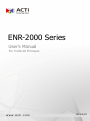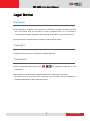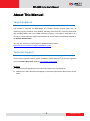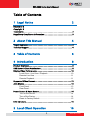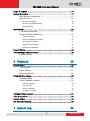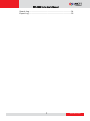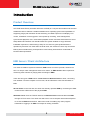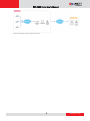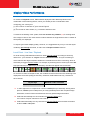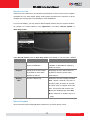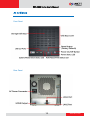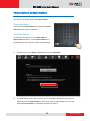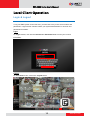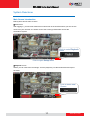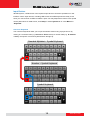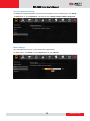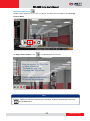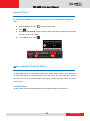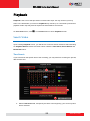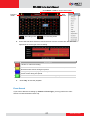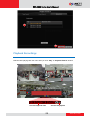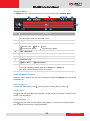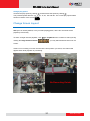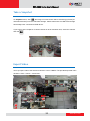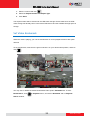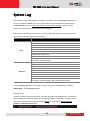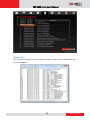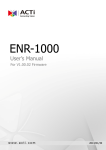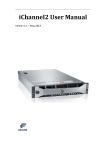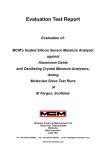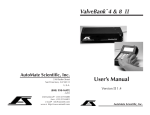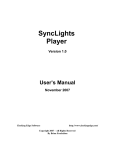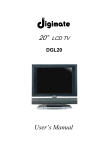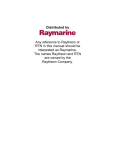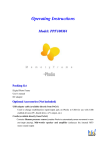Download ACTi ENR-2000 Series User`s manual
Transcript
ENR-2000 Series User’s Manual For V4.00.02 Firmware 2014/01/29 ENR-2000 Series User’s Manual Legal Notice Disclaimer The information contained in this document is intended for general information purposes. ACTi Corporation shall not be liable for errors contained herein or for incidental or consequential damages arising from the furnishing, performance, or use of this manual. The information contained herein is subject to change without notice. Copyright Copyright © 2013-2014 ACTi Corporation All Rights Reserved. Trademarks ACTi Connecting Vision and its logo are registered trademarks of ACTi Corporation. Microsoft® and Windows® are registered trademarks of Microsoft Corporation. All other product or company names mentioned in this document may be trademarks or registered trademarks of their respective owners. 2 www.acti.com ENR-2000 Series User’s Manual Regulatory Compliance Information Federal Communications Commission Statement This equipment has been tested and found to comply with the limits for a Class B digital device, pursuant to Part 15 of the FCC Rules. These limits are designed to provide reasonable protection against harmful interference in a residential installation. This equipment generates, uses and can radiate radio frequency energy and, if not installed and used in accordance with the instructions, may cause harmful interference to radio communications. However, there is no guarantee that interference will not occur in a particular installation. If this equipment does cause harmful interference to radio or television reception, which can be determined by turning the equipment off and on, the user is encouraged to try to correct the interference by one or more of the following measures: - Reorient or relocate the receiving antenna. - Increase the separation between the equipment and receiver. - Connect the equipment into an outlet on a circuit different from that to which the receiver is connected. - Consult the dealer or an experienced radio/TV technician for help. WARNING: Changes or modifications to the equipment that are not expressly approved by the responsible party for compliance could void the user’s authority to operate the equipment. European Community Compliance Statement This product has been tested and found to comply with the limits for Class B Information Technology Equipment according to European Standard EN 55022 and EN 55024. In a domestic environment, this product may cause radio interference in which cause the user be require to take adequate measures. 3 www.acti.com ENR-2000 Series User’s Manual About This Manual Target Audience This manual is intended for End Users who actually execute security tasks such as monitoring ongoing activities in the building, patrolling secured zones, searching video data and managing alarms with use of ENR surveillance system. The reader is expected to own not only the basic operation skills but permissions to access major functionalities defined by the System Administrator. You may also check the product page for updates and documents. http://www.acti.com/product/category/Standalone_NVR Technical Support If you have any questions during system installation, please feel free to contact our engineers via our Customer Help Desk platform http://www.acti.com/CHD. Remarks 1. The screenshots appearing in this manual are taken from local display UI. 2. Differences in web client and local display UI should be expected but all functions are the same. 4 www.acti.com ENR-2000 Series User’s Manual Table of Contents 1 Legal Notice 2 Disclaimer 2 Copyright 2 Trademarks ............................................................................................ 2 Regulatory Compliance Information .................................................... 3 2 About This Manual 4 Target Audience .................................................................................... 4 Technical Support .................................................................................. 4 3 Table of Contents 5 4 Introduction 8 Product Overview .................................................................................. 8 ENR Server / Client Architecture ........................................................... 8 Display Video Performance ................................................................. 10 Local Client - Live View / Playback .............................................. 10 Remote Live View ........................................................................ 11 Remote Playback ......................................................................... 11 Supported Video Format ..................................................................... 12 At A Glance ......................................................................................... 13 Front Panel .................................................................................. 13 Rear Panel ................................................................................... 13 Power Button & Reset Button ............................................................. 14 Turn on the Device ....................................................................... 14 Turn off the Device ....................................................................... 14 Reset to Factory Default .............................................................. 15 LED Indicators ...................................................................................... 15 5 Local Client Operation 16 5 www.acti.com ENR-2000 Series User’s Manual Login & Logout ................................................................................... 16 System Overview ................................................................................. 17 Main Screen Introduction ............................................................. 17 Input Devices ............................................................................... 18 Onscreen Keyboard 18 Onscreen Keyboard Settings 19 Mouse Settings 19 Monitoring .......................................................................................... 20 Live Screen Overview .................................................................. 20 Single Channel Operations .......................................................... 21 Take a Snapshot 21 Start / Stop Manual Recording 21 Reconnect this camera 21 Digital PTZ Operations 22 Optical PTZ Operations 23 Layout Patrol ....................................................................................... 24 Acknowledge Channel Status ............................................................. 24 Channel Status ............................................................................ 24 6 Playback 26 Search Video........................................................................................ 26 Time Search ................................................................................ 26 Event Search ............................................................................... 27 Bookmark Search ........................................................................ 28 Playback Recordings ............................................................................ 29 Playback Menu ............................................................................ 30 Video Playback Controls .............................................................. 30 Pause the playing 30 Play the video 30 Reverse playback 30 Change play speed 31 Change Screen Layout ......................................................................... 31 Take a Snapshot .................................................................................. 32 Export Video........................................................................................ 32 Set Video Bookmark ............................................................................ 33 7 System Log 34 6 www.acti.com ENR-2000 Series User’s Manual Search Log .................................................................................. 34 Export Log ................................................................................... 35 7 www.acti.com ENR-2000 Series User’s Manual Introduction Product Overview ACTi ENR-2000 Series (hereafter referred to as ENR) is a compact and reliable multi-channel standalone NVR. It features a stable embedded Linux operating system and capabilities of supporting mega-pixel resolution H.264 streaming, an HDMI output for local display, PTZ control, scheduled / event-triggered / event speed-up recording, event management, synchronized playback, time / event-based playback search and video bookmarks. Its smart Setup Wizard and intuitive user interface allow the system installer to enjoy effortless installation experience, while making it easy for new users to get acquainted with the operation by first-time use. Other than the local client, the remote PC client may access the ENR system simultaneously, and experience user-friendly web interface customized for browser-based operations. ENR Server / Client Architecture In a video surveillance system architecture, ENR serves as service provider, aimed to run 24/7 non-stop a video management service for clients. An ENR Client makes requests for monitoring video streams or playing back recordings of ENR. There are two types of ENR clients: Local Client and Remote Client. A client, connecting from whether a remote computer or from local, will be offered the same functionalities of ENR. Local Client: In the local site, the client user directly operates ENR by connecting an HDMI monitor and a USB mouse to the physical ENR. Remote Client: Over the TCP/IP network, the Remote Client communicates with ENR through HTTP Protocol. This client user will have to use a computer with Internet Explorer to access the ENR web interface, without the need of installing any client program beforehand. Logging in to ENR is as simple as visiting a website. 8 www.acti.com ENR-2000 Series User’s Manual 9 www.acti.com ENR-2000 Series User’s Manual Display Video Performance On a Live or Playback screen, ENR handles displayed video differently based on the combination of the following factors, which you should put into consideration when configuring your view layout: (1) The number of channels of your current layout (2) The format of video stream, e.g. resolution and frame rate. To balance the loading of the system, ENR will decode only I frames (*1) for viewing when CPU usage is critical. The video stream is still recorded at its original frame rate no matter at what quality it is displayed. To acquire good video display quality, however, it is suggested that you try to use the layout containing just enough channels, or make use of Sequence Patrol function. Local Client - Live View / Playback On local viewing, ENR determines when to enter Decode-I Mode according to these key references - your selection of “Layout” and the Video Resolution. A layout consisting of more channels and high-resolution streams are considered more CPU consuming, which is more likely to trigger Decode-I Mode. For example, by switching the live view layout from 4x4 style (16 channels) to Quad style (4 channels), the video will appear much smoother. 11 22 44 99 1122 1166 66 88 1133 66 1100 On a local Live View or Playback view, the conditions below ensures the live streaming to be displayed at a smooth quality(12~30 FPS); otherwise, ENR will decode only I-frames for each channel. *1 Layout Style Maximum video resolution 1, 2, 4, 1+5, 2+4, 1+7 (*2) 1280 x 720 pixels (*3) A video sequence is composed as a series of GOP (Group of Pictures). Among these pictures, I-frame (Intra-coded picture) is a fully specified picture with complete image information, while P-frames and B-frames hold only partial image information. *2 ENR will automatically turn all channels into Decode-I Mode when the number of layout channels is more than 8. *3 ENR will automatically turn any channel into Decode-I Mode when its video resolution is above 1280 x 720 pixels. 10 www.acti.com ENR-2000 Series User’s Manual Remote Live View Aside from user’s behaviors, the hardware specifications of each remote client computer will affect the Live View display quality. ENR system will observe the outcome of all the variables (such as dynamic CPU loading) to make adaptations. For Live View display, you may select a desired display mode to suit your system condition. On remote Live screen interface, click “Application” and select “Decode I-frame” or “Auto Drop Frame”. Adopt Decode I-frame mode or Auto Drop Frame mode based on your client PC condition: Condition Scenario Decode I mode Auto Drop Frame Mode (Default) The client PC is with The client PC is with advanced-level basic-level hardware hardware or dedicated for displaying ENR Live screen Purpose Display Saving as much CPU usage Displaying as many video frames as as possible for other tasks possible to achieve smooth video operated on this PC performance. Decodes I frame only Whenever the CPU loading exceeds Rule 80%, random channels will start to decode I frame for about 15 seconds, and then return to original frame rate later. This process will continue until ●The CPU loading drops under 80% ●User switches to another layout or page Remote Playback Up to 4-channel synchronized playback is allowed on a remote client’s screen. 11 www.acti.com ENR-2000 Series User’s Manual Supported Video Format As 1080p HDMI monitors have become the most extensive products used in various applications, ENR is designed to conform to this display standard with its capability of outputting 1080p video stream. Therefore, to reserve as much computing power for ENR unit as possible, only up to two-megapixel H.264 video stream can be displayed on local Live screen and Playback screen. With a client computer, you may still acquire full support for displaying these types of video codec – MPEG4, MJPEG and H.264, and up to five- megapixel video resolution from web client interface; also, the video stream is recorded at your desired format regardless of the format of local live stream. Codec Resolution Camera Management Export / Recording MPEG4 MJPEG H.264 (*1) Local Live View / Playback Up to 2592 x 1944 pixels Up to 1920 x 1080 pixels (*3) H.264 (*2) Remote Live View / Playback MPEG4 MJPEG H.264 Up to 2592 x 1944 pixels *1 ENR’s “Auto Add” function will only add H.264 video stream. *2 H.264 is the only displayable codec for local live view and playback. The channels using other codec will appear blank, although the recording is proceeding normally. *3 ENR local live view and playback supports only the display of two-megapixel or below resolution video. The channels using higher resolution video stream will appear blank, although the recording is proceeding normally. 12 www.acti.com ENR-2000 Series User’s Manual At A Glance Front Panel Rear Panel 13 www.acti.com ENR-2000 Series User’s Manual Power Button & Reset Button You can turn on/ off the device with Power Button. Turn on the Device Press down the Power Button and release, the Power LED will light up and turn solid blue. Turn off the Device As the device is powered on, the Power LED and System LED are both lit, and the Power Button is in pressed state. To turn ENR off, please do the following: 1. On Live screen, click Setup Power tab, and click “Shutdown”. 2. The local display screen will turn black, with an information dialogue box showing up. Please observe the System LED on front panel, when its orange light is off, you may press the Power Button to completely shut down the device. 14 www.acti.com ENR-2000 Series User’s Manual Reset to Factory Default By resetting this device, all your system settings will return to factory default, while the previous recording files are still kept on storage disks. It is strongly recommended that you back up previous settings with Backup function before resetting to factory default. 1. To begin, please turn off the device first. 2. Press down the Power Button to boot up the device, immediately press and hold the Reset Button with a pin or clip, the orange System LED will light up for about 2~3 seconds, and you may release the Reset Button as the orange light is off. The device will then start the resetting process. After the device automatically reboots, the resetting process is done and you may log in. LED Indicators The LED indicators on front panel show the current device status: Item Power LED Indicator Status Solid Light Color Blue Lights up for three System Status LED seconds after Reset Button is pressed Flashing The device power is on. The system resetting process is Orange Solid HDD LED Description initializing. The system service is running. Orange 15 The hard disk is busy handling read or write requests. www.acti.com ENR-2000 Series User’s Manual Local Client Operation Login & Logout To log into ENR system for the first time, you will have to key in the account name and password in Login window. Please contact your system administrator for account and password information. Login On Login window, click into the Account and Password fields to enter your account information. Logout On Live View screen, click on the Logout button. 16 www.acti.com ENR-2000 Series User’s Manual System Overview Main Screen Introduction ENR system has two main screens: ●Live screen After logging in, you will enter Live screen. Live screen is the interface where you see the live views from your cameras. It is where most of the security professionals access the surveillance system. Click to enter Playback Menu Click to open Setup Menu ●Playback screen Where you can search the recordings, view the playback, put video bookmarks and export the video. Click to enter Live Screen 17 www.acti.com ENR-2000 Series User’s Manual Input Devices IN ENR system, a USB mouse is the required input device to do all the operations on user interface. All the input devices, including USB mouse and USB keyboard are ready to use when you connect them to ENR via USB 2.0 ports. You may adjust the mouse’s cursor speed via the path below: On Live screen, click Setup select System tab click “Mouse” or “Keyboard”. Onscreen Keyboard The onscreen keyboards allow you to input characters without using a physical one. By clicking in a character field (e.g. Account or Server name) or number field (e.g. IP address or Port), the specific onscreen keyboard will be brought up. Standard Alphabet + Symbol Keyboard Number + Symbol Keyboard Symbol Keyboard 18 www.acti.com ENR-2000 Series User’s Manual Onscreen Keyboard Settings To disable the virtual keyboard if a physical one is already in use, on Live screen, click Setup System tab click “Keyboard”. Uncheck the box “Always shows software keyboard”. Mouse Settings You may adjust the mouse’s cursor speed via the path below: On Live screen, click Setup select System tab click “Mouse”. 19 www.acti.com ENR-2000 Series User’s Manual Monitoring You can perform most live monitoring tasks on Live screen. ENR may display all live channels on the screen, or 1x1 single channel in succession automatically. Aside from keeping an eye on the video, you may also take snapshots, control PTZ cameras, start or stop manual recording on a selected channel. In this section, you will be given instructions on the said fundamental operations. To start, log on to the system first. Live Screen Overview View List Live view display area Camera List Event List PTZ Panel Status Bar System Message No View List Camera List Event List PTZ Panel System Message Status Bar Setup Menu Live Menu Screen Switch Live Menu Screen Switch Setup Menu Description Lists five views available for customization. Lists all the connected cameras and their recording status. Displays alerts of detected motion, recording and connection status. Provides live onscreen PTZ controls. This panel is only enabled when a PTZ camera channel is selected on live view display area. Displays import messages to inform you of certain system conditions that require your prompt action. Displays the following system status from left to right – (1) connected USB storage device, (2) LAN1 IP address, (3) LAN2 IP address,(4) total free disk space, (5) your user account and (6) current system time. Click to open settings menu Lists available layout selection and live view operation controls You may switch between Live and Playback screens by clicking these tags 20 www.acti.com ENR-2000 Series User’s Manual Single Channel Operations By selecting a specific channel on Live screen, you may perform functions below on a single channel view: ● Take a snapshot of this single channel ● Start manual recording of this single channel ● Enter Digital PTZ operation mode ( for all cameras, in 1X1 layout) ● Enter Optical PTZ operation mode ( for cameras with pan/tilt/zoom capabilities) Click on a channel to reveal Single Channel Menu Take a Snapshot The image (at original resolution size) of current channel will be saved as jpg format onto the USB mass storage, named as “Channelnumber_yyyy-MM-dd-hh-mm-ss.jpg”. Please make sure the USB mass storage has already been connected to ENR device. Start / Stop Manual Recording This function is useful when you need to record a specific video when no event recording or schedule recording is proceeding. This video will be displayed as normal scheduled recording on the Playback time bar. As the video is being recorded, this button will appear in pressed state , click on it again to stop manual recording. Reconnect this camera 21 www.acti.com ENR-2000 Series User’s Manual Digital PTZ Operations Double-click a channel to display it in 1x1 layout, and then click on it again to reveal Single Channel Menu. On Single Channel Menu, click to enable digital PTZ controls. Drag the lever on the Zoom Bar to adjust zoom level. -To zoom in, drag it up -To zoom out, drag it down Click on eight directional buttons to navigate the whole view. Note To take a snapshot of a layout containing more channels, select the desired layout and click on Live View menu. 22 www.acti.com ENR-2000 Series User’s Manual Optical PTZ Operations By selecting a camera with panning / tilting / zooming capabilities, all onscreen buttons on PTZ Panel will become enabled. 23 www.acti.com ENR-2000 Series User’s Manual Layout Patrol By performing the Patrol function, all the four channels can be displayed by 1x1 layout in turns. 1. On Live View menu, click to swtich to 1x1 layout. 2. Click 3. On Patrol Time Setting window, input the patrol interval (the maximum value is 999 seconds), and the click “OK”. 4. To exit Patrol mode, click 3 2 1 Acknowledge Channel Status On Live View screen, it is essential to observe the system status events, since unexpected environmental factors or human behaviors may take place, and they might pose security threats to your site. The channel status icons display important camera status and motion alerts for you. Channel Status On top of each channel window displays certain status information of this device. 24 www.acti.com ENR-2000 Series User’s Manual 1. Entrance 1 No 2 3 4 Description 1 Camera Name 2 Digital Input Motion Alert This will flash along with the channel outline border when the digital input device detects motion on camera site. 3 Video Motion Alert This will flash along with the channel outline border when the camera detects video motions on camera site. 4 Recording Status This will appear when ENR is recording this channel by schedule, event or user’s manual control. 25 www.acti.com ENR-2000 Series User’s Manual Playback Playback is the service that processes recorded video clips. You may search by time. by event or the bookmarks you have set. Playback may include up to 4 channels synchronized playback. Video clips may also be exported in either RAW or AVI formats. On Live View screen, click on Live View menu to enter Playback screen. Search Video Upon entering Playback screen, you will have to choose a search method to start searching. On Playback Search window are three search methods: Time Search, Event Search and Bookmark search. Time Search If you have known the specific time of the recording, you may start from choosing the precise, date and the hour. 1 2 3 1. Select Time Search tab, and specify the date. In the beginning, your current system time is selected. 26 www.acti.com ENR-2000 Series User’s Manual Click Month or Year to choose exact value Previous month Next month Recording exists No recording exists 2. As the date has been selected, choose the hour from the 24-hour time bar. The color represents the event type of the recording. Color Description Full-time or manual recording The camera’s video motion detection function had been enabled, and the camera detected motion events during this period. The digital input device (e.g. PIR sensor) connected with the camera detected motion events during this period. ENR lost network connection with this camera during this period. 3. Click “Play” to start the playback. Event Search If you want to filter the recording by Camera or Event Type, you may perform an event search to locate the desired video clip. 27 www.acti.com ENR-2000 Series User’s Manual 1 2 3 4 1. Select Event Search tab, and define the start time and a search duration (In the example below, ENR will search recording from 2013/01/23 04:00 to 08:00.) the Cameras and Event Type. 2. Click “Search”. 3. On search result list, select an entry. 4. Click “Play” to start the playback. Bookmark Search If you have previously set bookmarks on certain video time spot, these bookmarks are listed here. For instructions on how to set a bookmark on video, please refer to Set Video Bookmark on page 33. 1. Select Bookmark tab, on bookmarks list, click an entry. 2. Click “Play” to start the playback. 28 www.acti.com ENR-2000 Series User’s Manual 1 2 Playback Recordings ENR will start playing back the video after you click “Play” on Playback Search window. P Pllaayybbaacckk M Meennuu Current Playback Time 29 Current Play Speed www.acti.com ENR-2000 Series User’s Manual Playback Menu On Playback screen, right-click anywhere on screen to bring up the Playback Menu. 1 3 2 8 7 8 8 No 1 4 5 6 Description Layout Styles Provided layout styles are 1x1 / 2x2 screen 2 Single Channel Switch 3 Playback Controls Reverse Play Pause Increase Play Speed 4 Take a Snapshot 5 Add Bookmark 6 Playback Search window 7 Live View screen 8 9 Next Hour Play Decrease Play Speed Previous Hour Time Bar From top to bottottom display timebars of Camera 1 ~ Camera 4. The green indicator display current time position. Video Playback Controls When the video is playing, you may use the playback controls on Playback menu to find your interested spot. Pause the playing To pause the video playing, click . You may continue playing later by clicking . Play the video Click to play the video. During the playback, you will see the current time on bottom of the screen is moving forward. Reverse playback Click to play the video in reverse. During the playback, you will see the current playback time on bottom of the screen is moving backward. 30 www.acti.com ENR-2000 Series User’s Manual Change play speed Increase the play speed by clicking , and decrease the speed by clicking . The provided speed rates are ½ x, 1x, 2x, 4x, 8x, 16x and 32x. The current play speed will be shown on bottom of the screen . Change Screen Layout 2x2 layout is used by default, once you srtart playingg back, all the four channels will be played synchronisedly. To watch a single channel playback, click on Playback menu to swtich to 1x1 layout. By clicking the Singe Channel Switch , you may watch desitred channel in full screen. If there is no recording of certain channel at the time position you select, the channel will appear blank while playback is proceeding. No Recording Exists 31 www.acti.com ENR-2000 Series User’s Manual Take a Snapshot On Playback menu, click ,the image of current screen will be saved as jpg format (at 720x480 resolution) onto the USB mass storage. Please make sure the USB mass storage has already been connected to ENR device. If you want to get a snapshot of certain channel in its full resolution size, select the channel and click Export Video You may export video of the selected channel to .avi or .raw file. The provided exported video duration is from 1 minute ~ 30 minutes. 2 3 1 32 www.acti.com ENR-2000 Series User’s Manual 1. Select a channel and click 2. Select the Export Duration and Export Type. 3. Click “Start” The exported video will be saved onto the USB mass storage. Please make sure the USB mass storage has already been connected to ENR device and the available storage space is enough. Set Video Bookmark When the video is playing, you can set a bookmark on current playback time for later quick retrieval. To set a bookmark, make sure the green indicator is on your desired time position, and then click You may view or delete the saved bookmarked video spots in Bookmark list. To enter Bookmark list, click on Playback menu, and select “Bookmark” tab on Playback Search window. 33 www.acti.com ENR-2000 Series User’s Manual System Log The activities performed by logged-in Users are recorded on server as System Log. With the access permission to Setup (for how to change the user group permissions, please refer to the User Group section in ENR-2000_System_Administrator_Manual), a user may view, search and export this record for analysis or investigation. ENR keeps the system log of last 45 days on the storage disk. Both a local client user’s and a remote client user’s behaviors will be recorded Client Type Behaviors Login, Logout, Shutdown / Reboot the system Add / Delete cameras, Update camera configurations Local Remote Update recording schedule Update User / Group permissions Upgrade the firmware Backup / Restore system configurations Update event handling list Format hard disks Update system time, e-mail server configurations, system information, network settings Login, Logout, Reboot the system Update camera list / configurations Update recording schedule Update User / Group permissions Upgrade the firmware Backup / Restore system configurations Update event handling list Format hard disks Update system time, e-mail server configurations, system information, network settings, and workspace parameters To enter System Log, please right-click on screen to bring up Live View menu Select “Setup Menu” click System Log tab. Search Log To search the log of certain time period, select the date from Log dropdown list, the result list will immediately be refreshed. Each log entry will display [time + client type + behavior + user name].For example, this entry shows that the Local user logged in as Admin deleted Camera 4 at 2013/01/30 20:51:37. 34 www.acti.com ENR-2000 Series User’s Manual Export Log You may export the system log of selected time period as .txt file onto the USB storage disk by clicking “Export”. 35 www.acti.com