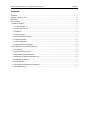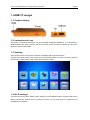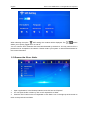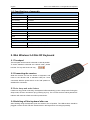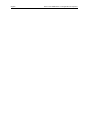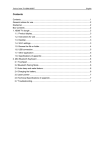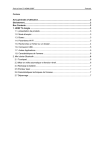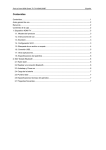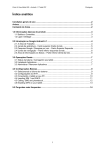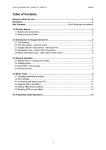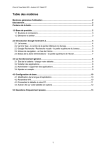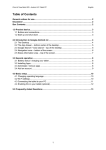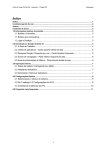Download CnM TV Smart Specifications
Transcript
Point of view HDMI Smart TV dongle Mini RF Keyboard English Contents Contents .............................................................................................................................................. 1 General notices for use ....................................................................................................................... 2 Disclaimer............................................................................................................................................ 2 Box Contents ....................................................................................................................................... 2 1. HDMI TV dongle .............................................................................................................................. 3 1.1. Product display......................................................................................................................... 3 1.2. Instructions for use ................................................................................................................... 3 1.3. Desktop .................................................................................................................................... 3 1.4. Wi-Fi settings ........................................................................................................................... 3 1.5. Browse the file or folder ........................................................................................................... 4 1.6. USB connection ....................................................................................................................... 5 1.7. Other application ...................................................................................................................... 5 1.8. Specifications of appendix ....................................................................................................... 6 2. Mini Wireless 2.4 GHz RF Keyboard .............................................................................................. 6 2.1 Touchpad .................................................................................................................................. 6 2.2 Connecting the receiver ............................................................................................................ 6 2.3 Auto sleep and wake feature .................................................................................................... 6 2.4 Switching off the keyboard after use ......................................................................................... 6 2.5 Charging the battery.................................................................................................................. 7 2.6 Laser pointer ............................................................................................................................. 7 2.7 Technical Specifications of appendix ........................................................................................ 7 2.8 Troubleshooting ........................................................................................................................ 7 English Point of view HDMI Smart TV dongle Mini RF Keyboard General notices for use This product is a highly advanced electronics device, disassembly, customization or repairs without the appropriate knowledge and pre-cautions can lead to dangerous situations with chance on damaging the product and serious injuries. Avoid use in extreme conditions such as high and low temperatures, high humidity or moist environments and around magnetic fields. Also avoid long-time exposure to sunlight. Only use by the manufacturer permitted accessories to avoid damages to the product with possibly warranty loss. Please follow the relevant local environmental regulations to deal with obsolete machines and accessories. Use a protective folder to avoid extreme physical shocks to the device (i.e. of dropping). Disclaimer The screenshots are for Android reference only. They may be made on a device with a different resolution or hardware configuration than yours and therefore can be slightly different that the final product. The manufacturer takes no responsibility for loss of information or data caused by hardware or software failure. The user is responsible for performing timely backups of important data. All information and images used in this user manual are provided ‘as is’ and are subject to change without notice. The manufacturer accepts no liability for the information offered in this document. Box Contents - HDMI TV dongle - Mini RF keyboard - Device charger (DC / 5V – 1.5A) - User manual - HDMI Cable - Mini USB cable - Micro USB cable Dear customer, Thank you very much for your purchase of a POINT Of VIEW product. This product comes with 2 year hardware warranty. Exception is the battery; it comes with 6 months warranty. Please register your purchase product within 30 days on our website. By means of this registration, we can bring you the best technical support. On this website you can also obtain more information about the warranty. www.pointofview-online.com/club If you have further questions, please contact with Point of View Service Center, through the e-mail address: [email protected] Point of view HDMI Smart TV dongle Mini RF Keyboard English 1. HDMI TV dongle 1.1. Product display 1.2. Instructions for use The Smart TV dongle and television can be connected through the HDMI port, or connected by a HDMI extension line. Turn on the TV, use the TV remote control or mouse to operate TV menu, then select the source to the HDMI. 1.3. Desktop After booting into the main system interface, the desktop will be shown as below: Through the remote control or the mouse cursor, select the program icon which you want to open by pressing the confirm button of the remote or left click the mouse. 1.4. Wi-Fi settings There are two ways of Wi-Fi setting: Open “Settings” on the desktop interface, and then select Wi-Fi setting. Choose the network which you want to connect; you may need to fill in a password to be accepted on the network. English Point of view HDMI Smart TV dongle Mini RF Keyboard When selecting the option ‘WiFi setting’ the contents will be displayed. The allows you to quickly toggle Wi-Fi on and off. switch You can view the Wi-Fi networks that have been detected by the device. You may need to fill in a password to be accepted on the network. Please contact your system or network administrator for the correct information. 1.5. Browse the file or folder 1. Open “Applications” in the Desktop interface, and click into the “Explorer." 2. You can open the file or folder by click on the required file or folder. 3. Press the “Esc” button on the mini keyboard or click “Back” icon on the right top of the screen to return to the previous level folder. Point of view HDMI Smart TV dongle Mini RF Keyboard English 1.6. USB connection Make sure that your device and computer are connected by USB cable. Open “settings on the Desktop interface choose USB settings, left click to connect to computer. If successful, your computer will be appearing a new removable disk. On the computer desktop to open "My Computer", double-click the new removable disk and the data will appear. Left click again to disconnect to computer. 1.7. Other application Multimedia Smart TV dongle can support HD video playback, photo viewing, and music. Copy music, video, and photos to the mini SD card or storage in mobile hard disk. Click the application icon, after enter, and click on the corresponding icon, such as “video” picture music into the corresponding interface. Click the file to play. English Point of view HDMI Smart TV dongle Mini RF Keyboard 1.8. Specifications of appendix System parameters CPU RK3066 Main Frequency Cortex-A9, Up to 1.6GHZ Inner memory 1G DDR3 Memory 4G SD card reader Up to 32 GB Operating system Android 4.0 Interface definitions and specifications USB USB HOST 2.0 SD card MINI SD card HDMI 1.3 Voltage parameters 5V-1.5A Appearance description Display Through the HDMI output display Dimensions 90 x 40 x 13 mm (L x W x H) 2. Mini Wireless 2.4 GHz RF Keyboard 2.1 Touchpad The touchpad can be used in horizontal or vertical position. To switch between horizontal and vertical mode, please hold the “Fn” key and hit the “Alt” key. 2.2 Connecting the receiver Slide the receiver out from the bottom of keyboard, and insert to the devices with a standard USB port. Once connected, slide the power switch to the "ON" position to establish the connection. 2.3 Auto sleep and wake feature If there is a long period of inactivity, the keyboard will automatically go into a sleep mode. During the sleep mode, the user can wake it up by pressing any key. The 2.4 GHz receiver and keyboard’s RF indicator will continue to flash and will not power down. 2.4 Switching off the keyboard after use After finishing using the keyboard, push the switch to the off position. The USB receiver should be plugged out from the PC and then inserted back in the keyboard so it is being kept safely. Point of view HDMI Smart TV dongle Mini RF Keyboard English 2.5 Charging the battery The device with built-in lithium-ion battery, please only use approved data lines and chargers. Note: Fully charge the unit before operating for the first time. This device can be used when charging, but will extend the charging time; When the battery is low, the low-voltage light will flash to warn the user. The unit will automatically turn off if the battery has been depleted. 2.6 Laser pointer Using the laser pointer only requires that the keyboard will be turned on. Press the Laser Switch as long as you want to use the laser pointer. 2.7 Technical Specifications of appendix Measurements : 154 x 62.5 x 12 mm ((L x W x H) Weight (grams) : 66g Operational Range : up to 15 meters Transmit power : +4db Max. Operation voltage : 3.3V Operation current : < 80mA Charging current : < 300mA Sleep current : < 1mA OS Support : Windows 2000 / XP / Vista / CE / 7, Linux 2.8 Troubleshooting Problem Possible issue Solution - Low battery power. - Charge the device for at least 15 minutes. - Unit is not turned on. - Check if the switch selected to the “ON” position. Unit does not respond. - Disconnect / reconnect the receiver to the USB - Receiver may not be inserted correctly. port. - Possible wireless interference with - Change the channel of the device by pressing and another device. holding the Fn+ F1 key for 10 seconds and let the Keyboard can’t establish connection to the receiver unit reconnect. - Device may not be within optimal range Mouse pointer doesn’t - Bring the unit closer to the receiver. of the receiver function properly - Clean the touchpad with a damp cloth. - Dust or oil on the touchpad. - Check if the device is securely connected to the - Defective battery. The unit does not charge. charger. - Check connections. - Contact your local dealer for replacements. English Point of view HDMI Smart TV dongle Mini RF Keyboard