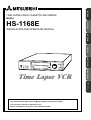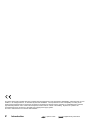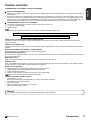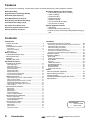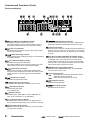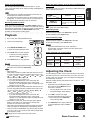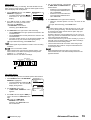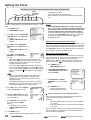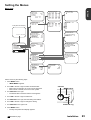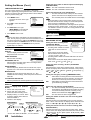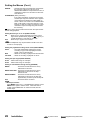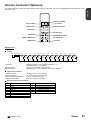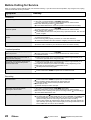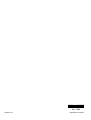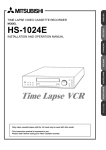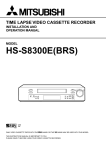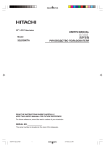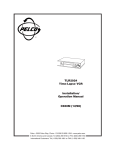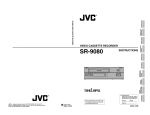Download Mitsubishi HS-1168E Instruction manual
Transcript
ENGLISH TIME LAPSE VIDEO CASSETTE RECORDER HS-1168E PìCCäàâ NEDERLANDS CASTELLANO ITALIANO FRANÇAIS INSTALLATION AND OPERATION MANUAL DEUTSCH MODEL Only video cassette tapes with the mark may be used with this model. This instruction manual is important to you. Please read it before using your video cassette recorder. This Time Lapse Video Cassette Recorder complies with the requirements of the EC Directive 89/336/EEC, “EMC Directive” and 73/ 23/EEC, “Low Voltage Directive”, as amended by Directive 93/68/EEC. The requirements for the susceptibility according to EN 55024 and the requirements for interference according to EN 55022 are observed for the operation on residential areas, business, light industrial premises and in small scale enterprises, inside as well as outside of the building. All places of operation are characterised by their connection to the public low voltage power supply system. This unit is manufacture in accordance with EN60065. 2 Introduction Note A point to notice Info. Supplementary information Caution and Care WHAT IS CONDENSATION? 1. When a very cold drink is poured into a glass, the water droplets which form on the outer surface of the glass are an example of condensation. 2. If the VCR is exposed to a rapid increase in temperature (such as warming it in a cold room or after transporting it from a cold location to a warm one) condensation may form on the tape transport mechanism inside the VCR. By heating the inside of the VCR, it can dry up the moisture and prevent damage to the VCR or video tape from condensation. To do this, plug the VCR in and switch the VCR POWER to ON. Leave the VCR on for at least 2 hours before using it for recording or playback. CONDENSATION IS LIKELY TO OCCUR WHEN: 1. The VCR is moved inside from outdoors or from a cold room to a warm one. 2. A cold room is heated quickly. 3. Humidity is high. Note • Avoid using the VCR where cold air (e.g., from an air conditioner) will blow directly on it. Never place anything containing water on top of the VCR; (e.g., vases, cups, etc.). Heavy objects (e.g., TV) should never be placed on the VCR NEVER TOUCH OR INSERT ANY OBJECT INSIDE THE VCR Touching the inside of the cabinet or inserting foreign objects of any kind not only creates a safety hazard but can also cause extensive damage. PROTECT THE POWER CORD Damage to the power cord may cause fire or shock hazard. When unplugging the power cord, hold it by the plug only and pull out carefully. UNPLUG THE POWER CORD DURING A LONG ABSENCE Turn the power off and unplug the power cord during a long absence. MAINTAIN GOOD VENTILATION Do not obstruct the ventilation holes on the VCR. For maximum ventilation, place the unit on a hard level surface only, and ensure it is not covered during use. WHEN NOT IN USE When you finish operating the VCR, always unload the cassette and turn the VCR off. CABINET CARE Never use petroleum-based cleaners. Clean with a soft cloth moistened with soap and water and wipe dry. PVC cables or leads should not be left in contact with the cabinet surface for long periods. INSTALLATION LOCATION For excellent performance and lasting reliability, install in a location that is: 1. Well ventilated, out of direct sunlight and away from direct heat. 2. A solid, vibration-free surface. 3. Free from high humidity, excessive dust and away from magnetic fields. Note Never move the VCR without first removing the tape. CARE OF THE VIDEO CASSETTE TAPES • Avoid vibration or shock. • Do not place near a strong magnetic field (e.g., a motor, transformer or magnet). • Never place or store in direct sunlight. • Avoid dusty places. • Place the cassette in its case and store vertically. • Never store tape in high humidity. WARNING: To prevent fire or shock hazard, do not expose this apparatus to rain or moisture. Reference page Introduction 3 ENGLISH CONDENSATION IS THE ENEMY OF VIDEO RECORDERS Features Up to 224 hours of recording: an ideal video system for automated security and surveillance systems. Audio Recording Recording Options for Varies Needs • Daily/weekly/holiday timer recording • Alarm recording • Series recording • Remote recording • Repeat recording • One shot/Interval recording • Synchronous recording High Resolution and Image Quality Automatic Head Cleaning Easy Menu Setting on Screen Easy Cueing with Alarm Recording One Button Recording Check All or Part Front Panel Lock Special Playback Features • Still picture • Speed search using shuttle ring • Frame-by-frame and field-by-field playback using jog dial Protection against Power Failure Variety of Search Functions ○ ○ ○ ○ ○ ○ ○ ○ ○ ○ ○ ○ ○ ○ ○ ○ ○ ○ ○ ○ ○ ○ ○ ○ ○ ○ ○ ○ ○ ○ ○ ○ ○ ○ ○ ○ ○ ○ ○ ○ ○ ○ ○ ○ ○ ○ ○ ○ ○ ○ ○ ○ ○ ○ ○ ○ ○ ○ ○ ○ ○ ○ ○ ○ ○ ○ ○ Contents Introduction Caution and Care ......................................................... 3 Features ....................................................................... 4 Controls and Functions ................................................ 5 Front View ........................................................................... 5 Fluorescent Display ............................................................. 6 Rear View ............................................................................ 7 Basic Functions Loading/Unloading a Tape ........................................... 8 Manual Recording ........................................................ 8 Playback ...................................................................... 9 Adjusting the Clock ...................................................... 9 Advanced Functions Recording Techniques ................................................ 11 Timer Recording ................................................................ 11 Alarm Recording ................................................................ 12 Emergency Recording ....................................................... 12 Series Recording ............................................................... 13 Remote Recording ............................................................ 13 Repeat Recording ............................................................. 13 One shot/Interval Recording .............................................. 14 Synchronous Recording .................................................... 14 Additional Features .................................................... 15 Memory Backup in Case of Power Failure ........................ 15 After a Power Failure ......................................................... 15 Displaying/Clearing the Power Loss List ........................... 15 Displaying/Clearing the Alarm List ..................................... 15 Tape Usage and Elapsed Time of VCR ............................. 16 Lock Function .................................................................... 16 Installation Connections for Various Functions ............................ 20 Connecting with CCTV Camera, Monitor and Sensor ....... 20 Alarm Recording Connection ............................................ 20 Series Recording Connection ............................................ 21 Remote Recording Connection ......................................... 21 Synchronous Recording Connection ................................. 21 Connection for External Time Clock Adjustment ............... 21 Setting the Clock ........................................................ 22 Setting the Menus ...................................................... 23 Menu Chart ........................................................................ 23 LANGUAGE SELECTION ................................................. 24 MAIN MENU ...................................................................... 24 DISPLAY ............................................................................ 24 TIMER PROGRAM ............................................................ 24 RECORDING SET UP ....................................................... 24 REAR TERMINAL ............................................................. 25 MAINTENANCE ................................................................ 25 FIRST TIME SET UP ......................................................... 25 Others Remote Controller (Optional) ..................................... 27 Before Calling for Service .......................................... 28 Warning Display ......................................................... 30 Control Input/Output Signals and Circuit .................... 31 Specifications ............................................................. 32 Special Effects Playback ............................................ 17 Still Picture ........................................................................ 17 Shuttle Ring ....................................................................... 17 Shuttle Hold ....................................................................... 17 Direct Shuttle Ring ............................................................ 17 Frame or Field Playback ................................................... 17 Adjustment during Playback ...................................... 17 Tracking Adjustment .......................................................... 17 Picture Quality Adjustment ................................................ 18 Vertical Adjustment ............................................................ 18 Searching Techniques ................................................ 18 Accessories 1 User’s manual 1 Power cord Counter Memory Stop ....................................................... 18 Skip Search ....................................................................... 18 Index Search ..................................................................... 19 Time Date Search .............................................................. 19 4 Introduction Note A point to notice Info. Supplementary information Controls and Functions ENGLISH Front View POWER button Press to turn the VCR POWER on or off. The Power indicator illuminates when the VCR is turned on. Cassette Loading Slot Cassette is inserted in this slot for loading. SHUTTLE ring When the VCR is in stop mode, turn to the right to forward a tape or to the left to rewind. Also, use for special effects playback or to set the menus. JOG dial Use to forward/reverse a tape frame-by-frame (field-by-field) or to set the menus. MENU/TIME DATE ADJUST button When the VCR is turned on, press to display the <MAIN MENU>. Press again to exit the menu. When the VCR is turned off, press this button for more than 3 seconds to adjust the VCR’s time and date. PLAY/REC CHECK button When the VCR is in stop mode, press to playback a previously recorded tape. During recording, press for more than 1.5 seconds to check recording function. STOP button Press to stop all tape related functions. PICTURE control The picture quality can be adjusted between soft and sharp. REC/PLAY MODE buttons Press to select the recording or playback speed. TRACKING buttons Press to reduce/eliminate the noise during playback, slow playback etc. Reference page POSITION/VERTICAL ADJUST buttons • When the day and present time display is shown on the monitor screen, press the top button to move the display to the right forward or bottom button to move it down. During an alarm recording or if an warning is displayed on screen, the day and present time display cannot be moved. • If screen images are blurred vertically during still picture or special effects playback, press to reduce/eliminate the picture vibration. Lock button Press to lock the VCR into the current mode. EJECT button Press to remove the cassette. Fluorescent Display next page REC button Press to begin recording. COUNTER RESET button Press to reset the counter to “00000”. SEARCH button Press to display the <SEARCH FUNCTION> menu. TIMER REC button Press to start timer recording, when you have programmed your VCR to record. PAUSE/SHUTTLE HOLD button During recording, press to stop the tape movement temporarily. Press again to continue the recording. During playback, press to obtain a still picture. During special effects playback using SHUTTLE ring, press to fix the playback speed. Introduction 5 Controls and Functions (Cont.) Fluorescent Display (Counter Memory Stop/Month) indicator Illuminates during the counter memory stop. Also, flashes while the VCR is turned off and the month of the VCR’s clock has been set on the fluorescent display. (Tape Remaining) indicator Indicates the absolute position on the tape. S indicates the beginning of the tape and E indicates the end of the tape. (Power Loss) indicator Illuminates when the VCR is turned on after a power failure occurs during recording. (Alarm Recording) indicator Flashes during alarm recording and stays on when the alarm recording is finished. (Time Date Search/Day) indicator Illuminates during the time date search. Also, flashes while the VCR is turned off and the day of the VCR’s clock has been set on the fluorescent display. (Index Search) indicator Flashes when recording an index signal and illuminates during the index number setup and the index search. (Index number is shown on the Recording and Playback Mode display.) (Skip Search) indicator Illuminates during the skip search. Counter/Clock display While the VCR is turned on, indicates the relative position on the tape. (The Counter stops counting where no recording is made on the tape.) When it is off, the clock (24-hour format) is shown. Recording and Playback Mode/Index Number display Displays the number corresponding to a selected recording or playback mode. The mode shown here varies by the “TAPE LENGTH” setting (E-180 or E-240) in “FIRST TIME SET UP” menu. Also, displays the index number during the index number setup and the index search. (Emergency Recording) indicator Illuminates when “EMERGENCY REC” in “RECORDING SET UP” menu is set to “ON”. Lock/Lock All indicator : illuminates when all buttons (except REC button and EJECT button) are locked. : illuminates when all buttons are locked. (Playback) indicator Illuminates during playback. (Daylight Saving Time) indicator Illuminates when “DAYLIGHT SAVINGS” is set to “ON”. (Recording) indicator Illuminates during recording. (Tape Speed) indicator Indicates the tape speed. SP is standard play. (Repeat) indicator Illuminates when “TAPE END” in “FIRST TIME SET UP” menu is set to “REPEAT” or “ALARM•PROT”. (Cassette Status) indicator Illuminates when a tape is inserted. The light advances, stops or flashes corresponding to the movement of the tape. (Timer Recording) indicator Illuminates when the VCR is in stand-by for timer recording or during timer recording. 6 Introduction Note A point to notice Info. Supplementary information ENGLISH Rear View BATTERY OPEN ALM RST REC GND ALM MODE CLK CALL IN OUT REMOTE Note MIC IN OUT AUDIO IN OUT VIDEO RESET Ensure the power cord is not plugged into the outlet before connecting to any rear terminals. AC power socket This socket connects to the power cord. Insert the cord firmly. Input terminals ALM IN Use for alarm recording. The alarm sensor is connected here. RST IN Use to stop alarm recording. • When “ALARM REC DURATION” in “RECORDING SET UP” menu is set to “MAN1”, the alarm recording stops when a signal is input to this terminal. The alarm reset switch is connected here. • When set to other than “MAN1”, it can be used to adjust the VCR’s clock. REC IN Use to start/stop recording or for series recording. GND When a lead connected to other terminals requires a ground, connect the ground lead here. Output terminals ALM OUT Use to indicate an alarm recording to an external alarm. MODE OUT Use to indicate the VCR’s mode of operation. • When “MODE OUT” in “REAR TERMINAL” menu is set to “CLOCK ADJ”, the clock of all connected VCR’s page 22) can be adjusted. ( CLK OUT Use to control an external camera switcher. CALL OUT Use to indicate when a tape reaches its end during recording or if there has been a problem during recording. Reference page Battery Box Battery is stored here. Note • This VCR contains a special battery. Consult your dealer to replace it. REMOTE jack Remote control is possible by connecting the remote control page 27 unit (R-9100) here. MIC IN jack Input jack for a microphone rated at 600 impedance. AUDIO IN connector Audio input connector (RCA pin). AUDIO OUT connector Audio output connector (RCA pin). VIDEO IN connector Input connector for video signal (BNC connector). Connect cameras here. VIDEO OUT connector Output connector for video signal (BNC connector). Connect a monitor here. If the VCR is turned off, the signal from the VIDEO IN connector is looped out to this connector. RESET button page 32 For the rating of each connector at the rear panel of VCR, page 31. Introduction 7 Loading/Unloading a Tape Tapes can be loaded into your VCR as long as the VCR is plugged into an outlet. Even if the VCR is turned off, loading a tape will automatically cause it to turn on. Use only video cassette tapes marked . Important notice: • Use only standard grade VHS tapes for reliable video recording. • It is recommended to use E-180 tape. Do not use a tape longer than E-240. Loading 1. Insert the tape into the cassette slot by holding it, so that the long narrow edge with the contents label faces towards you. • Recommended number of repeat recordings This chart shows the number of repeat recordings that are recommended before replacing a tape. When you replace the tape, make sure that TAPE LENGTH in the FIRST TIME SET UP menu is set to match the tape you are using. In case of E-180 setting Recording Number of time mode tape use 100 3H 60 L12H 35 L24H 20 48H 15 72H 15 96H 10 120H 8 168H 1 0H In case of E-240 setting Recording Number of time mode tape use 50 4H 30 L16H 17 L32H 5 64H 3 96H 3 128H 2 160H 1 224H 1 0H ○ ○ ○ ○ ○ ○ ○ ○ ○ ○ ○ ○ ○ ○ ○ ○ ○ ○ ○ ○ ○ ○ ○ ○ ○ ○ ○ ○ ○ ○ ○ ○ The Cassette Status indicator illuminates on the fluorescent display when the tape is inserted. Manual Recording Note • Your VCR has a protection circuit which will eject the tape if it is loaded improperly. If the VCR ejects the tape, remove it completely and check that the long narrow edge with the contents label is facing towards you, and the clear plastic window that shows the video tape is facing upwards. Wait a few seconds, and try inserting the tape again. 1. Turn on the VCR and peripheral devices. INCORRECT 2. Load a tape with the erase prevention tab intact. 3. Press REC/PLAY MODE button to select the desired recording mode. Refer to Recording/playback time below for the actual recording/ playback time when E-180 or E240 tape is used. Info. • The VCR automatically turns on when the tape is loaded, AUTO POWER ON. The VCR automatically plays back the tape if the erase prevention tab is removed, AUTO PLAY. You cannot insert a tape while the VCR’s all buttons are locked and the Lock All indicator ( ) is illuminated. • • 4. Press REC button to begin recording. 5. Press STOP button to stop recording. Unloading Note • 1. Press EJECT button on the front panel of the VCR. 2. Remove the tape. • Note • When ejecting the tape during recording, press STOP button once to stop recording and then press EJECT button to unload the tape. You cannot eject a tape while all of the VCR’s buttons are locked and the Lock All indicator ( ) is illuminated. • • Info. • Press the PAUSE button to momentarily stop recording. Press it again to resume recording. To protect the tape, the pause mode is automatically cancelled after approximately 5 minutes. • Page 25 for the VCR’s movement when the tape reaches its end during recording. Info. • The VCR will eject a tape even if the power to the VCR is turned off (as long as the VCR is plugged into an outlet), POWER OFF EJECT. Preventing accidental erase Tapes come with an erase prevention tab which, when removed, prevents the tape’s contents from being erased or recorded over. If the tape you insert in the VCR has the erase prevention tab removed, your VCR will automatically eject it if you attempt to record on it. Recording/playback time (hours:minutes) erase prevention tab Note • 8 We recommend that you take any broken or torn tapes to a professional for repair. The adhesives on many common types of tape could damage the head of your VCR. Basic Functions If the tape you insert in the VCR has the erase prevention tab removed, the VCR will automatically eject it if you attempt to record on it. The REC button will not function unless a tape is in stop or pause mode. A tape recorded by this VCR may not be played back correctly by another VCR. TAPE LENGTH setting Recording time mode 3H L12H L24H 48H 72H 96H 120H 168H Note A point to notice E-180 TAPE LENGTH setting Recording time mode E-240 3:00 15:00 27:00 51:00 75:00 99:00 123:00 171:00 4H L16H L32H 64H 96H 128H 160H 224H 4:00 20:00 36:00 68:00 100:00 132:00 164:00 228:00 Info. Supplementary information The 3H, 4H mode and the modes with the letter “L” (L12H, L16H, L24H and L32H) are for audio recording and playback on the linear track. When the tape reaches its end during playback/fast forwarding This function varies according to the setting of TAPE END in the FIRST TIME SET UP menu. Note • • Audio will not be recorded if peripherals for audio are not connected to the AUDIO IN connector. The longer the recording mode is set, the worse the sound quality gets. In L24H or L32H mode, the sound quality is of the degree that the speaking voice can be heard. VCR’s function TAPE END setting Playback Fast Forward STOP or REWIND Stop Stop REPEAT or ALARM•PROT VCR automatically rewinds to the beginning of the tape and stops. Stop Recording Check Function When the VCR is recording, press the REC CHECK button for more than 1.5 seconds and then release. The tape will rewind a little and then playback the recording just made. When the tape reaches the position where the REC CHECK button was pressed, the VCR starts recording again. ○ ○ ○ ○ ○ ○ ○ ○ ○ ○ ○ ○ ○ ○ ○ ○ ○ ○ ○ ○ ○ ○ ○ ○ ○ ○ ○ ○ ○ ○ ○ ○ page 25 for TAPE END setting. Rewinding a tape While the tape is stopped, turn SHUTTLE to the left. Playback To stop rewinding, press STOP button. 1. Turn on the VCR and peripheral devices. Fast forwarding a tape While the tape is stopped, turn SHUTTLE to the right. 2. Load a pre-recorded tape. To stop fast forwarding, press STOP button. Info. 3. Press REC/PLAY MODE button to select the desired playback mode. 4. Press PLAY button to start playback. • If noise occurs during playback, page 17. adjust the tracking, 5. Press STOP button to stop playback. Info. • VCR automatically plays back the tape if the erase prevention tab is removed, AUTO PLAY. Note • Playback mode When TAPE LENGTH in FIRST TIME SET UP menu is set to E-180, the playback mode is switched in the order of 3H L12H (12H) L24H (24H) 48H 72H 96H 120H 168H 0H 3H .. ( ) can be switched during playback only. – If you stop the playback in 12H or 24H mode, the fluorescent display indicates L12H or L24H mode. However, if you start playback again, the playback mode will return to 12H or 24H. When TAPE LENGTH in FIRST TIME SET UP menu is set to E-240, the playback mode is switched in the order of 4H L16H (16H) L32H (32H) 64H 96H 128H 160H 224H 0H 4H .. • The fast forward/rewind time of a E-180 tape is approximately 2 minutes, however, the time varies by the type of a tape you use. Audio playback and picture quality Playback mode 3H, 4H L12H, L16H, L24H, L32H 12H, 16H, 24H, 32H, 48H-224H, 0H Audio playback Available Available Not available Picture Quality Good Vibrating Less vibrating ○ ○ ○ ○ ○ ○ ○ ○ ○ ○ ○ ○ ○ ○ ○ ○ ○ ○ ○ ○ ○ ○ ○ ○ ○ ○ ○ ○ ○ ○ ○ ○ Adjusting the Clock You can adjust the VCR’s clock on the front panel, even though the VCR is turned off. This function lets you to set in the order of time, month, day and year, so it is convenient for making the fine adjustment of the time. Example : Setting the day and present time to 10:38 a.m., 11th December, 2002. 1. When the VCR and peripheral devices are turned off, press MENU button for more than 3 seconds. • The hour digits of the clock on the fluorescent display starts flashing. ( ) can be switched during playback only. – • • • If you stop the playback in 16H or 32H mode, the fluorescent display indicates L16H or L32H mode. However, if you start playback again, the playback mode will return to 16H or 32H. Picture jitter or noise may occur when the tape is played back in L12H-224H or 0H mode (even if the tape was recorded in L12H-224H or 0H mode). When a pre-recorded tape is used for recording, the coloured noise may appear on the beginning of the playback picture. There is normal sound playback only when a tape recorded in 3H, 4H, L12H, L16H, L24H or L32H mode is played back in its respective mode. page 18-19 to find a picture you wish to view. Reference page 2. Turn JOG to set the hour digits. When the flashing item is same as the current time, turn SHUTTLE without turning JOG. 3. Turn SHUTTLE to the right to make the 10-minute digit flash and turn JOG to adjust. Basic Functions 9 ENGLISH Audio recording/playback Adjusting the Clock (Cont.) 4. Turn SHUTTLE to the right to make the 1-minute digit flash and turn JOG to adjust. To finish the clock adjustment now, press MENU button for more than 3 seconds. 5. Turn SHUTTLE to the right to make the month digits flash and turn JOG to adjust. • The Month indicator ( ) flashes. 6. Turn SHUTTLE to the right to make the day digits flash and turn JOG to adjust. • The Day indicator ( ) flashes. 7. Turn SHUTTLE to the right to make the year digits flash and turn JOG to adjust. 8. Turn SHUTTLE to the right. • The VCR’s clock is set now. When adjusting the clock to the exact second Set the clock as described above, but set 1-minute digit to one or two minutes ahead of the reference time being used. After the step 7 above, when reference time reaches 00 second of the minute you have chosen, turn SHUTTLE to the right. The VCR’s clock now corresponds to the reference time to the nearest second. Info. Use of JOG dial and SHUTTLE ring for menu setting JOG dial SHUTTLE ring JOG dial • Use JOG by placing a finger in the indent and turning. • Turning JOG to the right moves the selection forward. Turning it to the left moves the selection back. • If the selection is not flashing, turn JOG to the right to move the cursor ( ) down one position then to the left to move back to your selection. SHUTTLE ring • If you turn SHUTTLE to the right/left end and release it, SHUTTLE comes back to the centre position automatically. • Navigate to the next menu layer by turning SHUTTLE to the right. Return to the previous menu layer by turning SHUTTLE to the left. 10 Basic Functions Note A point to notice Info. Supplementary information Recording Techniques Timer Recording 1 2 3 4 5 <PROGRAM TO RECORD> DW START END 1 ----:---:-2 ----:---:-3 ----:---:-4 ----:---:-5 ----:---:-6 ----:---:-7 ----:---:-8 ----:---:-3SP L12SP L24SP E-180 96SP 120SP 168SP 4SP L16SP L32SP E-240 128SP 160SP 224SP 6 HR ----------------------------------------48SP 72SP 0SP SKIP 64SP 96SP 0SP SKIP 1) Program number Up to 8 programs can be set. 2) Day of the week display • Display HLD to apply HOLIDAY SET UP setting ( see below). next page). • Display SPL to apply SPECIAL DW setting ( • Display DAY to record at the programmed time everyday. 3) Recording start-time 4) Next day indicator (•) Recording continues to the following day. 5) Recording end-time 6) Recording mode • Recording mode varies by the TAPE LENGTH setting of FIRST TIME SET UP menu. See the table shown to the left. • Timer recording will not be performed when set to SKIP. Info. • Time is displayed in 24-hour format. Example : Setting the program number 2 to the L12H mode timer recording from 12:00 to 15:00 every Tuesday. 1. Press MENU button. • <MAIN MENU> appears. 2. Turn JOG to select TIMER PROGRAM and turn SHUTTLE to the right. • page 9 or 22) ENGLISH Accurately preset the day and present time before timer programming. ( 10. Turn SHUTTLE to the right when done. (Cursor flashing will stop.) • <MAIN MENU> DISPLAY TIMER PROGRAM RECORDING SET UP REAR TERMINAL MAINTENANCE CLOCK/FIRST TIME SET UP <TIMER PROGRAM> PROGRAM TO RECORD HOLIDAY SET UP SPECIAL DW MON-SAT <PROGRAM TO RECORD> DW START END HR 1 DAY 08:00 20:00 L24SP 2 TUE 12:00 15:00 L12SP 3 ----:---:------- If the program has not been set completely, the DW column will continue to flash. Repeat steps 4 to 10 to set 2 or more programs at once. 11. Press MENU button. • The day and present time display appears on screen. <TIMER PROGRAM> menu appears. 12. Press TIMER REC button. 3. When the cursor ( ) is next to PROGRAM TO RECORD, turn SHUTTLE to the right. • <PROGRAM TO RECORD> DW START END HR 1 DAY 08:00 20:00 L24SP 2 ----:---:------3 ----:---:------- <PROGRAM TO RECORD> menu appears. 4. Turn JOG to select the program number and turn SHUTTLE to the right to select. <PROGRAM TO RECORD> DW START END HR 1 DAY 08:00 20:00 L24SP 2 ----:---:------3 ----:---:------- 5. In the DW column, turn JOG to select the Day of the Week. Turn SHUTTLE to the right to select. <PROGRAM TO RECORD> DW START END HR 1 DAY 08:00 20:00 L24SP 2 TUE --:---:------3 ----:---:------- 6. In the START column, turn JOG to select the hour digits of the start time. Turn SHUTTLE to the right when done. <PROGRAM TO RECORD> DW START END HR 1 DAY 08:00 20:00 L24SP 2 TUE 12:00 --:------3 ----:---:------- Set the 10-minute digit and 1minute digit in a similar fashion. 7. In the END column, turn JOG to select the hour digits of the end time. Turn SHUTTLE to the right when done. • To erase a program: Select the program number you wish to erase, turn SHUTTLE to the right (DW column flashes) and then turn SHUTTLE to the left. Holiday set up <PROGRAM TO RECORD> DW START END HR 1 DAY 08:00 20:00 L24SP 2 TUE 12:00 15:00 L12SP 3 ----:---:------- Setup step 9 to make recording while the REC IN terfminal is grounded. If not, go to step 10. 9. Press MENU button. • • The VCR is turned off and the Timer Recording indicator ( ) illuminates on the fluorescent display. When TIMER REC button is pressed during the programmed period, the VCR starts recording immediately. Info. When the Timer Recording indicator ( ) starts flashing: a) A tape is not inserted. b) A tape without erase prevention tab is inserted. c) Day and present time has not been set. d) Timer program has not been set. e) Menu item has been set (flashing). – Remedy 1. Press TIMER REC button to turn off the Timer Recording indicator ( ). 2. a) Insert a tape. b) Insert a tape with erase prevention tab intact. c) Set the day and present time. ( page 9 or 22) d) Confirm the program. e) Turn SHUTTLE to the right to stop flashing. 3. Press TIMER REC button to turn on the Timer Recording indicator. Info. <PROGRAM TO RECORD> DW START END HR 1 DAY 08:00 20:00 L24SP 2 TUE 12:00 15:00 -----3 ----:---:------- Set the 10-minute digit and 1minute digit in a similar fashion. 8. In the HR column, turn JOG to select the RECORDING mode. • The program you are currently setting is highlighted. Press MENU button again to cancel. Up to 20 days per year can be set for days for when the timer recording will be performed, or if HR in PROGRAM TO RECORD menu is set to SKIP, the timer recording will not be performed during the programmed period. 1. Display <TIMER PROGRAM> menu. 2. Turn JOG to select HOLIDAY SET UP and turn SHUTTLE to the right. • <HOLIDAY SET UP> menu appears. 3. Turn JOG to move the cursor ( ) and turn SHUTTLE to the right. • Reference page <HOLIDAY SET UP> 01/01 15/01 11/02 29/04 03/05 04/05 20/07 15/09 23/09 03/11 23/11 23/12 --/-- --/-- --/-DAY/MONTH 22/03 05/05 10/10 --/---/-- Each time JOG is turned to the right, the cursor moves towards right-forward direction. Advanced Functions 11 Recording Techniques (Cont.) 4. Turn JOG to select the day you want, and turn SHUTTLE to the right. 6. Turn JOG to set the alarm recording duration you want and turn SHUTTLE to the right. • 5. Turn JOG to select the month you want, and turn SHUTTLE to the right. • Repeat steps 3 to 5 to set 2 or more days at once. 6. Press MENU button. • • • Set the recording period by specifying the start and end day of the week for timer recording. • 1. Display <TIMER PROGRAM> menu. 2. Turn JOG to select SPECIAL DW and turn SHUTTLE to the right. <TIMER PROGRAM> PROGRAM TO RECORD HOLIDAY SET UP SPECIAL DW MON-SAT 3. Turn JOG to set the start and end day of the week, and turn SHUTTLE to the right. • • 4. Press MENU button. The day and present time display appears on screen. Note Start day of the week and end day of the week cannot be identical. When the recording period of 2 or more programs are overlapped The VCR always gives priority to the higher-numbered program. Info. • To make sure that the HOLIDAY SET UP setting is applied correctly, set a timer program with HLD in DW column to the higher-numbered program. Alarm Recording If an alarm occurs, the VCR switches to alarm recording. L24H Recording Recording Alarm Recording 10 min page 20 for alarm recording connection 1. Press MENU button. • <MAIN MENU> appears. 2. Turn JOG to select RECORDING SET UP and turn SHUTTLE to the right. <MAIN MENU> DISPLAY TIMER PROGRAM RECORDING SET UP REAR TERMINAL MAINTENANCE CLOCK/FIRST TIME SET UP <RECORDING SET UP> ALARM REC MODE ALARM REC DURATION EMERGENCY REC CLOG DETECT ONE SHOT•FIELD 3H 1M OFF ON 1 3. When the cursor ( ) is next to ALARM REC MODE, turn SHUTTLE to the right. <RECORDING SET UP> ALARM REC MODE ALARM REC DURATION EMERGENCY REC CLOG DETECT ONE SHOT•FIELD 3H 1M OFF ON 1 4. Turn JOG to set the alarm recording mode you want and turn SHUTTLE to the right. <RECORDING SET UP> ALARM REC MODE ALARM REC DURATION EMERGENCY REC CLOG DETECT ONE SHOT•FIELD L24H 1M OFF ON 1 5. Turn JOG to select ALARM REC DURATION and turn SHUTTLE to the right. <RECORDING SET UP> ALARM REC MODE ALARM REC DURATION EMERGENCY REC CLOG DETECT ONE SHOT•FIELD L24H 1M OFF ON 1 • 12 <RECORDING SET UP> menu appears. Advanced Functions • The index signal is automatically recorded when an alarm recording begins. (The Index indicator ( ) flashes on the fluorescent display). Even if an alarm recording is proceeding, the new alarm recording starts when the next alarm signal is input. (While an index signal is being recorded and then the next signal is input, the second signal may not be detected during skip or index search.) An alarm recording continues till its end during timer recording, even if the timer recording end-time reaches. An alarm recording will be cancelled if the tape reaches its end. If the interval between two alarm recording start-times is too short, the skip or index search may not function correctly. ( for the minimum interval between two alarm recording start-times, go to page 18) Emergency Recording The VCR automatically starts an alarm recording when an alarm signal is input even if the VCR is in stop mode, turned off or in stand-by for timer recording. After an emergency recording, the VCR automatically returns to its original state. Providing EMERGENCY REC is ON, the Emergency Recording indicator ( ) illuminates on the fluorescent display. 1. After step 6 of Alarm Recording, turn JOG to select EMERGENCY REC and turn SHUTTLE to the right. 2. Turn JOG to select ON and turn SHUTTLE to the right. Alarm signal input Example) When ALARM REC MODE is set to L24H and ALARM REC DURATION is 10 min. The day and present time display appears on screen. Info. Special day of the week • When set to MAN 1, alarm recording continues until RST IN terminal is grounded. When set to MAN 2, alarm recording continues while ALM IN terminal is grounded. 7. Press MENU button. To erase the pre-set month and day, turn SHUTTLE to the left while the day item is flashing. • L24H 10M OFF ON 1 The day and present time display appears on screen. Info. • <RECORDING SET UP> ALARM REC MODE ALARM REC DURATION EMERGENCY REC CLOG DETECT ONE SHOT•FIELD <RECORDING SET UP> ALARM REC MODE L24H ALARM REC DURATION 10M EMERGENCY REC ON CLOG DETECT ON ONE SHOT•FIELD 1 ONE SHOT•INTERVAL SHOT Display during alarm recording • During the alarm recording, the alarm recording counter will automatically be displayed on screen if DISPLAY MODE ( page 24) is set to 1, 2 or 3. • The Alarm Recording indicator ( ) on the fluorescent display flashes during alarm recording and stays on when the alarm recording is finished. • The alarm recording counter shows up to 9999 alarm recordings, then it is reset to 0000 and continues counting. • When initialising the alarm recording list, the alarm recording counter will also be reset. Note A point to notice Info. Alarm recording counter 01-01-’01 09:30:00 A0001 Supplementary information Remote Recording Series recording is possible if two or more of these units are connected. When the first VCR’s tape reaches its end or an error occurs on VCR, the second VCR automatically begins recording. This function permits you to control the start/end of recording from the remote place. The VCR starts recording when the REC IN terminal is grounded. ( page 21 for remote recording connection) 1. Press MENU button. • <MAIN MENU> appears. 2. Turn JOG to select REAR TERMINAL and turn SHUTTLE to the right. • <REAR TERMINAL> menu appears. <MAIN MENU> DISPLAY TIMER PROGRAM RECORDING SET UP REAR TERMINAL MAINTENANCE 1. Display <REAR TERMINAL> menu. 2. Set REC IN to REC-START/STOP. 3. Press MENU button. • <REAR TERMINAL> CALL OUT WRNG CLOCK OUT REC- 1 MODE OUT REC REC IN REC-START/STOP 4. Turn JOG to select WRNG•TAPE END and turn SHUTTLE to the right. <REAR TERMINAL> CALL OUT WRNG CLOCK OUT REC- 1 MODE OUT REC REC IN REC-START/STOP The day and present time display appears on screen. Note • • Step 3 and 4 on 1st VCR only: 3. When the cursor ( ) is next to CALL OUT, turn SHUTTLE to the right. An index signal will not be recorded during remote recording. Series or timer recording function cannot be used with remote recording at the same time. Repeat Recording With this function, when the tape reaches its end during recording, the VCR rewinds the tape and starts recording again. <REAR TERMINAL> CALL OUT WRNG•TAPE END CLOCK OUT REC- 1 MODE OUT REC REC IN REC-START/STOP 1. Press MENU button. <REAR TERMINAL> CALL OUT WRNG CLOCK OUT REC- 1 MODE OUT REC REC IN REC-START/STOP 2. Turn JOG to select CLOCK/FIRST TIME SET UP and turn SHUTTLE to the right. • <MAIN MENU> DISPLAY TIMER PROGRAM RECORDING SET UP REAR TERMINAL MAINTENANCE CLOCK/FIRST TIME SET UP <MAIN MENU> appears. Step 5 and 6 on 2nd VCR only: 5. Turn JOG to select REC IN and turn SHUTTLE to the right. 6. Turn JOG to select SERIES and turn SHUTTLE to the right. <REAR TERMINAL> CALL OUT CLOCK OUT MODE OUT REC IN • WRNG REC- 1 REC SERIES 7. Press MENU button. • The day and present time display appears on screen. Series Recording 2 Series Recording 2 provides a function: when the first VCR’s tape reaches its end, the second VCR automatically begins recording. When the tape in second VCR finishes, the first VCR starts recording again. (The two VCRs keep recording one after another.) Setup both 1st and 2nd VCRs as in the steps below. Steps 3 to 6 must be set to both 1st and 2nd VCRs. • <MAIN MENU> appears. 3. Turn JOG to select CLOCK/FIRST TIME SET UP and turn SHUTTLE to the right. • <MAIN MENU> DISPLAY TIMER PROGRAM RECORDING SET UP REAR TERMINAL MAINTENANCE CLOCK/FIRST TIME SET UP <FIRST TIME SET UP> TIME DATE ADJUST TAPE END STOP QUASI V-SYNC ON VIDEO MODE COLOUR TAPE LENGTH E-180 • 5. Turn JOG to select REWIND and turn SHUTTLE to the right. <FIRST TIME SET UP> TIME DATE ADJUST TAPE END REPEAT QUASI V-SYNC ON VIDEO MODE COLOUR TAPE LENGTH E-180 BUZZER WRNG 5. Press MENU button. • The day and present time display appears on screen. When the tape reaches its end during recording The following functions are automatically engaged when the tape ends during recording. TAPE END setting <FIRST TIME SET UP> TIME DATE ADJUST TAPE END STOP QUASI V-SYNC ON VIDEO MODE COLOUR TAPE LENGTH E-180 ALARM• PROT <FIRST TIME SET UP> TIME DATE ADJUST TAPE END REWIND QUASI V-SYNC ON VIDEO MODE COLOUR TAPE LENGTH E-180 STOP 6. Press MENU button. • Repeat indicator ( ) illuminates on the fluorescent display. Refer to the table below for REPEAT and ALARM•PROT. <FIRST TIME SET UP> TIME DATE ADJUST TAPE END STOP QUASI V-SYNC ON VIDEO MODE COLOUR TAPE LENGTH E-180 BUZZER WRNG <FIRST TIME SET UP> TIME DATE ADJUST TAPE END STOP QUASI V-SYNC ON VIDEO MODE COLOUR TAPE LENGTH E-180 BUZZER WRNG 4. Turn JOG to select REPEAT or ALARM•PROT and turn SHUTTLE to the right. <FIRST TIME SET UP> menu appears. 4. Turn JOG to select TAPE END and turn SHUTTLE to the right. <FIRST TIME SET UP> menu appears. 3. Turn JOG to select TAPE END and turn SHUTTLE to the right. 1. Repeat step 1 to 6 of Series Recording 1. 2. Turn SHUTTLE to the left. <REAR TERMINAL> CALL OUT WRNG•TAPE END CLOCK OUT REC- 1 MODE OUT REC REC IN REC-START/STOP When there is NO alarm recording on tape The tape stops.(*) The tape is rewound automatically to the beginning and then recording is resumed. The tape stops. REWIND The tape is rewound automatically to the beginning (except in timer recording) and then stops. REPEAT The tape is rewound automatically to the beginning and then recording is resumed (also recording over existing alarms). The day and present time display appears on screen. page 21 for series recording connection When there are alarm recordings on tape Note • Timer or emergency recording function cannot be used with series recording at the same time. Reference page * To repeat recording on the same tape again, eject the tape once and reinsert. Advanced Functions 13 ENGLISH Series Recording 1 Synchronous Recording Recording Techniques (Cont.) One shot/Interval Recording One shot recording allows you to control the number of fields to be recorded when the REC button is pressed or the REC IN terminal is grounded. Interval recording is made at the selected number of fields and at the selected interval. 1. Press REC/PLAY MODE button on the front panel to set the recording mode to 0H. 2. Press MENU button. • <MAIN MENU> appears. 3. Turn JOG to select RECORDING SET UP and turn SHUTTLE to the right. • <RECORDING SET UP> menu appears. 4. Turn JOG to select ONE SHOT•FIELD and turn SHUTTLE to the right. 5. Turn JOG to select the number of recording field and turn SHUTTLE to the right. 6. Turn JOG to select ONE SHOT•INTERVAL and turn SHUTTLE to the right. <RECORDING SET UP> ALARM REC MODE ALARM REC DURATION EMERGENCY REC CLOG DETECT ONE SHOT•FIELD ONE SHOT•INTERVAL 3H 1M OFF ON 1 10S 3H 1M OFF ON 1 10S For interval recording, setup step 8 only: 8. Turn JOG to select the recording interval and turn SHUTTLE to the right. V-SYNC VCR2 / clock out / recording VCR3 / clock out / recording VCR4 / clock out / recording VCR5 / clock out / recording <RECORDING SET UP> ALARM REC MODE ALARM REC DURATION EMERGENCY REC CLOG DETECT ONE SHOT•FIELD ONE SHOT•INTERVAL 3H 1M OFF ON 5 10S <RECORDING SET UP> ALARM REC MODE ALARM REC DURATION EMERGENCY REC CLOG DETECT ONE SHOT•FIELD ONE SHOT•INTERVAL 3H 1M OFF ON 5 10S REC REC REC REC REC REC REC REC <MAIN MENU> DISPLAY TIMER PROGRAM RECORDING SET UP REAR TERMINAL MAINTENANCE <MAIN MENU> appears. 2. Turn JOG to select REAR TERMINAL and turn SHUTTLE to the right. • <REAR TERMINAL> menu appears. 3. Turn JOG to select REC IN and turn SHUTTLE to the right. <RECORDING SET UP> ALARM REC MODE 3H ALARM REC DURATION 1M EMERGENCY REC OFF CLOG DETECT ON ONE SHOT•FIELD 5 ONE SHOT•INTERVAL SHOT <RECORDING SET UP> ALARM REC MODE ALARM REC DURATION EMERGENCY REC CLOG DETECT ONE SHOT•FIELD ONE SHOT•INTERVAL 3H 1M OFF ON 5 30S The one shot recording will be on standby mode. The VCR starts the interval recording with the interval time selected in step 8 above. 10. To start one shot recording, press REC button again or contact the REC IN terminal on the rear panel to the ground. If no recording is made for about 5 minutes during one shot recording standby mode, the VCR automatically records the number of fields selected in step 5. <REAR TERMINAL> CALL OUT WRNG•TAPE END CLOCK OUT REC- 1 MODE OUT REC REC IN SERIES <REAR TERMINAL> CALL OUT WRNG•TAPE END CLOCK OUT REC- 1 MODE OUT REC REC IN SERIES Steps 4 to 7 on VCR1 only: 4. Turn JOG to select SERIES or RECSTART/STOP and turn SHUTTLE to the right. • <REAR TERMINAL> CALL OUT WRNG•TAPE END CLOCK OUT REC- 1 MODE OUT REC REC IN REC-START/STOP If the recording start signal is available on the switcher, select SYNC REC. 5. Turn JOG to select CLOCK OUT and turn SHUTTLE to the right. 6. Turn JOG to select T/L REC and turn SHUTTLE to the right. Note • REC REC 1. Press MENU button. 9. Press REC button. • • CAMERA1 CAMERA2 CAMERA3 CAMERA4 CAMERA5 CAMERA1 CAMERA2 CAMERA3 CAMERA4 CAMERA5 / clock out • For one shot recording, setup step 7 only: 7. Turn JOG to select SHOT and turn SHUTTLE to the right. If you have 5 VCRs, the video signal from 5 cameras can be recorded separately by connecting the switcher as shown below: SWITCHER / switching cameras / recording start signal VCR1 / recording <MAIN MENU> DISPLAY TIMER PROGRAM RECORDING SET UP REAR TERMINAL MAINTENANCE <RECORDING SET UP> ALARM REC MODE ALARM REC DURATION EMERGENCY REC CLOG DETECT ONE SHOT•FIELD ONE SHOT•INTERVAL A number of camera images can be mixed together through a camera switcher and then recorded separately onto several VCRs. A camera is assigned to each VCR with the VCR recording only the camera image it has been assigned. This allows recording without gaps. 7. Turn JOG to select F and turn SHUTTLE to the right. <REAR TERMINAL> CALL OUT WRNG•TAPE END CLOCK OUT REC- 1 MODE OUT REC REC IN SERIES <REAR TERMINAL> CALL OUT WRNG•TAPE END CLOCK OUT T/L REC- 1 MODE OUT REC REC IN SERIES <REAR TERMINAL> CALL OUT WRNG•TAPE END CLOCK OUT T/L REC- F MODE OUT REC REC IN SERIES Step 8 on all VCRs except VCR1: 8. Turn JOG to select SYNC REC and turn SHUTTLE to the right. <REAR TERMINAL> CALL OUT WRNG•TAPE END CLOCK OUT REC- 1 MODE OUT REC REC IN SYNC REC 9. Press MENU button. • 14 Advanced Functions The day and present time appears on screen. page 21 for synchronous recording connection Note A point to notice Info. Supplementary information Displaying/clearing the power loss list • The recording mode must be set to L12H, L16H, L24H or L32H. The suitable number of VCRs and cameras to be connected are shown below: Recording time mode VCR Number of cameras L12H, L16H L24H, L32H 5 9 Multiple of 5 Multiple of 9 Displaying the power loss list The power failure start time is logged in the VCR’s Power Loss List. To view the list, please follow the steps listed below. 1. Press MENU button. • <MAIN MENU> appears. 2. Turn JOG to select MAINTENANCE and turn SHUTTLE to the right. Additional Features <MAINTENANCE> menu appears. 3. Turn JOG to select POWER LOSS LIST and turn SHUTTLE to the right. Memory backup in case of power failure • <POWER LOSS LIST> appears. 4. Press MENU button. ○ ○ ○ ○ ○ ○ ○ ○ ○ ○ ○ ○ ○ ○ ○ ○ ○ ○ ○ ○ ○ ○ ○ ○ ○ ○ ○ ○ ○ ○ ○ ○ This VCR includes a built-in backup memory, so the preset day and present time will remain in memory even if there is a power failure. However, if the power cord is disconnected for a long period of time (2-3 months), the present time may not be accurate. In this case, set the clock again. • • • The battery is fully charged if the VCR’s power cord is plugged into the outlet for 40 or more hours per week. If the battery is fully charged, even if the power cord is not plugged in, the following settings will remain in memory for up to 31 days: – The day and present time display – Alarm list – Power loss list – Number of tape uses – Counter display – Recording/Playback mode Note • When ALARM REC DURATION of the RECORDING SET UP menu is set to MAN1 or MAN2 and a power failure occurs during the alarm recording, the VCR may not return to the alarm recording mode when the power comes back on. After a power failure If a power failure occurs during manual, 01-01-’01 MON timer or alarm recording, the VCR will 00:00:00 X L24 return to the recording mode when the power comes back on. The Power Failure symbol (X) will be displayed for about 1 minute on screen and the Power Loss indicator ( ) will illuminate on the fluorescent display when the power comes back on. If a power failure occurs while the VCR’s power is on, the VCR will turn on by itself when the power comes back on. <REPEAT REC TIMES> <ELAPSED TIME> 0 0H <POWER LOSS LIST> 01 31-01-’01 00:00 02 03 The day and present time appears on screen. Note • Info. • <MAINTENANCE> POWER LOSS LIST ALARM LIST ALL MENU INITIALISE POWER LOSS LIST CLEAR ALARM LIST CLEAR Up to 3 power failure start times will be displayed. If more than 3 failures have occurred, the first start time and the last 2 start times will be displayed on the list. Clearing the power loss list 1. Select POWER LOSS LIST CLEAR in <MAINTENANCE> menu and turn SHUTTLE to the right. POWER LOSS LIST CLEAR Turn the SHUTTLE RING then POWER LOSS LIST will be cleared. 2. Turn SHUTTLE to the left to clear the list. • <MAINTENANCE> menu appears. To exit the menu without clearing the list, press MENU button. 3. Press MENU button. • Once the list is cleared, the Power Loss indicator ( ) will go off. Displaying/clearing the alarm list Displaying the alarm list The alarm recording start time are logged in the VCR’s Alarm List. To view the list, please follow the steps listed below. 1. Press MENU button. • <MAIN MENU> appears. 2. Turn JOG to select MAINTENANCE and turn SHUTTLE to the right. • <MAINTENANCE> menu appears. 3. Turn JOG to select ALARM LIST and turn SHUTTLE to the right. • <ALARM LIST> appears. 4. Press MENU button. • The day and present time appears on screen. <MAINTENANCE> POWER LOSS LIST ALARM LIST ALL MENU INITIALISE POWER LOSS LIST CLEAR ALARM LIST CLEAR <REPEAT REC TIMES> <ELAPSED TIME> 0 0H <ALARM LIST> 0001 31-01-’01 00:00 0002 0003 0004 0005 0006 0007 0008 Note • • Reference page Maximum of 9,999 alarm recording start times will be counted. Up to 8 alarm recording start times will be displayed. If more than 8 alarm recordings have occurred, the first start time and the last 7 start times will be displayed on the list. Advanced Functions 15 ENGLISH Note • Additional Features (Cont.) Clearing the alarm list 1. Select ALARM LIST CLEAR in <MAINTENANCE> menu and turn SHUTTLE to the right. ALARM LIST CLEAR Turn the SHUTTLE RING then ALARM LIST will be cleared. 2. Turn SHUTTLE to the left to clear the list. • <MAINTENANCE> menu appears. To exit the menu without clearing the list, press MENU button. 3. Press MENU button. • Once the list is cleared, the Alarm Recording indicator ( ) on the fluorescent display will go off. Tape usage and elapsed time of VCR REPEAT REC TIMES ELAPSED TIME indicates how many times a tape has been recorded over since it was first inserted. indicates the total time the VCR has been used for recording or playback. 1. Press MENU button. • <MAIN MENU> appears. 2. Turn JOG to select MAINTENANCE and turn SHUTTLE to the right. • <REPEAT REC TIMES> and <ELAPSED TIME> are shown at the bottom of the <MAINTENANCE> menu. 3. Press MENU button. • <MAINTENANCE> POWER LOSS LIST ALARM LIST ALL MENU INITIALISE POWER LOSS LIST CLEAR ALARM LIST CLEAR <REPEAT REC TIMES> <ELAPSED TIME> 0 0H The day and present time display appears on screen. Note • • <REPEAT REC TIMES> are: – counted when the tape ends during recording (except when TAPE END of FIRST TIME SET UP menu is set to STOP). – memorized even if the VCR is turned off. – reset when a tape is inserted. – shown up to a maximum figure of 200, beyond which the display will show OVER. <ELAPSED TIME> is shown up to 89,999 hours. Lock function Each time the LOCK button is pressed, the Lock/Lock All indicator illuminates on the fluorescent display in the order of (No display) ... All or some of the buttons on the front panel of the VCR are locked, and the VCR is kept in the current condition. To release the lock, press LOCK button until nothing is displayed on the fluorescent display. : All buttons except REC button and EJECT button are locked. : All buttons are locked. (No display): No buttons are locked. 16 Advanced Functions Note A point to notice Info. Supplementary information The following convenient functions are available. Audio output is muted during special effects playback. Frame or field playback 1. To forward frames or fields one by one, turn JOG during still picture. • • Turn to the right to forward. Turn to the left to reverse. Still picture To forward frames or fields continuously, keep turning JOG during still picture. 1. Press PAUSE button during playback. • Press PAUSE button again to resume the playback. • Shuttle ring • By turning the SHUTTLE ring during still picture, you can obtain a variety of playback as shown below. 6 5 4 1 3 3 2 1/30 1/15 1/7 7 1/30 8 1/15 9 1/7 1 2 7 10 7 9 1 9 11 1 2 3 4 5 6 7 8 9 10 11 Reverse high speed search Reverse speed search Reverse fast playback (x3) Reverse playback Reverse slow Still Slow playback Normal playback Fast playback (x2) Forward speed search Forward high speed search 1. Turn SHUTTLE to the right or left during still picture. • The playback speed varies by the angle of SHUTTLE ring. When SHUTTLE ring is released, it comes back to the centre position and the playback picture stays at still. • Keep turning to the right to forward frames (fields) continuously. Keep turning to the left to reverse frames (fields) continuously. To stop frame or field playback, release JOG. • The playback picture stays at still. Note • • A few noise bars or vertical movement may appear during frame or field playback. Noise bars may appear on the picture while switching between forward and reverse frame or field playback. ○ ○ ○ ○ ○ ○ ○ ○ ○ ○ ○ ○ ○ ○ ○ ○ ○ ○ ○ ○ ○ ○ ○ ○ ○ ○ ○ ○ ○ ○ ○ ○ Adjustment during Playback Tracking adjustment If noise appears in the picture during playback, reverse/forward slow playback, fast playback, reverse playback or frame/field playback, you can reduce or eliminate it by adjusting the tracking. Shuttle hold How to adjust during playback When the SHUTTLE ring is released, the playback speed can be fixed to one selected. 1. Press TRACKING button (+) or (–) to achieve the best picture. 1. Turn SHUTTLE to the right or left to obtain a desired playback speed, then press PAUSE button. If noise appears 2. Release SHUTTLE. Cancelling the shuttle hold playback 1. Press PAUSE button once to go back to the still picture and press once again to return to the playback. Direct shuttle ring By turning the SHUTTLE ring during playback, you can obtain some of special effects playback as shown below. 4 3 2 3 7 1 5 6 2 7 9 9 7 1 2 3 4 5 6 7 Reverse high speed search Reverse speed search Reverse fast playback (x3) Normal playback Fast playback (x2) Forward speed search Forward high speed search How to adjust during reverse/forward slow playback, fast playback, reverse playback, frame or field playback 1. During still picture, turn SHUTTLE to obtain the respective playback mode. If noise appears in frame or field playback, set to slow playback. 2. While turning SHUTTLE, press PAUSE button. • The playback picture is fixed at the selected speed. 3. Release SHUTTLE. 4. Press TRACKING button (+) or (–) to achieve the best picture. Initialising the tracking The tracking will be set to its initial setting by pressing both TRACKING buttons (+) and (–) together during playback. Note • • • • Reference page Adjust the tracking at each playback mode or the type of playback (fast playback, reverse playback etc.), since the method of tracking adjustment varies. Although the tracking is adjusted during reverse playback or reverse slow playback, the noise may remain on screen. When a picture recorded in 3H or 4H mode is played back in L12H, L16H, L24H or L32H mode, noise may appear on screen after the adjustment. The noise bars will move continuously when a TRACKING button is depressed. Advanced Functions 17 ENGLISH Special Effects Playback Adjustment during Playback (Cont.) Picture quality adjustment This control allows you to adjust the playback picture so that the outline is sharper or softer. 1. During playback, turn PICTURE control to the right or left. • • 2. Turn SHUTTLE to the right. • The VCR starts rewinding the tape. To quit while rewinding, press STOP button. To exit the <SEARCH FUNCTION> menu without rewinding, press STOP button. Note • Turning to the right makes the picture sharper. Turning to the left makes the picture softer. When the counter on the fluorescent display indicates “00000”, COUNTER MEMORY STOP on the SEARCH FUNCTION menu cannot be selected. Skip search SOFT SHARP During fast forwarding or rewinding, the VCR plays back a tape (at 3H or 4H mode) for about 4 seconds where an index signal is recorded. This process is repeated until the end or beginning of the tape is reached. Present position Vertical adjustment (picture vibration at the top and bottom) Index The picture vibration during still picture, fast playback or playback at L12H-224H or 0H mode can be reduced or eliminated by the following steps. Index ALARM RECORDING Fast forward ALARM RECORDING Fast forward Fast forward Approx. 4 sec. playback Approx. 4 sec. playback How to adjust 1. Press PAUSE button during playback. 2 Press VERTICAL ADJUST button (+) or (–) to reduce or eliminate the picture vibration. 1. Press SEARCH button until SKIP SEARCH is highlighted. • The Skip Search indicator ( illuminates on the fluorescent display. ) <SEARCH FUNCTION> COUNTER MEMORY STOP SKIP SEARCH INDEX SEARCH TIME DATE SEARCH Turn the SHUTTLE RING or to execute. Press STOP to exit. When the picture is vibrating 2. Turn SHUTTLE to the right or left. • • Initialising the vertical adjustment The vertical adjustment will be reset to its initial setting by pressing both VERTICAL ADJUST buttons (+) and (–) together during still picture or playback at L12H-224H or 0H mode. 3. When you find a picture you wish to view, press PLAY button. Note • • • Horizontal vibration cannot be corrected with VERTICAL ADJUST buttons. VERTICAL ADJUST buttons will not work when QUASI VSYNC of FIRST TIME SET UP menu is set to OFF. The picture vibration during still picture, frame of field playback may not be adjusted with the VERTICAL ADJUST buttons. ○ ○ ○ ○ ○ ○ ○ ○ ○ ○ ○ ○ ○ ○ ○ ○ ○ ○ ○ ○ ○ ○ ○ ○ ○ ○ ○ ○ ○ ○ ○ ○ Searching Techniques The various search functions help you to find pictures you wish to view. Counter memory stop Rewinds a tape until the counter on the fluorescent display reaches “00000” and stops. 1. Press SEARCH button once. • • 18 Turning to the right proceeds the search in the forward direction. Turning to the left proceeds the search in the reverse direction. To quit while searching, press STOP button. To exit the <SEARCH FUNCTION> menu without searching, press STOP button. <SEARCH FUNCTION> menu appears and COUNTER MEMORY STOP is highlighted. The Counter Memory Stop indicator ( ) illuminates on the fluorescent display. Advanced Functions <SEARCH FUNCTION> COUNTER MEMORY STOP SKIP SEARCH INDEX SEARCH TIME DATE SEARCH Note • • The index signal may be difficult to locate in some recording conditions. Audio output is muted during the skip search. Info. • Skip search or index search may not function if the interval between two alarm recording start-times is too short. The table below indicates the minimum interval between two alarm recording start-times for the skip or index search to work correctly. Alarm recording mode 3H(4H) L12H(L16H) L24H(L32H) Minimum interval between two alarm recording start-times approx. 15 sec. approx. 2 min. approx. 2 min. ( ) appears when TAPE LENGTH is set to E-240. Turn the SHUTTLE RING to execute. Press STOP to exit. Note A point to notice Info. Supplementary information During fast forwarding or rewinding, the VCR will search for an index signal you have selected. When the index signal is found, the VCR will play back in still picture. 1. Press SEARCH button until INDEX SEARCH is highlighted. • The Index Search indicator ( ) illuminates on the fluorescent display. <SEARCH FUNCTION> COUNTER MEMORY STOP SKIP SEARCH INDEX SEARCH TIME DATE SEARCH 4. Set 10-minute digit and 1-minute digit of TIME, DATE and DIRECTION in a similar fashion. • • 1 Use JOG to adjust, turn the SHUTTLE RING or to execute. Press STOP to exit. 2. Turn JOG to select an index number (between 1 and 255) you wish to find. To exit the <SEARCH FUNCTION> menu without searching, press STOP button. Searches in the forward direction of the tape when DIRECTION is set to FORWARD. Searches in the reverse direction of the tape when DIRECTION is set to REVERSE. <TIME DATE SEARCH> TIME 03:25 DATE 24 DIRECTION FORWARD Use JOG to adjust, and ENTER to start. ENGLISH Index search 5. Turn SHUTTLE to the right to start searching. • When the recorded picture is found, it is shown at still picture. To quit while searching, press STOP button. Note • 3. Turn SHUTTLE to the right or left to start searching. • Turning SHUTTLE to the right performs the search in the forward direction. • Turning SHUTTLE to the left performs the search in the reverse direction. • The index number shown on the fluorescent display will decrease one by one as each index signal goes by. To quit while searching, press STOP button. Note • • • The index signal may be difficult to locate in some recording conditions. Info. How to count index number • Index number is the count from the present position. The index number of one alarm recording before the present position is “-1”. One after is “+1”. • Maximum count is ±255 alarm recordings. An index mark is written on a tape at each hour (1:00, 2:00 and so on) during recording. The time date search cannot be resumed if the index mark of the hour (set in step 3) is not recorded on a tape. Example: When the VCR recorded from 8:15 to 17:30 on a tape, only pictures recorded between 9:00 and 17:30 can be found using the time date search. The time date search may not function correctly, if you use a tape with a poor recording quality or with alarm recordings recorded at several recording modes. The time date search will not function when using a tape recorded with other VCRs or a tape recorded without the current day and time. Info. • When the desired part of the tape is not found in the selected direction, the VCR automatically searches in the opposite direction. Present position Reverse direction -255 -2 -1 Fast forward direction +1 +2 +255 Alarm Recording Time date search You can easily find a picture recorded at specific date and time. 1. Press SEARCH button until TIME DATE SEARCH is highlighted. • The Time Date Search indicator ( ) illuminates on the fluorescent display during search. 2. Turn SHUTTLE to the right. • <TIME DATE SEARCH> menu appears. 3. Turn JOG to set hour digits of TIME you wish to find and turn SHUTTLE to the right. To exit the <TIME DATE SEARCH> menu without searching, turn SHUTTLE to the left several times. Reference page <SEARCH FUNCTION> COUNTER MEMORY STOP SKIP SEARCH INDEX SEARCH TIME DATE SEARCH Turn the SHUTTLE RING to go the search menu. Press STOP to exit. <TIME DATE SEARCH> TIME 00:00 DATE 13 DIRECTION REVERSE Use JOG to adjust, and ENTER . Advanced Functions 19 Connections for Various Functions Connecting with CCTV camera, monitor and sensor SENSOR CCTV CAMERA VIDEO OUT VIDEO IN GND ALM IN ALM RST REC GND ALM MODE CLK CALL IN OUT IN OUT AUDIO REMOTE MIC IN OUT VIDEO RESET MICROPHONE AUDIO IN AUDIO OUT VIDEO OUT VIDEO IN AUDIO IN MICROPHONE AMPLIFIER MONITOR Note • • Monitor to be connected – Connecting with a CCTV monitor (for surveillance) is recommended. – Connecting with some monitors may cause picture vibration and/or picture distortion at the top or bottom of the image at still picture or normal playback. – A television for domestic use may easily cause picture vibration and distortion. CCTV camera to be connected – Do not connect ‘Colour’ and ‘Black & White’ cameras together. Alarm Recording Connection The alarm can be confirmed from a distance by connecting the ALM OUT terminal with an existing alarm system panel or other peripherals such as a buzzer. Connect the VCR and other peripherals as shown below. ( page 12 for the menu setting) Alarm reset switch External alarm lamp and buzzer ALM RST REC GND ALM MODE CLK CALL IN OUT Alarm set switch 20 Installation Note A point to notice Info. Supplementary information Series Recording Connection page 13 for the menu setting) ENGLISH Connect VCRs to be used as shown below. ( *1 ALM RST REC GND ALM MODE CLK CALL IN OUT ALM RST REC GND ALM MODE CLK CALL IN OUT 1st VCR 2nd VCR *1 : This connection is necessary in case of Series Recording 2. Remote Recording Connection Connect the VCR with a remote switch as shown below. ( page 13 for the menu setting) ALM RST REC GND ALM MODE CLK CALL IN OUT Remote switch Synchronous Recording Connection Connect VCRs as shown below. ( Note page 14 for the menu setting) The number of VCRs to be connected varies by the recording time mode selected. Camera 1 1st VCR VIDEO IN CLK OUT Switcher Camera 2 2nd VCR VIDEO IN REC IN CLK OUT Camera 3 3rd VCR VIDEO IN REC IN CLK OUT 4th VCR Camera 4 REC IN VIDEO IN CLK OUT 5th VCR Camera 5 VIDEO IN REC IN Connection for External Time Clock Adjustment Connect VCRs as shown below. ( page 22 for the menu setting) Switch ALM RST REC GND ALM MODE CLK CALL IN OUT 1st VCR *1 ALM RST REC GND ALM MODE CLK CALL IN OUT 2nd VCR *1 : When connecting the MODE OUT terminal of the first VCR with the RST IN terminal of the second VCR, the on-screen clock of the second VCR can be adjusted to that of the first VCR. Reference page Installation 21 Setting the Clock Accurately set the day and present time before timer programming. Alarm Recording Day Year Minute Counter Month Hour Second • • • ’02 indicates year 2002. The clock is shown in 24-hour format. Alarm recording counter is shown during alarm recording only. 09-07-’02 20:25:00 A0001 Example : Setting the day and present time to 8:25 p.m., 9 July, 2002. 1. Press MENU button. • <MAIN MENU> appears. 2. Turn JOG to select CLOCK/FIRST TIME SET UP and turn SHUTTLE to the right. • <FIRST TIME SET UP> menu appears. <MAIN MENU> DISPLAY TIMER PROGRAM RECORDING SET UP REAR TERMINAL MAINTENANCE CLOCK/FIRST TIME SET UP <FIRST TIME SET UP> TIME DATE ADJUST TAPE END STOP QUASI V-SYNC ON VIDEO MODE COLOUR TAPE LENGTH E-180 Set the clock as described above, but set minute digits to one or two minutes ahead of the reference time being used. When the reference time reaches 00 seconds of the minute you have set, turn SHUTTLE to the right. The VCR’s clock now corresponds to the reference time to the nearest second. <TIME DATE ADJUST> menu appears. 4. Turn JOG to set DAYLIGHT SAVINGS and turn SHUTTLE to the right. • • <TIME DATE ADJUST> DAYLIGHT SAVINGS OFF MONTH 01 DAY 31 YEAR 2001 TIME 00:00:00 When set to ON, the clock moves forward one hour. When set to AUTO, the clock moves forward one hour from the last Sunday of March (at 1 a.m.) to the last Sunday of October (at 2 a.m.). When set to ON or AUTO and the clock is put forward one hour, the Daylight Saving Time symbol ( ) is shown next to the hour digit of TIME on screen and the Daylight Saving Time indicator ( ) illuminates on the fluorescent display. • • When DAYLIGHT SAVINGS is set to ON or OFF and a tape is not inserted in the VCR, DAYLIGHT SAVINGS can be switched to ON or OFF on the front panel of the VCR by pressing STOP button and EJECT button together. To move the displayed position of the day and present time on screen, press POSITION button ( ) or ( ). ( ) moves the display in a right-forward direction and ( ) in a downward direction. Setting the current time to exact second 3. Turn JOG to select TIME DATE ADJUST and turn SHUTTLE to the right. • Info. • External time clock adjustment The VCR’s clock can be set to the nearest hour by connecting with an external clock. When 2 or more VCRs are connected together, the clock can be set to the 1st VCR’s clock simultaneously. Make the following settings to all VCRs you wish to set the clock. ( previous page for the connection) 1. Press MENU button. • <MAIN MENU> appears. 2. Set ALARM REC DURATION of <RECORDING SET UP> menu to other than MAN1. Note • • When the DAYLIGHT SAVINGS is set to AUTO, the programmed recordings starting or finishing in the daylight saving time changeover period may not be recorded correctly. The daylight saving time may vary from the one above depending on your region or the year, in this case, set DAYLIGHT SAVINGS to ON or OFF manually. 3. Set MODE OUT of <REAR TERMINAL> menu to CLOCK ADJ. <RECORDING SET UP> ALARM REC MODE 3H ALARM REC DURATION 1M EMERGENCY REC OFF CLOG DETECT ON ONE SHOT•FIELD 1 ONE SHOT•INTERVAL SHOT <REAR TERMINAL> CALL OUT WRNG•TAPE END CLOCK OUT REC- 1 MODE OUT CLOCK ADJ REC IN SERIES 4. Press MENU button. 5. Turn JOG to show “07” for MONTH and turn SHUTTLE to the right. 6. Set DAY, YEAR, TIME (hour digits, 10-minute digit and 1-minute digit) in a similar fashion. <TIME DATE ADJUST> DAYLIGHT SAVINGS AUTO MONTH 01 DAY 31 YEAR 2001 TIME 00:00:00 <TIME DATE ADJUST> DAYLIGHT SAVINGS AUTO MONTH 07 DAY 09 YEAR 2002 TIME 20:25:00 7. Turn SHUTTLE to the right while the 1-minute digit of TIME is flashing. • • The setting is now complete. <FIRST TIME SET UP> menu appears. 8. Press MENU button. • 22 • The day and present time display appears on screen. How the external time clock adjustment works When the RST IN terminal is grounded at the rear panel, the clock is automatically set to the nearest hour. Example) • • When the display shows 11:29:59, the clock is adjusted to 11:00:00. When the display shows 11:30:00, the clock is adjusted to 12:00:00. When more than 2 VCRs are connected and the clock of the 1st VCR is adjusted to the nearest hour, the additional VCRs will also be set to the nearest hour. The day and present time display appears on screen. Installation Note A point to notice Info. Supplementary information Setting the Menus <DISPLAY> DISPLAY MODE TIME DATE SIZE BLUE BACK 2 SMALL OFF e.g.<MODE 2> 01-01-’01 MON 00:00:00 L24 <TIMER PROGRAM> PROGRAM TO RECORD HOLIDAY SET UP SPECIAL DW MON-SAT The Day and Present Time Display 01-01-’01 16:26:48 <MAIN MENU> DISPLAY TIMER PROGRAM RECORDING SET UP REAR TERMINAL MAINTENANCE CLOCK/FIRST TIME SET UP Use JOG to select, and ENTER. Press MENU to exit. <PROGRAM TO RECORD> DW START END 1 DAY 12:00 15:00 2 TUE 12:00 15:00 3 WED 12:00 15:00 4 THU 12:00 15:00 5 FRI 12:00 15:00 6 HLD 12:00 15:00 7 SUN 12:00 15:00 8 SPL 20:00 22:00 HR L24SP L12SP 3SP 3SP L24SP SKIP L24SP SKIP <HOLIDAY SET UP> 01/01 15/01 11/02 29/04 03/05 04/05 20/07 15/09 23/09 03/11 23/11 23/12 --/-- --/-- --/-DAY/MONTH 22/03 05/05 10/10 --/---/-- <POWER LOSS LIST> 01 01-01-’01 00:00 02 03 <ALARM LIST> 0001 01-01-’01 0002 0003 0004 0005 0006 0007 0008 00:00 ALL MENU INITIALISE <RECORDING SET UP> ALARM REC MODE 3H ALARM REC DURATION 1M EMERGENCY REC OFF CLOG DETECT OFF ONE SHOT•FIELD 1 ONE SHOT•INTERVAL SHOT Turn the SHUTTLE RING then all MENU will be initialised. POWER LOSS LIST CLEAR <REAR TERMINAL> CALL OUT WRNG•TAPE END CLOCK OUT REC- 1 MODE OUT REC REC IN SERIES Turn the SHUTTLE RING then POWER LOSS LIST will be cleared. ALARM LIST CLEAR <MAINTENANCE> POWER LOSS LIST ALARM LIST ALL MENU INITIALISE POWER LOSS LIST CLEAR ALARM LIST CLEAR <REPEAT REC TIMES> <ELAPSED TIME> ENGLISH Menu Chart Turn the SHUTTLE RING then ALARM LIST will be cleared. 0 0H <FIRST TIME SET UP> TIME DATE ADJUST TAPE END STOP QUASI V-SYNC ON VIDEO MODE COLOUR TAPE LENGTH E-180 BUZZER WRNG <TIME DATE ADJUST> DAYLIGHT SAVINGS OFF MONTH 01 DAY 01 YEAR 2001 TIME 00:00:00 Set the menus by the following steps. 1. Press MENU button. • <MAIN MENU> appears. 2. Turn JOG to the left or right to select the desired item. • • When turned to the right, the cursor moves downward. When turned to the left, the cursor moves upward. JOG dial MENU button 3. Turn SHUTTLE to the right. • The desired item is selected and the menu appears. 4. Turn JOG to the left or right to select item. 5. Turn SHUTTLE to the right, then the setting item flashes. 6. Turn JOG to the left or right to change the setting. 7. Turn SHUTTLE to the right to set. SHUTTLE ring 8. Press MENU button. • The day and present time display appears. Reference page Installation 23 Setting the Menus (Cont.) LANGUAGE SELECTION The menu which appears on screen offers 7 languages. This menu appears by pressing MENU button, when the VCR is turned on for the first time after the purchase or when RESET button is pressed during use. 1. Press MENU button. • The menu as shown to the right appears. 2. Turn JOG to select the desired language. ENGLISH DEUTSCH FRANÇAIS CASTELLANO NEDERLANDS ITALIANO Note Use JOG to select, and ENTER. • <MAIN MENU> in the selected language appears on screen. When the setting is OFF and the video signal is not input, the blue coloured screen overlays on the recorded picture when the menu is displayed on the monitor. When the setting is ON and the video signal is not input, the background colour will be in blue. In this case, the warning “NO SIGNAL” flashes on screen and “noSIg” flashes on the fluorescent display. TIMER PROGRAM 4. Press MENU button to exit. page 11, Timer Recording. Note • Setting the background colour (BLUE BACK) ON : The blue coloured screen overlays on the recorded picture when the menu is displayed on the monitor. OFF : The recorded picture is overlaid with the menu display. • 3. Turn SHUTTLE to the right. • Setting the size of letter for date and present time display (TIME DATE SIZE) SMALL : The size of the letters become small. LARGE : The size of the letters become large. After first time setup and selection of the language to be used, the only way to go back and access the main menu in the seven languages is to PRESS the RESET button found on the rear panel. The RESET button can be accessed with a small pointed object. The RESET button is pressed, repeat steps 1 to 4 above. MAIN MENU DISPLAY Sets the display format of the date and present time on screen. <MAIN MENU> DISPLAY TIMER PROGRAM RECORDING SET UP REAR TERMINAL MAINTENANCE CLOCK/FIRST TIME SET UP Use JOG to select, and ENTER. Press MENU to exit. TIMER PROGRAM Sets the timer recording. RECORDING SET UP Sets the alarm recording mode, alarm recording duration and emergency recording, etc. REAR TERMINAL Sets the frequency division ratio of CLOCK OUT, output signal of CALL OUT terminal and MODE OUT terminal, etc. MAINTENANCE Displays the power loss list and alarm list, etc. Also, initialises all menu settings, clears the power loss list and alarm list. CLOCK/FIRST TIME SET UP Sets the present time and the operation at the tape end, etc. RECORDING SET UP <RECORDING SET UP> Setting the alarm recording mode ALARM REC MODE 3H ALARM REC DURATION 1M (ALARM REC MODE) EMERGENCY REC OFF CLOG DETECT ON Sets the alarm recording time mode. ONE SHOT•FIELD 1 • Providing TAPE LENGTH in FIRST ONE SHOT•INTERVAL SHOT TIME SET UP menu is set to E180. When JOG is turned, the display will be switched in the order of 3H L12H L24H 3H ... • Providing TAPE LENGTH in FIRST TIME SET UP menu is set to E-240. When JOG is turned, the display will be switched in the order of 4H L16H L32H 4H ... Setting the alarm recording duration (ALARM REC DURATION) Sets the duration of the alarm recording period. When JOG is turned, the display will be switched in the order of 1M (minute) 2M 5M 10M MAN1 MAN2 15S (second) 30S 45S 1M ... Setting the emergency recording (EMERGENCY REC) ON : Starts alarm recording when the ALM IN terminal is grounded while the VCR is recording, in stop mode, turned off or in stand-by mode for timer recording. OFF : Starts alarm recording when the ALM IN terminal is grounded during recording. DISPLAY Setting the display mode (DISPLAY MODE) 1 : Shows date and present time. 2 : Shows date, day of the week, present time and recording mode. 3 : Displays nothing. In case of alarm recording, displays same items as DISPLAY MODE 2. 4 : No date or time display. Alarm Recording Counter* 09-07-’01 20:25:00 A0001 Hour Second Minute e.g.<MODE 1> 09-07-’01 00:00:00 Alarm Recording Day Year Day of the Week Counter* Month 09-07-’01 MON A0001 20:25:00 3 Hour Second Minute Recording Mode * shown when DISPLAY MODE 1, 2 or 3 is selected. 24 1 SMALL OFF DISPLAY MODE 2 and 3 DISPLAY MODE 1 Day Year Month <DISPLAY> DISPLAY MODE TIME DATE SIZE BLUE BACK Installation Setting the clog detection (CLOG DETECT) ON : The VCR automatically removes any particles that may accumulate on the heads during time-lapse recording. If it cannot be entirely removed, a warning “CLOg” page 30). flashes on the fluorescent display ( OFF : The VCR does not detect clogged head. Setting the number of fields in one shot recording (ONE SHOT•FIELD) Sets the number of recorded fields in the one shot recording mode. When JOG is turned, the display will be switched in the order of 1 2 3 4 5 10 20 30 1 ... Setting the interval time in the one shot recording (ONE SHOT•INTERVAL) Sets the interval time in the one shot recording mode. When JOG is turned, the display will be switched in the order of SHOT 10S (second) 15S 30S 45S 1M (minute) 2M 3M SHOT ... Note A point to notice Info. Supplementary information Setting the operation mode of the CALL OUT terminal (CALL OUT) Sets the mode of call signal output from the CALL OUT terminal. If any abnormalities occur with the VCR during recording, the call signal is output from the CALL OUT terminal on the rear panel regardless of CALL OUT setting. MAINTENANCE <REAR TERMINAL> CALL OUT WRNG•TAPE END CLOCK OUT REC- 1 MODE OUT REC REC IN SERIES WRNG•TAPE END : The VCR outputs a call signal when the tape reaches its end or when a malfunction occurs. The VCR’s function when the tape ends depends on the setting of TAPE END in FIRST TIME SET next column). UP menu ( WRNG•REMAIN : The VCR outputs a call signal when a malfunction occurs or when the tape has approximately 3 minutes (at 3H mode) left. WRNG : The VCR outputs a call signal only when a malfunction occurs. Setting the recording mode and frequency division ratio (CLOCK OUT) Sets the recording mode and the frequency division ratio of clock pulse output from the CLOCK OUT terminal. • Setting the recording mode during the clock pulse output REC T/L REC : When recording in any mode. : When recording in time-lapse mode (L12H-224H or 0H). Displaying the power loss list (POWER LOSS LIST) page 15 <MAINTENANCE> POWER LOSS LIST ALARM LIST ALL MENU INITIALISE POWER LOSS LIST CLEAR ALARM LIST CLEAR Displaying the alarm list (ALARM LIST) page 15 <REPEAT REC TIMES> <ELAPSED TIME> 0 0H Initialising all menu settings (ALL MENU INITIALISE) All menus will be initialised except timer programs. 1. Press MENU button. • <MAIN MENU> appears. 2. Turn JOG to select MAINTENANCE and turn SHUTTLE to the right. • <MAINTENANCE> menu appears. 3. Turn JOG to select ALL MENU INITIALISE and turn SHUTTLE to the right. • <ALL MENU INITIALISE> menu appears. 4. Turn SHUTTLE to the left. ALL MENU INITIALISE Turn the SHUTTLE RING then all MENU will be initialised. • The setting of all menus (except TIMER PROGRAM) will return to its initial setting. To exit the menu without initialising all menus, press the MENU button. 5. Press MENU button. • The day and present time display appears on screen. Clearing the power loss list (POWER LOSS LIST CLEAR) page 15 • Setting the frequency division ratio of the clock pulse output. When JOG is turned, the display will be switched in the order 2 3 4 5 10 15 20 25 30 of 1 50 60 F (field) 1 ... The numbers 1 to 60 indicate the number of frames at 3H or 4H recording mode and the number of fields at time lapse recording modes. (One frame consists of two fields.) When set to F (field), one field is selected. Setting the operation mode of the MODE OUT terminal (MODE OUT) A mode signal is output under the following circumstances. REC : During recording. PLAY : During playback. POWER : While the VCR is turned on. TAPE IN : When a tape is inserted in the VCR. TAPE REMAIN : When the tape has approximately 3 minutes (at 3H mode) left. CLOCK ADJ : When the clock indicates “00(min.):00(s)”. (The signal is output for 1 second only.) Setting the operation mode of REC IN terminal (REC IN) SERIES : Recording starts when the signal is input. REC-START/STOP : Recording continues while the signal is input. If the signal is input for a short period, the VCR may not start recording. SYNC REC : The video signal from the multiple of 5 or 9 cameras can be recorded separately by connecting a switcher page 14 for the menu setting and ( page 21 for the connection). Reference page Clearing the alarm list (ALARM LIST CLEAR) page 16 Displaying number of tape use (REPEAT REC TIMES) page 16 Displaying the elapsed time of VCR (ELAPSED TIME) page 16 FIRST TIME SET UP Setting the present time, date and Daylight Saving Time settings (TIME DATE ADJUST) page 22 <FIRST TIME SET UP> TIME DATE ADJUST TAPE END STOP QUASI V-SYNC ON VIDEO MODE COLOUR TAPE LENGTH E-180 BUZZER WRNG Setting operation of VCR when the tape reaches its end during recording or playback (TAPE END) The VCR’s function when the tape reaches its end during recording is as follows: STOP : The tape stops, the indication “End” appears on the fluorescent display and “TAPE END” on screen. When CALL OUT is set to WRNG•TAPE END, a call signal is output from the CALL OUT terminal. REWIND : Rewinds the tape to the beginning and stops (except during timer recording). When CALL OUT is set to WRNG•TAPE END and a tape reaches its end, a call signal is output for 2 seconds from the CALL OUT terminal. Installation 25 ENGLISH REAR TERMINAL Setting the Menus (Cont.) REPEAT : Rewinds the tape to the beginning and resumes the recording. When CALL OUT is set to WRNG•TAPE END and a tape reaches its end, a call signal is output for 2 seconds from the CALL OUT terminal. ALARM•PROT (alarm protection) : If any alarm recordings are present on the tape and the tape stops, the indication “End” appears on the fluorescent display and “TAPE END” on screen. When CALL OUT is set to WRNG•TAPE END, a call signal is output from the CALL OUT terminal. If there is no alarm recording, the VCR rewinds the tape to the beginning and resumes the recording. Go to page 9 for the VCR’s function when the tape reaches its end during playback. Setting Quasi-V-sync on or off (QUASI V-SYNC) ON : Quasi-V-sync. signal is inserted to the video output signal in the special effects playback ( page 17) or normal playback in L12H-224H or 0H mode. OFF : Quasi-V-sync. signal is not inserted. Note • Some multiplexers may require QUASI V-SYNC to be OFF in order to work properly. Setting the playback/recording colour mode (VIDEO MODE) AUTO : The VCR automatically switches the circuits according to type of the input/playback video signal, colour or black & white. B/W : Select for recording or playback in black & white. COLOUR : Select for recording or playback in colour. Setting the tape length (TAPE LENGTH) E-180 : Select when using a E-180 tape. E-240 : Select when using a E-240 tape. Setting to sound buzzer during warning (BUZZER) WRNG : The buzzer sounds when there is any malfunction in the VCR. WRNG•TAPE END : The buzzer sounds when there is any malfunction in the VCR or the tape reaches its end. WRNG•REMAIN : The buzzer sounds when there is any malfunction in the VCR or the tape has approximately 3 minutes (at 3H mode) left. OFF : The buzzer does not sound. Note • To stop the buzzer: Press MENU button once. If <MAIN MENU> appears, press MENU button again to exit the menu. When the VCR is locked, press LOCK button to unlock the VCR, then the buzzer stops. 26 Installation Note A point to notice Info. Supplementary information Remote Controller (Optional) ENGLISH The optional remote controller (R-9100) provides remote operation of the VCR. Connect to the REMOTE terminal at the VCR’s rear panel before use. REC/PLAY MODE (–) (+) button REC/PLAY MODE SP/EP (Not available) REV PLAY EJECT REV PLAY button EJECT button PLAY PLAY button STOP STOP button REC PAUSE /STILL REC button PAUSE/STILL button REV FR ADV FR ADV REV FR ADV button FR ADV button /REW FF/ REW button FF button Remote Jack Circuit MJ Shielded cable 62 kΩ 13 kΩ 15 kΩ SW 1 SW 2 16 kΩ SW 3 20 kΩ SW 4 22 kΩ SW 5 27 kΩ SW 6 30 kΩ SW 7 36 kΩ SW 8 43 kΩ SW 9 1) Resistor : 2) Button switch 3) Connector MJ : : Metal film resistor 1/4 W, resistance tolerance ± 1% Temperature factor ± 100 PPM/°C Momentary, On resistor 200 or under Miniature jack, 2.5 mm in diameter, comply with JISC6560 : : : : 200 M or over (in connector MJ) 0.1 µF or under (in connector MJ) 5-40 °C (common with VCR) Max. 80 % (common with VCR) 56 kΩ SW 10 75 kΩ SW 11 100 kΩ SW 12 SW 13 Operational conditions 1) Isolation resistor 2) Floating capacity 3) Environmental temperature 4) Relative temperature Remote control switch functions Position 1 2 3 4 5 6 7 8 Function EJECT STOP RECORDING PAUSE PLAYBACK REVERSE PLAYBACK FAST FORWARD REWIND Reference page Position 9 10 11 12 13 Function FORWARD FRAME SHIFT REVERSE FRAME SHIFT (+) REC/PLAY MODE (–) REC/PLAY MODE (Not available) Others 27 Before Calling for Service When you find any problem with this VCR, first check the following. If you still cannot solve the problem, stop using the VCR, unplug it from an outlet and contact your dealer. Symptom Remedy Installation No power supplied to VCR. • Has the power cord been disconnected from the outlet? • Is the Lock or Lock All indicator ( / ) illuminated? Press LOCK button on the front panel several times to unlock the VCR. • Is the Timer Recording indicator ( ) illuminated? Press TIMER REC button on the front panel to cancel the timer recording. The VCR POWER is ON but the VCR does not operate. / ) illuminated? • Is the Lock or Lock All indicator ( Press LOCK button on the front panel several times to unlock the VCR. • Safety devices in are operation. Press RESET button on the rear panel using a pointed instrument, then turn the power on again. No picture is obtained on the MONITOR screen. • Is the monitor or the camera connected correctly? Check the connection. • Is the connecting cable properly connected, or is the cable defective? Check the connection and also check the snapping of a wire in the cable. The picture is not clear on the monitor. • Is the camera focused? See the user’s manual for your camera and focus the camera correctly. Function/operation No operation when any tape operation button is pressed. The present time is not correct even if using the VCR everyday. • Is the Lock or Lock All indicator ( / ) illuminated? Press LOCK button on the front panel several times to unlock the VCR. • Is a cassette inserted? Make sure the power cord is connected to the outlet for approximately 40 or more hours per week when using it everyday. The power cord has been disconnected for less than 31 days but the present time has been reset. Make sure the power cord is connected to the outlet for approximately 40 or more hours per week when using it everyday. • The reserved contents may be erased even within 31 days depending on the charging time of the power failure compensation circuit. Set the present time setting again. A tape cannot be loaded. ) illuminated? • Is the Lock All indicator ( Press LOCK button on the front panel once to unlock the VCR. Recording Recording does not work by pressing the REC button. • Is the Lock All indicator ( ) illuminated? Press LOCK button on the front panel once to unlock the VCR. • Has the cassette’s erasure prevention tab been broken off? Load the cassette with its erasure prevention tab intact. • Has the tape run out? Rewind the tape or load a new tape. Recording cannot be stopped by pressing the STOP button. • Is the Lock or Lock All indicator ( / ) illuminated? Press LOCK button on the front panel several times to unlock the VCR. • Is the VCR in timer recording mode (Timer recording indicator ( ) is illuminating)? Press TIMER REC button once. Repeat recording does not work. • Is the Repeat indicator ( ) illuminated? Set TAPE END in the FIRST TIME SET UP menu to REPEAT or ALARM•PROT. When TAPE END in the FIRST TIME SET UP menu is set to ALARM•PROT, repeat recording does not work using a tape with an alarm recording. When a tape reaches its end during the alarm recording, the VCR rewinds the tape and stops (recording does not start again) even though TAPE END in the FIRST TIME SET UP menu is set to REPEAT. 28 Others Note A point to notice Info. Supplementary information Remedy Recording (continued) Timer recording does not operate. • Have the day and present time been set accurately? Set the day and present time again. • Have the recording start time, recording end-time and the recording mode been set accurately? Confirm the settings on the <PROGRAM TO RECORD>. • Is the Timer Recording indicator ( ) illuminated? If not, press TIMER REC button on the front panel to stand by the timer recording. Alarm recording does not work. • Is the external switch connected correctly? Check the connection. ) illuminated? • Is the Emergency Recording indicator ( Set EMERGENCY REC in the RECORDING SET UP menu to ON. Playback No operation when the PLAY button is pressed. • Is the Lock or Lock All indicator ( / ) illuminated? Press LOCK button on the front panel several times to unlock the VCR. • Is a cassette inserted? • Has the tape run out? Noise bars in the picture during playback. Adjust the tracking by pressing TRACKING button on the front panel. Playback speed is fast or slow. Adjust the playback speed by pressing REC/PLAY MODE buttons on the front panel. The picture vibrates at the top and bottom when in still picture mode. Adjust the picture by pressing VERTICAL ADJUST buttons on the front panel. Clear camera pictures during recording but during playback the picture is not clear. Reference page • The video heads may be clogged. Clean the video heads by using the video head cleaning cassette available in most local retail store. If the picture is not clear after using the video head cleaning cassette, please consult your dealer. Others 29 ENGLISH Symptom Warning Display Self-diagnostic function This VCR uses a self-diagnostic function to detect an internal malfunction during recording. When a malfunction occurs in the VCR during recording, the indicator corresponding to each malfunction illuminates on the fluorescent display and/or on screen. The type of malfunction corresponding to the indicator and countermeasures are given below. Fluorescent display Monitor End TAPE END The tape ends during recording. Rewind the tape or press the EJECT button. Turn off the indicator on the fluorescent display and screen by pressing the EJECT button or rewinding the tape. noSIg NO SIGNAL Lack of video signal input. Check for loose connections. When a video signal is restored or the recording mode is cleared, the indicator on the fluorescent display and screen turns off. Tape/deck trouble. First, check the cassette. If there seems to be nothing wrong with the cassette, try the recording operation again. If the indicator “CHECK” is still displayed on the monitor, replace the cassette with a new one and try the operation again. If this does not clear the indicator, unplug the power cord and contact your dealer. (the display starts flashing) CLOg CHECK – Cause Clogged head. Remedy Eject the cassette and insert it again. If the indicator “CLOg” is still displayed, clean the video cassette tape. If the VCR still shows the indicator after cleaning, contact your dealer. To turn off the indicator When the recording mode is cleared, the indicator on the fluorescent display on screen turns off. When the tape ends When the tape reaches its end during recording, “End” illuminates on the fluorescent display and “TAPE END” illuminates on screen. The warning indicators will not illuminate, if TAPE END in FIRST TIME SET UP menu is set to REPEAT, ALARM•PROT (when no alarm recording is made) or REWIND. Lack of video signal input The indicator “NO SIGNAL” appears on screen and “noSIg” flashes on the fluorescent display when the VCR cannot get any video input signal during recording. The video input signal will not be obtained in case of any malfunction such as a broken video cable or POWER to the camera is turned off. About fouling of the head (Clogged head) When CLOG DETECT of the RECORDING SET UP menu is set to ON, the VCR automatically remove any particles that may accumulate on the heads during time-lapse recording mode. If it cannot be entirely removed, “CLOg” flashes on the fluorescent display. If so, follow the remedy of “CLOg” in the above chart. 30 Others Note A point to notice Info. Supplementary information Control Input/Output Signals and Circuit Active : When input terminals are short-circuited to GND or “L” level voltage (0 to + 1.6 V) applied. Time for active : 0.1 sec. or over. Non active : Open the input. DC 5 V 10 kΩ 22 kΩ ALM/RST/REC IN 0.047 µF 22 kΩ GND <Interface circuit inside the VCR> ALM/MODE/CALL OUT terminals (screw) Active Non active : “L” level voltage (0 to + 0.4 V) output; max. drive current 50 mA (+5 V DC)/10 mA (+24 V DC) : Open; max. voltage +24 V DC ALM/MODE/CALL OUT GND <Interface circuit inside the VCR> CLK OUT terminals (screw) DC 12 V 10 kΩ CLK OUT 10 kΩ GND <Interface circuit inside the VCR> CLK OUT signal • When F is selected in CLOCK OUT of REAR TERMINAL menu (at 3H or 4H mode). +12 V 0V 10 ms • During recording in L12H-224H or 0H mode. +12 V 0V 8 ms • When REC-1 to REC-60 is selected in CLOCK OUT of REAR TERMINAL menu (at 3H or 4H mode). +12 V 0V 20 ms Reference page Others 31 ENGLISH ALM/RST/REC IN terminals (screw) Specifications General Power Source Power Consumption Television System : AC 100-230 V ± 10%, 50/60 Hz : Approx. 18 watts : CCIR standard 625 lines, 50 field PALtype colour system Colour Signal : Low frequency conversion, sub-carrier phase shift recording Tape Format : VHS 1/2” width high-density video cassette tape Tape Speed and Recording Time: See below (*1) Fast Forward/Rewind Time : Approx. 120 seconds with E-180 tape Operating Temperature : 41 °F to 104 °F (5 °C to 40 °C) Relative Humidity : Max. 80 % Dimensions (Jog dial included) : 16.7 (W) x 12.4 (D) x 3.7 (H) (in.) 425 (W) x 314 (D) x 95 (H) (mm) Weight : 9 lbs (4.2 kg) Heads-Video : 4 rotary heads Luminance Signal : Frequency modulation recording Audio Track : 1 track Audio/Control : 1 stationary head Erase : 1 full-track head Motors : 3 motors-drum/capstan direct drive system Battery Backup : Lasts 31 days Audio Input Output Signal-to-Noise Ratio Frequency Response : : : : 308 mV (rms), 47 k , RCA plug 388 mV (rms), 1 k , RCA plug Better than 43 dB 70 Hz - 7 kHz (3H mode) Video Input Output Signal-to-Noise Ratio Horizontal Resolution : : : : 1.0 V (p-p), 75 BNC plug 1.0 V (p-p), 75 , BNC plug Better than 42 dB More than 330 lines (Black & White) More than 240 lines (Colour) Connectors ALM Input RST Input : Screw terminal for starting alarm recording : Screw terminal for finishing alarm recording or for adjusting on-screen clock REC Input : Screw terminal for starting/finishing recording or for series recording GND : Screw terminal for ground ALM Output : Screw terminal for output while alarm recording is under way CLK Output : Screw terminal to command camera switching MODE Output : Screw terminal for indication of VCR selected mode CALL Output : Screw terminal for external warning device or for series recording Weight and dimensions shown are approximate. Design and specifications are subject to change without notice. (*1) Tape Speed and Recording Time: E-180 E-240 TIME MODE MODE (hour:minute) 3H (SP) L12H (SP) L24H (SP) 48H (SP) 72H (SP) 96H (SP) 120H (SP) 168H (SP) 0H (SP) 3:00 15:00 27:00 51:00 75:00 99:00 123:00 171:00 – 4H (SP) L16H (SP) L32H (SP) 64H (SP) 96H (SP) 128H (SP) 160H (SP) 224H (SP) 0H (SP) TAPE RECORDING NUMBER OF SPEED INTERVAL RECORDING FIELDS TIME (s/field) (fields/s) (hour:minute) (mm/s) 4:00 20:00 36:00 68:00 100:00 132:00 164:00 228:00 – 23.39 4.68 2.60 – – – – – – 0.0200 0.100 0.180 0.340 0.500 0.660 0.820 1.140 – 50 10 5.6 2.9 2 1.5 1.2 0.88 – VIDEO SIGNAL AUDIO SIGNAL TAPE DRIVE Continuous Time Lapse Time Lapse Time Lapse Time Lapse Time Lapse Time Lapse Time Lapse Time Lapse Recordable Recordable Recordable Not recorded Not recorded Not recorded Not recorded Not recorded Not recorded Continuous Continuous (Slow) Continuous (Slow) Time Lapse Time Lapse Time Lapse Time Lapse Time Lapse Time Lapse Note If the VCR is not working correctly or showing an unusual indication on the fluorescent display, press RESET button at the rear panel with a pointed instrument. When pressed, Date/Present time/ALARM LIST/POWER LOSS LIST/Counter display/Recording and Playback mode will be set to the default setting and the VCR turns off. To restart the VCR, press POWER button to turn on the VCR and then set the day and present time. 32 Others Note A point to notice Info. Supplementary information 872C271A1 PRINTED IN JAPAN