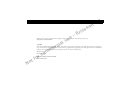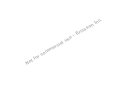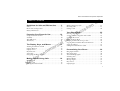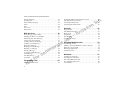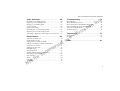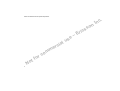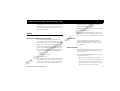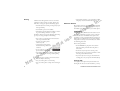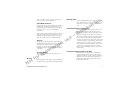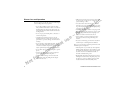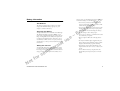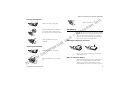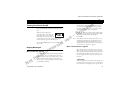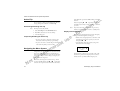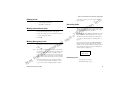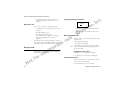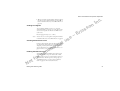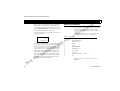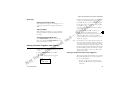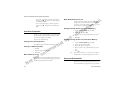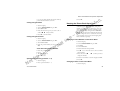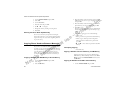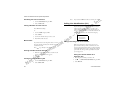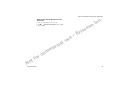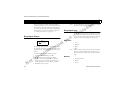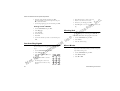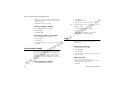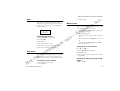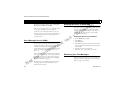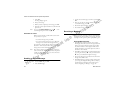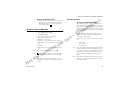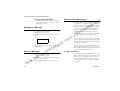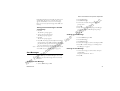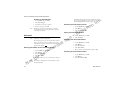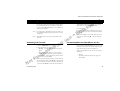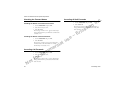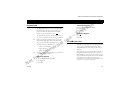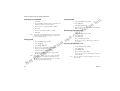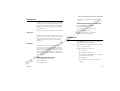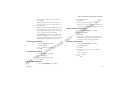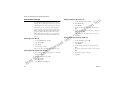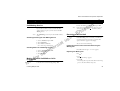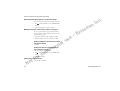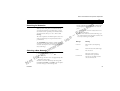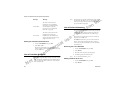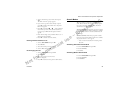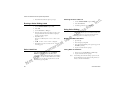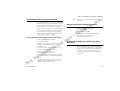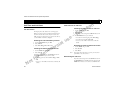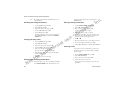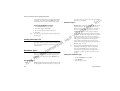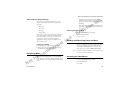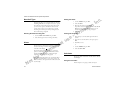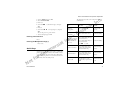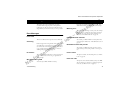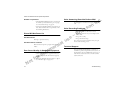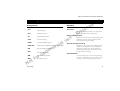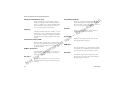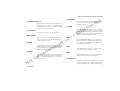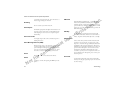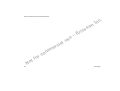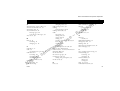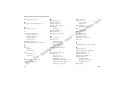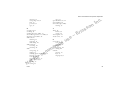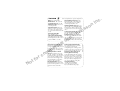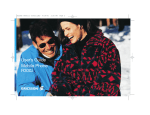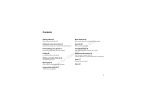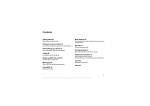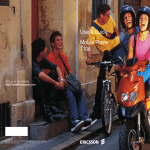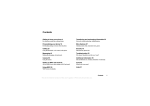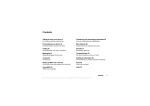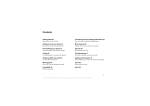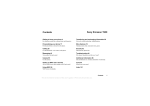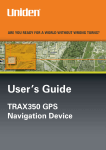Download Ericsson T18Z User`s guide
Transcript
T18z User’s Guide n o s e s u . c In s c i r E – Register your new phone, purchase Ericsson original accessories, and see the latest in products by visiting us at: www.ericsson.com/us/consumer l a i c r e 7/99 PBM This manual is published by Ericsson Inc., without any warranty. Improvements and changes to this manual necessitated by typographical errors, inaccuracies of current information, or improvements to programs and/or equipment, may be made by Ericsson Inc., at anytime and without notice. Such changes will, however, be incorporated into new editions of this manual. All rights reserved. o c r m m Ericsson Inc., 1999. Publication Number: LZT 123 1422 R1 o f t Printed in the U.S.A. No n o s l a i c r e No o f t o c r m m e s u s c i r E – . c In Some menus/features are operator dependent. Table of Contents Guidelines for Safe and Efficient Use . . . . . 5 Safety . . . . . . . . . . . . . . . . . . . . . . . . . . . . . . . . . . . . . . . . .5 Phone Care and Operation . . . . . . . . . . . . . . . . . . . . . . . .8 Battery Information . . . . . . . . . . . . . . . . . . . . . . . . . . . . . .9 n o s . c In Making Emergency Calls . . . . . . . . . . . . . . . . . . . . . . . . 19 Receiving Calls . . . . . . . . . . . . . . . . . . . . . . . . . . . . . . . . 19 During a Call . . . . . . . . . . . . . . . . . . . . . . . . . . . . . . . . . 20 s c i r E – Your Phone Book . . . . . . . . . . . . . . . . . . . . 22 Preparing Your Phone for Use . . . . . . . . . . 10 Components of Your T18z . . . . . . . . . . . . . . . . . . . . . . .10 Assembly . . . . . . . . . . . . . . . . . . . . . . . . . . . . . . . . . . . . .10 The SIM Card . . . . . . . . . . . . . . . . . . . . . . . . . . . . . . . . .10 The Battery . . . . . . . . . . . . . . . . . . . . . . . . . . . . . . . . . . .11 l a i c r e The Display, Keys, and Menus . . . . . . . . . . 13 Turning Your Phone On/Off . . . . . . . . . . . . . . . . . . . . .13 Display Messages . . . . . . . . . . . . . . . . . . . . . . . . . . . . . . .13 Display Icons . . . . . . . . . . . . . . . . . . . . . . . . . . . . . . . . . .14 Key Functions . . . . . . . . . . . . . . . . . . . . . . . . . . . . . . . . .15 Active Flip . . . . . . . . . . . . . . . . . . . . . . . . . . . . . . . . . . . .16 Navigating the Menu System . . . . . . . . . . . . . . . . . . . . . .16 o f t o c r m m Making and Receiving Calls . . . . . . . . . . . . 18 Making a Call . . . . . . . . . . . . . . . . . . . . . . . . . . . . . . . . .18 Ending a Call . . . . . . . . . . . . . . . . . . . . . . . . . . . . . . . . . .19 Making International Calls . . . . . . . . . . . . . . . . . . . . . . .19 No Entering Characters . . . . . . . . . . . . . . . . . . . . . . . . . . . . Storing a Number Together with a Name . . . . . . . . . . . Overwrite Protection . . . . . . . . . . . . . . . . . . . . . . . . . . . Using the Phone Book . . . . . . . . . . . . . . . . . . . . . . . . . . Keeping the Phone Book Up to Date . . . . . . . . . . . . . . . Copying Phone Numbers Between Memories . . . . . . . . Using the Call List . . . . . . . . . . . . . . . . . . . . . . . . . . . . . Calling Line Identification (CLI) . . . . . . . . . . . . . . . . . . e s u 22 23 24 24 25 26 27 28 Personalizing Your Phone . . . . . . . . . . . . . 30 Ring Signal Volume . . . . . . . . . . . . . . . . . . . . . . . . . . . . Ring Signal Type . . . . . . . . . . . . . . . . . . . . . . . . . . . . . . Your Own Ring Signals . . . . . . . . . . . . . . . . . . . . . . . . . Vibrating Unit . . . . . . . . . . . . . . . . . . . . . . . . . . . . . . . . Minute Minder . . . . . . . . . . . . . . . . . . . . . . . . . . . . . . . Message Signal . . . . . . . . . . . . . . . . . . . . . . . . . . . . . . . . Key Sound . . . . . . . . . . . . . . . . . . . . . . . . . . . . . . . . . . . Display Light . . . . . . . . . . . . . . . . . . . . . . . . . . . . . . . . . 30 30 32 32 32 33 33 33 1 Some menus/features are operator dependent. Display Language . . . . . . . . . . . . . . . . . . . . . . . . . . . . . . 33 Greeting Text . . . . . . . . . . . . . . . . . . . . . . . . . . . . . . . . . 33 Phone Number Display . . . . . . . . . . . . . . . . . . . . . . . . . 34 Time . . . . . . . . . . . . . . . . . . . . . . . . . . . . . . . . . . . . . . . . 34 Date . . . . . . . . . . . . . . . . . . . . . . . . . . . . . . . . . . . . . . . . 35 Auto Store . . . . . . . . . . . . . . . . . . . . . . . . . . . . . . . . . . . 35 Master Reset . . . . . . . . . . . . . . . . . . . . . . . . . . . . . . . . . . 35 Mail Services . . . . . . . . . . . . . . . . . . . . . . . . 36 Short Message Service (SMS) . . . . . . . . . . . . . . . . . . . . . 36 Enabling the Phone to Send SMS . . . . . . . . . . . . . . . . . . 36 Enhancing Your Text Messages . . . . . . . . . . . . . . . . . . . 36 Composing a Text Message . . . . . . . . . . . . . . . . . . . . . . 37 Sending a New Text Message . . . . . . . . . . . . . . . . . . . . . 37 Sending a Stored Message . . . . . . . . . . . . . . . . . . . . . . . . 38 Receiving a Message . . . . . . . . . . . . . . . . . . . . . . . . . . . . 38 Reading a Stored Message . . . . . . . . . . . . . . . . . . . . . . . . 39 Replying to a Message . . . . . . . . . . . . . . . . . . . . . . . . . . . 40 Erasing a Message . . . . . . . . . . . . . . . . . . . . . . . . . . . . . . 40 Storing Incoming Messages . . . . . . . . . . . . . . . . . . . . . . . 40 Own Messages . . . . . . . . . . . . . . . . . . . . . . . . . . . . . . . . 41 Area Information . . . . . . . . . . . . . . . . . . . . . . . . . . . . . . 42 Voicemail . . . . . . . . . . . . . . . . . . . . . . . . . . . . . . . . . . . . 44 ial c r e o f t No o c r m m Forwarding Calls . . . . . . . . . . . . . . . . . . . . . 45 Activating Call Forward . . . . . . . . . . . . . . . . . . . . . . . . . 45 2 . c In Forwarding When the Data Menus are On . . . . . . . . . . . 45 Checking the Forward Status . . . . . . . . . . . . . . . . . . . . . 46 Canceling Call Forwards . . . . . . . . . . . . . . . . . . . . . . . . . 46 Canceling All Call Forwards . . . . . . . . . . . . . . . . . . . . . . 46 n o s Security . . . . . . . . . . . . . . . . . . . . . . . . . . . . 47 s c i r E – Keypad Lock . . . . . . . . . . . . . . . . . . . . . . . . . . . . . . . . . . 47 The SIM Card Lock . . . . . . . . . . . . . . . . . . . . . . . . . . . . 47 Phone Lock . . . . . . . . . . . . . . . . . . . . . . . . . . . . . . . . . . . 49 Call Restrict . . . . . . . . . . . . . . . . . . . . . . . . . . . . . . . . . . 49 Fixed Dialing . . . . . . . . . . . . . . . . . . . . . . . . . . . . . . . . . 50 Closed User Groups . . . . . . . . . . . . . . . . . . . . . . . . . . . . 52 e s u Handling Multiple Calls. . . . . . . . . . . . . . . . 53 Call Waiting Service . . . . . . . . . . . . . . . . . . . . . . . . . . . . 53 Making a Second Call While a Call is in Progress . . . . . . 53 Receiving a Second Call . . . . . . . . . . . . . . . . . . . . . . . . . 53 Receiving a Third Call . . . . . . . . . . . . . . . . . . . . . . . . . . 54 Conference Calls . . . . . . . . . . . . . . . . . . . . . . . . . . . . . . . 55 Networks . . . . . . . . . . . . . . . . . . . . . . . . . . . 57 Searching for Networks . . . . . . . . . . . . . . . . . . . . . . . . . . 57 Selecting a New Network . . . . . . . . . . . . . . . . . . . . . . . . 57 List of Forbidden Networks . . . . . . . . . . . . . . . . . . . . . . 58 List of Preferred Networks . . . . . . . . . . . . . . . . . . . . . . . 58 Search Modes . . . . . . . . . . . . . . . . . . . . . . . . . . . . . . . . . 59 Some menus/features are operator dependent. . c In Voice Activation . . . . . . . . . . . . . . . . . . . . . . 60 Troubleshooting . . . . . . . . . . . . . . . . . . . . . 73 Recording Voice Dialing Labels . . . . . . . . . . . . . . . . . . . .60 Replacing a Voice Dialing Label . . . . . . . . . . . . . . . . . . .61 Erasing a Voice Dialing Label . . . . . . . . . . . . . . . . . . . . .62 Voice Label List . . . . . . . . . . . . . . . . . . . . . . . . . . . . . . . .62 Using Voice Dialing . . . . . . . . . . . . . . . . . . . . . . . . . . . .62 Recording the Voice Answering Labels . . . . . . . . . . . . . .63 Replacing the Voice Answering Labels . . . . . . . . . . . . . . .63 Answering or Rejecting a Call Using Voice Activation . . .63 Error Messages . . . . . . . . . . . . . . . . . . . . . . . . . . . . . . . . Phone Will Not Power On . . . . . . . . . . . . . . . . . . . . . . Poor Sound Quality in Handsfree Equipment . . . . . . . . Voice Answering Does Not Perform Well . . . . . . . . . . . Voice Recording Problems . . . . . . . . . . . . . . . . . . . . . . . Technical Support . . . . . . . . . . . . . . . . . . . . . . . . . . . . . Extra Features . . . . . . . . . . . . . . . . . . . . . . . 64 Call Time and Call Cost . . . . . . . . . . . . . . . . . . . . . . . . .64 Credit Limit for Calls . . . . . . . . . . . . . . . . . . . . . . . . . . .65 Calling Card or Credit Card Calls . . . . . . . . . . . . . . . . . .65 Editing or Deleting a Calling Card Number . . . . . . . . . .67 Using Two Voice Lines . . . . . . . . . . . . . . . . . . . . . . . . . .67 Calling from Your Car . . . . . . . . . . . . . . . . . . . . . . . . . . .68 Handsfree Types . . . . . . . . . . . . . . . . . . . . . . . . . . . . . . .68 Answering Mode . . . . . . . . . . . . . . . . . . . . . . . . . . . . . . .69 Sending and Receiving Faxes and Data . . . . . . . . . . . . . .69 Activating the Data Menus . . . . . . . . . . . . . . . . . . . . . . .69 Next Call Type . . . . . . . . . . . . . . . . . . . . . . . . . . . . . . . .70 Alarm . . . . . . . . . . . . . . . . . . . . . . . . . . . . . . . . . . . . . . .70 Calculator . . . . . . . . . . . . . . . . . . . . . . . . . . . . . . . . . . . .70 Quick Keys . . . . . . . . . . . . . . . . . . . . . . . . . . . . . . . . . . .71 l a i c r e o f t o c r n o s s c i r E – 73 74 74 74 74 74 Terminology. . . . . . . . . . . . . . . . . . . . . . . . . 75 Acronym List . . . . . . . . . . . . . . . . . . . . . . . . . . . . . . . . . 75 Glossary . . . . . . . . . . . . . . . . . . . . . . . . . . . . . . . . . . . . . 75 e s u Index . . . . . . . . . . . . . . . . . . . . . . . . . . . . . . . 81 m m No 3 Some menus/features are operator dependent. n o s l a i c r e o f t No 4 o c r m m e s u s c i r E – . c In Guidelines for Safe and Efficient Use n o s . c In industry reviewed the available body of research to develop the ANSI Standard (C95.1). The mobile phone is one of the most exciting and innovative products ever developed. Your phone can help you to stay in touch with your office, your home, emergency services and others. s c i r E – The design of your phone complies with the FCC guidelines (and those standards). * American National Standards Institute: National Council on Radiation Protection and Measurements; International Commission on Non-Ionizing Radiation Protection. Safety Exposure to Radio Frequency Signals l a i c r e In August, 1996, the Federal Communications Commission (FCC) adopted RF exposure guidelines with safety levels for handheld wireless phones. Those guidelines are consistent with the safety standards previously set by both US and international standards bodies: o c r m m • ANSI C95.1 (1992)* • NCRP Report 86 (1986)* • ICNIRP (1996)* o f t No Those standards were based on comprehensive and periodic evaluations of the relevant scientific literature. For example, over 120 scientists, engineers, and physicians from universities, government health agencies, and Guidelines for Safe and Efficient Use e s u Antenna Care Your wireless handheld portable telephone is a low power radio transmitter and receiver. When it is ON, it receives and also sends out radio frequency (RF) signals. Use only the supplied or an approved replacement antenna. Unauthorized antennas, modifications, or attachments could damage the phone and may violate FCC regulations. Phone Operation NORMAL POSITION: Hold the phone as you would any other telephone with the antenna pointed up and over your shoulder. TIPS ON EFFICIENT OPERATION: For your phone to operate most efficiently: • Extend your antenna fully (where applicable). • Do not touch the antenna unnecessarily when the phone is in use. Contact with the antenna affects call quality and may cause the phone to operate at a higher power level than otherwise needed. 5 Check the laws and regulations on the use of wireless telephones in the areas where you drive. Always obey them. Also, if using your phone while driving, please: Most modern electronic equipment is shielded from RF signals. However, certain electronic equipment may not be shielded against RF signals from your wireless phone. • Use handsfree operation, if available. • Pull off the road and park before making or answering a call if driving conditions so require. • Get to know your wireless phone and its features such as speed dial and redial. l a i c r e • Position your wireless phone within easy reach. • Suspend conversations during hazardous driving conditions or situations. m m • Do not take notes or look up phone numbers while driving. o c r • Dial sensibly and assess the traffic; if possible, place calls when you are not moving or before pulling into traffic. o f t • Do not engage in stressful or emotional conversations that may be distracting. No 6 • Use your wireless phone to call for help. • Use your wireless phone to help others in emergencies. n o s Electronic Devices • Give full attention to driving - driving safely is your first responsibility. In addition, Ericsson suggests the following safe driving tips if you are using your phone while driving: . c In • Call roadside assistance or a special wireless nonemergency assistance number when necessary. Driving s c i r E – Pacemakers e s u The Health Industry Manufacturers Association recommends that a minimum separation of six (6”) inches be maintained between a handheld wireless phone and a pacemaker to avoid potential interference with the pacemaker. These recommendations are consistent with the independent research by and recommendations of Wireless Technology Research. Persons with pacemakers: • Should ALWAYS keep the phone more than six inches from their pacemaker when the phone is turned ON. • Should not carry the phone in a breast pocket. • Should use the ear opposite the pacemaker to minimize the potential for interference. • If you have any reason to suspect that interference is taking place, turn your phone OFF immediately. Hearing Aids Some digital wireless phones may interfere with some hearing aids. In the event of such interference, you may Guidelines for Safe and Efficient Use want to consult your service provider (or call the customer service line to discuss alternatives). Blasting Areas Other Medical Devices If you use any other personal medical device, consult the manufacturer of your device to determine if it is adequately shielded from external RF energy. Your physician may be able to assist you in obtaining this information. Turn your phone OFF in health care facilities when any regulations posted in these areas instruct you to do so. Hospitals or health care facilities may be using equipment that could be sensitive to external RF energy. Vehicles l a i c r e RF signals may affect improperly installed or inadequately shielded electronic systems in motor vehicles. Check with the manufacturer or its representative regarding your vehicle. You should also consult the manufacturer of any equipment that has been added to your vehicle. m m Posted Facilities co Turn your phone OFF in any facility where posted notices so require. Aircraft t o N r o f FCC regulations prohibit using your phone while in the air. Switch OFF your phone before boarding an aircraft. Guidelines for Safe and Efficient Use . c In To avoid interfering with blasting operations, turn your phone OFF when in a “blasting area” or in areas posted: “Turn off two-way radio.” Obey all signs and instructions. n o s s c i r E – Potentially Explosive Atmospheres Turn your phone OFF when in any area with a potentially explosive atmosphere and obey all signs and instructions. Sparks in such areas could cause an explosion or fire resulting in bodily injury or even death. e s u Areas with a potentially explosive atmosphere are often but not always clearly marked. They include fueling areas such as gasoline stations; below deck on boats; fuel or chemical transfer or storage facilities; vehicles using liquefied petroleum gas (such as propane or butane); areas where the air contains chemicals or particles, such as grain, dust, or metal powders; and any other area where you would normally be advised to turn off your vehicle engine. For Vehicles Equipped with an Air Bag An air bag inflates with great force. DO NOT place objects, including both installed or portable wireless equipment, in the area over the air bag or in the air bag deployment area. If in-vehicle wireless equipment is improperly installed and the air bag inflates, serious bodily injury could result. 7 Ericsson suggests you read and observe the following for safe care and operation of your phone: • To reduce risk of electric shock, unplug the unit from the power source before attempting any cleaning. Once unplugged, use a soft cloth lightly dampened with water for cleaning. n o s • Do not allow children to play with your phone. They could hurt themselves or others, or could accidentally damage the phone. Your phone may contain small parts that could be detached and create a choking hazard. l a i c r e • Do not attempt to disassemble the phone. Doing so will void warranty. This phone does not contain consumer serviceable components. Service should only be performed by Authorized Service Centers. m m • Do not allow objects to fall on, or liquids to spill on phone. o c r • Connect AC (power supply) only to designated power sources as marked on the phone. • To reduce risk of damage, remove the electrical cord from the outlet by pulling the AC adapter rather than the cord. o f t No 8 s c i r E – • DANGER - Never alter the AC cord or plug. If the plug will not fit into the outlet, have a proper outlet installed by a qualified electrician. Improper connection can result in risk of electric shock. • Do not expose your mobile phone to moisture or extreme temperatures. • Only Ericsson original accessories are recommended. Failure to use them may result in loss of performance or product damage, and will void the warranty. . c In • Make sure the electric cord is located so that it will not be stepped on, tripped over, or otherwise subjected to damage or stress. Phone Care and Operation e s u • Don’t continue to twist the antenna after it has been inserted. Excess twisting will damage the antenna. • Be cautious if removing your antenna. A detached antenna may be a choking hazard for children. How to use your phone for optimum performance with minimum power consumption: • Hold the phone as you would any other telephone. While speaking directly into the mouthpiece, angle the antenna in a direction up and over your shoulder. If the antenna is extendable/retractable, it should be extended during a call. • Do not hold the antenna when the phone is in use. Holding the antenna affects call quality, may cause the phone to operate at a higher power level than needed and shortens talk and standby times. Guidelines for Safe and Efficient Use Battery Information • Do not leave your battery where it may be subjected to extremely hot or cold temperatures. This could reduce the battery’s capacity. New Batteries n o s The battery packaged with your phone is not fully charged. For maximum battery capacity, use your charger to condition the battery. • Do not let the metal contacts on the battery touch another metal object such as keys in your pocket. This could short-circuit and damage the battery. Recycling Your Battery Your phone manufacturer is a member of the Rechargeable Battery Recycling Corporation (RBRC), a nonprofit service organization designed to assist in the recycling of rechargeable batteries. Many areas require the recycling of rechargeable batteries. In the U.S., call 1800-822-8837 to find out how to recycle your battery. Outside the U.S., contact your local retailer for recycling instructions. A rechargeable battery has a long service life if treated properly. A new battery, or one that has not been used for a long period of time, should be conditioned before using your phone. If your phone shuts off due to low o f t m m s c i r E – • Do not attempt to take a battery apart. lu a i c r e Battery Use and Care o c r . c In battery power, you should charge the battery within 24 hours for the battery to reach full capacity. se • Do not expose a battery to open flame. This could cause the battery to explode. • Turn your phone OFF before removing the battery. • Use only the AC/DC adapter supplied with your battery charger. Using a different adapter could be dangerous and will void your phone warranty. • Never charge a battery when the ambient room temperature is below 50° F (10°C) or above 105°F (40°C). • Do not allow the battery to be placed into the mouth. Battery electrolytes may be toxic if swallowed. No Guidelines for Safe and Efficient Use 9 Some menus/features are operator dependent. Preparing Your Phone for Use Components of Your T18z ➊ Antenna ➋ Indicator Light ➌ Speaker ➍ Side Volume Keys ➎ Display ➏ ON/OFF Key ➐ Keypad ➑ Flip ➒ Microphone Channel ➌ ➍ Network 11:33 am ➎ ➏ ➐ ➊ Belt clip mounting area ➋ SIM release ➌ Battery ➍ Accessory Connector ➎ Battery Release + ➒ ➑ l a i c r e ➊ ➋ ➌ m m ➎ ➍ Assembly o f t o c r s c i r E – The SIM Card ➊ ➋ n o s 3 Charge the battery e s u . c In When you register as a subscriber with a network operator, you get a Subscriber Identity Module (SIM) card. The SIM card contains a computer chip that keeps track of your phone number, the services included in your subscription, and your Phone Book information. SIM cards come in two sizes. One is the size of a credit card, and the other is smaller. Your phone uses the smaller card. Many credit card-sized SIM cards have a perforated smaller card that you can take out easily. Before you can use your phone, you must insert the SIM card as shown below. Do the following to use your phone: No 10 1 Insert the SIM card 2 Attach the battery to the phone Preparing Your Phone for Use Some menus/features are operator dependent. Inserting the SIM Card 3 Pull out the SIM card. n o s 1 Remove the battery (if attached). 2 Slide the SIM card into the SIM card slot with the golden connectors facing down and the cut corner turned to the left. 3 Push the SIM card into the slot completely. l a i c r e Removing the SIM Card m m s c i r E – The Battery e s u . c In Your phone comes with a nickel metal hydride (NiMH) battery. The battery is not charged when you buy your phone, but there may be enough power to turn the phone on. We recommend that you charge the battery before you use the phone for the first time. Attaching the Battery to your Phone 1 Remove the battery (if attached). t o N r o f co 2 Slide the SIM release button towards you. Preparing Your Phone for Use Place the battery on the back of the phone and push until you hear a click. When to Charge the Battery The nickel metal hydride battery that comes with your phone can be charged whenever you want without affecting its performance. This is not the case with nickel cadmium type batteries, often sold as accessories 11 Some menus/features are operator dependent. When the battery is fully charged, the battery meter in the display is full and the indicator on top of the phone shows a steady green light. To remind you that you will soon need to charge the battery or replace it with a charged one: • an alarm signal (a long beep) sounds and the message Battery low appears for two seconds in the display. The signal is repeated several times. Disconnecting the Charger The phone turns itself off when the battery can no longer power it satisfactorily. Charging the Battery l a i c r e 1 Make sure that the battery is attached to the phone. n o s s c i r E – Disconnect the charger from the phone by pushing the plug upwards, and then pulling it out. • the indicator light on top of the phone starts flashing red. Note! . c In • the indicator on top of the phone shows a steady red light (or green, if the phone is turned on). by other suppliers. For the best talk and standby time,we recommend that you use only Ericsson original batteries with your phone. e s u 2 Connect the charger to an electrical outlet. 3 Connect the other end of the cable to the phone as shown in the picture. The flash symbol on the plug must face upwards. o f t No 12 o c r m m To indicate charging: • the battery meter in the display pulses continuously. Preparing Your Phone for Use Some menus/features are operator dependent. The Display, Keys, and Menus n o s Turning Your Phone On/Off You should be careful with your PIN, since it is your protection against unauthorized use of your subscription. Follow these steps if Enter PIN appears in the display after you have turned on the phone: Press and hold the NO (ON/OFF) key until you hear a beep. When a network is found, the phone beeps three times. The indicator light on the top of the phone flashes green once every second and your network operator’s name appears in the display (where “Network” appears in this illustration). Display Messages When “Enter PIN” appears Some SIM cards are protected with a Personal Identification (PIN) code. If so, you will be prompted to enter your PIN when you turn on your phone. Also, you may need your PIN to change settings in your phone. Furthermore, some operators may have services that require a second PIN, your PIN2. o f t No o c r m m c r e The Display, Keys, and Menus s c i r E – 1 Enter your PIN. If you make a mistake while entering your PIN, erase the wrong digit by pressing the CLR key. Press and hold CLR to erase all digits. u l ia This is called standby mode. You can now make and receive calls. . c In se 2 Press YES . Note! If your PIN is entered incorrectly three times in a row, the SIM card is blocked. You can unblock it by using your Personal Unblocking Key (PUK). This code is available from your service provider. For more information on Locks, see “Security” on page 47. When “Network Search” appears After you have turned on the phone (and entered your PIN), the Ericsson logo, or the name of your service provider, appears in the display and the phone searches for a network. Sometimes there is no network that you can use. The display then shows either Searching or No Network. “Searching” If the message Searching remains in the display, you are within range of a network, but you are not allowed to use it. However, in an emergency, some operators allow 13 Some menus/features are operator dependent. you to call the emergency number 911 (or 112, the international emergency number). See “Making and Receiving Calls” on page 18. 9 1 2 n o s “No network” If the message No network is displayed, there is no network within range or the received signal is too weak. You have to move to get a stronger signal. 3 4 5 key. 4 Press the key. 2 Press the 3 Enter 000 0 . o f t Display Icons No 14 o c r 3 Keypad Lock - Keypad is locked. lu a i c r e m m s c i r E – 2 Alarm - The alarm clock has been set. The first time you turn on your phone, you may want to change the language in the display 1 Press the CLR key. 7 8 1 Signal Strength - Strength of received signal. More bars indicate more strength. Display Language Most SIM cards automatically set the display language to the language of the country where you bought your SIM card. If this is not the case, the default language is English. You can easily reset your phone to the SIM default if you accidentally set it to a language you do not understand. 6 . c In se 4 Line Indicator - Tells which line is in use (if you have alternate line service). 5 Forward- The Forward all function is activated. 6 SMS - You have received a text message. 7 Voicemail - You have received a voice message. 8 Silent Ring Signal - No sound will be heard when you receive a call. 9 Battery - State of the battery. A fuller icon indicates more battery strength. This illustration shows all possible icons and their placement on the display. Some of the features represented in the diagram are network dependent. The Display, Keys, and Menus Some menus/features are operator dependent. Key Functions Key: Use: The keys have multiple functions. Use this table as a guide for getting the most of our your keypad. Key: (arrow keys) se c r e m m Erase individual digits from the display. Erase all digits from the display. Mute the microphone during a call. Return to standby mode. Mute the ringer. r o f The Display, Keys, and Menus • Enter #. • Terminate the input of PIN and security codes. • Enter the phone icon. • Increase or decrease the volume of the earpiece or handsfree loudspeaker during a call. • Show today’s date in the display during standby. • Reject a call. • Initiate a voice dial call with upper side key. • Access and navigate (scroll through) the menu system. co s c i r E – • Enter a star (*) character. • Enter a p (pause). • Switch cases (A or a). u l ia • • • • • t o N n o s Make calls. Answer calls. Select menus or submenus. Initiate a voice dial call. • Turn the phone on or off by pressing and holding. • End a call. • Go back one level in a menu or leave a setting unchanged. and • Enter the digits 0-9. • Enters the international prefix (+) with 0 key. • Enter special characters. For instance, to enter X, press the 9 key twice. See “Entering Characters” on page 22”. Use: • • • • . c In When Activated: • Answers calls. • Ends calls. • Illuminates display. T18z 15 Some menus/features are operator dependent. Active Flip You can answer a call by opening the flip and end it by closing the flip. This is known as an Active Flip. Instead of pressing or repeatedly, you can press and hold it down until you reach the menu or submenu you want. Deactivating/Activating Your Flip Note! Note! The flip is activated by default. 1 Select Active Flip from the SETTINGS menu. 3 Stored will appear. Temporarily Disabling the Active Flip lu • If you do not want to answer the call, press and hold a side volume key while you open the flip. a i c r e • If you do not want to end the call, press and hold a side volume key while you close the flip. Navigating the Menu System m m A diagram of your menu system is located on the inside front cover of this user’s guide. You can find all your phone’s functions in the menu system. You use the menu system every time you want to change a setting in your phone, such as the ring level. 16 r o f co n o s s c i r E – If you enter the menu system, but do not press a key within 60 seconds, the phone returns to standby mode. Display Text and Symbols 2 Press YES to deactivate (or activate) the flip. t o N . c In with additional options. Press YES to Select a menu or function. se When you move through the menu system, the display changes. The following hints can help you: • When arrows are displayed next to the name of the sub-menu, there are more options you can scroll through with or . • Text in brackets shows the current setting of the function shown in the display. Tools Set alarm (Off) In this manual, we have chosen to exclude some of the details in the pictures of the displays. This is so that it will be easier for you understand the display texts. The menus are arranged in a continuous loop, which you move (Scroll) through with and . Each menu contains a list of options. Some menus have sub-menus The Display, Keys, and Menus Some menus/features are operator dependent. Ring Level Change to Line 2? Info Last call Total calls Credit Price Call list Settings Call list Call info Active flip Answering mode Handsfree Voice answer Voice dial Auto store Greeting Phone number Language Data menus LIne tag Master reset n o s s c i r E – Next Call Type* Speech Fax Data Forward lu a i c r e o f t o c r No m m se Phone number Fax number* All numbers* Tools Set alarm Calculator Network Select net Searchmode Edit list New search Access Call restrict Call waiting Closed Calls Card lock Phone lock Call Cards security Fixed dialing Settings Vibrate Ring type Edit melody Clock/Date Mail alert Keylock Key sound Light Minute minder . c In (cont.) Mail Voicemail Read messages Send message Options Area messages Phone Book Name recall Position recall Store Edit Erase Erase all from phone Voice label lIst Copy all Copy Call card numbers Fixed numbers Service recall Info recall An asterisk (*) indicates that Data Menus (within SETTINGS menu) must be activated. The Display, Keys, and Menus 17 Some menus/features are operator dependent. Making and Receiving Calls In this chapter, we assume that you have turned on your phone and that you are within range of a network. If you are away from home, you may use other networks, provided your home network has an agreement that allows you to do this (see also “Networks” on page 57). n o s . c In that ciphering is currently not available from the service provider. s c ri E – Redialing a Previously Called Number 1 Press YES . 2 Press or until the number (and name) you want to all appears. Making a Call 1 Enter the phone number (the area code may be necessary). 2 Press YES . a i c r e The display will show Calling and then Connecting. Once connected, a time counter automatically starts and you can see how long you have been on the phone. A phone icon will appear in the display. m m If you have activated the Call Cost option (see “Call Time and Call Cost” on page 64 “) and your network and SIM card supports it, you also see the price of the call in the display. or f t No lu co Ciphering se 04:28pm 8003742776 3 Press YES to make the call. Automatic Redialing If the display shows Retry? you can redial the number by pressing YES . When the call is answered, you hear a beep followed by a ring signal. Your phone automatically redials (up to 10 times) until: • the call is answered. • you press a key or receive a call. Ciphering is a built-in feature that “scrambles” your calls and messages to provide additional privacy. An exclamation point next to the phone icon during a call indicates 18 Making and Receiving Calls Some menus/features are operator dependent. Ending a Call • Close the flip (if activated). • Press NO to end the call. 2 Enter the country code, area code (without any leading zero) and phone number. 3 Press YES . u l ia Making Emergency Calls c r e 1 Enter 911 (or 112, the international emergency number). t o N m m The emergency number 911 (or the international emergency number, 112) can be used in most countries, with or without a SIM card inserted, if a GSM network is within range. Some network operators may require that a SIM card is inserted, and in some cases, that the PIN code has been entered. Check with your service provider. fo o c r Some networks may not use the emergency number, 911. The international emergency number is 112. If you are unsure of what emergency number is used in Making and Receiving Calls s c i r E – When a call is received, the phone rings and the indicator light on the top of the phone flashes green rapidly. The display flashes and shows Answer? 1 Press and hold the 0 key until a + sign appears. 2 Press YES . n o s Receiving Calls Making International Calls Note! . c In your country, please contact your network operator or service provider. se Note! If the Backlight setting is On, backlight will stay on. If it is set to Off/Auto, it will flash when a call is received. Note! The phone has a built-in vibrating unit which allows you to receive calls discretely. See “Vibrating Unit” on page 32 . If your subscription includes the Call Line Identification (CLI) service and the caller’s network sends the number, you see the caller’s number in the display. If the caller’s number and name is stored in the Phone Book, the caller’s name is displayed too. Answer? 8003742776 Answering a Call • Open the flip (if activated). • Press YES, if the flip is open. 19 Some menus/features are operator dependent. Changing the Earpiece Volume • Voice Activated Answer (Refer to “Answering or Rejecting a Call Using Voice Activation” on page 63.) 0:22 Volume Rejecting a Call • Pressing the lower side volume key decreases the volume. • Press NO, if the flip is open. • Close flip (if activated and open). Muting the Microphone • Voice Activated Answer (Refer to “Answering or Rejecting a Call Using Voice Activation” on page 63.) u l ia c r e m m Your phone has several functions which you might find helpful while a call is in progress. t o N 20 r o f se Note! The caller hears a busy tone if the function is supported by the caller’s network. If Forward on Busy is activated, the call is forwarded to the number you have specified. co s c i r E – • Pressing the upper side volume key increases the volume. • Double-click one of the volume keys on the side of the phone. During a Call n o s You can reject a call any one of the following ways: . c In All digits must be removed from the display before muting can be used. 1 Press and hold the CLR key. Mute appears in the display. 2 To continue your conversation, release the Note! Instead of pressing and holding the put the call on hold. CLR CLR key. key, you can Putting the Call on Hold Press YES. 1 on hold appears in the display 1 To continue your conversation, press YES again. Scratch Pad Function If you need to make note of a phone number during a call, you can use the Scratch Pad. 1 Use the number keys to enter the number. Making and Receiving Calls Some menus/features are operator dependent. 2 When you end the call, the number remains in the display. You can now call the number by pressing YES , or save it in the Phone Book (see “Your Phone Book” on page 22). n o s Sending Tone Signals To use telephone banking services or to control an answering machine, you need to use codes. These codes are sent as tone signals (also known as DTMF tones or touch tones). Press the appropriate keys (0-9, * and #). Note! You can also save a code together with a phone number in the Phone Book. See “Your Phone Book” on page 22. l a i c r e Checking Duration/Cost of Call During a call, the display shows the call duration in minutes and seconds. If you prefer, you can have the call cost displayed, provided your network and your SIM card support this feature. See “Call Time and Call Cost” on page 64 on how to use this feature. Handling Simultaneous Calls s c i r E – m m Your phone is capable of handling more than one call simultaneously. You can put the current call on hold, and then make or answer a second call. You can also set up a conference call with up to five other people. See “Call Waiting Service” on page 53 and “Conference Calls” on page 55 on how to use this feature. o f t No o c r e s u . c In Making and Receiving Calls 21 Some menus/features are operator dependent. Your Phone Book Press the appropriate key, 1–9, 0 or #, repeatedly until the character you want appears in the display. John Doe (4) 8003742776 o f t No 22 o c r to get… 1 Space - ? ! ‚ . : ; " ’ < = > ( ) 1 lu a i c r e se Press… 2 m m s c i r E – You can only enter letters when you are using the phone book and when you are composing a short message (SMS), see “Short Message Service (SMS)” on page 36”. Every phone number you store includes a position number, shown in brackets. You can store the phone numbers together with a name tag to make it easier for you to keep track of your phone numbers. If the position number has a phone icon next to it, it means that you are storing the phone number in the phone memory and cannot take it with you if you change phones. The phone memory can hold up to 99 phone numbers. The number of memory locations on your SIM is dependent on your network subscription. Unless otherwise specified, phone book entries will be stored on your SIM. Once the SIM is full, the entries will be stored in the phone’s memory. n o s Entering Characters You can create a personal phone book by storing phone numbers and accompanying names on the SIM card (card memory) and in the phone (phone memory). You use the PHONE BOOK menu for storing and recalling all the phone numbers in your phone book. . c In 3 ABCÅÄÆàÇ2Γ DEFèÉ3∆Φ 4 GHIÌ4 5 JKL5Λ 6 MNOÑÖØò6 7 PQRSß7ΠΣ 8 TUVÜù8 9 WXYZ9 0 +&@/¤%$£¥§¿¡0Θ Ξ Ψ Ω # #* Example: to enter an A, press 2 once. To enter a B, press 2 twice. Your Phone Book Some menus/features are operator dependent. Quick Tips Entering Lowercase Letters 5 Press YES. Record voice label now? appears. Enter the letter, for example an A, and then press *. An a appears. Lowercase letters now appear until you press * again. 6 If you do not want to record a voice label, press NO . Press YES to record. n o s 7 Say the voice label after the tone. The voice label is played back to you. Entering Digits Inserting the Phone Book Icon In the PHONE BOOK menu, press # to enter the phone icon. Outside the PHONE BOOK menu, you must press and hold # to enter it. lu a i c r e Storing a Number Together with a Name m m 1 Enter the area code and phone number you wish to store. co 2 Scroll to PHONE BOOK and press YES . 3 Select Store. The first free memory position is suggested. r o f Your Phone Book Store 12 Name:_ 8003742776 s c i r E – 8 If you are satisfied, press YES to store the voice label. Otherwise, press NO and follow the prompts. Once stored in your phone book, the voice label icon appears next to the position number. When entering special characters, you can go directly to the keypad number by pressing and holding the number (#) key. t o N . c In 4 Enter the name tag that you want to associate with the number. See “Entering Characters” on page 22. se For more information on voice recognition, see “Voice Activation” on page 60. Note! If you intend to use your phone away from your local area, you should store all phone numbers with the area code. If you intend to use your phone internationally, you should also include the international prefix (+). The international prefix will automatically be replaced by the international dialing prefix for the country you are calling from, followed by the country code, the area code, and the phone number. Storing in a Different Position than Suggested After you have entered a phone number to be stored and selected the Store function, you can choose what position to store the number in. • To save in a position of your choice in the card memory, press and enter a position number of your choice. 23 Some menus/features are operator dependent. • To save in a position of your choice in the phone memory, press and press # once. Enter the position followed by YES . When Both Memories are Full . c In If both memories are full, the phone does not suggest a storage position. If you still want to store the number, you have to erase an old number by entering a position that is already occupied and press YES . n o s • To save in the first empty position in the phone memory, press and press # twice followed by YES. s c i r E – Erasing a Storage Position from the SIM Memory 1 Scroll to PHONE BOOK and press YES . Overwrite Protection 2 Scroll to Erase. Press YES . If you try to store a phone number in a position which already contains a phone number, the message Used Overwrite? appears in the display. u l ia Then do one of the following: 1 Scroll to PHONE BOOK and press YES . c r e Press YES to replace the number with the new one. Storing in a different position m m 2 Scroll to Erase and press YES . 3 Press #. The phone icon appears. 4 Enter, or scroll to, the position number you want to erase. 2 Enter the new position number. 3 Press YES . When a Memory is Full t o N 24 r o f co 4 Press YES . Erasing a Storage Position from the Phone Memory Storing in the selected position 1 Press NO . se 3 Enter, or scroll to, the position number you want to erase. If you try to store a phone number and the memory you want to store it in is full, the phone suggests a position number in the memory that is not full. 5 Press YES . Note! If you choose Erase all from phone, all phone numbers that are stored with the phone icon are lost. Using the Phone Book There are two ways of using the phone book: you can either call a number by using the name tag stored with Your Phone Book Some menus/features are operator dependent. 3 Press YES . it; or you can call the number by using the memory position that the number is stored in. Calling Using the Name Keeping the Phone Book Up to Date n o s 1 Clear the display. 2 Scroll to PHONE BOOK and press YES . 3 Select Name recall. 4 Enter the name of the person you want to call, or scroll with until you find it. 5 Press YES to call the number. Calling Using the Position 1 Clear the display. ial 3 Select Position recall. c r e 4 Enter the position number you want to call and press YES . m m If You Know the Position Number 1 Enter the position number. o c r 3 The name will appear. 4 Press YES to call. fo Speed Dialing (memory positions 1 - 9) t o N 1 Clear the display. 2 Press a position number, 1 - 9. Your Phone Book Sometimes people change their names, their phone number, or even both. To get the best use out of your phone book, you want the names and numbers to be correct. They are easily changed with the Edit Phone Book feature. If someone has changed both name and number, it might be easier to overwrite the old storage position with the new one, instead of changing both name and number separately. s c i r E – Changing a Phone Number in Your Phone Book 2 Scroll to PHONE BOOK and press YES . 2 Press #. e s u . c In 1 Clear the display. 2 Scroll to PHONE BOOK and press YES . 3 Select Edit. 4 Scroll to Find name. 5 Enter the full name and press YES . 6 Press once to move the cursor to the row with the phone number. 7 Move the cursor with change the number. or to where you want to 8 Enter the new number or clear the display with CLR. 9 Press YES . Changing a Name in Your Phone Book 1 Clear the display. 25 Some menus/features are operator dependent. 2 Scroll to PHONE BOOK and press YES . 4 Scroll to Find name. n o s 5 Enter the number of the first memory position in the phone memory you want to copy to and press YES . 5 Enter the name and press YES . 6 Use or to navigate. 6 Press YES to copy. The next position in the SIM memory is displayed and the first empty position in the phone memory is suggested. 7 Change the name by entering or erasing letters. 8 Press YES . Entering the Phone Book Alphabetically l a i c r e Copying Phone Numbers Between Memories If you want to use a different SIM card or phone, it is a good idea to copy your phone book from the SIM card to the phone memory or vice versa. Then you can easily copy the phone book back to the memory of your choice. Also, as you fill up the phone book memories, you might want to move entries from one memory to another. o f t m m Copying a Number from SIM Memory to Phone Memory No 26 1 Scroll to PHONE BOOK and press YES . 2 Select Copy. 3 Select Card Phone. s c i r E – 7 To continue copying, press one of the following: You can access entries in your phone book using the keypad. For example, to access entries beginning with AC, press the 2 key. To access entries beginning with MO, press the 6 key. o c r . c In 4 Enter the number of the first memory position in the SIM memory you want to copy to the phone memory and press YES . 3 Select Edit. e s u to copy. • YES • NO • CLR to copy to another position in the phone memory. Enter the number of the position and press YES . • and memory. to go to the next position in the SIM memory. to move between positions in the SIM Interrupting Copying • Press CLR twice. Copying a Number from Phone Memory to SIM Memory Follow the instructions in “Copying a Number from SIM Memory to Phone Memory”, but chose the Phone Card option in the PHONE BOOK menu instead of Card Phone. Copying All Numbers from SIM to Phone Memory 1 Scroll to PHONE BOOK and press YES . Your Phone Book Some menus/features are operator dependent. 3 Select Card Phone. 4 Enter the number of the first position in the SIM memory you want to copy to the phone memory and press YES . Icon Copying All Numbers from Phone Memory to SIM l a i c r e Using the Call List s c i r E – e s u The Dialed numbers icon appears next to the date or time of a dialed number. All the calls are stored together in chronological order. If the same number is called more than once, the latest call replaces earlier ones. If you check a call made on the same day, the time of the call is displayed. Otherwise, the time is replaced by the date. You can toggle between date and time by pressing *. This section describes the Call List function, which is a type of telephone number log or a memory that stores information (time, date, phone number, and name - if stored in phone book) about the last 30 incoming and outgoing calls. Once your list exceeds 30 calls, the oldest one is deleted. o f t No Your Phone Book m m The numbers that you have dialed are always stored. If your subscription includes the CLI service and the caller’s network sends the number, you will find the number (together with a name if stored in your phone book) of an incoming call in the Call List. You can call n o s The Missed calls icon appears next to the date or time of missed calls. 6 Press YES to start copying. Follow the instructions in “Copying a Number from SIM Memory to Phone Memory”, but choose the Phone Card option in the PHONE BOOK menu instead of Card Phone. Explanation The Answered calls icon appears next to the date or time of answered calls. 5 Enter the number of the first position in the phone memory you want to copy to and press YES . o c r . c In any of the stored numbers. The following icons appear in the display together with the name and number. 2 Select Copy all. If no information about the caller’s number was received, the display shows Unknown, which means that no information was available, your subscription does not support CLI, or the caller did not allow the number to be shown. Note! If you change SIM cards or deactivate the Call List, it is cleared. Dialed numbers remain in the SIM card memory. 27 Some menus/features are operator dependent. Activating the Call List Function Note! 1 Scroll to SETTINGS and press YES . Calling Line Identification (CLI) 2 Select Call list, On. n o s Calling a Number from the Call List If your subscription includes the CLI service and the caller’s network sends the number, you will see the caller’s number at the bottom of the display when you receive a call. If the number is stored with a name in the phone book, the name is also shown in the display. Press YES from Standby. or 1 Scroll to INFO and press YES . 2 Select Call list. 3 Scroll to the number that you want to call. 4 Press YES to make the call. Missed Calls ial If you have missed a call, the phone shows Calls: 1, where the number 1 indicates the number of unanswered/missed calls. Press YES to go directly to the call list. o c r c r e m m Erasing a Number from the Call List 1 When the caller’s name, number, and time of call appears, press CLR. Erase? appears. 2 Press YES . fo Turning the Call List Memory Off t o N 28 1 Scroll to SETTINGS and press YES . . c In If you turn the Call list off, all stored entries are erased. e s u s c i r E – Answer? Christina 9195551212 Hiding or Showing Your Phone Number With most subscriptions, the receiver can see your phone number when you make a call. However, some operators offer subscriptions where your phone number is normally hidden. If you want to change the setting for a particular call, this is possible, provided the network you use supports it. Hiding Your Phone Number for a Particular Call 1 Enter the phone number you wish to call. 2 Scroll to SPECIAL FUNCTIONS and press YES . 3 Select Hide ID. 2 Select Call list, Off. Your Phone Book Some menus/features are operator dependent. Showing Your Phone Number for a Particular Call 1 Enter the phone number you wish to call. 2 Scroll to SPECIAL FUNCTIONS and press n o s YES . 3 Select Send ID. l a i c r e o f t o c r e s u . c In s c i r E – m m No Your Phone Book 29 Some menus/features are operator dependent. Personalizing Your Phone Your phone includes a number of functions which let you adapt your phone to your own personal needs in different situations. Note that some of the functions allow you to have one setting when the phone is handheld and another when it is connected to handsfree equipment. See “Calling from Your Car” on page 68“. Ring Signal Volume l a i c r e Menu Ring level ( ) Note! o c r No 30 3 Press YES to save the setting. 1 Low 3 High 4 Mix Note! To set the ring signal volume, follow these steps: o f t You can choose the type of ring signal from a list of different ring tones and melodies. You can also compose up to four melodies of your own by entering notes with the keypad (see “Your Own Ring Signals” on page 32 ). 2 Medium m m 2 Use to increase the volume, to decrease it. The phone rings once with the actual setting as you increase the volume, except for the Step (^)setting. s c i r E – Ring Tones You have eight ring level choices. You can choose from six ring levels, turn the ring signal off (0), or select a ring signal that rises in steps from the softest volume to the loudest. 1 Scroll to RING LEVEL and press YES . The ring signal volume appears in the display. Use the volume keys on the side of the phone to change the volume of the ring signal silently. Ring Signal Type e s u n o s . c In When the lowest setting is selected, the phone will only click twice. If the Vibrating Unit is also activated, the phone will click twice and the unit will vibrate continuously. Melodies 1 Scotland the Brave 2 Bronzol 3 Toccata Personalizing Your Phone Some menus/features are operator dependent. 5 The Entertainer Different Ring Signals for Speech, Data and Fax Calls 6 Eine Kleine Nachtmusik n o s 7 Für Elise If you have turned the DATA menus on (see “Sending and Receiving Faxes and Data” on page 69), you can set different ring signals for speech, L1 or L2, fax, and data calls. 8 Bergakungens Sal 9 Vivaldi - Four Season - Spring 10 Boccherini - Menuett 12 Grieg - Per Gynt 13 Brahms - Hungarian dance number 5 14 Trad. - Gärdebylåten 15 Wagner - Valkyrian l a i c r e To choose one of the ring signal types 1 Scroll to SETTINGS and press YES. 2 Select Ring type. m m 4 Scroll until you find the ring signal type that you want. If you do not want to disturb other people, use the volume keys on the side of the phone to scroll silently. or f t No co 5 When you reach the ring type you want, select it by pressing YES . Different Ring Signals for Line 1 and Line 2 If you subscribe to the Alternate Line Service (ALS), L1 or L2, depending on the line in use, is displayed instead Personalizing Your Phone s c i r E – Personal Ring Signals 11 Verdi - Rigoletto 3 Select Phone. . c In of Phone. This means that you can set different ring signals for the two lines. 4 Sailors Hornpipe e s u If your subscription includes the CLI service, you can assign a personal ring signal for up to 10 callers. In other words, you can have one ring signal that corresponds to your home phone number, one to your office, etc. If the last seven digits of a caller’s number correspond to a number you have specified, then that caller’s ring signal is used. You can include question marks (?) in a phone number. For example, 919555???? means that calls from phone numbers between 9195550000 and 9195559999 will have the same personal ring signal. To enter a ?, press # . Specifying a Caller’s Number and the Accompanying Ring Signal 1 Scroll to SETTINGS and press YES . 2 Select Ring type. 3 Select Personal. 4 Add new? appears. 5 Press YES . 31 Some menus/features are operator dependent. 6 Enter the caller’s number and then press YES . If a phone number is stored in the phone book, press to recall the number. 6 Press and hold a key to enter a long note. 7 Press 0 to raise the note one octave. 8 To listen to your melody, press YES . 7 Scroll to ring signal type you want and then press YES . 9 Press YES again to save it or press NO to continue editing. Erasing a Caller’s Number 1 Scroll to SETTINGS and press YES . 2 Select Ring type. You can set the phone´s vibrating unit to Off, On, or On when silent when the ring signal is turned off. 4 Scroll to Erase?. 5 Press YES . 6 Scroll to the number you want to erase and then press YES . You can compose four ring signals by following these steps: m m 1 Scroll to SETTINGS and press YES . 3 Select Own 1, Own 2, Own 3, or Own 4. o f t lu a i c r e Your Own Ring Signals o c r s c i r E – Vibrating Unit 3 Select Personal. 2 Select Edit melody. n o s . c In se 1 Scroll to SETTINGS and press YES . 2 Select Vibrate. 3 Select the desired setting. Minute Minder If you turn on the minute minder, you hear a beep once every minute during a call. 1 Scroll to SETTINGS and press YES . 2 Select Minute minder. 3 Select On or Off. 4 Press and hold CLR to clear the display. No 32 5 Use the keypad to enter notes. The keypad now works as a keyboard. Personalizing Your Phone Some menus/features are operator dependent. Message Signal 1 Scroll to SETTINGS and press YES . 2 Select Light. You can choose whether to hear clicks, tones or nothing (silent) when you receive a text (SMS) or voice message. 1 Scroll to SETTINGS and press YES . 2 Select Mail alert. . c In 3 Select the display light setting you want. Display Language 3 Select the sound you wish to hear. n o s s c i r E – The default language on your SIM card is English. To change the display language: Key Sound 1 Scroll to SETTINGS and press YES . You can choose whether to hear clicks, tones, or nothing (silent) when you press the keys. l a i c r e 1 Scroll to SETTINGS and press YES . 2 Select Key sound. 3 Select the key sound you want. Note! The side volume keys and flip will also click when the key sound is set to click. With all other settings they are silent. Display Light t o N r o f co m m You can set the display light to automatic, off or on. In automatic mode, the display light is turned off automatically 10 seconds after you pressed the last key. It comes on again when you press a key, open the flip, or when you receive a call or message Personalizing Your Phone e s u 2 Select Language. 3 Select the language you want. Note! If by accident you end up with your phone displaying a language you do not understand, you can return to the SIM default by pressing CLR , 0000 . Greeting Text This feature is network dependent. When you turn on your phone, your service provider’s name or the Ericsson logotype appears in the display. Instead of this, you can write your own greeting. 1 Scroll to SETTINGS and press YES . 2 Select Greeting. 3 Select New text. 33 Some menus/features are operator dependent. 2 Select Phone no. 4 Write your new greeting, using the number keys. For information on how to enter letters, see “Your Phone Book” on page 22. 3 Select Phone no. (again). 4 Enter the number and then press YES . 5 Press YES to confirm your setting. Note! Turning the Greeting ON/OFF 1 Scroll to SETTINGS and press YES . 3 Scroll to Fax no. or Data no. and press YES . 4 Enter the number and then press YES . Reverting to the Ericsson Logotype 1 Scroll to SETTINGS and press YES. 3 Select New text. 4 Press and hold CLR to erase the greeting text. Then press YES . t o N 34 e s u Time 2 Select Greeting. ial m m c r e You can have your phone number displayed when you turn the phone on. This requires that you replace the Ericsson greeting with a greeting text of your own, or turn the Ericsson greeting off. If your phone number cannot be retrieved from your SIM card, you must enter it yourself. fo s c i r E – 2 Select Phone no. 3 Select On or Off. o c r If your SIM card allows it, you can also enter your fax and/or data number. 1 Scroll to SETTINGS and press YES . 2 Select Greeting. Phone Number Display n o s . c In Entering your Phone Number 1 Scroll to SETTINGS and press YES . The time is always displayed when the phone is in standby mode. Setting the Time Format 1 Scroll to Settings and press YES . 2 Select Clock/Date. 3 Select Set clock. 4 Select the 24-hour or 12-hour (am/pm) clock. Twelvehour is the default. Setting the Clock 1 Enter the time in hours and minutes. If you selected the 12-hour clock, you can alternate between am and pm by pressing # or *. 2 Press YES . Personalizing Your Phone Some menus/features are operator dependent. Date 3 Select On or Off. When the phone is in standby mode, you can press a volume key to the current date. Use the lower side volume key if voice activation is active. The default date format is mm-dd-yy. Master Reset n o s . c In You can reset some settings to their default values. If you do so, the following settings are affected: Clock/Date Set date (05-03-99) s c i r E – • All settings in the SETTINGS menu, except your own ring signal melodies • The ring signal volume Setting the Date Format 1 Scroll to SETTINGS and press YES . 2 Select Clock/Date. ial 3 Select Set date. 4 Select the date format you want. c r e e s u • The earpiece volume and the handsfree speaker volume • The alarm function in the TOOLS menu is turned off • The Area info and Reply Request in the MAIL menu are turned off 5 Enter the year (two digits) and then press YES . 6 Enter the month and day in the same way. Auto Store o c r m m You can choose to let the phone prompt you to store a called number that is not stored in your phone book. The phone then asks Store? when the call has ended. o f t No Turning the Function ON/OFF 1 Scroll to Settings and press YES . 73738 or Resetting the Phone to Default Enter 1 Scroll to SETTINGS and press YES . 2 Select Master reset. 3 Enter the phone lock code (the default code is and press YES . 000 0 ) Resetting the Display Language to SIM Default Enter 0000 . 2 Select Auto store. Personalizing Your Phone 35 Some menus/features are operator dependent. Mail Services n o s Enabling the Phone to Send SMS Your phone is equipped with two types of mail: Short Message Service (SMS) and Voicemail. Voicemail is a service that allows callers to leave voice messages when you cannot answer your calls. This chapter will provide instructions on using the SMS and Voicemail services. lu Short Message Service (SMS) a i c r e t o N Note! 36 o c r m m If your SIM card does not contain the phone number to your network service center, you must specify the number yourself. Otherwise you cannot reply to messages received or send your own messages. See “Enabling the Phone to Send SMS” on page 36 . fo The SMS may not be available on all networks. Some network operators may only allow SMS to be sent within their own network. s c i r E – If you want to send or reply to a message, make sure that the service center number is set. Most modern SIM cards already contain this information at the time of purchase. You can obtain the service center number from your network operator. SMS, or text messaging, allows you to send and receive text messages consisting of up to 160 characters. You can receive text messages when the phone is in standby mode, during a call or when incoming calls are forwarded to another phone number. If your phone is turned off when a message is sent to you New Message Read Now will appear shortly after you turn your phone on. . c In se Setting the Service Center Address 1 Scroll to MAIL and press YES . 2 Select Options. 3 Select Serv Center. 4 If no number appears in the display, enter the number of the service center, including the international prefix, and press YES . 5 Press CLR to return to standby mode. Your phone is now ready to send text messages. Enhancing Your Text Messages Before you send your message, you can set the type of message, the duration of repetitions, and if you want to be able to reply to your messages. Mail Services Some menus/features are operator dependent. . c In Setting the Request Reply Prompt Message type 1 Scroll to MAIL and press YES . Your phone can send other types of messages. Your network operator’s service center may offer the facility to convert a text message into a format (e-mail, fax, telex, etc.) that suits the equipment that is going to receive the message. Check with your network operator to find out which message types you can use and how. To change message types 2 Select Options. For more information on how to enter text, see “Your Phone Book” on page 22. 2 Select Options. 3 Select Msg type. e s u Editing the Written Text 4 Scroll to the format that you want and press YES . l a i c r e Repetition of Message If your message cannot be delivered because the receiver is not within reach of a network, you can instruct your Service Center to repeat the message for a certain length of time. m m Setting Repetition of a Message o c r s c i r E – Composing a Text Message 1 Scroll to MAIL and press YES . 1 Scroll to MAIL and YES . 2 Select Options. n o s 3 Select Reply req. 4 Select On or Off. 1 Scroll through the message text with the arrow keys and erase characters to the left of the cursor using CLR, or insert characters to the right of the cursor. 2 Press 1 to insert a space. until Note! To scroll to the beginning of the message, press you reach the characters you want to view. Note! If there is a pause of more than 120 seconds between entering characters, the phone stores the message and returns to the standby menu. 3 Select Valid period. t o N fo 4 Scroll to the time span that you want and press YES . Reply to Messages Mail Services Sometimes you may want the receiver of your message to reply. If so, set the request reply prompt. Sending a New Text Message 1 Scroll to MAIL and press YES . 2 Select Send message. 37 Some menus/features are operator dependent. 3 Scroll to the stored message you wish to send and press YES . 4 Enter your message. 4 Now you can edit your message. When you are ready to send the message, press YES . n o s 5 When you have completed your message, press YES . 5 Re-enter the phone number. 6 Enter the receiver’s phone number or recall it from the phone book. Note! When you have entered or recalled the receiver’s number, you have two options: • To send the message now, press YES . l a i c r e • To store the message for later use, press NO . The message is now stored in the message memory. If you decide to send the message later, the message is labeled To Send instead of Sent when you access the message in the Read messages menu. m m The same procedure is used with all types of messages, such as e-mail or fax. Check with your network operator to find out which message types you can use. You have to change the message type first. or f t No co Sending a Stored Message 1 Scroll to MAIL and press YES . 2 Select Send message. 38 6 To send the message press YES . twice. To access the PHONE BOOK menu, press Scroll through the phone book using . Send Now or Later? Note! . c In 3 Select New. An empty display appears. s c i r E – Receiving a Message e s u When you receive a message, you hear a sound and the display indicates that you have a new message. The indicator light on the top of the phone rapidly flashes green. Read the Message Now 1 Press YES when you see the Read now? prompt. The display shows the status of the message (New) and when it was received. If your network supports CLI, the sender’s number is also displayed. If the sender’s number and name is stored in the phone book, his or her name is shown instead. 2 Press YES to read the message. Scroll through the message using the arrow keys ( takes you forwards and takes you backwards through the message). 3 The prompt Erase? appears after the last line of the message. Press YES to erase. 4 Press NO and Reply? will appear. If the sender wants you to reply, the displayed message will read Reply requested provided that your network supports this. See “Replying to a Message” on page 40. Mail Services Some menus/features are operator dependent. Reading the Message Later Embedded Numbers • Press no when you see the Read now? prompt. The message is stored in the message memory as New and the envelope icon appears at the bottom of the standby display. n o s When sending a message to another wireless phone, or when asking someone to send a message to your Ericsson phone, follow the guidelines listed below to ensure that the phone retrieves the entire number from the message, displays it, and allows the phone user to dial the number by pressing YES. Reading a Stored Message 1 Scroll to MAIL and press YES . 2 Select Read messages. 3 Scroll to the message you are looking for. New means an unread message. Old means a read message. Sent means a message that you have sent yourself. To Send means a message you have written, but not sent. u l ia c r e 4 Press YES . 5 Read the message as described in “Receiving a Message”. m m To go to the next line in the message, press Note! If there is an icon in the shape of a SIM card in front of the message, it means that it is stored on the SIM card. o f t Note! No Mail Services o c r se s c i r E – A phone number enclosed within double quotation marks has the highest probability of being recognized (for example, “9195551212”). Other ways to write the phone number within messages are: • 9195551212 • 919-555-1212 • +19195551212 Note! If you are sending an embedded number internationally, it is best to include the international dialing code, area code, and area prefix as part of the number to help in the call back process. The receiver of the message has the option of editing a number before attempting to call back. Note! If the number embedded in the SMS matches a phone book entry, a name will be displayed when the embedded number is dialed. . Note! When viewing the top line of the message, press * to switch between seeing the time and date the message was received. . c In Sending an Embedded Number 39 Some menus/features are operator dependent. Calling an Embedded Number Storing Incoming Messages • Press YES to call the embedded name/number. If there are multiple numbers in the display, the first number will be dialed. If you do not want to read an incoming message at once, it is automatically stored in the message memory in the phone. This allows you to read it later. If there are any unread messages in the message memory, the envelope icon appears at the bottom of the standby display. The message is stored in the message memory as New. n o s Replying to a Message 1 Scroll to the end of the message. The Reply? prompt appears. 2 Press YES to reply (press NO if you do not want to reply). < New > l a i c r e 3 Press YES and proceed as described in “Composing a Text Message”. Erasing a Message o c r m m 1 Scroll to the end of the message. The Erase? prompt appears. o f t 2 Press YES to erase. The next message automatically appears in the message list. No Note! 40 Press and hold CLR within a message to clear. . c In e s u s c i r E – The message memory can hold up to 15 messages. When all memory positions are full, the oldest read message is overwritten when a new unread message is received. If the message memory becomes full with unread messages, new messages are automatically stored in the SIM card memory. If the SIM card memory becomes full, the envelope icon starts flashing. Messages remain in the message memory until you erase them (see “Erasing a Message” on page 40), until you insert a different SIM card, or until the telephone needs the memory space to store new messages. The SIM Card Memory You can store important messages in a memory on your SIM card. This means that you can find them no matter which phone you use. Messages that are saved in the SIM card memory remain there until you erase them. The maximum number that you can store depends on your SIM card. Mail Services Some menus/features are operator dependent. 2 Select Send message. If the SIM card memory becomes full, the envelope icon starts flashing. The text Not stored Mem full appears. You will have to erase one or more messages before you can store any new messages in the SIM card memory. 3 Select Own messages. 4 Scroll to the end of the message list. The phone prompts: New. n o s 5 Press YES . Storing a received message in the SIM card memory 7 Press YES . 2 Scroll to the end of the message. The Reply? prompt appears. Sending an Own Message 3 Press NO . The Store? prompt appears. lu 4 Press YES . The message automatically moves from the message memory to the SIM card memory. The display now shows the position of the message. For example, if it is the third of 15 that the phone can store. a i c r e You can also store messages you have composed yourself on the SIM card. See “Own Messages” on page 41. o c r Own Messages m m You can store up to 10 standard messages, to be reused whenever you want. The messages must not exceed 30 characters. o f t No s c i r E – 6 Enter the message (see “Composing a Text Message” on page 37), and press YES . The phone prompts Store? 1 Press NO . The Erase? prompt appears. Note! . c In se 1 Scroll to MAIL and press YES . 2 Select Send message. 3 Select Own messages. 4 Scroll to the message you wish to send and press YES . 5 Press YES to send the message, see “Sending a New Text Message” on page 37. Deleting an Own Message 1 Scroll to the message you wish to delete, then press and hold CLR. The phone asks Delete Own 1? 2 Press YES . Creating an Own Message Mail Services 1 Scroll to MAIL and press YES . 41 Some menus/features are operator dependent. Area Information Area Information Message Types The ordinary Short Message Service is a personal service that carries your private messages. Area Information is a text message which is broadcast to all subscribers in a certain network cell at the same time. For example, the information may be a local road report or a local taxi phone number. Note! This feature may not be available on all networks. Turning Area Information On 1 Scroll to MAIL and press YES . 2 Select Options. lu 3 Select Area info. a i c r e 4 Select On. Turning Area Information Off 1 Scroll to MAIL and press YES . 2 Select Options. 3 Select Area info. 4 Select Off. tf or No 42 co m m . c In Each type of Area Information message is identified by a three-digit code. At present, the following message types exist: se n o s s c i r E – Code AI Message Type 000 Index 010 News flashes 020 Hospitals 022 Doctors 024 Pharmacy 030 Long-distance road reports 032 Local road reports 034 Taxis 040 Weather 050 District (base station identity) 052 Network information Mail Services Some menus/features are operator dependent. Code . c In 5 To insert a code, scroll to the first empty position, using and press YES . AI Message Type 054 Operator services 056 Directory inquiries (national) 6 Enter the new code (you only need to enter 40 for 040, since the phone adds the leading zero automatically). Erasing or Replacing a Code 057 Directory inquiries (international) 058 Customer care (national) 059 Customer care (international) n o s s c i r E – 1 Scroll to MAIL and press YES. 2 Select Options. 3 Select Area info. Note! These codes are operator dependent. For information about the Area Information services you can use, refer to the information supplied by your network operator. u l ia c r e Area Information Message List You can decide which types of area information messages you want to receive. The phone’s Area info list is dependent on the SIM. m m Inserting an Area Information Code o c r 1 Scroll to MAIL and press YES . 2 Select Options. o f t 3 Select Area info. No Mail Services 4 Select Edit list. The number to the left indicates the position in the list. You can scroll forwards and backwards through the list with . se 4 Select Edit list. 5 Scroll to the code you want to erase/replace and press YES . To erase 1 Scroll to Erase? 2 Press YES . To replace 1 Scroll to Change code? and press YES . 2 Enter the new code and press YES . Receiving an Area Message When you receive Area information, the message is stored in the phone memory. When Area info is turned on, you can read the messages via the Area messages function in the MAIL menu. 43 Some menus/features are operator dependent. Reading an Area Message 2 Select Area Messages. n o s Activating Your Voicemail Function 3 Scroll from one message to another. 4 To select a message, press YES . Note! . c In If the SIM card already contains the number of your operator’s voicemail service, you do not have to enter it. The Set Voicemail menu will not appear. 1 Scroll to MAIL and press YES . 1 Scroll to MAIL and press YES . The phone only stores one message per code. This means that the message stored previously in a specific code will be overwritten. s c i r E – 2 Select Options. 3 Select Set Voicemail, On. Calling Your Voicemail Number Voicemail Note! This feature is network dependent. u l ia The answering service of your network allows callers to leave a voice message when you cannot answer your calls. When you receive a voicemail, the voicemail icon appears in the display. c r e Entering the Number of Your Voicemail Service m m 1 Scroll to MAIL and press YES . o c r 2 Select Options. 3 Select Set Voicemail. Note! 44 2 Select Voicemail. Changing Your Voicemail Number 1 Scroll to MAIL and press YES . 2 Select Options. 3 Select Set Voicemail. 4 Select New number. 5 Enter your new voicemail number and press YES . Canceling Your Voicemail Function 1 Scroll to MAIL and press YES . 4 Select New number. 2 Select Options. 5 Enter the number of your voicemail service and press YES . 3 Select Set Voicemail, Off. o f t No se 1 Scroll to MAIL and press YES . This menu is omitted if the voicemail number is available from the SIM. Mail Services Some menus/features are operator dependent. Forwarding Calls automatically canceled. However, they are activated again when you cancel the All calls forward. If you want to make certain that your incoming calls are correctly handled when you are unable to answer them, you can use the Call Forward service to forward them to another phone number. Note! If you subscribe to the Alternate Line Service (ALS), you can set different Call Forwards for the two lines, i.e. Line 1 and Line 2. Note! The Call Forward service may not be available on all networks. ial Activating Call Forward c r e 1 Scroll to FORWARD and press YES . 2 Select the forward you want: m m • On busy - forward calls if you are already on the phone. o c r • No reply - forward calls that you do not answer within a specified time limit (operator dependent). • Unreachable - forward calls if your phone is turned off or if you are unreachable. o f t Note! No Forwarding Calls n o s . c In s c i r E – 3 Select Activate. 4 Enter the phone number, including the area code, to which you want your calls to be forwarded and then press YES . Note! e s u If the phone number is stored in the phone book, you do not need to enter it. Press and then recall the number. Forwarding When the Data Menus are On If you have turned the Data menus on, you can set call forwards for your phone, data and fax numbers respectively. To forward, proceed as described above. For data and fax numbers, there are only two forward alternatives: • All calls • Unanswered (includes On busy, No reply and Unreachable) You may use any combination of these options. You may also forward all incoming calls, All calls. A forward indicator in the shape of an arrow is shown in the display. If you activate the All calls forward, all other forwards are 45 Some menus/features are operator dependent. Checking the Forward Status Canceling All Call Forwards 1 Scroll to FORWARD and press YES. Checking the Status of a Certain Call Forward The message Please wait appears, followed by a message which informs you that all call forwards have been canceled. 2 Select the forward you want. 3 Select Get status. The message Please wait appears, followed by a message which informs you whether the call forward is activated or not. Checking the Status of All Call Forwards 1 Scroll to FORWARD and press YES. 2 Select Check all. l a i c r e The message Please wait appears, followed by information about all call forwards, for example, whether they are activated or not. Canceling Call Forwards o c r n o s 2 Select Cancel all. 1 Scroll to FORWARD and press YES. . c In e s u s c i r E – m m 1 Scroll to FORWARD and press YES. 2 Select the forward you want. 3 Select Cancel. o f t No 46 The message Please wait appears, followed by a message which informs you that the call forward has been canceled. Forwarding Calls Some menus/features are operator dependent. Security n o s Canceling Keylock Keypad Lock . c In 1 Scroll to SETTINGS and press YES . 3 Select Off. Unlocking Keypad The keypad lock is automatic. This means that if you do not press a key within 25 seconds, the keypad is locked. Note! u l ia Calls to the emergency number 911 (or 112) can be made when the keypad is locked. If the phone alarm rings, you can turn it off by pressing any key. c r e The keypad remains locked until you: • answer an incoming call m m • replace the battery • unlock the keypad Note! o c r The keylock is always disabled if the phone is connected to vehicle handsfree equipment. o f t Activating Keylock 1 Scroll to SETTINGS and press YES . No Security 2 Select Keylock. s c i r E – 2 Select Keylock. The Keypad Lock helps you to avoid accidental dialing, which can happen if you keep your phone in your pocket. An icon in the shape of a key in the display informs you that the keypad is locked. se 1 Press . 2 Press YES . The SIM Card Lock The SIM card lock only protects your subscription and not your phone itself from unauthorized use. If you change SIM cards, the phone still works with the new SIM card. Some SIM cards are protected with a PIN at the time of purchase. If the SIM card lock is activated, you have to enter the PIN every time you turn on your phone. If you enter your PIN incorrectly three times in a row, the SIM card is blocked. This is indicated by the message PIN Blocked. Unblock? If this happens you need to unlock it to access your subscription. 3 Select Auto. 47 Some menus/features are operator dependent. Unblocking Your SIM Card Changing PIN 2 1 Scroll to ACCESS and press YES . 2 Enter your PUK (or PUK2) which you will find in the information from your network operator. 2 Select Card Lock. 3 Enter a new four- to eight-digit PIN (or PIN2). 4 Follow the same procedure as described in “Changing PIN” on page 48. 5 Re-enter the new PIN (or PIN2) to confirm. 1 Scroll to ACCESS and press YES . If you enter the wrong PUK 10 times in a row, your card is permanently blocked. If this happens, you should contact your network operator. Changing PIN 2 Select Card Lock. u l ia 1 Scroll to ACCESS and press YES . c r e 3 Select Change PIN code. se 1 Scroll to ACCESS and press YES . o c r 2 Select Card Lock. m m 3 Select Unlock card 4 Enter your PIN and press YES . The message Unlocked confirms that the card lock is now canceled. 6 Enter your new PIN a second time and press YES . The PIN is now changed. Note! If the message Matching error appears, this means you entered the new PIN incorrectly. If the message Wrong PIN appears, followed by Enter Old PIN, you entered your old PIN incorrectly. o f t No 48 3 Select Lock card 4 Enter your PIN and press YES . The message Locked confirms that the card lock is now activated. Canceling the SIM Card Lock 4 Enter your old (current) PIN and press YES . 5 Enter your new PIN and press YES. The phone asks you to repeat the PIN. s c i r E – Activating the SIM Card Lock 6 Press YES . 2 Select Card Lock. n o s 3 Select Change PIN2 code. 4 Press YES . Note! . c In 1 Press YES . Note! This only works if your SIM card allows you to cancel the card lock. Security Some menus/features are operator dependent. Phone Lock The phone lock protects the phone against unauthorized use if it is stolen and the SIM card exchanged. It is not activated when you buy the phone. You can change the default security code 0000 to any three- to eight-digit personalized code. Activating/Canceling the Phone Lock n o s 1 Scroll to ACCESS and press YES. 2 Select Phone lock. The current setting is shown in brackets. 4 Enter the security code and press YES . The new lock status is displayed. Full Lock If the Full Lock is activated, you briefly see the message Phone locked, each time you turn on the phone. The message is followed by the prompt Enter lock code. You then have to enter your code followed by YES to use it. l a i c r e Autolock If the Autolock is activated, the message Phone locked and the prompt Enter lock code will appear if you insert a new SIM. After the security code has been entered correctly, the phone can be used with the new SIM card. You are not asked to enter the security code until the original SIM card or a different SIM card is inserted. r o f co m m Changing the Security Code Security s c i r E – 3 Select the setting you want. The phone lock has two levels: Full Lock and Autolock. t o N . c In 4 Follow the steps described in “Changing PIN” on page 48. 1 Scroll to ACCESS and press YES. 2 Select Phone lock. e s u Call Restrict The Call Restrict service allows you to bar different types of outgoing and incoming calls. Note! This service may not be available in all networks or may require a separate subscription. The following calls can be restricted: • all outgoing calls • all outgoing international calls • all outgoing international calls except to your home country when roaming abroad • all incoming calls • all incoming calls when you are abroad (when roaming) 3 Select Change code. 49 Some menus/features are operator dependent. To make sure that a call restrict is not changed by someone else, you need a password, which comes with your subscription, to activate or cancel a call restrict. You can change the password as often as you like. Changing the Password 2 Select Call Restrict. 1 Scroll to ACCESS and press YES. 4 Enter the old (current) password and press YES . 3 Scroll to the option you want and press YES . 5 Enter the new password and press YES . 4 You have three options: • Get status lets you check the status of a call restrict • Cancel cancels the call restrict l a i c r e 5 Confirm your selection by pressing YES . 6 Enter your password and press YES . The message Please wait appears, followed by a message which informs you whether the call bar is activated or not. m m If you forward incoming calls, you cannot activate some restricting options. Likewise, if you restrict calls, you cannot activate some call forward options. o c r Canceling All Call Restricts o f t 1 Scroll to ACCESS and press YES . 2 Select Call Restrict. No 50 s c i r E – 3 Select Change password. 2 Select Call Restrict. Note! n o s 1 Scroll to ACCESS and press YES . Changing the Restrict Calls Status • Activate sets a call restrict 3 Select Cancel all. 4 Enter your password and press YES . The message Please wait appears, followed by a . c In message confirming that all call restrictions are canceled. e s u 6 Enter the new password a second time and press YES . The message Please wait appears, followed by a message confirming that the password has been changed. Fixed Dialing Fixed Dialing is a way of restricting outgoing calls. It requires a SIM card that allows fixed numbers to be stored. The fixed numbers are protected by your PIN2. How many numbers you can store depends on your SIM card. The Fixed Dialing function allows calls to be made only to fixed numbers stored on the SIM card. If an attempt is made to call other numbers, the message Number not permitted appears in the display. It is possible to store partial numbers, for example an area code, or an area code followed by the first digits common to several numbers. Storing 919555 allows Security Some menus/features are operator dependent. 2 Select Fixed numbers. calls to be made to numbers from 9195550000 to 9195559999. 3 Select Store. 4 Enter your PIN2 and press YES . Numbers beginning with the international prefix (+) and country code can also be stored, allowing you to make calls abroad. Numbers which include question marks can be stored. For example, storing 91955512?? allows calls to be made to numbers from 9195551200 to 9195551299. To enter a question mark, press and hold #. The Fixed Dialing function does not prohibit calls to the emergency number 911 (or 112) and the Service Center of your network operator. Network services such as Call Forward and Calls restrict cannot be used. ial Activating Fixed Dialing 1 Scroll to ACCESS and press YES . c r e 2 Select Fixed dialing. 3 Enter your PIN2 and press YES. 4 Select On. Canceling Fixed Dialing o c r m m 5 Enter the name (optional) and the fixed number in the same way as when storing an ordinary phone number. s c i r E – Editing a Stored Fixed Number 1 Scroll to PHONE BOOK and press YES . 2 Select Fixed numbers. 3 Select Edit. e s u 4 After you enter your PIN2, you can change the position number, the name or the fixed number in the same way as with an ordinary phone number. Deleting a Fixed Number 1 Scroll to PHONE BOOK and press YES . 2 Select Fixed numbers. 3 Select Edit. 4 Scroll to the fixed number you want to delete and press CLR. Erase? appears. 1 Scroll to ACCESS and press YES . 5 Enter your PIN2. 2 Select Fixed dialing. 6 Press YES . o f t n o s . c In 3 Enter your PIN2 and press YES. No 4 Select Off. Storing Fixed Numbers Security 1 Scroll to PHONE BOOK and press YES . 51 Some menus/features are operator dependent. Closed User Groups Adding a Name to the CUG List 1 Scroll to ACCESS and press YES . The Closed User Groups (CUG) function is a way of lowering call costs. It depends entirely on your operator and subscription. Not all networks support the function. You can place your most frequently called numbers in groups. On some networks it is cheaper to make calls within a call group. You can also make sure that certain groups can only be called from work, home etc. This makes it difficult for somebody else to use your phone for international calls. You can have a maximum of 10 groups. n o s 3 Select Edit list. 4 Scroll to the group that you want to edit and press YES . s c i r E – 5 Scroll to an empty position. The phone prompts you Add new? Press YES . 6 Enter a name. See “Your Phone Book” on page 22. e s u 7 Press YES . Erasing a Position from the CUG List Selecting a User Group l a i c r e 1 Scroll to ACCESS and press YES. 2 Select Closed calls. 3 Select Group. 4 Select the group you want. Calls can only be made within the selected user group. m m Calling Outside Closed User Groups o c r 2 Select Closed calls. . c In 1 You can decide whether outgoing calls to a non-CUG number are allowed. 1 Scroll to ACCESS and press YES. 2 Select Closed calls. 3 Select Edit list. 4 Scroll to the group that you want to edit and press YES . 5 Scroll to the position that you want to erase and press CLR. 6 The phone prompts you Erase? 7 Press YES . 2 Scroll to ACCESS and press YES. o f t 3 Select Closed calls. No 52 4 Select Open calls. 5 Select Allowed or Not Allowed. Security Some menus/features are operator dependent. Handling Multiple Calls Call Waiting Service 2 Enter the number you want to call and press YES Note! If you want to be able to receive a second call, while another call is in progress, you must activate the Call Waiting service. Note! The Call Waiting service may not be available in all networks. u l ia 1 Scroll to ACCESS and press YES. 2 Select Call waiting. c r e 3 Select Activate (or Cancel ). Call Waiting ON will appear. Checking Status of Call Waiting Service m m 1 Scroll to ACCESS and press YES. o f t 1 Put the current call on hold by pressing Handling Multiple Calls se If the Call waiting service is activated, you will hear a tone in the earpiece if you receive a second call. The question Answer? appears in the display. You can do one of the following: Putting the Current Call On Hold and Answering the Waiting Call Press YES . The message 1 on hold appears. Press NO or 1 Press . The question Busy? appears. Making a Second Call While a Call is in Progress No s c i r E – Rejecting the Waiting Call 2 Select Call waiting. o c r If the phone number is stored in the phone book, you and then recall the do not need to enter it. Press number. Receiving a Second Call Activating/Canceling the Call Waiting Service 3 Select Get status. n o s . c In YES . 2 Press YES . The waiting call is rejected. If the caller’s network supports it, the caller will hear a busy tone. 53 Some menus/features are operator dependent. Note! followed by 1 Press menu. Ending the Current Call and Answering the Waiting Call Note! One Call is Active and One Call Is On Hold Press YES . Ending the Active Call and Returning to the Call On Hold or m m 1 Press NO, Retrieve Held Call appears. 2 Press YES to retrieve. o c r Ending Both Calls 1 Press followed by YES to select the Handle calls menu. o f t No 54 ial c r e 2 Scroll to Release active? and then press YES . 2 Scroll to Release all calls? and then press YES . to select the Handle calls n o s s c i r E – The Call Transfer service may not be available on all networks. Joining the Two Calls into a Conference Call Switching between the Two Calls 1 Press followed by YES to select the Handle calls menu. YES 2 Scroll to Transfer call? and then press YES . The two calls are now connected to each other, and you are disconnected from both calls. 1 Press repeatedly until the question Release and answer? appears. 2 Press YES . . c In Joining the Two Calls (Call Transfer) If Forward On busy is activated, the waiting call is forwarded to the number you have specified. e s u 1 Press followed by YES to select the Handle calls menu. 2 Select Join calls?. 3 See “Conference Calls” on page 55. Receiving a Third Call If Call Waiting service is activated, you may receive a third call when you have one active call and a second call on hold. You hear a tone in the earpiece and the question Release and answer? appears in the display. You can do one of the following: • To end the current call and accepting the waiting call, press YES . The waiting call becomes active and the call on hold remains on hold. Handling Multiple Calls • To reject the waiting call, select Busy? using Some menus/features are operator dependent. . Note! If Forward On busy is activated, the waiting call is forwarded to the number you have specified. s c i r E – 1 Press followed by YES to select the Handle calls menu. 2 Scroll to Conference participants and then press YES . The Conference Call service may not be available on all networks. To create a conference call, you must have one active call and one call on hold. u l ia Joining the Two Calls into a Conference Call 1 Press followed by YES to select the Handle calls menu. c r e 2 Select Join calls?. m m Adding New Participants to the Conference Group You can put the conference group on hold and then add new participants. o c r n o s Reviewing the Participants in the Conference Group Conference Calls Note! . c In You can include up to five participants, other than yourself, in the conference group by repeating steps 1 to 4 above. The third call is rejected. Provided the caller’s network supports this function, the caller will hear a busy tone. se 3 The first participant’s phone number is displayed. If the participant’s number and name is stored in the phone book, the name is displayed instead. 4 Scroll with (names). to see the other participants’ numbers Having a Private Conversation with One Participant If you want to have a private conversation with one of the participants, you can extract that participant from the conference and put the other participants on hold. 1 Press followed by YES to select the Handle calls menu. 2 Select the participant to whom you want to speak in private. 1 Press YES to put the conference group on hold. o f t 2 Call the third person you wish to include in the conference group. No To rejoin the participant to the conference group followed by followed by YES to select the Handle calls 3 Press menu. 1 Press menu. 4 Select Join calls?. 2 Select Join calls?. Handling Multiple Calls YES to select the Handle calls 55 Some menus/features are operator dependent. Releasing Participants from the Conference Group You can release participants from the conference group. followed by 1 Press menu. YES n o s to select the Handle calls 2 Select the participant you want to release. Making a Call while a Conference Call Is in Progress You can put the conference group on hold and make another call. You can then switch between the new call and the conference call. 1 To put the conference group on hold, press YES . 2 Enter the number you want to call and press YES. l a i c r e Switching Between the New Call and the Conference Group Press YES . e s u . c In s c i r E – Ending the New Call and Returning to the Conference Group m m 1 Put the conference group on hold. o c r followed by YES to select the Handle calls 2 Press menu. 3 Select Release active?. o f t Ending the Conference Call No 56 Close the flip or press NO . Handling Multiple Calls Some menus/features are operator dependent. Networks n o s Searching for Networks Instead of the full name of a network, an abbreviation may be displayed. To see the full name of a network, press *. When you turn on the phone, it searches for the last accessed network. If this is not within range, you may use another network, provided your home network has an agreement that allows you to do so. This is called Roaming. The order of preference in which the phone selects a network is determined by a list of preferred networks on your SIM card. ial The NETWORKS menu includes a number of functions that let you determine how the phone searches for a network. You may also select a network yourself from those within range. c r e m m s c i r E – • the message No network indicates that no network is within range. e s u 4 If there is more than one network within range, you can scroll through the network names and choose the network you want by pressing YES Message Meaning Current The network is currently being used. Home Your home network is within range. You can select it. Preferred The name of the network is included in a list of preferred networks on your SIM card. You can select this network. Selecting a New Network co 1 Scroll to NETWORKS, and press YES. or 2 Select Select net. f t No Networks 3 The message Please Wait is displayed briefly. The display then shows either: . c In the name of a network, followed by the message Current, Preferred, Available, or Forbidden. For an explanation of the message, see the following table. 57 Some menus/features are operator dependent. Note! Message Meaning Forbidden The name of the network is included in a list of forbidden networks on your SIM card. You can normally not select this network. See “List of Preferred Networks” on page 58. Available The name of the network is not included in the preferred or forbidden list on your SIM card. You can select this network, but you might not be able to use it. l a i c r e Starting an Automatic Network Search 1 Scroll to NETWORKS and press YES. 2 Select New search. The phone automatically starts searching for a network according to the list of preferred networks stored on your SIM card. o c r List of Forbidden Networks o f t No 58 List of Preferred Networks n o s s c i r E – You can create a list that defines which order your phone will select a network during automatic network selection, when your home network is not within range. e s u The number of networks that can be stored in the list depends on your SIM card. The Edit list function lets you review the networks in the list. Apart from rearranging the order of the networks, you can add new networks to the list and delete networks from it. Reviewing the List of Networks m m The names of the forbidden networks are stored on your SIM card. If such a forbidden network is within range, it is left out when the phone searches for a network (automatic search mode). . c In If your home network and a forbidden network come to an agreement that allows you to use the forbidden network, you can select this network even though the message Forbidden is displayed. 1 Scroll to NETWORKS and press YES . 2 Select Edit list. 3 The name of the first network is displayed. 4 Scroll through the networks in the list. Note! To see a network’s full name, press *. Adding a Network to the List 1 Scroll to NETWORKS and press YES . 2 Select Edit list. Networks Some menus/features are operator dependent. 3 Scroll to the first free position in the list and press YES . The Add network? prompt appears. Search Modes When you turn on your phone, it searches for a network. This can be done in two different ways, depending on the search mode that is activated. Automatic search mode is usually the default. n o s 4 If you scroll to a position that is already occupied, press YES and then scroll with the arrow keys until Add net? appears. or until you find the 5 Press YES and scroll with network that you want. If the desired network does not appear, press YES when the question Other? appears. 6 Enter the three-digit country number and the two- or three-digit network number. 7 Press YES to add the network to the list. Erasing a Network from the List l a i c r e 1 Scroll to NETWORKS and press YES. 2 Select Edit list. 3 Select the network you wish to erase. 4 Scroll to Erase and press YES. Re-arranging the List co m m 1 Scroll to NETWORKS and press YES. 2 Select Edit list. t o N Networks r o f 3 Select the network you wish to move. Move is displayed. 4 Press YES and enter the new position within the list. . c In s c i r E – Automatic search mode means that your phone searches for the last accessed network first. If this is not available, it automatically searches for another available network within range. e s u Manual search mode means that your phone searches for the last accessed network first. If this is not available, the question Select net? appears. • Select a network as described in “Selecting a New Network”. Activating Automatic Search Mode 1 Scroll to NETWORKS and press YES. 2 Select Search mode. 3 Select Auto. Activating Manual Search Mode 1 Scroll to NETWORKS and press YES. 2 Select Search mode. 3 Select Manual . 59 Some menus/features are operator dependent. Voice Activation The phone is equipped with a built-in voice recognition system known as Voice Activation. Note! This system allows you to: • voice dial • answer and reject calls To call someone, you only need to press the upper side volume key or YES, say the voice label associated with that person and the phone automatically dials his or her number. To answer and reject calls, you only need to say for example “Answer” and “Busy”. Note! Best performance is obtained by holding the phone as you would when on a call, with the phone up to your ear, the flip down, and in a silent environment. You can record (save) a voice label together with a name and number in your phone book. The voice label and the name do not have to match. That is, you can store a number with the name “Home” (that is what you see in the display when searching for a number in your phone book), but your voice label might be “Christina”. The voice labels are stored on your phone. or tf No 60 co c r e m m Recording Voice Dialing Labels ial e s u Note! n o s . c In You will need to record new voice labels if you change phones. You will also need to record new voice labels if you change SIM cards. The message Voice Dial Error SIM Changed! will appear when you insert a new SIM and attempt to activate the Voice Dial feature. s c i r E – If you insert a new SIM card and attempt to record a new voice label, SIM changed! Erase all voice labels? will appear. Press NO to keep the original labels. Your phone can hold up to 10 different voice labels. Activating the Voice Dialing function 1 Scroll to SETTINGS and press YES . 2 Select Voice dial. 3 Select On. Adding a Voice Dialing Label to an Existing Phone Book Entry 1 Scroll to PHONE BOOK and press YES . 2 Select Edit. 3 Scroll Find name or Find pos. 4 Enter the name you want to add a voice label to and press YES . After a few seconds Record voice label now? is displayed. Voice Activation Some menus/features are operator dependent. 5 Press YES again to store. 6 Press YES . You are prompted to speak after a tone (beep). Recording Problems 7 Say the voice label that you want to be stored with the phone book entry. The voice label is played back to you. For more information, refer to “Your Phone Book” on page 22”. l a i c r e s c i r E – • the name of the voice label was too short. • the background noise of your recording location was too loud. The voice label icon appears next to the position number . Note! n o s If the phone could not detect any speech, one of the following might have happened: 8 If you are satisfied, press YES to store the voice label. Otherwise, press NO and then repeat steps 2 and 3. Creating a Voice Dialing Label and New Phone Book Entry . c In Once stored in your phone book, the voice label icon appears next to the position number. • you spoke too softly. e s u • you spoke before the beep. Try to change one of these factors and repeat the steps in “Adding a Voice Dialing Label to an Existing Phone Book Entry” or “Creating a Voice Dialing Label and New Phone Book Entry”. 1 Enter the area code and phone number you wish to store. 2 Scroll to PHONE BOOK and press YES . m m 3 Select Store. The first free memory position is suggested. 4 Enter the name tag that you want to associate with the number. Refer to “Entering Characters” on page 22. r o f co 5 Press YES. Record voice label now? appears. 6 Press YES to record. t o N Voice Activation 7 Say the voice label after the tone. The voice label is played back to you. 8 If you are satisfied, press YES to store the voice label. Otherwise, press NO and follow the prompts. Replacing a Voice Dialing Label 1 Scroll to PHONE BOOK and press YES . 2 Select Edit. 3 Scroll to Find name or Find pos. 4 Enter the name with the voice label you want to replace and press YES . The name and number is displayed and the label is played. 5 Press YES to select. After a few seconds, Replace voice label is displayed. 61 Some menus/features are operator dependent. Selecting the Voice Label List 6 Press YES . Then follow the phone’s prompts. 1 Scroll to PHONE BOOK and press YES. Erasing a Voice Dialing Label 2 Select Voice label list. n o s 3 Scroll through the list to hear the labels. 1 Scroll to PHONE BOOK and press YES. 2 Select Edit. 4 Enter the name with the voice label you want to erase and press YES . The name and number is displayed and the voice label is played. 5 Press YES to select. After a short while Replace voice label is displayed. 6 Press . Erase voice label is displayed. 7 Press YES to erase the voice label. Voice label erased appears. 62 o c r m m If the Voice Dialing function is on, the PHONE BOOK menu includes a Voice Label list. When selected, you can scroll through the names and numbers which have a voice label attached. When such a number is displayed, its voice label is played back. You can call the number by pressing YES . o f t No ial c r e Voice Label List s c i r E – Using Voice Dialing 3 Scroll to Find name or Find pos. e s u . c In Once you have recorded your voice labels and the Voice Dialing function is on, you can start using the Voice Dialing system. It is actually very easy to use. Making a Call While Handheld 1 Open the flip. 2 Clear the display using CLR. 3 Press and hold the YES key, or the press the upper side VOLUME key briefly 4 Say the voice label after the prompt. Calling While in Handsfree 1 Press the upper side VOLUME key or YES briefly. 2 Say the voice label after the prompt. Note! Voice Dialing will work with the flip opened or closed when in Handsfree mode. Closing the flip will not terminate a call when in Handsfree. Voice Activation Some menus/features are operator dependent. Recording the Voice Answering Labels Note! The word that you choose to accept or reject calls can be any word in any language, but the recording time is limited. Try to make the words unique and not too short. In the example below, we have chosen the commands “Answer” to accept and “Busy” to reject incoming calls. n o s Replacing the Voice Answering Labels 2 Select Voice answer. 3 Select Replace voice label. 4 Wait three seconds and the question Replace ANSWER voice label appears. Initially Activating and Training the Voice Commander u l ia 2 Select Voice ans, On. 3 Wait three seconds and the question Record ANSWER voice label appears. c r e 4 Press YES . You start by training the voice commander to recognize the command for accepting calls. m m 5 Say the command you want to use. The command is played back to you. o c r s c i r E – 1 Scroll to SETTINGS and press YES. The first time you turn the phone’s Voice Commander on, you are asked to train it. You start the training by saying a command (voice label) for accepting, then you continue with a command for rejecting. 1 Scroll to SETTINGS and press YES. . c In Be sure that you have two different words for accepting or rejecting. se 5 Follow the phone’s prompts. Answering or Rejecting a Call Using Voice Activation Be certain the Voice answer option in SETTINGS menu is activated. The phone’s flip must be opened or the phone must be attached to an Ericsson Handsfree accessory to use this feature. When you receive an incoming call, clearly say the voice command that you have recorded. 6 If you are satisfied, press YES to save the command (voice label). Otherwise, press NO and then repeat the process. o f t No Voice Activation 7 The phone now prompts you to enter a voice command for rejecting calls: Replace BUSY voice label. Follow the phone’s prompts. 63 Some menus/features are operator dependent. Extra Features Call Time and Call Cost 1 Scroll to INFO and press YES. The display shows the duration of a call in progress. When you end the call, the call duration information is shown for another five seconds. If your network and SIM card support this feature, you can have the call cost (or the number of call units) displayed. 2 Select Tot calls. lu Selecting the call information you want a i c r e 1 Scroll to SETTINGS and press YES. 2 Select Call info. 3 Select Time: Outg, Time: All or Cost. m m se o c r 2 Select Last call. Depending on the setting in the Call info function in the SETTINGS menu, you can now check: o f t • how long your last call was (Time: Outg or Time: All) • the cost (or the number of call units) of the last call (Cost) 3 Depending on the setting in the Call info function in the SETTINGS menu, you can check: • the total time of all outgoing calls (Time: Outg) • the total time of all calls (Time: All) • the cost (or the number of call units) of all calls (Cost) Resetting the total call time/cost counter 1 Scroll to INFO and press YES . Checking the time/cost of the last call 1 Scroll to INFO and press YES . 64 s c i r E – Checking the total call time or call cost Call Information No n o s Total Call Time or Call Cost . c In 2 Select Tot calls. 3 Select Reset?. Note! If you have chosen the call cost option, you must enter your PIN2 to reset the counter. Determining the Call Cost If you select the Cost option in the Call info function in the SETTINGS menu, the Price function appears in the INFO menu. However, to be able to use the Price func- Extra Features Some menus/features are operator dependent. tion, both your network and your SIM card must support it. Credit Limit for Calls If both your network and SIM card support this feature, you can enter a total amount of money that can be used for making calls. This could be useful when you lend your phone to someone, for example, and do not want their call costs to exceed an amount specified by you. The cost is deducted from this amount while you are engaged in a call. When the amount reaches zero, no more calls can be made. The Price function lets you enter and vary the price per call unit. The price entered is stored on your SIM card. Note! n o s If you do not specify a price per call unit, the number of call units will be displayed during a call, and in the Last call and Tot calls functions. Entering the Price Per Call Unit 1 Scroll to INFO and press YES . 2 Select Price. 3 Select New price. 4 Enter the code for the currency you want, for example USD for U.S. Dollars, and then press YES . l a i c r e 5 Enter the price per call unit, for example 0.75, and press YES. To enter the decimal point, press #. 6 Enter your PIN2 and then press YES . (The PIN2 prompt may not appear in some networks.) m m Reverting to Call Units . c In e s u s c i r E – Setting the Credit Limit 1 Scroll to INFO and press YES . 2 Select Credit. 3 Select New credit. 4 Enter the amount, for example 20 dollars ($20.00), and then press YES . 5 Enter your PIN2 and then press YES . Calling Card or Credit Card Calls 1 Scroll to INFO and press YES. co 2 Select Price. r o f 3 Select New price. 4 Enter your PIN2 and then press YES . t o N Extra Features When making international or long distance calls, you may not want your operator to charge you on your normal account. If you have a credit card or a calling card, you may want to re-direct the charges to one of those accounts instead. Your phone is all set for making this procedure as easy as possible for you. 65 Some menus/features are operator dependent. Note! Activating the Calling Card Feature Storing a Calling Card Number: 1 Scroll to PHONE BOOK and press YES . 2 Select Call cards security. 2 Select Call card numbers. 3 Enter your security code and press YES . Changing Security Codes l a i c r e 1 Scroll to ACCESS and press YES. 2 Select Call cards security. 3 Enter your security code and press YES . 4 Scroll to Change code and press YES . m m 5 Enter your new code and press YES . The code can consist of four to eight digits. o c r 6 When Repeat new code appears in the display, confirm your new code. 7 Press YES . Your security code is now changed. o f t Storing Credit or Calling Card Numbers 66 Your phone allows you to store two calling card numbers in the PHONE BOOK menu. This submenu is only s c i r E – 3 Enter your security code and press YES . To change security codes, see above. 4 Scroll to Call cards and press YES. No n o s 1 Scroll to ACCESS and press YES . 5 Scroll to On and press YES . The Call card function is now activated and the submenu Call card numbers is visible in the PHONE BOOK menu. . c In visible if the Call card function is activated in the ACCESS menu. The Calling Card and Credit Card Call feature is network dependent. 4 Select card position (Card 1 or Card 2). e s u 5 Enter the access number (the phone number) to the calling card server. The numbers are entered in the same way as in the ordinary phone book. 6 Press or . 7 Enter the verification code to your calling card server. 8 To store the calling card number, press YES . 9 Select Call no. then Ver no. or Ver no. then Called no. Selecting a Card If you have stored two card numbers, you must select which card you want to use before making a Calling/ Credit card call. 1 Scroll to PHONE BOOK and press YES. 2 Select Call card numbers. 3 Enter your security code and press YES . 4 Scroll to the card you want to use. Your settings for the card appear. To select the card, press YES . Extra Features Some menus/features are operator dependent. Note! If you only use one card number, this selection does not have to be repeated every time you wish to make a Calling/Credit card call. Using Two Voice Lines Note! Your phone supports two voice lines Alternate Line Service (ALS) with different phone numbers, Line 1 and Line 2. This is useful if you want to keep business calls and private calls on separate lines. You can only send and receive text messages (SMS) on Line 1. 1 Enter the number you want to dial, or retrieve it from the PHONE BOOK. 2 Press and hold YES . The access number to the calling card server is called and during the connecting phase, you are prompted to send the called number (the number or the person you want to call) and the verification code, in the order chosen by you (see above). To send the called number and the verification code during the connecting phase, press YES when the display shows Send Called no? and Send Ver no? l a i c r e e s u s c i r E – The line currently selected is indicated in the display with a line indicator and the digit 1 or 2. Changing to the Other Line • Scroll to Change to Line X and press YES . From now on, all outgoing calls are made on the line you just selected. Receiving a Call on One of the Lines Editing or Deleting a Calling Card Number m m 1 Select PHONE BOOK menu. co 2 Select Call card numbers and enter your security code when prompted. r o f 3 Select Card1 or Card2. t o N Extra Features to 4 Press and hold CLR to clear the entire line. Use move to the next line. Press and hold CLR to clear this line. 5 Press YES to store your change. This service may not be available on all networks and may require a separate subscription. n o s Making a Credit or Calling Card Call . c In When someone calls you, the question Answer? is replaced by Line 1? or Line 2? depending on which line the person is calling. Note! If you are on a call on one line, you must end that call first before answering a call on the other line (dependent on the activation of the Call Wait function). Different Settings for Each Line You can personalize the names of the two lines. You can also have different settings for each line, for example: the tone of the ring signal, call forwards, call bars and call 67 Some menus/features are operator dependent. waiting. You set these functions separately when the line is activated. The call meters in the INFO menu show the call times (call costs) for the line currently selected. Handsfree Type 2 Changing the Name of a Line 2 Select Line 1 Tag (or Line 2 Tag). 3 Enter a new name (maximum 12 characters). 4 Press YES . The name tag is only shown in ALS menu and during an incoming call. Calling from Your Car l a i c r e By using the Ericsson portable or vehicle handsfree solutions, you can be on the phone without using your hands to hold it. Handsfree Types t o N o c r m m If you use a Vehicle Handsfree Solution, you can choose between two different ways in which your phone can handle the speech. This is done in the Handsfree submenu. fo Handsfree Type 1 68 n o s Handsfree Type 2 means that the phone handles the call in full duplex mode. This considerably increases the quality of speech, since you do not have to wait until it is your turn to speak, and the speech becomes clearer. 1 Scroll to SETTINGS and press YES . Note! . c In at the same time as the person at the other end of the line. Type 1 is the default. e s u Note! s c i r E – For Handsfree Type 2 to work properly, your phone adapts to the sound environment around the handsfree equipment. This adaptation might take a few calls. During this learning phase, the person you are talking to might hear an echo of his or her own voice (because the sound goes from the speaker into the microphone again). However, this disappears as the other person speaks. If the echo lasts longer than the first few calls, try Handsfree Type 1 instead. More sophisticated Vehicle Handsfree solutions automatically provide full duplex. They also disable the choice between Handsfree Type 1 and 2, since the choice becomes superfluous when using this kind of equipment; you always get the best quality of speech possible. Setting the Handsfree Type 1 Scroll to SETTINGS and press YES. 2 Select Handsfree. 3 Select the type you want. Handsfree Type 1 means that the phone handles the call in semi-duplex mode. This means that you cannot speak Extra Features Some menus/features are operator dependent. Other Handsfree-Related Settings Apart from the settings mentioned above, you can change the following settings when using handsfree equipment: • Ear volume s c i r E – Selecting Answering Mode • Display light 1 Scroll to SETTINGS and press YES . Each of these settings can be specified separately when you have your phone connected to handsfree equipment. This means that if you choose one of these settings when the phone is connected to handsfree equipment, the settings when it is handheld are not affected and vice versa. l a i c r e Changing a Setting 2 Select Answering mode. e s u 3 Select a mode. Sending and Receiving Faxes and Data If you have a SIM card that does not support separate fax and data numbers, you need to activate the data menus. When the DATA menus are activated, a new menu appears in your phone: NEXT CALL TYPE. 1 Connect the phone to the handsfree equipment. 2 Change the setting according to the instructions in “Personalizing Your Phone” on page 30. o c r Answering Mode o f t No Extra Features n o s • Auto: If you choose the automatic answering mode, an incoming call is answered automatically after one ring signal. • Ring level • Ring type . c In • Any key: If you use the phone with handsfree equipment and this function is turned on, you can answer an incoming call by pressing any key, except the NO key. m m The submenu Answering mode, in the SETTINGS menu, includes two functions: Any key and Auto, which are useful when you use the phone with handsfree equipment. Note! An authorized Ericsson modem and a PC are required to support Data and Fax transmission. Activating the Data Menus 1 Scroll to SETTINGS and press YES . 2 Select Data Menus. 3 Select On. 69 Some menus/features are operator dependent. Next Call Type Setting the Alarm 1 Scroll to TOOLS and press YES . This function allows you to decide which type the next incoming call will be, for example, fax, data, or speech. You will only see this menu if your phone detects that you do not have separate numbers for data, fax and speech. Once you have set your phone for a specific incoming call, it will stay so until you change it back. The normal setting is Speech. Defining the Next Incoming Call 2 Select Set alarm. 3 Enter the time in hours and minutes. If you have selected the 12-hour format in the Clock/ Date function in the SETTINGS menu, you can alternate between am and pm by pressing # . 2 Select which type the next incoming call will be. l a i c r e Alarm e s u m m The alarm signal sounds at the time set, even if the phone is turned off. The keys will illuminate and the display will flash. The volume of the alarm signal depends on the setting of the ring signal. The alarm signal will sound for 60 seconds and will be repeated every nine minutes, if you do not turn it off. After 60 minutes, the repeat function will be turned off automatically. f t No 70 1 Press any key to turn the alarm signal off when it sounds. 2 If you do not want the alarm to be repeated, press YES . 3 Press NO to snooze. or The phone has an alarm function. When it is activated, an icon in the shape of a bell is shown next to the current time in the display. or s c i r E – 4 Press YES . Turning Off the Alarm 1 Scroll to NEXT CALL TYPE and press YES . co n o s . c In 1 Scroll to TOOLS and press YES. 2 Select Set alarm, Off. Calculator The phone's built-in calculator can add, subtract, divide, and multiply. Using the Calculator In this example we are going to divide 134 by 32. Extra Features Some menus/features are operator dependent. The table below describes some of the most useful key combinations. 3 Enter 134. 4 Scroll with YES . to the division sign (/) and press 5 Enter 32. 6 Scroll with the to the equal sign (=) and press YES . You can also press # to get the answer. To… Do this: mute the microphone press and hold CLR Entering the Multiplication Sign (*) Quick Keys m m Several keys on your phone can be used to optimize the phone’s functionality and decrease the number of times you need to press a key. Some of the key combinations demand that your phone is in a certain mode and some can be made from the standby mode. r o f Extra Features co when on the phone when in standby quickly access phone book alphabetically (only available for keys 2-9) press and hold the 2 key to access letters A-C press and hold the 3 key to access letters D-F Use to scroll. when in standby reach second letter press and hold the upper volume key and press the desired numeric key when entering letters reach third letter press and hold the lower volume key and press the desired numeric key when entering letters double-click on either volume key or press 0 and when receiving a call lu a i c r e Press * twice. s s ic Mode: press and hold the 1 key Entering a Decimal Point Press *. on r E – quickly access voicemail 7 To clear the display, press CLR. t o N . c In 1 Scroll to TOOLS and press YES. 2 Select CALCULATOR. se reject a call YES 71 Some menus/features are operator dependent. To… Do this: Mode: speed dial press 1 – 9 and YES when in standby move three lines forward press 3 when reading a message return to beginning of message press and hold mute ringer press and hold CLR press and hold again to release when reading a message in standby l a i c r e o f t o c r n o s e s u . c In s c i r E – m m No 72 Extra Features Some menus/features are operator dependent. Troubleshooting This chapter lists some problems that you might encounter while using your phone. Some problems require that you call your service provider, but most of the problems you encounter are easy to correct yourself. Enter the correct PIN or PIN2, and press YES . Your SIM will be blocked after three unsuccessful attempts. When you want to change a security code (for example PIN) you have to confirm the new code by entering it again. The two codes that you have entered do not match. See “The SIM Card Lock” on page 47. Insert card e s u PIN/PIN2 Blocked. Unblock? There is no SIM card in the phone. Insert a SIM Card. l a i c r e Searching If the message Searching remains in the display, you are within range of a network but you are not allowed to use it. However, in an emergency, some operators allow you to call the emergency number 911 (or 112). See “Making Emergency Calls” on page 19. No network o c r m m There is no network within range or the received signal is too weak. You have to move to get a signal that is strong enough. o f t Wrong PIN, Wrong PIN2 Troubleshooting s c i r E – Matching error Error Messages No n o s . c In You entered your PIN or PIN2 incorrectly. You entered your PIN or PIN2 incorrectly three times consecutively. To unblock see “The SIM Card Lock” on page 47. BLOCKED Contact card provider You entered your PUK incorrectly 10 times consecutively. Contact your network provider or service operator. Phone locked The phone is locked. To unlock the phone, see “Phone Lock” on page 49. Enter lock code Your phone comes with the default security code, 0000. You can change it to any three- to eight-digit personalized code. See “Phone Lock” on page 49. 73 Some menus/features are operator dependent. . c In Voice Answering Does Not Perform Well Number not permitted • The Closed User Groups function is activated and the number you have dialed is not part of a group. See “Closed User Groups” on page 52. • You have Fixed Dialing Numbers activated, but you have dialed a number that is not permitted on the Fixed Dialing Numbers list. Try changing the voice labels for accepting and rejecting calls. n o s s c i r E – Voice Recording Problems • The name of the voice label was too short. Phone Will Not Power On • The background noise of your recording location was too loud. Handheld Phone u l ia Recharge or replace the battery. Handsfree Phone in Vehicle c r e Make sure that the phone is properly inserted into its holder. m m Poor Sound Quality in Handsfree Equipment o c r • Check that the handsfree equipment is Ericsson original equipment and that it has been properly installed, o f t No 74 se • You spoke too softly. • You spoke before the beep. Try to improve one of these elements when you repeat the voice label recording process. Technical Support If you need additional information or assistance, or would like to purchase Original Ericsson Accessories: in North America call 1-800-ERICSSON (374-2776) ; in Latin America call 305-755-6789 ; all other countries call 919-472-7908. • Change the Handsfree Type from Type 1 to Type 2. See “Handsfree Types” on page 68. Troubleshooting Some menus/features are operator dependent. Terminology Acronym List AoC This factory default feature allows you to easily answer and end calls without the use of the keypad. ALS Alternate Line Service CLI Caller Line Identification CUG Closed User Groups DTMF Dual Tone Multiple Frequency GSM 1900 Global System for Mobile Communication (1900 MHz) PIN Personal Identification Number PUK Personal Unblocking Key or co tf No Terminology Advice of Charge (AoC) Short Message Service u l ia c r e m m Subscriber Identity Module SMS s c i r E – Active Flip Advice of Charge SIM n o s Glossary . c In se Enables you to monitor the cost of calls made from your mobile phone. Details of the last call and total calls made are shown in the phone display. Alternate Line Service (ALS) Enables you to have two lines and two different phone numbers on one subscription for your mobile phone. This makes it possible to have separate numbers for business and personal calls. To use this service, it must be supported by your network. Area Information A service that allows you to receive messages about preset topics i.e. weather forecasts, road reports, etc. To use this service, it must be supported by your network. 75 Some menus/features are operator dependent. Calling Line Identification (CLI) Fixed Dialing Numbers Shows the number of the person calling you in your mobile phone display. You can then make an informed choice as to whether or not to take the call. Bear in mind that not all numbers can be displayed. To use this service, it must be supported by your network. Forward Ciphering Ciphering is a built-in feature that “scrambles” your calls and messages to provide additional privacy. An exclamation point next to the phone icon during a call indicates that ciphering is currently not available from the service provider. Closed User Groups (CUG) l a i c r e This feature limits outgoing calls to specified numbers. This can be very useful when operators give lower rates for specific groups. To use this service, it must be supported by your SIM. DTMF or Touch Tone m m Dual Tone Multi Frequency signal – codes sent as tone signals. Used for telephone banking, for accessing an answering machine, etc. Fax Class No o f t 76 o c r . c In Enables you to allow only numbers beginning with certain pre-defined figures to be dialed from your mobile phone. The service is activated by PIN2. To use this service, it must be supported by your SIM. n o s s c i r E – Enables you to forward calls to another number, for example your voicemail or home phone. e s u Full Duplex Both parties on the phone can talk at the same time while using handsfree equipment. GSM 1900 Also known as PCS 1900, is a digital network working on a frequency of 1900 MHz. It is used in the United States, Canada, and some Latin American countries. Handsfree An important safety feature for mobile phones that allows drivers to use their car phone without lifting or holding the handset to their ear. Standards for fax transmission are set as classes. Class I and II allow data transfer speeds of between 2400 up to 9600 bps. Terminology Some menus/features are operator dependent. Phone Book International Prefix (+) Mobile phone (+) prefix that automatically adds the correct international code in front of a telephone number when dialling out of a country. You then have to add the code of the country you are calling. PC-Card See “Alternate Line Service” on the previous page. Menu System l a i c r e Network A mobile phone network or system consists of a network of cells. A radio base station serves each cell from where calls are forwarded to and received from your mobile phone by wireless radio signals. Operator o c r m m To be able to use your phone, you need a subscription to a network. You get this subscription from a network operator, together with a SIM card that you need to use with your phone. o f t No Terminology n o s s c i r E – Also called PCMCIA, the PC-card can act as a modem and connect your mobile phone to a laptop or organizer, enabling data and fax transmission. The thin type II card is the most common size. Type III is a thicker card and can house more than modem functionality. Line 1/Line 2 The easiest way to access all the phone’s functions. The menus are arranged to be accessed and viewed when scrolling with the arrow keys. . c In A memory in your mobile phone where phone numbers can be stored and accessed by name (alpha memory search) or position. e s u PIN Personal Identification Number – a code used for all GSM-based phones to establish authorization for access to certain functions or information. The PIN code comes with your subscription. PIN2 Personal Identification Number 2 – an authorization code which is used only for special services. PUK Personal Unblocking Key – used to unlock a blocked SIM card. This comes with your subscription. Restrict Calls Enables you to restrict certain or all types of calls to and from your mobile phone, for example, outgoing calls, outgoing international calls, incoming calls. Restricting 77 Some menus/features are operator dependent. is activated with a personal code. To use this service, it must be supported by your network. SIM Card Roaming n o s You are outside of your home network. Semi-Duplex In handsfree equipment, full duplex means that the connection is open for both parties to talk simultaneously. Semi-duplex gives close to, but not complete, duplex functionality. Service Provider A company that provides services and subscriptions to mobile phone users. l a i c r e Short Message Service (SMS) Standby e s u Subscription Allows messages of up to 160 characters to be sent and received via the network operator's message center to your mobile phone. Messages are stored if the phone is off or out of reach ensuring that they reach you. To use this service, it must be supported by your network. Scroll Pressing o f t Select No 78 o c r m m or to move between the menus. Scrolling to a menu then pressing the Y E S key on the phone. . c In Subscriber Identity Module card – a card that must be inserted in any GSM-based mobile phone. It contains subscriber details, security information and memory for a personal directory of numbers. The card can be a small plug-in type or credit card sized but both types have the same functionality. s c i r E – The mode where your phone has been cleared of all menu items and features. If there is no action within a minute, the phone will automatically revert to standby. Is the contract that you have with the service/network provider. To use your phone, you need to have a subscription to a network. You get a SIM (Subscriber Identity Module) card with your subscription. The services included in your subscription depend on your choice of operator and/or subscription. So some of the services and functions described in this manual may not be accessible to you. If you want a complete list of the services included in your subscription, please contact your network operator. Voicemail A computerized answering service that automatically answers your call, plays a greeting in your own voice and records a message. Terminology Some menus/features are operator dependent. Voice Activation A feature that allows a subscriber to place a call or answer a call by spoken commands. n o s Voice Recognition The capability for mobile phones, PCs, and other communications devices to be activated or controlled by voice commands. l a i c r e o f t o c r e s u . c In s c i r E – m m No Terminology 79 Some menus/features are operator dependent. n o s l a i c r e o f t o c r e s u . c In s c i r E – m m No 80 Terminology Some menus/features are operator dependent. Index A Alternate Line Service (ALS), 67 Answered calls indicator, 27 Answering calls, 19 Area information, 42 message types, 42 receiving area messages, 43 Auto Store, 35 B Battery, 11 attaching, 11 charging, 11, 12 C Calculator, 70 Call cost specifying price per unit, 64 Call forward activating, 45 canceling, 46 checking status, 46 forward indicator, 45 Call list, 27 activating, 28 Call Restricting o f t No Index o c r changing status, 50 Call waiting service, 53 Calling from phone book, 24 Calling Card Calls, 65 Calls answering, 19 calling card, 65 credit card, 65 ending, 19 putting on hold, 20, 53, 55, 56 receiving, 19 redialing, 18 rejecting, 20 switching between calls, 54 CB. See Area information Cell broadcast. See Area information Changing PIN, 48 Clock. See Time Closed user groups, 52 Conference calls, 55 adding new participants, 55 Credit cards, 65 l a i c r e m m D Date, 35 e s u n o s . c In Dialed numbers indicator, 27 Display greeting text, 33 language, 33 light, 33 DTMF tones, 21 s c i r E – E Earpiece volume, 20 Embedded Numbers, 39 Emergency calls, 19 Ending calls, 19 Entering Special Characters, 22 Error messages, 73 F Fax, sending and receiving, 69 Fixed dialing, 50 activating, 51 canceling, 51 Fixed numbers, 51 editing, 51 storing, 51 Flip, 16, 19, 56 Forbidden networks, 58 81 Some menus/features are operator dependent. Forward indicator, 45 G Greeting text in the display, 33 H Handsfree usage, 68 I Indicators in display, 27 answered calls, 27 dialed numbers, 27 missed calls, 27 phone icon, 22 International calls, 19 International emergency number, 19 K Keypad lock, 47 unlocking, 47 Keys functions, 15 sound, 33 o f t o c r L Language in the display, 33 Letters, entering, 22 No 82 M Master Reset, 35 Memory full, 24 Message signal, 33 Message types (SMS), 37 Microphone muting, 20 Minute minder, 32 Missed calls, 28 Muting microphone, 20 N Name recall, 25 Network, 57 forbidden, 58 preferred, 58 search modes, 59 selection, 57 Numbers, Embedded, 39 l a i c r e m m Phone icon, 22 Phone lock, 49 auto lock, 49 full lock, 49 Phone number displaying own, 34 PIN changing, 48 PIN2, 13 changing, 48 Plus sign (+), 19 Position recall, 25 Preferred networks, 58 PUK, 48 n o s e s u P Personal ring signal, 31 Phone Book auto store, 35 calling from, 24 changing a name, 25 changing phone number, 25 erasing a phone number, 24 keeping up to date, 25 . c In s c i r E – Q Quick dialing. See Speed dialing R Receive calls, 19 Receiving messages (SMS), 38 Redialing numbers, 18 Rejecting calls, 20 Request reply (SMS), 37 Restrict Calls, 49 canceling all, 50 changing password, 50 changing status, 50 Ring signal Index Some menus/features are operator dependent. choosing, 31 composing own, 32 level, 30 personal, 31 type, 30 types, 37 Special Characters, 22 Speed dialing, 25 Stored messages (SMS) reading, 39 S Scratch pad, 20 Scrolling, 15 Sending messages (SMS), 37 Short Message Service. See SMS, 36 Showing your number, 28 SIM card, 10 inserting, 11 removing, 11 unblocking, 48 SIM card lock activating, 48 canceling, 48 SMS composing, 37 editing, 37 enabling phone for sending, 36 message types, 37 receiving, 38 repeating message, 37 reply requested, 37 sending, 37 storing, 40 o f t o c r T Time, 34 format, 34 setting, 34 Tone signals, 21 Touch tones, 21 V Voice label icon, 23, 61 recording, 60 Voicemail activating, 44 calling, 44 Volume earpiece, 20 keys, 20 ring signal, 30 l a i c r e e s u n o s . c In s c i r E – m m No Index 83 Some menus/features are operator dependent. l a i c t o N r o f Answering a Second Call: Press YES when you hear a tone and Call wait appears. The first call is placed on hold. Press NO to end second call or press YES to toggle. Call Waiting must be enabled. Storing Numbers in Phone Book: Enter number to be stored. Press L and YES to select PHONE BOOK. Press YES to select Store. Press YES to select first available position. Record Voice Label will appear after the name/number is stored. Follow prompts to add a voice label. Recalling Numbers: From the PHONE BOOK menu, select Name Recall. Scroll through the list or enter the first few letters of the name. r e m m o c Viewing Missed Calls List: Select Call List from INFO. The number and time of call will appear. Use LR to scroll through. Press YES to call. Handling Multiple Calls: When on a call, press L to access HANDLE CALLS. Use this menu to initiate conference calls, to toggle between several calls, and transfer calls. Locking Your Keypad: Select Keylock from the SETTINGS menu. Press YES. Press L and YES to unlock. Setting the Alarm: Select Set Alarm from the TOOLS menu. Enter the alarm time, in hours and minutes, and press YES. When the alarm sounds, press any key to deactivate. Press YES to turn off the alarm. e s u n o s s c i r E – Finding Entries Alphabetically You can alphabetically access entries in your phone book by using the corresponding letters on the keypad. For example, use the 2 key to view A-C or the 4 key to view G-I. Use LR to scroll. Recording a Voice Label (to an existing phone book entry) Scroll to PHONE BOOK and press YES. Select Edit. Select Find pos. or Find name. Enter the position or name and press YES. Wait for the “Record ...” prompt and press YES. Say the label (it will replay back to you). Store the label by pressing YES. Using Voice Dialing Open flip. Press and hold YES, or press the upper side volume key. Say the label after the prompt. AE/LZT 123 1422 R1 ERICSSON Z Mute: Press and hold CLR. Master Reset: L 73738 R Language Reset: L 0000 R Emergency Calls: Enter 911 (or 112) and press YES. International Calls: Press and hold down 0 until + appears. Enter the country code, the area code or city code, and the number. Press YES to call. Accessing Voice Mail Press and hold the 1 key. Calling Last Dialed Number: Clear the display. Press YES (number will be displayed). Press YES to call or scroll with LR to see others. . c In