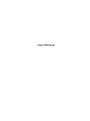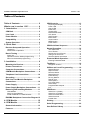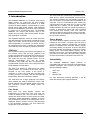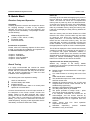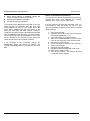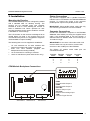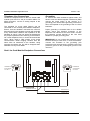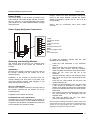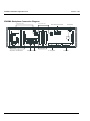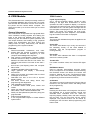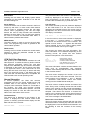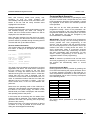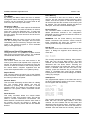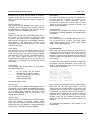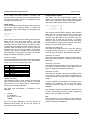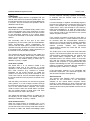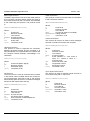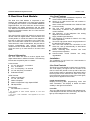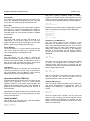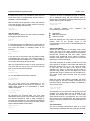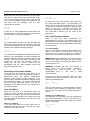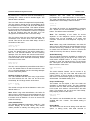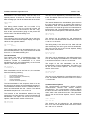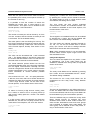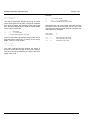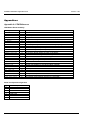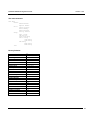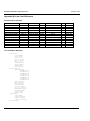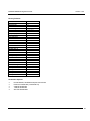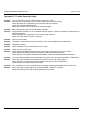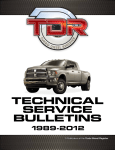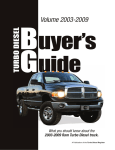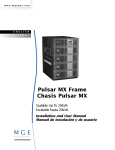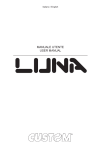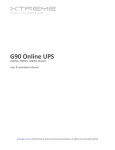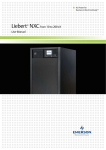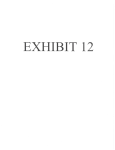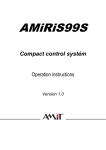Download Enigma XM88422 User manual
Transcript
User Manual ENIGMA XM88422 Digital Receiver Version 1.50 Table of Contents Table of Contents ..................................... 2 CPM Controls ............................................. 13 System Overview ......................................... 6 Liquid Crystal Display ...................................... 13 Power LED ....................................................... 13 Check LED ....................................................... 13 Event LED ........................................................ 13 Trouble LED ..................................................... 13 ENTER/ACK button ......................................... 13 CLR button ....................................................... 13 SHIFT button.................................................... 13 INFO button ..................................................... 14 Arrow buttons ................................................... 14 MENU button ................................................... 14 FUNC button .................................................... 14 2. Quick Start ............................................ 7 CPM Cold Start Sequence ......................... 14 Receiver Setup and Operation .................... 7 Normal Operation ...................................... 14 What’s new in version 1.50? ................... 4 1. Introduction .......................................... 5 CPM Unit ....................................................... 5 Line Cards .................................................... 5 Power Module............................................... 5 Compatibility ................................................ 5 Unpacking .......................................................... 7 Introduction to Operation ................................... 7 Bench Testing .............................................. 7 Power Up ........................................................... 7 Operation with the default programming ........... 7 Return to the default programming .................... 8 3. Installation ............................................ 9 Mounting the Receiver ................................ 9 Printer Connections ..................................... 9 The Status Row ............................................... 14 List of Events ................................................... 14 Review the List of Events ................................ 14 Change List Font Size...................................... 15 Receiver Status Information ............................ 15 Protected Mode Operation ........................ 15 Entering Protected Mode ................................. 15 The Menu .................................................... 16 Navigation in Menu .......................................... 16 Utilities and Local Programming .............. 16 Power Supply Backplane Connections ... 11 Resend Events................................................. 16 Reprint Events ................................................. 16 Receiver Status................................................ 16 Reset Receiver ................................................ 16 Erase Memory.................................................. 16 Factory Default................................................. 16 Date & Time ..................................................... 16 CPM Options.................................................... 16 Line Card Setup ............................................... 17 Serial Setup ..................................................... 18 Programmable Outputs .................................... 18 Info ................................................................... 18 Removing and Installing Modules ............ 11 CPM Ports ................................................... 19 CPM Module .................................................... 11 Dual Line Card Module .................................... 11 Install Additional Line Card Modules ............... 11 Serial Port 1 (COM1) ....................................... 19 Serial Port 2 (COM2) ....................................... 19 Serial Communication ...................................... 19 Serial Protocols ................................................ 19 Parallel Port ..................................................... 21 Computer Connections ............................... 9 CPM Module Backplane Connections ........ 9 Telephone Line Connections .................... 10 Grounding ................................................... 10 Dual Line Card Module Backplane Connections ............................................... 10 Power Supply ............................................. 11 ENIGMA Backplane Connection Diagram 12 4. CPM Module ........................................ 12 Printing ....................................................... 21 4. CPM Module ........................................ 13 Serial Programming ................................... 22 General Information ................................... 13 User Defined Library ................................. 22 Features ...................................................... 13 2 ENIGMA XM88422 Digital Receiver 5. Dual Line Card Module ....................... 23 General Information................................... 23 Line Card Features .................................... 23 Installation .................................................. 23 Line Card Controls .................................... 23 Liquid Crystal Display ....................................... 23 Line LED ........................................................... 23 Comm LED ....................................................... 24 Error LED.......................................................... 24 Audio LED ........................................................ 24 Arrow Buttons ................................................... 24 OK Button ......................................................... 24 CLR Button ....................................................... 24 Operation with the CPM Unit .................... 24 Stand-by Mode ........................................... 24 Telephone Line Monitoring ............................... 24 CPM Unit Monitoring ........................................ 24 Call Reception .................................................. 25 2-way Audio Mode ............................................ 25 Call Termination ............................................... 25 Operating in Stand-alone Mode................ 26 Line Card Menu .......................................... 26 Moving in the Menu .......................................... 26 Line Card Program Options ...................... 26 Version 1.50 Telephone Line Monitoring ...............................26 Number of Rings to answer ..............................27 Caller Identification ...........................................27 Audio Monitoring ...............................................27 Keep Last Message ..........................................27 Debug Mode .....................................................27 LCD Contrast ....................................................28 The Handshakes ..............................................28 Communication Options ...................................28 2-way Audio Options ........................................29 6. Power Module ..................................... 31 Inputs and Outputs ...........................................31 Battery Status ...................................................31 Battery Testing..................................................31 Appendices ............................................. 32 Appendix A: CPM Reference .....................32 CPM Status Event Summary ............................32 Serial Port Speed Configuration .......................32 The menu structure ..........................................33 Factory Defaults................................................33 Appendix B: Line Card Reference ............34 Communication Formats ..................................34 Line Card Menu Structure ................................34 Factory Defaults................................................35 Handshake Options ..........................................35 Appendix C: Trouble Shooting Guide ......36 Line Card Number ............................................ 26 3 ENIGMA XM88422 Digital Receiver Version 1.50 What’s new in version 1.50? The 1.50 version of the ENIGMA Digital Receiver had been enhanced in both hardware and software compared to the prior versions. The main changes are the following: New Flash microcontrollers allow easy software upgrade in all modules. Power Module is reconstructed. New microcontroller type supports better supervision of battery charging. The LCD backlight system is reconstructed. On EL backlight versions (light green-blue backlight) new inverter type used to ensure longer lifetime. Also introducing blue LED backlight versions (v1.50b). Ademco High Speed format definition fixed. (now using different protocol for Acron/FBII SuperFast and Ademco HS) The Bus Master in CPM improved. Reception cycle in LCM cards improved – simultaneous processing more tolerant to control panel errors in communication. In LCM cards FSK protocols improved – introducing new FSK reception algorithm with triple oversampling, bit recovery and framing error checking – providing more accurate FSK reception. Caller ID problems at Line Cards fixed. Now supports Bellcore and MTT message standards. Special DTMF Caller ID supported on versions 1.50-T (Latin-America) Caller ID assigned to Account ID of the current call. If no communication received, System ID (0000) is used. (backward compatible to prior versions) Enhanced Memory Dump feature on Line Cards. RS232 Serial Protocols had been revised, new protocols added. Emulation of ‘Event Type’ codes in Basic Signal Protocol providing 100% SurGard protocol compatibility. Encoding of the reception power in radio events is changed. 4 ENIGMA XM88422 Digital Receiver 1. Introduction The ENIGMA XM88422 is a multi-line, multi-format digital receiver for commercial fire and burglary monitoring. The standard unit consists of a CPM Central Processing Module, a DLCM Dual Line Card Module and a PWR Power Module. With additional Dual Line Card Modules, the receiver can be enabled to monitor up to 30 telephone lines. The ENIGMA XM88422 can receive and decode most of the popular and commonly used communication formats. See Appendix B. for details The ENIGMA XM88422 stores all events with time and date stamped. All information is displayed on the large LCD screen, and the events may be printed and/or forwarded to a computer. To ensure security, all programming functions, including the adjustment of the real time clock and date is password protected. CPM Unit The Central Processing Unit controls the operation of the receiver. Along with its large graphical LCD screen, the CPM Unit incorporates two serial and one parallel interface for computer and printer interface. The CPM Unit has two external inputs, one for external acknowledge, and one for tamper recognition. The CPM Unit also incorporates two programmable outputs, which can be programmed to follow different receiver status. The CPM Unit features a 4096-event non-volatile memory buffer. The contents of the buffer may be browsed on the LCD screen. If the printer or computer is off-line, the CPM Unit will retain the incoming events in its buffer, and will automatically forward them, when the connection restores. The CPM Unit has a large graphical LCD display which enables the CPM to implement unique, user friendly features like changeable display font sizes, and pull-down menus and dialog boxes for programming. Version 1.50 The Line Cards are continuously supervised by the CPM Unit to ensure uninterrupted communication. Any trouble conditions are immediately reported on the LCD screens and printer and/or forwarded to the computer. The Line Card Module also verifies the communication with the CPM Unit. In case of CPM malfunction the operator will be advised with an audible indication and the Line Cards will continue to function in stand-alone mode, with their individual LCD displays and controls. Each Line Card will continue receiving events and store them in its buffer. The events will be forwarded to the CPM Unit after the connection restores. Power Module The Power Module supplies the power for the other modules in the receiver. It requires 16.5 VAC from a 115 or 230 VAC, 50/60 Hz, transformer. The Power Module is equipped with automatic battery charger and backup battery connections. In case of AC failure the Power Module automatically switches to backup battery power. The backup battery capacity can be between 7 and 15 Ah. The Power Module supervises the presence of the battery and the battery capacity and the current status is reported to the CPM Unit. Compatibility The ENIGMA XM88422 Digital Receiver is compatible with the most commonly used automation software packages. The receiver has been tested with the following software: Alarm SyS SIMS II Microkey SIS For other automation software, generally, it can be used with selecting the Surgard interface. Line Cards Each Dual Line Card Module contains two independent Line Cards and each Line Card can monitor a telephone line. The Line Cards contain a 1600-event event memory to record events and caller information. Caller Identification capability is built-in and the telephone number of the calling party can be displayed, printed, stored in memory and forwarded to the automation computer. The Line Cards also support the 2-way audio listen-in. 5 ENIGMA XM88422 Digital Receiver Version 1.50 System Overview Up to 30 lines per receiver 8192-event non-volatile event buffer in the CPM 1600-event non-volatile buffer on each Line Card Programming is stored in EEPROM in the CPM and in each Line Card Real-time clock and calendar in the CPM LCD contrast can be changed from program on both the CPM and the Line Cards 1 parallel printer port, 2 RS232 serial ports Programmable serial port configuration Fast transmission of multiple events to the computer and/or printer to ensure fast operator response Continuous verification of the modules by the CPM Unit Continuous verification of the receiver-computer link with “heartbeat” protocol Caller ID capability (Bellcore and MTT) Telephone line supervision 3/1, 4/2 formats with or without parity and 4/1 without parity at 10 – 40 bps 4/1, 4/2, 4/3 DTMF formats 3/2 and 4/1 with checksum formats optional Extended formats are optional Acron DTMF format Ademco Contact ID format 6 Ademco SuperFast or High Speed format with or without parity Ademco Express format FBII Superfast format with or without parity SIA format: 110 and 300 baud, tone and data acknowledge. Full level 2, partial level 3 support. 1400Hz, 2300Hz, Dual-tone and SIA FSK/CFSK handshakes in programmable sequence Large graphical LCD screen in the CPM Unit, individual LCD displays for all Line Cards Event libraries for plain language message display capability. All modules can function individually to ensure uninterrupted operation during servicing, hardware or software upgrades Each line card has an output for 2-way audio Inputs on the CPM Unit for external acknowledge and tamper supervision 2 Programmable Outputs on the CPM Unit AC failure detection and backup battery supervision for presence and capacity High-performance Flash RISC microprocessors. Highly reliable SMD technology Modular eurocard circuit board design for reduced complexity and easy servicing. ENIGMA XM88422 Digital Receiver 2. Quick Start Receiver Setup and Operation Unpacking Carefully unpack the receiver and inspect the device for shipping damage. If there is any apparent damage, do not try to turn on the equipment, and notify the carrier immediately. The package contents are the following: XM88422 Digital Receiver (1 CPM, 1 LCM - 2 lines, 1 PWR) AT Modem Cable Instruction Manual Introduction to Operation Please, refer to the following chapters of this manual to help you through the installation and operation of the ENIGMA XM88422 digital receiver. Chapter 3. Installation Chapter 4. CPM Module Chapter 5. Line Card Module Chapter 6. Power Module Bench Testing It is highly recommended the receiver be tested before commencing the actual installation, becoming familiar with the connection and setup of the device, and the receiver programming to make the final installation more straightforward. The following items are required for testing: 16.5V AC transformer 12V 6Ah battery with cables 2 telephone lines a digital communicator, dialer or a control panel capable for communication Connect the transformer to the AC input terminal on the backplane of the Power module. Connect the battery cables to the BAT terminals with correct polarity, but do not connect the battery to the cables yet. (Note, that for connecting the transformer and battery, you may have to disconnect the intercom cable temporarily, and plug it back again after the AC and battery connections have been made.) Version 1.50 Power Up Powering up the unit starts with applying AC power to the unit. After that, connect the battery to the battery cables. The CPM unit carries out a comprehensive memory test on power-up, which can take some time. A counter in the upper-left corner of the CPM display will count down during the memory test. If the CPM finds any unreliable memory during the memory test, it will stop, and display the faulty memory address on the screen. After the memory test had been finished, the CPM resets the line cards. (The line cards may also reset on power-up, and during the memory test they display CPM error – it is normal, wait until the CPM resets the line cards after memory test). The line cards will beep, and their LCD display will show line trouble condition, if no phone lines are connected to the appropriate line inputs on the line card backplane. The CPM unit displays the list of trouble and restores condition occurred since powering up the receiver. If no computer with proper automation software is connected the COM1 port of the receiver, the CPM will beep after encountering the COM1 error condition waiting for manual acknowledge. Pushing the OK button on the CPM unit can silence the buzzer. Operation with the default programming Without any changes to the factory default programming, the receiver operates normally with the following specifications: Default Program Access Password is 1234 (rightleft-down-up) Line cards answer to incoming calls on the first ring Caller identification is disabled The handshake sequence is 2300,1400,dual tone and FSK answer tone Handles all formats except for 3/2, 3/1+Chk and Surgard DTMF 4/3+Chk. These formats can be enabled with programming. Reception of Extended formats is disabled Two Way Audio (listen in) is disabled The printer operates in backup mode – prints only events cannot be reported on COM1 If no computer connected, the events can be acknowledged, and the buzzer silenced by pressing the OK button on the CPM. The manual acknowledgement will be registered with time and date COM1, Printer and Line Card operation supervision is enabled. Heartbeat supervisory protocol enabled heartbeat in every 30 seconds. 7 ENIGMA XM88422 Digital Receiver Version 1.50 Clock signal protocol is disabled, reports the events to COM1 without time and date External acknowledge is disabled Tamper recognition is disabled Return to the default programming You can return to default programming at any time by entering the menu and selecting the ‘Factory Defaults’ menu point from the ‘Utils’ menu. The signals will be displayed on the LCD of the Line Cards as they are received. After the Line Card acknowledged the event to the control panel, the event will be displayed on the LCD screen of the CPM Unit with time and date. Events coming in Contact ID and SIA format are automatically decoded from the predefined event libraries. For other formats, only the incoming code will be displayed. The events will be reported to the computer via the serial port COM1 and printed, if the computer is absent. If by any means you forget the password, then it is not possible to enter the menu any more. In this case, the following procedure can be done to restore default settings: If the computer is not connected, pushing the ENTER/ACK button will silence the buzzer. The manual acknowledgement is recorded with time and date. 8 1. Turn off the receiver 2. Dismount the CPM module. (see ‘Removing and Installing Modules, p. 11) 3. Open the bottom cover of the module 4. Take out the data EPROM from the memory card. Do not mount the cover back this time. 5. Remount the CPM module 6. Turn the receiver on and wait a few seconds. 7. Turn it back off again 8. Dismount the CPM module 9. Replace the data EPROM and close cover. 10. Remount the CPM module 11. Turn on the receiver – the receiver will start up with the factory defaults. ENIGMA XM88422 Digital Receiver Version 1.50 3. Installation Printer Connections Mounting the Receiver The ENIGMA XM88422 receiver is shipped by default with a standard 3HE 19” desktop housing. The housing can be extended using rack extender brackets to 6 HE or more enabling the receiver to build in additional Line Cards. Optional 19” rack mounting brackets can be used to install the receiver in standard 19” rack housings. The LCD screens on the receiver are designed to be viewed below eye level. If the receiver has to be mounted above eye level, it is suggested to angle the unit downward to improve visibility. The following items can be supplied for installation: 19” rack extension kit for extra modules with interconnect cables and 2 blank cover plates. Extra Line Card Modules (shipped with backplanes and mounting material) 19” rack mounts for mounting in cabinets 16.5V AC transformer (230V 50Hz version only) Any Printers equipped with a parallel Centronics interface can be connected to the ENIGMA XM88422 receiver. To connect the printer to the receivers parallel printer output use a parallel printer cable. IMPORTANT: Using parallel printer cable with only one common ground wire is not recommended. Computer Connections Connect the automation computer to the ENIGMA XM88422 serial COM1 port using the supplied serial cable. If the supplied cable is not long enough, a standard serial AT Modem cable can be used up to 15 meters in length. IMPORTANT: Do not use a null modem cable. Null modem cables can only be used to connect other receivers to the COM2 port of the ENIGMA. The RS232 AT modem serial cable pins are connected as follows: ENIGMA COM1 1 2 3 7 ENIGMA COM2 3 2 5 Computer 25 pin 1 2 3 7 Computer 9 pin 3 2 5 CPM Module Backplane Connections PGM1 Programmable Output 1 PGM2 Programmable Output 2 EXT TMP External Tamper Input EXT ACK External Acknowledge input COM Common Signal Ground Serial Port 1 Serial Port 2 Printer Port 9 ENIGMA XM88422 Digital Receiver Version 1.50 Telephone Line Connections Grounding Connect the telephone lines to the Line Cards LINE modular jack with RJ11 4/6 pin modular cables. For ISDN connection, use the 2 analog outputs of the ISDN NT box. To achieve the best resistance against static and electric noise and electromagnetic interference (EMI) connect the metal casing of the receiver to a grounding point. Note that the grounding of the frame has to be separate to the grounding of the Line Card interfaces. The handsets for 2-way audio listen-in can be connected to the modular jacks labeled HANDSET. Ensure, that the handsets connected are off-hook, because leaving the handsets on-hook will terminate 2-way Audio Mode. Measure the impedance of the handsets to check, if the line will be terminated with the proper impedance when switching to the handset. On normal telephone lines, it should be around 600 ohms. When used in PBX system 2-way audio communication needs bridging resistors with the same value as measured on the handset. Using improper termination the line will be dropped when switched to 2-way Audio Mode Proper grounding is essential also for the reliable electric shock and lightning protection of the telephone line interface of the Line Cards. Connect the protective ground terminal of the Line Card Module to a proper grounding point. IMPORTANT: Do not connect the protective ground terminals directly to each other, or to the metal frame. Connect the terminals to the grounding pole individually with separate wires. NEVER connect the protective ground to the power/signal ground of the receiver!!! Dual Line Card Module Backplane Connections Handset for 2-way Audio on Line 1 Handset for 2-way Audio on Line 2 Protective Ground Phone Line 2 Phone Line 1 10 ENIGMA XM88422 Digital Receiver Power Supply The Power Supply of the receiver is housed in the Power Module. The Power Supply requires 16.5 VAC as input, and has a 13.4 VDC stabilized power output with fuse and a 13.8 VDC stabilized battery charging output with fuse. Version 1.50 Using a 100VA 16.5 VAC transformer connect AC power to the Power Module. Connect the battery cables to the battery outputs. Use a 7 Ah or 15 Ah backup battery. Ensure that all connections have been made correctly. Power Supply Backplane Connections Fuses Removing and Installing Modules The receiver does not have to be powered down while components of the system are removed or installed. CPM Module Remove the 4 retaining screws on the front panel of the module. Carefully pull the module out of the subrack housing. Installation is the reversal of removal. Push the module carefully and firmly back to its place, then mount the retaining screws. After plugging in, the CPM Unit will make a cold start. Dual Line Card Module Remove the 4 retaining screws on the front panel of the module. Carefully pull the module out of the subrack housing. Installation is the reversal of removal. Install Additional Line Card Modules To install new Line Card Modules to the system an extension subrack with Line Card Module backplane is required. The backplane is shipped with power and communications bus extension cables. +12V DC Power Output GND Common Ground BAT+ Battery Positive Pole BATBattery Negative Pole AC AC Power Input To install the extension subrack with the LCM backplane do the following: Install the LCM backplane to the extension subrack Remove the top cover of the desktop housing Mount the base subrack and the extension subrack together with subrack extender brackets Mount the top cover onto the top of the assembly. Connect the power cable to the receivers power bus, but do not connect the communications bus cable yet. Push the new LCM module into its place, the module will power-up. Assign Line Card Numbers to the two line cards in the module as described in chapter 5. Be careful not to assign the same Line Card Number for two line cards because that can cause system malfunction. Now connect the communications bus to the new Line Card Module on the backplane with the supplied cable. The CPM will identify the new Line Cards, receive and display their events. Note, that when installing new modules, always assign Line Card numbers to the Line Cards before connecting the new module to the communications bus, otherwise the CPM might fail to recognize the new Line Cards. 11 ENIGMA XM88422 Digital Receiver Version 1.50 ENIGMA Backplane Connection Diagram 4-wire power cable 4-wire power cable 40 pin flat cable See Power Connections 12 See CPM Connections 3V Backup 40 pin flat cable Telephone Lines To Computer To Printer ENIGMA XM88422 Digital Receiver 4. CPM Module The CPM Module is the central processing module of the ENIGMA XM88422 that controls the Line Cards and forwards the information from the Line Cards to the printer and the central station computer. The CPM can monitor up to 30 Line Cards (15 Line Card Modules) General Information The CPM Module incorporates two high-speed RISC micro-controllers working together and sharing the tasks of the CPM Unit between each other. This allows very fast and effective system operation and also unique features, like handling of big, graphical display and implementing pull down menus and dialog boxes for easy, user-friendly and efficient programming of the system modules. Features Dual-microcontroller architecture and multitasking allow the receiver to perform functions that might otherwise be delayed by a slow computer acknowledgement response Fast internal communication between system modules ensures no delay in transfer information between the CPM Unit and the Line Cards. The CPM Unit polls all the Line Cards in less than 1 second. 8192 event (128 kBytes) printer and computer alarm buffer 16 kBytes separate printer output buffer Large, graphical LCD display – user-friendly environment Ability to list, browse and examine the Line Card messages on the screen. Selectable font size on the LCD to improve display visibility Pull down menus and dialog boxes help programming and diagnostics User definable event libraries. 2 individual RS232 serial ports, COM1 and COM2 Serial port data rates can be set at 1200, 2400, 4800, 9600, 14400, 19200 and 28800 baud. Serial port data parameters (data bits, parity) are programmable External acknowledge input 2 OC Programmable Outputs to follow different system status Version 1.50 CPM Controls Liquid Crystal Display 240 x 128 dot graphical display, backlit for easy reading in low light level environment. In normal operation the LCD is capable to display 11 events at a time with the normal font set, and 5 events with the extended font set. The last system message and the time and date are displayed in the bottom row of the display. The upper row displays the main menu. When executing the reset sequence, the ENIGMA logo and version information is displayed. Power LED The Power LED indicates that power is applied to the CPM Module. Check LED The Check LED flashes up in every ten seconds if the watchdog circuitry of the CPM Module is functional, and the microprocessor program is running normally. Event LED The Event LED indicates that there is unreported event in the memory buffer. Trouble LED If a trouble condition exists, the Trouble LED lights up. ENTER/ACK button Used to manually acknowledge incoming events when a computer is not connected or failed. Pressing the Enter/Ack button will silence the buzzer and register a “Manual Ack” event. The Enter/Ack button is also used in the menus and dialog boxes when programming for Enter and Store functions. CLR button This button is used to implement the Exit and Cancel functions in the pull down menus and dialog boxes when programming. SHIFT button Pressing the Shift button will change the font size of the displayed list of events between normal and extended fonts. Extended fonts are useful for improving display visibility. Note, that after changing the font size, only the last event will be remain displayed. The previous events can be viewed by browsing the list of events. When programming, this button is idle. 13 ENIGMA XM88422 Digital Receiver Version 1.50 INFO button Pressing the Info button will display system status information on the screen. Enter/Ack or Clr will exit the status dialog box. The protected mode of the receiver is indicated with a small key displayed in the status row. The menu, local programming of the receiver and the utility functions are accessible only in protected mode. Arrow buttons The arrow buttons can be used to browse in the list of events up and down. In menu mode, these buttons can be used to navigate through the pull down menus. When programming, the Left and Right buttons are used to skip forwards and backwards between the data fields. The Up and Down buttons are used to increase and decrease data fields, or select between possible data values. List of Events The events received by the Line Cards are displayed on the CPM screen in a list. The rows of the list represent the individual events; the current event is highlighted in the list of events with inverse display. The display is as follows: MENU button The Menu button is used to get into the pull down menu, once programming access is granted for the central station operator. FUNC button Pressing the Func button enables the central station operator to enter the password needed for local programming access. CPM Cold Start Sequence After power-up, the CPM Module executes the cold start sequence. It verifies the memory buffer contents and performs self-check. During the cold start sequence the ENIGMA logo and version information is displayed on the screen, and a counter runs down in the upper-left corner. If the CPM finds an error during the self-check it will stop, its buzzer will beep and in the upper-left corner, it will display the error code. After the cold start sequence is completed, the CPM Unit will enter normal operating mode. Normal Operation In normal operation, the CPM Unit receives messages from the Line Cards, displays them and forwards them to the computer and printer. If a computer with automation software is connected to the receiver, the CPM Unit requires minimal interaction from the central station operator. The LCD displays the events in a list, the main menu and the status row in the bottom of the screen. The Status Row The status row is displayed in the bottom of the screen. It displays the last receiver status event (service or trouble), protected mode display and the date and time of the receiver. RECEIVER RESET 14 97/06/20 15:32:01 1234 Panic 01 02 06/20 15:40:02 In the first column, the account number is displayed, in this case 1234. Account number 0000 represents the service and trouble events of the receiver. The special account number ??? signifies the fault data events reported by the Line Cards in debug mode. The account number can be up to 6 digits. The second row shows the event information. The event information can be different depending on the incoming format, the preset and user defined libraries. Examples for event information: 21 Panic 01 Burglary 01 005 Custom Event 01 Normal event, code 21 SIA Event code NPA01 Contact ID code E13001005 User defined event in the user library as “Custom Event 01” The event information contains all data related to the event such as group/partition and zone/user numbers. More about preset and user define libraries in the Libraries section. The third column displays the number of the Line Card, from which the event was received. The Line Card numbers can be between 01 and 1E. Number 00 represents CPM service events and events coming from the COM2 RS232 serial port. The fourth column contains the time and date of the event. Every event, including the service and trouble events of the receiver and the manual acknowledge, are stored in the memory buffer with time and date stamped. That allows the receiver to forward the events to the computer (with Clock Signal Protocol) and printer with the real time and date of the event, even if the message is forwarded later. Review the List of Events The list of events can be reviewed with the use of the directional buttons. Pressing Up and Down will move the highlighted cursor backwards and forwards in the list, allowing to view the contents of the memory buffer. ENIGMA XM88422 Digital Receiver Note, that incoming events have priority over browsing, so that an event reception will automatically interrupt review mode, and return to the bottom of the list, with the newly received event highlighted in the last line. Change List Font Size Pressing the Shift button will change between normal and extended display font sizes. The change is instant; the list of events and the status row will be displayed in the selected font size. Note, that after changing font size the list of events will only display the last event received. Reviewing previous events is possible through browsing the list of events with the Up and Down buttons. Receiver Status Information The receiver status can be displayed by pressing the Info button. A dialog box will appear with essential information: 1234567890ABCDEF0 ooooooooooooooooo oooooooooooooooo Receiver: NORMAL OPERATION Power Status: POWER OK COM1 Status: ABSENT Printer: ONLINE (BACKUP) Line Cards: Memory Info: 0014/0014/0000 The upper part of the dialog box shows the Line Card registration and status. The small boxes correspond the Line Cards in the system by the Line Card numbers. An empty box means, that no Line Card detected at the given Line Card number. A filled box means that the Line Card is detected, and the connection via the internal communications bus is in order. A crossed box means, that the Line Card was detected, but the connection is broken – the Line Card is broke down, or the Line Card Module was pulled out. Below that, the operating mode of the CPM Unit is displayed. It should display “Normal Operation”. Next, the status of the power supply, the status of the RS232 serial port COM1 is displayed, and the status and operating mode of the printer. In the bottom line of the dialog box, the status of the memory buffer is displayed. The numbers displayed represent the event, the reporting and the printing pointers of the memory. Pressing the Enter or Clr buttons will return to the list of events. If no key is pressed for one minute, the dialog box will disappear automatically. Version 1.50 Protected Mode Operation In protected mode, the receiver is operating the same way as in normal mode, except that the menu and local programming functions are accessible. A small key displayed in the status row indicates protected mode operation. Note that not all the CPM parameters can be programmed locally. Some of the parameters can only be programmed by the user with the ENIGMA Programmer Software via the serial ports, and some of the parameters can only be changed by the recommendation of an ENIGMA. IMPORTANT: The menu and the local programming functions have priority over the incoming events to ensure problem free local programming of the receiver. This also means, that the received events will not be displayed and so the operator will not be notified if the menu or dialog boxes are active. To avoid unnecessary delay in processing received events enter this mode only if necessary, and leave the menu immediately after programming. For this reason remote programming of the receiver is suggested instead of local programming. NOTE: If entered in protected mode and the menu and local programming is not started in 30 seconds, the receiver will automatically return to normal operation Entering Protected Mode Entering protected mode is possible by pressing the Func button and entering the proper password. Since no numeric keypad is provided on the CPM Unit, to enter the password, the buttons on the front panel of the CPM Module can be used. The keys correspond to the following values: Right Left Down Up Info Menu Func Shift Enter/Ack Clr 1 2 3 4 5 6 7 A End password Quit The factory default password is 1234 (Right-LeftDown-Up). 15 ENIGMA XM88422 Digital Receiver The Menu By pressing the Menu button the menu is started. Through the menu, the utility and local programming functions can be accessed. The menu starts at the main menu bar in the top of the screen. Navigation in Menu To navigate through the menu options the directional buttons can be used. To enter a submenu or select a menu item, press the Enter/Ack key. To step back press Clr. Pressing Clr at the main menu bar will exit the menu mode. The menu structure can be found in the Appendix A. WARNING: When the menu is active it has priority over the incoming event messages. Exit the menu immediately after the necessary changes have been made to the receiver program to avoid unwanted delay in message display. Utilities and Local Programming Through the menu, it is possible to access receiver utility and local programming options. The available commands are shown in the menu structure Resend Events The receiver stores the last 4096 events in the memory even after it had reported to the computer or printed. The Resend Events command will force the receiver to send the contents of the memory buffer to the central station computer regardless that the events were reported before or not. (Memory flush) Reprint Events This command works the same way as the Resend Events command, except that it sends the contents of the memory buffer to the printer. Receiver Status This command will display receiver status in a dialog box. The receiver status display can also be accessed by pressing the Info button in normal operating mode. The contents of the dialog box are detailed in the System Status Information section before. Reset Receiver This utility command allows the central station operator to make a full receiver reset. This can be useful if receiver malfunctions encountered. The Reset Receiver command will make a warm-reset of the receiver and will not change or destroy the contents of the memory buffer and the user defined libraries. 16 Version 1.50 Erase Memory This command is also can be used to reset the receiver, but this command makes cold-boot, which means, that the full power-on self-check sequence will be executed and the contents of the memory will be cleared. The user defined libraries will also be destroyed, and have to be downloaded again. Factory Default This command makes a cold-boot with the factory default parameters restored in the configuration EEPROM. Use this command to reset the receiver to the factory default state. WARNING: Use the Erase Memory and Factory Default commands with extreme caution because these commands will erase the contents of the memory buffer that may result data loss. Date & Time The real time clock of the CPM Unit can be set at this option. A dialog box appears when selecting the menu item: Date: 98/06/20 Time: 15:25:10 The currently selected field is flashing. Skip between fields with the Left and Right buttons. The field contents can be increased with the Up button and decreased with the Down button. Pressing the buttons continuously will repeat the action until the button is released. After the time and date is set correctly, press the Enter/Ack key to save the set values. A “Time/Date Set” event will be recorded. Pressing the Clr button will exit the dialog box without making any changes. CPM Options The programmable options of the CPM Unit can be set at the CPM Options section of the menu. A dialog box will appear with the following: Receiver Number: Heartbeat : Clock Signal : Printer Mode : External Ack : Tamper Check : Buzzer Mute : Hotswap Mode : LCD Contrast : 001 030 OFF - S BACKUP ENABLE DISABLE DISABLE DISABLE 8 The currently selected field is flashing. Skip between fields with the Left and Right buttons. The field contents can be increased with the Up button and decreased with the Down button. Pressing a button continuously will repeat the action until the button is released. After the fields are set correctly, press the ENIGMA XM88422 Digital Receiver Enter/Ack key to save the set values. A “Program Change” event will be recorded. Pressing the Clr button will exit the dialog box without making any changes. Receiver Number The receiver number identifies the receiver for the computer. This is important when multiple receivers are connected to a computer. The value can be set between 0 and 256. The default value is 01. Heartbeat Defines the interval of the heart-beat signals sent by the receiver to the computer to verify the serial connection. The interval can be set between 01 and 256 seconds. Programming 0 will disable the heartbeat signals if the automation software is not compatible with heart-beat protocol. The default value is 30 seconds. Clock Signal The insertion of the Clock Signal Protocol can be turned on and off here. The Clock Signal Protocol is used to transmit time and date information together with the event to the computer. The default setting is off. The Clock Signal Protocol can also be programmed to transmit the year or the second of the event (S or Y). The default is to transmit the second of the event. Printer Mode The operating mode of the printer can be selected. The three options are: NORMAL BACKUP OFF All the events will be printed, regardless of the status of COM1 only the events failed to report on COM1 will be printed. nothing will be printed. Version 1.50 Buzzer Mute This option can silence the buzzer for debugging or servicing purposes. Enabling this option is not recommended for central monitoring stations, because the receiver will not beep when an event comes in and the serial connection is broken. The default setting is disabled. HotSwap Mode This option is active when the receiver is used as a hot backup for another ENIGMA. The default setting is disabled. LCD Contrast The contrast of the LCD display can be set here. It can be set from 0 to 15 (0Fh). The lower values mean lighter display, larger values mean darker display. The default setting is 8. Line Card Setup When Line Card setup is selected, a small dialog box will appear where the number of the Line Card to be programmed can be entered. Line Card numbers between 01 and 31 can be entered, but the Line Card number is valid only if the given Line Card is present in the system. If a valid Line Card number is entered, a dialog box will appear with the parameters of the given Line Card. If the addressed module is a Line Card, the following will be displayed: Nr.of Rings : Line Test : HSK Timing : HSK Sequence: 2-way Audio : Format Opt. : Caller ID : Limit Calls : Keep Display: 001 LCD Ctr: 8 ON (020-240) 020-009-040-009 1-2-3-4-0-0-0-0 OFF (00-00/t000) 0-0 Ext: DISABLE OFF Holdup: 000 000 Audio: OFF OFF Debug: OFF The default setting is OFF. External ACK The operation of the external Acknowledge input of the receiver can be enabled and disabled here. When enabled, the events can be manually acknowledged by a normally open pushbutton connected to the external Acknowledge input of the receiver. The default value is disabled. Tamper Check When enabled, a short between the receivers tamper inputs will generate a “Receiver Tamper” status event. This can be used to record receiver tampering, when the receiver is installed in a closed cabinet with access doors. The default setting is disabled. The currently selected field is flashing. Skip between fields with the Left and Right buttons. The field contents can be increased with the Up button and decreased with the Down button. Pressing a button continuously will repeat the action until the button is released. After the fields are set correctly, press the Enter/Ack key to save the set values. A “Program Change” event will be recorded. Pressing the Clr button will exit the dialog box without making any changes. The parameters are detailed in the Chapter 5. Line Card Module. 17 ENIGMA XM88422 Digital Receiver If an invalid Line Card number is entered, the receiver will go on the same way as described above, but all the parameters will be 0 (or disabled) and the changes cannot be saved. Serial Setup At the Serial Setup, the parameters of the serial ports can be set. After selecting COM1 or COM2, the parameters of the corresponding port will appear and can be set. COMx Speed : 96 Databits : 8 Parity : ev The currently selected field is flashing. Skip between fields with the Left and Right buttons. The field contents can be increased with the Up button and decreased with the Down button. Pressing a button continuously will repeat the action until the button is released. After the fields are set correctly press the Enter/Ack key to save the set values. A “Program Change” event will be recorded and the serial ports will be initialized. Pressing the Clr button will exit the dialog box without making any changes. Serial Port Speed The COM Speed parameter defines the data transfer rate of the serial port. The value can be set between 0 and 7 and have the following meaning: -12 24 48 96 14 19 28 OFF – serial port is disabled 1200 baud 2400 baud 4800 baud 9600 baud 14400 baud 19200 baud 28800 baud Databits and Parity The ENIGMA receiver uses RS232 asynchronous serial communication with the computer. The data byte protocol for the asynchronous communication can be set with these parameters. One data byte transmitted is composed of the following: 1 startbit 7 or 8 databits even, odd or no parity 1 stopbit From the above parameters, only the number of databits and the parity can be set. The number of start and stop bits is fixed at 1. 18 Version 1.50 Programmable Outputs The CPM has two programmable outputs. The outputs can be programmed to follow different CPM status. When selected, a similar dialog box appears, where the PGM activation events can be set: PGMx on on on on COM1 fault: Trouble : AC fault : Event : OFF OFF OFF OFF The currently selected field is flashing. Skip between fields with the Left and Right buttons. Pressing the Up button or the Down button changes the field contents. After the fields are set correctly, press the Enter/Ack key to save the set values. A “Program Change” event will be recorded and the serial ports will be initialized. Pressing the Clr button will exit the dialog box without making any changes. Activation on COM1 fault The PGM will activate when the connection with the computer through Serial Port 1 is broken. When the communication is restored, the PGM will deactivate. Activation on Trouble The PGM will activate when receiver trouble occurs. When the trouble condition is restored, the PGM will deactivate. Activation on AC fault The PGM will activate when the AC power supply of the receiver is disconnected or fails. When the AC power is restored, the PGM will deactivate. Activation on Event The PGM1 will activate if there are reportable events in the memory buffer. The PGM1 will deactivate as the event has been reported to the computer through COM1. In case of PGM2, the last option is reserved for the HotSwap Poll Signalling. Do not use this option unless the receiver is used as a backup of another ENIGMA. The activation events are related each other with OR function. That means, that if any of the programmed status occurs, the PGM will activate. Info Short information on the receiver can be viewed at this menu item. The receiver version number and the contact information is displayed. ENIGMA XM88422 Digital Receiver CPM Ports The ENIGMA digital receiver is equipped with two RS232 serial and one Centronics parallel port. The two serial ports have some very important differences in function. The port functions and operation will be detailed in this section. Serial Port 1 (COM1) The Serial Port 1, or as referred shortly COM1, is the main communication port of the CPM Unit. Its main task is to establish communication and report events to the automation software on the central station computer as described in the Serial Communication section. The secondary task of this port is the serial programming of the receiver (See The CPM Module, Serial Programming). When programming the receiver from the serial ports, the CPM Unit can be operated normally and does not have to be switched to protected mode. Therefore, serial programming of the receiver is recommended if possible. The speed and data byte protocol of the COM1 port can be set at the Setup, Serial Setup, COM1 Setup section of the menu, as described before in section Serial Setup. The default setting is 9600 bps, 8 databits, no parity, 1 stopbit. Serial Port 2 (COM2) The Serial Port 2, or as referred, COM2 is the secondary serial port of the receiver. In normal operation, it can be used to receive serial protocols from other receivers (E.g. SurGard or another ENIGMA). All the events received on COM2 are stored in the CPM as they would received on the virtual Line Card 00, and will be listed together with the events received on the physical Line Cards of the receiver. With this ability, the receiver can be used to upgrade older systems, or to link multiple receivers through the serial ports and act as one, big receiver from the view of the central station computer. This option could be useful, when the central station computer has only limited number of serial ports, and more receivers has to be used in the system. Version 1.50 from the computer. Normally a positive acknowledge is received, and the receiver steps to the next reportable event. If no acknowledge or negative acknowledge signal is received, the CPM will try to resend the event 3 more times. If all attempts fail, the receiver generates a “COM1 Error” event, and will keep it in the memory buffer and repeatedly try to send the event until it succeeds. The CPM Unit can store up to 4096 events in its memory buffer if the connection to the central station computer is broken. If the receiver succeeds to send the event after a communication failure, a “COM1 Restored” event will be recorded. After the communication channel is restored, the CPM will send all pending reportable events from its memory buffer to the computer. This method provides reliable and supervised communication between the CPM and the central station computer. The COM1 port is also supervised with heart-beat signals. The heart-beat signals are used to test the communication channels between the receiver and the central station computer when there is no reportable event in the memory buffer. It works that way, that the receiver sends so called heart-beat signals to the computer in a programmed time and requires acknowledge for that. If the acknowledge is missing or negative, it assumes that the computer is failed, and gives “COM1 Error” message. If the automation software is not compatible with heart-beat supervision, the heart-beat signals can also be turned off (See CPM Options). Serial Protocols The receiver uses different serial communication protocols for the connection to the automation software on the central station computer. Which protocol is used depends on which format has the event that has to be forwarded to the computer. The serial protocols used by the ENIGMA receiver are the following The speed and data byte protocol of COM2 can be set similarly as the COM1’s. The default setting is 9600 bps, 8 databits, no parity, 1 stopbit. Serial Communication When the CPM receives a message from a Line Card, from COM2 or there is a CPM status event, it records the event in the memory buffer then forwards the event to COM1 and awaits acknowledge signal 19 ENIGMA XM88422 Digital Receiver Basic Signal Protocol The Basic Signal Protocol is the mostly used protocol by the receiver. Receiver status events and most of the events received by the Line Cards are forwarded to the CPM using this protocol. The protocol format is: 1RRLssssAAAAAAssGYYY[DC4] Where: 1 RR L AAAAAA G YYY [DC4] Protocol ID Receiver number Line Card ID Account number Area/Group number Event code Terminator, 014h Version 1.50 Caller ID Protocol This protocol is used to forward Caller ID information to the automation software. 4RRLssAAAANNNNNNNNNN[DC4] Where: 4 RR L AAAA NNNNNNNNNN [DC4] Protocol ID Receiver number Line Card ID Account ID, (0000 if com failed) Calling Number Terminator, 014h Contact ID Protocol The Contact ID Protocol is used to send messages received in Contact ID format to the computer 5RRLs18AAAAQXXXYYZZZ[DC4] Heart-beat Protocol This protocol is used to supervise the connection between the digital receiver and the computer. It is sent periodically in a programmable time interval and the computer should positively acknowledge it for verification. Where: 5 RR L AAAA Q 1RR0sssssssssss@ssss[DC4] Where: 1 RR @ [DC4] Protocol ID (Basic Signal) Receiver number Heart-beat signal Terminator, 014h SIA Protocol The SIA Protocol is used to forward events received in SIA format. When multiple events are received in one SIA data block (SIA level 2 and 3), the receiver automatically splits the block to individual messages and stores and reports them that way. 3RRLssssAAAAAAXXYYYY[DC4] Where: 3 RR L AAAAAA XX YYYY [DC4] 20 Protocol ID Receiver number Line Card ID Account number SIA Event code or modifier Zone code/user code/time/date info Terminator, 014h XXX YY ZZZ [DC4] Protocol ID Receiver number Line Card ID Account number Event Qualifier E – new event or open, R – restore or close, P – previous event Class and event code Group/Area number Zone/User number Terminator, 014h Acron Super Fast Protocol This protocol is used to transmit events received in Acron Super Fast (3/8 or 4/8) format. 9RRLssssAAAACCCCCCCC[DC4] Where: 9 RR L AAAA CCCCCCCC [DC4] Protocol ID Receiver number Line Card ID Account number Channels 1-8 info Terminator, 014h ENIGMA XM88422 Digital Receiver Debug Protocol This protocol is used to transmit the Fault Data the Line Cards received. Note that this protocol is only available, if the debug mode is activated in at least one of the Line Cards. XRRLddddddddddddddds[DC4] Where: 9 RR L ddd..dd [DC4] Protocol ID Receiver number Line Card ID Fault Data received Terminator, 014h Clock Signal Protocol The Clock Signal Protocol is used to transmit time and date information together with the events. The Clock Signal is inserted to the serial protocol before the terminator character. The sending of Clock Signal Protocol can be enabled or disabled (See CPM Options). The Clock Signal format is the following: Version 1.50 1234 Usr Open 01 005 02 06/20 15:40:23 will print as 98/06/20 15:40:23 - 1234 Usr Open 01 005 - 02 The receiver prints first the date and the time of the event, then the account number, the event and the event qualifiers (group/partition, zone/user), finally the Line Card number from which the event was received . The contents of the memory buffer can be printed again if necessary with the Reprint Events command detailed above. This option can be useful for example if some events were not printed correctly because of dirty print head or low toner, although the printer seemed to work normally. [Protocol]HH:MM:SS-dd/mm[DC4] Where: [Protocol] Protocol normally sent by the receiver (as described above) HH Hour MM Minute SS Second dd Day mm Month [DC4] Terminator, 014h Note, that for the Heart-beat Protocol the Clock Signal is not inserted, even if it is enabled with other protocols. Parallel Port The CPM Unit has a 8-bit parallel port for parallel printer connection. Practically any printer with Centronics parallel interface can be connected to the port, and can be used as the system printer. The receiver will forward all events to be printed to this port. Printing The receiver can use the printer connected to the parallel port as a full time output or as a backup of the COM1 port. This means, that only the events that were not forwarded to the computer successfully will be printed. As a third option, the printing can also be fully disabled. The receiver prints the events a similar way it displays on the screen: 21 ENIGMA XM88422 Digital Receiver Version 1.50 Serial Programming User Defined Library The ENIGMA XM88422 digital receiver can be programmed through each of its two RS232 serial ports. The programming can be carried out with the help of the ENIGMA Programming Software detailed in the next chapter. The user definable event library can be programmed only with the help of the ENIGMA Programmer Software.. When commencing serial programming, the receiver will generate a “Program Access” message. If the time and date is set during programming a “Time/Date Set” message will be stored, if any parameter of the receiver is changed a “Program Change” event will be recorded. Upon termination of the serial programming a “Program End” event will be stored in the memory buffer. 22 The User Defined Library orders a 14 character ASCII character string to 1, 2, 3 or 4 digits event codes. The receiver will automatically substitute event codes to corresponding ASCII text if found in the library and displays and prints the events that way. This allows human readable event printout that helps the work of the central station operator when operating the receiver in stand-alone mode. More about User Defined Libraries can be found in the ENIGMA Programmer Software manual. ENIGMA XM88422 Digital Receiver 5. Dual Line Card Module The Dual Line Card Module is composed of two identical and independent Line Cards with separate LCD displays and controls. In the ENIGMA XM88422 Digital Receiver, the Line Cards act as the interface link between the digital transmitters and the CPM Unit. Different communication formats can be used to transmit information between the Line Card and the digital transmitters. The main function of the Line Cards is to receive and decode calls from digital dialers, communicators and control panels, to monitor the status of the telephone line and to report this information to the CPM Unit. The Line Cards also monitor the connection to the CPM Unit and in case of CPM failure, they are able to function independently with manual interaction needed from the central station operator. Each Line Card can store up to 1600 events in its own event buffer. General Information The Line Cards are able to receive signals from digital transmitters in different formats. The following formats are accepted by the Line Cards: Pulse formats: 3/1, 3/1 with parity*, 10-40 baud 3/2*, 10-40 baud 4/1*, 4/1 with parity*, 10-40 baud 4/2, 4/2 with parity 10-40 baud Extended formats* DTMF formats: Ademco Contact ID 4/1, 4/2, 4/3 DTMF Ademco Express Ademco SuperFast / High Speed DTMF FBI SuperFast* FSK formats: SIA FSK level 1, 2 and 3** * The reception of these formats depends on Line Card configuration ** SIA level 3 with restrictions. See Appendix B for more information Version 1.50 Line Card Features User programmable handshake sequence and communication format selection Stores up to 1600 events and call numbers in nonvolatile buffer Alarm events are forwarded to the CPM Unit with a minimum delay The Line Card monitors the telephone line continuously. It features very reliable true loop current detection. The frequency of the telephone line testing depends on the line status. Highly reliable signal detection Line switching to handset for listen-in for 2-way audio applications Two level, high-power electric surge protection of the telephone line interface The Line Card monitors the connection to the CPM Unit, and go automatically to stand-alone mode if CPM is absent. Built-In watchdog timer monitors Line Card microprocessor operation Communication format libraries are easily upgradeable Installation The installation of the Dual Line Card Module is described in Chapter 3. Line Card Controls The Dual Line Card Module contains two Line Cards. The LCD display, the lights and the controls of the first Line Card are placed on the top half of the front panel, and the same is repeated on the bottom half of the front panel for the second Line Card. On the topright of the front panel is the Power LED, which lights, when power is applied to the module. Liquid Crystal Display Displays incoming data, programming, menu and other information. The display is backlit for better visibility in low light environments. Line LED The Line LED shows the status of the telephone line. If the telephone line fails, the LED will go off, and will light up if the telephone line is restored. 23 ENIGMA XM88422 Digital Receiver Comm LED The Comm LED indicates that the Line Card is online. It also indicates the telephone line test. The LED is off if the Line Card hangs up and waits for call. Error LED The Error LED indicates Line Card trouble condition. The LED is on, when the telephone line is failed, or the CPM Unit is absent, or fault data/call is received. The LED will go off, if the trouble condition is cleared or corrected. Audio LED The Audio LED comes on when the receiver is in Audio Mode – 2-way audio or listen in is in use. The Audio LED will go off by the termination of the Audio Mode – timed or by pressing the CLR button. Arrow Buttons The arrow buttons (< >) can be used to enter the Line Card menu, when the CPM Unit is absent and the Line Card operates in stand-alone mode. OK Button The OK Button can be used to silence the buzzer/acknowledge, when the CPM Unit is absent and the Line Card operates in stand-alone mode. It also can be used to activate the menu, select menu items and to enter data, when programming. CLR Button With the CLR Button, the operator can terminate the call being received by the Line Card, or terminate 2way Audio Mode. The CLR Button is also used for stepping back/cancel in programming mode. Version 1.50 After that, it goes to stand-by mode. In stand-by mode the Line Card monitors the telephone line and waits for calls from digital communicators. If the unit is operating normally the following will be displayed: Line #01 Waiting for call Besides the Line Card number, depending on system status, the following messages can be displayed: Line trouble Line restored CPM Absent CPM Restored Unit in standby Telephone Line Monitoring The Line Cards check for the presence of the telephone line periodically when in stand-by mode. The Comm LED indicates the line test. The Line Card test is based on true loop current detection, which allows very reliable line monitoring. If the telephone line fails or disconnected, the line trouble condition will be sent to the CPM and the following will be displayed: Line #01 Line trouble After that, the Line Card reduces the line test period to sense the telephone line restoration with a minimum delay. After the line is restored, the line restoration event will be transmitted to the CPM Unit, and the display will indicate: Line #01 Line restored Operation with the CPM Unit After line restoration, the period of the line checks is reset to normal. The line test periods can be programmed by the user for both cases. If operated with the CPM Unit, the Line Cards do not require any interaction from the central station operator except for 2-way audio mode. Besides, the operator can terminate the incoming call if needed by pressing the CLR button while the Line Card is in communication. CPM Unit Monitoring The Line Cards sense the polling of the CPM Unit, and switch automatically to stand-alone mode. In addition, the following is displayed on the LCD screen: Normally all Line Card functions are controlled by the CPM, and also the Line Card programming is done through the CPM Unit. Stand-by Mode After power-up or reset, the Line Card first displays the intro and version information ENIGMA XM-88422 Version 1.10.170 24 Line #01 CPM Absent When the CPM Unit is absent, the Line Card will beep on every incoming event and requires central station operator acknowledge by pressing the OK button. The incoming events are stored in the 1600event Line Card buffer. ENIGMA XM88422 Digital Receiver In stand-alone mode, it is possible to enter the Line Cards own menu for programming, which function is disabled in normal operation. Version 1.50 If there is an error in decoding the type of the error will be displayed along with the received data for review and a “Fault Data” message will be sent to the CPM if debug mode is enabled. After the CPM Unit is replaced or reset, and polls the Line Card normally, the Line Card returns to stand-by mode, and displays the following: Bad CRC/Checksum >12342756E< Line #01 CPM Restored The following possible error recognized by the Line Card: Call Reception When a call is received, the Line Card first indicates the ringing on the phone Line Line #01 Ring... If caller identification is enabled and a valid Caller ID is received between the first and second rings the Line Card will display a message similar to the following: ID: 0630400543 Ring... In the first row of the screen now the calling number is displayed with area code. The calling number is also transmitted to the CPM Unit. If no valid Caller ID is received, this display will not be seen. After the programmed number of rings received the Line Card will pick up the line, the Comm LED will light up and on the screen appears: Line #01 Incoming call Or, if a valid Caller ID has been received: ID: 0630400543 Incoming call The Line Card issues the handshakes in the programmed sequence and waits for response. If a digital dialer responds to a handshake, a similar display will appear: In communication >12342756F By decoding the received data, the Line Card determines which format of the Format Library fits for the received sequence. After a valid message is received and decoded, the event will be forwarded to the CPM Unit and the current communication format and the decoded data will be shown: Ademco Express 1234 56 conditions are Repeat fail Bad CRC/Checksum Unknown format Note that although the Line Card can automatically identify most of the formats, some of the communication formats must be enabled/selected by programming. 2-way Audio Mode There are two methods of activating 2-way Audio mode. The first is the direct activation by special event types defined in sophisticated communication formats like Contact ID, SIA and CFSK. These formats have predefined event codes for listen-in request. If the proper code is received, the Line Card will activate 2-way Audio Mode. The other possibility is to define certain account and event groups to engage 2-way Audio that allows the extension of listen-in to 3/1, 4/1, 3/2, 4/2 etc. formats. In this case, the first digit of the account code specifies the range of accounts that are able to activate 2-way Audio, and the first digit of the event specifies the range of events that can activate the 2way audio mode when received from the proper accounts. When the 2-way Audio Mode is activated, the Audio LED will light up and the handset connected to the Line Card will be active (See Chapter 3. Installation). The LCD will show: 2-way Audio Mode <CLR> to stop The operator now can talk to the calling party with the handset. The Audio Mode can be finished by the operator by pressing the CLR button. If the 2-way Audio Mode timeout is programmed, the Line Card will disconnect the handset after the timeout period expires, even if the operator has not pressed the CLR button. Call Termination The call is normally terminated if there is no more communication attempts after the last event received. 25 ENIGMA XM88422 Digital Receiver In this case, the Line Card will hang up, the Comm LED goes off and the last event received will remain on the screen until the next line test or until the next call. If the “Keep display” option is programmed, the last event will be displayed until the next communication attempt. Line #01 1234 56 If there are no valid messages received during the communication, a “Fault call” message will be sent to the CPM and the Line Card will display: Line #01 Fault call The central station operator can also terminate the call at any time by pressing the CLR button. The Line Card will immediately hang up and will display and forward to the CPM the following message: Line #01 Operator Cancel The call will be terminated automatically if there is no answer for the handshakes, no valid messages are received within 30 seconds of communication or the number of incoming events during the current call exceeds the call limit. The maximum number of events per call, the answer timeout for the handshakes and the valid message timeout are programmable by the user. Operating in Stand-alone Mode If the CPM Unit fails to poll the Line Cards, or not connected, the Line Cards automatically switch to stand-alone mode, and operate independently requiring central station operator interaction. If an event comes in stand-alone mode the operator has to acknowledge it manually. The event will be stored in the Line Cards 1600-event buffer, and will be transmitter to the CPM Unit upon the restoration of the CPM connection. Line Card Menu When the Line Card is in stand-alone mode, the operator not only can enter the Line Card Menu by pressing the OK button, but with also the directional buttons (< >). The operator can program the most important Line Card Parameters with the help of the Line Card Menu. Moving in the Menu In the Line Card Menu the current menu name is displayed in the first row of the LCD and the current menu item in the second row: 26 Version 1.50 Main Menu < Card Settings > To jump to the next or the previous menu item press the proper directional button. The parameters can also be set by using the directional buttons. To enter a submenu or to change a parameter, press the OK button. To exit from a submenu and leave the parameter unchanged press the CLR button. The Line Card Menu structure can be found in the Appendix B Line Card Program Options Some of the Line Card parameters are programmable by the user. The programming of the parameters can be done through the Line Card menu as described above. The programmable parameters are the following: Line Card Number The Line Card Number identifies the individual Line Cards in the system. All the numbers of the Line Cards have to be unique because the CPM Unit refers to the Line Cards by their Line Card numbers. IMPORTANT: When installing a new Dual Line Card Module to the system, the proper Line Card numbers have to be set before connecting the Module to the communications bus. WARNING: Changing the Line Card number to wrong values can cause receiver malfunction. Interfering Line Card Numbers can cause unpredictable errors in Line Card to CPM communications. To change the Line Card Number, enter the Card Settings, Card Number section in the menu. The following will be displayed: Enter Card Nr. 01 (01-30) The Line Card number can be decreased by pressing the < button, and increased by pressing the > button. The Line Card number can be adjusted between 1 and 30. Telephone Line Monitoring The telephone line monitoring can be programmed with several parameters. The line checking can be enabled and disabled at the Card Setup, Line Check section of the menu: Line Checking (Enable) ENIGMA XM88422 Digital Receiver By pressing the < button the TLM can be disabled, by pressing the > button it can be enabled again. The default value is enabled. The Line Card checks the telephone line periodically. The line checking period can be set separately when the telephone line is ready and when the telephone line is absent or disconnected. This feature enables the Line Card to check the presence of the telephone relative rarely if the conditions are normal, but speed up the line checking when the line fails, so it can recognize line restoration with a minimum delay. The first value gives the time period between two consecutive line checks when the line status is normal. This can be set at the Card Setup, Check if OK section of the menu Checking Period 240 x 250 ms The time can be adjusted by 250 milliseconds from 0 to 256. The default value is 240 which means 240 x 250 ms = 60 seconds between two line checking attempts if the line status was found normal before. The value for line checking period if the line is absent or disconnected can be set at the Card Setup, Check if fail section of the menu: Retry Period 020 x 250 ms The time can be adjusted by 250 milliseconds from 0 to 40. The default value is 20 which means 20 x 250 ms = 5 seconds between two line checking attempts if the line was faulty before. Number of Rings to answer This value defines that after how many rings will the Line Card answer the call. This can be set at the Card Setup, Nr. Of Rings section of the menu Rings to Answer 01 (01-08) The number of rings can be set between 1 and 8, the default value is 1. Note: When using caller identification, the Caller ID data is sent by the telephone central between the first and the second ring. Therefore, the number of rings to answer must be defined 2 or more to receive the Caller ID correctly. Caller Identification The ENIGMA XM88422 implements Caller ID – Call Number Display for all Line Cards. This feature makes possible to identify the calling party on the Version 1.50 telephone line. The Caller ID information is processed as it is described before in this chapter. The caller identification option can be enabled and disabled at the Card Setup, Caller ID section: Caller ID (Disable) The Caller ID function can be disabled by pressing the < button and can be enabled by pressing the > button. The default value is disabled. Note: The availability of the Caller ID service depends on the telephone service provider and requires may not be available in all areas and countries. Consult the local telephone company for details. Note: When using caller identification, the Caller ID data is sent by the telephone central between the first and the second ring. Therefore, the number of rings to answer must be defined 2 or more to receive the Caller ID correctly. See above, Number of Rings Audio Monitoring The Line Cards provide the possibility to monitor the communication going on the phone line. There is a small audio amplifier built-in in every Line Cards enabling to hear the signals arriving on the phone line. This option can be set at the Card Setup, Audio Monitor section of the menu: Audio Monitoring (ON) The Audio Monitor feature can be turned of by pressing the < key, the Line Card will receive the calls in silence. It can be turned on with the > key, then all the communication going on the phone line will be heard. The default setting is on. Keep Last Message This feature can be helpful, if the Line Cards are operated in stand-alone mode. The last message arrived on the Line Card will remain displayed on the LCD screen until another communication will take place. This feature can be set at the Card Setup, Keep Display section of the menu Keep Last Mess. (Disable) The function can be disabled with the < button and enabled with the > button. The default setting is disabled. Debug Mode The Line Cards can be set to debug mode with this option. In debug mode, fault data received is 27 ENIGMA XM88422 Digital Receiver Version 1.50 transmitted to the CPM directly with the help of a special protocol. If turned off, one fault call or fault data message per call will be transmitted to the CPM. The time can be adjusted by 100 milliseconds from 5 to 80. The default value is 9 which means 9 x 100 ms = 0.9 seconds. Debug Mode (OFF) The interval between the handshakes gives the time the Line Card will wait for an answer after issuing a handshake. After the handshake interval time has expired the Line Card will give the next handshake or terminate the call. The handshake interval value can be set at the Format Options, HSK Interval section: The Debug Mode feature can be turned of by pressing the < key, the Line Card will receive the calls in silence. It can be turned on with the > key, then all the communication going on the phone line will be heard. The default setting is off. LCD Contrast The contrast of the Line Card LCD can be set here. The lower values will result lighter display, the higher values on the opposite, darker. LCD Contrast 008 (00-15) The contrast value can be decreased with the < key and increased with the > key. The contrast can be set from 0 to 15. The default setting is 8. The Handshakes The number and order of handshakes that a Line Card will give on a call are programmable. The maximum number of handshakes is 8. Each handshake can be set independently at the Format Options, HSK Sequence section HSK Sequence < Handshake 01 > Each handshake can be set from 0-4, the numbers have the following meaning: 00 01 02 03 04 No handshake, terminator Dual tone handshake (1400/2300 Hz) 2300Hz handshake 1400Hz handshake SIA FSK Handshake (2225 Hz) The last handshake in the sequence have to be 00, this acts as a terminator of the handshake sequence. The handshake numbers can be increased with the < button and decreased with the > button. The default handshake sequence is 1-2-3-4-0-0-0-0. The duration of the handshakes defines how long should the Line Card emit the 1400 Hz and 2300 Hz handshakes. This option can be set at the Format Options, HSK Duration section of the menu: HSK Duration 009 x 100 ms 28 HSK Interval 040 x 100 ms The interval can be adjusted by 100 milliseconds from 4 to 64. The default value is 40 which means 40 x 100 ms = 4 seconds. The billing delay is the time the Line Card will wait after answering the call to give the first handshake. The time can be set at the Format Options, Billing Delay section of the menu: Billing Delay 020 x 100 ms The delay can be adjusted by 100 milliseconds from 5 to 40; the display is hexadecimal. The default value is 20 which means 20 x 100 ms = 2 seconds. The length of the SIA handshake can be set independently of other handshakes. This option can be set at the Format Options, SIA HSK Length section of the menu: SIA HSK Length 009 x 100 ms The time can be adjusted by 100 milliseconds from 3 to 20. The default value is 9 which means 9 x 100 ms = 0.9 seconds. Communication Options The communication programming options include communication timeout and format selection programming. The communication timeout defines the time the Line Card will wait for a communication event, after it has received an event. This parameter can be set at the Format Options, Comm. Timeout section: Comm. Timeout 50 x 100 ms The timeout can be adjusted by 100 milliseconds from 10 to 160. The default value is 50 which means 50 x 100 ms = 5 seconds. ENIGMA XM88422 Digital Receiver There are two options that can be used to minimize the possibility that a faulty control panel will hold up the receiver for too long. It is possible to limit the number of events the ENIGMA will receive from a control panel in one communication. This option can be enabled at the Format Options, Limit Calls section: Max.Events/Call 000 x 16 (00=UL) The number of events per call can be set by 16, from 0 to 240. 0 means, that the number of events per call is not limited. This is the default setting. The other option is the time limiting for hold up. The time given here defines the time the receiver will stay online without receiving a valid event. This can be set at the Format Options, Holdup Time section of the menu: HoldUp Time 255 x 100 ms The value can be decreased with < and increased with >. The default setting is 255 which means that the receiver will terminate the call if no valid event is received within 25 seconds to the last kissoff. The format selection options define how the Line Card should decode some of the incoming messages from the digital communicators. Normally, the Line Card can recognize the format of the communication events automatically, but in some cases it requires further information to choose between possible formats. One of these is the 4/1 – 3/2 – 3/1+parity distinction. It tells the Line Card, that how it should decode the message if 5 digits were received. Choosing between 4 and 3 digit account codes can be done at the Format Options, 4/1-3/2 Select section of the menu: 3/x-4/1 Format (3/x) To select 4/1 format (4 digit account codes), press the > button, to select to 3/2 or 3/1+parity format (3 digit account codes) press the < button. The default setting is 3/x. If 3 digit account codes are selected, the distinction between the 3/2 and the 3/1+parity formats can be made at the Format Options, 3/2-3/1/P Sel. Section: 3/1/P-3/2 Format (3/1/P) Version 1.50 Pressing the < button, the 3/1/P format is selected, by pressing the > button, the 3/2 format is selected. The default setting is 3/1/P. If 4 digit account codes are selected, this setting has no effect. The Line Cards can also receive extended communication formats. The extended formats can be enabled or disabled at the Format Options, Ext formats section of the menu: Extended Formats (Disable) The recognition of extended formats can be enabled by pressing the > button, and can be disabled with the < button. The default setting is disabled. The Line Cards can interpret extended formats for 3/1, 3/2, 4/1, 4/2 and 4/3 formats with or without parity, (the current 3/1/P-3/2-4/1 settings selection define which formats are valid of the above). Note: Using extended formats is not recommended, because these formats require longer on-line time than standard formats. 2-way Audio Options The Line Cards are capable for 2-way Audio – Listen In applications. The 2-way Audio Mode can be disabled or enabled at the 2-way Audio, 2-way Mode section of the menu 2-way Audio Mode (Disable) The 2-way Audio Mode can be enabled by pressing the > button, and can be disabled with the < button. The default setting is disabled. The timeout for the 2-way Audio Mode can be programmed at the 2-way Audio, 2-way Duration section: 2-way Timeout 000 x 100 ms The time can be adjusted by 100 milliseconds from 0 to 256. The default value is 0 which means that there is no timeout defined, and the 2-way Audio Mode can be terminated only by the central station operator. There are different ways to initiate the 2-way Audio Mode. Certain formats, for example SIA, have dedicated event codes to enter Listen-In Mode. For other formats, dedicated account and event groups can be defined to activate 2-way Audio Mode. The event group can be defined at the 2-way Audio, 2way on Event section of the menu 29 ENIGMA XM88422 Digital Receiver Version 1.50 Example: 2-way Event Code 00 (00-None) The code programmed, defines the group of events which can activate 2-way Audio. The group is defined as a range of events, the first digits of the event must be in the range defined by the upper and lower nibble of the code. For example: 11 24 00 1x event codes… 2x – 4x event codes… no event codes activate 2-way Audio The accounts which can activate 2-way audio can be programmed the same way as above, at the 2-way Audio, 2-way on Accnt section: 2-way Account 00 (00-None) The code programmed here defines the range of accounts so that the first digit of the account number must be in the range defined by the upper and lower nibble of the code. 30 33 17 00 3xxx account codes… 1xxx – 7xxx account codes… no account codes activate 2-way Mode Note that if both the 2-way Audio event and account are defined, then both the event and account code must be in the proper defined range to activate 2-way Audio Mode. For example: 2-way event: 2-way account: 57 12 1234 – 21 3456 – 66 1234 – 66 will not activate 2-way Audio will not activate 2-way Audio will activate 2-way Audio ENIGMA XM88422 Digital Receiver 6. Power Module The Power Module supplies power to the other modules in the system, charges and supervises the backup battery and reports AC and battery status to the CPM Unit. Inputs and Outputs The input of the Power Module is 16.5 VAC. The module contains a dual power supply, separate power supplies for the modules and for battery charging. The red AC Power light on the front of the Power Module indicates the presence of the AC voltage. For the other modules in the system the Power Module makes 13.2 V DC stabilized power with a maximum static load of 3 Amps. This voltage is spread for the modules on the power bus. The other voltages (stabilized 5V DC, 110 VAC for the backlights) are created inside the modules to minimize static and electric noise sensitivity and EM radiation. For battery charging the Power Module makes 13.8 V DC stabilized power. The maximum battery charging current is 1.5 Amps. Battery Status The Battery light on the front of the Power Module indicates the status of the battery. The battery status can be the following Steady green light Indicates that the battery is present and the battery capacity is in order. The Power Module reports “Battery OK” Version 1.50 Flashing red light If the Battery LED flashes red, that means that either no battery is connected, or the battery connection is broken or the battery is deeply discharged. In this case, always check battery connections and replace the battery, because the receivers battery backup operation will not be reliable under such conditions. Battery Testing The Power Module checks for battery presence every minute, and conducts an active battery test in every hour. It also makes the active test after the battery is connected to the receiver. When checking for battery presence, the Power Module checks the voltage on the battery terminals with decreasing the charging voltage applied. If the voltage is below a preprogrammed limit, it will cause a battery fail event. The active test is conducted only when a battery is connected to the receiver. During the active test the Power Module first disconnects charging voltage entirely. If the voltage of the battery does not drop, it applies a load to the battery and observes the gradient of the voltage drop. If the voltage of the battery sinks too fast, or falls below a limit, the Power Module will cause a battery fault event. IMPORTANT: The battery will be considered OK only if it passes the active test. Therefore small capacity batteries will never be found good. The minimum recommended battery capacity for the ENIGMA receiver is 7 Ah. Flashing green light Indicates that the battery is present, however the battery capacity is below the required minimum. The Power Module reports “Battery Low”. This can occur, if a discharged battery is connected, or the nominal capacity of the battery is below 6 Ah. If the battery is discharged, leave the battery connected and the Power Module will charge it up. After reaching the required capacity, the light will go steady green and the Power Module will report “Battery OK”. If the battery will not reach the required capacity even after a long time (1 day) replace the battery to ensure reliable battery backup operation in case of AC failure. 31 ENIGMA XM88422 Digital Receiver Appendices Appendix A: CPM Reference CPM Status Event Summary Message RECEIVER RESET COM1 ERROR COM1 RESTORED PRINTER ERROR PRINTER OK AC ERROR AC RESTORED BATTERY LOW BATTERY OK 3V BACKUP LOW 3V BACKUP OK RECEIVER TAMPER TAMPER RESTORE ACCESS GRANTED ACCESS DENIED PROGRAM ACCESS PROGRAM END TIME/DATE SET PROGRAM CHANGE MANUAL ACK LINE CARD RESET TEL LINE ERROR TEL LINE OK FAULT CALL FAULT DATA OPERATOR CANCEL LINE CARD FAIL Code D0 05 06 01 02 15 16 03 04 11 12 07 08 0E 0F 0C 0D 1B 0B 09 E0 20 30 40 10 50 F0 Description The receiver is reset The computer is disconnected, communication on COM1 fails. The computer is reconnected, communication on COM1 restores The printer is not connected, off-line or out of paper The printer is ready The AC power fails on the terminals of the Power Module The AC power restores The backup battery is not connected or battery capacity is low The backup battery is connected and loaded The 3V memory backup battery is low The 3V memory backup battery is replaced The receiver tamper inputs are closed, (if enabled) The receiver tamper inputs are open, (if enabled) Protected mode access granted, entering Protected Mode Protected mode access denied, wrong password Programming access through the serial ports Programming through serial ports ends The time and date of the receiver is set The receiver program is changed Manual acknowledge by the central station operator A Line Card is reset The telephone line fails or disconnected on the Line Card The telephone line restores on the Line Card Fault call / no communication on the Line Card Wrong data reception on the Line Card The central station operator cancelled the call in progress The internal communication with the Line Card fails Serial Port Speed Configuration -12 24 48 96 14 19 28 32 OFF – serial port is disabled 1200 baud 2400 baud 4800 baud 9600 baud 14400 baud 19200 baud 28800 baud Version 1.50 ENIGMA XM88422 Digital Receiver Version 1.50 The menu structure Main Menu Events Resend Events Reprint Events Utils Status Display Erase Memory Reset Receiver Factory Default Setup Date & Time CPM Options Line Card Setup Serial Setup COM1 Setup COM2 Setup PGM Setup PGM1 Setup PGM2 Setup Info Factory Defaults Receiver Number Heart beat Clock Signal Clock Signal Sec/Year Printer Mode External Ack Tamper Check Buzzer Mute HotSwap Mode LCD Contrast COM1 Speed COM1 Databits COM1 Parity COM2 Speed COM2 Databits COM2 Parity PGM1 on COM1 fault PGM1 on trouble PGM1 on AC fault PGM1 on event PGM2 on COM1 fault PGM2 on trouble PGM2 on AC fault PGM2 Check Pulse 01 1E Disabled Seconds Off Disabled Disabled Disabled Disabled 8 9600 8 None 9600 8 None Off Off Off Off Off Off Off Off 33 ENIGMA XM88422 Digital Receiver Version 1.50 Appendix B: Line Card Reference Communication Formats Name Ademco Slow Silent Knight Fast Franklin Sescoa Radionics Radionics Sescoa SuperSpeed Contact ID Sur-Gard Sur-Gard 1400 Ademco Express FBII Super Fast Ademco Super Fast SIA FSK level 1, 2, 3 HSK 1400 Hz 1400 Hz 2300 Hz 1400 Hz 2300 Hz 2300 Hz Dual 2300 Hz Dual Dual 2300 Hz Dual FSK mark Data 1900 Hz pulse 1900 Hz pulse 1800 Hz pulse 1800 Hz pulse 1800 Hz pulse 1800 Hz pulse DTMF DTMF DTMF DTMF DTMF DTMF FSK 110-300 Line Card Menu Structure Card Setup Card Number Line Check Check if OK Check if Fail Nr. Of Rings Caller ID Audio Monitor Keep Display Debug Mode LCD Contrast Format Options HSK Sequence Handshake Handshake Handshake Handshake Handshake Handshake Handshake Handshake HSK Duration HSK Interval Billing Delay Comm Timeout 4/1-3/2 Select 3/2-3/1/P Select Extended Formats SIA HSK Length Limit Calls Holdup Time 2-Way Audio 2-Way Mode 2-Way Duration 2-Way on Event 2-Way on Account Version Info 34 01 02 03 04 05 06 07 08 Speed 10 bps 14 bps 20 bps 40 bps 40 bps 40 bps baud Format 3/1, 3/2, 4/1, 4/2 3/1, 3/2, 4/1, 4/2 3/1, 3/2, 4/1, 4/2 3/1, 4/2, 3/1+p, 4/2+p 3/1, 4/2, 3/1+p, 4/2+p 4/3+p Contact ID 4/1, 4/2, 4/3, 4/3+p* 4/1, 4/2, 4/3, 4/3+p* 4/2 4/3/1 4/8/1, 4/8/1+p SIA data packets Ext. Kissoff + 1400 Hz + 1400 Hz + 2300 Hz + 1400 Hz + 2300 Hz 2300 Hz 1400 Hz 2300 Hz 1400 Hz 1400 Hz 2300 Hz 1400 Hz tone/data ENIGMA XM88422 Digital Receiver Version 1.50 Factory Defaults Card Number Line Check Check if OK Check if Fail Nr. Of Rings Caller ID Audio Monitor Keep Display HotSwap Mode LCD Contrast Handshake 01 Handshake 02 Handshake 03 Handshake 04 Handshake 05 Handshake 06 Handshake 07 Handshake 08 HSK Duration HSK Interval Billing Delay Comm Timeout 4/1-3/x Select 3/2-3/1/P Select Extended Formats SIA HSK Length Limit Calls Holdup Time 2-Way Mode 2-Way Duration 2-Way on Event 2-Way on Account 01 Enabled 240 20 01 Disabled Enabled Disabled Disabled 08 01 02 03 04 00 00 00 00 09 40 20 50 4/1 3/1/P Disabled 09 00 255 Disabled 00 00 00 Handshake Options 00 01 02 03 04 No handshake, handshake sequence terminator Dual tone handshake (1400/2300 Hz) 2300Hz handshake 1400Hz handshake SIA FSK Handshake 35 ENIGMA XM88422 Digital Receiver Version 1.50 Appendix C: Trouble Shooting Guide Problem: No communication with the central station computer on COM1 Solution: Ensure that the cable used is an AT modem cable and connected properly. Check the serial port configuration of the receiver and the computer. Check the computer software setup. Examine the output of the receiver with a terminal program. Problem: Bad communication with the central station computer Solution: The automation software is not compatible with the receiver. Contact the software manufacturer for software upgrades. Check the serial port configuration of the receiver and computer. Check the serial cable for secure connection Problem: Fault in received data Solution: The signal on the telephone line is too weak or noisy. Check telephone line connections Problem: Telephone line fault Solution Check the telephone line connections for cut or short. Problem: Faulty call on the Line Card Solution: Check that the handshake needed for the control panel is programmed for the Line Card. Check that the handshake is being sent properly. Use Audio Monitoring option. Check that the control panel answers the handshake, modify handshake properties if needed. Problem: The Line Card messages are not transmitted to the CPM, the Line Cards may display “CPM Absent” Solution: Check the communications bus flat cable connections at the back of the receiver. Check that the Line Cards are properly installed in the rack and to the backplanes. Check that the Line Card numbers are unique Problem: The “3V Backup Low” and “3V Backup OK” messages are displayed multiple times on the CPM Solution: Check that the 3V backup battery is correctly installed. Install one, if missing. During the replacement of the 3V Backup battery this is normal. 36