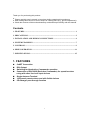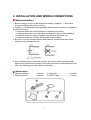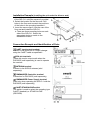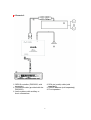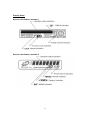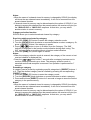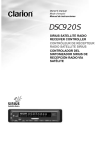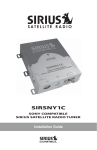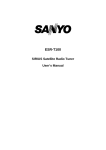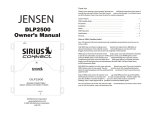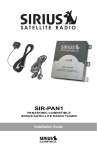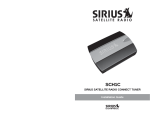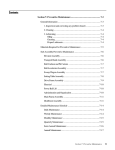Download Clarion SIRIUS DSC920S User manual
Transcript
SIRIUS Satellite Radio User Manual Thank you for purchasing this product. Please read this user’s manual in its entirety before operating this equipment. After reading this manual, be sure to keep it in a handy place (e.g., glove compartment). Check the contents of the enclosed warranty card and keep it carefully with this manual. Contents 1. FEATURES ................................................................................................................... 1 2. PRECAUTIONS ........................................................................................................... 2 3. INSTALLATION AND WIRING CONNECTIONS ................................................. 4 4. SYSTEM EXAMPLES................................................................................................. 7 5. CONTROLS .................................................................................................................. 9 6. SIRIUS OPERATION .................................................................................................11 7. SPECIFICATIONS..................................................................................................... 15 1. FEATURES CeNET Connection RCA Output Switching for Headunit or Commander operation Connection of DSC920S (Exclusive Commander) for operation when using with other line level input devices Single Antenna Terminal 18 Channel presets when used with CeNet devices CD-Changer pass-through function 1 2. PRECAUTIONS 1. 2. 3. 4. 5. 6. 7. Upon initial startup or when starting after turning off the backup power supply, the receiver will take longer to play audio and may take up to 30 seconds after reception of the SIRIUS signal before audio is heard. Channel names are stored in memory 30 to 60 seconds after start of normal operation. If the power is turned off before the text data is written, it may not be correctly displayed on the next power up. Perform a reset operation if no text data is displayed. If the receiver ever stops functioning or appears unresponsive, reset it. Resetting: Disconnect the SIRIUS Receiver power cable (the CeNET cable if connected to the CeNET and the 4-pin power cable during standalone operation), wait 10 seconds and connect it again. The last channel, preset memory and other data stored in the receiver are deleted returning it to its default settings. A CeNET and standalone operation switch is provided on the underside of the receiver. The switch is set to CeNET position at the time of shipment. Do not set this switch to the standalone position when using the CeNET cable (headunit operation). The receiver becomes warm during operation; this is normal and not a cause for concern. Do not touch the connector pins on the receiver as this may damage the ICs inside the unit. No station is selected when the [adj] or [disp] button is pressed quickly after a channel is changed. This is because button operations are not accepted until the channel is confirmed. It takes between 1.5 to 5 seconds to change channels. This equipment has been tested to comply with the limits for a Class B digital device, pursuant to Part 15 of the FCC Rules. These limits are designed to provide reasonable protection against harmful interference in a residential installation. This equipment generates, uses, and can radiate radio frequency energy and, if not installed and used in accordance with the instructions, may cause harmful interference to radio communications. However, there is no guarantee that interference will not occur in a particular installation. If this equipment does cause harmful interference to radio or television reception, which can be determined by turning the equipment off and on, the user is encouraged to consult the dealer or an experienced radio/TV technician for help. CAUTION USE OF CONTROLS, ADJUSTMENTS, OR PERFORMANCE OF PROCEDURES OTHER THAN THOSE SPECIFIED HEREIN, MAY RESULT IN HAZARDOUS RADIATION EXPOSURE. THE COMPACT DISC PLAYER or COMMANDER SHOULD NOT BE ADJUSTED OR REPAIRED BY ANYONE EXCEPT PROPERLY QUALIFIED SERVICE TECHNICIANS. CHANGES OR MODIFICATIONS NOT EXPRESSLY APPROVED BY THE MANUFACTURER FOR COMPLIANCE COULD VOID THE USER’S AUTHORITY TO OPERATE THE EQUIPMENT. INFORMATION FOR USERS: CHANGES OR MODIFICATIONS TO THIS PRODUCT NOT APPROVED BY THE MANUFACTURER WILL VOID THE WARRANTY AND WILL VIOLATE FCC APPROVAL. 2 SIRIUS employs S>PLEX technology (statistical multiplexing), which optimizes the fidelity on each channel to give you superior digital sound. So rock really soars, jazz really jams and country really sings. What is SIRIUS Satellite Radio? Over 100 streams of the best in-car entertainment and completely commercial-free music Only SIRIUS has 60 original music streams, from today’s hits to R&B oldies to classical masterpieces. From authentic country and real bluegrass to cool jazz, hot latin, reggae, rock, and many more. Best of all, it’s all commercial free, a Sirius exclusive. Sirius also has over 40 streams of world-class sports, news and entertainment, like ESPN, NHL, NBA, MLB, CNBC, Fox News, Radio Disney and E! Entertainment Radio. Once you experience over 100 streams of digital entertainment, you’ll never want to leave your car. For more information, visit www.sirius.com. To receive SIRIUS Satellite Radio on this receiver This receiver contains a SIRIUS ID for user identification. All you have to do to become a subscriber and enable reception of SIRIUS Satellite Radio is to call the SIRIUS Call Center at (888-539-SIRI) and provide the SIRIUS ID and a few other details. With SIRIUS, the emphasis is on the music and entertainment you want. The music is hosted by Sirius Stream Jockeys, who are true experts. They back up the music with compelling information about the song being played, and they understand that sometimes it’s best to just let the music speak for itself. Verifying your SIRIUS ID 1. Press and hold the [ADJ] button for 1 second or longer to enter the Adjust mode. Note: The [ADJ] button is described in the source unit instruction manual either as the [T] (TITLE) button or [A-M] button. This refers to the function of the button labeled “ADJ” on the source unit panel. Rely on SIRIUS rocket science for superior coverage Only SIRIUS has three powerful satellites that fly directly over the US ensuring coast-to-coast coverage with high elevation angles. This gives the satellites a “clear line of sight” to your car or home with much less concern for buildings, trees or other objects that might block conventional satellite signals. 2. 3. 4. Count on S>PLEX technology for superior sound resolution 3 or to select the Press the “ESN DISP” (SIRIUS ID). Press the button to display the SIRIUS ID. The source unit displays the first 6 digits of the 12 digit SIRIUS ID in the display. Turn the [ROTARY] knob clockwise to change to the last 6 digits of the SIRIUS ID. 3. INSTALLATION AND WIRING CONNECTIONS Before Installation 1. Before starting, be sure to disconnect the battery’s negative “–” terminal to prevent accidents due to short-circuits. 2. Location – Consider safety and operability when selecting a place for installation. Avoid the following. • Locations where the unit will hamper or interfere with driving. • Locations where the unit could injure passengers if the car stops suddenly. • Locations exposed to direct sunlight or hot air from the heater, etc. • Locations where the unit may be exposed to rain or water. 3. Be sure to use the included screws and brackets. Screws other than those supplied could damage the unit. 4. When drilling holes to mount the receiver, be sure to check beforehand that there are no obstructions or items on the other side that could be damaged (fuel tank, wire harnesses or other electronic devices). Accessories Mounting bracket .............. 2 pieces Mounting screw ................. 4 pieces Canoe clip ......................... 4 pieces CeNET cable ..................... 1 piece 4 Installation Example (Installing the unit under the driver’s seat) 1. Attach the mounting brackets to the sides of the SIR-CL1 using the screws provided. 2. Select the location on the floor mat. Drill holes in the floor mat to match the positions of the holes in the mounting brackets . 3. Insert the canoe clips from the rear of the floor mat and install the SIR-CL1. There are three mounting holes on each side of the SIR-CL1. Select the appropriate holes to match to the installation location. Connection Example and Identification of Parts CeNET input/output terminal Connect to the main unit or CD/MD changer using the CeNET cable as specified . RCA pin terminals These are used to output audio when the DSC920S (sold separately) is used to operate the receiver. ANTENNA terminal Connect to the SIRIUS antenna (sold separately) COMMANDER Controller terminal Connection for DSC920S (sold separately) COMMANDER Power Supply terminal Used only when operating the SIR-CL1 with the DSC920S (sold separately) CeNET/STANDALONE switch This switch is used to select the operating type: CeNET (headunit) or STAND ALONE (DSC920S) 5 How to Connect 1. CeNET Cable Orient the CeNET cable in the direction shown in the figure and insert it until it is locked in position. To remove the CeNET cable, pull it by lightly grasping in your fingers. the slide cap 2. SIRIUS antenna Make sure power is “Off”. Connect a SIRIUS antenna (sold separately) to the SIRIUS antenna terminal and press until locking tab engages. To disconnect, make sure power is “Off”, then press the rear of the locking tab to release. 6 4. SYSTEM EXAMPLES Example 1 Main unit compatible with CeNET connection CD changer compatible with CeNET connection CeNET cable (provided with the SIR-CL1) Using this cable, connect the SIR-CL1 to the main unit. CeNET cable (provided with the CD changer) SIRIUS antenna (sold separately) Front speakers Rear speakers 7 Example 2 SIRIUS controller (DSC920S, sold separately) Connection cable (provided with the DSC920S) Audio systems with auxiliary or line-in connections RCA pin (audio) cable (sold separately) SIRIUS antenna (sold separately) Front speakers 8 5. CONTROLS Source unit buttons, example 1 Source unit buttons, example 2 Notes: The illustrations show examples of two headunits with button functions. Since this manual covers several models, the names of some buttons vary by model. As shown below, this manual gives different button names when more than one name is used. [FNC] (FUNC) button, [SC] (SCN) button etc. 9 Display Items Source unit display, example 1 Source unit display, example 2 10 6. SIRIUS OPERATION Selecting SIRIUSSIRIUS SATELLITE RADIO modes Press the [SAT] button or the [FNC] (FUNC) button to select the SIRIUS mode. The SIRIUS indication lights up when SIRIUS mode is selected. Notes: • The [SAT] button selects the SIRIUS mode directly. Some head units do not have a [SAT] button. If not, press the [FNC] (FUNC) button until SIRIUS is selected. • The [FNC] (FUNC) button selects the external devices connected to the source unit in order, for example: AM/FM mode DAB mode SIRIUS mode CD mode CD changer mode etc. Selecting a band Press the [BND] button to select a band. Each press of the button changes the display as shown below. SR1 SR2 SR3 SR1 … The currently received band is displayed in the function mode indication. Models without a function mode indication display the band name and channel number in the display. Information displayed during reception The following information is displayed when SIRIUS Satellite Radio cannot be received normally. • UPDATING: when the receiver is turned on the first time or after a reset. Do not turn power off during this time as the receiver is downloading the channel guide. • ACQUIRING: when there has been a temporary loss of signal and the receiver is attempting to reacquire a signal. (“LINKING” is shown on an 8-digit display) • INVALID CH: a channel without a broadcast has been selected (“INVLD CH” is shown on an 8-digit display) • NO SIGN-UP: a channel not available in your subscription • ANTENNA: no antenna is connected or there is a problem with the antenna Switching the display 1. Press the [DISP] (D) button to select the desired display. The main display or the clock display appears each time you press the [DISP] (D) button. 2. In the main display, press and hold the [DISP] (D) button for 1 second or longer to cycle between the following display modes: Channel name song title artist name category name channel name … Notes: • The display shows the abbreviated channel name for 2 seconds when a station is selected before returning to the chosen display mode. • Scrolling starts when the channel name or other text has been displayed for 2 seconds. When scrolling finishes, the initial characters appear. To start scrolling again, press the [ADJ] button. 11 • The [ADJ] button is described in the source unit instruction manual either as the [T] (TITLE) button or [A-M] button. This refers to the function of the button labeled “ADJ” on the source unit panel. Channel selection Channels are selected with the following buttons. or button (Seek Tuning) • The • A [DIRECT] button • The [SCN] (SC) button • The [CAT] (RDM) button For details, see the following operation descriptions. Notes: The audio output is muted and other button operations are not accepted during the channel selection process (tuning). Seek Tuning or button. The receiver seeks the next available channel 1. Press the below or above the current channel. 2. Press and hold the or button for rapid or continuous channel selection. The receiver moves to seek channels below or above the current channel. If the channel found when either button is released is available, that channel is received. Otherwise, seeking continues until an available channel is found. Recalling a preset station A total of 18 SIRIUS stations can be stored (6-SR1, 6-SR2 and 6-SR3). This allows you to select your favorite SIRIUS stations and store them in memory for later recall. 1. Press the [BND] button and select the desired SIRIUS band (SR1, SR2 or SR3) to store the channel in. 2. To recall a stored SIRIUS station, press the desired [DIRECT] button to select that station. Storing a preset station 1. Press the [BND] button and select the desired SIRIUS band (SR1, SR2 or SR3) to store the channel in. 2. Select the desired station with seek tuning, manual tuning or preset tuning. 3. Press and hold one of [DIRECT] buttons for 2 seconds or longer to store the current station into preset memory. 12 Notes: • When the name of a channel stored in memory is changed by SIRIUS, the display will show the new channel name immediately. It will not be removed from the preset channel location. • A channel stored in memory may be discontinued at the option of SIRIUS. If you attempt to access this channel from the preset location, the receiver will give you the “INVALID CH” or “INVLD CH” response. At that time, you may select another station to store in memory. Category selection function SIRIUS allows you to select broadcast channel by category. Receiving stations selected by category 1. Press the [RDM] (RD) button to enter the category selection mode. 2. Turn the [ROTARY] knob clockwise or counterclockwise to select a category. Or, press a [DIRECT] button if the category is preset. or button to tune in a station from the Category. The “CA” 3. Press indicator is displayed in the function mode indication during seek tuning. The CAT indicator lights on models without a function mode indication. 4. Press the [RDM] (RD) button again to cancel. Notes: • When the category selection mode is entered, the category of the current or last received channel is displayed first. or button within 7 seconds after a category has been set to • Press the continue seeking channels up or down. The category selection mode is canceled and normal reception is resumed if no operation is performed for 7 seconds. Presetting a category A category can be preset by registering specific categories in [DIRECT] buttons 1 to 6. Then the desired category can be recalled by pressing the corresponding [DIRECT] button. 1. Press the [RDM] (RD) button to enter the category mode. 2. Turn the [ROTARY] knob clockwise or counterclockwise to select a category. 3. Press and hold one [DIRECT] button for 2 seconds or longer to store the current category in the preset memory. Notes: • When the name of a channel stored in memory is changed by SIRIUS, the display will show the new channel name immediately. It will not be removed from the preset channel location. • A channel stored in memory may be discontinued at the option of SIRIUS. If you attempt to access this channel from the preset location, the receiver will give you the “INVALID CH” or “INVLD CH” response. At that time, you may select another station to store in memory. 13 Scan function There are two scan modes: a category scan mode and a preset scan mode. During scanning, channels are displayed in abbreviated form and the display mode cannot be switched. Category scanning In a category scan, broadcast channels in the same category as the current channel are selected about every 10 seconds. 1. Press the [SCN] (SC) button to start a category scan. or button to cancel 2. Press the [SCN] (SC) button, a [DIRECT] button, the a category scan. Note: • Category scanning is not available when no category is defined for the current channel. Preset scan A preset scan scans the channels (up to 18 channels) stored in the preset memory and changes about every 10 seconds. 1. Press and hold the [SCN] (SC) button for 1 second or longer to start a preset scan. or button to cancel 2. Press the [SCN] (SC) button, a [DIRECT] button, the a preset scan. 14 7. SPECIFICATIONS Receiving Frequencies Satellite Terrestrial Power Power supply (Stand-alone mode only) Power consumption Physical Interface Commander Antenna CeNET connector 2322.293/2330.207 MHZ 2326.250 MHZ 4-pin input jack for power and ground Less than 1A 8-pin connector K-code FAKRA SMB connector Two 13-pin jacks for CeNET compatible Clarion head units or CD Changers Audio output 1 pair of gold-plated RCA jacks Mode switch Stand alone/ CeNET mode selectable Mechanical dimension (L*W*H) 182(mm)*128(mm)*29(mm) EMC regulation Complies with FCC Part 15 Note: • Specifications and design are subject to change without notice for further improvement. 15