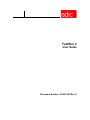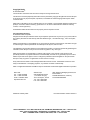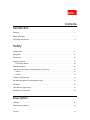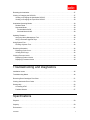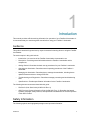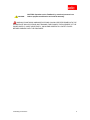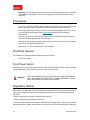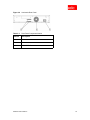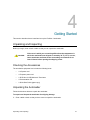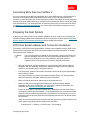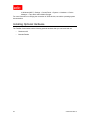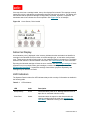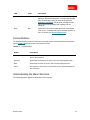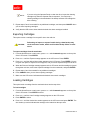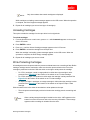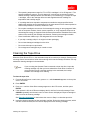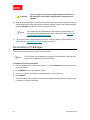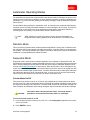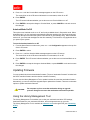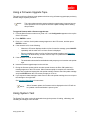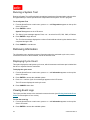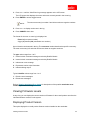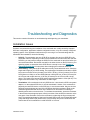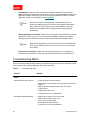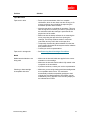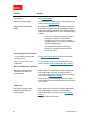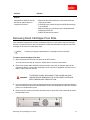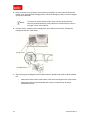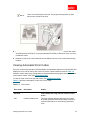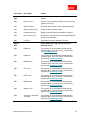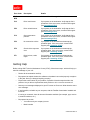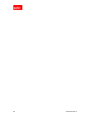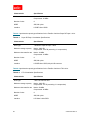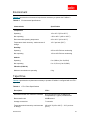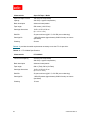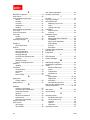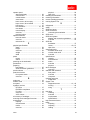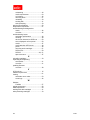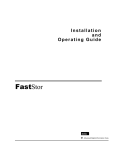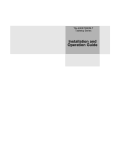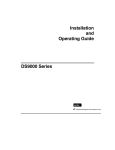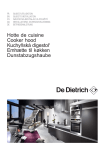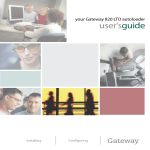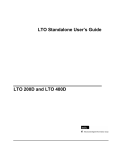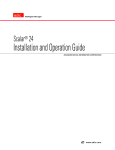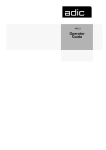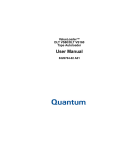Download Quantum FastStor 2 User guide
Transcript
FastStor 2 User Guide Document Number: 6-00515-03 Rev A Copyright Notice © 2003-2004 ADIC The information contained in this document is subject to change without notice. This document contains proprietary information which is protected by copyright. All rights are reserved. No part of this document may be photocopied, reproduced, or translated to another language without prior written consent of ADIC. ADIC shall not be liable for errors contained herein or for incidental or consequential damages (including lost profits) in connection with the furnishing, performance or use of this material whether based on warranty, contract, or other legal theory. All trademarks within this document are the property of their respective owners. Copyright Notice (Europe) © 2003-2004 ADIC EuropeTM All rights reserved. No part of this document may be copied or reproduced in any form or by any means, without prior written permission of ADIC Europe, ZAC des Basses Auges, 1 rue Alfred de Vigny, 78112 Fourqueux, France. ADIC Europe assumes no responsibility for any errors that may appear in this document, and retains the right to make changes to these specifications and descriptions at any time, without notice. This publication may describe designs for which patents are pending, or have been granted. By publishing this information, ADIC Europe conveys no license under any patent or any other right. ADIC Europe makes no representation or warranty with respect to the contents of this document and specifically disclaims any implied warranties of merchantability or fitness for any particular purpose. Further, ADIC Europe reserves the right to revise or change this publication without obligation on the part of ADIC Europe to notify any person or organization of such revision of change. Every effort has been made to acknowledge trademarks and their owners. Trademarked names are used solely for identification or exemplary purposes, any omission are made unintentionally. ADIC is a registered trademark and ADIC Europe is a trademark of Advanced Digital Information Corporation. ADIC USA Tel.: +1 303-705-3900 Fax: +1-303-792-2465 ATAC: 1-800-827-3822 http://www.adic.com Published: February 2004 ADIC Europe ZAC des Basses Auges 1, rue Alfred de Vigny 78112 Fourqueux, France Tel.: +33.1.3087.5300 Fax: +33.1.3087.5301 ADIC Germany Beteiligungs GmbH, KG Eschenstraße 3 D-89558 Böhmenkirch, Germany Tel:+00.800.9999.3822 Document Number: 6-00515-03 Rev A ADIC CORPORATE • 11431 WILLOWS ROAD, NE • REDMOND, WASHINGTON, USA • 1-800-336-1233 ADIC • 8560 UPLAND DRIVE • ENGLEWOOD, COLORADO, USA • 1-800-827-3822 ADIC • 10 BROWN ROAD • ITHACA, NEW YORK, USA • 1-607-241-4800 Contents Introduction Audience . . . . . . . . . . . . . . . . . . . . . . . . . . . . . . . . . . . . . . . . . . . . . . . . . . . . . . . . . . . . . . . . . . . 7 Safety Information . . . . . . . . . . . . . . . . . . . . . . . . . . . . . . . . . . . . . . . . . . . . . . . . . . . . . . . . . . . . 7 Formatting Conventions . . . . . . . . . . . . . . . . . . . . . . . . . . . . . . . . . . . . . . . . . . . . . . . . . . . . . . . 8 Safety Intended Use. . . . . . . . . . . . . . . . . . . . . . . . . . . . . . . . . . . . . . . . . . . . . . . . . . . . . . . . . . . . . . . 11 Safeguards . . . . . . . . . . . . . . . . . . . . . . . . . . . . . . . . . . . . . . . . . . . . . . . . . . . . . . . . . . . . . . . . 11 Precautions . . . . . . . . . . . . . . . . . . . . . . . . . . . . . . . . . . . . . . . . . . . . . . . . . . . . . . . . . . . . . . . . 12 Protective Devices . . . . . . . . . . . . . . . . . . . . . . . . . . . . . . . . . . . . . . . . . . . . . . . . . . . . . . . . . . 12 Front Power Switch . . . . . . . . . . . . . . . . . . . . . . . . . . . . . . . . . . . . . . . . . . . . . . . . . . . . . . . 12 Regulatory Notices . . . . . . . . . . . . . . . . . . . . . . . . . . . . . . . . . . . . . . . . . . . . . . . . . . . . . . . . . . 12 Federal Communication Commission Notice (USA only) . . . . . . . . . . . . . . . . . . . . . . . . . . . . . 13 Class A . . . . . . . . . . . . . . . . . . . . . . . . . . . . . . . . . . . . . . . . . . . . . . . . . . . . . . . . . . . . . . . . 13 Class B . . . . . . . . . . . . . . . . . . . . . . . . . . . . . . . . . . . . . . . . . . . . . . . . . . . . . . . . . . . . . . . . 13 IC Notice (Canada Only) . . . . . . . . . . . . . . . . . . . . . . . . . . . . . . . . . . . . . . . . . . . . . . . . . . . . . . 14 EN 55022 Compliance (Czech Republic Only) . . . . . . . . . . . . . . . . . . . . . . . . . . . . . . . . . . . . . 14 CE Notice . . . . . . . . . . . . . . . . . . . . . . . . . . . . . . . . . . . . . . . . . . . . . . . . . . . . . . . . . . . . . . . . . 15 VCCI Notices (Japan Only) . . . . . . . . . . . . . . . . . . . . . . . . . . . . . . . . . . . . . . . . . . . . . . . . . . . . 15 Declaration of Conformity . . . . . . . . . . . . . . . . . . . . . . . . . . . . . . . . . . . . . . . . . . . . . . . . . . . . . 16 Description Features . . . . . . . . . . . . . . . . . . . . . . . . . . . . . . . . . . . . . . . . . . . . . . . . . . . . . . . . . . . . . . . . . . 17 Switches and Indicators . . . . . . . . . . . . . . . . . . . . . . . . . . . . . . . . . . . . . . . . . . . . . . . . . . . . . . 18 Contents iii Front Panel . . . . . . . . . . . . . . . . . . . . . . . . . . . . . . . . . . . . . . . . . . . . . . . . . . . . . . . . . . . . . 18 Rear Panel . . . . . . . . . . . . . . . . . . . . . . . . . . . . . . . . . . . . . . . . . . . . . . . . . . . . . . . . . . . . . 18 Getting Started Unpacking and Inspecting. . . . . . . . . . . . . . . . . . . . . . . . . . . . . . . . . . . . . . . . . . . . . . . . . . . . . 21 Checking the Accessories. . . . . . . . . . . . . . . . . . . . . . . . . . . . . . . . . . . . . . . . . . . . . . . . . . 21 Unpacking the Autoloader. . . . . . . . . . . . . . . . . . . . . . . . . . . . . . . . . . . . . . . . . . . . . . . . . . 21 Choosing an Installation Location . . . . . . . . . . . . . . . . . . . . . . . . . . . . . . . . . . . . . . . . . . . . . . . 22 Autoloader SCSI Connections . . . . . . . . . . . . . . . . . . . . . . . . . . . . . . . . . . . . . . . . . . . . . . . . . 23 Connecting SCSI and Power Cables . . . . . . . . . . . . . . . . . . . . . . . . . . . . . . . . . . . . . . . . . 23 Connecting More than one FastStor 2 . . . . . . . . . . . . . . . . . . . . . . . . . . . . . . . . . . . . . . . . 25 Preparing the Host System . . . . . . . . . . . . . . . . . . . . . . . . . . . . . . . . . . . . . . . . . . . . . . . . . . . . 25 SCSI Host System Adapter and Connection Guidelines. . . . . . . . . . . . . . . . . . . . . . . . . . . 25 Installing Optional Hardware . . . . . . . . . . . . . . . . . . . . . . . . . . . . . . . . . . . . . . . . . . . . . . . . . . . 26 Operating the Autoloader Operator Panel . . . . . . . . . . . . . . . . . . . . . . . . . . . . . . . . . . . . . . . . . . . . . . . . . . . . . . . . . . . . . Normal Display . . . . . . . . . . . . . . . . . . . . . . . . . . . . . . . . . . . . . . . . . . . . . . . . . . . . . . . . . . Abnormal Display . . . . . . . . . . . . . . . . . . . . . . . . . . . . . . . . . . . . . . . . . . . . . . . . . . . . . . . . LED Indicators. . . . . . . . . . . . . . . . . . . . . . . . . . . . . . . . . . . . . . . . . . . . . . . . . . . . . . . . . . . Control Buttons . . . . . . . . . . . . . . . . . . . . . . . . . . . . . . . . . . . . . . . . . . . . . . . . . . . . . . . . . . Understanding the Menu Structure . . . . . . . . . . . . . . . . . . . . . . . . . . . . . . . . . . . . . . . . . . . 27 27 28 28 29 29 Powering on the Autoloader . . . . . . . . . . . . . . . . . . . . . . . . . . . . . . . . . . . . . . . . . . . . . . . . . . . 30 Working with Data Cartridges . . . . . . . . . . . . . . . . . . . . . . . . . . . . . . . . . . . . . . . . . . . . . . . . . . Importing Cartridges . . . . . . . . . . . . . . . . . . . . . . . . . . . . . . . . . . . . . . . . . . . . . . . . . . . . . . Exporting Cartridges . . . . . . . . . . . . . . . . . . . . . . . . . . . . . . . . . . . . . . . . . . . . . . . . . . . . . . Loading Cartridges . . . . . . . . . . . . . . . . . . . . . . . . . . . . . . . . . . . . . . . . . . . . . . . . . . . . . . . Unloading Cartridges . . . . . . . . . . . . . . . . . . . . . . . . . . . . . . . . . . . . . . . . . . . . . . . . . . . . . Write-Protecting Cartridges. . . . . . . . . . . . . . . . . . . . . . . . . . . . . . . . . . . . . . . . . . . . . . . . . Maintaining Cartridges . . . . . . . . . . . . . . . . . . . . . . . . . . . . . . . . . . . . . . . . . . . . . . . . . . . . 31 31 32 32 33 33 34 Cleaning the Tape Drive . . . . . . . . . . . . . . . . . . . . . . . . . . . . . . . . . . . . . . . . . . . . . . . . . . . . . . 35 Re-Inventory of Cartridges . . . . . . . . . . . . . . . . . . . . . . . . . . . . . . . . . . . . . . . . . . . . . . . . . . . . 36 Managing the Autoloader iv 6-00515-03 Rev A Resetting the Autoloader. . . . . . . . . . . . . . . . . . . . . . . . . . . . . . . . . . . . . . . . . . . . . . . . . . . . . . 37 Viewing or Changing the SCSI IDs . . . . . . . . . . . . . . . . . . . . . . . . . . . . . . . . . . . . . . . . . . . . . . 37 Viewing or Changing the Autoloader SCSI ID. . . . . . . . . . . . . . . . . . . . . . . . . . . . . . . . . . . 38 Viewing or Changing the Tape Drive SCSI ID . . . . . . . . . . . . . . . . . . . . . . . . . . . . . . . . . . 38 Autoloader Operating Modes . . . . . . . . . . . . . . . . . . . . . . . . . . . . . . . . . . . . . . . . . . . . . . . . . . Random Mode. . . . . . . . . . . . . . . . . . . . . . . . . . . . . . . . . . . . . . . . . . . . . . . . . . . . . . . . . . . Sequential Mode . . . . . . . . . . . . . . . . . . . . . . . . . . . . . . . . . . . . . . . . . . . . . . . . . . . . . . . . . Circular Mode On/Off . . . . . . . . . . . . . . . . . . . . . . . . . . . . . . . . . . . . . . . . . . . . . . . . . . . Autoload Mode On/Off . . . . . . . . . . . . . . . . . . . . . . . . . . . . . . . . . . . . . . . . . . . . . . . . . . 39 39 39 39 40 Updating Firmware . . . . . . . . . . . . . . . . . . . . . . . . . . . . . . . . . . . . . . . . . . . . . . . . . . . . . . . . . . 40 Using the Library Management Tool . . . . . . . . . . . . . . . . . . . . . . . . . . . . . . . . . . . . . . . . . . 40 Using a Firmware Upgrade Tape . . . . . . . . . . . . . . . . . . . . . . . . . . . . . . . . . . . . . . . . . . . . 41 Using System Test . . . . . . . . . . . . . . . . . . . . . . . . . . . . . . . . . . . . . . . . . . . . . . . . . . . . . . . . . . 41 Running a System Test. . . . . . . . . . . . . . . . . . . . . . . . . . . . . . . . . . . . . . . . . . . . . . . . . . . . 42 Retrieving Information . . . . . . . . . . . . . . . . . . . . . . . . . . . . . . . . . . . . . . . . . . . . . . . . . . . . . . . . 42 Displaying Cycle Count . . . . . . . . . . . . . . . . . . . . . . . . . . . . . . . . . . . . . . . . . . . . . . . . . . . . 42 Viewing Event Logs. . . . . . . . . . . . . . . . . . . . . . . . . . . . . . . . . . . . . . . . . . . . . . . . . . . . . . . 42 Viewing Firmware Levels . . . . . . . . . . . . . . . . . . . . . . . . . . . . . . . . . . . . . . . . . . . . . . . . . . . . . 43 Displaying Product Version . . . . . . . . . . . . . . . . . . . . . . . . . . . . . . . . . . . . . . . . . . . . . . . . . 43 Displaying Firmware Version . . . . . . . . . . . . . . . . . . . . . . . . . . . . . . . . . . . . . . . . . . . . . . . 44 Troubleshooting and Diagnostics Installation Issues . . . . . . . . . . . . . . . . . . . . . . . . . . . . . . . . . . . . . . . . . . . . . . . . . . . . . . . . . . . 45 Troubleshooting Matrix . . . . . . . . . . . . . . . . . . . . . . . . . . . . . . . . . . . . . . . . . . . . . . . . . . . . . . . 46 Removing Stuck Cartridges From Slots . . . . . . . . . . . . . . . . . . . . . . . . . . . . . . . . . . . . . . . . . . 51 Viewing Autoloader Error Codes. . . . . . . . . . . . . . . . . . . . . . . . . . . . . . . . . . . . . . . . . . . . . . . . 53 Getting Help . . . . . . . . . . . . . . . . . . . . . . . . . . . . . . . . . . . . . . . . . . . . . . . . . . . . . . . . . . . . . . . 56 Contacting ATAC . . . . . . . . . . . . . . . . . . . . . . . . . . . . . . . . . . . . . . . . . . . . . . . . . . . . . . . . 57 FastStor Website. . . . . . . . . . . . . . . . . . . . . . . . . . . . . . . . . . . . . . . . . . . . . . . . . . . . . . . . . 57 Specifications Physical. . . . . . . . . . . . . . . . . . . . . . . . . . . . . . . . . . . . . . . . . . . . . . . . . . . . . . . . . . . . . . . . . . . 59 Capacity . . . . . . . . . . . . . . . . . . . . . . . . . . . . . . . . . . . . . . . . . . . . . . . . . . . . . . . . . . . . . . . . . . 59 Environment . . . . . . . . . . . . . . . . . . . . . . . . . . . . . . . . . . . . . . . . . . . . . . . . . . . . . . . . . . . . . . . 61 Contents v Tape Drive. . . . . . . . . . . . . . . . . . . . . . . . . . . . . . . . . . . . . . . . . . . . . . . . . . . . . . . . . . . . . . . . . 61 Media . . . . . . . . . . . . . . . . . . . . . . . . . . . . . . . . . . . . . . . . . . . . . . . . . . . . . . . . . . . . . . . . . . . . 63 vi 6-00515-03 Rev A Introduction This manual provides sufficient training information for operation of your FastStor 2 Autoloader. It is recommend that you read through the manual before using your FastStor 2 Autoloader. Audience This guide is intended for general use by anyone interested in learning about or using the FastStor 2 autoloader. The section topics in this guide include: • Introduction—An overview of the FastStor 2 autoloader documentation set. • Description—Provides general information about the FastStor 2 autoloader and its components. • Getting Started—Describes the basic set-up procedures for your FastStor 2 autoloader. • Operating the Autoloader—Describes normal operating procedures of the FastStor 2 autoloader. • Managing the Autoloader—Describes how to manage the autoloader, including how to update firmware and how to change SCSI IDs. • Troubleshooting and Diagnostics—Describes message processing and troubleshooting hints. • Specifications—Provides specification information for the FastStor 2 autoloader. The following documents are associated with this guide: • FastStor 2 Quick Start Guide (6-00516-01 Rev. A) • ADIC Products System Information Guide (6-00618-01 Rev. A). Describes the hazard symbols, messages, safety features, and operational considerations for the safe operation of this ADIC Product. Safety Information The following symbols and highlighted passages note important information: Audience 7 Symbol WARNING: CAUTION: NOTE: Description Definition Consequence WARNING: Imminent hazardous electrical situation Death or serious injury CAUTION: Potential damaging situation Possible damage to the product, data, or environment NOTE: Indicates important information that helps make better use of the system No hazardous or damaging consequences Formatting Conventions The following is a list of formatting conventions used throughout this document: Italics • Headline, e. g., Chapter 2, Description • File name, e. g., ERRORS.TXT Bold • Special Term, e. g., Utilities • Operating element/key on the Operator Panel • Terms appearing on the Operator Panel Courier • State of the equipment,e.g., ONLINE • Switch position, e. g., ON, OFF An operator is responsible for ensuring that only qualified personnel perform the following procedures on the equipment: 8 • Prepare for operation • Set-up • Start-up • Operate • Shutdown • Maintenance • Restart 6-00515-03 Rev A CAUTION: CAUTION: Operation on the FastStor 2 by untrained personnel can lead to equipment malfunction and void the warranty. WARNING: SOME WORK AND MODIFICATIONS CAN ONLY BE PERFORMED WITH THE APPROPRIATE QUALIFICATIONS AND TRAINING (FOR EXAMPLE, REPLACEMENT OF THE POWER SUPPLY). MOST IMPORTANTLY, KNOW AND OBSERVE ALL SAFETY RULES BEFORE WORKING WITH THE EQUIPMENT. Formatting Conventions 9 10 6-00515-03 Rev A Safety Read all safety and operating instructions before operating this product. Keep this manual for future reference. This unit is engineered and manufactured to assure your personal safety. Improper use can result in potential electrical shock or fire hazards. NOTE: In addition to the safety instructions in this guide, local and professional safety rules apply. Intended Use This equipment is designed for processing magnetic tape cartridges. Any other application is not considered the intended use. ADIC shall not be held liable for damage arising from unauthorized use of the library. The user assumes all risk in this aspect. Safeguards To maintain the safeguards, observe the following basic rules for installation, use, and servicing of the FastStor 2: • Heed Warnings—Adhere to all warnings on the product and in the operating instructions. • Follow Instructions—Follow all installation and operating instructions. • Ventilation—Situate the FastStor 2 so that its location or position provides adequate front and rear ventilation (at least two inches). • Heat—Situate the product away from heat sources such as radiators, heat registers, furnaces, or other heat-producing appliances. • Power Sources—Connect the FastStor 2 to a power source only of the type directed in the operating instructions or as marked on the product label. • Power Cord Protection—Route the AC line cord so that it is not likely to be walked on or pinched by items placed upon or against it, paying particular attention to the cord at the wall receptacle and the point where the cord exits from the product. • Object and Liquid Entry—Take care to ensure that objects do not fall and liquids are not spilled into the product's enclosure through openings. Intended Use 11 • Servicing—Do not attempt to service the product beyond that described in the operating and installation instructions. All other servicing should be referred to qualified service personnel. Precautions • Do not use oil, solvents, gasoline, paint thinners, or insecticides on the unit or near the unit. Vapors from these types of chemicals can damage the tape media components. • Do not expose the unit to moisture or store unit in temperatures higher than 60 ºC (140 ºF), or to extreme low temperatures. See Environment specifications for operating temperatures. • Keep the unit away from direct strong magnetic fields, excessive dust, and electronic/ electrical equipment that generate electrical noise. • Hold the AC power plug by the head when removing it from the AC source outlet; pulling the cord can damage the internal wires. • Use the unit on a firm, level surface free from vibration. Protective Devices The FastStor 2 is equipped with the following protective devices: • Front Power Switch Front Power Switch Switching off the Front Power Switch removes power from the electronics which causes the picker to stop immediately. This switch also removes power from the drives. WARNING: THE FRONT POWER SWITCH FUNCTIONS AS A POWER INTERRUPT ONLY. TO COMPLETELY REMOVE ALL POWER, DISCONNECT THE AC LINE CORD FROM THE ELECTRICAL SOURCE. Regulatory Notices ADIC libraries are designed, tested, and classified for their intended electromagnetic environment. These electromagnetic environment classifications generally refer to the following harmonized definitions: Class A is typically for business or industrial environments. Class B is typically for residential environments. To determine which classification (Class A or B) applies to your tape library, examine all registration labels located on the bottom, the back panel, or on the inside of the chassis below the magazines. 12 6-00515-03 Rev A Federal Communication Commission Notice (USA only) To determine which classification applies to your library, examine all FCC registration labels located on the bottom or back panel of your library or on installable components. If any one of the labels carries a Class A rating, your entire system is considered to be a Class A digital device. If all labels carry either the Class B rating distinguished by either an FCC ID number or the FCC logo, your system is considered to be a Class B digital device. Once you have determined your system's FCC classification, read the appropriate FCC notice here. Note that FCC regulations provide that changes or modifications not expressly approved by ADIC could void your authority to operate this equipment. This device complies with Part 15 of the FCC rules. Operation is subject to the following two conditions: • This device may not cause harmful interference. • This device must accept any interference received, including interference that may cause undesired operation. NOTE: Use only shielded cables for connecting peripherals to this device to reduce the possibility of interference with radio and television reception. Using shielded cables ensures that you maintain the appropriate FCC radio frequency emissions compliance (for a Class A device) or FCC Certification (for a Class A device) of this product. Class A This equipment has been tested and found to comply with the limits for a Class A digital device pursuant to Part 15 of the FCC Rules. These limits are designed to provide reasonable protection against harmful interference when the equipment is operated in a commercial environment. This equipment generates, uses, and can radiate radio frequency energy and, if not installed and used in accordance with the manufacturer's instruction manual, may cause harmful interference with radio communications. Operation of this equipment in a residential area is likely to cause harmful interference, in which case you will be required to correct the interference at your own expense. Class B This equipment has been tested and found to comply with the limits for a Class B digital device pursuant to Part 15 of the FCC Rules. These limits are designed to provide reasonable protection against harmful interference in a residential installation. This equipment generates, uses, and can radiate radio frequency energy and, if not installed and used in accordance with the manufacturer's instruction manual, may cause interference with radio communications. However, there is no guarantee that interference will not occur in a particular installation. If this equipment does cause harmful interference to radio or television reception, which can be determined by turning the equipment off and on, you are encouraged to try to correct the interference by one or more of the following measures: • Reorient or relocate the receiving antenna. • Increase the separation between the equipment and the receiver. Federal Communication Commission Notice (USA only) 13 • Connect the equipment into an outlet on a circuit different from that to which the receiver is connected. • Consult the dealer or an experienced radio/television technician for help. • Obtain a copy of the following booklet: • FCC Interference Handbook, 1996, available from the U.S. Government Printing Office, Washington, DC 20402, Stock No. 004-000-00450-7. In compliance with FCC regulations, the following information is provided on the device or devices covered in this document. FCC Declaration of Conformity Product Name: FastStor 2 Model Number: FS2 Company Name: Advanced Digital Information Corporation PO Box 97057 Redmond, WA 98073-9757 USA (425) 881-8004 IC Notice (Canada Only) To determine which classification (Class A or B) applies to your tape library, examine all registration labels located on the bottom, the back panel, or on the inside of the chassis below the magazines. A statement in the form of "IC Class A ICES-3" or "IC Class B ICES-3" will be located on one of these labels. Note that Industry Canada regulations provide that changes or modifications not expressly approved by the tape library manufacturer could void your authority to operate this equipment. This Class A (or Class B, if so indicated on the registration label) digital apparatus meets the requirements of the Canadian Interference-Causing Equipment Regulations. Cet appareil numérique de la Classe A (ou Classe B, si ainsi indiqué sur l'étiquette d'enregistration) respecte toutes les exigences du Reglement sur le Materiel Brouilleur du Canada. EN 55022 Compliance (Czech Republic Only) This device belongs to category A devices as described in EN 55022, unless it is specifically stated that it is a category B device on the specification label. The following applies to devices in category A of EN 55022 (radius of protection up to 30 meters). The user of the device is obliged to take all steps necessary to remove sources of interference to telecommunication or other devices. Pokud nenÌ na typovÈm ötitku poËÌtaËe uvedeno, ûe spad· do t¯Ìdy A podle EN 55022, spad· automaticky do t¯Ìdy B podle EN 55022. Pro za¯ÌzenÌ za¯azen· do t¯Ìdy A (ochrannÈ p·smo 30m) podle EN 55022 platÌ n·sledujÌcÌ. Dojde-li k ruöenÌ telekomunikaËnÌch nebo jinych za¯ÌzenÌ, je uûivatel povinen provÈst takov· opat¯enÌ, aby ruöenÌ odstranil. 14 6-00515-03 Rev A CE Notice Marking by the symbol indicates compliance of this tape library to the EMC (Electromagnetic Compatibility) and Low Voltage directives of the European Community. Such marking is indicative that this tape library meets or exceeds the following technical standards: EN 55022 Limits and Methods of Measurement of Radio Interference Characteristics of Information Technology Equipment. EN 55024:1998 Information Technology Equipment - Immunity characteristics - Limits and methods of measurement. EN 61000-3-2 Harmonic current emissions test. EN61000-3-3 Voltage fluctuations and flicker in low-voltage supply systems test. EN 61000-4-2 Electrostatic discharge immunity test. EN 61000-4-3 Radiated, radio-frequency, electromagnetic field immunity test. EN 61000-4-4 Electrical fast transient/burst immunity test. EN 61000-4-5 Surge immunity test. EN 61000-4-6 Immunity to conducted disturbances, induced by radio-frequency fields. EN 61000-4-8 Power frequency magnetic field immunity test. EN 61000-4-11 Voltage dips, short interruptions and voltage variations immunity test. EN 60950: 1999-2004 3rd Edition "Safety of Information Technology Equipment, including Electrical Business Equipment." EN 60825-1: 1996 "Safety of Laser Products," if applicable. A Declaration of Conformity in accordance with the preceding standards has been made and is on file at ADIC Europe, ZAC de Basses Auges, 1, rue Alfred de Vigny, 78112 Fourqueux, FRANCE. VCCI Notices (Japan Only) For Class B products based on the standard of the Voluntary Control Council for Interference for information technology equipment: If this equipment is used near a radio or television receiver in a domestic environment, it may cause radio interference. Install and use the equipment according to the instruction manual. CE Notice 15 For Class A products based on the standard of the Voluntary Control Council for Interference by Information Technology Equipment (VCCI): If this equipment is used in a domestic environment, radio disturbance may occur, in which case, the user may be required to take corrective actions. Note that VCCI regulations provide that changes or modifications not expressly approved by the tape library manufacturer could void your authority to operate this equipment. Declaration of Conformity The signed Declaration of Conformity is on file with Advanced Digital Information Corporation, 17275 NE 67th Court, Redmond, Washington 98052, and ADIC Europe, ZAC des Basses Auges 1, rue Alfred de Vigny, 78112 Fourqueux, France. 16 6-00515-03 Rev A Description The FastStor 2 autoloader provides automated data storage, archival, backup, and retrieval for a range of systems from desktop workstations to small office local area networks to storage area networks. The standard product is designed for use in a general office environment, and has a fully finished appearance for use on a desktop; however, it can be installed easily into a rack. The autoloader contains one drive and 8 fixed storage locations for tape media. There is a single slot door located on the front of the autoloader for inserting and removing tapes. A carousel mechanism is used to move tape within the autoloader, and a robotic picker is used to either move a tape from the carousel to the drive, or from the carousel to the media access door. There is an Operator Panel located on the front of the unit for operator interface. It is compatible with most operating systems and environments that support the SCSI interface, but requires either direct support from the operating system or a compatible backup application to take full advantage of its many features. For specific information about your autoloader, including autoloader capacity, drive information, and physical size, see Specifications. Features Your autoloader has the following features: • Multi-function Operator Panel—The autoloader Operator Panel consists of four LEDs, four buttons, and an LCD screen. The Operator Panel provides everything you need to monitor autoloader status and to control all of its functions. • Cleaning Cartridge—Although the cleaning cartridge can occupy a cartridge storage slot in the autoloader (facilitating automated cleaning cycles), manual insertion of a cleaning cartridge is permitted by importing the cleaning cartridge through the Operator Panel. • Cartridge Pre-Check—Whenever you power up your autoloader, it will scan the cartridge storage slots and the drive and then build a log of valid cartridge locations. • Reverse Cartridge Protection—The import/export cartridge storage slot is designed to prevent the cartridges from being inserted incorrectly. • Built-in Diagnostics—Your autoloader includes diagnostic firmware that tells you when drive head cleaning is required, reports diagnostic results, and drive operating status. • Barcode Ready—The available barcode reader option can deliver instant media verification and inventory. Features 17 • Rackmount Ready—The available rackmount kit enables you to rackmount your autoloader in 2U of rack space. Switches and Indicators The following topic illustrates the front, rear, and other operation components for the FastStor 2 autoloader. Front Panel Use Figure 3-1 and Table 3-1 to identify the front panel components. Figure 3-1 Autoloader Front Panel Table 3-1 Front Panel Component Names Callout Description 1 Mail slot 2 Front panel LEDs 3 Front panel LCD screen 4 Control buttons 5 Power switch Rear Panel Use Figure 3-2 and Table 3-2 to identify the rear panel components. 18 6-00515-03 Rev A Figure 3-2 Autoloader Rear Panel Table 3-2 Rear Panel Component Names Callout Description 1 Power connector 2 Fan vent 3 HD68 SCSI Connectors Switches and Indicators 19 20 6-00515-03 Rev A Getting Started This section describes how to install and set up the FastStor 2 autoloader. Unpacking and Inspecting Before you begin, clear a desk or table so that you can unpack the autoloader. CAUTION: If the room in which you are working differs from the temperature in which the autoloader was shipped or stored by 30° F (15° C) or more, let the autoloader acclimate to the surrounding environment for at least 12 hours before opening the shipping carton. Checking the Accessories The autoloader equipment box includes the following items: • 1 US power cord • 1 European power cord • 1 SCSI Ultra 2 LVD Multimode Terminator • 1 Documentation CD • 1 Quick Start Guide (paper copy) Unpacking the Autoloader Follow the directions below to unpack the autoloader. To unpack and inspect the autoloader for shipping damage 1. Clear a table or desk so that you have room to unpack the autoloader. Unpacking and Inspecting 21 2. Inspect the shipping box for damage. If you notice any damage, report it to the shipping company immediately. 3. Open the shipping box and remove the accessories package. Set the accessories package aside for now. 4. Lift the autoloader and padding out of the box and place it on the work surface, top facing up. CAUTION: Do not set the autoloader on its end or side. 5. Carefully remove the shipping padding from the left and right sides of the autoloader. Then remove the bag from the autoloader. NOTE: Save the packing materials in case you need to move or ship the autoloader in the future. Choosing an Installation Location Choose an installation location that meets the criteria in Table 4-1. See Specifications for more information about autoloader specifications. Table 4-1 Location Criteria Requirement Criteria Standalone requirements Select a location that is flat, sturdy, level, and close to a host system server. Do not place the autoloader on the floor or other carpeted surfaces. CAUTION: Do not place the autoloader on its side or upside down or stack items that weigh more than 5 KG (11.02 lbs) on top of the autoloader. Room temperature 10-35º C (50-95º F) Power source AC power voltage: 100-127 VAC; 200-240 VAC Line frequency: 50-60 Hz. NOTE: Locate the AC outlet near the autoloader. The AC power cord is the product's main AC disconnect device and must be easily accessible at all times. Weight 26 lbs (12 kg) Air quality Minimal sources of particulate contamination. Avoid areas near frequently used doors and walkways, stacks of supplies that collect dust, printers, and smoke-filled rooms. CAUTION: Excessive dust and debris can damage tapes and tape drives. Humidity 22 20-80% RH 6-00515-03 Rev A Requirement Criteria Clearance Back Minimum of 15.4 cm (6 inches) Front Minimum of 30.8 cm (12 inches) Sides Minimum of 5.08 cm (2 inches) Autoloader SCSI Connections The autoloader incorporates a wide SCSI-2, Low-Voltage Differential (LVD) SCSI bus, but may also be attached to a Single-Ended (SE) SCSI bus. Make sure your SCSI host system adapter or controller supports these standards. If you connect the autoloader to the SE SCSI bus or if there are SE devices attached to the same SCSI bus, the autoloader's performance is limited to the maximum data transfer speed and maximum cable lengths of the SE bus. The autoloader is NOT compatible with a standard differential (Diff) or High-Voltage Differential (HVD) SCSI bus. The autoloader is compatible with a narrow (50-pin) SCSI bus using a 68-pin to 50-pin adapter that terminates the unused 18 pins. These adapters are sometimes labeled highbyte termination. Connecting SCSI and Power Cables The following describes how to connect the SCSI and power cables. NOTE: The autoloader is an Ultra-2 Wide device. Only use cables and terminators specified for Ultra-2 use or labeled as MultiMode. To connect the SCSI and power cables to the autoloader 1. Shut down and turn off the selected server. Turn off all attached devices, such as printers and other SCSI devices. Remove the power cables from the server and all attached accessories. CAUTION: Failure to remove the power cables from these devices could result in damage to the autoloader. 2. Attach one end of the SCSI cable to one of the connectors on the rear panel of the autoloader. 3. Attach the other end of the SCSI cable to the connector on the SCSI host system bus adapter or to the connector on the previous device on the SCSI bus. Autoloader SCSI Connections 23 NOTE: If the SCSI cable does not fit the connector on your SCSI host system adapter, you either have an incompatible SCSI host system adapter or you need to purchase a cable adapter, or a different cable. Contact your service representative or your SCSI host system adapter manufacturer for information. 4. Attach the terminator to the remaining SCSI connector on the rear panel of the autoloader (if the autoloader is the last or only device on the SCSI bus). Otherwise, attach the cable to the next device on the SCSI bus. Make sure that the last device on the SCSI bus is properly terminated. 5. Attach the female connector of the power cable to the power connector on the rear panel of the autoloader. 6. Plug in the power cable to the nearest properly grounded power outlet, and then plug in the host server system or workstation and all attached devices. CAUTION: To disconnect all power from the autoloader, remove the power cord from the outlet. The power switch only puts the power on stand-by. 7. Turn on the autoloader by setting the power switch on the front panel to the ON position. You will need to use the tip of a pen or similar item to move the switch to the desired position. Check the LCD display to make sure the autoloader is receiving power. If it is not, check the power connections and your power source. During the Power-On Self Test (POST), all four LEDs are illuminated briefly, followed by just the Ready/Activity LED flashing. When the initialization sequence is complete, the LCD screen displays the Home screen. 8. Turn on any other devices you turned off earlier, and then turn on the server. 24 6-00515-03 Rev A Connecting More than one FastStor 2 If you are connecting more than one autoloader on the same SCSI channel, connect each unit to the previous unit with an additional shielded interface cable. It does not matter which SCSI connector on each autoloader you connect the interface cable to. Each SCSI ID comes predefined with each autoloader. Make sure that you configure each autoloader unit with its unique drive SCSI ID and autoloader ID. Your autoloaders will not function properly if they have the same SCSI IDs, see Viewing or Changing the SCSI IDs. Also, ensure that you terminate the last device in the chain. Preparing the Host System At this point you need to refer to your software installation guide for instructions on installing the backup/controlling software for the autoloader onto the host system. Read through the SCSI Host System Adapter and Connection Guidelines before installing the software. SCSI Host System Adapter and Connection Guidelines If necessary, install a SCSI host system adapter, software, and compatible driver(s). Refer to the manuals for the host system and SCSI host system adapter for detailed instructions. In addition, follow these general guidelines: NOTE: The LVD host system bus adapter is recommended. A single ended SCSI host system bus adapter does work, but can severely degrade performance. Also, if there are any SE devices on the same SCSI bus, the entire SCSI bus negotiates down to SE speed and can severely degrade performance. • When the host server system is powered on, install software, and/or driver(s) that are compatible with the autoloader. Most backup software packages require an additional module to communicate with the autoloader robotics. • If the host server system is connected to a network, check with the system administrator before turning off power. • Use proper procedures to prevent electrostatic discharge (ESD). Use wrist-grounding straps and anti-static mats when handling internal components. • Make sure that the host server system has an open expansion slot. • Make sure that your backup application supports the SCSI host system adapter. Depending on the server configuration, you may need to change the SCSI IDs of the autoloader (see Viewing or Changing the SCSI IDs). • Ensure the autoloader is properly terminated. If the autoloader is the only SCSI device— other than the SCSI host system adapter—on the selected SCSI bus, it must be terminated. Likewise, if the autoloader is physically the last SCSI device on the SCSI bus, it must be terminated. Only the devices physically at the beginning and end of the SCSI bus should be terminated. • Verify the connection between the autoloader and host system by making sure that the host server system's operating system recognizes the autoloader: In Windows NT ™: Settings -> Control Panel -> SCSI Adapter Preparing the Host System 25 In Windows 2000™: Settings -> Control Panel -> System -> Hardware -> Device Manager -> Tape Drive and/or Media Changer For more information on verifying the connection of SCSI devices, consult the operating system documentation. Installing Optional Hardware The FastStor 2 autoloader has the following optional hardware that you can install and use: 26 • Rackmount Kit • Barcode Reader 6-00515-03 Rev A Operating the Autoloader This topic discusses how to operate the following FastStor 2 autoloader components. Operator Panel The Operator Panel consists of four LEDs, four buttons, and an LCD screen. The Operator Panel provides everything you need to monitor autoloader status and to control all of its functions. Normal Display The display defaults to the Home screen. The Home screen consists of the autoloader status on the top line and the current cartridge inventory on the second line (see Figure 5-1). NOTE: “SEQ” appears next to the front panel inventory when the autoloader is in Sequential mode. Nothing appears when the autoloader is in Random mode. The cartridge inventory indicates all slots that contain a cartridge by displaying the slot number. Empty slots are indicated by a dash (-). Figure 5-1 Home Screen, Drive Empty Operator Panel 27 If the tape drive has a cartridge loaded, the top line displays Drive loaded. The cartridge currently loaded in the drive is indicated by an alternating black block and the slot number. This display can also indicate that the specified cartridge is being loaded, unloaded, imported, or exported. The autoloader status line indicates the current operation. See Figure 5-2 for an example. Figure 5-2 Home Screen, Drive Loaded Abnormal Display An exclamation point (!) displayed in the inventory indicates that the autoloader has identified a cartridge in the indicated slot that is either an invalid cartridge type, or has had a media-related error. These can be caused by faulty media, or dirty read/write heads in the tape drive. The Media Attention LED indicator is also illuminated in this case. See LED Indicators for more information. Exporting the indicated cartridge will clear the error condition. See Exporting Cartridges. If these symptoms occur on multiple known good cartridges, consider cleaning the tape drive. See Cleaning the Tape Drive. If a particular cartridge causes these symptoms repeatedly, that cartridge may be defective or invalid. LED Indicators The Operator Panel includes four LED indicators that provide a variety of information as detailed in the following table. Table 5-1 LED Indicators LED Color Description Ready/Activity Green Illuminated when power is on. Blinking whenever there is tape drive or autoloader robotics activity. Clean Drive Amber Illuminated when the tape drive has determined that a cleaning cartridge should be used (see Cleaning the Tape Drive). Additional cleaning of the tape drive is not necessary. 28 6-00515-03 Rev A LED Color Description Media Attention Amber Illuminated if the tape drive has detected a cartridge or tape fault. Recommended action is to export the cartridge from the autoloader. Doing so turns off the LED (see Exporting Cartridges). If a particular cartridge causes these symptoms repeatedly, that cartridge may be defective. Error Red Illuminated if an unrecoverable tape drive or autoloader error occurs. A corresponding error message appears on the LCD screen (see Viewing Event Logs). Control Buttons The Operator Panel includes four buttons that provide access to all operations and information menus. Table 5-2 describes each control button function. Table 5-2 Control Buttons Button Description Cancel Cancels the current menu option and returns to the previous menu level or Home screen. Previous Selects the previous item or value in the currently displayed menu. Next Selects the next item or value in the currently displayed menu. Enter Executes the current menu or selects the current option displayed on the LCD panel. Understanding the Menu Structure The following graphic depicts the autoloader menu structure. Operator Panel 29 Figure 5-3 Operator Panel Menu Structure Powering on the Autoloader To power-on the autoloader • 30 Use the eraser end of a pencil or something similar to press the left side of the power switch. 6-00515-03 Rev A The autoloader powers up. Working with Data Cartridges The following describes how to work with your data cartridges. For specific information about allowed autoloader data cartridges, see Specifications. Importing Cartridges This option commands the autoloader to import a cartridge into a specific empty slot on the carousel. CAUTION: Performing an import or export of media during a data backup may result in adverse results, which could include backup failure or other errors. To import tapes into the autoloader 1. Make sure the write-protect switch is set as desired for each data cartridge (see WriteProtecting Cartridges). 2. From the Home Screen or main menu, press + or – until Command appears on the top line of the LCD screen. 3. Press ENTER to access the available options. 4. Press + or – until the Import message appears on the LCD screen. Press ENTER to select. 5. Press + or – until the desired slot number appears on the LCD screen and press ENTER. You are not given the option to import a cartridge to an occupied slot. 6. When the Insert Cartridge Slot message appears on the LCD screen and the mail slot opens, insert the desired data cartridge into the mail slot so that the write-protect switch is facing out from the autoloader. Working with Data Cartridges 31 NOTE: If you are using the Operator Panel to clean the drive, import the cleaning cartridge only when the Operator Panel requests it. You may keep a cleaning cartridge in the autoloader if the backup software can manage the drive cleaning. 7. Repeat steps 5 and 6 as needed for any additional cartridges, and then press CANCEL when you are done importing cartridges. 8. Verify that the LCD screen shows that the desired slots have cartridges installed. Exporting Cartridges This option moves a cartridge from a specific slot to the mail slot. CAUTION: Performing an import or export of media during a data backup may result in adverse results, which could include backup failure or other errors. To export cartridges from the autoloader 1. From the Home Screen or main menu, press + or – until Commands appears on the top line of the LCD screen. Press ENTER. 2. Press + or – until the Export message appears on the LCD screen. Press ENTER. 3. Press + or – until the desired slot number appears on the LCD screen. Press ENTER. You are not given the option to export from an empty slot, and you cannot export directly from the drive. 4. When the Remove Cartridge message appears on the LCD screen and the cartridge is ejected through the mail slot, remove the exported cartridge from the autoloader, and press ENTER. 5. Repeat steps 3 and 4 as needed for any additional cartridges. 6. Press CANCEL when you are done exporting cartridges. 7. Make sure the LCD screen indicates that the desired slots contain cartridges. Loading Cartridges This option loads a cartridge from the autoloader slots into the tape drive. To load cartridges 1. From the Home Screen or main menu, press + or – until Commands appears on the top line of the LCD screen. Press ENTER to select. 2. Press + or – until the Load Cartridge message appears on the LCD screen. 3. Press ENTER to select. 4. Press + or – until the desired slot number appears on the LCD screen and press ENTER. The slot number you select indicates the cartridge to be loaded into the tape drive. 32 6-00515-03 Rev A NOTE: Only slot numbers that contain cartridges are displayed. While cartridges are loading, status messages appear on the LCD screen. When the operation is complete, the Drive Stopped message appears. 5. Repeat for all cartridges you want to load (up to 8 cartridges). Unloading Cartridges This option unloads the cartridge from the tape drive into its original slot. To unload cartridges 1. From the Home Screen or main menu, press + or – until Commands appears on the top line of the LCD screen. 2. Press ENTER to select. 3. Press + or – until the Unload Cartridge message appears on the LCD screen. 4. Press ENTER to unload the cartridge from the tape drive. When the cartridge is unloading, status messages appear on the LCD screen. When the operation is complete, the Drive Empty message appears. 5. Repeat for all cartridges you want to unload. Write-Protecting Cartridges All cartridges have a write-protect switch to prevent accidental erasure or overwriting of data. Before loading a cartridge into the autoloader, make sure the write-protect switch on the front of the cartridge is positioned as desired. Slide the switch to the right to write-protect the cartridge. • For LTO-1 cartridges, a small, orange padlock is visible when the cartridge is writeprotected. See Figure 5-4 for the location of the switch on an LTO data cartridge. • For LTO-2 cartridges, a red padlock is visible when the cartridge is write-protected. See Figure 5-4 for the location of the switch on an LTO data cartridge. • For Super DLTtape 1 cartridges, an orange rectangle is visible when the cartridge is writeprotected. See Figure 5-5 for the location of the switch on an Super DLTtape 1 data cartridge. Slide the switch to the left to allow the autoloader to write updates to the tape. • The write-protect switch displays a black void when the cartridge permits overwriting and erasure. NOTE: When a write-protected cartridge is loaded into the drive, a WP appears on the bottom line of the LCD screen next to the inventory information. This message appears until the cartridge is unloaded from the drive. Working with Data Cartridges 33 Figure 5-4 Write-Protect Switch on an LTO-1/LTO-2 Cartridge Figure 5-5 Write-Protect Switch on an Super DLTtape 1 Cartridge Maintaining Cartridges To ensure the longest possible life for all of your cartridges, follow these guidelines: 34 • Post procedures that describe proper media handling. • Ensure that anyone who handles tape has been properly trained to handle it. • Do not drop or strike a cartridge. Excessive shock can damage the internal contents of the cartridge, or the cartridge case itself, making that cartridge unusable. • Do not expose your cartridges to direct sunlight or sources of heat, including portable heaters and heating ducts. • Do not stack cartridges more than five high. 6-00515-03 Rev A • The operating temperature range for LTO-1/LTO-2 cartridges is 10 to 35 degrees C. The storage temperature range is 16 to 32 degrees C in a dust-free environment in which relative humidity is always between 20% and 80% (non-condensing). For Super DLTtape 1 cartridges, refer to the cartridge reference card supplied with each cartridge for temperature and humidity ranges. • If a cartridge has been exposed to temperatures outside the ranges specified above, stabilize the cartridge at room temperature for the same amount of time it was exposed to extreme temperatures or 24 hours, whichever is less. • Do not place cartridges near sources of electromagnetic energy or strong magnetic fields, such as computer monitors, electric motors, speakers, or X-ray equipment. Exposure to electromagnetic energy or magnetic fields can destroy data and the embedded servo code, written on the media by the cartridge manufacturer, rendering the cartridge unusable. • Place identification labels only in the designated slot on the cartridge. • If you ship a cartridge, ship it in its original or better packaging. • Do not insert damaged cartridges into the drive. • Do not touch the tape or tape leader. • Do not degauss a cartridge that you intend to reuse. Cleaning the Tape Drive When the Clean Drive LED is on, the autoloader's tape drive needs to be cleaned. Cleaning times can range from a few seconds to a few minutes during which time the Ready LED blinks. Use only authorized cleaning cartridges in the autoloader. NOTE: If you are using the Operator Panel commands to clean the drive, import the cleaning cartridge only after you have selected the Clean Drive command. If you would like to keep a cleaning cartridge in the autoloader, the backup software must manage drive cleaning. To clean the tape drive 1. From the Home Screen or main menu, press + or – until Commands appears on the top line of the LCD screen. 2. Press ENTER. 3. Press + or – until the Clean Drive message appears on the LCD screen, and then press ENTER. 4. If the carousel is full, the LCD screen displays the No slot free for transfer message. Press CANCEL repeatedly until the main menu or Home Screen is displayed. Export a cartridge to make room for the cleaning cartridge. See Exporting Cartridges for instructions then return to Step 1 to clean the tape drive. 5. Insert the cleaning cartridge into the autoloader mail slot. During the cleaning process, which can take several minutes, the LCD screen displays the Drive Cleaning message. Cleaning the Tape Drive 35 CAUTION: If the cartridge is not a valid cleaning cartridge, the LCD screen will display the Invalid Tape message and the cartridge will be exported. 6. When tape drive cleaning is complete, the Clean Drive LED indicator turns off (if previously on) and the autoloader unloads and exports the cleaning cartridge. Remove the cleaning cartridge, and press ENTER when the LCD screen prompts you to do so. If the Clean Drive or Media Attention LED indicators illuminate when you insert another cartridge immediately after cleaning, then see Table 7-1 in Troubleshooting and Diagnostics. NOTE: 7. If you had to remove a data cartridge to import the cleaning cartridge, import the tape to its original slot. See Importing Cartridges for more information. Re-Inventory of Cartridges This option analyzes the slots and drives in the autoloader. NOTE: This command is only needed if the inventory in the autoloader is different than the inventory displayed on the operator panel. To update the inventory information 1. From the Home Screen or main menu, press + or – until Commands appears on the top line of the LCD screen. 2. Press ENTER to access the available options. 3. Press + or – until the Re-inventory message appears on the LCD screen. 4. Press ENTER. The autoloader then checks the drive and each cartridge slot for the presence of a tape in order to update the inventory information. 36 6-00515-03 Rev A Managing the Autoloader This section discusses managing the autoloader, including resetting the autoloader, setting SCSI IDs, setting the autoloader mode, and updating firmware. You can also use the System Test (see Using System Test) and the information retrieval tool (see Retrieving Information) to manage the FastStor 2. Resetting the Autoloader This option resets the autoloader robotics and the tape drive within the autoloader, forces a new cartridge inventory, and clears any current error condition. NOTE: This option is primarily used if the autoloader is in an error state. To reset the autoloader 1. From the Home Screen or main menu, press + or – until Configuration appears on the top line of the LCD screen. 2. Press ENTER to select. 3. Press + or – until the Reset message appears on the LCD screen. 4. Press ENTER to reset the autoloader. After initialization, the autoloader returns to normal operation and displays the Home screen. Viewing or Changing the SCSI IDs Use this option to view or change the SCSI IDs used by the autoloader. The autoloader occupies two SCSI IDs, one ID is assigned to the autoloader and the second ID is assigned to the tape drive. The default SCSI ID for the autoloader's SCSI controller is 0. The default SCSI ID for the tape drive is 5. You only need to change a SCSI ID if there is another device, or devices, already assigned to these IDs. Resetting the Autoloader 37 NOTE: If you changed the SCSI ID, you may also need to cycle power on the host system and reconfigure your backup software before you can use the autoloader. Consult your hardware and software manuals for more information. Viewing or Changing the Autoloader SCSI ID Use the following procedure to view or to modify the autoloader SCSI ID. To change the autoloader SCSI ID 1. From the Home Screen or main menu, press + or – until Configuration appears on the top line of the LCD screen. 2. Press ENTER to select. 3. Press + or – until the Change SCSI ID message appears on the top line of the LCD screen. 4. Press ENTER to select. 5. Press + or – until the Loader message appears on the bottom line of the LCD screen and then press ENTER to select. 6. Press + or – until the desired SCSI ID is displayed. Press ENTER. Press CANCEL to view only. The Cycle Power for New SCSI ID message appears on the LCD screen if you have made a change. 7. Turn off the autoloader. After a few seconds, turn it back on again. The selected SCSI ID is now in effect. Viewing or Changing the Tape Drive SCSI ID Use the following procedure to view or to modify the tape drive SCSI ID. To change the tape drive SCSI ID 1. From the Home Screen or main menu, press + or – until Configuration appears on the top line of the LCD screen. 2. Press ENTER to select. 3. Press + or – until the Change SCSI ID message appears on the top line of the LCD screen. 4. Press ENTER to select. 5. Press + or – until the Drive message appears on the bottom line of the LCD screen. 6. Press ENTER to select. 7. Press + or – until the desired SCSI ID is displayed, and then press ENTER. Press CANCEL to view only. The Cycle Power for New SCSI ID message appears on the LCD screen if you have made a change. 8. Turn off the autoloader, and then after a few seconds, turn it back on again. The selected SCSI ID is now in effect. 38 6-00515-03 Rev A Autoloader Operating Modes The autoloader has operational modes that affect how the autoloader loads tapes into the drive.The operating mode is set based on whether you have automation software controlling cartridges in the autoloader or if you are manually loading and unloading cartridges using the autoloader Operator Panel controls. The autoloader always operates in Autodetect mode. In Autodetect, the autoloader automatically assumes you are not using automation software to control cartridge or drive activity. This mode is called Stacker or Sequential mode. If the autoloader detects that the automation software is controlling tape drive activity, it will automatically switch to Random mode. NOTE: “SEQ” appears next to the front panel inventory when the autoloader is in Sequential mode. Nothing appears when the autoloader is in Random mode. Random Mode This is the mode of operation when a backup software application is being used. In Random mode, the autoloader will not automatically load tapes into the drive. Instead it waits for commands from the software. Your backup software must support autoloaders, which often requires the additional installation of an autoloader/library software module. Sequential Mode Sequential mode is useful when a software application is not available. In Sequential mode, the autoloader will automatically unload and load tapes from the drive. The operator determines the first tape to load by loading the desired tape into the tape drive using the autoloader Operator Panel controls (see Loading Cartridges for instructions). When the first tape is full or unloaded for any reason, the autoloader automatically removes the tape from the drive, puts it in its original slot, then loads the next available higher numbered slot. To further determine how you want tapes loaded into the autoloader's tape drive while in Sequential mode, you can view or set Circular and Autoload options from the autoloader front panel, but only while in Sequential mode. Circular Mode On/Off This option turns Circular mode on or off, and is only available when in Sequential mode. When Circular mode is on, after the autoloader has cycled through all available cartridges, it then reloads the original first cartridge in the sequence. If Circular mode is turned off and the last cartridge has been unloaded, the autoloader stops loading cartridges until you manually load another cartridge. CAUTION: Use caution when choosing Circular mode. This mode makes it possible to overwrite data previously written on cartridges. To turn the Circular mode On or Off 1. From the Home Screen or main menu, press + or – until Configuration appears on the top line of the LCD screen. 2. Press ENTER to select. Autoloader Operating Modes 39 3. Press + or - until the Circular Mode message appears on the LCD screen. The second line on the LCD screen indicates the current status, either On or Off. 4. Press ENTER. The LCD screen indicates whether you are about to turn Circular Mode on or off. 5. Press ENTER to accept the change to Circular Mode, or press CANCEL to exit and not save the changes. Autoload Mode On/Off This option turns Autoload mode on or off, and is only available when in Sequential mode. When Autoload mode is on, the autoloader automatically loads the cartridge from the lowest numbered full slot into the tape drive when the system is first turned on (first cartridge only). When Autoload mode is off, you must load cartridges into the drive manually. This function is only applicable when you power up the system. To turn the Autoload mode On or Off 1. From the Home Screen or main menu, press + or – until Configuration appears on the top line of the LCD screen. 2. Press ENTER to select. 3. Press + or – until the Autoload Mode message appears on the LCD screen. The second line on the LCD screen indicates the current status, On or Off. 4. Press ENTER. The LCD screen indicates whether you are about to turn Autoload Mode on or off. 5. Press ENTER to accept the change to Autoload Mode, or press CANCEL to exit and not save the changes. Updating Firmware You can update both drive and autoloader firmware. (The term “autoloader firmware” includes both the SCSI controller firmware and the robotics controller firmware.) You can use the Library Management Tool to update both the drive and the autoloader firmware. Alternatively, you can use a firmware upgrade tape to update drive firmware. There are no alternate options to update autoloader firmware. CAUTION: Do not power cycle or reset the autoloader during an upgrade process. Doing so can cause the autoloader to become inoperable. Using the Library Management Tool The Library Management Tool enables you to view your autoloader and drive VPD settings, download firmware to your autoloader and drive, and run diagnostic tests on your unit. The Library Management Tool is available at www.adic.com or through ATAC (see Contacting ATAC). 40 6-00515-03 Rev A Using a Firmware Upgrade Tape This option performs a firmware code update to the drive using a firmware upgrade tape previously created using a separate procedure. NOTE: This code update operation assumes that the upgrade tape is imported as part of this procedure. Do not import the firmware update cartridge before starting this procedure. To upgrade firmware with a firmware upgrade tape 1. From the Home Screen or main menu, press + or – until Configuration appears on the top line of the LCD screen. 2. Press ENTER to select. 3. Press + or – until the Code Update message appears on the LCD screen, and then press ENTER to select. 4. If the carousel is full, do the following: • When the LCD screen displays the No slot free for transfer message, press CANCEL repeatedly until the main menu or Home Screen is displayed. • Export a cartridge to make room for the firmware update cartridge (see Exporting Cartridges for instructions), and then return to step 1 to update the firmware. 5. If the carousel is not full, do the following: • The autoloader selects the first available slot and prompts you to insert the code update tape. 6. Insert the firmware upgrade tape into the mail slot. 7. During the firmware update, which can take several minutes, the Drive SW update busy... message appears on the LCD screen. When firmware update is complete, the autoloader resets, then unloads and exports the code update cartridge. Remove the code update cartridge and press ENTER when the LCD screen prompts you to do so. 8. If you exported a data cartridge to make room for the code update cartridge, be sure to import the cartridge to its original slot. See Importing Cartridges for instructions. NOTE: After a firmware update, the firmware revision displayed on the LCD will not be updated until the autoloader is power cycled. Using System Test The System Test option cycles the autoloader through the process of loading, calibrating, and unloading all cartridges in the carousel. Using System Test 41 Running a System Test Running a System Test verifies the basic operational soundness of the autoloader and tape drive. All regular backup or restore operations are suspended while a System Test is in progress. To run a System Test 1. From the Home Screen or main menu, press + or – until Diagnostics appears on the top line of the LCD screen. 2. Press ENTER to select. System Test appears on the LCD screen. 3. The Select Cycles message appears. Press + or – to select from 270, 540, 1080, or Endless. 4. Press ENTER to begin the test. The Test Count message displays the number of load-calibrate-unload cycles that have been completed during the test. 5. Press CANCEL to end the test. Retrieving Information The Information menu provides access to information about the autoloader cycle count, recent events that occurred on the autoloader, and to the firmware level. Displaying Cycle Count This option displays the total system cycle count, which increments each time a tape is loaded into the drive or exported from the autoloader. To display the cycle count 1. From the Home Screen or main menu, press + or – until Information appears on the top line of the LCD screen. 2. Press ENTER to access the available options. 3. Press + or – until the Cycle Count message appears on the LCD screen. The LCD screen displays the total cycle count. 4. Press CANCEL when done. Viewing Event Logs This option provides access to the autoloader errors and events (see Viewing Autoloader Error Codes for a description of error codes). To view the event log 1. From the Home Screen or main menu, press + or – until Information appears on the top line of the LCD screen. 2. Press ENTER to access the available options. 42 6-00515-03 Rev A 3. Press + or – until the View Event Log message appears on the LCD screen. The LCD screen also displays the errors and events currently stored in the event log. 4. Press ENTER to access logged events. NOTE: The most recent entry is number 0 and older entries are negative numbers. 5. Press + or – to display each event in the log. 6. Press CANCEL when done. The format for the error or event log is displayed as: Event: 24 (occurance number) 3 (type) 2 (identifier) A0 (autoloader error number) Up to 64 entries can be stored in the log. The occurance number describes the specific event entry. The most recent entry is 0 and older entries are shown as negative numbers. The type values range from 1 to 5: 1. Internal robotic command message received by RobCtrl Module 2. Internal robotic command message received by RobCtrl Module 3. Indicates an error message 4. Represents motion script information 5. Indicates debug output. Typical identifier values range from 1 to 2: 1. Robotic control messages 2. Robotic test messages. Refer to Viewing Autoloader Error Codes for descriptions of the possible autoloader error numbers generated in the log. Viewing Firmware Levels At any time, you can display the current versions of firmware for the overall product as well as the individual firmware versions on the system. Displaying Product Version This option displays the overall product firmware version installed on the autoloader. Viewing Firmware Levels 43 To view the product version 1. From the Home Screen or main menu, press + or – until Information appears on the top line of the LCD screen. 2. Press ENTER to access the available options. 3. Press + or – until the Product Rev message appears on the LCD screen. NOTE: There are two elements of firmware information that are displayed in this order: drive code version, autoloader version. To get system firmware information, follow both the Product and the Firmware Version procedures described here. 4. Press CANCEL when done. Displaying Firmware Version This option displays the version of the firmware currently installed on the autoloader (individual firmware versions on the system). To view the firmware version 1. From the Home Screen or main menu, press + or – until Information appears on the top line of the LCD screen. 2. Press ENTER to access the available options. 3. Press + or – until the Firmware Rev message appears on the LCD screen. The LCD screen displays the revision of the firmware currently installed in the autoloader. NOTE: There are three firmware images in the autoloader. The revision information for these images is displayed on the bottom line of the LCD display in this order: Drive, Autoloader SCSI Controller, and Autoloader Robotics Controller. 4. Press CANCEL when done. 44 6-00515-03 Rev A Troubleshooting and Diagnostics This section contains information on troubleshooting and diagnosing your autoloader. Installation Issues Problems encountered during the installation of the autoloader are usually caused by improper SCSI bus configuration, application software configuration errors, or by an incorrectly configured operating system. If the application software that you are using is not communicating with the autoloader after installation, check the following: • SCSI ID—The autoloader uses one SCSI ID for the tape drive and one SCSI ID for the autoloader robotics. Depending on other devices attached to the same SCSI bus and their SCSI IDs, you may need to change the SCSI ID of the autoloader or tape drive before you can use the autoloader. Review the manuals for the other devices on the SCSI bus or your operating system to determine which SCSI IDs are currently in use. See Viewing or Changing the SCSI IDs for instructions about changing the autoloader SCSI IDs. • SCSI Cabling—Verify that all SCSI cables are securely connected at both ends. Check the length and integrity of your SCSI cabling. The total length of all cables connected to a SCSI bus must not exceed 19 feet (6 meters) for a SCSI-1 SE bus, 10 feet (3 meters) for a Fast SCSI (Narrow or Wide) or an Ultra SCSI (Narrow or Wide) SE bus, 40 feet (12 meters) for an LVD bus with multiple devices, or 82 feet (25 meters) for an LVD bus with a single device. The length of the internal SCSI cabling inside the autoloader is 2 feet (60 cm). This length must be included in any calculations of cable length. • Termination—If the autoloader is the only SCSI device—other than the SCSI host system adapter—on the selected SCSI bus, it must be terminated. Likewise, if the autoloader is physically the last SCSI device on the SCSI bus, it must be terminated. Only the devices physically at the beginning and end of the SCSI bus should be terminated. Refer to the manuals supplied with other devices on the SCSI bus for information on enabling or disabling termination on those devices. To terminate the autoloader, locate the terminator in the accessories package and press it firmly into either of the two SCSI connectors on the rear panel of the autoloader. Secure the terminator by tightening the finger-screws until snug. The supplied terminator is "dual mode" and will work on both Low-Voltage Differential (LVD) and Single Ended (SE) SCSI buses. Check all SCSI and power connections and confirm that the unit is attached to a valid SCSI SE or LVD bus. Installation Issues 45 • Compatibility—Ensure that the autoloader is compatible with the SCSI host system adapter and backup application you plan to use. For a list of compatible SCSI adapters and application software, check with your SCSI host system adapter manufacturer, backup application vendor, or with Support (see Getting Help). NOTE: • Backup Application Installation—Refer to the documentation included with your backup application for instructions on how to verify proper installation. Most backup software packages require an additional module to communicate with the autoloader robotics. NOTE: • ADIC recommends LVD components. A single ended SCSI host system bus adapter will work, but will severely degrade performance. Also, if there are any SE devices on the same SCSI bus, the entire SCSI bus will negotiate down to SE speed and severely degrade performance. Many backup applications use their own drivers for the autoloader and drive. Before installing a driver, make sure it will not be in conflict with the software. Device Driver Installation—Make sure that the proper device driver, if applicable, is installed for the autoloader. Contact your support representative for more information. Troubleshooting Matrix Table 1 describes troubleshooting problems and solutions encountered with the autoloader power source, tape media, cleaning equipment, and SCSI commands. Table 7-1 Troubleshooting Table Problem Solution Power Autoloader does not power on • Check all power cord connections. • Make sure the power switch on the front panel is in the ON position. • Make sure there is power to the outlet. Try another working outlet. • Replace the power cord. • Contact your service representative. No display messages appear • • • • • 46 Make sure the power cord is connected. Make sure the power switch is on. Power cycle the autoloader. Download autoloader firmware. Contact your service representative. 6-00515-03 Rev A Problem Solution Tape Movement Tape stuck in drive • Power cycle the autoloader, allow it to complete initialization, which in rare cases can take as long as 10 minutes, and then retry unloading the tape using the autoloader Operator Panel controls. • Allow the tape drive to complete all operations. This may take as long as ten minutes if you reset or cycle power on the autoloader while the cartridge is positioned at the physical end of the media. • Make sure that the backup software is not reserving the slot or preventing the tape drive from ejecting the cartridge. The backup software needs to cancel the reservation and any hold it has on the tape drive. • Temporarily disconnecting the autoloader from the host server system eliminates the host system and its software as a problem source. • Contact your service representative. Tape stuck in storage slot • See Removing Stuck Cartridges From Slots. Media Media barcode labels are not being read • Make sure the barcode labels are applied in the correct orientation on the cartridge. • Make sure the barcode reader cable is fully seated in the receptacle on the autoloader. • If problem continues, contact your service representative. Cleaning or data cartridge incompatible with drive • Make sure you are using cleaning and data cartridges that are compatible with the drive. The autoloader automatically unloads incompatible cartridges to their original slots, the Media Attention LED flashes, and an exclamation point (!) appears in the inventory display for the indicated slot number. Troubleshooting Matrix 47 Problem Solution Cannot write to or read from tape • Make sure that the cartridge is write enabled (move the write-protect switch to the enabled position). • Make sure that the cartridge has not been written using an incompatible format. • Make sure that the cartridge is an acceptable format for your drive type (see Specifications). • Make sure that the cartridge has not been exposed to harsh environmental or electrical conditions and is not physically damaged in any way. • Many backup applications do not read or write to cartridges that were created using a different backup application. In this case, you may have to perform an erase, format, or label operation on the cartridge. • Make sure you understand any data protection or overwrite protection schemes that your backup application may be using, which could prevent you from writing to a given cartridge. • Retry the operation with a different, known good tape. • Clean the tape drive. See Cleaning the Tape Drive. SCSI ID Changed drive SCSI ID, but the host server system does not recognize the new ID 48 • Make sure that all SCSI devices on the same bus have unique ID numbers. • If the SCSI bus is narrow (50-pin) only SCSI IDs 0 through 7 are available. • Make sure that you cycle power on the autoloader after changing the SCSI ID. • Reboot the host server system. 6-00515-03 Rev A Problem Solution Autoloader Performance The autoloader is not efficiently backing up data • Check the network bandwidth from the host system. If you are backing up data over a network, consider comparing to a local-only backup. • Make sure the autoloader and tape drive are on their own SCSI bus and not daisy-chained to another tape drive or to the hard drive being backed up. • Make sure the autoloader is connected to a LVD SCSI bus and there are no SE devices on the same bus, because this will cause the entire bus to negotiate down to SE speed. • Clean the tape drive. See Cleaning the Tape Drive for instructions. • Try a new cartridge. A marginal cartridge can cause performance problems due to bad spots on the tape requiring retries. • Backing up compressed data will lower performance. • Check the size of the files. Small file size can impact performance. • Confirm that the backup application is utilizing block sizes of at least 32KB, preferably 64KB. Refer to the backup application documentation for details. Cleaning Cannot load the cleaning cartridge • Make sure you are using an allowed cleaning cartridges (see Specifications). • Contact your service representative. Media Attention LED Issues Contamination by loose debris • Avoid contamination by ensuring that the autoloader is installed in a clean, contamination-free environment. Cartridges should be stored vertically in their plastic cases. Continue cleaning the tape drive as needed. Contamination by head staining (Caused by adhesion of chemicals that are present in the tape media to the head surface) • One or two passes with a cleaning cartridge should resolve the Media Attention LED caused by normal head staining. If a cleaning cartridge is unsuccessful in resolving a cleaning light after 3 or more attempts, the cleaning cartridge may be contaminated and should NOT be used in another drive. Non-acclimated media • A cartridge should be acclimated for at least 24 hours before being used, particularly if it has been stored at a substantially different temperature or level of humidity than the autoloader. Troubleshooting Matrix 49 Problem Solution Cleaning cartridge is incompatible • Make sure you are using an allowed cleaning cartridges (see Specifications). Expired cleaning cartridge • Verify the number of cleanings per cleaning tape for your media type (see Specifications). Bad/defective/contaminated media • If the Media Attention LED is cleared and the drive has been cleaned, and then immediately reappears each time a particular cartridge is reloaded, that cartridge should be suspected as being defective, if it is not an invalid cleaning cartridge. • If this occurs, export the cartridge and load a known good cartridge. In some cases, a cartridge can be worn out, have a defective cartridge memory, or have been formatted as a Firmware Upgrade Tape. • Any cartridge that is suspected of being defective or contaminated should NOT be reused in any drive. Errors Displayed on Front Panel “!” in autoloader operator panel inventory display • See Operating the Autoloader for more information. There is an error code on the LCD display • Look up the error code, try to resolve the failure, and power cycle (see Viewing Autoloader Error Codes). Device Not Detected on SCSI Bus Connected to a high voltage differential SCSI bus/host system adapter • Attach device to a LVD SCSI host system adapter/bus. • SCSI cable length exceeded, use shorter cable, or remove other devices from the bus. Device not properly terminated (see Installation Issues). • Power on device before powering on the host system. • Check that the device has been powered on and is not in an error state. SCSI Errors Connected to a high voltage differential SCSI bus/host system adapter 50 • Attach device to a LVD SCSI host system adapter/bus. • SCSI cable length exceeded, use shorter cable, or remove other devices from the bus (see Installation Issues). • Device not properly terminated. 6-00515-03 Rev A Problem Solution SCSI ID Changed drive SCSI ID, but the host server system does not recognize the new ID • Make sure that all SCSI devices on the same bus have unique ID numbers. • If the SCSI bus is narrow (50-pin) only SCSI IDs 0 through 7 are available. • Make sure that you cycle power on the autoloader after changing the SCSI ID. • Reboot the host server system. Removing Stuck Cartridges From Slots If the autoloader experiences a severe mechanical problem or if you need to remove cartridges because of a power failure or other circumstance in which the autoloader is unable to export the cartridges in the carousel, follow these steps. NOTE: Contact your support representative if a cartridge is stuck in the drive. To remove stuck cartridges from slots 1. Move the power switch on the front panel to the OFF position. You may need to use the tip of a pen or similar item to move the power switch. 2. Remove the power cable and SCSI cables from their connectors on the back panel of the autoloader, and then remove the autoloader from its rack slot, if applicable, and place it on a table or other clear work surface. WARNING: TO PREVENT INJURY, DISCONNECT THE POWER AND SCSI CABLES BEFORE REMOVING THE AUTOLOADER COVER AND KEEP FINGERS AWAY FROM THE FAN. 3. Use a screwdriver to remove the screws that secure the mounting brackets (if the autoloader is rackmounted) from both sides of the autoloader, remove the autoloader from the rack, and then place it on a cleared work space. 4. Remove the five screws on the back, and the screw on each side of the autoloader to loosen the autoloader cover. Removing Stuck Cartridges From Slots 51 5. Remove the top cover by lifting it from the back and easing it out from under the front panel display cover, and then lift the cartridge carrier, with each cartridge you want to remove, straight up from the autoloader. NOTE: To remove the carrier directly in front of the mail slot, gently rotate the carousel counterclockwise by moving the belt or carriers until the carrier is no longer in front of the mail slot. 6. On each carrier, carefully pull the cartridge lock lever away from the carrier, allowing the cartridge to slide out of the carrier. 7. After removing the cartridges from the desired carriers, reinstall each carrier on the autoloader belt. 52 • Make sure that the rollers on the bottom of the carrier are aligned in the carrier tracks. • Make sure that the belt post beneath each carrier are inserted into the proper autoloader belt loop. 6-00515-03 Rev A NOTE: There are unused loops on the belt. The proper belt loops have an extra bump on the outside of the loop. 8. Ensure the carrier is properly installed on the belt by gently pressing on the top of the carrier and sliding it back and forth. If it is properly attached to the belt, it should not move. If it does, reinstall the carrier. 9. Replace the top cover of the autoloader and reinstall the eleven cover screws and mounting brackets. Viewing Autoloader Error Codes If an error occurs during operation of the autoloader, the autoloader stops the current operation and displays an error code on the top line of the LCD screen. Unless otherwise noted in Table 7-2, attempt to resolve the error by cycling power on the autoloader and retrying the last operation. If the error persists, contact ATAC (see Contacting ATAC). To view the most recent error logs and events, see Viewing Event Logs. Table 7-2 provides a description of each of the error codes. Table 7-2 Error Codes Error Code Description 80H-8FH 81H Details Codes within this range indicate robotic control errors. Invalid command error Viewing Autoloader Error Codes This error indicates that the robotics have received an invalid command issued by the library controller. A communication failure or non-matching autoloader code. 53 Error Code Description Details 82H Device status not suitable to execute this command If the robotics are busy, some commands cannot be executed at the same time. This error indicates a probable violation. This is not an error condition, but does result in busy being reported to the host system for the requested SCSI command. 83H Inventory not valid The cartridge inventory is not valid because of manual changes or previous fatal errors. Update the inventory using appropirate Set Slot Status commands. 84H Source element not ready The transport source element is empty. 85H Destination element not ready The destination element is full. 88H Communications error during loop-back Cycle power on the autoloader and attempt the operation again. If the error recurs, contact ATAC support (see Contacting ATAC). 89H Timeout detected by the autoloader on BHC testing Cycle power on the autoloader and attempt the operation again. If the error recurs, contact ATAC support (see Contacting ATAC). 8FH No error after autoloader recovery Cycle power on the autoloader and attempt the operation again. If the error recurs, contact ATAC support (see Contacting ATAC). 90H to 96H Codes within this range indicate function errors. 90H Mechanical Initialization failure The robotics were not able to move to the safe mechanical initialization position. Manual intervention is necessary. 91H Inventory scan failure Fatal robotic error occurred during the inventory scan (building up inventory). Power cycle the autoloader and see if the error repeats. 92H Preposition failed Belt positioning error occurred during Preposition command. 93H Cartridge mount error A failure occurred during movement of a cartridge into a drive. 94H Cartridge dismount error A failure occurred during cartridge removal and transport back to the slot. 95H Import error An error occurred while trying to import a cartridge to a slot. 96H Export error An error occurred while trying to export a data cartridge from its slot. Can be caused by an empty slot that is expected to be full. 54 6-00515-03 Rev A Error Code Description A0H to A5H Details Codes within this range indicate low level axis errors. A0H Belt axis error An error occurred during cartridge carrier movement (position not found). A1H Slider axis error Transport slider unable to reach estimated position. A2H Gripper position error Gripper unable to reach position. A3H Cartridge pick error Missing cartridge during pick operation of gripper. A4H Door function error Slider door in front bezel not in the requested position during device operation. A5H Fan Error Autoloader processor detected a fan error. B0H to B7H Codes within this range indicate electronic hardware errors. B0H ROM error Cycle power on the autoloader and attempt the operation again. If the error recurs, contact ATAC (see Contacting ATAC). B1H RAM error. Cycle power on the autoloader and attempt the operation again. If the error recurs, contact ATAC support (see Contacting ATAC). B2H NVRAM error Cycle power on the autoloader and attempt the operation again. If the error recurs, contact ATAC support (see Contacting ATAC). B3H CTC error Cycle power on the autoloader and attempt the operation again. If the error recurs, contact ATAC support (see Contacting ATAC). B4H UART error Cycle power on the autoloader and attempt the operation again. If the error recurs, contact ATAC support (see Contacting ATAC). B5H Display error Cycle power on the autoloader and attempt the operation again. If the error recurs, contact ATAC support (see Contacting ATAC). B6H Memory error Cycle power on the autoloader and attempt the operation again. If the error recurs, contact ATAC support (see Contacting ATAC). B7H Timeout on autoloader command Cycle power on the autoloader and attempt the operation again. If the error recurs, contact ATAC support (see Contacting ATAC). Viewing Autoloader Error Codes 55 Error Code Description BAH to BFH Details Codes within this range indicate drive errors. BAH Drive load timeout Cycle power on the autoloader. Verify that the fan is operational. If the error recurs, contact ATAC support (see Contacting ATAC). BBH Drive unload timeout Cycle power on the autoloader. Verify that the fan is operational. If the error recurs, contact ATAC support (see Contacting ATAC). BCH Over temperature problem Cycle power on the autoloader. Verify that the fan is operational. If the error recurs, contact ATAC support (see Contacting ATAC). BDH No connection to drive Cycle power on the autoloader and attempt the operation again. If the error recurs, contact ATAC support (see Contacting ATAC). BEH Generic drive response error Cycle power on the autoloader and attempt the operation again. If the error recurs, contact ATAC support (see Contacting ATAC). BFH Drive broken, needs repair Cycle power on the autoloader and attempt the operation again. If the error recurs, contact ATAC support (see Contacting ATAC). Getting Help Before calling ADIC Technical Assistance Center (ATAC), follow these steps - which will help you take full advantage of your call: 56 • Review all documentation carefully. • Be prepared to explain whether the software or hardware has worked properly at anytime in the past. Have you changed anything recently? • Pinpoint the exact location of your problem, if possible. Note the steps that led to the problem. Are you able to duplicate the same problem or is it a one-time occurrence? • Note any error messages displayed on your PC screen or file server. Write down the exact error message. • If at all possible, call while at your computer, with the FastStor 2 autoloader installed and turned on. • If running on a network, have all relevant information available (for example, type, version #, network hardware, etc.). • Be prepared to provide: • Your name and your company's name • Model number 6-00515-03 Rev A • Serial number of the FastStor 2 autoloader (obtained from the rear panel of the unit) • Serial number for the Firmware Revision of Autoloader and Drive, accessed using the autoloader's Information menu (see Viewing Firmware Levels) • Software version numbers • Device driver information • Host system application name and version • Hardware configuration, including firmware versions, date, and number • Type of PC, DOS version, clock speed, RAM, network type, network version, and any special boards installed • A brief description of the problem • Where you purchased your ADIC FastStor 2 autoloader Having this information available when you call for customer assistance will enable the ADIC Technical Assistance Center personnel to resolve your problem in the most efficient manner possible. Contacting ATAC If problems cannot be solved with the aid of this document or if training is desired, contact the ADIC Technical Assistance Center (ATAC). In the USA: 800.827.3822 Outside the USA, toll free: 00.800.9999.3822 Internet: www.adic.com FastStor Website For the latest information and accessories on the FastStor 2, visit the product website at www.adic.com/FastStor. The most recent versions of all documents are also available through www.adic.com. Getting Help 57 58 6-00515-03 Rev A Specifications Use the following information to learn more about the physical requirements necessary to use and store the autoloader, the capacity capabilities necessary to operate the autoloader, the environmental requirements necessary to operate the autoloader, and the operational requirements and media requirements for proper use of the tape drive. Physical Table 8-1 provides the physical requirements necessary to use and store the FastStor 2. Table 8-1 Physical Specifications Characteristic Product Alone Packaged Height 8.8 cm (3.5 in) 20.3 cm (8.0 in) Width 42.2 cm (16.6 in) 60 cm (23.6 in) Depth 61.7 cm (24.3 in) 74.2 cm (29.2 in) Weight 9.5 kg (21.0 lb) 13.2 kg (29.0 lb) Capacity Table 8-2 provides the capacity specifications for the FastStor 2 with an LTO-1 drive. Table 8-2 LTO-1 Autoloader Specifications Characteristic Specification Drive type 1 HP LTO Ultrium1 drive Maximum storage capacity Native: 800 GB Compressed: 1.6 TB (assuming 2:1 compression) Physical 59 Characteristic Specification Maximum data transfer rate Native: 15 MB/s Compressed: 30 MB/s Number of slots 8 MCBF 250,000 cycles Interface LVD/SE Ultra-2 SCSI Table 8-3 provides the capacity specifications for the FastStor 2 with an Super DLTtape 1 drive. Table 8-3 Super DLTtape 1 Autoloader Specifications Characteristic Specification Drive type 1 Quantum Super DLTtape 1 drive Maximum storage capacity Native: 1280 GB Compressed: 2.56 TB (assuming 2:1 compression) Maximum data transfer rate Native: 16 MB/s Compressed: 32 MB/s Number of slots 8 MCBF 250,000 cycles Interface LVD/SE Ultra-2 SCSI, 68-pin HD connector Table 8-4 provides the capacity specifications for the FastStor 2 with an LTO-2 drive. Table 8-4 LTO-2 Autoloader Specifications Characteristic Specification Drive type 1 HP LTO Ultrium2 drive Maximum storage capacity Native: 1600 GB Compressed: 3.2 TB (assuming 2:1 compression) Maximum data transfer rate Native: 30 MB/s Compressed: 60 MB/s Number of slots 8 MCBF 250,000 cycles Interface LVD Ultra-3 wide SCSI 60 6-00515-03 Rev A Environment Table 8-5 provides the environmental requirements necessary to operate the FastStor 2. Table 8-5 Environmental Specifications Characteristic Specification Temperature Operating 10º to 35º C (50º to 95º F) Non-operating –40º to 60º C (–40º to 140º F) Recommended operating temperature 20º to 30º C (68º to 86º F) Temperature shock immunity - maximum rate of change 10º C per hour (50º F) Humidity Operating 20% to 80% RH non-condensing Non-operating 10% to 90% RH non-condensing Altitude Operating 0 to 3,048 m (0 to 10,000 ft) Non-operating 0 to 13,716 m (0 to 45,000 ft) Vibration (3-500 Hz) Maximum acceleration to operating 0.6 g Tape Drive Table 8-6 provides the requirements necessary to operate a FastStor 2 configured with an LTO-1 tape drive. Table 8-6 LTO-1 Drive Specifications Description LTO-1 Read/write transfer rate: maximum sustained Non-compressed mode:15 MB/second Compressed (2:1 typical): 30 MB/second Burst transfer rate 80 MB/second Average access time 71 seconds Temperature shock immunity– maximum rate of change 20º to 30º C (68º to 86º F) – 10º C per hour (50º F) Environment 61 Description LTO-1 Loading time to BOT (for previously written tape) < 25 seconds Unloading time from BOT < 13 seconds MTBF 250,000 hours Interface type LVD/SE Ultra-2 wide SCSI-2 Table 8-7 provides the requirements necessary to operate a FastStor 2 configured with an Super DLTtape 1 tape drive. Table 8-7 Super DLTtape 1 Drive Specifications Description Super DLTtape 1 Read/write transfer rate: maximum sustained Non-compressed mode:16 MB/second Compressed (2:1 typical): 32 MB/second Burst transfer rate 80 MB/sec. Average access time 70 seconds Temperature shock immunity–maximum rate of change 10º to 40º C (50º to 104º F) – 11º C per hour (51.8º F) Loading time to BOT (for previously written tape) 12 seconds Unloading time from BOT 12 seconds MTBF 250,000 hours Interface type LVD/SE Ultra-2 SCSI Table 8-8 provides the requirements necessary to operate a FastStor 2 configured with an LTO-2 tape drive. Table 8-8 LTO-2 Drive Specifications Description LTO-2 Read/write transfer rate: maximum sustained Non-compressed mode:30 MB/second Compressed (2:1 typical): 60 MB/second Burst transfer rate 160 MB/second Average access time 52 seconds Temperature shock immunity–maximum rate of change 10º to 40º C (50º to 104º F) – 10º C per hour (50º F) 62 6-00515-03 Rev A Description LTO-2 Loading time to BOT (for previously written tape) < 19 seconds Unloading time from BOT < 19 seconds MTBF 250,000 hours Interface type LVD Ultra-3 wide SCSI Media CAUTION: Do not degauss LTO cartridges! Ultrium LTO cartridges are prerecorded with a magnetic servo signal at the factory. This signal is required in order to use the cartridge with the Ultrium LTO drive. Keep magnetically charged objects out of close range. Regarding media, observe these general rules: • Use only drive-appropriate formatted cartridges. Formatted cartridges contain embedded servo code, written on the media, during the cartridge manufacturing process. Cartridges cannot be bulk erased or degaussed. • Clean the tape drive when the Clean Drive LED is illuminated. Be sure to use only driveappropriate cleaning cartridges. Table 8-9 provides the media requirements necessary to use an LTO-1 tape drive. Table 8-9 LTO-1 Media Specifications Characteristic LTO-1 Media LTO -1 format capacity 100 GB (non-compressed) 200 GB (2:1 typical compression) Basic description Advanced metal particle Tape length 609 meters (1,998 feet) Cartridge dimensions 10.2 x 10.54 x 2.15 cm (4 x 4.15 x.85 in) Shelf life 30 years minimum @ 20° C, 40% RH (non-condensing) Cartridge life 1,000,000 passes (approximately 2000 full backup or restore operations) Cleaning 15 uses Table 8-10 provides the media requirements necessary to use the Super DLTtape 1 tape drive. Table 8-10 Super DLTtape 1 Media Specifications Media 63 Characteristic Super DLTtape 1 Media Super DLTtape 1 format capacity 160 GB (non-compressed) 320 GB (2:1 typical compression) Basic description Advanced metal powder Tape length 558 meters (1,833.5 feet) Cartridge dimensions 10.56 x 10.53 x 2.54 cm (4.1 x 4.1 x 1.0 in) Shelf life 30 years minimum @ 20° C, 40% RH (non-condensing) Cartridge life 1,000,000 passes (approximately 2000 full backup or restore operations) Cleaning 20 uses Table 8-11 provides the media requirements necessary to use the LTO -2 tape drive. Table 8-11 LTO-2 Media Specifications Characteristic LTO-2 Media LTO-2 format capacity 200 GB (non-compressed) 400 GB (2:1 typical compression) Basic description Advanced metal particle Tape length 609 m (Total), 580 m (for Data) Cartridge dimensions 10.20 x 10.54 x 2.15 cm (4.0 x 4.1 x .85 in) Shelf life 30 years minimum @ 20° C, 40% RH (non-condensing) Cartridge life 1,000,000 passes (approximately 2000 full backup or restore operations) Cleaning 15 uses 64 6-00515-03 Rev A Index A abnormal display ........................................ 28 adapter and connection guidelines overview .............................................. 25 SCSI host system ................................ 25 altitude requirement ................................... 61 assistance .................................................... 8 associated documents FastStor 2 Quick Start Guide ................. 7 ATAC contacting ............................................ 57 autoload mode on/off ................................. 40 autoloader connecting multiple .............................. 25 features ................................................ 17 managing ............................................. 37 multi-function ....................................... 17 operating .............................................. 27 operating modes .................................. 39 operator panel ..................................... 27 overview .............................................. 17 performance issues ............................. 49 resetting ............................................... 37 B barcode reader ........................................... built-in diagnostics ...................................... buttons cancel .................................................. enter .................................................... next ...................................................... previous ............................................... 17 17 29 29 29 29 C cancel button .............................................. capacity requirement .................................. capacity specifications ............................... cartridge pre-check .................................... cartridges exporting .............................................. importing .............................................. loading ................................................. maintaining .......................................... re-inventory .......................................... removing stuck .................................... unloading ............................................. working with ......................................... write-protecting .................................... Index 29 59 59 17 32 31 32 34 36 51 33 31 33 CE notice ................................................... changing autoloader SCSI ID .............................. tape drive SCSI ID ............................... checking the accessories ........................... circular mode on/off ................................... cleaning cartridge ............................................... issues .................................................. tape drive ............................................. cleaning issues .......................................... Configuration menu changing autoloader SCSI IDs ............ changing tape drive SCSI ID ............... resetting autoloader ............................. connecting multiple FastStor 2 autoloaders .... 23, SCSI connectors and power cables .... connecting the autoloader power cables ....................................... SCSI connectors .................................. contacting ATAC ........................................ control buttons cancel .................................................. enter .................................................... next ...................................................... previous ............................................... customer support ATAC ................................................... contacting ............................................ 15 37 38 21 39 17 47 35 49 37 38 37 25 23 23 23 57 29 29 29 29 56 57 D data cartridges exporting .............................................. 32 importing .............................................. 31 loading ................................................. 32 maintaining .......................................... 34 re-inventory .......................................... 36 removing stuck .................................... 51 unloading ............................................. 33 working with ......................................... 31 write-protecting .................................... 33 depth requirement ...................................... 59 description .................................................. 17 Diagnostics menu running System Test ..................... 41, 42 displaying cycle count ................................ 42 document organization ................................. 7 65 E EN 55022 compliance ................................ enter button ................................................ environmental requirements altitude ................................................. humidity ................................................ overview ............................................... temperature .......................................... vibration ............................................... environmental specifications ...................... error codes ................................................. errors on front panel ................................... event logs viewing ................................................. viewing error codes .............................. exporting cartridges .................................... 14 29 61 61 61 61 61 61 53 50 42 53 32 F FastStor 2 Quick Start Guide ................................... 7 features barcode ready ...................................... 17 built-in diagnostics ................................ 17 cartridge pre-check .............................. 17 cleaning cartridge ................................. 17 multi-function operator panel ................ 17 overview ............................................... 17 rackmount ready .................................. 18 reverse cartridge protection ................. 17 firmware updating ............................................... 40 front panel control buttons ..................................... 29 description ............................................ 18 errors .................................................... 50 power switch ........................................ 12 G getting help contact support .................................... 56 getting started ............................................. 21 H hardware capacity requirements .......................... environmental requirements ................. media requirements ............................. optional ................................................ physical requirements .......................... requirements ........................................ tape drive requirements ....................... height requirement ...................................... home screen drive empty ........................................... drive loaded ......................................... 66 59 61 63 26 59 59 61 59 27 28 host system preparation ............................. 25 humidity requirement .................................. 61 I IC notice ...................................................... 14 importing cartridges .................................... 31 Information menu displaying cycle count .......................... 42 using ..................................................... 42 viewing event logs ................................ 42 installation location criteria ..................................... 22 overview ............................................... 22 installation issues autoloader ............................................ 45 backup application installation ............. 46 compatibility ......................................... 46 device driver installation ....................... 46 SCSI Cabling ........................................ 45 SCSI ID ................................................ 45 termination ........................................... 45 installing optional hardware ........................ 26 intended use ............................................... 11 introduction ................................................... 7 L LED indicators ............................................ 28 loading cartridges ....................................... 32 M maintaining cartridges ................................. managing the autoloader ............................ media attention LED issues ............................ issues ................................................... requirements ........................................ specifications ........................................ menus Configuration ................................. 37, Diagnostics .................................... 41, Information ........................................... understanding structure ....................... multi-function operator panel ...................... multiple autoloaders ............................. 23, 34 37 49 47 63 63 38 42 42 29 17 25 N next button .................................................. 29 normal display ............................................. 27 O operating modes autoload mode on/off ........................... circular mode on/off .............................. overview ............................................... random ................................................. sequential ............................................. operating overview ...................................... 40 39 39 39 39 27 Index operator panel abnormal display ................................. cancel button ....................................... control buttons ..................................... enter button ......................................... home screen, drive empty ................... home screen, drive loaded .................. LCD screen .......................................... LED indicators .............................. 27, next button ........................................... normal display ..................................... overview .............................................. previous button .................................... optional hardware barcode reader .................................... overview .............................................. rackmount kit ....................................... 28 29 29 29 27 28 27 28 29 27 27 29 26 26 26 P physical specifications depth .................................................... height ................................................... overview .............................................. weight .................................................. width .................................................... power issues .................................................. switch ................................................... powering on the autoloader ........................ precautions ................................................. preparing host system ......................................... SCSI connection guidelines ................. previous button ........................................... protective devices front power switch ................................ overview .............................................. 59 59 59 59 59 46 12 30 12 25 25 29 12 12 R rackmount .................................................. random mode ............................................. rear panel ................................................... regulatory notices CE notice ............................................. EN 55022 compliance ......................... IC notice .............................................. overview .............................................. VCCI notices ........................................ re-inventory of cartridges ........................... removing stuck cartridges from slots .......... requirements capacity ............................................... environmental ...................................... media ................................................... overview .............................................. Index 18 39 18 15 14 14 12 15 36 51 59 61 63 59 physical ................................................ tape drive ............................................. resetting the autoloader .............................. retrieving information .................................. reverse cartridge protection ........................ running System Test .................................. 59 61 37 42 17 42 S safeguards .................................................. 11 safety .......................................................... 11 SCSI bus issues ......................................... 50 SCSI connectors connecting the autoloader ................... 23 SCSI errors ................................................. 50 SCSI host system adapter and connection guidelines ...... 25 overview ............................................... 25 SCSI IDs autoloader ............................................ 37 issues ............................................ 48, 51 tape drive ............................................. 38 sequential mode autoload mode on/off ........................... 40 circular mode on/off ............................. 39 overview ............................................... 39 specifications capacity ................................................ 59 environmental ...................................... 61 media ................................................... 63 overview ............................................... 59 physical ................................................ 59 stuck cartridges removing .............................................. 51 switches and indicators front panel ............................................ 18 overview ............................................... 18 rear panel ............................................. 18 symbols and notes explanation ............................................ 7 System Test Diagnostics menu ......................... 41, 42 running ................................................. 42 using .................................................... 41 T tape drive cleaning ............................................... overview ............................................... requirements ........................................ specifications ....................................... tape movement issues ............................... tapes exporting .............................................. importing .............................................. loading ................................................. 35 61 61 61 47 32 31 32 67 maintaining ........................................... media requirements ............................. re-inventory .......................................... removing stuck ..................................... unloading ............................................. working with ......................................... write-protecting ..................................... technical specifications ............................... temperature requirement ............................ troubleshooting and diagnostics matrix ................................................... overview ............................................... troubleshooting issues autoloader performance ....................... cleaning ................................................ device not detected on SCSI bus ......... errors displayed on front panel ............. media ................................................... media attention LED issues ................. power ................................................... removing stuck cartridges .................... SCSI errors .......................................... SCSI ID ......................................... 48, tape movement .................................... 34 63 36 51 33 31 33 59 61 46 45 49 49 50 50 47 49 46 51 50 51 47 U unloading cartridges ................................... unpacking and inspecting accessories .......................................... overview ............................................... updating firmware overview ............................................... 33 21 21 40 V VCCI notices ............................................... vibration requirement .................................. viewing autoloader error codes ......................... event logs ............................................. 15 61 53 42 W Website FastStor ............................................... weight requirement ..................................... width requirement ....................................... working with data cartridges ....................... write-protecting cartridges .......................... 68 57 59 59 31 33 Index