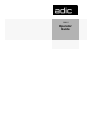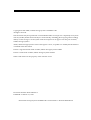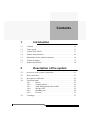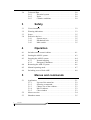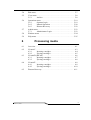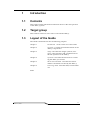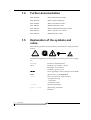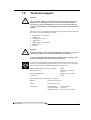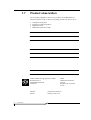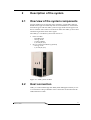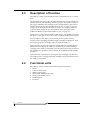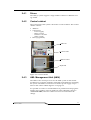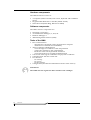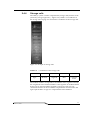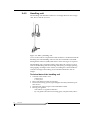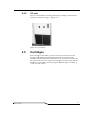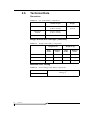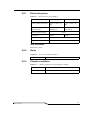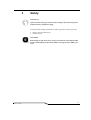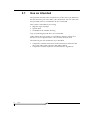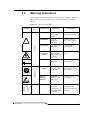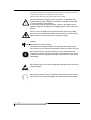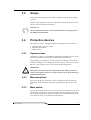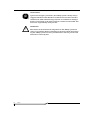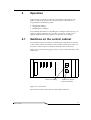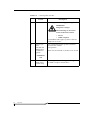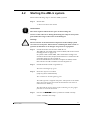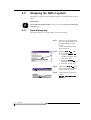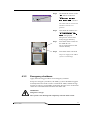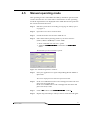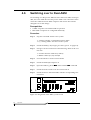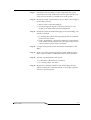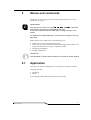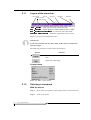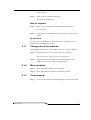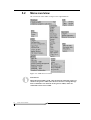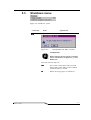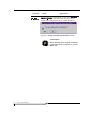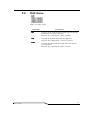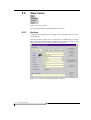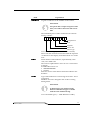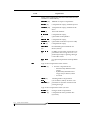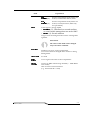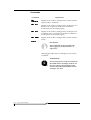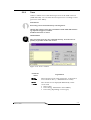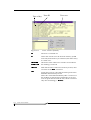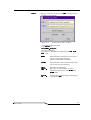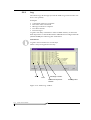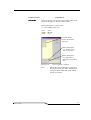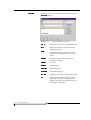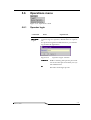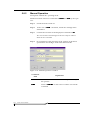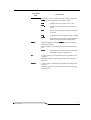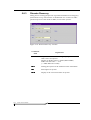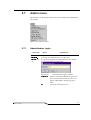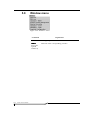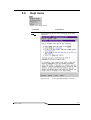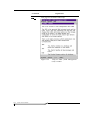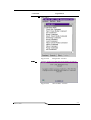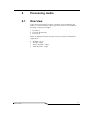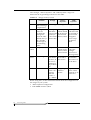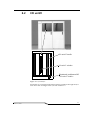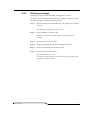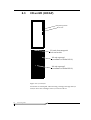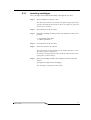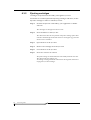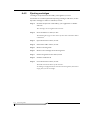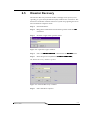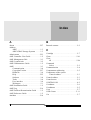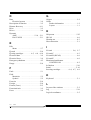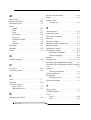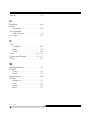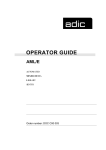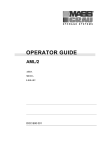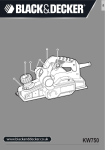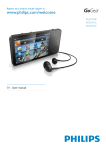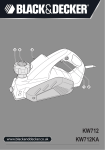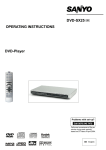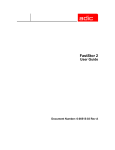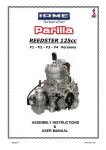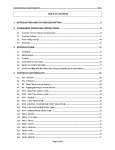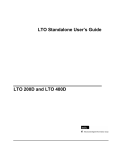Download ADIC Switches Switch User Manual
Transcript
AML/J Operator Guide Copyright © 1998 ADIC/GRAU Storage Systems GmbH&Co.KG All rights reserved. This document may be reproduced or transmitted neither in excerpts nor completely in any form with any media (neither electronically nor mechanically, including photocopying and recording) and by no data storage or recall system with the exception of an approval on the part of ADIC/ GRAU Storage Systems. ADIC/GRAU Storage Systems reserves the right to correct, to update or to modify the information contained in this document. DAS is a registered trade mark of ADIC/GRAU Storage Systems GmbH DAS is a trade mark of ADIC/GRAU Storage Systems GmbH Other trade marks are the property of the relevant owner. Document number: DOC D00 025-A Published on: March 31, 1999 ADIC/GRAU Storage Systems GmbH&Co.KG • Eschenstraße 3 • D-89558 Böhmenkirch Contents 1 Introduction 1.1 Contents . . . . . . . . . . . . . . . . . . . . . . . . . . . . . . . . . . . . . . . . . . . 1-1 1.2 Target group . . . . . . . . . . . . . . . . . . . . . . . . . . . . . . . . . . . . . . . . 1-1 1.3 Layout of the Guide . . . . . . . . . . . . . . . . . . . . . . . . . . . . . . . . . . 1-1 1.4 Further documentation. . . . . . . . . . . . . . . . . . . . . . . . . . . . . . . . . 1-2 1.5 Explanation of the symbols and notes . . . . . . . . . . . . . . . . . . . . 1-2 1.6 Technical support . . . . . . . . . . . . . . . . . . . . . . . . . . . . . . . . . . . . 1-3 1.7 Product observation . . . . . . . . . . . . . . . . . . . . . . . . . . . . . . . . . . . 1-4 2 Description of the system 2.1 Overview of the system components . . . . . . . . . . . . . . . . . . . . . 2-1 2.2 Host connection . . . . . . . . . . . . . . . . . . . . . . . . . . . . . . . . . . . . . 2-1 2.3 Description of function . . . . . . . . . . . . . . . . . . . . . . . . . . . . . . . . 2-2 2.4 Functional units . . . . . . . . . . . . . . . . . . . . . . . . . . . . . . . . . . . . . 2.4.1 Drives . . . . . . . . . . . . . . . . . . . . . . . . . . . . . . . . . . . . 2.4.2 Control cabinet . . . . . . . . . . . . . . . . . . . . . . . . . . . . . 2.4.3 AML Management Unit (AMU) . . . . . . . . . . . . . . . 2.4.4 Storage cells . . . . . . . . . . . . . . . . . . . . . . . . . . . . . . . 2.4.5 Handling unit . . . . . . . . . . . . . . . . . . . . . . . . . . . . . . 2.4.6 I/O unit . . . . . . . . . . . . . . . . . . . . . . . . . . . . . . . . . . . 2.5 Cartridges . . . . . . . . . . . . . . . . . . . . . . . . . . . . . . . . . . . . . . . . . . 2-7 2-2 2-3 2-3 2-3 2-5 2-6 2-7 2.6 3 Safety 3.1 Use as intended . . . . . . . . . . . . . . . . . . . . . . . . . . . . . . . . . . . . . . 3-2 3.2 Warning indications . . . . . . . . . . . . . . . . . . . . . . . . . . . . . . . . . . 3-3 3.3 Scope. . . . . . . . . . . . . . . . . . . . . . . . . . . . . . . . . . . . . . . . . . . . . . 3-5 3.4 Protective devices . . . . . . . . . . . . . . . . . . . . . . . . . . . . . . . . . . . . 3-5 3.4.1 System access . . . . . . . . . . . . . . . . . . . . . . . . . . . . . 3-5 3.4.2 Mechanical lock. . . . . . . . . . . . . . . . . . . . . . . . . . . . 3-5 3.4.3 Main switch . . . . . . . . . . . . . . . . . . . . . . . . . . . . . . . 3-5 4 Operation 4.1 Switches on the control cabinet . . . . . . . . . . . . . . . . . . . . . . . . . . 4-1 4.2 Starting the AML/J system . . . . . . . . . . . . . . . . . . . . . . . . . . . . . 4-3 4.3 Stopping the AML/J system . . . . . . . . . . . . . . . . . . . . . . . . . . . . 4-4 4.3.1 Normal stopping . . . . . . . . . . . . . . . . . . . . . . . . . . . 4-4 4.3.2 Emergency shutdown. . . . . . . . . . . . . . . . . . . . . . . . 4-5 4.4 Restarting the AML/J system . . . . . . . . . . . . . . . . . . . . . . . . . . . 4-6 4.5 Manual operating mode . . . . . . . . . . . . . . . . . . . . . . . . . . . . . . . 4-7 4.6 Switching over to Dual-AMU . . . . . . . . . . . . . . . . . . . . . . . . . . 4-8 5 ii Technical Data . . . . . . . . . . . . . . . . . . . . . . . . . . . . . . . . . . . . . . . 2-8 2.6.1 Electrical system . . . . . . . . . . . . . . . . . . . . . . . . . . . 2-9 2.6.2 Noise . . . . . . . . . . . . . . . . . . . . . . . . . . . . . . . . . . . . 2-9 2.6.3 Climatic conditions . . . . . . . . . . . . . . . . . . . . . . . . . 2-9 Menus and commands 5.1 Application . . . . . . . . . . . . . . . . . . . . . . . . . . . . . . . . . . . . . . . . . 5-1 5.1.1 Layout of the menu bar . . . . . . . . . . . . . . . . . . . . . . 5-2 5.1.2 Selecting a command . . . . . . . . . . . . . . . . . . . . . . . . 5-2 5.1.3 Change size of the windows . . . . . . . . . . . . . . . . . . 5-3 5.1.4 Move windows. . . . . . . . . . . . . . . . . . . . . . . . . . . . . 5-3 5.1.5 Close window . . . . . . . . . . . . . . . . . . . . . . . . . . . . . 5-3 5.2 Menu overview . . . . . . . . . . . . . . . . . . . . . . . . . . . . . . . . . . . . . . 5-4 5.3 Shutdown menu . . . . . . . . . . . . . . . . . . . . . . . . . . . . . . . . . . . . . 5-5 Contents DOC D00 025-A 5.4 Edit menu . . . . . . . . . . . . . . . . . . . . . . . . . . . . . . . . . . . . . . . . . . 5-7 5.5 View menu . . . . . . . . . . . . . . . . . . . . . . . . . . . . . . . . . . . . . . . . . 5-8 5.5.1 Archive. . . . . . . . . . . . . . . . . . . . . . . . . . . . . . . . . . . 5-8 5.6 Operations menu . . . . . . . . . . . . . . . . . . . . . . . . . . . . . . . . . . . . 5-19 5.6.1 Operator login . . . . . . . . . . . . . . . . . . . . . . . . . . . . 5-19 5.6.2 Manual Operation . . . . . . . . . . . . . . . . . . . . . . . . . 5-20 5.6.3 Disaster Recovery . . . . . . . . . . . . . . . . . . . . . . . . . 5-22 5.7 Admin menu . . . . . . . . . . . . . . . . . . . . . . . . . . . . . . . . . . . . . . . 5-23 5.7.1 Administrator Login . . . . . . . . . . . . . . . . . . . . . . . 5-23 5.8 Window menu . . . . . . . . . . . . . . . . . . . . . . . . . . . . . . . . . . . . . . 5-24 5.9 Help menu . . . . . . . . . . . . . . . . . . . . . . . . . . . . . . . . . . . . . . . . . 5-25 6 March 31, 1999 Processing media 6.1 Overview . . . . . . . . . . . . . . . . . . . . . . . . . . . . . . . . . . . . . . . . . . . 6-1 6.2 I/O unit/C . . . . . . . . . . . . . . . . . . . . . . . . . . . . . . . . . . . . . . . . . . . 6-3 6.2.1 Inserting cartridges . . . . . . . . . . . . . . . . . . . . . . . . . 6-4 6.2.2 Ejecting cartridges . . . . . . . . . . . . . . . . . . . . . . . . . . 6-5 6.3 I/O unit/D (HICAP) . . . . . . . . . . . . . . . . . . . . . . . . . . . . . . . . . . 6-6 6.3.1 Inserting cartridges . . . . . . . . . . . . . . . . . . . . . . . . . 6-7 6.3.2 Ejecting cartridges . . . . . . . . . . . . . . . . . . . . . . . . . . 6-8 6.4 I/O unit/E . . . . . . . . . . . . . . . . . . . . . . . . . . . . . . . . . . . . . . . . . . 6-9 6.4.1 Inserting cartridges . . . . . . . . . . . . . . . . . . . . . . . . . 6-9 6.4.2 Ejecting cartridges . . . . . . . . . . . . . . . . . . . . . . . . . 6-10 6.5 Disaster Recovery. . . . . . . . . . . . . . . . . . . . . . . . . . . . . . . . . . . 6-11 iii iv Contents DOC D00 025-A 1 Introduction 1.1 Contents This Guide contains information and instructions for the safe operation of the AML/J system. 1.2 Target group This Guide is written for users who work with the AML/J. 1.3 Layout of the Guide The Guide is broken down into the following chapters: Chapter 1 Introduction - Notes on the use of the Guide Chapter 2 Overview - Contains general information on the AML/J components. Chapter 3 Safety - Describes the danger symbols, messages, safety functions and considerations for the safe operation of the AML/J. Chapter 4 Operation - Describes the functions for switching the AML/J on and off. Chapter 5 Menus and commands - Describes the menus and the commands executed by the AML/J. Chapter 6 Processing media - Describes the I/O unit and its use. Index March 31, 1999 1-1 1.4 1.5 Further documentation DOC D00 024 AML/J Maintenance Guide DOC D00 014 AML/J Software Backup DOC D00 007 AML/J Installation Guide DOC E00 003 AMU Installation Guide DOC E00 007 AMU Problem Determination Guide DOC E00 014 AML Controller User Guide DOC E00 005 AMU Reference Guide Explanation of the symbols and notes The following symbols and notes draw your attention to important information. ! For detailed explanation of the symbols see Warning indications on page 3-3. 1-2 Introduction <1>+<2> Press keys simultaneously italics Heading, e.g. Chapter 3, Safety File name, e.g. dasdata.ini Variable, e.g. client_name &KLFDJR Term appearing on the workspace of the AMU bold Special term, e.g. Scratch-Pool courier Lines or terms in an input window - Program message - Command - Parameter or file [courier] Optional parameters Param1 | Param2 Alternative parameters ☞ Reference DOC D00 025-A 1.6 Technical support Warning ! The use of the AML/J by untrained personnel can lead to dangerous situations. The consequence can be severe to lethal injuries due to moving or current-conducting parts. For this reason an introductory course at ADIC/GRAU is recommended for all persons who handle the AML/J. The operator is responsible that the following functions are performed on the system only by qualified personnel: • • • • • • • Preparation for operation Setting up Starting the system Application Shutting the system down Maintenance Restart Warning ! You may perform certain work and adaptations yourself only if you are qualified for this by corresponding education and training. It is extremely important that the user is familiar with all safety rules before working with the system and follows them. If you cannot solve a problem with the aid of this document or if you are interested in a recommendation regarding training, please contact your contract partner or the ADIC/GRAU Technical Assistance Center (ATAC). ADIC/GRAU Storage Systems GmbH Eschenstrasse 3 89558 Boehmenkirch Germany ADIC 10949 East Peakview avenue Englewood, CO 80112 U.S.A. We would be pleased to help you further. March 31, 1999 Telefax: +49 (0) 6196-59 08 69 Email: [email protected] Telephone: 1 800 827 3822 +49 6142 992364 00800 9999 3822 North America Germany (the rest of the world) 1-3 1.7 Product observation We are legally obliged to observe our products even after delivery. Therefore please notify us about everything which is of interest to us: • • • • Changed setting data Experience with the product Repetitive faults Difficulties with this Guide ADIC-GRAU Storage Systems GmbH Eschenstrasse 3 89558 Boehmenkirch Germany 1-4 Introduction ADIC 10949 East Peakview avenue Englewood, CO 80112 U.S.A. Telefax: +49 (0) 6196-59 08 69 Email: [email protected] DOC D00 025-A Telephone: March 31, 1999 1 800 827 3822 +49 6142 992364 00800 9999 3822 North America Germany (the rest of the world) 1-5 1-6 Introduction DOC D00 025-A 2 Description of the system 2.1 Overview of the system components Storage media such as magnetic tape cartridges, optical disks and CDROMs are brought automatically into the associated drives and fetched from there again with the AML/J. The storage media are brought to the drives with the aid of software in the host and in the AML/J control unit and discharged from these drives again. The AML/J is a modular system and consists of • a basic module − Handling unit − Storage racks − Control cabinet − I/O unit (E/I/F) • up to 9 extension modules (optional) − Storage racks − I/O unit (E/I/F) Figure 2-1: AML/J basic module 2.2 Host connection AML/J is connected through the AMU (AML Management Unit) to one or several hosts. The possibilities of the connection are described in the AMU Reference Guide. March 31, 1999 2-1 2.3 Description of function The AML/J system can be installed on the unfinished floor or on a false floor. The handling unit moves the cartridges between the storage cells, drives and the I/O unit. The handling unit has a gripper. A barcode scanner on the gripper identifies the cartridges at the compartments in the archive. Further details are described under Handling unit on page 2-6. The cartridges can be brought into the AML/J system or moved out from the system with the aid of the I/O unit without interrupting the work. Additional details are described under I/O unit on page 2-7. Manual access to the compartments in the archive, the handling unit and the drives is through an access door after switching off the power supply. The cartridges in the AML/J are moved by host requests. Primary requests are for mounting and discharging cartridges in the drives and for inserting/ejecting cartridges into/out from the AML/J. Each cartridge can have an external machine and user readable label to identify the cartridge in the AML/J at stocktaking and when adding a cartridge to the AML/J. The AMU stores the physical storage location of the cartridge in a database which is based on the Volser (Volume Serial Number). Apart from the commands for moving the tape cartridges, the host can also request status, configuration and cartridge storage information from the AML/J control unit. 2.4 Functional units The AML/J system consists of the following functional units: • • • • • • • 2-2 Overview Drives Control cabinet with: AML/J control unit AMU (AML Management Unit) Storage cells (linear racks) Handling unit I/O units DOC D00 025-A 2.4.1 Drives The AML/J system supports a large number of drives for different storage media. 2.4.2 Control cabinet The control unit of the system is housed in a control cabinet. This control cabinet contains: • AMU PC • Control unit − Power supply − Motor control − Interface converter − Safety system • Drive(s) (optional) AMU PC Control unit AMU monitor Keyboard Figure 2-2: Control cabinet 2.4.3 AML Management Unit (AMU) The AMU is the control processor for the AML system. In the normal mode the host computer sends the commands to the AMU for controlling the system. The AMU is located next to further power supply components in the control cabinet Figure 2-2: on page 2-3. It is possible to connect a second AMU PC in parallel to back up against failures due to failures of the PC hardware. This redundant version is called Dual-AMU, and a few cables have to be reconnected for the change. March 31, 1999 2-3 Hardware components The AMU hardware consists of: • A computer (AML controller) with screen, keyboard and trackball or mouse • Programmable Multi-Axis Controller (PMAC board) • Network board (Token Ring, Ethernet or FDDI) Software components The AMU software components are: • Operating system OS/2 • Communication Manager/2 , TCP/IP • Database Manager/2 • AML Management Software (AMS) Tasks of the AMU: • Host communication − interprets the commands coming from the host computer − checks these commands for executability • Archive catalogue administration − stores the logical coordinates of the compartments − assigns the cartridges to the compartments − knows the status of compartments and drives − stores information on scratchpool administration • Conversion of the logical coordinates into physical coordinates • Communication with the control unit • User interface − for start-up − for service − for the operator • Configuration (describes the individual structure of the archive) Information The AMU does not register the data contents of the cartridges. 2-4 Overview DOC D00 025-A 2.4.4 Storage cells The AML/J system contains compartments (storage cells) in linear racks (stationary storage segments (☞ Figure 2-3:). Table 2-1: Coordinates of the storage cells on page 2-5 contains the coordinates of the storage cells. Figure 2-3: Example of storage cells Table 2-1: Coordinates of the storage cells L3 - LD 01 - 99 01 01 - 99 01 - 99 Type Module Segment Row Compartment The module number corresponds to the number of the segment whereby the assignment of the module numbers to the segment can be determined by the user at start-up and the segment is always 01. The rows are counted from below to above and the compartments from the left to the right. Optical disks occupy two compartments in the database. March 31, 1999 2-5 2.4.5 Handling unit The handling unit identifies and moves cartridges between the storage cells, drives and the I/O unit. Figure 2-4: AML/J handling unit Access to the archive compartments and the drives is facilitated with the handling unit. The handling unit executes the commands of the AML Management Software (AMS) and returns status messages as response. The handling unit is equipped with a (laser) barcode scanner. Typical tasks of the handling unit are inserting and ejecting cartridges, placing and gripping cartridges in the archive, mounting the connected drives with the cartridges and reading a barcode label attached to the cartridges. Technical data of the handling unit • Cartesian robot with 4 axes: − 3 linear axes − 1 rotary axis • Drive with direct current servomotors • Position measuring system (optical digital encoder) and home position sensors • Transmission of the torques with toothed drive belts • Driving axis guided − with rollers on 2 guide rods below − by one guide rod with loose bearing (play compensation) above 2-6 Overview DOC D00 025-A 2.4.6 I/O unit The I/O unit facilitates inserting and ejecting cartridges without interrupting normal processing (☞ Figure 2-5:). Figure 2-5: I/O unit/E 2.5 Cartridges Each cartridge in the AML/J system can have an external user and machine readable label for identifying the Volsers (Volume Serial Number). The external label contains between one and 16 characters for the Volser. The Volser is composed of the uppercase letters A-Z and the numbers 0-9. The AML/J system supports different types of label (e.g. “Code 39” and “STK”). March 31, 1999 2-7 2.6 Technical Data Dimensions Table 2-2: Size of the AML/J components Width x depth Height Basic module 1.00 m x 1.50 m (3.28 ft x 4.92 ft) 2.05 m (6.73 ft) Extension module 0.75 m x 0.82 m (2.46 ft x 2.69 ft) Control cabinet Weight without/with cartridges (3480/3490) Table 2-3: Weight of the AML/J components Weight in lbs With media Weight in kg Without media With media Without media Basic module 721 509 326 230 kg Control cabinet - 331 - 150 kg Extension module 688 454 311 205 kg Maximum floor loading Table 2-4: Floor loading of the AML/J components Basic module Extension module 2-8 Overview 390 kg/m2 DOC D00 025-A 2.6.1 Electrical system Table 2-5: Electrical data of the AML/J Europe North America Total system connection 230 V ± 10% 1, N, PE 110 V ± 10% 1, N, PE Fuses (by customer) 16 A fuse slow-blow 10 A fuse slow-blow Power section voltage Frequency 48 V = 50 Hz Control voltage Degree of protection 60 Hz 24 V = IP 50 Heat dissipation Maximum 1.2 kW 2.6.2 Noise Table 2-6: Noise caused by the AML/J Total system 2.6.3 Climatic conditions Table 2-7: March 31, 1999 80 dB (A) Climatic conditions for operating the AML/J Temperature 10 .. 32 °C Humidity 15 .. 80% 2-9 2-10 Overview DOC D00 025-A 3 Safety Information Apart from the safety provisions in this chapter, the local and specific technical safety regulations apply. Avoid hazards during maintenance and in operation of the system by • safety-conscious behaviour • careful actions CAUTION! Knowledge of and observance of these instructions are indispensable for the safe handling of the ADIC/GRAU Storage Systems AML/J systems. March 31, 1999 3-1 3.1 Use as intended The quotation and the order confirmation as well as the scope defined in this document are part of the AML/J documentation. Any use other than that specified in this is considered to be not as intended. This system is intended for processing: • Magnetic tape cartridges • Optical disks • CD-ROMs in the CADDY housing Any use extending beyond this is not as intended. ADIC/GRAU Storage Systems is not liable for damages which arise because of use not agreed with it - the user bears the risk alone. The following are also included in use as intended • Compliance with the instructions in the instructions delivered with the system (this Guide, Operator and AMU Guides) • Compliance with the inspection and maintenance regulations 3-2 Safety DOC D00 025-A 3.2 Warning indications ADIC/GRAU classifies hazards into different categories. Table 3-1: shows the relation between symbols, signal words, actual hazards and possible consequences. Table 3-1: Symbol Damage to... Persons ! Warning indications Signal word Material Consequences DANGER! Directly threatening danger Death or very severe injuries (maiming) WARNING! Possibly dangerous situation Possibly death or very severe injuries CAUTION! Less dangerous situation Possibly light or slight injuries WARNING! Dangerous voltage! Directly approaching electrical danger situation Death or severe injury CAUTION! Less dangerous situation Possibly light or medium injury Situation possibly causing damage Possibly damage of the product and its environment Electrostatically sensitive Potential risk of damage to the electronics Possibly damage to the product Information Application tips and other important/useful information and hints No dangerous or damaging consequences for persons or things ATTENTION! March 31, 1999 Definition 3-3 Especially emphasized paragraphs in this Guide warn against a hazard or draw your attention to important information. These include the following paragraphs and symbols: ! In connection with the signal words of ‘Danger’ or ‘Warning’, this symbol warns against a dangerous situation in which personal death or severe injuries are threatening. In connection with the signal word of ‘Caution’, the symbol warns against a dangerous situation in which light injuries can be the consequence. There is risk of a lethal electric shock. Electrical current is possibly present at places identified with this symbol. Before all work always ensure that no electrical connections are under voltage. Caution! This symbol is a laser warning. Use only the described procedures for adjusting and setting up the laser. Injuries can be caused by laser light if other procedures are used. This symbol refers to specific regulations, rules, instructions and working procedures which must be observed. Nonobservation of this symbol can result in equipment damage or destruction or other material damage. This symbol refers to the risk of equipment damage because of electrostatic discharges. This symbol indicates a hint or important information for the user. No risks of personal or material damage are connected with this symbol. 3-4 Safety DOC D00 025-A 3.3 Scope These instructions apply for the ADIC/GRAU Storage Systems AML/J systems. Further safety regulations for the components used in the system are not put out of force by these instructions. Information The documentation of the external manufacturers are integral part of the AML/J documentation. 3.4 Protective devices The AML/J system is equipped with the following protective devices: • Monitored access to the system • Mechanical interlock • Main switch 3.4.1 System access The AML/J system is surrounded completely by panelling. Access to the system is possible only through a monitored door (or doors). The panelling of the AML/J system separates the danger area from the normal working area. The danger area of the system is the area in which there is a risk of injury due to a movement of the components. WARNING! ! 3.4.2 Movements of the mechanical components in the AML/J system can cause severe injuries. The access to the system may be opened only by authorized personnel. Mechanical lock The access door(s) to the system can be opened from the outside only with a key. Authorized personnel are responsible for the safety of the key. 3.4.3 Main switch If you switch off the main switch, you stop the movement electronics and separate the system from the power supply. All movements of the robot are stopped immediately. Switch the main switch off immediately in the case of risk of injury or possible material damage. March 31, 1999 3-5 ATTENTION! Apart from emergency situations, the AML/J system is firstly always stopped with the normal shutdown routine before the main switch is switched off. ADIC/GRAU Storage Systems is not liable for damages because of actuation of the main switch in a manner not intended. The user bears responsibility solely for this. WARNING! ! 3-6 Safety Movements of the mechanical components in the AML/J system can cause severe injuries. Before switching on the main switch and restarting the AML/J system convince yourself that no risks for persons and material are caused by this. DOC D00 025-A 4 Operation In the normal case the host sends the commands to the AML/J. The AMU is used by the operator for control purposes. The operator is responsible for the following tasks: • Starting the AML/J • Stopping the AML/J • Handling the cartridges You will find information on handling the cartridges under Inserting cartridges on page 6-4 and Ejecting cartridges on page 6-5. In the case of equipment disturbances the operator can process the cartridges. 4.1 Switches on the control cabinet You will find several switches for switching the components on and off in the control cabinet. In addition to the switches on the front of the control unit, a mains switch is located on the back of the control unit. Figure 4-1: Control unit on page 4-1 shows a view of the front side of the control unit. Main switch (S3) "Control on" button (only for HICAP) Figure 4-1: Control unit The switches on the control unit are described in Table 4-1: . March 31, 1999 4-1 Table 4-1: Control panel switches Switch 1 Main switch S3 Description Switching on the main supply voltage. WARNING! Dangerous voltage! The following are not in the circuit of the main switch: • Drives • AMU computer <CONTROL OFF> lights up if the control is ready but not active. 2 Only in systems with HICAP illuminated pushbutton (green) The control lamp lights up after actuation. Activates the control Prerequisites Main switch switched on, all doors are closed CONTROL ON 3 4-2 Operation Mains switch (back of the control unit) Switching on the line voltage including that for AMU computer and monitor. DOC D00 025-A 4.2 Starting the AML/J system Perform the following steps to start the AML/J system. Step 1 Ensure that: • the access doors are closed ATTENTION! The robot requires sufficient free space for the homing run. All axes of the robot move during the homing run. Objects and system parts within the range of the robot can be damaged. Warning! ! The movements of the mechanical components in the AML/J system can cause severe injuries. Ensure before switching the main switch on (position 1) that there are no dangers for persons or equipment. Step 2 Switch the mains switch on the AMU PC on The AMU PC is located in the control cabinet, above the control unit (Figure 2-2: on page 2-3). In systems with a Dual-AMU, take care that the change-over switch for the monitor, keyboard and mouse is switched to the computer which you just switch on. Once the initialization of the first computer is ended, switch this switch over and switch the second computer on. Step 3 Switch the main switch on (position 1) The main switch lights up green. Step 4 Press the <System on> button (only in systems with HICAP) The <Control on> button lights up green The AML/J system is supplied with power. The software in the AMU and in the control units starts with the initialization. The status is indicated in the AMU log. The robot and the storage towers perform a homing run, the gripper functions are tested in conclusion. Step 5 Check in the $08/RJ that the system has started correctly. <0700> STATUS: robot ready. March 31, 1999 4-3 4.3 Stopping the AML/J system The AML/J system can be stopped normally or switched off in an emergency. Information The method described under Emergency shutdown may be used only in emergencies. 4.3.1 Normal stopping Proceed as follows to stop the AML/J system normally: Step 1 Ensure in your application that your application is not endangered by the shutdown (☞ Documentation of the host software). Step 2 Find the "$089" window on the AMU PC • Open the ":LQGRZ/LVW" window with the <Esc> and <Ctrl> keys • Mark the "$089". line with the arrow keys • Press the <Enter> key Step 3 Click in the "$089"window on the first cell (Shutdown) with the mouse. Step 4 Click in the now open list on the 6KXWGRZQFRPSOHWHZLWK 26 4-4 Operation line DOC D00 025-A Step 5 Click with the mouse on the "<HV" button in the now open "727$/6<67(06+87'2:1 $08DQG26" window The robot ends its current task and moves into the rest position. Step 6 Wait until all windows are closed and the message "266\VWHPLVQRZVKXW GRZQ" is displayed. The process can last relatively long (5 minutes). Step 7 Switch the mains switch on the AMU PC off (PC is located above in the control cabinet) Step 8 Switch the main switch off The power supply to the AML/J system is switched off. 4.3.2 Emergency shutdown Apply the following procedure in an emergency situation. Except for emergency situations, the AML/J system should be stopped normally before the main switch is switched off. ADIC/GRAU Storage Systems accepts no responsibility for damage because of use of the main switch not as intended. The user bears the entire risk. WARNING! Dangerous voltage! The system is not deenergized completely with the main switch. March 31, 1999 4-5 Step 1 Actuate the main switch The power voltage of the AML/J is switched off. All movements of the robot are stopped. 4.4 Restarting the AML/J system The AML/J system is restarted as follows after an emergency shutdown. 4-6 Operation Step 1 Rectify all problems which made stopping the AML/J system necessary (if required). Step 2 Start the AML/J system according to the procedure Starting the AML/J system on page 4-3. DOC D00 025-A 4.5 Manual operating mode This operating mode is intended if the AML/J should be operated without the robot because of a robot fault or maintenance. In this operating mode the requirements are displayed in the AMU but the user performs the actions instead of the robot. Step 1 Shut the system down according to Stopping the AML/J system on page 4-4 Step 2 Open the access doors to the archive Step 3 Switch the mains switch on the AMU PC on Step 4 Select the manual operating mode of your host software (HACC/MVS or ROBAR) or on the AMU: • Host command MAN with MAN option • AMS the 0DQXDO2SHUDWLRQcommand in the 2SHUDWLRQV menu The Manual Operation window is opened. Figure 4-2: "Manual Operation" window Step 5 Start your application or repeat still pending Mount- KEEP or Eject tasks. The task is displayed in the Manual Operation window. March 31, 1999 Step 6 In the case of MOUNT remove the cartridge from the rack and place it in the stated drive. In the case of KEEP remove the cartridge from the drive and place it in the I/O unit. Step 7 Click on 2Nbutton in the 0DQXDO2SHUDWLRQ window Step 8 Repeat Step 6 and Step 7 until you start in normal mode again. 4-7 4.6 Switching over to Dual-AMU On switching over the passive AMU becomes the active AMU and if possible, the active AMU becomes the passive AMU. The connections of the connection cables between AMU computer and control unit must be changed over for the change. Prerequisites • 2 AMU computers are installed and in operation • Both AMU computers are configured identically Procedure Step 1 Stop the command stream to the system: • with the “HOLD” command for HACC/MVS • by “Setting offline” the drives in the system Step 2 Switch the AML/J off (Stopping the AML/J system on page 4-4). Step 3 Change over the connections of the following cables at the control rack: • Scanner interface cable X17 (COM 2) • Ribbon cables XJ11, XJ5 and XJ3 Step 4 Close the side door of the control cabinet Step 5 Switch the AMU (B) computer on Step 6 Open the AMU log in the 9LHZ menu with the /RJcommand Step 7 Switch the main switch S3 on the control rack on Step 8 Switch the host to the Dual-AMU with the corresponding host command XJ11 XJ3 XJ5 X17 Figure 4-3: Plug board of the AML/J control rack 4-8 Operation DOC D00 025-A Step 9 Check that after switching over the components the system reports that it is ready. If the robots do not report that they are ready, there is another or a further error in the system. Step 10 Determine which commands have not yet been acknowledged by the AMS software: • HACC/MVS command “DRQ all” • Search through the log file of the host software for commands to the AMU without acknowledgement Step 11 Determine where the media belonging to the outstanding commands are located: • by entering the archive and inspecting the drives and home positions in the archive • by the "Stocktaking" command on the home compartments of the media concerned (refer to the description of your host software for the syntax of this command) Step 12 Compare these positions with the data in the database of the AMU Step 13 In the case of discrepancies change the AMU database and in HACC/MVS systems in addition the HACC/MVS database Step 14 Start the communication to the system • by the HACC/MVS Release command • by “Setting online” the drives Step 15 Repeat the commands which are still outstanding and still required. Delete the commands which are no longer required from the command queue. March 31, 1999 4-9 4-10 Operation DOC D00 025-A 5 Menus and commands The entries on the workspace of the AMS are equivalent to host commands for the system. ATTENTION! Take special care in the case of the 3XW, *HW, /RRN and 7HDFK commands that conflicts with the host commands do not arise. In the case of doubt restart the AMU after working with these commands. An AMU restart (AMS and DAS) is essential after a change in the configuration. Make entries on the AMU only in the following case: • In the case of a host communication fault • In the case of a fault of the robot (manual updating of the archive catalogue after manual processing ☞ Operator Guide) • During the installation • During maintenance Information All commands or options which cannot be executed are shown shaded. 5.1 Application The layout as well as the application correspond to the SAA standard. Working with the • Keyboard • Mouse You will find further information in the OS/2 Guides. March 31, 1999 5-1 5.1.1 Layout of the menu bar Control menu Title bar AMU Release AMU Status * Menu bar Minimize Maximize * %8' $FWLYH - AMU which currently controls the AML %8' 3DVVLYH - AMU inactive, router sends to active AMU %8'$FWLYH3DUWQHUORVW - no connection to the Dual-AMU 6KXWGRZQLQ3URJUHVV - Shutdown command has been executed Figure 5-1: Layout of the AMS menu bar Information In the active window the title bar is dark; in the inactive window the title bar is light. The following functions are the same in all windows: Button Function Cancels the current function and closes the window Opens the online help. Control menu Figure 5-2: AMU control menu 5.1.2 Selecting a command With the mouse 5-2 Menus and commands Step 1 Move the mouse pointer to the required menu in the menu bar Step 2 Click on the menu DOC D00 025-A The menu opens Step 3 Click on the command in the menu The command window opens With the keyboard Step 1 Press <ALT> and the letter underlined in the menu bar The menu opens Step 2 Now press the letter underlined in the menu to select the command By shortcuts If a key or a key combination is stated next to the command, you can select this command directly with it. 5.1.3 Change size of the windows Changeable windows have a surrounding frame (e. g. Trace window). Step 1 Move the mouse to any corner of the active window The mouse pointer changes its form to a double arrow Step 2 5.1.4 5.1.5 Move windows Step 1 Move the mouse pointer into the title bar Step 2 Move the window with the mouse button pressed Close window Step 1 March 31, 1999 Press the mouse button and draw out the window to the required size with the mouse button pressed You close the window by double-clicking on the control menu 5-3 5.2 Menu overview All commands of the AMS workspace are explained here: Figure 5-3: AMS menu overview Information When the Dual-AMU is used, only the Switch command can be executed on the passive AMU (also the View Archive Catalog Management command is not allowed on the passive AMU). Enter all commands on the active AMU. 5-4 Menus and commands DOC D00 025-A 5.3 Shutdown menu Figure 5-4: "Shutdown" menu Command 6KXWGRZQ Field Explanation Prepare shutdown of the AML system. $08 Figure 5-5: "SHUTDOWN OF AMU" window ATTENTION! Before shutting down stop the communication with the host computer (e. g. with HOLD 1,1). Shortcut: Function key F12 March 31, 1999 <HV The current command is still processed. All modules of the AMU are then ended and the database is closed. 1R Return to the program, no shutdown. 5-5 Command 6KXWGRZQ FRPSOHWH ZLWK26 Field Explanation Prepare shutdown of the AML system (as in6KXWGRZQ ) and then break off all processes under OS/2 and perform OS/2 system shutdown. RQO\$0/6\VWHP Fig. 5-6: "TOTAL SYSTEM SHUTDOWN" window ATTENTION! Before shutting down stop the communication with the host computer (e. g. with HOLD 1,1). 5-6 Menus and commands DOC D00 025-A 5.4 Edit menu Figure 5-7: "Edit" menu Command March 31, 1999 Explanation &XW Cutting out the marked object and saving it in the clipboard (memory of the computer). Shortcut: Key combination <Shift>+<Delete> &RS\ Copying the marked object into the clipboard. Shortcut: Key combination <Control>+<Insert> 3DVWH Inserting the object from the clipboard at the current cursor position. Shortcut: Key combination <Shift>+<Insert> 5-7 5.5 View menu Figure 5-8: "View" menu Selecting information in different display windows. 5.5.1 Archive Possibility of controlling and changing archive catalogue entries for the compartments. After entry either of the Volser or selection of a coordinate all associated information from the database is displayed. If a Volser is present several times, only the first entry in the database is displayed. Figure 5-9: "Archive Catalog Management" window 5-8 Menus and commands DOC D00 025-A . Field &RRUGLQDWH Explanation Logical coordinates of the medium in the archive. Information An optical disk occupies 2 logical coordinates, one each for the front and reverse side. The individual places of the coordinates have the following contents: T T NN S S RR P P Compartment Row Segment Device No. Device type List of all device types (☞ AMU Reference Guide) Select with the aid of the 4 selection fields the required coordinate for the display of the data block of a coordinate 9ROVHU Serial number of the medium, represented by a barcode, also called VSN. The Volser is alphanumeric and 1 to max. 16 characters in length. Inadmissible Volsers are: • 0000000000000000 • CLEAN Enter the Volser in the field to find the medium in the database. 0HGLXP Type of the medium for monitoring the archive - drive assignment Medium cannot be changed in the Archive Catalog Management. Information A distinction is not made basically between all different types of media with the same media housing. List of all media types (☞ AMU Reference Guide) March 31, 1999 5-9 Field $WWULEXWH Explanation Status of the medium (the characters in brackets are the variables for the database) (O) 2FFXSLHG (E) (MHFWHG (M) 0RXQWHG (I) Compartment empty, medium ejected Compartment empty, medium in the drive ,QLWLDO Not used attribute ,Q-XNHER[ Compartment empty, optical disk in the jukebox (J) 5HYHUVH6LGH (R) 0RXQWHG (Y) Compartment empty, optical disk in the drive (reverse side) (PSW\ Compartment empty 8QGHILQHG Not defined (special attribute for HACC/MVS) (U) 7HPS$ZD\ (T) 7HPS+HUH (A) 7\SH Medium occupies compartment In AML/2 twin robot system the compartment in the storage tower is occupied temporarily for passing through to the other robot Occupied compartment in the problem box Type of the compartment in the archive (S) 6WRUDJH (N) &OHDQ $08 '\QDPLF (A) • Archive compartment for - hierarchically defined Volser ranges - dynamically defined Volser ranges only in HACC/MVS - no Clean Cleaning media compartment (not in HACC/MVS): Archive compartment for dynamic insertion and passing through Type of the compartment in the I/O unit )RUHLJQ (F) 3UREOHP 5-10 Menus and commands (P) Foreign media compartment Compartment in the problem box (I/O unit) DOC D00 025-A Field Explanation Archive compartment for dynamic use of the I/O unit under HACC/MVS +$&& (D) '\QDPLF Archive compartment for dynamic use of the I/O unit (in HACC/MVS only for optical disk) $08 (A) '\QDPLF 97\SH Volser type for storage media • (U): Undefined (no scratch medium or scratch media management not on the AMU • 6FUDWFK (S): Scratch medium 8QGHILQHG VType cannot be changed in the Archive Catalog Management. Information The value of this field can be changed only with a host command. 8VH&RXQW Number of accesses to the compartment. Use Count cannot be changed in the Archive Catalog Management. &UDVK&RXQW not used 5RERW Access right of the robot to the compartment $FFHVV 6WDWXV 0HVVDJH March 31, 1999 Answer of AMS with message number (☞ AMU Reference Guide) after an unsuccessful command (e. g. Not found: RC = 1032) 5-11 Commands Command 9LHZ &RRUGLQDWH Explanation Display of the archive catalogue entry for the entered logical archive coordinate. 9LHZ1H[W Display of the archive catalogue entry of the next coordinate of the component. If the last coordinate is reached, there is no further paging. 9LHZ3UHY Display of the archive catalogue entry of the previous coordinate of the component. If the first coordinate is reached, there is no further paging. 9LHZ9ROVHU Display of the archive catalogue entry for the entered Volser. 8SGDWH Information This command can be executed only after logging in as administrator or supervisor. Changing the AMU archive catalogue for the archive coordinate. ATTENTION! The existing entry is only overwritten in the AMU archive catalogue. If there are incorrect entries, discrepancies in the archive and to the HACC/MVS archive catalogue can arise. 5-12 Menus and commands DOC D00 025-A 5.5.2 Trace Online or offline trace of the internal processes of the AMU software (AMS and DAS). You can select the traced processes according to areas (processes of the AMU). Information Processing can be slowed down by selecting Trace! Change the selection only after consultation with ADIC/GRAU Storage Systems (Support) or ADIC. Standard selection: no traces ATTENTION! The concurrent trace has only a limited memory. Save the trace as quickly as possible in the case of error. Figure 5-10: "Trace" window Field/command /LVWRI 7UDFH,'·V 7UDFH ✔2QOLQH March 31, 1999 Explanation Select the trace levels with <Space bar> or the mouse. List of all Trace ID’s (☞ AMU Reference Guide) The current trace is displayed additionally on the screen with • Time of day • Trace-ID (e.g. 03100 means Trace KRN 1) • Trace entry (depending on trace type) 5-13 Time of day Figure 5-11: "Trace" window (Online) The trace is switched off. 21 Writes the current traces in the main memory (1 MB reserved). If the memory is exhausted, the oldest entry is written over. / 8QVHOHFW$OO Menus and commands Trace text 2)) 6HOHFW$OO 5-14 Trace ID All entries in the online trace window are marked or the marking is removed )LOHQDPH Path and file name of the trace in binary format, after execution of the 6DYHcommand 6DYH Saving the traces in a file with the name preset in the Filename field in binary format Select this command immediately after occurrence of the problem so that the trace information is not lost. You can print this file with the OS/2 Print command only after formatting (☞ )RUPDW). DOC D00 025-A )RUPDW Brings a trace file saved with the 6DYHcommand into a printable form (ASCII). Figure 5-12: "Format Trace Files" window : Target file name with path (e. g. D?QDPH or F?DPX?ORJVWUF?QDPH ). starts the formatting. Execution is confirmed by outputting the "IRUPDWWHG " text. ,QILOH Path and name of the binary trace file for conversion into ASCII format (default: C:?AMU?LOGS-TRC) 2XWILOH Path and name of the ASCII trace file after conversion into ASCII format 6WDUW Execution of formatting Select this command after you have entered the file names in the,QILOH and 2XWILOH field. )RUPDW WLQJ fRUPDWW WHG March 31, 1999 Status display of formatting, formatting is completed at . 5-15 5.5.3 Log The Alerter logs all messages (even if the AMU-Log Control Center window is not opened). Examples: • • • • • Commands of the host computer Execution of the commands Messages to the host computer User interventions Error messages Log files start daily at 0.00 hours. If the available memory on the hard disk drops below a value defined in the ARTCFG.DAT configuration file (default 40 MB), the oldest log files are deleted. Information Log files cannot extend over several days! There is only one log file for each day. . Date Time Message number Command sequence number Message text Figure 5-13: "AMU Log" window 5-16 Menus and commands DOC D00 025-A Field/command /RJDUFKLYH Explanation Opens a window for selecting the saved log files with automatic display in the OS/2 editor EPM The log file name is composed of lo <YY><MM><DD>.001 <YY>: Year <MM>: Month <DD>: Day List with all files saved in the defined log folder Status information (e.g. number of log files or selection) Status information (e.g. path name or instruction for opening file) Figure 5-14: View March 31, 1999 "View Log Files" window Copies the selected file into a temporary file (logview.txt). This file is displayed in the OS/2 editor EPM and can be edited further as desired. 5-17 )RQWVL]H Selection of font, size and style for the contents in the $08/RJwindow Figure 5-15: 5-18 Menus and commands "Log Font Dialog" window 1DPH Drop-down list box for all installed fonts 6L]H Drop-down list box of the size for the selected font in pt 6W\OH Drop-down list box of the style of the selected font (available only for certain fonts) 'LVSOD\ Selection of the screen fonts, do not change the setting 3ULQWHU not used 2XWOLQH Outlined type 8QGHUOLQH Underlined type 6WULNHRXW Struck through type 6DPSOH Display of an example of the selected font 2N Activates the selection for the current AMU log. On renewed opening of the AMU Log window, the default font (system VIO) is used again. DOC D00 025-A 5.6 Operations menu Figure 5-16: "Operations" menu 5.6.1 Operator login Command /RJLQ 2SHUDWRU Logoff Field To use the disabled functions in the Operator menu, you must log in as operator, administrator or supervisor For protection against unauthorized use, you should log off after the application Figure 5-17: March 31, 1999 Explanation "Operator Login" window 3DVVZRUG Field for entering the operator password. You receive this password from your system administrator 2N Execution of the login process 5-19 5.6.2 Manual Operation Prerequisite: "MANUAL" operating mode Manual execution of the host commands of 0RXQW and (MHFW by the operator. Step 1 Switch the main switch off Step 2 In the case of 0RXQWcommands, mount the cartridge in the stated drive Step 3 Confirm the execution of the displayed command with 2. The executed task is acknowledged to the host computer and this shows the next command Step 4 On resumption of the automatic mode, perform an insertion operation for all cartridges used in the manual mode . Figure 5-18: "Manual Operation" window Command/ field 5-20 Menus and commands Explanation &RPPDQG Command of the host which should be performed by the operator 9ROVHU Search in /RFDWLRQ for the Volser or VSN to execute the command DOC D00 025-A Command/ field /RFDWLRQ 'ULYH Explanation Statement of the coordinates in the archive where the 9ROVHU for the command is currently located 8QLW Number of the storage tower or rack 6HJP Number of the segments for the storage towers 5RZ Row in the segment (counting from below to above) 3RV Compartment (counting from left to right) 1DPH Designation (comment) which is allocated to the component in the configuration Place the medium with the 9ROVHU in the drive designated in this field With an EJECT command (ejection) the field remains free 1DPH March 31, 1999 Designation (comment) which is allocated to the drive in the configuration 2. Actuate after the command has been executed by the operator. Database update is performed, host receives positive response 5HMHFW Actuate if the command has not been executed by the operator. Database update is not performed, host receives negative response 5-21 5.6.3 Disaster Recovery Dialog box for starting the ejection of preselected media in an emergency (Disaster Recovery). The window is divided into two sections for independent rejection of the media in AML/2 twin robot systems. Figure 5-19: "Disaster Recovery" window Command/ field 5-22 Menus and commands Explanation )LOH Drop-down list box for selecting the prepared files with Volsers for ejection. Display of all files in the C:\AMU\RECOVERY\ folder with file name *.DSR (☞ AMU Reference Guide) 6WDUW Starting the ejection of the media from the selected file 6WRS Interruption of ejection 6WDWXV Display of the current situation on ejection DOC D00 025-A 5.7 Admin menu The functions of the Admin menu item are described in the AMU Reference Guide. Figure 5-20: "Admin" menu 5.7.1 Administrator Login Command /RJLQ $GPLQLV Log- WUDWRU off Field To use the disabled functions in the Admin menu you must log in as administrator or supervisor For protection against unauthorized use you should log off again after the application Figure 5-21: March 31, 1999 Explanation "Administrator Login" window 3DVVZRUG Field for entering the administrator password. You receive this password from your service partner, ADIC/GRAU Storage Systems or ADIC 2N Execution of the login process. 5-23 5.8 Window menu Figure 5-22: "Window" menu Command Explanation &ORVHDOO Closing all opened windows :LQGRZ Selection of the corresponding window (list of all opened windows) 5-24 Menus and commands DOC D00 025-A 5.9 Help menu Figure 5-23: "Help" menu Command +HOSIRU KHOS Explanation Information of the use of the start page of the help functions. Figure 5-24: March 31, 1999 "Using the Help Facility" window 5-25 Command ([WHQGHG Explanation Start page for the AMU online help. KHOS Figure 5-25: 5-26 Menus and commands "Help for AMU - (AML Management Unit)" window DOC D00 025-A Command +HOSLQGH[ Explanation Help index Figure 5-26: $ERXW Display of the copyright and of the AMU version No. Figure 5-27: March 31, 1999 "Help Index" window "About AMU" window 5-27 5-28 Menus and commands DOC D00 025-A 6 Processing media 6.1 Overview In the normal operating procedure cartridges must be added to the AML/J or removed from it. Three types of I/O units are available for inserting or ejecting cartridges. • I/O unit/C • I/O unit/D (HICAP) • I/O unit/E There are different functional ranges in the I/O unit for the different applications: • • • • March 31, 1999 "Problem" range "Foreign" range "HACC Dynamic" range "AMU Dynamic" range 6-1 The "Foreign", "HACC Dynamic" and "AMU Dynamic" ranges are defined in the Logical Ranges function in the AMS. Table 6-1: Ranges in the I/O unit Problem Position Fixed range with extra large compartments Use HACC Dynamic AMU Dynamic Configurable range in the magazines Cartridges which should be inserted or ejected with HACC/MVS Cartridges which should be inserted or ejected with all applications except for HACC/ MVS Identifi- Not possible cation Not possible With commands of the HACC/MVS host software Automatically after changes (removal of the magazine) Robot access Transport from and to the drive, in the case of problems to the problem box Transport from and to the archive or to the drive Volser Cartridges which are mechanically damaged or cannot be identified by the system, partially also storage of used cleaning media Foreign Only storage Cartridges with labels foreign to the system (no or not readable barcode) Transport from and to the archive 6-digit alphaSymbolic Volser com- numeric Volser mencing with the symbol "*" e.g. "*FR001" Alphanumeric Volser with one to 16 characters Before using the I/O unit obtain information about the configuration of the ranges in your system: • AMS Graphical Configuration • HACPARM in HACC/MVS 6-2 Processing media DOC D00 025-A 6.2 I/O unit/C I/O unit/C handle I/O unit/C window Illuminated pushbutton S85 <I/O unit/C enable> Figure 6-1: I/O unit/C Production is not interrupted when inserting cartridges through the I/O unit. Insert the cartridges in the I/O unit as follows: March 31, 1999 6-3 6.2.1 Inserting cartridges New cartridges are inserted in the AML/J through the I/O unit. Step 1 Press the button on the I/O unit The button on the I/O unit lights up green and the I/O unit is unlocked Step 2 Open the door of the I/O unit Step 3 Empty the problem box places if cartridges are there Step 4 Insert the cartridges in the I/O unit. Pay attention to the correct position. • Tape head down • Label to the front Step 5 Close the door of the I/O unit The AML/J locks the I/O unit . According to configuration, the robot checks the magazine (barcode or empty place) on the cartridges. Step 6 Move the cartridge with the aid of the host software into the archive (exception: foreign mount cartridges) The cartridges are brought into the archive. 6-4 Processing media DOC D00 025-A 6.2.2 Ejecting cartridges Cartridges are ejected from the AML/J through the I/O unit. Production is not interrupted when ejecting cartridges with the I/O unit. Eject the cartridges as follows with the I/O unit: Step 1 Perform the ejection command from your application or HOST software. The cartridges are brought into the I/O unit Step 2 Press the button on the I/O unit The button on the I/O unit lights up green and the I/O unit is unlocked Step 3 Open the door of the I/O unit Step 4 Empty the problem box places if cartridges are there Step 5 Remove the cartridges from the I/O unit Step 6 Close the door of the I/O unit The AML/J locks the I/O unit . According to configuration the robot checks the magazine (barcode or empty place) on the cartridges. March 31, 1999 6-5 6.3 I/O unit/D (HICAP) Operating button Door lock I/O unit electromagnetic lock and switch I/O unit segment 1 (coordinates of E60x010101) I/O unit segment 2 (coordinates of E60x020101) Figure 6-2: I/O unit/D Production is interrupted when inserting cartridges through the I/O unit/D. Insert the cartridges in the I/O unit as follows: 6-6 Processing media DOC D00 025-A 6.3.1 Inserting cartridges New cartridges are inserted in the AML/J through the I/O unit. Step 1 Press the button on the I/O unit The robot moves into the rest position. The power voltage of the robot control is switched off. The button on the I/O unit lights up green and the I/O unit is unlocked. Step 2 Open the door of the I/O unit Step 3 Insert the cartridges in the I/O unit. Pay attention to the correct position. • Tape head to the right • Label to the front Step 4 Close the door of the I/O unit Step 5 Press the <Control on> button The power voltage is switched back on. The AML/J locks the I/O unit. The robot performs a homing run. According to configuration the robot checks the magazine (barcode or empty place) on the cartridges. Step 6 Move the cartridge with the aid of the host software into the archive (exception: foreign mount cartridges) The cartridges are brought into the archive. March 31, 1999 6-7 6.3.2 Ejecting cartridges Cartridges are ejected from the AML/J through the I/O unit. Production is not interrupted when ejecting cartridges with the I/O unit. Eject the cartridges as follows with the I/O unit: Step 1 Perform the ejection command by your application or HOST software. The cartridges are brought into the I/O unit Step 2 Press the button on the I/O unit The robot moves into the rest position. The power voltage of the robot control is switched off. The button on the I/O unit lights up green and the I/O unit is unlocked. Step 3 Open the door of the I/O unit Step 4 Remove the cartridges from the I/O unit Step 5 Close the door of the I/O unit Step 6 Press the <Control on> button The power voltage is switched back on. The AML/J locks the I/O unit. The robot performs a homing run. According to configuration the robot checks the magazine (barcode or empty place) on the cartridges. 6-8 Processing media DOC D00 025-A 6.4 I/O unit/E Door lock Requirement button Shutter Figure 6-3: Two I/O units/E 6.4.1 Inserting cartridges New cartridges are inserted in the AML/J through the I/O unit. Step 1 Press the button on the I/O unit The button lights up green. On release by the robot control the shutter is unlocked. Step 2 Open the shutter of the I/O unit Step 3 Pull out the slide of the I/O unit Step 4 Remove the magazine Step 5 Insert the cartridges in the magazine. Pay attention to the correct position. • Tape head to the right • Label to the front Step 6 Put the magazine back in the I/O unit Step 7 Push the slide back in Step 8 Close the shutter of the I/O unit The AML/J locks the shutter of the I/O unit . According to configuration the robot checks the magazine (barcode or empty place) on the cartridges. Step 9 Move the cartridge with the aid of the host software into the archive (exception: foreign mount cartridges) The cartridges are brought into the archive. March 31, 1999 6-9 6.4.2 Ejecting cartridges Cartridges are ejected from the AML/J through the I/O unit. Production is not interrupted when ejecting cartridges with the I/O unit. Eject the cartridges as follows with the I/O unit: Step 1 Perform the ejection command by your application or HOST software The cartridges are brought into the I/O unit Step 2 Press the button on the I/O unit. The button lights up green. On release by the robot control the shutter is unlocked. Step 3 Open the shutter of the I/O unit Step 4 Pull out the slide of the I/O unit Step 5 Remove the magazine Step 6 Remove the cartridges from the magazine Step 7 Put the magazine back in the I/O unit Step 8 Push the slide back in Step 9 Close the shutter of the I/O unit The AML/J locks the shutter of the I/O unit . According to configuration the robot checks the magazine (barcode or empty place) on the cartridges. 6-10 Processing media DOC D00 025-A 6.5 Disaster Recovery The Disaster Recovery function enables cartridges to be ejected, corresponding to a previously defined list (file) without host connection. The function is used after a failure of the host system for preparing the move into an alternate computer center. Step 1 Unload all drives Step 2 Bring these media back into the home position with the .((3 command Step 3 Perform a login in the operator menu. Figure 6-4: "Operator Login" window Step 4 Select the 'LVDVWHU5HFRYHU\ command in the 2SHUDWRU menu Step 5 Enter the password (defined in 3URFHVV&RQILJXUDWLRQ) The Disaster Recovery window is opened. Figure 6-5: "Disaster Recovery" window Step 6 March 31, 1999 Select the file for ejection 6-11 Information The entire I/O unit is used for disaster recovery (incl. foreign mount compartments) Step 7 Start the ejection with 6WDUW Step 8 Empty all media from all I/O units as requested Step 9 Confirm ejection with 2. The media are ejected in the order specified in the selected file Step 10 Empty the I/O unit if the request appears on the workspace Step 11 Continue ejection with 2. The command is acknowledged positively after ejection of the last medium. 6-12 Processing media DOC D00 025-A Index A B About . . . . . . . . . . . . . . . . . . . . . . . . . . 5-27 Address ADIC . . . . . . . . . . . . . . . . . . . . . . . . 1-3 ADIC/GRAU Storage Systems . . . . 1-3 Admin menu . . . . . . . . . . . . . . . . . . . . 5-23 AML Controller User Guide . . . . . . . . . 1-2 AML Management Unit . . . . . . . . . . . . 2-3 AML/J control unit . . . . . . . . . . . . . . . . 2-2 AML/J Maintenance Guide . . . . . . . . . . 1-2 AMU . . . . . . . . . . . . . . . . . . . . . . . . . . . 2-3 Communication . . . . . . . . . . . . . . . . 2-4 Copyright/Version . . . . . . . . . . . . . 5-27 Hardware . . . . . . . . . . . . . . . . . . . . . 2-4 Help . . . . . . . . . . . . . . . . . . . . . . . . 5-25 Software . . . . . . . . . . . . . . . . . . . . . 2-4 Tasks . . . . . . . . . . . . . . . . . . . . . . . . 2-4 User interface . . . . . . . . . . . . . . . . . 2-4 Workspace . . . . . . . . . . . . . . . . . . . . 5-1 AMU Installation Guide . . . . . . . . . . . . 1-2 AMU Log . . . . . . . . . . . . . . . . . . . . . . 5-16 AMU Problem Determination Guide . . . 1-2 AMU Reference Guide . . . . . . . . . . . . . 1-2 Attribute . . . . . . . . . . . . . . . . . . . . . . . . 5-10 Barcode scanner . . . . . . . . . . . . . . . . . . . 2-2 C Cartridge . . . . . . . . . . . . . . . . . . . . . . . . . 2-7 Clean . . . . . . . . . . . . . . . . . . . . . . . . . . . 5-10 Close all . . . . . . . . . . . . . . . . . . . . . . . . . . 5-24 Command Select . . . . . . . . . . . . . . . . . . . . . . . . 5-2 Communication . . . . . . . . . . . . . . . . . . . 2-4 Compartment addressing . . . . . . . . . . . . 2-5 Components of the system Control cabinet . . . . . . . . . . . . . . . . . 2-3 Control cabinet . . . . . . . . . . . . . . . . . . . . 2-3 Control menu . . . . . . . . . . . . . . . . . . . . . 5-2 CONTROL ON . . . . . . . . . . . . . . . . . . . . 4-2 Coordinate . . . . . . . . . . . . . . . . . . . . . . . 5-9 Coordinates . . . . . . . . . . . . . . . . . . . . . . . 2-5 Copy . . . . . . . . . . . . . . . . . . . . . . . . . . . . 5-7 Crash Count . . . . . . . . . . . . . . . . . . . . . 5-11 Cut . . . . . . . . . . . . . . . . . . . . . . . . . . . . . 5-7 D G Data Electrical system . . . . . . . . . . . . . . . 2-9 Description of function . . . . . . . . . . . . . 2-2 Disaster Recovery . . . . . . . . . . . . . . . . 6-11 Drive . . . . . . . . . . . . . . . . . . . . . . . . . . . 2-2 Drives . . . . . . . . . . . . . . . . . . . . . . . . . . . 2-6 Dynamic AMU . . . . . . . . . . . . . . . . . . 5-10, 5-11 HACC/MVS . . . . . . . . . . . . . . . . . 5-11 Gripper . . . . . . . . . . . . . . . . . . . . . . . . . . 2-2 Guide Further information . . . . . . . . . . . . . 1-2 Layout . . . . . . . . . . . . . . . . . . . . . . . 1-1 E Edit Menu . . . . . . . . . . . . . . . . . . . . . . . . 5-7 Ejected . . . . . . . . . . . . . . . . . . . . . . . . . 5-10 Ejecting cartridges . . . . . . . 6-5, 6-8, 6-10 Electrical data . . . . . . . . . . . . . . . . . . . . 2-9 Electrical fuses . . . . . . . . . . . . . . . . . . . . 2-9 Emergency shutdown . . . . . . . . . . . . . . . 4-5 Empty . . . . . . . . . . . . . . . . . . . . . . . . . . 5-10 F Fault . . . . . . . . . . . . . . . . . . . . . . . . . . . . 5-1 Field Maximize . . . . . . . . . . . . . . . . . . . . 5-2 Symbol . . . . . . . . . . . . . . . . . . . . . . 5-2 Font size . . . . . . . . . . . . . . . . . . . . . . . . 5-18 Foreign . . . . . . . . . . . . . . . . . . . . . . . . . 5-10 Format (Trace) . . . . . . . . . . . . . . . . . . . 5-15 Functional unit . . . . . . . . . . . . . . . . . . . . 2-2 Fuses . . . . . . . . . . . . . . . . . . . . . . . . . . . 2-9 in-ii H Help menu . . . . . . . . . . . . . . . . . . . . . . . 5-25 HICAP . . . . . . . . . . . . . . . . . . . . . . . . . . 6-6 Homing run . . . . . . . . . . . . . . . . . . . . . . . 4-3 Host connection . . . . . . . . . . . . . . . . . . . 2-1 I I/O unit . . . . . . . . . . . . . . . . . . . . . 2-6, 2-7 I/O unit/C . . . . . . . . . . . . . . . . . . . . . . . . 6-3 I/O unit/D (HICAP) . . . . . . . . . . . . . . . . 6-6 I/O unit/E . . . . . . . . . . . . . . . . . . . . . . . . 6-9 Illuminated pushbutton CONTROL ON . . . . . . . . . . . . . . . . 4-2 In Jukebox . . . . . . . . . . . . . . . . . . . . . . . 5-10 Initial . . . . . . . . . . . . . . . . . . . . . . . . . . . 5-10 Inserting cartridges . . . . . . . . 6-4, 6-7, 6-9 K Keyboard . . . . . . . . . . . . . . . . . . . . . . . . 5-1 L Layout of the windows . . . . . . . . . . . . . . 5-2 Log . . . . . . . . . . . . . . . . . . . . . . . . . . . . 5-16 Logical coordinates . . . . . . . . . . . . . . . . . 2-5 Index DOC D00 025-A M Main switch . . . . . . . . . . . . . . . . . . . . . . 3-5 Manual Operation . . . . . . . . . . . . . . . . 5-20 Mechanical lock . . . . . . . . . . . . . . . . . . . 3-5 Menu Admin . . . . . . . . . . . . . . . . . . . . . . 5-23 Edit . . . . . . . . . . . . . . . . . . . . . . . . . 5-7 Help . . . . . . . . . . . . . . . . . . . . . . . . 5-25 Operations . . . . . . . . . . . . . . . . . . . 5-19 Overview . . . . . . . . . . . . . . . . . . . . . 5-4 Shutdown (AMU) . . . . . . . . . . . . . . 5-5 View . . . . . . . . . . . . . . . . . . . . . . . . 5-8 Window . . . . . . . . . . . . . . . . . . . . . 5-24 Menu bar . . . . . . . . . . . . . . . . . . . . . . . . 5-2 Mounted . . . . . . . . . . . . . . . . . . . . . . . . 5-10 Mouse . . . . . . . . . . . . . . . . . . . . . . . . . . 5-1 N Normal stopping . . . . . . . . . . . . . . . . . . 4-4 O Occupied . . . . . . . . . . . . . . . . . . . . . . . 5-10 Operations menu . . . . . . . . . . . . . . . . . 5-19 P Paste . . . . . . . . . . . . . . . . . . . . . . . . . . . . 5-7 Problem . . . . . . . . . . . . . . . . . . . . . . . . 5-10 Protective devices Main switch . . . . . . . . . . . . . . . . . . . 3-5 Mechanical lock . . . . . . . . . . . . . . . 3-5 R Restarting the AML/J . . . . . . . . . . . . . . 4-6 March 31, 1999 Reverse Side Mounted . . . . . . . . . . . . . 5-10 Robot . . . . . . . . . . . . . . . . . . . . . . . . . . . 2-6 Robot system Homing run . . . . . . . . . . . . . . . . . . . 4-3 S Scratch-Status . . . . . . . . . . . . . . . . . . . . 5-11 Select online help . . . . . . . . . . . . . . . . . . 5-2 Selecting a command . . . . . . . . . . . . . . . 5-2 Shortcut . . . . . . . . . . . . . . . . . . . . . . . . . . 5-3 Shutdown AMU . . . . . . . . . . . . . . . . . . . 5-5 Shutdown AMU (completely) . . . . . . . . 5-6 Shutdown menu . . . . . . . . . . . . . . . . . . . 5-5 Starting the AML/J . . . . . . . . . . . . . . . . . 4-3 Stopping the AML/J . . . . . . . . . . . . . . . . 4-4 Emergency shutdown . . . . . . . . . . . . 4-5 Normal stoppping . . . . . . . . . . . . . . . 4-4 Storage . . . . . . . . . . . . . . . . . . . . . . . . . 5-10 Storage cells . . . . . . . . . . . . . 2-2, 2-5, 2-6 Switching off with Shutdown AMU . . . . 5-5 Switching off with Shutdown AMU (completely) . . . . . . . . . . . . . . . . . . . . . . . . . . . . . 5-6 Symbols Warning indications . . . . . . . . . . . . . 3-3 Symbols and notes . . . . . . . . . . . . . . . . . 1-2 System data Electrical system . . . . . . . . . . . . . . . 2-9 System description . . . . . . . . . . . . . . . . . 2-1 T Target group . . . . . . . . . . . . . . . . . . . . . . 1-1 Technical support . . . . . . . . . . . . . . . . . . 1-3 Temp Away . . . . . . . . . . . . . . . . . . . . . . . 5-10 Here . . . . . . . . . . . . . . . . . . . . . . . . 5-10 iii Title bar . . . . . . . . . . . . . . . . . . . . . . . . . 5-2 U Undefined . . . . . . . . . . . . . . . . . . . . . . 5-10 Update Coordinate . . . . . . . . . . . . . . . . . . . 5-12 Use as intended AML/J-System . . . . . . . . . . . . . . . . 3-2 Use Count . . . . . . . . . . . . . . . . . . . . . . 5-11 V View Coordinate . . . . . . . . . . . . . . . . . . . 5-12 Menu . . . . . . . . . . . . . . . . . . . . . . . . 5-8 Volser . . . . . . . . . . . . . . . . . . . . . . 5-12 Volser . . . . . . . . . . . . . . . . . . . . . . . 2-2, 2-7 Volume Serial Number . . . . . . . . . 2-2, 2-7 VType . . . . . . . . . . . . . . . . . . . . . . . . . 5-11 W Warning indications . . . . . . . . . . . . . . . . 3-3 Window Corner . . . . . . . . . . . . . . . . . . . . . . . 5-2 Frame . . . . . . . . . . . . . . . . . . . . . . . 5-2 Window menu . . . . . . . . . . . . . . . . . . . 5-24 Windows Change size . . . . . . . . . . . . . . . . . . . 5-3 Close . . . . . . . . . . . . . . . . . . . . . . . . 5-3 Layout . . . . . . . . . . . . . . . . . . . . . . . 5-2 Move . . . . . . . . . . . . . . . . . . . . . . . . 5-3 in-iv Index DOC D00 025-A