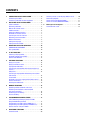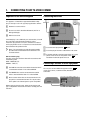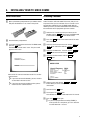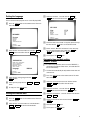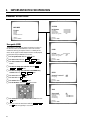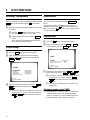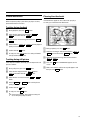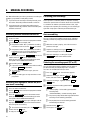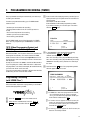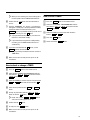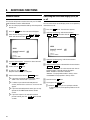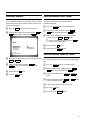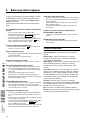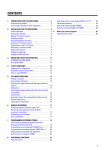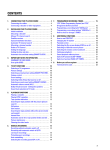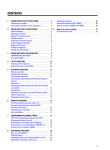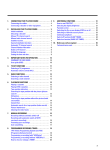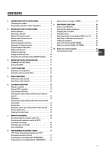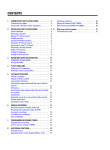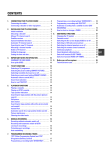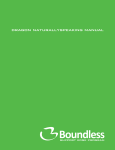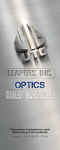Download Philips 14PV217 User guide
Transcript
CONTENTS 1. CONNECTING YOUR TV-VIDEO COMBI . . . . . . . . . . . . . . 4 Connecting the cables . . . . . . . . . . . . . . . . . . . . . . . . . . . . . 4 Connecting a decoder or other equipment . . . . . . . . . . . . 4 2. INSTALLING YOUR TV-VIDEO COMBI . . . . . . . . . . . . . . . . Initial installation . . . . . . . . . . . . . . . . . . . . . . . . . . . . . . . . . . Allocating a decoder . . . . . . . . . . . . . . . . . . . . . . . . . . . . . . Manual TV channel search . . . . . . . . . . . . . . . . . . . . . . . . . Satellite receiver . . . . . . . . . . . . . . . . . . . . . . . . . . . . . . . . . . Special installation functions . . . . . . . . . . . . . . . . . . . . . . . Automatic TV channel search . . . . . . . . . . . . . . . . . . . . . . Searching for new TV channels . . . . . . . . . . . . . . . . . . . . . Allocating a channel number . . . . . . . . . . . . . . . . . . . . . . . Delete a TV Channel . . . . . . . . . . . . . . . . . . . . . . . . . . . . . . . Setting the language . . . . . . . . . . . . . . . . . . . . . . . . . . . . . . Setting the time and date . . . . . . . . . . . . . . . . . . . . . . . . . . . 5 5 9. 5 6 6 7 7 7 8 8 9 9 3. IMPORTANT NOTES FOR OPERATION . . . . . . . . . . . . . . 10 SUMMARY OF USER GUIDE . . . . . . . . . . . . . . . . . . . . . . . 10 User guide (OSD) . . . . . . . . . . . . . . . . . . . . . . . . . . . . . . . . . 10 4. TV SET FUNCTIONS . . . . . . . . . . . . . . . . . . . . . . . . . . . . . . Selecting a TV programme . . . . . . . . . . . . . . . . . . . . . . . . Automatic volume control (AVL) . . . . . . . . . . . . . . . . . . . . How to read TELETEXT . . . . . . . . . . . . . . . . . . . . . . . . . . . . 12 12 12 13 5. PLAYBACK FUNCTIONS . . . . . . . . . . . . . . . . . . . . . . . . . . Playing a cassette . . . . . . . . . . . . . . . . . . . . . . . . . . . . . . . . Playing an NTSC cassette . . . . . . . . . . . . . . . . . . . . . . . . . Tape position indication . . . . . . . . . . . . . . . . . . . . . . . . . . . Searching for tape position with the picture (picture search) . . . . . . . . . . . . . . . . . . . . . . . . . . . . . . . . . . . . . . . . . Still picture . . . . . . . . . . . . . . . . . . . . . . . . . . . . . . . . . . . . . . Searching for tape position without the picture (wind and rewind) . . . . . . . . . . . . . . . . . . . . . . . . . . . . . . . . . . . . . Instant View . . . . . . . . . . . . . . . . . . . . . . . . . . . . . . . . . . . . . Automatic search for a tape position (index search) . . Picture interference . . . . . . . . . . . . . . . . . . . . . . . . . . . . . . Cleaning the video heads . . . . . . . . . . . . . . . . . . . . . . . . . 14 14 14 14 6. 7. 8. MANUAL RECORDING . . . . . . . . . . . . . . . . . . . . . . . . . . . . Recording without automatic switch-off . . . . . . . . . . . . Recording with automatic switch-off (OTR one-touch-recording) . . . . . . . . . . . . . . . . . . . . . . . . . . . . . Protecting your recordings . . . . . . . . . . . . . . . . . . . . . . . . Auto-assembling . . . . . . . . . . . . . . . . . . . . . . . . . . . . . . . . . PROGRAMMED RECORDING (TIMER) . . . . . . . . . . . . . . . ’VPS’ (Video Programming System) and ’PDC’ (Programme Delivery Control) . . . . . . . . . . . . . . . . . . . . . Programming a recording (with ’VIDEO Plus+’) . . . . . . . Programming a recording (without ’VIDEO Plus+’) . . . . How to check or change a TIMER . . . . . . . . . . . . . . . . . . 14 14 14 14 14 15 15 16 16 16 16 16 17 17 17 18 19 ADDITIONAL FUNCTIONS . . . . . . . . . . . . . . . . . . . . . . . . . 20 Parental control . . . . . . . . . . . . . . . . . . . . . . . . . . . . . . . . . . 20 Switching the On-screen display (OSD) on or off . . . . . Continuous playback . . . . . . . . . . . . . . . . . . . . . . . . . . . . . Switch off function (SLEEP TIMER) . . . . . . . . . . . . . . . . . Switch on function (WAKE-UP TIMER) . . . . . . . . . . . . . . 20 21 21 21 Before you call an engineer . . . . . . . . . . . . . . . . . . . . . . . 22 Technical terms used . . . . . . . . . . . . . . . . . . . . . . . . . . . . . 22 OPERATING INSTRUCTIONS IN BRIEF The remote control I TELETEXT e TELETEXT: To switch TELETEXT on or off INDEX E STANDBY m Switch off : To switch off set, interrupt menu function, interrupt a programmed recording (TIMER) 0-9 Number buttons: 0 - 9 RECORD/OTR n STILL R CLEAR Delete : To delete last entry or clear TIMER: To make a manual TIMER programming or to alter or clear a programmed TIMER MENU Menu: To call up or close the main menu OK Store/Confirm: To store or confirm entry P p Programme number: To select a programme number up or down AP q Select: One line up BP r Select: One line down _Sp Volume: To regulate the volume DSr Select: Cursor left SqC Select: Cursor right y Volume off: To switch the volume on or off z Previous programme number: To select the previous programme number PLAY G Playback : To play a recorded cassette H Rewind : During STOP and STANDBY: rewind, during PLAYBACK: reverse scanning STOP h Pause/Stop: To stop the tape, except while a TIMER-recording is being made Index search: In combination with H / I : to search for previous/next recording on the cassette. Record: To record the programme selected Still picture: To stop the tape and show a still picture Coloured TELETEXT buttons:To select TELETEXT page directly programmed recording (TIMER) TIMER s Forward wind: During STOP and STANDBY: forward wind, during PLAYBACK: forward scanning nred To select page/chapter shown in red at the bottom of the screen ngreen To select page/chapter shown in green at the bottom of the screen nyellow To select page/chapter shown in yellow at the bottom of the screen nblue To select page/chapter shown in blue at the bottom of the screen Front of the set 8 m P r/q Sr/q 5 Power switch : To switch off the machine Beware: If you switch off with the power switch, TIMER-recordings are not possible! Standby : To switch off, interrupt a function, interrupt a programmed recording (TIMER) Programme number : To select programme number up or down Volume: To regulate the volume Record: To record the programme selected H Rewind : During STOP and STANDBY: rewind, during PLAYBACK: reverse scanning I Forward wind: During STOP and STANDBY: forward wind, during PLAYBACK: forward scanning G Playback : To play a recorded cassette ? Pause/Stop: To stop the tape, except while a TIMER-recording is being made AUDIO Audio input socket left/right stereo VIDEO Video input socket : To connect a camcorder or videogames w Headphones socket: To connect headphones Back of the set 2 EXT. 1 Aerial input socket: To connect the aerial cable Scart socket: To connect a satellite receiver, decoder, video recorder, etc. OPERATING INSTRUCTIONS PHILIPS 14PV211/07-14PV217/07 Congratulations! You now own one of the most sophisticated and simple-to-use TV-VIDEO Combinations on the market. With this TV-VIDEO Combi you can record and play VHS-standard cassettes. So that you can identify your machine in the event of theft, enter the serial number (PROD.NO) here. The serial number is printed on the type plate fixed at the rear of the set. MODEL NO. 14PV211/07-14PV217/07 Please take the time to read this operating manual before using your TV-VIDEO Combi. Safety instructions and other notes A Danger: High voltage! Do not remove the top cover as there is a risk of an electrical shock! A The TV-VIDEO Combi does not contain any components that can be repaired by the customer. To switch off the TV-VIDEO Combi completely you must switch it off with the power switch. B Make sure that air can circulate freely through the ventilation slots on the TV-VIDEO Combi. PROD.NO: . . . . . . This product complies with the requirements of the Directive 73/23/EEC + 89/336/EEC + 93/68/EEC. Technical information Measurements in cm (W / H / D): 39.2 / 40.7 / 39.8 Power consumption (Standby) : less than 45W (less than 4W) Voltage : 198-264V/ 50Hz Headphones : Output resistance less than 120 Ohms maximum output voltage more than 2.6V at 120 Ohms B Make sure that no objects or liquids enter the TV-VIDEO Combi. If liquid is spilt into it, disconnect the TV-VIDEO Combi immediately from the power supply and call the After-sales Service for advice. B The TV-VIDEO Combi should not be used immediately after transportation from a cold to a hot area or vice versa, or in conditions of extreme humidity. After unpacking the TV-VIDEO Combi, it should be allowed to acclimatize for at least three hours before installation. C These operating instructions have been printed on nonpolluting paper. C Deposit old batteries at the relevant collection points. Emergency interrupt You can use the STANDBY m button on the TV-VIDEO Combi or the remote control to interrupt any function. If you want to interrupt a running Timer recording, hold the STANDBY m button for several seconds. So if you are having operating problems, you can just interrupt the function and start again. And you can practise operating your set without any worries. No matter which buttons you press, you cannot damage it. C Please make use of the facilities available in your country for disposing of the packaging of the TV-VIDEO Combi in a way that helps to protect the environment. C This electronic equipment contains many materials that can be recycled. Please inquire about the possibilities for recycling your old set. D VIDEO Plus+ and PlusCode are registered trademarks of Gemstar Development Corporation. The VIDEO Plus+ system is manufactured under licence from Gemstar Development Corporation. 1 Special functions on your TV-VIDEO Combi If a TV channel which transmits TXT/PDC is stored under programme number ’P01’, time and date will automatically be taken from the TXT/PDC information. Crystal Clear video has become the synonym for outstanding picture quality combining Philips’ very latest technologies: Natural Colour, Studio Tracking System, Digital Studio Picture Control and laser-cut video heads. Philips has developed a system which produces the best possible playback quality. It reduces disturbance on old, worn video cassettes, and emphasises the detail on very good quality cassettes. When you have plugged your TV-VIDEO Combi into the mains, you will be welcomed with an OSD picture. All you have to do is follow the instructions in the "intelligent help line" for the next step. Enjoy the Automatic TV channel search/save function and the automatic time adjustment. Automatic Volume Leveller. This prevents a sudden increase of the volume, for example, during commercials. Simple programming system for TV-VIDEO Combis. Makes programming as easy as making a telephone call. Simply enter the programme code which you will find in your listings magazine. 2 1. CONNECTING YOUR TV-VIDEO COMBI Important for the United Kingdom Connecting the cables This apparatus is fitted with an approved moulded 13 Amp plug. To change a fuse in this type of plug proceed as follows: a Remove fuse cover and fuse. b Fix new fuse which should be a BS1362 5A, A.S.T.A. or BSI approved type. c Refit the fuse cover. If the fitted plug is not suitable for your socket outlets, it should be cut off and an appropriate plug fitted in its place. If the mains plug contains a fuse, this should have a value of 5A. If a plug without a fuse is used, the fuse at the distribution board should not be greater than 5A. D Note: * The severed plug must be destroyed to avoid a possible shock hazard should it be inserted into a 13A socket elsewhere. How to connect a plug: The wires in the mains lead are coloured in accordance with the following code: BLUE - ’NEUTRAL’ (’N’) BROWN - ’LIVE’ (’L’) d The BLUE wire must be connected to the terminal which is marked with the letter ’N’ or coloured BLACK. e The BROWN wire must be connected to the terminal which is marked with the letter ’L’ or coloured RED. f Do not connect either wires to the earth terminal in the plug which is marked with the letter ’E’ or by the safety earth symbol \or coloured green or green-and-yellow. Before replacing the plug cover, make certain that the cord grip is clamped over the sheath of the lead - not imply over the two wires. 4 a Insert the aerial plug into the 2 socket. b Insert the plug of the mains cable into the wall socket. c If the little red light at the front panel of the set is not lit, please switch on the set. The power switch located on the left side panel of the set. 8 is Connecting a decoder or other equipment You can also connect additional equipment to the EXT. 1 socket. For instance, a satellite receiver, decoder or camcorder. 2. INSTALLING YOUR TV-VIDEO COMBI Initial installation Allocating a decoder a Open up the battery compartment of your remote control Some TV stations will send coded TV channels, that you can only watch when you use a decoder. You can connect such a decoder (descrambler) to your TV-VIDEO Combi. With the following function, the connected decoder will automatically be activated for the TV programme you want to watch. and place the batteries in it as shown in the picture. a Select the TV channel for which you want to use the decoder with the P p button on the TV-VIDEO Combi or the number buttons 0-9 on the remote control. b Close the battery compartment. c If you have connected the aerial to the TV-VIDEO Combi, press the OK button. ’Automatic TV channel search’ starts. This picture will appear on the screen: b Press the MENU button on the remote control. The main menu will appear. c Select the line ’Installation’ with the BP r or AP q buton and confirm with the SqC button. d Select the line ’Manual store’ with the BP r or AP q button and confirm with the SqC button. e Select the line ’Decoder’ with the BP r or AP q button. Searching... CHANNELS FOUND: MANUAL STORE //////,,,,,,,,,,,,,,,,,,,,, Wait until all TV channels have been found. This can take several minutes. D If you have connected a decoder, you must install it as described in the next section. D If you have connected a satellite receiver, please read the section ’satellite receiver’. Channel/Frequency FREQU. Search 123 Fine tuning (,,,,=,,,,$ Name edit xxx Programme number 01 Decoder OFF ã Exit: « press MENU f Select function ’ON’ with the DSr or SqC button. When you select ’OFF’, the function will be switched off. g Confirm with the OK button. h To end, press the MENU button. Your decoder has now been allocated to this TV channel. i Press the MENU button again. D If you have programmed a recording (TIMER), a wake-up timer or a sleep-timer, you can’t select the function ’Manual store’. 5 i If you want to change the automatic tv channel setting, Manual TV channel search In certain cases the ’Automatic TV channel search’ may not be able to find all of the TV channels (e.g. coded TV channels). In that case, use this manual method to set the channels. a Press the MENU button on the remote control. The main menu will appear. b Select the line ’Installation’ with the BP r or AP q button and confirm with the SqC button. c Select the line ’Manual store’ with the BP r or AP q button and confirm with the SqC button. select the line ’Fine tuning’. With the DSr or SqC button you can vary the automatic tv channel setting. Important: This re-tuning is only necessary and useful in special cases, e.g.: when there are stripes on the picture with cable-TV systems. j Press the OK button to store the TV channel. D If you want to search for further TV channels, start again at step e. k To end, press the MENU button. D If you have programmed a recording (TIMER), a wake-up timer or a sleep-timer, you can’t select the function ’Manual store’. MANUAL STORE Satellite receiver Channel/Frequency FREQU. Search 123 Fine tuning (,,,,=,,,,$ Name edit xxx Programme number 01 Decoder OFF ã Exit: « press MENU d In the line ’Channel/Frequency’, select the display for: ’FREQU.’: frequency ’C CH’: channel ’S CH’: special channel e If you know the frequency or channel of the desired TV channel, you can enter the data in line ’Search’ with the digit buttons 0-9 . D If you don’t know the frequency or channel of the TV channel of your choice, press the SqC button to start the channel search. f In the line ’Programme number’ select the programme number you want e.g.: ’01’, using the DSr or SqC button. g If you want to change the TV channel name, press the SqC button in line ’Name edit’. E Select the character you want to change with the DSr or the SqC button. Change the character with the BP r or the AP q button. Select the next character in the same way. h To confirm the information, press the OK button. 6 You can receive channels from the satellite receiver via the scart socket EXT. 1 . To do this, select the channel number ’E1’ with the P p button. You will have to select the channels to be received by the satellite receiver on the receiver itself. Special installation functions You can select one of the following installation functions in order to adapt your TV-VIDEO Combi to your own specific requirements. Automatic TV channel search Your TV-VIDEO Combi will search for all TV channels. If you want to start the automatic TV channel search again, then follow the instructions below. D Automatic Channel Installation: Some cable companies or broadcasters offer the possibility to install TV channels automatically with ’ACI’. Information about the installation offered and how to select it, will appear on the screen. This set will recognize and install TV channels with ’ACI’ automatically. TV channels will be stored from programme number 1 onward. If ’ACI’ cannot identify a TV channel, you can search for it using the method as described in the section ’Manual TV Channel Search’. a Press the MENU button on the remote control. The main menu will appear. Searching for new TV channels b Select the line ’Installation’ with the BP r or AP q button and confirm with the SqC button. c Select the line ’Autoinstall’ with the BP r or AP q button. a Press MENU . The main menu will appear. b Select the line ’Installation’ with the BP r or AP q d Press the SqC button. The ’Automatic TV channel search’ starts. button and confirm with the SqC button. c Select the line ’Add new channels’ with the or AP q button and confirm with the button. Channel search will start. BP r SqC d To store the TV channel, press OK . Searching... CHANNELS FOUND: e Repeat step d, until you have found all desired TV channels. //////,,,,,,,,,,,,,,,,,,,,, D If you have programmed a recording (TIMER), a wake-up timer or a sleep-timer, you cannot select the function ’Add new channels’. e When the TV channel search is complete, ’Installation screen. comp.’ will appear on the How to search for a TV channel manually, you can read in the section ’Manual TV channel search’. D If you have programmed a recording (TIMER), a wake-up timer or a sleep-timer, you can’t select the function ’Autoinstall’. 7 Allocating a channel number Delete a TV Channel a Press the MENU button. The main menu will appear. a Press the MENU button. The main menu appears. b Select the line ’Installation’ with the BP r or b Select the line ’Installation’ with the BP r or AP q button and confirm with the SqC button. c Select the line ’Sort channels’ with the BP r or AP q button and confirm with the SqC button. AP q button and confirm with the SqC button . c Select the line ’Sort channels’ with the BP r or button and confirm with the menu button SqC . AP q SORT CHANNELS 01 zzz 02 yyy 03 xxx ã Exit: « press MENU 04 aaa 05 bbb 06 ccc SORT CHANNELS 01 zzz 02 yyy 03 xxx 04 aaa 05 bbb 06 ccc To move: press OK ã Exit: « press MENU To move: press OK d With the BP r , AP q , DSr or SqC button, select the TV channel to which you want to allocate a programme number and press the OK button. d With the BP r , AP q , DSr or SqC button, select the TV channel you want to delete and press the CLEAR button. e With the BP r , AP q , DSr or SqC button, shift the TV channel to the programme number you wish to allocate to this TV channel and press the OK button. f Repeat steps dto euntil you have allocated a programme number to all the required TV channels. g To end, press the MENU button. D If you have programmed a recording (TIMER), a wake-up timer or a sleep-timer, you can’t select the function ’Sort channels’. 8 e Repeat step d, until you have deleted all the required TV channels. f To end, press the MENU button. D If you have programmed a recording (TIMER), a wake-up timer or a sleep-timer, you can’t select the function ’Sort channels’. c Select the line ’Set clock’ with the BP r or Setting the language AP q button and confirm with the SqC button. You can select the language for the on-screen display (OSD). a Press the MENU button on the remote control. The main menu will appear. SET CLOCK Time Year Month Date Smart clock MAIN MENU 15:36 2000 06 08 ON ã Exit: « press MENU Picture Sound Setup Tape Installation d Check the time in line ’Time’. If required, please change the time with the ã Exit: « press MENU 0-9 buttons on the remote control. e Check ’Year’, ’Month’ and ’Date’ in the same way. b Select the line ’Installation’ with the BP r or AP q button and confirm with the SqC button. You can switch between entry fields with BP r or AP q button. Confirm with the OK button. f To end, press the MENU button. Automatic time and date setting (SMART CLOCK) INSTALLATION Add new channels Sort channels Autoinstall Manual store Set clock Language ENGLISH ã Exit: « press MENU c Select the line ’Language’ with the BP r or AP q button. d Select your language with the DSr or SqC button. e To end, press the MENU button. D If a television programme, which transmits TELETEXT, is stored with programme number ’P01’, time and date will be set automatically. D The time will automatically be adjusted to winter time and summer time. a Press the MENU button on the remote control. The main menu will appear. b Select the line ’Installation’ with the buttons or SqC . BP r menu will appear. or SqC . AP q or and confirm with the button SqC button. AP q . e Switch the function on with the menu buttons DSr or SqC b Select the line ’Installation’ with the buttons BP r button and confirm with the d Select the line ’Smart clock’ with the menu buttons BP r a Press the MENU button on the remote control. The main and confirm with the button c Select the line ’Set clock’ with the BP r or AP q Setting the time and date AP q . f Confirm with the OK button. g To end, press the MENU button. 9 3. IMPORTANT NOTES FOR OPERATION SUMMARY OF USER GUIDE The OSD menu offers the following functions. More details on each can be found in the appropriate chapter. PICTURE MAIN MENU Brightness Colour Contrast Sharpness Store as pref. Picture Sound Setup Tape Installation ã Exit: « press MENU (,,,,,,,,, (,,,,,,,,, (,,,,,,,,, (,,,,,,,,, NO ã Exit: « press MENU Chapter ’TV FUNCTIONS’ User guide (OSD) The OSD (On-screen display) shows the various functions in the form of a menu on the television screen. You can then choose the settings you require. There is a summary of the menus on this page. The main button functions are displayed in a help line along the bottom of the screen. E To call up the menu: With the E To select a line: With the MENU button. or AP q BP r E To select within a line: With the button. DSr or E To enter or change your selection: With the DSr or SqC button. button. E To save: With the MENU OK E To confirm: With the 0-9 SETUP OFF MAX ã Exit: « press MENU button. MENU Chapter ’TV FUNCTIONS’ Parental control Display button. E To exit the menu: With the ã Exit: « press MENU , button. SqC Volume (,,,,,,,,, Auto volume cont. YES Store as pref. NO SqC E To enter or change your selection in the TIMER entry columns: With the BP r or AP q button. E To cancel: With the SOUND menu button. Chapter ’ADDITIONAL FUNCTIONS’ TAPE E To confirm the messages in red on the screen: Press the OK button. E You can switch the machine on with the or 0-9 button or by putting in a cassette. 10 Pp , z Tape speed Repeat play Jitter Tracking Cleaning SP OFF (,,,,=,,,,$ (,,,,=,,,,$ ã Exit: « press MENU Chapter ’PLAYBACK FUNCTIONS’ Important notes for operation E We suggest that, from now on, you switch off your TV-VIDEO Combi with the STANDBY m button on the front of the set or on the remote control. When the set is in the standby mode, a small red lamp at the front of the set will be alight. E You can switch on with the P p or 0-9 buttons or by inserting a cassette. z button, the A Attention: If you use the power switch 8 on the side panel, you switch off the set completely from the mains power supply. No programmed recordings will then be made. The red lamp at the front of the set will not be alight. After some time, the date and clock settings will be lost. We advice you to keep your TV-VIDEO Combi connected to the mains at all times to ensure that programmed recordings can be made and that the television works normally. The power consumption will be low. E Attention: If you switch off the appliance with the power switch 8 , make sure that you have removed the tape by pressing the ? button. E If you diconnect your TV-VIDEO Combi from the mains, TIMER and channel information will remain stored for about 1 year and clock information will remain stored for 30 minutes. 11 4. TV SET FUNCTIONS Selecting a TV programme Volume control Select the required TV channel (=programme number) with the P p button or with the digit buttons 0-9 on the remote control. You can control the volume level with the _Sp button. If you want to mute the sound temporarily (e.g.: during a telephone call), press the y button on the remote control. When you press the y button again, the sound will return at its original volume level. D If you don’t know the programme number of the required TV channel: a Press the P p button for more than 2 seconds. The TV channel list appears on the screen. b Select the required TV channel with the P p button. After 1 second the TV-VIDEO Combi will switch to the selected programme number. Sound settings a Press the MENU button. The main menu appears. b Select the line ’Sound’ with the BP r or AP q button and confirm with the Picture settings SqC button. a Press the MENU button. The main menu appears. b Select the line ’Picture’ with the menu buttons or SqC . BP r AP q and confirm with the menu button Volume (,,,,,,,,, Auto volume cont. YES Store as pref. NO ã Exit: « press MENU PICTURE Brightness Colour Contrast Sharpness Store as pref. c Select the line ’Volume’ with the BP r or AP q (,,,,,,,,, (,,,,,,,,, (,,,,,,,,, (,,,,,,,,, NO button and change with the c Select the required line with the menu buttons BP r or and alter with the menu buttons . DSr or SqC D To store this setting as a standard setting, select the line ’Store as pref.’ with the menu buttons BP r or AP q . Select ’YES’ and confirm with the OK button. 12 DSr or SqC button. D To store this setting as a standard setting, select the line ’Store as pref.’ with the BP r or AP q button. Select ’YES’ and confirm with the OK button. ã Exit: « press MENU AP q SOUND D To call up the standard settings, switch the set off and on again. Automatic volume control (AVL) E Switch on ’Auto volume cont.’, to activate the automatic volume control. This will minimise sudden changes in TV volume, e.g. when commercial spots are being transmitted or when switching TV channels. How to read TELETEXT E Press the TELETEXT e button to switch the TXT decoder on and off. The TV-VIDEO Combi is now receiving the TXT of the TV channel currently selected. E To store the current page as preferred page, press the OK button. The next time you call up TELETEXT, you will automatically turn to this page. E If you want to select an other page, type in the number of the page with the digit buttons 0-9 . With the colour buttons on your remote control you can directly select the page numbers shown at the bottom of the TV screen. Extra TELETEXT functions To use the extra TELETEXT functions, press the when you are in TELETEXT. MENU button, E To enlarge the print, select the symbol ’g’ and confirm with the OK button. E To switch off the TELETEXT decoder temporarily, select the symbol ’d’ and confirm with the OK button. E To call up a TELETEXT sub-page: a Select the symbol ’}’ and confirm with the OK button. b Enter the page number of the sub-page with the 0-9 -buttons (e.g.: 0123). E To call up concealed information, select the symbol ’b’ and confirm with the OK button. E To stop the pages from being turned over, select the symbol ’f’ and confirm with the OK button. E To show TELETEXT transparently, select the symbol ’-’ and confirm with the OK button. 13 5. PLAYBACK FUNCTIONS Playing a cassette a Put a cassette into the cassette slot. b Press the PLAY G button. E If you press the STOP h button once, the TV-VIDEO Combi will switch to pause. To stop, press the STOP h button again. E To eject the cassette, press the ? button on the TV-VIDEO Combi or press the STOP h button on the remote control several seconds. D Before transportation, make sure that no cassette is in the TV-VIDEO Combi. Still picture a Press the STILL R button. A still picture will appear on the screen. b Each time you press STILL R again, the picture will move on one step. Searching for tape position without the picture (wind and rewind) a Stop the tape with the STOP h button. b Press the H (reverse) or I (forward) button. D If you insert an erase protected cassette, the TV-VIDEO Combi will automatically start playback. c To stop at a certain picture, press the STOP h button. D Some hired cassettes may have poor picture or sound quality. This is not a fault in your machine. Please read ’Eliminating picture interference’. Instant View D Some functions will automatically switch off after a while (for example, pause, still picture, picture search). This helps to protect the cassette and avoids wasting power. Playing an NTSC cassette With this function you can switch to picture search during wind and rewind. a If you hold the H (rewind) or I (wind) button during wind or rewind, you will switch to picture search. b When you release the button, the TV-VIDEO Combi will automatically switch back to rewind or wind. With this set you can play cassettes that have been recorded on another video recorder in the NTSC standard (for example, American cassettes). Automatic search for a tape position (index search) D Some special features (for example, still picture) are not possible while you are playing an NTSC cassette. At the start of each recording, the TV-VIDEO Combi will write an index code on the tape. a Press the INDEX E button. Press the I button to Tape position indication D Press the OK button to display the current tape position. Searching for tape position with the picture (picture search) a While a cassette is playing, press the H (reverse) or I (forward) button once or several times. b To stop at a certain picture, press the PLAY G button. D During picture search, the picture quality may not be so good and there will be no sound. 14 select the next code mark or the previous code mark. H button for the b When the TV-VIDEO Combi finds the code mark, it will automatically switch to play. Picture interference Cleaning the video heads When the picture quality is poor when you play a cassette, please follow these instructions. If horizontal lines appear on the screen when you play a cassette, you should clean the video heads. Tracking during playback a During playback, press the MENU button. b Select the line ’Tape’ with the buttons BP r or AP q and confirm with the SqC button. c Select the line ’Tracking’ with the buttons BP r or AP q . d Hold the buttons DSr or SqC until the playback quality is at its best. a During playback, press the MENU button. e Confirm with the OK button. b Select the line ’Tape’ with the menu buttons BP r or f To end, press the MENU button. This setting will remain until you remove the cassette. AP q and confirm with the SqC button. c Select the line ’Cleaning’ with the menu buttons BP r Tracking during still picture If the still picture vibrates vertically, you can improve the still picture as follows: a During still picture, press the MENU button. or AP q . d Press the OK button. ’CLEANING’ appears on the screen. e Wait a few seconds, until the message disappears and then press the MENU button. b Select the line ’Tape’ with the BP r button or AP q and confirm with the SqC button. c Select the line ’Jitter’ with the BP r or AP q button. d Hold the DSr or SqC button until the picture quality is at its best. e Confirm with the OK button. f To end, press the MENU button. D Please note, however, that interference may still occur with poor quality cassettes. 15 6. MANUAL RECORDING Use ’Manual Recording’ to make a spontaneous recording (for example, a programme currently being shown). Protecting your recordings E If you want to start and stop a recording manually, read the section: ’Recording without automatic switch-off’. E If you want to start a recording manually but have it stopped automatically, read the section: ’Recording with automatic switch-off’. So that you don’t accidentally delete an important recording, remove the special tab on the narrow side of the cassette with a screwdriver or slide the special tab to the left. Later, if you no longer want to protect your recording, you can seal the gap again with sticky tape or slide the special tab to the right. Recording without automatic switch-off Auto-assembling a Insert a cassette. You can use the auto-assembling function to join individual recordings without any major picture disturbance between them. b Use the P p button to select the programme number you want to record, for example, ’P01’. D Programme number ’E1’ is provided for recording from external sources (via the EXT. 1 scart socket). a While the cassette is playing, search for the correct D Programme number ’AV’ is provided for recording from external sources (via the Audio/Video socket AUDIO at the front of the TV-VIDEO Combi). b Stop the cassette by pressing the STOP h button. c To start recording, press the RECORD/OTR n button on the remote control or 5 on the TV-VIDEO Combi. When you are recording, the red recording light at the front panel of the TV-VIDEO Combi will be lit. d Stop recording with the STOP h button. D If you want to switch off the screen while recording, press the STANDBY m button once . D To switch the screen back on again, press the P p button. D During a recording you can only watch the current programme. position on the tape. ’Pause’ will appear on the TV screen. c Now start recording as usual by pressing the RECORD/OTR n button on the remote control. Selecting the recording speed (SP or LP) You can reduce the recording speed by half. This makes it possible to record, for example, eight-hours instead of four-hours on an ’E240’ (four-hour) cassette. a Press the MENU button. The main menu appears. b Select the line ’Tape’ with the BP r or AP q button, and confirm with the SqC button. c Select the line ’Tape speed’ with the BP r or Recording with automatic switch-off (OTR one-touch-recording) b Use the P p button to select the programme number you want to record. c Press the RECORD/OTR n button on the remote control. When you are recording, the red recording light at the front panel of the TV-VIDEO Combi will be lit. d Press the RECORD/OTR n button again and again until the display on the TV-VIDEO Combi shows the desired end time or length of the recording. e Confirm with the OK button. f To end, press the MENU button. 16 button. d Select the required recording speed with the DSr or SqC a Put a cassette in the machine. D To cancel this information, press the AP q CLEAR button. button. D ’LP’: Long Play = half recording speed (double recording time). ’SP’: Standard Play = normal recording speed. D The picture quality will be adversely affected when recording at half recording speed (’LP’). D For playback, the correct recording speed will automatically be selected. e Confirm with the OK button. f To end, press the MENU button. 7. PROGRAMMED RECORDING (TIMER) Use programmed recording to automatically start and stop a recording at a later date. To make a programmed recording, your TV-VIDEO Combi needs to know: * the date you want to make the recording; * the programme number for the TV channel you want to record; * the start and stop time of the recording; * whether you want to use VPS or PDC; * the recording speed (SP/LP). c Enter the entire PlusCode programming number (up to 9 digits) printed in your TV guide next to the start time of a TV programme. For example, 5-234-89 or 5 234 89 Enter 523489 for the PlusCode programming number. If you make a mistake, you can clear your instructions with the CLEAR button. VideoPlus The TV-VIDEO Combi stores all the information in a TIMER block. You can programme up to 6 TIMER blocks a month in advance. ’VPS’ (Video Programming System) and ’PDC’ (Programme Delivery Control) CODE REPEAT ,,,,,,,,,,,,,,,,,,,,,,,,,,,,,,,,, 1 2 3 4 5 6( ( ( 0-9 ONCE Store: press OK d In line ’REPEAT’ select the kind of programming With ’VPS and PDC’, the TV station controls the start time and the length of the recording. This means that the TV-VIDEO Combi switches itself on and off at the right time even if a TV programme you want to record begins earlier or finishes later than expected. Usually the start time is the same as the VPS or PDC time. But if your TV guide gives a VPS or PDC time which is different to the programme’s start time (for example, 20.15 and VPS 20.14), you must enter ’20.14’ as the start time. If you want to programme a time that is different from the VPS or PDC time, you must switch off VPS or PDC. required with the BP r or AP q button. ’ONCE’: recording only once ’Mo-Fr’: recordings every day from Monday to Friday. ’Mo-Su’: recordings every day from Monday to Sunday. ’WEEKLY’: recordings every week on the same day of the week. e Confirm with the OK button. Your programming details will then appear on the TV screen. TIMER PROGRAMMING VPS DATE PROG. START END LP PDC REP. ,,,,,,,,,,,,,,,,,,,,,,,,,,,,,,,,, Programming a recording (with ’VIDEO Plus+’) 15 All the information required for a programming is contained in the PlusCode programming number. a Press the TIMER s button on the remote control. b Select the line ’VIDEOPlus’ with the BP r or AP q button and confirm with the SqC button. ã « xxx è 15:36 15:50 - * ONCE Store: press OK D If VIDEO Plus+ does not recognise the TV channel, ’P??’ will appear on the TV screen. Instead of ’P??’, you can select the programme number you want with the number buttons 0-9 . D If ’Code error’ appears on the TV screen, this means you entered an incorrect PlusCode number or the incorrect date. Correct your instructions or end with the TIMER s button. D If ’Daily error’ appears on the TV screen, the date was incorrectly entered. 17 D Under ’VPS/PDC’, use the BP r or button to switch ’VPS or PDC’ on or off. AP q D Under ’LP’, use the BP r or AP q button to select the recording speed ’SP’ or ’LP’. D The TIMER lamp on the front of the set will light up when one or more of the TIMER blocks are occupied. D When you are recording, the red recording light at the front of the TV-VIDEO Combi will be alight. D If the end of the cassette is reached during a recording, the TV-VIDEO Combi will automatically eject the cassette. D If you forgot to insert cassette, ’No will appear. cassette’ D If you have inserted a cassette with erase protection when you want to start a recording, the cassette will be ejected. Programming a recording (without ’VIDEO Plus+’) a Press the TIMER s button on the remote control. b Select the line ’TIMER PROGRAMMING’ with the menu buttons BP r or SqC button. AP q and confirm with the TIMER PROGRAMMING VPS DATE PROG. START END LP PDC REP. ,,,,,,,,,,,,,,,,,,,,,,,,,,,,,,,,, -- -- --:-- --:--- ã Exit: « press TIMER - ----- Start: press è f Confirm with the OK button. E ’Press STANDBY to start recording’ will appear on the screen. If you have programmed a recording that should start within the next few minutes, confirm with the STANDBY m button. If you have programmed a recording that will start at some later point in time, confirm with the OK button. D A programmed recording can only start, when the machine is switched to standby. c Press the SqC button. TIMER PROGRAMMING VPS DATE PROG. START END LP PDC REP. ,,,,,,,,,,,,,,,,,,,,,,,,,,,,,,,,, 15 xxx 15:36 15:50 - * ONCE g If you confirmed with the OK button, exit the menu with the TIMER s button. ã « è Store: press OK d Select the entry field with the DSr or SqC button. e Enter information with the menu buttons BP r or AP q or with the digit buttons 0-9 . D Under ’REP.’, use the BP r or AP q button to select daily or weekly programming. ’ONCE’: Recording only once. ’Mo-Fr’: Recording from Monday to Friday. ’Mo-Su’: Recording from Monday to Sunday. ’WEEKL’: Recording every week on the same day. D Under ’VPS/PDC’, use the BP r or button to switch ’VPS or PDC’ on or off. AP q D Under ’LP’, use the BP r or AP q button to select the recording speed ’SP’ or ’LP’. 18 D When you are recording, the red recording light at the front panel of the TV-VIDEO Combi will be lit. f Confirm with the OK button when the information is correct. E ’Press STANDBY to start recording’ will appear in the display. If the programmed recording should start within the next few minutes, press STANDBY m . If the programmed recording should start at a later point in time, press the OK button. D A programmed recording can only start when the machine is switched to standby. D If you entered the wrong date for a daily/weekly recording, your TV-VIDEO Combi will correct it automatically. How to clear a TIMER a Press the TIMER s button on the remote control. b Select the line ’TIMER PROGRAMMING’ with the menu buttons BP r or SqC button. AP q and confirm with the c Select the TIMER you want to clear with the menu buttons BP r or AP q . d Press the CLEAR button. e Switch off with the TIMER s button. g If you have confirmed with the OK button, use the TIMER s button to exit the menu. D The programming information has been stored in a TIMER block. h Make sure that the cassette you have put in can be recorded on. How to check or change a TIMER a Press the TIMER s button on the remote control. b Select the line ’TIMER PROGRAMMING’ with the menu buttons BP r or SqC button. AP q and confirm with the c Select the TIMER you want to check or change with the BP r or AP q button and confirm with the OK button. d Select the entry field with the DSr or SqC button. e Change any information with the BP r or AP q button or with the 0-9 buttons. D Under ’LP’, use the BP r or AP q button to select the recording speed ’SP’ or ’LP’. f Confirm with the OK button. g To end, press the TIMER s button. h Make sure that the cassette you have put in can be recorded on. 19 8. ADDITIONAL FUNCTIONS Parental control Switching the On-screen display (OSD) on or off This function will prevent unauthorised use of your TV-VIDEO Combi. All button-functions will be locked. D You can make programmed recordings while the parental control is on. You can switch the On Screen Display of the current operating information on or off. a Press the MENU button. The main menu appears. a Press the MENU button. The main menu will appear. b Select the line ’Setup’ with the menu buttons b Select the line ’Setup’ with the BP r or AP q button and confirm with the SqC BP r or AP q and confirm with the SqC button. button. SETUP SETUP Parental control Display OFF MAX Parental control Display OFF MAX ã Exit: « press MENU ã Exit: « press MENU c Select the line ’Display’ with the menu buttons c In the line ’Parental control’ select ’ON’ with the DSr or SqC BP r or AP q . button. d Select one of the options indicated with the menu buttons d Confirm with the OK button. e To end, press the MENU button. Keep the remote control in a safe place. f Switch off the machine with the STANDBY m button. D If you want to switch off parental control, select ’OFF’ in line ’Parental control’. D If a button is pressed with activated parental control, ’Parental Control active’ will appear. D If you have activated parental control, you can only operate the TV-VIDEO Combi with the remote control. D If you want to eject a cassette with activated parental control, press the STOP h button several seconds. 20 SqC or DSr . ’MAX’: The OSD appears for a few seconds each time an operating mode is selected and then disappears. ’MIN’: The OSD is reduced to a minimum. ’PROGR.’: The programme number is always shown. ’COUNTER’: The tape position is always shown. e Confirm with the OK button. f To end, press the MENU button. D With the OK button you can superimpose the On Screen Display of current operating mode on the TV screen. Continuous playback Switch off function (SLEEP TIMER) You can automatically play a cassette again and again. When the end of the tape or the recording has been reached, it will rewind and start again. You can programme your set to switch off after a predetermined period. a Press the TIMER s button on the remote control. a Press the MENU button. The main menu appears. b Select line ’Sleep timer’ with the BP r or b Select the line ’Tape’ with the menu buttons BP r or AP q . Confirm with the menu buton SqC AP q button and confirm with the SqC button. . c Determine the time left until switch off in 15 minutes intervals using the Tape speed Repeat play Jitter Tracking Cleaning SP OFF (,,,,=,,,,$ (,,,,=,,,,$ ã Exit: « press MENU c Select the line ’Repeat play’ with the menu buttons or or AP q button. D You can switch the function off with the button on the remote control. TAPE BP r BP r AP q . d Select ’ON’ with the menu buttons DSr or . If you select ’OFF’, the function will be switched off. SqC e Confirm with the OK button. f Press the MENU button. CLEAR d Confirm with the OK button. e To end, press the TIMER s button. Switch on function (WAKE-UP TIMER) You can programme your set to switch on at a predetermined time. a Press the TIMER s button on the remote control. b Select line ’Wake-up timer’ with the BP r or AP q button and confirm with the SqC button. c Select the entry field with the DSr or SqC button. d Enter the information with the BP r or AP q button or with the number buttons 0-9 . e In the line ’ON’, switch the function on or off. f Press the OK button. g To end, press the TIMER s button. 21 9. Before you call an engineer If, contrary to expectation, you have any problems using this TV-VIDEO Combi, it may be caused by one of the reasons mentioned below. You can also call the customer service centrein your country. You will find the phone number in the enclosed guarantee leaflet. Your TV-VIDEO Combi does not respond to any button being pressed: • • • • • There is no power supply: check the power supply A programmed recording is currently being made: cancel the programmed recording with the STANDBY m button. Parental control is on: switch the parental control off. Continuous playback is on: switch the continuous playback off. There is a technical problem: switch off with the 8 power switch for 30 seconds, then switch it on again. ’Smart Clock’ setting does not work: • • • You have stored a TV channel on programme number ’P01’ that does not transmit TELETEXT: On ’P01’ store a TV channel that transmits TELETEXT. Poor TELETEXT reception: On ’P01’ store a TV channel with good TELETEXT reception. You have not activated the Smart Clock function: Switch the function ’ON’. You hear a very short and soft noise coming from your TV-VIDEO Combi at 3:00 at night: • ’Smart Clock’ is checking the time: Switch off the Smart Clock function. TELETEXT does not start at page 100: • You have stored a different preferred page: Store page 100 as preferred page. Cassette is jammed in the TV-VIDEO Combi: • Don’t use force. Switch off with the 8 power switch for 30 seconds, then switch it on again. Remote control does not work: • • Remote control not pointed toward the TV-VIDEO Combi: point it at the TV-VIDEO Combi. Batteries have run out: change the batteries. No picture when you play a cassette: 14PV211/07-14PV217/07 • There is no recording on the cassette: change the cassette. Poor picture quality when you play a cassette: • • • • The cassette badly worn or of poor quality: use new cassette. Tracking is not properly adjusted or the video heads are dirty: turn to chapter ’PLAYBACK’ and read the section ’Cleaning the video heads’. Read the section ’Eliminating picture interference’. You are playing a cassette with a LongPlay recording on it: Excellent picture quality is only guarateed with recordings made in StandardPlay recording speed. The TV-VIDEO Combi will not record: • • The TV channel you want to record is not stored or you selected the wrong programme number: check TV channels stored. You have loaded a cassette which cannot be recorded on: undo the erase protection on the cassette. (Wwn N Nw nwN nwnWwnNnwWnNWnwnN) Programmed recording does not work: • • • 3103 166 26451 0073/011 • • 22 You have not set the TIMER properly: check the TIMER blocks. You have programmed the wrong time or date: check time and date. You have put in a cassette that cannot be recorded on: undo the erase protection on the cassette. The machine has not been switched to standby when recording starts: switch off the machine with the STANDBY m button before the TIMER recording starts. ’PDC’ or ’VPS’ switched on but ’PDC/VPS time’ wrong: enter PDC or VPS time exactly to the minute. Have the aerial checked. Technical terms used Current tape position : The part of the tape currently being played. External source : A device connected via a socket (for example, scart socket) which is transmitting audio/video signals to the TV-VIDEO Combi. Index marking : A marking which is automatically made on the tape at the beginning of every recording. This marking (recording ID) can be searched for with the Index search function. Scart cable : Also known as a Euro-AV cable. This standard cable is an easy method of connecting various TV, audio and video devices, such as a HIFI and Dolby Surround set, video recorder, DVD player, SAT receiver, decoder, computer and similar devices. Other signals in addition to audio and video signals can be transmitted on it. TV system : There are various systems for transmitting television signals, for example, PAL, SECAM, PAL BG, SECAM DK, SECAM L/L, NTSC etc. The system used by your television depends on which country you are in. TXT : Also known as Teletext, Fasttext, Videotext, FLOF etc. OTR : One touch recording. This function enables you to select the switch-off time in intervals of 30 minutes.