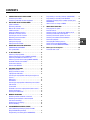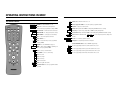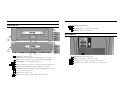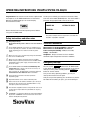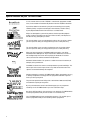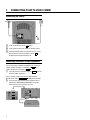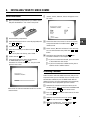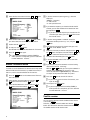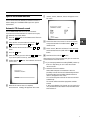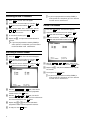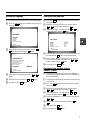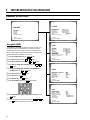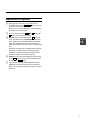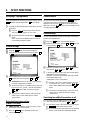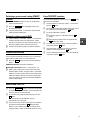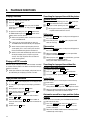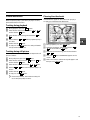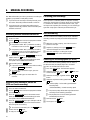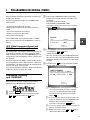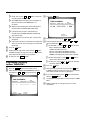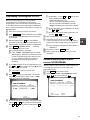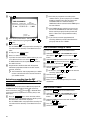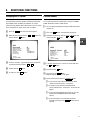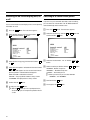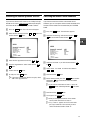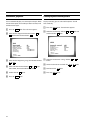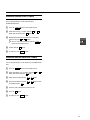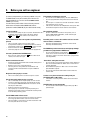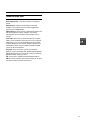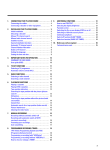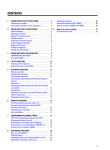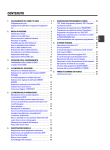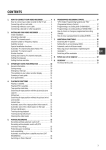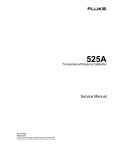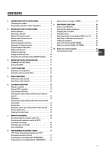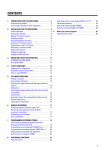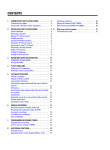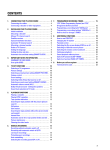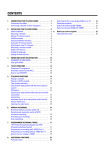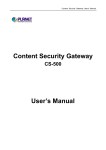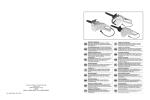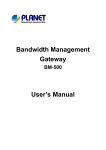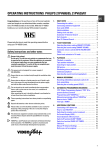Download Philips 21PV708-715-908/39 TV VCR Combo User Manual
Transcript
CONTENTS 1. CONNECTING YOUR TV-VIDEO COMBI . . . . . . . . . . . . . . 4 Connecting the cables . . . . . . . . . . . . . . . . . . . . . . . . . . . . . 4 Connecting a decoder or other equipment . . . . . . . . . . . . 4 2. INSTALLING YOUR TV-VIDEO COMBI . . . . . . . . . . . . . . . . Initial installation . . . . . . . . . . . . . . . . . . . . . . . . . . . . . . . . . . Allocating a decoder . . . . . . . . . . . . . . . . . . . . . . . . . . . . . . Manual TV channel search . . . . . . . . . . . . . . . . . . . . . . . . . Satellite receiver . . . . . . . . . . . . . . . . . . . . . . . . . . . . . . . . . . Special installation functions . . . . . . . . . . . . . . . . . . . . . . . Automatic TV channel search . . . . . . . . . . . . . . . . . . . . . . Searching for new TV channels . . . . . . . . . . . . . . . . . . . . . Allocating a channel number . . . . . . . . . . . . . . . . . . . . . . . Delete a TV Channel . . . . . . . . . . . . . . . . . . . . . . . . . . . . . . . Setting the language . . . . . . . . . . . . . . . . . . . . . . . . . . . . . . Setting the time and date . . . . . . . . . . . . . . . . . . . . . . . . . . . 3. 5 5 5 8. 6 6 7 7 8 8 8 9 9 IMPORTANT NOTES FOR OPERATION . . . . . . . . . . . . . . 10 SUMMARY OF USER GUIDE . . . . . . . . . . . . . . . . . . . . . . . 10 9. User guide (OSD) . . . . . . . . . . . . . . . . . . . . . . . . . . . . . . . . . 10 4. TV SET FUNCTIONS . . . . . . . . . . . . . . . . . . . . . . . . . . . . . . Selecting a TV programme . . . . . . . . . . . . . . . . . . . . . . . . Selecting the picture setting (SMART PICTURE) . . . . . . Switching Incredible Surround on or off . . . . . . . . . . . . . Selecting a preset sound setting (SMART SOUND) . . . Automatic volume control (AVL) . . . . . . . . . . . . . . . . . . . . Sound track selection . . . . . . . . . . . . . . . . . . . . . . . . . . . . How to read TELETEXT . . . . . . . . . . . . . . . . . . . . . . . . . . . . 12 12 12 12 13 13 13 13 5. PLAYBACK FUNCTIONS . . . . . . . . . . . . . . . . . . . . . . . . . . Playing a cassette . . . . . . . . . . . . . . . . . . . . . . . . . . . . . . . . Playing an NTSC cassette . . . . . . . . . . . . . . . . . . . . . . . . . Tape position indication . . . . . . . . . . . . . . . . . . . . . . . . . . . Searching for tape position with the picture (picture search) . . . . . . . . . . . . . . . . . . . . . . . . . . . . . . . . . . . . . . . . . Still picture . . . . . . . . . . . . . . . . . . . . . . . . . . . . . . . . . . . . . . Slow motion . . . . . . . . . . . . . . . . . . . . . . . . . . . . . . . . . . . . . Searching for tape position without the picture (wind and rewind) . . . . . . . . . . . . . . . . . . . . . . . . . . . . . . . . . . . . . Instant View . . . . . . . . . . . . . . . . . . . . . . . . . . . . . . . . . . . . . Automatic search for a tape position (index search) . . Picture interference . . . . . . . . . . . . . . . . . . . . . . . . . . . . . . Cleaning the video heads . . . . . . . . . . . . . . . . . . . . . . . . . 14 14 14 14 MANUAL RECORDING . . . . . . . . . . . . . . . . . . . . . . . . . . . . Recording without automatic switch-off . . . . . . . . . . . . Recording with automatic switch-off (OTR one-touch-recording) . . . . . . . . . . . . . . . . . . . . . . . . . . . . . Protecting your recordings . . . . . . . . . . . . . . . . . . . . . . . . Auto-assembling . . . . . . . . . . . . . . . . . . . . . . . . . . . . . . . . . 16 16 6. 7. 14 14 14 14 14 14 15 15 16 16 16 PROGRAMMED RECORDING (TIMER) . . . . . . . . . . . . . . . 17 ’VPS’ (Video Programming System) and ’PDC’ (Programme Delivery Control) . . . . . . . . . . . . . . . . . . . . . 17 Programming a recording (with ’SHOWVIEW’) . . . . . . . 17 Programming a recording (without ’SHOWVIEW’) . . . . Programming a recording with TELETEXT . . . . . . . . . . . Automatic recording from a satellite receiver (SAT RECORDING) . . . . . . . . . . . . . . . . . . . . . . . . . . . . . . . . . . . . How to check or change a TIMER . . . . . . . . . . . . . . . . . . 18 19 ADDITIONAL FUNCTIONS . . . . . . . . . . . . . . . . . . . . . . . . . Changing the TV system . . . . . . . . . . . . . . . . . . . . . . . . . . Parental control . . . . . . . . . . . . . . . . . . . . . . . . . . . . . . . . . . Switching the On-screen display (OSD) on or off . . . . . Switching to 16:9 wide screen picture . . . . . . . . . . . . . . Switching the internal speakers on or off . . . . . . . . . . . . Switching the remote control command . . . . . . . . . . . . . Continuous playback . . . . . . . . . . . . . . . . . . . . . . . . . . . . . Sound playback without picture . . . . . . . . . . . . . . . . . . . . Switch off function (SLEEP TIMER) . . . . . . . . . . . . . . . . . Switch on function (WAKE-UP TIMER) . . . . . . . . . . . . . . 21 21 21 22 22 23 23 24 24 25 25 19 20 Before you call an engineer . . . . . . . . . . . . . . . . . . . . . . . 26 Technical terms used . . . . . . . . . . . . . . . . . . . . . . . . . . . . . 27 OPERATING INSTRUCTIONS IN BRIEF The remote control y TELETEXT e TELETEXT: To switch TELETEXT on or off STANDBY m Switch off : To switch off set, interrupt menu function, interrupt a programmed recording (TIMER) SURROUND Surround Sound : To switch Surround Sound on/off SMART SMART # SMART PICTURE : To call up preset picture settings SMART SOUND : To call up preset sound settings z PLAY G H STOP h I INDEX E AUDIO Audio : To select the required sound track 0-9 Number buttons: 0 - 9 CLEAR Delete : To delete last entry or clear programmed recording (TIMER) RECORD/OTR n STILL R TIMER: To make a manual TIMER programming or to alter or clear a programmed TIMER MENU Menu : To call up or end main menu OK Store/Confirm: To store or confirm entry D Select: Cursor left C Select: Cursor right A Select: One line up B Select: One line down qSr Volume: To regulate the volume qP r Programme number: To select a programme number up or down Previous programme number: To select the previous programme number Playback : To play a recorded cassette Rewind : During STOP and STANDBY: rewind, during PLAYBACK: reverse scanning Pause/Stop: To stop the tape, except while a TIMER-recording is being made Forward wind: During STOP and STANDBY: forward wind, during PLAYBACK: forward scanning Index search: In combination with cassette H / I : to search for previous/next recording on the Record: To record the programme selected Still picture: To stop the tape and show a still picture Coloured TELETEXT buttons:To select TELETEXT page directly CLEAR TELETEXT: To select TELETEXT info page 100 TIMER s Volume off: To switch the volume on or off n red n green To select page/chapter shown in red at the bottom of the screen To select page/chapter shown in green at the bottom of the screen n yellow To select page/chapter shown in yellow at the bottom of the screen n blue To select page/chapter shown in blue at the bottom of the screen Front of the set AUDIO L/R VIDEO w Audio input socket left/right stereo Video input socket : To connect a camcorder or videogames Headphones socket: To connect headphones Back of the set 8 m P r/q Sr/qx Power switch : To switch off the machine Beware: If you switch off with the power switch, TIMER-recordings are not possible! Aerial input socket: To connect the aerial cable AUDIO AUDIO: To connect a HiFi-set or a ’Dolby Prologic’-decoder. EXT. 1 Scart socket: To connect a satellite receiver, decoder, video recorder, etc. EXT. 2 Scart socket: To connect a satellite receiver, video recorder, camera recorder etc. Standby : To switch off, interrupt a function, interrupt a programmed recording (TIMER) Programme number : To select programme number up or down Volume: To regulate the volume, to switch on the automatic recording from a satellite receiver H Rewind : During STOP and STANDBY: rewind, during PLAYBACK: reverse scanning I Forward wind: During STOP and STANDBY: forward wind, during PLAYBACK: forward scanning 5 Record: To record the programme selected G Playback : To play a recorded cassette ? 2 Pause/Stop: To stop the tape, except while a TIMER-recording is being made OPERATING INSTRUCTIONS PHILIPS 21PV708-715-908/39 Congratulations! You now own one of the most sophisticated and simple-to-use TV-VIDEO Combinations on the market. With this TV-VIDEO Combi you can record and play VHS-standard cassettes. So that you can identify your machine in the event of theft, enter the serial number (PROD.NO) here. The serial number is printed on the type plate fixed at the rear of the set. MODEL NO. Please take the time to read this operating manual before using your TV-VIDEO Combi. Safety instructions and other notes A Danger: High voltage! Do not remove the top cover as there is a risk of an electrical shock! A The TV-VIDEO Combi does not contain any components that can be repaired by the customer. To switch off the TV-VIDEO Combi completely you must switch it off with the power switch. B Make sure that air can circulate freely through the ventilation slots on the TV-VIDEO Combi. 21PV708-715-908/39 PROD.NO: . . . . . . This product complies with the requirements of the Directive 73/23/EEC + 89/336/EEC + 93/68/EEC. Technical information Measurements in cm 708-715 (W/H/D): 51.0/50.5/48.2 Measurements in cm 908 (W/H/D): 52.4/52.0/48.0 Power consumption (Standby) : 65W (less than 4W) Voltage : 198-264V 50Hz Headphones : Output resistance less than 120 Ohms maximum output voltage more than 2.6V at 120 Ohms B Make sure that no objects or liquids enter the TV-VIDEO Combi. If liquid is spilt into it, disconnect the TV-VIDEO Combi immediately from the power supply and call the After-sales Service for advice. B The TV-VIDEO Combi should not be used immediately after transportation from a cold to a hot area or vice versa, or in conditions of extreme humidity. After unpacking the TV-VIDEO Combi, it should be allowed to acclimatize for at least three hours before installation. C These operating instructions have been printed on nonpolluting paper. C Deposit old batteries at the relevant collection points. Emergency interrupt You can use the STANDBY m button on the TV-VIDEO Combi or the remote control to interrupt any function. If you want to interrupt a running Timer recording, hold the STANDBY m button for several seconds. So if you are having operating problems, you can just interrupt the function and start again. And you can practise operating your set without any worries. No matter which buttons you press, you cannot damage it. C Please make use of the facilities available in your country for disposing of the packaging of the TV-VIDEO Combi in a way that helps to protect the environment. C This electronic equipment contains many materials that can be recycled. Please inquire about the possibilities for recycling your old set. D SHOWVIEW is a registered trademark of Gemstar Development Corporation. SHOWVIEW is manufactured under licence from Gemstar Development Corporation. 1 Special functions on your TV-VIDEO Combi If a TV channel which transmits TXT/PDC is stored under programme number ’P01’, time and date will automatically be taken from the TXT/PDC information. Crystal Clear video has become the synonym for outstanding picture quality combining Philips’ very latest technologies: Natural Colour, Studio Tracking System, Digital Studio Picture Control and laser-cut video heads. Philips has developed a system which produces the best possible playback quality. It reduces disturbance on old, worn video cassettes, and emphasises the detail on very good quality cassettes. This function allows you to save the playback settings that suit you best. Select your own personal settings for the type of film you are currently watching. This function allows you to save the sound settings that suit you best. Select your own personal settings for the type of film you are currently watching. When you have plugged your TV-VIDEO Combi into the mains, you will be welcomed with an OSD picture. All you have to do is follow the instructions in the "intelligent help line" for the next step. Enjoy the Automatic TV channel search/save function and the automatic time adjustment. Automatic Volume Leveller. This prevents a sudden increase of the volume, for example, during commercials. Incredible Surround is the newest sound-improvement system from Philips. This feature gives the acoustic impression of a very wide stereo effect even if the speakers are located relatively close together. Simple programming system for TV-VIDEO Combis. Makes programming as easy as making a telephone call. Simply enter the programme code which you will find in your listings magazine. The precision tape drive from Philips with a rewind time of 100 seconds (E180) and automatic tape length recognition. By using the information stored in the Teletext pages you can programme recordings on the TV-VIDEO Combi in just a few convenient steps. One Touch SAT Recording is the new ease-of-use solution for TV-VIDEO Combis to record programmes from your SAT receiver in a convenient way. Your TV-VIDEO Combi has been equiped with two tuners. This enables you to watch a programme while you are recording another programme. 2 1. CONNECTING YOUR TV-VIDEO COMBI Connecting the cables a Insert the aerial plug into the 2 socket. b Insert the plug of the mains cable into the wall socket. c If the little red light at the front panel of the set is not lit, please switch on the set. The power switch located on the left side panel of the set. 8 is Connecting a decoder or other equipment You can also connect additional equipment. For instance, a satellite receiver, decoder or camcorder to EXT. 1 or a satellite receiver, or camcorder to EXT. 2 . E If you don’t connect a decoder, use the connecting other equipment. EXT. 1 socket for You can connect a HiFi-stereo set or a ’Dolby Prologic’ decoder to the socket AUDIO OUT L/R (audio output left/right). D If you want to switch off the internal speakers please read chapter ’ADDITIONAL FUNCTIONS’, paragraph ’Switching the internal speakers on or off’. 4 2. INSTALLING YOUR TV-VIDEO COMBI Initial installation E ’Time’, ’Year’, ’Month’, ’Date’ will appear on the TV screen. a Open up the battery compartment of your remote control and place the batteries in it as shown in the picture. Autostore ready CHANNELS FOUND: Time Year Month Date the B or A button. d Confirm with the OK button. e Select the country of your residence with the B or button. If this country does not show up, select ’OTH.’. A f Confirm with the OK button. g If the aerial (antenna) has been connected to the TV-VIDEO Combi, press the OK button. ’Automatic TV channel search’ starts. This picture will appear on the screen: 15:36 2000 06 08 Exit: press MENU b Close the battery compartment. c Select the language for the on-screen display (OSD) with 08 h Check if the time in line ’Time’ is correct. If required, change the time with the number buttons remote control. 0-9 on your i Check ’Year’, ’Month’ and ’Date’ in the same way. You can switch between entry fields with button. B or A j Confirm the new information with the OK button. The initial installation is now complete. D If you have connected a decoder, you must install it as described in the next section. D If you have connected a satellite receiver, please read the section ’satellite receiver’. Allocating a decoder Searching... CHANNELS FOUND: //////,,,,,,,,,,,,,,,,,,,,, Some TV stations will send coded TV channels, that you can only watch when you use a decoder. You can connect such a decoder (descrambler) to your TV-VIDEO Combi. With the following function, the connected decoder will automatically be activated for the TV programme you want to watch. a Select the TV channel for which you want to use the Wait until all TV channels have been found. This can take several minutes. decoder with the qP r button on the TV-VIDEO Combi or the number buttons 0-9 on the remote control. b Press the MENU button on the remote control. The main menu will appear. c Select the line ’Installation’ with the B or A button and confirm with the C button. d Select the line ’Manual store’ with the B or A button and confirm with the C button. 5 e Select the line ’Decoder’ with the B or A button. MANUAL STORE Channel/Frequency FREQU. TV system PAL-BG Search 123 Fine tuning (,,,,=,,,,$ Name edit xxx Programme number 01 Decoder OFF NICAM ON Exit: press MENU f Select function ’ON’ with the D or C button. When you select ’OFF’, the function will be switched off. g Confirm with the OK button. d In the line ’Channel/Frequency’, select the display for: ’FREQU.’: frequency ’C CH’: channel ’S CH’: special channel e If you know the frequency or channel of the desired TV channel, you can enter the data in line ’Search’ with the digit buttons 0-9 . D If you don’t know the frequency or channel of the TV channel of your choice, press the C button to start the channel search. f In the line ’Programme number’ select the programme number you want e.g.: ’01’, using the C button. C Your decoder has now been allocated to this TV channel. i Press the MENU button again. D If you have programmed a recording (TIMER), a wake-up timer or a sleep-timer, you can’t select the function ’Manual store’. Manual TV channel search a Press the MENU button on the remote control. The main menu will appear. b Select the line ’Installation’ with the B or C button. c Select the line ’Manual store’ with the B or button and confirm with the edit’. E To confirm the information, press the OK button. h In the line ’NICAM’, select funtion ’ON’ or ’OFF’ with C or D button. i If you want to change the automatic tv channel setting, In certain cases the ’Automatic TV channel search’ may not be able to find all of the TV channels (e.g. coded TV channels). In that case, use this manual method to set the channels. A button in line ’Name E Select the character you want to change with the D or the C button. Change the character with the B or the A button. Select the next character in the same way. the button and confirm with the or g If you want to change the TV channel name, press the h To end, press the MENU button. A D C button. select the line ’Fine tuning’. With the D or C button you can vary the automatic tv channel setting. Important: This re-tuning is only necessary and useful in special cases, e.g.: when there are stripes on the picture with cable-TV systems. j Press the OK button to store the TV channel. D If you want to search for further TV channels, start again at step e. k To end, press the MENU button. D If you have programmed a recording (TIMER), a wake-up timer or a sleep-timer, you can’t select the function ’Manual store’. MANUAL STORE Channel/Frequency FREQU. TV system PAL-BG Search 123 Fine tuning (,,,,=,,,,$ Name edit xxx Programme number 01 Decoder OFF NICAM ON Exit: press MENU 6 Satellite receiver You can receive channels from the satellite receiver via the scart socket EXT. 1 . To do this, select the channel number ’E1’ with the qP r button. You will have to select the channels to be received by the satellite receiver on the receiver itself. E ’Time’, ’Year’, ’Month’, ’Date’ will appear on the TV screen. Special installation functions You can select one of the following installation functions in order to adapt your TV-VIDEO Combi to your own specific requirements. Autostore ready CHANNELS FOUND: Automatic TV channel search Your TV-VIDEO Combi will search for all TV channels. If you want to start the automatic TV channel search again, then follow the instructions below. a Press the MENU button on the remote control. The main Time Year Month Date 08 15:36 2000 06 08 Exit: press MENU menu will appear. b Select the line ’Installation’ with the B or A button and confirm with the C button. c Select the line ’Autostore’ with the B or A button. d Press the C button. e Select the country you are in with the B or A button. If your country doesn’t show up, select ’OTH.’. f Confirm with the OK button. The ’Automatic TV channel search’ starts. change the time with the number buttons remote control. 0-9 on your i Check ’Year’, ’Month’ and ’Date’ in the same way. Switch between the entry fields with the button. B or A j Confirm each line with the OK button. How to search for a TV channel manually, you can read in the section ’Manual TV channel search’. D If you have programmed a recording (TIMER), a wake-up timer or a sleep-timer, you can’t select the function ’Autostore’. Searching... CHANNELS FOUND: //////,,,,,,,,,,,,,,,,,,,,, g When the TV channel search is complete, ’Autostore h Check if the time in line ’Time’ is correct. If required, ready’ will appear on the screen. D Automatic Channel Installation: Some cable companies or broadcasters offer the possibility to install TV channels automatically with ’ACI’. Information about the installation offered and how to select it, will appear on the screen. This set will recognize and install TV channels with ’ACI’ automatically. TV channels will be stored from programme number 1 onward. If ’ACI’ cannot identify a TV channel, you can search for it using the method as described in the section ’Manual TV Channel Search’. 7 D If you have programmed a recording (TIMER), a wake-up timer or a sleep-timer, you can’t select the function ’Sort channels’. Searching for new TV channels a Press MENU . The main menu will appear. b Select the line ’Installation’ with the B or A button and confirm with the C Delete a TV Channel button. c Select the line ’Add new channels’ with the or A button and confirm with the Channel search will start. B C button. a Press the MENU button. The main menu appears. b Select the line ’Installation’ with the B or A d To store the TV channel, press OK . e Repeat step d, until you have found all desired TV D If you have programmed a recording (TIMER), a wake-up timer or a sleep-timer, you cannot select the function ’Add new channels’. C button . c Select the line ’Sort channels’ with the B or A channels. button and confirm with the button and confirm with the menu button C . SORT CHANNELS 01 zzz 02 yyy 03 xxx 04 aaa 05 bbb 06 ccc Allocating a channel number a Press the MENU button. The main menu will appear. b Select the line ’Installation’ with the B or A button and confirm with the C button and confirm with the C To move: press OK button. c Select the line ’Sort channels’ with the B or A Exit: press MENU button. d With the B , A , D or C button, select the TV channel you want to delete and press the CLEAR button. e Repeat step d, until you have deleted all the required SORT CHANNELS 01 zzz 02 yyy 03 xxx Exit: press MENU TV channels. 04 aaa 05 bbb 06 ccc To move: press OK d With the B , A , D or C button, select the TV channel to which you want to allocate a programme number and press the OK button. e With the B , A , D or C button, shift the TV channel to the programme number you wish to allocate to this TV channel and press the OK button. f Repeat steps dto euntil you have allocated a programme number to all the required TV channels. g To end, press the MENU button. 8 f To end, press the MENU button. D If you have programmed a recording (TIMER), a wake-up timer or a sleep-timer, you can’t select the function ’Sort channels’. Setting the language Setting the time and date You can select the language for the on-screen display (OSD). a Press the MENU button on the remote control. The main menu will appear. a Press the MENU button on the remote control. The main menu will appear. b Select the line ’Installation’ with the buttons B or A and confirm with the button C . c Select the line ’Set clock’ with the B or A button and confirm with the C button. MAIN MENU Picture Sound Setup Tape Installation SET CLOCK Time Year Month Date Smart clock Exit: press MENU b Select the line ’Installation’ with the B or A button and confirm with the C 15:36 2000 06 08 ON Exit: press MENU button. d Check the time in line ’Time’. If required, please change the time with the buttons on the remote control. e Check ’Year’, ’Month’ and ’Date’ in the same way. INSTALLATION You can switch between entry fields with button. Confirm with the OK button. Add new channels Sort channels Autostore Manual store Set clock Language 0-9 B or A f To end, press the MENU button. ENGLISH Exit: press MENU c Select the line ’Language’ with the B or A button. d Select your language with the D or C button. e To end, press the MENU button. Automatic time and date setting (SMART CLOCK) D If a television programme, which transmits TELETEXT, is stored with programme number ’P01’, time and date will be set automatically. D The time will automatically be adjusted to winter time and summer time. a Press the MENU button on the remote control. The main menu will appear. b Select the line ’Installation’ with the buttons B or A and confirm with the button C . c Select the line ’Set clock’ with the B or A button and confirm with the C button. d Select the line ’Smart clock’ with the menu buttons B or A . e Switch the function on with the menu buttons D or C . f Confirm with the OK button. g To end, press the MENU button. 9 3. IMPORTANT NOTES FOR OPERATION SUMMARY OF USER GUIDE The OSD menu offers the following functions. More details on each can be found in the appropriate chapter. PICTURE MAIN MENU Brightness (,,,,,,,,, Colour (,,,,,,,,, Contrast (,,,,,,,,, Sharpness (,,,,,,,,, Tint NATURAL Store as pref. NO Picture Sound Setup Tape Installation Exit: press MENU Exit: press MENU Chapter ’TV FUNCTIONS’ User guide (OSD) The OSD (On-screen display) shows the various functions in the form of a menu on the television screen. You can then choose the settings you require. There is a summary of the menus on this page. The main button functions are displayed in a help line along the bottom of the screen. E To call up the menu: With the E To select a line: With the MENU A button. E To select within a line: With the D or C E To enter or change your selection: With the C button. Exit: press MENU button. 0-9 , D Chapter ’TV FUNCTIONS’ or E To enter or change your selection in the TIMER entry columns: With the B or A button. E To cancel: With the E To save: With the MENU OK E To confirm: With the button. E To exit the menu: With the MENU SETUP Parental control Display Format 16:9 Speakers Sound only VCR 1/2 button. button. C Volume (,,,,,,,,, Balance (,,,,=,,,,$ Bass (,,,,=,,,,$ Treble (,,,,=,,,,$ Sound mode NEUTRAL Surround OFF Auto volume cont. ON Store as pref. NO button. or B SOUND OFF MAX NORMAL ON ON VCR 1 Exit: press MENU menu button. Chapter ’ADDITIONAL FUNCTIONS’ TAPE E To confirm the messages in red on the screen: Press the OK button. E You can switch the machine on with the or 0-9 button or by putting in a cassette. qP r , Tape speed Tape counter Repeat play Video system Jitter Tracking Cleaning SP LEFT OFF AUTO (,,,,=,,,,$ (,,,,=,,,,$ z Exit: press MENU Chapter ’PLAYBACK FUNCTIONS’ 10 Important notes for operation E We suggest that, from now on, you switch off your TV-VIDEO Combi with the STANDBY m button on the front of the set or on the remote control. When the set is in the standby mode, a small red lamp at the front of the set will be alight. E You can switch on with the qP r or 0-9 buttons or by inserting a cassette. z button, the A Attention: If you use the power switch 8 on the side panel, you switch off the set completely from the mains power supply. No programmed recordings will then be made. The red lamp at the front of the set will not be alight. After some time, the date and clock settings will be lost. We advise you to keep your TV-VIDEO Combi connected to the mains at all times to ensure that programmed recordings can be made and that the television works normally. The power consumption will be low. E Attention: If you switch off the appliance with the power switch 8 , make sure that you have removed the tape by pressing the ? button. E If you diconnect your TV-VIDEO Combi from the mains, TIMER and channel information will remain stored for about 1 year and clock information will remain stored for 30 minutes. 11 4. TV SET FUNCTIONS Selecting a TV programme Volume control Select the required TV channel (=programme number) with the qP r button or with the digit buttons 0-9 on the remote control. You can control the volume level with the qSr button. If you want to mute the sound temporarily (e.g.: during a telephone call), press the y button on the remote control. When you press the y button again, the sound will return at its original volume level. D If you don’t know the programme number of the required TV channel: a Press the qP r button for more than 2 seconds. The TV channel list appears on the screen. Sound settings b Select the required TV channel with the qP r button. After 1 second the TV-VIDEO Combi will switch to the selected programme number. You can select between several sound settings, to meet your personal sound preferences. a Press the MENU button. The main menu appears. b Select the line ’Sound’ with the B or A button and confirm with the Picture settings a Press the MENU button. The main menu appears. b Select the line ’Picture’ with the menu buttons B or A and confirm with the menu button C . PICTURE or C . D ’Contrast Plus’: Enhances TV contrast by whitening the white and blackening the black. D To store this setting as a standard setting, select the line ’Store as pref.’ with the menu buttons B or A . Select ’YES’ and confirm with the OK button. D To call up the standard settings, switch the set off and on again or select ’Smart Picture’ setting ’Personal’. Selecting the picture setting (SMART PICTURE) D ’SMART PICTURE’: Optimises all picture settings using a single button on the remote control. E Press the SMART button repeatedly to select the required picture setting. 12 Volume (,,,,,,,,, Balance (,,,,=,,,,$ Bass (,,,,=,,,,$ Treble (,,,,=,,,,$ Sound mode NEUTRAL Surround OFF Auto volume cont. ON Store as pref. NO alter with the c Select the required line with the menu buttons B or D SOUND c Select the required line with the B or A button and Exit: press MENU and alter with the menu buttons button. Exit: press MENU Brightness (,,,,,,,,, Colour (,,,,,,,,, Contrast (,,,,,,,,, Sharpness (,,,,,,,,, Tint NATURAL Store as pref. NO A C D or C button. E In the line ’Sound mode’ select one of these options: ’NEUTRAL’: neutral sound setting ’LOUDN.’: when the volume level is low, high and low sound will be emphasized. ’SPATIAL’: spacious stereo effect D To store a setting as a standard setting, select the line ’Store as pref.’ with the B or A button. Select ’YES’ and confirm with the OK button. D To call up the standard settings, switch the set off and on again or select ’Smart Sound’ setting ’Personal’. Switching Incredible Surround on or off a To switch on the ’Incredible Surround’ effect, in the line ’Surround’ select ’ON’ with the D or C button. E You can always simply switch the function on or off with the SURROUND button on the remote control. D If Surround Sound is switched on, the line ’Sound mode’ in the Sound menu will be deactivated. Selecting a preset sound setting (SMART SOUND) D ’SMART SOUND’: provides a choice of sound settings from the remote control. E Press the SMART # button repeatedly to select the desired sound setting. D If the Surround function is switched on, ’Smart Sound’ will be switched to ’Manual’. Automatic volume control (AVL) E Switch on ’Auto volume cont.’, to activate the automatic volume control. This will minimise sudden changes in TV volume, e.g. when commercial spots are being transmitted or when switching TV channels. D The AVL function will only affect the internal speakers. Extra TELETEXT functions To use the extra TELETEXT functions, press the when you are in TELETEXT. MENU button, E To enlarge the print, select the symbol ’g’ and confirm with the OK button. E To switch off the TELETEXT decoder temporarily, select the symbol ’d’ and confirm with the OK button. E To call up a TELETEXT sub-page: a Select the symbol ’}’ and confirm with the OK button. b Enter the page number of the sub-page with the 0-9 -buttons (e.g.: 0123). E To call up concealed information, select the symbol ’b’ and confirm with the OK button. E To stop the pages from being turned over, select the symbol ’f’ and confirm with the OK button. E To show TELETEXT transparently, select the symbol ’-’ and confirm with the OK button. Sound track selection You can select the required sound track. This is of particular interest when audio transmissions are multilingual. E Press the options: AUDIO button to select one of the following STEREO transmissions: ’Stereo’ and ’Mono’ Multilingual transmissions: ’Dual I’ and ’Dual II’ D While a tape is playing, you can also select one of the following modes: ’Left’, ’Right’, ’Mix’. In the ’Mix’ mode you can play the mono sound of the normal (linear) audio track together with the sound of the stereo audio track. You can play cassettes that have been dubbed on another video recorder. How to read TELETEXT E Press the TELETEXT e button to switch the TXT decoder on and off. The TV-VIDEO Combi is now receiving the TXT of the TV channel currently selected. E To store the current page as preferred page, press the OK button. The next time you call up TELETEXT, you will automatically turn to this page. E If you want to select an other page, type in the number of the page with the digit buttons 0-9 . With the colour buttons on your remote control you can directly select the page numbers shown at the bottom of the TV screen. 13 5. PLAYBACK FUNCTIONS Playing a cassette a Put a cassette into the cassette slot. b Press the PLAY G button. Searching for tape position with the picture (picture search) a While a cassette is playing, press the H (reverse) or I E If you press the STOP h button once, the TV-VIDEO Combi will switch to pause. To stop, press the STOP h button again. E To eject the cassette, press the ? button on the TV-VIDEO Combi or press the STOP h button on the remote control several seconds. D Before transportation, make sure that no cassette is in the TV-VIDEO Combi. D If you insert an erase protected cassette, the TV-VIDEO Combi will automatically start playback. (forward) button once or several times. b To stop at a certain picture, press the PLAY G button. D During picture search, the picture quality may not be so good and there will be no sound. Still picture a Press the STILL R button. A still picture will appear on the screen. b Each time you press STILL R again, the picture will move on one step. D Some hired cassettes may have poor picture or sound quality. This is not a fault in your machine. Please read ’Eliminating picture interference’. Slow motion D Some functions will automatically switch off after a while (for example, pause, still picture, picture search). This helps to protect the cassette and avoids wasting power. b When you hold the STILL R button, the tape will be Playing an NTSC cassette With this set you can play cassettes that have been recorded on another video recorder in the NTSC standard (for example, American cassettes). D Some special features (for example, still picture) are not possible while you are playing an NTSC cassette. a Press the STILL R button. A still picture will appear on the screen. played in slow motion. c When you press the I button several times, you have a choice of several playback speeds. During slow motion there will be no sound. Searching for tape position without the picture (wind and rewind) a Stop the tape with the STOP h button. b Press the H (reverse) or I (forward) button. c To stop at a certain picture, press the STOP h button. Tape position indication Instant View D Press the With this function you can switch to picture search during wind and rewind. OK button to display the current tape position. D To change the type of tape position display, proceed as follows: a If you hold the H (rewind) or I (wind) button a During playback, press the MENU button. b When you release the button, the TV-VIDEO Combi will b Select the line ’Tape’ with the menu buttons B or A and confirm with the C B or A . d With the menu buttons D or C select ’USED’ to check the time used, or ’LEFT’ to check the time left on the tape. e Confirm with the OK button. automatically switch back to rewind or wind. button. c Select the line ’Tape counter’ with the menu buttons during wind or rewind, you will switch to picture search. Automatic search for a tape position (index search) At the start of each recording, the TV-VIDEO Combi will write an index code on the tape. a Press the INDEX E button. Press the I button to select the next code mark or the previous code mark. H button for the b When the TV-VIDEO Combi finds the code mark, it will automatically switch to play. 14 Picture interference When the picture quality is poor when you play a cassette, please follow these instructions. Cleaning the video heads If horizontal lines appear on the screen when you play a cassette, you should clean the video heads. Tracking during playback a During playback, press the MENU button. b Select the line ’Tape’ with the buttons B or A and confirm with the C button. c Select the line ’Tracking’ with the buttons B or A . d Hold the buttons D or C until the playback quality is at its best. e Confirm with the OK button. f To end, press the MENU button. This setting will remain until you remove the cassette. a During playback, press the MENU button. b Select the line ’Tape’ with the menu buttons B or A Tracking during still picture If the still picture vibrates vertically, you can improve the still picture as follows: a During still picture, press the MENU button. b Select the line ’Tape’ with the B button or A and confirm with the C button. and confirm with the C button. c Select the line ’Cleaning’ with the menu buttons B or A . d Press the OK button. ’CLEANING’ appears on the screen. e Wait a few seconds, until the message disappears and then press the MENU button. c Select the line ’Jitter’ with the B or A button. d Hold the D or C button until the picture quality is at its best. e Confirm with the OK button. f To end, press the MENU button. D Please note, however, that interference may still occur with poor quality cassettes. 15 6. MANUAL RECORDING Use ’Manual Recording’ to make a spontaneous recording (for example, a programme currently being shown). Protecting your recordings E If you want to start and stop a recording manually, read the section: ’Recording without automatic switch-off’. So that you don’t accidentally delete an important recording, remove the special tab on the narrow side of the cassette with a screwdriver or slide the special tab to the left. Later, if you no longer want to protect your recording, you can seal the gap again with sticky tape or slide the special tab to the right. E If you want to start a recording manually but have it stopped automatically, read the section: ’Recording with automatic switch-off’. Recording without automatic switch-off a Insert a cassette. b Use the qP r button to select the programme number you want to record, for example, ’P01’. Auto-assembling You can use the auto-assembling function to join individual recordings without any major picture disturbance between them. a While the cassette is playing, search for the correct D Programme number ’E1’ is provided for recording from external sources (via the EXT. 1 scart socket). D Programme number ’AV’ is provided for recording from external sources (via the Audio/Video socket AUDIO L/R at the front of the TV-VIDEO Combi). position on the tape. b Stop the cassette by pressing the STOP h button. ’Pause’ will appear on the TV screen. c Now start recording as usual by pressing the RECORD/OTR n button on the remote control. c To start recording, press the RECORD/OTR n button on the remote control or 5 on the TV-VIDEO Combi. When you are recording, the red recording light at the front panel of the TV-VIDEO Combi will be lit. d Stop recording with the STOP h button. D If you want to switch off the screen while recording, press the STANDBY m button once . D To switch the screen back on again, press the qP r button. D During a recording you can watch other TV channels. Selecting the recording speed (SP or LP) You can reduce the recording speed by half. This makes it possible to record, for example, eight-hours instead of four-hours on an ’E240’ (four-hour) cassette. a Press the MENU button. The main menu appears. b Select the line ’Tape’ with the B or A button, and confirm with the C button. c Select the line ’Tape speed’ with the B or A button. d Select the required recording speed with the D or C Recording with automatic switch-off (OTR one-touch-recording) D ’LP’: Long Play = half recording speed (double recording time). ’SP’: Standard Play = normal recording speed. a Put a cassette in the machine. b Use the qP r button to select the programme number you want to record. c Press the RECORD/OTR n button on the remote control. When you are recording, the red recording light at the front panel of the TV-VIDEO Combi will be lit. d Press the RECORD/OTR n button again and again until the display on the TV-VIDEO Combi shows the desired end time or length of the recording. D To cancel this information, press the e Confirm with the OK button. f To end, press the MENU button. 16 CLEAR button. button. D The picture quality will be adversely affected when recording at half recording speed (’LP’). D For playback, the correct recording speed will automatically be selected. e Confirm with the OK button. f To end, press the MENU button. 7. PROGRAMMED RECORDING (TIMER) Use programmed recording to automatically start and stop a recording at a later date. To make a programmed recording, your TV-VIDEO Combi needs to know: * the date you want to make the recording; * the programme number for the TV channel you want to record; * the start and stop time of the recording; * whether you want to use VPS or PDC; * the recording speed (SP/LP). c Enter the entire SHOWVIEW-number (up to 9 digits) printed in your TV guide next to the start time of a TV programme. For example, 5-234-89 or 5 234 89 Enter 523489 for the SHOWVIEW-number. If you make a mistake, you can clear your instructions with the CLEAR button. ShowView The TV-VIDEO Combi stores all the information in a TIMER block. You can programme up to 6 TIMER blocks a month in advance. ’VPS’ (Video Programming System) and ’PDC’ (Programme Delivery Control) With ’VPS and PDC’, the TV station controls the start time and the length of the recording. This means that the TV-VIDEO Combi switches itself on and off at the right time even if a TV programme you want to record begins earlier or finishes later than expected. Usually the start time is the same as the VPS or PDC time. But if your TV guide gives a VPS or PDC time which is different to the programme’s start time (for example, 20.15 and VPS 20.14), you must enter ’20.14’ as the start time. If you want to programme a time that is different from the VPS or PDC time, you must switch off VPS or PDC. CODE REPEAT ,,,,,,,,,,,,,,,,,,,,,,,,,,,,,,,,, 1 2 3 4 5 6( ( ( 0-9 ONCE Store: press OK d In line ’REPEAT’ select the kind of programming required with the B or A button. ’ONCE’: recording only once ’Mo-Fr’: recordings every day from Monday to Friday. ’Mo-Su’: recordings every day from Monday to Sunday. ’WEEKLY’: recordings every week on the same day of the week. e Confirm with the OK button. Your programming details will then appear on the TV screen. TIMER PROGRAMMING VPS DATE PROG. START END LP PDC REP. ,,,,,,,,,,,,,,,,,,,,,,,,,,,,,,,,, 15 Programming a recording (with ’SHOWVIEW’) All the important information needed for a programming is contained in the SHOWVIEW-programming number. a Press the TIMER s button on the remote control. b Select the line ’ShowView’ with the menu buttons B or A and confirm with the C button. xxx 15:36 15:50 - * ONCE Store: press OK D If SHOWVIEW does not recognise the TV channel, ’P??’ will appear on the TV screen. Instead of ’P??’, you can select the programme number (programme name) you want with the number buttons 0-9 . D If ’Code error’ appears on the TV screen, this means you entered an incorrect SHOWVIEW-code number or the incorrect date. Correct your instructions or end with the TIMER s button. D If ’Daily error’ appears on the TV screen, the date was incorrectly entered. D Under ’VPS/PDC’, use the B or switch ’VPS or PDC’ on or off. A button to 17 D Under ’LP’, use the B or A button to select the recording speed ’SP’ or ’LP’. D The TIMER lamp on the front of the set will light up when one or more of the TIMER blocks are occupied. D When you are recording, the red recording light at the front of the TV-VIDEO Combi will be alight. c Press the C button. TIMER PROGRAMMING VPS DATE PROG. START END LP PDC REP. ,,,,,,,,,,,,,,,,,,,,,,,,,,,,,,,,, 15 xxx 15:36 15:50 - D If the end of the cassette is reached during a recording, the TV-VIDEO Combi will automatically eject the cassette. D If you forgot to insert cassette, ’No will appear. cassette’ D If you have inserted a cassette with erase protection when you want to start a recording, the cassette will be ejected. f Press the OK button. g Confirm the message on the screen with the OK button. A TIMER recording can only start, if the set is not used for other video recorder functions (e.g. playback). h To end, press the TIMER s button. A d Select the entry field with the D or C button. e Enter information with the menu buttons B or A or with the digit buttons and confirm with the VPS DATE PROG. START END LP PDC REP. ,,,,,,,,,,,,,,,,,,,,,,,,,,,,,,,,, --:-- --:--- Exit: press TIMER 18 A button to g Confirm the message on the screen with the OK button. C A TIMER recording can only start, if the set is not used for other video recorder functions (e.g. playback). h If you have confirmed with the OK button, exit the menu TIMER PROGRAMMING -- . D Under ’REP.’, use the B or A button to select daily or weekly programming. ’ONCE’: Recording only once. ’Mo-Fr’: Recording from Monday to Friday. ’Mo-Su’: Recording from Monday to Sunday. ’WEEKL’: Recording every week on the same day. with the -- 0-9 f Press the OK button. b Select the line ’TIMER PROGRAMMING’ with the or Store: press OK D Under ’LP’, use the B or A button to select the recording speed ’SP’ or ’LP’. a Press the TIMER s button on the remote control. B ONCE D Under ’VPS/PDC’, use the B or switch ’VPS or PDC’ on or off. Programming a recording (without ’SHOWVIEW’) menu buttons button. * Start: press - ----- TIMER s button. E The programming information has been stored in a TIMER block. i Make sure that the cassette you have put in can be recorded on. Programming a recording with TELETEXT With this function programming a recording will be considerably easier. In TELETEXT you select the TV programme you want to record. All the required information for recording will be transferred and stored in a TIMER block. You can find more information on TELETEXT in the chapter ’TV SET FUNCTIONS’. a Select the TV channel you want to record from. b Press TELETEXT e to activate TELETEXT. Your TV-VIDEO Combi will now show TELETEXT for the TV channel you have selected. c With the number buttons 0-9 select the TELETEXT programme guide page. This page can be stored as the preferred page (see paragraph ’How to read TELETEXT’). d Press TIMER s . ’PLEASE WAIT...’ will briefly appear at the bottom of the screen. Next, a highlighted title line will appear. D If ’NO TIMER INFORMATION ON THIS PAGE’ appears, TELETEXT programming cannot be used for the programme you have selected. In this case, you should programme the recording as described in the paragraph ’programming a recording’. e A cursor (h) will appear at the first programme line. Use the B and A buttons to move the cursor (h) to the TV programme you want to record. D If you want to cancel this function, press TELETEXT e . f Press OK . The timer menu will appear. The required programming information has been stored in a TIMER block. Please check the information. D Under ’REP.’, use the B or A button to select daily or weekly programming. ’ONCE’: Recording only once. ’Mo-Fr’: Recording from Monday to Friday. ’Mo-Su’: Recording from Monday to Sunday. ’WEEKL’: Recording every week on the same day. D Under ’VPS/PDC’ switch ’VPS/PDC’ on or off with the B or A button. D Under ’LP’ select the recording speed ’SP’ or ’LP’ with the B or A button. h When all information is correct, press OK . i Confirm the message on the screen with OK . A Timer recording can only start, if the set is not being used for other video recorder functions (e.g. playback). D The programming information has been stored in a TIMER block. j Exit the menu with the TIMER s button. k Make sure that the cassette you have put in can be recorded on. Automatic recording from a satellite receiver (SAT RECORDING) You can use this function if you own a satellite receiver that can control other machines via a scart cable and a programming function. a Press TIMER s on the remote control. b Select the line ’TIMER PROGRAMMING’ with the B or A button and confirm with C . TIMER PROGRAMMING TIMER PROGRAMMING VPS DATE PROG. START END LP PDC REP. ,,,,,,,,,,,,,,,,,,,,,,,,,,,,,,,,, 15 xxx 15:36 15:50 - * VPS DATE PROG. START END LP PDC REP. ,,,,,,,,,,,,,,,,,,,,,,,,,,,,,,,,, -- -- --:-- --:--- - ----- ONCE Exit: press TIMER Start: press Store: press OK g For changing the timer information, select the entry field with the D or C button. Change the information with the B or A button or with the number buttons 0-9 . 19 D Each time you programme a recording on the satellite receiver, you must prepare your TV-VIDEO Combi for recording. Each time you prepare your TV-VIDEO Combi for a satellite recording a TIMER-block will be reserved and the TIMER light at the front will blink. c Press C . TIMER PROGRAMMING VPS DATE PROG. START END LP PDC REP. ,,,,,,,,,,,,,,,,,,,,,,,,,,,,,,,,, 15 xxx 15:36 15:50 - * ONCE D If the TIMER light does not blink, you have not set the clock or all TIMER-blocks have been used up. Please read the paragraph ’Setting the time and date’ or ’How to clear a programmed recording (TIMER)’. Store: press OK d Select the entry field ’PROG.’ with the D or C button. Select ’Record A button. prepared’ with the B or D If you want to cancel the programmed SAT recording, follow the procedure described in the paragraph ’How to clear a TIMER’. e Confirm with the OK button. Your TV-VIDEO Combi is now prepared for recording. The start and end of the recording is controlled via the scart cable. f To end, press the TIMER s button. g Place a cassette in the machine. E If you have not connected the satellite receiver yet, use a scart cable to connect scart socket EXT. 1 on the TV-VIDEO Combi to the corresponding scart socket on the satellite receiver. h Programme the satellite receiver with the required information (programme number on the SAT receiver, start time, end time). D The information on how to programme your satellite receiver can be found in the instruction manual for your satellite receiver. How to check or change a TIMER a Press the TIMER s button on the remote control. b Select the line ’TIMER PROGRAMMING’ with the menu buttons button. B or A and confirm with the C c Select the TIMER you want to check or change with the B or A button and confirm with the OK button. d Select the entry field with the D or C button. e Change any information with the B or A button or with the buttons. 0-9 D Under ’LP’, use the B or A button to select the recording speed ’SP’ or ’LP’. f Confirm with the OK button. g To end, press the TIMER s button. Activating a recording from the SAT receiver with OTSR (OTSR = One Touch Sat Recording) h Make sure that the cassette you have put in can be In the previous paragraph we described how to prepare the TV-VIDEO Combi for recording from the SAT receiver by means of the menu (step a through f ). OTSR will allow you to record a SAT programme fast and easy with just one button press. How to clear a TIMER a Press the Sr/q buttons at the same time until the timer light on your TV-VIDEO Combi starts blinking. It will blink three times and will then stay alight. Your TV-VIDEO Combi is now prepared for recording. The start and end of the recording is controlled via the scart cable. 20 recorded on. a Press the TIMER s button on the remote control. b Select the line ’TIMER PROGRAMMING’ with the menu buttons button. B or A and confirm with the C c Select the TIMER you want to clear with the menu buttons B or A . d Press the CLEAR button. e Switch off with the TIMER s button. 8. ADDITIONAL FUNCTIONS Changing the TV system Parental control If you play back recordings made on a different kind of tape (for example, NTSC standard), the automatic TV system switch-over may lead to colour interferences. You can switch off the ’automatic TV system switch-over’ as follows. This function will prevent unauthorised use of your TV-VIDEO Combi. All button-functions will be locked. a Press the MENU button. The main menu appears. b Select the line ’Tape’ with the B or A button and confirm with the C button. D You can make programmed recordings while the parental control is on. a Press the MENU button. The main menu will appear. b Select the line ’Setup’ with the B or A button and confirm with the C button. TAPE Tape speed Tape counter Repeat play Video system Jitter Tracking Cleaning SETUP SP LEFT OFF AUTO (,,,,=,,,,$ (,,,,=,,,,$ Parental control Display Format 16:9 Speakers Sound only VCR 1/2 Exit: press MENU Exit: press MENU c In the line ’Video system’ select the required TV system with the menu buttons OFF MAX NORMAL ON ON VCR 1 D d Confirm with the OK button. e To end, press the MENU button. or C . c In the line ’Parental control’ select ’ON’ with the D or C button. d Confirm with the OK button. e To end, press the MENU button. Keep the remote control in a safe place. f Switch off the machine with the STANDBY m button. D If you want to switch off parental control, select ’OFF’ in line ’Parental control’. D If a button is pressed with activated parental control, ’Parental Control active’ will appear. D If you have activated parental control, you can only operate the TV-VIDEO Combi with the remote control. D If you want to eject a cassette with activated parental control, press the STOP h button several seconds. 21 Switching the On-screen display (OSD) on or off Switching to 16:9 wide screen picture You can switch the On Screen Display of the current operating information on or off. If you are using a cassette with 16:9 wide screen recordings, you can switch this function ’ON’. The TV-VIDEO Combi will now automatically switch to wide screen. a Press the MENU button. The main menu appears. a Press the MENU button. The main menu appears. b Select the line ’Setup’ with the menu buttons B or b Select the line ’Setup’ with the B or A button and A and confirm with the C button. OFF MAX NORMAL ON ON VCR 1 c Select the line ’Display’ with the menu buttons B A button. Parental control Display Format 16:9 Speakers Sound only VCR 1/2 . d Select one of the options indicated with the menu buttons or D . ’MAX’: The OSD appears for a few seconds each time an operating mode is selected and then disappears. ’MIN’: The OSD is reduced to a minimum. ’PROGR.’: The programme number is always shown. ’COUNTER’: The tape position is always shown. C OFF MAX NORMAL ON ON VCR 1 Exit: press MENU Exit: press MENU or C SETUP SETUP Parental control Display Format 16:9 Speakers Sound only VCR 1/2 confirm with the c Select the line ’Format 16:9’ with the A or B button. d Select one of the possibilities with the C or D button. ’NORMAL’ : Normal size picture. ’EXTEND.’ : Extended size picture. ’COMPR.’ : 16:9 format picture. D When you watch TV you can select between ’EXTEND.’ and ’NORMAL’. e Confirm with the OK button. e Confirm with the OK button. f To end, press the MENU button. f To end, press the MENU button. D With the OK button you can superimpose the On Screen Display of current operating mode on the TV screen. 22 Switching the internal speakers on or off Switching the remote control command If you want to connect a HiFi-stereo set or a ’Dolby Pro Logic’ decoder to the socket AUDIO OUT L/R (audio output left/right) and switch off the internal speakers, proceed as follows: If you have two machines with the same remote control command, you can change the remote control command of the handset and the remote control command of your TV-VIDEO Combi. a Press the MENU button. The main menu will appear. a Press the MENU button. The main menu appears. b Select the line ’Setup’ with the B or A button and confirm with the C b Select the line ’Setup’ with the menu buttons B or button. A and confirm with the menu button C . SETUP Parental control Display Format 16:9 Speakers Sound only VCR 1/2 SETUP OFF MAX NORMAL ON ON VCR 1 Parental control Display Format 16:9 Speakers Sound only VCR 1/2 Exit: press MENU OFF MAX NORMAL ON ON VCR 1 Exit: press MENU c Select the line ’Speakers’ with the B or A . c Select the line ’VCR 1/2’ with the menu buttons B d In the line ’Speakers’ select ’OFF’ with the D or C or A . button. d Select ’VCR 1’ or ’VCR 2’ with the menu buttons e Confirm with the OK button. f To end, press the MENU button. D If you want to switch the speakers on again, select ’ON’ in line ’Speakers’. D or C . e Confirm with the OK button. f On the remote control, press the STOP h button and the digit button 2 at the same time to switch the remote control to ’VCR 2’. D If you want to switch back to ’VCR STOP h button and the digit button time. 1, press the 1 at the same g Confirm with the STOP h button. h To end, press the MENU button. D After you changed the batteries in the remote control, it will switch back to ’VCR 1’. D If e.g.: ’VCR 1’ appears on the TV screen after pressing a button for a few seconds, you must switch the remote control to ’VCR 2’. 23 Continuous playback Sound playback without picture You can automatically play a cassette again and again. When the end of the tape or the recording has been reached, it will rewind and start again. To play sound only, you can switch off the picture. You will hear sound only. a Press the MENU button. The main menu appears. a Press the MENU button. The main menu appears. b Select the line ’Setup’ with the B or A button and b Select the line ’Tape’ with the menu buttons B or A . Confirm with the menu button C C button. SETUP TAPE Tape speed Tape counter Repeat play Video system Jitter Tracking Cleaning confirm with the . SP LEFT OFF AUTO (,,,,=,,,,$ (,,,,=,,,,$ Parental control Display Format 16:9 Speakers Sound only VCR 1/2 OFF MAX NORMAL ON ON VCR 1 Exit: press MENU Exit: press MENU c Select the line ’Sound only’ with the B or A c Select the line ’Repeat play’ with the menu buttons B or A button. . d Switch the function on or off with the D or C button. d Select ’ON’ with the menu buttons D or C . If you select ’OFF’, the function will be switched off. e Confirm with the OK button. f Press the MENU button. 24 e Confirm with the OK button. f Press the MENU button. Switch off function (SLEEP TIMER) You can programme your set to switch off after a predetermined period. a Press the TIMER s button on the remote control. b Select line ’Sleep timer’ with the B or A button and confirm with the C button. c Determine the time left until switch off in 15 minutes intervals using the B or A button. D You can switch the function off with the button on the remote control. CLEAR d Confirm with the OK button. e To end, press the TIMER s button. Switch on function (WAKE-UP TIMER) You can programme your set to switch on at a predetermined time. a Press the TIMER s button on the remote control. b Select line ’Wake-up timer’ with the B or A button and confirm with the C button. c Select the entry field with the D or C button. d Enter the information with the B or A button or with the number buttons 0-9 . e In the line ’ON’, switch the function on or off. f Press the OK button. g To end, press the TIMER s button. 25 9. Before you call an engineer If, contrary to expectation, you have any problems using this TV-VIDEO Combi, it may be caused by one of the reasons mentioned below. You can also call the customer service centrein your country. You will find the phone number in the enclosed guarantee leaflet. Have the model number (MODEL NO) and the production number (PROD.NO) of your video recorder ready. Programmed recording does not work: Technical problem: No sound from speakers: • You can reset the settings on your set (careful: all information will be deleted): with the video recorder switched on, hold the H and the I button until the screen switches off. Your TV-VIDEO Combi does not respond to any button being pressed: • • • • There is no power supply: check the power supply A programmed recording is currently being made: to cancel the programmed recording, press STANDBY m for several seconds. Parental control is on: switch the parental control off. Continuous playback is on: switch the continuous playback off. • • • • • • • Don’t use force. Switch off with the 8 power switch for 30 seconds, then switch it on again. • • Remote control not pointed toward the TV-VIDEO Combi: point it at the TV-VIDEO Combi. Batteries have run out: change the batteries. You have given the wrong remote control command: read ’Switching remote control command’ in chapter ’Additional functions’. Externally controlled recording switched on: Switch off the externally controlled recording. The TIMER lamp on the front of the set will light up although you didn’t have programmed a TIMER block: • Remote control does not work: Speakers switched off: To switch on the speakers, turn to chapter ’ADDITIONAL FUNCTIONS’, section ’Switching the internal speakers on or off’. Recording starts as soon as the satellite receiver or second video recorder is switched on: Cassette is jammed in the TV-VIDEO Combi: • You have not set the TIMER properly: check the TIMER blocks. You have programmed the wrong time or date: check time and date. You have put in a cassette that cannot be recorded on: undo the erase protection on the cassette. ’PDC’ or ’VPS’ switched on but ’PDC/VPS time’ wrong: enter PDC or VPS time exactly to the minute. Have the aerial checked. You have accidentally pressed the buttons Sr/qx on the front of the set and so activated the Sat recording. Cancel the recording as shown in the section ’How to clear a programmed recording (TIMER)’. ’Smart Clock’ setting does not work: • • • You have stored a TV channel on programme number ’P01’ that does not transmit TELETEXT: On ’P01’ store a TV channel that transmits TELETEXT. Poor TELETEXT reception: On ’P01’ store a TV channel with good TELETEXT reception. You have not activated the Smart Clock function: Switch the function ’ON’. No picture when you play a cassette: • There is no recording on the cassette: change the cassette. Poor picture quality when you play a cassette: • • • • The cassette badly worn or of poor quality: use new cassette. Tracking is not properly adjusted or the video heads are dirty: turn to chapter ’PLAYBACK FUNCTIONS’ and read the section ’Cleaning the video heads’. Read the section ’Picture interference’. You are playing a cassette with a LongPlay recording on it: Excellent picture quality is only guarateed with recordings made in StandardPlay recording speed. The TV-VIDEO Combi will not record: • • 26 The TV channel you want to record is not stored or you selected the wrong programme number: check TV channels stored. You have loaded a cassette which cannot be recorded on: undo the erase protection on the cassette. You hear a very short and soft noise coming from your TV-VIDEO Combi at 3:00 at night: • ’Smart Clock’ is checking the time: Switch off the Smart Clock function. TELETEXT does not start at page 100: • You have stored a different preferred page: Store page 100 as preferred page. Technical terms used Current tape position : The part of the tape currently being played. External source : A device connected via a socket (for example, scart socket) which is transmitting audio/video signals to the TV-VIDEO Combi. Index marking : A marking which is automatically made on the tape at the beginning of every recording. This marking (recording ID) can be searched for with the Index search function. Scart cable : Also known as a Euro-AV cable. This standard cable is an easy method of connecting various TV, audio and video devices, such as a HIFI and Dolby Surround set, video recorder, DVD player, SAT receiver, decoder, computer and similar devices. Other signals in addition to audio and video signals can be transmitted on it. TV system : There are various systems for transmitting television signals, for example, PAL, SECAM, PAL BG, SECAM DK, SECAM L/L, NTSC etc. The system used by your television depends on which country you are in. TXT : Also known as Teletext, Fasttext, Videotext, FLOF etc. OTR : One touch recording. This function enables you to select the switch-off time in intervals of 15 minutes. 27