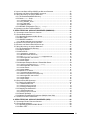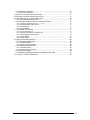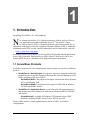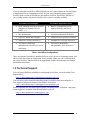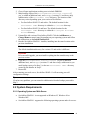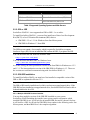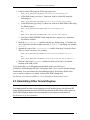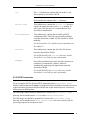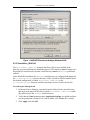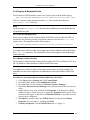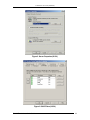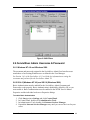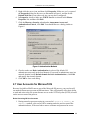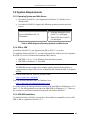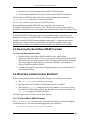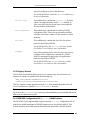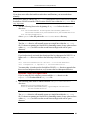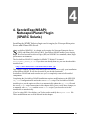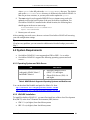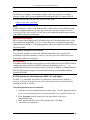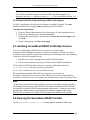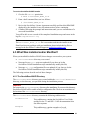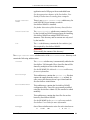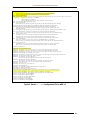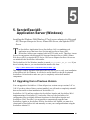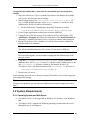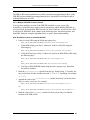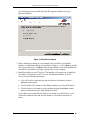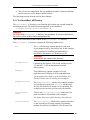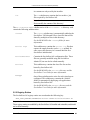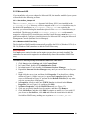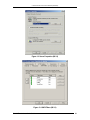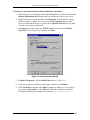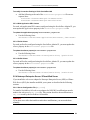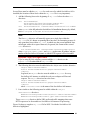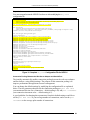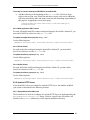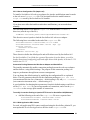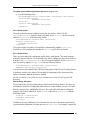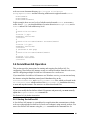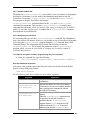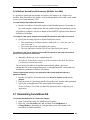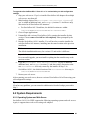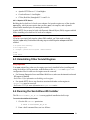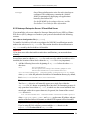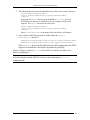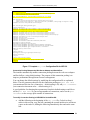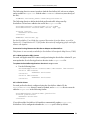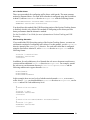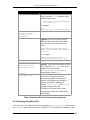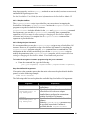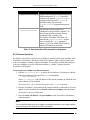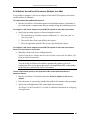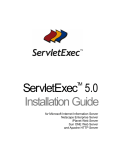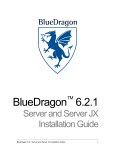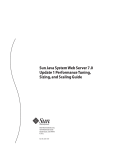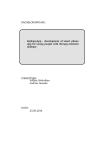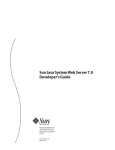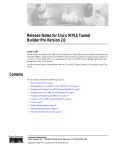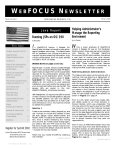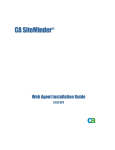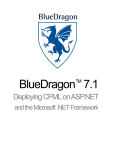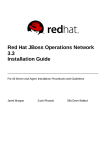Download Red Hat NETSCAPE ENTERPRISE SERVER 6.1 - NSAPI PROGRAMMER GUIDE Installation guide
Transcript
ServletExec 4.1 Installation Guide TM for Microsoft Internet Information Server Netscape Enterprise Server iPlanet Web Server and Apache HTTP Server NEW ATLANTA COMMUNICATIONS, LLC ServletExec 4.1 Installation Guide TM September 13, 2001 Version 4.1 Copyright © 1997-2001 New Atlanta Communications, LLC 100 Prospect Place • Alpharetta, Georgia 30005-5445 Phone 678.366.3211 • Fax 678.366.3210 http://www.newatlanta.com ServletExec is a trademark of New Atlanta Communications, LLC All other trademarks and registered trademarks herein are the property of their respective owners. This product includes software developed by the Apache Software Foundation (http://www.apache.org). No part of this document may be reproduced, transmitted, transcribed, stored in a retrieval system, or translated into any language or computer language, in any form or by any means, electronic, mechanical, magnetic, optical, chemical, manual, or otherwise without the prior written consent of New Atlanta Communications, LLC. New Atlanta Communications, LLC makes no representations or warranties with respect to the contents of this document and specifically disclaims any implied warranties of merchantability or fitness for any particular purpose. Further, New Atlanta Communications, LLC reserves the right to revise this document and to make changes from time to time in its content without being obligated to notify any person of such revisions or changes. The Software described in this document is furnished under a Software License Agreement (“SLA”). The Software may be used or copied only in accordance with the terms of the SLA. It is against the law to copy the Software on tape, disk, or any other medium for any purpose other than that described in the SLA. ServletExec 4.1 Installation Guide i Contents 1. INTRODUCTION .............................................................................................................1 1.1 SERVLETEXEC PRODUCTS ............................................................................................1 1.2 TECHNICAL SUPPORT ....................................................................................................2 2. SERVLETEXEC/ISAPI: MICROSOFT IIS PLUGIN (WINDOWS) .................................3 2.1 UPGRADING FROM A PREVIOUS VERSION .......................................................................3 2.2 SYSTEM REQUIREMENTS ...............................................................................................4 2.2.1 Operating System and Web Server......................................................................4 2.2.2 JDK or JRE ...........................................................................................................5 2.2.3 JDK/JRE Installation .............................................................................................5 2.2.3.1 Multiple JDK/JRE Versions Installed ........................................................................... 5 2.3 UNINSTALLING OTHER SERVLET ENGINES ......................................................................6 2.4 RUNNING THE SERVLETEXEC/ISAPI INSTALLER .............................................................7 2.5 WHAT WAS INSTALLED AND/OR MODIFIED? ....................................................................7 2.5.1 The ServletExec ISAPI Directory..........................................................................7 2.5.2 NTFS Permissions................................................................................................8 2.5.3 ServletExec_ISAPI.dll...........................................................................................9 2.5.4 Registry & Metabase Entries ..............................................................................10 2.5.4.1 Filter DLLs Registry Entry.......................................................................................... 10 2.5.4.2 Metabase ISAPI Filter Entry ...................................................................................... 10 2.6 SERVLETEXEC ADMIN USERNAME & PASSWORD ..........................................................13 2.6.1 Windows NT 4.0 and Windows 2000..................................................................13 2.6.2 IIS 4.0 (Windows NT 4.0) and IIS 5.0 (Windows 2000)......................................13 2.7 USER ACCOUNTS FOR MICROSOFT IIS .........................................................................14 2.8 REINITIALIZING SERVLETEXEC/ISAPI...........................................................................15 2.9 UNINSTALLING SERVLETEXEC/ISAPI ...........................................................................16 3. SERVLETEXEC/NSAPI: NETSCAPE/IPLANET PLUGIN (WINDOWS) .....................17 3.1 UPGRADING FROM A PREVIOUS VERSION .....................................................................17 3.2 SYSTEM REQUIREMENTS .............................................................................................19 3.2.1 Operating System and Web Server....................................................................19 3.2.2 JDK or JRE .........................................................................................................19 3.2.3 JDK/JRE Installation ...........................................................................................19 3.2.3.1 Multiple JDK/JRE Versions Installed ......................................................................... 20 3.3 UNINSTALLING OTHER SERVLET ENGINES ....................................................................21 3.3.1 Deactivate the Java Interpreter (NES 3.5.1 and higher) ....................................21 3.3.2 Disable the Built-In Servlet Engine (iWS 4.0 and higher)...................................21 3.4 INSTALLING SERVLETEXEC/NSAPI FOR MULTIPLE SERVERS ........................................21 3.5 RUNNING THE SERVLETEXEC/NSAPI INSTALLER..........................................................22 3.6 WHAT WAS INSTALLED AND/OR MODIFIED? ..................................................................22 3.6.1 The ServletExec NSAPI Directory ......................................................................22 3.6.2 Registry Entries ..................................................................................................24 3.6.3 NES/iWS Configuration File (obj.conf) Modifications...................................24 3.6.4 VerifyObjConf.bat ...............................................................................................26 3.7 UNINSTALLING SERVLETEXEC/NSAPI..........................................................................26 4. SERVLETEXEC/NSAPI: NETSCAPE/IPLANET PLUGIN (SPARC SOLARIS)..........28 4.1 UPGRADING FROM A PREVIOUS VERSION .....................................................................29 4.2 SYSTEM REQUIREMENTS .............................................................................................30 4.2.1 Operating System and Web Server....................................................................30 4.2.2 JDK/JRE Installation ...........................................................................................30 4.2.2.1 Multiple JDK/JRE Versions Installed ......................................................................... 31 4.2.3 Deactivate the Java Interpreter (NES 3.5.1 and higher) ....................................31 4.2.4 Disable the Built-In Servlet Engine (iWS 4.0 and higher)...................................32 ServletExec 4.1 Installation Guide ii 4.3 INSTALLING SERVLETEXEC/NSAPI FOR MULTIPLE SERVERS ........................................32 4.4 RUNNING THE SERVLETEXEC/NSAPI INSTALLER..........................................................32 4.5 WHAT WAS INSTALLED AND/OR MODIFIED? ..................................................................33 4.5.1 The ServletExecNSAPI Directory .......................................................................33 4.5.2 Server start Script ...........................................................................................35 4.5.2.1 ServletExecHome...................................................................................................... 35 4.5.2.2 LD_LIBRARY_PATH ................................................................................................. 35 4.5.2.3 LD_PRELOAD........................................................................................................... 36 4.5.2.4 SERVER_ROOT ....................................................................................................... 36 4.5.3 NES/iWS Configuration File (obj.conf) .........................................................36 4.6 UNINSTALLING SERVLETEXEC/NSAPI..........................................................................37 5. SERVLETEXEC/AS: APPLICATION SERVER (WINDOWS)......................................40 5.1 UPGRADING FROM A PREVIOUS VERSION .....................................................................40 5.2 SYSTEM REQUIREMENTS .............................................................................................41 5.2.1 Operating System and Web Server....................................................................41 5.2.2 JDK or JRE .........................................................................................................42 5.2.3 JDK/JRE Installation ...........................................................................................42 5.2.3.1 Multiple JDK/JRE Versions Installed ......................................................................... 43 5.3 UNINSTALLING OTHER SERVLET ENGINES ....................................................................44 5.4 RUNNING THE SERVLETEXEC/AS INSTALLER................................................................44 5.5 WHAT WAS INSTALLED AND/OR MODIFIED? ..................................................................47 5.5.1 The ServletExec AS Directory ............................................................................48 5.5.2 Registry Entries ..................................................................................................49 5.5.3 Microsoft IIS ........................................................................................................50 5.5.3.1 ServletExec_Adapter.dll ............................................................................................ 50 5.5.3.2 Metabase ISAPI Filter Entry ...................................................................................... 50 5.5.3.3 The servletexec.properties Configuration File ............................................... 53 5.5.3.4 Web Application URL Context ................................................................................... 54 5.5.3.5 Prefix Aliases............................................................................................................. 54 5.5.3.6 Suffix Aliases ............................................................................................................. 54 5.5.4 Netscape Enterprise Server / iPlanet Web Server .............................................54 5.5.4.1 Server Configuration File (obj.conf)................................................................... 54 5.5.4.2 Web Application URL Context ................................................................................... 57 5.5.4.3 Prefix Aliases............................................................................................................. 57 5.5.4.4 Suffix Aliases ............................................................................................................. 57 5.5.5 Apache HTTP Server..........................................................................................57 5.5.5.1 ApacheModuleServletExec.dll ................................................................................... 57 5.5.5.2 Server Configuration File (httpd.conf)........................................................................ 58 5.5.5.3 Web Application URL Context ................................................................................... 58 5.5.5.4 Prefix Aliases............................................................................................................. 59 5.5.5.5 Suffix Aliases ............................................................................................................. 59 5.6 SERVLETEXEC/AS OPERATION ...................................................................................60 5.6.1 Starting ServletExec/AS .....................................................................................60 5.6.1.1 StartServletExec.bat.................................................................................................. 61 5.6.1.2 Using the java Command .......................................................................................... 61 5.6.1.3 Closing the DOS Window .......................................................................................... 63 5.6.2 Stopping ServletExec/AS....................................................................................63 5.6.2.1 StopServletExec.bat .................................................................................................. 64 5.6.2.2 Using the java Command .......................................................................................... 64 5.6.3 Remote Operation ..............................................................................................65 5.6.4 Multiple ServletExec/AS Instances (Multiple Java VMs) ....................................66 5.7 UNINSTALLING SERVLETEXEC/AS................................................................................66 6. SERVLETEXEC/AS: APPLICATION SERVER (UNIX)................................................68 6.1 UPGRADING FROM A PREVIOUS VERSION .....................................................................68 6.2 SYSTEM REQUIREMENTS .............................................................................................69 6.2.1 Operating System and Web Server....................................................................69 6.2.2 JDK or JRE .........................................................................................................70 ServletExec 4.1 Installation Guide iii 6.2.3 Web server adapters ..........................................................................................70 6.2.3.1 Apache HTTP Server ................................................................................................ 71 6.3 UNINSTALLING OTHER SERVLET ENGINES ....................................................................71 6.4 RUNNING THE SERVLETEXEC/AS INSTALLER................................................................71 6.5 WHAT WAS INSTALLED AND/OR MODIFIED? ..................................................................72 6.5.1 The ServletExecAS Directory .............................................................................72 6.5.2 Netscape Enterprise Server / iPlanet Web Server .............................................74 6.5.2.1 Server Configuration File (obj.conf)................................................................... 74 6.5.2.2 Web Application URL Context ................................................................................... 77 6.5.2.3 Prefix Aliases............................................................................................................. 77 6.5.2.4 Suffix Aliases ............................................................................................................. 77 6.5.3 Apache HTTP Server..........................................................................................77 6.5.3.1 mod_servletexec.so................................................................................................... 77 6.5.3.2 Server Configuration File (httpd.conf)........................................................................ 77 6.5.3.3 Web Application URL Context ................................................................................... 78 6.5.3.4 Prefix Aliases............................................................................................................. 78 6.5.3.5 Suffix Aliases ............................................................................................................. 79 6.6 SERVLETEXEC/AS OPERATION ...................................................................................80 6.6.1 Starting ServletExec/AS .....................................................................................80 6.6.1.1 StartServletExec........................................................................................................ 80 6.6.1.2 Using the java Command .......................................................................................... 80 6.6.2 Stopping ServletExec/AS....................................................................................82 6.6.2.1 StopServletExec ........................................................................................................ 83 6.6.2.2 Using the java Command .......................................................................................... 83 6.6.3 Remote Operation ..............................................................................................84 6.6.4 Multiple ServletExec/AS Instances (Multiple Java VMs) ....................................85 6.7 UNINSTALLING SERVLETEXEC/AS................................................................................86 ServletExec 4.1 Installation Guide iv 1 1. Introduction Installing ServletExec 4.1 (all products) N ew Atlanta ServletExec 4.1 is a high-performance, reliable, and cost-effective web application server that implements the JavaTM Servlet API 2.3 and JavaServer Pages™ (JSP) 1.2 standards defined by Sun Microsystems, Inc. as component technologies of the Java 2 Platform, Enterprise Edition (J2EETM). Additional information about J2EE, servlets, and JSP technologies can be found on Sun’s web site: http://java.sun.com/j2ee/ ServletExec enables you to deploy servlets and JSP on Microsoft® Internet Information Server (IIS), Netscape® Enterprise Server (NES), iPlanet™ Web Server (iWS), and Apache HTTP Server in a standard, robust, high-performance environment. 1.1 ServletExec Products ServletExec supports two basic configurations (in-process and out-of-process) with three products: • • ServletExec 4.1 Servlet Engine, an in-process web server plugin that adds highperformance servlet and JSP support to Microsoft IIS, Netscape Enterprise Server (NES), and iPlanet Web Server (iWS). - ServletExec/ISAPI is the plugin servlet engine for Microsoft IIS on Windows NT® or Windows® 2000. - ServletExec/NSAPI is the plugin servlet engine for NES/iWS on Windows NT/2000 and SPARC Solaris. ServletExec 4.1 Application Server, an out-of-process web application server that includes web server adapters for deployment with Microsoft IIS, NES/iWS, and Apache. - ServletExec/AS is available for Windows NT/2000 and various UNIX platforms, including SPARC Solaris, Linux, HP-UX, and AIX. The key characteristics of each configuration are listed in Table 1. ServletExec Configurations. ServletExec 4.1 Installation Guide 1 1. INTRODUCTION If you’re using Microsoft IIS or NES/iWS and you aren’t sure whether the Servlet Engine or Application Server configuration is best for you, we recommend starting with the Servlet Engine version of ServletExec (ServletExec/ISAPI or ServletExec/NSAPI). If you’re using Apache, only the ServletExec/AS version is currently available. ServletExec Servlet Engine ServletExec Application Server • Runs within the web server process (loaded as a Windows DLL or UNIX .so) • Runs as a standalone process, separate from the web server • Best performance • Greatest architectural flexibility • Easiest to install and configure • Enhanced safety (process isolation) • Single Java VM per web server • Multiple Java VMs per web server • ServletExec starts/stops automatically when the web server starts/stops • ServletExec starts/stops independently of the web server Table 1. ServletExec Configurations There are separate ServletExec installers based on your web server, operating system, and choice of Servlet Engine or Application Server product. Make sure you’ve downloaded the correct installer, and then refer to the appropriate chapter of this manual for detailed installation instructions. 1.2 Technical Support If you’re having difficulty installing or configuring ServletExec, check the online Tech Support FAQ: http://www.newatlanta.com/support/support-faq.jsp You may also want to consider subscribing to the ServletExec-Interest mailing list, a user-supported discussion forum for ServletExec developers: http://www.newatlanta.com/support/se-interest.jsp Details regarding free and paid support options, including online-, telephone-, and pagerbased support are available from the ServletExec web site: http://www.newatlanta.com/support.jsp ServletExec 4.1 Installation Guide 2 2 2. ServletExec/ISAPI: Microsoft IIS Plugin (Windows) Installing the plugin servlet engine for Microsoft Internet Information Server S ervletExec/ISAPI is a plugin servlet engine for Microsoft Internet Information Server (IIS) on Microsoft Windows NT® and Microsoft Windows 2000®. ServletExec/ISAPI enables you to deploy Java Servlets and JavaServer Pages (JSP) on Microsoft IIS in a standard, robust, high-performance environment. The ServletExec/ISAPI installer is named ServletExec_ISAPI_41.exe. If you have not already done so, you can download this installer from: http://www.newatlanta.com/downloads/index.jsp This chapter contains important information that will enable you to verify your installation of ServletExec/ISAPI. It will also be useful if you ever need to uninstall ServletExec/ISAPI and ensure you’ve completely removed all installed components. 2.1 Upgrading from a Previous Version You can upgrade to ServletExec 4.1 from all previous versions except versions 3.0C or 3.0E. If you have either of these versions installed, you will need to completely uninstall that version and do a clean installation of 4.1. To upgrade to a new version of ServletExec/ISAPI and maintain your old configuration settings 1. Stop IIS. For IIS 4.0 on Windows NT 4.0: To completely stop IIS 4.0, you must either stop the IIS Admin Service from the Services Control Panel, or execute the stop_iis.bat file, which can be found in the ServletExec ISAPI directory. For IIS 5.0 on Windows 2000: To completely stop IIS 5.0, you can either: (a) stop the IIS Admin Service using the Services/Administrative Tools control panel, (b) execute the stop_iis.bat command file or, (c) click Restart IIS in the Internet Services Manager administrative tool. ServletExec 4.1 Installation Guide 3 2. MICROSOFT IIS PLUGIN (WINDOWS) 2. Close all open applications, making sure to include DBMON. 3. Make backup copies of the ServletExecData, Servlets, classes (if you’ve added an additional one), and webapps (versions 3.1 and above only) subdirectories of the ServletExec ISAPI directory. The location of this directory varies depending upon your version of ServletExec. For ServletExec/ISAPI 2.2 and earlier: The default location for the ServletExec ISAPI directory is within the C:\InetPub directory. For ServletExec/ISAPI 3.0 and later: The default location for the ServletExec ISAPI directory is within the C:\Program Files\New Atlanta directory. 4. Uninstall the old version of ServletExec/ISAPI. Click the Add/Remove or Change/Remove control panel, depending on your operating system and follow the instructions on the Install/Uninstall tab. 5. Run the ServletExec/ISAPI 4.1 installer, installing into the same location as the previous installation. Note The default installation directory for versions 2.2 and earlier is different. Important For a successful upgrade, you must install everything into the same directory as the previous version. 6. Copy the ServletExecData, Servlets, classes (if you’ve added an additional one), and webapps (versions 3.1 and above only) subdirectories you made backup copies of in Step 2, to the new ServletExec ISAPI directory created by the installer in Step 5. 7. Restart IIS. After restarting your web server, ServletExec/ISAPI 4.1 will run using your old configuration settings. Tip If you have any problems, you can restore the subdirectories from the backups you made in Step 3. 2.2 System Requirements 2.2.1 Operating System and Web Server • • ServletExec/ISAPI 4.1 is not supported on Windows 95, Windows 98 or Windows ME. ServletExec/ISAPI 4.1 supports the following operating systems and web servers: ServletExec 4.1 Installation Guide 4 2. MICROSOFT IIS PLUGIN (WINDOWS) OS Web Server Windows 2000 Internet Information Server (IIS) 5.0 Windows NT 4.0 Server Internet Information Server (IIS) 4.0 Windows NT 4.0 Workstation Peer Web Services (PWS) 4.0 Table 2. Supported Operating Systems and Web Servers 2.2.2 JDK or JRE ServletExec/ISAPI 4.1 is not supported on JDK or JRE 1.1.x or earlier. To install ServletExec/ISAPI 4.1, you must first install one of these Java Development Kit (JDK™) or Java™ Runtime Environment (JRE) choices: • • JDK/JRE 1.2.2 or 1.3.1 for Windows from Sun Microsystems JDK/JRE for Windows 1.3 from IBM Important The JRE does not contain a Java compiler, which is required by ServletExec to support JavaServer Pages (JSP). Be sure to install the JDK, and not the JRE, if you plan to use JSP. You can download the Sun JDKs for Windows from: http://java.sun.com/j2se/ You can download the IBM JDKs for Windows from: http://www.ibm.com/developerworks/java/ As of this writing, the latest production versions of the Sun JDKs for Windows are 1.2.2 and 1.3.1. The latest production version of the IBM JDK for Windows is 1.3. These are the versions we tested and recommend using with ServletExec/ISAPI 4.1. 2.2.3 JDK/JRE Installation To install ServletExec/ISAPI, you must have first installed a compatible version of the JDK or JRE as explained in Section 2.2.2. Important The JDK or JRE must be installed on a local drive and not on a mapped network drive. If the JDK/JRE has been installed on a mapped network drive, ServletExec/ISAPI will not be able to load and initialize the Java VM. 2.2.3.1 Multiple JDK/JRE Versions Installed You may have multiple versions of the JDK/JRE installed on your system. ServletExec/ISAPI (including the installer) uses registry entries to determine which installed JDK/JRE to use. It will look for an installed JDK first and if it doesn’t find one it will look for a JRE. It will look for JDK/JREs from vendors in the following order: Sun Microsystems, and then IBM. Here’s the complete algorithm: ServletExec 4.1 Installation Guide 5 2. MICROSOFT IIS PLUGIN (WINDOWS) 1. Look for a Sun JDK using the following registry key: HKEY_LOCAL_MACHINE\SOFTWARE\JavaSoft\Java Development Kit If Sun JDK found, go to Step 2. Otherwise, look for a Sun JRE using the following key: HKEY_LOCAL_MACHINE\SOFTWARE\JavaSoft\Java Runtime Environment If Sun JRE found, go to Step 2. Otherwise, look for an IBM JDK or JRE using the following keys . HKEY_LOCAL_MACHINE\SOFTWARE\IBM\Java Development Kit or… HKEY_LOCAL_MACHINE\SOFTWARE\IBM\Java Runtime Environment If no Sun or IBM JDK/JRE found using the above registry keys, then abort ServletExec installer. 2. Read the CurrentVersion variable from the key found in Step 1. Currently, the only valid values for this variable start with “1.2” or “1.3” (including, for example “1.2.2”). 3. Append the value of the CurrentVersion variable from Step 2 to the key from Step 1 to create a new key. For example: HKEY_LOCAL_MACHINE\SOFTWARE\JavaSoft\Java Development Kit\1.2 or… HKEY_LOCAL_MACHINE\SOFTWARE\JavaSoft\Java Runtime Environment\1.2 4. Read the value of the JavaHome variable for the key from Step 3 to find the location of the JDK or JRE. If you launch the DBMON debugging tool and then restart your web server, ServletExec/ISAPI displays the Java VM settings in the DBMON console window during initialization. You can examine the classpath displayed by ServletExec/ISAPI in the DBMON console window to see which version of the JDK is being used. See Section 10.4 of the ServletExec 4.1 User Guide for a discussion of DBMON. 2.3 Uninstalling Other Servlet Engines Very Important You must uninstall any other servlet engines previously installed for use with Microsoft IIS before installing and using ServletExec/ISAPI. In particular, the Filter DLL registry entries or ISAPI Filters metabase entries associated with other servlet engines must be removed See Section 2.5.4 for more information. ServletExec 4.1 Installation Guide 6 2. MICROSOFT IIS PLUGIN (WINDOWS) 2.4 Running the ServletExec/ISAPI Installer Double-click the ServletExec/ISAPI installer icon to launch Setup. Please review the ServletExec License Agreement carefully and check the READ ME displayed by the setup program for any last minute notices before continuing. 2.5 What Was Installed and/or Modified? When you installed ServletExec/ISAPI, three changes were made to your system: • • • The ServletExec ISAPI directory was created. The ServletExec_ISAPI.dll file was installed. Registry and/or metabase entries for ServletExec/ISAPI were created or modified. The following sections describe each of these changes. 2.5.1 The ServletExec ISAPI Directory The ServletExec ISAPI directory was created in the location you selected during the installation process. The default location suggested by the installer is: C:\Program Files\New Atlanta\ServletExec ISAPI There are no restrictions on the location of the ServletExec ISAPI directory. Important Do not move the ServletExec ISAPI directory after installation. There is a registry entry that allows ServletExec/ISAPI to find this directory. If you move this directory, ServletExec/ISAPI will not be able to find its configuration files. See Section 2.5.4 for more information. The ServletExec ISAPI directory contains the following subdirectories: classes The classes subdirectory is automatically added to the ServletExec VM classpath. Place class files that will be shared by multiple servlets in this directory. See the READ ME file within the classes subdirectory for more information. Documentation This subdirectory contains the ServletExec User Guide, and the Servlet 2.3 and JSP 1.2 API documentation from Sun Microsystems. Examples This subdirectory contains examples of a web application and a JSP page with an embedded bean. See the appropriate chapters of the ServletExec User Guide for instructions on running these examples. ServletExec 4.1 Installation Guide 7 2. MICROSOFT IIS PLUGIN (WINDOWS) lib The lib subdirectory contains the Java archive (.jar) files required by ServletExec/ISAPI. Important Do not modify the contents of the lib directory! Servlet Logs This subdirectory contains the Servlet.log files that capture the output from the servlet log() method. In some cases, this directory isn’t created until the first ServletExec initialization. ServletExecData This subdirectory contains the ServletExec/ISAPI configuration files. These files are generally modified using the ServletExec Admin UI, but can also be edited manually. See the ServletExec User Guide for more information on the Admin UI. Servlets This subdirectory contains the class files for servlets hosted by ServletExec/ISAPI. See the READ ME in the Servlets directory and the ServletExec User Guide for more information. webapps One of these subdirectories exists for each virtual server configured. It contains the “default” folder for automatically deploying web applications hosted by ServletExec/ISAPI. See the READ ME in the webapps directory and the ServletExec User Guide for more information. 2.5.2 NTFS Permissions Important If you’re using the NT File System (NTFS), permissions for the ServletExec ISAPI directory and its subdirectories must be set so that ServletExec/ISAPI has read and write access to these directories. Because ServletExec/ISAPI runs as part of the IIS process, it will run as different users at different times. The following Groups should be granted Full Control to the ServletExec ISAPI directory and its subdirectories: SYSTEM and Authenticated Users. The following User should be granted Full Control to the ServletExec ISAPI directory and its subdirectories: IUSR_<server-name> (the user created by IIS for processing requests for anonymous users). ServletExec 4.1 Installation Guide 8 2. MICROSOFT IIS PLUGIN (WINDOWS) Figure 1. ISAPI NTFS Permission Settings (Windows 2000) 2.5.3 ServletExec_ISAPI.dll The ServletExec_ISAPI.dll dynamic link library (DLL) was installed in the directory you selected during the installation process. This directory must be mapped to a Microsoft IIS virtual directory and the virtual directory must have execute permission enabled. In the default IIS installation, the SCRIPTS virtual directory is configured and mapped to the C:\InetPub\Scripts physical directory. If the ServletExec/ISAPI installer found this default configuration, it copied ServletExec_ISAPI.dll to the C:\InetPub\Scripts directory and did not prompt you for a location for this file. To confirm your settings for IIS 1. In Internet Service Manager, open the Properties dialog for the virtual directory that maps to the physical directory in which ServletExec_ISAPI.dll resides. (By default, this is the SCRIPTS virtual directory). 2. Verify that the Name parameter under Application Settings is available and that execute permission is enabled. If it is not available, click Create (IIS 4.0 only). 3. Click Apply, and click OK. ServletExec 4.1 Installation Guide 9 2. MICROSOFT IIS PLUGIN (WINDOWS) 2.5.4 Registry & Metabase Entries The ServletExec/ISAPI installer creates a new registry entry with the following key: HKEY_LOCAL_MACHINE\SOFTWARE\New Atlanta Communications\ServletExec ISAPI This key contains a single parameter named Home, that contains the path to the ServletExec ISAPI directory. Note If you move the ServletExec ISAPI directory after installation, you must modify this key to contain the new path. 2.5.4.1 Filter DLLs Registry Entry Some servlet engines do not use the metabase ISAPI Filter entry for Microsoft IIS (as described in the following section), but instead continue to use the old Filter DLLs registry entry. This parameter has the following key: HKEY_LOCAL_MACHINE\SYSTEM\CurrentControlSet\Services\W3SVC\Parameters Very Important You must remove entries for other servlet engines previously installed for Microsoft IIS from the Filter DLLs parameter. The uninstallers for most servlet engines do not automatically remove this entry. 2.5.4.2 Metabase ISAPI Filter Entry The ServletExec/ISAPI installer automatically modifies the IIS 4.0 (Windows NT 4.0) or IIS 5.0 (Windows 2000) metabase to add the ISAPI Filter entry. Very Important You must remove entries for other servlet engines you may have previously installed. The uninstallers for most servlet engines do not automatically remove the metabase ISAPI Filter entry. To examine or manually modify the metabase ISAPI Filter under IIS 5.0 1. 2. 3. 4. Click Start, point to Settings and click Control Panel. In Control Panel, double-click Administrative Tools. In Administrative Tools, double-click Internet Services Manager. Expand the Internet Services Manager entry until you can see the icon for your server. 5. Right-click the server icon, and then click Properties. You should see a dialog similar to Figure 2. Make sure you’ve opened the Properties dialog for the server as illustrated in Figure 2, and not for the Default Web Site (or any other web site you may have configured). 6. In Properties, check to make sure WWW Service is selected in the Master Properties list (see Figure 2), and then click Edit. 7. In Master Properties, click the ISAPI Filters tab (see Figure 3). ServletExec 4.1 Installation Guide 10 2. MICROSOFT IIS PLUGIN (WINDOWS) Figure 2. Server Properties (IIS 5.0) Figure 3. ISAPI Filters (IIS 5.0) ServletExec 4.1 Installation Guide 11 2. MICROSOFT IIS PLUGIN (WINDOWS) 8. Click any previously installed servlet engines, and then click Remove. 9. Click ServletExec, and then click Edit to examine or modify it (if you wish). If you do not see ServletExec, click Add and follow the instructions to add the ServletExec/ISAPI entry, making sure to point to ServletExec_AS.dll. To examine or manually modify the metabase ISAPI Filter under IIS 4.0 1. Open Internet Service Manager (Microsoft Management Console) and expand the Internet Information Server entry until you can see the icon for your server. 2. Right-click the server icon, and then click Properties. You should see a dialog similar to Figure 4. Make sure you’ve opened the Properties dialog for the server as illustrated in Figure 4, and not for the Default Web Site (or any other web site you may have configured). 3. In Properties, check to make sure WWW Service is selected in the Master Properties list (see Figure 4), and then click Edit. Figure 4. Server Properties (IIS 4.0) 4. In Master Properties, click the ISAPI Filters tab (see Figure 5). 5. Click any previously installed servlet engines, and then click Remove. 6. Click ServletExec, and then click Edit to examine or modify it (if you wish). If you do not see ServletExec, click Add and follow the instructions to add the ServletExec/ISAPI entry, making sure to point to ServletExec_AS.dll. ServletExec 4.1 Installation Guide 12 2. MICROSOFT IIS PLUGIN (WINDOWS) Figure 5. ISAPI Filters 2.6 ServletExec Admin Username & Password 2.6.1 Windows NT 4.0 and Windows 2000 The username and password assigned in the ServletExec Admin User Interface must match those of an existing Windows user as defined in the User Manager. See Section 1.4.1 of the ServletExec 4.1 User Guide for information on setting the username and password for the ServletExec Admin UI. 2.6.2 IIS 4.0 (Windows NT 4.0) and IIS 5.0 (Windows 2000) Basic Authentication must be enabled for the ServletExec Admin Username and Password to work properly. Basic Authentication is disabled by default by IIS, so you must enable it. Basic Authentication must be enabled in the WWW Service Master Properties and the individual web server Properties dialogs. To enable Basic Authentication 1. 2. 3. 4. Click Start, point to Settings and click Control Panel. In Control Panel, double-click Administrative Tools. In Administrative Tools, double-click Internet Services Manager. Expand the Internet Services Manager entry until you can see the icon for your server. ServletExec 4.1 Installation Guide 13 2. MICROSOFT IIS PLUGIN (WINDOWS) 5. Right-click the server icon, and then click Properties. Make sure you’ve opened the Properties dialog for the server as illustrated in Figure 4, and not for the Default Web Site (or any other web site you may have configured). 6. In Properties, check to make sure WWW Service is selected in the Master Properties list, and then click Edit. 7. Click the Directory Security tab and under Anonymous Access and Authentication Control, click Edit. You should then see a dialog similar to Figure 6. Figure 6. Authentication Methods 8. Check to make sure Basic Authentication is selected. By default, IIS authenticates users only in the local domain. If you need to authenticate users in a network domain, beside Default domain for basic Authentication:, click Edit and specify the network domain. 9. Click OK to close each dialog. 2.7 User Accounts for Microsoft IIS Because ServletExec/ISAPI runs as part of the Microsoft IIS process, your servlets will run under different user accounts at different times. This will primarily affect their ability to read and write to the file system because access to the NT File System (NTFS) is based on the user account of the process. Rules Governing IIS User Accounts 1. During normal request processing in your servlet’s service(), doGet(), or doPost() method, your servlet will be running under the user account of the authenticated user, if the user had to enter a username and password to access ServletExec 4.1 Installation Guide 14 2. MICROSOFT IIS PLUGIN (WINDOWS) your servlet. Otherwise, your servlet will be running under the IUSR_<servername> account (the account under which IIS runs anonymous user requests). 2. If your servlet is configured to be loaded by ServletExec/ISAPI during initialization, your init() method will be executed under the SYSTEM account. Otherwise, if your servlet is loaded when it receives its first request, the rules for item #1, above, apply. 3. Normally, your servlet’s destroy() method will run under the SYSTEM account when it is invoked due to a shutdown of ServletExec/ISAPI. However, if your servlet is reloaded due to a class file modification, the rules for item #1, above, apply. Make sure the appropriate users are given NTFS read and/or write permission for any directories for which your servlet needs to read and/or write files. 2.8 Reinitializing ServletExec/ISAPI To reinitialize ServletExec/ISAPI (which must be done after modifying the ServletExec/ISAPI classpath, for example), you must completely stop and restart IIS. To reinitialize IIS 4.0 on Windows NT 4.0 You must stop and then restart the IIS Admin Service. There are two ways to do this in Windows NT 4.0. Using the Services control panel… 1. In Control Panel, click Services. 2. Click IIS Admin Service, and then click Stop. 3. Restart IIS. Using the command line… • Execute the batch file stop_iis.bat (found in the ServletExec ISAPI directory). To reinitialize IIS 5.0 on Windows 2000 There are three ways to do this in Windows 2000. Using the Internet Services Manager administrative tool… • Just click Restart IIS. Using the Services control panel… 1. In Control Panel, click Services. 2. Click IIS Admin Service, and then click Stop. 3. Restart IIS. Using the command line… • Execute the batch file stop_iis.bat (found in the ServletExec ISAPI directory). ServletExec 4.1 Installation Guide 15 2. MICROSOFT IIS PLUGIN (WINDOWS) 2.9 Uninstalling ServletExec/ISAPI To completely uninstall ServletExec/ISAPI 1. 2. 3. 4. Stop IIS as described in Section 2.8. Close any open DBMON windows. Open Control Panel and click Add/Remove Programs. In the list, click ServletExec 4.1 ISAPI, and then click Add/Remove or Change/Remove, depending on your operating system. 5. Sometimes the ServletExec/ISAPI uninstaller may not be able to remove all of the installed files. Check to see if the uninstaller deleted the ServletExec ISAPI directory, and if not, delete it. ServletExec 4.1 Installation Guide 16 3 3. ServletExec/NSAPI: Netscape/iPlanet Plugin (Windows) Installing the Windows 2000/Windows NT plugin servlet engine for Netscape Enterprise Server and iPlanet Web Server S ervletExec/NSAPI is a plugin servlet engine for Netscape Enterprise Server (NES) and iPlanet Web Server (iWS). ServletExec/NSAPI enables you to deploy Java Servlets and JavaServer Pages (JSP) on NES/iWS in a standard, robust, highperformance environment. The ServletExec/NSAPI 4.1 installer for Windows is named ServletExec_NSAPI_41.exe. If you have not already done so, you can download this installer from: http://www.newatlanta.com/downloads/index.jsp This chapter contains important information that will allow you to verify your installation of ServletExec/NSAPI. It will also be useful if you decide to uninstall ServletExec/NSAPI and need to make sure you’ve completely removed all installed components. Completing the ServletExec/NSAPI installation requires modifications to the NES/iWS obj.conf configuration file. The ServletExec/NSAPI installer gives you the option to allow it to automatically update the obj.conf file. Instructions in this chapter allow you to verify these changes, or to manually edit obj.conf if you chose not to let the installer do so automatically. If you’re using iWS 6.0 or higher, you’ll also need to modify the magnus.conf file. These modifications are covered in detail in this chapter. 3.1 Upgrading from a Previous Version You can upgrade to ServletExec 4.1 from all previous versions except versions 3.0C or 3.0E. If you have either of these versions installed, you will need to completely uninstall that version and do a clean installation of ServletExec 4.1. ServletExec 4.1 Installation Guide 17 3. NETSCAPE/IPLANET PLUGIN (WINDOWS) To upgrade to a new version of ServletExec/NSAPI and maintain your old configuration settings 1. Stop your web server. If you’ve installed ServletExec/NSAPI for multiple NES/iWS server instances, stop each one that is running. 2. Close all open applications, making sure to include DBMON. 3. Make backup copies of the ServletExecData, Servlets, classes (if you’ve added an additional one), and webapps (versions 3.1 and above only) subdirectories for all NES/iWS server instances for which you’ve installed ServletExec/NSAPI. The location of this directory varies depending upon your version of ServletExec. For ServletExec/NSAPI 2.2 and earlier, the default locations are within: C:\Netscape\SuiteSpot\Plugins\ServletExecNSAPI\https-<server-name> For ServletExec/NSAPI 3.0 and later, the default locations are within: C:\Program Files\New Atlanta\ServletExecNSAPI\https-<server-name> 4. Uninstall each of the old versions of ServletExec/NSAPI for all NES/iWS server instances on which they were installed. In Control Panel, click Add/Remove Programs and follow the instructions on the Install/Uninstall tab. For ServletExec/NSAPI versions 2.2 and earlier, the uninstaller will not delete the ServletExecNSAPI directory and its subdirectories. You may delete these directories after making backup copies. 5. Run the installer for the new version of ServletExec/NSAPI, installing into the same directory as the previous installation. You will need to re-run the installer for each NES/iWS server instance for which you want to install ServletExec/NSAPI. Note The default installation directory for versions 2.2 and earlier is different. Important For a successful upgrade, you must install everything into the same directory as the previous version. 6. Copy the ServletExecData and Servlets directories to the new ServletExecNSAPI directory created by the installer in Step 5. 7. Restart your web server. After restarting your web server, ServletExec/NSAPI will run using your old configuration settings. Tip If you have any problems, you can restore the subdirectories from the backups you made in Step 3. ServletExec 4.1 Installation Guide 18 3. NETSCAPE/IPLANET PLUGIN (WINDOWS) 3.2 System Requirements 3.2.1 Operating System and Web Server • • ServletExec/NSAPI 4.1 is not supported on Windows 95, Windows 98 or Windows ME. ServletExec/NSAPI 4.1 supports the following operating systems and web servers: OS Windows 2000, Windows NT 4.0 Server, and Windows NT 4.0 Workstation Web Server Netscape Enterprise Server (NES) 3.5.1 and higher iPlanet Web Server (iWS) 4.0 and higher Table 3. NSAPI Supported Operating Systems and Web Servers 3.2.2 JDK or JRE ServletExec/NSAPI 4.1 is not supported on JDK or JRE 1.1.x or earlier. To install ServletExec/NSAPI 4.1, you must first install one of these Java Development Kit (JDK™) or Java™ Runtime Environment (JRE) choices: • • JDK/JRE 1.2.2 or 1.3.1 for Windows from Sun Microsystems JDK/JRE for Windows 1.3 from IBM Important The IBM JRE does not contain a Java compiler, which is required by ServletExec to support JavaServer Pages (JSP). Be sure to install the JDK, and not the JRE, if you plan to use JSP. You can download the Sun JDKs for Windows from: http://java.sun.com/j2se/ You can download the IBM JDKs for Windows from: http://www.ibm.com/developerworks/java/ As of this writing, the latest production versions of the Sun JDKs for Windows are 1.2.2 and 1.3.1. The latest production version of the IBM JDK for Windows is 1.3. These are the versions we tested and recommend using with ServletExec/NSAPI 4.1. 3.2.3 JDK/JRE Installation To install ServletExec/NSAPI, you must have first installed a compatible version of the JDK or JRE as explained in Section 3.2.2. ServletExec 4.1 Installation Guide 19 3. NETSCAPE/IPLANET PLUGIN (WINDOWS) Important The JDK or JRE must be installed on a local drive and not on a mapped network drive. If the JDK/JRE has been installed on a mapped network drive, ServletExec/ISAPI will not be able to load and initialize the Java VM. 3.2.3.1 Multiple JDK/JRE Versions Installed You may have multiple versions of the JDK/JRE installed on your system. ServletExec/NSAPI (including the installer) uses registry entries to determine which installed JDK/JRE to use. It will look for an installed JDK first and if it doesn’t find one it will look for a JRE. It will look for JDK/JREs from vendors in the following order: Sun Microsystems, and then IBM. Study the complete algorithm that follows. How ServletExec selects an installed JDK/JRE 1. Look for a Sun JDK using the following registry key: HKEY_LOCAL_MACHINE\SOFTWARE\JavaSoft\Java Development Kit If Sun JDK found, go to Step 2. Otherwise, look for a Sun JRE using the following key: HKEY_LOCAL_MACHINE\SOFTWARE\JavaSoft\Java Runtime Environment If Sun JRE found, go to Step 2. Otherwise, look for an IBM JDK or JRE using the following keys . HKEY_LOCAL_MACHINE\SOFTWARE\IBM\Java Development Kit or… HKEY_LOCAL_MACHINE\SOFTWARE\IBM\Java Runtime Environment If no Sun or IBM JDK/JRE found using the above registry keys, then abort ServletExec installer. 2. Read the CurrentVersion variable from the key found in Step 1. Currently, the only valid values for this variable start with “1.2” or “1.3” (including, for example “1.2.2”). 3. Append the value of the CurrentVersion variable from Step 2 to the key from Step 1 to create a new key. For example: HKEY_LOCAL_MACHINE\SOFTWARE\JavaSoft\Java Development Kit\1.2 or… HKEY_LOCAL_MACHINE\SOFTWARE\JavaSoft\Java Runtime Environment\1.2 4. Read the value of the JavaHome variable for the key from Step 3 to find the location of the JDK or JRE. If you launch the DBMON debugging tool and then restart your web server, ServletExec/NSAPI displays the Java VM settings in the DBMON console window during initialization. You can examine the classpath displayed by ServletExec/NSAPI in the DBMON console window to see which version of the JDK is being used. See Section 10.4 of the ServletExec 4.1 User Guide for a discussion of DBMON. ServletExec 4.1 Installation Guide 20 3. NETSCAPE/IPLANET PLUGIN (WINDOWS) 3.3 Uninstalling Other Servlet Engines Very Important You must uninstall any other servlet engines previously installed for use with NES/iWS before installing and using ServletExec/NSAPI. In particular, modifications to the obj.conf configuration file for other servlet engines must be removed. In addition, you must disable the NES/iWS built-in servlet support as described in the following sections before installing ServletExec/NSAPI. 3.3.1 Deactivate the Java Interpreter (NES 3.5.1 and higher) For NES 3.5.1 and higher, the built-in Java interpreter is deactivated by default. If, however, it has been activated on your server you must deactivate it manually before installing ServletExec/NSAPI. To manually deactivate the Java Interpreter 1. From the Netscape Administration Server home page, click the appropriate server. See the Netscape Administration Server documentation if you need help with this step. 2. Click Programs from the menu bar in the upper frame of the server administration page. 3. In the menu in the left frame of the Programs page, click Java. 4. Turn off the Java interpreter. Tip If you still have problems running ServletExec/NSAPI after deactivating the Java interpreter, check the Init directives in your obj.conf file as described in Section 3.6.3. 3.3.2 Disable the Built-In Servlet Engine (iWS 4.0 and higher) For iWS 4.0 and higher, the built-in servlet engine is enabled by default. You must disable the built-in servlet engine before installing ServletExec/NSAPI. To disable the Servlet Engine 1. From the iPlanet Administration Server home page, click the appropriate server. 2. On the Server Manager page, click the Servlets tab. 3. On the Enable Servlets page, click No under Activate the Servlet Engine?, and click OK. 4. On the resulting page, click Save and Apply. 3.4 Installing ServletExec/NSAPI for Multiple Servers If you’ve created multiple NES/iWS server instances, you must run the ServletExec/NSAPI installer separately for each server instance for which you want to install ServletExec/NSAPI. Pay particular attention to the following items when installing ServletExec/NSAPI for multiple servers: ServletExec 4.1 Installation Guide 21 3. NETSCAPE/IPLANET PLUGIN (WINDOWS) • • Stop all servers before running the ServletExec/NSAPI installer. Use the same installation directory for all ServletExec/NSAPI installations. The ServletExec/NSAPI installer will create a separate subdirectory within the ServletExecNSAPI directory for each server instance See 3.6.1 for a detailed explanation of the NSAPI directory. When installed for multiple NES/iWS server instances, each instance of ServletExec/NSAPI creates its own Java VM. Therefore, the servlets being hosted by ServletExec/NSAPI for each server instance are isolated from the others in separate VMs. Note ServletExec/NSAPI 3.0 and earlier required you to purchase a unique ServletExec serial number (license key) for each NES/iWS server instance on which ServletExec/NSAPI was installed. ServletExec/NSAPI licensing changed starting with 3.1 so that you now need to purchase only a single license key per physical server machine, regardless of how many NES/iWS server instances or ServletExec/NSAPI instances are installed on the machine. 3.5 Running the ServletExec/NSAPI Installer To run the ServletExec/NSAPI Installer 1. Double-click the ServletExec/NSAPI installer icon to launch Setup. 2. Please review the ServletExec License Agreement carefully and check the READ ME displayed by the setup program for any last minute notices before continuing. The setup program will prompt you to select an NES/iWS server instance on which to install ServletExec/NSAPI. 3. Continue following the instructions and prompts until you see confirmation of a successful installation. 3.6 What Was Installed and/or Modified? When you installed ServletExec/NSAPI, these changes were made to your system: • • • The ServletExecNSAPI directory was created Registry entries for ServletExec/NSAPI were created or modified The Netscape obj.conf configuration file was updated (if you chose to let the ServletExec/NSAPI installer modify this file; otherwise, you must manually edit obj.conf to support ServletExec/NSAPI) The following sections describe each of these changes. 3.6.1 The ServletExec NSAPI Directory The ServletExecNSAPI directory was created in the location you selected during the installation process. The default location suggested by the installer is: C:\Program Files\New Atlanta\ServletExecNSAPI ServletExec 4.1 Installation Guide 22 3. NETSCAPE/IPLANET PLUGIN (WINDOWS) There are no restrictions on the location of the ServletExecNSAPI directory. Important Do not move the ServletExecNSAPI directory after installation. There is a registry entry that allows ServletExec/NSAPI to find this directory. If you move this directory, ServletExec/NSAPI will be unable to find its configuration files. See 3.6.2 for a detailed discussion of registry entries. The ServletExecNSAPI directory contains the following subdirectories: Documentation This subdirectory contains the ServletExec User Guide, and the Servlet 2.3 and JSP 1.2 API documentation from Sun Microsystems. Examples This subdirectory contains examples of a web application and a JSP page with an embedded bean. See the appropriate chapters of the ServletExec User Guide for instructions on running these examples. ExampleServlets The ExampleServlets subdirectory contains example servlets that are copied to the Servlets subdirectory for each NES/iWS server instance on which ServletExec/NSAPI is installed. The example servlets are here just for use by the installer. https-<servername> There is one https-<server-name> subdirectory for each NES/iWS server instance on which ServletExec/NSAPI is installed. See further discussion of this directory directly below. installerFiles The installerFiles subdirectory contains files use by the ServletExec/NSAPI setup program for installing ServletExec/NSAPI on multiple NES/iWS server instances. This directory and its contents are only used by the installer. lib The lib sub-directory contains the Java archive (.jar) files required by ServletExec/NSAPI. Important Do not modify the contents of this directory! The https-<server-name> subdirectories of the ServletExecNSAPI directory each contain the following subdirectories. classes The classes subdirectory is automatically added to the ServletExec VM classpath. Place class files that will be ServletExec 4.1 Installation Guide 23 3. NETSCAPE/IPLANET PLUGIN (WINDOWS) shared by multiple servlets in this directory. See the READ ME file within the classes subdirectory for more information. Servlet Logs This subdirectory contains the Servlet.log files that capture the output from the servlet log() method. In some cases, this directory doesn’t get created until the first ServletExec initialization. ServletExecData This subdirectory contains the ServletExec/NSAPI configuration files. These files are generally modified using the ServletExec Admin UI, but can also be edited manually. Servlets This subdirectory contains the class files for servlets hosted by ServletExec/NSAPI. See the READ ME in the Servlets directory and the ServletExec User Guide for more information. webapps One of these subdirectories exists for each virtual server configured. This subdirectory contains the “default” folder for automatically deploying web applications hosted by ServletExec/NSAPI. See the READ ME in the webapps directory and the ServletExec User Guide for more information. 3.6.2 Registry Entries The ServletExec/NSAPI installer creates a new registry entry for each web server instance for which it is installed with the following key: HKEY_LOCAL_MACHINE\SOFTWARE\New Atlanta Communications\ServletExecNSAPI\https-<server-name> This key contains a single parameter named Home, that contains the path to the web server’s subdirectory within the ServletExecNSAPI directory. Note If you move the ServletExecNSAPI directory after installation, you must modify the key for each server to contain the new path. 3.6.3 NES/iWS Configuration File (obj.conf) Modifications The NES/iWS server implementation requires that the obj.conf configuration file be modified to enable installation of NSAPI plugins such as ServletExec/NSAPI. This section describes the modifications performed by the ServletExec/NSAPI installer. ServletExec 4.1 Installation Guide 24 3. NETSCAPE/IPLANET PLUGIN (WINDOWS) Important If you chose not to allow the installer to make these modifications, you must make them manually. Several lines must be added to the obj.conf configuration file for each server for which ServletExec/NSAPI is installed. The location of these lines within the obj.conf file is very important. 1. Add the following lines to the beginning of obj.conf before the other Init directives: Init fn=”load-modules” shlib="<path>/ServletExec_NSAPI.dll" funcs="ServletExecInit,ServletExecFilter,ServletExecService" Init fn=”ServletExecInit” where <path> is the full path to the ServletExecNSAPI directory. Note The first Init directive will normally appear on a single line within the obj.conf file. It’s shown as spanning two lines here for formatting reasons. It may span two lines within obj.conf, in which case the second line must begin with a tab or space character). Important If you had previously activated, then deactivated the Java Interpreter for NES 3.5.1 or higher, two Init directives similar to the following will still be in your obj.conf file: Init funcs="SJavaBootInit" shlib=".." fn="load-modules" Init classpath=".." ldpath=".." fn="SJavaBootInit" You must either: (a) make sure the ServletExec/NSAPI Init directives appear before these two Java Interpreter directives; or, (b) remove the Java Interpreter directives. Important—iWS 6.0 or Higher Users If you’re using iWS 6.0 or higher, you must add the Init directives to the magnus.conf file rather than the obj.conf file. 2. The following lines must be added within the <Object name=default> directives: NameTrans fn=”ServletExecFilter” Service method=”(GET|HEAD|POST)” type=”magnus-internal/nac” fn=”ServletExecService” Note The Service directive will normally appear on a single line within the obj.conf file. It’s shown as spanning two lines here for formatting reasons. It may span two lines within obj.conf, in which case the second line must begin with a tab or space character. ServletExec 4.1 Installation Guide 25 3. NETSCAPE/IPLANET PLUGIN (WINDOWS) Important The NameTrans directive for ServletExec/NSAPI must appear first in the list of NameTrans directives for the default object. The Service directive for ServletExec/NSAPI must similarly appear first in the list of Service directives for the default object. Figure 7 shows a partial obj.conf file for NES 3.6 with ServletExec/NSAPI installed. The default installation locations were used for both the server and ServletExec/NSAPI. The changes made for ServletExec/NSAPI are highlighted. 3.6.4 VerifyObjConf.bat Within the https-<server-name> subdirectory of the ServletExecNSAPI directory is the command file VerifyObjConf.bat. This command file can be executed to automatically check your obj.conf file for errors. VerifyObjConf.bat creates a file named Verify.log in the https-<server-name> subdirectory that contains a list of warnings and errors. 3.7 Uninstalling ServletExec/NSAPI To uninstall ServletExec/NSAPI 1. In Control Panel, click Add/Remove Programs. 2. Click ServletExec 4.1 NSAPI, and then click Add/Remove or Change/Remove, depending on your operating system. 3. When prompted by the uninstaller, select one of the following, depending on the scenario: Uninstall a ServletExec instance to uninstall ServletExec/NSAPI for a single NES/iWS instance Completely Uninstall ServletExec to uninstall ServletExec/NSAPI for all NES/iWS web server instances 4. The uninstaller may not be able to remove all installed files. Check for the https-<server-name> directory from within the ServletExecNSAPI directory, and delete it if it remains. The default location of the ServletExecNSAPI directory is within the C:\Program Files\New Atlanta directory. 5. Edit the obj.conf configuration file for the NES/iWS server instance(s) and remove the lines that were added for ServletExec/NSAPI (as described in Section 3.6.3) Important The installer will not automatically remove these lines. If you don’t manually remove them, the web server will not run. 6. If you chose to completely uninstall ServletExec/NSAPI from your system, delete the ServletExecNSAPI directory. ServletExec 4.1 Installation Guide 26 3. NETSCAPE/IPLANET PLUGIN (WINDOWS) See the following example in Figure 7 Init fn="load-modules" shlib="C:/Program Files/New Atlanta/ServletExec NSAPI/ServletExec_NSAPI.dll" funcs="ServletExecInit,ServletExecFilter,ServletExecService" Init fn="ServletExecInit" Init fn=flex-init access="C:/Netscape/SuiteSpot/https-ntserver1/logs/access" format.access="%Ses->client.ip% %Req->vars.auth-user% [%SYSDATE%] \ "%Req->reqpb.clf-request% \ " %Req->srvhdrs.clf-status% %Req->srvhdrs.content-length%" Init fn=load-types mime-types=mime.types Init fn="load-modules" funcs="CM_Init,CM_Delete,CM_Index,CM_Get,CM_Put,CM_Move,CM_MkDir,CM_Post,CM_Edit, CM_Unedit,CM_Save,CM_Lock,CM_Unlock,CM_RevLabel,CM_RevLog,CM_SetAttr,CM_GetAttr, CM_GetAttrNames,CM_RevAdd,CM_RevNum,CM_Copy,CM_GetPS,CM_StartRev,CM_StopRev" shlib="C:/Netscape/SuiteSpot/plugins/content_mgr/bin/content_mgr.dll" NativeThread="no" Init fn="CM_Init" webconfig="C:/Netscape/SuiteSpot/https-ntserver1/config/webpub.conf" Init fn="load-modules" funcs="es-search-init,es-search,es-search-nametrans" shlib="C:/Netscape/SuiteSpot/plugins/search/bin/nsir.dll" NativeThread="no" Init fn="es-search-init" systemini="C:/Netscape/SuiteSpot/httpsntserver1/config/webpub.conf" errordb="C:/Netscape/SuiteSpot/plugins/search/admin/nsir.err" userdefsdb="C:/Netscape/SuiteSpot/plugins/search/admin/userdefs.ini" Init fn="load-modules" funcs="ns_agentInit,agent_name_trans,ns_agentCmdHandler,ns_agentType" shlib="C:/Netscape/SuiteSpot/plugins/agents/bin/agents.dll" NativeThread="no" Init fn="ns_agentInit" systemini="C:/Netscape/SuiteSpot/plugins/agents/data/agent_system.ini" uidir="C:/Netscape/SuiteSpot/plugins/agents/data" LateInit="yes" <Object name=default> NameTrans fn="ServletExecFilter" NameTrans fn=pfx2dir from=/ns-icons dir="C:/Netscape/SuiteSpot/ns-icons" NameTrans fn=pfx2dir from=/mc-icons dir="C:/Netscape/SuiteSpot/ns-icons" NameTrans fn="pfx2dir" from="/help" dir="C:/Netscape/SuiteSpot/manual/https/ug" NameTrans from="/Agents" fn="agent_name_trans" NameTrans fn="pfx2dir" from="/search-ui" dir="C:/Netscape/SuiteSpot/plugins/search/ui" NameTrans fn="es-search-nametrans" from="/search" NameTrans fn="pfx2dir" from="/webpub-ui" dir="C:/Netscape/SuiteSpot/plugins/content_mgr/ui" NameTrans fn="pfx2dir" from="/publisher" dir="C:/Netscape/SuiteSpot/plugins/content_mgr/client" NameTrans fn=document-root root="C:/Netscape/SuiteSpot/docs" PathCheck fn=nt-uri-clean PathCheck fn="check-acl" acl="default" PathCheck fn=find-pathinfo PathCheck fn=find-index index-names="index.html,home.html" ObjectType fn=type-by-extension ObjectType fn=force-type type=text/plain Service method="(GET|HEAD|POST)" type="magnus-internal/nac" fn="ServletExecService" Service method=(GET|HEAD) type=magnus-internal/imagemap fn=imagemap Service method=(GET|HEAD) type=magnus-internal/directory fn=index-common Service fn="CM_Delete" method="DELETE" Service fn="CM_Index" method="INDEX" Service fn="CM_Get" method="(GET|HEAD)" Service fn="CM_Put" method="PUT" Figure 7. Partial obj.conf Configuration File for NES 3.6 ServletExec 4.1 Installation Guide 27 4 4. ServletExec/NSAPI: Netscape/iPlanet Plugin (SPARC Solaris) Installing the SPARC Solaris plugin servlet engine for Netscape Enterprise Server and iPlanet Web Server S ervletExec/NSAPI 4.1 is a plugin servlet engine for Netscape Enterprise Server (NES) and iPlanet Web Server (iWS). ServletExec/NSAPI enables you to deploy Java Servlets and JavaServer Pages (JSP) on NES/iWS in a standard, robust, highperformance environment. The ServletExec/NSAPI 4.1 installer for SPARC™ Solaris™ is named ServletExec_NSAPI_41.sh. If you have not already done so, you can download this installer from: http://www.newatlanta.com/downloads/index.jsp This chapter contains important information that will allow you to verify your installation of ServletExec/NSAPI. It will also be useful if you decide to uninstall ServletExec/NSAPI and need to make sure you’ve completely removed all installed components. Completing the ServletExec/NSAPI installation requires modifications to the NES/iWS obj.conf configuration file and to the server start script. The ServletExec/NSAPI installer gives you the option to allow it to automatically update the obj.conf file and the server start script. Instructions in this chapter allow you to verify these changes, or to manually edit obj.conf and the server start script if you chose not to let the installer do so automatically. If you’re using iWS 6.0 or higher, you’ll also need to modify the magnus.conf file. These modifications are covered in detail in this chapter. ServletExec 4.1 Installation Guide 28 4. NETSCAPE/IPLANET PLUGIN (SPARC/SOLARIS) 4.1 Upgrading from a Previous Version You can upgrade to ServletExec 4.1 from all previous versions except versions 3.0C or 3.0E. If you have either of these versions installed, you will need to completely uninstall that version and do a clean installation of ServletExec 4.1. To upgrade to a new version of ServletExec/NSAPI and maintain your old configuration settings 1. Stop your web server. If you’ve installed ServletExec/NSAPI for multiple NES/iWS server instances, stop each one that is running. 2. Make backup copies of the ServletExecData, Servlets, classes (if you’ve added an additional one), and webapps (versions 3.1 and above only) directories for all NES/iWS server instances for which you’ve installed ServletExec/NSAPI. For ServletExec/NSAPI 2.2 and earlier, the default locations are within: /usr/local/netscape/suitespot/plugins/ServletExecNSAPI/https<server-name> For ServletExec/NSAPI 3.0 and 3.1, the default locations are within: /usr/local/NewAtlanta/ServletExecNSAPI/https-<server-name> 3. Close all open applications. 4. Uninstall the old version of ServletExec/NSAPI by running the installer for that version. Choose to Remove ServletExec Completely when prompted. 5. Run the ServletExec/NSAPI 4.1 installer. You will need to re-run the installer for each NES/iWS web server instance for which you want to install ServletExec/NSAPI 4.1, installing into the same location as the previous installation. Note The default installation directory for versions 2.2 and earlier is different. Important For a successful upgrade, you must install everything into the same directory as the previous version. 6. Copy the ServletExecData, Servlets, classes (if you’ve added an additional one), and webapps (versions 3.1 and above only) directories to the ServletExecNSAPI/https-<server-name>. 7. The obj.conf file for each upgraded NES/iWS server instance must have the path to the ServletExecNSAPI.so shared library in the Init directive updated to include the /bin subdirectory. That is, in ServletExec/NSAPI versions 2.2 and earlier, the Init directive appears (partially) as: Init fn=”load-modules” shlib="<path>/ServletExecNSAPI.so" In ServletExec/NSAPI 3.x and 4.x, the Init directive appears (partially) as: Init fn=”load-modules” shlib="<path>/bin/ServletExecNSAPI.so" ServletExec 4.1 Installation Guide 29 4. NETSCAPE/IPLANET PLUGIN (SPARC/SOLARIS) where <path> is the full path to the ServletExecNSAPI directory. The default path to the ServletExecNSAPI directory is different in ServletExec/NSAPI 4.x than for previous versions, so you may also need to update the <path>. 8. The start script for each upgraded NES/iWS server instance may need to be updated to reflect the base location of the new ServletExec installation. For ServletExec/NSAPI 4.1 installed in the default location, the following lines should appear in the server start script: ServletExecHome=/usr/local/NewAtlanta export ServletExecHome 9. Restart your web server. After restarting your web server, the new version of ServletExec/NSAPI will run using your old configuration settings. Tip If you have any problems, you can restore the subdirectories from the backups you made in Step 3. 4.2 System Requirements • • ServletExec/NSAPI 4.1 is not supported on JDK or JRE 1.1.x or earlier. ServletExec/NSAPI 4.1 supports the following operating systems and web servers… 4.2.1 Operating System and Web Server OS SPARC Solaris 2.6 (with patch), SPARC Solaris 7, and SPARC Solaris 8 Web Server Netscape Enterprise Server (NES) 3.5.1 and higher iPlanet Web Server (iWS) 4.0 and higher Table 4. NSAPI/Solaris Supported Operating Systems and Web Servers You can download the ReadMe and patch for Solaris 2.6 from: ftp://sunsolve.sun.com/pub/patches/105181.readme ftp://sunsolve.sun.com/pub/patches/105181-28.tar.Z 4.2.2 JDK/JRE Installation To install ServletExec/NSAPI 4.1, you must first install one of these Java Development Kit (JDK™) or the Java™ Runtime Environment (JRE) choices: • • JDK 1.2.x (or higher) from Sun Microsystems JRE 1.2.x (or higher) from Sun Microsystems ServletExec 4.1 Installation Guide 30 4. NETSCAPE/IPLANET PLUGIN (SPARC/SOLARIS) Important The JRE does not contain a Java compiler, which is required by ServletExec to support JavaServer Pages (JSP). Be sure to install the JDK, and not the JRE, if you plan to use JSP. You can download the Sun JDKs for SPARC Solaris from: http://java.sun.com/j2se/ Note Sun has created two versions of the JDK for Solaris, which it refers to as the Production and Reference implementations (or releases). We recommend using only the latest Production release of the JDK with ServletExec/NSAPI. We do not recommend using Reference releases of the JDK in production environments. Important–iPlanet Users Due to a bug in either iPlanet or the JVM which causes the JVM to hang under stress, we do not recommend using JDK/JRE 1.3.x or 1.4.0 beta. Instead, we recommend using the latest production release of JDK 1.2. This hanging problem only occurs with the ServletExec/NSAPI on Solaris product. 4.2.2.1 Multiple JDK/JRE Versions Installed You may have multiple versions of the JDK/JRE installed on your system. If the installation script detects multiple versions, it will ask you to select which one to use. Uninstalling Other Servlet Engines Very Important You must uninstall any other servlet engines previously installed for use with NES/iWS before installing and using ServletExec/NSAPI. In particular, modifications to the obj.conf configuration file for other servlet engines must be removed. In addition, you must disable the NES/iWS built-in servlet support as described in the following sections before installing ServletExec/NSAPI. 4.2.3 Deactivate the Java Interpreter (NES 3.5.1 and higher) For NES 3.5.1 and higher, the built-in Java interpreter is deactivated by default. If, however, it has been activated on your server you must deactivate it manually before installing ServletExec/NSAPI. To manually deactivate the Java Interpreter 1. From the Netscape Administration Server home page, click the appropriate server. See the Netscape Administration Server documentation if you need help with this step. 2. Click Programs from the menu bar in the upper frame of the server administration page. 3. In the menu in the left frame of the Programs page, click Java. 4. Turn off the Java interpreter. ServletExec 4.1 Installation Guide 31 4. NETSCAPE/IPLANET PLUGIN (SPARC/SOLARIS) Tip If you still have problems running ServletExec/NSAPI after deactivating the Java interpreter, check the Init directives in your obj.conf file as described in Section 3.6.3. 4.2.4 Disable the Built-In Servlet Engine (iWS 4.0 and higher) For iWS 4.0 and higher, the built-in servlet engine is enabled by default. You must disable the built-in servlet engine before installing ServletExec/NSAPI. To disable the Servlet Engine 1. From the iPlanet Administration Server home page, click the appropriate server. 2. On the Server Manager page, click the Servlets tab. 3. On the Enable Servlets page, click No under Activate the Servlet Engine?, and click OK. 4. On the resulting page, click Save and Apply. 4.3 Installing ServletExec/NSAPI for Multiple Servers If you’ve created multiple NES/iWS server instances, you must run the ServletExec/NSAPI installer separately for each server instance for which you want to install ServletExec/NSAPI. Pay particular attention to the following items when installing ServletExec/NSAPI for multiple servers: • • Stop all servers before running the ServletExec/NSAPI installer. Use the same installation directory for all ServletExec/NSAPI installations. The ServletExec/NSAPI installer will create a separate subdirectory within the ServletExecNSAPI directory for each server instance. See 4.5.1 for a detailed discussion of the NSAPI directory. When installed for multiple NES/iWS server instances, each instance of ServletExec/NSAPI creates its own Java VM. Therefore, the servlets being hosted by ServletExec/NSAPI for each server instance are isolated from the others in separate VMs. Note 3.0 and earlier versions of ServletExec/NSAPI required you to purchase a unique ServletExec serial number (license key) for each NES/iWS server instance on which ServletExec/NSAPI was installed. ServletExec/NSAPI licensing changed starting with 3.1 so that you now need to purchase only a single license key per physical server machine, regardless of how many NES/iWS server instances or ServletExec/NSAPI instances are installed on the machine. 4.4 Running the ServletExec/NSAPI Installer The file ServletExec_NSAPI_41.sh is a non-graphical installation shell script. ServletExec 4.1 Installation Guide 32 4. NETSCAPE/IPLANET PLUGIN (SPARC/SOLARIS) To use the ServletExec/NSAPI Installer 1. Give the file execute permission. # chmod +x ServletExec_NSAPI_41.sh 2. From a shell command line, run it as follows: # ./ServletExec_NSAPI_41.sh 3. Review the ServletExec License Agreement carefully and check the README displayed by the installer for any last minute notices before continuing. 4. Continue following the prompts and instructions until you see confirmation of a successful installation. You will be able to see a record of the completed installation steps and errors in the log file /tmp/SEinstall.log. Note The ServletExec_NSAPI_41.sh file is overwritten each time the installer is run. Should you have any problems with your installation, please include this log file in a message to the ServletExec Technical Support at [email protected]. 4.5 What Was Installed and/or Modified? When you installed ServletExec/NSAPI, these changes were made to your system: • • • ServletExecNSAPI directory was created Netscape Server start script was updated (if you chose to let the ServletExec/NSAPI installation script automatically modify this file) Netscape obj.conf configuration file was updated (if you chose to let the ServletExec/NSAPI installation script automatically modify this file) The following sections describe each of these changes. 4.5.1 The ServletExecNSAPI Directory The ServletExecNSAPI directory was created within the /usr/local/NewAtlanta directory, or the directory you specified during the installation process. Important Do not move the ServletExecNSAPI directory after installation. If you move this directory, ServletExec/NSAPI will be unable to find its configuration files. There are no restrictions on the location of the ServletExecNSAPI directory. The ServletExecNSAPI directory contains the following subdirectories: Documentation This subdirectory contains the ServletExec User Guide, and the Servlet 2.3 and JSP 1.2 API documentation from Sun Microsystems. Examples This subdirectory contains examples of a web li i d JSP ih b dd d b ServletExec 4.1 Installation Guide 33 4. NETSCAPE/IPLANET PLUGIN (SPARC/SOLARIS) application and a JSP page with an embedded bean. See the appropriate chapters of the ServletExec User Guide for instructions on running these examples. https-<servername> There is one https-<server-name> subdirectory for each NES/iWS server instance on which ServletExec/NSAPI is installed. See further discussion of this directory directly below. installerFiles The installerFiles subdirectory contains files use by the ServletExec/NSAPI setup program for installing ServletExec/NSAPI on multiple NES/iWS server instances. This directory and its contents are only used by the installer. lib The lib sub-directory contains the Java archive (.jar) files required by ServletExec/NSAPI. Important Do not modify the contents of this directory! The https-<server-name> subdirectories of the ServletExecNSAPI directory each contain the following subdirectories. classes The classes subdirectory is automatically added to the ServletExec VM classpath. Place class files that will be shared by multiple servlets in this directory. See the README file within the classes subdirectory for more information. ServletLogs This subdirectory contains the Servlet.log files that capture the output from the servlet log() method. In some cases, this directory doesn’t get created until the first ServletExec initialization. ServletExecData This subdirectory contains the ServletExec/NSAPI configuration files. These files are generally modified using the ServletExec Admin UI, but can also be edited manually. Servlets This subdirectory contains the class files for servlets hosted by ServletExec/NSAPI. See the README in the Servlets directory and the ServletExec User Guide for more information. webapps One of these subdirectories exists for each virtual server fi d Thi bdi i h “d f l ” ServletExec 4.1 Installation Guide 34 4. NETSCAPE/IPLANET PLUGIN (SPARC/SOLARIS) configured. This subdirectory contains the “default” folder for automatically deploying web applications hosted by ServletExec/NSAPI. See the README in the webapps directory and the ServletExec User Guide for more information. 4.5.2 Server start Script The Netscape Server start script must be modified to set the ServletExecHome, LD_LIBRARY_PATH, and LD_PRELOAD environment variables, and possibly export the SERVER_ROOT environment variable. This script resides in the https-<server-name> subdirectory of the ServletExecNSAPI directory. The following sections describe the modifications made to the server start script by the ServletExec/NSAPI installation script. Important If you chose not to allow the installer to make these modifications, you must make them manually. If you choose to run a different JDK or JRE version than the one available when ServletExec/NSAPI was originally installed, you may need to modify the start script and change the various settings of LD_LIBRARY_PATH as needed. 4.5.2.1 ServletExecHome The ServletExecHome environment variable must be set to the base directory of the ServletExecNSAPI installation directory. By default, it is “/usr/local/NewAtlanta”. The ServletExecHome variable must also be exported, as shown: ServletExecHome=/usr/local/NewAtlanta export ServletExecHome 4.5.2.2 LD_LIBRARY_PATH The LD_LIBRARY_PATH environment variable must be set to include the SPARC native threads libraries (ServletExec/NSAPI requires SPARC native threads). For example, if the JDK is installed in /usr/java, then LD_LIBRARY_PATH must be set as follows (for Bourne shells) in the server start script depending on which version of the JDK or JRE you’re using. • For JDK 1.2 and 1.3 production releases: LD_LIBRARY_PATH=$LD_LIBRARY_PATH:/usr/java/jre/lib/sparc export LD_LIBRARY_PATH • For JRE 1.2 and 1.3 production releases: LD_LIBRARY_PATH=$LD_LIBRARY_PATH:/usr/java/lib/sparc export LD_LIBRARY_PATH ServletExec 4.1 Installation Guide 35 4. NETSCAPE/IPLANET PLUGIN (SPARC/SOLARIS) • For JDK 1.2 reference release: LD_LIBRARY_PATH=$LD_LIBRARY_PATH:/usr/java/jre/lib/sparc LD_LIBRARY_PATH=$LD_LIBRARY_PATH:/usr/java/jre/lib/sparc/native_thr eads LD_LIBRARY_PATH=$LD_LIBRARY_PATH:/usr/java/jre/lib/sparc/classic export LD_LIBRARY_PATH • For JRE 1.2 reference release: LD_LIBRARY_PATH=$LD_LIBRARY_PATH:/usr/java/lib/sparc LD_LIBRARY_PATH=$LD_LIBRARY_PATH:/usr/java/lib/sparc/native_threads LD_LIBRARY_PATH=$LD_LIBRARY_PATH:/usr/java/lib/sparc/classic export LD_LIBRARY_PATH 4.5.2.3 LD_PRELOAD The LD_PRELOAD environment variable must be set to explicitly load libjava.so before any other shared objects: LD_PRELOAD=libjava.so export LD_PRELOAD 4.5.2.4 SERVER_ROOT Because the Netscape Server installation directory may vary, the SERVER_ROOT environment variable may need to be exported to the start script to direct ServletExec/NSAPI to that location. This is only required if your Netscape Server installation is anywhere other than /usr/netscape/suitespot (which ServletExec/NSAPI will assume as the default). If your installation uses a base installation directory other than the default, the start script must contain the following line: export SERVER_ROOT 4.5.3 NES/iWS Configuration File (obj.conf) The NES/iWS server implementation requires that the obj.conf configuration file be modified to enable installation of NSAPI plugins such as ServletExec/NSAPI. This section describes the modifications performed by the ServletExec/NSAPI installation script. Important If you chose not to allow the installer to make these modifications, you must make them manually. Several lines must be added to the obj.conf configuration file for each server for which ServletExec/NSAPI is installed. The location of these lines within the obj.conf file is very important. 1. Add the following lines to the beginning of obj.conf before the other Init directives, where <path> is the full path to the ServletExecNSAPI directory: Init fn=”load-modules” shlib="<path>/bin/ServletExecNSAPI.so" funcs="ServletExecInit,ServletExecFilter,ServletExecService" Init fn=”ServletExecInit” ServletExec 4.1 Installation Guide 36 4. NETSCAPE/IPLANET PLUGIN (SPARC/SOLARIS) Note The first Init directive will normally appear on a single line within the obj.conf file. It’s shown as spanning two lines here for formatting reasons. It may span two lines within obj.conf, in which case the second line must begin with a tab or space character. Important If you had previously activated, then deactivated the Java Interpreter for NES 3.5.1 or higher, two Init directives similar to the following will still be in your obj.conf file: Init funcs="SJavaBootInit" shlib=".." fn="load-modules" Init classpath=".." ldpath=".." fn="SJavaBootInit" You must either: (a) make sure the ServletExec/NSAPI Init directives appear before these two Java Interpreter directives; or, (b) remove the Java Interpreter directives. Important—iWS 6.0 or Higher Users If you’re using iWS 6.0 or higher, you must add the Init directives to the magnus.conf file rather than the obj.conf file. 2. Add the following lines within the <Object name=default> directives: NameTrans fn=”ServletExecFilter” Service method=(“GET|HEAD|POST)” type=”magnus-internal/nac” fn=”ServletExecService” Important The NameTrans directive for ServletExec/NSAPI must appear first in the list of NameTrans directives for the default object. The Service directive for ServletExec/NSAPI must similarly appear first in the list of Service directives for the default object. Note The Service directive will normally appear on a single line within the obj.conf file. It’s shown as spanning two lines here for formatting reasons. It may span two lines within obj.conf, in which case the second line must begin with a tab or space character. Figure 8 shows a partial obj.conf file for NES 3.6 with ServletExec/NSAPI installed. The default installation locations were used for both the server and ServletExec/NSAPI. The changes made for ServletExec/NSAPI are highlighted. 4.6 Uninstalling ServletExec/NSAPI The ServletExec/NSAPI installation script also contains the options for uninstalling. To uninstall ServletExec/NSAPI 1. Give the file execute permission. ServletExec 4.1 Installation Guide 37 4. NETSCAPE/IPLANET PLUGIN (SPARC/SOLARIS) # chmod +x ServletExec_NSAPI_41.sh 2. From a shell command line, run it as follows: # ./ServletExec_NSAPI_41.sh 3. When prompted, select one of the following, depending on the scenario: Uninstall a ServletExec instance to uninstall ServletExec/NSAPI for a single NES/iWS instance Completely Uninstall ServletExec to uninstall ServletExec/NSAPI for all NES/iWS web server instances If you choose to remove ServletExec/NSAPI from an NES/iWS server instance, or to remove ServletExec/NSAPI completely, the uninstaller will not remove the modifications made to either the obj.conf or the server start script. Important The installer will not automatically remove these lines. If you don’t manually remove them, the web server will not run. ServletExec 4.1 Installation Guide 38 4. NETSCAPE/IPLANET PLUGIN (SPARC/SOLARIS) Init fn="load-modules" shlib="/usr/local/NewAtlanta/ServletExecNSAPI/bin/ServletExecNSAPI.so" funcs="ServletExecInit,ServletExecFilter,ServletExecService" Init fn="ServletExecInit" Init fn=flex-init access="/usr/local/netscape/suitespot/https-ntserver1/logs/access" format.access="%Ses>client.ip% - %Req->vars.auth-user% [%SYSDATE%] \ "%Req->reqpb.clf-request% \ " %Req->srvhdrs.clf-status% %Req->srvhdrs.content-length%" Init fn=load-types mime-types=mime.types Init fn="load-modules" funcs="CM_Init,CM_Delete,CM_Index,CM_Get,CM_Put,CM_Move,CM_MkDir,CM_Post,CM_Edit, CM_Unedit,CM_Save,CM_Lock,CM_Unlock,CM_RevLabel,CM_RevLog,CM_SetAttr,CM_GetAttr, CM_GetAttrNames,CM_RevAdd,CM_RevNum,CM_Copy,CM_GetPS,CM_StartRev,CM_StopRev" shlib="/usr/local/netscape/suitespot/plugins/content_mgr/bin/content_mgr.dll" NativeThread="no" Init fn="CM_Init" webconfig="/usr/local/netscape/suitespot/https-ntserver1/config/webpub.conf" Init fn="load-modules" funcs="es-search-init,es-search,es-search-nametrans" shlib="/usr/local/netscape/suitespot/plugins/search/bin/nsir.dll" NativeThread="no" Init fn="es-search-init" systemini="/usr/local/netscape/suitespot/httpsntserver1/config/webpub.conf" errordb="/usr/local/netscape/suitespot/plugins/search/admin/nsir.err" userdefsdb="/usr/local/netscape/suitespot/plugins/search/admin/userdefs.ini" Init fn="load-modules" funcs="ns_agentInit,agent_name_trans,ns_agentCmdHandler,ns_agentType" shlib="/usr/local/netscape/suitespot/plugins/agents/bin/agents.dll" NativeThread="no" Init fn="ns_agentInit" systemini="/usr/local/netscape/suitespot/plugins/agents/data/agent_system.ini" uidir="/usr/local/netscape/suitespot/plugins/agents/data" LateInit="yes" <Object name=default> NameTrans fn="ServletExecFilter" NameTrans fn=pfx2dir from=/ns-icons dir="/usr/local/netscape/suitespot/ns-icons" NameTrans fn=pfx2dir from=/mc-icons dir="/usr/local/netscape/suitespot/ns-icons" NameTrans fn="pfx2dir" from="/help" dir="/usr/local/netscape/suitespot/manual/https/ug" NameTrans from="/Agents" fn="agent_name_trans" NameTrans fn="pfx2dir" from="/search-ui" dir="/usr/local/netscape/suitespot/plugins/search/ui" NameTrans fn="es-search-nametrans" from="/search" NameTrans fn="pfx2dir" from="/webpub-ui" dir="/usr/local/netscape/suitespot/plugins/content_mgr/ui" NameTrans fn="pfx2dir" from="/publisher" dir="/usr/local/netscape/suitespot/plugins/content_mgr/client" NameTrans fn=document-root root="/usr/local/netscape/suitespot/docs" PathCheck fn=nt-uri-clean PathCheck fn="check-acl" acl="default" PathCheck fn=find-pathinfo PathCheck fn=find-index index-names="index.html,home.html" ObjectType fn=type-by-extension ObjectType fn=force-type type=text/plain Service method="(GET|HEAD|POST)" type="magnus-internal/nac" fn="ServletExecService" Service method=(GET|HEAD) type=magnus-internal/imagemap fn=imagemap Service method=(GET|HEAD) type=magnus-internal/directory fn=index-common Service fn="CM_Delete" method="DELETE" Service fn="CM_Index" method="INDEX" Service fn="CM_Get" method="(GET|HEAD)" Service fn="CM_Put" method="PUT" Service fn="CM_Move" method="MOVE" Service fn="CM_MkDir" method="MKDIR" Figure 8. Partial obj.conf Configuration File for NES 3.6 ServletExec 4.1 Installation Guide 39 5 5. ServletExec/AS: Application Server (Windows) Installing the Windows 2000/Windows NT web server adapters for Microsoft IIS, Netscape Enterprise Server, iPlanet Web Server, and Apache HTTP Server T he ServletExec Application Server (ServletExec/AS) is a standalone web application server that hosts Java Servlets and JavaServer Pages (JSP). ServletExec/AS does not contain a built-in HTTP (web) server. Therefore, it must be used in conjunction with Microsoft IIS, Netscape Enterprise Server (NES), iPlanet Web Server (iWS), or Apache HTTP Server. Web server adapters for these web servers are included in the ServletExec/AS installer. The ServletExec/AS for Windows installer is named ServletExec_AS_41.exe. If you haven’t already done so, you can download the installer file from: http://www.newatlanta.com/downloads/index.jsp This chapter contains important information that will allow you to verify your installation of ServletExec/AS for Windows. It will also be useful should you decide to uninstall ServletExec/AS and need to make sure you’ve completely removed all installed components. 5.1 Upgrading from a Previous Version You can upgrade to ServletExec 4.1 from all previous versions except versions 3.0C or 3.0E. If you have either of these versions installed, you will need to completely uninstall that version and do a clean installation of ServletExec 4.1. ServletExec/AS 3.0 and later replaces the ServletExec/Apache and ServletExec/WAI implementations of ServletExec 2.2 and earlier. However, the ServletExec/AS configuration files are slightly different from those for ServletExec/Apache and ServletExec/WAI. Therefore, it is not possible to automatically upgrade from ServletExec/Apache or ServletExec/WAI to ServletExec/AS. Instead, you must do a clean install of ServletExec/AS and manually re-enter your configuration data using the ServletExec Admin UI. ServletExec 4.1 Installation Guide 40 5. SERVLETEXEC APPLICATION SERVER (WINDOWS) To upgrade to ServletExec/AS 4.1 from 3.0 or 3.1 and maintain your old configuration settings 1. Stop your web server. If you’ve installed ServletExec/AS adapters for multiple web servers, stop each one that is running. 2. Make backup copies of the ServletExec Data, Servlets, classes (if you’ve added an additional one), and webapps (versions 3.1 and above only) subdirectories for all ServletExec/AS instances. For ServletExec/AS 3.0 and higher, the default locations are within: C:\Program Files\New Atlanta\ServletExec AS\se-<instance-name> 3. Close all open applications, making sure to include DBMON. 4. Uninstall each of the old versions of ServletExec/AS. In Control Panel, click Add/Remove Programs and follow the instructions on the Install/Uninstall tab, choosing To uninstall ServletExec/AS or a web server adapter when prompted. 5. Run the ServletExec/AS 4.1 installer. You will need to re-run the installer for each ServletExec/AS instance. Note The default installation directory for versions 2.2 and earlier is different. Important For a successful upgrade, you must install everything into the same directory as the previous version. 6. Copy the ServletExec Data, Servlets, classes (if you’ve added an additional one), and webapps (versions 3.1 and above only) subdirectories to the new ServletExec AS directory created by the installer in Step 5. In ServletExec/AS 4.1, the default location of the ServletExec AS directory is: C:\Program Files\New Atlanta\ServletExec AS 7. Restart your web server. After restarting your web server, the new version of ServletExec/AS will run using your old configuration settings. Tip If you have any problems, you can restore the subdirectories from the backups you made in Step 3. 5.2 System Requirements 5.2.1 Operating System and Web Server • • ServletExec/AS 4.1 is not supported on Windows 95, Windows 98 or Windows ME. ServletExec/AS 4.1 supports the following operating systems and web servers through the use of web adapters: ServletExec 4.1 Installation Guide 41 5. SERVLETEXEC APPLICATION SERVER (WINDOWS) OS Web Server Windows® 2000 Microsoft IIS 5.0 Netscape Enterprise Server (NES) 3.5.1 and higher iPlanet Web Server (iWS) 4.0 and higher Apache HTTP Server 1.3.9 through 1.3.20 Windows NT® 4.0 Service Pack 4 or higher Microsoft IIS 4.0 Netscape Enterprise Server (NES) 3.5.1 and higher iPlanet Web Server (iWS) 4.0 and higher Apache HTTP Server 1.3.9 through 1.3.20 Table 5. AS-Windows Supported Operating Systems and Web Servers 5.2.2 JDK or JRE ServletExec/AS 4.1 is not supported on JDK or JRE 1.1.x or earlier. To install ServletExec/AS 4.1, you must first install one of these Java Development Kit (JDK™) or the Java™ Runtime Environment (JRE) choices: • JDK/JRE 1.2.2 or 1.3.1 for Windows from Sun Microsystems • JDK/JRE for Windows 1.3 from IBM Important The JRE does not contain a Java compiler, which is required by ServletExec to support JavaServer Pages (JSP). Be sure to install the JDK, and not the JRE, if you plan to use JSP. You can download the Sun JDKs for Windows from: http://java.sun.com/j2se/ You can download the IBM JDKs for Windows from: http://www.ibm.com/developerworks/java/ As of this writing, the latest production versions of the Sun JDKs for Windows are 1.2.2 and 1.3.1. The latest production version of the IBM JDK for Windows is 1.3. These are the versions we tested and recommend using with ServletExec/NSAPI 4.1. 5.2.3 JDK/JRE Installation To install ServletExec/AS, you must have first installed a compatible version of the JDK or JRE as explained in Section 5.2.2. ServletExec 4.1 Installation Guide 42 5. SERVLETEXEC APPLICATION SERVER (WINDOWS) Important The JDK or JRE must be installed on a local drive and not on a mapped network drive. If the JDK/JRE has been installed on a mapped network drive, ServletExec/AS will not be able to load and initialize the Java VM. 5.2.3.1 Multiple JDK/JRE Versions Installed You may have multiple versions of the JDK/JRE installed on your system. The ServletExec/AS installer uses registry entries to determine which installed JDK/JRE to use. It will look for an installed JDK first and if it doesn’t find one, it will look for a JRE. It will look for JDK/JREs from vendors in the following order: Sun Microsystems, and then IBM. Study the complete algorithm below, to gain a better understanding. How ServletExec selects an installed JDK/JRE 1. Look for a Sun JDK using the following registry key: HKEY_LOCAL_MACHINE\SOFTWARE\JavaSoft\Java Development Kit If Sun JDK found, go to Step 2. Otherwise, look for a Sun JRE using the following key: HKEY_LOCAL_MACHINE\SOFTWARE\JavaSoft\Java Runtime Environment If Sun JRE found, go to Step 2. Otherwise, look for an IBM JDK or JRE using the following keys . HKEY_LOCAL_MACHINE\SOFTWARE\IBM\Java Development Kit or… HKEY_LOCAL_MACHINE\SOFTWARE\IBM\Java Runtime Environment If no Sun or IBM JDK/JRE found using the above registry keys, then abort ServletExec installer. 2. Read the CurrentVersion variable from the key found in Step 1. Currently, the only valid values for this variable start with “1.2” or “1.3” (including, for example “1.2.2”). 3. Append the value of the CurrentVersion variable from Step 2 to the key from Step 1 to create a new key. For example: HKEY_LOCAL_MACHINE\SOFTWARE\JavaSoft\Java Development Kit\1.2 or… HKEY_LOCAL_MACHINE\SOFTWARE\JavaSoft\Java Runtime Environment\1.2 4. Read the value of the JavaHome variable for the key from Step 3 to find the location of the JDK or JRE. ServletExec 4.1 Installation Guide 43 5. SERVLETEXEC APPLICATION SERVER (WINDOWS) 5.3 Uninstalling Other Servlet Engines Very Important You must uninstall any other servlet engines previously installed before installing and using ServletExec/AS. In particular, modifications to the obj.conf and httpd.conf configuration files for other servlet engines must be removed. For Microsoft IIS, the ISAPI Filters metabase entries associated with other servlet engines must be removed. See Section 5.5.3.2 for more information on ISAPI filters metabase entries. For Netscape Enterprise Server and iPlanet Web Server, make sure the internal servlet and JSP support is disabled. See Section 3.3 for information on disabling servlet engines. For Apache HTTP Server, any directives associated with other servlet engines in httpd.conf must be removed. See Section 5.5.5.2 for more information on httpd.conf entries. 5.4 Running the ServletExec/AS Installer To run the ServletExec/AS Installer 1. Double-click the ServletExec/AS installer icon. After unpacking, the installer will display the ServletExec 4.1 Application Server Setup window. 2. Click Next to bring up the Setup Type window. After clicking Next on the welcome window, you will be prompted to choose a setup type, as shown in Figure 9. The first time you run the ServletExec/AS installer, you will be offered two options for setup type. For subsequent installations, you will have additional options. Typically, you will choose Install a ServletExec/AS instance, which will install a single ServletExec/AS instance and a single web server adapter. Important You must install at least one web server adapter whenever you install a ServletExec/AS instance. The only time you would choose Install a web server adapter is after you have previously installed a ServletExec/AS instance on a different physical machine from the web server, and now wish to install a ServletExec/AS adapter to allow the web server to communicate with the ServletExec/AS instance running on the remote machine. The remainder of this section applies only if you have selected Install a ServletExec/AS instance. ServletExec 4.1 Installation Guide 44 5. SERVLETEXEC APPLICATION SERVER (WINDOWS) Figure 9. Setup Type 3. Click Next. Review the license agreement carefully and check the READ ME for any last minute notices before continuing. 4. After accepting the license agreement and reviewing the READ ME, the ServletExec/AS installer prompts you for the destination folder for installing the ServletExec/AS files. You may choose the default or click Browse to select a different folder. Important Do NOT move or rename the folder you choose after ServletExec/AS is installed. 5. Enter an Instance Name. After selecting a destination folder, the ServletExec/AS installer prompts you for the ServletExec/AS instance name. This name is used to uniquely identify the ServletExec/AS instance for administration, and is especially important if you install more than one instance on your server. By default, the installer suggests using the computer name as defined in Control Panel’s Network, but you’re free to use any unique name. Avoid using spaces or other special characters (“>”, “/”, etc.) in the instance name. 6. Select a web server. After defining the ServletExec/AS instance name, the installer prompts you to select a web server on which to install a web server adapter for communicating with the ServletExec/AS instance that is about to be installed. The selection dialog is illustrated in Figure 10. If you select Netscape Enterprise Server (NES) or iPlanet Web Server (iWS), the ServletExec/AS installer will then prompt you to select a server instance from a ServletExec 4.1 Installation Guide 45 5. SERVLETEXEC APPLICATION SERVER (WINDOWS) list of configured servers (both NES and iWS support multiple servers per physical machine). Figure 10. Web Server Adapter 7. Before making any change to your computer, the ServletExec/AS installer displays a confirmation dialog, as represented in Figure 11. Click Back to modify any of your selections, or Cancel to abort the installation. After clicking Next, the ServletExec/AS installer will begin copying files to your computer. 8. Install ServletExec as an NT Service? The installer will prompt you to install the ServletExec/AS instance as an NT service. Installing the instance as an NT service has the following advantages: • You will be able to start and stop the ServletExec/AS instance from the Services control panel. • The ServletExec/AS instance will continue running if you log off Windows. • The ServletExec/AS instance can be configured using the Services control panel to automatically start when Windows restarts. If you choose not to install the ServletExec/AS instance as an NT Service, you will need to manually start and stop the instance as described in Section 5.6, below. ServletExec 4.1 Installation Guide 46 5. SERVLETEXEC APPLICATION SERVER (WINDOWS) Figure 11. Confirm ServletExec Installation 9. Update the server configuration file. If you’re installing a web server adapter for Netscape Enterprise Server, iPlanet Web Server, or Apache HTTP Server, the ServletExec/AS installer will prompt you to update the server configuration file. The web server configuration file must be updated for the ServletExec/AS web server adapter to work properly, so it is recommended that you allow the installer to do so. If you choose not to allow the installer to update the web server configuration file you must do so manually as described in Section 5.5. If you’re installing a web server adapter for Microsoft IIS, the ServletExec/AS installer will automatically create the servletexec.properties configuration file. After completing the ServletExec/AS installation, be sure to restart the web server on which you installed the ServletExec/AS web server adapter. 5.5 What Was Installed and/or Modified? When you installed ServletExec/AS, these changes were made to your system: • The ServletExec AS directory was created • ServletExec/AS registry entries were created or modified • The web server configuration file was modified to support the ServletExec/AS web server adapter ServletExec 4.1 Installation Guide 47 5. SERVLETEXEC APPLICATION SERVER (WINDOWS) • The web server configuration file was modified to enable Connection Pooling between the web server adapter and ServletExec The following sections describe each of these changes. 5.5.1 The ServletExec AS Directory The ServletExec AS directory was created in the location you selected during the installation process. The default location suggested by the installer is: C:\Program Files\New Atlanta\ServletExec AS Important Do not move the ServletExec AS directory after installation. If you move this directory, ServletExec will be unable to find its configuration files. There are no restrictions on the location of the ServletExec AS directory. The ServletExec AS directory contains the following subdirectories: bin The bin subdirectory contains the native code web server adapters used by ServletExec/AS. It also contains utility programs for installing and uninstalling a ServletExec/AS instance as a Windows service. Important Do not modify the contents of this directory! Documentation Contains the ServletExec User Guide, and the Servlet 2.3 and JSP 1.2 API documentation from Sun Microsystems. Examples This subdirectory contains examples of a web application and a JSP page with an embedded bean. See the appropriate chapters of the ServletExec User Guide for instructions on running these examples. ExampleServlets The ExampleServlets subdirectory contains example servlets that are copied to the Servlets subdirectory for each ServletExec/AS instance as it is installed. The example servlets are here just for use by the installer. se-<instancename> There is one se-<instance-name> subdirectory for each ServletExec/AS installed on the computer. See further discussion of this directory directly below. installerFiles The installerFiles subdirectory contains files used by the ServletExec/AS setup program for installing multiple ServletExec/AS instances. This directory and ServletExec 4.1 Installation Guide 48 5. SERVLETEXEC APPLICATION SERVER (WINDOWS) its contents are only used by the installer. lib The lib subdirectory contains the Java archive (.jar) files required by ServletExec/AS. Important Do not modify the contents of this directory! The se-<instance-name> subdirectories of the ServletExec AS directory each contain the following subdirectories. classes The classes subdirectory is automatically added to the ServletExec VM classpath. Place class files that will be shared by multiple servlets in this directory. See the READ ME in the classes folder for more information. Servlet Logs This subdirectory contains the Servlet.log files that capture the output from the servlet log() method. In some cases, this directory isn’t created until the first ServletExec initialization. ServletExecData Contains the ServletExec/AS configuration files. These files are generally modified using the ServletExec Admin UI, but can also be edited manually. Servlets This subdirectory contains the class files for servlets hosted by ServletExec/AS. See the READ ME in the Servlets directory and the ServletExec User Guide for more information. webapps One of these subdirectories exists for each virtual server configured. This subdirectory contains the “default” folder for automatically deploying web applications hosted by ServletExec/AS. See the READ ME in the webapps directory and the ServletExec User Guide for more information. 5.5.2 Registry Entries The ServletExec/AS registry entries are stored under the following key: HKEY_LOCAL_MACHINE\SOFTWARE\New Atlanta Communications\ServletExec AS Important These registry entries are modified by the ServletExec/AS installer and uninstaller, and should not be edited manually. ServletExec 4.1 Installation Guide 49 5. SERVLETEXEC APPLICATION SERVER (WINDOWS) 5.5.3 Microsoft IIS If you installed a web server adapter for Microsoft IIS, the installer modified your system as described in the following sections. 5.5.3.1 ServletExec_Adapter.dll The ServletExec_Adapter.dll dynamic link library (DLL) was installed in the C:\InetPub\Scripts directory, which is mapped to the SCRIPTS virtual directory in the default IIS installation; or, ServletExec_Adapter.dll was copied to the directory you selected during the installation process if the SCRIPTS virtual directory is not defined. The directory in which ServletExec_Adapter.dll resides must be mapped to a Microsoft IIS virtual directory and the virtual directory must have execute permission enabled. Configure virtual directories for Microsoft IIS a using the Microsoft Management Console (Internet Service Manager). 5.5.3.2 Metabase ISAPI Filter Entry The ServletExec/ISAPI installer automatically modifies the IIS 4.0 (Windows NT 4.0) or IIS 5.0 (Windows 2000) metabase to add the ISAPI Filter entry. Very Important You must remove entries for other servlet engines you may have previously installed. The uninstallers for most servlet engines do not automatically remove the metabase ISAPI Filter entry. To examine or manually modify the metabase ISAPI Filter under IIS 5.0 1. 2. 3. 4. 5. 6. 7. 8. 9. Click Start, point to Settings and click Control Panel. In Control Panel, double-click Administrative Tools. In Administrative Tools, double-click Internet Services Manager. Expand the Internet Services Manager entry until you can see the icon for your server. Right-click the server icon, and then click Properties. You should see a dialog similar to Figure 14. Make sure you’ve opened the Properties dialog for the server as illustrated in Figure 14, and not for the Default Web Site (or any other web site you may have configured). In Properties, check to make sure WWW Service is selected in the Master Properties list (see Figure 14), and then click Edit. In Master Properties, click the ISAPI Filters tab (see Figure 15). Click any previously installed servlet engines, and then click Remove. Click ServletExec, and then click Edit to examine or modify it (if you wish). If you do not see ServletExec, click Add and follow the instructions to add the ServletExec/ISAPI entry, making sure to point to ServletExec_AS.dll. ServletExec 4.1 Installation Guide 50 5. SERVLETEXEC APPLICATION SERVER (WINDOWS) Figure 12. Server Properties (IIS 5.0) Figure 13. ISAPI Filters (IIS 5.0) ServletExec 4.1 Installation Guide 51 5. SERVLETEXEC APPLICATION SERVER (WINDOWS) To examine or manually modify the metabase ISAPI Filter under IIS 4.0 1. Open Internet Service Manager (Microsoft Management Console) and expand the Internet Information Server entry until you can see the icon for your server. 2. Right-click the server icon, and then click Properties. You should see a dialog similar to Figure 14. Make sure you’ve opened the Properties dialog for the server as illustrated in Figure 14, and not for the Default Web Site (or any other web site you may have configured). 3. In Properties, check to make sure WWW Service is selected in the Master Properties list (see Figure 14), and then click Edit. Figure 14. Server Properties (IIS 4.0) 4. In Master Properties, click the ISAPI Filters tab (see Figure 15). 5. Click any previously installed servlet engines, and then click Remove. 6. Click ServletExec, and then click Edit to examine or modify it (if you wish). If you do not see ServletExec, click Add and follow the instructions to add the ServletExec/ISAPI entry, making sure to point to ServletExec_AS.dll. ServletExec 4.1 Installation Guide 52 5. SERVLETEXEC APPLICATION SERVER (WINDOWS) Figure 15. ISAPI Filters 5.5.3.3 The servletexec.properties Configuration File The servletexec.properties file was created in the C:\InetPub\scripts directory (or, in the same directory as ServletExec_Adapter.dll, if the DLL was installed in some other directory). This file contains the configuration properties used by the ServletExec adapter for the Microsoft IIS/PWS web server. These properties are used by the adapter for routing HTTP requests from the web server to a ServletExec Application Server (AS) instance. Connection Pooling Between the Web Server Adapter and ServletExec The installer automatically enables connection pooling between the web server adapter and ServletExec, using default settings. The purpose of this connection pooling is to improve performance through better resource management. You can change the default settings by modifying the configuration file as explained below. The two parameters that provide the connection pooling are: pool max idle (sets maximum idle time for a connection… default setting is 10) and pool increment. (sets connection increment value… default setting is 5). A good guideline for changing these parameters from their default settings would be to set the pool max idle to your average number of connections, and to set the pool increment to the average spike number of connections. ServletExec 4.1 Installation Guide 53 5. SERVLETEXEC APPLICATION SERVER (WINDOWS) To modify Connection Pooling in IIS for ServletExec/AS • Add the following to the end of the servletexec.properties file on two separate lines: servletexec.<instance-name>.pool-increment=<value> servletexec.<instance-name>.pool-max-idle=<value> 5.5.3.4 Web Application URL Context For each web application URL context configured using the ServletExec Admin UI, you must update the applications property in the servletexec.properties file. To update the applications property in servletexec.properties • Use the following form: servletexec.<instance-name>.applications=/URL-context1, /URL-context2 5.5.3.5 Prefix Aliases For each prefix alias configured using the ServletExec Admin UI, you must update the aliases property in the servletexec.properties file. To update the aliases property in servletexec.properties • Use the following form: servletexec.<instance-name>.aliases=/prefix-alias1, /prefix-alias2 5.5.3.6 Suffix Aliases For each suffix alias configured using the ServletExec Admin UI, you must update the aliases property in the servletexec.properties file. To update the aliases property in servletexec.properties • Use the following form: servletexec.<instance-name>.aliases=/suffix-alias1, /suffix-alias2 5.5.4 Netscape Enterprise Server / iPlanet Web Server If you installed a web server adapter for Netscape Enterprise Server (NES) or iPlanet Web Server (iWS), the installer modified your system as described in the following sections. 5.5.4.1 Server Configuration File (obj.conf) To install a ServletExec/AS web server adapter for NES/iWS, modifications must be made to the web server’s obj.conf file. This section describes the modifications to obj.conf made by the ServletExec/AS installer. Important If you chose not to allow the installer to make these modifications, you must make them manually. ServletExec 4.1 Installation Guide 54 5. SERVLETEXEC APPLICATION SERVER (WINDOWS) Several lines must be added to obj.conf for each server for which ServletExec/AS is installed (the location of these lines within the obj.conf file is very important): 1. Add the following lines to the beginning of obj.conf before the other Init directives: Init Init fn=”load-modules” shlib="<path>/bin/nsapi/ServletExec_Adapter.dll" funcs="ServletExecInit,ServletExecService" fn=”ServletExecInit” <instance-name>.instances="127.0.0.1:8888" where <path> is the full path to the ServletExec/AS installation directory; by default, this is C:\Program Files\New Atlanta\ServletExec AS. Note: The first Init directive will normally appear on a single line within the obj.conf file. It’s shown as spanning three lines here for formatting reasons. It may span three lines within obj.conf, in which case the second and third lines must begin with a tab or space character). In general, the format of the second Init directive is: Init fn=ServletExecInit <instance-name>.instances="<addr>:<port>" where <instance-name>, <addr>, and <port> are the name, IP address, and port number of the ServletExec/AS instance to which HTTP requests will be forwarded. Important—iWS 6.0 or Higher Users If you’re using iWS 6.0 or higher, you must add the Init directives to the magnus.conf file rather than the obj.conf file. 2. The following directives must be added after the <Object name=default> directive: <Object name="<instance-name>"> Service fn="ServletExecService" group="<instance-name>" </Object> In general, an Object directive must be added to obj.conf for every ServletExec/AS instance to which the web server adapter will forward requests. The Object directives have the form... <Object name="<instance-name>"> Service fn="ServletExecService" group="<instance-name>" </Object> where <instance-name> is the name of the ServletExec/AS instance. 3. Lines similar to the following must be added within the <Object name=default> directives: NameTrans fn="assign-name" from="/servlet/*" name="<instance-name>" NameTrans fn="assign-name" from="*.jsp*" name="<instance-name>" These NameTrans directives define URL prefix and suffix mappings that cause HTTP requests to be forwarded to a ServletExec/AS instance for processing. Figure 16 shows a complete obj.conf file for NES 3.6 with the ServletExec/AS directives highlighted. ServletExec 4.1 Installation Guide 55 5. SERVLETEXEC APPLICATION SERVER (WINDOWS) Important You must stop and restart the NES/iWS web server after modifying the obj.conf configuration file. Init fn="load-modules" shlib="C:/Program Files/New Atlanta/ServletExec AS/bin/nsapi/ServletExec_Adapter.dll" funcs="ServletExecInit,ServletExecService" Init fn="ServletExecInit" <instance-name>.instances="127.0.0.1:8888" Init fn=flex-init access="D:/Netscape/SuiteSpot/https-<instance-name>/logs/access" format.access="%Ses->client.ip% - %Req->vars.auth-user% [%SYSDATE%] \"%Req->reqpb.clf-request%\" %Req>srvhdrs.clf-status% %Req->srvhdrs.content-length%" Init fn=load-types mime-types=mime.types <Object name=default> NameTrans fn="assign-name" from="/example/*" name="<instance-name>" NameTrans fn="assign-name" from="/servlet/*" name="<instance-name>" NameTrans fn="assign-name" from="*.jsp*" name="<instance-name>" NameTrans fn=pfx2dir from=/ns-icons dir="D:/Netscape/SuiteSpot/ns-icons" NameTrans fn=pfx2dir from=/mc-icons dir="D:/Netscape/SuiteSpot/ns-icons" NameTrans fn="pfx2dir" from="/help" dir="D:/Netscape/SuiteSpot/manual/https/ug" NameTrans fn=document-root root="D:/Netscape/SuiteSpot/docs" PathCheck fn=nt-uri-clean PathCheck fn="check-acl" acl="default" PathCheck fn=find-pathinfo PathCheck fn=find-index index-names="index.html,home.html" ObjectType fn=type-by-extension ObjectType fn=force-type type=text/plain Service method=(GET|HEAD) type=magnus-internal/imagemap fn=imagemap Service method=(GET|HEAD) type=magnus-internal/directory fn=index-common Service method=(GET|HEAD) type=*~magnus-internal/* fn=send-file AddLog fn=flex-log name="access" </Object> <Object name=cgi> ObjectType fn=force-type type=magnus-internal/cgi Service fn=send-cgi </Object> <Object name="<instance-name>"> Service fn="ServletExecService" group="<instance-name>" </Object> Figure 16. Complete obj.conf Configuration File for NES 3.6 Connection Pooling Between the Web Server Adapter and ServletExec The installer automatically enables connection pooling between the web server adapter and ServletExec, using default settings. The purpose of this connection pooling is to improve performance through better resource management. You can change the default settings by modifying the configuration file as explained below. The two parameters that provide the connection pooling are: pool max idle (sets maximum idle time for a connection… default setting is 10) and pool increment. (sets connection increment value… default setting is 5). A good guideline for changing these parameters from their default settings would be to set the pool max idle to your average number of connections, and to set the pool increment to the average spike number of connections. ServletExec 4.1 Installation Guide 56 5. SERVLETEXEC APPLICATION SERVER (WINDOWS) To modify Connection Pooling in NES/iWS for ServletExec/AS • Add the following to the beginning of the obj.conf file. Go back to Step 1 earlier in this section, copy it that line and insert a space at the end it, adding the following immediately after and on the same line (the formatting requirements of this page are wrapping the text to fit the page): <instance-name>.pool-max-idle=<value> <instance-name>.poolincrement=<value> 5.5.4.2 Web Application URL Context For each web application URL context configured using the ServletExec Admin UI, you must add a NameTrans directive to the obj.conf file. To update the applications property in obj.conf Use the following form: NameTrans fn=”assign-name” from=”/URL-context/*” name=”<instance-name>” 5.5.4.3 Prefix Aliases For each prefix alias configured using the ServletExec Admin UI, you must add a NameTrans directive to in the obj.conf file. To update the aliases property in obj.conf Use the following form: NameTrans fn=”assign-name” from=”/prefix-alias/*” name=”<instance-name>” 5.5.4.4 Suffix Aliases For each suffix alias configured using the ServletExec Admin UI, you must add a NameTrans directive to the obj.conf file. To update the aliases property in obj.conf Use the following form: NameTrans fn=”assign-name” from=”/suffix-alias/*” name=”<instance-name>” 5.5.5 Apache HTTP Server If you installed a web server adapter for Apache HTTP Server, the installer modified your system as described in the following sections. 5.5.5.1 ApacheModuleServletExec.dll The ServletExec/AS web server adapter for Apache HTTP Server is implemented by the ApacheModuleServletExec.dll library, which is copied by the ServletExec/AS installer to the modules subdirectory of the Apache installation directory. ServletExec 4.1 Installation Guide 57 5. SERVLETEXEC APPLICATION SERVER (WINDOWS) 5.5.5.2 Server Configuration File (httpd.conf) To install a ServletExec/AS web server adapter for Apache, modifications must be made to the web server’s httpd.conf file. This section describes the modifications to httpd.conf made by the ServletExec/AS installer. Important If you chose not to allow the installer to make these modifications, you must make them manually. The following directive was added to httpd.conf with the other LoadModule directives (near the top of the file): LoadModule servletexec_module modules/ApacheModuleServletExec.dll This directive causes Apache to load the ServletExec/AS web server adapter. The following lines were added to the end of the httpd.conf file: ServletExecInstances <instance-name> 127.0.0.1:8888 ServletExecAliases <instance-name> /servlet .tmpl .jsp <Location /servlet> SetHandler servlet-exec </Location> AddHandler servlet-exec jsp These directives define the default prefix and suffix aliases used by ServletExec/AS See the ServletExec User Guide for a general discussion of servlet aliases, as well as further discussion of configuring prefix and suffix aliases with Apache, in Section 5.5.5.3 and Section 5.5.5.5. Connection Pooling Between the Web Server Adapter and ServletExec The installer automatically enables connection pooling between the web server adapter and ServletExec, using default settings. The purpose of this connection pooling is to improve performance through better resource management. You can change the default settings by modifying the configuration file as explained below. The two parameters that provide the connection pooling are: pool max idle (sets maximum idle time for a connection… default setting is 10) and pool increment. (sets connection increment value… default setting is 5). A good guideline for changing these parameters from their default settings would be to set the pool max idle to your average number of connections, and to set the pool increment to the average spike number of connections. To modify Connection Pooling in Apache HTTP Server for ServletExec/AS (Windows) • Add the following to the end of the http.conf file on two separate lines: ServletExecPoolIncrement <instance-name> <value> ServletExecPoolMaxIdle <instance-name> <value> 5.5.5.3 Web Application URL Context For each web application URL context configured using the ServletExec Admin UI, you must update the ServletExecApplications directive in the httpd.conf file. ServletExec 4.1 Installation Guide 58 5. SERVLETEXEC APPLICATION SERVER (WINDOWS) To update the ServletExecApplications directive in httpd.conf • Use the following form: ServletExecApplications <instance-name> /URL-context1 /URL-context2 <Location /URL-context1> SetHandler servlet-exec </Location> <Location /URL-context2> SetHandler servlet-exec </Location> 5.5.5.4 Prefix Aliases For each prefix alias that is configured using the ServletExec Admin UI, the ServletExecAliases directive must be updated, and a Location directive must be added to httpd.conf in the following format: ServletExecAliases <instance-name> /prefix-alias <Location /prefix-alias> SetHandler servlet-exec </Location> If you allowed the ServletExec/AS installer to automatically update httpd.conf, ServletExec/AS is configured to handle the /servlet prefix alias by default. 5.5.5.5 Suffix Aliases There are two methods for configuring suffix aliases with Apache. The most common method is illustrated below. For each suffix alias that is configured using the ServletExec Admin UI, the ServletExecAliases directive must be updated, and an AddHandler directive must be added to httpd.conf with the following format: ServletExecAliases <instance-name> <suffix-aliases> AddHandler servlet-exec <suffix-alias> You should use this method if the URL Rewriting option of the Session Tracking feature is disabled, which it is by default. This method of configuring suffix aliases provides better performance than the alternative method. See the ServletExec User Guide for more information on Session Tracking and URL Rewriting. URL Rewriting Alternative If you enabled the URL Rewriting option of the Session Tracking feature, you must use an alternative method of configuring suffix aliases. For this method, you use a Location directive instead of the AddHandler directive. For each suffix alias that is configured using the ServletExec Admin UI, add a Location directive to httpd.conf with the following format: <Location /*.suffix-alias*> SetHandler servlet-exec </Location> In addition, for each subdirectory level beneath the web server document root directory, you must add an additional Location directive to httpd.conf. For example, assume the ServletExec 4.1 Installation Guide 59 5. SERVLETEXEC APPLICATION SERVER (WINDOWS) web server root document directory is C:\Program Files\Apache Group\Apache\htdocs and the following subdirectories appear beneath htdocs: htdocs\subdir1 htdocs\subdir2 htdocs\subdir2\subdir3 In this example, there are two levels of subdirectories beneath htdocs, so to create a suffix alias of .jsp, you should add three Location directives to httpd.conf, one for htdocs and one for each subdirectory level: # # suffix alias for htdocs # <Location /*.jsp*> SetHandler servlet-exec </Location> # # suffix alias for htdocs\subdir1 and htdocs\subdir2 # <Location /*/*.jsp*> SetHandler servlet-exec </Location> # (continued on next page) # # suffix alias for htdocs\subdir2\subdir3 # <Location /*/*/*.jsp*> SetHandler servlet-exec </Location> 5.6 ServletExec/AS Operation This section provides instructions for starting and stopping ServletExec/AS, for configuring a ServletExec/AS instance to run on a remote machine from the web server, and for configuring multiple ServletExec/AS instances for a web server. If you installed a ServletExec/AS instance as a Windows service, you can start and stop the instance using the Services control panel. Services relies on the StartServletExec.bat and StopServletExec.bat files, which are located in the se-<instance-name> subdirectories of the ServletExec AS installation directory, to start and stop the instance. Do not move or delete these batch files. Important If you set or modify the ServletExec Admin UI username and password, you must manually update the StopServletExec.bat command file. See Section 5.6.2 for further instructions. 5.6.1 Starting ServletExec/AS A ServletExec/AS instance is a standalone Java application that communicates with the web server (through the ServletExec/AS web server adapter) using network sockets. You start a ServletExec/AS instance using the java command on the command line. In ServletExec 4.1 Installation Guide 60 5. SERVLETEXEC APPLICATION SERVER (WINDOWS) addition to java command arguments, ServletExec/AS accepts several required and optional arguments. You can also start a ServletExec/AS instance using the StartServletExec.bat file. The following sections describe both methods. 5.6.1.1 StartServletExec.bat The batch file StartServletExec.bat is provided for your convenience in starting the ServletExec/AS instance. It is also used by Services to start the ServletExec/AS instance. StartServletExec.bat includes defaults for all java and ServletExec/AS command line arguments. You can edit StartServletExec.bat to modify them. The next section features a complete list of ServletExec/AS command line arguments. 5.6.1.2 Using the java Command We recommend you use the StartServletExec.bat file or Services to start a ServletExec/AS instance. However, it is possible to start a ServletExec/AS instance from a DOS command prompt using the java command. The information in this section can also help you edit the StartServletExec.bat file to modify the startup parameters for a ServletExec/AS instance. To start a ServletExec/AS instance using the java command • From the command line, type the following: java [java arguments] ServletExec [ServletExec/AS arguments] Important The java command arguments must include the –classpath option specifying the path to the ServletExec41.jar, servlet.jar, crimson.jar, jaxp.jar, and jndi.jar archives. Start ServletExec/AS arguments If an option value contains spaces then the entire value must be placed inside double quotes, as in the following example: -name “Local Instance” See the following table for a complete list of available arguments. Argument -help -port <port number> -backlog <length> ServletExec 4.1 Installation Guide Explanation Displays all available arguments and explanations. Optional. The default value is 8888. This argument specifies the TCP/IP port on which the ServletExec/AS instance communicates with the web server adapter(s). If you modify this value, you must also modify the web server configuration file(s) as described above. Optional. The default value is 50. This 61 5. SERVLETEXEC APPLICATION SERVER (WINDOWS) Argument -name <instance-name> -home <path to the ServletExec/AS instance home directory> -log <path to the ServletExec/AS instance log directory> -root <path to the web server’s document root directory> Explanation argument specifies the size of the ServletExec/AS incoming request queue. Requests received when the queue is full are rejected. Increasing the size of the request queue may prevent requests from being rejected under heavy loads, but may increase per-request response times. Optional. This is used to specify the name of the ServletExec/AS instance and is used only for display in the Admin UI to identify the instance. Optional. The default is the directory from which the java command is executed. This specifies the directory in which the ServletExec/AS instance will look for the ServletExecData, Servlet Logs, and Servlets subdirectories. Optional. This can be used to specify an alternate directory for writing the ServletExec/AS log files. By default, log files are written to the Servlet Logs subdirectory of the ServletExec/AS home directory as specified by the –home argument. Required. It specifies the path to the web server’s document root directory. If ServletExec/AS is being used with virtual servers, the document root directory of each virtual server must be configured using a separate –root argument using the following format: -root <virtual server>=<document root directory> for example: -root www.abc.com=C:\Apache\htdocs\abcdocs -root <path to the virtual server’s document root directory> -addl <url=directory> See previous explanation. Optional. This can be used to specify additional document directories (other than the root) and is specified in two forms: -addl <url>=<physical directory> ServletExec 4.1 Installation Guide 62 5. SERVLETEXEC APPLICATION SERVER (WINDOWS) Argument Explanation -addl <virtual server/url>=<physical directory> For example: -addl /test=C:\Test -addl www.abc.com/support=C:\Support -addl <virtual server/url=directory> -mimetypes <path to the web server’s mime.types file> See previous explanation. Optional. This specifies the path to the NES, iWS, or Apache mime.types file. If this argument isn’t provided, the ServletContext.getMimeType() method always returns null. (For Microsoft IIS, which doesn’t have a mime.types file, the ServletContext.getMimeType() method always returns null). -allow <ip1,ip2,…,ipn> Optional. This specifies the address(es) of the web server(s) that are allowed to communicate with the ServletExec/AS instance. An IP address can include the “*” character to indicate a subrange (for example: 168.121.97.*). If the –allow argument is not specified, the ServletExec/AS instance only accepts requests from web servers running on the local machine. Table 6. Start ServletExec/AS Command Line Arguments 5.6.1.3 Closing the DOS Window When starting a ServletExec/AS instance manually using the java command (either using the StartServletExec.bat file or from the command line), the DOS window must remain open while the ServletExec/AS instance is running. To be able to close the DOS window, use the javaw command instead of java. After the ServletExec/AS instance has started, you can close the DOS window and the instance will continue running. 5.6.2 Stopping ServletExec/AS You must stop a ServletExec/AS instance using the StopServletExec.bat file or from the Shutdown page of the ServletExec Admin UI. If a ServletExec/AS instance is not shut down properly, servlet destroy() methods are not invoked, sessions are not saved, and buffered log messages are lost. See the ServletExec User Guide for more information about the ServletExec Admin UI. ServletExec 4.1 Installation Guide 63 5. SERVLETEXEC APPLICATION SERVER (WINDOWS) 5.6.2.1 StopServletExec.bat The batch file StopServletExec.bat is provided for your convenience in stopping the ServletExec/AS instance. It is also used by the Services control panel to stop the ServletExec/AS instance. StopServletExec.bat invokes the StopServletExec Java program to stop the ServletExec/AS instance. StopServletExec.bat includes defaults for the java and StopServletExec command line arguments. You can edit StopServletExec.bat to modify these command line arguments, which you must do when setting or changing the ServletExec Admin UI username and password. A complete list of StopServletExec command line arguments is provided below. 5.6.2.2 Using the java Command We recommend that you use the StopServletExec.bat command file or Services to stop a ServletExec/AS instance. However, it is possible to stop a ServletExec/AS instance by invoking the StopServletExec program using the java command from a DOS command prompt. The information in this section can also help you edit the StopServletExec.bat file to modify the parameters to the StopServletExec program, which you must do when setting or changing the ServletExec Admin UI username and password. To invoke the StopServletExec program using the java command • From the command line, type the following: java [java arguments] StopServletExec [StopServletExec arguments] Stop ServletExec/AS arguments If an option value contains spaces then the entire value must be placed inside double quotes, as in the following example: -name “Local Instance” See the following table for a complete list of available arguments. Argument -help -host <hostname:port> or <ip addr:port> -direct <hostname:port> or <ip addr:port> ServletExec 4.1 Installation Guide Explanation Displays all available arguments and explanations. Specifies the address of a web server that has a ServletExec/AS web server adapter installed that is configured to communicate with the ServletExec/AS instance. Specifies the address of the ServletExec/AS instance. Either the –host or –direct parameter may be specified, but not both. If neither is specified, then the StopServletExec program assumes –host using the local IP address and port 80. If -host is specified without a port, then the StopServletExec 64 5. SERVLETEXEC APPLICATION SERVER (WINDOWS) Argument -admin <username/password> Explanation program assumes port 80. If -direct is specified without a port, then the StopServletExec program assumes port 8888. Specifies the username/password as configured by the ServletExec Admin UI. If these are not specified correctly, the stop command will be rejected by the ServletExec/AS instance. Therefore, you must edit the StopServletExec.bat file to enter or modify the –admin parameter whenever you set or modify the ServletExec Admin UI username or password. Table 7. Stop ServletExec/AS Command Line Arguments 5.6.3 Remote Operation By default, a ServletExec/AS web server adapter is installed on the same machine as the ServletExec/AS instance, and the ServletExec/AS instance only accepts requests from web server adapters running on the local machine. It is possible to install and configure web server adapters to run on a different machine (a “remote” machine) than the ServletExec/AS instance. To run a web server adapter on a different machine 1. Edit the StartServletExec.bat file for the ServletExec/AS instance to add the following argument at the end of the java command line: -allow <ip address> where <ip address> is the IP address of the remote machine on which the web server adapter will be installed See paragraph 5.6.1.2 for a complete discussion of the –allow argument. 2. Run the ServletExec/AS installer on the remote machine on which the web server adapter is to be installed. Choose Install a web server adapter when prompted. See Section 5.4 for more information. 3. Enter the name, IP address, and port number of the ServletExec/AS instance when prompted. Note You can install multiple web server adapters on multiple machines or on a single machine to forward requests to a single ServletExec/AS instance. ServletExec 4.1 Installation Guide 65 5. SERVLETEXEC APPLICATION SERVER (WINDOWS) 5.6.4 Multiple ServletExec/AS Instances (Multiple Java VMs) It’s possible to install and run multiple ServletExec/AS instances on a single server machine. Each ServletExec/AS instance will run independently of the others, each within its own Java Virtual Machine (VM). To install multiple ServletExec/AS instances • Run the ServletExec/AS installer again to install another instance. Remember to give each instance a unique name and port number during the installation process. It’s possible to configure a web server adapter to forward HTTP requests to more than one ServletExec/AS instance. To configure a web server adapter to forward HTTP requests to more than one instance • Specify the incoming requests to forward using this criteria: 1. The virtual host to which the request is addressed (i.e., “www.abc.com” or “www.xyz.com”) 2. The servlet alias (if any) specified by the request 3. The web application context URL (if any) specified by the request To configure a web server adapter to forward HTTP requests to more than one instance based on a virtual host or servlet alias • Manually edit the web server configuration file. See either the Virtual Servers chapter or the Servlet Alias section in the ServletExec User Guide for detailed instructions. You can use the ServletExec/AS installer to automatically update a web server configuration file to force requests that specify a web application URL context path to be forwarded to a particular ServletExec/AS instance. To have requests that specify a web application URL context path forwarded to a particular instance 1. Run the ServletExec/AS installer and select Install or Update a web server adapter. 2. Enter the name of a previously installed ServletExec/AS instance when prompted. 3. Specify the web application URL context path when prompted. See the ServletExec User Guide for additional information about configuring web applications. 5.7 Uninstalling ServletExec/AS To uninstall ServletExec/AS or a web server adapter 1. Open Control Panel and click Add/Remove Programs. 2. In the list, click ServletExec 4.1 AS, and then click Add/Remove or Change/Remove, depending on your operating system. This launches the ServletExec installer/uninstaller. ServletExec 4.1 Installation Guide 66 5. SERVLETEXEC APPLICATION SERVER (WINDOWS) 3. Click the appropriate option from the following choices: uninstall a ServletExec/AS instance, uninstall a web server adapter, or completely uninstall ServletExec/AS. 4. If you are uninstalling a web server adapter (or completely uninstalling ServletExec/AS), you must manually edit the web server configuration file(s) to remove the ServletExec/AS directives If you are completely removing ServletExec/AS from your system, delete the ServletExec AS directory. See Section 5.5 for more information. ServletExec 4.1 Installation Guide 67 6 6. ServletExec/AS: Application Server (UNIX/Linux) Installing the UNIX web server adapters for Netscape Enterprise Server, iPlanet Web Server, and Apache HTTP Server T he ServletExec Application Server (ServletExec/AS) is a standalone web application server that hosts Java Servlets and JavaServer Pages (JSP). ServletExec/AS does not contain a built-in HTTP (web) server. Therefore, it must be used in conjunction with Netscape Enterprise Server (NES), iPlanet Web Server (iWS), or Apache HTTP Server. Web server adapters for these web servers are included in the ServletExec/AS installer. The ServletExec/AS for UNIX® installer is named ServletExec_AS_41.sh. If you haven’t already done so, you can download the installer from: http://www.newatlanta.com/downloads/index.jsp This chapter contains important information that will allow you to verify your installation of ServletExec/AS for UNIX. It will also be useful should you decide to uninstall ServletExec/AS and need to make sure you’ve completely removed all installed components. 6.1 Upgrading From a Previous Version You can upgrade to ServletExec 4.1 from all previous versions except versions 3.0C or 3.0E. If you have either of these versions installed, you will need to completely uninstall that version and do a clean installation of ServletExec 4.1. ServletExec/AS 3.0 and later replaces the ServletExec/Apache and ServletExec/WAI implementations of ServletExec 2.2 and earlier. However, the ServletExec/AS configuration files are slightly different from those for ServletExec/Apache and ServletExec/WAI. Therefore, it is not possible to automatically upgrade from ServletExec/Apache or ServletExec/WAI to ServletExec/AS. Instead, you must do a clean install of ServletExec/AS and manually re-enter your configuration data using the ServletExec Admin UI. ServletExec 4.1 Installation Guide 68 5. SERVLETEXEC APPLICATION SERVER (UNIX) To upgrade to ServletExec/AS 4.1 from 3.0 or 3.1 and maintain your old configuration settings 1. Stop your web server. If you’ve installed ServletExec/AS adapters for multiple web servers, stop them all. 2. Make backup copies of the ServletExec Data, Servlets, classes (if you’ve added an additional one), and webapps (versions 3.1 and above only) directories for all ServletExec/AS instances. For ServletExec/AS 3.0 and later, the default locations are within: /usr/local/NewAtlanta/ServletExecAS/se-<instance-name> 3. Close all open applications. 4. Uninstall the old version of ServletExec/AS by running the installer for that version. Choose remove ServletExec/AS completely when prompted by the installer. 5. Run the ServletExec/AS 4.1 installer. You will need to re-run the installer for each ServletExec/AS instance, installing into the same location as the previous installation.. Note The default installation directory for versions 2.2 and earlier is different. Important For a successful upgrade, you must install everything into the same directory as the previous version. 6. Copy the ServletExec Data, Servlets, classes (if you’ve added an additional one), and webapps (versions 3.1 and above only) directories to the new ServletExecAS directory created by the installer in Step 5. In ServletExec/AS 4.1, the default location of the ServletExecAS directory is: /usr/local/NewAtlanta/ServletExecAS 7. Restart your web server. After restarting your web server, the new version of ServletExec/AS will run using your old configuration settings. Tip If you have any problems, you can restore the subdirectories from the backups you made in Step 3. 6.2 System Requirements 6.2.1 Operating System and Web Server ServletExec/AS 4.1 for UNIX supports the following operating systems and web servers. Again, it supports these web servers using web adapters. ServletExec 4.1 Installation Guide 69 5. SERVLETEXEC APPLICATION SERVER (UNIX) OS Web Server SPARC Solaris 2.6, 7, and 8 Netscape Enterprise Server (NES) 3.5.1 and higher iPlanet Web Server (iWS) 4.0 and higher Apache HTTP Server 1.3.4 or higher HP-UX 10.20 and 11.0 Same as SPARC Solaris AIX 4.3.3 and 4.3.10 IPlanet Web Server (iWS) 4.0 and higher Apache HTTP Server 1.3.4 or higher Red Hat Linux 6.2 and 7.0 Apache HTTP Server 1.3.4 or higher Table 8. AS-UNIX Supported Operating Systems and Web Servers Notes In addition to the tested and supported UNIX operating system versions, ServletExec/AS should work on any UNIX variant when used with Apache 1.3.4 or higher (not NES nor iWS). This is accomplished by providing the ServletExec web server adapters for the Apache HTTP Server in source-code form and utilizing the DSO capability of Apache. Because there are a number of potential manufacturer variants and/or release differences in UNIX systems that may cause the installation to fail, ServletExec is not fully supported in these environments. Correcting these types of problems come with issues that are both technical and/or business-related and therefore are not officially supported. If you do have any problems, first contact ServletExec Tech Support at [email protected]. Be sure to include the installation log with your email so that the problems may be accurately analyzed. In addition to a JDK 1.2-, or 1.3-compliant VM, these installations require an ANSI C compiler (GNU version 2.8.1 or higher preferred. Vendor-specific C compilers are not supported) and a system-specific dynamic shared object loader. See Section 6.4 for more information on the installation log. 6.2.2 JDK or JRE ServletExec/AS 4.1 is not supported on JDK or JRE 1.1.x or earlier. To install ServletExec/AS 4.1, you must first install a JDK 1.2- or 1.3-compliant VM. Visit your operating system vendor’s web site for information about downloading and installing a Java VM. 6.2.3 Web server adapters ServletExec/AS includes web server adapters for the following web servers on UNIX: • • Netscape Enterprise Server 3.5.1 and higher iPlanet Web Server 4.0 and higher ServletExec 4.1 Installation Guide 70 5. SERVLETEXEC APPLICATION SERVER (UNIX) • • • Apache HTTP Server 1.3.4 and higher Covalent Raven 1.4 and higher C2Net (Red Hat) Stronghold 2.3.x and 2.4.x 6.2.3.1 Apache HTTP Server Building the ServletExec/AS web server adapter for Apache requires use of the Apache apxs utility, which in turn requires that you have perl, a C compiler, and a dynamic shared linker installed prior to running the installer. Apache HTTP Server must be built with Dynamic Shared Object (DSO) support enabled before installing a ServletExec/AS web server adapter. Important If you have previously built Apache without DSO enabled, you’ll also need to rebuild Apache’s apxs utility. Perform the following steps to rebuild Apache and apxs with DSO enabled: # cd <apache source directory> # rm src/support/apxs # ./configure --prefix=/usr/local/apache --enable-module=so # make # make install 6.3 Uninstalling Other Servlet Engines Very Important You must uninstall any other servlet engines previously installed before installing and using ServletExec/AS. In particular, modifications to the obj.conf and httpd.conf configuration files for other servlet engines must be removed. For Netscape Enterprise Server and iPlanet Web Server, make sure the internal servlet and JSP support is disabled. See Section 3.3 for information on disabling servlet engines. For Apache HTTP Server, any directives associated with other servlet engines in httpd.conf must be removed. See Section 5.5.5.2 for more information on httpd.conf entries. 6.4 Running the ServletExec/AS Installer The file ServletExec_AS_41.sh is a non-graphical installation shell script. To use the ServletExec/AS Installer 1. Give the file execute permission. # chmod +x ServletExec_AS_41.sh 2. From a shell command line, run it as follows: ServletExec 4.1 Installation Guide 71 5. SERVLETEXEC APPLICATION SERVER (UNIX) # ./ServletExec_AS_41.sh 3. Review the ServletExec License Agreement carefully and check the README displayed by the installer for any last minute notices before continuing. 4. Continue following the prompts and instructions until you see confirmation of a successful installation. You will be able to see a record of the completed installation steps and errors in the log file /tmp/SEinstall.log. Should you have any problems with your installation, please include this log file in a message to the ServletExec Technical Support at [email protected]. Note The log file is overwritten each time the installer runs. 6.5 What Was Installed and/or Modified? When you installed ServletExec/AS, these changes were made to your system: • • • The ServletExecAS directory was created. The web server configuration file was updated to support the ServletExec/AS web server adapter. The web server configuration was modified to enable Connection Pooling between the web server adapter and ServletExec. The following sections describe each of these changes. 6.5.1 The ServletExecAS Directory The ServletExecAS directory was created within the /usr/local/NewAtlanta directory, or the directory you specified during the installation. Important Do not move the ServletExecAS directory after installation. If you move this directory, ServletExec/AS will be unable to find its configuration files. There are no restrictions on the location of the ServletExecAS directory. The ServletExecAS directory contains the following subdirectories: bin The bin subdirectory contains the native code web server adapters used by ServletExec/AS. It also contains utility programs for installing and uninstalling a ServletExec/AS instance as a Windows service. Important Do not modify the contents of this directory! Documentation This subdirectory contains the ServletExec User Guide, and the Servlet 2.3 and JSP 1.2 API documentation from ServletExec 4.1 Installation Guide 72 5. SERVLETEXEC APPLICATION SERVER (UNIX) Sun Microsystems. Examples This subdirectory contains examples of a web application and a JSP page with an embedded bean. See the appropriate chapters of the ServletExec User Guide for instructions on running these examples. se-<instancename> There is one se-<instance-name> subdirectory for each ServletExec/AS installed on the computer. See further discussion of this directory directly below. installerFiles The installerFiles subdirectory contains files used by the ServletExec/AS setup program for installing multiple ServletExec/AS instances. This directory and its contents are only used by the installer. lib The lib subdirectory contains the Java archive (.jar) files required by ServletExec/AS. Important Do not modify the contents of this directory! The se-<instance-name> subdirectories of the ServletExecAS directory each contain the following subdirectories. classes The classes subdirectory is automatically added to the ServletExec VM classpath. Place class files that will be shared by multiple servlets in this directory. See the README file within the classes subdirectory for more information. ServletLogs This subdirectory contains the Servlet.log files that capture the output from the servlet log() method. In some cases, this directory doesn’t get created until the first ServletExec initialization. ServletExecData This subdirectory contains the ServletExec/AS configuration files. These files are generally modified using the ServletExec Admin UI, but can also be edited manually. Servlets This subdirectory contains the class files for servlets hosted by ServletExec/AS. See the README in the Servlets directory and the ServletExec User Guide for more information. ServletExec 4.1 Installation Guide 73 5. SERVLETEXEC APPLICATION SERVER (UNIX) webapps One of these subdirectories exists for each virtual server configured. This subdirectory contains the “default” folder for automatically deploying web applications hosted by ServletExec/AS. See the README in the webapps directory and the ServletExec User Guide for more information. 6.5.2 Netscape Enterprise Server / iPlanet Web Server If you installed a web server adapter for Netscape Enterprise Server (NES) or iPlanet Web Server (iWS), changes were made to your system as described in the following sections. 6.5.2.1 Server Configuration File (obj.conf) To install a ServletExec/AS web server adapter for NES/iWS, modifications must be made to the web server’s obj.conf file. This section describes the modifications to obj.conf made by the ServletExec/AS installer. Important If you chose not to allow the installer to make these modifications, you must make them manually. Several lines must be added to obj.conf for each server for which ServletExec/AS is installed (the location of these lines within the obj.conf file is very important): 1. Add the following lines to the beginning of obj.conf before the other Init directives: Init fn=”load-modules” shlib="<path>/bin/nsapi/ServletExec_Adapter.dll" funcs="ServletExecInit,ServletExecService" Init fn=”ServletExecInit” <instance-name>.instances="127.0.0.1:8888" where <path> is the full path to the ServletExec/AS installation directory; by default, this is /usr/local/NewAtlanta/ServletExecAS. Note: The first Init directive will normally appear on a single line within the obj.conf file. It’s shown as spanning three lines here for formatting reasons. It may span three lines within obj.conf, in which case the second and third lines must begin with a tab or space character). In general, the format of the second Init directive is: Init fn=ServletExecInit <instance-name>.instances="<addr>:<port>" where <instance-name>, <addr>, and <port> are the name, IP address, and port number of the ServletExec/AS instance to which HTTP requests will be forwarded. Important—iWS 6.0 or Higher Users If you’re using iWS 6.0 or higher, you must add the Init directives to the magnus.conf file rather than the obj.conf file. ServletExec 4.1 Installation Guide 74 5. SERVLETEXEC APPLICATION SERVER (UNIX) 2. The following directives must be added after the <Object name=default> directive: <Object name="<instance-name>"> Service fn="ServletExecService" group="<instance-name>" </Object> In general, an Object directive must be added to obj.conf for every ServletExec/AS instance to which the web server adapter will forward requests. The Object directives have the form... <Object name="<instance-name>"> Service fn="ServletExecService" group="<instance-name>" </Object> where <instance-name> is the name of the ServletExec/AS instance. 3. Lines similar to the following must be added within the <Object name=default> directives: NameTrans fn="assign-name" from="/servlet/*" name="<instance-name>" NameTrans fn="assign-name" from="*.jsp*" name="<instance-name>" These NameTrans directives define URL prefix and suffix mappings that cause HTTP requests to be forwarded to a ServletExec/AS instance for processing. Figure 17 shows a complete obj.conf file for NES 3.6 with the ServletExec/AS directives highlighted. Important You must stop and restart the NES/iWS web server after modifying the obj.conf configuration file. ServletExec 4.1 Installation Guide 75 5. SERVLETEXEC APPLICATION SERVER (UNIX) Init fn="load-modules" shlib="/usr/local/NewAtlanta/ServletExecAS/bin/ServletExecAdapter.so" funcs="ServletExecInit,ServletExecService" Init fn="ServletExecInit" <instance-name>.instances="127.0.0.1:8888" Init fn=flex-init access="/usr/netscape/suitespot/https-<instance-name>/logs/access" format.access="%Ses->client.ip% - %Req->vars.auth-user% [%SYSDATE%] \"%Req->reqpb.clf-request%\" %Req>srvhdrs.clf-status% %Req->srvhdrs.content-length%" Init fn=load-types mime-types=mime.types <Object name=default> NameTrans fn="assign-name" from="/example/*" name="<instance-name>" NameTrans fn="assign-name" from="/servlet/*" name="<instance-name>" NameTrans fn="assign-name" from="*.jsp*" name="<instance-name>" NameTrans fn=pfx2dir from=/ns-icons dir="/usr/netscape/suitespot/ns-icons" NameTrans fn=pfx2dir from=/mc-icons dir="/usr/netscape/suitespot/ns-icons" NameTrans fn="pfx2dir" from="/help" dir="/usr/netscape/suitespot/manual/https/ug" NameTrans fn=document-root root="/usr/netscape/suitespot/docs" PathCheck fn=nt-uri-clean PathCheck fn="check-acl" acl="default" PathCheck fn=find-pathinfo PathCheck fn=find-index index-names="index.html,home.html" ObjectType fn=type-by-extension ObjectType fn=force-type type=text/plain Service method=(GET|HEAD) type=magnus-internal/imagemap fn=imagemap Service method=(GET|HEAD) type=magnus-internal/directory fn=index-common Service method=(GET|HEAD) type=*~magnus-internal/* fn=send-file AddLog fn=flex-log name="access" </Object> <Object name=cgi> ObjectType fn=force-type type=magnus-internal/cgi Service fn=send-cgi </Object> <Object name="<instance-name>"> Service fn="ServletExecService" group="<instance-name>" </Object> Figure 17. Complete obj.conf Configuration file for NES 3.6 Connection Pooling Between the Web Server Adapter and ServletExec The installer automatically enables connection pooling between the web server adapter and ServletExec, using default settings. The purpose of this connection pooling is to improve performance through better resource management. You can change the default settings by modifying the configuration file as explained below. The two parameters that provide the connection pooling are: pool max idle (sets maximum idle time for a connection… default setting is 10) and pool increment. (sets connection increment value… default setting is 5). A good guideline for changing these parameters from their default settings would be to set the pool max idle to your average number of connections, and to set the pool increment to the average spike number of connections. To modify Connection Pooling in NES/iWS for ServletExec/AS • Add the following to the beginning of the obj.conf file. Go back to Step 1 earlier in this section, copy the line containing the second init directive and insert a space at the end of it, adding the following immediately after and on the same line: ServletExec 4.1 Installation Guide 76 5. SERVLETEXEC APPLICATION SERVER (UNIX) <instance-name>.pool-max-idle=<value> <instance-name>.poolincrement=<value> 6.5.2.2 Web Application URL Context For each web application URL context configured using the ServletExec Admin UI, you must add a NameTrans directive to the obj.conf file. To update the applications property in obj.conf Use the following form: NameTrans fn=”assign-name” from=”/URL-context/*” name=”<instance-name>” 6.5.2.3 Prefix Aliases For each prefix alias configured using the ServletExec Admin UI, you must add a NameTrans directive to in the obj.conf file. To update the aliases property in obj.conf Use the following form: NameTrans fn=”assign-name” from=”/prefix-alias/*” name=”<instance-name>” 6.5.2.4 Suffix Aliases For each suffix alias configured using the ServletExec Admin UI, you must add a NameTrans directive to the obj.conf file. To update the aliases property in obj.conf Use the following form: NameTrans fn=”assign-name” from=”/suffix-alias/*” name=”<instance-name>” 6.5.3 Apache HTTP Server If you installed a web server adapter for Apache, changes were made to your system as described in the following sections. 6.5.3.1 mod_servletexec.so The mod_servletexec.so library implements the ServletExec/AS web server adapter for Apache HTTP Server. It does so after the ServletExec/AS installer copies it to the libexec subdirectory of the Apache installation directory. 6.5.3.2 Server Configuration File (httpd.conf) To install a ServletExec/AS web server adapter for Apache, modifications must be made to the web server’s httpd.conf file. This section describes the modifications to httpd.conf made by the ServletExec/AS installer. Important If you chose not to allow the installer to make these modifications, you must make them manually. ServletExec 4.1 Installation Guide 77 5. SERVLETEXEC APPLICATION SERVER (UNIX) The following directive causes Apache to load the ServletExec/AS web server adapter and was added to httpd.conf with the other LoadModule directives (near the top of the file): LoadModule servletexec_module libexec/mod_servletexec.so The following directives define the default prefix and suffix aliases used by ServletExec/AS and were added to the end of the httpd.conf file: ServletExecInstances <instance-name> 127.0.0.1:8888 ServletExecAliases <instance-name> /servlet .tmpl .jsp <Location /servlet> SetHandler servlet-exec </Location> AddHandler servlet-exec jsp See the ServletExec User Guide for a general discussion of servlet aliases, as well as Section 6.5.3.3 and Section 6.5.3.5 for further discussion of configuring prefix and suffix aliases with Apache. Connection Pooling Between the Web Server Adapter and ServletExec This feature is not currently available for ServletExec/AS on Apache Http Server (UNIX). 6.5.3.3 Web Application URL Context For each web application URL context configured using the ServletExec Admin UI, you must update the ServletExecApplications directive in the httpd.conf file. To update the ServletExecApplications directive in httpd.conf • Use the following form: ServletExecApplications <instance-name> /URL-context1 /URL-context2 <Location /URL-context1> SetHandler servlet-exec </Location> <Location /URL-context2> SetHandler servlet-exec </Location> 6.5.3.4 Prefix Aliases For each prefix alias that is configured using the ServletExec Admin UI, the ServletExecAliases directive must be updated, and a Location directive must be added to httpd.conf in the following format: ServletExecAliases <instance-name> /prefix-alias <Location /prefix-alias> SetHandler servlet-exec </Location> If you allowed the ServletExec/AS installer to automatically update httpd.conf, ServletExec/AS is configured to handle the /servlet prefix alias by default. ServletExec 4.1 Installation Guide 78 5. SERVLETEXEC APPLICATION SERVER (UNIX) 6.5.3.5 Suffix Aliases There are two methods for configuring suffix aliases with Apache. The most common method is illustrated above. For each suffix alias that is configured using the ServletExec Admin UI, add an AddHandler directive to httpd.conf with the following format: ServletExecAliases <instance-name> <suffix-aliases> AddHandler servlet-exec <suffix-alias> You should use this method if the URL Rewriting option of the Session Tracking feature is disabled, which it is by default. This method of configuring suffix aliases provides better performance than the alternative method. See the ServletExec User Guide for more information on Session Tracking and URL Rewriting. URL Rewriting Alternative If you enabled the URL Rewriting option of the Session Tracking feature, you must use an alternative method of configuring suffix aliases. For this method, you use a Location directive instead of the AddHandler directive. For each suffix alias that is configured using the ServletExec Admin UI, add a Location directive to httpd.conf with the following format: <Location /*.suffix-alias*> SetHandler servlet-exec </Location> In addition, for each subdirectory level beneath the web server document root directory, you must add an additional Location directive to httpd.conf. For example, assume the web server root document directory is /usr/local/apache/htdocs and the following subdirectories appear beneath htdocs: htdocs/subdir1 htdocs/subdir2 htdocs/subdir2/subdir3 In this example, there are two levels of subdirectories beneath htdocs, so to create a suffix alias of .jsp, you should add three Location directives to httpd.conf, one for htdocs and one for each subdirectory level: # # suffix alias for htdocs # <Location /*.jsp*> SetHandler servlet-exec </Location> # # suffix alias for htdocs/subdir1 and htdocs/subdir2 # <Location /*/*.jsp*> SetHandler servlet-exec </Location> ServletExec 4.1 Installation Guide 79 5. SERVLETEXEC APPLICATION SERVER (UNIX) # # suffix alias for htdocs/subdir2/subdir3 # <Location /*/*/*.jsp*> SetHandler servlet-exec </Location> 6.6 ServletExec/AS Operation This section provides instructions for starting and stopping ServletExec/AS, for configuring a ServletExec/AS instance to run on a remote machine from the web server, and for configuring multiple ServletExec/AS instances for a web server. 6.6.1 Starting ServletExec/AS A ServletExec/AS instance is a standalone Java application that communicates with the web server (through the ServletExec/AS web server adapter) using network sockets. You start a ServletExec/AS instance using the java command on the command line. In addition to java command arguments, ServletExec/AS accepts several required and optional arguments. You can also start a ServletExec/AS instance using the StartServletExec script. The following sections describe both methods. 6.6.1.1 StartServletExec The StartServletExec script is provided for your convenience in starting the ServletExec/AS instance. StartServletExec includes defaults for all of the java and ServletExec/AS command line arguments. You can edit StartServletExec to modify these command line arguments. The next section features a complete list of ServletExec/AS command line arguments. 6.6.1.2 Using the java Command We recommend that you use the StartServletExec script to start a ServletExec/AS instance. However, it is possible to start a ServletExec/AS instance from the command line using the java command. The information in this section can also help you edit the StartServletExec script to modify the startup parameters for a ServletExec/AS instance. To start a ServletExec/AS instance using the java command • From the command line, type the following: java [java arguments] ServletExec [ServletExec/AS arguments] Important The java command arguments must include the –classpath option specifying the path to the ServletExec41.jar, servlet.jar, crimson.jar, jaxp.jar, and jndi.jar archives. ServletExec 4.1 Installation Guide 80 5. SERVLETEXEC APPLICATION SERVER (UNIX) Start ServletExec/AS arguments If an option value contains spaces then the entire value must be placed inside double quotes, as in the following example: -name “Local Instance” The following table lists and explains all ServletExec/AS arguments. Argument -help -port <port number> -backlog <length> -name <instance-name> -home <path to the ServletExec/AS instance home directory> -log <path to the ServletExec/AS instance log directory> -root <path to the web server’s document root directory> ServletExec 4.1 Installation Guide Explanation Displays all available arguments and explanations. Optional. The default value is 8888. This argument specifies the TCP/IP port on which the ServletExec/AS instance communicates with the web server adapter(s). If you modify this value, you must also modify the web server configuration file(s) as described above. Optional. The default value is 50. This argument specifies the size of the ServletExec/AS incoming request queue. Requests received when the queue is full are rejected. Increasing the size of the request queue may prevent requests from being rejected under heavy loads, but may increase per-request response times. Optional. This is used to specify the name of the ServletExec/AS instance and is used only for display in the Admin UI to identify the instance. Optional. The default is the directory from which the java command is executed. This specifies the directory in which the ServletExec/AS instance will look for the ServletExecData, ServletLogs, and Servlets subdirectories. Optional. This can be used to specify an alternate directory for writing the ServletExec/AS log files. By default, log files are written to the ServletLogs subdirectory of the ServletExec/AS home directory as specified by the –home argument. Required. It specifies the path to the web server’s document root directory. If ServletExec/AS is being used with virtual servers, the document root directory of 81 5. SERVLETEXEC APPLICATION SERVER (UNIX) Argument Explanation each virtual server must be configured using a separate –root argument using the following format: -root <virtual server>=<document root directory> for example: -root www.abc.com=/usr/local/Apache/htdocs/abcdocs -root <path to the virtual server’s document root directory> -addl <url=directory> See previous explanation. Optional. This can be used to specify additional document directories (other than the root) and is specified in two forms: -addl <url>=<physical directory> -addl <virtual server/url>=<physical directory> For example: -addl /test=usr/local/test -addl www.abc.com/support=usr/local/support -addl <virtual server/url=directory> -mimetypes <path to the web server’s mime.types file> See previous explanation. Optional. This specifies the path to the NES, iWS, or Apache mime.types file. If this argument isn’t provided, the ServletContext.getMimeType() method always returns null. -allow <ip1,ip2,…,ipn> Optional. This specifies the address(es) of the web server(s) that are allowed to communicate with the ServletExec/AS instance. An IP address can include the “*” character to indicate a subrange (for example: 168.121.97.*). If the –allow argument is not specified, the ServletExec/AS instance only accepts requests from web servers running on the local machine. Table 9. Start ServletExec/AS Command Line Arguments 6.6.2 Stopping ServletExec/AS You must stop a ServletExec/AS instance using the StopServletExec script or from the Shutdown page of the ServletExec Admin UI. If a ServletExec/AS instance is not ServletExec 4.1 Installation Guide 82 5. SERVLETEXEC APPLICATION SERVER (UNIX) shut down properly, servlet destroy() methods are not invoked, sessions are not saved, and buffered log messages are lost. See the ServletExec User Guide for more information on the ServletExec Admin UI. 6.6.2.1 StopServletExec The StopServletExec script is provided for your convenience in stopping the ServletExec/AS instance. StopServletExec invokes the StopServletExec Java program to stop the ServletExec/AS instance. StopServletExec includes defaults for the java and StopServletExec command line arguments; you can edit StopServletExec to modify these command line arguments, which you must do when setting or changing the ServletExec Admin UI username and password. A complete list of StopServletExec command line arguments is provided below. 6.6.2.2 Using the java Command We recommend that you use the StopServletExec script to stop a ServletExec/AS instance. However, it is possible to stop a ServletExec/AS instance by invoking the StopServletExec program using the java command from a command line. The information in this section can also help you edit the StopServletExec script to modify the parameters to the StopServletExec program, which you must do when setting or changing the ServletExec Admin UI username and password. To invoke the StopServletExec program using the java command • From the command line, type the following: java [java arguments] StopServletExec [StopServletExec arguments] Stop ServletExec/AS arguments If an option value contains spaces then the entire value must be placed inside double quotes, as in the following example: -name “Local Instance” The following table lists and explains the available Stop ServletExec/AS arguments. Argument -help -host <hostname:port> or <ip addr:port> -direct <hostname:port> or <ip addr:port> ServletExec 4.1 Installation Guide Explanation Displays all available arguments and explanations. Specifies the address of a web server that has a ServletExec/AS web server adapter installed that is configured to communicate with the ServletExec/AS instance. Specifies the address of the ServletExec/AS instance. Either the –host or –direct parameter may be specified, but not both. If neither is specified, then the StopServletExec 83 5. SERVLETEXEC APPLICATION SERVER (UNIX) Argument -admin <username/password> Explanation program assumes –host using the local IP address and port 80. If -host is specified without a port, then the StopServletExec program assumes port 80. If -direct is specified without a port, then the StopServletExec program assumes port 8888. Specifies the username/password as configured by the ServletExec Admin UI. If these are not specified correctly, the stop command will be rejected by the ServletExec/AS instance. Therefore, you must edit the StopServletExec script to enter or modify the –admin parameter whenever you set or modify the ServletExec Admin UI username or password. Table 10. Stop ServletExec/AS Command Line Arguments 6.6.3 Remote Operation By default, a ServletExec/AS web server adapter is installed on the same machine as the ServletExec/AS instance, and the ServletExec/AS instance only accepts requests from web server adapters running on the local machine. It is possible to install and configure web server adapters to run on a different machine (a “remote” machine) than the ServletExec/AS instance. To run a web server adapter on a different machine 1. Edit the StartServletExec script for the ServletExec/AS instance to add the following argument at the end of the java command line: -allow <ip address> where <ip address> is the IP address of the remote machine on which the web server adapter will be installed See Section 6.6.1.2 for a detailed discussion of the –allow argument. 2. Run the ServletExec/AS installer on the remote machine on which the web server adapter is to be installed. Choose Install a web server adapter when prompted. See Section 6.4 for more information. 3. Enter the name, IP address, and port number of the ServletExec/AS instance when prompted. Note You can install multiple web server adapters on multiple machines or on a single machine to forward requests to a single ServletExec/AS instance. ServletExec 4.1 Installation Guide 84 5. SERVLETEXEC APPLICATION SERVER (UNIX) 6.6.4 Multiple ServletExec/AS Instances (Multiple Java VMs) It is possible to configure a web server adapter to forward HTTP requests to more than one ServletExec/AS instance. To install multiple ServletExec/AS instances • Run the ServletExec/AS installer again to install another instance. Remember to give each instance a unique name and port number during the installation process. To configure a web server adapter to forward HTTP requests to more than one instance • Specify the incoming requests to forward using this criteria: 1. The virtual host to which the request is addressed (i.e., “www.abc.com” or “www.xyz.com”) 2. The servlet alias (if any) specified by the request 3. The web application context URL (if any) specified by the request To configure a web server adapter to forward HTTP requests to more than one instance based on a virtual host or servlet alias • Manually edit the web server configuration file. See the Virtual Servers chapter and/or the Servlet Alias section in the ServletExec User Guide for detailed instructions. Note You can use the ServletExec/AS installer to automatically update a web server configuration file to cause requests that specify a web application URL context path to be forwarded to a particular ServletExec/AS instance. To have requests that specify a web application URL context path forwarded to a particular instance 1. Run the ServletExec/AS installer and select Install or Update a web server adapter. 2. Enter the name of a previously installed ServletExec/AS instance when prompted. 3. Specify the web application URL context path when prompted. See Chapter 3 in the ServletExec User Guide for additional information on configuring web applications. ServletExec 4.1 Installation Guide 85 5. SERVLETEXEC APPLICATION SERVER (UNIX) 6.7 Uninstalling ServletExec/AS To uninstall ServletExec/AS or a web server adapter 1. Re-run the ServletExec/AS installation script. 2. Click the appropriate option from the following choices: uninstall a ServletExec/AS instance, uninstall a web server adapter, or completely uninstall ServletExec/AS. 3. If you are uninstalling a web server adapter or completely uninstalling ServletExec/AS, you must manually edit the web server configuration file (obj.conf for NES/iWS, or httpd.conf for Apache) to remove any changes you may have made for ServletExec/AS. ServletExec 4.1 Installation Guide 86