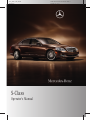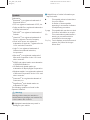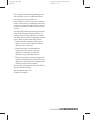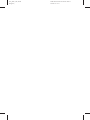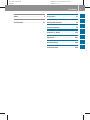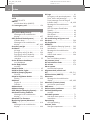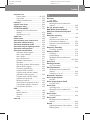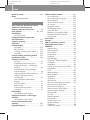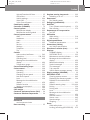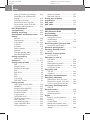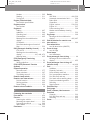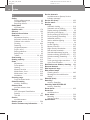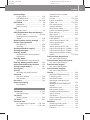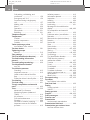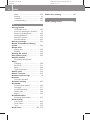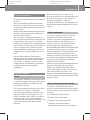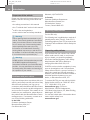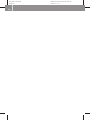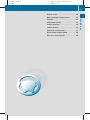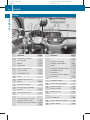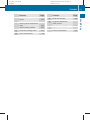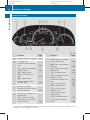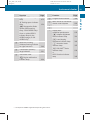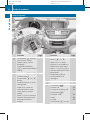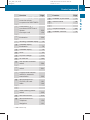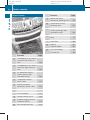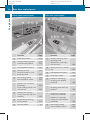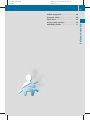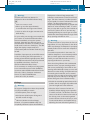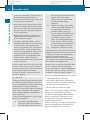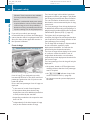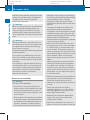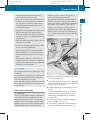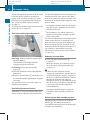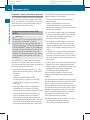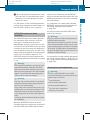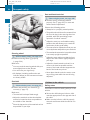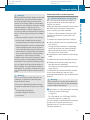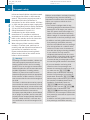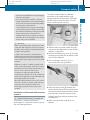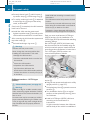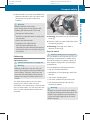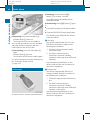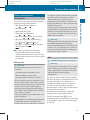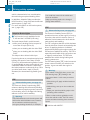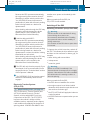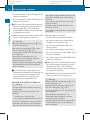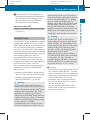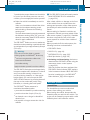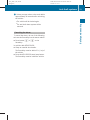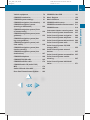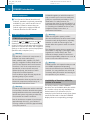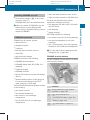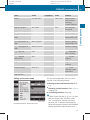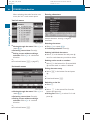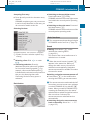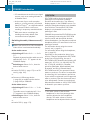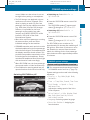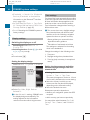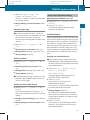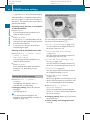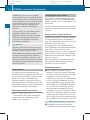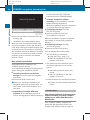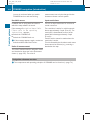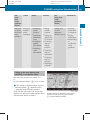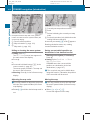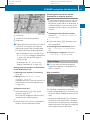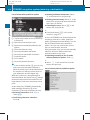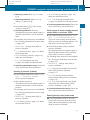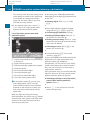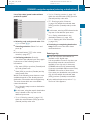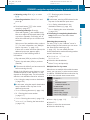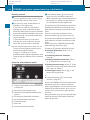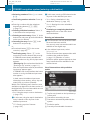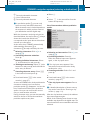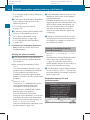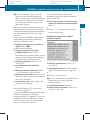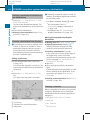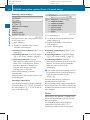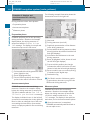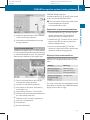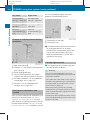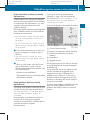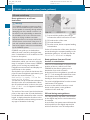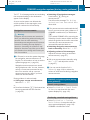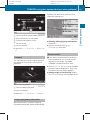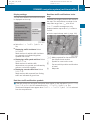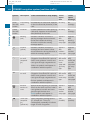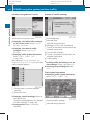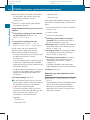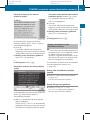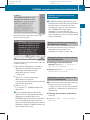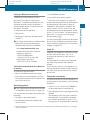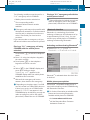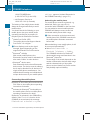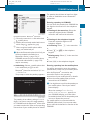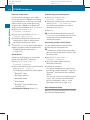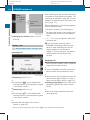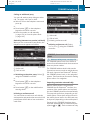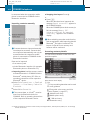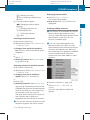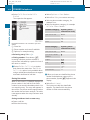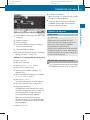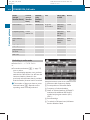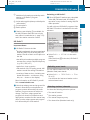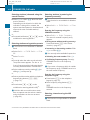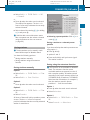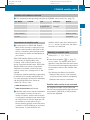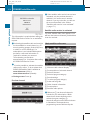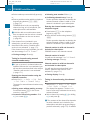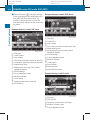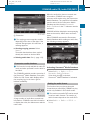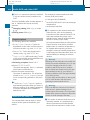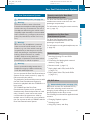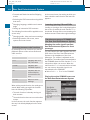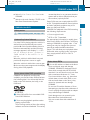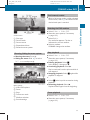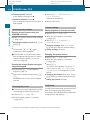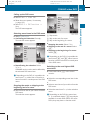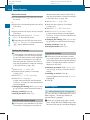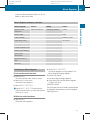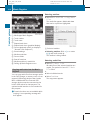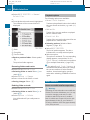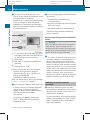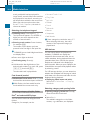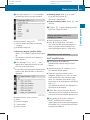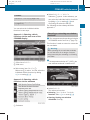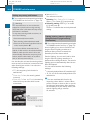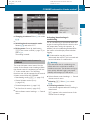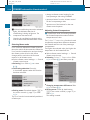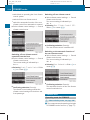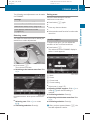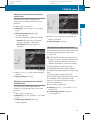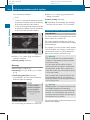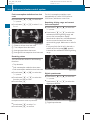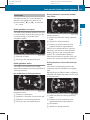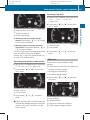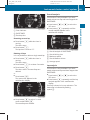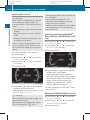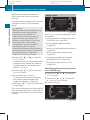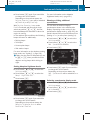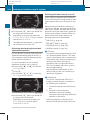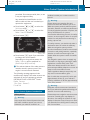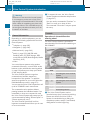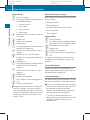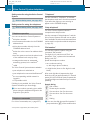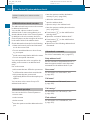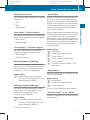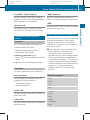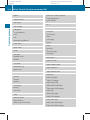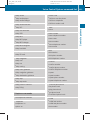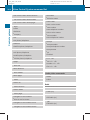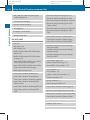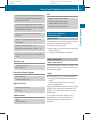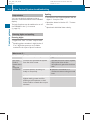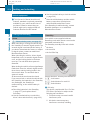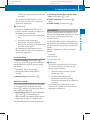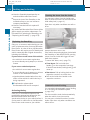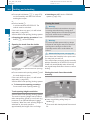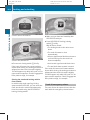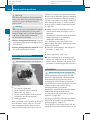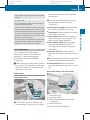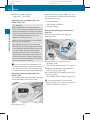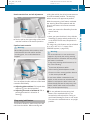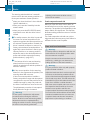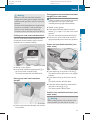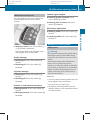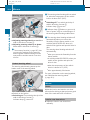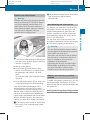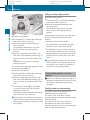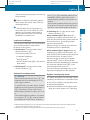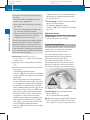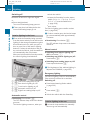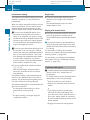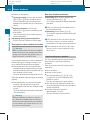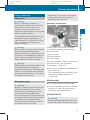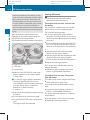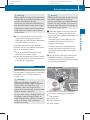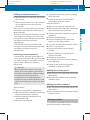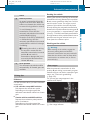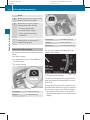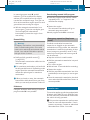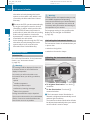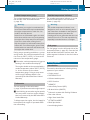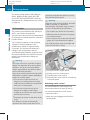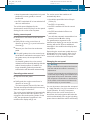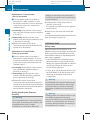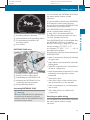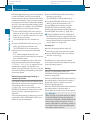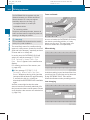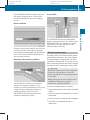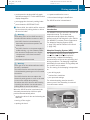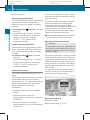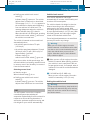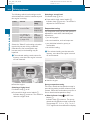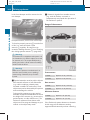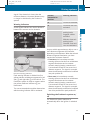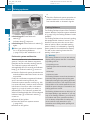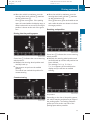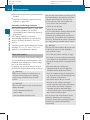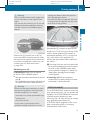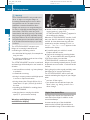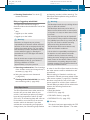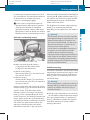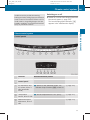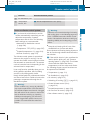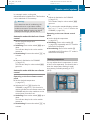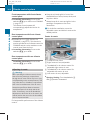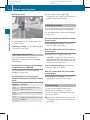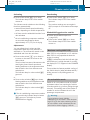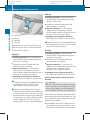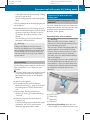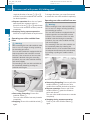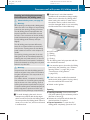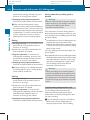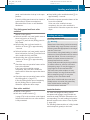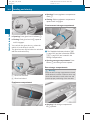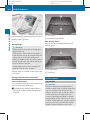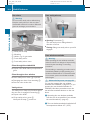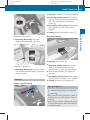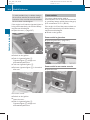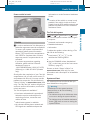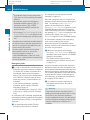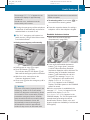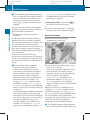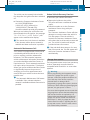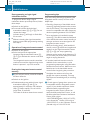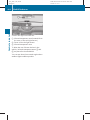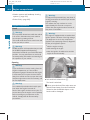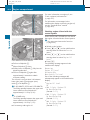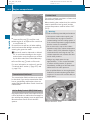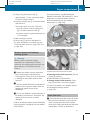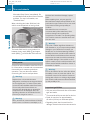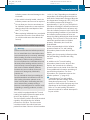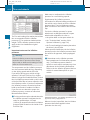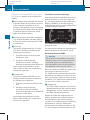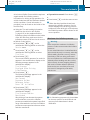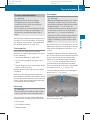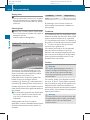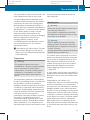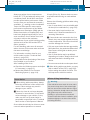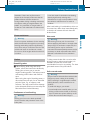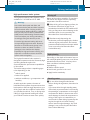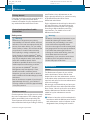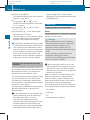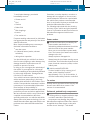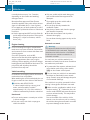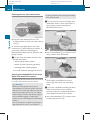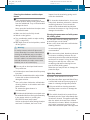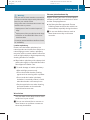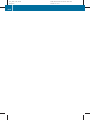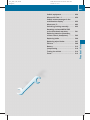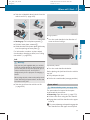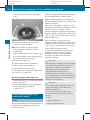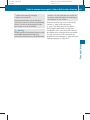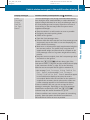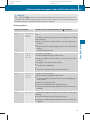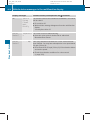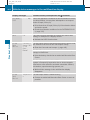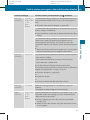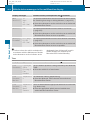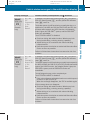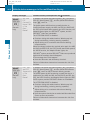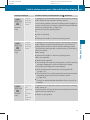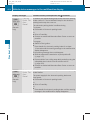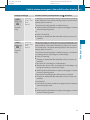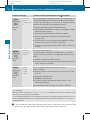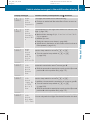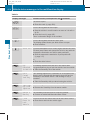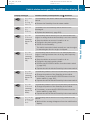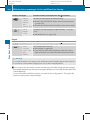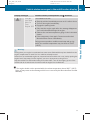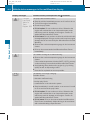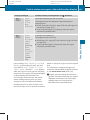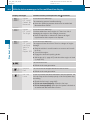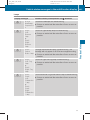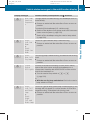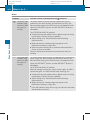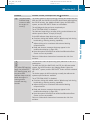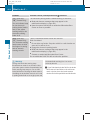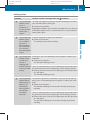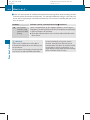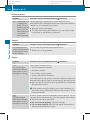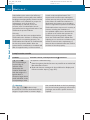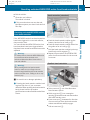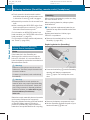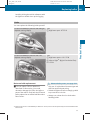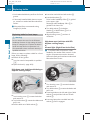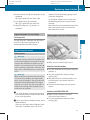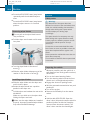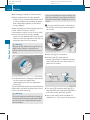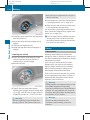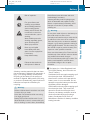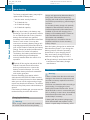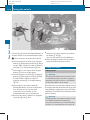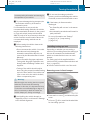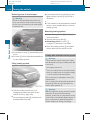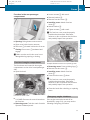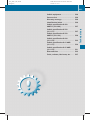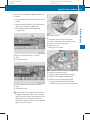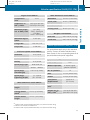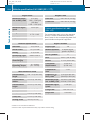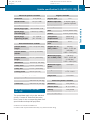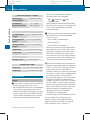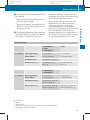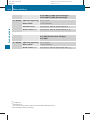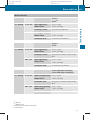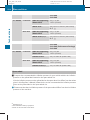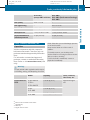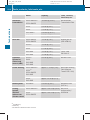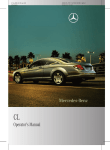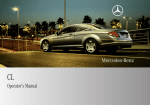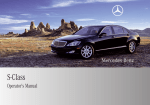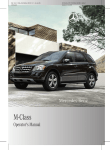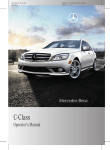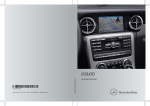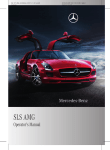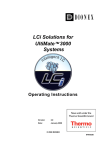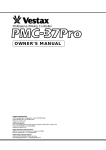Download Mercedes-Benz 2010 S-Class Operator`s manual
Transcript
221_AKB; 6; 20, en-US d2ugruen, S-Class Operator’s Manual 2009-09-24T13:28:17+02:00 - Seite 1 Version: 2.11.8.1 2009-09-24T13:28:17+02:00 - Seite 2 Version: 2.11.8.1 221_AKB; 6; 20, en-US d2ugruen, i Helpful hints or further information you Symbols Trademarks: RBluetooth® is a registered trademark of Bluetooth SIG Inc. RDTS is a registered trademark of DTS, Inc. RDolby and MLP are registered trademarks of Dolby Laboratories. RPRE-SAFE® is a registered trademarks of Daimler. RHomeLink® is a registered trademark of Prince, a Johnson Controls Company. RiPod® and iTunes® are registered trademarks of Apple Inc., registered in the U.S.A. and other countries. RLogic 7® is a registered trademark of Harman International Industries, Incorporated. RMicrosoft® is a registered trademark of Microsoft Corporation in the U.S.A. and other countries. RSIRIUS and related marks are trademarks of SIRIUS XM Radio Inc. RHD Radio and related marks are trademarks of iBiquity Digital Corporation. RWindows media® is a registered trademark of Microsoft Corporation in the U.S.A. and other countries. RGracenote® is a registered trademark of Gracenote, Inc. RZagatSurvey® and related marks are trademarks of Zagat. The following symbols are found in this Operator’s Manual: G Warning! Warning notices draw your attention to hazards that may endanger your health or life, or the health or life of others. ! Highlights hazards that may result in damage to your vehicle. may find useful. X This symbol points to instructions for you to follow. A number of these symbols X appearing in succession indicates a multiple-step procedure. Y page This symbol tells you where to look for further information on a topic. This continuation symbol marks a YY warning or procedure which is continued on the next page. Display Text in displays, such as the control system, are printed in the type shown here. 221_AKB; 6; 20, en-US d2ugruen, 2009-09-24T13:28:17+02:00 - Seite 1 Version: 2.11.8.1 Our company and staff congratulate you on the purchase of your new Mercedes-Benz. Your selection of our product is a demonstration of your trust in our company name. Furthermore, it exemplifies your desire to own an automobile that will be as easy as possible to operate and will provide years of service. Your Mercedes-Benz represents the efforts of many skilled engineers and craftsmen. To help assure your driving pleasure, and also the safety of you and your passengers, we ask you to make a small investment of time: RPlease read this manual carefully, then return it to your vehicle where it will be handy for your reference. RPlease follow the recommendations contained in this manual. They are designed to acquaint you with the operation of your Mercedes-Benz. RPlease pay attention to the warnings and cautions contained in this manual. They are designed to help improve the safety of the vehicle operator and occupants. We extend our best wishes for many miles of safe, pleasurable driving. Mercedes-Benz USA, LLC A Daimler Company 2215847682 É2215847682>ËÍ 221_AKB; 6; 20, en-US d2ugruen, 2009-09-24T13:28:17+02:00 - Seite 2 Version: 2.11.8.1 221_AKB; 6; 20, en-US d2ugruen, 2009-09-24T13:28:17+02:00 - Seite 3 Version: 2.11.8.1 Contents Index ....................................................... 4 At a glance ........................................... 27 Introduction ......................................... 21 Safety and security ............................. 39 Control systems .................................. 75 Controls in detail .............................. 273 Operation ........................................... 401 Practical hints ................................... 449 Technical data ................................... 523 3 221_AKB; 6; 20, en-US d2ugruen, 4 2009-09-24T13:28:17+02:00 - Seite 4 Version: 2.11.8.1 Index 1, 2, 3 ... 4-ETS see ETS/4-ETS 4MATIC see All-wheel drive (4MATIC) 911 emergency call .......................... 150 A ABC (Active Body Control) ................ 345 Messages in the multifunction display ........................................... 457 ABS (Antilock Brake System) ............. 63 Indicator lamp ................................ 490 Messages in the multifunction display ................................... 467, 468 Accessory weight .............................. 430 Accidents ........................................... 314 Air bags ........................................... 41 Emergency calls (Tele Aid) ............. 390 Emergency calls (Telephone) ......... 150 NECK-PRO active front head restraints ........................................ 55 Active Bi-Xenon headlamps see Headlamps Active Body Control see ABC Adaptive Brake .................................... 65 Adaptive Brake Lights ......................... 66 Adaptive Damping System see ADS Adaptive Highbeam Assist ............... 301 Setting ........................................... 235 Additives Engine oil ....................................... 540 Gasoline ......................................... 541 Address book ..................................... 159 Address change ................................... 22 ADS (Adaptive Damping System) ..... 343 Advanced Parking Guidance Messages in the multifunction display ........................................... 461 Advanced Tire Pressure Monitoring System (Advanced TPMS) ................................................. 414 Messages in the multifunction display ........................................... 464 Air bags ................................................ 41 Emergency call upon deployment . . 390 Front, driver and passenger ............. 44 Front passenger front air bag off indicator lamp .......................... 46, 498 Messages in the multifunction display ........................................... 455 OCS (Occupant Classification System) ........................................... 46 Safety guidelines ............................. 43 Side impact ...................................... 45 Window curtain ................................ 45 Air conditioning refrigerant and lubricant ............................................. 540 Air distribution .................................. 370 AIRMATIC ADS (Adaptive Damping System) ... 343 Introduction ................................... 343 Messages in the multifunction display ........................................... 476 Vehicle level control ...................... 344 Air pressure see Tire inflation pressure Air pressure (tires) ............................ 430 Air recirculation mode ...................... 371 Air volume .......................................... 370 Alarm system see Anti-theft systems Alignment bolt (vehicle tool kit) .............................................. 450, 511 All-wheel drive (4MATIC) .................. 347 Alternator Messages in the multifunction display ................................... 463, 482 Alternator (Technical data) see Vehicle specification AMG menu ......................................... 227 Anticorrosion/antifreeze .................. 543 Antilock Brake System see ABS Anti-theft systems ............................... 71 Anti-theft alarm system ................... 72 Immobilizer ...................................... 71 Aquaplaning see Hydroplaning Armrest, front Storage compartment .................... 382 2009-09-24T13:28:17+02:00 - Seite 5 Version: 2.11.8.1 221_AKB; 6; 20, en-US d2ugruen, Index Armrest, rear Control panel ........................... 80, 293 Cup holder ..................................... 385 Storage compartment .................... 383 Ashtrays ............................................. 387 Aspect ratio (tires) ............................ 430 Assistance menu ............................... 231 ATTENTION ASSIST ........................... 355 Messages in the multifunction display ........................................... 476 Switching on or off ......................... 232 Audio Aux ........................................... 186 Audio menu ........................................ 226 Auto-dimming rear view mirrors ..... 295 Automatic central locking ................ 278 Automatic headlamp mode .............. 299 Automatic interior lighting control .. 304 Automatic shift program .................. 322 Automatic transmission ................... 317 Automatic shift program ................ 322 Gear range indicator ...................... 321 Gear ranges ................................... 321 Gear selector lever ........................ 317 Hill-start assist system .................. 341 Kickdown ....................................... 321 Kickdown (manual shift program) . . 325 Manual shift program ..................... 324 One-touch gearshifting .................. 323 Program mode indicator ................ 322 Program mode selector switch (automatic shift program) .............. 322 Program mode selector switch (manual shift program) .................. 324 Shifting procedure ......................... 319 Steering wheel gearshift control .... 323 Transmission position indicator ..... 320 Transmission positions .................. 320 AUX Audio ............................................. 186 Media interface .............................. 200 Sockets .......................................... 187 Video ............................................. 186 Axle oils .............................................. 538 B Backrest see Seats Backup lamps Messages in the multifunction display ........................................... 485 Bar (air pressure unit) ....................... 430 BAS (Brake Assist System) ................. 64 BAS PLUS (Brake Assist System PLUS) .................................................... 64 Batteries, replacing Headphone .................................... 502 Remote control (Rear Seat Entertainment System) .................. 502 Remote control (SPLITVIEW) .......... 502 SmartKey ....................................... 502 Batteries, SmartKey Checking condition ........................ 277 Battery, Vehicle ................................. 512 Charging ........................................ 514 Jump starting ................................. 514 Messages in the multifunction display ................................... 463, 482 Bead (tire) .......................................... 430 Beverage holders see Cup holders Blind Spot Assist ............................... 359 Messages in the multifunction display ........................................... 460 Switching on or off ......................... 233 Bluetooth® interface ......................... 151 Brake Assist System see BAS Brake Assist System PLUS see BAS PLUS Brake fluid Checking level ............................... 409 Messages in the multifunction display ........................................... 472 Brake lamps Cleaning lenses ............................. 443 Brake pads Messages in the multifunction display ........................................... 466 Brakes ................................................ 435 High-performance brake system .... 437 Warning lamp ................................. 490 5 221_AKB; 6; 20, en-US d2ugruen, 6 2009-09-24T13:28:17+02:00 - Seite 6 Version: 2.11.8.1 Index Break-in period .................................. 402 Bulbs see Replacing bulbs C CAC (Customer Assistance Center) ... 24 California retail buyers and lessees, important notice for ............. 22 Calls (phone) .............................. 148, 230 Can holders see Cup holders Capacities and recommended fuel/lubricants .................................. 537 Carpets, cleaning .............................. 446 CD player ............................................ 176 Central locking Automatic ...................................... 278 KEYLESS-GO .................................. 275 Locking/unlocking from inside ...... 279 SmartKey ....................................... 274 Central locking/unlocking switch ... 279 Certification label .............................. 524 Children in the vehicle Air bags ........................................... 41 Child safety locks (rear doors) ......... 61 Child seat anchors – LATCH-type (ISOFIX) ........................................... 60 Indicator lamp, front passenger front air bag off ................................ 46 Infant and child restraint systems .... 57 ISOFIX (Child seat anchors – LATCH-type) ..................................... 60 OCS (Occupant Classification System) ........................................... 46 Override switch ................................ 61 Safety notes ..................................... 56 Tether anchorage points .................. 59 Top tether ........................................ 59 Child safety see Children in the vehicle Child seat anchors – LATCH-type (ISOFIX) see Children in the vehicle Chrome-plated exhaust tip, cleaning .............................................. 447 Cigarette lighters .............................. 387 Climate control system .................... 363 Air conditioning ............................. 366 Air conditioning refrigerant ............ 540 Air distribution ............................... 370 Air recirculation mode ................... 371 Air volume ..................................... 370 Automatic mode ............................ 366 Deactivating system ...................... 366 Front defroster .............................. 370 Maximum cooling MAX COOL ........ 371 Residual heat and ventilation ......... 372 Temperature .................................. 367 Coat hooks ......................................... 380 Cockpit ................................................. 30 Cold tire inflation pressure .............. 430 Collapsible wheel chock ................... 450 COMAND .............................................. 76 Address book ................................. 159 Audio playback .............................. 176 AUX sockets .................................. 186 Components .................................... 77 Controller ......................................... 79 FM/AM Radio ................................ 165 Gracenote® Media Database ......... 185 HD Radio™ .................................... 167 Headphone ...................................... 82 Inserting/ejecting CDs and DVDs . 179 Introduction ..................................... 76 iPod® ............................................. 200 Media interface .............................. 200 Music Register ............................... 196 Navigation ........................................ 95 Operating ......................................... 84 Phone book .................................... 159 Rear Seat Entertainment System ... 189 Remote control (Rear Seat Entertainment System) .................... 81 Remote control (SPLITVIEW) ............ 81 Reset to factory settings .................. 95 Satellite radio ................................ 170 SD card .......................................... 180 Shortcut buttons .............................. 77 SPLITVIEW ....................................... 90 Switching on or off ........................... 77 System settings ............................... 91 Telephone ...................................... 148 Telephone keypad ............................ 79 221_AKB; 6; 20, en-US d2ugruen, 2009-09-24T13:28:17+02:00 - Seite 7 Version: 2.11.8.1 Index Upload/Download of Data ............... 95 USB socket ...................................... 80 Vehicle settings ............................. 206 Video DVD ..................................... 191 Voice Control System .................... 237 Combination switch .......................... 301 Controller (COMAND) .......................... 79 Control system .................................. 220 Multifunction display ..................... 222 Multifunction steering wheel ......... 221 Control system menus ...................... 222 AMG ............................................... 227 Assistance ..................................... 231 Audio ............................................. 226 Navi ............................................... 225 Service ........................................... 233 Settings ......................................... 234 Telephone ...................................... 230 Trip ................................................ 223 Coolant Anticorrosion/antifreeze ............... 543 Capacities .............................. 538, 539 Checking level ............................... 408 Messages in the multifunction display ........................................... 480 Temperature gauge ........................ 327 Corner-illuminating lamps ................ 303 Cruise control .................................... 328 Activating ....................................... 328 Canceling ....................................... 329 Changing the set speed ................. 329 Last stored speed .......................... 330 Lever .............................................. 328 Messages in the multifunction display ........................................... 458 Resume function ............................ 330 Setting current speed .................... 329 Cup holders ........................................ 384 Curb weight ....................................... 430 Customer Assistance Center (CAC) ... 24 Customer Relations Department ....... 24 D Dashboard see Instrument cluster Data recording ..................................... 25 Daytime running lamp mode ............ 299 Switching on or off ......................... 234 Deep water see Standing water Defogging (windshield) ..................... 371 Defroster Front (Climate control system) ...... 370 Rear window .................................. 372 Department of Transportation see DOT Difficulties While driving .................................. 314 With starting .................................. 312 Digital speedometer Additional speedometer ................. 235 Dimensions (vehicle) see Vehicle specification Direction of rotation (tires) .............. 422 Displays COMAND display ............................. 78 DISTRONIC PLUS ........................... 333 Maintenance service indicator ....... 439 Messages in the multifunction display ........................................... 452 Multifunction display ..................... 222 Symbol messages .......................... 466 Text messages ............................... 454 Trip computer ................................ 223 Vehicle status message memory ... 233 Display settings (COMAND) ................ 92 DISTRONIC PLUS ............................... 330 Cleaning system sensors ............... 443 Displaying the distance graphic ..... 334 Displays in the multifunction display ........................................... 333 Distance warning lamp .......... 333, 496 Driving ........................................... 336 Driving with .................................... 339 Lever .............................................. 335 Messages in the multifunction display ........................................... 459 Resume function ............................ 338 Sensor cover .................................. 443 Speed settings ............................... 337 Stopping ........................................ 337 Doors Child safety locks ............................ 61 Locking/unlocking (KEYLESS-GO) . 275 7 2009-09-24T13:28:17+02:00 - Seite 8 Version: 2.11.8.1 221_AKB; 6; 20, en-US d2ugruen, 8 Index Locking/unlocking (SmartKey) ...... 274 Messages in the multifunction display ........................................... 478 Opening from inside ...................... 278 Remote door lock (Tele Aid) ........... 394 Remote door unlock (Tele Aid) ....... 394 Unlocking (Mechanical key) ........... 499 DOT (Department of Transportation) .................................. 430 Drinking and driving ......................... 434 Drive-dynamic multicontour seats . . 219 Driving Abroad ........................................... 438 Hydroplaning ................................. 437 Instructions ........................... 311, 434 In winter ........................................ 433 Problems ....................................... 314 Safety systems ................................ 63 Systems ......................................... 327 Through standing water ................. 437 With DISTRONIC PLUS ................... 339 Driving and parking Safety notes .................................. 311 Driving off .................................. 313, 437 Driving safety systems ....................... 63 ABS .................................................. 63 Adaptive Brake ................................ 65 Adaptive Brake Lights ...................... 66 BAS .................................................. 64 BAS PLUS ........................................ 64 EBP .................................................. 66 ESC .................................................. 66 ETS/4-ETS ....................................... 67 PRE-SAFE® Brake ............................. 69 Driving systems Active Body Control (ABC) ............. 345 AIRMATIC ...................................... 343 All-wheel drive (4MATIC) ................ 347 ATTENTION ASSIST ........................ 355 Blind Spot Assist ............................ 359 Cruise control ................................ 328 DISTRONIC PLUS ........................... 330 Hill-start assist system .................. 341 HOLD function ............................... 342 Lane Keeping Assist ...................... 362 Night View Assist Plus ................... 356 Parking Guidance ........................... 350 Parktronic system .......................... Rear view camera .......................... Driving tips, automatic transmission ...................................... DVD, audio ......................................... DVD, video ......................................... 347 354 321 176 191 E EBP (Electronic Brake Proportioning) ...................................... 66 Electrical system Improper work on or modifications ................................... 23 Power outlets ................................. 388 Electrical system (Technical data) see Vehicle specification Electronic parking brake .................. 315 Electronic Stability Control see ESC Electronic Traction System see ETS/4-ETS Emergency, in case of First aid kit ..................................... 450 Flat tire .......................................... 508 Hazard warning flasher .................. 302 Roadside Assistance ................ 22, 391 Towing the vehicle ......................... 516 Emergency calls Tele Aid .......................................... 390 Telephone ...................................... 150 Emergency engine shutdown ........... 521 Emergency operations Remote door lock (Tele Aid) ........... 394 Remote door unlock (Tele Aid) ....... 394 Trunk lid, emergency release ......... 282 Emergency Tensioning Device see ETD Emission control ............................... 438 Information label ............................ 525 System warranties ........................... 21 Engine Break-in recommendations ............ 402 Cleaning ......................................... 442 Compartment ................................ 404 Malfunction indicator lamp ............ 496 Messages in the multifunction display ........................................... 480 221_AKB; 6; 20, en-US d2ugruen, 2009-09-24T13:28:17+02:00 - Seite 9 Version: 2.11.8.1 Index Number .......................................... 525 Starting .......................................... 311 Turning off ..................................... 316 Engine (Technical data) see Vehicle specification Engine coolant see Coolant Engine oil Adding ........................................... 407 Additives ........................................ 540 Checking level ............................... 405 Consumption ................................. 405 Messages in the multifunction display ........................................... 483 Oil dipstick ..................................... 406 Recommended engine oils and oil filter ............................................... 539 ESC (Electronic Stability Control) ...... 66 ETS/4-ETS ....................................... 67 Messages in the multifunction display ........................... 467, 468, 473 Warning lamp ................................. 495 ETD (Emergency Tensioning Device) ................................................. 53 Safety guidelines ............................. 43 ETS/4-ETS (Electronic Traction System) ................................................ 67 Express operation Panorama roof ............................... 377 Power windows .............................. 307 Tilt/sliding sunroof ........................ 373 Exterior lamp switch ......................... 298 Exterior rear view mirrors ................ 295 Fold-in function .............................. 296 Parking position ............................. 295 Power-folding ................................. 296 Exterior view of vehicle ...................... 28 F Fastening the seat belts ..................... 51 First aid kit ......................................... 450 Flat tire ............................................... 508 Lowering the vehicle ...................... 512 Mounting the spare wheel ............. 509 Preparing the vehicle ..................... 508 Spare wheel ........................... 508, 536 Floormats ........................................... 399 Fluids ABC fluid ................................ 408, 538 Automatic transmission fluid ......... 538 Brake fluid ..................................... 538 Capacities ...................................... 537 Engine coolant ....................... 538, 539 Engine oil ....................................... 537 Power steering fluid ....................... 538 Washer and headlamp cleaning system ........................................... 539 Fog lamps ........................................... 300 Messages in the multifunction display ................................... 485, 487 Fold-in function for exterior rear view mirrors ...................................... 296 Four-wheel drive see All-wheel drive (4MATIC) Front air bags see Air bags Front lamps see Headlamps Front passenger front air bag ............ 44 Messages in the multifunction display ........................................... 455 Front passenger front air bag off indicator lamp ............................. 46, 498 Fuel ..................................................... 402 Additives ........................................ 541 Capacity, fuel tank ......................... 539 Drive sensibly–safe fuel ................. 434 Fuel consumption statistics ........... 223 Fuel filler flap and cap ................... 403 Fuel tank reserve warning lamp ..... 496 Premium unleaded gasoline ........... 541 Refueling ........................................ 402 Requirements ................................ 541 Fuel filler flap ..................................... 403 Fuel gauge ......................................... 327 Fuels, coolants, lubricants etc. ........ 537 Fuel tank Capacity ........................................ 539 Fuel filler flap and cap ................... 403 Refueling ........................................ 402 Fuses .................................................. 519 9 2009-09-24T13:28:17+02:00 - Seite 10 Version: 2.11.8.1 221_AKB; 6; 20, en-US d2ugruen, 10 Index G Garage door opener .......................... Gasoline see Fuel GAWR (Gross Axle Weight Rating) ... Gear range ......................................... Indicator ........................................ Limiting .......................................... Shifting into optimal ...................... Gear selector lever ............................ Cleaning ......................................... Gearshift pattern ........................... Shifting procedure ......................... Transmission position indicator ..... Transmission positions .................. Generator see Alternator Global locking/unlocking see Key, SmartKey Glove box ........................................... Gracenote® Media Database ............ Gross Axle Weight Rating see GAWR Gross Vehicle Weight see GVW Gross Vehicle Weight Rating see GVWR GVW (Gross Vehicle Weight) ............ GVWR (Gross Vehicle Weight Rating) ................................................ 395 431 321 321 323 324 317 446 317 319 320 320 381 185 431 431 H Hard plastic trim items, cleaning .... 446 Hazard warning flasher .................... 302 HD Radio™ ......................................... 167 Headlamp cleaning system .............. 303 Headlamps Active Bi-Xenon headlamps ........... 298 Adaptive Highbeam Assist ............. 301 Automatic headlamp mode ............ 299 Bi-Xenon ................................ 298, 505 Cleaning lenses ............................. 443 Cleaning system ............................ 303 Daytime running lamp mode .......... 299 High-beam flasher ......................... 302 High-beam headlamps ................... 301 Low-beam headlamps .................... 299 Messages in the multifunction display ........................................... 485 Replacing bulbs ............................. 504 Switch ............................................ 298 Headliner and shelf below rear window, cleaning and care of .......... 446 Headphone ........................................... 82 Replacing batteries ........................ 502 Head restraints ................................. 286 Adjustment ............................ 286, 289 Comfort head restraint .................. 289 Folding back .................................. 290 NECK-PRO active front head restraints ......................................... 55 Rear seat head restraints ............... 290 Heated steering wheel ...................... 294 Height adjustment Seat belt outlet ................................ 52 Seats ............................................. 286 Vehicle level control ...................... 344 High-beam flasher ............................. 302 High-beam headlamps .............. 301, 505 Adaptive Highbeam Assist ............. 301 Indicator lamp .................................. 32 High-performance brake system ..... 437 Hill-start assist system ..................... 341 HOLD function ................................... 342 Hood ................................................... 404 Messages in the multifunction display ........................................... 478 Horn ...................................................... 30 Hydroplaning ..................................... 437 I Identification labels .......................... 524 Identification number, vehicle (VIN) ................................................... 525 Ignition ....................................... 284, 311 Immobilizer .......................................... 71 Indicator lamps see Lamps, indicator and warning Infant and child restraint systems see Children in the vehicle Inflation pressure see Tires, Inflation pressure Infrared reflecting windshield ......... 399 2009-09-24T13:28:17+02:00 - Seite 11 Version: 2.11.8.1 221_AKB; 6; 20, en-US d2ugruen, Index Inside door handle ...................... 38, 278 Instrument cluster ...................... 32, 326 Illumination .................................... 326 Lamps ............................................ 489 Multifunction display ..................... 222 Instrument lighting see Instrument cluster, Illumination Instrument panel see Instrument cluster Instruments and controls see Cockpit Interior lighting Emergency lighting ........................ 304 Front .............................................. 304 Front reading lamps ....................... 304 Rear ............................................... 304 Rear reading lamps ........................ 304 Interior rear view mirror ................... 294 Auto-dimming rear view mirrors .... 295 Interior storage spaces see Storage compartments Intermittent wiping ........................... 306 Rain sensor .................................... 306 iPod® (media interface) .................... 200 ISOFIX (Child seat anchors – LATCH-type) see Children in the vehicle J Jack ..................................................... 451 Jump starting ..................................... 514 K Key, Mechanical Loss of ........................................... 277 Replacing ....................................... 278 Unlocking/locking manually .......... 499 Valet locking .................................. 283 Key, SmartKey Battery check lamp ........................ 277 Checking batteries ......................... 277 Factory setting ...................... 275, 277 Global locking (KEYLESSGO) ................................................ 277 Global locking (SmartKey) ............. 275 Global unlocking (KEYLESSGO) ................................................ 277 Global unlocking (SmartKey) ..................................... 275 Important notes on KEYLESS-GO ... 276 Locking/unlocking ........................ 274 Loss of ........................................... 277 Messages in the multifunction display ........................................... 478 Opening, trunk ............................... 279 Opening and closing the power tilt/sliding sunroof or the panorama roof ............................... 309 Opening and closing the windows . 309 Remote control .............................. 274 Replacing ....................................... 278 Replacing batteries ........................ 502 Restoring to factory setting ... 275, 277 Selective setting .................... 275, 277 Starter switch positions ................. 284 KEYLESS-GO Starter switch positions ................. 284 Keypad (COMAND) .............................. 79 Kickdown ........................................... 321 Kickdown (manual shift program) ... 325 Kilopascal (air pressure unit) ........... 431 L Labels Certification ................................... 524 Emission control information ......... 525 Tire and Loading Information placard ........................................... 418 Tire inflation pressure .................... 412 Lamps, exterior Exterior lamp switch ...................... 298 Front .............................................. 505 Messages in the multifunction display ........................................... 485 Switching on/off ........................... 298 Lamps, indicator and warning ABS .......................................... 32, 490 Adaptive Highbeam Assist ............. 301 Brakes ........................................... 490 Distance warning lamp .......... 333, 496 Engine malfunction ........................ 496 ESC .......................................... 32, 495 11 2009-09-24T13:28:17+02:00 - Seite 12 Version: 2.11.8.1 221_AKB; 6; 20, en-US d2ugruen, 12 Index ESC OFF ........................................ 495 Fog lamps ...................................... 300 Front passenger front air bag off ............................................ 46, 498 Fuel tank reserve ........................... 496 High-beam headlamps ............. 32, 301 Instrument cluster ......................... 489 Low-beam headlamps .................... 299 Low tire pressure/TPMS malfunction telltale ........................ 497 Seat belt telltale ................ 32, 52, 493 SRS .......................................... 40, 494 Turn signals ..................................... 32 Lane Keeping Assist .......................... 362 Messages in the multifunction display ........................................... 462 Switching on or off ......................... 233 Language settings ............................... 94 LATCH-type child seat anchors (ISOFIX) see Children in the vehicle License plate lamps Messages in the multifunction display ........................................... 486 Light alloy wheels, cleaning ............. 445 Lighters see Cigarette lighters Lighting .............................................. 298 Daytime running lamp mode .......... 299 Exterior .......................................... 298 Interior ........................................... 304 Limp-home mode .............................. 325 Load index (tires) ...................... 426, 431 Loading see Vehicle loading Locking the vehicle KEYLESS-GO .................................. 275 Manually ........................................ 500 SmartKey ....................................... 274 Loss of Key ................................................ 277 Service and Warranty Information booklet .......................................... 524 Low-beam headlamps ....................... 299 Exterior lamp switch ...................... 298 Switching on .................................. 299 Lubricants .......................................... 537 M Maintenance ........................................ 22 Maintenance Call, automatic (Tele Aid) ..................................................... 395 Maintenance System Service indicator display ................ 439 Service indicator message ............. 439 Service term exceeded .................. 439 Manual headlamp mode (Lowbeam headlamps) .............................. 299 Manual shift program ....................... 324 Maximum engine speed see Vehicle specification Maximum loaded vehicle weight ..... 431 Maximum load rating (tires) ............. 431 Maximum permissible tire inflation pressure .............................. 431 Mechanical key see Key, Mechanical Media interface ................................. 200 Memory function ............................... 297 Menus see Control system menus Minispare wheel see Spare wheel Mirrors ............................................... 294 Auto-dimming rear view mirrors .... 295 Exterior rear view mirror parking position .......................................... 295 Exterior rear view mirrors .............. 295 Front vanity mirrors ....................... 386 Interior rear view mirror ................. 294 Memory function ........................... 297 Power-folding exterior rear view mirrors ........................................... 296 Rear vanity mirrors ........................ 386 MON (Motor Octane Number) .......... 541 Motor Octane Number see MON MP3 .................................................... 176 Multicontour seats, front ................. 218 Multicontour seats, rear ................... 293 Multifunction display ........................ 222 Symbol messages .......................... 466 Text messages ............................... 454 Vehicle status messages ............... 452 2009-09-24T13:28:17+02:00 - Seite 13 Version: 2.11.8.1 221_AKB; 6; 20, en-US d2ugruen, Index Multifunction display messages ABC (Active Body Control) ............. 457 ABS ....................................... 467, 468 Active headlamps .......................... 485 Advanced Parking Guidance .......... 461 Advanced TPMS ............................. 464 Air bags ......................................... 455 AIRMATIC ...................................... 476 Alternator .............................. 463, 482 ATTENTION ASSIST ........................ 476 Automatic transmission .......................... 462, 463 Battery ................................... 463, 482 Blind Spot Assist ............................ 460 Brake fluid ..................................... 472 Brake pads ..................................... 466 Coolant .......................................... 480 Corner-illuminating lamps .............. 488 Cruise control ................................ 458 DISTRONIC PLUS ........................... 459 Doors ............................................. 478 EBP ................................................ 468 Engine oil ....................................... 483 ESC ............................... 467, 468, 473 Fog lamps .............................. 485, 487 Front passenger front air bag ........ 455 Gas cap .......................................... 484 High-beam lamps ........................... 486 Hood .............................................. 478 Lane Keeping Assist ...................... 462 License plate lamps ....................... 486 Light sensor ................................... 487 Low-beam lamps ............................ 487 Night View Assist Plus ................... 477 Parking lamps ................................ 486 PRE-SAFE® .................................... 454 Radar sensors ................................ 461 Reserve fuel ................................... 484 Reverse lamp ................................. 485 Side marker lamps ......................... 485 SmartKey ....................................... 478 SmartKey with KEYLESS-GO .......... 478 SRS ................................................ 474 Tele Aid .......................................... 474 Tire inflation pressure ............ 464, 489 Tire pressure monitor .................... 464 Tires ...................................... 464, 489 Trunk ............................................. Turn signals ................................... Multifunction steering wheel Adjustment .................................... Buttons .......................................... Cleaning ......................................... Gearshift control ............................ Heating .......................................... Memory function ........................... Music Register ................................... 478 488 293 221 446 323 294 297 196 N Navigation ............................................ 95 Alternative route ............................ 138 Compass ........................................ 137 Destination memory ...................... 145 Entering a destination .................... 106 Entering a stopover ........................ 122 Introduction ..................................... 95 Lane recommendation ................... 131 Last destinations ........................... 147 Map software version ...................... 96 Points of interest (POI) ................... 124 Route guidance .............................. 129 Traffic messages ............................ 138 Zagat® Rating Service .................... 128 “Where am I?” function .................. 136 Navi menu .......................................... 225 NECK-PRO active front head restraints ............................................. 55 Resetting ....................................... 501 Nets, parcel ....................................... 380 Night security illumination .............. 208 Night View Assist Plus ...................... 356 Cleaning the windshield in front of the camera .................................... 444 Messages in the multifunction display ........................................... 477 Normal occupant weight .................. 431 Number, vehicle identification (VIN) ................................................... 525 13 221_AKB; 6; 20, en-US d2ugruen, 14 2009-09-24T13:28:17+02:00 - Seite 14 Version: 2.11.8.1 Index O Occupant Classification System see OCS (Occupant Classification System) Occupant distribution ....................... 431 Occupant safety Air bags ........................................... 41 Children and air bags ....................... 41 Children in the vehicle ..................... 56 Child seat anchors – LATCH-type (ISOFIX) ........................................... 60 Fastening the seat belts ................... 51 Front passenger front air bag off indicator lamp .......................... 46, 498 Infant and child restraint systems .... 57 Introduction ..................................... 40 ISOFIX (Child seat anchors – LATCH-type) ..................................... 60 OCS (Occupant Classification System) ........................................... 46 PRE-SAFE® ....................................... 54 Seat belts .................................. 43, 49 OCS (Occupant Classification System) ................................................ 46 Self-test ........................................... 49 Odometer ........................................... 223 Oil, oil level see Engine oil On-board computer see Control system One-touch gearshifting ..................... 323 Operating safety .................................. 23 Ornamental moldings, cleaning ....... 443 Overhead control panel ...................... 37 P Paintwork, cleaning .......................... 441 Paintwork code ................................. 525 Panic alarm .......................................... 62 Panorama roof with power tilt/ sliding panel ...................................... 377 Cleaning ......................................... 445 Operation ....................................... 377 Roller sunblinds ............................. 375 Synchronizing ................................ 378 Parcel nets ......................................... 380 Parking ............................................... 314 Parking Guidance .................. 350, 352 Parktronic system .......................... 347 Parking Guidance .............................. 350 Canceling ....................................... 354 Detecting a parking space ............. 351 Parking .......................................... 352 Parking position Exterior rear view mirrors .............. 295 Transmission position .................... 320 Parktronic system Cleaning system sensors ............... 443 Malfunction .................................... 350 Minimum distance ......................... 348 Sensor range ................................. 348 Switching on/off ........................... 349 System sensors ............................. 348 Warning indicators ......................... 349 Parts service ...................................... 524 PASS AIR BAG OFF indicator lamp see Front passenger front air bag off indicator lamp Passenger safety see Occupant safety Pedals ................................................. 434 Phone see Telephone Phone book ........................................ 159 Plastic parts, cleaning ...................... 446 Power assistance .............................. 435 Power closing assist for doors and trunk lid .............................................. 283 Power outlets .................................... 388 Power seats see Seats Power tilt/sliding sunroof Operation ....................................... 373 Synchronizing ................................ 375 Power washer .................................... 441 Power windows ................................. 307 Cleaning ......................................... 445 Operation ....................................... 307 Rear door window, override switch .............................................. 61 Rear door window sunshades ........ 308 Synchronizing ................................ 308 Practical hints ................................... 450 221_AKB; 6; 20, en-US d2ugruen, 2009-09-24T13:28:17+02:00 - Seite 15 Version: 2.11.8.1 Index PRE-SAFE® ............................................ 54 Messages in the multifunction display ........................................... 454 PRE-SAFE® Brake ................................. 69 Activating/deactivating ................. 232 Messages in the multifunction display ........................................... 454 Problems While driving .................................. 314 With vehicle ..................................... 24 With wipers .................................... 306 Product information ............................ 21 Production options weight ............... 431 Program mode selector switch Automatic shift program ................ 322 Manual shift program ..................... 324 Proximity key see Key, SmartKey PSI (air pressure unit) ....................... 431 R RACETIMER ........................................ 228 Radar sensors Messages in the multifunction display ........................................... 461 Switching on or off ......................... 236 Radio .................................................. 165 HD Radio™ .................................... 167 Satellite radio ................................ 170 Selecting stations .......................... 226 Radio transmitters ............................ 438 Rain sensor see Intermittent wiping Rear axle oil ....................................... 538 Rear door ashtray see Ashtrays Rear doors Child safety locks ............................ 61 Rear door window Override switch ................................ 61 Sunshades ..................................... 308 Rear fog lamp see Fog lamps Rear Seat Entertainment System .... 189 AUX sockets .................................. 187 CD/DVD drive ............................... 180 Headphone ...................................... 82 Remote control ................................ 81 Rear seat head restraints see Head restraints Rear view camera .............................. 354 Cleaning the camera lens .............. 444 Rear window defroster ..................... 372 Recommended tire inflation pressure ..................................... 411, 431 Refrigerant, air conditioning ............ 540 Refueling ............................................ 402 Regular checks .................................. 403 Reminder, Seat belt see Seat belts, Telltale Remote control see Key, SmartKey Remote control (Rear Seat Entertainment System) ....................... 81 Replacing batteries ........................ 502 Remote control (SPLITVIEW) .............. 81 Replacing batteries ........................ 502 Remote door lock (Tele Aid) ............. 394 Remote door unlock (Tele Aid) ......... 394 Replacing Key ................................................ 278 Replacing bulbs ................................. 504 Reporting safety defects .................... 24 Research Octane Number see RON Reserve fuel Messages in the multifunction display ........................................... 484 Reset tool (NECK-PRO active front head restraints) ................................. 501 Restraint systems see Occupant safety Retaining hook .................................. 381 Rims ........................................... 431, 532 Roadside Assistance ................... 22, 391 Roller sunblinds ................................. 375 RON (Research Octane Number) ..... 541 Roof rack ............................................ 380 Rubber parts, cleaning ...................... 446 15 221_AKB; 6; 20, en-US d2ugruen, 16 2009-09-24T13:28:17+02:00 - Seite 16 Version: 2.11.8.1 Index S Safety Driving safety systems ..................... 63 Occupant safety ............................... 40 Reporting defects ............................ 24 Safety belts see Seat belts Satellite radio .................................... 170 SD card ............................................... 180 Seat belt force limiter ......................... 53 Seat belts ............................................. 49 Adjustment function ........................ 52 Automatic comfort-fit feature .......... 54 Children in the vehicle ..................... 56 Cleaning ......................................... 446 Fastening ......................................... 51 Height adjustment ........................... 52 Proper use of ................................... 50 Safety guidelines ............................. 43 Safety notes ..................................... 49 Telltale ..................................... 32, 493 Seat heating ....................................... 292 Seating capacity ................................ 419 Seats .................................................. 286 Adjustment .................................... 286 Drive-dynamic ................................ 219 Heating .......................................... 292 Memory function ........................... 297 Multicontour, front ......................... 218 Multicontour, rear .......................... 293 Ventilation ..................................... 292 Securing cargo Cargo tie-down hooks .................... 381 Selective setting see Key, SmartKey Selector lever see Gear selector lever Self-test OCS (Occupant Classification System) ........................................... 49 Tele Aid .......................................... 389 Service see Maintenance Service, parts .................................... 524 Service and warranty information ..... 21 Service intervals see Maintenance System, Service indicator message Service life (tires) .............................. 423 Service menu ..................................... 233 Settings Automatic locking .......................... 210 Automatic mirror folding ................ 209 Display settings (COMAND) ............. 92 Easy-entry/exit feature .................. 208 Factory setting (KEYLESS-GO) ....... 277 Factory setting (SmartKey) ............ 275 Individual (vehicle) ......................... 234 Interior ambient lighting ................ 209 Language ......................................... 94 Locator lighting .............................. 210 Memory function ........................... 297 Night security illumination ............. 208 Rear window sunshade .................. 207 Seat belt adjustment function ....... 236 Selective setting (KEYLESS-GO) ..... 277 Selective setting (SmartKey) .......... 275 Time ................................................. 92 Trunk opening-height restriction .... 210 Voice Control System ...................... 93 Shelf below rear window, cleaning .. 446 Shortcut buttons ................................. 77 Side impact air bags ........................... 45 Side marker lamps Cleaning lenses ............................. 443 Messages in the multifunction display ........................................... 485 Sidewall (tires) .................................. 432 SmartKey see Key, SmartKey SmartKey with KEYLESS-GO see Key, SmartKey Snow chains ...................................... 433 Snow tires see Winter tires Spare wheel ....................................... 532 Mounting ....................................... 509 Storage location ............................ 451 Speedometer ....................................... 32 221_AKB; 6; 20, en-US d2ugruen, 2009-09-24T13:28:17+02:00 - Seite 17 Version: 2.11.8.1 Index Speed settings Cruise control ................................ 329 DISTRONIC PLUS ........................... 337 Resume function ................... 330, 338 SPLITVIEW ............................................ 90 Headphone ...................................... 82 Remote control ................................ 81 SRS Indicator lamp .................................. 32 SRS (Supplemental Restraint System) Indicator lamp ......................... 40, 494 Messages in the multifunction display ........................................... 474 Standing water, driving through ...... 437 Starter switch positions KEYLESS-GO .................................. 284 SmartKey ....................................... 284 Starting difficulties (engine) ............ 312 Starting the engine ........................... 311 Steering column see Multifunction steering wheel, Adjustment Steering wheel see Multifunction steering wheel Steering wheel gearshift control ..... 323 Stolen Vehicle Recovery Services . . . 395 Storage compartments ..................... 381 Storing tires ....................................... 424 Sunroof see Power tilt/sliding sunroof Sunshade Rear door window .......................... 308 Rear window .................................. 386 Sun visors .......................................... 386 Suspension tuning see AIRMATIC T Tachometer .................................. 33, 327 Overspeed range ........................... 327 Tail lamps Cleaning lenses ............................. 443 Tar stains ........................................... 441 Technical data Air conditioning refrigerant .... 539, 540 Brake fluid ............................. 538, 540 Capacities fuels, coolants, lubricants etc. ................................ 537 Coolant .................................. 538, 542 Engine oil additives ........................ 540 Engine oils ............................. 537, 539 Fuel requirements .......................... 541 Gasoline additives .......................... 541 Identification labels ....................... 524 Premium unleaded gasoline ........... 541 Rims and tires ................................ 532 Spare wheel ................................... 536 Vehicle specification S 450 4MATIC ............................... 527 Vehicle specification S 550 ........... 527 Vehicle specification S 550 4MATIC ............................... 528 Vehicle specification S 600 ........... 529 Vehicle specification S 63 AMG ..... 530 Vehicle specification S 65 AMG ..... 531 Washer and headlamp cleaning system ................................... 539, 544 Technical data (dimensions) see Vehicle specification Technical data (electrical system) see Vehicle specification Technical data (engine) see Vehicle specification Technical data (weights) see Vehicle specification Tele Aid ............................................... 389 Automatic Maintenance Call .......... 395 Emergency calls ............................. 390 Information button ......................... 392 Initiating an emergency call manually ........................................ 391 Messages in the multifunction display ........................................... 474 Remote door lock .......................... 394 Remote door unlock ...................... 394 Roadside Assistance button .......... 391 Search & Send ............................... 393 SOS button .................................... 391 Stolen Vehicle Recovery Services .. 395 System self-test ............................. 389 Telephone .......................................... 148 Answering/ending a call ................ 230 Bluetooth® interface ...................... 151 Call lists ......................................... 163 17 221_AKB; 6; 20, en-US d2ugruen, 18 2009-09-24T13:28:17+02:00 - Seite 18 Version: 2.11.8.1 Index Call waiting, call holding, and conference ..................................... 158 Emergency call “911” .................... 150 Functions during a single party call ................................................. 157 Making calls ................................... 156 Menu ............................................. 230 Operation ....................................... 230 Phone book ........................... 159, 231 Redialing ........................................ 231 Telephone keypad ............................... 79 Temperature Coolant .......................................... 327 Interior temperature ...................... 367 Outside .......................................... 327 Tether anchorage points see Children in the vehicle Tie-down hooks ................................. 381 Tightening torque Wheels ........................................... 512 Time settings ....................................... 92 TIN (Tire Identification Number) ...... 432 Tire and Loading Information placard ............................................... 418 Tire and loading terminology ........... 430 Tire Identification Number see TIN Tire inflation pressure Checking ........................................ 413 Important notes on ........................ 412 Label on the inside of fuel filler flap ................................................ 412 Placard on driver’s door B-pillar ..... 418 Tire labeling ....................................... 426 Tire load rating .................................. 431 Tire ply composition and material used .................................................... 432 Tires ........................................... 410, 532 Advanced Tire Pressure Monitoring System (Advanced TPMS) ............................................ 414 Air pressure ................................... 411 Care and maintenance ................... 423 Cleaning ......................................... 424 Direction of rotation, spinning ....... 422 Important notes on tire inflation pressure ........................................ 412 Inflation pressure ........................... 413 Information placard ....................... 418 Inspection ...................................... 423 Labeling ......................................... 426 Load index ............................. 426, 431 Load rating .................................... 431 Messages in the multifunction display ................................... 464, 489 Ply composition and material used ............................................... 432 Problems under-/overinflation ...... 413 Retreads ........................................ 410 Rims and tires (technical data) ...... 532 Rotation ......................................... 425 Service life ..................................... 423 Sizes .............................................. 532 Snow chains .................................. 433 Speed rating .......................... 427, 432 Storing ........................................... 424 Temperature .......................... 412, 425 Terminology ................................... 430 Tire Identification Number ............. 432 TPMS low tire pressure/ malfunction telltale ........................ 497 Traction ................................. 424, 432 Tread ............................................. 432 Tread depth ........................... 423, 432 Treadwear ...................................... 424 Treadwear indicators ............. 423, 432 Vehicle maximum load on .............. 432 Wear pattern .................................. 425 Winter tires ............................ 432, 532 Tire speed rating ....................... 427, 432 Top tether see Children in the vehicle Total load limit ................................... 432 Towing Towing eye bolt .............................. 517 Vehicle ........................................... 516 Towing eye bolt ................................. 517 Traction ...................................... 424, 432 Traffic messages ............................... 138 Transfer case ..................................... 325 Transmission see Automatic transmission Transmission fluid level .................... 408 Transmission gear selector lever see Gear selector lever 221_AKB; 6; 20, en-US d2ugruen, 2009-09-24T13:28:17+02:00 - Seite 19 Version: 2.11.8.1 Index Transmission positions .................... 320 Traveling abroad ............................... 438 Tread (tires) ....................................... 432 Tread depth (tires) .................... 423, 432 Treadwear .......................................... 424 Treadwear indicators (tires) .... 423, 432 Trip menu ........................................... 223 Trunk Closing ........................................... 280 Messages in the multifunction display ........................................... 478 Opening ......................................... 279 Opening/closing system ............... 281 Opening-height restriction ............. 210 Tie-down hooks .............................. 381 Trunk lid emergency release .......... 282 Unlocking manually ....................... 500 Valet locking .................................. 283 Turning off the engine ...................... 316 Turn signals ....................................... 301 Cleaning lenses ............................. 443 Indicator lamps ................................ 32 Messages in the multifunction display ........................................... 488 U Uniform Tire Quality Grading Standards .................................. 424, 432 Units Selecting speedometer display mode ............................................. 235 Unleaded gasoline, premium ........... 541 Unlocking the vehicle KEYLESS-GO .................................. 275 Manually ........................................ 499 SmartKey ....................................... 274 Upholstery, cleaning ......................... 446 USB devices (media interface) ......... 200 USB socket ........................................... 80 Useful features .................................. 384 V Valet locking ...................................... 283 Vehicle Battery ........................................... 512 Care ............................................... 440 Control system .............................. 220 Identification Number (VIN) ........... 524 Individual settings .......................... 234 Locking/unlocking ........................ 274 Lowering (wheel change) ............... 512 Modifications and alterations, Operating safety .............................. 23 Towing ........................................... 516 Unlocking/locking manually .......... 499 Vehicle dimensions see Vehicle specification Vehicle Identification Number (VIN) ................................................... 524 Vehicle jack see Jack Vehicle level control see AIRMATIC Vehicle lighting .................................. 298 Vehicle loading Instructions .................................... 379 Load limit ....................................... 419 Roof rack ....................................... 380 Terminology ................................... 430 Vehicle maximum load on the tire ... 432 Vehicle specification S 450 4MATIC ............................... 527 S 550 ............................................. 527 S 550 4MATIC ............................... 528 S 600 ............................................. 529 S 63 AMG ...................................... 530 S 65 AMG ...................................... 531 Vehicle status message memory .... 233 Vehicle tool kit .................................. 450 Vehicle washing see Vehicle care Vehicle weights see Vehicle specification Video .................................................. 191 Video Aux ........................................... 186 Voice Control System Address book ................................. 249 CD/DVD changer/MP3 ................. 255 Command list ................................ 257 External devices ............................. 257 Individualization ............................. 271 Introduction ................................... 237 Navigation ..................................... 240 19 2009-09-24T13:28:17+02:00 - Seite 20 Version: 2.11.8.1 221_AKB; 6; 20, en-US d2ugruen, 20 Index Radio ............................................. 252 Settings ........................................... 93 Telephone ...................................... 245 Troubleshooting ............................. 267 W Warning sounds DISTRONIC PLUS ........................... 333 Driver’s or passenger’s seat belt ..... 52 Electronic parking brake ................ 469 Parking Guidance ........................... 352 Parktronic system .......................... 350 Seat belt telltale ............................ 493 Warranty coverage ............................ 524 Washer and headlamp cleaning system ................................................ 544 Washer fluid Mixing ratio .................................... 544 Refilling .......................................... 409 Washing the vehicle .......................... 440 Wear pattern (tires) .......................... 425 Weights (vehicle) see Vehicle specification Wheel Changing ....................................... 508 Removing ....................................... 511 Spare ............................................. 508 Tightening torque ........................... 512 Wheels, sizes ..................................... 532 Wheels, Tires and .............................. 410 Window curtain air bags ..................... 45 Windows see Power windows Windows, cleaning ............................ 445 Windshield Cleaning wiper blades .................... 445 Defogging ...................................... 371 Infrared reflecting .......................... 399 Washer fluid ................................... 544 Wipers ........................................... 305 Windshield wipers Replacing wiper blades .................. 507 Winter driving Instructions .................................... 433 Snow chains .................................. 433 Tires ............................................... 432 Winter tires ................................ 432, 532 Wood trims, cleaning ........................ 447 Z ZAGAT® Rating Service ..................... 128 221_AKB; 6; 20, en-US d2ugruen, 2009-09-24T13:28:17+02:00 - Seite 21 Version: 2.11.8.1 Introduction Product Information Please observe the following in your own best interest: We recommend using Genuine MercedesBenz Parts as well as conversion parts and accessories explicitly approved by us for your vehicle model. We have tested these parts to determine their reliability, safety and special suitability for Mercedes-Benz vehicles. We are unable to make an assessment for other products and therefore cannot be held responsible for them, even if in individual cases an official approval or authorization by governmental or other agencies should exist. Use of such parts and accessories could adversely affect the safety, performance or reliability of your vehicle. Please do not use them. Genuine Mercedes-Benz Parts and preapproved conversion parts and accessories are available at any authorized MercedesBenz Center. In addition, you will receive comprehensive information on permissible technical modifications and expert installations. Operator’s Manual Notes This Operator’s Manual contains a great deal of useful information. We urge you to read it carefully and familiarize yourself with the vehicle before driving. For your own safety and longer service life of the vehicle, we urge you to follow the instructions and warnings contained in this Operator’s Manual. Ignoring them could result in damage to the vehicle or personal injury to you or others. Vehicle damage caused by failure to follow instructions is not covered by the Mercedes-Benz Limited Warranty. We continuously strive to improve our product and ask for your understanding that we reserve the right to make changes in design and equipment. Therefore, information, illustrations, and descriptions in this Operator’s Manual might differ from your vehicle. Vehicle equipment Your vehicle may have some or all of the equipment described in this manual. Therefore, you may find explanations for optional equipment not installed in your vehicle. If you have any questions about operating particular equipment, any authorized Mercedes-Benz Center will be glad to demonstrate the proper procedures. Optional equipment is also described in this manual, including operating instructions wherever necessary. Since they are specialorder items, the descriptions and illustrations herein may vary slightly from the actual equipment of your vehicle. If there are any equipment details that are not shown or described in this Operator’s Manual, any authorized Mercedes-Benz Center will be glad to inform you of correct care and operating procedures. The Operator’s Manual and Maintenance Booklet are important documents and should be kept with the vehicle. Service and warranty information The Service and Warranty Information booklet contains detailed information about the warranties covering your Mercedes-Benz, including: RNew Vehicle Limited Warranty REmission System Warranty REmission Performance Warranty RCalifornia, Connecticut, Maine, Massachusetts, New York, Pennsylvania, Z 21 221_AKB; 6; 20, en-US d2ugruen, 22 2009-09-24T13:28:17+02:00 - Seite 22 Version: 2.11.8.1 Introduction Rhode Island, and Vermont Emission Control System Warranty RState Warranty Enforcement Laws (Lemon Laws) Important notice for California retail buyers and lessees of Mercedes-Benz automobiles Under California law you may be entitled to a replacement of your vehicle or a refund of the purchase price or lease price, if after a reasonable number of repair attempts Mercedes-Benz USA, LLC and/or its authorized repair or service facilities fail to fix one or more substantial defects or malfunctions in the vehicle that are covered by its express warranty. During the period of 18 months from original delivery of the vehicle or the accumulation of 18 000 miles (approximately 29 000 km) on the odometer of the vehicle, whichever occurs first, a reasonable number of repair attempts is presumed for a retail buyer or lessee if one or more of the following occurs: (1) the same substantial defect or malfunction results in a condition that is likely to cause death or serious bodily injury if the vehicle is driven, that defect or malfunction has been subject to repair two or more times, and you have directly notified Mercedes-Benz USA, LLC in writing of the need for its repair, (2) the same substantial defect or malfunction of a less serious nature than category (1) has been subject to repair four or more times and you have directly notified us in writing of the need for its repair, or (3) the vehicle is out of service by reason of repair of the same or different substantial defects or malfunctions for a cumulative total of more than 30 calendar days. Written notification should not be sent to a dealer, it should be addressed to Mercedes-Benz USA, LLC Customer Assistance Center One Mercedes Drive Montvale, NJ 07645-0350 Maintenance The Maintenance Booklet describes all the necessary maintenance work which should be performed at regular intervals. Always have the Maintenance Booklet with you when you take the vehicle to an authorized Mercedes-Benz Center for service. The service advisor will record each service in the booklet for you. Roadside Assistance The Mercedes-Benz Roadside Assistance Program provides factory-trained technical help in the event of a breakdown. Calls to the toll-free Roadside Assistance number 1-800-FOR-MERCedes (1-800-367-6372) (in the USA) 1-800-387-0100 (in Canada) will be answered by Mercedes-Benz Customer Assistance Representatives 24 hours a day, 365 days a year. For additional information refer to the Mercedes-Benz Roadside Assistance Program brochure (in the USA) or the Roadside Assistance section of the Service and Warranty Information Booklet (in Canada) in your vehicle literature portfolio. Change of address or ownership If you change your address, be sure to send in the “Change of Address Notice” found in the Service and Warranty Information Booklet, or simply call the Mercedes-Benz Customer Assistance Center (in the USA) at 1-800-FOR-MERCedes (1-800-367-6372), or Customer Service (in Canada) at 1-800-387-0100. This will assist us in 221_AKB; 6; 20, en-US d2ugruen, 2009-09-24T13:28:17+02:00 - Seite 23 Version: 2.11.8.1 Introduction contacting you in a timely manner should the need arise. If you sell your Mercedes, please leave all literature with the vehicle to make it available to the next operator. If you bought this vehicle used, be sure to send in the “Notice of Purchase of Used Car” found in the Service and Warranty Information Booklet, or call the MercedesBenz Customer Assistance Center (in the USA) at 1-800-FOR-MERCedes (1-800-367-6372), or Customer Service (in Canada) at 1-800-387-0100. Operating your vehicle outside the USA or Canada If you plan to operate your vehicle in foreign countries, please be aware that: RService facilities or replacement parts may not be readily available. RUnleaded gasoline for vehicles with catalytic converters may not be available; the use of leaded fuels will damage the catalysts. RGasoline may have a considerably lower octane rating, and improper fuel can cause engine damage. Certain Mercedes-Benz models are available for delivery in Europe under our European Delivery Program. For details, consult an authorized Mercedes-Benz Center or write to: In the USA: Mercedes-Benz USA, LLC European Delivery Department One Mercedes Drive Montvale, NJ 07645-0350 In Canada: Mercedes-Benz Canada, Inc. European Delivery Department 98 Vanderhoof Avenue Toronto, Ontario M4G 4C9 Operating safety G Warning! Work improperly carried out on electronic components and associated software could cause them to cease functioning. Because the vehicle’s electronic components are interconnected, any modifications made may produce an undesired effect on other systems. Electronic malfunctions could seriously impair the operating safety of your vehicle. Contact an authorized Mercedes-Benz Center for repairs or modifications to electronic components. Other improper work or modifications on the vehicle could also have a negative impact on the operating safety of the vehicle. Some safety systems only function while the engine is running. You should therefore never turn off the engine while driving. G Warning! Heavy blows against the vehicle underbody or tires/wheels may cause serious damage and impair the operating safety of your vehicle. Such blows can be caused, for example, by running over an obstacle, road debris or a pothole. If you feel a sudden significant vibration or ride disturbance, or you suspect that damage to your vehicle as occurred: Rturn on your hazard warning flashers Rslow down carefully Rdrive with caution to an area which is a safe distance from the road Inspect the vehicle underbody and tires/ wheels for possible damage. If the vehicle appears unsafe, have it towed to the nearest authorized Mercedes-Benz Center or other qualified maintenance or repair facility for further inspection or repairs. Z 23 221_AKB; 6; 20, en-US d2ugruen, 24 2009-09-24T13:28:17+02:00 - Seite 24 Version: 2.11.8.1 Introduction Proper use of the vehicle Proper use of the vehicle requires that you are familiar with the following information and rules: Rthe safety precautions in this manual Montvale, NJ 07645-0350 In Canada: Customer Relations Department Mercedes-Benz Canada, Inc. 98 Vanderhoof Avenue Toronto, Ontario M4G 4C9 Rthe “Technical data” section in this manual Rtraffic rules and regulations Rmotor vehicle laws and safety standards G Warning! Various warning labels are attached to your vehicle. These warning labels are intended to make you and others aware of various risks. Do not remove any of these warning labels unless explicitly instructed to do so by information on the label itself. Removing warning labels may cause you and others to be unaware of certain risks which may result in an accident and/or personal injury. G Warning! HYBRID vehicles: It is imperative that you read the HYBRID Supplemental Operating Instructions included in your vehicle literature portfolio. You may otherwise not receive all necessary safety information and warning for the operation of your vehicle. Problems with your vehicle If you should experience a problem with your vehicle, particularly one that you believe may affect its safe operation, we urge you to contact an authorized Mercedes-Benz Center immediately to have the problem diagnosed and corrected if required. If the matter is not handled to your satisfaction, please discuss the problem with the Mercedes-Benz Center management or, if necessary, contact us at one of the following addresses: In the USA: Customer Assistance Center Mercedes-Benz USA, LLC One Mercedes Drive Reporting safety defects For the USA only: The following text is published as required of manufacturers under Title 49, Code of U.S. Federal Regulations, Part 575 pursuant to the “National Traffic and Motor Vehicle Safety Act of 1966”. Reporting safety defects If you believe that your vehicle has a defect which could cause a crash or could cause injury or death, you should immediately inform the National Highway Traffic Safety Administration (NHTSA) in addition to notifying Mercedes-Benz USA, LLC. If NHTSA receives similar complaints, it may open an investigation, and if it finds that a safety defect exists in a group of vehicles, it may order a recall and remedy campaign. However, NHTSA cannot become involved in individual problems between you, your dealer, or Mercedes-Benz USA, LLC. To contact NHTSA, you may call the Vehicle Safety Hotline toll-free at 1-888-327-4236 (TTY: 1-800-424-9153); go to www.safercar.gov; or write to: Administrator, NHTSA Headquarters, 1200 New Jersey Avenue, SE, West Building, Washington, DC 20590. You can also obtain other information about motor vehicle safety from www.safercar.gov. 221_AKB; 6; 20, en-US d2ugruen, 2009-09-24T13:28:17+02:00 - Seite 25 Version: 2.11.8.1 Introduction Vehicle data recording Information regarding electronic recording devices (Including notice pursuant to California Code § 9951) Please note that your vehicle is equipped with devices that can record vehicle systems data and, if equipped with the Tele Aid system, may transmit some data in certain accidents. This information helps, for example, to diagnose vehicle systems after a collision and to continuously improve vehicle safety. Daimler may access the information and share it with others Rfor safety research or vehicle diagnosis purposes Rwith the consent of the vehicle owner or lessee Rin response to an official request by law enforcement or other government agency Rfor use in dispute resolution involving Daimler, its affiliates or sales/service organization and/or Ras otherwise required or permitted by law Please check the Tele Aid subscription service agreement for details regarding the information that may be recorded or transmitted via that system. Z 25 221_AKB; 6; 20, en-US d2ugruen, 26 2009-09-24T13:28:17+02:00 - Seite 26 Version: 2.11.8.1 2009-09-24T13:28:17+02:00 - Seite 27 Version: 2.11.8.1 27 Exterior view ....................................... Rear passenger compartment ........... Cockpit ................................................. Instrument cluster .............................. Control systems .................................. Center console .................................... Overhead control panel ...................... Driver’s door control panel ................ Rear door control panel ...................... 28 29 30 32 34 36 37 38 38 At a glance 221_AKB; 6; 20, en-US d2ugruen, 221_AKB; 6; 20, en-US d2ugruen, 28 2009-09-24T13:28:17+02:00 - Seite 28 Version: 2.11.8.1 Exterior view At a glance Exterior view i This Operator’s Manual describes all features, standard or optional, potentially available for your vehicle at the time of purchase. Please be aware that your vehicle might not be equipped with all features described in this manual. Function : Trunk: Locking and unlocking Opening and closing Page Function Rims and tires Page 532 E Hood 404 F Headlamp cleaning system 303 Valet locking 274 279, 280 283 G Front lamps 504 ; Rear lamps 504 H = Rear window defroster 372 402 305 507 445 ? Fuel filler flap Wipers Wiper blades, replacing Wiper blades, cleaning I A Doors: Locking and unlocking Windshield: Wiping with washer fluid Cleaning 305 445 274, 499 Exterior rear view mirrors Parking position Power-folding 295 295 296 C Towing eyes 517 D Tires and wheels 410 B J Roof: Power tilt/sliding sunroof Panorama roof with power tilt/sliding panel 373 375 221_AKB; 6; 20, en-US d2ugruen, 2009-09-24T13:28:17+02:00 - Seite 29 Version: 2.11.8.1 Rear passenger compartment 29 At a glance Rear passenger compartment Function : ; = ? A Page Cupholder under the rear center armrest 384 Cupholder in the rear center armrest 384 Control panel for rear multicontour seats 293 Armrest with integrated storage compartment 383 Rear storage box 383 Z 221_AKB; 6; 20, en-US d2ugruen, 30 2009-09-24T13:28:17+02:00 - Seite 30 Version: 2.11.8.1 Cockpit At a glance Cockpit Function : ; Page Combination switch: Turn signals Wipers High beam 301 305 301 Cruise control lever: Cruise control DISTRONIC PLUS 328 330 = Horn ? Multifunction steering wheel 221 A Instrument cluster 326 B Steering wheel gearshift control 323 C Gear selector lever 317 D Control panel with: Front passenger front air bag off indicator lamp Vehicle level control switch 46 344, 345 Function Suspension tuning switch Parktronic/Parking Guidance deactivation switch Swiveling COMAND display COMAND display illumination Instrument cluster display illumination Page 343, 346 347, 350 78 78 326 E COMAND display 78 F Overhead control panel 37 G Climate control Center console 363 36 H Glove box lock 381 I CD/DVD changer SD card slot 179 180 J Control systems controls K Starter switch 34 284 2009-09-24T13:28:17+02:00 - Seite 31 Version: 2.11.8.1 Cockpit Function KEYLESS-GO start/stop button Page 284 Function O Hood lock release P On-board diagnostics (OBD) socket Page 404 Steering wheel adjustment stalk Heated steering wheel 294 294 Q Night View Assist Plus 356 M Electronic parking brake 315 R Exterior lamp switch 298 N Door control panel L 31 38 Z At a glance 221_AKB; 6; 20, en-US d2ugruen, 221_AKB; 6; 20, en-US d2ugruen, 2009-09-24T13:28:17+02:00 - Seite 32 Version: 2.11.8.1 Instrument cluster 32 At a glance Instrument cluster Function : Coolant temperature gauge ; Fuel gauge with: Fuel tank reserve warning lamp K High-beam headlamp indicator lamp ! Antilock Brake System (ABS) indicator lamp 6 Supplemental Restraint System (SRS) indicator lamp = ? 1 Parktronic/Parking Guidance warning indicator for left front area Multifunction display with: Speedometer F Electronic parking brake warning or indicator lamps, USA only Page 327 496 301 490 494 349 492 Function ! Electronic parking brake warning or indicator lamps, Canada only $ Brake warning lamp, USA only J Brake warning lamp, Canada only 7 Seat belt telltale h Combination low tire pressure/TPMS malfunction telltale, USA only h Low tire pressure telltale, Canada only # Left turn signal indicator lamp ! Right turn signal indicator lamp ÷ ESC warning lamp · Distance warning lamp1 Page 492 492 492 493 414, 497 414, 497 473 496 Vehicles without DISTRONIC PLUS: Warning lamp without function. It illuminates when the ignition is on. It should go out when the engine is running. 2009-09-24T13:28:17+02:00 - Seite 33 Version: 2.11.8.1 Instrument cluster Function å ESC OFF warning lamp j Parking space indicator lamp é Recuperative Brake System (RBS) warning lamp, S 400 HYBRID only2 Green or yellow READY indicator lamp for the HYBRID system, S 400 HYBRID only2 A B C 2 Page 473 Function Parktronic/Parking Guidance warning indicator for right front area 349 Transmission position/ range indicator 321 Tachometer with: ; Engine malfunction indicator lamp 496 Page D Program mode indicator 322 E Main menus for instrument cluster control system 222 F Outside temperature 327 G Display with: Additional speedometer _ Adaptive Highbeam Assist indicator lamp à Lane Keeping Assistance indicator lamp À Attention Assist indicator lamp Ä PRE-SAFE® Brake indicator lamp or HOLD function indicator lamp 350 33 235 301 362 355 232 342 See separate HYBRID Supplemental Operating Instructions. Z At a glance 221_AKB; 6; 20, en-US d2ugruen, 221_AKB; 6; 20, en-US d2ugruen, 34 2009-09-24T13:28:17+02:00 - Seite 34 Version: 2.11.8.1 Control systems At a glance Control systems Function : Press button % briefly to cancel Voice Control System, back, confirm messages. Press and hold button % to select the standard display. ; Press button = or ; to select menus. Press button : or 9 briefly: to select function or scroll through lists within Audio menu to select previous or next track, scene or stored station within Telephone menu to switch to the phone book and select a name or number Page Function Press and hold button : or 9: within Audio to select previous or next station in station list or wave band within Telephone menu to start the quick search in the phone book Press button a to confirm selection or messages. = Multifunction display ? Press button ~: to end a call to reject an incoming call Press button 6: to answer a call to dial to redial Press button 8 to mute. Page 222 158 156 156 156 157 2009-09-24T13:28:17+02:00 - Seite 35 Version: 2.11.8.1 Control systems Function Press button W or X: to set the volume to operate the RACETIMER3 A B Press button ?: to activate Voice Control System to accept a call 239 156 Instrument cluster illumination 326 C Swiveling COMAND display 78 D COMAND display illumination 78 E COMAND display 78 F Clock 92 G CD/DVD changer 179 H SD card slot 180 I Rear window sunshade switch 386 Head restraint release switch 291 Program mode selector switch for automatic transmission 322 Shortcut button for: CD/DVD/SD card Radio 181 166 J K L 3 Page M Back button N Hazard warning flasher switch 302 O Seat menu button 216 P Shortcut button for: Telephone Navigation 150 101 Function 35 Page Q COMAND on/off button 77 R Volume control 88 S Favorite button 94 T Telephone keypad U COMAND controller 150 79 87 AMG vehicles only Z At a glance 221_AKB; 6; 20, en-US d2ugruen, 221_AKB; 6; 20, en-US d2ugruen, 36 2009-09-24T13:28:17+02:00 - Seite 36 Version: 2.11.8.1 Center console Center console Function At a glance G H I J Function Page Thumbwheel for air volume control for left center air vent 368 Thumbwheel for air volume control for right center air vent 368 Air distribution and air volume, driver’s side (automatic mode) 366 Temperature control, driver’s side 367 Manual fan speed adjustment, driver’s side 370 B Front defroster 370 C Air recirculation 371 D Climate control on/off 366 E Residual engine heat and ventilation (REST) 372 Rear window defroster 372 : ; = ? A F Page Manual fan speed adjustment, passenger side 370 Temperature control, passenger side 367 Air distribution and air volume, passenger side (automatic mode) 366 Alarm system indicator lamp 72 K Cup holder 384 L Ashtray Cigarette lighter 387 387 M CD/DVD changer SD card slot 179 180 2009-09-24T13:28:17+02:00 - Seite 37 Version: 2.11.8.1 Overhead control panel Overhead control panel Function Function Tele Aid (emergency call system) Telephone Voice Control System Eyeglasses compartment 381 ; Left reading lamp on/off 304 = Rear interior lighting on/off 304 ? Front interior lighting on/ off 304 Power tilt/sliding sunroof switch or panorama roof with power tilt/sliding panel switch 373, 375 SOS button (Tele Aid system) 389 Automatic interior lighting control 304 Opening/closing rear roller sunblinds 376 E Right reading lamp on/off 304 F Interior rear view mirror 294 G Garage door opener 395 H Hands-free microphone for: A B C D Page 389 148 237 Page : 37 Z At a glance 221_AKB; 6; 20, en-US d2ugruen, 221_AKB; 6; 20, en-US d2ugruen, 38 2009-09-24T13:28:17+02:00 - Seite 38 Version: 2.11.8.1 Rear door control panel Rear door control panel At a glance Driver’s door control panel Function : Inside door handle 278 ; Central unlocking switch Central locking switch 279 279 = Seat adjustment switch 287 ? Memory function Selector button for front passenger seat 297 A Seat heating switch Seat ventilation switch 292 292 B Exterior rear view mirror adjustment Power-folding exterior rear view mirrors C D E 288 295 307 Remote trunk opening/ closing switch 279 288 Memory function, Canada only 297 = Seat adjustment switch 287 ? Inside door handle 278 A Switch for extending/ retracting rear window sunshade 386 Button for extending/ retracting panorama roof sunblind 375 ; B C 61 Page Selector button for front passenger seat adjustment, on the right rear door only : 296 Switches for opening/ closing front and rear door windows Override switch Function Page D Switches for opening/ closing door windows Switches for opening/ closing rear side window sunshades Seat heating switch Seat ventilation switch 307 308 292 292 2009-09-24T13:28:17+02:00 - Seite 39 Version: 2.11.8.1 39 Vehicle equipment .............................. Occupant safety .................................. Panic alarm .......................................... Driving safety systems ....................... Anti-theft systems .............................. 40 40 62 63 71 Safety and security 221_AKB; 6; 20, en-US d2ugruen, 221_AKB; 6; 20, en-US d2ugruen, 40 2009-09-24T13:28:17+02:00 - Seite 40 Version: 2.11.8.1 Occupant safety Vehicle equipment Safety and security i This Operator’s Manual describes all features, standard or optional, potentially available for your vehicle at the time of purchase. Please be aware that your vehicle might not be equipped with all features described in this manual. Occupant safety Introduction In this section you will learn the most important facts about the restraint system components of the vehicle. The restraint systems are: RSeat RChild belts restraints RLower Anchors and Tethers for CHildren (LATCH) also known as ISOFIX G Warning! Modifications to or work improperly conducted on restraint system components or their wiring, as well as tampering with interconnected electronic systems, can lead to the restraint systems no longer functioning as intended. Air bags or Emergency Tensioning Devices (ETDs), for example, could deploy inadvertently or fail to deploy in accidents although the deceleration threshold for air bag deployment is exceeded. Therefore, never modify the restraint systems. Do not tamper with electronic components or their software. i See “Children in the vehicle” (Y page 56) for information on Rinfants and children traveling with you in the vehicle Rrestraint systems for infants and children Additional protection potential is provided by: RSupplemental Restraint System (SRS) with - Air bags - Air bag control unit (with crash sensors) - Emergency Tensioning Device (ETD) for seat belts - Seat belt force limiter RNECK-PRO active front head restraints RPreventive occupant safety (PRE-SAFE®) RAir - - bag system components with Front passenger front air bag off indicator lamp Front passenger seat with Occupant Classification System (OCS) Although the systems are independent, their protective functions work in conjunction with each other. SRS indicator lamp The SRS system conducts a self-test when the ignition is switched on and in regular intervals while the engine is running. This facilitates detection of system malfunctions. The SRS indicator lamp 6 in the instrument cluster comes on when the ignition is switched on. It goes out no later than a few seconds after the engine has been started. The SRS components are in operational readiness when the SRS indicator lamp 6 is not lit while the engine is running. 2009-09-24T13:28:17+02:00 - Seite 41 Version: 2.11.8.1 Occupant safety G Warning! The SRS self-check has detected a malfunction when the SRS indicator lamp 6 Rdoes not come on at all Rfails to go out after approximately 4 seconds after the engine was started Rcomes on after the engine was started or while driving For your safety, we strongly recommend that you contact an authorized Mercedes-Benz Center immediately to have the system checked. Otherwise the SRS may not be activated when needed in an accident, which could result in serious or fatal injury. The SRS might also deploy unexpectedly and unnecessarily which could also result in injury as well. In addition, improper work on the SRS creates a risk of rendering the SRS inoperative or causing unintended air bag deployment. Work on the SRS must therefore only be performed by qualified technicians. Contact an authorized Mercedes-Benz Center. If it is necessary to modify an air bag system to accommodate a person with disabilities, contact an authorized Mercedes-Benz Center. USA only: Call our Customer Assistance Center at 1-800-FOR-MERCedes (1-800-367-6372) for details. G Warning! Air bags are designed to reduce the potential of injury and fatality in certain impacts (front air bags) Rside impacts (side impact air bags and window curtain air bags) Rrollovers G Warning! To reduce the risk of injury when the front air bags inflate, it is very important for the driver and front passenger to always be in a properly seated position and to wear their respective seat belt. For maximum protection in the event of a collision always be in normal seated position with your back against the seat backrest. Fasten your seat belt and make sure it is properly positioned on your body. Since the air bag inflates with considerable speed and force, a proper seating position and correct positioning of the hands on the steering wheel will help to keep you at a safe distance from the air bag. Occupants who are not wearing their seat belt, are not seated properly or are too close to the air bag can be seriously injured or killed by an air bag as it inflates with great force instantaneously: RSit with the seat belt properly fastened in a Air bags Rfrontal Deployment of the air bags temporarily releases a small amount of dust from the air bags. This dust, however, is neither harmful to your health, nor does it indicate a fire in the vehicle. The dust might cause some temporary breathing difficulty for people with asthma or other breathing trouble. To avoid this, you may wish to get out of the vehicle as soon as it is safe to do so. If you have any breathing difficulty but cannot get out of the vehicle after the air bag inflates, then get fresh air by opening a window or door. (window curtain air bags) However, no system available today can completely eliminate injuries and fatalities. position that is as upright as possible with your back against the seat backrest. RMove the driver’s seat as far back as possible, still permitting proper operation of vehicle controls. The distance from the center of the driver’s chest to the center of the air bag cover on the steering wheel must be at least 10 inches (25 cm) or more. You should be able to accomplish this by adjusting the seat and steering wheel. If Z 41 Safety and security 221_AKB; 6; 20, en-US d2ugruen, 221_AKB; 6; 20, en-US d2ugruen, 42 2009-09-24T13:28:17+02:00 - Seite 42 Version: 2.11.8.1 Occupant safety you have any difficulties, please contact an authorized Mercedes-Benz Center. RDo not lean your head or chest close to the Safety and security steering wheel or dashboard. RKeep hands on the outside of the steering wheel rim. Placing hands and arms inside the rim can increase the risk and potential severity of hand/arm injury when the driver front air bag inflates. (2) RAdjust the front passenger seat as far as possible rearward from the dashboard when the seat is occupied. ROccupants, especially children, should never place their bodies or lean their heads in the area of the door where the side impact air bag inflates. This could result in serious injuries or death should the side impact air bag be deployed. Always sit as upright as possible, wear the seat belt properly and use an appropriately sized infant restraint, toddler restraint, or booster seat recommended for the size and weight of the child. Failure to follow these instructions can result in severe injuries to you or other occupants. If you sell your vehicle, it is important that you make the buyer aware of this safety information. Be sure to give the buyer this Operator’s Manual. G Warning! Accident research shows that the safest place for children in an automobile is in a rear seat. There is a possibility for a side impact air bagrelated injury if occupants, especially children, are not properly seated or restrained when next to a side impact air bag which needs to deploy rapidly in a side impact in order to do its job. To help avoid the possibility of injury, please follow these guidelines: (1) Occupants, especially children, should never place their bodies or lean their heads in the area of the (3) door where the side impact air bag inflates. This could result in serious injuries or death should the side impact air bag be deployed. Always sit as upright as possible, wear the seat belt properly and use an appropriately sized infant restraint, toddler restraint, or booster seat recommended for the size and weight of the child. and for children 12 years old and under, use an appropriately sized infant restraint, toddler restraint, or booster seat recommended for the size and weight of the child. Always wear seat belts properly. If you believe that, even with the use of these guidelines, it would be safer for your rear seat occupants to have the rear mounted side impact air bags deactivated, then deactivation can be carried out upon your written request at an authorized MercedesBenz Center at an additional cost. Please contact an authorized Mercedes-Benz Center or call the Customer Assistance Center (in the USA) at 1-800-FOR-MERCedes (1-800-367-6372), or Customer Service (in Canada) at 1-800-387-0100 for details. Air bags are designed to deploy only in certain Rfrontal impacts (front air bags) Rside impacts (side impact and window curtain air bags) if the system determines the need for air bag deployment Rrollovers (window curtain air bags) Only in the event of such a situation will they provide their supplemental protection. The driver and passengers should always wear their seat belts. Otherwise it is not possible for the air bags to provide their supplemental protection. In case of other types of impacts and impacts below air bag deployment thresholds, air bags will not deploy. The driver and 2009-09-24T13:28:17+02:00 - Seite 43 Version: 2.11.8.1 Occupant safety passengers will then be protected to the extent possible by a properly fastened seat belt. A properly fastened seat belt is also needed to provide the best possible protection in a rollover. Air bags are not a substitute for seat belts. Always wear your seat belt, regardless of whether or not your vehicle is equipped with air bags. It is important to your safety and that of your passengers to have deployed air bags replaced and to have any malfunctioning air bags repaired. This will help to make sure the air bags will continue to provide supplemental crash protection for occupants. Safety guidelines for the seat belt, Emergency Tensioning Device (ETD) and air bag G Warning! RDamaged seat belts or seat belts that have been subjected to stress in an accident must be replaced. Their anchoring points must also be checked. Only use seat belts installed or supplied by an authorized Mercedes-Benz Center. RAir bags and pyrotechnic Emergency Tensioning Devices (ETDs) contain perchlorate material, which may require special handling and regard for the environment. Check with your local government’s disposal guidelines. California residents, see www.dtsc.ca.gov/HazardousWaste/ Perchlorate/index.cfm. RAir bags and ETDs are designed to function on a one-time-only basis. An air bag or ETD that has deployed must be replaced. PRESAFE® has electrically operated reversible pre-tensioners in addition to the pyrotechnic ETDs. RDo not pass seat belts over sharp edges. They could tear. 43 RDo not make any modification that could change the effectiveness of the seat belts. RDo not bleach or dye seat belts as this may severely weaken them. In a crash they may not be able to provide adequate protection. RNo modifications of any kind may be made to any components or wiring of the SRS. RDo no change or remove any component or part of the SRS. RDo not install additional trim material, seat covers, badges, etc. over the steering wheel hub, front passenger front air bag cover, outboard sides of the seat backrests, door trim panels, or door frame trims. RDo not install additional electrical/ electronic equipment on or near SRS components and wiring. RKeep area between air bags and occupants free of objects (e.g. packages, purses, umbrellas, etc.). RDo not hang items such as coat hangers from the coat hooks or handles over the door. These items may be thrown around in the vehicle and cause head and other injuries when the window curtain air bag is deployed. RAir bag system components will be hot after an air bag has inflated. Do not touch them. RNever place your feet on the instrument panel, dashboard, or on the seat. Always keep both feet on the floor in front of the seat. RImproper repair work on the SRS creates a risk of rendering the SRS inoperative or causing unintended air bag deployment. Work on the SRS must therefore only be performed by qualified technicians. Contact an authorized Mercedes-Benz Center. RFor your protection and the protection of others, when scrapping the air bag unit or ETD, our safety instructions must be Z Safety and security 221_AKB; 6; 20, en-US d2ugruen, 221_AKB; 6; 20, en-US d2ugruen, 44 Occupant safety followed. These instructions are available from any authorized Mercedes-Benz Center. RGiven Safety and security 2009-09-24T13:28:17+02:00 - Seite 44 Version: 2.11.8.1 the considerable deployment speed, required inflation volume, and the material of the air bags, there is the possibility of abrasions or other, potentially more serious injuries resulting from air bag deployment. If you sell your vehicle, we strongly recommend that you inform the subsequent owner that the vehicle is equipped with SRS. Also refer them to the applicable section in the Operator’s Manual. Front air bags G Observe Safety notes, see page 41. The front air bags in this vehicle have been designed to inflate in two stages. This allows the air bags to have different rates of inflation. The rate of inflation is based on the vehicle deceleration rate as assessed by the air bag control unit. The front passenger front air bag deployment is additionally influenced by the passenger’s weight category as identified by the Occupant Classification System (OCS) (Y page 46). The lighter the front passenger-side occupant, the higher the vehicle deceleration rate required for second stage inflation of the front passenger front air bag. The air bags will not deploy in impacts which do not exceed the system’s preset deployment thresholds. You will then be protected by the fastened seat belts. The front air bags will not deploy in the event of a rollover unless the vehicle’s rate of longitudinal deceleration or acceleration exceeds the preset deployment threshold for the front air bags. The front passenger front air bag will only be deployed if Rthe system, based on OCS weight sensor readings, detects that the front passenger seat is occupied Driver’s front air bag : and front passenger front air bag ; are designed to provide increased protection for the driver and front passenger against the risk of injuries to the head and thorax. Driver and front passenger front air bags are deployed Rin the event of certain frontal impacts Rif the system determines that air bag deployment can offer additional protection to that provided by the seat belt Rdepending on whether the respective seat belt is in use Rindependently of the side impact air bags and/or the window curtain air bags Rthe 42 indicator lamp in the center console is not lit (Y page 46) Rthe impact exceeds a preset deployment threshold 221_AKB; 6; 20, en-US d2ugruen, 2009-09-24T13:28:17+02:00 - Seite 45 Version: 2.11.8.1 Occupant safety G Observe Safety notes, see page 41. G Warning! Only use seat covers which have been tested and approved by Mercedes-Benz for your vehicle model. Using other seat covers may interfere with or prevent the deployment of the side impact air bags. Contact an authorized Mercedes-Benz Center for availability. Window curtain air bags G Observe Safety notes, see page 41. Front side impact air bags : and rear side impact air bags ; are designed to provide increased protection for the thorax but not the head, neck and arms. The side impact air bags are deployed Ron the impacted side of the vehicle Rin instances with a high rate of lateral vehicle deceleration or acceleration Rregardless of whether the seat belts on the impacted side of the vehicle are in use Rindependently of the front air bags Rindependently of the ETDs The front passenger side impact air bag will not deploy if the OCS senses that the front passenger seat is empty and the front passenger seat belt is not fastened. With the front passenger seat empty and the seat belt fastened, the front passenger side impact air bag will deploy independently of the empty seat. Whether a seat belt is recognized as fastened depends on whether or not the latch plate is properly inserted into the buckle. The side impact air bags are not deployed in side impacts which do not exceed the system’s deployment threshold. The side impact air bags will not deploy in the event of a rollover unless the vehicle’s rate of lateral deceleration or acceleration exceeds the preset deployment threshold for the side impact air bags. Window curtain air bags : are designed to provide increased protection for the head but not the chest or arms. Window curtain air bags : are deployed Ron the impacted side of the vehicle Rin instances with a high rate of lateral vehicle deceleration or acceleration Rindependently of the front air bags Rregardless of whether the front passenger seat is occupied Rregardless of whether the seat belt on the impacted side of the vehicle is in use Rin certain vehicle rollovers, if the system determines that air bag deployment can offer additional protection to that provided by the seat belt Window curtain air bags : are not deployed in impacts which do not exceed the system’s deployment threshold. Window curtain air bags : deploy in the area indicated by the arrows. Z Safety and security Side impact air bags 45 221_AKB; 6; 20, en-US d2ugruen, 46 Occupant safety Occupant Classification System Safety and security 2009-09-24T13:28:17+02:00 - Seite 46 Version: 2.11.8.1 The Occupant Classification System (OCS) activates or deactivates the front passenger front air bag automatically. The respective status is based on the classified occupant weight category determined by weight sensor readings from the front passenger seat. The system does not deactivate Rthe front passenger side impact air bag Rthe window curtain air bag Rthe Emergency Tensioning Devices (ETDs) To be classified correctly, the front passenger must sit Rwith the seat belt properly fastened Rin a position that is as upright as possible with the back against the seat backrest Rwith the feet on the floor If the occupant’s weight is transferred to another object in the vehicle (e.g. by leaning on armrests), the OCS may not be able to properly approximate the occupant’s weight category. If your seat, including the trim cover and cushion, needs to be serviced in any way, take the vehicle to an authorized Mercedes-Benz Center. Only seat accessories approved by Mercedes-Benz may be used. Both the driver and the front passenger should always use the 42 indicator lamp as an indication of whether or not the front passenger is properly positioned. G Warning! If the 42 indicator lamp illuminates when an adult or someone larger than a small individual is in the front passenger seat, have the front passenger reposition himself or herself in the seat until the 42 indicator lamp goes out. In the event of a collision, the air bag control unit will not allow front passenger front air bag deployment when the OCS has classified the front passenger seat occupant as weighting as much as or less than a typical 12-monthold child in a standard child restraint or if the front passenger seat is classified as being empty. When the OCS senses that the front passenger seat occupant is classified as being up to or less than the weight of a typical 12-month-old child in a standard child restraint, the 42 indicator lamp will illuminate when the engine is started and remain illuminated, indicating that the front passenger front air bag is deactivated. When the OCS senses that the front passenger seat is classified as being empty, the 42 indicator lamp will illuminate when the engine is started and remain illuminated, indicating that the front passenger front air bag is deactivated. When the OCS senses that the front passenger seat occupant is classified as being heavier than the weight of a typical 12-month-old child seated in a standard child restraint or as being a small individual (such as a young teenager or a small adult), the 42 indicator lamp will illuminate for approximately 6 seconds when the engine is started and then, depending on occupant weight sensor readings from the seat, remain illuminated or go out. With the 42 indicator lamp illuminated, the front passenger front air bag is deactivated. With the 42 indicator lamp out, the front passenger front air bag is activated. When the OCS senses that the front passenger seat occupant is classified as an adult or someone larger than a small individual, the 42 indicator lamp will illuminate for approximately 6 seconds when the engine is started and then goes out, indicating that the front passenger front air bag is activated. 2009-09-24T13:28:17+02:00 - Seite 47 Version: 2.11.8.1 Occupant safety If the 42 indicator lamp is illuminated, the front passenger front air bag is deactivated and will not be deployed. If the 42 indicator lamp is not illuminated, the front passenger front air bag is activated and will be deployed Rin the event of certain frontal impacts Rif impact exceeds a preset deployment threshold Rindependently of the side impact air bags If the front passenger front air bag is deployed, the rate of inflation will be influenced by Rthe rate of relevant vehicle deceleration as assessed by the air bag control unit Rthe front passenger’s weight category as identified by the OCS For more information on air bag display messages in the multifunction display, see (Y page 455). G Warning! According to accident statistics, children are safer when properly restrained in the rear seating positions than in the front seating position. Thus, we strongly recommend that children be placed in the rear seats whenever possible. Regardless of seating position, children 12 years old and under must be seated and properly secured in an appropriate infant restraint, toddler restraint, or booster seat recommended for the size and weight of the child. The infant or child restraint must be properly secured with the vehicle’s seat belt, the seat belt and top tether strap, or lower anchors and top tether strap, fully in accordance with the child seat manufacturer’s instructions. Occupants, especially children, should always sit as upright as possible, wear the seat belt properly and use an appropriately sized infant restraint, toddler restraint, or booster seat recommended for the size and weight of the child. Children can be killed or seriously injured by an inflating air bag. Note the following important information when circumstances require you to place a child in the front passenger seat: RYour vehicle is equipped with air bag technology designed to deactivate the front passenger front air bag in your vehicle when the system senses the weight of a typical 12-month-old child or less along with the weight of a standard appropriate child restraint on the front passenger seat. RA child in a rear-facing child restraint on the front passenger seat will be seriously injured or even killed if the front passenger front air bag inflates in a collision which could occur under some circumstances, even with the air bag technology installed in your vehicle. The only means to completely eliminate this risk is to never place a child in a rear-facing child restraint in the front seat. We therefore strongly recommend that you always place a child in a rear-facing child restraint in a backseat. RIf you must install a rear-facing child restraint on the front passenger seat because circumstances require you to do so, make sure the 42 indicator lamp is illuminated, indicating that the front passenger front air bag is deactivated. Should the 42 indicator lamp not illuminate or go out while the restraint is installed, please check installation. Periodically check the 42 indicator lamp while driving to make sure the 42 indicator lamp is illuminated. If the 42 indicator lamp goes out or remains out, do not transport a child on the front passenger seat until the system has been repaired. A child in a rear-facing child restraint on the front passenger seat will be seriously Z 47 Safety and security 221_AKB; 6; 20, en-US d2ugruen, 221_AKB; 6; 20, en-US d2ugruen, 48 2009-09-24T13:28:17+02:00 - Seite 48 Version: 2.11.8.1 Occupant safety injured or even killed if the front passenger front air bag inflates. Safety and security RIf you have to place a child in a forwardfacing child restraint on the front passenger seat, move the seat as far back as possible, use the proper child restraint recommended for the age, size and weight of the child, and secure child restraint with the vehicle’s seat belt according to the child seat manufacturer’s instructions. For children larger than the typical 12-monthold child, the front passenger front air bag may or may not be activated. Deployment of the driver front air bag does not mean that the front passenger front air bag also should have deployed. The OCS may have determined Rthat the seat was empty or occupied by the weight up to or less than that of a typical 12-month-old child seated in a standard child restraint – both of which are instances where the system suppresses deployment of the front passenger front air bag even though the impact met the criteria and was of sufficient severity to deploy the driver front air bag Rthat the seat was occupied by a small individual (such as a young teenager or a small adult) or a child who weighs more than the weight of a typical 12-month-old child in a standard child restraint – both of which are instances where the system may suppress deployment of the front passenger front air bag even though the impact met the criteria and was of sufficient severity to deploy the driver front air bag 42 indicator lamp : will be illuminated, except with the SmartKey removed from the starter switch or with the starter switch in position 0. G Warning! If the red SRS indicator lamp 6 in the instrument cluster and the 42 indicator lamp are lit at the same time, there is a malfunction in the OCS. The front passenger front air bag will be deactivated in this case. Have the system checked by qualified technicians as soon as possible. Contact an authorized Mercedes-Benz Center. Only have the seat repaired or replaced at an authorized Mercedes-Benz Center. In order to ensure proper operation of the air bag system and OCS: RSit with the seat belt properly fastened in a position that is as upright as possible with your back against the seat backrest. RWhile seated, an occupant should not position him/herself in such a way as to cause the occupant’s weight to be lifted from the seat bottom as this may result in the OCS being unable to correctly approximate the occupant’s weight category. RRead and observe all warnings in this chapter. 2009-09-24T13:28:17+02:00 - Seite 49 Version: 2.11.8.1 Occupant safety OCS Self-test After turning the SmartKey in the starter switch to position 1 or 2 or pressing the KEYLESS-GO start/stop button once or twice, the 42 indicator lamp illuminates. If an adult occupant is properly sitting on the front passenger seat and the system classifies the occupant as an adult, the 42 indicator lamp will illuminate and go out after approximately 6 seconds. If the seat is not occupied and the system classifies the front passenger seat as being empty, the 42 indicator lamp will illuminate and not go out. G Warning! If the 42 indicator lamp does not illuminate, the system is not functioning. You must contact an authorized Mercedes-Benz Center before seating any child on the front passenger seat. For more information, see the “Practical hints” section (Y page 498). G Warning! Never place anything between seat cushion and child seat (e.g. pillow), since it reduces the effectiveness of the OCS. The bottom and back of the child seat must make full contact with the passenger seat cushion and backrest. If necessary, adjust the tilt of the passenger seat backrest. An incorrectly mounted child seat could cause injuries to the child in case of an accident, instead of increasing protection for the child. Follow the manufacturer’s instructions for installation of child seats. 49 Seat belts Safety notes The use of seat belts and infant and child restraint systems is required by law in all 50 states, the District of Columbia, the U.S. territories and all Canadian provinces. Even where this is not the case, all vehicle occupants should have their seat belts fastened whenever the vehicle is in motion. i See “Children in the vehicle” (Y page 56) for information on Rinfants and children traveling with you in the vehicle Rrestraint systems for infants and children G Warning! Always fasten your seat belt before driving off. Always make sure all of your passengers are properly restrained. You and your passengers should always wear seat belts. Failure to wear and properly fasten and position your seat belt greatly increases your risk of injuries and their likely severity in an accident. If you are ever in an accident, your injuries can be considerably more severe without your seat belt properly buckled. Without your seat belt buckled, you are much more likely to hit the interior of the vehicle or be ejected from it. You can be seriously injured or killed. In the same crash, the possibility of injury or death is lessened if you are properly wearing your seat belt. The air bags can only protect as intended if the occupants are properly wearing their seat belts. G Warning! Never ride in a moving vehicle with the seat backrest in an excessively reclined position as this can be dangerous. You could slide under the seat belt in a collision. If you slide under it, the seat belt would apply force at the abdomen or neck. That could cause serious or even fatal injuries. The seat backrest and Z Safety and security 221_AKB; 6; 20, en-US d2ugruen, 221_AKB; 6; 20, en-US d2ugruen, 50 Occupant safety seat belt provide the best restraint when the wearer is in a position that is as upright as possible and the seat belt is properly positioned on the body. Safety and security 2009-09-24T13:28:17+02:00 - Seite 50 Version: 2.11.8.1 G Warning! Never let more people ride in the vehicle than there are seat belts available. Make sure everyone riding in the vehicle is correctly restrained with a separate seat belt. Never use a seat belt for more than one person at a time. G Warning! Damaged seat belts or seat belts that have been subjected to stress in an accident must be replaced. Also, the seat belt anchoring points must be checked. Only use seat belts which have been approved by Mercedes-Benz. Do not make any modifications to the seat belts. This can lead to unintended activation of the ETDs or to their failure to activate when necessary. Do not bleach or dye seat belts as this may severely weaken them. In a crash they may not be able to provide adequate protection. Have all work carried out only by qualified technicians. Contact an authorized Mercedes-Benz Center. Proper use of seat belts G Warning! USE SEAT BELTS PROPERLY RSeat belts can only protect when used properly. Never wear seat belts in any other way than as described in this section, as that could result in serious injuries in case of an accident. REach occupant should wear their seat belt at all times, because seat belts help reduce the likelihood of and potential severity of injuries in accidents, including rollovers. The integrated restraint system includes SRS (driver front air bag, front passenger front air bag, side impact air bags, window curtain air bags for door windows), Emergency Tensioning Devices (ETDs), seat belt force limiters, and front seat knee bolsters. The system is designed to enhance the protection offered to properly belted occupants in certain frontal (front air bags and ETDs) and side (side impact air bags, window curtain air bags, and ETDs) impacts which exceed preset deployment thresholds and in certain rollovers (window curtain air bags and ETDs). RNever wear the shoulder belt under your arm, against your neck or off your shoulder. In a frontal crash, your body would move too far forward. That would increase the chance of head and neck injuries. The seat belt would also apply too much force to the ribs or abdomen, which could severely injure internal organs such as your liver or spleen. Adjust the seat belt so that the shoulder section is located as close as possible to the middle of the shoulder. It should not touch the neck. Never pass the shoulder portion of the seat belt under your arm. For this purpose, you can adjust the height of the seat belt outlet. RPosition the lap belt as low as possible on your hips and not across the abdomen. If the lap belt is positioned across your abdomen, it could cause serious injuries in a crash. RNever wear seat belts over rigid or breakable objects in or on your clothing, such as eyeglasses, pens, keys etc., as these might cause injuries. RMake sure the seat belt is always fitted snugly. Take special care of this when wearing loose clothing. RNever use a seat belt for more than one person at a time. Do not fasten a seat belt 2009-09-24T13:28:17+02:00 - Seite 51 Version: 2.11.8.1 Occupant safety around a person and another person or other objects at the same time. RSeat belts should not be worn twisted. In a crash, you would not have the full width of the seat belt to distribute impact forces. The twisted seat belt against your body could cause injuries. RPregnant women should also always use a lap/shoulder belt. The lap belt portion should be positioned as low as possible on the hips to avoid any possible pressure on the abdomen. children 12 years old and under must be seated and properly secured in an appropriately sized infant restraint, toddler restraint, or booster seat recommended for the size and weight of the child. For additional information, see “Children in the vehicle”. A child’s risk of serious or fatal injuries is significantly increased if the child restraints are not properly secured in the vehicle and/ or the child is not properly secured in the child restraint. RPlace the seat backrest in a position that is as upright as possible. RCheck your seat belt during travel to make sure it is properly positioned. RNever place your feet on the instrument panel, dashboard, or on the seat. Always keep both feet on the floor in front of the seat. RWhen using a seat belt to secure infant restraints, toddler restraints, or children in booster seats, always follow the child seat manufacturer’s instructions. G Warning! Do not pass seat belts over sharp edges. They could tear. Do not allow the seat belt to get caught in the door or in the seat adjustment mechanism. This could damage the seat belt. Never attempt to make modifications to seat belts. This could impair the effectiveness of the seat belts. Fastening the seat belts G Warning! According to accident statistics, children are safer when properly restrained in the rear seating positions than in the front seating position. Thus, we strongly recommend that children be placed in the rear seats whenever possible. Regardless of seating position, X With a smooth motion, pull the seat belt out of seat belt outlet :. X Place the shoulder portion of the seat belt across the top of your shoulder and the lap portion across your hips. X Push latch plate ; into buckle = until it clicks. Seat belt adjustment function: The seat belts on both front seats adjust to the upper body automatically as necessary (Y page 52). X If necessary, adjust the seat belt to the correct height (Y page 52). X If necessary, tighten the lap portion to a snug fit by pulling shoulder portion up. Z 51 Safety and security 221_AKB; 6; 20, en-US d2ugruen, 221_AKB; 6; 20, en-US d2ugruen, Occupant safety 52 Safety and security 2009-09-24T13:28:17+02:00 - Seite 52 Version: 2.11.8.1 All lap/shoulder belts except the driver’s seat belt have special seat belt retractors to secure child restraints properly. For more information on special seat belt retractors, see “Infant and child restraint systems” (Y page 57). To release the seat belt with seat belt release button ?, see (Y page 52). Seat belt outlet height adjustment The seat belt adjustment function adjusts the seat belts on both front seats to the upper body of the respective vehicle occupant. The seat belt will be pulled slightly tighter for that purpose when Ryou engage the latch plate into the buckle and then turn the SmartKey in the starter switch to position 2 Rthe SmartKey in the starter switch is in position 2 and you then engage the latch plate in the buckle The seat belt adjustment function takes place with a certain amount of retracting force when the system senses slack between the vehicle occupant and the seat belt. Do not retain the seat belt during this procedure. You can activate or deactivate the seat belt adjustment function via the control system (Y page 236). X Raising: Slide the seat belt outlet height adjuster upward. The seat belt outlet height adjuster engages in different positions. X Lowering: Press and hold release button :. X Slide the seat belt outlet height adjuster downward. X Release release button : and make sure the seat belt outlet height adjuster engages into place. The seat belts for the rear outer seats are adjusted automatically. Seat belt adjustment function Depending on vehicle production date, your vehicle may be equipped with this function. Releasing the seat belts X Press seat belt release button ? (Y page 51). Allow the retractor to completely rewind the seat belt by guiding latch plate ; (Y page 51). ! Make sure the seat belt retracts completely. Otherwise the seat belt and/or latch plate could get caught or pinched in the door or in the seat mechanism. This can damage the seat belt and impair its effectiveness, and/or cause damage to the door and/or door trim panel. Such damage is not covered by the Mercedes-Benz Limited Warranty. Damaged seat belts must be replaced. Contact an authorized Mercedes-Benz Center. Enhanced seat belt reminder system When the engine is started, the seat belt telltale 7 will always illuminate for 6 seconds to remind you and your passengers to fasten your seat belts. 221_AKB; 6; 20, en-US d2ugruen, 2009-09-24T13:28:17+02:00 - Seite 53 Version: 2.11.8.1 Occupant safety Rthe seat belt telltale 7 remains illuminated for as long as either the driver’s or front passenger’s seat belt is not fastened. Rand if the vehicle speed once exceeds 15 mph (25 km/h), the seat belt telltale 7 starts flashing and a warning chime sounds with increasing intensity for a maximum of 60 seconds or until the driver’s and front passenger’s seat belt are fastened. If you and/or your passenger release the seat belt during driving, the seat belt telltale 7 starts flashing and the warning chime sounds as described before. If the driver’s or the front passenger’s seat belt remains unfastened after 60 seconds, the warning chime stops sounding, the seat belt telltale 7 stops flashing but continues to be illuminated. After a vehicle standstill, the warning chime is reactivated and the seat belt telltale 7 is flashing again if the vehicle speed once exceeds 15 mph (25 km/h). The seat belt telltale 7 will only go out if both the driver’s and the front passenger’s seat belt (with the front passenger seat occupied) are fastened, or the vehicle is standing still and a front door is opened. For more information, see “Practical hints” (Y page 493). Emergency Tensioning Device (ETD), seat belt force limiter The seat belts for the front seats and rear outer seats are equipped with ETDs and seat belt force limiters. The ETDs are designed to activate in the following cases: Rin frontal or rear-end impacts exceeding the system’s preset deployment threshold Rin side impacts exceeding the system’s preset deployment threshold on the far side of the impact Rin certain vehicle rollovers Rif the restraint systems are operational and functioning correctly, see “SRS indicator lamp” (Y page 40) The ETDs for the front seats will only activate if the front seat belts are fastened (latch plate properly inserted into buckle). The ETDs for the rear outer seats will activate with or without the respective seat belts fastened. In an impact, the ETDs remove slack from the seat belts in such a way that the seat belts fit more snugly against the body. Seat belt force limiters, when activated, are employed to help reduce the peak force exerted by the seat belts on occupants during a crash. i The ETDs do not correct an incorrect seat position or incorrectly worn seat belts. The ETDs do not pull occupants back toward the seat backrest. G Warning! Pyrotechnic ETDs that were activated must be replaced. For your safety, when disposing of the pyrotechnic ETDs always follow our safety instructions. These are available at any authorized Mercedes-Benz Center. The PRE-SAFE® system has electrically operated reversible pre-tensioners that do not require replacement after activation. Z Safety and security If the driver’s seat belt is not fastened when the engine is started, an additional warning chime will sound. The warning chime goes out after approximately 6 seconds or once the driver’s seat belt is fastened. If after these 6 seconds the driver’s or the front passenger’s seat belt (with the front passenger seat occupied) is not fastened with front doors closed, 53 221_AKB; 6; 20, en-US d2ugruen, 54 Occupant safety Automatic comfort-fit feature seat belt Safety and security 2009-09-24T13:28:17+02:00 - Seite 54 Version: 2.11.8.1 The automatic comfort-fit feature reduces the retracting force of the seat belts when they are in normal use. It is available for the front seats and for the rear outer seats (only for vehicles with rear power seats). Preventive occupant safety (PRESAFE®) The PRE-SAFE® system takes the following measures when it is activated: RThe front seat belts are pre-tensioned automatically. RIf the front passenger seat is in an unfavorable position, the seat will be adjusted to a position that seeks to better protect the occupant. RIf a rear outer power seat (if so equipped) is in an unfavorable position, the seat will be adjusted to a position that seeks to better protect the occupant. G Warning! The PRE-SAFE® system is intended to reduce the effects of an accident on vehicle occupants who are wearing their seat belt properly. Despite your vehicle being equipped with the PRE-SAFE® system, the possibility of personal injuries occurring as a result of an accident cannot be eliminated. Therefore, always drive carefully and adjust your driving to the prevailing road, weather, and traffic conditions. The PRE-SAFE® system takes preventive measures to better protect the occupants from the possibility of personal injuries in the following hazardous situations: braking situations, e.g. if the Brake Assist System (BAS) (Y page 64) is activated or when vehicles with DISTRONIC PLUS: the BAS PLUS (Y page 64) or the PRESAFE® Brake (Y page 69) is strongly engaging RThe system increases the air pressure in the air pockets (on the sides of the seat cushion and backrest) of the multicontour and/or drive-dynamic multicontour front seats. RIf the vehicle is equipped with multicontour rear seats, the system increases the air pressure in the air pockets (on the sides of the seat backrest) of the multicontour rear outer seats. RIf the vehicle is in a critical dynamic driving situation, the door windows and the tilt/ sliding sunroof or panorama roof with tilt/ sliding panel also closes, except for a minimal gap that remains open. Remergency Rwhen the radar sensors recognize the immediate risk of collision in certain situations (vehicles with DISTRONIC PLUS) Rcritical dynamic driving situations, e.g. when the vehicle has been caused to understeer or oversteer because it has exceeded its physical limitations or in case of evasive steering maneuvers at speeds above approximately 85 mph (140 km/h) If the closing procedure of any of these elements is blocked, it will stop and open slightly. Once the hazardous situation no longer exists and an accident has been avoided, the PRESAFE® system loosens the seat belt pretension and decreases the air pressure in the air pockets of the multicontour and/or drivedynamic multicontour seats. All of the PRESAFE® system settings can be re-adjusted following the critical driving event. If the seat belts do not release: X Adjust the seat backrest to the rear until the seat belt tension is reduced. The locking mechanism releases. 2009-09-24T13:28:17+02:00 - Seite 55 Version: 2.11.8.1 Occupant safety ! When adjusting the seat backrests, make sure there are no items behind the seats. Otherwise, you could damage the seats and/or the items. For information on the seat belt adjustment function as an integrated comfort feature of the PRE-SAFE® system, see (Y page 52). NECK-PRO active front head restraints The NECK-PRO active front head restraints are intended to offer the driver and front passenger increased protection from whiplash-type injuries. In the event of a rearend collision, the NECK-PRO active front head restraints on the front seats are designed to move forward in the direction of travel. They thus provide the head with increased support earlier on in the collision sequence. The NECK-PRO active front head restraints will move forward whether the seats are occupied or not. G Warning! Do not attach any objects (e.g. hangers) to the head restraint posts. Otherwise, the NECKPRO active front head restraints may not be able to function properly or offer the intended degree of protection they were designed for in the event of a rear-end collision. G Warning! Only use seat or head restraint covers which have been tested and approved by MercedesBenz for your vehicle model. Using other seat or head restraint covers may interfere with or prevent the activation of the NECK-PRO active front head restraints and/ or the deployment of the front side impact air bags. Contact an authorized Mercedes-Benz Center for availability. must be reset. Otherwise, the NECK-PRO active front head restraints cannot offer any additional protection in the event of another rear-end collision. For information on resetting the activated NECK-PRO active front head restraints, see “Resetting activated head restraints” (Y page 501). You cannot remove the NECK-PRO active front head restraints. G Warning! For your protection, drive only with properly positioned head restraints. Adjust the head restraint so that it is as close to the head as possible and the center of the head restraint supports the back of the head at eye level. This will reduce the potential for injury to the head and neck in the event of an accident or similar situation. For information on head restraint adjustment, see “Head restraint height” (Y page 287), or see “Head restraint fore and aft adjustment” (Y page 289). Correct driver seat adjustment G Warning! In order to avoid possible loss of vehicle control the following must be done before the vehicle is put into motion: Rseat adjustment Rhead restraint adjustment Rsteering Rrear wheel adjustment view mirror adjustment Rfastening of seat belts When the NECK-PRO active front head restraints have been triggered in an accident, the NECK-PRO active front head restraints Z 55 Safety and security 221_AKB; 6; 20, en-US d2ugruen, 221_AKB; 6; 20, en-US d2ugruen, 2009-09-24T13:28:17+02:00 - Seite 56 Version: 2.11.8.1 Occupant safety 56 Seat and head restraint G Observe Safety notes, see page 286. X Safety and security Position seat = and head restraint properly. See (Y page 287) for seat and head restraint adjustment. Observe the following points: RAlways be in a properly seated position. RThe position should be as far rearward from the front air bag in the steering wheel as possible, while still permitting proper operation of vehicle controls. RAdjust the seat to a comfortable seating position that still allows you to reach the accelerator/brake pedal safely. RThe seat must be adjusted so that you can correctly fasten and position your seat belt. Steering wheel G Observe Safety notes, see page 293. X Position steering wheel : properly (Y page 294). Make sure: RYou can reach the steering wheel with your arms slightly bent at the elbows. RYou can move your legs freely. RAll displays (including malfunction and indicator lamps) on the instrument cluster are clearly visible. Seat belt G Observe Safety notes, see page 49. X Fasten and position your seat belt ; correctly (Y page 51). Make sure: RThe seat belt is always fitted snugly. RAdjust the seat belt so that the shoulder section is located as close as possible to the middle of the shoulder. RPlace the lap portion of the seat belt as low as possible on your hips. RThe seat backrest must be in a position that is as nearly upright as possible. RAdjust the seat cushion so that the front edge of the seat cushion lightly supports your legs. RAdjust the head restraint so that it is as close to the head as possible and the center of the head restraint supports the back of the head at eye level. RNever place hands under the seat or near any moving parts while the seat is being adjusted. Children in the vehicle Safety notes If an infant or child is traveling with you in the vehicle: X Secure the child using an infant or child restraint appropriate to the age and size of the child. X Make sure the infant or child is properly secured at all times while the vehicle is in motion. 221_AKB; 6; 20, en-US d2ugruen, 2009-09-24T13:28:17+02:00 - Seite 57 Version: 2.11.8.1 Occupant safety When leaving the vehicle, always remove the SmartKey from the starter switch. Always take the SmartKey with you and lock the vehicle. Do not leave children unattended in the vehicle, even if they are secured in a child restraint system, or with access to an unlocked vehicle. A child’s unsupervised access to a vehicle could result in an accident and/or serious personal injury. The children could Rinjure themselves on parts of the vehicle Rbe seriously or fatally injured through excessive exposure to extreme heat or cold Rinjure themselves or cause an accident with vehicle equipment that can be operated even if the SmartKey is removed from the starter switch or removed from the vehicle, such as seat adjustment, steering wheel adjustment, or the memory function If children open a door, they could injure other persons or get out of the vehicle and injure themselves or be injured by following traffic. Do not expose the child restraint system to direct sunlight. The child restraint system’s metal parts, for example, could become very hot, and the child could be burned by these parts. G Warning! Do not carry heavy or hard objects in the passenger compartment unless they are firmly secured in place. Unsecured or improperly positioned cargo increases a child’s risk of injury in the event of Rstrong braking maneuvers Rsudden Ran changes of direction accident Infant and child restraint systems G Observe Safety notes, see page 56. We recommend all infants and children be properly restrained at all times while the vehicle is in motion. All lap/shoulder belts except the driver’s seat belt have special seat belt retractors for secure fastening of child restraints. To fasten a child restraint, follow the child restraint manufacturer’s instructions for mounting. To activate the special seat belt retractor: X Pull the shoulder belt out completely and let it retract. During seat belt retraction, a ratcheting sound can be heard to indicate that the special seat belt retractor is activated. The seat belt is now locked. X Push down on child restraint to take up any slack. To deactivate the special seat belt retractor: X Release the seat belt buckle and let the seat belt retract completely. The seat belt can then again be used in the usual manner. To deactivate the special seat belt retractor for the front passenger seat, the front passenger seat must be in the most backward position. G Warning! Never release the seat belt buckle while the vehicle is in motion, since the special seat belt retractor will be deactivated. i Information on child seats with mounting fittings for tether anchorages (Y page 59). For information on LATCH-type (ISOFIX) child seat anchors (Y page 60). The use of infant or child restraints is required by law in all 50 states, the District of Columbia, the U.S. territories and all Canadian provinces. Z Safety and security G Warning! 57 221_AKB; 6; 20, en-US d2ugruen, Safety and security 58 2009-09-24T13:28:17+02:00 - Seite 58 Version: 2.11.8.1 Occupant safety Infants and small children should be seated in an appropriate infant or child restraint system. They must be properly secured in accordance with the manufacturer’s instructions for the child restraint. All infant or child restraint systems must comply with U.S. Federal Motor Vehicle Safety Standards 213 and 225 and Canadian Motor Vehicle Safety Standards 213 and 210.2. A statement by the child restraint manufacturer of compliance with these standards can be found on the instruction label on the restraint and in the instruction manual provided with the restraint. When using any infant restraint, toddler restraint, or booster seat, make sure to carefully read and follow all manufacturer’s instructions for installation and use. Please read and observe warning labels affixed to the inside of the vehicle and to infant or child restraints. G Warning! According to accident statistics, children are safer when properly restrained in the rear seating positions than in the front seating position. Thus, we strongly recommend that children be placed in the rear seats whenever possible. Regardless of seating position, children 12 years old and under must be seated and properly secured in an appropriate infant restraint, toddler restraint, or booster seat recommended for the size and weight of the child. The infant or child restraint must be properly secured with the vehicle’s seat belt, the seat belt and top tether strap, or lower anchors and top tether strap, fully in accordance with the child seat manufacturer’s instructions. Occupants, especially children, should always sit as upright as possible, wear the seat belt properly and use an appropriately sized infant restraint, toddler restraint, or booster seat recommended for the size and weight of the child. Children can be killed or seriously injured by an inflating air bag. Note the following important information when circumstances require you to place a child in the front passenger seat: RYour vehicle is equipped with air bag technology designed to deactivate the front passenger front air bag in your vehicle when the system senses the weight of a typical 12-month-old child or less along with the weight of a standard appropriate child restraint on the front passenger seat. RA child in a rear-facing child restraint on the front passenger seat will be seriously injured or even killed if the front passenger front air bag inflates in a collision which could occur under some circumstances, even with the air bag technology installed in your vehicle. The only means to completely eliminate this risk is to never place a child in a rear-facing child restraint in the front seat. We therefore strongly recommend that you always place a child in a rear-facing child restraint in a backseat. RIf you must install a rear-facing child restraint on the front passenger seat because circumstances require you to do so, make sure the 42 indicator lamp is illuminated, indicating that the front passenger front air bag is deactivated. Should the 42 indicator lamp not illuminate or go out while the restraint is installed, please check installation. Periodically check the 42 indicator lamp while driving to make sure the 42 indicator lamp is illuminated. If the 42 indicator lamp goes out or remains out, do not transport a child on the front passenger seat until the system has been repaired. A child in a rear-facing child restraint on the front passenger seat will be seriously 221_AKB; 6; 20, en-US d2ugruen, 2009-09-24T13:28:17+02:00 - Seite 59 Version: 2.11.8.1 Occupant safety RIf you have to place a child in a forwardfacing child restraint on the front passenger seat, move the seat as far back as possible, use the proper child restraint recommended for the age, size and weight of the child, and secure child restraint with the vehicle’s seat belt according to the child seat manufacturer’s instructions. For children larger than the typical 12-monthold child, the front passenger front air bag may or may not be activated. Top tether straps enable an additional connection to be made between child restraint systems secured with LATCH-type (ISOFIX) anchors and rear seats. This can further reduce the risk of injury. Safety and security injured or even killed if the front passenger front air bag inflates. G Warning! Infants and small children should never share a seat belt with another occupant. During an accident, they could be crushed between the occupant and seat belt. A child’s risk of serious or fatal injuries is significantly increased if the child restraints are not properly secured in the vehicle and/ or the child is not properly secured in the child restraint. Children too big for a toddler restraint must ride in seats using regular seat belts. Position shoulder belt across chest and shoulder, not face or neck. A booster seat may be necessary to achieve proper seat belt positioning for children over 41 lb (18 kg) until they reach a height where a lap/shoulder belt fits properly without a booster. When the child restraint is not in use, remove it from the vehicle or secure it with the seat belt to prevent the child restraint from becoming a projectile in the event of an accident. Installation of infant and child restraint systems G Observe Safety notes, see page 56. This vehicle is equipped with tether anchorages for a top tether strap at each of the rear seating positions. 59 X Vehicles with rear power seats: Bring the rear power seat backrest to a fully upright position (Y page 287). X Remove anchorage ring cover : from the anchorage ring of the seat on which a child seat is to be installed. X Store anchorage ring cover : in a convenient place (e.g. glove box). X Guide top tether strap ? between the head restraint and top of the seat backrest. The head restraint must be positioned such that top tether strap ? can pass freely between the head restraint and top of the seat backrest. X Make sure top tether strap ? is not twisted. Z 221_AKB; 6; 20, en-US d2ugruen, Occupant safety 60 X Safety and security 2009-09-24T13:28:17+02:00 - Seite 60 Version: 2.11.8.1 Securely fasten hook =, which is part of top tether strap ?, to anchorage ring ;. X For safety, make sure hook = is attached to anchorage ring ; beyond the safety catch, as illustrated. Once hook = is attached, the child restraint itself can be secured. X Install the child restraint system and tighten top tether strap ? according to the child restraint manufacturer’s instructions. After removing the child restraint system and top tether strap ?: X Reinstall anchorage ring cover :. G Warning! Vehicles with rear power seats: Never change the rear seat position after installing the child restraint. This could Rdamage Install child seat according to manufacturer’s instructions. The child seat must be firmly attached to both anchors. An incorrectly mounted child seat may come loose during an accident which could result in serious injury or death to the child. Damaged or impact damaged child seats or child seat mounting fittings must be replaced. Each rear outer seat has two LATCH-type (ISOFIX) anchors for the installation of a LATCH-type (ISOFIX) child seat with matching mounting fittings. Non-LATCH-type (ISOFIX) child seats may also be used and can be installed using the vehicle’s seat belt system. Install child seat according to the manufacturer’s instructions. The LATCH-type (ISOFIX) anchors are covered with upholstery blends. the child restraint Rintroduce undesirable slack or tension into the seat belt Rloosen the child restraint Rmisposition the child restraint All of the above will lessen the effectiveness of the child restraint and thus increase the chance or severity of injury in an accident. Child seat anchors – LATCH-type (ISOFIX) G Observe Safety notes, see page 56. G Warning! Children too big for a toddler restraint must ride in seats using regular seat belts. Position shoulder belt across chest and shoulder, not face or neck. A booster seat may be necessary to achieve proper seat belt positioning for children over 41 lb (18 kg) until they reach a height where a lap/shoulder belt fits properly without a booster. Information sign : indicates the position of anchor ;. X Bring the rear power seat backrest to a fully upright position (Y page 287). X Fold upholstery blend = upward to access anchors ;. X Turn installation device ? to a vertical position so that upholstery blend = does not fold down. X Install a LATCH-type (ISOFIX) child seat according to the manufacturer’s instructions. A rigid connection between the child seat and the body of the vehicle is established. 221_AKB; 6; 20, en-US d2ugruen, 2009-09-24T13:28:17+02:00 - Seite 61 Version: 2.11.8.1 Occupant safety Vehicles with rear center seat: Make sure that the seat belt for the rear center seat can operate freely with a child seat installed. G Warning! Vehicles with rear power seats: Never change the rear seat position after installing the child restraint. This could Rdamage the child restraint Rintroduce undesirable slack or tension into the seat belt Rloosen the child restraint Rmisposition the child restraint All of the above will lessen the effectiveness of the child restraint and thus increase the chance or severity of injury in an accident. Child safety Child safety locks G Observe Safety notes, see page 56. G Warning! Children could open a rear door from the inside. This may cause serious personal injury or an accident. Therefore, secure the rear doors with the child safety locks whenever children are riding in the back seats of the vehicle. The child safety locks on the rear doors enable you to secure each rear door individually. You cannot open a secured rear door from the inside. You can open the rear door from the outside when the vehicle is unlocked. X Securing: Press the lever up in direction of arrow :. X Check to make sure the child safety locks are working properly. X Releasing: Press the lever down in direction of arrow ;. Override switch G Observe Safety notes, see page 56. You can disable select functions in the rear passenger compartment for added safety. This can be useful, for instance, when you have children riding in the rear passenger compartment. You can disable the following functions: Rrear door window operation Radjustment of front passenger seat from the rear Rrear center console lighter Rrear roller sunblind for panorama roof Rrear window sunshade and rear door window sunshades G Warning! Activate the override switch when children are riding in the back seats of the vehicle. The children may otherwise injure themselves, e.g. by becoming trapped in the rear door window opening. Z Safety and security X 61 221_AKB; 6; 20, en-US d2ugruen, 2009-09-24T13:28:17+02:00 - Seite 62 Version: 2.11.8.1 Panic alarm 62 Safety and security X X Activating: Press override switch :. Indicator lamp ; comes on. The functions in the rear are disabled. You can still operate the rear door windows using the switches located on the door control panel of the driver’s door. X Deactivating: Press override switch : again. Indicator lamp ; goes out. The functions in the rear are enabled again. For more information on power windows, see the “Controls in detail” section (Y page 307). Panic alarm Activating: Press and hold ! button : for at least 1 second. An audible alarm and flashing exterior lamps will operate. X Deactivating: Press ! button : again. or X Insert the SmartKey into the starter switch. or X Press the KEYLESS-GO start/stop button. The SmartKey with KEYLESS-GO must be inside the vehicle. i USA only: This device complies with Part 15 of the FCC Rules. Operation is subject to the following two conditions: 1. This device may not cause harmful interference, and 2. this device must accept any interference received, including interference that may cause undesired operation. Any unauthorized modification to this device could void the user’s authority to operate the equipment. i Canada only: This device complies with RSS-210 of Industry Canada. Operation is subject to the following two conditions: 1. This device may not cause interference, and 2. this device must accept any interference received, including interference that may cause undesired operation of the device. Example illustration: SmartKey with KEYLESS-GO Any unauthorized modification to this device could void the user’s authority to operate the equipment. 2009-09-24T13:28:17+02:00 - Seite 63 Version: 2.11.8.1 Driving safety systems Driving safety systems Introduction This section contains information about the following driving safety systems: RABS (Antilock Brake System) RAdaptive Brake RAdaptive Brake Lights RBAS (Brake Assist System) RBAS PLUS (Brake Assist System PLUS) REBP (Electronic Brake Proportioning) RESC (Electronic Stability Control) RPRE-SAFE® Brake (Preventive Occupant Safety System Brake) i In winter operation, the maximum effectiveness of most of the driving systems described in this section is only achieved with winter tires, or snow chains as required. Safety notes G Warning! The following factors increase the risk of accidents: RExcessive RWet speed, especially in turns and slippery road surfaces RFollowing another vehicle too closely The driving safety systems described in this section cannot reduce these risks or prevent the natural laws of physics from acting on the vehicle. They cannot increase braking or steering efficiency beyond that afforded by the condition of the vehicle brakes and tires or the traction afforded. Only a safe, attentive, and skillful driver can prevent accidents. The capabilities of a vehicle equipped with the driving safety systems described in this section must never be exploited in a reckless or dangerous manner which could jeopardize the user’s safety or the safety of others. Always adjust your driving style to the prevailing road and weather conditions and keep a safe distance to other road users and objects on the street. If a driving system malfunctions, other driving safety systems may also switch off. Observe indicator and warning lamps that may come on as well as messages in the multifunction display that may appear. G Warning! HYBRID vehicles: It is imperative that you read the HYBRID Supplemental Operating Instructions included in your vehicle literature portfolio. You may otherwise not receive all necessary safety information and warning for the operation of your vehicle. ABS G Observe Safety notes, see page 63. G Warning! Do not pump the brake pedal. Use firm, steady brake pedal pressure instead. Pumping the brake pedal defeats the purpose of the ABS and significantly reduces braking effectiveness. The Antilock Brake System (ABS) regulates the brake pressure so that the wheels do not lock during braking. This allows you to maintain the ability to steer your vehicle. The ABS is functional above a speed of approximately 5 mph (8 km/h) independent of road surface conditions. On slippery road surfaces, the ABS will respond even to light brake pressure. The ABS indicator lamp ! in the instrument cluster comes on when you switch on the ignition. It goes out when the engine is running. Z 63 Safety and security 221_AKB; 6; 20, en-US d2ugruen, 221_AKB; 6; 20, en-US d2ugruen, Driving safety systems 64 Braking Safety and security 2009-09-24T13:28:17+02:00 - Seite 64 Version: 2.11.8.1 At the instant one of the wheels is about to lock up, a slight pulsation can be felt in the brake pedal. The pulsation indicates that the ABS is in the regulating mode. X Keep firm and steady pressure on the brake pedal while you feel the pulsation. Continuous, steady brake pedal pressure yields the advantages provided by the ABS, namely braking power and the ability to steer the vehicle. The pulsating brake pedal can be an indication of hazardous road conditions and functions as a reminder to take extra care while driving. Emergency brake maneuver X Keep continuous full pressure on the brake pedal. G Warning! If the ABS malfunctions, other driving safety systems such as the BAS or the ESC are also switched off. Observe indicator and warning lamps that may come on as well as messages in the multifunction display that may appear. If the ABS malfunctions, the wheels may lock during hard braking, reducing steering capability and extending the braking distance. BAS G Observe Safety notes, see page 63. The Brake Assist System (BAS) operates in emergency situations. If you apply the brakes very quickly, the BAS provides full brake boost automatically, thereby potentially reducing the braking distance. X Apply continuous full braking pressure until the emergency braking situation is over. The ABS will prevent the wheels from locking. When you release the brake pedal, the brakes function again as normal. The BAS is then deactivated. G Warning! If the BAS malfunctions, the brake system still functions, but without the additional brake boost available that the BAS would normally provide in an emergency braking maneuver. Therefore, the braking distance may increase. BAS PLUS The Brake Assist System PLUS (BAS PLUS) operates in emergency braking situations and uses radar sensors to assess the traffic situation. BAS PLUS assists you in braking at speeds above approximately 20 mph (30 km/h). When traveling in Canada in a vehicle not registered in Canada, you must switch off the radar sensor system (Y page 236). Canadian law does not permit the use of the radar sensor system for vehicles from outside of Canada. When you switch off the radar system, the following functions are deactivated: RBAS PLUS RPRE-SAFE® Brake (Y page 69) RDISTRONIC PLUS (Y page 330) RBlind Spot Assist (Y page 359) G Warning! BAS PLUS is a convenience system designed to assist the driver during vehicle operation. The responsibility for the vehicle speed and the distance to the vehicle ahead, including most importantly brake operation to assure safe stopping distance, always remains with the driver. Always pay attention to traffic conditions even while BAS PLUS is switched on. Otherwise, you may not be able to recognize dangerous situations until it is too late and 2009-09-24T13:28:17+02:00 - Seite 65 Version: 2.11.8.1 Driving safety systems could cause an accident. Personal or fatal injury to you or others may be the result. i This device has been approved by the FCC as a “Vehicular Radar System”. The radar sensor is intended for use in an automotive radar system only. Removal, tampering, or altering of the device will void any warranties, and is not permitted by the FCC. Do not tamper with, alter, or use in any non-approved way. Any unauthorized modification to this device could void the user’s authority to operate the equipment. BAS PLUS detects obstacles that are in your driving path for a sufficient period of time to permit the system to recognize these obstacles. If you approach the detected obstacle quickly, BAS PLUS calculates the level of brake power boost appropriate for the circumstance to supply when the driver applies the brakes. When you step quickly on the brake pedal in an emergency braking situation, BAS PLUS automatically regulates the brake power boost to a level that is suitable for the traffic situation. If BAS PLUS requires a particularly high brake power boost, PRE-SAFE® is activated at the same time. X Keep constant pressure on the brake pedal until the emergency braking situation is over. During this process, the ABS prevents the wheels from locking up. The brakes will resume normal operation after Rthe Rno brake pedal is released speeds of up to approximately 40 mph (70 km/h). BAS PLUS can only assist you when the radar sensors are switched on and functional. You can check whether the sensors are active by switching on DISTRONIC PLUS (Y page 330) or using the Radar sensors function (Y page 236) in the instrument cluster control system. G Warning! BAS PLUS will only respond with brake assistance if it has clearly detected an object. Detection can be impeded by Rdirty or covered sensors Rsnowfall or heavy rain Rdisturbance from other radar sources Rstrong radar reflection such as in parking garages BAS PLUS uses radar signals that are not reflected well by narrow objects and absorptive materials. For this reason BAS PLUS will not react to persons, animals, and approaching traffic or cross-traffic. BAS PLUS may not detect narrow vehicles driving in front of you, such as motorcycles and vehicles driving offset from your vehicle center. After a hard collision or damage to the front of the vehicle from an accident, have the adjustment and operation of the radar sensors checked by an authorized MercedesBenz Center. If BAS PLUS is not available due to a radar sensor malfunction, the braking system will continue to function normally with full brake boost and full standard BAS function. obstacles are detected in your path Rthe system no longer senses a risk of a collision BAS PLUS is then deactivated. BAS PLUS can react to stationary obstacles such as standing or parked vehicles at road Adaptive Brake Adaptive Brake provides a high level of braking safety as well as increased braking comfort. Adaptive Brake takes driver and Z 65 Safety and security 221_AKB; 6; 20, en-US d2ugruen, 221_AKB; 6; 20, en-US d2ugruen, Safety and security 66 2009-09-24T13:28:17+02:00 - Seite 66 Version: 2.11.8.1 Driving safety systems vehicle characteristics into consideration, thus achieving an optimal braking effect. In addiditon, Adaptive Brake provides the HOLD function (Y page 342) and the hill-start assist system (Y page 341). For more information on the brake system, see (Y page 435). Adaptive Brake Lights i This function is only available for the S 600 and the S 65 AMG (USA only). The brake lamps flash in quick intervals Rwhile you are braking hard at a speed of more than 30 mph (50 km/h) Rwhen you are braking with the aid of BAS Rwhen you are braking with the aid of BAS PLUS. This helps to alert drivers behind you. If you bring the car to a complete stop by hard braking at a speed of more than 40 mph (70 km/h), the hazard warning flasher comes on automatically as soon as the vehicle is at a standstill. While the vehicle is stationary, the brake lamps are continuously lit up. Once you drive faster than 6 mph (10 km/h) afterward, the hazard warning flasher goes out. EBP G Observe Safety notes, see page 63. The Electronic Brake Proportioning (EBP) enhances braking effectiveness by allowing the rear brakes to supply a greater proportion of the braking effort in straight-line braking without a loss of vehicle stability. G Warning! If the EBP malfunctions, the brake system will still function with full brake boost. However, the rear wheels could lock up during emergency braking situations, for example. You could lose control of the vehicle and cause an accident. Adapt your driving style to the changed driving characteristics. ESC G Observe Safety notes, see page 63. The Electronic Stability Control (ESC) is operational as soon as the engine is running. It monitors the vehicle’s traction (force of adhesive friction between the tires and the road surface) and handling. The ESC recognizes that the vehicle deviates from the direction of travel as intended by the driver. By applying brakes to individual wheels and by limiting the engine output, the ESC works to stabilize the vehicle. The ESC is especially useful while driving off and on wet or slippery road surfaces. The ESC also stabilizes the vehicle during braking and steering maneuvers. The ESC warning lamp ÷ in the instrument cluster comes on when you switch on the ignition. It goes out when the engine is running. G Warning! Never switch off the ESC when you see the ESC warning lamp ÷ flashing in the instrument cluster. In this case proceed as follows: RWhen driving off, apply as little throttle as possible. RWhile driving, ease up on the accelerator pedal. RAdapt your speed and driving style to the prevailing road conditions. Failure to observe these guidelines could cause the vehicle to skid. The ESC cannot prevent accidents resulting from excessive speed. ! Vehicles with 4MATIC: 221_AKB; 6; 20, en-US d2ugruen, 2009-09-24T13:28:17+02:00 - Seite 67 Version: 2.11.8.1 Driving safety systems ! Vehicles without 4MATIC: Because the ESC operates automatically, the engine and ignition must be shut off (SmartKey in starter switch position 0 or 1 or KEYLESS-GO start/stop button in position 0 or 1) when the electronic parking brake is being tested on a brake test dynamometer or when the vehicle is being towed with one axle raised. Active braking action through the ESC may otherwise seriously damage the brake system which is not covered by the Mercedes-Benz Limited Warranty. ! The ESC will only function properly if you use wheels of the recommended tire size as specified in the “Technical data” section of this Operator’s Manual. i The DISTRONIC PLUS and cruise control switch off automatically when the ESC engages. Electronic Traction System (ETS/4-ETS) G Observe Safety notes, see page 63. The ETS (Electronic Traction System) and 4-ETS (four-wheel Electronic Traction System, vehicles with 4MATIC only) are components of the ESC. The ETS/4-ETS improves the vehicle’s ability to utilize available traction, especially under slippery road conditions by applying the brakes to a spinning wheel. Vehicles with 4MATIC also transfer more power to the wheel(s) with traction. When you switch off the ESC, the ETS/4-ETS is still enabled. Switching off the ESC Switching off the ESC (except S 63 AMG) G Warning! The ESC should not be switched off during normal driving other than in the circumstances described below. Disabling the system will reduce vehicle stability in driving maneuvers. Do not switch off the ESC when a spare wheel is mounted. To improve the vehicle’s traction, switch off the ESC. This allows the drive wheels to spin and thus cut into surfaces for better grip, for example Rwhen driving with snow chains Rin deep snow Rin sand or gravel G Warning! Switch on the ESC immediately if the aforementioned circumstances do not apply anymore. Otherwise the ESC will not stabilize the vehicle when it is starting to skid or a wheel is spinning. When you switch off the ESC, Rthe ESC does not stabilize the vehicle Rthe engine output is not limited, which allows the drive wheels to spin and thus cut into surfaces for better grip Rthe ETS/4-ETS will still apply the brakes to a spinning wheel Rthe ESC continues to operate when you are braking Z Safety and security Because the ESC operates automatically, the engine and ignition must be shut off (SmartKey in starter switch position 0 or 1 or KEYLESS-GO start/stop button in position 0 or 1) when the electronic parking brake is being tested on a brake test dynamometer. Active braking action through the ESC may otherwise seriously damage the brake system which is not covered by the Mercedes-Benz Limited Warranty. 67 221_AKB; 6; 20, en-US d2ugruen, Driving safety systems 68 Rthe cruise control or the DISTRONIC PLUS cannot be activated Rthe cruise control or the DISTRONIC PLUS switch off if activated Safety and security 2009-09-24T13:28:17+02:00 - Seite 68 Version: 2.11.8.1 i When the ESC is switched off and one or more drive wheels are spinning, the ESC warning lamp ÷ in the instrument cluster flashes. However, the ESC will then not stabilize the vehicle. X With the engine running, switch off the ESC via the control system (Y page 231). G Warning! When the ESC OFF warning lamp å is on, the ESC is switched off. When the ESC warning lamp ÷ and the ESC OFF warning lamp å are on continuously, the ESC is not operational due to a malfunction. When the ESC is switched off or not operational, vehicle stability in standard driving maneuvers is reduced. Adapt your speed and driving to the prevailing road conditions and to the non-operating status of the ESC. and requires a highly skilled and experienced driver able to handle these critical driving situations. You could lose control of your vehicle and cause an accident. Please be aware of these limits when you switch off the ESC. Do not switch off the ESC when a spare wheel is mounted. When you switch off the ESC, Rthe engine output is not limited, which allows the drive wheels to spin Rthe ETS will still apply the brakes to a spinning wheel Rthe Switching off the ESC (S 63 AMG only) G Warning! The ESC should not be switched off during normal driving. Disabling of the system will result in the following: Rno restriction to engine torque Rloss of system-supported traction control “ESC OFF” is designed for driving on closed tracks when the vehicle’s natural oversteer and understeer characteristics are desired ESC operates while you are braking Rthe cruise control or the DISTRONIC PLUS cannot be activated Rthe cruise control or the DISTRONIC PLUS switch off if activated i When the ESC is switched off and one or more drive wheels are spinning, the ESC warning lamp ÷ in the instrument cluster flashes. However, the ESC will then not stabilize the vehicle. ! Avoid spinning of a drive wheel for an extended period with the ESC switched off. This may cause serious damage to the drivetrain which is not covered by the Mercedes-Benz Limited Warranty. ESC does not stabilize the vehicle Rthe X With the engine running, switch off the ESC via the control system (Y page 231). G Warning! When the ESC OFF warning lamp å is on, the ESC is switched off. When the ESC warning lamp ÷ and the ESC OFF warning lamp å are on continuously, the ESC is not operational due to a malfunction. When the ESC is switched off or not operational, vehicle stability in standard driving maneuvers is reduced. Adapt your speed and driving to the prevailing road conditions and to the non-operating status of the ESC. 2009-09-24T13:28:17+02:00 - Seite 69 Version: 2.11.8.1 Driving safety systems ! Avoid spinning of a drive wheel for an extended period with the ESC switched off. This may cause serious damage to the drivetrain which is not covered by the Mercedes-Benz Limited Warranty. Switching on the ESC X Switch on the ESC via the control system (Y page 231). PRE-SAFE® Brake The PRE-SAFE® Brake is available in vehicles equipped with DISTRONIC PLUS. The PRESAFE® Brake can assist you in minimizing the risk of a rear-end collision with a vehicle in front of you. The PRE-SAFE® Brake may also reduce the severity of an accident. At speeds above approximately 20 mph (30 km/h) it will issue a warning when your vehicle is approaching the preceding vehicle very quickly. An intermittent acoustic warning sounds and the distance warning lamp · in the instrument cluster comes on. When the driver and front passenger have fastened their seat belts, the PRE-SAFE® Brake can also Rbrake the vehicle within a speed range of up to 112 mph (180 km/h) automatically Ractivate preventative occupant safety measures (PRE-SAFE®) (Y page 54) G Warning! An intermittent warning sounds and the distance warning lamp · in the instrument cluster is illuminated if the PRE-SAFE® Brake calculates that the distance to the vehicle ahead and your vehicle’s current speed indicate that the PRE-SAFE® Brake will not be capable of slowing the vehicle sufficiently to maintain the preset following distance, which creates a danger of a collision. Immediately brake your vehicle to increase the distance between your vehicle and the vehicle driving in front of you. The warning sound is intended as a final caution that you have not interceded with your own braking inputs to avoid a potentially dangerous situation. Do not wait for the operation of the warning signal to intercede with your own braking, as that will result in potentially dangerous emergency braking which will not always result in an impact being avoided. Tailgating increases the risk of an accident. G Warning! The PRE-SAFE® Brake is a convenience system designed to assist the driver during vehicle operation. The responsibility for the vehicle speed and the distance to the vehicle ahead, including most importantly brake operation to assure safe stopping distance, always remains with the driver. Always pay attention to traffic conditions even while the PRE-SAFE® Brake is switched on. Otherwise, you may not be able to recognize dangerous situations until it is too late and could cause an accident resulting in personal or fatal injury to you or others. i USA only: This device has been approved by the FCC as a “Vehicular Radar System”. The radar sensor is intended for use in an automotive radar system only. Removal, tampering, or altering of the device will void any warranties, and is not permitted by the FCC. Do not tamper with, alter, or use in any non-approved way. Any unauthorized modification to this device could void the user’s authority to operate the equipment. Z 69 Safety and security 221_AKB; 6; 20, en-US d2ugruen, 221_AKB; 6; 20, en-US d2ugruen, 70 2009-09-24T13:28:17+02:00 - Seite 70 Version: 2.11.8.1 Driving safety systems i Canada only: Safety and security This device complies with RSS-210 of Industry Canada. Operation is subject to the following two conditions: 1. This device may not cause interference, and 2. this device must accept any interference received, including interference that may cause undesired operation of the device. Removal, tampering, or altering of the device will void any warranties, and is not permitted. Do not tamper with, alter, or use in any non-approved way. Any unauthorized modification to this device could void the user’s authority to operate the equipment. PRE-SAFE® Using the radar sensors, the Brake detects obstacles that are in your driving path for a sufficient period of time for the system to recognize it. If you approach a vehicle and the PRE-SAFE® Brake has established that the distance to the vehicle ahead at your current speed is so close that the PRE-SAFE® Brake will not be capable of slowing the vehicle sufficiently, the system will initially warn you visually and acoustically. If you do not apply the brakes yourself or maneuver around a sensed obstacle, the vehicle will brake lightly automatically. The PRE-SAFE® system (Y page 54) is activated when the distance to the vehicle ahead at your current speed is so close that the PRESAFE® Brake will not be capable of slowing the vehicle sufficiently. When the danger of a collision still persists and you do not brake or accelerate significantly, the PRE-SAFE® Brake may initiate full application of the brakes automatically. G Warning! The PRE-SAFE® Brake will only respond with brake assistance if it has clearly detected an object. Detection can be impeded by Rdirty or covered sensors Rsnowfall or heavy rain Rdisturbance from other radar sources Rstrong radar reflection such as in parking garages The PRE-SAFE® Brake uses radar signals that are not reflected well by narrow objects and absorptive materials. For this reason the PRESAFE® Brake will not react to persons, animals, and approaching traffic or crosstraffic. The PRE-SAFE® Brake may not detect narrow vehicles driving in front of you, such as motorcycles and vehicles driving offset from your vehicle center. G Warning! Depending on the vehicle speed, the PRE-SAFE® Brake brakes your vehicle with a maximum of 13 ft/s2 (4 m/s2) before a possible hard stop. This corresponds to about 40% of the maximum deceleration ability of your vehicle. The driver must apply the brakes additionally in order to prevent a collision. The self-acting hard stop will be initiated when the imminent danger of a collision exists, e.g. when an evasive driving maneuver cannot avoid an accident. The PRE-SAFE® Brake applies the brake pedal automatically which results in the brake pedal moving. Therefore keep driver’s foot area clear at all times, including the area under the brake pedal. Objects stored in this area may impair pedal movement which could interfere with the braking ability of the PRE-SAFE® Brake. Do not place your foot under the brake pedal – your foot could become caught. 221_AKB; 6; 20, en-US d2ugruen, 2009-09-24T13:28:17+02:00 - Seite 71 Version: 2.11.8.1 Anti-theft systems To maintain the proper distance to the vehicle in front of you and thus prevent a rear-end collision, you must apply the brakes yourself. i The PRE-SAFE® Brake will remain passive X After a hard collision or damage to the front of the vehicle from an accident, have the settings and operation of the radar sensors checked by an authorized Mercedes-Benz Center. When traveling in Canada in a vehicle not registered in Canada, you must switch off the radar sensor system (Y page 236). Canadian law does not permit the use of the radar sensor system for vehicles from outside of Canada. When you switch off the radar system, the following functions are deactivated: G Warning! If you do not receive visual or acoustic warning signals, the PRE-SAFE® Brake may Rnot have recognized the collision risk Rhave Rbe been deactivated malfunctioning Apply the brakes yourself to avoid a collision. The PRE-SAFE® Brake does not always clearly interpret complex traffic situations. If a visual and/or acoustic warning is issued in an uncritical driving situation, or if the vehicle brakes lightly, you can interrupt the PRESAFE® Brake maneuver by pressing down all the way on the accelerator pedal, using kickdown, or releasing the brake pedal. The PRE-SAFE® Brake maneuver is terminated immediately when Ryou avoid the obstacle by evasive steering Ryou drive less than 9 mph (15 km/h) Ran obstacle can no longer be identified ahead of you while DISTRONIC PLUS is switched on (Y page 330). RPRE-SAFE® RBAS PLUS (Y page 64) RDISTRONIC RBlind X Brake PLUS (Y page 330) Spot Assist (Y page 359) Activating and deactivating: Activate or deactivate the PRE-SAFE® Brake using the instrument cluster control system (Y page 232). After the function has been activated, the PRE-SAFE® Brake indicator Ä appears in the instrument cluster. When the HOLD function is switched on, the PRE-SAFE® Brake indicator Ä will not appear. Anti-theft systems Immobilizer The immobilizer prevents unauthorized persons from starting your vehicle. When leaving the vehicle, always take the SmartKey with you and lock the vehicle. The engine can be started by anyone with a valid SmartKey that is left inside the vehicle. Rthe system no longer senses the risk of a collision Z Safety and security Brake the vehicle immediately to avoid a collision. Under no circumstances should the driver await the intermittent warning sound before braking. Observe the following warning note. The intermittent warning sound ceases and the distance warning lamp · goes out when the necessary distance to the vehicle ahead is again established. The PRE-SAFE® Brake can react to stationary obstacles such as standing or parked vehicles at road speeds of up to approximately 40 mph (70 km/h). 71 221_AKB; 6; 20, en-US d2ugruen, 2009-09-24T13:28:17+02:00 - Seite 72 Version: 2.11.8.1 Anti-theft systems 72 Activating i If the alarm stays on for more than 30 seconds, the Tele Aid system initiates a call to the Customer Assistance Center automatically. The Tele Aid system will initiate the call provided that Safety and security X With SmartKey: Remove the SmartKey from the starter switch. X With KEYLESS-GO: Turn off the engine and open the driver’s door. Ryou have subscribed to the Tele Aid service Deactivating X Rthe Tele Aid service has been activated properly Switch on the ignition. Rthe necessary mobile phone, power supply and GPS coverage are available i Starting the engine will also deactivate the immobilizer. In the event that the engine cannot be started (yet the vehicle’s battery is charged), the system is not operational. Contact an authorized Mercedes-Benz Center or call 1-800-FOR-MERCedes (in the USA) or 1-800-387-0100 (in Canada). Anti-theft alarm system Once the alarm system has been armed, a visual and audible alarm is triggered when someone opens Ra door Rthe trunk Rthe hood The alarm will stay on even if the activating element, a door, for example, is closed immediately. The alarm system will also be triggered when Rthe X i If the turn signal lamps do not flash three times and the acoustic warning does not sound three times, a door or the trunk may not be properly closed. Close the respective element. vehicle is opened with the mechanical key Ra door is opened from the inside To cancel the alarm after it has been triggered, see “Canceling the alarm” (Y page 73). Arming: Lock the vehicle with the SmartKey or with KEYLESS-GO. The turn signal lamps flash three times and an acoustic warning sounds three times to indicate that the vehicle is locked. Indicator lamp : flashes to indicate that the alarm system is armed. X Disarming: Unlock the vehicle with the SmartKey or with KEYLESS-GO. The turn signal lamps flash once and an acoustic warning sounds once to indicate that the alarm system is disarmed. 221_AKB; 6; 20, en-US d2ugruen, 2009-09-24T13:28:17+02:00 - Seite 73 Version: 2.11.8.1 Anti-theft systems 73 i Unless you open a door or the trunk within approximately 40 seconds after unlocking the vehicle: RThe vehicle will be locked again. anti-theft alarm system will be rearmed. Safety and security RThe Canceling the alarm To cancel the alarm, do one of the following: X Insert the SmartKey into the starter switch. X Press button % or & on the SmartKey. In vehicles with KEYLESS-GO: X Grasp an outside door handle. The SmartKey must be within 3 ft (1 m) of the vehicle. X Press the KEYLESS-GO start/stop button. The SmartKey must be inside the vehicle. Z 221_AKB; 6; 20, en-US d2ugruen, 74 2009-09-24T13:28:17+02:00 - Seite 74 Version: 2.11.8.1 221_AKB; 6; 20, en-US d2ugruen, 2009-09-24T13:28:17+02:00 - Seite 75 Version: 2.11.8.1 Vehicle equipment .............................. 76 COMAND introduction ........................ 76 COMAND system settings ................. 91 COMAND navigation (introduction) ... 95 COMAND navigation system (entering a destination) .................... 106 COMAND navigation system (Point of interest entry) ............................... 124 COMAND navigation system (route guidance) ........................................... 129 COMAND navigation system (during route guidance) ........................... 135 COMAND navigation system (realtime traffic) ....................................... 138 COMAND navigation system (destination memory) .............................. 143 COMAND navigation system (last destinations) ..................................... 147 COMAND telephone .......................... 148 COMAND FM/AM radio .................... 165 COMAND satellite radio ................... 170 COMAND audio CD/audio DVD/ MP3 .................................................... 176 Audio AUX and video AUX ................ 186 Rear Seat Entertainment System .... 189 COMAND video DVD ......................... Music Register .................................. Media Interface ................................. COMAND vehicle menu .................... COMAND automatic climate control COMAND seats .................................. Instrument cluster control system . Voice Control System introduction . Voice Control System navigation .... Voice Control System telephone ..... Voice Control System address book Voice Control System radio ............. Voice Control System CD/DVD changer/MP3 .................................... Voice Control System external devices ............................................... Voice Control System command list Voice Control System troubleshooting ............................................. Voice Control System individualization ................................................. 191 196 200 206 211 216 220 237 240 245 249 252 255 257 257 267 271 Control systems 75 221_AKB; 6; 20, en-US d2ugruen, 76 COMAND introduction Vehicle equipment i This Operator’s Manual describes all Control systems 2009-09-24T13:28:17+02:00 - Seite 76 Version: 2.11.8.1 features, standard or optional, potentially available for your vehicle at the time of purchase. Please be aware that your vehicle might not be equipped with all features described in this manual. COMAND introduction COMAND operating safety COMAND (Cockpit Management and Data System) is an information and operating center for vehicle sound and communications systems. It includes the radio and navigation system, as well as other optional equipment (satellite radio, telephone, etc.). G Warning! Any alteration of electronic components or software can cause malfunctions. Radio, satellite radio, amplifier, CD/DVD changer, navigation module, telephone and Voice Control Systems are interconnected. Therefore, if one of the components is not operational, or has not been removed/ replaced properly, the function of other components could be impaired. Such conditions might seriously impair the operating safety of your vehicle. We recommend to have any service work on electronic components carried out by an authorized Mercedes-Benz Center. G Warning! In order to avoid distraction which could lead to an accident, the driver should enter system settings while the vehicle is at a standstill, and operate the system only when permitted by road, weather and traffic conditions. Bear in mind that at a speed of just 30 mph (approximately 50 km/h), your vehicle is covering a distance of 44 feet (approximately 14 m) every second. COMAND supplies you with information to help you select your route more easily and guide you conveniently and safely to your destination. For safety reasons, we encourage the driver to stop the vehicle in a safe place before answering or placing a call, or consulting the COMAND screen to read navigational maps, instructions, or downloaded information. G Warning! While the navigation system provides directional assistance, the driver must remain focused on safe driving behavior, especially attention to traffic and street signs, and should utilize the system’s audio cues while driving. The navigation system does not supply any information on stop signs, yield signs, traffic regulations or traffic safety rules. Their observance always remains in the driver’s personal responsibility. Maps do not cover all areas nor all routes within an area. G Warning! HYBRID vehicles: It is imperative that you read the HYBRID Supplemental Operating Instructions included in your vehicle literature portfolio. You may otherwise not receive all necessary safety information and warning for the operation of your vehicle. Availability of functions while the vehicle is in motion For safety reasons, certain COMAND functions are not available while the vehicle is in motion or they are only available to a limited extent. You will notice this, for example, by the fact that certain menu items cannot be selected or that the COMAND display shows a corresponding message. 221_AKB; 6; 20, en-US d2ugruen, 2009-09-24T13:28:17+02:00 - Seite 77 Version: 2.11.8.1 COMAND introduction X Press shortcut button u in the center console (Y page 77). COMAND calls up the last selected menu. i When you switch off COMAND, you also switch off the currently playing audio source. During a telephone call, you cannot switch off COMAND. RAudio and video sockets on each screen RAudio and video sockets on CD/DVD drive The Rear Seat Entertainment System contains the following functions: RDisc playback (CD audio, MP3, DVD audio and DVD video) RAUX playback RSystem settings SPLITVIEW contains the following: COMAND components COMAND can be used to operate: RAudio functions RNavigation system RTelephone RExternal RVideo audio and video sources DVD RVarious vehicle settings COMAND consists of the following: RCOMAND shortcut buttons RCOMAND display (with SPLITVIEW, if so Rone remote control for the front passenger Rone wireless headphone for the front passenger Rone 3.5 mm socket in the front passenger footwell for SPLITVIEW wired headphones i For information about cleaning and care of displays, see (Y page 446). COMAND shortcut buttons Use the COMAND shortcut buttons to select main functions directly. equipped) RTelephone RCOMAND keypad controller RBuilt-in USB socket to connect USB storage devices ROptional media interface in the glove box to connect external devices via iPod® cable, jack plug, or USB cable The Rear Seat Entertainment System consists of the following: Rtwo remote controls Rtwo wireless headphones Rtwo screens in rear passenger compartment CD/DVD drive in rear passenger compartment Function : Shortcut button for rear window sunshade (Y page 386) ; R Shortcut button for: RCD/DVD/SD RRadio (Y Rone = card (Y page 181) page 166) % Back button (Y page 87) Z Control systems Switching COMAND on or off 77 221_AKB; 6; 20, en-US d2ugruen, 78 2009-09-24T13:28:17+02:00 - Seite 78 Version: 2.11.8.1 COMAND introduction Adjusting COMAND display illumination Control systems Function ? T Seat menu button (Y page 216) A S Shortcut button for: RTelephone (Y page 148) RNavigation (Y page 95) B u COMAND on/off button (Y page 77) C H Volume control (Y page 88) D h Favorite button (Y page 94) COMAND display In the COMAND display, you will find the function currently selected and the corresponding menus. The COMAND display is divided into several areas. : Status line ; Main functions = Main area ? Submenus A Climate control settings The currently selected main function is highlighted. Once you have selected a main function, main area = is active. i The layout of the menus may vary depending on your vehicle’s equipment. This manual shows the menus for a fully equipped vehicle. X Increasing the illumination: Turn knob : clockwise. X Dimming the illumination: Turn knob : counterclockwise. Swiveling COMAND display i This function is not available in vehicles with SPLITVIEW. With button : or ; you can swivel the COMAND display to the left or right. Instrument cluster multifunction display This section describes features and controls via the COMAND controller, display and shortcut buttons only. Related COMAND features are described in the “Instrument cluster control system” section (Y page 220). It contains function descriptions and operation of the instrument cluster multifunction display and the multifunction steering wheel buttons. 221_AKB; 6; 20, en-US d2ugruen, 2009-09-24T13:28:17+02:00 - Seite 79 Version: 2.11.8.1 COMAND introduction 79 Operating COMAND controller X Flip up cover ;. With telephone keypad : you can Renter and clear numbers and special characters Rreject, answer, connect and end calls (Y page 148) Rselect preset radio stations and enter the frequency manually (Y page 168) Rselect preset satellite radio stations and enter the channel number (Y page 174) Rselect a storage medium from the DVD changer (Y page 183) You can operate the COMAND controller as follows: Rpress Rrotate to the left or right Rslide to the left, right, up, down or diagonally In this way, you can move through the menus, select menu items or exit menus. Symbol How to use the COMAND controller W X Press briefly confirm the selection of a menu item or list entry Rto Rselect a track directly in CD mode, DVD audio mode or MP3 mode (Y page 183), or from a device connected to the media interface (Y page 204) Rto exit full-screen image when using navigation or video functions Rselect a scene/chapter from a video DVD (Y page 194) X Press and hold until the selected action has been carried out Rto save a station Rselect a street in the navigation entry (Y page 115) Rto accept a destination for navigation COMAND controller Use the COMAND controller to select menu functions shown on the COMAND display. briefly or press and hold cVd X Rotate move through vertical or horizontal menus Rto Rto move through text Rto select program settings Z Control systems Telephone keypad 221_AKB; 6; 20, en-US d2ugruen, 80 2009-09-24T13:28:17+02:00 - Seite 80 Version: 2.11.8.1 COMAND introduction Symbol How to use the COMAND controller ZVÆ X Slide move through vertical menus Rto Control systems Rto X exit horizontal menus Slide and hold Rto move through a navigation map XVY X Slide move through horizontal menus Rto Rto X exit vertical menus Slide and hold Rfor fast forward or reverse for audio CD or audio DVD playback Rto move through a navigation i Do not use USB extensions or adapters. They could impair functionality. The initialization of large USB storage devices that contain a large number of files may take several minutes. Supported USB storage devices The following USB storage devices are supported: RUSB flash drives RUSB hard drives (1", 1.8", and 2.5") with a starting/steady current not to exceed 800 mA (separate power supply may be necessary) i The USB socket supports USB storage devices of “USB Device Subclass 6”. Information on “USB Device Subclass 6” is available from the manufacturer of the respective device. Media interface map aVb X Slide and hold Rto move through a navigation map USB socket The media interface is located in the glove box. For information about using the media interface, see (Y page 200). Control panel on rear armrest Connect USB storage device to the built-in USB socket : in the glove box to transfer data (Y page 95) or to playback audio tracks (Y page 176). Occupants in the rear can adjust the volume of the active audio source. They can also select the next or previous track, scene or station. i This function is only available in vehicles with rear multicontour seats. 221_AKB; 6; 20, en-US d2ugruen, 2009-09-24T13:28:17+02:00 - Seite 81 Version: 2.11.8.1 Rear armrest : Adjusting volume ; Selecting next/previous track, scene or station Remote control for Rear Seat Entertainment System and/or SPLITVIEW G Observe Safety notes, see page 76. SPLITVIEW includes one remote control for the front passenger. The Rear Seat Entertainment System includes two remote controls for the rear passenger compartment. If your vehicle is equipped with Rear Seat Entertainment System and SPLITVIEW, the remote controls are interchangeable. For information on using SPLITVIEW, see (Y page 90). For information on using the Rear Seat Entertainment System, see (Y page 189). 81 Control systems COMAND introduction : Switching on/off ; Switching button backlight on/off = Selecting remote control mode ? Selecting menu or menu item4 A Confirming selection or setting5 B Mute on/off (with wired headphones) C Volume (with wired headphones) D Skip, fast forward, fast rewind E Track/scene direct selection F Back button, leaving menus i Replace the batteries of the remote control when they are low (Y page 502). Selecting remote control mode X Turn thumb wheel = to the desired setting. COMAND COMAND display (driver) SPLITVIEW COMAND display (front passenger)6 Corresponds with sliding of the COMAND controller. Corresponds with pressing the COMAND controller. 6 This function is only available in vehicles with SPLITVIEW 4 5 Z 221_AKB; 6; 20, en-US d2ugruen, COMAND introduction 82 REAR L REAR R Left screen7 Right screen7 i In position COMAND, you can operate various COMAND functions via remote control buttons ? and A. Control systems 2009-09-24T13:28:17+02:00 - Seite 82 Version: 2.11.8.1 Switching SPLITVIEW or rear screens on/ off i When the SmartKey is in starter switch position 0 or 1 or removed from the starter switch, the rear screens switch off after 30 minutes automatically. A corresponding message appears on the screens prior to switching off. You can switch the screens back on. Keep in mind however that this will drain the vehicle battery. X Switching on with the COMAND system already on: Aim the remote control on the screen. X Press button :. X Switching off: Aim the remote control on the screen. X Press button :. Switching button backlight on/off X Press button ;. i When you do not use the remote control for approximately 15 seconds, the button backlight switches off automatically. Mute on/off (for wired headphones or COMAND) X Press button B. 7 Selecting menu or menu item and confirming selection X Selecting menu or menu item: Press arrow buttons ?. X Confirming selection: Press button A. Headphone G Warning! The driver should not wear a headphone while operating the vehicle under any circumstances. The use of a headphone while driving the vehicle could drastically impair the ability to react to audible traffic conditions (e.g. emergency sirens from police/fire/ ambulance, another car’s horn, etc.). G Warning! When not in use, headphones or external video sources should be stored in a safe location (e.g. one of the vehicle’s storage compartments) so that they are not loose within the passenger compartment during braking, vehicle maneuvers or a traffic accident. Objects moving within the passenger compartment could cause serious personal injury to vehicle occupants. G Warning! Due to a potential choking hazard, wired headphone usage by children should only occur with adult supervision. For information on using SPLITVIEW, see (Y page 90). For information on using the Rear Seat Entertainment System, see (Y page 189). This function is only available in vehicles with Rear Seat Entertainment System 221_AKB; 6; 20, en-US d2ugruen, 2009-09-24T13:28:17+02:00 - Seite 83 Version: 2.11.8.1 COMAND introduction 83 Control systems Wireless headphone for Rear Seat Entertainment System or SPLITVIEW : Volume ; Selecting screen8 = Battery compartment cover ? Switching wireless headphone on/off A Indicator lamp, showing various conditions i Replace the batteries of the headphone when they are low (Y page 502). The indicator lamp shows the following conditions: Green The headphone is on and the batteries are charged. Red The headphone is on and the batteries are low. Off The headphone is switched off and the batteries are either low or not inserted at all. comfortable fit by pulling the overhead headband in direction of arrows. X Switching headphone on/off: Press button ?. The headphones will switch off automatically when they do not receive an infrared signal within approximately 3 minutes in order to preserve the batteries. X Adjusting volume: Turn volume thumb wheel : to the desired volume. X Selecting screen: Press switch ; to L (left screen) or R (right screen). Music and voice are transmitted via infrared signal. The headphone and the display must have visual contact. This provides best possible transmission of the infrared signal to the headphone. Please note that the X Adjusting headphone: Unfold both sides of the headphone and adjust to a 8 Headphones for Rear Seat Entertainment System only. Z 221_AKB; 6; 20, en-US d2ugruen, 84 2009-09-24T13:28:17+02:00 - Seite 84 Version: 2.11.8.1 COMAND introduction headphone has a left and right side and must be used accordingly. The Rear Seat Entertainment System and SPLITVIEW headphones are not interchangeable. = L left audio input ? R right audio input An additional wired headphone can be connected to each rear screen. The socket is designed for headphones with a 3.5 mm stereo jack plug and an impedance of 32 ohm. Control systems i Press buttons C on the remote control (Y page 81) to adjust the volume of a wired headphone connected to a rear screen. Wired headphone for SPLITVIEW The SPLITVIEW wireless headphone can identified by SPLITVIEW symbol :. Wired headphones for Rear Seat Entertainment System A wired headphone for use with SPLITVIEW can be connected to socket : in the front passenger footwell. The socket is designed for headphones with a 3.5 mm stereo jack plug and an impedance of 32 ohm. : Socket for wired headphone ; V Video input Operating COMAND Main function menu overview Each of the main functions Navi, Audio, Telephone, Video and Vehicle has a main menu that consists of menus or functions. Example: The main function Video contains the menus DVD-Video, AUX and the function Video Off. 2009-09-24T13:28:17+02:00 - Seite 85 Version: 2.11.8.1 COMAND introduction Navi Audio Mode Telephone Video Vehicle FM/AM Radio Video DVD Multi-function Contour Seat Settings/ Lumbar Settings Map Orientation Sat. Radio AUX Rear Window Sunshade POI Symbols On Map Disc Video OFF Easy Entry/Exit Traffic Symbols on Map Memory Card Exterior Lighting Delayed Shut-off Text Information on Map Music Register Interior Lighting Delayed Shut-off ªTopographical Map Media Interface Ambient Lighting ªCity (3D) USB ªAutomatic Mirror Folding ªHighway Information Rear ªLocator Lighting ªAudio Fadeout AUX ªAutomatic Locking SIRIUS Service Audio OFF ªTrunk Opening-height Restriction Map Version Calling up the main menu You can call up the main menu of a main function in the following manner: X Moving to the main function line: Slide ZV. X Selecting a main function: Slide XVY or rotate cVd. X Confirming selection: Press W. i When a main function (e.g. Navi) is open Example illustration: Audio main menu and you want to open the menu of the Audio function for example, the main function Audio must be selected twice. Upon selecting the first time, the COMAND system selects the main function Audio. Z 85 Control systems 221_AKB; 6; 20, en-US d2ugruen, 221_AKB; 6; 20, en-US d2ugruen, 2009-09-24T13:28:17+02:00 - Seite 86 Version: 2.11.8.1 COMAND introduction 86 When selecting that main function once more, the Audio main menu opens. Entering characters Control systems Vertical menus Example illustration: Entering a navigation destination X Moving through the menu: Slide ZVÆ or rotate cVd. X Selecting a menu item: Press W. X Exiting a menu without making a selection: Slide XVY in a horizontal direction. or X Press back button % (Y page 87). Horizontal menus Selecting characters X Slide XVY or rotate cVd. X Confirming selection: Press W. Deleting individual characters X Select F in the bottom line and press W once for each character you wish to delete Deleting entire words or numbers X Select F in the bottom line. Press and hold W until the word or number is deleted. Exiting character entry X Select % in the bottom line and press W. or X Press back button %. X Moving through the menu: Slide XVY or rotate cVd. X Selecting a menu item: Press W. X Exiting a menu without making a selection: Slide ZVÆ in a vertical direction. or X Press back button %. Switching to the list X Slide ZV. or X Select ¬ in the second line from the bottom and press W. X Exiting list: Slide XV to select Back and press W. 221_AKB; 6; 20, en-US d2ugruen, 2009-09-24T13:28:17+02:00 - Seite 87 Version: 2.11.8.1 COMAND introduction Selecting list item X Switching to the next higher menu: Press back button % briefly. COMAND switches to the next higher menu level within the currently active operating mode. X Switching to the main menu: Press and hold back button %. COMAND switches to the main menu of the currently active operating mode. Basic functions i The components and operating principles of COMAND can be found on (Y page 76). Sound X Example illustration: List of cities for navigation : Symbol for other selection options (e.g. county) X Selecting a line: Slide ZVÆ or rotate cVd. X Confirming selection: Press W. Additional selection options are available for list entries featuring symbol :. For example, cities marked with symbol : indicate that the selected country has more than one city featuring that name. Confirming such a list entry opens a submenu. Back button Muting: Press button 8 on the multifunction steering wheel (Y page 221). The sound of the current audio source is switched on or is muted. i When the sound is muted, symbol 8 appears in the status line. When you change the audio source, the sound is switched on automatically. Navigation announcements will be audible even when the sound is muted. Switching navigation announcements off X Press button 8 on the multifunction steering wheel during an announcement. i The announcements remain switched off even when you start a new route guidance or switch COMAND off/on with the u button. When you switch COMAND off by removing the SmartKey from the starter switch and then switch the ignition back on after more than 3 minutes, the announcements are switched back on automatically. X Switching navigation announcements back on manually: Select Navi Q RPT (Y page 135). Z Control systems Accepting first entry X Press W until you exit the character entry window. COMAND completes your entry as soon as it can be clearly identified. In this case, you do not need to switch to the list. 87 221_AKB; 6; 20, en-US d2ugruen, 2009-09-24T13:28:17+02:00 - Seite 88 Version: 2.11.8.1 COMAND introduction 88 Adjusting volume Selecting sound settings Control systems You can select different bass and treble settings for the individual audio and video sources. The respective sound menu can be found via the submenu for which you wish to make settings. Example: Audio Q FM/AM Radio Q Sound Adjusting treble or bass X X Adjusting: Turn thumbwheel H. Select Sound Q Treble or Bass. The setting last selected is indicated by an outlined bar. or X Press button W or X on the multifunction steering wheel. i Vehicles with rear multicontour seats: Occupants in the rear can also adjust the volume using the buttons on the rear armrest (Y page 80). Volume of navigation announcements You can adjust the volume of navigation announcements independently of the respective audio source volume. During a navigation announcement: X Turn thumbwheel H. or X Press button W or X on the multifunction steering wheel. You can recall a navigation announcement manually. X Select Navi Q RPT. Adjusting volume for telephone calls In hands-free mode, you can adjust the volume of a telephone call while the call is active. During a telephone call: X Turn thumbwheel H. or X Press button W or X on the multifunction steering wheel. : Last selected setting ; Current setting X Changing setting: Slide ZVÆ or rotate cVd until desired treble or bass setting is reached. X Saving setting: Slide XVY or press W or back button %. The setting is stored and the menu is exited. Adjusting balance or fader Balance is used to shift the sound focus toward the driver’s side or the passenger’s side. Fader is used to shift the sound focus to the front or to the rear of the vehicle. X Select Sound Q Balance/Fader. The setting last selected is indicated by an outlined bar. 221_AKB; 6; 20, en-US d2ugruen, 2009-09-24T13:28:17+02:00 - Seite 89 Version: 2.11.8.1 COMAND introduction 89 necessary to adapt the audio format (Y page 185). formats are played back as they are present on the medium. Due to the design of the passenger compartment, an optimum audio experience cannot be guaranteed for all passengers. : Current setting indicated by orange cross hair symbol X Changing setting: Slide ZVÆ or XVY until desired balance/fader setting is reached. X Saving setting: Press W or back button %. The setting is stored and the menu is exited. Adjusting 3-D sound With 3-D sound, you can choose between Logic7® ON and Logic7® OFF. X Select Sound Q 3D Sound. 3-D sound With 3-D sound, you can choose between Logic7® ON and Logic7® OFF. harman/kardon Logic 7® 3-D sound is available for the following operating modes: RAudio DVD (MLP™, DTS™, PCM, and Dolby Digital® audio formats) RVideo DVD (DTS™, PCM, and Dolby Digital® audio formats) RAudio CD RMP3 RRadio (FM only, HD Radio™, SIRIUS Satellite Radio) RSD RUSB RAUX RMusic Register RMedia interface i Since some DVDs contain stereo as well as multi-channel audio formats, it may be : Current setting X Selecting a setting: Slide ZVÆ or rotate cVd. X Saving setting: Press W. The setting is saved and the menu is closed. X Exiting menu without saving changes: Press back button % or slide XVY. i Please note the following: RFor an ideal sound experience in all seats, the balance and fader should be adjusted to the center of the passenger compartment with Logic 7® switched on. RThe best sound results are achieved by playing high-quality audio and video DVDs. RFor MP3 tracks, the bit rate should be at least 128 kbit/s. Z Control systems i By selecting Logic7® OFF, all compatible 221_AKB; 6; 20, en-US d2ugruen, COMAND introduction 90 R3-D sound does not work for mono-signal sources, such as on analog AM radio or in Weather Band. RIn Control systems 2009-09-24T13:28:17+02:00 - Seite 90 Version: 2.11.8.1 the event of poor radio reception quality, e.g. inside a tunnel, you should switch off Logic 7®, as a dynamic switch from Stereo to Mono could occur, resulting in temporary sound distortion. RWith some stereo recordings, the resulting sound may deviate from conventional stereo playback. Switching the audio/video source off/ on i When you load a CD or DVD, the audio or video source is activated automatically. Active audio source X Switching off: Select Audio Q Audio OFF. Playback is paused and the audio source is switched off; Audio OFF appears in the COMAND display. X Switching on: Select Audio, then the desired audio source. or X Load a CD/DVD (Y page 179) or an SD card (Y page 180). or X Connect a USB storage device (Y page 80) or media interface device (Y page 200) to COMAND. Active video source X Switching off: Select Video Q Video OFF. The audio source is switched off; Video OFF appears in the COMAND display. X Switching on: Select Video, then the desired video source. or X Load a DVD (Y page 179). SPLITVIEW SPLITVIEW enables the driver and front passenger to use separate COMAND functions at the same time. Two different displays appear in the COMAND screen. For example, a Navigation display is only viewable form the driver’s seat while a DVD Video display is only viewable from the front passenger’s seat. COMAND is operated via SPLITVIEW from the front passenger seat using the SPLITVIEW remote control and the special wireless, infrared headphone. You may also use a wired headphone via the 3.5 mm socket in the front passenger footwell. For information about using the remote control, see (Y page 81). For information about using the headphone, see (Y page 82). Depending on the production date of your vehicle, it may be equipped with SPLITVIEW. At the time of this printing, the use of SPLITVIEW is NOT allowed in the following US states (AL, AZ, CO, IL, LA, MA, MD, NH, PA, VA, VT, WA, WI, and WV) or Canadian provinces (Manitoba, Newfoundland, New Brunswick, and Prince Edward Island). SPLITVIEW must NOT be operated in these states or provinces. The driver is responsible for observing ALL local statutory provisions. If your vehicle is registered in a non-approved state or province, then the feature will need to be deactivated. Contact your authorized Mercedes-Benz dealer to verify if SPLITVIEW is allowed in your state or province. Notes RThe audio volume of the wireless headphone for the front passenger side must be adjusted on the headphone directly. The audio volume of a wired headphone can be adjusted via the remote 221_AKB; 6; 20, en-US d2ugruen, 2009-09-24T13:28:17+02:00 - Seite 91 Version: 2.11.8.1 COMAND system settings RThe DVD changer can playback only one media source at a time. Example: if the driver is playing an audio CD, the front passenger can not play a different medium (e.g. DVD video) from the DVD changer. However, it is possible for the front passenger to play media from radio, memory card, MUSIC REGISTER, media interface, USB, AUX or Rear Seat Entertainment System. RWhen driver and front passenger are using the same medium, each can select individual settings for that medium. RCOMAND transmits music and voice to the wireless headphone for the front passenger side via infrared signal. The headphone and the display must have visual contact. This provides best possible transmission of the infrared signal to the headphone. Please note that the headphone has a left and right side and must be used accordingly. RWhen SPLITVIEW is on, the front passenger can operate audio or video functions only. RThe multifunction steering wheel lets you operate functions for the driver’s side only. Switching SPLITVIEW on/off X Switching on: Select Vehicle Q SplitView ON. or X Press the SPLITVIEW remote control ON button. The SPLITVIEW symbol : appears and status ; changes to SplitView OFF. X Switching off: Select Vehicle Q SplitView OFF. or X Press the SPLITVIEW remote control ON button. Status ; changes to SplitView ON. The SPLITVIEW screen remains on for approximately 30 minutes after switching off the ignition. After these 30 minutes or once the SmartKey is removed from the starter switch, the settings for the front passenger side remain stored for approximately another 30 minutes. COMAND system settings System settings submenu overview i The components and operating principles of COMAND can be found on (Y page 76). System settings can be made in the following submenus: RDisplay Q Day Mode, Night Mode, Automatic RTime Q Time, Date, Format, Time Zone RText Reader Q Speed Q Fast, Medium or Slow: Adjusts the reading speed of the Voice Control System. RVoice Control Q Help Window, Start New Individualization, Delete Individualization RLanguage: Selecting system language RFavorites Button *: Assigning the favorite button Z Control systems control. Make sure the volume is not set too high before putting on a headphone. 91 221_AKB; 6; 20, en-US d2ugruen, COMAND system settings 92 RBluetooth Q Search for Bluetooth Devices, Bluetooth activated. For information on the Bluetooth® interface see (Y page 151). RUpload/Download Control systems 2009-09-24T13:28:17+02:00 - Seite 92 Version: 2.11.8.1 Data Q Copy Data to Storage Medium, Import Data from Storage Medium (Y page 95) RReset: Resetting the COMAND system to factory settings Time settings The time of day is set automatically according to the GPS signal and the selected time zone. All time information always applies to the local time at the current vehicle position. Time information changes when entering a different time zone. i The correct time zone, daylight savings time/standard time and the time itself must be set for the following navigation system functions to operate correctly: Display settings RRoute guidance on routes with timedependent traffic guidance Switching the display on or off RCalculation X of estimated arrival time Switching off: Select Vehicle Q Display OFF. X Switching back on: Rotate cVd or slide ZVÆ, XVY or press W. or X Press button u. Change the settings in the following order: Setting the display design 3. Time lag (only necessary in exceptional cases) X Select Vehicle Q System Q Display. The settings are adopted for the analog clock in the dashboard. 1. Time zone 2. Daylight savings time/standard time Setting the time zone and switching between daylight savings time and standard time X X Select Day Mode, Night Mode or Automatic. i In the Automatic setting, COMAND sets the display design automatically. The setting depends on the information retrieved from the vehicle's light sensor. Setting time zone: Select Vehicle Q System Q Time Q Time Zone. The country list appears. The dot # in front of a list entry indicates the current setting. X Select the country in which you are. A time zone list may also be displayed, depending on the selected country. X Select the desired time zone. Subsequent operation depends on Rwhether your navigation system has GPS reception Rwhich country you have set previously You may either switch between Daylight Savings Time (Summer) and Standard Time. 221_AKB; 6; 20, en-US d2ugruen, 2009-09-24T13:28:17+02:00 - Seite 93 Version: 2.11.8.1 COMAND system settings Select Daylight Savings Time (Summer) or Standard Time. The dot # in front of a list entry indicates the current setting. X Saving setting and exit the menu: Slide XVY. Adjusting time lags i In some exceptional cases, e.g. where time zones border, the displayed time and the local time may show a time lag. This time lag can be adjusted in steps of 30 minutes. X Select Vehicle Q System Q Time Q Time. X Selecting hour or minutes: Slide XVY. X Setting value: Rotate cVd or slide ZVÆ. X Saving setting: Press W. Setting the date X Select Vehicle Q System Q Time Q Date. X Selecting month, day, or year: Slide XVY. X Setting value: Rotate cVd or slide ZVÆ. X Saving setting: Press W. i Setting the date is only necessary or even possible if the COMAND system does not receive a GPS signal. Setting the time/date format X Select Vehicle Q System Q Time Q Format. The format list appears. The dots # in front of the list entries indicate the current setting. X Changing format setting: Select desired format. X Saving setting and exit the menu: Slide XVY. Voice Control System settings Switching help window on or off X Select Vehicle Q System Q Voice Control. X Select Help Window. A checkmark appears when the help window is switched on. Individualization Using individualization, you can fine-tune the Voice Control System to your own voice and thus improve voice recognition. The ability of the system to recognize the commands of other users does not deteriorate as a result. Individualization consists of two parts. You train the system to recognize digits in the first part and specific commands in the second part. Starting new individualization i The vehicle must be stationary to start individualization. After starting the session, acoustic instructions will guide you through the individualization. X Select Vehicle Q System Q Voice Control Q Start New Individualization. A prompt appears asking whether you would like further information. X Select Yes or No. If you select No, the first part of individualization begins. If you select Yes, an information display will be shown with audio instruction. X Closing display: Select OK. The first part of individualization begins. At the end of the first part, you will see a prompt asking whether you want to begin the second part. X Select Yes or No. If you select No, individualization will be canceled. The data from the first part is saved automatically. Z Control systems X 93 221_AKB; 6; 20, en-US d2ugruen, COMAND system settings 94 If you select Yes, the second part begins. Individualization is completed at the end of the second part. You will see a message to this effect. The data from the second part is saved automatically. Control systems 2009-09-24T13:28:17+02:00 - Seite 94 Version: 2.11.8.1 Assigning the favorite button Canceling during the first or second part of individualization X Select Cancel. A prompt appears asking whether you really do want to cancel. X Select Yes or No. If you select Yes, individualization will be canceled. The data from the part at which you exited is not saved. If you select No, the part at which you stopped begins again. Deleting existing individualization data You can assign the following predefined functions to favorite button g: RDriver's Seat Massage (Y page 219) You can switch the massage function for the driver’s seat on or off. RFront Passenger Seat Massage (Y page 219) You can switch the massage function for the passenger seat on or off. X Select Vehicle Q System Q Voice Control Q Delete Individualization. A prompt appears asking whether you really do want to delete. X Select Yes or No. The individualization data will either be deleted or not, depending on your selection. Setting the system language RDriver and Front Passenger Seat Massage (Y page 219) You can switch the massage function for the driver’s and passenger seat on or off. RDisplay OFF (Y page 92) You can use the favorite button to switch the COMAND display on or off. RRepeat Navigation Command (Y page 135) When route guidance is activated, you can use the favorite button to generate or call up a current navigation announcement. X Select Vehicle Q System Q Language. The language list appears. A dot # indicates the current setting. X Changing setting: Select the desired language. The language is set. i For some system languages, the navigation announcements are made in English (Y page 135). X Select Vehicle Q System Q Favorites Button *. The list of predefined functions appears. The dot # in front of the list entry indicates the current setting. X Changing setting: Rotate cVd and select desired function. X Saving setting and exiting the menu: Press W. 221_AKB; 6; 20, en-US d2ugruen, 2009-09-24T13:28:17+02:00 - Seite 95 Version: 2.11.8.1 COMAND navigation (introduction) Among other things, all personal data are deleted, for example Upload/Download of Data This function lets you transfer COMAND data to a memory card or a USB storage device and vice versa. The following COMAND data can be transferred: destination memory and last destination RAddress book entries RAudio/Video RSystem presets memory settings i You can use this function, for example, to save your COMAND data and transfer them to another vehicle. X Insert an SD card into the SD card slot (Y page 180) or connect a USB storage device to the built-in USB socket in the glove box (Y page 80). The USB jack of the optional media interface is not intended for this purpose. X Select Vehicle Q System Q Upload/ Download Data. X Download: Select Copy Data to Storage Medium Q On the Memory Card or On USB. X Select Start Copying. X Upload: Select Import Data from Storage Medium Q From Memory Card or From USB. X Select Start Data Import. X Exiting menu without data transfer: Select Back. Rthe address book entries Rthe entries in the destination memory Rthe list of last destinations of the navigation system X Select Vehicle Q System Q Reset. A prompt appears asking whether you really want to reset. X Select Yes or No. If you select Yes another prompt will appear asking whether you really want to reset. X Select Yes or No. If you select Yes, COMAND will be reset and restarted. COMAND navigation (introduction) Safety notes G Warning! For safety reasons, only enter a destination when the vehicle is stationary. When the vehicle is in motion, a passenger should enter the destination. Study manual and select route before driving. Bear in mind that at a speed of just 30 mph (approximately 50 km/h), your vehicle is covering a distance of 44 feet (approximately 14 m) every second. COMAND calculates the route to the destination without taking account of the following, for example: RTraffic Reset i You can reset COMAND back to its factory settings. RStop lights and right-of-way signs RParking RLane or stopping in prohibited areas merging ROther road and traffic rules and regulations RNarrow bridges Z Control systems RNavigation 95 221_AKB; 6; 20, en-US d2ugruen, COMAND navigation (introduction) 96 Control systems 2009-09-24T13:28:17+02:00 - Seite 96 Version: 2.11.8.1 COMAND may give incorrect navigation commands if the data in the digital map does not correspond with the actual road or traffic situation. Maps do not cover all areas nor all routes within an area. For example, if the traffic routing has been changed or the direction of a one-way road has been reversed. For this reason, you must always observe applicable road and traffic rules and regulations during your journey. Road and traffic rules and regulations always have priority over the navigation commands generated by the system. G Warning! Navigation announcements are intended to direct you while driving without diverting your attention from the road and driving. Please always use navigation announcements instead of consulting the map display for directions. Consulting the symbols or map display for directions may cause you to divert your attention from driving and increase your risk of an accident. Map software The digital maps generated by the map software become outdated in the same way as conventional road maps. Optimum route guidance can only be provided by the navigation system in conjunction with the latest map software. Information about new map software versions can be obtained from an authorized Mercedes-Benz Center. Displaying installed map version X Navi Q Map Version The installed map version is displayed. For information on installing new map software see (Y page 96). Installing the map software Your vehicle is factory-equipped with map software for the USA (including Alaska and Hawaii), Canada, the U.S. Virgin Islands, and Puerto Rico. You can install new map software from one or more DVDs, depending on the size of the map software. Copy protection of map software COMAND map software is subject to charges. The map software requires an activation code. The map software can be used for one individual vehicle only and is non-transferrable. The six-digit activation code is available at any authorized MercedesBenz Center. Contact an authorized Mercedes-Benz Center in case you have lost your activation code or when the COMAND system does not accept the activation code you have received. When reinstalling a map software that has been installed in that vehicle already, an activation code is not required. Installation process i The installation process can take between 10 and 120 minutes, depending on the size of the map software. If the radio is switched on when you start the installation process, you can still adjust the volume. During the installation process, some COMAND functions are suspended. Still available are the COMAND functions for automatic air conditioning operation and canceling the installation process. If possible, carry out the installation when the vehicle is stationary. When the vehicle is stationary, the reading rate of the DVD drive is higher than in a moving vehicle and the installation process requires less time. G Observe Safety notes, see page 76. i COMAND may switch off during the installation process automatically in order 221_AKB; 6; 20, en-US d2ugruen, 2009-09-24T13:28:17+02:00 - Seite 97 Version: 2.11.8.1 COMAND navigation (introduction) G Warning! Inhalation of exhaust gas is hazardous to your health. All exhaust gas contains carbon monoxide (CO), and inhaling it can cause unconsciousness and lead to death. Do not run the engine in confined areas (such as a garage) which are not properly ventilated. Installing Notes about handling DVDs (Y page 179). X Load the map software DVD into the DVD changer (Y page 179). The COMAND system verifies the DVD and a respective message appears in the COMAND display. Map software incompatible with navigation system A message indicates that installation of the map software is not possible. X Confirming message: Press W. The DVD is ejected. X Remove the DVD from the slot. X Insert a DVD that is compatible with the navigation system of the vehicle. Map software incompatible with the current system software A message indicates that the system software and the map software are incompatible. X Confirming message: Press W. The DVD is ejected. X Remove the DVD from the slot. X Have the system software updated at an authorized Mercedes-Benz Center. The system software must be updated before you can install the map software. Map software compatible with navigation software and current system software The COMAND system verifies whether the map data on the DVD have been installed already. Map data installed already A message that indicates that the map data have been installed already appears. Also, you are being asked if you would like to install the map software anyhow. X Select Yes or No. When you select Yes, the current map data will be overwritten. When you select No, the DVD will be ejected automatically and the installation process is cancelled. X Remove the DVD from the slot. Map data not installed yet The versions of the map software on the DVD and of the installed map software appear in the COMAND display. You are then asked if you want to install the map software. X Select Yes or No. When you select Yes, the map data will be installed. When you select No, the DVD will be ejected automatically and the installation process is cancelled. X Remove the DVD from the slot. When an activation code is required, you will be prompted to enter it. Z Control systems to protect the battery. This may happen when the engine is switched off and the vehicle battery has insufficient power. If this occurs, restart the installation with the engine running. Similarly, if the SmartKey position is unintentionally switched to 0, restart the installation. 97 221_AKB; 6; 20, en-US d2ugruen, COMAND navigation (introduction) 98 Control systems 2009-09-24T13:28:17+02:00 - Seite 98 Version: 2.11.8.1 X Enter the activation code and confirm by pressing !. Installation of the map software starts. When you enter an invalid activation code, you are prompted to reenter the activation code. After entering an invalid activation code for the third time, the prompt for reentering the activation code will be delayed. The delay increases by 5 minutes each time an invalid activation code is entered to a maximum delay of 5 hours. Map software installation Immediately before installation, the COMAND system reboots. A corresponding message and a progress bar appear during the installation process. X Canceling installation on the DVD changer: Press the respective magazine tray button. X Remove the DVD from the slot. i When you cancel the installation, the navigation system will be inoperative. You can resume a canceled installation at a later time. X Installation of multiple DVD map software: After installation of the first DVD, a message appears that prompts you to insert the next DVD. Follow the instructions on the COMAND display. X Continue installation without canceling: Let the installation continue without pressing any buttons. When the installation has been completed, a corresponding message appears. X Confirming message: Press W. The DVD is ejected. X Remove the DVD from the slot. The installation is finished. When the installation has been completed successfully, a corresponding message appears. X Confirming message: Press W. The DVD is ejected. X Remove the DVD from the slot. If the installation was unsuccessful: RThe DVD is dirty or scratched. Clean the DVD (Y page 179). X Start the installation of the map software once more. X RThe system may be overheated due to excessive temperature in the vehicle interior. X Wait until the vehicle interior has cooled. X Start the installation of the map software once more. RIf these measures do not solve the problem: X Contact an authorized Mercedes-Benz Center. General notes Operational readiness of the navigation system following a system software update by an authorized MercedesBenz Center After a system software update by an authorized Mercedes-Benz Center, the installed map software may no longer be 2009-09-24T13:28:17+02:00 - Seite 99 Version: 2.11.8.1 COMAND navigation (introduction) compatible. If this is the case, the navigation system will not be operational. You will know if this is the case, when the following message will appear when you switch to navigation mode: The system software has been updated. The map software must be updated now. Please insert the DVD with the map software. X Updating map software: Proceed as described in the “Updating the map software” section (Y page 96). Use map software which is compatible with the system software. i Please note that the update must be allowed to run to the end in this case. If you interrupt it, the navigation system will continue to be non-operational. Initial use or use following a system software update In both these cases, the navigation system must determine the position of the vehicle. You may have to drive for a while before precise route guidance is possible. GPS reception The Navigation system relies on a number of factors to function correctly. GPS reception is very important. In certain situations GPS may be impaired, for example: Rin tunnels Rin parking garages Rdue to snow on the GPS antenna If there is snow on the GPS antenna, you should remove it. The GPS antenna is at the back of the vehicle roof. A roof cargo container may also impair GPS coverage. 99 Route guidance after transporting the vehicle or exiting a parking garage COMAND has to redetermine the position of the vehicle if the vehicle has been transported (e.g. by ferry, by train or after towing). COMAND may also have to redetermine the vehicle position when leaving a parking garage. The proper position of the vehicle will even be found if you are driving with COMAND switched off. The duration of the positioning recalculation will vary case by case. During positioning, route guidance may be inaccurate and may show the following: RNavigation announcements, route guidance displays and displayed street names are not consistent with the actual location of the vehicle. RCOMAND does not generate navigation announcements. RInstead of the route guidance displays, you see the Off Road display and a direction arrow. The direction arrow shows the compass heading to the destination. After the vehicle position has been redetermined, route guidance with navigation announcements and route guidance display is available again. Interrupting the journey during route guidance The following applies if you interrupt the journey during route guidance and continue the journey later: RCOMAND resumes route guidance automatically if you continue the journey within 2 hours. RRoute guidance is canceled if you continue the journey after more than 2 hours. It will be necessary to resume the canceled route guidance manually (Y page 135). i The journey is interrupted if you park the vehicle and switch off COMAND. The Z Control systems 221_AKB; 6; 20, en-US d2ugruen, 221_AKB; 6; 20, en-US d2ugruen, 100 COMAND navigation (introduction) journey is continued when you switch COMAND back on and start driving. Control systems 2009-09-24T13:28:17+02:00 - Seite 100 Version: 2.11.8.1 measurement can only be changed via the instrument cluster control system. Hard disk errors Input restrictions COMAND has an integrated hard disk on which the map software is stored. If the message Navigation Unavailable. Please refer to the operating instructions. appears: X Switch the COMAND off. X Switch the COMAND back on. There is an input restriction for vehicles in certain countries. The restriction is active for vehicle speeds above approximately 3 mph (5 km/h). The restriction is deactivated as soon as the speed falls below approximately 2 mph (3 km/h). Certain entries cannot be made when the restriction is active. This is indicated by the fact that certain menu items cannot be selected, e.g. entering a destination via map. i If the message appears again, contact an authorized Mercedes-Benz Center. Units of measurement The units of measurement in navigation mode are identical to those set in the instrument cluster (Y page 235). The units of Navigation submenu overview i The components and operating principles of COMAND can be found on (Y page 76). 2009-09-24T13:28:17+02:00 - Seite 101 Version: 2.11.8.1 COMAND navigation (introduction) Info Traffic (only with route guidance active) Route Position RPT (only with route guidance active) Destination Informati on about the active route guidance RDisplaying RSaving Calling up a current navigation announcement REntering Calling up real-time traffic messages vehicle position detour function RDisplaying RCalling up “Where am I?” function alternative route RDisplaying RCentering map on vehicle position symbol information RDisplaying route information destination or stopover RSaving destination RSuspending or continuing route guidance RCentering map on destination RCentering map on stopover RDisplaying compass Calling up the map display and switching to navigation mode X In the main function line, select Navi. or X Press shortcut button S once or twice. i The number of times you have to press shortcut button S depends on the operating mode currently selected. Both of these actions will call up the map display. You will see the map with the menu system either shown or hidden. Example illustration: Map with route guidance inactive and with the menu system shown : Current vehicle position Z 101 Control systems 221_AKB; 6; 20, en-US d2ugruen, 221_AKB; 6; 20, en-US d2ugruen, COMAND navigation (introduction) 102 Control systems 2009-09-24T13:28:17+02:00 - Seite 102 Version: 2.11.8.1 : Currently set map scale as number ; Scale = Pointer indicating the currently set map Example illustration: Map with route guidance inactive and with the menu system hidden (full screen map display) : Current vehicle position ; Map orientation (Y page 103) = Map scale (Y page 102) Hiding or showing the menu system X Hiding: Slide ZV. The Full Screen menu item appears in the main area of the display. X Press W. or X Press and hold back button % in the center console (Y page 87). The menu system is hidden. The map can be seen in the full screen. X Showing: Press W in the full-screen map display. scale ? Previously set value (only visible when the setting has been changed) As soon as you rotate cVd, scale ; appears. Rotating clockwise zooms out, rotating counterclockwise zooms in. Saving current vehicle position as destination in last destinations list X Showing menu system, if necessary: Press W. X Saving: Select Position Q Store Vehicle Position. COMAND saves the current vehicle position as a destination in the last destinations (Y page 147). i The cross hair may not be visible when using this function. Otherwise the position of the cross hair will be stored. Adjusting the map scale Moving the map i It is only possible to adjust the map scale i It is only possible to move the map with the menu system hidden (full-screen map display). with the menu system hidden (full-screen map display). X Rotate cVd until the desired map scale is set. X Slide ZVÆ, XVY or aVb. A cross hair appears on the map. 221_AKB; 6; 20, en-US d2ugruen, 2009-09-24T13:28:17+02:00 - Seite 103 Version: 2.11.8.1 COMAND navigation (introduction) 103 Centering the map on the vehicle, destination or stopover position this function to rapidly return the map to the position of the vehicle or destination. It is only possible to center the map on the destination position when route guidance is active. X : Cross hair ; Details of the cross hair position = Map scale i Display ; may be the name of a road or a road icon, for example, provided the digital map contains the necessary data. If no data is available, display ; shows: Rthe coordinates of the cross hair if the Geo Coordinates display is switched on (Y page 105) and the GPS signal is strong enough display if the Geo Coordinates display is switched off (Y page 105) Rno Saving cross hair position as destination in last destinations list X Showing menu system, if necessary: Press W. X Saving: Select Position Q Save Crosshair Position. COMAND saves the cross hair position as a destination in the last destinations list (Y page 147). Hiding the cross hair X Press back button % in the center console (Y page 87). The cross hair disappears and the map is centered on the vehicle position. or X Set the map to the vehicle or destination position, see the explanation below. Centering on the vehicle’s position: Select Navi Q Position Q Vehicle Position Map. or X Press back button % when the cross hair is displayed. X Centering on the destination: Select Navi Q Position Q Destination Map. X Centering on a stopover: Select Navi Q Position Q Stopover Map. Basic settings i You can make the following settings regardless of whether route guidance is active or inactive. Map orientation The following orientations are available: RNorth Up: Map display : is oriented to the North; the North is always at the top of the map. RHeading Up: Map display : is oriented in the direction into which you are heading; the direction into which you are heading is always at the top of the map; the orange tip of the symbol points to the North. Z Control systems i If you have moved the map, you can use 221_AKB; 6; 20, en-US d2ugruen, 2009-09-24T13:28:17+02:00 - Seite 104 Version: 2.11.8.1 COMAND navigation (introduction) 104 RBird’s-eye View: Map display : is oriented in the direction into which you are heading; the orange tip of the symbol points to the North. Control systems R3-D Map: Certain buildings in selected cities are displayed in detail as a 3-D (threedimensional) model. The map displays mountains and valleys threedimensionally. The 3-D map is countryspecific and is connected with the function City (3D) (Y page 105). X Selecting map orientation: Select Navi Q Map Orientation. The list of available map orientations appears. The dot # indicates the currently selected map orientation. X Select North Up, Heading Up, Bird'seye View, or 3-D Map and press W. X Exiting menu: Slide XVY. X Adjusting: Select Navi Q POI Symbols on Map. The map display list appears. A dot # indicates the current setting. X Select Standard symbols, Personal symbols or No symbols. If you select Personal symbols, the list of POIs appears. X Switching POI symbol display on or off: Select the desired POI. The corresponding symbol displays are switched on or off, depending on the previous status. A checkmark indicates which status is active. You can switch on the symbol displays for more than one POI. i The list shows all symbols that are contained in the digital map across all states (USA) and provinces (Canada). Not all POIs in all states (USA) or in all provinces (Canada) are available, however. Certain POI symbols may not be displayed on the map, even if the symbol display is switched on. You can use this list as a map legend. The map legend also contains, in addition to the POI symbols, the names of the POI categories. Setting POI symbols You can set which points of interest (POIs) should be displayed as symbols in the map. POIs are parking facilities, hotels, restaurants or movie theaters, for example. i Depending on the map scale, POI symbols may not be visible although their display is activated. In addition, POI symbols may be covered by other POIs or names displayed on the map. The following settings are possible: RStandard symbols (factory setting) RPersonal symbols (you can select the desired POIs) RNo symbols X Exiting menu: Slide XVY or press back button % in the center console (Y page 87). Selecting traffic symbols on the map You can select what kind of traffic information is displayed on the map (Y page 139). Selecting text information on the map COMAND can display various text information below the map: RTime of arrival and distance to destination RCurrent RGeo street coordinates RNone 221_AKB; 6; 20, en-US d2ugruen, 2009-09-24T13:28:17+02:00 - Seite 105 Version: 2.11.8.1 COMAND navigation (introduction) Calling up menu: Select Navi Q Text Information on Map. The list of available text information appears. The dot # indicates the currently selected setting. X Exiting menu: Slide XVY. i When the map does not show the cross hair, :, ; and = are displayed. Geo coordinates ; will then indicate the current vehicle position. X Time of arrival and distance X Select Arrival Time/Distance. The time of arrival and the distance for the main destination are displayed by setting the dot to Arrival Time/Distance. Current street X Select Current Street. The street you are currently on is displayed by setting the dot to Current Street. Geo coordinates Select Geo Coordinates. The geo coordinates are displayed by setting the dot to Geo Coordinates. None X Select None. The text information below the map is hidden by setting the dot to None. Topographical map The map can be displayed as a topographical map. Varying terrain levels can be recognized by the different shades of colors. The color shades are available for map scales of 10 mi - 500 mi (10 km - 500 km). X Select Navi. X Check the check box for menu item Topographical Map. City model : Altitude ; Geo coordinates = Number of receivable GPS satellites You can display selected cities threedimensionally when the map orientation is set to 3-D map (Y page 103). i GPS reception must be sufficient in order to display :, ; and =. The displayed altitude : may differ from the actual altitude as the navigation system uses the GPS signals to compute the value. Display options with geo coordinates selected When the map shows the cross hair (map has been moved manually), only geo coordinates ; are displayed. In this case, the geo coordinates of the cross hair or other data for the cross hair position such as a street name are displayed. Such data can only be displayed when the digital map contains that particular data. : Mountains ; Buildings = Landmark buildings Z Control systems X 105 221_AKB; 6; 20, en-US d2ugruen, 2009-09-24T13:28:17+02:00 - Seite 106 Version: 2.11.8.1 COMAND navigation system (entering a destination) 106 X Select Navi. X Check the check box for menu item City (3D). Setting route type Control systems You can set the following route types: RFast Route: COMAND calculates a route with minimized driving time. RDynamic Route: COMAND calculates a route with minimized driving time and takes into account traffic messages received along the route. Thus, the navigation system can dynamically recalculate the route. Roads that are blocked will be avoided whenever possible. For information on traffic messages see (Y page 138). RShort Route: COMAND calculates a route with minimized route length. X Select Navi Q Mode. The list of available rote types appears. The dot # indicates the currently selected setting. X Select route type: Fast Route, Dynamic Route or Short Route. X Exit menu: Slide XVY. i If you change the route type setting during active route guidance, COMAND calculates a new route. If you change the setting when route guidance is inactive, COMAND uses the new setting for the next route guidance. X Select Navi Q Mode. The mode list appears. X Switching mode on or off: Select desired modes. Depending on the previous status, the mode is switched on or off. A checkmark indicates that the mode is switched on. It is possible to switch on more than one mode. X Exiting menu: Slide XVY or press back button % in the center console (Y page 87). COMAND will verify whether it can incorporate the modes if you select them with route guidance active. If possible, COMAND calculates a new route considering the selected options. If the route cannot be recalculated with the selected options, a message appears and an announcement is made. COMAND calculates a new route. Only options that are possible will be considered. Displaying highway information When this function is enabled, highway information ahead will display automatically (Y page 137). Audio fadeout X Select Navi Q Audio Fadeout. When the check box is checked U the volume of the current audio source fades during a navigation announcement. Setting route mode With this function you can select the following options for route calculation: RMinimize Highways RMinimize Toll Roads RMinimize Tunnels RMinimize Ferries RMinimize Motorail Trains COMAND navigation system (entering a destination) Introduction G Warning! For safety reasons, only enter a new destination when the vehicle is stationary. 221_AKB; 6; 20, en-US d2ugruen, 2009-09-24T13:28:17+02:00 - Seite 107 Version: 2.11.8.1 COMAND navigation system (entering a destination) A zip code/postal code entry replaces the city entry. i It is possible to enter a destination regardless of whether route guidance is active or not. RBy Calling up the address input menu X address RFrom the destination memory RFrom a list of last destinations RFrom a point on the map RA stopover RA POI Select Navi Q Destination Q Address Entry. The address input menu appears. It shows a state (USA) or a province (Canada), the vehicle is currently located at. Entering a destination by address Introduction i It is not possible to enter an address when the vehicle has exceeded a certain speed. As soon as the vehicle speed drops below a certain value, the function is available again. i If Russian or Chinese is set as the system language, the address must be entered using Latin characters. Setting the system language (Y page 94). To enter an address you may proceed as follows: REnter state (USA) or province (Canada), street and city REnter state (USA) or province (Canada), city and street REnter state (USA) or province (Canada), city and city center : State (USA) or province (Canada) Menu items in the address input menu Some menu items may not or not yet be available, depending on the sequence in which you enter the address and the data version. Example: If you have not made any entries, menu items No., Center, Intersection, POI, Start and Save will not yet be available. Entering a state (USA) X In the address input menu, select State/ Prov. Q States (U.S.). A list of states appears with the predictive speller. REnter state (USA) or province (Canada), zip code/postal code and city center REnter state (USA) or province (Canada), zip code/postal code and street i As additional information to the street entry, you can enter either a house number or an intersection. Z Control systems The following destination entry options are available: 107 221_AKB; 6; 20, en-US d2ugruen, COMAND navigation system (entering a destination) 108 List of states with predictive speller Control systems 2009-09-24T13:28:17+02:00 - Seite 108 Version: 2.11.8.1 : Top list entry based on the input data up ; = ? A B C D E to that point Characters entered by the user Characters automatically added by the system Clear last character entry Currently selectable characters Currently non-selectable characters Predictive speller List of states Currently selected character i In the predictive speller C, you can only select currently selectable characters. Which characters are included depends on the sequence in which you have entered your destination and the digital map. While the numbers are being selected as described below, the top list entry : always shows the state which best matches to the input data as it has been entered up to that point. At the same time, COMAND automatically adds matching characters = to the characters ; already entered by the user. X Selecting characters: Slide XVY or rotate cVd. X Confirming character selection: Press W. X Deleting individual characters: Select F in the bottom line and press W. X Deleting an entire entry: Select F in the bottom line and press W and hold until the entire entry is deleted. X Canceling an entry: Select % in the bottom line and press W. or X Press back button % in the center console (Y page 87). As soon as COMAND can clearly attribute the characters entered to a state, predictive speller C disappears automatically. You see the list of states without the predictive speller. Here you can confirm the current entry or make another selection. During character entry, you can also manually switch to the list of states without the predictive speller at any time. X Switching manually to list of states without predictive speller: Slide ZV. or X Select ¬ in the second line from the bottom and press W. List of states without predictive speller 221_AKB; 6; 20, en-US d2ugruen, 2009-09-24T13:28:17+02:00 - Seite 109 Version: 2.11.8.1 COMAND navigation system (entering a destination) Selecting a state: Slide ZVÆ or rotate cVd. X Canceling selection: Select Back by sliding XV and press W. or X Press back button % in the center console (Y page 87). X Confirming selection: Press W. The address input menu appears again. It shows the abbreviation for the selected state. The following menu items are now available: RMap: Entering a destination from the map (Y page 122) RState/Prov.: Change state (USA) or province (Canada) RCity: Entering a city (Y page 111) within the selected state RStreet: Entering a street (Y page 114) within the selected state RZip Code: Entering the zip code (Y page 109) within the selected state X Continuing destination entry: Select one of the menu items mentioned above. RStreet: Entering a street (Y page 114) within the selected province RZip Code: Entering the postal code (Y page 109) within the selected province X Quick access to most recently entered states (USA) or provinces (CDN) X In the address input menu, select State/ Prov. Q Last States/Provinces. The list of most recently entered states (USA) or provinces (Canada) appears. The last entry is at the top of the list. X Select desired state (USA) or desired province (Canada). The address input menu appears again. It shows the abbreviation for the selected state (USA) or province (Canada). The following menu items are now available: RMap: Entering a destination from the map (Y page 122) RState/Prov.: Change state (USA) or province (Canada) RCity: Entering a city within the selected state (USA)/province (Canada) (Y page 111) Entering a province (Canada) X In the address input menu, select State/ Prov. Q Provinces (Canada). A list of provinces appears. X Select desired province. The address input menu appears again. It shows the abbreviation for the selected province. The following menu items are now available: RMap: Entering a destination from the map (Y page 122) RState/Prov.: Change state (USA) or province (Canada) RCity: Entering a city (Y page 111) within the selected province Continuing destination entry: Select one of the menu items mentioned above. RStreet: Entering a street within the selected state (USA)/province (Canada) (Y page 114) RZip Code: Entering the zip code/postal code within the selected state (USA)/ province (Canada) (Y page 109) X Continuing destination entry: Select one of the menu items mentioned above. Entering the zip code/postal code i It is not possible to enter a zip code/ postal code if you have already entered other address data aside from the state (USA) or province (Canada). Z Control systems X 109 221_AKB; 6; 20, en-US d2ugruen, COMAND navigation system (entering a destination) 110 You can only enter those zip codes/postal codes which are saved on the digital map. The available zip codes/postal codes depend on the state (USA) or province (Canada) currently entered. X Control systems 2009-09-24T13:28:17+02:00 - Seite 110 Version: 2.11.8.1 In the address input menu, select Zip Code. A list of zip codes/postal codes appears with the predictive speller. List of zip codes/postal codes with predictive speller : Top list entry based on the input data up to that point ; Digits entered by the user = Digit automatically added by the system ? Predictive speller A Currently selectable digits B Currently selected digit C Currently non-selectable digits D List of zip codes/postal codes i In predictive speller ?, you can only select digits which can be currently entered. Which characters are included depends on the sequence in which you have entered your destination and the digital map. While the digits are being selected as described below, the top list entry : always shows the zip code/postal code which best matches to the input data as it has been entered up to that point. At the same time, COMAND automatically adds digits = to the digits ; already entered by the user. X Selecting digits: Slide XVY or rotate cVd. or X Enter digits with the telephone keypad using buttons Å - à (Y page 79). X Confirming digit selection: Press W. X Deleting individual digits: Select F in the bottom line and press W. X Deleting an entire entry: Select F in the bottom line and press W and hold until the entire entry is deleted. X Canceling an entry: Select % in the bottom line and press W. or X Press back button % in the center console (Y page 87). As soon as COMAND can clearly attribute the digits entered to a zip code/postal code, predictive speller ? disappears automatically. You see the list of zip codes/ postal codes without the predictive speller. Here you can confirm the current entry or make another selection. During character entry, you can also manually switch to the list of zip codes/postal codes without predictive speller at any time. X Switching manually to list of zip codes/ postal codes without predictive speller: Slide ZV. or X Select ¬ in the second line from the bottom and press W. 221_AKB; 6; 20, en-US d2ugruen, 2009-09-24T13:28:17+02:00 - Seite 111 Version: 2.11.8.1 COMAND navigation system (entering a destination) List of zip codes/postal codes without predictive speller 111 RCenter: Entering a center (Y page 116) within the selected state (USA)/province (Canada) and zip coder area RPOI: i In this case, entering a POI is based on the city seen in the address input menu. RSave: Saving a destination in the destination memory (Y page 145) X Selecting a zip code/postal code: Slide ZVÆ or rotate cVd. X Canceling selection: Select Back and press W. or X Press back button % in the center console (Y page 87). X Confirming selection: Press W. You will see the address input menu again. It shows one of the following items of information: RStart: Starting the route calculation (Y page 120) X Entering a city i You can only enter cities which are available on the digital map. It is not possible to enter a city when you have already entered a street which is available in one city only. In that case, COMAND takes this city automatically. If a street is available within several cities, COMAND offers a list of those cities. If you start your destination entry with the city, all cities within the selected state (USA)/province (Canada) are available. RCity, state (USA) or province (Canada) and zip code/postal code RState (USA) or province (Canada) and zip code/postal code Which of the following menu items are now available depends on the already entered destination information and the digital map. The menu items which are not available cannot be selected. RMap: Using the map to enter a destination (Y page 122) Continuing or completing destination entry: Select one of the menu items mentioned above. X In the address input menu, select City. The list of cities appears. i In this case, using the map for destination entry is based on the city seen in the address input menu. RStreet: Entering a street (Y page 114) within the selected state (USA)/province (Canada) and zip coder area Z Control systems Entering a point of interest (Y page 124) within the selected state (USA)/province (Canada) and zip coder area 221_AKB; 6; 20, en-US d2ugruen, 112 COMAND navigation system (entering a destination) List of cities with predictive speller Control systems 2009-09-24T13:28:17+02:00 - Seite 112 Version: 2.11.8.1 : Top list entry based on the input data up ; = ? A B C D to that point Characters entered by the user Characters automatically added by the system Predictive speller Currently non-selectable characters Currently selectable character List of cities Currently selected character i In predictive speller ?, you can only select currently selectable characters. Which characters are included depends on the sequence in which you have entered your destination and the digital map. The top list entry : at first shows either the city in which the vehicle is currently located or the city which best corresponds to the input data as it has been entered up to that point. X Selecting characters: Slide XVY or rotate cVd. X Confirming character selection: Press W. X Deleting individual characters: Select F in the bottom line and press W. X Deleting an entire entry: Select F in the bottom line and press W and hold until the entire entry is deleted. X Canceling an entry: Select % in the bottom line and press W. or X Press back button % in the center console (Y page 87). As soon as COMAND can clearly attribute the characters entered to a city, predictive speller ? disappears automatically. You see the list of cities without the predictive speller. Here you can confirm the current entry or make another selection. During character entry, you can also manually switch to the list of cities without predictive speller at any time. X Switching manually to the list of cities without predictive speller: Slide ZV. or X Select ¬ in the second line from the bottom and press W. List of cities without predictive speller i The current city is shown as first list entry if you have accepted the state or province the vehicle is currently located in. As soon as you enter a character from predictive speller ?, the top list entry : shows the city that best matches to the input data as it has been entered up to that point. At the same time, COMAND automatically adds matching characters = to characters ; already entered by the user. : Symbol for more selection options 221_AKB; 6; 20, en-US d2ugruen, 2009-09-24T13:28:17+02:00 - Seite 113 Version: 2.11.8.1 COMAND navigation system (entering a destination) Selecting a city: Slide ZVÆ or rotate cVd. X Canceling selection: Select Back and press W. or X Press back button % in the center console (Y page 87). X Confirming selection: Press W. Cities with symbol : are available more than once within the selected state (USA) or province (Canada). Confirming one of these cities will take you to a further subselection. Select one of the available cities or select All. For more information, see “Multiple hits for city name ” (Y page 113). If there are no other selection options, the address input menu appears again. It shows one of the following items of information: RCity and state (USA) or province (Canada) RStreet, city and state (USA) or province (Canada) i The street is visible if you have entered it before entering the city. Which of the following menu items are now available depends on the situation, or may depend on the digital map. The menu items which are not available cannot be selected. RMap: Using the map to enter a destination (Y page 122) RPOI: Entering a point of interest (Y page 124) i In this case, entering a POI is based on the city seen in the address input menu. RSave: Saving a destination in the destination memory (Y page 145) RStart: Starting the route calculation (Y page 120) X Continuing or completing destination entry: Select one of the menu items mentioned above. Selecting the current city The entry “City” in the “Address” menu is always empty at first because you can enter the street before entering a city (Y page 115). You can modify the last entered destination such as selecting another street in the last city. X Destination Q From Last Destinations X Select the last destination. X Select Change and press W. Multiple hits for city name When there are multiple cities with the same name, you can enter or select a street name in addition. COMAND will then select the city in which the entered street name exists. i In this case, using the map for destination entry is based on the city seen in the address input menu. RStreet: Entering the street (Y page 114) RNo.: Entering the house number (Y page 117) RCenter: Entering the center (Y page 116) RIntersection: (Y page 118) Entering the intersection X Enter a city (Y page 111). Select ALL. X Enter or select the street name. X Select the desired city. X Z Control systems X 113 221_AKB; 6; 20, en-US d2ugruen, 2009-09-24T13:28:17+02:00 - Seite 114 Version: 2.11.8.1 COMAND navigation system (entering a destination) 114 Entering a street i In predictive speller B, you can only select currently selectable characters. Which characters are included depends on the sequence in which you have entered your destination and the digital map. i It is not possible to enter a street if you have already entered a city center. Control systems i You can only enter streets which are available on the digital map. If you have not entered a city before entering the street, only those streets within the state (USA) or province (Canada) previously entered are available. If you have already entered a city, streets within that city are available. If you have entered a zip code before entering the street, only those streets within the zip code area are available. X In the address input menu, select Street. The list of streets appears either with or without the predictive speller (Y page 115). Whether or not the predictive speller appears depends on how many streets are available for the selected city. Street list with predictive speller : Top list entry based on the input data up to that point ; Characters entered by the user = Characters automatically added by the system ? Currently non-selectable characters A Currently selectable character B Predictive speller C Street list D Currently selected character The top list entry : first shows the street first alphabetically and best corresponds to the input data as it has been entered up to that point. As soon as you enter a character from predictive speller B, the top list entry : shows the street which best matches to the input data as it has been entered up to that point. At the same time, COMAND automatically adds matching characters = to characters ; already entered by the user. X Selecting characters: Slide XVY or rotate cVd. X Confirming character selection: Press W. X Deleting individual characters: Select F in the bottom line and press W. X Deleting an entire entry: Select F in the bottom line and press W and hold until the entire entry is deleted. X Canceling an entry: Select % in the bottom line and press W. or X Press back button % in the center console (Y page 87). As soon as COMAND can clearly attribute the characters entered to a street, predictive speller B disappears. You see the street list without the predictive speller. Here you can confirm the current entry or make another selection. During character entry, you can also manually switch to the street list without predictive speller at any time. 221_AKB; 6; 20, en-US d2ugruen, 2009-09-24T13:28:17+02:00 - Seite 115 Version: 2.11.8.1 COMAND navigation system (entering a destination) Switching manually to the street list without predictive speller: Slide ZV. or X It shows one of the following items of information: RStreet Select ¬ in the second line from the bottom and press W. and state (USA) or province (Canada) RStreet, city and state (USA) or province (Canada) Street list without predictive speller i The city is visible if you have entered it before entering the street, or if COMAND can clearly attribute the street entered to a city. Which of the following menu items are now available depends on the situation, or may depend on the digital map. The menu items which are not available cannot be selected. RMap: Using the map to enter a destination (Y page 122) : Symbol for more selection options X Selecting a street: Slide ZVÆ or rotate cVd. or X Enter a street number with the telephone keypad using buttons Å - à (Y page 79). i Example: Pressing button · jumps to i In this case, using the map for destination entry is based on the city seen in the address input menu. RNo.: Entering the house number (Y page 117) RIntersection: i Entering an intersection is restricted to streets within the vicinity of the street entered. the 2nd Avenue. X Canceling selection: Select Back and press W. or X Press back button % in the center console (Y page 87). X Confirming selection: Press W. Streets with symbol : run through several suburbs. Confirming one of these streets takes you to a further sub-selection. If there are no other selection options, the address input menu appears again after the confirmation. Entering the intersection (Y page 118) RPOI: Entering a point of interest (Y page 124) i In this case, entering a POI is based on the city seen in the address input menu. RSave: Saving a destination in the destination memory (Y page 145) RStart: Starting the route calculation (Y page 120) X Continuing or completing destination entry: Select one of the menu items mentioned above. Entering street name before city name You can enter the street name directly before entering the name of the city. This is useful especially when entering an address with an Z Control systems X 115 221_AKB; 6; 20, en-US d2ugruen, COMAND navigation system (entering a destination) 116 uncommon street name. COMAND will then search for cities in which a street with that name exists. X Select or enter a state (USA) (Y page 107) or province (Canada) (Y page 109). X Select or enter the street name. Control systems 2009-09-24T13:28:17+02:00 - Seite 116 Version: 2.11.8.1 Entering a city center i It is not possible to enter a city center if Ryou have not yet entered a city Ryou have already entered a street You can only enter city centers which are available on the digital map. Depending on the previous entry, city centers are available either for the city entered or the zip code area entered. X In the address input menu, select Center. The list of city centers appears either with or without the predictive speller (Y page 117). List of city centers with predictive speller : Top list entry based on the input data up to that point ; Characters entered by the user = Characters automatically added by the system ? Currently non-selectable characters A Currently selectable character B Currently selected character C Predictive speller D List of city centers i In predictive speller C, you can only select currently selectable characters. Which characters are included depends on the sequence in which you have entered your destination and the digital map. While the characters are being selected as described below, top list entry : always shows the city center which best matches to the input data as it has been entered up to that point. At the same time, COMAND automatically adds matching characters = to characters ; already entered by the user. X Selecting characters: Slide XVY or rotate cVd. X Confirming character selection: Press W. X Deleting individual characters: Select F in the bottom line and press W. X Deleting an entire entry: Select F in the bottom line and press W and hold until the entire entry is deleted. X Canceling an entry: Select % in the bottom line and press W. or X Press back button % in the center console (Y page 87). As soon as COMAND can clearly attribute the characters entered to a city center, predictive speller C disappears. You see the list of city centers without the predictive speller. Here you can confirm the current entry or make another selection. During character entry, you can also manually switch to the list of city centers without predictive speller at any time. X Switching manually to the list of city centers without predictive speller: Slide ZV. or X Select ¬ in the second line from the bottom and press W. 221_AKB; 6; 20, en-US d2ugruen, 2009-09-24T13:28:17+02:00 - Seite 117 Version: 2.11.8.1 COMAND navigation system (entering a destination) List of city centers without predictive speller X 117 Continuing or completing destination entry: Select one of the menu items mentioned above. Entering a house number after the street has been entered. You can only enter house numbers which are available on the digital map. The digital map does not contain all house numbers for all streets. X Selecting a city center: Slide ZVÆ or rotate cVd. X Canceling selection: Select Back and press W. or X Press back button % in the center console (Y page 87). X Confirming selection: Press W. After the confirmation, the address input menu appears again. It shows the city center, city and state (USA) or province (Canada). Which of the following menu items are now available may depend on the digital map. The menu items which are not available cannot be selected. RMap: Using the map to enter a destination (Y page 122) How the house number is entered depends on whether you have already entered just the street or both the street and the city. With only the street entered previously: Always the house number input screen appears. You can enter a house number immediately. With the street and city entered previously: X In the address input menu, select No.. The house number input screen appears. Now you can enter a house number. Enter a house number i In this case, using the map for destination entry is based on the city center seen in the address input menu. RPOI: Entering a point of interest (Y page 124) i In this case, entering a point of interest is based on the city center seen in the address input menu. : Numbers entered by the user ; Predictive speller = Currently selected number RSave: Saving a destination in the destination memory (Y page 145) RStart: Starting the route calculation (Y page 120) Z Control systems i The house number can only be entered 221_AKB; 6; 20, en-US d2ugruen, COMAND navigation system (entering a destination) 118 X Control systems 2009-09-24T13:28:17+02:00 - Seite 118 Version: 2.11.8.1 Selecting numbers: Slide XVY or rotate cVd. X Confirming number selection: Press W. or X Entering a number with the telephone keypad using buttons Å - à (Y page 79). X Deleting individual numbers: Select F in the bottom line and press W. X Deleting an entire entry: Select F in the bottom line and press W and hold until the entire entry is deleted. X Canceling an entry: Select % in the bottom line and press W. or X Press back button % in the center console (Y page 87). X Confirming entry: Select ¬ in the second line from the bottom and press W. If COMAND cannot clearly attribute the house number to a city, the city input menu appears. Entering city: Proceed as described in the “Entering a city” section (Y page 111). After the city has been entered, the address input menu appears again. If COMAND can clearly attribute the house number to a city, the address input menu also appears. In both cases, the address input menu shows the house number, street, city and state (USA) or province (Canada). Which of the following menu items are now available may depend on the data version of the digital map. The menu items which are not available cannot be selected. RMap: Using the map to enter a destination (Y page 122) i In this case, entering a POI is based on the i In this case, using the map for destination ; Characters entered by the user entry is based on the city seen in the address input menu. RPOI: Entering a point of interest (Y page 124) city seen in the address input menu. RSave: Saving a destination in the destination memory (Y page 145) RStart: Starting the route calculation (Y page 120) X Continuing or completing destination entry: Select one of the menu items mentioned above. Entering an intersection i The intersection can only be entered after the street has been entered. You can only enter intersections which are available on the digital map. X In the address input menu, select Intersection. The list of intersections appears either with or without the predictive speller (Y page 119). Whether or not the predictive speller appears depends on how many intersections are available for the selected street. List of intersections with predictive speller : Top list entry based on the input data up to that point = Characters automatically added by the system ? Predictive speller A Currently non-selectable characters 221_AKB; 6; 20, en-US d2ugruen, 2009-09-24T13:28:17+02:00 - Seite 119 Version: 2.11.8.1 COMAND navigation system (entering a destination) B Currently selectable character X C List of intersections or D Currently selected character X select currently selectable characters. Which characters are included depends on the sequence in which you have entered your destination and the digital map. Slide ZV. Select ¬ in the second line from the bottom and press W. List of intersections without predictive speller Control systems i In predictive speller ?, you can only While the characters are being selected as described below, the top list entry : always shows the intersection which best corresponds to the input data as it has been entered up to that point. At the same time, COMAND automatically adds matching characters = to characters ; already entered by the user. X Selecting characters: Slide XVY or rotate cVd. X Confirming character selection: Press W. X Deleting individual characters: Select F in the bottom line and press W. X Deleting an entire entry: Select F in the bottom line and press W and hold until the entire entry is deleted. X Canceling character entry: Select % in the bottom line and press W. or X Press back button % in the center console (Y page 87). As soon as COMAND can clearly attribute the characters entered to an intersection, predictive speller ? disappears. You see the list of intersections without the predictive speller. Here you can confirm the current entry or make another selection. During character entry, you can also manually switch to the list of intersections without predictive speller at any time. 119 X Selecting an intersection: Slide ZVÆ or rotate cVd. X Confirming selection: Press W. Either the address input menu appears again, or the city input menu. i The city input menu appears if the intersection entered cannot be clearly attributed to a city. X Canceling selection: Select Back and press W. or X Press back button % in the center console (Y page 87). X If the city input menu appears: Enter a city. i A detailed description of how to enter a city can be found in the “Entering a city” section (Y page 111). After the city has been entered, the address input menu appears again. Which of the following menu items are now available may depend on the digital map. The menu items which are not available cannot be selected. Z 221_AKB; 6; 20, en-US d2ugruen, 2009-09-24T13:28:17+02:00 - Seite 120 Version: 2.11.8.1 COMAND navigation system (entering a destination) 120 RMap: Using the map to enter a destination (Y page 122) i Route calculation requires time. The time depends on factors such as the distance from the destination. COMAND calculates the route using the digital map data. The calculated route may differ from the actual road situation, e.g. due to road construction or incomplete map data. Please make sure that you observe the notes about the digital map (Y page 96). i In this case, using the map for destination entry is based on the city seen in the address input menu. Control systems RPOI: Entering a point of interest (Y page 124) i In this case, entering a POI is based on the city seen in the address input menu. RSave: Saving a destination in the destination memory (Y page 145) i Routes to destinations that do not have road or ferry access to the current position. This applies, for example, to routes from the mainland to Hawaii. RStart: Starting the route calculation (Y page 120) X Continuing or completing destination entry: Select one of the menu items mentioned above. Starting the route calculation i You cannot start the route calculation until all the necessary address data has been entered. X After entering the destination, select Start. The route calculation will start if route guidance has not already been activated. If route guidance has already been activated, a prompt will appear asking whether you want to end the current route guidance. X Select Yes or No. If you select Yes, COMAND will stop the route guidance and start the route calculation for the new destination. If you select No, COMAND will continue with the active route guidance. The new destination is discarded. During the route calculation, an arrow will indicate the direction to the destination. Below this, you will see the message The route is being calculated.... Once the route has been calculated, route guidance begins (Y page 129). Entering a destination from the destination memory X Select Navi Q Destination Q From Memory. The destination memory list appears either with or without the predictive speller (Y page 121). Whether the predictive speller appears depends on the number of entries in the destination memory. i The destination memory always contains an entry called My Address. You can save your home address, for example, under this entry (Y page 143). Destination memory list with predictive speller 2009-09-24T13:28:17+02:00 - Seite 121 Version: 2.11.8.1 COMAND navigation system (entering a destination) i In predictive speller :, you can only select currently selectable characters. Which characters are included depends on the sequence in which you have entered your destination and the content of the destination memory. While the characters are being selected as described below, the top list entry always shows the destination which best matches to the input data as it has been entered up to that point. At the same time, COMAND automatically adds matching characters to characters already entered by the user. X Changing language for the predictive speller: Select B. X Select desired language. X Changing character set for the predictive speller: Select C. Depending on the previous setting, you will change to letters with special characters or to numbers with special characters. X Selecting characters: Slide XVY or rotate cVd. X Confirming character selection: Press W. X Deleting individual characters: Select F in the bottom line and press W. X Deleting an entire entry: Select F in the bottom line and press W and hold until the entire entry is deleted. X Canceling an entry: Select % in the bottom line and press W. or X Press back button % in the center console (Y page 87). As soon as COMAND can clearly attribute the characters entered to a destination, predictive speller : disappears. You see the destination memory list without predictive speller. Here you can confirm the current entry or make another selection. You can also manually switch to the destination memory list without predictive speller at any time. X Switching manually to the destination memory list without predictive speller: Slide ZV. or X Select ¬ in the second line from the bottom and press W. Destination memory list without predictive speller X Selecting a destination: Slide ZVÆ or rotate cVd. X Canceling selection: Press back button % in the center console (Y page 87). or X Select Back and press W. i The Back menu item is only present if this list was called up from the list with predictive speller. X X Confirming selection: Press W. Starting route calculation: Select Start, see also (Y page 120). Z 121 Control systems 221_AKB; 6; 20, en-US d2ugruen, 221_AKB; 6; 20, en-US d2ugruen, 2009-09-24T13:28:17+02:00 - Seite 122 Version: 2.11.8.1 COMAND navigation system (entering a destination) 122 Entering a destination from the list of last destinations i Display ; may be the name of a road, for example, provided the digital map contains the necessary data. If no data is available, display ; shows: Control systems X Select Navi Q Destination Q From Last Destinations. The list of last destinations appears. The most recent destination is at the top of the list. X Select desired destination. X Starting route calculation: Select Start, see also (Y page 120). Entering a destination from the map i Depending on the factory settings of the vehicle, it may not be possible to enter a destination while the vehicle exceeds a preset speed. As soon as the vehicles speed drops to below the preset speed, the function is available again. Calling up the map X In the address input menu, select Map (Y page 107). You will see the map with a cross hair. The map is set to the address set in the address input menu. or X Select Navi Q Destination Q Via Map. You will see the map with a cross hair. coordinates if the Geo Coordinates display is switched on (Y page 105) Rthe display if the Geo Coordinates display is switched off (Y page 105) Rno Moving the map and selecting the destination X Moving map: Slide ZVÆ, XVY or aVb. Adjusting map scale: Rotate cVd. Rotating clockwise enlarges the map, rotating counterclockwise reduces it. X Selecting a destination: Press W. If the cross hair is located off the edge of the digital map, a route cannot be calculated to this destination and you will see the message The destination is located off the map.. X Select OK. X Move the map and select a destination again. If the destination can be attributed, you will see the address of the destination. If not, you will see the display Destination from map. X Starting route calculation: Select Start, see also (Y page 120). X Entering a stopover When route guidance is active, you can enter a stopover. Stopovers can be predefined destinations from the following predefined categories: RMercedes-Benz : Cross hair ; Details of the cross hair position = Map scale RHospital RGas Station RParking Lot Service Center 221_AKB; 6; 20, en-US d2ugruen, 2009-09-24T13:28:17+02:00 - Seite 123 Version: 2.11.8.1 COMAND navigation system (entering a destination) ROther With the option Other you can enter stopover destinations from the destination memory, last selected destinations, POIs, or via the address (Y page 123). You can enter stopover destinations on the route or in the vicinity of the route. You can use the stopover function to influence the route guidance calculation to the main destination. When you have reached your stopover, COMAND automatically calculates the route to the main destination. X Selecting a destination: Select the desired destination from list. The address of the destination appears. X Starting route calculation: Select Start, see also (Y page 120). Entering another destination as a stopover X Select Navi Q Destination Q Stopover. X Entering: Select Other. You can select between the following menu items: RAddress Entering predefined destinations X Select Navi Q Destination Q Stopover. If a stopover has already been entered, you can change it. Changing: Select Change Stopover. You can now select a category. X Selecting a category: Select category, e.g. Gas station. COMAND first looks for destinations along the vehicle’s route and within the immediate vicinity of the vehicle. If there are no destinations available there, COMAND searches for destinations in an area around the vehicle position. If COMAND does not find any destinations, you will see a message to this effect. X Select OK. You can now select a different category. If COMAND finds destinations, you will see a list of the destinations and details of how far away they are in the right-hand side of the display. The information about how far away the destinations are can take a few seconds to be displayed. The left-hand part of the display shows the destinations on the map. The destination marked in the list is highlighted in the map. Entry RFrom Memory RFrom Last Destinations RFrom POIs X Select a menu item. Subsequent destination entries may differ, depending on your selection: RAddress Entry selection: X Enter a destination by address (Y page 107). RFrom X Memory selection: Enter a destination from the destination memory (Y page 120). RFrom Last Destinations selection: X Enter a destination from the list of last destinations (Y page 122). RFrom X X POIs selection: Enter a point of interest (POI) (Y page 124). Starting route calculation: After entering a destination, select Start (Y page 120). Changing a stopover If a stopover has already been entered, you can change it. Z Control systems RRestaurant 123 221_AKB; 6; 20, en-US d2ugruen, 2009-09-24T13:28:17+02:00 - Seite 124 Version: 2.11.8.1 COMAND navigation system (Point of interest entry) 124 X Select Navi Q Destination Q Stopover Q Change Stopover. X Enter another destination as a stopover. Control systems Deleting the stopover If a stopover has already been entered, you can delete it. X Select Navi Q Destination Q Stopover Q Delete Stopover. COMAND deletes the stopover and calculates the route to the main destination. Displaying stopovers on the map X Enter a stopover (Y page 122). X Select Call. COMAND navigation system (Point of interest entry) Entering a POI in the surrounding area X In the map view while the menu system is displayed (Y page 102), select Destination Q From POIs Q Current Position. X The list of POIs appears. The available POIs in the area of your position are displayed. Entering a POI within the city limits of a given city X X Select the stopover. Select Position Q Stopover Map. The stopover is displayed on the map. Calling stopover destinations or POIs This function is only available when a mobile phone is connected to the COMAND and a phone number for the stopover destination or POI is stored in the navigation system database. X Enter a stopover destination (Y page 122) or a POI (Y page 124). X Select the stopover destination or POI. X With the menu system displayed (Y page 102), select Destination Q From POIs Q Other City. X Select a different state (USA) or province (Canada) if necessary (Y page 107). X Entering city: Select City. The address input menu appears. X Proceed as described in the section “Entering a city” (Y page 111). Entering a POI in the destination area With this function you have quick access to POIs in the vicinity of the selected destination. 2009-09-24T13:28:17+02:00 - Seite 125 Version: 2.11.8.1 COMAND navigation system (Point of interest entry) X With the menu system displayed (Y page 102), select Destination Q From POIs Q Destination area. The list of POIs appears. The available POIs in the vicinity of destination are displayed. Entering a POI by name With this function you can enter or select POIs by the name of the POI. X With the menu system displayed (Y page 102), select Destination Q From POIs Q By Name Q All POIs. When selecting All POIs all POIs in the navigation database are displayed sorted by name. You can also search for POIs in the vicinity of your current position or a particular city. X With the menu system displayed (Y page 102), select Destination Q From POIs Q By Name Q Current Position or Other City. Entering a POI by telephone number With this function you can enter or select POIs by the telephone number of the POI. X With the menu system displayed (Y page 102), select Destination Q From POIs Q By Telephone Number. The telephone numbers of all POIs that are stored in the navigation database are displayed. 125 categories sorted alphabetically and POIs sorted by distance around the vehicle position are available. RPOI within the city limits of a given city: If you have only entered the state (USA) or province (Canada) and the city, alphabetically sorted categories and alphabetically sorted POIs within the city are available. If you have entered more than the state (USA) or province (Canada) and the city, alphabetically sorted categories and POIs sorted by distance around the address entered are available. RPOI in the destination area: categories sorted alphabetically and POIs sorted by distance around the destination area are available. RPOIs via name search: Alphabetically sorted POIs are available. RPOIs via phone number: Numerically sorted POIs are available. Some search methods display a list of available main categories. After selecting a main category and, if available, a subcategory a list of POIs appears. i The main categories can have up to three subcategories. Other search methods provide a list of POIs immediately. Choosing a POI category and selecting a POI The available categories or POIs depend on the selected search method. RPOI in the surrounding area: Z Control systems 221_AKB; 6; 20, en-US d2ugruen, 221_AKB; 6; 20, en-US d2ugruen, 2009-09-24T13:28:17+02:00 - Seite 126 Version: 2.11.8.1 COMAND navigation system (Point of interest entry) 126 Control systems Choosing a main category : First subcategory Example illustration: Main category list for POIs in the surrounding area : Main category ; Symbol for available POIs or other available subcategories X Selecting a main category: Slide ZVÆ or rotate cVd. X Canceling selection: Press back button % in the center console (Y page 87). X Confirming selection: Press W. Main categories with symbol ; contain either POIs or subcategories. Further operation depends on whether the selected main category contains subcategories or only POIs. Selected main category contains subcategories: Selecting such a main category opens a list of subcategories. Choosing a subcategory The following illustration shows an example of the subcategory RESTAURANT : as part of the main category EAT & DRINK as well as more subcategories ?. ; To show all POIs for all subcategories under category : = Symbol for available POIs or further subcategories ? Further subcategories X Selecting a subcategory: Slide ZVÆ or rotate cVd. X Canceling selection: Press back button % in the center console (Y page 87). X Confirming selection: Press W. After selecting a subcategory, a list of POIs appears. It contains the POIs available within the search radius of the subcategory. i If you have selected list item ;, the POI list contains all POIs for all subcategories within the search radius of main category :. Selected main category contains no subcategories, but only POIs: Selecting such a main category immediately opens a list of POIs. The POI list contains the available POIs within the search radius of the main category. POI list Depending on the situation, COMAND first shows the following list or the POI list with predictive speller. The illustration below shows by way of example the POI list for the BISTRO subcategory within the surrounding area. 221_AKB; 6; 20, en-US d2ugruen, 2009-09-24T13:28:17+02:00 - Seite 127 Version: 2.11.8.1 COMAND navigation system (Point of interest entry) 127 = Characters automatically added by the system ? Predictive speller A Currently selectable character B Currently non-selectable characters D Currently selected character i In predictive speller ?, you can only select currently selectable characters. Which characters are included depends on the sequence in which you have entered your destination and the digital map. : Compass heading to the destination ; Linear distance to the destination = Selected destination i Compass : and linear distance ; are not displayed with all search methods. Displays : and ; are static; they do not change while you are driving. In the POI list, you can either select a POI or enter the name of the POI. Selecting a POI X Select desired POI. The POI list disappears and the address of the POI appears. X Back to POI list: Press back button % in the center console (Y page 87). X Starting route calculation: Select Start, see also (Y page 120). POI list with predictive speller : Top list entry based on the input data up to that point ; Characters entered by the user While the characters are being selected as described below, the top list entry : always shows the POI that best matches to the input data as it has been entered up to that point. At the same time, COMAND automatically adds matching characters = to characters ; already entered by the user. X Selecting characters: Slide XVY or rotate cVd. X Confirming character selection: Press W. X Deleting individual characters: Select F in the bottom line and press W. X Deleting an entire entry: Select F in the bottom line and press W until the entire entry is deleted. X Canceling an entry: Select % in the bottom line and press W. or X Press back button % in the center console (Y page 87). As soon as COMAND can clearly attribute the characters entered to a POI, predictive speller ? disappears. You see the POI list without predictive speller. Here you can confirm the current entry or make another selection. You can also manually switch to the POI list without predictive speller at any time. Z Control systems C POI list 221_AKB; 6; 20, en-US d2ugruen, 2009-09-24T13:28:17+02:00 - Seite 128 Version: 2.11.8.1 COMAND navigation system (Point of interest entry) 128 X Switching manually to the POI list without predictive speller: Slide ZV. or X Select ¬ in the second line from the bottom and press W. Control systems POI list without predictive speller Example illustration: Mercedes-Benz Center is highlighted X Selecting map view: Select Map. Exiting: Select Back. X Switching to a different POI: Select Previous or Next. X Displaying information for the POI: Select Details. A window that contains additional information appears. Slide omp or press n to close the window. X Accepting POI as destination or stopover destination: Select Start. When you confirm by selecting Yes, the route to the POI will be calculated. X X Selecting a POI: Slide ZVÆ or rotate cVd. X Canceling selection: Press back button % in the center console (Y page 87). X Confirming selection: Press W. X Starting route calculation: Select Start, see also (Y page 120). Showing details Symbol Info With the function Symbol Info you can call up information on POIs that are close by. X In the map view while the menu system is displayed, select Route Q Symbol Info. The nearest POI is highlighted in the map and indicated in the map header. Additional information by ZagatSurvey® ZagatSurvey® provides additional information by displaying rating symbols or text for selected POIs. Additional information is available for: RHotels RRestaurants RGolf courses 221_AKB; 6; 20, en-US d2ugruen, 2009-09-24T13:28:17+02:00 - Seite 129 Version: 2.11.8.1 COMAND navigation system (route guidance) 129 Symbol : indicates POIs for which additional information is available. X Select a POI and press W. 20 - 25 very good to excellent 26 - 30 extraordinary to perfection Ratings apply to the key aspects of each category covered, for example, Dining, Facility, Room and Service in the Hotel category. See Ratings and Symbols in each section. Cost is covered differently in each category, as noted in the Ratings and Symbols keys. Select Details for a brief description of the respective POI. Surveyor comments are shown in quotation marks within reviews. Calling a POI X Example illustration: Hotel with additional information available : Open late (hours vary by section) ; No credit cards accepted = Closed on Sundays ? Key aspects A Ratings B Cost All ratings throughout this guide function are on the Zagat 0 to 30 scale as follows: Ratings 0-9 poor to fair 10 - 15 fair to good 16 - 19 good to very good Calling a POI (Y page 124). COMAND navigation system (route guidance) Route guidance G Observe Safety notes, see page 95. COMAND guides you to the destination using navigation commands in the form of audible navigation announcements and route guidance displays. i The route guidance displays can only be seen if the display is switched to navigation mode. If, for any reason, you do not follow the navigation commands or if you leave the calculated route, COMAND automatically calculates a new route to the destination. If the map data contains the relevant information, COMAND tries to avoid roads that only have limited access, e.g. roads closed to through-traffic and non-residents. Z Control systems Ratings 221_AKB; 6; 20, en-US d2ugruen, 130 2009-09-24T13:28:17+02:00 - Seite 130 Version: 2.11.8.1 COMAND navigation system (route guidance) Examples of displays and announcements for a driving maneuver The following example illustration shows the intersection zoom in the right half. Driving maneuvers have three phases: RPreparation phase Control systems RAnnouncement RManeuver phase phase Preparation phase COMAND prepares you for the upcoming driving maneuver. Based on the example display below, the driving maneuver is announced with the Prepare to turn left message. The display is not split and shows the map over the full screen. : Next road ; Driving maneuver (turn left) = Graphical representation of the distance to the driving maneuver ? Point at which the driving maneuver takes A B C : Point at which the driving maneuver takes place (light blue dot) D place (light blue dot, shown in both the left and right displays) Information about distance to the next driving maneuver Route (highlighted in blue; shown in both the left and right displays) Current vehicle position; the triangle indicates the vehicle’s direction of travel (shown in both the left and right displays) Street on which you are currently driving, if included on the digital map Destination flag ; Route (highlighted blue) E = Current vehicle position; the triangle i The filled-in section of distance graphic points in the vehicle’s direction of travel Announcement phase COMAND announces the next driving maneuver. Based on the example display below, the driving maneuver is announced 700 feet in advance with the Turn left in 700 feet to your destination message. The display is divided in two. In the left half, you see the normal map view. In the right half, there is either an enlarged view of the area surrounding the intersection (intersection zoom) or simply a symbol for the next driving maneuver. = gets shorter the nearer you get to the announced driving maneuver. Maneuver phase COMAND announces the next driving maneuver. Based on the example display below, the driving maneuver is announced 150 feet in advance with the Now turn left message. The display is also split into two halves, as for the announcement phase. i Once the maneuver is completed, COMAND automatically switches back to the non-split screen. 221_AKB; 6; 20, en-US d2ugruen, 2009-09-24T13:28:17+02:00 - Seite 131 Version: 2.11.8.1 COMAND navigation system (route guidance) 131 COMAND displays the lane recommendations C, D and E with regard to the next two driving maneuvers. i The instrument cluster also provides lane Explanation of lane recommendations RRecommended : Graphical representation of the distance to the next driving maneuver ; Information about distance to the next driving maneuver Lane recommendations COMAND can display lane recommendations for upcoming driving maneuvers when driving on selected multilane streets. The respective data must be available on the digital map. : Current vehicle position; the triangle indicates the driving direction ; Location of next driving maneuver = Information on direction, intersection, exit number etc. lane E: This lane can be used to perform the next two driving maneuvers without changing lanes. RPossible lane D: This lane can be used to perform only the next driving maneuver without changing lanes. RLane not recommended C: This lane cannot be used to perform the next driving maneuver without changing lanes. Display of lane recommendation Additional lanes that open during a driving maneuver are displayed different from each other: Display Meaning With limiting line below (lane C) New lane that opened during a driving maneuver Without limiting line Through lane below (lane D or E) The color of the lane recommendation varies depending on whether the COMAND display design is set to day or night: ? Next driving maneuver: Turn left here A Distance bar representing the distance to the next driving maneuver B Distance to the next driving maneuver C Lane not recommended D Possible lane E Recommended lane Z Control systems recommendations but shows recommended lanes only. 221_AKB; 6; 20, en-US d2ugruen, 132 2009-09-24T13:28:17+02:00 - Seite 132 Version: 2.11.8.1 COMAND navigation system (route guidance) Day mode Night mode Recommended Recommended lane E = deep blue lane E = light blue Control systems Possible lane D = light blue see a corresponding display and route guidance is automatically ended. Possible lane D = deep blue Lane not Lane not recommended C: = recommended C: = grey grey Example of a display without driving maneuvers : Destination on the map ; Destination flag i An additional announcement may sound for some destinations, for example selected POIs or destination entries that include the house number, telling you whether the destination is on the left or right side of the street. Partially digitized areas : Main destination O ; Stopover P (only visible if a stopover has = ? A B been entered) Route (highlighted blue) Current vehicle position; the triangle indicates the vehicle’s direction of travel Set map orientation – for an explanation and settings, see (Y page 103) Set scale – for an explanation and settings, see (Y page 102) Destination or destination area reached Once you have reached your destination, you will hear the announcement You have reached the destination. For certain POIs (airports or highway junctions), you will hear the announcement You have reached the destination area. In addition, you will i The digital map may contain areas that are only partially attributed. G Warning! Due to incomplete digitization, the route shown on the map may differ from the actual road/traffic situation. If you follow the route shown on the map, for example, it is possible that you could drive the wrong way down a one-way street or that a street cannot be driven on. When using route guidance in a partially attributed area, you must therefore be sure to observe all relevant traffic regulations and the course of the road. All relevant traffic regulations and the course of the road always take priority over the route shown on the map. 221_AKB; 6; 20, en-US d2ugruen, 2009-09-24T13:28:17+02:00 - Seite 133 Version: 2.11.8.1 COMAND navigation system (route guidance) COMAND guides you through fully digitized areas for as long as possible. Route guidance is conducted in the usual manner, e.g. with navigation announcements and route guidance displays. Before the vehicle reaches a partially digitized area, COMAND notifies you of this with the following announcements: If you try to call up an announcement manually, (Y page 135) you will hear the announcement You are currently in an area where turn by turn guidance cannot be provided. During route guidance, the display is divided. Control systems If the destination is within a partially digitized area RBe prepared to enter an area where turn by turn guidance cannot be provided. 700 feet you will enter an area where turn by turn guidance cannot be provided. RIn i The indicated distance can be seen here by way of example. In reality, it may be different. RYou are about to enter an area where turn by turn guidance cannot be provided. i When you call up the route info to this type of destination, (Y page 136) the following data shown there may differ from the actual situation: RDistance to the destination REstimated driving time to the destination REstimated arrival time Route guidance within a partially digitized area If you start route guidance in this type of area, you will hear the following announcement: You are currently in an area where turn by turn guidance cannot be provided. Route guidance is provided by means of a direction arrow showing the compass heading to the destination. COMAND will not generate automatic navigation announcements. 133 : Current vehicle position ; Distance to destination (linear distance) = Direction to destination (compass heading) ? Destination A Suggested route On the right-hand side you will see direction arrow = showing the compass heading to destination ?. On the left-hand side of the display you will see the map with the suggested route. Suggested route A is indicated with a dashed blue line. However, it may not be possible to follow the suggested route A because, for example, the road is closed or not open for car traffic. If, during route guidance, COMAND leads you back into a fully digitalized area, route guidance will simply continue in the usual manner. Z 221_AKB; 6; 20, en-US d2ugruen, 134 2009-09-24T13:28:17+02:00 - Seite 134 Version: 2.11.8.1 COMAND navigation system (route guidance) Off-road and off-map Route guidance to an off-road destination Control systems G Warning! The COMAND navigation system may direct you to off-road routes that your vehicle may not be capable of traversing through without damaging your tires, wheels or vehicle. It is the driver’s sole responsibility to determine the suitability of the route. Off-road routes may be of varying conditions and their appropriateness for use may be affected by various factors such as time of day, time of year and immediate weather conditions that cannot be judged or taken into consideration by the COMAND system. COMAND can guide you to destinations within the area covered by the digital map, even if a destination is not located at a road known to the system. These destinations are shown as off-road destinations, which you can enter using the map, for example. In these cases, COMAND guides you for as long as possible with navigation announcements and displays on roads known to the system. Shortly before you reach the last known the point to leave the digitized road network, you will hear the announcement The destination is nearby. Follow the arrow on the display. You will then see an arrow that indicates the direction to the off-road destination. When the off-road destination is close to the road, Area of dest. reached appears in addition below the arrow. The section of the route from the last known point on the map to the off-road destination is indicated with a dashed line after a certain length. It simply shows the direction to the off-road destination without taking account of any type of obstacles in the way. : Current vehicle position; the triangle indicates the vehicle’s direction of travel ; Off-road section of the route = Off-road destination ? Direction arrow, shows compass heading to destination On the off-road section of the route, direction arrows showing the compass heading to the destination guide you. You will also see the Direction to destination display. Route guidance from an off-road location to a destination If there is no road available on map at current position of the car, vehicle is off road. COMAND is also able to guide you to a destination from such a location. At the start of the route guidance, you will see the Off Road message and a direction arrow. The direction arrow shows the compass heading to the actual destination. The route is highlighted blue from the nearest road known to the system. As soon as the vehicle is back on a road known to the system, route guidance continues in the usual way. Off-road during route guidance The road geometry may differ from the data on the digital map, due to road construction, for example. In such cases, the system cannot allocate the vehicle position to the digital map and the vehicle is therefore in an off-road position. 2009-09-24T13:28:17+02:00 - Seite 135 Version: 2.11.8.1 COMAND navigation system (during route guidance) The Off Road message and an arrow showing the compass heading to the destination appear on the display. As soon as the system can allocate the vehicle position to the map again, route guidance continues in the usual way. X Switching off navigation messages: Press button 8 during an announcement. You will see the message The driving instructions have been muted. for a short while. i The announcements remain switched off even if you start a new route guidance or if COMAND is switched off/on with button u. If you switch COMAND off by removing the SmartKey from the starter switch and then switch the ignition back on after more than 3 minutes, the announcements are automatically switched back on. Navigation announcements G Warning! Navigation announcements are intended to direct you while driving without diverting your attention from the road and driving. Please always use navigation announcements instead of consulting the map display for directions. Consulting the symbols or map display for directions may cause you to divert your attention from driving and increase your risk of an accident. i If Chinese is set as the system language, the navigation announcements are in English. For information on how to set the system language see (Y page 94). Navigation announcements are muted during telephone calls. You can, however, call up a current announcement at any time. You can also call up a current announcement at any time if you have missed an announcement. Route guidance is active already. X Calling up a current announcement: Select Navi Q RPT. or X Press favorite button h if the button has been programmed with this function (Y page 94). X Switching navigation announcements back on manually: Select Navi Q RPT. X Adjusting volume of the messages: Adjust the volume during an automatic announcement (Y page 87). or X Call up an announcement manually using Navi Q RPT and adjust the volume (Y page 87). i You can use the function Audio Fadeout (Y page 106) to reduce the volume of audio sources during navigation announcements. COMAND navigation system (during route guidance) Cancel route guidance X Select Destination Q Cancel Route Guidance in map view with the menu system displayed (Y page 102). Continuing canceled route guidance X 135 Select Destination Q Continue Route Guidance in map view with the menu system displayed (Y page 102). COMAND calculates the route. Z Control systems 221_AKB; 6; 20, en-US d2ugruen, 221_AKB; 6; 20, en-US d2ugruen, 2009-09-24T13:28:17+02:00 - Seite 136 Version: 2.11.8.1 COMAND navigation system (during route guidance) 136 If the destination is located within a partially digitized area, the following data may differ from the facts: Displaying info Control systems X Select Info in map view with the menu system displayed (Y page 102). The route information appears. RDistance to destination REstimated arrival time REstimated remaining travel time Displaying route information X Select Route Q Route Info in map view with the menu system displayed (Y page 102). The route information appears. Example illustration: Display with main destination and stopover : Distance/estimated time of arrival/ ; = ? A estimated journey time to the stopover destination Stopover destination P Street, city and state/province Main destination O Distance/estimated time of arrival/ estimated journey time to the main destination i COMAND uses the time set in COMAND as the basis for calculating the estimated arrival time. The clock must be set correctly in COMAND (Y page 92). The arrival time is displayed in local vehicle time, based on the time zone set in the vehicle. The following data cannot be seen until the route calculation has been completed: RDistance to destination REstimated arrival time REstimated remaining travel time : Information for highlighted portion of route ; Highlighted portion of route = Next portion of route X Closing route info: Select Back and press W or press back button % in the center console (Y page 87). X Displaying next or previous route section: Select Next or Previous. X Zooming into or out of route: Select N or M. Where am I? You can display your current position while route guidance is active as well as when route guidance has been canceled. 221_AKB; 6; 20, en-US d2ugruen, 2009-09-24T13:28:17+02:00 - Seite 137 Version: 2.11.8.1 COMAND navigation system (during route guidance) 137 : Current position (city and state/province) ; Next intersection or exit ahead = Previous intersection or exit ? Current street A Current position X Select Navi Q Position Q Where am I?. X Showing/hiding highway information: Select Navi. X Check or uncheck the Highway information check box. Detour function Compass i The detour function blocks a section of the route ahead of you. You can set the length of the blockage. If possible, COMAND calculates a detour route. You can have the current cardinal direction into which the front of the vehicle points displayed. X Select Route Q Detour in map view with the menu system displayed (Y page 102). The detour function display appears. X Setting length of the blockage: Select More or Less until the desired length is set. : Current cardinal direction ; Geo coordinates X Select Navi Q Position Q Compass. Displaying highway information When this function is enabled, highway information ahead will display automatically. Z Control systems Symbols indicate POIs in the area of the respective highway exit. 221_AKB; 6; 20, en-US d2ugruen, COMAND navigation system (real-time traffic) 138 Control systems 2009-09-24T13:28:17+02:00 - Seite 138 Version: 2.11.8.1 : Blocked route section : Route distance, time, and time of arrival ; Current vehicle position; the triangle for the currently selected alternative route marked in deep blue ; On the Route: Symbols indicate special parts, such as tunnels, ferries or toll roads, on the displayed alternative route. = Mode: Current settings for the displayed alternative route Avoid: Symbols of route parts to avoid, for example tunnels, ferries or toll roads indicates the vehicle’s direction of travel = Information about the blocked route section i Blocked route section : is always highlighted in red/white. The information about blocked route section = shows which section of the route is blocked and the length of the blocked section. X Starting route calculation: Select Start, see also (Y page 120). X Deleting blockage: Select Navi Q Route Q Detour Q Delete. Alternative Route You can calculate and display alternative routes in addition to the route that COMAND displays automatically. The original route is displayed in light blue while the alternative route is dark blue. X With the menu system displayed (Y page 102), select Route Q Alternative Route. X Displaying/selecting other alternative routes: Select Previous or Next. X Accepting the currently selected, deep blue route for route guidance: Select Start. COMAND navigation system (realtime traffic) Traffic messages i A subscription to SIRIUS XM Satellite Radio service provider is required for the satellite radio reception referred to here. You can find more information on satellite radio in chapter “Satellite Radio” (Y page 170). COMAND can receive and incorporate traffic messages via satellite radio into the navigation system. Traffic report messages and map symbols can then be viewed in the COMAND display. 221_AKB; 6; 20, en-US d2ugruen, 2009-09-24T13:28:17+02:00 - Seite 139 Version: 2.11.8.1 COMAND navigation system (real-time traffic) You can select what kind of traffic information is displayed on the map. Real-time traffic notifications in the map COMAND can display certain traffic events in the map. The notifications are shown in the map scale range from 1/16 mi to 20 mi. Free Flow traffic messages are only displayed with a map scale of 1/16 miles to 5 miles. X Set the required map scale (Y page 102). X Select Navi Q Traffic Symbols on Map X Displaying traffic incidents: Select Incidents. Road sections for which traffic incidents are reported are indicated by yellow symbols and arrows. X Displaying traffic speed and flow: Select Speed & Flow. Road sections for which traffic obstructions are reported are indicated by yellow or red vehicle symbols. X Displaying normal traffic flow: Select Free Flow. Road sections with reported free flowing traffic are indicated as green lines. 1, 2 Marker symbols for the extension of 3 4 A the affected route section Symbol for event on the route Current vehicle position and direction of travel Map scale Real-time traffic notification symbols i Red and yellow cars and green and yellow lines appear on the map when Speed & Flow, Free Flow, or Incident are selected via Navi Q Traffic Symbols on Map. The diamond shaped icons appear when Traffic Q Traffic Symbol Info is selected from the map submenu. Z Control systems Display settings 139 221_AKB; 6; 20, en-US d2ugruen, Control systems 140 2009-09-24T13:28:17+02:00 - Seite 140 Version: 2.11.8.1 COMAND navigation system (real-time traffic) Symbol Description Traffic notifications in map display Traffic report lists Traffic report message Green line with arrows Free-flowing traffic No obstacles for traffic flow. Appears No entry on the free-flow side (direction) of the road. No message Yellow line with arrows Incidents Possible obstacles for traffic flow (e.g. No entry road work). Appears on the affected side (direction) of the road. No message Warning (red) Indicates a location for which a warning message has been issued. Red arrow indicate the driving direction to which the warning message applies. Appears with warning entry type Appears with warning entry type Incident (yellow) Indicates a location for which a message has been issued. Yellow arrow indicate the driving direction to which the message applies. Appears with incident entry type Appears with incident entry type Traffic jam on route (stop-andgo) Appears at the beginning of traffic congestion from the driver's point of view if route guidance is active and route goes through congested area. Yellow car symbols could appear in combination with this symbol. Appears with traffic jam on route (stop-andgo) entry type Appears with traffic jam on route (stop-andgo) entry type Traffic jam on route Appears at the beginning of traffic congestion from the driver's point of view if route guidance is active and route goes through congested area. Red car symbols could appear in combination with this symbol. Appears with traffic jam on route entry type Appears with traffic jam on route entry type Blocked section on route Appears at the beginning of a blocked area from the driver's point of view if route guidance is active and route goes through blocked area. XX XX symbols could appear in combination with this symbol. Appears with blocked section entry type Appears with blocked section entry type Traffic jam (stop-andgo) (yellow car) Traffic congestion, average speed 25 – 45 mph (40 – 72 km/h). Could appear repeatedly to indicate length of traffic congestion. (Not possible) (Not possible) 2009-09-24T13:28:17+02:00 - Seite 141 Version: 2.11.8.1 COMAND navigation system (real-time traffic) Symbol XXXX Description Traffic notifications in map display Traffic report lists Traffic report message Traffic jam (red car) Traffic congestion, average speed 5 – 20 mph (8 – 32 km/h). Could appear repeatedly to indicate length of traffic congestion. (Not possible) (Not possible) Blocked section Road impassable. Could appear repeatedly to indicate length of blocked area (Not possible) (Not possible) Displaying real-time traffic reports X If necessary, switch to navigation mode and show the menu system (Y page 102). X Select Traffic. COMAND searches for satellite radio channels sending traffic messages. The message No traffic reports are currently available for this area. may appear for the following reasons: RMessages were not yet received. RThere are no messages available. X Cancelling the search: Select Cancel. X Closing the message: Select OK If there are traffic reports, you will see a list or a submenu, depending on whether route guidance is active or not. i A traffic message may also concern an area or region rather than a road, e.g. impaired visibility due to fog. List when route guidance is not active The list shows all the roads, areas or regions for which messages are available. 1 Country, state or province indicator (optional) 2 Road concerned X Displaying a traffic message: Select an item from the list. The traffic message appears, see “Example of a traffic message” (Y page 142). X Closing the list: Slide XVY once or repeatedly. X Displaying traffic symbol information: Select Traffic Symbol Info (Y page 142). Z 141 Control systems 221_AKB; 6; 20, en-US d2ugruen, 221_AKB; 6; 20, en-US d2ugruen, COMAND navigation system (real-time traffic) 142 Control systems 2009-09-24T13:28:17+02:00 - Seite 142 Version: 2.11.8.1 List when route guidance is active Example of a traffic message Submenu with route guidance active 1 Area designation 2 Affected road X Displaying a list with traffic messages on the current route: Select Display Messages on Route. X Displaying a list with all traffic messages: Select Display All Messages. X Displaying traffic symbol information: Select Traffic Symbol Info (Y page 142). After selecting Display Messages on Route or Display All Messages a list with traffic messages appears. 3 Affected driving direction 4 Message 1 of 8 for the road affected 5 Turnoff, crossroads or junction before the affected road section 6 Text of traffic message C Turnoff, crossroads or junction after the affected road section D Traffic symbol X Scrolling within the message or to the next message: Turn cVd or slide ZVÆ. X Returning to the message list: Slide XVY. Traffic symbol information X Displaying traffic symbol information: Select Traffic Symbol Info. 1 Country, state or province indicator (optional) 2 Road concerned X Displaying a traffic message: Select an item from the list. The traffic message appears, see “Example of a traffic message” (Y page 142). X Closing the list: Slide XVY once or repeatedly. 1 Selected traffic message 2 Affected driving direction 221_AKB; 6; 20, en-US d2ugruen, 2009-09-24T13:28:17+02:00 - Seite 143 Version: 2.11.8.1 COMAND navigation system (destination memory) 143 X Back to list: Select Back. Displaying previous or next traffic message: Select Previous or Next. X Displaying details for selected traffic message: Select Details. X Switching to map view: Select Map. COMAND navigation system (destination memory) My address i The destination memory always contains an entry called My Address. You can save your home address, for example, under this entry. Assigning your address for the first time or changing your own address Assigning and/or changing your own address X Select Navi Q Destination Q From Memory. Depending on the number of entries in the destination memory, you will see the destination memory list with or without predictive speller. Example illustration: Destination memory list without predictive speller In the destination memory list without predictive speller, the My Address entry is automatically highlighted. Example illustration: Destination memory list with predictive speller : In the destination memory list with predictive speller :, the predictive speller is automatically activated. X Destination memory list without predictive speller: Press W immediately. or X Destination memory list with predictive speller: Slide ZV repeatedly until the predictive speller disappears. The list entry My Address is automatically highlighted as long as you have not entered any characters using the predictive speller. If you have entered characters from the predictive speller: Rotate cVd or slide ZV repeatedly until the list entry My Address is highlighted. X Press W. Further operation depends on whether you want to enter the address manually or use an address book entry as your own address. Entering an address manually X If you want to assign your own address for the first time: Select Create New Entry. or X If you want to change your own address: Select Change Q Create New Entry. In both cases, the address input menu appears. Z Control systems X 221_AKB; 6; 20, en-US d2ugruen, 2009-09-24T13:28:17+02:00 - Seite 144 Version: 2.11.8.1 COMAND navigation system (destination memory) 144 X Control systems Enter the address. Proceed as described for destination entry in the “Entering a destination by address” section (Y page 107). X Select Save after entering the address. Your address is saved. Using the address book entry as your own address X If you want to assign your own address for the first time: Select Assign Address Book Entry. or X If you want to change your own address: Select Change Q Assign Address Book Entry Q Home or Work. In both cases, the menu appears for searching for an address book entry. X Select desired address book entry. Proceed as described in the “Searching for an address book entry” section (Y page 160). Once the address data is complete and if it matches the digital map data, COMAND saves the entry as your own address in the destination memory. If address data is still missing or if it cannot be found on the digital map, a message appears indicating that the address is incomplete. X Closing message: Select OK. i In the address book entry, the city and street must be spelled in the same way as the destination entry so that the data matches the digital map data. In order for the state (USA) or province (Canada) to match the map data, you may either enter the entire name or the abbreviation in the address book. Examples: RFlorida or FL RColorado or CO RAlberta or AB ROntario or ON Depending on which data is missing or cannot be found on the digital map, you must now either: Rselect a state (USA) or province (Canada) Ror enter a city Ror enter a street Ror enter a house number X Selecting a state (USA) or province (Canada): Select desired state (USA) or province (Canada) from the list. X Entering a city: Proceed as described for destination entry in the “Entering a city” section (Y page 111). X Entering a street: Proceed as described for destination entry in the “Entering a street” section (Y page 114). X Entering a house number: Proceed as described for destination entry in the “Entering a house number” section (Y page 117). If all data is available and matches the digital map data, you can save the address. X Saving: Select Save. Selecting your own address for route guidance X Select Navi Q Destination Q From Memory. The destination memory list appears either with or without the predictive speller. Whether the predictive speller appears depends on the number of entries in the destination memory. 2009-09-24T13:28:17+02:00 - Seite 145 Version: 2.11.8.1 COMAND navigation system (destination memory) Destination memory list without predictive speller In the destination memory list without predictive speller, the My Address entry is automatically highlighted. X Press W. If your own address has already been assigned, you will see the menu for starting route guidance with your own address data. X Starting route calculation/guidance: Select Start and press W or X Exiting menu: Select %. Destination memory list with predictive speller If you have entered characters from the predictive speller: Rotate cVd or slide ZV repeatedly until the list entry My Address is highlighted. X Press W. If your own address has already been assigned, you will see the menu for starting route guidance with your own address data. X Starting route calculation/guidance: Select Start and press W or X Exiting menu: Select %. Saving a destination in the destination memory i This function also saves the destination in the address book. There COMAND creates an address book entry containing complete, navigable address data. You can then select this entry in the address book and start navigation to the address. For information on how to enter a destination from the destination memory, see (Y page 120). Saving after the address has been entered X Select Save after entering the address (Y page 107). You can now select save options. Saving during route guidance X In the destination memory list with predictive speller :, the predictive speller is automatically activated. X Slide ZV repeatedly until the predictive speller disappears. The list entry My Address is automatically highlighted as long as you have not entered any characters using the predictive speller. Select Destination Q Save Destination during route guidance. You can now select save options. Z 145 Control systems 221_AKB; 6; 20, en-US d2ugruen, 221_AKB; 6; 20, en-US d2ugruen, 2009-09-24T13:28:17+02:00 - Seite 146 Version: 2.11.8.1 COMAND navigation system (destination memory) 146 Saving a destination from the list of last destinations Control systems X Select Navi Q Destination Q From Last Destinations. The list of last destinations appears. X Select desired destination. The address of the destination is displayed. X Select Save. You can now select save options. Selecting save options Saving a destination without a name X Select Save without Name. COMAND saves the destination in the destination memory and uses the address as the destination name. or X Select Save as "My Address". COMAND saves the destination in the destination memory as your own address. Saving a destination with a name X X Select Save with Name. Select desired category, e.g. Home or Work. The input menu appears with the data fields and the predictive speller. the “Creating a new address book entry” section (Y page 161). Assigning a destination to an address book entry i This function assigns the complete, navigable address data to an already existing address book entry. You can then select this entry in the address book and start navigation to the address from there. X Select Assign Address Book Entry. Select desired category, e.g. Home or Work. The menu appears for searching for an address book entry. X Select desired address book entry. Proceed as described in the “Searching for an address book entry” section (Y page 160). If the selected address book entry does not yet contain any navigable address data, COMAND saves the data. If the selected address book entry already contains navigable address data, you will see a question asking you if the previous data should be overwritten. X Select Yes or No. If you select Yes, COMAND saves the data. X Deleting a destination from the destination memory X : Selected data field with input mark (cursor) ; Predictive speller X Entering data: Proceed as described in the “Changing the data field” operating step in Select Navi Q Destination Q From Memory. Depending on the number of entries in the destination memory, you will see the destination memory list with or without predictive speller. 221_AKB; 6; 20, en-US d2ugruen, 2009-09-24T13:28:17+02:00 - Seite 147 Version: 2.11.8.1 COMAND navigation system (last destinations) 147 COMAND navigation system (last destinations) destinations for which the route calculation was launched. It is stored in the “last destinations” memory. If this memory is full, COMAND deletes the oldest destination. You can also save one destination from the list of last destinations in the destination memory. It will be saved there permanently. Example illustration: Destination memory list without predictive speller Saving a destination permanently in the destination memory X Proceed as described in the “Saving a destination from the list of last destinations” section (Y page 146). Saving the vehicle position in the list of last destinations Example illustration: Destination memory list with predictive speller : X Select desired destination. Proceed as described for destination entry in the “Entering a destination from the destination memory” section (Y page 120). X Select Delete after selecting the destination to be deleted. A prompt appears asking whether you want to delete the destination. X Select Yes or No. If you select Yes, COMAND deletes the destination. i If the navigable address data of the destination to be deleted has also been assigned to an address book entry, COMAND deletes the data there as well. If the corresponding address book entry does not contain any further data, such as telephone numbers, COMAND deletes the entire address book entry. X Centering map on the vehicle’s position: Select Navi Q Position Q Vehicle Position Map. X Saving: Select Navi Q Position Q Store Vehicle Position. Saving the cross hair position in the list of last destinations i If you have manually moved the map, you will see a cross hair on the map (Y page 102). You can save the cross hair position as a destination in the list of last destinations. X Showing menu system, if necessary: Press W. X Select Position Q Save Crosshair Position. Z Control systems i COMAND automatically saves the last 221_AKB; 6; 20, en-US d2ugruen, COMAND telephone 148 Deleting one of the last destinations X Control systems 2009-09-24T13:28:17+02:00 - Seite 148 Version: 2.11.8.1 Select Navi Q Destination Q From Last Destinations. The list of last destinations appears. X Select desired destination. The address of the destination appears. X Select Delete. X Select Yes or No. COMAND telephone Safety notes G Warning! Some jurisdictions prohibit the driver from using a cellular telephone while driving. Whether or not prohibited by law, for safety reasons, the driver should not use the cellular telephone while the vehicle is in motion. Stop the vehicle in a safe location before placing or answering a call. If you nonetheless choose to use the mobile phone9 while driving, please use the handsfree feature and be sure to pay attention to the traffic situation at all times. Use the mobile phone only when road, weather and traffic conditions permit. Otherwise, you may not be able to observe traffic conditions and could endanger yourself and others. Bear in mind that at a speed of just 30 mph (approximately 50 km/h), your vehicle is covering a distance of 44 feet (approximately 14 m) every second. 9 Observe all legal requirements General notes i USA only: This device complies with Part 15 of the FCC Rules. Operation is subject to the following two conditions: 1. This device may not cause harmful interference, and 2. this device must accept any interference received, including interference that may cause undesired operation. Any unauthorized modification to this device could void the user’s authority to operate the equipment. i Canada only: This device complies with RSS-210 of Industry Canada. Operation is subject to the following two conditions: 1. This device may not cause interference, and 2. this device must accept any interference received, including interference that may cause undesired operation of the device. Any unauthorized modification to this device could void the user’s authority to operate the equipment. 2009-09-24T13:28:17+02:00 - Seite 149 Version: 2.11.8.1 COMAND telephone Using the Bluetooth® interface Rthe COMAND controller COMAND provides telephony via the Bluetooth® interface by connecting a Bluetooth®-compatible mobile phone. The following functions can be used when a suitable mobile phone is connected to the Bluetooth® interface: Rthe multifunction steering wheel Rthe Voice Control System (Y page 237) RHands-free RPhone phone operation book RReception of electronic business cards (vCards10) i For further information on suitable mobile phones and connecting Bluetooth®enabled mobile phones to COMAND Rvisit www.mbusa-mobile.com Rcall the Mercedes-Benz Customer Assistance Center at 1-800-FOR-MERCedes (1-800-367-6372) (in the USA) Rcall Customer Service at 1-800-387-0100 (in Canada) Calls disconnected while the vehicle is in motion A call may be disconnected if Rthere is insufficient network coverage Ryou move from one transmitter/receiver area (cell) into another and no channels are free or the cell is full Operating options i The components and operating principles of COMAND can be found on (Y page 76). You can operate the mobile phone using the following: Rthe keys on the mobile phone Rthe COMAND telephone keypad in the center console Unless otherwise specified, the descriptions and illustrations in this section apply to COMAND or the telephone keypad in the center console. Thus, in order to use the described functions you always have to call up the Telephone menu. The fastest way to get to the Telephone menu is pressing shortcut button S. You can control other functions of the mobile phone via the COMAND, instrument cluster control system (Y page 230) or Voice Control System (Y page 237). Caller ID COMAND can display the telephone number and the name of the caller, e.g. for an incoming call and also in other menus or displays. For the telephone number to be displayed, the caller must transmit his telephone number. This is also the case for name displays. For this, the telephone number and the name of the caller must also be saved in the mobile phone book. Functional restrictions You will not be able to use the telephone, or you may have to wait a while, in the following situations: the Bluetooth function in COMAND or on the mobile phone is switched off. RIf RIf the telephone has not yet logged into the network. The telephone tries to log into a network automatically. If no network is available, you will also not be able to make a “911” emergency call. If you attempt to make an 10 vCards are electronic business cards used by e-mail applications, mobile phones, PDAs, etc. to exchange contact information. Z 149 Control systems 221_AKB; 6; 20, en-US d2ugruen, 221_AKB; 6; 20, en-US d2ugruen, COMAND telephone 150 outgoing call, the No Service message will appear for a short while. RThe SIM card is not inserted in GSM type phone. RWhen Control systems 2009-09-24T13:28:17+02:00 - Seite 150 Version: 2.11.8.1 you remove the SmartKey from the starter switch during a call in hand-free mode, the call will be maintained for up to 30 minutes. It will then be terminated. Switch to “Private Mode” on the mobile phone before switching off COMAND to maintain the call beyond that time limit. Refer to the operating instructions of your mobile phone. RWhen you want to switch off COMAND during a call in hands-free mode, the message You cannot shut off COMAND until you have finished your telephone call. appears. Activating telephone mode X Select Telephone. or X Press button 6 on telephone keypad. or X Press shortcut button S once or twice. i The number of times you have to press shortcut button S depends on the operating mode currently selected. Telephone keypad With the telephone keypad : you can: REnter and clear numbers and special characters. RReject, X X answer, connect and end calls. Entering characters: Flip up cover ;. Enter characters using buttons ´ Æ. i You can enter the * character by pressing button à once. Pressing button à again within 1.5 seconds enters the + character. X Deleting individual characters: Press button $. X Deleting an entire word or number: Press and hold button $ until the word or number is deleted. “911” emergency call i The “911” emergency call system is a public service. Using it without due cause is a criminal offense. i This function places a call to the local “911” provider. It does not initiate a Tele Aid call. The following describes how to dial a “911” emergency call using the COMAND head unit when a Mercedes-Benz specified mobile phone is connected via the Bluetooth® interface to COMAND. Unless otherwise specified, the descriptions refer to the COMAND head unit. Consult the separate mobile phone operating instructions that came with your mobile phone for information on how to place a “911” emergency call on the mobile phone. 221_AKB; 6; 20, en-US d2ugruen, 2009-09-24T13:28:17+02:00 - Seite 151 Version: 2.11.8.1 COMAND telephone The following conditions must be met for a “911” emergency call via COMAND: Placing a “911” emergency call with the mobile phone locked RMobile i If the mobile phone is locked, you only can make an emergency call on the mobile phone itself, without the use of COMAND. RThe corresponding mobile communications network must be available. i Emergency calls may not be possible with all telephone networks or if certain network services and/or telephone functions are active. Check with your local service providers. If you cannot make an emergency call, you will have to initiate rescue measures yourself. Placing a “911” emergency call using COMAND with the mobile phone unlocked Bluetooth interface Bluetooth® is a technology for wireless exchange of data over short distances of up to approximately 33 feet (10 m). You can connect your mobile phone to COMAND or exchange vCards using Bluetooth®. Activating and deactivating Bluetooth® X Select Vehicle Q System Q Bluetooth Q Bluetooth activated. X Press button S to switch to telephone mode. X Enter 911 using the telephone keypad in the center console. X Press button 6 on the telephone keypad in the center console. or X Select 6 in the COMAND display and press W for dialing to begin. Connecting call… appears in the COMAND display while the mobile phone establishes the connection. X Wait until the emergency call center answers, then describe the emergency. i Depending on the phone type, if no SIM card is inserted in a GSM mobile phone or if there is no service on a CDMA mobile phone, NO SERVICE may appear in the COMAND display. In that case, you only can make an emergency call on the mobile phone itself, without the use of COMAND. Bluetooth® is activated when the check box is checked. Mobile phone prerequisites A Bluetooth®-compatible mobile phone is required for telephony via the COMAND using the Bluetooth® interface. i For further information on suitable mobile phones and connecting Bluetooth®enabled mobile phones to COMAND Rvisit www.mbusa-mobile.com Rcall the Mercedes-Benz Customer Assistance Center at Z Control systems phone must be switched on. 151 221_AKB; 6; 20, en-US d2ugruen, COMAND telephone 152 1-800-FOR-MERCedes (1-800-367-6372) (in the USA) Rcall Customer Service at 1-800-387-0100 (in Canada) Control systems 2009-09-24T13:28:17+02:00 - Seite 152 Version: 2.11.8.1 The battery of the mobile phone should always be charged sufficiently to avoid malfunctions. You should check the following on your mobile phone (see your mobile phone operating instructions) to prepare for telephony via the Bluetooth® interface: RHands-Free Profile (HFP) The mobile phone must support HandsFree Profile 1.0 or higher. i Some displays, such as the signal strength, appear depending on the supported Hands-Free Profile version. RBluetooth® visibility With certain mobile phones, the Bluetooth® function must be activated but also made "visible" to other devices. RBluetooth® device name Each Bluetooth® device has a Bluetooth® device name. The device name is arbitrary, but it may be identical for all devices of a single mobile phone manufacturer. You should therefore assign an individual and unique device name to your mobile phone. Connecting the mobile phone X Switch on the mobile phone and enter the PIN. Refer to the mobile phone operating instructions for details. X Activate the Bluetooth® functionality on the mobile phone. Refer to mobile phone operating instructions for detail. Bluetooth® is activated in the COMAND by default. If the Bluetooth function in the COMAND is not activated, the message Bluetooth not activated in system 11 Function available if supported by the mobile phone. settings. appears. Activate Bluetooth® in the COMAND manually (Y page 151). Authorizing the mobile phone The mobile phone must be registered, e.g. authorized, before you can use it in connection with COMAND for the first time. You can authorize several mobile phones. COMAND will always connect to the last connected mobile phone within range. i If the connection to the last connected mobile phone fails, COMAND searches for the mobile phone that was connected before that. When authorizing a new mobile phone, it will be connected automatically11. X Select Data/Connections Q Bluetooth Telephones Q Update. The COMAND searches for Bluetooth® devices within range and lists them in the Bluetooth® phone list. The duration of the search depends on the number of Bluetooth® devices within range and the characteristics of the mobile phone, such as Hands-Free Profile version and possibly required visibility. 221_AKB; 6; 20, en-US d2ugruen, 2009-09-24T13:28:17+02:00 - Seite 153 Version: 2.11.8.1 COMAND telephone 153 Example illustration: Bluetooth® phone list : Currently connected # and authorized L mobile phone ; Mobile phone already authorized but not within range (L appears in grey) = New recognized mobile phone within range, not authorized yet i When the Bluetooth® phone list is full, you will be prompted to deauthorize a Bluetooth® device (Y page 154). If COMAND cannot find your mobile phone, an external authorization (Y page 154) may be necessary. X Authorizing: Choose a mobile phone that is not authorized yet = from the Bluetooth® phone list and select Options Q Authorize. The prompt to enter the passkey appears. Entering a passkey in COMAND You can enter the passkey into COMAND via the digits in the menu bar or the telephone keypad. X Entering via the menu bar: Select the respective digits with the COMAND controller and confirm the selection. or X Entering via the telephone keypad: Press the respective digits on the telephone keypad. X Confirming: Select ¬ in the menu bar. or X Press z or ; on the telephone keypad. X Deleting entry: Select F in the menu bar and press W. or X Press $ on the telephone keypad. Entering a passkey into the mobile phone You will be prompted to enter the passkey (identification, code) into your mobile phone after the Bluetooth® connection was successful. Refer to the operating instructions of your mobile phone for details. X Enter the same passkey that you have entered into the COMAND. i You might have to confirm the passkey on The passkey is an arbitrary string of 1 to 16 digits. You have to enter the same passkey for COMAND and the Bluetooth® device that you want to authorize. Refer to the operating instructions of your mobile phone for details. your mobile phone. Check your mobile phone display. When the message Error during authorization process. appears on your COMAND display, you have either exceeded the time limit or the passkey was incorrect. Repeat the process. The mobile phone is connected with the COMAND (authorized). You can now make phone calls via the hands-free function of the COMAND. Z Control systems The passkey should have at least four digits in order to establish a secure Bluetooth® connection. 221_AKB; 6; 20, en-US d2ugruen, COMAND telephone 154 Control systems 2009-09-24T13:28:17+02:00 - Seite 154 Version: 2.11.8.1 External authorization Certain security settings in your mobile phone may prevent COMAND from finding your mobile phone. In this case, you might want to check if your mobile phone can recognize the COMAND. The Bluetooth® device name of COMAND is MB Bluetooth. X Select Data/Connections Q Bluetooth Telephones. X Go to Update and select Options Q External Authorization. X Activate the Bluetooth® search on the mobile phone. Refer to mobile phone operating instructions for detail. X Select MB Bluetooth on the mobile phone. X When prompted, enter the passkey into COMAND and the mobile phone (Y page 153). Show details Details can be displayed for each mobile phone in the Bluetooth® phone list. X Select Data/Connections Q Bluetooth Telephones. X Choose the mobile phone from the list and select Options Q Details. The following mobile phone details appear: RBluetooth® name RBluetooth® address RAvailability status RAuthorization RBluetooth® Class (mobile phone, notebook, etc.) X Closing detail display: Slide XVY. Deauthorizing the mobile phone X Select Data/Connections Q Bluetooth Telephones. X Choose the mobile phone from the list and select Options Q De-authorize. You will be asked whether you want to deauthorize the device. X Select Yes. i You should delete the device name MB Bluetooth from the Bluetooth® list of the mobile phone before authorizing that mobile phone again. Connecting another mobile phone You can switch between several mobile phones that you have authorized. i Switching to another authorized mobile phone is only possible while no phone calls are being made. X Select Data/Connections Q Bluetooth Telephones. X Select the mobile phone from the Bluetooth® phone list. X Confirm the selection. The selected mobile phone is connected provided it is within Bluetooth® range and Bluetooth® is activated on the respective device. You can only connect one mobile phone at a time. The currently connected mobile phone is indicated by a dot # in the Bluetooth® phone list (Y page 153). Main telephone menu When the connected mobile phone is ready, the following display appears: 221_AKB; 6; 20, en-US d2ugruen, 2009-09-24T13:28:17+02:00 - Seite 155 Version: 2.11.8.1 COMAND telephone 155 = Receiver symbol ¡ (active) or ¢ (inactive) ? COMAND phone book A Call lists B Digits for call number entry connected mobile phone : Network status12 ; Signal strength of mobile phone network Ä12 Bars ; indicate the current signal strength of the mobile network. When all bars full, reception is best. When all bars are empty, reception is poor or the mobile network is not available at all. Telephone submenu overview Data/Connections Call Lists Bluetooth Telephones Address Book Download Contacts Delete Contacts Calls Received Calls Dialed Delete Call Lists13 Setting Transmission and Reception Volume X Incorrect settings for transmission and reception volume can impair call quality significantly. You can therefore optimize these settings. For information on best settings for your mobile phone Rvisit www.mbusa-mobile.com Select Data/Connections Q Bluetooth Telephones. X When the desired mobile phone is selected: Select Options Q Reception Volume or Transmission Volume. i The options Reception Volume and Transmission Volume will only appear when the selected mobile phone is authorized. Rcall the Mercedes-Benz Customer Assistance Center at 1-800-FOR-MERCedes (1-800-367-6372) (in the USA) Rcall Customer Service at 1-800-387-0100 (in Canada) 12 Visible 13 Only when supported by the mobile phone. available when using a mobile phone that does not support automatic download of call lists. Z Control systems C Bluetooth® name of the currently 221_AKB; 6; 20, en-US d2ugruen, COMAND telephone 156 Control systems 2009-09-24T13:28:17+02:00 - Seite 156 Version: 2.11.8.1 After answering the call, you will conduct the conversation via the hands-free system. The volume can be adjusted (Y page 88). For more available functions during a single party call see (Y page 157). When a call comes in, the following appears in the COMAND display: Rthe phone number of the calling party Rthe X Changing the volume: Slide ZVÆ and press W. Making calls name and number of the calling party provided both are stored in the address book RCall from Unknown when the caller ID is not being sent i You can answer a call even when COMAND is displaying a different main function. After answering the call, the display switches to the telephone display14. Once you hang up, the display switches back to the previous main function. G Observe Safety notes, see page 148. Incoming call Outgoing call X Enter the phone number via the telephone keypad in the center console. or X Use the COMAND controller to enter the phone number via the telephone menu. or X Rejecting: Select Reject. or X Press button ~ on the multifunction steering wheel or on the telephone keypad in the center console. X Answering: Select Accept. or X Press button 6 on the multifunction steering wheel or on the telephone keypad in the center console. or X Answer the call via the Voice Control System (Y page 237). 14 Except X Use the Voice Control System to enter the phone number digit by digit or to enter a name from the phone book (Y page 237). X Deleting single digits: Press $ on the telephone keypad in the center console briefly. or X Select r via the telephone menu and press W briefly. you have accepted the call via button 6 on the multifunction steering wheel. 221_AKB; 6; 20, en-US d2ugruen, 2009-09-24T13:28:17+02:00 - Seite 157 Version: 2.11.8.1 COMAND telephone X Deleting entire number: Press and hold $ on the telephone keypad in the center console until the number is deleted. 157 Functions during a single party call (non-conference calls) or Select r via the telephone menu and press and hold W until the number is deleted. X Connecting call: Press button 6 on the multifunction steering wheel or on the telephone keypad in the center console. or X Select 6 via the telephone menu Redial X Go to the telephone menu. X Press 6 on the telephone keypad in the center console. or X Select SEND from the telephone menu and press W. The list of previously dialed number appears. The last number you have called at the top of the list. X Selecting number and connecting call: Slide ZVÆ and press W to select a number or press 6 on the telephone keypad in the center console. Calling voice mail15 Your voice mail number must be stored on the SIM card of your mobile phone and be assigned to key 4 on the mobile phone keypad. X Press and hold ´ on the telephone keypad in the center console. : Called or calling party ; 6 Active call = NEW Connect to more parties16 ? Switching hands-free microphone on/off A Enable touch-tone dialing17 B Ending call Switching hands-free microphone on or off This function is available during an active call. X Switching off: Select Mike OFF in the telephone menu. Symbol Q appears and the message The microphone is turned OFF. is displayed briefly. X Switching on: Select Mike ON in the telephone menu. Symbol Q goes out. The message The microphone is turned ON. appears briefly. Touch-tone dialing17 You can use touch-tone dialing to control answering machines and other devices for remote inquiry. When you want to check your answering machine for example, dial the respective number. 15 Function only available when supported by the respective network provider. only available when the mobile phone supports HFP 1.5 or higher. 17 Not available on all mobile phones. 16 Function Z Control systems X 221_AKB; 6; 20, en-US d2ugruen, COMAND telephone 158 X Control systems 2009-09-24T13:28:17+02:00 - Seite 158 Version: 2.11.8.1 Select DTMF from the telephone menu during a call. Call waiting, call holding, and conference calls with multiple parties18, 19, 20 You can receive a call while you are already connected to another party (call waiting). You can also make another call yourself while still connected to another party. You can switch between both parties or initiate a conference call. You can toggle between two parties using call hold or initiate a conference call with up to two participants. : Sending single digits via the predictive speller ; Sending a phone book entry as a string X Sending single digits: Select the desired digit via predictive speller :. Each selected digit will be sent immediately. You can, for example, save the number for an answering machine in the phone book. You can then search for the number for the answering machine in the phone book. X Select Name. Select the desired phone book entry. The entry will be sent as a string immediately. X Back to call display: Select B on the COMAND display. X i You can also use touch-tone dialing via the Voice Control System (Y page 237). Ending an active call Press button ~ on the multifunction steering wheel or on the telephone keypad in the center console or select ~ via the telephone menu. X 18 Function Call waiting21 When a call comes in while you are already talking to another party, the incoming call appears in the COMAND display. In addition, a signal sounds. X Rejecting: Select Reject. or X Press button ~ on the multifunction steering wheel or on the telephone keypad in the center console. X Accepting: Select Accept. or X Answer the call via the Voice Control System (Y page 237). or X Press button 6 on the multifunction steering wheel or on the telephone keypad in the center console. The active call is put on hold. You are now connected to two parties. The new call you have accepted is now the active call. i If your mobile phone does not support HFP 1.5 or higher, accepting the new call will end the active call. only available when supported by the respective network provider. only available when the mobile phone supports HFP 1.5 or higher. 20 Limited availability of these functions with CDMA devices. 21 Only available when the call waiting function on the mobile phone is activated. 19 Function 221_AKB; 6; 20, en-US d2ugruen, 2009-09-24T13:28:17+02:00 - Seite 159 Version: 2.11.8.1 Calling an additional party You can call another party during an active call. The active call is put on hold. X Select NEW from the telephone menu and press W. or X Press button 6 on the telephone keypad in the center console. X Enter the number to call manually (Y page 156) or from the phone book (Y page 162). Switching between two parties (call hold) When you are connected to two parties, the telephone menu appears as follows: : Active call ; Call on hold = Initiating conference call X Initiating conference call: Select Conference = using the COMAND controller. COMAND phone book and address book G Observe Safety notes, see page 76. : Active call ; Call on hold X Switching to the other party: Select ; using the COMAND controller. or X Press button 6 on the telephone keypad in the center console. or X Press button 6 on the multifunction steering wheel. Initiating a conference call You can initiate a conference call with the active parties and parties that are on hold. All participants will be able to hear and talk to each other. 159 Control systems COMAND telephone The COMAND phone book is an extract of entries from the address book that contain at least one phone number. The COMAND address book holds entries from various sources such as mobile phones, SD cards, imports from Bluetooth® devices, the COMAND phone book, or the navigation system. These entries can be used for making phone calls or for navigation. Importing contacts automatically When a mobile phone is connected to COMAND via the Bluetooth® interface, the contacts of the mobile phone are imported into the COMAND phone book automatically. This may take some time, depending on the mobile phone. Phone book entries stored in the mobile phone itself or the SIM card may be imported, depending on the mobile phone. Contacts in the COMAND that have been imported automatically are identified by the symbols d or 0. Such contacts can only Z 221_AKB; 6; 20, en-US d2ugruen, 2009-09-24T13:28:17+02:00 - Seite 160 Version: 2.11.8.1 COMAND telephone 160 be accessed when the respective mobile phone is connected to COMAND via the Bluetooth® interface. Control systems Importing contacts manually X Stopping data import: Press W. or X Press %. When the data have been imported, the message Import successful. appears in the COMAND display. When the COMAND phone book memory is full, the message Memory full. Contacts could not be imported completely. appears in the COMAND display. i When switching to another main function, i Contacts that were imported manually can always be accessed. Contacts that were imported automatically can only be accessed when the respective mobile phone is connected to COMAND via the Bluetooth® interface. such as navigation, while importing data via Bluetooth®, the import is aborted. The import of vCards from a memory card however will be continued. Accessing contacts/details You can access contacts via the list or the predictive speller. Data can be imported Rfrom memory card the Bluetooth® interface (for example Bluetooth® phone or Bluetooth® PC) Rvia X Importing data: Load the memory card or activate Bluetooth® in COMAND and the Bluetooth® mobile phone/PC. Refer to operating instructions of the respective Bluetooth® device. X Select Data/Connections Q Download Contacts Q From Memory Card or Via Bluetooth. X Select Add or Overwrite. i The contact data, or vCards22, must be sent from the Bluetooth® device to COMAND. Refer to operating instructions of the respective Bluetooth® device. 22 vCards Basic address book display : List ¤ Entry containing data that can be used for route guidance ¦ Entry with voice name, see Voice Control System (Y page 237) ¥ Address book entry d Mobile phone entry 0 SIM card entry BT Bluetooth® entry are electronic business cards used by e-mail applications, mobile phones, PADS, etc. to exchange contact information. 221_AKB; 6; 20, en-US d2ugruen, 2009-09-24T13:28:17+02:00 - Seite 161 Version: 2.11.8.1 COMAND telephone Displaying contact details X Select Options Q Details. The contact details appear. X Back to list: Slide XVY until the list is highlighted. Creating/editing contacts i This function is not available at a vehicle speed of above approximately 3 mph (5 km/h). When the vehicle speed is below approximately 2 mph (3 km/h), the function is available again. Selecting contacts from list X Phone book: Select Name. Address book: Select Data/Connections Q Address Book. X Changing from predictive speller to list: Press ZV until the predictive speller disappears. or X Select ¬. X Selecting contact: Slide ZVÆ or rotate cVd and press W. X i You can create address data in the address book directly. When you save phone numbers to the phone book, they are created in the address book. When you save a destination for navigation, COMAND creates an address book entry that contains the entire data usable for route guidance. Selecting contacts via predictive speller X Phone book: Select Name. Address book: Select Data/Connections Q Address Book. X Changing from list to predictive speller: Select Back from the list. or X Press %. X Selecting character: Slide ZVÆ or XVY and press W. Repeat this procedure until COMAND changes to the list automatically. The first character you enter determines the first letter of the entry you are searching. When similar entries exist, the next character that is different is highlighted and thus offered for selection. X X Select the contact23 (Y page 160). X Select Options Q New Entry or Change. The input menu with the data fields appears. i You can also enter the characters via the telephone keypad in the center console. 23 For changing contact only. Z Control systems ¯ Memory card entry G Entry containing multiple phone numbers ; Two-row predictive speller B Changing predictive speller language p Changing character set F Deleting selection ¬ Confirming selection % Back 161 221_AKB; 6; 20, en-US d2ugruen, 2009-09-24T13:28:17+02:00 - Seite 162 Version: 2.11.8.1 COMAND telephone 162 Control systems Deleting contacts : Cursor ; Data field X B Selecting language p Changing character set */E Selecting upper or lower case % Back F Deleting selection ¬ Confirming selection ? Preset category Selecting contact: Select Data/ Connections Q Delete Contacts Q Internal Contacts or Imported from memory card. or Imported via Bluetooth. or Delete All. X Confirming selection: Press W. You will be asked whether you want to delete the data. X Select Yes. X i Automatically imported contacts cannot = Two-row predictive speller Enter data into the data fields. Entering data into data field: Select the respective characters in predictive speller =. X Moving the cursor: Select the respective arrow YÆXZ in predictive speller =. X Changing to other data field: Slide ZV until the predictive speller disappears. X Slide ZVÆ and press W. or X Select Æ in the predictive speller. X Aborting data entry: Select Back. When a data field contains data, you will be asked whether you would like to save the entry. X Saving data: Select ¬. The entry is created in the phone book and the address book. be deleted (Y page 159). X Calling a number saved in an entry Via phone book X Select Name. Select contact (Y page 160). X Contact with multiple phone numbers (entry with symbol G): Rotate cVd and press W. or X Press 6 on the telephone keypad in the center console. X Contact with one phone number (entry without symbol G): Press W. or X Press 6 on the telephone keypad in the center console. X 221_AKB; 6; 20, en-US d2ugruen, 2009-09-24T13:28:17+02:00 - Seite 163 Version: 2.11.8.1 COMAND telephone X Select Data/Connections. Open Address Book. X Select contact (Y page 160). X Press W. X Rotate cVd and press W. or X Select Options Q Call. X Starting route guidance to an entry i You can use this function once you have saved a destination to the destination memory (Y page 120). COMAND will then also save the entire destination data in the address book. X Select an address book entry with symbol ¤. X Display the entry details and select the address data field. X Select Options Q Navigate Q Start. i You can only select the function Navigate when the address data field contains complete data usable for route guidance. Entries with complete, usable data is indicated by symbol ¤. Voice names i Voice names are made via the Voice Control System (Y page 237). Deleting voice name X Search for an address book entry with voice name. X Select Options Q Voice Name Q Delete. You will be asked if you want to delete the voice name. Listening to a voice name X Search for an address book entry with voice name. X Select Options Q Voice Name Q Listen. You will hear the voice name. Call lists COMAND displays separate lists of the phone calls that came in and went out while the mobile phone was in operation. The list of incoming calls includes the ones you have missed. i The respective menu item can only be selected when calls were made or received via COMAND or when call lists were imported from the mobile phone. Selecting a call list entry X X Press shortcut button S. Select Call lists. A menu appears. Adding or changing voice names i You can add one voice name for each address book entry. X Search for an address book entry. Entries with voice name are indicated by symbol ¦. X Select Options Q Voice Name Q Add or Change. Further operations is conducted via the Voice Control System. The Voice Control System will lead you through the menus. Z Control systems Via address book 163 221_AKB; 6; 20, en-US d2ugruen, COMAND telephone 164 X Control systems 2009-09-24T13:28:17+02:00 - Seite 164 Version: 2.11.8.1 Select Calls Received or Calls Dialed. The respective list appears. X X Select OptionsQSave Number. Select New Entry to create a new entry. X Select a phone number category, for example Home. X Select a telephone category, for example Cellular Phone Number. Number category Symbol (phone and address book) Unclassified None Home 6 Work \ Phone category Symbol (phone and address book) = Options, for example saving Unclassified None X Selecting entry: Slide ZVÆ. X Dialing number: Press button 6. Incoming calls that you have missed or rejected are indicated by a symbol in front of the name or number. Cellular Phone Number ¢ Pager ¨ Car ^ i Select Delete Call Lists to delete Landline ¬ Preferred O Example illustration: List of numbers you have dialed : Close list ; Phone number and name if available both lists at the same time. The Delete Call Lists option is only available when using a mobile phone that does not support automatic download of call lists. i When you have not classified the phone number and telephone category for a phone number, symbol ; appears in the display. Saving list entries When a call comes in, COMAND displays the phone number in the call list if the caller number is not stored in the address book. You can save this entry. The entry still appears in the call list. The phone number appears when the number has not been used yet. The caller name appears when the entry has been used already. Saving to address book as new entry X Open a call list. X Select the list entry. X Select Next (save). The input menu with the data fields appears. The data field for the phone number is filled-out automatically. 221_AKB; 6; 20, en-US d2ugruen, 2009-09-24T13:28:17+02:00 - Seite 165 Version: 2.11.8.1 COMAND FM/AM radio 165 X COMAND FM/AM radio : Data fields for first name, last name, and ; = ? A X company Number category Phone category The data field for the phone number is filled-out automatically. Two-row predictive speller Proceed as described in section “Creating/ editing contacts” (Y page 161). Adding to an existing address book entry X Open a call list. X Select the list entry. X Select OptionsQSave Number. X Select Add to add an entry. Safety notes G Warning! Please devote your attention first and foremost to the traffic situation you are in. Before your journey, please familiarize yourself with the radio functions. Only use the COMAND when road and traffic conditions permit you to do so. Otherwise you could be involved in an accident in which you or others could be injured. FM/AM radio submenu overview i The components and operating principles of COMAND can be found on (Y page 76). X Select a phone number category, for example Home. X Select a telephone category, for example Cellular Phone Number. X Select Next (save). The address book search menu appears. X Select the desired entry (Y page 160). X Confirm the selection. COMAND saves the data when the entry contains less than five phone numbers for the selected phone number category. A corresponding message appears. When the entry contains five phone numbers already, you are asked whether you want to overwrite one of the existing phone numbers. X Select Yes or No. Z Control systems Confirm the selection. When selecting Yes, a list with the existing five phone numbers appears. X Select the phone number to overwrite. COMAND replaces the selected phone number with the new data. 221_AKB; 6; 20, en-US d2ugruen, COMAND FM/AM radio 166 Control systems 2009-09-24T13:28:17+02:00 - Seite 166 Version: 2.11.8.1 Radio (except Weather Band) Presets (except Weather Band) Channel (only Weather Band) FM or AM or WB Sound Save Station Autostore Channel list Program Information Switch to FM wave band Treble Frequency Entry Preset station list Switch to AM wave band Bass Show Station Info Switch to Weather Band Balance/ Fader ª¥Radio Info 3D Sound Active Source for Rear Rear OFF Switching to radio mode X Select Audio Q FM/AM Radio. or X Press shortcut button R (Y page 77) once or twice. The radio display appears once you have switched to radio mode. You will hear the last tuned station/channel in the previously selected wave band, provided that the station/channel can be received. i The number of times you have to press shortcut button R depends on the operating mode currently selected. Example illustration: Radio mode in FM wave band : Main area with frequency display ; Preset position of selected station = Frequency of selected station ? Name of selected station; HD Radio™ stations with additional HD Radio™ symbol and program number (HD1, HD2...) A Sound settings B To switch to FM wave band, AM wave band or Weather Band 221_AKB; 6; 20, en-US d2ugruen, 2009-09-24T13:28:17+02:00 - Seite 167 Version: 2.11.8.1 COMAND FM/AM radio C Additional information provided by radio Switching to HD Radio™ station or HD Radio™ program information D Artist and song title (when provided by the radio station) E Preset options F Radio options i Since HD Radio™ stations are embedded in the AM/FM wave band, HD Radio™ operation is very similar to analog AM/FM radio operation. You will only hear HD Radio™ programs if the HD Radio™ function is activated in the radio submenu. the AM/FM wave band and can only be seen when it is switched on (Y page 170) and if the station transmits a name. HD Radio™ Important Notes i HD Radio™ features include Rdigital broadcasts in the same wave band as analog AM/FM; the analog AM/FM stations remain at their current place on the dial Rthe ability to broadcast multiple program streams over a single FM/AM frequency (e.g. HD1, HD2, etc.) Rstatic-free, clear reception RFM stations offer CD quality sound, AM stations sound like analog FM stations Ra variety of data services, including textbased information – artist name, song title, etc. – shown on the display More information on HD Radio™ you will find at www.hdradio.com. i Note that subprograms and program info shown in illustrations are dependent on program content delivered by the radio stations. Program content is subject to change. Therefore, subprograms and program info shown in illustrations and descriptions contained in this manual may differ from the subprograms and program info delivered by the radio station. X Select Radio £ HD Radio in the radio display. If the check box Ç is checked, HD Radio™ is activated. Switching wave bands You can switch between the FM, AM and WB (Weather Band) wave bands. X Select Audio Q FM/AM Radio Q FM or AM or WB. You will hear the last tuned station on the selected wave band. Selecting stations/channels You have the following selection options: RThe search function RThe station presets RThe manual frequency entry RThe channel list (Weather band only) Z Control systems i Station name display ? is available for 167 221_AKB; 6; 20, en-US d2ugruen, COMAND FM/AM radio 168 Control systems 2009-09-24T13:28:17+02:00 - Seite 168 Version: 2.11.8.1 Selecting stations/channels using the search function Selecting stations by entering the frequency manually X i This function is not available for Weather Slide XVY or rotate cVd when the main area is selected. Depending on the direction in which the controller is being slid or rotated, the system searches upward or downward and stops at the next receivable station/ channel. or X Press and hold button 9 or : on the multifunction steering wheel24. Selecting stations using station presets i This function is not available for Weather Band. X Select Audio Q FM/AM Radio Q FM or AM. X Select Presets. or X Press W when the main area is selected. The preset menu appears. The dot # in front of a preset position indicates that the currently selected station is saved there. X Select station preset by rotating cVd or sliding ZVÆ and press W. or X Enter a position number with the telephone keypad using buttons ´ - à (Y page 79). or X Press button 9 or : on the multifunction steering wheel briefly24. i Vehicles with rear multicontour seats: Rear occupants can also select a station using the buttons on the rear armrest (Y page 80). Band. X Select Audio Q FM/AM Radio Q FM or AM. Entering the frequency using the COMAND controller X Select Radio Q Enter Frequency. The menu for manual frequency entry appears. X Exiting menu without making an entry: Press back button % in the center console (Y page 87). X Increasing or decreasing number: Slide ZVÆ or rotate cVd. i You can only select available frequencies. X Selecting the next number: Slide VY. X Confirming frequency entry: Press W. COMAND tunes in to the frequency entered. i If you enter a frequency which is outside the frequency range, COMAND tunes in to the next lowest frequency. Entering the frequency using the telephone keypad X Press button à on the telephone keypad (Y page 79). X Enter frequency using buttons Å Ã. COMAND tunes in to the frequency entered. Selecting channels using the WB channel i This function is only available for Weather Band. 24 Function is only available if the Audio menu is selected in the instrument cluster. 221_AKB; 6; 20, en-US d2ugruen, 2009-09-24T13:28:17+02:00 - Seite 169 Version: 2.11.8.1 COMAND FM/AM radio X 169 Select Audio Q FM/AM Radio Q WB Q Channel. or Press W when the main area is selected. The channel list appears. The dot # in front of a list entry indicates the currently selected channel. X Select channel by rotating cVd or sliding ZVÆ and press W. i Vehicles with rear multicontour seats: Rear occupants can also select a channel using the buttons on the rear armrest (Y page 80). Saving stations i Twenty stations can be saved in each wave band except for Weather Band. X Selecting a preset position: Slide ZVÆ or rotate cVd. Saving a station to a selected preset position If you have called up the station preset screen using option 1: X Press W briefly. You have the following options: In options 2 and 3: RSaving X stations manually RSaving stations using the autostore function Saving stations manually Saving using the autostore function i This function is not available for Weather Band. The autostore function saves receivable stations as presets in order of their reception quality. All stations saved manually in the preset memory will be lost if COMAND finds 20 stations. If COMAND finds less than 20 stations, for example 9, then the stations saved in preset positions 1 – 9 will be overwritten. Option 1 X Select Audio Q FM/AM Radio Q FM or AM. X Select Radio Q Save Station. Option 2 X Press W when the main area is selected. Option 3 X Select Audio Q FM/AM Radio Q FM or AM. X Select Presets. All three of these will call up a station preset screen. The dot # in front of a preset position indicates that the currently selected station is saved there. Press and hold W until you hear a signal. The station is saved. Option 1 X Press W when the main area is selected. X Select Autostore. Option 2 X Select Audio Q FM/AM Radio Q FM or AM. X Select Presets Q Autostore. Z Control systems X 221_AKB; 6; 20, en-US d2ugruen, COMAND satellite radio 170 Option 3 X Select Audio Q FM/AM Radio Q Radio Q Save Station Q Autostore. Station name display Control systems 2009-09-24T13:28:17+02:00 - Seite 170 Version: 2.11.8.1 i In the FM wave band, COMAND can show the name of the station currently tuned in. Station name display : can only be seen when it is switched on and if the station transmits a name. Displaying information You can display program information or other additional information when provided by the radio station you are listening to. X Select Info (if available) in the radio display. The available information appears. The content and scope of the information depends on the radio station. X Closing screen: Slide XVY, press W or press back button %. COMAND satellite radio Safety notes G Warning! X Switching the station name display on/ off: Select Audio Q FM/AM Radio Q FM Q Radio Q Show Station Info. The station name display : is switched on or off, depending on the previous setting. When the station name display : is switched on, a checkmark appears in front of the Show Station Info menu item. Please devote your attention first and foremost to the traffic situation you are in. Before your journey, please familiarize yourself with the radio functions. Only use the COMAND when road and traffic conditions permit you to do so. Otherwise you could be involved in an accident in which you or others could be injured. 221_AKB; 6; 20, en-US d2ugruen, 2009-09-24T13:28:17+02:00 - Seite 171 Version: 2.11.8.1 COMAND satellite radio 171 Satellite radio submenu overview Sat. Radio Presets Info Category Sound Channel List Station presets Showing program info Selecting category Treble Save Channel Bass Enter Channel Balance/Fader Service 3D Sound satellite radio’s main menu shows the No Service screen. At this point, the radio’s functions are restricted. Introduction to satellite radio i A subscription to SIRIUS XM Satellite Radio service provider is required for the satellite radio operation described in this section. Contact an authorized MercedesBenz Center for details and availability for your vehicle. SIRIUS XM Satellite Radio provides over 130 channels of digital-quality radio, including 100% commercial-free music, sports, news and entertainment. SIRIUS XM Satellite Radio uses a fleet of high-power satellites to broadcast 24 hours per day, coast to coast, in the contiguous U. S. and Canada. This diverse, satellite-delivered programming is available for a monthly subscription fee. For more information and service availability call the SIRIUS XM Service Center at 1-888-539-7474, or visit Rwww.sirius.com (USA) Rwww.siriuscanada.ca (Canada) i Satellite radio service may be unavailable or interrupted from time to time for a variety of reasons, such as environmental or topographic conditions and other things we cannot control. Service might also not be available in certain places (e.g. in tunnels, parking garages, under leafy trees, or within or next to buildings) or near other obstructions. In such situations, the Switching to satellite radio X Select Audio Q Sat. Radio. or X Press shortcut button R (Y page 77) once or twice. The satellite radio menu appears if it was the last active radio mode. The screen which then appears depends on the activation status of the satellite radio service. The following conditions are possible: RSatellite radio service is not activated (only the preview channel is displayed). RSatellite radio service is activated. Satellite radio service is not activated The telephone number of the SIRIUS XM Service Center and the twelve-digit electronic serial number (SIRIUS-ID) of the particular receiver are displayed. Z Control systems i The components and operating principles of COMAND can be found on (Y page 76). 221_AKB; 6; 20, en-US d2ugruen, 2009-09-24T13:28:17+02:00 - Seite 172 Version: 2.11.8.1 COMAND satellite radio 172 i If the satellite radio service has not been Control systems activated, only the preview channel is available. You cannot tune in another channel. If you try to do this, you will see the screen described in the section “Satellite radio service is not activated” (Y page 171). Satellite radio service is activated This information is required when calling the SIRIUS XM Service Center for an activation request. i Activating the satellite radio service might not be available in certain places (e.g. in tunnels, parking garages, under leafy trees, or within or next to buildings). If a subscription is not included with system purchase, credit card information is required to activate your account. The activation process takes approximately 5 to 10 minutes after calling the SIRIUS XM Service Center. The main satellite radio menu appears. You will hear the last tuned channel, provided that it can be received. Main satellite radio menu i It is also possible to activate the satellite radio service online. To do so please visit SIRIUS XM Satellite Radio’s website at www.sirius.com (USA) or www.siriuscanada.ca (Canada). X Closing screen: Press W. Preview channel : Main area with channel display ; Preset position of selected channel = Selected channel ? Selected program category A Sound settings B To select program category C Artist and song title D Other channel information E Preset options F Satellite radio options i Main area : can show all channels included in your subscription. Which channels are shown depends on the selected program category ?. Note that categories and channels shown in illustrations are dependent on programming content delivered by the 221_AKB; 6; 20, en-US d2ugruen, 2009-09-24T13:28:17+02:00 - Seite 173 Version: 2.11.8.1 COMAND satellite radio Selecting program category Tuning in channels using channel search function i If you try to tune in a channel when the satellite radio service is not activated, you will see the screen described in the section “Satellite radio service is not activated” (Y page 171). X i The channels are categorized. Categories allow you to tune to stations broadcasting a certain type of program. Satellite radio channels are split up into categories such as News, Sports, Rock, or Country, if available. X Select Audio Q Sat. Radio Q Category. The category list appears. X Select category by rotating cVd or sliding ZVÆ and press W. When selecting a channel using the channel search function or the channel list, you have access to the channels you subscribe to and which are included in the selected category. i When you select the category All Channels, you have access to all the channels you subscribe to, regardless of category, when you are tuning in a channel using the channel search function or the channel list. Slide XVY or rotate cVd when the main area is selected. Depending on the direction in which the controller is being pressed or rotated, the system searches upward or downward and stops at the next receivable channel. i Which channels are found by the channel search function depends on which channels you have subscribed to and the program category you have selected (Y page 173). Tuning in channels using channel presets X Select Audio Q Sat. Radio Q Presets. or X Press W when the main area is selected. The preset menu appears. The dot # in front of a preset position indicates that this is the channel currently selected and being listened to. Tuning in channels You have the following selection options: Rthe channel search function Rthe channel presets Rthe manual channel number entry Rthe channel list Z Control systems service provider. Programming content is subject to change. Therefore, channel and categories shown in illustrations and descriptions contained in this manual may differ from the channels and categories delivered by the service provider. 173 221_AKB; 6; 20, en-US d2ugruen, COMAND satellite radio 174 X Select station preset and briefly press W. or X Control systems 2009-09-24T13:28:17+02:00 - Seite 174 Version: 2.11.8.1 Enter a position number with the telephone keypad using buttons ´ - à (Y page 79). COMAND tunes in the corresponding channel as long as it is included in your subscription and is still available. i Vehicles with rear multicontour seats: Rear occupants can also select a channel using the buttons on the rear armrest (Y page 80). If the channel is not included in your subscription, you will see the message described in the section “Satellite radio service is not activated” (Y page 171). If the channel is no longer available, you will see the message Invalid Channel. X Closing message: Press W. Tuning in channels using manual channel number entry i If you try to tune in a channel when the satellite radio service is not activated, you will see the screen described in the section “Satellite radio service is not activated” (Y page 171). Entering the channel number using the COMAND controller X Select Audio Q Audio Q Sat. Radio Q Sat. Radio Q Channel Entry. The menu for manual channel number entry appears. X Exiting menu without making an entry: Press back button % in the center console (Y page 87). X Increase or decreasing number: Slide ZVÆ or rotate cVd. X Selecting next number: Slide XVY. X Confirming channel entry: Press W. Further operation depends on whether the selected channel number is valid or if the channel is included in your subscription. Entering the channel number using the telephone keypad X Press button à on the telephone keypad (Y page 79). X Enter channel number using buttons Å - Ã. Further operation depends on whether the selected channel number is valid or if the channel is included in your subscription. Channel number is valid and channel is included in subscription COMAND tunes in the channel entered. Channel number is invalid You will see the message Invalid Channel. X Closing message: Press W. Channel number is valid but channel is not included in subscription You will see the screen described in the section “Satellite radio service is not activated” (Y page 171). X Closing display: Press W. Tuning in channels using the channel list X Select Audio Q Audio Q Sat. Radio Q Sat. Radio Q Channel List. The channel list appears. The dot # in front of a list entry indicates the currently selected channel. X Select channel by rotating cVd or sliding ZVÆ and press W. i The contents of the channel list depends on which channels are included in your subscription and which program category you have selected (Y page 173). If satellite 221_AKB; 6; 20, en-US d2ugruen, 2009-09-24T13:28:17+02:00 - Seite 175 Version: 2.11.8.1 COMAND satellite radio radio service is not activated, the channel list contains only the preview channel. 175 In options 2 and 3: X Press and hold W until you hear a signal. The channel is saved. Saving channels Option 1 X Select Audio Q Sat. Radio Q Sat. Radio Q Save Channel. Option 2 X Press W when the main area is selected. Option 3 X Select Audio Q Sat. Radio Q Presets. All three of these will call up a preset menu. The dot # in front of a preset position indicates that this is the channel currently selected and being listened to. Displaying information X Select Audio Q Sat. Radio Q Info (if available). i If the program provider does not offer any information, the Info menu item cannot be selected. You will see a screen that may contain the following information: Rthe selected program category Rthe selected channel Rthe artist of the track currently being played Rthe name of the current track i The program provider determines what information is displayed on the screen. COMAND shows no more than two lines per item of information. If an item of information is too long, COMAND shortens it. X Closing screen: Slide XVY or press W. Channel update X Selecting a preset position: Slide ZVÆ or rotate cVd. The service provider may conduct a channel update. During the update, the message Updating channels... will appear on the display. No functions can be operated in satellite radio mode during the update. Saving a channel to a selected preset position If you have called up the channel preset screen using option 1: X Press W briefly. Z Control systems i There are 20 preset positions available. 221_AKB; 6; 20, en-US d2ugruen, 2009-09-24T13:28:17+02:00 - Seite 176 Version: 2.11.8.1 COMAND audio CD/audio DVD/MP3 176 Calling SIRIUS XM Service Center i It may be necessary to call the SIRIUS XM covering a distance of 44 feet (approximately 14 m) every second. Service Center if, for example: want to cancel the subscription or resubscribe at a later date. Control systems RYou RYou have forgotten to pay the bill. RYou sell the vehicle. X Select Audio Q Sat. Radio Q Sat. Radio Q Service. The telephone number of the SIRIUS XM Service Center and the twelve-digit electronic serial number (SIRIUS-ID) of the particular receiver are displayed. X Closing screen: Slide XVY or press W. Notes about MP3 mode Permissible media for MP3/WMA files RCD-R and CD-RW RDVD-R and DVD-RW RDVD+R RSD and DVD+RW cards RUSB flash drives RiPod® RMP3 players Permissible file systems COMAND audio CD/audio DVD/MP3 RISO9660/Joliet Safety notes RUDF G Warning! RFAT16 COMAND and the CD/DVD drive in the rear are classified as Class 1 laser products. You must not open the casing. There is a risk of exposure to invisible laser radiation if you open the casing, or if the casing is faulty or damaged. COMAND and the CD/DVD drive in the rear do not contain any parts that you are able to maintain yourself. For safety reasons, all maintenance work must be carried out by qualified technicians. G Warning! Only carry out the following when the vehicle is stationary: RInserting REjecting a disc/device a disc/device There is a risk of accident by being distracted from road and traffic conditions if you load a disc/device while the vehicle is in motion. Bear in mind that at a speed of just 30 mph (approximately 50 km/h), your vehicle is for CDs for DVDs or FAT32 for storage media Multisession CDs For multisession CDs, the first session type of the CD determines how COMAND will process the CD. For example, if the first session type is according to the audio CD standard and the second session type is according to the data CD standard containing MP3/WMA tracks, COMAND will treat the CD as a conventional audio CD. This means that it is only possible to access the audio CD tracks. Access to the MP3/WMA tracks is not possible. Similarly, if the first session type is according to the data CD standard containing MP3/ WMA tracks and the second session type is according to the audio CD standard, COMAND will treat the CD as a data CD. This means that it is only possible to access the MP3/WMA tracks. Access to the audio CD tracks is not possible. 2009-09-24T13:28:17+02:00 - Seite 177 Version: 2.11.8.1 COMAND audio CD/audio DVD/MP3 File structure on a disc When you create an audio disc, the tracks can be organized in folders. A disc may contain a maximum of 4000 tracks. The directory depth may not exceed a maximum of 8 levels. The system will ignore files in lower levels. Notes on USB storage media Do not store data other than audio data on a USB storage medium. Doing so will increase the time required to initialize the USB storage medium. A maximum of 8 directory levels with up to 4000 tracks each are supported. For information on connecting USB storage media to the built-in USB socket in the glove box see (Y page 80). Track and folder names When you create an audio medium, you can assign names to the tracks and folders. COMAND uses these names for the corresponding display. Empty folders or folders which contain data other than MP3/ WMA tracks are not displayed by COMAND. If MP3/WMA files are saved in the root directory itself (uppermost directory on storage medium), the root directory will also be treated as a folder. COMAND will then show the name of the root directory as the folder name. You must observe the following when assigning track names: RTrack names must have at least one character. RTrack names must have the extension “mp3” or “wma”. RThere must be a period between the track name and the extension. 177 Example of a correct track name: Track1.mp3 Compatible file systems and compression methods COMAND supports the following formats: RMPEG1 Audio Layer 3 (MP3)25 RMicrosoft Windows Media Audio (WMA) V2, V7, V8 or V9 that are not copy-proof Bit and sampling rates MP3 COMAND supports MP3 files of the following types: RFixed and variable bit rates from 32 kbit/s up to 320 kbit/s RSampling rates of 24 kHz to 48 kHz WMA (Windows Media® Audio) Windows Media® Audio (WMA) is an audio data compression technology developed by Microsoft®. COMAND supports WMA files of the following types: RFixed and variable bit rates from 5 kbit/s up to 384 kbit/s RSampling rates of 8 kHz to 48 kHz COMAND does not support WMA files of the following types: RDRM (Digital Rights Management) coded files Rvariable bit rates RLosless Settings RWMA Pro R5.1-Surround i Only use tracks with a bit rate of above 128 kbit/s and a sampling rate of above 44.1 kHz. Lower rates will cause an audible 25 MPEG Layer 3 audio-coding technology under license of Fraunhofer-Institut for Integrated Circuits (IIS) and Thomson Z Control systems 221_AKB; 6; 20, en-US d2ugruen, 221_AKB; 6; 20, en-US d2ugruen, 178 COMAND audio CD/audio DVD/MP3 loss of sound quality. This applies in particular when you have switched on 3-D sound. Notes on copyright Control systems 2009-09-24T13:28:17+02:00 - Seite 178 Version: 2.11.8.1 The music tracks that you create and play back in the MP3 or WMA format are generally subject to copyright protection in accordance with the applicable international and national regulations. In many countries, reproductions are not permitted without the prior consent of the copyright holder, not even for private use. Make sure that you know the applicable copyright regulations and that you comply with these. If you own these rights yourself, e.g. for your own compositions and recordings, or the copyright holder has granted you permission, these restrictions do not apply. Notes about audio DVD operation COMAND can playback commercially available, prerecorded audio DVDs that bear the following label. You will usually find the label on the DVD booklet, the inlay, or the DVD itself. Please note the following information about CDs/DVDs and pay special attention to the notes on copied and/or self-written CDs/ DVDs. i The last track on many audio DVDs does not contain audio data. COMAND will then change to the next medium. This behavior is system-induced and does not indicate a system malfunction. Notes about CDs/DVDs i Audio CDs with copy protection are not compatible with the CD audio standard and therefore may not be able to be played by COMAND. There may be playback problems when playing copied discs. There is a large variety of discs, disc-writing software and writers available. This variety means that there is no guarantee that the system will be able to play discs that you have written/copied yourself. There may be playback problems if you use CD-R or CD-RW type discs you have copied yourself with a storage capacity of more than 700 MB. These CDs are not compatible with currently applicable standards. ! Do not affix stickers or labels to the discs. i Audio DVDs differ from recordable DVDR and DVD-RW discs. Data on audio DVDs are stored either in uncompressed format or in lossless compressed format. The sound quality on audio DVDs is therefore better than on recordable DVDs that contain MP3 data because the MP3 format uses a lossy type of compression. You cannot delete data from or record additional data to commercially available, prerecorded audio DVDs. These could peel away and damage COMAND. COMAND is designed to hold discs which comply with the IEC 60908 standard. You can therefore only use discs with a maximum thickness of 1.3 mm. If you insert thicker discs, e.g. those that contain data on both sides (DVD on one side and audio data on the other), they cannot be ejected and can damage COMAND. Do not use CDs with a diameter of 8 cm. Attempting to play discs with a diameter of 8 cm or playing such discs with an adapter may cause damage COMAND. 221_AKB; 6; 20, en-US d2ugruen, 2009-09-24T13:28:17+02:00 - Seite 179 Version: 2.11.8.1 COMAND audio CD/audio DVD/MP3 Notes about handling CDs/DVDs ROnly hold discs by the edge. discs carefully to prevent playback problems. Magazine tray status: RIndicator lamp on magazine tray button = is off: Magazine tray is empty RIndicator lamp on magazine tray button = is on: Magazine tray is loaded RIndicator lamp on magazine tray button = flashes: Magazine tray ready to be loaded RHandle RAvoid getting scratches, fingerprints and dust on discs. RClean discs from time to time with a commercially-available cleaning cloth. Do not wipe them with a circular motion, but only in straight lines from the center outwards. ROnly use a pen designed for such a purpose to label discs. RPlace discs back in their boxes after use. RProtect discs from heat and direct sunlight. X Loading individual tray: Press button = of the magazine tray you want to load. X When magazine tray is loaded, remove the disc from slot :. X Wait until the message Please insert disc _. appears in the COMAND display and the indicator lamp on magazine tray button = that you pressed flashes in quick succession. X Insert the disc into slot :. When the disc was inserted correctly and is of permissible type, the disc is played back. X Inserting/ejecting CDs and DVDs G Observe Safety notes, see page 176. i If the CD/DVD has a printed side, this must face upwards when the CD/DVD is inserted. If neither side is printed, the side to be played should face downwards. DVD changer The DVD changer contains a built-in magazine with six trays. Loading all trays: Press button ;. The DVD changer evaluates which magazine trays are loaded and changes to the first empty tray. X Wait until the message Please insert disc _. appears in the COMAND display and the indicator lamp on the respective magazine tray button flashes in quick succession. X Insert the disc into slot :. The DVD changer changes to the next empty tray. X Repeat the previous two steps until all magazine trays are loaded. When the disc was inserted correctly and is of permissible type, the disc that was loaded last is played back. i When you remove a disc while another one is played back, the DVD changer stops the playback. After removing the disc, playback is continued. Z Control systems Such damages are not covered by the Mercedes-Benz Limited Warranty. Only use round discs with a diameter of 12 cm. 179 221_AKB; 6; 20, en-US d2ugruen, COMAND audio CD/audio DVD/MP3 180 X Control systems 2009-09-24T13:28:17+02:00 - Seite 180 Version: 2.11.8.1 Removing a disc: Press desired magazine tray button =. X Remove the disc from slot :. If you do not remove the disc from slot :, the DVD changer will automatically pull it back in after a short time. X Removing all discs: Press button ?. The DVD changer ejects the disc from the currently selected magazine tray. X Remove the disc from slot :. The DVD changer changes to the next loaded magazine tray and ejects the disc. X Repeat the last step until all magazine trays are empty. Inserting/ejecting an SD card G Observe Safety notes, see page 176. i Some SD cards might not be suitable for use in temperatures that may occur in a vehicle. SD cards with over 32 GB of storage capacity are not recommended. Due to the number of SD cards available today, Mercedes-Benz cannot ensure that playback from every SD card is possible. CD/DVD drive (vehicles with Rear Seat Entertainment System) X i Press button ; before loading a disc. This will ensure that the drive is empty. Loading SD card: Push the SD card into slot :. The side with the bevel must point to the right. When the SD card contains MP3 tracks, COMAND will start playback automatically. X Removing SD card: Briefly push on SD card in slot : and release it. X Pull the SD card out. X Removing disc: Press button ;. X When magazine tray is loaded, remove the disc from slot :. If you do not remove the disc from slot :, the drive will automatically pull it back in after a short time and playback continues. X Loading disc: Insert the disc into slot :. X Playing back disc: Select the main function Disc in the Rear Seat Entertainment System (Y page 190). Audio CD/audio DVD/MP3 submenu overview i The components and operating principles of COMAND can be found on (Y page 76). 221_AKB; 6; 20, en-US d2ugruen, 2009-09-24T13:28:17+02:00 - Seite 181 Version: 2.11.8.1 CD, DVD-A, MP3 II/¯/M (audio DVD mode only) REC (audio CD mode only) Search Group (audio DVD mode only) Pausing playback II Copying audio Current data to hard disk Track List Normal Track Sequence Stopping playback ¯ Media Sound Selecting medium Treble Folder Bass Medium Mix Restarting playback M Keyword Search Balance/ Fader Track List Mix (MP3 mode only) Playlists 3D Sound Gracenote Media Database (audio CD mode only) Artists Active Source for Rear Albums Rear OFF Track ªShow Track Information (MP3 mode only) Genres Composers Year Switching to audio CD, audio DVD or MP3 mode X Load CD/DVD (Y page 179) or SD card (Y page 180). or X Connect a USB device to the USB socket in the glove box. 26 Selects or X Select Audio Q Media, then select Disc, Memory Card, Music Register, USB26, Media Interface ... . or X 181 Control systems COMAND audio CD/audio DVD/MP3 Press shortcut button R once or twice. the built-in USB socket in the glove box. Z 221_AKB; 6; 20, en-US d2ugruen, 182 2009-09-24T13:28:17+02:00 - Seite 182 Version: 2.11.8.1 COMAND audio CD/audio DVD/MP3 i Shortcut button R takes you directly Example display in audio DVD mode Control systems to the previously set disc mode (audio CD/ DVD, MP3-CD/DVD, video DVD). The number of times you have to press the shortcut button depends on the previously set mode. Example display in audio CD mode : Disc type ; Track name = Disc number ? Disc name (only when saved on the disc) A Elapsed track time B Elapsed track time and track number : Disc type ; Track number = Disc number ? Disc name (only when saved on the disc) A Track name (only when saved on the disc) B Elapsed track time C Elapsed track time and track number D E F G H I (graphical display) Sound settings Current playback option Medium selection Track search Copying audio data to hard disc CD functions (graphical display) C Sound settings D Current playback option E Medium selection F Track search G Stop function H Pause function I Audio DVD functions Example display in MP3 mode : Disc type ; Disc number = File name or track name (ID3 tags) ? Medium or folder name A Current playback option 2009-09-24T13:28:17+02:00 - Seite 183 Version: 2.11.8.1 COMAND audio CD/audio DVD/MP3 B Elapsed track time Selecting CD/DVD/MP3 media C Elapsed track time and track number X D E F G H (graphical display) Sound settings Medium selection Track search Artist (ID3 tags) MP3 functions CD/DVD/MP3 functions Stop function i This function is only available in audio DVD mode. X Stopping playback: Select Audio Q Media Q DVD-A Q ± (twice). X Restarting playback: Select Audio Q Media Q DVD-A Q M. Playback restarts at the beginning of the DVD. Select Audio Q Media. The media list appears. The dot # indicates the currently selected medium. X Select a medium. or X Enter a media number with the telephone keypad using buttons ´ - Å (Y page 79). Selecting a track Selecting by skipping tracks X Skipping forward or backward: Slide XVY or rotate cVd. or X Press button 9 or : on the multifunction steering wheel27. i The skip forward function takes you to the next track. The skip backward function takes you to the beginning of the current track, provided it has been played for longer that 8 seconds. When the track has been played for less than 8 seconds, you will skip to the track before the current one. When you switch on the option Random Tracks, the track is chosen at random. Pause function In audio CD, audio DVD and MP3 mode X Pausing playback: Press button 8 on the multifunction steering wheel briefly. X Continuing playback: Press button 8 on the multifunction steering wheel briefly once more. In audio DVD mode only X Pausing playback: Select Audio Q Media Q DVD-A Q «. M appears instead of «. X Continuing playback: Select Audio Q Audio Q DVD-A Q M. « appears instead of M. 27 Function Selecting a track using the telephone keypad X Press button à on the telephone keypad (Y page 79). X Enter track number using buttons ´ Å. Fast forward/rewind X X Select the main area. Slide XVY and hold until the desired track part is reached. is only available if the Audio menu is selected in the instrument cluster. Z 183 Control systems 221_AKB; 6; 20, en-US d2ugruen, 221_AKB; 6; 20, en-US d2ugruen, 2009-09-24T13:28:17+02:00 - Seite 184 Version: 2.11.8.1 COMAND audio CD/audio DVD/MP3 184 Track search You can use the following criteria to search for tracks: RCurrent Track List RFolder Control systems RKeyword Search RPlaylists RArtists RAlbums : Source RTracks ; Target RGenres = Total track length of source files RComposers ? Track selection RYear X Press W during playback while the main area is selected. or X Select Audio Q Search. The list of search criteria appears. X Select a search criteria and press W. The track list appears. X Select a track and press W. Copying audio data to hard disk (audio CD mode only) You can copy audio data to the internal hard disk while in audio CD mode using the REC function. X Select Audio Q Media. X Select an audio CD. X Select REC. The copy menu appears. A Starting copy process B Name of source CD and target storage name C Back without copying D Medium position in media list X Selecting audio data: Select Track Select.. The track list appears. X Select All Music Files or select individual tracks. X Select Continue. The copy menu appears. X Copying audio data: Select Start. The copying process starts. The status bar E (Y page 185) shows the copying progress. i Do not remove the disc from which you are copying during the process. Otherwise the copied data on the hard disk will be corrupt. X Back without copying: Select Back. 2009-09-24T13:28:17+02:00 - Seite 185 Version: 2.11.8.1 COMAND audio CD/audio DVD/MP3 E Status bar i The copying process may take a while depending on the size of the data. If the required storage space is insufficient, a message appears. When the audio disc does not contain text information, COMAND can recognize unknown audio tracks using the Gracenote® Media Database. The respective information must be stored in the Gracenote® Media Database and the function Gracenote Media Database in the CD submenu must be activated. COMAND will then display the accompanying data such as artist, album name and track name. When COMAND accesses the Gracenote® Media Database while reading an audio disc, the following message appears: X Aborting copying process: Select Cancel. The audio data that have been copied already are stored on the hard disk. X Deleting audio data: See (Y page 199). Gracenote® media database i This function is only available in audio CD mode and when operated from the built-in hard disk. Activating Gracenote® Media Database X The COMAND hard disk contains a version of the Gracenote® Media Database, Emeryville, California, USA. Some audio displays show the company logo in the lower right to indicate availability. Select Audio £ Media £ CD£ Gracenote Media Database If the check box Ç is checked, Gracenote® Media Database is activated. Setting the audio format This function lets you choose the audio format that you would like COMAND to play and is only available in DVD-Audio mode. i The tracks on an audio DVD can be stored A large number of audio discs contain text information. COMAND uses this information to display the artist, the album name and the track name. in various audio formats. The number of audio formats depends on the audio DVD. X Select Audio Q Media Q DVD-A Q Group. Z 185 Control systems 221_AKB; 6; 20, en-US d2ugruen, 221_AKB; 6; 20, en-US d2ugruen, Audio AUX and video AUX 186 i The Group menu item cannot be selected if only one audio format is saved on the DVD. Control systems 2009-09-24T13:28:17+02:00 - Seite 186 Version: 2.11.8.1 The list of available audio formats appears. A dot # indicates the format currently selected. X Changing setting: Slide ZVÆ or rotate cVd. X Exiting menu: Slide XVY. Playback options The following options are available: RNormal Track Sequence: Tracks are played back in the order in which they are stored on the disc, e.g. track 1, 2, 3, etc. RMedium Mix: Tracks are played back in random order, e.g. track 3, 8, 5, etc. RTrack List Mix (MP3 mode only): Tracks of the current folder and its subfolders are played back in random order. X Selecting an option: Select Audio. X Select CD, DVD-A or MP3. The option list appears. A dot # indicates which option is switched on. X Select an option and press W. The option is switched on. For all options except Normal Track Sequence, you will see a corresponding indicator in the main area. i The Normal Track Sequence option is automatically activated when you select a different medium. If an option is activated, it remains activated after COMAND is switched on/off. Audio AUX and video AUX You can play back external audio or video sources via the systems installed in your vehicle. The sockets for external audio and video sources (AUX) are located Rin the glove box (COMAND) Ron the CD/DVD drive in the rear passenger compartment Ron the head restraints i For operation of the external audio and video sources, refer to the operating instructions of the respective device. You may have to adjust the proper video standard on the external audio and video source to ensure proper replay. Do not leave external devices in the vehicle. Proper function of the device could be impaired due to excessive temperatures, for example when exposing to direct sunlight or when the outside temperature is extremely low. Mercedes-Benz does not assume liability for damage to external devices. G Warning! Operating an external audio source while the vehicle is in motion will distract you. You may not notice changing road and/or traffic conditions which may cause an accident. Bear in mind that at a speed of just 30 mph (approximately 50 km/h), your vehicle is covering a distance of 44 feet (approximately 14 m) every second. For your safety and the safety of others, pull over to a safe location and stop before operating an external audio source. G Warning! Due to the different volumes of the external audio sources, system messages of the vehicle may be much louder. You may need to disable these system messages or adjust the volume of these messages manually. i The volume of external audio sources is extremely variable. It is possible that a device connected as an external audio source will sound quieter or louder in the 221_AKB; 6; 20, en-US d2ugruen, 2009-09-24T13:28:17+02:00 - Seite 187 Version: 2.11.8.1 Audio AUX and video AUX X Audio/video AUX sockets on the Rear Seat Entertainment drive Connect external audio and video sources as described in the following sections. Audio and video AUX sockets in the glove box : V Video AUX socket, yellow ; R Audio AUX socket for right audio signal (red) = L Audio AUX socket for left audio signal (white) Audio/video AUX sockets on the head restraint : Video AUX socket, yellow ; Audio AUX socket (white socket for left channel, red socket for right channel) i Vehicles with media interface: Instead of the external audio and video sockets, the media interface (Y page 200) is located in the glove box. : Socket for wired headphone ; V Video AUX socket, yellow = L Audio AUX socket for left audio signal (white) ? R Audio AUX socket for right audio signal (red) Switching to audio AUX operation (Rear Seat Entertainment System) X Connect the audio device to the sockets on the head restraint or the rear seat and start Z Control systems vehicle or that the usual maximum volume cannot be achieved. On certain devices the volume can be set separately. In this case, start at a moderate volume and increase it slowly. In this way, you can determine whether the system is capable of playback without distortion, even at high volume. 187 221_AKB; 6; 20, en-US d2ugruen, Audio AUX and video AUX 188 Control systems 2009-09-24T13:28:17+02:00 - Seite 188 Version: 2.11.8.1 playback. Refer to operating instructions of the external device. X Selecting main function: Select Aux. X Press button ! on the remote control. X Select Source. X Select Display Aux for playback via the connections in the head restraint. or X Select Disk Drive Aux for playback via the connections in the rear seat. Switching to audio AUX operation (COMAND) X Select Audio Q AUX. The Audio AUX menu appears. You will hear the medium in the external audio source provided it is connected and set to playback. You can adjust the following during audio AUX operation: RVolume (Y page 88) RBalance and fader (Y page 88) RTreble and Bass (Y page 88) R3D Sound (Y page 89) X Select Display Aux for playback via the connections in the head restraint. or X Select Disk Drive Aux for playback via the connections in the rear seat. X Switching from full screen to menu system: Press button ! on the remote control. X Screen settings: Select Display Aux. A list appears. X Proceed as described in the section “Screen settings” (Y page 194). Switching to video AUX operation (COMAND) X Select Video Q AUX. The video AUX menu appears. You will hear and see the medium in the external audio source provided it is connected and set to playback. i For operation of the external video source, refer to the operating instructions of the respective device. You can adjust the following during video AUX operation: RBrightness, Switching to video AUX operation (Rear Seat Entertainment System) X Connect the video device to the sockets on the head restraint or the rear seat and start playback. Refer to operating instructions of the external device. X Selecting main function: Select Aux. X Press button ! on the remote control. X Select Source. Contrast and Color (Y page 194) RPicture format (Y page 194) RVolume (Y page 88) RBalance and fader (Y page 88) RTreble and Bass (Y page 88) R3D Sound (Y page 89) 2009-09-24T13:28:17+02:00 - Seite 189 Version: 2.11.8.1 Rear Seat Entertainment System Rear Seat Entertainment System G Observe Safety notes, see page 76. G Warning! The driver should not wear a Rear Seat Entertainment headphone while operating the vehicle under any circumstances. The use of a headphone while driving the vehicle could drastically impair the ability to react to audible traffic conditions (e.g. emergency sirens from police/fire/ambulance, another car’s horn, etc.). G Warning! When not in use, headphones or external video sources should be stored in a safe location (e.g. one of the vehicle’s storage compartments) so that they are not loose within the passenger compartment during braking, vehicle maneuvers or a traffic accident. Objects moving within the passenger compartment could cause serious personal injury to vehicle occupants. G Warning! Due to a potential choking hazard, wired headphone usage by children should only occur with adult supervision. You can operate the Rear Seat Entertainment System via the remote controls (Y page 81) that come with the vehicle. The playback of audio and video sources with the Rear Seat Entertainment System is identical to playback with the COMAND to a large extent. The COMAND and the Rear Seat Entertainment System can be operated simultaneously almost independent of each other. However, some menus may cause conflicts when the systems are used by multiple users. Conflicts can occur between the rear screens as well as COMAND and the Rear Seat Entertainment System. 189 Remote controls for Rear Seat Entertainment System The Rear Seat Entertainment System contains two remote controls for the rear passenger compartment. For information on using the remote controls, see (Y page 81). Headphones for Rear Seat Entertainment System The Rear Seat Entertainment System contains two headphones for the rear passenger compartment. For information on using the headphones, see (Y page 82). Related topics RInserting/ejecting CDs and DVDs (Y page 180) RConnecting and playing back external devices (Y page 186) RRemote control (Y page 81) RPlaying back audio CDs/audio DVDs (Y page 176) RPlaying back video CDs/audio DVDs (Y page 191) CD/DVD drive G Observe Safety notes, see page 176. When both screens are used with the CD/ DVD drive, selecting certain menus or changing certain settings on one screen will also be applied to the other screen. The following functions will be applied to both screens: RChanging Playback options RSelecting track RUsing Play, Pause, and Stop Z Control systems 221_AKB; 6; 20, en-US d2ugruen, 221_AKB; 6; 20, en-US d2ugruen, 190 2009-09-24T13:28:17+02:00 - Seite 190 Version: 2.11.8.1 Rear Seat Entertainment System RForward and Rewind as well as Skipping tracks RSelecting the DVD menu and moving within In the second case, the setting at which you have exited the main function the last time appears. that menu RChanging language, subtitles and camera Control systems angle RCalling up interactive DVD contents The following functions will be applied to one screen only: RChanging Loading or ejecting a disc is only displayed on the screen on which the main function Disc is selected. Storage of the current settings for both screens are reset to the original settings. audio, video and screen settings RSwitching between full screen, menu system and control menu Switching between main functions By selecting the main functions you set the playback options of the various audio and video sources. Main function Disc Playback with rear CD/DVD drive COMAND Playback with COMAND System Aux Playback with an external device connected in the rear System Inserting/ejecting CDs and DVDs Menu for basic settings When exiting a main function, the settings are saved. When calling up again the function later the following is possible: RThe main function is already running on both screens. RThe main function does not run on the other screen. In the first case, the main function appears the way it is already displayed on the other screen. Simultaneous usage of COMAND and the Rear Seat Entertainment System Adopting the audio signal from Rear Seat Entertainment System for front passenger You can transmit the audio signal of the CD/ DVD drive of the Rear Seat Entertainment System to the headphone of the front passenger. The volume is adjusted on the headphone. The audio signal is transmitted to the COMAND when the main function Disc is selected on either rear screen. When the main function Disc is not selected on at least one rear screen, the audio signal is not transmitted to the COMAND. X Select Audio Q Rear in the COMAND. Playing the active COMAND source on the Rear Seat Entertainment System 2009-09-24T13:28:17+02:00 - Seite 191 Version: 2.11.8.1 COMAND video DVD X Select Active Source for Rear in the COMAND. X Switch to the main function COMAND in the Rear Seat Entertainment System. COMAND video DVD Safety notes G Observe Safety notes, see page 176. means that there is no guarantee that the system will be able to play discs that you have written/copied yourself. Some DVDs may not comply with the NTSC or PAL TV playback standards. Sound, picture and other playback problems may occur when you play such DVDs. COMAND can playback video DVDs meeting the following requirements: RCorrect RNTSC Automatic picture fade-out If a video DVD is playing when the vehicle is shifted from park position P into neutral position N or drive position D the picture is faded out automatically and the following message appears in the display: In order not to distract driver, picture is faded out while the vehicle is in motion. When the vehicle is shifted back into park position P, the picture comes on again. When the vehicle is shifted into reverse gear R, the rear view camera appears in the display during video DVD playback. Notes about video DVD operation COMAND can playback commercially available, prerecorded video DVDs that bear the following label. You will usually find the label on the DVD booklet, the inlay, or the DVD itself. i Video DVDs differ from recordable DVDR and DVD-RW discs. i There may be playback problems when playing copied DVDs. There is a large variety of discs, disc-writing software and writers available. This variety 191 regional code or PAL TV standard The appropriate information is usually given either on the DVD or the DVD box. The factory setting of COMAND is regional code 1. This setting can only be changed five times at most by an authorized Mercedes-Benz Center. This will allow you to playback video DVDs with other regional codes, as long as they comply with the NTSC or PAL TV standard. Notes about DVDs ! Do not affix stickers or labels to the discs. These could peel away and damage COMAND. COMAND is designed to hold discs which comply with the IEC 60908 standard. You can therefore only use discs with a maximum thickness of 1.3 mm. If you insert thicker discs, e.g. those that contain data on both sides (DVD on one side and audio data on the other), they cannot be ejected and can damage COMAND. Do not use CDs with a diameter of 8 cm. Attempting to play discs with a diameter of 8 cm or playing such discs with an adapter may cause damage COMAND. Such damages are not covered by the Mercedes-Benz Limited Warranty. Only use round discs with a diameter of 12 cm. Z Control systems 221_AKB; 6; 20, en-US d2ugruen, 221_AKB; 6; 20, en-US d2ugruen, 2009-09-24T13:28:17+02:00 - Seite 192 Version: 2.11.8.1 COMAND video DVD 192 Notes about handling DVDs you try to utilize such functions or carry out such actions, you will see the K symbol in the display. For notes about handling DVDs, see (Y page 179). Inserting or ejecting DVDs Control systems Functional limitations Depending on the DVD, it is possible that certain functions or actions may be temporarily or permanently unavailable. If G Observe Safety notes, see page 176. X Inserting or ejecting a DVD (Y page 179). Video DVD submenu overview DVD-V II/M ¯ Media Sound DVD Functions Pausing playback II Stopping playback ¯ Selecting medium Treble Brightness Continuing playback M Bass Contrast Balance/Fader Color 3D Sound 16:9 Optimized 4:3 Widescreen Active Source for Rear Rear OFF shortcut button depends on the previously set mode. Switching to video DVD mode X Insert a DVD (Y page 179). or X Select Video Q Video DVD. or X Press shortcut button R once or twice. i Shortcut button R takes you directly to the previously set disc mode (audio CD/ DVD, MP3-CD/DVD or video DVD). The number of times you have to press the Showing/hiding the DVD control menu X X Showing the menu: Slide ZVÆ. Hiding the menu: Slide ZVÆ. or X Wait for approximately 8 seconds. 221_AKB; 6; 20, en-US d2ugruen, 2009-09-24T13:28:17+02:00 - Seite 193 Version: 2.11.8.1 COMAND video DVD 193 Fast forward/rewind X While in full-screen mode or with activated control menu, slide XVY and hold until the desired track part is reached. Control systems Selecting the DVD medium X Control menu : Disc type ; Current track = Current scene ? Elapsed track time A Show the menu system Showing/hiding the menu system X Showing the menu: Press W. X Hiding the menu: Slide ZV to select Full screen and press W. Menu system : Video DVD options Select Video Q Video DVD. X Show the menu system, if necessary (Y page 193). X Select Media. The media list appears. The dot # indicates the current medium. X Select a medium. COMAND changes the medium. Stop playback X Select Video Q Video DVD. X Show the menu system, if necessary (Y page 193). X Pausing playback: Select ¯. In the display, II changes to M. X Continuing playback: Select M. Play is continued from the point at which it was stopped. X Stopping playback: Select ¯ again while playback is stopped. or X Select ¯ twice in quick succession during playback. X Resuming playback: Select M. Playback starts again from the beginning. ; Pause = Stop ? Full-screen mode A Medium selection B Sound settings Pause playback X X Select Video Q Video DVD. Show the menu system, if necessary (Y page 193). Z 221_AKB; 6; 20, en-US d2ugruen, COMAND video DVD 194 X Pause playback: Select II. In the display, II changes to M. X Continue playback: Select M. Play is continued from the point at which it was stopped. Control systems 2009-09-24T13:28:17+02:00 - Seite 194 Version: 2.11.8.1 Selecting scene/chapter Entering scene/chapter using the COMAND controller X Make sure that the control menu is shown (Y page 192). X Skipping forwards or back: Slide XVY or turn cVd. or X Press button 9 or : on the multifunction steering wheel28. i Vehicles with rear multicontour seats: Rear occupants can also select a scene/ chapter using the buttons on the rear armrest (Y page 80). Entering the scene/chapter using the telephone keypad X Press button à on the telephone keypad (Y page 79). X Enter scene/chapter using buttons j x. COMAND tunes in to the scene/chapter entered. Selecting film/track i This function is only available if the DVD is comprised of several films/tracks. X X Select Video Q Video DVD. Show the menu system, if necessary (Y page 193). 28 Function X Select DVD-V Q DVD Functions Q Title Selection. A selection list appears. X Select a film/track. Screen settings Setting brightness, contrast and color X Select Video Q Video DVD. Show the menu system, if necessary (Y page 193). X Select DVD-V Q Brightness Q Contrast or Color. X Changing settings: Slide ZVÆ or turn cVd until you reach the desired setting. X Saving settings: Press W. X Changing the picture format X Select Video Q Video DVD. Show the menu system, if necessary (Y page 193). X Select DVD-V. The DVD-V menu appears. The dot # in front of a menu item - 16:9 Optimized, 4:3 or Widescreen indicates the current format. X Changing the format: Slide ZVÆ or turn cVd, until you reach the desired setting. X Saving the format: Press W. X DVD menu The DVD menu is the menu stored on the DVD itself. It is structured in various ways according to the individual DVD and permits certain actions and settings. is only available if the Audio menu is selected in the instrument cluster. 221_AKB; 6; 20, en-US d2ugruen, 2009-09-24T13:28:17+02:00 - Seite 195 Version: 2.11.8.1 COMAND video DVD 195 Calling up the DVD menu X Select Video Q Video DVD. Show the menu system, if necessary (Y page 193). X Select DVD-V Q DVD Functions Q Menu. The DVD menu appears. Selecting menu items in the DVD menu X Slide ZVÆ or XVY. X Confirming the selection: Press W. The selection menu appears. : Stop movie ; Skip to the end of a scene = Skip to the beginning of a scene X Stopping the movie: Select Stop. Skipping to the end of a scene: Select F. X Skipping to the beginning of a scene: Select E. X i Depending on the DVD, it is possible the menu items F and E either have no function or have no function in certain parts of the DVD menu. X Reconfirming the selection: Select Select. COMAND carries out the action defined by the selected DVD menu item. i Depending on the DVD, it is possible the menu item Play either has no function or has no function in certain parts of the DVD menu. Stopping the movie or skipping to the beginning/end of a scene X Select a menu item of your choice from the DVD menu. The selection menu appears. Switching to the next highest DVD menu level X Press back button % in the center console. or X Select the corresponding menu item in the DVD menu. or X Select a menu item of your choice from the DVD menu. X Select the menu item Go up in the selection menu. i Depending on the DVD, the menu item Go up or the back button % may only be available in certain DVD menus. On some DVDs, they may have no function at all. Z Control systems X 221_AKB; 6; 20, en-US d2ugruen, 2009-09-24T13:28:17+02:00 - Seite 196 Version: 2.11.8.1 Music Register 196 Back to the movie X Press back button % until you can see the movie. or Control systems X Select the corresponding menu item in the DVD menu. or X Select a menu item of your choice from the DVD menu. X Select the menu item Back (to the movie) in the selection menu. i Depending on the DVD, the menu item Back (to the movie) or the back button % may be without function. determined by the content of the DVD. It may also be possible to make the settings in the DVD menu (Y page 194). X Select Video Q Video DVD. Show the menu system, if necessary (Y page 193). X Select DVD-V Q DVD Functions. X Select Subtitles or Camera Angle. In both cases a selection list will appear. The dot # in front of an entry indicates the current language. X Changing the setting: Slide ZVÆ or turn cVd, until you reach the desired setting. X Saving a setting: Press W. X Exiting the menu: Slide XVY. X Setting the language i This function is not available for all DVDs. If it is available, you can set the language for the DVD menu and the audio language. The number of settings you can make is determined by the content of the DVD. It may also be possible to make the settings in the DVD menu (Y page 194). X Select Video Q Video DVD. X Show the menu system, if necessary (Y page 193). X Select DVD-V Q DVD Functions. X Select Audio Language. In both cases a selection list will appear. The dot # in front of an entry indicates the current language. X Changing the setting: Slide ZVÆ or turn cVd, until you reach the desired setting. X Saving a setting: Press W. X Exiting the menu: Slide XVY. Subtitles and camera angles i This function is not available for all DVDs. The number of settings you can make is Interactive content i DVDs may include interactive content (e.g. a video game). In a video game you can control the play by selecting and initiating actions. The type and number of actions depends on the DVD. X Selecting an action: Slide ZVÆ or XVY, or turn cVd, until you reach the desired setting. X Initiating an action: Press W. A menu appears, the first entry Select is highlighted. X Press W. Music Register G Observe Safety notes, see page 76. You can save MP3 or WMA audio files in the Music Register. The storage capacity is approximately 7 gigabyte. ! Keep your original music files in a safe place. A fault with the COMAND may cause the music files stored in the Music Register 221_AKB; 6; 20, en-US d2ugruen, 2009-09-24T13:28:17+02:00 - Seite 197 Version: 2.11.8.1 Music Register 197 to be lost. Mercedes-Benz USA, LLC is not liable for any loss of data. Music Register Search Media Sound Normal Track Sequence Search functions Selecting medium Treble Medium Mix Bass Track List Mix Balance/Fader Copy Music Files 3D Sound Control systems Music Register submenu overview Rename/Delete Files Delete All Music Files Memory Information Show Track Information Active Source for Rear Rear OFF Switching to Music Register From another main function X Select Audio. The last selected audio mode is active. X Select Audio once more. The audio menu appears. X Select MUSIC REGISTER. i When MUSIC REGISTER was the last selected audio mode, you will only have to select Audio once. X Select MUSIC REGISTER. The Music Register is being loaded. The Music Register display appears. No audio files found: A corresponding message appears. X Copy audio files into the Music Register (Y page 198) first. Audio files found: The first track in the first folder is played back or playback starts where you have stopped listening before. Within the audio functions X Select Audio. The audio menu appears. Z 221_AKB; 6; 20, en-US d2ugruen, 198 2009-09-24T13:28:17+02:00 - Seite 198 Version: 2.11.8.1 Music Register Selecting medium Control systems X Select MUSIC REGISTER Q Copy Music Files. The media list appears. Media with data that can be copied are highlighted. : Media type Music Register ; Track number = Track name ? Elapsed track time A Elapsed track time (graphical display) B Current playback option (no display in C D E F G H “Normal Track Sequence”) Sound settings Medium selection Current folder Search functions Medium position in media list Calling up Music Register menu Copying audio data into the Music Register You can copy audio files from storage media in the DVD changer, a memory card, or from external USB storage devices that contain MP3 or WMA audio files. External USB storage devices must be connected to the built-in USB socket for that purpose. The optional media interface is not intended for this purpose. i Certain functions are not available while copying. A corresponding message will then appear. : Selected medium X Selecting medium: Slide ZVÆ or rotate cVd and confirm with W. The medium is being loaded. Selecting audio files X Select All Music Files. All audio files of the selected medium are copied. The symbol in front of All Music Files filled. or X X Select individual tracks. Select Continue. The copy menu appears. 221_AKB; 6; 20, en-US d2ugruen, 2009-09-24T13:28:17+02:00 - Seite 199 Version: 2.11.8.1 Music Register Starting copy process 199 i The copying process may take a while depending on the size of the data. Depending on the data source, the required time may vary. If the required storage space is insufficient, a message appears. Aborting copying process: Select Cancel. The audio data that have been copied already are stored in the Music Register. X Back without copying: Select Back. : Copies from memory card ; Copies to Music Register = Memory requirements, “Calling up ? A B C memory information” (Y page 199) Starting copy process Name of source medium and target storage name Back without copying Medium position in media list Deleting audio files This function will delete all audio files in the Music Register. ! The deletion process may take several minutes. Do not operate COMAND during this time to avoid malfunctions. X X Select Start. The copying process starts. The status bar shows the copying progress. When the data has been copied, the first track of the copied album is played. The Music Register menu is displayed. You can now copy more audio files into the Music Register. ! Do not remove the memory card from which you are copying during the process. Otherwise the copied data in the Music Register will be corrupt. Select MUSIC REGISTER Q Delete All Music Files. You will be asked if you really want to delete. Calling up memory information X Select MUSIC REGISTER Q Memory Information. A window with the following information opens: RStorage capacity RAvailable memory ROccupied memory RContents (folders, tracks) Folder functions You can view Music Register contents and modify and delete files. : Status bar Z Control systems X 221_AKB; 6; 20, en-US d2ugruen, 2009-09-24T13:28:17+02:00 - Seite 200 Version: 2.11.8.1 Media Interface 200 X Select MUSIC REGISTER Q Rename/ Delete Files. or X Press W when the main area is highlighted. The contents of the current folder are displayed. Playback options The following options are available: RNormal Track Sequence Tracks are played back in the order in which they are stored on the disc, e.g. track 1, 2, 3, etc. Mix Tracks of the current medium are played back in random order. Control systems RMedium RTrack List Mix Tracks of the currently active track list are played back in random order. X : Back ; Song title = Current folder X Back to previous folder: Select symbol U. The previous folder appears. Renaming folders and tracks X Select Rename/Delete Files. X Selecting folder or track: Slide ZVÆ or rotate cVd. X Select Options Q Change. X Enter a name for the folder or track. X Saving changes: Select ¬. Deleting folder or track: X Select Rename/Delete Files. X Selecting folder or track: SlideZVÆ or rotate cVd. X Select Options Q Delete. You will be asked if you really want to delete. Selecting options: Switch to Music Register (Y page 197). X Select MUSIC REGISTER. The list of options appears. The dot# indicates the currently selected option. X Select an option. The option is activated. The corresponding display appears, except when Normal Track Sequence is selected, see position B in example illustration (Y page 198). i The option Normal Track Sequence is activated automatically when you change the current medium or select another medium. An activated option remains active after switching COMAND off and on again. Media Interface Notes on media interface operation G Warning! Operating an external audio source while the vehicle is in motion will distract you. You may not notice changing road and/or traffic conditions which may cause an accident. Bear in mind that at a speed of just 30 mph (approximately 50 km/h), your vehicle is covering a distance of 44 feet (approximately 14 m) every second. 221_AKB; 6; 20, en-US d2ugruen, 2009-09-24T13:28:17+02:00 - Seite 201 Version: 2.11.8.1 Media Interface Supported file formats on USB devices The following file formats are supported: RMP3: CBR, VBR (up to 320 kbit/s) Connections RWMA: i Always store the devices in a safe place. Special characteristics of USB devices RDo not store data other than audio data on a USB device. Doing so will increase the time required to initialize the USB device. Only use genuine Mercedes-Benz connector cables. Suitable connector cables are located in the vehicle or can be purchased at any authorized Mercedes-Benz Center. CBR, VBR (up to 320 kbit/s) RA maximum of 8 directory levels with up to 1000 tracks each are supported. The media interface allows for connection of the following media to the COMAND: RDo RiPod® RPlaylists on the USB device will be searched RUSB devices RMP3 player i For further information on compatible multimedia devices Rvisit www.mbusa-mobile.com Rcall the Mercedes-Benz Customer Assistance Center at 1-800-FOR-MERCedes (1-800-367-6372) (in the USA) Rcall Customer Service at 1-800-387-0100 (in Canada) not use USB extensions or adapters. They could impair functionality. for in the background. Playlists that were found will be available in separate categories among the folders. The initialization of large USB storage devices that contain a large number of files may take several minutes. i Files that are protected via DRM (Digital Rights Management) are not supported by the media interface. Connecting external devices Supported USB devices The following USB devices are supported: RUSB flash drives RUSB hard drives (1", 1.8", and 2.5") with a starting/steady current not to exceed 800 mA (separate power supply may be necessary) Rselected MP3 players i The media interface supports USB storage devices of “USB Device Subclass 6”. Information on “USB Device Subclass 6” is available from the manufacturer of the respective device. The media interface is located in the glove box. Only connect one device at a time. Otherwise you will not be able to operate the external device. For more information contact an authorized Mercedes-Benz Center. Z Control systems For your safety and the safety of others, pull over to a safe location and stop before operating an external audio source. 201 221_AKB; 6; 20, en-US d2ugruen, 2009-09-24T13:28:17+02:00 - Seite 202 Version: 2.11.8.1 Media Interface 202 i Do not leave external devices in the Control systems vehicle. Proper function of the device could be impaired due to excessive temperatures, for example when exposing to direct sunlight or when the outside temperature is extremely low. MercedesBenz does not assume liability for damage to external devices. i Error messages appear while activating a device when RCOMAND does not support the connected device Rthe power consumption of the connected device is too high Rthe media interface is malfunctioning Contact an authorized Mercedes-Benz Center if required. Notes on operating a device via the AUX socket G Warning! : 3.5 mm stereo jack AUX cable (4-pin) for connecting external devices via AUX port, e.g. MP3 players (audio and video) ; iPod® cable = USB cable for supported USB devices (optional) ? Example device: iPod® X Connect the audio device to the media interface in the glove box using the required cable :, ;, or = while the vehicle is standing still. COMAND activates the device29. When you disconnect a device, the message No device connected. appears. i Do not operate iPods® or MP3 players via a remote control, for example Bluetooth® remote control, while operating the respective device via the media interface. This could cause unpredictable interactions. Connecting a completely discharged iPod® or MP3 player can increase the initialization time. 29 Does not apply to AUX devices. Due to the different volumes of the external audio sources, system messages of the vehicle may be much louder. You may need to disable these system messages or adjust the volume of these messages manually. i The volume of external audio sources is extremely variable. It is possible that a device connected as an external audio source will sound quieter or louder in the vehicle or that the usual maximum volume cannot be achieved. On certain devices the volume can be set separately. In this case, start at a moderate volume and increase it slowly. In this way, you can determine whether the system is capable of playback without distortion, even at high volume. Switching to media interface operation i Starting individual function may take several minutes, depending on the external device and the content of the medium, for example video podcasts. Do not use software other than the genuine software for uploading your iPod® or MP3 player. Otherwise some or all functions may not be available. 221_AKB; 6; 20, en-US d2ugruen, 2009-09-24T13:28:17+02:00 - Seite 203 Version: 2.11.8.1 Media Interface From another main function B Track number (graphical display) X C Current playback option (no display in i When media interface operation was selected before, it is now activated. X Select MediaQ Media Interface. The media list appears. The dot # indicates the currently played medium. i When no device is connected, Media Interface instead of the device name appears. If COMAND does not support the connected device, the message Device incompatible. appears. The device will be listed in the media list as Not Available. When two devices are connected, the message Please ensure that only one device is connected. appears. X Confirm with W. COMAND activates a connected device. A corresponding message appears. Afterwards, the basic display appears. “Normal Track Sequence”) D Sound settings E Media list F Album name (if available) G Categories, playlists and/or folders H Artist (if available) I Submenu for basic settings i The connected disc type : is identified by the respective symbols for iPod®, MP3 player, or USB storage device. i When the connected device does not contain tracks that can be played, a corresponding message appears. Within the audio functions X Connect an external device (Y page 201). COMAND activates the device. Afterwards, the basic display appears. or X Select Audio Q Media Interface. Selecting audio files i COMAND lists the stored data on an iPod®, MP3 player, or USB storage device according to their own respective file structure. Selecting by skipping tracks X Example illustration: : Disc type iPod® operation ; Track number = Track name ? Elapsed track time (graphical display) A Elapsed track time 30 Function Skipping forward or backward: Slide XVY or rotate cVd. or X Press button 9 or : on the multifunction steering wheel30. i The skip forward function takes you to the next track. The skip backward function takes you to the beginning of the current is only available if the Audio menu is selected in the instrument cluster. Z Control systems Press shortcut button R. COMAND activates the last selected disc mode. 203 221_AKB; 6; 20, en-US d2ugruen, Media Interface 204 track, provided it has been played for longer that 8 seconds. When the track has been played for less than 8 seconds, you will skip to the track before the current one. When you select an option other than Normal Track Sequence, the track is chosen at random. Control systems 2009-09-24T13:28:17+02:00 - Seite 204 Version: 2.11.8.1 RCurrent Track List RPlaylists RArtists RAlbums RTrack RPodcasts Selecting via telephone keypad RGenres X RComposers X Initiating entry: Press button Ä. The input menu appears. The number of digits you can enter depends on the number of stored tracks. Entering track number: Press a button, for example Á. The number on the button you have pressed is the first digit in the input line. i COMAND ignores invalid digits and does not display them. X Enter more digits as desired. X Confirming entry: Press W. or X Hold down the last digit button of the desired track number (e.g. track 108, press ´, Å, then hold Â). The selected track is played back. Fast forward/rewind X With the main area active: Slide XVY and hold until the desired track part is reached. i With iPods®, the fast-rewind function RAudiobooks i Some categories contain the entry All. When selecting this entry, the entire content of the respective category is played back. USB devices You can select folders and playlists (if available). COMAND can display the respective album name and artist, the socalled metadata, during playback when the metadata have been read into the system. Playlists are indicated in the display by a special symbol. When you open a playlist, the related tracks are opened and playback starts by selecting a track. For USB storage devices, you can determine whether the metadata from the tags of coded audio data or the file name and folder is to be displayed during playback. X Displaying album name and artist: Select Media Interface Q Display Metadata. works within the current track only. Selecting category and opening folder Selecting category/playlist/folder X iPod® and selected MP3 player or You can select tracks via categories and folders. Categories, for example, can be: X Opening category/folder list: Press W when the window is selected. Select Music. The available categories or the folder content, e.g. subfolders, are displayed. 221_AKB; 6; 20, en-US d2ugruen, 2009-09-24T13:28:17+02:00 - Seite 205 Version: 2.11.8.1 Media Interface i The menu option Music is not available yet while the device is being activated. X Selecting track: Slide ZVÆ or rotate cVd and confirm with W. The track is played back. X Back to previous folder: Select U and confirm. 205 top of the respective folder. Playing back the content of a category or folder Example illustration: Category list : Device symbol and name or selected X X category ; Available categories X Selecting category/playlist/folder: Slide ZVÆ or rotate cVd and confirm with W. The content of the selected category or folder appears. i The message Please wait... may appear when data still needs to be read from the connected device. X If necessary, repeat the above step until the tracks of the desired folder or album are displayed. Select a category or folder. Press W for longer than 2 seconds. The content of the selected category or folder is played back according to the selected playback option (Y page 206). Alphabetical track selection iPod® and MP3 player i This function is available for alphabetically ordered categories and folders. X Select a category, for example Artists. The available artists appear. X Press the respective button on the telephone keypad once or more to enter the first character of the desired artist name. For example, press button · three times for an artist whose name starts with a “C”. The available characters are displayed on the bottom of the display. i When the entered character does not match any entry, the entry that matches a previously entered character appears first. Example illustration: Current track list : Back ; Current category = Track symbol ? Current track i The quality of the search results for iPods® and MP3 players depends significantly on the version and language of the software (e.g. iTunes®) that was used to upload the medium. Z Control systems i Symbol U is always displayed at the 221_AKB; 6; 20, en-US d2ugruen, 2009-09-24T13:28:17+02:00 - Seite 206 Version: 2.11.8.1 COMAND vehicle menu 206 USB storage device Tracks of the currently active category or folder and its subfolders are played back in random order. i This function is available for alphabetically ordered directories. The function is not available within playlists for example. Control systems X Within a folder, press the respective button on the telephone keypad once or more to enter the first character of the desired artist name. For example, press button l three times for an artist whose name starts with a “C”. The available characters are displayed on the bottom of the display. When the directory contains folders only, COMAND will search for folders. Selecting active partition (USB storage devices only) You can select this function with USB storage devices when the storage space is partitioned. The system supports up to 4 partitions (primary or logical, FAT formatted). i The Windows formatting program X X Selecting playback options: Select Media Interface in the basic display. The list of options appears. The dot# indicates the currently selected option. X Select an option. COMAND vehicle menu Introduction G Warning! HYBRID vehicles: It is imperative that you read the HYBRID Supplemental Operating Instructions included in your vehicle literature portfolio. You may otherwise not receive all necessary safety information and warning for the operation of your vehicle. In this menu, you can program the following vehicle functions: Function supports FAT partitions of up to 32 gigabyte by default. Multi-function Contour Seat Settings (Y page 216) Select Media Interface Q Select Active Partition. Rear Window Sunshade (Y page 207) Playback options The following options are available: RNormal Track Sequence Tracks are played back in regular order (e.g. in numerical or in alphabetical order). RRandom Tracks All available tracks on the current medium are played back in random order. RCategory Mix or Random Folder (with USB devices when Folder was selected) Easy Entry/Exit Feature (Y page 208) Exterior Lighting Delayed Shut-off (Y page 208) Interior Lighting Delayed Shut-off (Y page 208) Ambient Lighting (Y page 209) Automatic Mirror Folding (Y page 209) Locator Lighting (Y page 210) 221_AKB; 6; 20, en-US d2ugruen, 2009-09-24T13:28:17+02:00 - Seite 207 Version: 2.11.8.1 COMAND vehicle menu X Automatic Locking (Y page 210) Trunk Opening-height Restriction (Y page 210) You can select the individual vehicle functions in two ways. Approach 1: Selecting vehicle functions via the main area of the COMAND display Select Vehicle Q Vehicle. Submenu : opens. In the submenu, you can select the individual vehicle functions by sliding ZVÆ or rotating cVd and confirming the selection with W. The following sections always describe approach 1. Extending or retracting rear window sunshade i The components and operating principles of COMAND can be found on (Y page 76). This function is used to extend or retract the rear sunshade. G Warning! When operating the rear window sunshade, be sure that there is no danger of anyone being harmed by the extending or retracting procedure. : Menu item Vehicle ; Main area X i At temperatures below -4‡ (-20†), the rear window sunshade is switched off. Select menu item Vehicle :. Main area ; is active. You can select the individual vehicle functions by sliding XVY or rotating cVd. Approach 2: Selecting vehicle functions via the submenu X Select Vehicle. The main area is active. X Selecting Rear Window Sunshade function: Slide XVY or rotate cVd. X Opening/closing rear window sunshade: Press W. : Submenu Z Control systems Function 207 221_AKB; 6; 20, en-US d2ugruen, 208 2009-09-24T13:28:17+02:00 - Seite 208 Version: 2.11.8.1 COMAND vehicle menu Setting easy-entry/exit feature i The components and operating principles of COMAND can be found on (Y page 76). Control systems G Warning! You must make sure no one can become trapped or injured by the moving steering wheel and driver’s seat when the easy-entry/ exit feature is activated. To stop seat/steering wheel movement, do one of the following: RPress seat adjustment switch. RMove steering wheel adjustment stalk. X Select Vehicle. The main area is active. X Selecting Easy Entry/Exit Feature: Slide XVY or rotate cVd and press W. X Selecting setting: Slide ZVÆ or rotate cVd and press W. The dot # indicates the currently selected setting. Setting interior/exterior lighting delayed shut-off (night security illumination) one of the memory position buttons or the memory button M. i The components and operating principles Do not leave children unattended in the vehicle, or with access to an unlocked vehicle. Children could open the driver’s door and unintentionally activate the easy-entry/exit feature, which could result in an accident and/or serious personal injury. Interior lighting: You can set if and for how long the interior lighting remains on in darkness after you have removed the SmartKey from the starter switch. Exterior lighting: You can set if and for how long the exterior lighting remains on in darkness after closing the doors. The exterior lighting goes out automatically after the set time has elapsed. You can select between the following settings: RPress Use this function to have the steering wheel move up and/or the driver’s seat move back when entering the vehicle. You select the following settings: ROFF, the easy-entry/exit function is switched off RSteering Column, the steering wheel moves up RSteering Column and Seat, the steering wheel moves up and the driver’s seat moves back of COMAND can be found on (Y page 76). R0 seconds, delayed shut-off is switched off. R15, 30, 45, 60 seconds, delayed shut-off is switched on. i You can reactivate this function by reopening a door within 1 minute. When you do not open or close a door or you do not close an opened door after removing the SmartKey from the starter switch, the exterior lighting will go out after 60 seconds. 2009-09-24T13:28:17+02:00 - Seite 209 Version: 2.11.8.1 COMAND vehicle menu X Select Vehicle. The main area is active. X Selecting Interior Lighting Delayed Shut-off or Exterior Lighting Delayed Shut-off: Slide XVY or rotate cVd and press W. A menu appears. The dot # indicates the currently selected setting. X Selecting setting: Slide ZVÆ or rotate cVd and press W. The dot # indicates the currently selected setting. i The exterior lamp switch must be in position c (Y page 298) before turning off the engine. Otherwise the exterior lighting will not come on when leaving the vehicle. X Select Vehicle. The main area is active. X Selecting Ambient Lighting: Slide XVY or rotate cVd and press W. A menu appears. The dot # indicates the currently selected setting. X Selecting setting: Slide ZVÆ or rotate cVd and press W. The dot # indicates the currently selected setting. Setting automatic mirror folding i The components and operating principles of COMAND can be found on (Y page 76). In the Automatic Mirror Folding menu, you can determine whether the exterior rear view mirrors fold in when you lock the vehicle. Setting interior ambient lighting i The components and operating principles of COMAND can be found on (Y page 76). You can select the following settings: RSOLAR (amber interior lighting) RNEUTRAL RPOLAR (white interior lighting) (blue interior lighting) RBrightness of the interior lighting ranging from 0 (off) to 5 (bright) Z 209 Control systems 221_AKB; 6; 20, en-US d2ugruen, 221_AKB; 6; 20, en-US d2ugruen, COMAND vehicle menu 210 X Select Vehicle. The main area is active. X Selecting Automatic Mirror Folding: Slide XVY or rotate cVd. X Switching automatic fold-in function on/off: Press W. Control systems 2009-09-24T13:28:17+02:00 - Seite 210 Version: 2.11.8.1 Locator lighting on/off i The components and operating principles X Select Vehicle. The main area is active. X Selecting Locator Lighting function: Slide XVY or rotate cVd. X Switching locator lighting on or off: Press W. Automatic locking on/off i The components and operating principles of COMAND can be found on (Y page 76). of COMAND can be found on (Y page 76). With the locator lighting feature activated and the exterior lamp switch in position c (Y page 298), the following lamps will switch on during darkness when the vehicle is unlocked from the outside: RParking lamps31 Use this function to activate or deactivate the automatic central locking (Y page 278). With the automatic central locking system activated, the vehicle is centrally locked at vehicle speeds of approximately 9 mph (15 km/h). RFront fog lamps or low-beam headlamps and LED daytime running lamps, depending on vehicle equipment RDoor entry lamps in the mirror The locator lighting switches off when the driver’s door is opened. If you do not open a door after unlocking the vehicle with the SmartKey, the lamps will switch off automatically after approximately 40 seconds. X Select Vehicle. The main area is active. X Selecting Automatic Locking: Slide XVY or rotate cVd. X Switching automatic locking on or off: Press W. Trunk opening-height restriction on/ off i The components and operating principles of COMAND can be found on (Y page 76). Vehicles with trunk opening/closing system: 31 When the parking lamps are on, the tail lamps, license plate lamps, side marker lamps, and instrument panel lamps always come on as well. 221_AKB; 6; 20, en-US d2ugruen, 2009-09-24T13:28:17+02:00 - Seite 211 Version: 2.11.8.1 COMAND automatic climate control You can select whether the trunk lid should open fully or only to the height of the roof. 211 RSwitching off cooling (Æ) (Y page 213) RCentral climate control (Mono) (Y page 214) RFootwell temperature (Y page 214) flow from air vents (Y page 215) RRear climate control (Y page 215) The climate control menu is called up via the climate control settings. X Select Vehicle. The main area is active. X Selecting Trunk Opening-height Restriction: Slide XVY or rotate cVd. X Switching trunk opening-height restriction on or off: Press W. COMAND automatic climate control Introduction ; Air distribution, driver’s side i The components and operating principles of COMAND can be found on (Y page 76). G Warning! = Air volume, driver’s side ? Central menu, climate control A Air volume, passenger side Follow the recommended settings for heating and cooling given on the following pages and pages in the “Controls in detail” chapter. Otherwise the windows could fog up, impairing visibility and endangering you and others. You can operate the climate control via COMAND or via the buttons on the climate control panel (Y page 363). Some of the special climate control functions can only be operated via COMAND. The following climate control functions can be operated via COMAND: RTemperature (Y Climate control settings with functions (submenus) : Temperature, driver’s side page 211) RAir distribution (Y page 212) RAir volume (Y page 212) B Air distribution, passenger side C Temperature, passenger side Setting temperature G Observe Safety notes, see page 365. Use the temperature controls w (Y page 363) in the center console or COMAND climate control settings to separately adjust the air temperature on each side of the passenger compartment. X Select climate control settings Q Temperature, left or right and then press W. Z Control systems RAir 221_AKB; 6; 20, en-US d2ugruen, COMAND automatic climate control 212 Control systems 2009-09-24T13:28:17+02:00 - Seite 212 Version: 2.11.8.1 X Changing temperature: Slide ZVÆ or rotate cVd. X Exiting menu: Press W, back button % in the center console (Y page 77) or slide XVY. The setting is saved. Adjusting air distribution ¯ Directs air through the defroster air vents to the windshield and front door windows P Directs air through the center and side air vents N Directs air through the center and side air vents and to the footwells O Directs air to the footwells W Air distribution is adjusted automatically a Directs air through the defroster air vents to the windshield and front door windows and to the footwells _ Directs air into the entire vehicle interior b Directs air through the center, side and defroster air vents to the windshield and front door windows X G Observe Safety notes, see page 365. You can adjust the air distribution separately for the driver’s and front passenger side. or i When you change the air distribution, the X automatic function of the climate control system is switched off. X Select climate control settings Q Air distribution, driver’s side or passenger side. Changing air distribution: Rotate cVd. The symbol for air distribution changes. The direction and size of the arrows represent the air distribution. Switching back to automatic mode: Rotate cVd and select AUTO. X Exiting menu: Press W, back button % in the center console (Y page 77) or slide XVY. The setting is saved. Adjusting air volume Use rocker switches K (Y page 363) in the center console or COMAND climate control settings to separately adjust the air volume on each side of the passenger compartment. i When you change the air volume, the automatic function of the climate control system is switched off. X Select climate control settings Q Air volume, driver’s side or passenger side. 2009-09-24T13:28:17+02:00 - Seite 213 Version: 2.11.8.1 COMAND automatic climate control X Changing air volume: Slide ZVÆ or rotate cVd. or X Switching back to automatic mode: Rotate cVd and select AUTO. X Exiting menu: Press W, back button % in the center console (Y page 77) or slide XVY. The setting is saved. Central climate control menu via COMAND The central climate control menu is in the center of the climate control settings. When the climate control is activated, you will see AC in the central menu. The following functions can only be operated in the central climate control menu via COMAND: RDeactivating cooling (Æ) (Y page 213) RCentral climate control (Mono) (Y page 214) RFootwell RAir X temperature (Y page 214) flow from air vents (Y page 215) Select climate control settings Q Central menu. Activating/deactivating air conditioning The air conditioning is operational while the engine is running and cools the interior air to the temperature set by the operator. In addition, the air conditioning dehumidifies the interior air and helps prevent window fogging. i Condensation may drip out from underneath the vehicle. This is normal and not an indication of a malfunction. G Warning! If you deactivate the air conditioning, the vehicle will not be cooled when weather conditions are warm. The windows can fog up more quickly. Window fogging may impair visibility and endanger you and others. X Select climate control settings Q Central climate control menu. X Selecting Æ: Slide ZVÆ or rotate cVd. X Confirming selection: Press W. A checkmark appears when the cooling is deactivated. Æ appears in the central menu of the climate control settings. Z 213 Control systems 221_AKB; 6; 20, en-US d2ugruen, 221_AKB; 6; 20, en-US d2ugruen, 2009-09-24T13:28:17+02:00 - Seite 214 Version: 2.11.8.1 COMAND automatic climate control 214 Rchange a climate control setting for the front passenger side using COMAND Roperate a button from the climate control for the front passenger side one of the buttons for the rear climate control system Control systems Roperate ! If the air conditioning cannot be activated again, this indicates that the air conditioning is losing refrigerant. The compressor has turned off. Have the air conditioning checked at the nearest authorized Mercedes-Benz Center. Selecting Mono mode Mono is used to adjust the climate zones for the entire vehicle at the same time. When the Mono function is switched on and you change the climate on the driver’s side, these changes will be carried out in the same manner for all climate zones. X Select climate control settings Q Central climate control menu. X Selecting Mono: Slide ZVÆ or rotate cVd. X Confirming selection: Press W. A checkmark appears when the function has been selected. Adjusting footwell temperature i In automatic mode, this setting optimizes the footwell temperature when outside temperatures are low. The Footwell Temperature function is used to adjust the temperature difference between the footwell and the rest of the passenger compartment. The higher the selected value, the higher the temperature in the footwell will be. X Select climate control settings Q Central climate control menu. X Selecting Footwell Temperature: Slide ZVÆ or rotate cVd and then press W. X X Exiting menu: Press back button % in the center console (Y page 77) or slide XVY. The Mono function is automatically switched off when you: Changing temperature difference: Slide ZVÆ or rotate cVd. X Exiting menu: Press W, back button % in the center console (Y page 77) or slide XVY. The setting is saved. 221_AKB; 6; 20, en-US d2ugruen, 2009-09-24T13:28:17+02:00 - Seite 215 Version: 2.11.8.1 COMAND automatic climate control i In automatic mode, this setting optimizes the air flow when outside temperatures are high. The Airflow setting defines air distribution and air volume in automatic mode: RFocused (default setting, increased air flow) RMedium Switching on rear climate control operation from the front X Select climate control settings Q Central climate control menu. X Selecting RearY: Slide ZVÆ or rotate cVd. (reduced air flow) RDiffuse (minimal air flow) i When the interior ambient temperature of the vehicle is very hot and the climate control is cooling the interior, the setting for air flow is temporarily overridden. X Select climate control settings Q Central climate control menu Q Airflow. A selection list appears. The current setting is indicated by a dot #. X Confirming selection: Press W. In the climate control setting, Rear appears in the central menu. The rear climate control can be operated from the front. Climate control settings, rear climate control : Rear temperature, left ; Rear air distribution, left = Rear air volume X Changing air flow: Slide ZVÆ or rotate cVd. X Confirming selection: Press W. ? Central menu for rear climate control A Rear air distribution, right B Rear temperature, right Operating rear climate control from the front The rear climate control is operated in the same manner as the climate control system for the driver’s and front passenger side. The RearY function is used to operate the rear climate control via COMAND and the rocker switches on the control panel from the front (Y page 363). Central menu for rear climate control In the central menu for the rear climate control, you can: Z Control systems Adjusting air flow from air vents 215 221_AKB; 6; 20, en-US d2ugruen, 2009-09-24T13:28:17+02:00 - Seite 216 Version: 2.11.8.1 COMAND seats 216 Rswitch back to operating the front climate control system Rswitch off the rear climate control Rswitch the automatic function of the rear climate control from automatic to manual Control systems X Select climate control settings Q Central climate control menu. Switching off rear climate control X Select climate control settings Q Central climate control menu. The current setting is indicated by a dot #. X Selecting Rear Climate Control OFF: Slide ZVÆ or rotate cVd. X Switching off rear climate control operation from the front X Select climate control settings Q Central climate control menu. The current setting is indicated by a dot #. X Selecting Front Climate Control: Slide ZVÆ or rotate cVd. Switching on the automatic function of the rear climate control X Select climate control settings Q Central climate control menu. The current setting is indicated by a dot #. X Selecting Rear Automatic: Slide ZVÆ or rotate cVd. X X Confirming selection: Press W. The climate control settings shows the climate control settings for the driver and front passenger. Confirming selection: Press W. The rear climate control is switched off. Confirming selection: Press W. The automatic function of the rear climate control is switched on. COMAND seats Operating seats via COMAND G Observe Safety notes, see page 286. i The components and operating principles of COMAND can be found on (Y page 77). 221_AKB; 6; 20, en-US d2ugruen, 2009-09-24T13:28:17+02:00 - Seite 217 Version: 2.11.8.1 COMAND seats Settings Lumbar support (Y page 217) Multicontour seats, front (Y page 218) Drive-dynamic multicontour seats (Y page 219) Selecting a seat You must first select the seat for which you would like to make adjustments. Exiting menu There are several ways to exit the multicontour seat menu. X Press button T again. or X Press any shortcut button. or X Select another main function from the main menu line. Lumbar support To support the spine, you can adjust the curvature of the front seat backrests. X Press button T. The main area of the COMAND display is active. A scale appears. X Press button T. The main area is active. X Switching to the bottom menu line: Slide ZVÆ. : Scale ; Cursor = Current seat ? Current setting X Select seat (Y page 217). Adjusting lumbar support: Slide XVY or rotate cVd until desired setting is reached. X Confirming selection: Press W. X Switching to the bottom menu line: Slide XVY. X Confirming selection: Press W. X Example illustration: Drive-dynamic multicontour seat X Selecting seat: Slide XVY or rotate cVd. X Confirming selection: Press W. i After you have pressed button T, the seat last adjusted is active. Z Control systems The following seat adjustments can be made via COMAND: 217 221_AKB; 6; 20, en-US d2ugruen, 218 2009-09-24T13:28:17+02:00 - Seite 218 Version: 2.11.8.1 COMAND seats Multicontour seats, front i If PRE-SAFE® has been activated, the air pressure in the air chambers (on the sides of the seat cushion and seat backrest) of the front multicontour seats is increased. Control systems i When you adjust the multicontour seat, noises may result from pumping air into or releasing air out of the air chambers. To support the spine, you can individually adjust the seat backrest contour of the front seats by regulating the air pressure in the air chambers of the multicontour seat. You can adjust the following air chambers: RSides of seat cushion RSides of seat backrest RSeat backrest curvature in lumbar area RSeat backrest curvature in shoulder area The settings are made on the COMAND display. Adjusting sides of seat cushion This function is used to adjust the air chambers in the sides of the seat cushion. X Select seat (Y page 216). X Selecting Seat Sides: Slide XVY or rotate cVd. X Confirming selection: Press W. A scale appears. : Scale ; Cursor = Current setting X Slide ZVÆ or rotate cVd until desired setting is reached. X Saving setting: Press W. Adjusting seat backrest sides This function is used to adjust the air chambers in the seat backrest sides. X Select seat (Y page 216). X Selecting Seatback Sides: Slide ZVÆ or rotate cVd. X Confirming selection: Press W. A scale appears. X Slide ZVÆ or rotate cVd until desired setting is reached. X Saving setting: Press W. 221_AKB; 6; 20, en-US d2ugruen, 2009-09-24T13:28:17+02:00 - Seite 219 Version: 2.11.8.1 COMAND seats 219 This function is used to adjust the air chambers in the lumbar area of the seat backrest. X Select seat (Y page 216). X Selecting Lumbar: Slide XVY or rotate cVd. X Confirming selection: Press W. Crosshair appears. You can use them to make two settings: Rvertical: shift the point of greatest curvature upward or downward Rhorizontal: Control systems Adjusting seat backrest curvature in lumbar area X Slide ZVÆ or rotate cVd until desired setting is reached. X Saving setting: Press W. adjust the degree of curvature Drive-dynamic multicontour seats For information on manual multicontour seat settings, see “Multicontour seats, front” (Y page 218). i If PRE-SAFE® has been activated, the air pressure in the air chambers (sides of seat cushion and seat backrest) of the drivedynamic multicontour seats is increased. X Slide ZVÆ or XVY until desired setting is reached. X Saving setting: Press W. Adjusting seat backrest curvature in shoulder area This function is used to adjust the air chambers in the shoulder area of the seat backrest. X Select seat (Y page 216). X Selecting Shoulders: Slide XVY or rotate cVd. X Confirming selection: Press W. A scale appears. The drive-dynamic multicontour seat automatically adjusts the lateral support provided by the seat backrest to your driving style. The drive-dynamic multicontour seat electronically controls the air pressure in the air chambers of the seat backrest side bolsters. This function improves driving comfort and pleasure. X Select seat (Y page 216). X Selecting Dynamic Seat: Slide XVY or rotate cVd. X Confirming selection: Press W. A scale appears. Z 221_AKB; 6; 20, en-US d2ugruen, 2009-09-24T13:28:17+02:00 - Seite 220 Version: 2.11.8.1 Instrument cluster control system 220 You can choose between: R0: off R1: level 1 (Less lateral support and slow air pressure build-up in the air chambers of the seat backrest side bolsters.) X Slide ZVÆ or rotate cVd until desired setting is reached. X Saving setting: Press W. i Depending on the setting, the massage function runs for about 7 to 10 minutes. R2: level 2 (Strong lateral support and fast Control systems air pressure build-up in the air chambers of the seat backrest side bolsters.) Instrument cluster control system Introduction The control system is activated as soon as the starter switch is in position 2. The control system enables you to call up information about your vehicle and to change vehicle settings. For example, you can use the control system to find out when your vehicle is next due for maintenance service, to call up statistical data on your vehicle, and much more. X Slide ZVÆ or rotate cVd until desired setting is reached. X Saving setting: Press W. Massage X Select seat (Y page 216). Selecting Massage: Slide XVY or rotate cVd. X Confirming selection: Press W. A list appears. You can choose between different types of massage: X G Warning! A driver’s attention to the road and traffic conditions must always be his/her primary focus when driving. For your safety and the safety of others, selecting features through the multifunction steering wheel should only be done by the driver when traffic and road conditions permit it to be done safely. Bear in mind that at a speed of just 30 mph (approximately 50 km/h), your vehicle is covering a distance of 44 feet (approximately 14 m) every second. G Warning! HYBRID vehicles: It is imperative that you read the HYBRID Supplemental Operating Instructions included in your vehicle literature portfolio. You may otherwise not receive all necessary safety information and warning for the operation of your vehicle. The current setting is indicated by a solid circle. The control system relays information to the multifunction display. 2009-09-24T13:28:17+02:00 - Seite 221 Version: 2.11.8.1 Instrument cluster control system Multifunction steering wheel The displays in the multifunction display and the settings in the control system are controlled by using the buttons on the multifunction steering wheel. Press and hold button % to select the standard display A Press button ; to select menus = Press button briefly : Multifunction display ; Press button ~ to end a call to reject an incoming call 6 to answer a call to dial32 to redial32 8 to mute Press button W to set the volume X to operate the RACETIMER33 = Press button ? to activate the Voice Control System ? Press button briefly % to cancel the Voice Control System to go back to confirm messages 9 to select function or scroll : through lists within Audio menu to select previous or next track, scene or stored station within Telephone menu to switch to the phone book and select a name or number Press and hold button 9 within Audio to select previous : or next station in station list or wave band within Telephone menu to start the quick search in the phone book Press button a to confirm selection or messages Depending on the selected menu, pressing the buttons on the multifunction steering wheel will alter what appears in the multifunction display. The information available in the multifunction display is arranged in menus and accompanying functions. For example, in the Settings menu, you will find functions for making settings to your vehicle. There are functions for calling up information and for making settings to your vehicle. 32 Function 33 AMG 221 only available in telephone menu. vehicles only. Z Control systems 221_AKB; 6; 20, en-US d2ugruen, 221_AKB; 6; 20, en-US d2ugruen, Control systems 222 2009-09-24T13:28:17+02:00 - Seite 222 Version: 2.11.8.1 Instrument cluster control system It is helpful to think of the menus, and the functions within each menu, as being arranged in a circular pattern. X Press button = or ; repeatedly to switch menus. The number of menus available in the system depends on which optional equipment is installed in your vehicle. X Press button % to return to the next highest menu level. From a menu’s highest level, you will always see the screen from the Trip menu that was last active. When you press button % again, you switch to the standard display (Y page 223). Menus Multifunction display : Main menus ; Text field Settings, functions as well as any malfunctions appear in the text field. For more information on menus displayed in the multifunction display, see “Menus” (Y page 222). 221_AKB; 6; 20, en-US d2ugruen, 2009-09-24T13:28:17+02:00 - Seite 223 Version: 2.11.8.1 Instrument cluster control system 223 : Trip menu (Y page 223) ; Navi menu (Y page 225) = Audio menu (Y page 226) ? AMG34 menu (Y page 227) A Telephone menu (Y page 230) B Assistance menu (Y page 231) C Service menu (Y page 233) D Settings menu (Y page 234) Trip menu In the Trip menu, you can show an additional display for the speedometer and call up or reset your vehicle’s statistical data. The following information is available: RStandard In the standard display, the main odometer : and the trip odometer ; appear in the multifunction display. Fuel consumption statistics since start X Press button = or ; to select the Trip menu. X Press button : or 9 to select From Start. display (Y page 223) RFuel consumption statistics since start (Y page 223) RFuel consumption statistics since last reset (Y page 224) RResetting values (Y page 224) RRemaining driving range and current fuel consumption (Y page 224) RDigital Speedometer (Y page 224) Standard display X Press button = or ; to select the Trip menu. 34 AMG : Distance driven since start ; Time elapsed since start = Average speed since start ? Average fuel consumption since start All statistics stored since the last engine start will be reset approximately 4 hours after the SmartKey in the starter switch is turned to position 0 or removed from the starter switch. Resetting will not occur if you turn the SmartKey back to position 1 or 2 within this time period. vehicles only. Z Control systems Function 221_AKB; 6; 20, en-US d2ugruen, Instrument cluster control system 224 Fuel consumption statistics since last reset X Press button = or ; to select the Trip menu. X Press button : or 9 to select From Reset. Control systems 2009-09-24T13:28:17+02:00 - Seite 224 Version: 2.11.8.1 : Distance driven since last reset ; Time elapsed since last reset = Average speed since last reset ? Average fuel consumption since last reset The fuel consumption statistics reset automatically to 0 after 99 999 miles or 9 999 hours, whichever occurs first. Remaining driving range and current fuel consumption X Press button = or ; to select the Trip menu. X Press button : or 9 to select the estimated remaining driving range and current fuel consumption display. Note that the values are calculated based on the current fuel tank level and the current driving style. Make sure to refuel in time. If only very little fuel is left in the tank, a vehicle at the fuel pump C appears instead of the estimated remaining driving range. Resetting values You can reset the values for the following functions: RTrip odometer RFuel consumption statistics since start RFuel consumption statistics since last reset X Press button = or ; to select the Trip menu. X Press button : or 9 to select the function you wish to reset. X Press button a. Example illustration: Reset trip odometer X Press button : to select Yes. X Press button a to confirm. Digital speedometer X Press button = or ; to select the Trip menu. X Press button : or 9 to select the digital speedometer. : Digital speedometer 2009-09-24T13:28:17+02:00 - Seite 225 Version: 2.11.8.1 Instrument cluster control system Navi menu The display in the Navi menu depends on whether route guidance is active or not. X Press button = or ; to select the Navi menu. Driving maneuver announced without lane advice Route guidance not active The multifunction display shows the direction of travel and the name of the street you are currently driving on, if known by the navigation system. Example illustration : Street into which the driving maneuver leads ; Symbol for driving maneuver = Distance to driving maneuver and graphical distance representation : Direction of travel ; Street you are currently driving on Route guidance active The image in the multifunction display depends on whether you are being notified of a driving maneuver. No notification of driving maneuver Example illustration : Distance to destination ; Symbol for “follow the course of the road” = Distance to next driving maneuver ? Street you are currently driving on 225 When you are being notified of a driving maneuver, you will see a visual distance display = next to the driving maneuver symbol. The visual distance display is reduced from bottom to top the closer you come to the announced driving maneuver. Driving maneuver announced with lane advice Lane advice is displayed only when the respective data are available on the digital map. When driving on multilane roads or highways, COMAND can display lane advice for the next driving maneuver. : Road into which the driving maneuver leads ; Distance to driving maneuver and graphical distance representation = Lane advice ? Symbol for driving maneuver Z Control systems 221_AKB; 6; 20, en-US d2ugruen, 221_AKB; 6; 20, en-US d2ugruen, 226 Instrument cluster control system During a driving maneuver additional lanes may become available on the road or highway. Control systems 2009-09-24T13:28:17+02:00 - Seite 226 Version: 2.11.8.1 COMAND cannot calculate a route to the selected destination. RDirection of Dest. The vehicle has gone off the map during route guidance (Y page 134). Audio menu : Lane that opened up during the driving maneuver The functions in the Audio menu operate the audio equipment which you have currently switched on. The following functions are available: ; Through lane RSelecting Navigation status displays in the instrument cluster While route guidance is active, the following messages may be shown in the multifunction display: RO You have reached your destination. ROperating RArea of dest. reached You have arrived in the area of your destination. The message appears, for example, for relatively large POIs. RNew route... COMAND calculates a new route, e.g. because you have deviated from the calculated route or due to a detour report. Afterward, COMAND continues route guidance. audio devices/audio media (Y page 227) ROperating Selecting radio station i The SIRIUS XM Satellite Radio is treated as a radio application. Additional optional satellite radio equipment and a subscription to a satellite radio service provider are required for satellite radio operation. Contact an authorized Mercedes-Benz Center for details and availability for your vehicle. For more information on satellite radio operation, see “Satellite radio” (Y page 170). route COMAND is calculating a route. Afterward, COMAND starts route guidance. ROff ROff mapped road The vehicle is either on a road that has not been digitized (Y page 134) or on the side of a road, e.g. in a parking space. RNo route video DVD (Y page 227) If no audio equipment is currently switched on, the message Audio OFF appears in the multifunction display. X To adjust the volume: Press button W or X on the multifunction steering wheel. RCalculating map The vehicle’s location is outside of the digital map’s range. The vehicle is in an offmap position (Y page 134). radio station (Y page 226) X Switch on the COMAND system and select AM/FM radio (Y page 165) or satellite radio (Y page 170). X Press button = or ; to select the Audio menu. The currently tuned station appears in the multifunction display. 221_AKB; 6; 20, en-US d2ugruen, 2009-09-24T13:28:17+02:00 - Seite 227 Version: 2.11.8.1 Instrument cluster control system 227 Operating video DVD X Control systems Switch on the COMAND system and select Video Q Video Q Video DVD (Y page 192). X Press button = or ; to select the Audio menu. Example illustration for FM radio : Station frequency ; Wave band setting X Selecting next or previous stored station: Press button : or 9 briefly to select a stored station. X Selecting next or previous station in wave band: Press and hold button : or 9 to select a station. You can only change the frequency band and save new stations using the COMAND system, see (Y page 169) (AM/FM radio) or (Y page 175) (satellite radio). Operating audio devices/audio media X Switch on the COMAND system and select CD, DVD-Audio or MP3 (Y page 176). X Press button = or ; to select the Audio menu. : Current scene ; Disc number X Press button : or 9 to select a scene. AMG menu This function is only available in AMG vehicles. The main screen of the AMG menu shows you Rthe gear currently engaged Rthe engine oil temperature Rthe vehicle supply voltage X Press button = or ; to select the AMG menu. Example: audio CD : Current track X Press button : or 9 to select a track. i When you play a CD or DVD with text, the multifunction display shows the name and number of the track. For MP3s, only the track is shown. : Gear indicator ; Upshift indicator = Engine oil temperature indicator ? Vehicle supply voltage indicator Z 221_AKB; 6; 20, en-US d2ugruen, Control systems 228 2009-09-24T13:28:17+02:00 - Seite 228 Version: 2.11.8.1 Instrument cluster control system The engine oil temperature will be shown in blue if the engine oil temperature has not yet reached 176‡ (80†). During this time, avoid driving at full engine speed. If the engine reaches the overspeed range in the manual shift program, you will see up next to gear indicator : as a reminder to upshift. Use buttons : or 9 to select the following functions in the AMG menu: RRACETIMER (Y page 228) ROverall RLap analysis (Y page 229) analysis (Y page 229) RACETIMER G Warning! The RACETIMER feature is only for use on roads and in conditions where high speed driving is permitted. Racing on public roads is prohibited under all circumstances. The driver is and must always remain responsible for following posted speed limits. The RACETIMER allows you to time and save driving stretches. X Press button = or ; to select the AMG menu. X Press button 9 to select the RACETIMER. : Gear indicator ; Second hand = RACETIMER ? Lap You can start the RACETIMER when the engine is running or the starter switch is in position 2 (Y page 284). While the RACETIMER is being displayed, you cannot adjust the audio volume using buttons W or X. X Starting: Press button W. Displaying intermediate time: Press button X while the timer is running. The intermediate time is shown for 5 seconds. X Stopping: Press button W. When you stop the vehicle and turn the SmartKey to position 1 (Y page 284) or, in vehicles with KEYLESS-GO, turn off the engine and do not open the driver’s door, the RACETIMER stops timing. Timing is resumed when you press button W after switching the ignition back on or restarting the engine. When you switch on the Night View Assist Plus (Y page 356) while the RACETIMER is operating, the RACETIMER will continue to run in the background but cannot be operated with the multifunction steering wheel buttons. To stop the RACETIMER, switch off the Night View Assist Plus first. X Saving lap time and starting a new lap You can save up to 16 laps. X Press button X while the timer is running. The intermediate time will be shown for 5 seconds. X Press button X within 5 seconds. The intermediate time shown will be saved as a lap time. The RACETIMER begins timing the new lap. The new lap begins to be timed as soon as the intermediate time is called up. 221_AKB; 6; 20, en-US d2ugruen, 2009-09-24T13:28:17+02:00 - Seite 229 Version: 2.11.8.1 Instrument cluster control system 229 : Gear indicator ; RACETIMER This function is only available if you have saved at least one lap and have stopped the RACETIMER. X Press button = or ; to select the AMG menu. X Press button 9 repeatedly until the overall analysis appears in the multifunction display. = Best lap time Resetting current lap X Press button W while the timer is running. The timer stops. X Press button X. The lap time is reset to “0”. Deleting all laps It is not possible to delete a single saved lap. X Press button W while the timer is running. The timer stops. X Press button X for at least 3 seconds. X Press button W. The timer starts. The saved laps are deleted. or X Press button a. The reset menu appears in the multifunction display. X : Overall analysis of RACETIMER ; Overall driving time = Maximum speed ? Overall distance driven A Average speed Lap analysis This function is only available if you have saved at least two laps and have stopped the RACETIMER. X Press button = or ; to select the AMG menu. X Press button 9 repeatedly until the lap analysis appears in the multifunction display. Each lap is shown in its own submenu. The fastest lap is indicated by flashing symbol :. Press button : to select Yes and confirm with button a. The saved laps are deleted. Z Control systems Overall analysis 221_AKB; 6; 20, en-US d2ugruen, 2009-09-24T13:28:17+02:00 - Seite 230 Version: 2.11.8.1 Instrument cluster control system 230 X Control systems Switch on the telephone and the COMAND system. X Press button = or ; to select the Telephone menu. One of the following messages will appear in the multifunction display: RNo service: No network is available. RReady for Bluetooth telephony...: The telephone has not been connected to the COMAND system via Bluetooth® yet. X Connect the telephone to the COMAND system via Bluetooth® (Y page 152). : Lap number ; Lap time = Maximum speed during lap ? Lap length A Average speed during lap X Press button : or 9 to see other lap analyses. RTelephone Ready or name of the network provider (if available): The telephone has found a network and is ready for use. You can operate it using the control system. Telephone menu G Warning! A driver’s attention to the road must always be his/her primary focus when driving. For your safety and the safety of others, we recommend that you pull over to a safe location and stop before placing or taking a telephone call. If you choose to use the telephone while driving, please use the handsfree device and only use the telephone when weather, road and traffic conditions permit. Some jurisdictions prohibit the driver from using a mobile phone while driving a vehicle. Bear in mind that at a speed of just 30 mph (approximately 50 km/h), your vehicle is covering a distance of 44 feet (approximately 14 m) every second. You can connect your telephone to the COMAND system via Bluetooth® (Y page 151). Answering a call When your telephone is ready to receive calls, you can answer a call at any time with the ignition on. When you are in the Telephone menu, you will see the following message in the multifunction display: Example illustration X Press button 6. The caller’s number appears only if it is transmitted. The caller’s name appears only if the number and the name are stored in the phone book. 2009-09-24T13:28:17+02:00 - Seite 231 Version: 2.11.8.1 Instrument cluster control system Ending a call or rejecting an incoming call X Press button ~. Dialing a number from the phone book When your telephone is ready to receive calls, you may select and dial a number from the phone book at any time. X Press button = or ; to select the Telephone menu. X Press button : or 9 or a to switch to the phone book. The stored names are displayed in ascending alphabetical order. X Press button : or 9 to select the desired entry. If you press and hold button : or 9 the system scrolls rapidly through the list of names (quick search). After holding button : or 9 for a short while the scrolling speed increases. Release the button to stop the quick search. The search stops automatically at the end of the list. X X If the Symbol G appears on the right-hand side of the name several entries are present for the same name: Press button 6 or a and select the desired entry. Press button 6 or a. The control system dials the selected phone number. If the connection is successful and this feature is supported by your network provider, the name of the party (if stored in your phone book) you are calling will appear in the multifunction display. The control system stores the dialed number in the redial memory. Redialing The control system stores the most recently dialed phone numbers. This eliminates the need to search through your entire phone book. X Press button = or ; to select the Telephone menu. X Press button 6. X Press button : or 9 to select the desired number or name. X Press button 6 or a. The control system dials the selected phone number. Assistance menu In the DriveAssist menu, you can change the settings of your driving systems. The following functions are available: RDisplaying distance graphic, DISTRONIC PLUS (Y page 334) RSwitching ESC on or off (Y page 232) PRE-SAFE® Brake (vehicles with DISTRONIC PLUS only) (Y page 232) RActivating/deactivating RSwitching ATTENTION ASSIST on or off (Y page 232) RSwitching Blind Spot Assist on or off (Y page 233) RSwitching Lane Keeping Assist on or off (Y page 233) or X 231 Press button ~ if you do not want to make the call. Z Control systems 221_AKB; 6; 20, en-US d2ugruen, 221_AKB; 6; 20, en-US d2ugruen, Instrument cluster control system 232 Switching ESC on or off G Warning! Never switch off the ESC when you see the ESC warning lamp ÷ flashing in the instrument cluster. In this case proceed as follows: Control systems 2009-09-24T13:28:17+02:00 - Seite 232 Version: 2.11.8.1 RWhen driving off, apply as little throttle as possible. RWhile driving, ease up on the accelerator pedal. RAdapt your speed and driving style to the prevailing road conditions. Failure to observe these guidelines could cause the vehicle to skid. The ESC cannot prevent accidents resulting from excessive speed. continuously, the ESC is not operational due to a malfunction. When the ESC is switched off or not operational, vehicle stability in standard driving maneuvers is reduced. Adapt your speed and driving to the prevailing road conditions and to the non-operating status of the ESC. Activating/deactivating PRE-SAFE® Brake (vehicles with DISTRONIC PLUS only) X Press button = or ; to select the DriveAssist menu. X Press button : or 9 to select the PRE-SAFE Brake function. X Press button a. For more Information, see (Y page 66) X Start the engine. X Press button = or ; to select the DriveAssist menu. X Press button : or 9 to select the ESC function X Press button a. X X Press button a again if you would like to change the current status. Depending on the previous status, ESC will be Enabled or Disabled G Warning! When the ESC OFF warning lamp å is on, the ESC is switched off. When the ESC warning lamp ÷ and the ESC OFF warning lamp å are on Press button a again if you would like to change the current status. After the function has been activated, PRE-SAFE® Brake indicator Ä appears on the left-hand side of the multifunction display. When the HOLD function is switched on, the PRE-SAFE® Brake indicator Ä will not appear. For more information on PRE-SAFE® Brake, see (Y page 69). Switching ATTENTION ASSIST on or off X Press button = or ; to select the DriveAssist menu. X Press button : or 9 to select the Attention Assist function X Press button a. 221_AKB; 6; 20, en-US d2ugruen, 2009-09-24T13:28:17+02:00 - Seite 233 Version: 2.11.8.1 Instrument cluster control system 233 Switching Lane Keeping Assist on or off X Control systems Press button = or ; to select the DriveAssist menu. X Press button : or 9 to select the Lane Keeping Assist function X Press button a. X Press button a again if you would like to change the current status. After the function has been activated, ATTENTION ASSIST indicator À appears on the left-hand side of the multifunction display. For more information on ATTENTION ASSIST, see (Y page 355). Switching Blind Spot Assist on or off X Press button = or ; to select the DriveAssist menu. X Press button : or 9 to select the Blind Spot Assist function X Press button a. X Press button a again if you would like to change the current status. After the function has been activated, the Lane Keeping Assist indicator à appears on the left-hand side of the multifunction display. For more information on Lane Keeping Assistance, see (Y page 362). Service menu In the Service menu the following functions are available: RVehicle status message memory (Y page 233) RChecking X Press button a again if you would like to change the current status. Depending on the previous status, Blind Spot Assist will be Enabled or Disabled For more information on Blind Spot Assist, see (Y page 359). tire inflation pressure electronically with the Advanced TPMS (Y page 414) RCalling up the maintenance service indicator display (Y page 439) RChecking engine oil level (S 600 and S 65 AMG) (Y page 406) Vehicle status message memory Use the vehicle status message memory function to scan malfunction and warning messages that may be stored in the system. Such messages appear in the multifunction Z 221_AKB; 6; 20, en-US d2ugruen, Instrument cluster control system 234 display and are based on conditions or system status the vehicle’s system has recorded. The vehicle status message memory function only appears if there are any messages stored. Control systems 2009-09-24T13:28:17+02:00 - Seite 234 Version: 2.11.8.1 Settings menu G Warning! Malfunction and warning messages are only indicated for certain systems and are intentionally not very detailed. The malfunction and warning messages are simply a reminder with respect to the operation of certain systems. They do not replace the owner’s and/or driver’s responsibility to maintain the vehicle’s operating safety. Have all required maintenance and safety checks performed on the vehicle. Bring the vehicle to an authorized Mercedes-Benz Center to address the malfunction and warning messages. X X Press button = or ; to select the Service menu. If conditions have occurred causing status messages to be recorded, the number of messages appears in the multifunction display: 2 Messages. Press button : or 9 to select the Messages function. X Press button a to confirm. For malfunction and warning messages, see “Vehicle status messages in the multifunction display” (Y page 452). X Use button : or 9 to scroll through the messages. If you turn the SmartKey in the starter switch to position 0 and then back to position 2, all messages will be deleted from the message memory. In the Settings menu the following functions are available: RSwitching daytime running lamp mode on or off (USA only) (Y page 234) RSetting Adaptive Highbeam Assist (Y page 235) RShowing or hiding additional speedometer (Y page 235) RSelecting speedometer display mode (Y page 235) RActivating/deactivating the seat belt adjustment function (Y page 236) RSwitching the radar sensors on or off (Y page 236) Switching daytime running lamp mode on or off (USA only) X Press button = or ; to select the Settings menu. X Press button : or 9 to select the Day Running Lamps function. X Press button a. 221_AKB; 6; 20, en-US d2ugruen, 2009-09-24T13:28:17+02:00 - Seite 235 Version: 2.11.8.1 Instrument cluster control system Press button a again if you would like to change the current status. Depending on the previous status, the Daytime Running Lamps will be switched on (Enabled) or off (Disabled). With Daytime Running Lamps mode Enabled selected and the exterior lamp switch at position $ or c, the lowbeam headlamps are switched on when the engine is running. In low ambient light conditions the following lamps will come on additionally: RParking RTail lamps lamps RLicense RSide plate lamps marker lamps For more information on the Adaptive Highbeam Assist, see (Y page 301). Showing or hiding additional speedometer You can have an additional digital speedometer shown in the multifunction display. Depending on the setting for the speedometer display mode (Y page 235), the speed is shown in the unit of kilometers/hour (setting miles) or miles/hour (setting km). X Press button = or ; to select the Settings menu. X Press button : or 9 to select the Add. Speedometer function. X Press button a. For more information on the daytime running lamp mode, see “Lighting” (Y page 299). i Make sure the exterior lamp switch is set to M or c when you switch off the daytime running lamps while driving at night. Setting Adaptive Highbeam Assist X Press button = or ; to select the Settings menu. X Press button : or 9 to select the Adapt. High-beam Ass. . X Press button a. X Press button a again if you would like to change the current status. Depending on the previous status, the Add. Speedometer will be switched On or Off. Selecting speedometer display mode X Press button = or ; to select the Settings menu. X Press button : or 9 to select the Units function. X Press button a. X Press button a again if you would like to change the current status. Depending on the previous status, the Adaptive Highbeam Assist will be Enabled or Disabled. Z Control systems X 235 221_AKB; 6; 20, en-US d2ugruen, 2009-09-24T13:28:17+02:00 - Seite 236 Version: 2.11.8.1 Instrument cluster control system 236 Control systems Switching the radar sensors on or off X Press button a again if you would like to change the current status. Depending on the previous status, the Display Unit Speed-/Odometer will be switched to miles or km. The additional speedometer (Y page 235) will be shown in the other unit. Activating/deactivating the seat belt adjustment function35 Use this function to set the seat belts to be adjusted automatically with the driver’s or front passenger seat belt fastened and the starter switch in position 2. For more information on the seat belt adjustment function, see (Y page 52). X Press button = or ; to select the Settings menu. X Press a. X Press button : or 9 to select the Belt Adjustment function. If your vehicle is equipped with DISTRONIC PLUS or BAS PLUS it is equipped with a radar sensor system which you can switch on and off. When traveling in Canada in a vehicle not registered in Canada, you must switch off the radar sensor system. Canadian law does not permit the use of the radar sensor system for vehicles from outside of Canada. When you switch off the radar sensor system, the following functions are deactivated: RBAS PLUS (Y page 64) RPRE-SAFE® Brake (Y page 69) RDISTRONIC PLUS (Y page 330) RBlind Spot Assist (Y page 359) i USA only: This device has been approved by the FCC as a “Vehicular Radar System”. The radar sensor is intended for use in an automotive radar system only. Removal, tampering, or altering of the device will void any warranties, and is not permitted by the FCC. Do not tamper with, alter, or use in any non-approved way. Any unauthorized modification to this device could void the user’s authority to operate the equipment. i Canada only: This device complies with RSS-210 of Industry Canada. Operation is subject to the following two conditions: 1. This device may not cause interference, and X Press button a again if you would like to change the current status. Depending on the previous status, the Belt Adjustment function will be Enabled or Disabled. 35 Depending on vehicle production date 2. this device must accept any interference received, including interference that may cause undesired operation of the device. Removal, tampering, or altering of the device will void any warranties, and is not 2009-09-24T13:28:17+02:00 - Seite 237 Version: 2.11.8.1 Voice Control System introduction permitted. Do not tamper with, alter, or use in any non-approved way. Any unauthorized modification to this device could void the user’s authority to operate the equipment. X Press button = or ; to select the Settings menu. X Press button : or 9 to select the Radar Sensors function. X Press button a. X Press button a again if you would like to change the current status. Depending on the previous status, the Radar Sensors will be switched on (Enabled) or off (Disabled). i The selected status of the radar sensors remains stored in memory even if the engine is turned off and restarted. The following message appears in the multifunction display if the radar sensors are switched off and you attempt to activate DISTRONIC PLUS or PRE-SAFE® Brake: Radar Sensors (See Oper. Manual) Disabled Voice Control System introduction Safety notes G Warning! Only use the Voice Control System when road and traffic conditions permit you to do so. Otherwise you could be involved in an 237 accident in which you or others could be injured. G Warning! Please devote your attention first and foremost to the traffic situation you are in. While the system permits hands-free phone operation, attention to traffic may be diverted not only by physical operation of a phone, but also by the distraction of a phone conversation while driving. As such, for safety reasons, we encourage the driver to stop the vehicle in a safe place before answering or placing a phone call. For safety reasons, you should only select a destination when the vehicle is stationary. While the navigation system provides directional assistance, the driver must remain focused on safe driving behavior, especially attention to traffic and street signs, and should utilize the system’s audio cues while driving. The navigation system does not supply any information on stop signs, yield signs, traffic regulations or traffic safety rules. Their observance always remains in the driver’s personal responsibility. Maps do not cover all areas nor all routes within an area. Traffic regulations always have priority over any route recommendations given. Bear in mind that at a speed of just 30 mph (approximately 50 km/h), your vehicle is covering a distance of 44 feet (approximately 14 m) every second. G Warning! Navigation announcements are intended to direct you while driving without diverting your attention from the road and driving. Please always use navigation announcements instead of consulting the map display for directions. Consulting the symbols or map display for directions may cause you to divert your attention from driving and increase your risk of an accident. Z Control systems 221_AKB; 6; 20, en-US d2ugruen, 221_AKB; 6; 20, en-US d2ugruen, 238 2009-09-24T13:28:17+02:00 - Seite 238 Version: 2.11.8.1 Voice Control System introduction Control systems G Warning! i To support the user, the Voice Control Please do not use the Voice Control System in an emergency, as the tone of your voice may change in a stressful situation. This could cause a delay in completing your phone call in a timely manner. This could distract you in an emergency situation and cause you to be involved in an accident. System contains an extensive help function (Y page 267). You can use the commands “Continue” or “Back” to scroll up or down in lists. The command “Correction” lets you repeat the entry. Controls General information Depending on vehicle equipment, you can operate the following systems via the Voice Control System: RTelephone (Y page 245) RNavigation (Y page 240) RAddress Operation via the multifunction steering wheel The Voice Control System is operational approximately 30 seconds after switching on the COMAND. book (Y page 249) RAudio (Y page 252) (AM/FM radio, Satellite radio, CD/DVD changer, MP3 mode (SD card, USB, Music Register, Media Interface), AUX) RVideo You control these systems using spoken commands. Moreover, controls such as the buttons on the multifunction steering wheel (Y page 238) allow you to keep your hands on the steering wheel. The Voice Control System recognizes commands and number sequences, irrespective of the speaker. To optimize speech recognition for your voice follow the individualization process (Y page 271). You can use the Voice Control System to call up all of COMAND’s main menu items. The commands can be spoken without pausing between the individual words. If an unavailable or incorrect command is used, the Voice Control System will prompt you for a new command by asking “Please repeat” or “Please repeat your entry”. The Voice Control System will confirm important commands and inform you in case of incorrect entries. Item : ? Activating the Voice Control System Answering a call ; % Canceling the Voice Control System = W Increasing volume X Decreasing volume i The Voice Control System can be canceled at any time, even during a dialog. Please note that if the Voice Control System is canceled during a dialog, the complete procedure stops. If reactivated, dialog starts from the beginning. 221_AKB; 6; 20, en-US d2ugruen, 2009-09-24T13:28:17+02:00 - Seite 239 Version: 2.11.8.1 Voice Control System introduction X Switch on the ignition (Y page 284). X Press button ? on the multifunction steering wheel. An acoustic signal sounds. The dialog is started. X Speak a command. X Press button W or X. The volume is increased or decreased during voice output. or X Set volume for voice output using the COMAND volume thumbwheel on the lower part of the front center console (Y page 88). i You can also set the text reader speed Pausing and resuming a dialog Pausing You can pause the dialog when a selection list is displayed in COMAND. X Speak the command “Pause”. Continue With Push-to-talk appears at the top of the selection list. You can select an entry using the COMAND controller. (Y page 91). Displays COMAND Display Resuming X Press button ? on the multifunction steering wheel. The dialog is resumed. Aborting dialog X Press button % on the multifunction steering wheel. or X Speak one of the commands “Stop”, “Quit”, “Abort”, “Terminate”, “Cancel” or “Exit”. This does not apply when entering voice names or during the individualization process. or X Press any COMAND button. In addition to the acoustic help function, a visual help function (Y page 93) is available on COMAND display :. Upon activating the Voice Control System, the most important available commands for the currently active mode appear on COMAND display :. When the Voice Control System requires additional information from the user, a selection list is shown on COMAND display : in the address book and navigation system. Setting volume level X X Activate the Voice Control System. Speak a command, for example “Help”. Z Control systems Starting the dialog with the Voice Control System 239 221_AKB; 6; 20, en-US d2ugruen, 240 2009-09-24T13:28:17+02:00 - Seite 240 Version: 2.11.8.1 Voice Control System navigation Multifunction display Navigation operation Control systems You can use the Voice Control System to For example, telephone numbers are shown in the multifunction display : while dialing when the main Telephone menu is selected in the instrument cluster control system. Symbols The following symbols are found in the Voice Control System pages: \ This symbol stands for commands and voice names you are speaking. ^ This symbol stands for voice output by the Voice Control System. _ This symbol indicates that information is available on the COMAND display. Renter a country, state or province Renter a city Renter a district or a center Renter a street Renter an intersection Renter a house number Renter a zip code Rfind address Renter a POI (point of interest) Rselect one of your last destinations Rcalling up route information Rsave a destination Rnavigate to a destination stored in the destination memory of the address book Rdisplay the map Rzoom the map in or out Rlisten to the destination memory Rcancel Rstart Rturn route guidance route guidance guide instructions on or off Voice Control System navigation Selecting navigation mode Important notes X Safety notes for using the Voice Control System G Observe Safety notes, see page 237. Safety notes for using the navigation system G Observe Safety notes, see page 95. Press button ?. X Speak the command “Navigation”. X Press button ?. X Speak one of the navigation commands. i You can use spoken navigation commands even when COMAND is in a mode other than navigation mode. Navigation commands i You cannot start the route guidance until all necessary address data has been entered. 2009-09-24T13:28:17+02:00 - Seite 241 Version: 2.11.8.1 Voice Control System navigation For a list of commands, see (Y page 257). “Help navigation” Use the command “Help navigation” to read out an option list of available functions and commands that can be used in conjunction with the navigation system. Entering an address Speak the commands and address data in whole words. The system guides you completely through the dialog to route guidance. As soon as a valid address is entered (at least the town), you can use the “Start route guidance” command to start the route guidance. When multiple choices for an entry are available, the system offers a numbered list of possible entries in the COMAND display. You will then have to select a line number. This number is taken over by the system. i You can use the commands “Continue” or “Back” to scroll up or down in lists. The command “Correction” lets you repeat the entry. Sample dialog: _ The system shows a numbered list of states recognized by the system. ^ Please select a line number. \ Number two. ^ Number two accepted. Sample dialog: \ Enter state. ^ Please say the name of the state. \ New York. ^ New York accepted. “Enter destination” Use the command “Enter destination” to enter a complete destination address. The system guides you completely through the dialog to route guidance. As soon as a valid address is entered (at least the town), you can use the “Start route guidance” command to start the route guidance. Sample dialog: \ Enter destination. ^ Preselected state is New York. Do you want to enter town first or street first? \ Town first. ^ Please say the name of the town. \ Nanuet. ^ Nanuet accepted. ^ Please say the name of the street. \ Main Street. ^ Main Street accepted. ^ Do you want to start route guidance? \ Yes. ^ Start route guidance. The system calculates the route and, upon completing route calculation, starts route guidance. The selected entry is adopted from the list. “Points of interest” i Address entries for Puerto Rico must be Use the command “Points of interest” to select a point of interest (POI) such as airports, railroad stations, gas stations etc. spelled. For information on spelling, see (Y page 268). 241 “Enter state”, “Enter province” Use the command “Enter state” or “Enter province” to select a different state or province on the navigation system. Z Control systems 221_AKB; 6; 20, en-US d2ugruen, 221_AKB; 6; 20, en-US d2ugruen, 242 Voice Control System navigation Sample dialog: \ Points of interest. _ The system shows the following list on the COMAND display: 1. Current position 2. Other state Control systems 2009-09-24T13:28:17+02:00 - Seite 242 Version: 2.11.8.1 3. Other province 4. Other town ^ Please select a line number or say an area name. \ Number one. ^ Number one accepted. ^ Loading data. _ The system displays a numbered list of available POI categories. ^ Please select a line number or say a category. \ Number one (or e.g. Eat & Drink). ^ Number one accepted (or Eat & Drink) accepted. ^ Loading data. _ The system displays a numbered list of available POIs of the selected category. ^ Please select a line number or say a category. \ Number one. ^ Number one accepted. ^ Do you want to start route guidance? \ Yes. ^ Starting route guidance. i Depending on the number of categories and POI’s available for a given area, the system may display several lists on each of which you may have to make a selection by speaking the desired line number or the name of a POI. Select POIs in your vicinity With following commands you can select POIs in your vicinity: R“Next gas station” R“Next parking lot” R“Next Mercedes-Benz service center” R“Next restaurant” R“Next hospital” Sample dialog: \ Next gas station. _ The system shows a numbered list of gas stations on the COMAND display. ^ Please select a line number. \ Number one. ^ Number one accepted. ^ Do you want to start route guidance? \ Yes. The system calculates the route and, upon completing route calculation, starts route guidance. “Last destinations” Use the command “Last destinations” to select a destination from among a number of destinations last navigated to. “Save destination” Use the command “Save destination” to save the current destination in the address book. i The Voice Control System may recognize names even if not saved in your voice. For best possible call-up performance, however, you should speak and save the names you intend to use yourself. If an entry is already available in the address book, the system will ask you if you would like to add the address to the available entry. 2009-09-24T13:28:17+02:00 - Seite 243 Version: 2.11.8.1 Voice Control System navigation Sample dialog: \ Save destination. ^ Please say the name. \ John Smith. ^ Please repeat the name. \ John Smith. ^ Where do you want to save: home or work? \ Work. ^ The destination has been saved. “Find address” Use the command “Find address” to call up an address from memory and to start route guidance. “Navigate (to) <voice name>” (address book) Speak the command “Navigate (to)” and the first and last name in any order. This applies to other functions of address book entries also. Sample dialog: \ Navigate to John Smith. If more than one address exists for this voice name, the Voice Control System will prompt you: ^ Navigate to home or work? \ Work. ^ John Smith work. Starting route guidance. “Start route guidance” Use the command “Start route guidance” to start route guidance after entering a valid destination. Use the command “Navigate (to) <voice name>” to start route guidance by selecting voice name with a saved destination address from the COMAND address book. A voice name may have two different destination addresses associated with it (home or work). The system confirms your command, calculates the route, and begins route guidance. If only one address is stored, you can use the command “Navigate (to) <voice name>” to select the stored destination address for that name. If two addresses are stored, you can use the commands Sample dialog: \ Start route guidance. ^ Starting route guidance. R“Navigate “Guidance instructions on” (to) <voice name> home” or R“Navigate (to) <voice name> work” to directly select between home or work address for that name. The system confirms your selection, calculates the route, and begins route guidance. i You can also navigate to address book entries without voice names. 243 Route guidance begins. “Route Information” You can use the “Route Information” command to get the following information on your currently planned route read out: RDistance to destination RRemaining RExpected driving time arrival time Use the command “Guidance instructions on” to enable the system’s guidance voice output. The Voice Control System repeats the current guidance instructions. “Guidance instructions off” Use the command “Guidance instructions off” to mute the system’s guidance voice output. Z Control systems 221_AKB; 6; 20, en-US d2ugruen, 221_AKB; 6; 20, en-US d2ugruen, 244 Voice Control System navigation “Cancel route guidance” Use the command “Cancel route guidance” to cancel route guidance. Control systems 2009-09-24T13:28:17+02:00 - Seite 244 Version: 2.11.8.1 Sample dialog: \ Cancel route guidance. ^ Are you sure you want to cancel route guidance? \ Yes. Route guidance is canceled. or \ No. ^ Cancel. The dialog with the Voice Control System is canceled. Route guidance remains active. “Map” Use the command “Map” to activate or switch to map display. “Zoom in”, “Zoom out” Use these commands to zoom in on map or to zoom out of map to the desired level of map detail. “Zoom in completely”, “Zoom out completely” These commands are used to adapt the map display directly to the smallest or largest map scale. “Read out destination memory” Use the command “Read out destination memory” to listen to all entries in the address book that contain an address. If applicable you can start route guidance to an entry. Sample dialog: \ Read out destination memory. The system reads all address book entries that include an address. When a large number of entries is stored, the system asks with which entry it is to start. ^ Say the name from which the list should start to read. \ John Smith. Starting with this name, the system reads all address book entries that include an address. X Press button ? on the multifunction steering wheel briefly when the desired entry is read. When more than one address for the entry exists, the Voice Control System will inquire. ^ Navigate to: home or work? \ Home. The system reads the selected voice name and starts route guidance. Commands for entering parts of an address “Enter town” You can use the “Enter town” command to enter any town in the state or province that is currently selected. i You can scroll through the list by using the “Continue” or “Back” command. Say “Correction” to enter the town or city again. Sample dialog: \ Enter town. ^ Please say the name of the town. \ Albany. ^ Loading town list. _ The system shows a numbered list of possible town names on the display. If there is only one entry on the list, the Voice Control System asks if it is correct. ^ Please select a line number. \ Number one. ^ Number one accepted. 2009-09-24T13:28:17+02:00 - Seite 245 Version: 2.11.8.1 Voice Control System telephone The city selected is adopted for route guidance. “Enter district”, “Enter center” You can use the “Enter district” or “Enter center” command to enter an area in a city which you have selected previously. Sample dialog: \ Enter district. ^ Please say the name of the district. \ Manhattan. _ The system displays a list of available districts if more than one name matches the name of a district for the given city. ^ Please select a line number. \ Number one. ^ Number one accepted. The district selected is adopted for route guidance. “Enter street” You can use the “Enter Street” command to enter the name of any street in the selected city. i If only a few streets are stored for a selected town, they will be displayed for selection immediately after you give the “Enter Street” command. Sample dialog: \ Enter Street. ^ Please say the name of the street. \ Mabel’s Street. _ The system displays a numbered list of available street names. ^ Please select a line number. \ Number one. ^ Number one accepted. 245 “Enter intersection”, “Enter crossing” Use the command “Enter intersection” or “Enter crossing” to enter an intersection. Sample dialog: \ Enter intersection. ^ Please say the name of the first street. \ Forest Drive. ^ Forest Drive accepted. ^ Please say the name of the intersecting street. \ Dudley Street. ^ Dudley Street accepted. The intersection is adopted for route guidance. “Enter house number” Use the command “Enter house number” to enter a house number for the street previously selected. Sample dialog: \ Enter house number. ^ Please say the house number. \ Thirty-two. ^ House number accepted. The house number is adopted for route guidance. “Correction” If you have entered a city or street, you can use the “Correction” command to enter the city or street again. Voice Control System telephone Safety notes i For more information on telephone, see (Y page 148). The street name selected is adopted for route guidance. Z Control systems 221_AKB; 6; 20, en-US d2ugruen, 221_AKB; 6; 20, en-US d2ugruen, 246 Voice Control System telephone Safety notes for using the Voice Control System G Observe Safety notes, see page 237. Safety notes for using the telephone Control systems 2009-09-24T13:28:17+02:00 - Seite 246 Version: 2.11.8.1 G Observe Safety notes, see page 148. Telephone operation You can use the Voice Control System to Rdial phone number Rstore names and numbers in the COMAND address book Rdial a phone number directly from the COMAND address book Rdelete the voice name of an address book entry Rhave the system read out the phone book of the address book entry by entry Rmanage and access an automated answering system/voice mail box36 Rredial The Voice Control System detects whether Ryour telephone is switched on Ryour telephone is connected via Bluetooth® Rthe corresponding mobile network is logged in Rit is possible to dial If dialing is not possible, the Voice Control System will advise you accordingly. i You can continue operating your mobile phone using the telephone keypad or the keypad on your phone. Telephone commands For a list of commands, see (Y page 257). “Telephone” Use the command “Telephone” to activate the telephone main menu. Use this command if you want the digits you are entering to appear on the COMAND display. “Help telephone” The Voice Control System features a comprehensive help function. Use the command “Help telephone” and the Voice Control System will read out an option list of available functions and commands that can be used in conjunction with the telephone (Y page 93). “Dial number” You can dial a phone number using the command “Dial number”. The digits 0 to 9 and the word “Plus” are permitted. “Plus” replaces the international dialing code “00”. Speak the telephone number Ras a continuous string or, with longer phone numbers, Rin digit blocks (three to five digits in each block). After each digit block (separate the digit blocks by using an approximately 0.5 second pause), the Voice Control System repeats the recognized digits and waits until you continue speaking. Sample dialog: \ Dial number. ^ Please say the number. \ One two three four five six seven. ^ One two three four five six seven. \ Ok. ^ Dialing. i You can also dial the specified number if you press button 6 on the multifunction 36 Only when supported by the mobile phone. 2009-09-24T13:28:17+02:00 - Seite 247 Version: 2.11.8.1 Voice Control System telephone steering wheel instead of the concluding command “Ok”. “Delete” “Repeat” Using the command “Delete” will erase all digits entered. The system then prompts you to start your input again. Using the command “Repeat” will repeat all digits spoken up to that point. Upon repeating the digits, the system will prompt you to continue your input. Sample dialog: \ Dial number. ^ Please say the number. Sample dialog: \ Dial number. ^ Please say the number. \ One two three. ^ One two three. \ Repeat. ^ One two three, please continue. \ Four five six seven. ^ Four five six seven. \ Ok. ^ Dialing. \ One two three four five six seven. ^ One two three four five six seven. “Correction” Use the command “Redial” to dial the last dialed number. Using the command “Correction” will correct the last entered digit block. After speaking the command, the last digit block is deleted and all previously entered digits are repeated. The system then prompts you to continue your input. Sample dialog: \ Dial number. ^ Please say the number. \ One two three. ^ One two three. \ Four five six seven. ^ Five five six seven. \ Correction. ^ One two three, please continue. \ Four five six seven. ^ Four five six seven \ Ok. ^ Dialing. 247 \ Delete. ^ Number deleted. Please say the number again. \ Four two seven three three nine one. ^ Four two seven three three nine one. \ Ok. ^ Dialing. “Redial” “Save name” (COMAND address book) The command “Save name” saves a phone number with a voice name in the address book. Use this command for names that are rather difficult or when spelling and pronunciation of a name differ. After speaking the command, the Voice Control System prompts you to enter a phone number. The digits 0 to 9 and the word “Plus” are permitted. “Plus” replaces the international dialing code “00”. i Speak the telephone number as a continuous string. The Voice Control System repeats the recognized digits and waits for you to continue or to confirm. After speaking the command “Ok”, the Voice Control System prompts you two to three times to speak the name. When speaking the Z Control systems 221_AKB; 6; 20, en-US d2ugruen, 221_AKB; 6; 20, en-US d2ugruen, Control systems 248 2009-09-24T13:28:17+02:00 - Seite 248 Version: 2.11.8.1 Voice Control System telephone name for the second time, make sure to pronounce it the same as the first time. Otherwise the name cannot be saved and the Voice Control System aborts saving. After the command “Ok”, you will be prompted up to two times to input the name. When repeating the name, make sure that you pronounce it in the same manner as during the first input. Otherwise the name cannot be saved and the Voice Control System cancels the save procedure. Sample dialog: \ Save name. ^ Please say the number. \ One two three four five six seven. ^ One two three four five six seven. \ Ok. ^ Do you want to add the number to an existing entry? \ No. ^ Please say the name for the new entry. \ Smith. ^ Please repeat the name. \ Smith. ^ Do you want to save the number in a category? \ No. ^ The entry Smith has been saved. ^ Which number do you want to dial: Home or work? \ Work. ^ Smith work. Dialing. “Call <entry>” (address book) Use the command “Call <entry>” to place a phone call by directly selecting a name previously stored in your address book. One address book entry can have different telephone numbers (mobile/car/land line/ pager) for both the home and work fields. If only one telephone number is stored for a given name, you can recall the entry using the command “Call John Smith”. If several telephone numbers are associated with one entry, you can recall the desired telephone number by using the following commands: R“Call John Smith home” R“Call John Smith work” R“Call John Smith home mobile” R“Call John Smith home car” R“Call John Smith home land line” R“Call John Smith work mobile” R“Call John Smith work car” R“Call John Smith work land line” “Call name” (COMAND address book) R“Call John Smith work pager” The command “Call name” connects you to a phone number by selecting a name from the address book. You speak a voice name or a name entry. When the address book contains the last name only, speak the last name. The system confirms your input and the number is dialed. Sample dialog: \ Call name. ^ Please say the name. \ Smith. If several telephone numbers exist for the same entry, the Voice Control System will ask for clarification. Sample dialog: \ Call John Smith. If several telephone numbers exist for the same entry, the Voice Control System will ask for clarification. ^ Which number do you want to dial: Home or work? \ Work. ^ John Smith work. Dialing. 2009-09-24T13:28:17+02:00 - Seite 249 Version: 2.11.8.1 Voice Control System address book “Delete name” (COMAND address book) The command “Delete name” deletes a voice name for an address book entry. The address data are not deleted. Sample dialog: \ Delete name. ^ Please say the name. \ Smith. ^ Do you want to delete Smith. \ Yes. ^ The voice name has been deleted. “Read out phone book”, “Read out address book” and dialing a phone number Use the command “Read out phone book” or “Read out address book” to listen to all entries in the phone book with a phone number stored, and select an entry and dial that number. Sample dialog: \ Read out phone book. The Voice Control System reads all address book entries that are stored with a phone number. When a large number of entries is stored, the system asks with which entry it is to start. ^ Please say the name from the starting point the list should be read. \ Smith. Starting with this name, the system reads all address book entries including the phone number. X Selecting an entry and dialing that number: For the desired entry, press button ? during or immediately after voice output. If more than one phone number exists for a given entry, the Voice Control System prompts: 249 ^ Which number do you want to dial: Home or work? \ Home. ^ Smith home. Dialing. “Dialed calls” The command “Dialed calls” displays the last called phone numbers and to call one of these phone numbers. “Received calls” The command “Received calls” displays the last calls that came in. Managing announcement services or voice mail You can also use the Voice Control System to manage your voice mail or recorded announcement services. X Press button ? while a phone call is in progress. An acoustic signal confirms that the system is activated. X Say the required digits (“Zero” to “Nine”). or X Say the required words “Star” and “Pound”. X Say the final command “Ok”. The system dials the number entered. Voice Control System address book Safety notes G Warning! Please devote your attention first and foremost to the traffic situation you are in. Before your journey, please familiarize yourself with the address book functions. Only use the Voice Control System when road and traffic conditions permit you to do so. Otherwise you could be involved in an Z Control systems 221_AKB; 6; 20, en-US d2ugruen, 221_AKB; 6; 20, en-US d2ugruen, 250 2009-09-24T13:28:17+02:00 - Seite 250 Version: 2.11.8.1 Voice Control System address book accident in which you or others could be injured. Rhave the system read the destination memory to you (Y page 244) Rdelete Control systems COMAND address book overview The address book lets you store voice names in address book entries. You can dial a phone number from the address book or start route guidance to a stored address via the Voice Control System. In addition to the voice names, the Voice Control System can also recognize all entries in the name fields of the address book. Check address book entries for the following: RName entries such as first and last name are in the correct field. RDo not use abbreviations or short forms, e.g. acronyms. RAvoid RDo unnecessary blanks within the name not use special characters. You can improve the voice recognition by adding a voice name to an address book entry. Use a voice name Rwith Rto names that are difficult to pronounce differentiate names that sound similar Rwith names that are pronounced significantly different from the way they are spelled You can store voice names for up to 50 address book entries. Adressbook operation You can use the Voice Control System to Rstore a name the address book Ropen the address book Ropen an entry in the address book Rhave the system read the phone book to you (Y page 249) X Press button ? on the multifunction steering wheel. X Speak the command “Address book”. X Press button ? on the multifunction steering wheel. X Speak one of the following address book commands. Adressbook commands For a list of commands, see (Y page 257). “Help address book” Use the command “Help address book” to have the system read the most important commands for the address book to you. “Save name” For information on “Save name”, see (Y page 247). “Call name” For information on “Call name”, see (Y page 248). “Call <entry>” For information on “Call <entry>”, see (Y page 248). Rselect a name “Find address” Rdelete a name For information on “Find address”, see (Y page 243). Rhave you the system read the address book to 2009-09-24T13:28:17+02:00 - Seite 251 Version: 2.11.8.1 Voice Control System address book “Delete name” The command “Delete name” deletes a voice name for an address book entry. The address data are not deleted. Sample dialog: \ Delete name. ^ Please say the name. \ Smith. ^ Do you want to delete Smith? \ Yes. ^ The voice name has been deleted. “Navigate (to) <voice name>” For information on “Navigate (to) <voice name>”, see (Y page 243). “Read out address book”, “Read out phone book” Use the command “Read out address book” or “Read out phone book” to have the system read all name entries and voice names in the address book to you. While the system is reading, you can select an entry by pressing button ? on the multifunction steering wheel. When the name field is empty, the phone number or the address is read. You can complete the missing data later. Sample dialog: \ Read out address book. The system reads all address book entries. When a large number of entries is stored, the system asks with which entry it is to start. ^ Please say the name from the starting point the list should be read. \ Smith. Starting with this name, the system reads all address book entries. X Selecting address book entry: Press button ? on the multifunction steering wheel when the desired entry is read. When 251 the desired entry contains at least one phone number or one address, the Voice Control System will ask you what you would like to do. You can either dial the phone number or calculate the route to the stored address. “Read out destination memory” For information on “Read out destination memory”, see (Y page 244). “Delete address book” Use the command “Delete address book” to delete all or individual voice names of the address book entries. Only the voice name is deleted; the remaining data in the entry are retained. When the address book entry contains a voice name only, the entire address book entry will be deleted. “Address book” Use this command to open the address book. “Open entry” Use the command “Open entry” you can open any address book entry. Sample dialog: \ Open entry. _ The system displays a numbered list of entries in the COMAND display. ^ Please select a line number. \ Number 1. ^ Number 1 accepted. _ The system opens the first entry from the list. When selected entry contains at least one phone number or one address, the Voice Control System will ask you what you would like to do. You can either dial the phone number or calculate the route to the stored address. Z Control systems 221_AKB; 6; 20, en-US d2ugruen, 221_AKB; 6; 20, en-US d2ugruen, 252 Voice Control System radio i The list is displayed only when the Control systems 2009-09-24T13:28:17+02:00 - Seite 252 Version: 2.11.8.1 address book contains a very small number of entries. When the address book contains several entries, the Voice Control System prompts you to speak a name. You can also use the commands “Open John Smith”, “Open Smith John”, or “Open <voice name>” to open an address book entry directly. Voice Control System radio Safety notes G Warning! Please devote your attention first and foremost to the traffic situation you are in. Before your journey, please familiarize yourself with the radio functions. Only use the Voice Control System when road and traffic conditions permit you to do so. Otherwise you could be involved in an accident in which you or others could be injured. Radio operation You can use the Voice Control System to Rselect Rfind a station a station Rselect a frequency (FM, AM) Rselect a category (satellite radio) Rselect the wave band (FM, AM or weather band) Rreading out the Presets Rswitch to satellite radio Rswitch to HD Radio™ Rsave a voice name for a station Rdelete a station list (voice names only) Rdelete a station (voice name only) Rselect a channel number (satellite radio) The names of all received and stored stations are available for voice recognition. To improve voice recognition, you can store a voice name for a specific speaker. X To select the radio or satellite radio application: Press button ? button on the multifunction steering wheel. X Say the command “Radio” or “Satellite Radio”. X Press button ?. X Say one of the radio or satellite radio commands explained below. Radio commands For a list of commands, see (Y page 257). You can always give the commands for the radio when you are listening to the radio, even if a different application is shown on the display. “Help Radio” Using the “Help Radio” command, the Voice Control System asks “For which radio functions do you want help?”. It then reads out a list of topics. “Help Satellite Radio” Using the “Help Satellite Radio” command, the Voice Control System asks “For which radio functions do you want help?”. It then reads out a list of topics. “Help HD Radio” Using the “Help HD Radio” command, you can have all the commands for the HD Radio™ read out. 2009-09-24T13:28:17+02:00 - Seite 253 Version: 2.11.8.1 Voice Control System radio Selecting a wave band “Save station” You can set the wave band with the following commands: Using the “Save station” command you can give a voice name to the station currently selected. You can also use this command to improve voice recognition for difficult names or if you want to use a name of your own. You could, for example, save a station with the name “Favorite station37”. When you have given the command, the Voice Control System prompts up to three times to say the station name. When repeating the station name, make sure that you pronounce it in exactly the same way as you did the first time. Otherwise, the name cannot be saved and the Voice Control System aborts the saving procedure. R“FM” R“AM” R“Weatherband” “Next station”, “Previous station” The following commands are used to start the station search and to tune in the next station: R“Next station” R“Previous station” “Next Category”, “Previous Category” You can use the following commands to change the category on satellite radio: R“Next Category” R“Previous Category” Selecting frequency (FM range) You can select frequencies within the FM range (87.9 to 107.9 MHz) directly. The Voice Control System also recognizes the words “Frequency”, “Point” and “Megahertz”. Sample dialog: \ Ninety five point five megahertz. The Voice Control System tunes the radio to frequency FM 95.5. Selecting frequency (AM range) You can select frequencies within the AM range (530 to 1710 kHz) directly. Voice control also recognizes the words “Frequency” and “Kilohertz”. Sample dialog: \ Five hundred and thirty kilohertz. The Voice Control System tunes the radio to frequency AM 530. 37 Example Sample dialog: \ Save station. ^ Please say the station name. \ Favorite station37. ^ Please repeat the station name. \ Favorite station37. ^ The station “Favorite station37” has been saved. “Select station” Using the “Select station” command, you can select a saved station. Sample dialog: \ Select station. ^ Please say the station name. \ Favorite station37. The Voice Control System sets the station. “Favorite station37” or e.g. “WNYC” Using this command, you can directly select a saved station. for a voice name. Z 253 Control systems 221_AKB; 6; 20, en-US d2ugruen, 221_AKB; 6; 20, en-US d2ugruen, 254 Voice Control System radio Sample dialog: \ Favorite station37. The Voice Control System sets the station. “Select Category” (satellite radio) Control systems 2009-09-24T13:28:17+02:00 - Seite 254 Version: 2.11.8.1 Using the “Select category” command, you can select an available category. Sample dialog: \ Select category. ^ Please say the category name. \ News. The Voice Control System sets the category. “Category News” (satellite radio) Use this command to select a satellite radio category. Sample dialog: \ Category news. The Voice Control System sets the category. “Enter Channel Number” (satellite radio) Use the command “Enter channel number” to select a satellite radio channel. “List station list” and “Selecting a Station” (FM only) Using the “List station list” command, you can hear the stored stations from the Presets and you can choose one of them. i If the Voice Control System does not recognize the station name, have it read out the list of stations. This allows you to check whether you have saved the station you require in the Presets. Sample dialog: \ List station list. The Voice Control System reads out the stored stations from the Presets. 37 Example for a voice name. To select a station: X Press button ?, when the system reads the desired station. X Canceling the dialog: Press button %. The dialog is concluded. The system confirms “Cancel”. “Delete station” You can use the “Delete station” command to delete a voice name for a station from the Presets. Sample dialog: \ Delete station. ^ Which station name do you want to delete? \ Favorite station37. ^ Do you want to delete Favorite station37? \ Yes. ^ Favorite station37 deleted. “Delete station list” You can use the “Delete station list” command to delete all voice names or individual ones from the stations of the Presets. Sample dialog: \ Delete station list. ^ Do you want to delete them all? \ Yes. ^ Are you sure you want to delete all voice names? \ Yes. ^ All voice names have been deleted from the station list. The system permanently deletes all voice names in the Presets. or ^ No 221_AKB; 6; 20, en-US d2ugruen, 2009-09-24T13:28:17+02:00 - Seite 255 Version: 2.11.8.1 Voice Control System CD/DVD changer/MP3 255 X Press button ?. The station to be deleted is selected. The system reads out the selected station again. ^ Do you want to delete “Favorite Station37”? \ Yes. ^ Station deleted. The system deletes the station and reads out the remaining entries in the Presets. or ^ No. Operation You can use the Voice Control System to Rselect a CD/DVD or another medium Rselect a track Rselect a folder in MP3 mode Rchange the category when in media interface mode Rselect Rselect a chapter or scene when in video DVD mode i Upon the command “Next/Previous CD/ DVD”, the DVD changer switches from one CD/DVD to the next. It will skip empty slots. When you select an empty slot using the commands “CD/DVD 1” through “CD/ DVD 6”, the current slot remains selected. The system continues reading the Presets entry by entry. “HD Radio on”, “HD Radio off” a group in audio DVD mode i The following commands “DVD audio”, “DVD video”, “Next/Previous CD/DVD” and “CD/DVD 1” to “CD/DVD 6”, cause the DVD changer to switch from one slot to another, regardless of the type of medium found in the selected slot. In your command, you can therefore replace the term “CD/DVD” with “Medium”. Use “HD Radio on” or “HD Radio off” to switch the HD Radio™ on or off. “Sirius” Use “Sirius” to switch to SIRIUS XM Satellite Radio. Selecting CD/DVD mode Voice Control System CD/DVD changer/MP3 Safety notes G Warning! Please devote your attention first and foremost to the traffic situation you are in. Before your journey, please familiarize yourself with the audio functions. Only use the Voice Control System when road and traffic conditions permit you to do so. Otherwise you could be involved in an accident in which you or others could be injured. 37 Example X Press button ? on the multifunction steering wheel. X Speak one of the following commands: R“CD player” R“CD changer” R“DVD audio” R“DVD video” R“Hard disk” R“Memory R“Media card” interface” R“USB” R“Music Register” for a voice name. Z Control systems The system reads out the list of stations. When the system reads the station to be deleted: 221_AKB; 6; 20, en-US d2ugruen, Voice Control System CD/DVD changer/MP3 256 X Press button ? on the multifunction steering wheel. X Speak one of the following commands. Commands Control systems 2009-09-24T13:28:17+02:00 - Seite 256 Version: 2.11.8.1 For a list of commands, see (Y page 257). Help commands Use the following commands and the Voice Control System will read out a list of available commands for the audio/video functions: “Track 1” to “Track 99” Use the commands “Track 1” to “Track 99” to select a title number from a loaded medium. “Next track” Use the command “Next track” to select the next track. “Previous track”, “Repeat track” Use the command “Previous track” or “Repeat track” to play again the track you are listening to. When you speak the command during the first seconds of the track, the previous track is played back. R“Help CD” R“Help DVD audio” R“Help DVD video” R“Help MP3” “Group 1” to “Group 9” R“Help hard disk” R“Help memory card” R“Help media interface” The “Group 1” to “Group 9” commands are used to select a group on the inserted audioDVD. R“Help USB” “Next group”, “Previous group” R“Help music register” Use the command “Next group” or “Previous group” to select a group on the inserted audio-DVD. “Next CD/DVD/Medium” Use the command “Next CD”, “Next DVD” or “Next Medium” to select the next available medium in the CD/DVD changer. “Previous CD/DVD/Medium” Use the command “Previous CD”, “Previous DVD” or “Previous Medium” to select the previous medium in the CD/DVD change. “CD/DVD/Medium 1” to “CD/DVD/ Medium 6” Use commands “CD/DVD/Medium 1” to “CD/DVD/Medium 6” to select one of up to six mediums in your CD/DVD changer. “DVD audio” Use the command “DVD audio” to start an audio DVD in the COMAND. “DVD video” Use the command “DVD video” to start a video DVD in the COMAND. “Select scene”, “Select chapter” Use the command “Select scene” or “Select chapter” to select a scene or chapter on the current video DVD. 2009-09-24T13:28:17+02:00 - Seite 257 Version: 2.11.8.1 Voice Control System command list “Hard disk”, “Music Register” “Media Interface” Use the command “Hard disk” or “Music Register” to switch to the internal hard disk (Music Register) of the COMAND. Use the command “Media Interface” to switch to the media interface in the glove box. “Memory card” The “Memory card” command is used to switch from the DVD drive to the SD card. Voice Control System external devices Operation You can use the Voice Control System to Rswitch to audio AUX mode Rswitch to media interface mode Rswitch to the USB interface X Selecting application: Press button ? on the multifunction steering wheel. X Speak one of the following commands. Commands “USB” Use the command “USB” to switch to the USB interface in the glove box. Voice Control System command list This section contains an overview of the most important commands for Voice Control System operation. Which commands are available for use depends on the equipment level in your vehicle. i Some functions can be operated using several different commands. In the following list, these commands are grouped in one cell. When multiple similar, alternative commands are possible they are separated by a slash “/”. Choose your preferred command from those available. Possible additions to the commands are in brackets “( )”. Other commands are possible. Refer to the respective help function. For a list of commands, see (Y page 257). Help commands General commands Use the following commands to hear all commands for external devices: Ryes R“Help Media Interface” R“Help USB-Interface” “Audio AUX” 257 Rright Rok Rno Rcancel Use the command “Audio AUX” to switch to audio AUX mode. Rstop “Video AUX” Rabort Use the command “Video AUX” to switch to video AUX mode. Rterminate Rquit Rexit Z Control systems 221_AKB; 6; 20, en-US d2ugruen, 221_AKB; 6; 20, en-US d2ugruen, 258 2009-09-24T13:28:17+02:00 - Seite 258 Version: 2.11.8.1 Voice Control System command list Rpause Raddress book RCD-Player Control systems RCD-Changer Rnavigation Rroute guidance Rnavi Rhelp voice control system Rhelp linguatronic Rgeneral R0 help -9 RLetters of the alphabet Rcontinue Rgo forward Rnext Rnav Rdestination RDVD audio RDVD video guidance Rnext Rgo page on Rback Rgo back Rradio Rprevious Rsat Rlast radio Rsatellite radio page page Rhelp Radio Rhelp HD radio Rhelp Satellite radio Rhelp telephone Rhelp address book Rhelp disc Rhelp CD player Rhelp CD changer Rhelp audio DVD Rcorrection Rhelp audio DVD player Rwrong Rhelp audio DVD changer Rincorrect Rhelp DVD Rhelp Rhelp DVD player Rhelp DVD changer RSIRIUS RHD radio Rtelephone Rphone (on) (on) Rvideo Rvehicle Rservice Rsystem Rhelp functions Rhelp devices Rhelp video DVD scope of functions Rhelp video DVD player Rhelp video DVD changer Rhelp 221_AKB; 6; 20, en-US d2ugruen, 2009-09-24T13:28:17+02:00 - Seite 259 Version: 2.11.8.1 Voice Control System command list Rhelp media Rmake Rhelp media player RI'd like to use the phone Rhelp media changer RI'd like to telephone RI'd like to make a call Rhelp media interface Rhelp UCI Rhelp USB interface Rhelp USB Rhelp MP3 Rhelp MP3 player Rhelp MP3 changer Rhelp Music Register Rhelp hard disk Rhelp memory card Rhelp SD card Rhelp navigation Rhelp navi Rhelp nav Rhelp routing Rhelp a call Rsave Rsave number Rsave telephone number Rsave name Rstore number Rstore telephone number Rstore name Rdial Rdial number Rdial phone number Rdial telephone number Rconfirm number Rconfirm phone number route guidance Rconfirm telephone number Rhelp navigation guidance Rrepeat Rhelp destination guidance Rrepeat number map Rrepeat phone number Rhelp map scale Rrepeat telephone number Rhelp points of interest Rread Rhelp POI(s) Rlist Telephone commands telephone functions out phone book phone book Rplay Rall Rget phone book phone book Rread aloud phone book Rredial Rtelephone Rredial last number Rtelephone Rredial last phone number Rphone on Control systems Rstore Rconfirm Rhelp 259 on Rlast number Z 221_AKB; 6; 20, en-US d2ugruen, 260 Voice Control System command list Rcorrection Renter destination Rwrong number Renter address Rwrong phone number Rdestination entry telephone number Rdestination input Rwrong Control systems 2009-09-24T13:28:17+02:00 - Seite 260 Version: 2.11.8.1 Rincorrect Rincorrect Rincorrect number Raddress entry phone number Raddress input telephone number Rchange destination Rchange address Rdelete Rdelete number Rstart/begin/continue route guidance Rdelete phone number Rstart/begin/continue navigation Rdelete telephone number Rstart/begin/continue nav Rerase Rstart/begin/continue routing Rerase number Rnavigation/route/destination Rerase phone number Rerase telephone number guidance on Rcancel/exit/stop/quit/abort route guidance Navigation commands Rall navi/navigation functions Rcancel/exit/stop/quit/abort navigation Rcancel/exit/stop/quit/abort nav Rcancel/exit/stop/quit/abort routing Rnavigation Rguidance instruction(s) Rnav Rguidance instruction(s) on Rnavi Rswitch guidance instruction(s) on Rroute Rswitch route guidance instruction(s) on Rswitch on guidance instruction(s) Rswitch on route guidance instruction(s) guidance Rrouting Rdestination guidance Rnavigate (to) <voice name> (work/home) Rguidance Rdrive Rswitch guidance instruction(s) off Rswitch route guidance instruction(s) off Rswitch off guidance instruction(s) Rswitch off route guidance instruction(s) (to) <voice name> (work/home) Rlast destination(s) Rlast address instructions off Rmute guidance instruction(s) Rmute route guidance instruction(s) 221_AKB; 6; 20, en-US d2ugruen, 2009-09-24T13:28:17+02:00 - Seite 261 Version: 2.11.8.1 Voice Control System command list (on) Rshow map Rswitch Rturn on map on map (name of) province Renter another (name of) province Rchange Renter in Rzoom in on map Rmagnify map out Rminimize map (name of) province province name Rchange Rzoom Rzoom Renter province name Renter zip code Renter postal code Renter post code Renter (name of) town (name of) city Rzoom away from map Renter Rmake map smaller Renter another (name of) town Rzoom in completely Renter another (name of) city Rzoom in all the way Rzoom in to maximum size Rmaximum zoom Rtotal magnification Rtotal magnify Rzoom out completely Rzoom out all the way Rzoom (out) to minimum size Rminimal Rno zoom zoom Rmagnification Rmagnify zoom zoom Renter country Renter another country Rchange country Renter (name of) state Renter another (name of) state Rchange Renter (name of) state state name Rchange state name Rchange (name of) town Rchange (name of) city Rtown Rcity Control systems Rmap name name Renter (name of) district Renter (name of) center Renter another (name of) district Renter another (name of) center Rchange (name of) district Rchange (name of) center Rdistrict name Rcenter name Renter (name of) street Renter (name of) road Renter another (name of) street Renter another (name of) road Rchange (name of) street Rchange (name of) road Rstreet Rroad 261 name name Z 221_AKB; 6; 20, en-US d2ugruen, 262 2009-09-24T13:28:17+02:00 - Seite 262 Version: 2.11.8.1 Voice Control System command list Renter (name of) street first Renter (name of) road first Rstreet Rroad name first name first Control systems Rintersection Rcrossing intersection Renter crossing Renter (another) house number house number Rpoint(s) of interest Mercedes-Benz service Rnext/nearest/closest workshop Rnext/nearest/closest repair shop Rnext/nearest/closest MB service Rnext/nearest/closest MB service point Rnext/nearest/closest MB service center Renter Rchange Rnext/nearest/closest Rnext/nearest/closest Mercedes service Rnext/nearest/closest Mercedes service point Rnext/nearest/closest Mercedes service center Rnext/nearest/closest RPOI Mercedes-Benz service point Renter Renter point(s) of interest destination(s) Rlast address Rsave destination Rsave address Rstore destination Rstore address Mercedes-Benz service center POI(s) Rlast Rnext/nearest/closest Rnext/nearest/closest gas station Rnext/nearest/closest gas stop Rnext/nearest/closest fuel stop Rnext/nearest/closest service point Rnext/nearest/closest service center Rnext hospital Rnext medical center Rnearest hospital Rnearest medical center Rclosest hospital Rclosest medical center Rnext/nearest/closest parking lot Rnext/nearest/closest parking area Rnext/nearest/closest restaurant Rcurrent position Rdestination Rnear area destination 221_AKB; 6; 20, en-US d2ugruen, 2009-09-24T13:28:17+02:00 - Seite 263 Version: 2.11.8.1 Voice Control System command list Address book commands Rdelete Rall Rerase address book functions Raddress book (on) Raddress list (on) Raddress <voice name> <voice name> Rlist/read (on) directory (on) Rlist/read out/read aloud/get/play address book Rlist/read out/read aloud/get/play address list Rlist/read out/read aloud/get/play addresses Rlist/read out/read aloud/get/play address directory out/read aloud/play/get/ recall destination memory Rlist/read out/read aloud/play/get/ recall navigation memory R<voice name> R<voice name> car R<voice name> land line R<voice name> mobile R<voice name> home R<voice name> pager Rdelete/clear/erase address book Rdelete/clear/erase address list Rdelete/clear/erase addresses R<voice name> work car Rdelete/clear/erase address directory R<voice name> work land line R<voice name> work mobile R<voice name> work pager Rfind/open/show/list/select/get/ search (for) name Rfind/open/show/list/select/get/ search (for) entry Rfind/open/show/list/select/get/ search (for) <voice name> Rfind/open/show/list/select/get/ search (for) page Rfind/open/show/list/select/get/ search (for) item Rdial/phone/call name Rdial/phone/call <voice name> Rsearch Rfind for number number Control systems Raddresses name name Rdelete Rerase 263 Rcall <voice name> Rcall <voice name> work Rcall <voice name> home Rcall <voice name> land line Rcall <voice name> car Rcall <voice name> work car Rcall <voice name> work land line Rcall <voice name> work mobile Rcall <voice name> work pager Rcall <voice name> home car Z 221_AKB; 6; 20, en-US d2ugruen, 264 Voice Control System command list Rcall <voice name> home land line Rcall <voice name> home mobile Rcall <voice name> home pager Rwork Control systems 2009-09-24T13:28:17+02:00 - Seite 264 Version: 2.11.8.1 Roffice Rbusiness Rcompany Rcar Rcar phone/telephone Rdial name Rdial voice name Rsave name Rsave <voice name> Rsave number Rsave telephone number Rstore <voice name> Rstore number Rstore telephone number Raccept Rland line Raccept number Rland line phone/telephone Raccept telephone number Rmobile Raccept name Rcell Rok phone/telephone Rmobile phone/telephone Rfinished Rcellular phone/telephone R<1> - <8> Ruse <1> - <8> Rpager Rnumber Rwork car Rwork land line Rwork mobile Rwork pager Rline Rhome Audio/video commands Raudio Rvideo Rhome car Rhome land line Rhome mobile Rhome pager Rnavigate Rdrive <1> - <8> <1> - <8> to <voice name> to <voice name> Rnavigate to <voice name> work Rnavigate to <voice name> home Radio Rall radio functions Rradio (on) RAM RAM radio (on) RFM RFM radio (on) 221_AKB; 6; 20, en-US d2ugruen, 2009-09-24T13:28:17+02:00 - Seite 265 Version: 2.11.8.1 Voice Control System command list R(find) next station R(find) next channel R(find) following station R(find) following channel Rstation search ascending/going up Rchannel search ascending/going up Rother/another/find station Rother/another/find channel Rradio Example: 95.5 FM radio (on) 1-x Rchannel/station <voice name> station (name) Rdelete/clear/erase channel (name) channel station Rselect/choose channel ninety-five five Rfrequency ninety-five point five Rfrequency ninety-five five megahertz Rfrequency ninety-five point five Rfive-hundred-forty kilohertz Rfrequency five-hundred-forty Rfrequency five-hundred-forty kilohertz Rread out/read aloud/list/play/get/ recall channel list Rdelete/clear/erase station list Rdelete/clear/erase channel list radio Rturn out/read aloud/list/play/get/ recall station list on/switch on HD radio Rturn/switch RHD Rturn RHD station Rprevious/preceding/last/prior channel search coming down HD radio on radio off off/switch off HD radio Rturn/switch Rprevious/preceding/last/prior info (off/on) point five megahertz Rfrequency RHD Rread Rradio Rninety-five HD Radio™ Rselect/choose Rstation/channel point five Rfive-hundred-forty Rdelete/clear/erase Rsave/store five megahertz Rninety-five Example: 540 AM Rchannel/station station five Rninety-five megahertz seek Rsave/store Rninety-five Control systems Rweatherband 265 HD radio off radio info Satellite radio Rsirius Rsat (on) radio (on) Rsatellite radio (on) R(enter) station number R(enter) channel number Rnext/other/another/following category Z 221_AKB; 6; 20, en-US d2ugruen, 266 2009-09-24T13:28:17+02:00 - Seite 266 Version: 2.11.8.1 Voice Control System command list Rlist/read out/read aloud/play/get/ recall category list Rprevious/last category Rselect/choose Control systems Rall category Rsatellite <voice name> CD/DVD/MP3 (on) RCD player (on) RCD changer (on) RDVDA/ADVD/audio medium Rprevious/last/preceding/prior DVD Rprevious/last/preceding/prior MP3 CD Rprevious/last/preceding/prior MP3 Rnext/other/another/following track Rnext/other/another/following song Rnext/other/another/following MP3 DVD/DVD audio DVD/DVD audio Rvideo DVD/DVDV/VDVD/movie DVD/ DVD movie/DVD video player Rvideo DVD/DVDV/VDVD/movie DVD/ DVD movie/DVD video changer player/changer (on) R(repeat/replay) R(repeat/replay) Rtrack/MP3/song Rselect Rtrack/MP3/song Rdisc (number) 1-6 Rnext/other/another/following disc Rmedium Rnext/other/another/following medium Rnext/other/another/following DVD Rnext/other/another/following MP3 number 1-99 (number) 1-6 R(audio/video) MP3 CD 1-99 track/MP3/song 1-99 CD Rnext/other/another/following previous/preceding/ last/prior MP3 RCD (audio/video) previous/preceding/ last/prior song Rnext/other/another/following DVD previous/preceding/ last/prior track changer (on) RMP3 Rprevious/last/preceding/prior R(repeat/replay) player (on) RDVDA/ADVD/audio disc DVD radio info RCD CD Rprevious/last/preceding/prior (audio/video) categories Rcategory Rprevious/last/preceding/prior DVD (number) 1-6 (number) 1-6 Rgroup (number) 1-9 Rselect group (number) 1-9 Rnext/other/another/following group Rprevious/preceding/last/prior group Rnext/other/another/following directory Rnext/other/another/following folder Rchange audio/music source Rchange video source Rselect scene/chapter 221_AKB; 6; 20, en-US d2ugruen, 2009-09-24T13:28:17+02:00 - Seite 267 Version: 2.11.8.1 Voice Control System troubleshooting chapter Rnext/other/another/following scene Rchapter/scene up Aux Raudio auxiliary/aux (input) Rauxiliary/aux audio (input) Rprevious/preceding/last/prior scene Rvideo Rprevious/preceding/last/prior chapter Rauxiliary/aux title Voice Control System troubleshooting Rchapter/scene video (input) down Rnext/other/another/following Rtitle auxiliary/aux (input) up Rprevious/preceding/last/prior title Help function R(select) scene/chapter 1-99 To support the user, the Voice Control System contains an extensive help function. The help function gives you R(select) scene/chapter number 1-99 Rgeneral R(select) track/title/movie/film 1-99 R(select) track/title/movie/film number Rtitle down hints on how to best use the Voice Control System Ra listing of all available commands 1-99 Help commands Memory card Rmemory RSD card (on) card (on) Hard disk, Music Register Rhard disk (on) Rmusic register (on) Media interface Rmedia RUCI interface (on) (on) USB interface RUSB RUSB interface “Help voice control” Using the command “Help voice control” will give you information on how to best use the Voice Control System. “Help” X Press button ? on the multifunction steering wheel and speak the command “Help”. You will receive help for the currently selected application. When you speak the command “Help” during a dialog such as after the command “Dial number”, you will receive help for the next dialog steps. You can also call up the help function specifically for a particular system, for example using the command “Help telephone”. Z Control systems Rnext/other/another/following 267 221_AKB; 6; 20, en-US d2ugruen, 268 2009-09-24T13:28:17+02:00 - Seite 268 Version: 2.11.8.1 Voice Control System troubleshooting Spelling Control systems Help window You can use the help window to view a selection of valid commands on the COMAND display. The help functions can be switched on or off via COMAND in the System menu (Y page 93). RThe letters of the English alphabet and the digits 0 - 9 may be used. RSpeak the letters in blocks of 5 - 7 letters at a time. RSpeak each individual letter clearly. Entering digits and spelling Entering digits RDigits from “Zero” to “Nine” may be used. RSpeaking phone numbers in digit blocks of 3 to 5 digits has proven a very reliable method for the input of phone numbers. What to do if ... Problem Possible cause/consequence The Voice You have not operated the system Control from the driver’s seat. System does not recognize commands. You have spoken unclearly, too loudly or too quietly. The blower could be set to the highest setting, vents could be pointing at microphones or wind noise could be created due to open windows. Suggested solution X Operate the Voice Control System only by the driver as the microphone is geared to the driver side. X Speak the commands in a continuous manner using a normal tone. X Avoid loud disturbances. 2009-09-24T13:28:17+02:00 - Seite 269 Version: 2.11.8.1 Voice Control System troubleshooting Problem Possible cause/consequence Suggested solution An address book entry without voice name is not recognized. The address book fields for first and last name are completed. However, you only spoke the last name or the first name. X Say both the first name and the last name of the address book entry. Pronunciation of names in the address book does not differ sufficiently or the spelling differs from the pronunciation. X Make sure the address book entries are reasonable. Check the address book entries for the following: RName entries such as first and last name are in the correct field. RDo not use abbreviations or short forms, e.g. acronyms. RAvoid unnecessary blanks within the name RDo not use special characters. or X Create a voice name (Y page 247). or X Speak the command “Read out address book”. The Voice Control System reads the address book aloud. X Press button ? on the multifunction steering wheel when the desired name is read. An address book entry with voice name is not recognized. The voice names do not differ from each other sufficiently. X Make voice names that differ as much as possible. For example, make the names Wight and Wright unique by entering them as “Mr Wight office” and “Mr Wright John”. or X Speak the command “Read out address book”. The Voice Control System reads the address book aloud. X Press button ? on the multifunction steering wheel when the desired name is read. Z 269 Control systems 221_AKB; 6; 20, en-US d2ugruen, 221_AKB; 6; 20, en-US d2ugruen, Control systems 270 2009-09-24T13:28:17+02:00 - Seite 270 Version: 2.11.8.1 Voice Control System troubleshooting Problem Possible cause/consequence Suggested solution A station list entry is not recognized. X Create a voice name for the station The voice names of the station names do not differ from each other (Y page 253). sufficiently. or X Speak the command “Read out station list”. The Voice Control System reads the station list aloud. X Press button ? on the multifunction steering wheel when the desired station name is read. The station is selected (Y page 254). The Voice The way you have spoken the voice Control name is different. System prompts you to repeat a voice name repeatedly when saving. X Pronounce the voice name in the same way during the entire process. You want to enter a city, street or city center but you have to spell the entry. X Spell the entry. X Speak the phone number in groups of digits, e.g. three to five digits each. You have entered a phone number as a string but the Voice Control System does not understand you. Entering part of an address has failed after several attempts, e.g. due to background noise, or you have tried to enter an address in Puerto Rico (Y page 241). 221_AKB; 6; 20, en-US d2ugruen, 2009-09-24T13:28:17+02:00 - Seite 271 Version: 2.11.8.1 Voice Control System individualization 271 Voice Control System individualization i The individualization can only be Control systems performed when the vehicle is stationary. If you drive off, the individualization will be canceled. After starting the session, the system will guide you through the individualization by means of acoustic instructions. The individualization is used to adapt the Voice Control System to your own voice and to therefore improve speech recognition. This does not affect the speech recognition of other users. Individualization consists of two stages: RDigits RCommands You can activate individualization in the COMAND system settings (Y page 93). A dialog and screen displays will guide you through the individualization process. The system can be reset to the factory settings at any time. i You may wish to complete only a portion of the individualization process. Completing the digits portion alone may result in an improved recognition rate. Individualization can be exited at any time. The data trained, however, will only be retained if a given individualization portion is completed and the data is stored when prompted to do so by the system. Z 221_AKB; 6; 20, en-US d2ugruen, 272 2009-09-24T13:28:17+02:00 - Seite 272 Version: 2.11.8.1 2009-09-24T13:28:17+02:00 - Seite 273 Version: 2.11.8.1 273 Vehicle equipment ............................ Locking and unlocking ..................... Starter switch positions ................... Seats .................................................. Multifunction steering wheel .......... Mirrors ............................................... Memory function .............................. Lighting .............................................. Wipers ................................................ Power windows ................................. Driving and parking .......................... Automatic transmission ................... Transfer case .................................... Instrument cluster ............................ Driving systems ................................ Climate control system .................... Rear window defroster ..................... Power tilt/sliding sunroof ............... Panorama roof with power tilt/ sliding panel ...................................... Loading and storing .......................... Useful features ................................. 274 274 284 286 293 294 297 298 305 307 311 317 325 326 327 363 372 373 375 379 384 Controls in detail 221_AKB; 6; 20, en-US d2ugruen, 221_AKB; 6; 20, en-US d2ugruen, Locking and unlocking 274 Vehicle equipment i This Operator’s Manual describes all features, standard or optional, potentially available for your vehicle at the time of purchase. Please be aware that your vehicle might not be equipped with all features described in this manual. Controls in detail 2009-09-24T13:28:17+02:00 - Seite 274 Version: 2.11.8.1 Locking and unlocking Notes G Observe Safety notes, see page 56. When unlocking or locking the vehicle with the SmartKey an acoustic signal sounds. The acoustic signal is activated at the factory. If you wish to deactivate the feature, or adjust its signal volume, contact an authorized Mercedes-Benz Center. When unlocking the vehicle, all turn signal lamps flash once. An acoustic signal sounds once, and the locking knobs in the doors move up. The anti-theft alarm system is disarmed. When locking the vehicle, all turn signal lamps flash three times. An acoustic signal sounds three times, and the locking knobs in the doors move down. The anti-theft alarm system is armed. All doors and the trunk must be closed. If you cannot lock or unlock the vehicle with the SmartKey, the batteries in the SmartKey are discharged, the SmartKey is malfunctioning, or the vehicle battery is drained. X Check the batteries in the SmartKey (Y page 277) and replace them if necessary. X Use the mechanical key to unlock the driver’s door and the trunk (Y page 499). X Use the mechanical key to lock the vehicle (Y page 500). X Have the vehicle battery and the vehicle battery connections checked at an authorized Mercedes-Benz Center. If the SmartKey is malfunctioning, contact Roadside Assistance or an authorized Mercedes-Benz Center. SmartKey Your vehicle comes supplied with two SmartKeys, each with remote control and a removable mechanical key. The SmartKey centrally locks and unlocks Rthe doors Rthe trunk lid Rthe fuel filler flap Example illustration: SmartKey with KEYLESS-GO : & Lock button ; F Unlock button for trunk lid = % Unlock button i USA only: This device complies with Part 15 of the FCC Rules. Operation is subject to the following two conditions: 1. This device may not cause harmful interference, and 2. this device must accept any interference received, including 221_AKB; 6; 20, en-US d2ugruen, 2009-09-24T13:28:17+02:00 - Seite 275 Version: 2.11.8.1 Locking and unlocking interference that may cause undesired operation. Any unauthorized modification to this device could void the user’s authority to operate the equipment. 275 X Unlocking driver’s door and fuel filler flap: Press button % once. X Global unlocking: Press button % twice. X Global locking: Press button &. i Canada only: 1. This device may not cause interference, and 2. this device must accept any interference received, including interference that may cause undesired operation of the device. Any unauthorized modification to this device could void the user’s authority to operate the equipment. KEYLESS-GO Vehicles equipped with KEYLESS-GO come with two SmartKeys with KEYLESS-GO, each with remote control and a removable mechanical key. The KEYLESS-GO function is integrated into the SmartKey. The validity of the SmartKey is checked every time you grasp an outside door handle. When the SmartKey is valid, your vehicle unlocks Rthe doors Factory setting Rthe trunk lid X Rthe fuel filler flap Global unlocking: Press button %. Unless you open a door or the trunk within approximately 40 seconds after unlocking the vehicle: RThe vehicle will be locked again. i USA only: This device complies with Part 15 of the FCC Rules. Operation is subject to the following two conditions: RThe anti-theft alarm system will be rearmed. 1. This device may not cause harmful interference, and X Global locking: Press button &. 2. this device must accept any interference received, including interference that may cause undesired operation. Selective setting If you frequently travel alone, you may wish to reprogramm the SmartKey. Pressing button % will then only unlock the driver’s door and the fuel filler flap. X Switching on/off: Press and hold buttons % and & simultaneously for approximately 6 seconds until the battery check lamp (Y page 277) flashes twice. The SmartKey will then function as follows: Any unauthorized modification to this device could void the user’s authority to operate the equipment. Z Controls in detail This device complies with RSS-210 of Industry Canada. Operation is subject to the following two conditions: 221_AKB; 6; 20, en-US d2ugruen, 276 Locking and unlocking i Canada only: This device complies with RSS-210 of Industry Canada. Operation is subject to the following two conditions: 1. This device may not cause interference, and Controls in detail 2009-09-24T13:28:17+02:00 - Seite 276 Version: 2.11.8.1 2. this device must accept any interference received, including interference that may cause undesired operation of the device. Any unauthorized modification to this device could void the user’s authority to operate the equipment. Important notes on using KEYLESS-GO RYou can also use the SmartKey with KEYLESS-GO like a normal SmartKey (Y page 274). RYou can combine KEYLESS-GO functions with normal SmartKey functions (e.g. unlocking with KEYLESS-GO and locking with button &). RAlways carry the SmartKey with you. RIf the SmartKey is removed from the vehicle (e.g. if a passenger exits the vehicle with the SmartKey) - when pressing the KEYLESS-GO start/ stop button or trying to lock the vehicle with the outside door handle the message Key Not Detected appears in the multifunction display - - metallic objects such as coins or metal foil Doing so could impair the function of the KEYLESS-GO system. RIf you have started the engine with the KEYLESS-GO start/stop button, you can turn it off again by - pressing the KEYLESS-GO start/stop button - RWhen the vehicle has been parked for more than 72 hours, the KEYLESS-GO function is deactivated. Pull an outside door handle and switch on the ignition once to activate the KEYLESS-GO function. RIf the SmartKey is positioned farther away from the vehicle, the system may no longer recognize the SmartKey. The vehicle inserting the SmartKey into the starter switch when the vehicle is at a standstill and the automatic transmission is in park position P RThe vehicle could be inadvertently unlocked if the SmartKey is within 3 ft (1 m) of the vehicle and - an outside door handle is splashed with water or - you attempt to clean an outside door handle RTo lock or unlock the vehicle, the SmartKey must be located outside the vehicle within approximately 3 ft (1 m) of a door or the trunk. with the engine running, the red message Key Not Detected appears in the multifunction display while driving off Find the SmartKey or change its present location immediately (e.g. place it on the front passenger seat or insert it in shirt pocket). RNever - store the SmartKey together with electronic items such as a mobile phone or another SmartKey cannot be locked or the engine started via the KEYLESS-GO system. RRemember that the engine can be started by anyone with a SmartKey that is left inside the vehicle. Possibility 1 (One SmartKey in the vehicle, one SmartKey outside the vehicle): If you leave the SmartKey behind when exiting and locking the vehicle, no message appears in the multifunction display. 221_AKB; 6; 20, en-US d2ugruen, 2009-09-24T13:28:17+02:00 - Seite 277 Version: 2.11.8.1 Locking and unlocking Possibility 2 (One SmartKey in the vehicle, no SmartKey outside the vehicle): When exiting and trying to lock the vehicle, the message Key Detected In Vehicle appears in the multifunction display. The vehicle will not be locked. 277 X Unlocking driver’s door and fuel filler flap: Pull the driver’s outside door handle. X Global unlocking: Pull any outside door handle other than the driver’s outside door handle. X Global locking: Touch outside of a door handle :. Factory setting Global unlocking: Pull an outside door handle. Unless you open a door or the trunk within approximately 40 seconds after unlocking the vehicle: RThe Checking SmartKey batteries Controls in detail X vehicle will be locked again. RThe anti-theft alarm system will be rearmed. Example illustration: SmartKey with KEYLESS-GO X X Global locking: Touch outside of a door handle :. Selective setting If you frequently travel alone, you may wish to reprogram the SmartKey. Pulling the driver’s outside door handle will then only unlock the driver’s door and the fuel filler flap. X Switching on/off: Press and hold buttons % and & simultaneously for approximately 6 seconds until the battery check lamp (Y page 277) flashes twice. KEYLESS-GO will then function as follows: Press button & or % on the SmartKey. Battery check lamp : comes on briefly to indicate that the SmartKey batteries are in order. If the battery check lamp does not come on briefly during check, the SmartKey batteries are discharged. X Replace the batteries (Y page 502). i You can obtain the required batteries at any authorized Mercedes-Benz Center. i If the batteries are checked within signal range of the vehicle, pressing button & or % will lock or unlock the vehicle accordingly. Loss of the SmartKey If you lose your SmartKey or mechanical key, you should do the following: Z 221_AKB; 6; 20, en-US d2ugruen, Locking and unlocking 278 X Controls in detail 2009-09-24T13:28:17+02:00 - Seite 278 Version: 2.11.8.1 Have the SmartKey deactivated by an authorized Mercedes-Benz Center. X Report the loss of the SmartKey or the mechanical key to your car insurance company immediately. X Have the mechanical lock replaced if necessary. Any authorized Mercedes-Benz Center will be glad to supply you with a replacement. For information on replacing the SmartKey, see “Replacing the SmartKey” (Y page 278). Opening the doors from the inside You can open a door from the inside even when it is locked unless it is secured with the child safety lock (Y page 61). Open door only when conditions are safe to do so. Replacing the SmartKey Only you, or someone authorized by you can order a replacement key from any MercedesBenz Center. In order to do so, the MercedesBenz Center will require proof of identity and vehicle ownership with original documents, including the following: If you are the current owner of the vehicle: Rthe vehicle’s current state registration Ra current identity card, passport, or drivers license If you are an authorized person: Rthe vehicle’s current state registration Ra current identity card, passport, or drivers license for the authorized individual Rsigned and dated authorization from the owner of the vehicle for which the key is being requested i Duplicated or photocopied documentation will not be accepted. Activating the key Once you, or an authorized person, has provided the appropriate documents, the Mercedes-Benz Center will need to synchronize the key to your vehicle before it can be used. In order to do so, the MercedesBenz Center need access to your vehicle. Example illustration driver’s door If the vehicle has previously been locked with the SmartKey or with KEYLESS-GO, opening a door from the inside will trigger the antitheft alarm system. To cancel the alarm, see (Y page 73). X Front doors: Pull on inside door handle ; on the respective front door. If the door was locked, locking knob : will move up. X Rear doors: Pull up locking knob on the respective rear door to unlock door. X Pull on the inside door handle on the respective rear door. Automatic central locking You can switch the automatic central locking on or off using the COMAND system (Y page 210). The doors and the trunk lock automatically when the vehicle is set into motion. You can open a locked front door from the inside. Open door only when conditions are safe to do so. 2009-09-24T13:28:17+02:00 - Seite 279 Version: 2.11.8.1 Locking and unlocking The doors are designed to unlock automatically after an accident if the force of the impact exceeds a preset threshold. The vehicle locks automatically when the ignition is switched on and the wheels are turning at a vehicle speed of above 9 mph (15 km/h). You could therefore lock yourself out when the vehicle is pushed or towed or is on a test stand. Locking and unlocking from the inside G Observe Safety notes, see page 56. You can lock or unlock the vehicle from the inside using the central locking or unlocking switch. This can be useful, for example, if you want to lock the vehicle before starting to drive. The central locking or unlocking switch does not lock or unlock the fuel filler flap or the interior storage compartments, such as the glove box. 279 If the vehicle was previously locked with the central locking switch Rand the SmartKey is set to factory settings, the complete vehicle is unlocked when a front door is opened from the inside Rand the SmartKey is set to selective settings, only the front door opened from the inside is unlocked If the vehicle has been locked centrally with the SmartKey or with KEYLESS-GO, it will not unlock using the central unlocking switch. Opening the trunk G Warning! Make sure the trunk is closed when the engine is running and while driving. Among other dangers, deadly carbon monoxide (CO) gases may enter vehicle interior resulting in unconsciousness and death. ! When you open the trunk, the trunk lid swings open upwards. Always make sure there is sufficient overhead clearance. You can open the trunk when the vehicle is stationary. A minimum height clearance of 5.9 ft (1.80 m) is required to open the trunk lid. Opening the trunk from the outside X Locking: Press central locking switch ;. When the front passenger door is closed, the vehicle locks. X Unlocking: Press central unlocking switch :. You can open a locked front door from the inside. Open door only when conditions are safe to do so. Z Controls in detail 221_AKB; 6; 20, en-US d2ugruen, 221_AKB; 6; 20, en-US d2ugruen, Locking and unlocking 280 X Press and hold button F (Y page 274) on the SmartKey until the trunk unlocks and begins to open. or X Controls in detail 2009-09-24T13:28:17+02:00 - Seite 280 Version: 2.11.8.1 Pull on handle :. In vehicles without KEYLESS-GO: The vehicle must be unlocked. If the trunk does not open, it is still locked separately (Y page 283). Vehicles with trunk opening/closing system: X Stopping the opening procedure: Press button F on the SmartKey. Opening the trunk from the inside X Switching on/off: Use the COMAND system (Y page 210). Closing the trunk G Warning! Make sure the trunk is closed when the engine is running and while driving. Among other dangers, deadly carbon monoxide (CO) gases may enter vehicle interior resulting in unconsciousness and death. G Warning! To prevent possible personal injury, always keep hands and fingers away from the trunk opening when closing the trunk lid. Be especially careful when small children are around. G Observe Safety notes, see page 56. Example illustration: Vehicles with trunk opening/ closing system X Press remote trunk opening switch : until the trunk begins to open. If the trunk does not open, it is still locked separately (Y page 283). Vehicles with trunk opening/closing system: X Do not leave the SmartKey in the open trunk. You may lock yourself out. If the vehicle was previously locked centrally with the SmartKey or KEYLESS-GO, the trunk lid will lock automatically when closed. All turn signal lamps flash three times to confirm locking. Closing the trunk from the outside manually To interrupt the opening procedure: Press remote trunk opening switch :. Trunk opening-height restriction Vehicles with trunk opening/closing system: The trunk lid opening height can be limited when transporting goods on a roof rack (e.g. presence of an optional MB sport luggage container). When the trunk opening-height is switched on, the trunk opens to approximately the height of the roof edge. X Lower trunk lid by pulling firmly on handles :. X Close trunk with hands placed flat on trunk lid. 221_AKB; 6; 20, en-US d2ugruen, 2009-09-24T13:28:17+02:00 - Seite 281 Version: 2.11.8.1 Locking and unlocking Closing the trunk from the inside automatically G Warning! Maintain sight of the area around the rear of the vehicle while operating the trunk lid with the door mounted switch. Monitor the closing procedure carefully to make sure no one is in danger of being injured. To interrupt the closing procedure, release the door mounted remote trunk opening/ closing switch again. Even with the SmartKey removed from the starter switch or the SmartKey with KEYLESSGO removed from the vehicle, the remote trunk opening/closing switch can be operated. Therefore, do not leave children unattended in the vehicle, or with access to an unlocked vehicle. A child’s unsupervised access to a vehicle could result in an accident and/or serious personal injury. In vehicles with trunk opening/closing system you can close the trunk from the inside using the remote trunk opening/ closing switch. If the trunk lid comes into contact with an object while closing, the closing procedure is stopped and the trunk lid reopens slightly. This will happen only while the trunk is in its upper motion sequence. Check if luggage has been piled too high, for example. X Press and hold remote trunk opening/ closing switch : until the trunk is closed. X To interrupt the closing procedure: Release remote trunk opening/closing switch :. Closing the trunk from the outside automatically G Warning! Monitor the closing procedure carefully to make sure no one is in danger of being injured. To prevent possible personal injury, always keep hands and fingers away from the trunk opening when closing the trunk lid. Be especially careful when small children are around. To stop the closing procedure, do one of the following: RPress button F on the SmartKey. RPress the remote trunk opening/closing switch (on the driver’s door). RPress the trunk closing switch. RPress the KEYLESS-GO locking/closing switch. RPull the trunk lid handle. Even with the SmartKey removed from the starter switch or the SmartKey with KEYLESSGO removed from the vehicle, the remote trunk opening/closing switch can be operated. Therefore, do not leave children unattended in the vehicle, or with access to an unlocked vehicle. A child’s unsupervised access to a vehicle could result in an accident and/or serious personal injury. In vehicles with trunk opening/closing system you can close the trunk separately from the outside using the trunk closing switch. Z Controls in detail The power closing assist automatically ensures that the trunk lid is pulled completely close (Y page 283). 281 221_AKB; 6; 20, en-US d2ugruen, Locking and unlocking 282 Controls in detail 2009-09-24T13:28:17+02:00 - Seite 282 Version: 2.11.8.1 Vehicles without KEYLESS-GO X Make sure you have the SmartKey with KEYLESS-GO with you. X Press KEYLESS-GO locking/closing switch : briefly. With all doors closed: RThe locking knobs in the doors move down. RThe trunk lid starts to close automatically. RAll Vehicles with KEYLESS-GO X Press trunk closing switch : briefly. If the trunk lid comes into contact with an object while closing, the closing procedure is stopped and the trunk lid reopens slightly. This will happen only while the trunk is in its upper motion sequence. Check if luggage has been piled too high, for example. Closing the trunk and locking vehicle from outside In vehicles with trunk opening/closing system and KEYLESS-GO, you can close the trunk and lock the vehicle simultaneously from the outside using the KEYLESS-GO locking/closing switch. turn signal lamps flash three times to confirm locking once the trunk has closed completely. RAn acoustic signal sounds three times. RThe anti-theft alarm system is armed. If the trunk lid comes into contact with an object while closing, the closing procedure is stopped and the trunk lid reopens slightly. This will happen only while the trunk is in its upper motion sequence. Check if luggage has been piled too high, for example. Trunk lid emergency release The trunk lid can be opened from inside the trunk with the emergency release button. 221_AKB; 6; 20, en-US d2ugruen, 2009-09-24T13:28:17+02:00 - Seite 283 Version: 2.11.8.1 Locking and unlocking 283 X Briefly press emergency release button :. The emergency release button unlocks and opens the trunk while the vehicle is standing still or in motion. Illumination of the emergency release button: RThe button flashes for 30 minutes after opening the trunk. RThe button flashes for 60 minutes after closing the trunk. The emergency release button does not open the trunk, if the vehicle battery is discharged or disconnected. Valet locking You can lock the trunk separately with the mechanical key. This denies unauthorized access to the trunk, e.g. when you valet park the vehicle. X Leave only the SmartKey less its mechanical key with the vehicle. Valet locking: Close the trunk. X Remove the mechanical key from the SmartKey (Y page 499). X Insert the mechanical key in the trunk lid lock. X Turn the mechanical key clockwise to position 2 and remove the mechanical key in that position to lock the trunk. The trunk remains locked even when the vehicle is centrally unlocked. You can then only open the trunk with the mechanical key. X Canceling: Insert the mechanical key in the trunk lid lock. X Turn the mechanical key counterclockwise to neutral position 1 and remove the mechanical key in that position to unlock the trunk. You can now open the trunk. Power closing assist for doors and trunk lid It is not necessary to slam the door or trunk lid closed. An electrical power-assisted mechanism draws doors and trunk lid closed quietly and automatically once door and trunk lid has been latched. When the electrical power-assisted mechanism has stopped, doors and/or trunk can be reopened. G Warning! To prevent possible personal injury, always keep hands and fingers away from the door or trunk opening when closing a door or the trunk lid. Be especially careful when small children are around. In case of danger, pull the inside or outside door handle, or pull the trunk lid handle. To prevent personal injury, never actuate the closing assist mechanism by tampering with the door or trunk lid latch. Z Controls in detail X 221_AKB; 6; 20, en-US d2ugruen, Starter switch positions 284 G Warning! Only drive with the doors closed. Otherwise, one or more of the doors could open while the vehicle is in motion, putting you and/or others at risk. G Warning! Controls in detail 2009-09-24T13:28:17+02:00 - Seite 284 Version: 2.11.8.1 Make sure the trunk is closed when the engine is running and while driving. Among other dangers, deadly carbon monoxide (CO) gases may enter vehicle interior resulting in unconsciousness and death. X Power closing assist for doors: Press the doors gently past the initial engage position into the lock. X Power closing assist for trunk lid: Press the trunk lid gently into its lock. Starter switch positions SmartKey G Observe Safety notes, see page 56. activated. If a lamp in the instrument cluster fails to come on when the ignition is switched on, have it checked and replaced if necessary. If a lamp in the instrument cluster remains on after starting the engine or comes on while driving, refer to “Lamps in instrument cluster” (Y page 489). X Always remove the SmartKey from the starter switch when the engine is not in operation. This will help to prevent accelerated vehicle battery discharge or a completely discharged vehicle battery. If the SmartKey cannot be turned in the starter switch, the vehicle battery may not be sufficiently charged. X Check the vehicle battery and charge it if necessary (Y page 514). or X Get a jump start (Y page 514). i If the SmartKey does not belong to the vehicle, the SmartKey can be turned in the starter switch. However, the ignition does not switch on and the engine does not start. KEYLESS-GO G Observe Safety notes, see page 56. Starter switch g For removing SmartKey 1 Power supply for some electrical consumers, e.g. wipers 2 Ignition (power supply for all electrical consumers) and driving position 3 Starting position When you switch on the ignition, all lamps in the instrument cluster come on. The highbeam headlamp indicator lamp and turn signal indicator lamps will only come on if Vehicles equipped with the KEYLESS-GO feature are supplied with a SmartKey with integrated KEYLESS-GO function and a removable KEYLESS-GO start/stop button. The KEYLESS-GO start/stop button must be inserted in the starter switch and the SmartKey present in the vehicle. Pressing the KEYLESS-GO start/stop button without depressing the brake pedal corresponds to the various starter switch positions (Y page 284). Pressing the KEYLESS-GO start/stop button with the brake pedal firmly depressed will start the engine (Y page 311). The KEYLESS-GO start/stop button can be pulled out of the starter switch easily. You can 221_AKB; 6; 20, en-US d2ugruen, 2009-09-24T13:28:17+02:00 - Seite 285 Version: 2.11.8.1 Starter switch positions 285 then insert the SmartKey into the starter switch. not need to be removed from the starter switch when you leave the vehicle. However, always take the SmartKey with you when you leave the vehicle. As long as the SmartKey is in the vehicle, the vehicle’s electrical systems can be switched on or the engine can be started using the KEYLESS-GO start/stop button. KEYLESS-GO start/stop button = USA only ? Canada only Position 0 Before you press the KEYLESS-GO start/stop button, the vehicle’s on-board electronics have status 0 (as with SmartKey removed). Position 1 : KEYLESS-GO start/stop button X ; Starter switch X Insert the KEYLESS-GO start/stop button into the starter switch (if not inserted already). i Allow for 2 seconds until the system has detected the KEYLESS-GO start/stop button. X Make sure the automatic transmission is in park position P. X Do not depress the brake pedal. Press the KEYLESS-GO start/stop button once. This supplies power for some electrical consumers, e.g. wipers. i When you now open the driver’s door, the power supply is switched off. Ignition (or position 2) X Press the KEYLESS-GO start/stop button twice. This supplies power for all electrical consumers. When you switch on the ignition, all lamps in the instrument cluster come on. The high-beam headlamp indicator lamp and turn signal indicator lamps will only come on if activated. If a lamp in the instrument cluster fails to come on when the ignition is switched on, have it checked and replaced if necessary. If a lamp in the instrument cluster remains on after starting the engine or comes on while driving, refer to “Lamps in instrument cluster” (Y page 489). Z Controls in detail i The KEYLESS-GO start/stop button does 221_AKB; 6; 20, en-US d2ugruen, 286 2009-09-24T13:28:17+02:00 - Seite 286 Version: 2.11.8.1 Seats i When you now press the KEYLESS-GO start/stop button once and the driver’s door is open, the power supply is switched off. Observe the following points: RAdjust the seat backrest until your arms are slightly angled when holding the steering wheel. RAdjust Seats Controls in detail Safety notes G Warning! In order to avoid possible loss of vehicle control the following must be done before the vehicle is put into motion: Rseat adjustment Rhead restraint adjustment Rsteering Rrear wheel adjustment view mirror adjustment Rfastening of seat belts G Warning! Do not adjust the driver’s seat while driving. Adjusting the seat while driving could cause the driver to lose control of the vehicle. Never ride in a moving vehicle with the seat backrest in an excessively reclined position as this can be dangerous. You could slide under the seat belt in a collision. If you slide under it, the seat belt would apply force at the abdomen or neck. That could cause serious or fatal injuries. The seat backrest and seat belts provide the best restraint when the wearer is in a position that is as upright as possible and seat belts are properly positioned on the body. G Warning! Your seat must be adjusted so that you can correctly fasten your seat belt. the seat to a comfortable seating position that still allows you to reach the accelerator/brake pedal safely. The position should be as far back as possible with the driver still able to operate the controls properly. RAdjust the head restraint so that it is as close to the head as possible. The center of the head restraint must support the back of the head at eye level. RNever place hands under the seat or near any moving parts while a seat is being adjusted. Failure to do so could result in an accident and/or serious personal injury. G Warning! The power seats can be operated at any time. Therefore, do not leave children unattended in the vehicle, or with access to an unlocked vehicle. A child’s unsupervised access to a vehicle could result in an accident and/or serious personal injury. G Warning! According to accident statistics, children are safer when properly restrained in the rear seating positions than in the front seating position. Thus, we strongly recommend that children be placed in the rear seats whenever possible. Regardless of seating position, children 12 years old and under must be seated and properly secured in an appropriately sized infant restraint, toddler restraint, or booster seat recommended for the size and weight of the child. For additional information, see “Children in the vehicle”. A child’s risk of serious or fatal injuries is significantly increased if the child restraints are not properly secured in the vehicle and/ 221_AKB; 6; 20, en-US d2ugruen, 2009-09-24T13:28:17+02:00 - Seite 287 Version: 2.11.8.1 Seats seats will be moved to a more favorable seat position. or the child is not properly secured in the child restraint. For your protection, drive only with properly positioned head restraints. Adjust the head restraint so that it is as close to the head as possible and the center of the head restraint supports the back of the head at eye level. This will reduce the potential for injury to the head and neck in the event of an accident or similar situation. Do not drive the vehicle without the seat head restraints. Head restraints are intended to help reduce injuries during an accident. Seat adjustment You can adjust the lumbar support, multicontour seats for driver and front passenger, as well as drive-dynamic multicontour seats using COMAND (Y page 216). ! When moving the seats, make sure there are no items in the footwell or behind the seats. Otherwise, you could damage the seats and/or the items. i You can store the settings for the seat position with the memory function (Y page 297). X Head restraint height: Press the switch up or down in direction of arrow :. X Seat height: Press the switch up or down in direction of arrow ;. X Seat cushion tilt: Press the switch up or down in direction of arrow = until your upper legs are lightly supported. X Seat cushion depth: Press the switch forward or backward in direction of arrow ? until your legs are supported comfortably. X Seat fore and aft: Press the switch forward or backward in direction of arrow A. i When moving the seat fore or aft, the head restraints may readjust automatically. X Seat backrest tilt: Press the switch forward or backward in direction of arrow B. Rear power seats (rear outer seats) Power seats Front power seats : Seat cushion tilt ; Seat backrest tilt = Folding head restraint up and down i If PRE-SAFE® has been activated, the front passenger’s seat and/or rear power (Y page 291) ? Head restraint tilt A Seat fore and aft adjustment Z Controls in detail G Warning! 287 221_AKB; 6; 20, en-US d2ugruen, Seats 288 X Adjust the seat using seat switches :, ; and A. Adjusting front passenger seat from driver’s seat/rear G Warning! Controls in detail 2009-09-24T13:28:17+02:00 - Seite 288 Version: 2.11.8.1 When adjusting the front passenger seat, make sure the seat, if occupied, is as far from the front passenger front air bag as possible. Otherwise, the passenger could be seriously or even fatally injured in the event of an accident or braking maneuver. Make sure no one is caught or injured while the seat is being adjusted. Even with the SmartKey or SmartKey with KEYLESS-GO removed from the starter switch or the SmartKey with KEYLESS-GO removed from the vehicle, the power seats can be operated. Therefore, do not leave children unattended in the vehicle, or with access to an unlocked vehicle. A child’s unsupervised access to a vehicle could result in an accident and/or serious personal injury. ! Do not move the front passenger seat completely forward if objects are stored in the parcel net in the front passenger-side footwell. Items in the net may be damaged. Adjusting front passenger seat from driver’s seat You can adjust the front passenger seat using the seat switches on the driver’s side. When the indicator lamp in button : is on, you can operate the following features of the front passenger seat: Rseat adjustment Rseat heating/ventilation Rmemory function Setting front passenger seat position from rear The button is located on the right rear passenger door. X Press button : to adjust the front passenger seat. The indicator lamp in button : comes on. X Adjust front passenger seat using seat switches ;, =, ? and A. X To adjust right rear passenger seat, press button : again. The indicator lamp in button : goes out. i The front passenger seat cannot be adjusted from the rear when the override switch is activated (Y page 61). X Press button :. 2009-09-24T13:28:17+02:00 - Seite 289 Version: 2.11.8.1 Seats Head restraint fore and aft adjustment exiting the vehicle, the driver’s seat moves to its most rearward position. The steering wheel moves to its uppermost position. With the easy-entry/exit feature activated the steering wheel tilts upwards and the driver’s seat moves to its most rearward position Rwhen you remove the SmartKey from the starter switch, or Rwhen X Push or pull on the upper edge of the head restraint cushion to the desired position. Comfort head restraint G Warning! When folding back the side cushions, never reach between the side cushion and the mounting post. You could otherwise be trapped. you open the driver’s door with the SmartKey in starter switch position 0 or 1 or the KEYLESS-GO start/stop button in position 1 The easy-entry/exit feature can be switched on or off in the Vehicle menu of the COMAND system (Y page 208). G Warning! You must make sure no one can become trapped or injured by the moving steering wheel and driver’s seat when the easy-entry/ exit feature is activated. To stop seat/steering wheel movement, do one of the following: RPress seat adjustment switch. RMove steering wheel adjustment stalk. RPress one of the memory position buttons or the memory button M. You can adjust the side cushions of the head restraints individually. X Adjusting side cushions: Pull or push side cushions : into desired position. X Adjusting forward or backward: Pull or push head restraint in direction of arrow ;. Easy-entry/exit feature Do not leave children unattended in the vehicle, or with access to an unlocked vehicle. Children could open the driver’s door and unintentionally activate the easy-entry/exit feature, which could result in an accident and/or serious personal injury. ! Do not activate the easy-entry/exit feature if the seat backrest is in an excessively reclined position. Doing so could cause damage to front or rear seats. First move the seat backrest to an upright position. This feature allows for easier entry into and exit from the vehicle. When entering and Z 289 Controls in detail 221_AKB; 6; 20, en-US d2ugruen, 221_AKB; 6; 20, en-US d2ugruen, 290 Seats The steering wheel and driver’s seat will return to their last set memory position or a factory-set maximum forward position Rwhen you close the driver’s door with the ignition switched on Rwhen you insert the SmartKey into the starter switch Rwhen Controls in detail 2009-09-24T13:28:17+02:00 - Seite 290 Version: 2.11.8.1 you press the KEYLESS-GO start/ stop button once with the driver’s door closed i For safety reasons, the driver’s seat will not return to its last set position if the system recognizes the last set position as an extreme forward position. Instead, the driver’s seat will remain at or move to a factory-set maximum forward position. To again fully return the driver’s seat to your last set position or to memory position, adjust the seat to the desired position or press and hold the respective memory position button (Y page 297). i The last set driver’s seat and steering wheel positions are stored when the ignition is switched off and the position is stored in memory. i If the current position for the steering wheel is in the uppermost tilt position, the steering wheel will not move. If the current seat position is within a factory-set position range and the system recognizes the current seat position to be rearward enough for easy entry and exit, the driver’s seat will not move to the rear. The adjustment procedure is interrupted briefly when the engine is started. G Warning! Let the system complete the adjustment procedure before setting the vehicle in motion. All driver’s seat and steering wheel adjustments must be completed before setting the vehicle in motion. Driving off with the driver’s seat/steering wheel still adjusting could cause the driver to lose control of the vehicle. Crash-responsive exit aid When you open the driver’s door after an accident has occurred, the steering column moves up. The position of the SmartKey in the starter switch is insignificant. This function facilitates exiting as well as rescue of vehicle occupants. The crash-responsive exit aid can only be triggered when the easy-entry/exit feature is activated via the control system. Rear seat head restraints G Warning! For safety reasons, always drive with the rear head restraints in the upright position when the rear seats are occupied. Keep the area around head restraints clear of articles (e.g. clothing) to not obstruct the folding operation of the head restraints. G Warning! For your protection, drive only with properly positioned head restraints. Adjust the head restraint in such a way that it is as close to the head as possible and the center of the head restraint supports the back of the head at eye level. This will reduce the potential for injury to the head and neck in the event of an accident or similar situation. With a rear seat occupied, make sure to move the respective head restraint up from the lowest non-use position and have the occupant adjust the head restraint properly. Do not drive the vehicle without the seat head restraints installed when the rear seats are occupied. Head restraints are intended to help reduce injuries during an accident. 221_AKB; 6; 20, en-US d2ugruen, 2009-09-24T13:28:17+02:00 - Seite 291 Version: 2.11.8.1 Seats Make sure the rear seat head restraints engage when placing them upright manually. Otherwise their protective function cannot be ensured. The back of the head will not be supported in the event of a collision. That could cause serious or even fatal injuries. Rear seat occupants can be seriously injured or killed. Folding rear seat head restraints back The rear seat head restraints and the rear seat power head restraints can be folded backward for increased visibility. X X Switch on the ignition. Press head restraint release switch : in the front center console briefly. The head restraints will fold backward. Placing rear seat head restraints upright Placing power rear seat head restraints upright (rear outer seats) i When you fasten your seat belt in the rear, the respective rear outer seat head restraint places upright automatically. X Switch on the ignition. Press and hold head restraint release switch : (Y page 291) in the front center console. The rear seat head restraints will fold up. X Pull the rear center seat head restraint upright manually until it locks into position. X Power rear seat head restraints (rear outer seats) X Press switch up in direction of arrow :. The head restraint will move to an upright position. X Press switch down in direction of arrow =. The head restraint will fold down. X Press the switch forward or backward in direction of arrow ; or ?. The head restraint will be tilted. Comfort rear seat head restraints (rear outer seats) G Warning! When folding back the side cushions, never reach between the side cushion and the X Pull the head restraint forward until it locks into position. Z Controls in detail G Warning! 291 221_AKB; 6; 20, en-US d2ugruen, Seats 292 mounting post. You could otherwise be trapped. Controls in detail 2009-09-24T13:28:17+02:00 - Seite 292 Version: 2.11.8.1 X Switch on the ignition. X Switching on: Press seat ventilation button : repeatedly until the desired ventilation level is set. X Switching off: Press seat ventilation button : repeatedly until all indicator lamps go out. Seat heating X Adjusting side cushions: Pull or push side cushions : into desired position. X Adjusting head restraint angle: Push or pull on the lower edge of the head restraint cushion in direction of arrow ;. Seat ventilation The blue indicator lamps in seat ventilation button : come on to show which ventilation level you have selected. i The seat ventilation for the driver’s seat can be activated using the summer opening feature (Y page 309). The red indicator lamps in front or rear seat heating button : come on to show which heating level you have selected. The seat heating switches from level 3 (high) to level 2 after approximately 5 minutes. The seat heating switches from level 2 to level 1 (low) after approximately 10 minutes. After approximately 20 minutes in level 1, the seat heating switches off automatically. X Switch on the ignition. X Switching on: Press respective seat heating button : repeatedly until the desired heating level is set. One or more red indicator lamps in respective seat heating button : show the selected heating level. X Switching off: Press respective seat heating button : repeatedly until all indicator lamps go out. If there is insufficient voltage the seat heating switches off automatically. The seat heating will switch back on again automatically as soon as sufficient voltage is available. 221_AKB; 6; 20, en-US d2ugruen, 2009-09-24T13:28:17+02:00 - Seite 293 Version: 2.11.8.1 Multifunction steering wheel Multicontour seats, rear You can adjust the rear outer multicontour seats using the buttons on the center console. 293 Lumbar region support X Selecting greater curvature: Press rocker switch A forward. X Selecting less curvature: Pull rocker switch A backward. Side bolster adjustment Reducing width: Press rocker switch B forward. X Increasing width: Pull rocker switch B backward. X Multifunction steering wheel Selecting a seat: Press rocker switch : or C forward or backward. The indicator lamp in the selected rocker switch lights up for a short while. Gentle massage X Switching on: Press rocker switch ; forward. X Switching off: Pull rocker switch ; backward. Vigorous massage X Switching on: Press rocker switch = forward. X Switching off: Pull rocker switch = backward. Position of seat backrest curvature X Moving upward: Press rocker switch ? forward. X Moving downward: Pull rocker switch ? backward. Safety notes G Warning! Do not adjust the steering wheel while driving. Adjusting the steering wheel while driving could cause the driver to lose control of the vehicle. The electrical steering wheel adjustment feature can be operated at any time. Therefore, do not leave children unattended in the vehicle, or with access to an unlocked vehicle. A child’s unsupervised access to a vehicle could result in an accident and/or serious personal injury. Make sure Ryou can reach the steering wheel with your arms slightly bent at the elbows Ryou can move your legs freely Rall displays (including malfunction and indicator lamps) on the instrument cluster are clearly visible Z Controls in detail X 221_AKB; 6; 20, en-US d2ugruen, 2009-09-24T13:28:17+02:00 - Seite 294 Version: 2.11.8.1 Mirrors 294 Steering wheel adjustment i The steering wheel heating will not switch on, when the temperature of the vehicle interior is above 86‡ (30†). X Switching off: Turn switch at the tip of stalk in direction of arrow ;. Indicator lamp = goes out. Controls in detail i Indicator lamp = flashes or goes out in case of power surge or undervoltage or if the steering wheel heating malfunctions. i The steering wheel heating switches off automatically when you remove the SmartKey from the starter switch or, on vehicles with KEYLESS-GO, when you switch off the ignition and open the driver’s door. The steering wheel heating switches off automatically: X Adjusting steering wheel in or out: Move stalk in direction of arrows :. X Adjusting steering wheel up or down: Move stalk in direction of arrows ;. i The memory function (Y page 297) lets you store the settings for the steering wheel together with the settings for the seat position and the exterior rear view mirrors. Rwhen you remove the SmartKey from the starter switch Ron vehicles with KEYLESS-GO, when you switch off the ignition and open the driver’s door Heated steering wheel Rwhen the temperature of the vehicle interior is above 86‡ (30†) The steering wheel heating warms up the leather area of the steering wheel. Rafter approximately 24 minutes For more information on the steering wheel, see “Multifunction steering wheel” (Y page 221). Mirrors Notes X X Switch on the ignition. Switching on: Turn switch at the tip of the stalk in direction of arrow :. Indicator lamp = comes on. Adjust the interior and exterior rear view mirrors before driving so that you have a good view of the road and traffic conditions. Interior rear view mirror X Adjust the interior rear view mirror manually. 2009-09-24T13:28:17+02:00 - Seite 295 Version: 2.11.8.1 Mirrors Exterior rear view mirrors G Warning! Exercise care when using the passenger-side exterior rear view mirror. The mirror surface is convex (outwardly curved surface for a wider field of view). Objects in mirror are closer than they appear. Check your interior rear view mirror and glance over your shoulder before changing lanes. i At low ambient temperatures, the exterior rear view mirrors will be heated automatically. Auto-dimming rear view mirrors The exterior rear view mirror on the driver’s side and the interior rear view mirror will respond automatically to glare when the ignition is switched on and incoming light from headlamps falls on the sensor in the interior rear view mirror. The rear view mirrors will not react if the automatic transmission is set to reverse gear R or the interior lighting is switched on. G Warning! i You can store the settings for the exterior rear view mirror position with the memory function (Y page 297). X X Switch on the ignition. Press button = for the driver’s side exterior rear view mirror or button ; for the passenger-side exterior rear view mirror. The indicator lamp in the respective button comes on. X Press adjustment button : up, down, left or right according to the desired setting. If you do not make adjustments to the selected exterior rear view mirror within 15 seconds, the indicator lamp goes out. You will then have to select the desired exterior rear view mirror again before adjustments can be made. Adjustments can only be made with the indicator lamp for the respective exterior rear view mirror button illuminated. 295 The auto dimming function does not react if incoming light is not aimed directly at sensors in the interior rear view mirror. The interior rear view mirror and the exterior rear view mirror on the driver’s side do not react, for example, if the rear window sunshade is in raised position. Light hitting the mirror(s) at certain angles (incident light) could blind you. As a result, you may not be able to observe traffic conditions and could cause an accident. Exterior rear view mirror parking position To assist during parking maneuvers, you can set the passenger-side exterior rear view mirror so that you can see the rear wheel and the road curb. Setting and storing the parking position ! If an exterior rear view mirror was forcibly hit from the front, manually snap it back into place. Z Controls in detail 221_AKB; 6; 20, en-US d2ugruen, 221_AKB; 6; 20, en-US d2ugruen, 2009-09-24T13:28:17+02:00 - Seite 296 Version: 2.11.8.1 Mirrors 296 Calling up the parking position X Switch on the ignition. Press button =, to select the passengerside exterior rear view mirror. X Shift the automatic transmission into reverse gear R. The passenger-side exterior rear view mirror moves to the stored parking position. Controls in detail X X Switch on the ignition. X Press button =, to select the passengerside exterior rear view mirror. X Shift the automatic transmission into reverse gear R. The passenger-side exterior rear view mirror moves to the preset parking position. X Adjust the passenger-side exterior rear view mirror with adjustment button ; so that you see the rear wheel and the road curb. The exterior rear view mirror parking position is stored. You can also store the parking position using the memory button M :: X Switch on the ignition. Press button =, to select the passengerside exterior rear view mirror. X Adjust the passenger-side exterior rear view mirror with adjustment button ; so that you see the rear wheel and the road curb. X Press memory button M : and within 3 seconds, press one of the arrows of adjustment button ;. The parking position is stored if the exterior rear view mirror does not move. X i If the exterior rear view mirror does move, repeat the above steps. After the setting is stored, you can move the exterior rear view mirror again. The passenger-side exterior rear view mirror returns to its previously stored driving position Rwhen you switch off the ignition R10 seconds after you have put the gear selector lever out of reverse gear R Rimmediately once your vehicle exceeds a speed of approximately 6 mph (10 km/h) Rimmediately when you press button ? to select the driver’s side exterior rear view mirror i If you adjust the exterior rear view mirrors while they are in the parking position, the new exterior rear view mirror position is stored as a new parking position. Power-folding exterior rear view mirrors ! Before you drive the vehicle through an automatic car wash, fold in the exterior rear view mirrors. Otherwise they may get damaged. Folding in and out automatically The function must be activated in the COMAND system (Y page 209). The exterior rear view mirrors fold in automatically as soon as the vehicle is locked from the outside. The exterior rear view mirrors fold out automatically as soon as the vehicle is unlocked and the driver’s or front passenger door is subsequently opened. 2009-09-24T13:28:17+02:00 - Seite 297 Version: 2.11.8.1 Memory function Folding in and out manually i The mirrors do not fold out if they have been folded in manually. Please make sure both mirrors are folded out before driving off. The exterior rear view mirrors can vibrate if they are not folded out completely. Each memory position button on the driver’s side can store all of the following settings: RSeat position RMulticontour seat: previously saved settings RDrive-dynamic multicontour seat: activation/deactivation RSteering RExterior wheel position rear view mirrors’ position G Warning! Do not activate the memory function while driving. Activating the memory function while driving could cause the driver to lose control of the vehicle. X Folding in: Briefly press button :. Both exterior rear view mirrors fold in. X Folding out: Briefly press button :. Both exterior rear view mirrors fold out. ! If an exterior rear view mirror housing is forcibly pushed forward (hit from the rear), reposition it manually by applying firm pressure until it snaps back into place. If an exterior rear view mirror housing is forcibly pushed rearward (hit from the front), press button : to fold mirrors in. Then press button : again to fold mirrors out. Do not force mirrors by hand as this may damage the adjustment mechanism. The mirror housing is then properly positioned and you can adjust the mirror in the usual manner. 297 Each memory position button on the front passenger side can store all of the following settings: RSeat position RMulticontour seat: previously saved settings RDrive-dynamic multicontour seat: activation/deactivation Memory function Notes With the memory function you can store up to three different configurations per front seat. Z Controls in detail 221_AKB; 6; 20, en-US d2ugruen, 221_AKB; 6; 20, en-US d2ugruen, 2009-09-24T13:28:17+02:00 - Seite 298 Version: 2.11.8.1 Lighting 298 Storing positions into memory Exterior lamp switch X Adjust the seats. On the driver’s side, also adjust the steering wheel and exterior rear view mirrors to the desired positions. X Press memory button M once and within 3 seconds press memory position button 1, 2 or 3. When the settings are stored to the selected position, an acknowledgement signal sounds. Controls in detail X 1 W Standing lamps, left Recalling positions from memory X Press and hold desired memory position button 1, 2 or 3 until the seat has moved to the stored position completely. On the driver’s side, also wait for the steering wheel and exterior rear view mirrors to move to the stored position. i Releasing the memory position button stops movement to the stored positions immediately. Lighting Notes i If you drive in countries with left-hand driving, you must have the headlamps modified for symmetrical low beams. Relevant information can be obtained at any authorized Mercedes-Benz Center. i The active Bi-Xenon headlamps increase usable illumination over conventional headlamps because they follow the curvature of the road ahead. The beams of the active Bi-Xenon headlamps shift to either side according to the vehicle’s steering angle and speed. 38 When 2 X Standing lamps, right 3 $ Off Daytime running lamp mode 4 c Automatic headlamp mode Daytime running lamp mode 5 T Parking lamps38 6 L Low-beam headlamps or high-beam headlamps 7 R Vehicles without front fog lamps: Rear fog lamp 7 N Vehicles with front fog lamps: Front fog lamps 8 R Vehicles with front fog lamps: Rear fog lamp i The exterior lamps (except standing lamps or parking lamps) go out automatically when you remove the SmartKey from the starter switch or open the driver’s door with the ignition switched off. When the parking lamps or the rear fog lamp are switched on and you remove the SmartKey from the starter switch and open the driver’s door, an acoustic signal sounds. In addition, the message Please Switch Off Lights appears in the multifunction display. the parking lamps are on, the tail lamps, the license plate lamps, the side marker lamps, and the instrument cluster illumination are also on. 221_AKB; 6; 20, en-US d2ugruen, 2009-09-24T13:28:17+02:00 - Seite 299 Version: 2.11.8.1 Lighting ! Failure to switch off the parking lamps when leaving the vehicle may result in a discharged battery. i Vehicles without front fog lamps: For better detection of the vehicle, the LED daytime running lamps are dimmed to parking lamp level when the low-beam headlamps are switched on. Low-beam headlamps The low-beam headlamps can be switched on and off with the exterior lamp switch. X Switch on the ignition. X Switching on: Turn the exterior lamp switch to position L. The following lamps come on: RLow-beam headlamps RParking lamps38 RGreen indicator lamp T in the exterior lamp switch X Switching off: Turn the exterior lamp switch to position $. Automatic headlamp mode G Warning! If the exterior lamp switch is set to c, the headlamps will not automatically come on under foggy conditions. To minimize risk to you and to others, activate headlamps by turning exterior lamp switch to L when driving or when traffic and/or ambient lighting conditions require you to do so. In low ambient lighting conditions, only switch from position c to L with the vehicle at a standstill in a safe location. Switching from c to L will briefly switch off the headlamps. Doing so while driving in low ambient lighting conditions may result in an accident. The automatic headlamp feature is only an aid to the driver. The driver is responsible for the operation of the vehicle’s lights at all times. X Switching on: Turn the exterior lamp switch to position c. When ambient light is low: When the SmartKey is in starter switch position 1 or when the KEYLESS-GO start/stop button has been pressed once, the parking lamps38 come on automatically. When the engine is running, the low-beam headlamps come on additionally. When ambient light is bright: When the SmartKey is in starter switch position 1 or when the KEYLESS-GO start/stop button has been pressed once, all lamps are off. When the engine is running, the daytime running lamps39 come on automatically. When the low-beam headlamps are switched on, the green indicator lamp T in the exterior lamp switch comes on. Once the low-beam headlamps are on, the high-beam headlamps are also available. Daytime running lamp mode In Canada, the daytime running lamp mode is mandatory and therefore in a constant mode. In the USA, the daytime running lamp mode is deactivated by default. X Activate the daytime running lamp mode using the control system, see “Switching 38 When the parking lamps are on, the tail lamps, the license plate lamps, the side marker lamps, and the instrument cluster illumination are also on. 39 USA only: The daytime running lamp mode must be activated via the control system. Z Controls in detail Switch off the parking lamps or the rear fog lamp manually. 299 221_AKB; 6; 20, en-US d2ugruen, 300 2009-09-24T13:28:17+02:00 - Seite 300 Version: 2.11.8.1 Lighting Controls in detail daytime running lamp mode on or off (USA only)” (Y page 234). X Turn the exterior lamp switch to position $ or c. When the engine is running and the ambient light is bright, the daytime running lamps come on. In low ambient lighting conditions, the following lamps will come on additionally: RLow-beam RParking headlamps lamps38 Rgreen indicator lamp T in the exterior lamp switch You can only switch on the high-beam headlamps when the low-beam headlamps are on. The high-beam flasher is available at all times. Canada only When the engine is running, and you Rshift from a driving position to park position P with the vehicle at a standstill or the electronic parking brake is engaged, the daytime running lamps or the low-beam headlamps will go out with a delay of 3 minutes Rturn the exterior lamp switch to position T, the daytime running lamps and the parking lamps38 come on in bright ambient lighting conditions. Rturn the exterior lamp switch to position L, the manual headlamp mode has priority over the daytime running lamp mode The corresponding exterior lamps come on (Y page 298). USA only When the engine is running, and you turn the exterior lamp switch to position T or L, the manual headlamp mode has priority over the daytime running lamp mode. 38 When The corresponding exterior lamps come on (Y page 298). Fog lamps Fog lamps cannot be switched on with the exterior lamp switch in position c or $. G Warning! In low ambient lighting or foggy conditions, only switch from position c to L with the vehicle at a standstill in a safe location. Switching from c to L will briefly switch off the headlamps. Doing so while driving in low ambient lighting conditions may result in an accident. Front fog lamps will operate with the parking lamps and/or the low-beam headlamps on. The rear fog lamp can only be switched on with the exterior lamp switch in position L. Fog lamps should only be used in conjunction with low-beam headlamps. Consult your State or Province Motor Vehicle Regulations regarding permissible lamp operation. X Switch on the ignition. X Turn the exterior lamp switch to position T or L (Y page 298). Vehicles with front fog lamps X Switching on front fog lamps: Pull out the exterior lamp switch to first stop (Y page 298). The green indicator lamp N in the exterior lamp switch comes on. X Switching on rear fog lamp: Pull out the exterior lamp switch to second stop. The rear fog lamp, the front fog lamps, the green N and the yellow indicator lamp R in the exterior lamp switch come on. X Switching off front fog lamps/rear fog lamp: Push in the exterior lamp switch to its stop. the parking lamps are on, the tail lamps, the license plate lamps, the side marker lamps, and the instrument cluster illumination are also on. 2009-09-24T13:28:17+02:00 - Seite 301 Version: 2.11.8.1 Lighting Vehicles without front fog lamps High beam X X Locator lighting and night security illumination i Also note the information on high-beam Switching on rear fog lamp: Pull out the exterior lamp switch to its stop (Y page 298). The rear fog lamp and the yellow indicator lamp R in the exterior lamp switch come on. X Switching off rear fog lamp: Push in the exterior lamp switch to its stop. The locator lighting and night security illumination are described in the COMAND vehicle menu section under (Y page 208). Combination switch Turn the exterior lamp switch to position L (Y page 298). X Switching on: Push the combination switch in direction of arrow :. The high-beam headlamp indicator lamp K in the instrument cluster comes on. X Switching off: Pull the combination switch in direction of arrow = to its original position. headlamps with activated automatic headlamp mode (Y page 299) or the daytime running lamp mode (Y page 299). Adaptive Highbeam Assist Depending on the driving and traffic situation, low-beam leveling and the high-beam headlamps are controlled via an optical sensor. The sensor is located on the front of the overhead control panel. Glare for other road users is reduced and the illumination of road ahead is improved. The transitions between low-beam and high-beam headlamps take place without a sudden change of light. G Warning! Turn signals X Press the combination switch in direction of arrow ; or ?. The corresponding turn signal indicator lamp ! or # in the instrument cluster flashes. The combination switch resets automatically after major steering wheel movements. To signal minor directional changes: X Press the combination switch only to the point of resistance in direction of arrow ; or ? and release. The corresponding turn signal lamps will flash three times. The Adaptive Highbeam Assist is only an aid intended to support you while driving. The driver is and remains responsible for proper vehicle lighting in accordance with the prevailing light, sight and traffic conditions. The system may be impaired or unavailable when Rvisibility is poor, e.g. due to snow, rain, fog, or heavy spray Rthe optical sensor area of the windshield is dirty, fogged up, or covered by a sticker for example Z 301 Controls in detail 221_AKB; 6; 20, en-US d2ugruen, 221_AKB; 6; 20, en-US d2ugruen, Lighting 302 RRoad Adaptive control of the headlamp leveling takes place at a speed of approximately 25 mph (40 km/h). X Deactivating: Pull the combination switch back to its initial position. The Adaptive Highbeam Assist indicator _ in the multifunction display goes out. RIn some seldom cases, even road users with High-beam flasher The system cannot recognize the following road users: RRoad users without a lighting system of their own, e.g. pedestrians RRoad users with dim lighting of their own, e.g. cyclists users whose lighting is obstructed, e.g. road users behind a guardrail Controls in detail 2009-09-24T13:28:17+02:00 - Seite 302 Version: 2.11.8.1 a lighting system of their own may be recognized too late or not at all. The automatic high-beam headlamps will then not be deactivated or it will be activated in spite of preceding or oncoming road users. This could endanger you and/or others and cause an accident. Always pay close attention to the traffic situation and switch off the high beam manually if necessary. X Activating: Enable the Adaptive Highbeam Assist via the control system (Y page 235). X Turn the exterior lamp switch to position c. X Press the combination switch in direction of arrow :. The Adaptive Highbeam Assist indicator _ in the multifunction display comes on when switching on the low-beam headlamps. When driving faster than approximately 34 mph (55 km/h) and no other road users are recognized, the high-beam headlamps are switched on automatically. The highbeam headlamp indicator lamp K in the instrument cluster comes on additionally. When driving slower than approximately 28 mph (45 km/h), other road users are recognized, or the road is illuminated sufficiently, the high-beam headlamps are switched off automatically. The indicator lamp K in the instrument cluster goes out. The Adaptive Highbeam Assist indicator _ in the multifunction display remains on. X Switching on: Pull the combination switch briefly in direction of arrow =. Hazard warning flasher The hazard warning flasher can be switched on at all times, even with the SmartKey removed from the starter switch. The hazard warning flasher comes on automatically when an air bag deploys. S 600 and S 65 AMG (USA only): The hazard warning flasher comes on automatically when you brake the vehicle strongly at a speed of more than 50 mph (70 km/h) and bring it to a complete stop. X Switching on: Press hazard warning flasher switch :. All turn signal lamps are flashing. i With the hazard warning flasher activated and the combination switch set for either left or right turn, only the respective left or 221_AKB; 6; 20, en-US d2ugruen, 2009-09-24T13:28:17+02:00 - Seite 303 Version: 2.11.8.1 Lighting Switching on Switching off: Press hazard warning flasher switch : again. X i If the hazard warning flasher was activated automatically, press hazard warning flasher switch : to switch it off. S 600 and S 65 AMG (USA only): When the hazard warning flasher was activated by a hard stop automatically, it will be switched off automatically at a vehicle speed of above 6 mph (10 km/h). Headlamp cleaning system The headlamps will be cleaned with a highpressure water jet automatically when the engine is running and you have Rswitched on the headlamps and Rthe windshield wipers have wiped the windshield with washer fluid five times The counter resets when you switch off the ignition. For information on filling up the washer reservoir, see “Washer system and headlamp cleaning system” (Y page 409). Corner-illuminating lamps The corner-illuminating lamps improve illumination of the area in the direction into which you are turning. The corner-illuminating lamps will only operate in low ambient lighting conditions. If you are driving faster than 25 mph (40 km/h) the corner-illuminating function is not available. X Make sure the engine is running. Turn the exterior lamp switch to position L or c (Y page 298). or X Activate the daytime running lamp mode (Y page 299). X Switch on the left or right turn signal, depending on whether you are turning left or right. The respective corner-illuminating lamp comes on. If you have switched on the turn signal for one side but turn the steering wheel in the other direction, the cornerilluminating lamp comes on on the side of the turn signal. or X Turn steering wheel in desired direction. Driving forward: The corner-illuminating lamp on the side of your steering direction comes on. Driving in reverse: The corner-illuminating lamp opposite to your steering direction comes on. The corner-illuminating lamps will come on automatically depending on the steering angle, even if you did not switch on either turn signal. If the corner-illuminating lamps came on automatically, they will also go out automatically depending on the steering angle and vehicle speed. The corner-illuminating lamps temporarily come on on both sides of the vehicle if you turn the steering wheel in one direction and then again in the other direction shortly thereafter. The corner-illuminating lamp remains lit for a short time only. It then goes out automatically. Z Controls in detail X right turn signals will operate when the ignition is switched on. 303 221_AKB; 6; 20, en-US d2ugruen, 2009-09-24T13:28:17+02:00 - Seite 304 Version: 2.11.8.1 Lighting 304 Switching off Runlock X Rremove the SmartKey from the starter switch (Interior Lighting Delayed Switch-off must be switched on (Y page 208)) Switch off the left or right turn signal. or X Steer straight ahead. The corner-illuminating lamp goes out. i There may be a brief delay before the Controls in detail corner-illuminating lamps go out. Interior lighting in the front Ropen a door The interior lighting goes out after a short time (Y page 208). i If a door remains open, the interior lamps go out automatically after approximately 5 minutes. i Even with the SmartKey being removed from the starter switch you can still use the lighting for the storage compartment, glove box and vanity mirrors, when you open a door or press one of the interior lighting buttons. If a lamp is switched on and you do not lock the vehicle, it will be switched off automatically after 30 minutes. When you lock the vehicle from the outside, the interior lighting is switched off. the vehicle X Deactivating: Press button ~. The OFF indicator lamp next to the button comes on. Manual control X Switching front interior lighting on/ off: Press button c. X Switching rear interior lighting on/off: Press button s. X Switching front reading lamps on/off: Press respective button p. i The brightness of the ambient lighting is adjusted via COMAND (Y page 209). Emergency lighting : p Left front reading lamp on/off ; s Rear interior lighting on/off = c Front interior lighting on/off ? ~ Automatic control on/off A p Right front reading lamp on/off Automatic control X Activating: Press button ~. The OFF indicator lamp next to the button goes out. The interior lighting comes on, when you The interior lighting comes on automatically if the vehicle is involved in an accident. Switching off: X Press hazard warning flasher switch (Y page 302). or X Press switch ~. or X Unlock the vehicle with the SmartKey. Interior lighting in the rear ! An interior lamp switched on manually does not go out automatically. 221_AKB; 6; 20, en-US d2ugruen, 2009-09-24T13:28:17+02:00 - Seite 305 Version: 2.11.8.1 Wipers Leaving an interior lamp switched on for an extended period of time with the engine turned off could result in a discharged battery. 305 ! If the windshield wipers leave smears on the windshield after the car has been driven through an automatic car wash, then wax or other residue is on the windshield. Shortly after washing the car in an automatic car wash, clean the windshield with washer fluid. X Controls in detail Windshield wipers Observe notes on page (Y page 305). Switching on/off : Rear reading lamp ; p Rear reading lamp switch = Rear interior lamp Switching rear reading lamp and rear interior lamp on/off: X Press reading lamp switch p. Rear reading lamp : and rear interior lamp = come on. X Press reading lamp switch p once more. Only rear reading lamp : remains on. X Press reading lamp switch p once more. All rear lamps are off. Combination switch 1 $ Windshield wipers off 2 Ä Slow intermittent wiping40 3 Å Fast intermittent wiping41 4 ° Slow continuous wiping 5 ¯ Fast continuous wiping B í Single wipe/ î Wiping with washer fluid Wipers Notes ! Do not operate the wipers when the windshield is dry. Dust that accumulates on a windshield might scratch the glass and/ or damage the wiper blades when wiping occurs on a dry windshield. If it is necessary to operate the wipers in dry weather conditions, always operate the wipers with washer fluid. 40 Rain 41 Rain X X Switch on the ignition. Turn the combination switch to the desired position, depending on the intensity of the rain. i When the windshield wipers are switched on and you stop the vehicle, the wipers operate more slowly. sensor operation with low sensitivity. sensor operation with high sensitivity. Z 221_AKB; 6; 20, en-US d2ugruen, Wipers 306 Controls in detail 2009-09-24T13:28:17+02:00 - Seite 306 Version: 2.11.8.1 Intermittent wiping Single wipe Only switch on intermittent wiping under wet weather conditions or in the presence of precipitation. When you select intermittent wiping, the rain sensor is activated. The rain sensor sets a suitable wiping interval depending on the wetness of the sensor surface automatically. X ! Do not leave windshield wipers on an X intermittent setting when the vehicle is taken to an automatic car wash or during windshield cleaning. Windshield wipers will operate in the presence of water sprayed on the windshield, and windshield wipers may be damaged as a result. ! If you have set intermittent wiping, dirt on the surface of the rain sensor or optical effects may cause the windshield wipers to wipe in an undesired fashion. This could then damage the windshield wiper blades or scratch the windshield. You should therefore switch off the windshield wipers when weather conditions are dry. X Turn the combination switch to position Ä or Å. After the initial wipe, pauses between wipes are controlled by the rain sensor automatically. Intermittent wiping is interrupted when the vehicle is at a standstill and a front door is opened. This protects persons getting into or out of the vehicle from being sprayed. Intermittent wiping will be continued when all doors are closed and Rthe automatic transmission is in drive position D or reverse gear R or Rthe wiper setting is changed using the combination switch Press the combination switch briefly in direction of arrow B to the resistance point. The windshield wipers wipe one time without washer fluid. Wiping with washer fluid Press the combination switch in direction of arrow B past the resistance point. The windshield wipers operate with washer fluid. i To prevent smears on the windshield or noisy/chattering wiper blades, wipe with washer fluid every now and then even when it is raining. For information on filling up the washer reservoir, see “Washer system and headlamp cleaning system” (Y page 409). For information on cleaning the headlamps with washer fluid, see “Headlamp cleaning system” (Y page 303). Problems with wipers ! If anything blocks the windshield wipers (leaves, snow, etc.), switch them off immediately. For safety reasons, do the following before attempting to remove any blockage: RStop the vehicle in a safe location. RRemove the SmartKey from the starter switch. or RTurn off the engine by pressing the KEYLESS-GO start/stop button and open the driver’s door (with the driver’s door open, starter switch is in position 0, same as with SmartKey removed from starter switch). REngage the electronic parking brake. 2009-09-24T13:28:17+02:00 - Seite 307 Version: 2.11.8.1 Power windows RRemove blockage. Rset point and released, by either pressing or pulling the respective switch. Activate the override switch when children are riding in the back seats of the vehicle. The children may otherwise injure themselves, e.g. by becoming trapped in the door window opening. Rhave G Warning! RTurn the windshield wipers on again. If the windshield wipers fail to function at all with the combination switch in position Ä or Å, the combination switch to the next higher wiper speed the windshield wipers checked at the nearest authorized Mercedes-Benz Center Power windows Opening and closing The door windows are opened and closed electrically. The switches for all door windows are located on the driver’s door control panel. The switches for the respective door windows are located on the front passenger door and on the rear doors. i Operating the rear door windows from the rear is not possible when you activate the override switch (Y page 61). G Observe Safety notes, see page 56. G Warning! When opening or closing the door windows, make sure there is no danger of anyone being harmed by the opening/closing procedure. The door windows are equipped with the express operation and automatic reversal function. If in express operation mode a door window encounters an obstruction that blocks its path, the automatic reversal function will stop the door window and open it slightly. The door windows operate differently when the switch is pulled and held. See the “Closing when a door window is blocked” section in this chapter for details. The closing of the door windows can be immediately halted by releasing the switch or, if the switch was pulled past the resistance Do not keep any part of your body up against the window pane when opening a window. The downward motion of the pane may pull that part of your body down between the window pane and the door frame and trap it there. If there is a risk of entrapment, release the switch and pull it to close the window. i You can also open or close the door windows using the SmartKey, see “Summer opening feature” (Y page 309) and “Convenience closing feature” (Y page 309). i After switching off the ignition or removing the SmartKey from the starter switch, you can operate the door windows until you open the driver’s or front passenger door. If no door was opened you can operate the door windows for up to 5 minutes. Z 307 Controls in detail 221_AKB; 6; 20, en-US d2ugruen, 221_AKB; 6; 20, en-US d2ugruen, Power windows 308 X Switch on the ignition. X Opening/closing: Press or pull and hold switch : to ? to the resistance point. The corresponding door window moves downward or upward until you release the switch. X Controls in detail 2009-09-24T13:28:17+02:00 - Seite 308 Version: 2.11.8.1 Express operation: Press or pull switch : to ? past the resistance point and release. The corresponding door window opens or closes completely. X Stopping during express operation: Press or pull the respective switch again. Closing when a door window is blocked G Warning! Make sure that nobody can become trapped and be seriously or even fatally injured when closing a door window with greater force or without automatic reversal function. If the upward movement of a door window is blocked during the closing procedure, the door window will stop and open slightly. X Immediately after the door window has stopped because it was blocked, pull and hold the respective switch upward until the door window is fully closed. The door window closes with greater force. If the door window is blocked again and opens slightly: X Immediately after the door window was blocked, pull and hold the respective switch upward until the door window is fully closed. The door window closes without automatic reversal function. G Warning! Pulling and holding the switch to close the door window immediately after it had been blocked two times will cause the door window to close without any reversal function for as long as you hold the switch. Rear door window sunshades X Extending: With the door window fully closed, pull switch = or ?. The rear door window sunshade will be fully extended. i The rear door window sunshade cannot be extended partially. X Retracting: Press switch = or ?. The rear door window sunshade will be fully retracted. i The switches on the rear doors can also be used to close the rear door window sunshades on the other side of the vehicle. i The switches on the driver’s door have priority over the rocker switches on the other doors. Synchronizing door windows The door windows must be synchronized if they cannot be fully closed (express operation). Each door window must be synchronized separately. X Close all doors. X Switch on the ignition. X Pull and hold switch :, ;, = or ? (Y page 307) until the respective door window is closed. The door window opens again slightly. X Pull and hold the respective switch once more immediately until the door window is closed completely. X Hold the respective switch for approximately 1 second. The door window is synchronized. 221_AKB; 6; 20, en-US d2ugruen, 2009-09-24T13:28:17+02:00 - Seite 309 Version: 2.11.8.1 Power windows When the weather is warm, you can ventilate the vehicle before driving off by simultaneously Ropening the door windows Rretracting the rear door window sunshades Ropening the tilt/sliding sunroof Ropening the panorama roof with power tilt/ sliding panel and roller sunblinds Rswitching on the seat ventilation for the driver’s seat The summer opening feature can only be activated via the remote control of the SmartKey. The SmartKey must be in close proximity to the driver’s outside door handle. X Aim the transmitter eye of the SmartKey at the driver’s outside door handle. When roller sunblinds and/or rear door window sunshades are extended: X Press and hold button % on the SmartKey. The vehicle unlocks. The roller sunblinds and/or rear door window sunshades begin to retract after approximately 1 second. i When the vehicle is equipped with rear door window sunshades, the rear window sunshade opens simultaneously. X With the roller sunblinds and/or rear door window sunshades fully retracted, press and hold button % on the SmartKey again. The door windows and the tilt/sliding sunroof or the panorama roof with power tilt/sliding panel open. X Release button % on the SmartKey to interrupt the opening procedure. When roller sunblinds and/or rear door window sunshades are retracted or when the vehicle is equipped with tilt/ sliding sunroof only: X Press and hold button % on the SmartKey. The vehicle unlocks. The door windows and the tilt/sliding sunroof or the panorama roof with power tilt/sliding panel open after approximately 1 second. X Release button % on the SmartKey to interrupt the opening procedure. Convenience closing feature When locking the vehicle, you can simultaneously close Rthe door windows Rthe tilt/sliding sunroof Rthe panorama roof with power tilt/sliding panel Afterward, you can extend the roller sunblinds of the panorama roof with power tilt/sliding panel and the rear door window sunshades. G Warning! When closing the door windows and the tilt/ sliding sunroof or panorama roof with power tilt/sliding panel, make sure there is no danger of anyone being harmed by the closing procedure. If potential danger exists, proceed as follows: RRelease button & to stop the closing procedure. To open, press and hold button %. To continue the closing procedure after making sure that there is no danger of Z Controls in detail Summer opening feature 309 221_AKB; 6; 20, en-US d2ugruen, 2009-09-24T13:28:17+02:00 - Seite 310 Version: 2.11.8.1 Power windows 310 anyone being harmed by the closing procedure, press and hold button &. With KEYLESS-GO Vehicles with KEYLESS-GO: RRelease the sensor surface on the outside door handle to stop the closing procedure. Controls in detail RImmediately pull on the same outside door handle and hold firmly. The door windows and the tilt/sliding sunroof or panorama roof with power tilt/sliding panel will open for as long as the door handle is held but the door not opened. With SmartKey The SmartKey must be in close proximity to the driver’s outside door handle. X Aim transmitter eye of the SmartKey at the driver’s outside door handle. X Press and hold button & on the SmartKey until the door windows and the tilt/sliding sunroof or panorama roof with power tilt/sliding panel are closed completely. X Release button & on the SmartKey to interrupt the closing procedure. X Vehicles with panorama roof with power tilt/sliding panel and/or rear door window sunshades: Press button & on the SmartKey once more. The roller sunblinds and/or the rear door window sunshades extend. X Press button % on the SmartKey to interrupt the extending procedure. i Vehicles with rear door window sunshades: The rear window sunshade extends simultaneously. The SmartKey with KEYLESS-GO must be located outside the vehicle within approximately 3 ft (1 m) of a door. X Close all doors. X Touch and hold sensor surface : on an outside door handle until the door windows and the tilt/sliding sunroof or panorama roof with power tilt/sliding panel are closed completely. i Make sure you are only touching sensor surface :. X Release sensor surface : to interrupt the closing procedure. X Vehicles with panorama roof with power tilt/sliding panel and/or rear door window sunshades: Touch and hold sensor surface : once more. The roller sunblinds and/or the rear door window sunshades extend. X Pull on the outside door handle and hold firmly to interrupt the extending procedure. i Vehicles with rear door window sunshades: The rear window sunshade extends simultaneously. 221_AKB; 6; 20, en-US d2ugruen, 2009-09-24T13:28:17+02:00 - Seite 311 Version: 2.11.8.1 Driving and parking Safety notes G Warning! Make sure absolutely no objects are obstructing the pedals’ range of movement. Keep the driver’s footwell clear of all obstacles. If there are any floormats or carpets in the footwell, make sure the pedals still have sufficient clearance. During sudden driving or braking maneuvers the objects could get caught between or under the pedals. You could then no longer brake or accelerate. This could lead to accidents and injury. G Warning! With the engine not running, there is no power assistance for the brake and steering systems. In this case, it is important to keep in mind that a considerably higher degree of effort is necessary to brake and steer the vehicle. Adapt your driving accordingly. G Warning! HYBRID vehicles: It is imperative that you read the HYBRID Supplemental Operating Instructions included in your vehicle literature portfolio. You may otherwise not receive all necessary safety information and warning for the operation of your vehicle. Starting the engine G Warning! Inhalation of exhaust gas is hazardous to your health. All exhaust gas contains carbon monoxide (CO), and inhaling it can cause unconsciousness and possible death. Do not run the engine in confined areas (such as a garage) which are not properly ventilated. If you think that exhaust gas fumes are entering the vehicle while driving, have the cause determined and corrected immediately. If you must drive under these conditions, drive only with at least one window fully open at all times. Automatic transmission Controls in detail Driving and parking 311 Gearshift pattern for automatic transmission : Button for selecting park position P j Park position k Reverse gear i Neutral position h Drive position For more information on how to operate the gear selector lever, see “Automatic transmission” (Y page 317). X Make sure the automatic transmission is in park position P. The transmission position indicator in the multifunction display should be on P (Y page 320). With SmartKey X Do not depress the accelerator pedal. X Turn the SmartKey in the starter switch to position 3 (Y page 284) and release it. The engine starts automatically. With KEYLESS-GO G Warning! As long as the SmartKey is in your vehicle, the vehicle can be started. Therefore, never leave Z 221_AKB; 6; 20, en-US d2ugruen, Driving and parking 312 children unattended in the vehicle, as they could otherwise accidentally start the engine. When leaving the vehicle, always take the SmartKey with you and lock the vehicle. Do not leave children unattended in the vehicle, or with access to an unlocked vehicle. A child’s unsupervised access to a vehicle could result in an accident and/or serious personal injury. Controls in detail 2009-09-24T13:28:17+02:00 - Seite 312 Version: 2.11.8.1 Starting difficulties ! Remember that extended starting attempts can drain the battery. The engine does not start. You can hear the starter. There could be a malfunction in the engine electronics or in the fuel supply system. Carry out the following steps: You can start your vehicle without the SmartKey in the starter switch using the KEYLESS-GO start/stop button. The SmartKey must be located in the vehicle. X KEYLESS-GO start/stop button : USA only If the engine does not start after several starting attempts: ; Canada only X X Make sure the KEYLESS-GO start/stop button is inserted in the starter switch (Y page 284). i To start the engine with the SmartKey instead of the KEYLESS-GO function, remove the KEYLESS-GO start/stop button from the starter switch. Proceed as described in “With SmartKey” (Y page 311). X Depress the brake pedal during the starting procedure. X Do not depress the accelerator pedal. X Press the KEYLESS-GO start/stop button once. The engine starts automatically. If you are starting the engine with the SmartKey: Turn the SmartKey in the starter switch to position 0 and repeat the starting procedure. X If you are starting the engine with KEYLESSGO: Close any doors that may be open to allow for better detection of the SmartKey. or X Remove the KEYLESS-GO start/stop button from the starter switch. X Start the engine with the SmartKey as radio signals from another source may be interfering with the KEYLESS-GO function. X Repeat the starting procedure. Contact an authorized Mercedes-Benz Center or call Roadside Assistance. The engine does not start. You cannot hear the starter. The battery may not be charged sufficiently. X Get a jump start (Y page 514). If the engine will not start despite a jump start: X Contact an authorized Mercedes-Benz Center or call Roadside Assistance. The starter has been exposed to excessive temperatures. X Let the starter cool for about 2 minutes. X Repeat the starting procedure. 221_AKB; 6; 20, en-US d2ugruen, 2009-09-24T13:28:17+02:00 - Seite 313 Version: 2.11.8.1 Driving and parking X ! Simultaneously depressing the accelerator pedal and applying the brakes reduces engine performance and causes premature brake and drivetrain wear which is not covered by the Mercedes-Benz Limited Warranty. Contact an authorized Mercedes-Benz Center or call Roadside Assistance. Driving off G Warning! On slippery road surfaces, never downshift in order to obtain braking action. This could result in drive wheel slip and reduced vehicle control. Your vehicle’s ABS will not prevent this type of loss of control. ! Do not run a cold engine at high engine speeds. Running a cold engine at high engine speeds may shorten the service life of the engine. This is not covered by the Mercedes-Benz Limited Warranty. S 63 AMG: At engine temperatures below 68‡ (20†), the engine’s maximum speed is restricted in order to protect it from damage. Avoid driving your vehicle at full speed when the engine is cold to prevent premature engine wear and/or diminished comfort. i Once the vehicle is in motion, the doors and the trunk look automatically. The locking knobs in the doors move down. The automatic door lock feature can be deactivated (Y page 210). Automatic transmission G Warning! It is dangerous to shift the automatic transmission out of park position P or neutral position N if the engine speed is higher than idle speed. If your foot is not firmly on the brake pedal, the vehicle could accelerate quickly forward or in reverse. You could lose control of the vehicle and hit someone or something. Only shift into gear when the engine is idling normally and when your right foot is firmly on the brake pedal. ! Only shift the automatic transmission into reverse gear R or park position P when the vehicle is stopped. Otherwise the automatic transmission could be damaged. ! You have forgotten to release the electronic parking brake when driving off if Ran acoustic warning sounds message Please Release Parking Brake appears in the multifunction display Rthe Rthe red indicator lamp for the electronic parking brake F (USA only) or ! (Canada only) in the instrument cluster flashes Release the electronic parking brake. ! Avoid spinning of a drive wheel. This may cause serious damage to the drivetrain which is not covered by the Mercedes-Benz Limited Warranty. X Depress the brake pedal. The gear selector lever can now be used. X Shift the automatic transmission into drive position D or reverse gear R. i Shifting the automatic transmission out of park position P is only possible with the brake pedal depressed. Without the brake pedal depressed, the gear selector lever can be moved up or down. However, the parking pawl remains engaged, not allowing shifting to occur. Z Controls in detail If the engine does not start after several starting attempts: 313 221_AKB; 6; 20, en-US d2ugruen, Driving and parking 314 X Controls in detail 2009-09-24T13:28:17+02:00 - Seite 314 Version: 2.11.8.1 Wait for the gear selection process to complete before setting the vehicle in motion. X Release the brake pedal. X Carefully depress the accelerator pedal. The electronic parking brake releases automatically. The red indicator lamp F (USA only) or ! (Canada only) in the instrument cluster goes out. After a cold start, the automatic transmission shifts at a higher engine speed. This allows the catalytic converter to reach its operating temperature earlier. For more information on driving, see “Driving instructions” (Y page 434). Problems while driving The engine runs erratically and misfires RAn ignition cable may be damaged. RThe engine electronics may not be operating properly. RUnburned gasoline may have entered the catalytic converter and damaged it. X Give very little gas. X Have the problem checked at an authorized Mercedes-Benz Center as soon as possible. The coolant temperature is above 248‡ (120†) The coolant is too hot and is no longer cooling the engine. X Stop the vehicle in a safe location as soon as possible. X Turn off the engine immediately. X Allow the engine and coolant to cool off. X Check the coolant level and add coolant if necessary (Y page 408). In case of accident If the vehicle is leaking fuel: X Do not start the engine under any circumstances. X Exit the vehicle at a safe distance from the roadway. X Notify local fire and/or police authorities. If the extent of the damage cannot be determined: X Contact an authorized Mercedes-Benz Center or call Roadside Assistance. If no damage on major assemblies, fuel system, and engine mount can be determined: X Start the engine in the usual manner. Parking G Warning! Do not park in areas where the hot exhaust system could come into contact with combustible materials. Combustible materials such as grass, hay or leaves could be ignited and cause a vehicle fire. Unintended vehicle movement could cause serious personal injury or damage to the vehicle or the vehicle drivetrain. To reduce such risks, always do the following before turning off the engine and leaving the vehicle: RKeep right foot on the brake pedal. REngage the electronic parking brake. RShift the automatic transmission into park position P. RSlowly release the brake pedal. RWhen parked on an incline, always turn the front wheels towards the road curb. RTurn the SmartKey in the starter switch to position 0 and remove the SmartKey from 2009-09-24T13:28:17+02:00 - Seite 315 Version: 2.11.8.1 Driving and parking the starter switch, or press the KEYLESSGO start/stop button. RTake the SmartKey with you and lock the vehicle when leaving. Electronic parking brake G Warning! When leaving the vehicle, always remove the SmartKey from the starter switch, take it with you, and lock the vehicle. Do not leave children unattended in the vehicle, or with access to an unlocked vehicle. Children could release the electronic parking brake and/or shift the automatic transmission out of park position P, either of which could result in an accident and/or serious personal injury. automatic transmission in reverse gear R the trunk lid must be closed. RThe hood is closed. RYou have fastened your seat belt. RYou depress on the accelerator pedal. i If you have not fastened your seat belt, the following conditions must be met in order for the electronic parking brake to release automatically: RThe driver’s door is closed and you shift the automatic transmission out of park position P. or RThe driver’s door is closed and you drive faster than 2 mph (3 km/h). Engaging electronic parking brake manually X Press handle :. The red indicator lamp F (USA only) or ! (Canada only) in the instrument cluster comes on. i You can engage the electronic parking brake even when the SmartKey is removed from the starter switch. Releasing electronic parking brake manually X Switch on the ignition. X Pull handle :. The red indicator lamp F (USA only) or ! (Canada only) in the instrument cluster goes out. Releasing electronic parking brake automatically The electronic parking brake releases automatically when all of the following conditions are fulfilled: RThe RThe engine is running. automatic transmission is in drive position D or reverse gear R. With the 315 Engaging electronic parking brake automatically When at least one of the following conditions is met, the electronic parking brake engages automatically when the HOLD function (Y page 342) or DISTRONIC PLUS (Y page 330) has brought your vehicle to a standstill. RThe engine is turned off. RThe driver’s door is opened and the seat belt is not inserted in the seat belt buckle. RThe hood lock is released. RThe trunk lid is opened while the automatic transmission is in reverse gear R. RThe vehicle is stationary for an extended period of time. Z Controls in detail 221_AKB; 6; 20, en-US d2ugruen, 221_AKB; 6; 20, en-US d2ugruen, 316 Driving and parking The red indicator lamp F (USA only) or ! (Canada only) in the instrument cluster comes on. i If the engine cannot be turned off as i In addition to engaging the electronic X parking brake, the automatic transmission may shift into park position P automatically. Controls in detail 2009-09-24T13:28:17+02:00 - Seite 316 Version: 2.11.8.1 Emergency braking with electronic parking brake In an emergency situation, you can also brake your vehicle by using the electronic parking brake. X While driving, press handle :. All four wheels of the vehicle will be braked for as long as you press and hold the handle for the electronic parking brake. The longer you keep the handle pressed, the stronger your vehicle will be braked. During the braking procedure Ran acoustic warning sounds message Please Release Parking Brake appears in the multifunction display Rthe Rthe red indicator lamp for the electronic parking brake F (USA only) or ! (Canada only) in the instrument cluster flashes Once the vehicle comes to a complete stop, the electronic parking brake will engage automatically. Turning off the engine G Warning! Do not turn off the engine before the vehicle has come to a complete stop. With the engine not running, there is no power assistance for the brake and steering systems. In this case, it is important to keep in mind that a considerably higher degree of effort is necessary to brake and steer the vehicle. described, see “Emergency engine shutdown” (Y page 521). Shift the automatic transmission into park position P. i Observe instructions if you want the automatic transmission to remain in neutral position N, see “Remaining in neutral position N” (Y page 319). With SmartKey X Turn the SmartKey in the starter switch to position 0. X Remove the SmartKey from the starter switch. When you turn off the engine using the SmartKey, and remove the SmartKey from the starter switch or open a front door, the automatic transmission will shift into park position P automatically. G Warning! Keep in mind that turning off the engine alone only will shift the automatic transmission into neutral position N automatically. Always shift the automatic transmission into park position P before turning off the engine. Otherwise the vehicle could roll away which could result in an accident and/or serious personal injury. With KEYLESS-GO X Press the KEYLESS-GO start/stop button. With the driver’s door closed, the starter switch is now in position 1. With the driver’s door opened, the starter switch is set to position 0, same as the SmartKey removed from the starter switch (Y page 284). When you turn off the engine using the KEYLESS-GO start/stop button and open a front door, the automatic transmission will shift into park position P automatically. 2009-09-24T13:28:17+02:00 - Seite 317 Version: 2.11.8.1 Automatic transmission G Warning! Keep in mind that turning off the engine alone only will shift the automatic transmission into neutral position N automatically. Always shift the automatic transmission into park position P before turning off the engine. Otherwise the vehicle could roll away which could result in an accident and/or serious personal injury. i In an emergency you can turn off the engine while driving by pressing and holding the KEYLESS-GO start/stop button for approximately 3 seconds. If you have started the engine with the KEYLESS-GO start/stop button and cannot turn it off as described above: X Remove the KEYLESS-GO start/stop button from the starter switch. X Insert the SmartKey into the starter switch. The engine turns off. The starter switch is in position 0 (Y page 284). Automatic transmission G Warning! HYBRID vehicles: It is imperative that you read the HYBRID Supplemental Operating Instructions included in your vehicle literature portfolio. You may otherwise not receive all necessary safety information and warning for the operation of your vehicle. ! Allow the engine to warm up under low load use. Do not place full load on the engine until the operating temperature has been reached. Avoid spinning of a drive wheel for an extended period when driving off on slippery road surfaces. This may cause serious damage to the engine and the drivetrain which is not covered by the Mercedes-Benz Limited Warranty. i During the brief warm-up, transmission upshifting is delayed. This allows the catalytic converter to heat up more quickly to operating temperature. Gear selector lever Introduction For information on driving with an automatic transmission, see “Driving and parking” (Y page 311). G Warning! Make sure absolutely no objects are obstructing the pedals’ range of movement. Keep the driver’s footwell clear of all obstacles. If there are any floormats or carpets in the footwell, make sure the pedals still have sufficient clearance. During sudden driving or braking maneuvers the objects could get caught between or under the pedals. You could then no longer brake or accelerate. This could lead to accidents and injury. 317 Gearshift pattern for automatic transmission : Button for selecting park position P j Park position k Reverse gear i Neutral position h Drive position Z Controls in detail 221_AKB; 6; 20, en-US d2ugruen, 221_AKB; 6; 20, en-US d2ugruen, 318 Automatic transmission G Warning! Controls in detail 2009-09-24T13:28:17+02:00 - Seite 318 Version: 2.11.8.1 It is dangerous to shift the automatic transmission out of park position P or neutral position N if the engine speed is higher than idle speed. If your foot is not firmly on the brake pedal, the vehicle could accelerate quickly forward or in reverse. You could lose control of the vehicle and hit someone or something. Only shift into gear when the engine is idling normally and when your right foot is firmly on the brake pedal. ! The vehicle must be stopped when you shift the automatic transmission between drive position D and reverse gear R Rdirectly between reverse gear R and drive position D Rdirectly Rdirectly into park position P Otherwise the automatic transmission could be damaged. When trying to free a vehicle stuck in mud or snow, see “Rocking the vehicle” (Y page 321). i Shifting the automatic transmission out of park position P is only possible with the brake pedal depressed. Without the brake pedal depressed, the gear selector lever can be moved up or down, but the parking pawl remains engaged, not allowing shifting to occur. i Depending on vehicle production date: The automatic transmission will shift into park position P automatically when Ryou open the driver’s door while driving at low speed, and Rthe automatic transmission is in drive position D or reverse gear R After the vehicle has engaged park position P automatically, you can engage drive position D or reverse gear R again to override this locking feature purposely. i The gear selector lever always returns to its original position. The current transmission position P, R, N, or D appears in the multifunction display (Y page 320). Shifting into park position P X With the vehicle at a standstill, press button : on the gear selector lever. SmartKey: When you turn off the engine using the SmartKey, and remove the SmartKey from the starter switch or open a front door, the automatic transmission will shift into park position P automatically. KEYLESS-GO: When you turn off the engine using the KEYLESS-GO start/stop button and open a front door, the automatic transmission will shift into park position P automatically. G Warning! Keep in mind that turning off the engine alone only will shift the automatic transmission into neutral position N automatically. Always shift the automatic transmission into park position P before turning off the engine. Otherwise the vehicle could roll away which could result in an accident and/or serious personal injury. i Moving the gear selector lever up or down shifts the automatic transmission out of park position P. HOLD function or DISTRONIC PLUS: The automatic transmission will shift into park position P automatically when HOLD function or DISTRONIC PLUS brings your vehicle to standstill. In addition, at least one of the following conditions must be met: RThe engine is turned off. RThe driver’s door is opened and the seat belt is not inserted in the seat belt buckle. In addition to shifting into park position P, the electronic parking brake will engage automatically. 221_AKB; 6; 20, en-US d2ugruen, 2009-09-24T13:28:17+02:00 - Seite 319 Version: 2.11.8.1 Automatic transmission X With the vehicle at a standstill, depress the brake pedal. X Move the gear selector lever up or down to the resistance point to select neutral position N. When you turn off the engine, the automatic transmission will shift into neutral position N automatically. SmartKey: Removing the SmartKey from the starter switch or opening a front door after turning off the engine will shift the automatic transmission into park position P automatically. KEYLESS-GO: Opening a front door after turning off the engine will shift the automatic transmission into park position P automatically. Remaining in neutral position N If you want the automatic transmission to remain in neutral position N, e.g. when taking the vehicle through an automatic conveyortype car wash, observe the following instructions. G Warning! When leaving the SmartKey in the starter switch, do not leave children unattended in the vehicle. It is possible for children to switch on the ignition which could result in unsupervised use of vehicle equipment. Unsupervised use of vehicle equipment could result in an accident and/or serious personal injury. With SmartKey: X Make sure the ignition is switched on. X With the vehicle at a standstill, depress the brake pedal and keep it pressed. X Shift the automatic transmission into neutral position N. X Release the brake pedal. X If engaged release the electronic parking brake manually. X Switch off the ignition and leave the SmartKey in the starter switch. With KEYLESS-GO: X Make sure the ignition is switched on. With the vehicle at a standstill, depress the brake pedal and keep it pressed. X Shift the automatic transmission into park position P. X Release the brake pedal. X Remove the KEYLESS-GO start/stop button from the starter switch. X Insert the SmartKey into the starter switch. X Switch on the ignition. X Depress the brake pedal and keep it pressed. X Shift the automatic transmission into neutral position N. X Release the brake pedal. X If engaged release the electronic parking brake manually. X Switch off the ignition and leave the SmartKey in the starter switch. X Shifting into reverse gear R X With the vehicle at a standstill, depress the brake pedal. X Move the gear selector lever up past the resistance point. Shifting into drive position D X With the vehicle at a standstill, depress the brake pedal. X Move the gear selector lever down past the resistance point. Shifting procedure The automatic transmission selects individual gears automatically, depending on Z Controls in detail Shifting into neutral position N 319 221_AKB; 6; 20, en-US d2ugruen, 320 Automatic transmission Rthe selected gear range (Y page 321) Rthe selected program mode: C/S (Y page 322) or M (AMG vehicles only) (Y page 324) Controls in detail 2009-09-24T13:28:17+02:00 - Seite 320 Version: 2.11.8.1 Rthe position of the accelerator pedal Rthe vehicle speed With drive position D selected, you can influence transmission shifting by Rlimiting the gear range Rextending the gear range Rchanging the gears manually (AMG vehicles only) Transmission positions The current transmission position appears in the multifunction display. Effect B Park position Shift the automatic transmission into park position P only when the vehicle is stopped. The park position is not intended to serve as a brake when the vehicle is parked. Rather, the driver should always engage the electronic parking brake in addition to shifting the automatic transmission into park position P to secure the vehicle. If the vehicle’s electrical system is malfunctioning, the automatic transmission could remain locked in park position P. X Have the vehicle’s electrical system checked at an authorized Mercedes-Benz Center as soon as possible. C Reverse gear Shift the automatic transmission into reverse gear R only when the vehicle is stopped. : Transmission position indicator If the current transmission position does not appear in the multifunction display due to a malfunction, for example, make sure that the automatic transmission is in the desired position. X Shift the automatic transmission into drive position D. X Select automatic program mode S. X Do not limit the gear range. X Drive off carefully. 2009-09-24T13:28:17+02:00 - Seite 321 Version: 2.11.8.1 Automatic transmission Effect A Neutral position No power is transmitted from the engine to the drive axle. When the brakes are released, the vehicle can be moved freely (pushed or towed). To avoid damage to the transmission, never shift the automatic transmission into neutral position N while driving. Exception: If the ESC is switched off or malfunctioning, shift the automatic transmission into neutral position N if the vehicle is in danger of skidding. ! Coasting the vehicle, or driving for any other reason with the automatic transmission in neutral position N can result in transmission damage that is not covered by the Mercedes-Benz Limited Warranty. 7 Drive position The automatic transmission shifts automatically. All forward gears are available. Driving tips Kickdown Use the kickdown when you want maximum acceleration. Rocking the vehicle Rocking the vehicle by shifting the automatic transmission directly between drive position D and reverse gear R can help free a vehicle stuck in mud or snow. The engine control system of this vehicle electronically limits directly shifting the automatic transmission between drive position D and reverse gear R to very low speeds, i.e. approximately 5 mph (9 km/h). To shift the automatic transmission directly between drive position D and reverse gear R, move the gear selector lever up or down past the resistance point. Working on the vehicle G Warning! When working on the vehicle, engage the electronic parking brake and shift the automatic transmission into park position P. Otherwise the vehicle could roll away which could result in an accident and/or serious personal injury. Gear ranges With the automatic transmission in drive position D and driving in automatic program mode C or S, you can limit or extend the gear range, see “One-touch gearshifting” (Y page 323). The current gear range appears in the multifunction display. X U.S. vehicles except AMG vehicles: Fully depress the accelerator pedal. Depending on the engine speed the automatic transmission shifts into a lower gear. X Canada vehicles and AMG vehicles: Depress the accelerator pedal past the point of resistance. Depending on the engine speed the automatic transmission shifts into a lower gear. 321 : Gear range indicator Z Controls in detail 221_AKB; 6; 20, en-US d2ugruen, 221_AKB; 6; 20, en-US d2ugruen, 322 2009-09-24T13:28:17+02:00 - Seite 322 Version: 2.11.8.1 Automatic transmission Effect = With this selection you can use the braking effect of the engine. 5 Allows the use of the engine’s braking effect when driving Ron steep downgrades Controls in detail Rin mountainous regions Runder extreme operating conditions 4 For maximum use of the engine’s braking effect on very steep or lengthy downgrades. Automatic shift program The program mode selector switch is used to adjust Rthe Program mode selector switch on AMG vehicles C Comfort For standard driving S Sport For sporty driving M Manual For manual gearshifting The current program mode appears in the multifunction display. shift program Rthe suspension tuning of the AIRMATIC or the ABC system Rthe engine control : Program mode indicator Program mode selector switch C Comfort For comfort driving S Sport For sporty driving You should only change the program mode when the automatic transmission is in park position P. The last selected automatic program mode (C or S) is active when the engine is restarted. X Press the program mode selector switch repeatedly until the letter of the desired program mode appears in the multifunction display. 221_AKB; 6; 20, en-US d2ugruen, 2009-09-24T13:28:17+02:00 - Seite 323 Version: 2.11.8.1 Automatic transmission RThe vehicle starts out more gentle, both forward and reverse, except when driving off with full throttle. RTraction and driving stability are improved on icy roads. RUpshifts occur earlier even when you give more gas. The engine then operates at lower revolutions and the wheels are less likely to spin. Limiting gear range G Warning! On slippery road surfaces, never downshift in order to obtain braking action. This could result in drive wheel slip and reduced vehicle control. Your vehicle’s ABS will not prevent this type of loss of control. X Selecting program mode S means that upshifts occur later. One-touch gearshifting With the automatic transmission in drive position D and driving in automatic program mode C or S, you can limit or extend the gear range using the steering wheel gearshift control. AMG vehicles: For information on using the steering wheel gearshift control in manual program mode M, see “Manual shift program” (Y page 324). Briefly pull left gearshift control :. The automatic transmission will shift into the next lower gear as permitted by the shift program. This action simultaneously limits the gear range of the automatic transmission. i To avoid overrevving the engine when downshifting, the automatic transmission will not shift into a lower gear if the engine’s maximum speed would be exceeded. Extending gear range X Briefly pull right gearshift control ;. The automatic transmission will shift into the next higher gear as permitted by the shift program. This action simultaneously extends the gear range of the automatic transmission. i If you press on the accelerator pedal when the engine has reached the revolution limit of the current gear range, the automatic transmission will upshift beyond any gear range limit selected. Canceling gear range limit Steering wheel gearshift control (example illustration) i You cannot shift with the steering wheel gearshift control when the automatic transmission is in park position P, neutral position N, or reverse gear R. X Pull and hold right gearshift control ; until the gear range indicator disappears from the multifunction display. The automatic transmission will shift from the current gear range directly into drive position D. Z Controls in detail Selecting program mode C means: 323 221_AKB; 6; 20, en-US d2ugruen, 2009-09-24T13:28:17+02:00 - Seite 324 Version: 2.11.8.1 Automatic transmission 324 Shifting into optimal gear range Activating manual shift program X X Pull and hold left gearshift control :. The automatic transmission will select the gear range suited for optimal acceleration and deceleration automatically. This will involve shifting down one or more gears. Controls in detail Manual shift program The manual shift program is available on AMG vehicles only. Manual program mode M differs with regard to spontaneity, response time, and shifting smoothness from automatic program mode S. In manual program mode M, systemcontrolled automatic gearshifting is switched off. You need to change the gears by manually upshifting or downshifting using the steering wheel gearshift control. Press the program mode selector switch repeatedly until M appears in the multifunction display. The automatic transmission switches to manual program mode M. Automatic shifting is switched off. The gear range is not limited. You can change the gears manually with drive position D selected. You can upshift or downshift through the gears in succession. i Manual program mode M will not be stored. When the engine is turned off with manual program mode M selected, the automatic transmission will go to automatic program mode (C or S) when the engine is restarted. Upshifting ! In manual program mode M, the automatic transmission will not upshift, even if the engine has reached its overrevving range. Shift up into the next gear before the engine has reached its overrevving range. Make absolutely certain that the engine speed does not reach the red marking on the tachometer. Otherwise the engine could be damaged which is not covered by the Mercedes-Benz Limited Warranty. Program mode selector switch on AMG vehicles C Comfort For standard driving S Sport For sporty driving M Manual For manual gearshifting The current program mode appears in the multifunction display (Y page 322). For information on automatic program mode (C or S), see “Automatic shift program” (Y page 322) and “One-touch gearshifting” (Y page 323). X Briefly pull right gearshift control ; (Y page 323). The automatic transmission shifts into the next higher gear. Upshift indicator 221_AKB; 6; 20, en-US d2ugruen, 2009-09-24T13:28:17+02:00 - Seite 325 Version: 2.11.8.1 Transfer case Downshifting G Warning! On slippery road surfaces, never downshift in order to obtain braking action. This could result in drive wheel slip and reduced vehicle control. Your vehicle’s ABS will not prevent this type of loss of control. X Briefly pull left gearshift control : (Y page 323). The automatic transmission shifts into the next lower gear. i For maximum acceleration, pull and hold the left gearshift control. Depending on the engine speed the automatic transmission selects the optimal gear for maximum acceleration. i When you brake or stop, the automatic transmission shifts down into a gear from which you can easily accelerate or take off. Kickdown Using the kickdown while driving in manual program mode M is not possible. Deactivating manual shift program X Press the program mode selector switch repeatedly until C or S appears in the multifunction display. or X Restart the engine. The automatic transmission will go to automatic program mode C. Manual program mode M is not stored. Emergency operation (limp-home mode) If vehicle acceleration becomes less responsive or sluggish or the automatic transmission no longer shifts, the automatic transmission is most likely operating in limphome (emergency operation) mode. In this mode only second gear and reverse gear R can be selected. X Stop the vehicle in a safe location. X Shift the automatic transmission into park position P. X Turn off the engine. X Wait at least 10 seconds before restarting. X Restart the engine. X Shift the automatic transmission into drive position D (for second gear) or reverse gear R. X Have the automatic transmission checked at an authorized Mercedes-Benz Center as soon as possible. Transfer case This section applies to vehicles equipped with all-wheel drive (4MATIC) only. Both the front and rear axles are powered at all times when the vehicle is being operated. ! Only conduct operational or performance tests on a two-axle dynamometer. If such tests are necessary, contact an authorized Mercedes-Benz Center. You could Z Controls in detail In manual program mode M, upshift indicator ; in the multifunction display advises you to upshift before the engine reaches the overspeed range. Thus you can drive at the maximum engine speed for each gear without overrevving the engine. X Shift the automatic transmission from current gear : into the next higher gear. The fuel supply will otherwise be interrupted to prevent the engine from overrevving. 325 221_AKB; 6; 20, en-US d2ugruen, 326 2009-09-24T13:28:17+02:00 - Seite 326 Version: 2.11.8.1 Instrument cluster otherwise seriously damage the brake system or the transfer case which is not covered by the Mercedes-Benz Limited Warranty. Controls in detail ! Because the ESC operates automatically, the engine and ignition must be shut off (SmartKey in starter switch position 0 or 1 or KEYLESS-GO start/stop button in position 0 or 1) when the electronic parking brake is being tested on a brake test dynamometer or when the vehicle is being towed with one axle raised. Active braking action through the ESC may otherwise seriously damage the brake system which is not covered by the Mercedes-Benz Limited Warranty. Instrument cluster Introduction For a full view illustration of the instrument cluster, see “Instrument cluster” (Y page 32). G Warning! HYBRID vehicles: It is imperative that you read the HYBRID Supplemental Operating Instructions included in your vehicle literature portfolio. You may otherwise not receive all necessary safety information and warning for the operation of your vehicle. The language setting for the multifunction display can be changed via COMAND (Y page 94). Activating the instrument cluster The instrument cluster is activated when you Ropen a door Rswitch on the ignition Rswitch on the exterior lamps Adjusting the instrument cluster illumination G Warning! No messages will be displayed if either the instrument cluster or the multifunction display is inoperative. As a result, you will not be able to see information about your driving conditions, such as Rspeed Routside temperature Rwarning/indicator lamps Rmalfunction/warning Rfailure messages of any systems Driving characteristics may be impaired. If you must continue to drive, do so with added caution. Contact an authorized MercedesBenz Center as soon as possible. X To brighten illumination: Turn knob : clockwise. X To dim illumination: Turn knob : counterclockwise. i The instrument cluster illumination is dimmed or brightened automatically to suit ambient light conditions. The instrument cluster illumination will also be adjusted automatically when you switch on the vehicle’s exterior lamps. 2009-09-24T13:28:17+02:00 - Seite 327 Version: 2.11.8.1 Driving systems Coolant temperature gauge The coolant temperature gauge is located on the left side in the instrument cluster (Y page 32). G Warning! Driving when your engine is overheated can cause some fluids which may have leaked into the engine compartment to catch fire. You could be seriously burned. Steam from an overheated engine can cause serious burns which can occur just by opening the engine hood. Stay away from the engine if you see or hear steam coming from it. Stop the vehicle in a safe location away from other traffic. Turn off the engine, get out of the vehicle and do not stand near the vehicle until the engine has cooled down. During severe operating conditions, e.g. stopand-go traffic, the coolant temperature may rise close to 248‡ (120†), i.e close to the red zone of the temperature gauge. ! Excessive coolant temperature triggers a warning in the multifunction display. The engine should not be operated with a coolant temperature above 248‡ (120†), i.e. in the red zone of the coolant temperature gauge. Doing so may cause serious engine damage which is not covered by the Mercedes-Benz Limited Warranty. Outside temperature indicator The outside temperature indicator is on the bottom left-hand side of the instrument cluster (Y page 32). G Warning! The outside temperature indicator is not designed to serve as an ice-warning device and is therefore unsuitable for that purpose. Indicated temperatures just above the freezing point do not guarantee that the road surface is free of ice. The road may still be icy, especially in wooded areas or on bridges. Fuel gauge The fuel gauge is on the left-hand side of the instrument cluster (Y page 32). Once the fuel level has fallen below the reserve mark, the yellow segment indicator for the fuel reserve comes on. Driving systems Introduction This section describes the following driving systems of your vehicle: RCruise control RDISTRONIC RHill-start RHOLD Tachometer function RAIRMATIC RActive ! Avoid driving at excessive engine speeds, RParktronic To help protect the engine, the fuel supply is interrupted if the engine is operated within the red marking. PLUS assist system The red marking on the tachometer (Y page 32) denotes excessive engine speed. as it may result in serious engine damage that is not covered by the Mercedes-Benz Limited Warranty. 327 Body Control (ABC) RAll-wheel RRear drive (4MATIC) system with Parking Guidance view camera RNight View Assist Plus RATTENTION ASSIST RBlind Spot Assist RLane Keeping Assist Z Controls in detail 221_AKB; 6; 20, en-US d2ugruen, 221_AKB; 6; 20, en-US d2ugruen, 328 2009-09-24T13:28:17+02:00 - Seite 328 Version: 2.11.8.1 Driving systems The driving safety systems ABS, Adaptive Brake, Adaptive Brake Lights, BAS, BAS PLUS, EBP, ESC and PRE-SAFE® Brake are described in the “Safety and security” section (Y page 63). Controls in detail Cruise control The cruise control maintains the speed you set for your vehicle automatically. The use of the cruise control is recommended for driving at a constant speed for extended periods of time. The currently set speed or last set speed (“Resume” function) appears in the multifunction display for approximately 5 seconds. The set speed is shown by a triangle in the speedometer and the corresponding speedometer segments from the selected speed to the vehicle maximum speed in the multifunction display are illuminated. previously set speed and wishes to resume this particular preset speed. G Warning! When the cruise control is braking, the brake pedal is retracted (i.e. depressed automatically). The pedals’ range of motion must not be impeded by any obstacles: RDo not place any objects in the footwell. RMake sure that the floormats and carpets are securely in place. RDo not rest your foot underneath the brake pedal, as it could otherwise be trapped. You could otherwise cause an accident and injure yourself and/or others. G Warning! The cruise control is a convenience system designed to assist the driver during vehicle operation. The driver is and must always remain responsible for the vehicle’s speed and for safe brake operation. Only use the cruise control if the road, traffic, and weather conditions make it advisable to travel at a constant speed. RThe use of the cruise control can be dangerous on winding roads or in heavy traffic because conditions do not allow safe driving at a constant speed. RThe use of the cruise control can be dangerous on slippery roads. Rapid changes in tire traction can result in wheel spin and loss of control. RDeactivate the cruise control when driving in fog. The “Resume” function should only be operated if the driver is fully aware of the : Setting current or higher speed ; Setting current or lower speed = Canceling the cruise control ? Activating the cruise control or resuming to last set speed Activating cruise control You can activate the cruise control at a vehicle speed above 20 mph (30 km/h). You cannot activate the cruise control Rwhen Rwhen you brake you have engaged the electronic parking brake 2009-09-24T13:28:17+02:00 - Seite 329 Version: 2.11.8.1 Driving systems Rwhen the automatic transmission is in park position P, reverse gear R, or neutral position N Rthe ESC is switched off or has switched off due to a malfunction The vehicle speed displayed in the speedometer can briefly vary from the speed setting for the cruise control system. Setting current speed X Accelerate or decelerate to the desired speed. X Briefly lift the cruise control lever in direction of arrow : or press in direction of arrow ;. X Remove your foot from the accelerator pedal. i On uphill grades, the cruise control may not be able to maintain the set speed. Once the grade eases, the set speed will be resumed. On downhill grades, the cruise control maintains the set speed by braking with the vehicle’s brake system. In addition, on longer downhill grades the automatic transmission will downshift automatically. Canceling cruise control X Depress the brake pedal. or X Briefly push the cruise control lever in direction of arrow =. The last set speed is stored for later use. The last stored speed is deleted from memory when the engine is turned off. The cruise control switches off automatically when you depress the brake pedal or you engage the electronic parking brake. In this case, the speedometer segments in the multifunction display will go out. 329 The cruise control also switches off automatically when Rthe vehicle speed falls below 20 mph (30 km/h) Rthe ESC is in operation Rthe ESC is switched off via the control system Rthe ESC has switched off due to a malfunction Ryou shift the automatic transmission into neutral position N while driving The speedometer segments in the multifunction display go out and an acoustic warning will sound. Observe additional messages in the multifunction display that may appear. Depressing the accelerator pedal does not deactivate the cruise control. After a brief acceleration (e.g. for passing), the cruise control will resume the last set speed. Changing the set speed G Warning! Keep in mind that it may take a brief moment until the vehicle has made the necessary adjustments. Increase or decrease the set vehicle speed to a value that the prevailing road conditions and legal speed limits permit. Otherwise, sudden and unexpected acceleration or deceleration of the vehicle could cause an accident and/ or serious injury to you and others. You can increase or decrease the set speed in 1 mph (Canada: 1 km/h) increments or in 5 mph (Canada: 10 km/h) increments. When you use the cruise control lever to decelerate, the brake system will brake the vehicle automatically if the engine’s braking power does not brake the vehicle sufficiently. Z Controls in detail 221_AKB; 6; 20, en-US d2ugruen, 221_AKB; 6; 20, en-US d2ugruen, Driving systems 330 Adjustment in 1 mph (Canada: 1 km/h) increments i The set speed value is increased or decreased in 1 mph (Canada: 1 km/h) increments each time you lift or press the cruise control lever up or down to the resistance point. X Controls in detail 2009-09-24T13:28:17+02:00 - Seite 330 Version: 2.11.8.1 Increasing: Briefly lift the cruise control lever up to the resistance point in direction of arrow :. X Decreasing: Briefly press the cruise control lever down to the resistance point in direction of arrow ;. X Release the cruise control lever. The new speed is set and the vehicle will accelerate or decelerate. Adjustment in 5 mph (Canada: 10 km/h) increments i The set speed value is increased or decreased in 5 mph (Canada: 10 km/h) increments each time you lift or press the cruise control lever up or down past the resistance point. X Increasing: Briefly lift the cruise control lever up past the resistance point in direction of arrow :. X Decreasing: Briefly press the cruise control lever down past the resistance point in direction of arrow ;. X Release the cruise control lever. The new speed is set and the vehicle will accelerate or decelerate. Keep in mind that it may take a brief moment until the vehicle has reached the set speed. Setting stored speed (Resume function) G Warning! The set speed stored in memory should only be set again if prevailing road conditions and legal speed limits permit. Possible acceleration or deceleration differences arising from returning to the preset speed could cause an accident and/or serious injury to you and others. X Briefly pull the cruise control lever in direction of arrow ?. If no speed is stored, the current speed is set and stored. X Remove your foot from the accelerator pedal. The last stored speed is deleted from memory when the engine is turned off. DISTRONIC PLUS Safety notes When activated, the DISTRONIC PLUS adaptive cruise control system increases the driving convenience afforded by the cruise control while traveling on expressways and other major roadways. RIf the DISTRONIC PLUS distance sensor detects a slower moving vehicle directly ahead, your vehicle speed will be reduced so that you follow that vehicle at your preset following distance. RIf there is no vehicle directly ahead of you, the DISTRONIC PLUS will function in the same way as standard cruise control (Y page 328). G Warning! The DISTRONIC PLUS requires familiarity with its operational characteristics. We strongly recommend that you review the following information carefully before operating the system. G Warning! HYBRID vehicles: It is imperative that you read the HYBRID Supplemental Operating Instructions included in your vehicle literature portfolio. You may otherwise not receive all necessary safety information and warning for the operation of your vehicle. 2009-09-24T13:28:17+02:00 - Seite 331 Version: 2.11.8.1 Driving systems G Warning! When the DISTRONIC PLUS is braking, the brake pedal is retracted (i.e. depressed automatically). The pedals’ range of motion must not be impeded by any obstacles: RDo not place any objects in the footwell. RMake sure that the floormats and carpets are securely in place. RDo not rest your foot underneath the brake pedal, as it could otherwise be trapped. You could otherwise cause an accident and injure yourself and/or others. G Warning! The DISTRONIC PLUS is a convenience system. Its speed adjustment reduction capability is intended to make cruise control more effective and usable when traffic speeds vary. It is not however, intended to, nor does it, replace the need for extreme care. The responsibility for the vehicle’s speed, distance to the preceding vehicle and, most importantly, brake operation to ensure a safe stopping distance, always remains with the driver. The DISTRONIC PLUS cannot take street and traffic conditions into account. Complex driving situations are not always fully recognized by the DISTRONIC PLUS. This could result in wrong or missing distance warnings. G Warning! The DISTRONIC PLUS adaptive cruise control is not a substitute for active driving involvement. It does not react to pedestrians or on stationary objects, nor does it recognize or predict the curvature and lane layout or the movement of preceding vehicles. The DISTRONIC PLUS can only apply a maximum of 40% of the vehicle’s braking power. The DISTRONIC PLUS may not detect narrow vehicles possibly driving in front of you, such as motorcycles and vehicles driving in an offset formation. It is the driver’s responsibility at all times to be attentive to the road, weather and traffic conditions. Additionally, the driver must provide the steering, braking and other driving inputs necessary to remain in control of the vehicle. High-frequency sources such as toll stations, speed measuring systems etc. can cause the DISTRONIC PLUS system to temporarily cease functioning. G Warning! The DISTRONIC PLUS cannot take road and traffic conditions into account. Only use the DISTRONIC PLUS if the road, weather and traffic conditions make it advisable to travel at a constant speed. G Warning! Use of the DISTRONIC PLUS can be dangerous on slippery roads. Rapid changes in tire traction can result in wheel spin and loss of control. The DISTRONIC PLUS does not function in adverse sight and distance conditions. Do not use the DISTRONIC PLUS during conditions of fog, heavy rain, snow or sleet. G Warning! The DISTRONIC PLUS cannot take weather conditions into account. Switch off the DISTRONIC PLUS or do not switch it on if: Rroads are slippery or covered with snow or ice. The wheels could lose traction while braking or accelerating, and the vehicle could skid. Rthe DISTRONIC PLUS system sensor covers are dirty or visibility is diminished due to snow, rain or fog, for example. The distance control system functionality could be impaired. Always pay attention to surrounding traffic conditions even while the DISTRONIC PLUS is Z 331 Controls in detail 221_AKB; 6; 20, en-US d2ugruen, 221_AKB; 6; 20, en-US d2ugruen, 332 Driving systems switched on. Otherwise, you may not be able to recognize dangerous situations until it is too late. This could cause an accident in which you and/or others could be injured. G Warning! The “Resume” function should only be operated if the driver is fully aware of the previously set speed and wishes to resume this particular preset speed. Controls in detail 2009-09-24T13:28:17+02:00 - Seite 332 Version: 2.11.8.1 G Warning! Close attention to road and traffic conditions is imperative at all times, regardless of whether or not the DISTRONIC PLUS is activated. Use of the DISTRONIC PLUS can be dangerous on winding roads or in heavy traffic because conditions do not allow safe driving at a constant speed. The DISTRONIC PLUS will not react to stationary objects in the roadway (e.g. a stopped vehicle in a traffic jam or a disabled vehicle). The DISTRONIC PLUS will also not respond to oncoming vehicles. Switch off the DISTRONIC PLUS: Rwhen changing from the left to the right lane if vehicles are moving more slowly in the left lane Rwhen entering a turn lane or highway off ramp Rin complex driving situations, such as in highway construction zones In these situations, the DISTRONIC PLUS will continue to maintain the set speed unless deactivated. The DISTRONIC PLUS is designed and intended only to maintain a set speed and keep a set distance from moving objects in front of it. The DISTRONIC PLUS functions in a speed range of 0 to 120 mph (Canada: 0 to 200 km/h) if a preceding vehicle is detected. If no preceding vehicle is detected the DISTRONIC PLUS functions in a speed range of 20 to 120 mph (Canada: 30 to 200 km/h). Always obey applicable speed limits. Do not use the DISTRONIC PLUS if you are driving on a road with steep uphill or downhill slopes. When traveling in Canada in a vehicle not registered in Canada, you must switch off the radar sensor system (Y page 236). Canadian law does not permit the use of the radar sensor system for vehicles from outside of Canada. When you switch off the radar sensor system, the following functions are deactivated: RDISTRONIC PLUS RBAS PLUS (Y page 64) RPRE-SAFE® RBlind Brake (Y page 69) Spot Assist (Y page 359) i Due to its radar-emitting nature DISTRONIC PLUS may have an appearance similar to a radar detector to law enforcement officials. You may want to refer to this section of your Operator’s Manual when asked. i USA only: This device has been approved by the FCC as a “Vehicular Radar System”. The radar sensor is intended for use in an automotive radar system only. Removal, tampering, or altering of the device will void any warranties, and is not permitted by the FCC. Do not tamper with, alter, or use in any non-approved way. Any unauthorized modification to this device could void the user’s authority to operate the equipment. 2009-09-24T13:28:17+02:00 - Seite 333 Version: 2.11.8.1 Driving systems i Canada only: This device complies with RSS-210 of Industry Canada. Operation is subject to the following two conditions: 1. This device may not cause interference, and 2. this device must accept any interference received, including interference that may cause undesired operation of the device. Removal, tampering, or altering of the device will void any warranties, and is not permitted. Do not tamper with, alter, or use in any non-approved way. Any unauthorized modification to this device could void the user’s authority to operate the equipment. DISTRONIC PLUS displays in multifunction display : Speed of the vehicle ahead ; Marker = Distance warning lamp If the DISTRONIC PLUS is activated, marker ; indicates the set speed. The vehicle speed displayed on the speedometer can briefly vary from the speed setting on the DISTRONIC PLUS system. If the DISTRONIC PLUS detects a vehicle directly ahead, the ring on the speedometer dial comes on between the speed of the vehicle ahead : and the set speed. If the DISTRONIC PLUS calculates that there is a danger of collision, the distance warning lamp · in the instrument cluster comes on and an intermittent warning sounds. X Immediately apply the brake to avoid a collision. Under no circumstances should the driver await the intermittent warning sound before braking. See the following warning note. The intermittent warning sound ceases and the distance warning lamp · goes out when the necessary distance to the vehicle ahead is again established. G Warning! An intermittent warning sounds and the distance warning lamp · in the instrument cluster is illuminated if the DISTRONIC PLUS system calculates that the distance to the vehicle ahead and your vehicle’s current speed indicate that the DISTRONIC PLUS will not be capable of slowing the vehicle sufficiently to maintain the preset following distance, which creates a danger of a collision. Immediately brake the vehicle to increase your distance to the preceding vehicle. The warning sound is intended as a final caution in which you should intercede with your own braking inputs to avoid a potentially dangerous situation. Do not wait for the operation of the warning signal to intercede with your own braking. This will result in potentially dangerous emergency braking which will not always result in an impact being avoided. Tailgating increases the risk of an accident. G Warning! The DISTRONIC PLUS brakes your vehicle with a maximum deceleration of 13 ft/s2 (4 m/s2). This corresponds to approximately 40% of the maximum deceleration of your vehicle. Z 333 Controls in detail 221_AKB; 6; 20, en-US d2ugruen, 221_AKB; 6; 20, en-US d2ugruen, Controls in detail 334 2009-09-24T13:28:17+02:00 - Seite 334 Version: 2.11.8.1 Driving systems You must also apply the brakes yourself to avoid a collision. The DISTRONIC PLUS brakes the vehicle in an effort to restore the preset distance or to maintain the set speed. The brake pedal is automatically applied as this happens which results in the brake pedal moving Keep driver’s foot area clear at all times, including the area under the brake pedal. Objects stored in this area may impair pedal movement which could interfere with the braking ability of the DISTRONIC PLUS system. Do not place your foot under the brake pedal – your foot could become caught. G Warning! X Press = or ; to select the DriveAssist menu. X Press : or 9 to select the Distance Display function. X Press a. The DISTRONIC PLUS distance graphic appears and you will see one of the following displays in the multifunction display. DISTRONIC PLUS activated If you switch on the DISTRONIC PLUS, you will see the set speed in the multifunction display for approximately 5 seconds. When the DISTRONIC PLUS is activated the following display appears in the multifunction display. If you do not receive visual or acoustic warning signals during a critical traffic situation, DISTRONIC PLUS has either not recognized the collision risk, has been deactivated or is malfunctioning. Remember, whether or not DISTRONIC PLUS is operating, it is ultimately always the drivers responsibility to apply the brakes in order to control the vehicle and avoid a collision. Displaying the distance graphic In the DriveAssist menu under Distance Display you see the current settings for DISTRONIC PLUS. The Information shown in the multifunction display depends on whether DISTRONIC PLUS is activated or deactivated. For activating or deactivating the DISTRONIC PLUS system, see “Activating DISTRONIC PLUS” (Y page 335) or “Deactivating DISTRONIC PLUS” (Y page 338). The menu overview can be found on (Y page 222). : DISTRONIC PLUS activated ; Your vehicle = Preset distance threshold to the preceding vehicle ? Preceding vehicle, if detected DISTRONIC PLUS deactivated When the DISTRONIC PLUS is deactivated, you will see the following display in the multifunction display. 2009-09-24T13:28:17+02:00 - Seite 335 Version: 2.11.8.1 Driving systems : Preceding vehicle, if detected ; Actual distance to the preceding vehicle = Preset distance threshold to the preceding vehicle ? Your vehicle DISTRONIC PLUS lever You can activate the DISTRONIC PLUS when the vehicle speed is above 20 mph (30 km/h). It is also possible to activate the DISTRONIC PLUS when the vehicle speed is below 20 mph (30 km/h) and the DISTRONIC PLUS has detected a preceding vehicle. If the DISTRONIC PLUS is activated, the set speed is indicated with marker ; (Y page 333) in the speedometer dial. The maximum vehicle speed you can set is 120 mph (Canada: 200 km/h). If the DISTRONIC PLUS is not activated after the DISTRONIC PLUS lever is pulled in direction of arrow ? (Y page 335), you will see the message: DISTRONIC PLUS --mph (Canada: DISTRONIC PLUS --- kmh) in the multifunction display. In the following cases you cannot activate the DISTRONIC PLUS: Rwithin 2 minutes after driving off, following an engine start Rif the vehicle is secured with the electronic parking brake Rif the ESC is switched off or has switched off due to a malfunction : Setting current or higher speed ; Setting current or lower speed Rwhen the automatic transmission is in park position P, reverse gear R, or neutral position N = Deactivating the DISTRONIC PLUS Rif ? Activating the DISTRONIC PLUS or Rif resuming to the last set speed A Setting following distance Activating DISTRONIC PLUS G Warning! When the DISTRONIC PLUS is switched on, the vehicle can be braked. You should therefore switch off the DISTRONIC PLUS if the vehicle must be towed. the hood is open the driver’s door is open and the driver has not fastened his or her seat belt Rif the front passenger or a rear passenger door is open Rif the radar sensors are switched off (Y page 236) Switching on while driving You can switch on the DISTRONIC PLUS when the vehicle speed is above 20 mph (30 km/h). Z 335 Controls in detail 221_AKB; 6; 20, en-US d2ugruen, 221_AKB; 6; 20, en-US d2ugruen, Controls in detail 336 2009-09-24T13:28:17+02:00 - Seite 336 Version: 2.11.8.1 Driving systems Below 20 mph (30 km/h), you can only switch on the DISTRONIC PLUS if the preceding vehicle has been detected and is shown in the multifunction display. If you no longer see the preceding vehicle in the multifunction display and if it is no longer detected because it has changed lanes, for example, the DISTRONIC PLUS switches off and a signal sounds. X Pull the DISTRONIC PLUS lever briefly in direction of arrow ? to call up the last set speed, or if no speed is stored, to set and store the current speed. The DISTRONIC PLUS is switched on. or X Tap the DISTRONIC PLUS lever up : or down ; until desired speed is set. The DISTRONIC PLUS is switched on. X Remove your foot from the accelerator pedal. Your vehicle adapts its speed to the preceding vehicle, observing the set speed as a maximum value. If you do not completely remove your foot from the accelerator pedal, the message DISTRONIC PLUS Override appears in the multifunction display. The distance to a slower-driving vehicle will not be set. You will drive at the speed you dictate by pressing the accelerator pedal. Switching on when approaching a stationary vehicle It is helpful to switch on the DISTRONIC PLUS display in the multifunction display to see that a preceding vehicle is detected (Y page 334). You can only switch on the DISTRONIC PLUS below a speed of 20 mph (30 km/h) when a preceding vehicle is detected. If the preceding vehicle is stationary, you can only switch on the DISTRONIC PLUS if your vehicle is also at a standstill. X Pull the DISTRONIC PLUS lever briefly in direction of arrow ?. The DISTRONIC PLUS is switched on. X Tap the DISTRONIC PLUS lever up : or down ; until desired speed is set. You can adjust the set speed using the DISTRONIC PLUS lever and the target distance using the distance setting switch on the DISTRONIC PLUS lever (Y page 339). i If the DISTRONIC PLUS is switched off, the PRE-SAFE® Brake (Y page 69) will warn of an impending collision if this function has been activated with the instrument cluster control system (Y page 232). Starting off When the preceding vehicle starts off: X X Remove your foot from the brake pedal. Pull the DISTRONIC PLUS lever briefly in direction of arrow ?. or X Briefly step on the accelerator pedal. Your vehicle starts off and adapts its speed to the preceding vehicle. Driving If there is no preceding vehicle, the DISTRONIC PLUS functions like the cruise control (Y page 328). When the DISTRONIC PLUS detects that the preceding vehicle is driving more slowly, it brakes the vehicle in order to keep the distance specified by you. When the DISTRONIC PLUS detects that the preceding vehicle is driving faster, it accelerates the vehicle up to the set speed. G Warning! When you step on the brake pedal, you switch off the DISTRONIC PLUS except when the vehicle is at a standstill. The DISTRONIC PLUS will no longer brake your vehicle. You are always responsible for maintaining a distance from other vehicles, observing road speeds and braking well in advance. 221_AKB; 6; 20, en-US d2ugruen, 2009-09-24T13:28:17+02:00 - Seite 337 Version: 2.11.8.1 Driving systems G Warning! The braking effect of the DISTRONIC PLUS is canceled and the vehicle can start to roll if Rthe DISTRONIC PLUS is switched off using the DISTRONIC PLUS lever Ryou accelerate Rthe DISTRONIC PLUS system or the power supply is malfunctioning, e.g. due to battery failure Rthe electrical components in the engine compartment or the fuses have been manipulated Rthe battery is disconnected G Warning! Never get out of the vehicle while the DISTRONIC PLUS is switched on! The DISTRONIC PLUS must never be operated or switched off by passengers or from outside the vehicle. The DISTRONIC PLUS is not a substitute for the electronic parking brake. It must not be used to secure the vehicle when parking. When you get out of the vehicle or switch off the engine, deactivate the DISTRONIC PLUS and secure the vehicle from rolling away by engaging the electronic parking brake. When the DISTRONIC PLUS detects that the preceding vehicle is stopping, the vehicle brakes until it also stops. Once the vehicle is at a standstill, it remains stationary, without depressing the brake pedal. After a short while, the vehicle is secured in place by the electronic parking brake so that the operating brake can be relieved of load. Depending on the following distance set using the distance setting switch on the DISTRONIC PLUS lever (Y page 339), the vehicle will stop adequate away from the preceding vehicle. When the DISTRONIC PLUS is activated and the vehicle is at a standstill, the automatic transmission shifts into park position P automatically when Ropening the driver’s door and releasing the seat belt Rturning off the engine Ropening Ra the hood system malfunction occurs Rthe on-board voltage is insufficient The DISTRONIC PLUS is deactivated. Controls in detail Stopping 337 Setting the current speed X Accelerate or decelerate to the desired speed. X Briefly lift the DISTRONIC PLUS lever in direction of arrow : or depress in direction of arrow ; (Y page 335). The current speed is set. X Remove your foot from the accelerator pedal. i If you do not take your foot off of the accelerator pedal and continue to accelerate past the set speed, the following message will appear in the multifunction display: DISTRONIC PLUS Override The distance to a slower moving vehicle in front of you will not be set. Your vehicle speed will then be determined only by the accelerator pedal position. Changing the set speed G Warning! Keep in mind that it may take a brief moment until the vehicle has made the necessary adjustments. Increase or decrease the set vehicle speed to a value that the prevailing road conditions and legal speed limits permit. Otherwise, sudden and unexpected acceleration or deceleration of the vehicle could cause an accident and/ or serious injury to you and others. Z 221_AKB; 6; 20, en-US d2ugruen, Driving systems 338 You can increase or decrease the set speed in 1 mph (Canada: 1 km/h) increments or in 5 mph (Canada: 10 km/h) increments. When you use the DISTRONIC PLUS lever to decelerate, the brake system will brake the vehicle automatically if the engine’s braking power does not brake the vehicle sufficiently. Adjustment in 1 mph (Canada: 1 km/h) increments Controls in detail 2009-09-24T13:28:17+02:00 - Seite 338 Version: 2.11.8.1 i The set speed value is increased or decreased in 1 mph (Canada: 1 km/h) increments each time you lift or press the DISTRONIC PLUS lever up or down to the resistance point. X Increasing: Briefly lift the DISTRONIC PLUS lever up to the resistance point in direction of arrow :. X Decreasing: Briefly press the DISTRONIC PLUS lever down to the resistance point in direction of arrow ;. X Release the DISTRONIC PLUS lever. The new speed is set and the vehicle will accelerate or decelerate. Adjustment in 5 mph (Canada: 10 km/h) increments i The set speed value is increased or decreased in 5 mph (Canada: 10 km/h) increments each time you lift or press the DISTRONIC PLUS lever up or down past the resistance point. X Increasing: Briefly lift the DISTRONIC PLUS lever up past the resistance point in direction of arrow :. X Decreasing: Briefly press the DISTRONIC PLUS lever down past the resistance point in direction of arrow ;. X Release the DISTRONIC PLUS lever. The new speed is set and the vehicle will accelerate or decelerate. Keep in mind that it may take a brief moment until the vehicle has reached the set speed. Setting stored speed (Resume function) G Warning! The set speed stored in memory should only be set again if prevailing road conditions and legal speed limits permit. Possible acceleration or deceleration differences arising from returning to the preset speed could cause an accident and/or serious injury to you and others. X Briefly pull the DISTRONIC PLUS lever in direction of arrow ? (Y page 335). The DISTRONIC PLUS is activated and resumes to the last set speed or, if no speed is stored, it will set and store the current speed. X Remove your foot from the accelerator pedal. Deactivating DISTRONIC PLUS X Depress the brake pedal (only possible if the vehicle is in motion). or X Briefly push the DISTRONIC PLUS lever in direction of arrow = (Y page 335). The last set speed is stored for later use. The last stored speed is deleted from memory when the engine is turned off. The DISTRONIC PLUS switches off automatically when Rthe vehicle is secured with the electronic parking brake Rthe vehicle speed falls below 15 mph (25 km/h) and no preceding vehicle is detected Rthe ESC is in operation, or switched off via the control system (Y page 232), or the ESC has switched off due to a malfunction Ryou shift the automatic transmission into park position P, reverse gear R, or neutral position N while driving 221_AKB; 6; 20, en-US d2ugruen, 2009-09-24T13:28:17+02:00 - Seite 339 Version: 2.11.8.1 Driving systems Rthe 339 radar sensors are switched off pull the DISTRONIC PLUS lever in direction of arrow ? (Y page 335) for driving off and the front passenger or a rear passenger door is open The marker for the set speed on the speedometer dial go out, an acoustic signal sounds, and the message DISTRONIC PLUS Off appears in the multifunction display for approximately 5 seconds. G Warning! The DISTRONIC PLUS switches off and releases the brakes when the vehicle decelerates below the minimum speed of 20 mph (30 km/h) by operation of the system unless the DISTRONIC PLUS detects a vehicle directly ahead of you. At that time the driver must apply the brakes in order to reduce vehicle speed further or bring it to a stop. Depressing the accelerator pedal does not deactivate the DISTRONIC PLUS. After a brief acceleration (e.g. for passing), the DISTRONIC PLUS will resume the last set speed. Setting the following distance in DISTRONIC PLUS You can set the specified following distance for the DISTRONIC PLUS by varying the time setting between 1.0 and 2.0 seconds. Using this time setting and the current speed of your vehicle, the DISTRONIC PLUS calculates and sets the required following distance to the preceding vehicle. The set distance will be shown in the multifunction display. G Warning! It is up to the driver to exercise discretion to select the appropriate setting given road conditions, traffic, driver’s preferred driving style and applicable laws and driving recommendations for safe following distance. X Increasing distance: Turn distance setting switch : in direction of arrow ;. Increasing the distance setting tells the DISTRONIC PLUS to maintain a greater following distance to the preceding vehicle. X Decreasing distance: Turn distance setting switch : in direction of arrow =. Decreasing the distance setting tells the DISTRONIC PLUS to maintain a shorter following distance to the preceding vehicle. Driving with DISTRONIC PLUS This section describes a number of driving situations where special precaution is required on the part of the driver. Be prepared to brake in such situations. Braking will deactivate the DISTRONIC PLUS system. G Warning! The DISTRONIC PLUS works to maintain the speed selected by the driver unless a moving obstacle proceeding directly ahead of it in the same travel direction is detected (e.g. following another vehicle ahead of you at your set distance). This means that: RYour vehicle can pass another vehicle after you have changed lanes. RWhile in a sharp turn or if the preceding vehicle is in a sharp turn, the DISTRONIC PLUS could lose sight of the preceding vehicle. Your vehicle could then accelerate to the previously selected speed. Z Controls in detail Ryou 221_AKB; 6; 20, en-US d2ugruen, 340 Driving systems The DISTRONIC PLUS regulates only the distance between your vehicle and those directly ahead of it. It may not register stationary objects in the road, e.g.: Ra stopped vehicle in a traffic jam Ra disabled vehicle Ran Controls in detail 2009-09-24T13:28:17+02:00 - Seite 340 Version: 2.11.8.1 Turns and bends oncoming vehicle The driver must always be alert, observe all traffic and intercede as required by means of steering or braking the vehicle. G Warning! The DISTRONIC PLUS should not be used in snowy or icy road conditions. The most likely cause for a malfunctioning system is a dirty sensor (located in the hood grille and in the bumper), especially at times of snow and ice or heavy rain. In such a case, the DISTRONIC PLUS will switch off, and the message DISTRONIC PLUS Currently Unavailable See Oper. Manual appears in the multifunction display. For cleaning and care of the sensors, see (Y page 443). In turns or bends, the DISTRONIC PLUS may not detect a preceding vehicle, or it may detect one too soon. This may cause your vehicle to brake late or unexpectedly. Offset driving i If the message DISTRONIC PLUS Currently Unavailable See Oper. Manual disappears during driving and the last speed stored flashes for approximately 5 seconds, the dirt (e.g. slush) has dissolved; the DISTRONIC PLUS is available again. Another cause might be that the radar sensors have been manually switched off in the instrument cluster control system. Please verify that the radar sensors are switched on (Y page 236). A vehicle traveling in your lane but offset from your direct line of travel may not be detected by the DISTRONIC PLUS. There will be insufficient distance to the preceding vehicle. Lane changing 221_AKB; 6; 20, en-US d2ugruen, 2009-09-24T13:28:17+02:00 - Seite 341 Version: 2.11.8.1 Driving systems The DISTRONIC PLUS has not yet detected the vehicle changing lanes. There will be insufficient distance to the lane-changing vehicle. 341 Cross-traffic Because of their narrow profile, the vehicles traveling near the outer edges of the lane have not yet been detected by the DISTRONIC PLUS. There will be insufficient distance to the preceding vehicles. Obstacles and stationary vehicles The DISTRONIC PLUS may inadvertently detect crossing vehicles. If you switch on the DISTRONIC PLUS, for example, at a traffic light with cross traffic, the vehicle may suddenly start to drive off. Hill-start assist system On uphill grades, the hill-start assist system maintains the pressure in the brake system for approximately 1 second after you have released the brake pedal. Therefore, you can start off smoothly without the vehicle moving immediately after releasing the brake pedal. G Warning! The DISTRONIC PLUS does not brake for obstacles or stationary vehicles. If, for example, the vehicle detected in front of you changes lanes to bypass an obstacle or stationary vehicle in front of it, the DISTRONIC PLUS will not brake for the obstacle or stationary vehicle. The hill-start assist system is not designed to function as a parking brake. It does not prevent the vehicle from moving when parked on an incline. Always engage the electronic parking brake in addition to shifting the automatic transmission into park position P. The hill-start assist system is inactive Rwhen starting off on a level road or downhill grades Rwith the automatic transmission in neutral position N Rwith the electronic parking brake engaged Rif the ESC has switched off due to a malfunction Z Controls in detail Narrow vehicles 221_AKB; 6; 20, en-US d2ugruen, 342 Driving systems HOLD function The HOLD function can assist you Rwhen driving off, especially on steep slopes Controls in detail 2009-09-24T13:28:17+02:00 - Seite 342 Version: 2.11.8.1 Rwhen maneuvering on steep slopes Rwhen waiting in traffic The vehicle is kept stationary without the driver having to depress the brake pedal. Upon depressing the accelerator pedal, the braking effect is canceled and the HOLD function is deactivated. Activating HOLD X Make sure the activation conditions are met. X Depress the brake pedal. X Continue to depress the brake pedal with increased pedal pressure until the message HOLD appears in the multifunction display. The HOLD function is activated. You can now release the brake pedal. G Warning! HYBRID vehicles: It is imperative that you read the HYBRID Supplemental Operating Instructions included in your vehicle literature portfolio. You may otherwise not receive all necessary safety information and warning for the operation of your vehicle. Activation conditions HOLD function activated You can activate the HOLD function when i The brake pedal does not return to the Rthe vehicle is stationary Rthe engine is running Ryour seat belt is fastened or the driver’s door is closed Rthe electronic parking brake is released Rthe hood is closed Rthe automatic transmission is in neutral position N, drive position D, or reverse gear R When the automatic transmission is in reverse gear R, the trunk lid must be closed. Rthe DISTRONIC PLUS is deactivated (Y page 338). rest position completely while the HOLD function is activated. i If the HOLD function is not activated when depressing the brake pedal, wait briefly and repeat the above steps. G Warning! The vehicle’s brakes are applied when the HOLD function is activated. Therefore, deactivate the HOLD function, for example, when the vehicle is pulled through an automatic car wash or being towed. Deactivating HOLD The HOLD function is switched off when Ryou depress the accelerator pedal with the automatic transmission in drive position D or reverse gear R Ryou shift the automatic transmission into park position P 221_AKB; 6; 20, en-US d2ugruen, 2009-09-24T13:28:17+02:00 - Seite 343 Version: 2.11.8.1 Driving systems depress the brake pedal fully again until the message HOLD in the multifunction display disappears Ryou engage the electronic parking brake Ryou activate the DISTRONIC PLUS i After a while, the vehicle will be secured by the electronic parking brake to relieve the service brake. G Warning! The braking effect of the HOLD function is canceled and the vehicle can start to roll if Rthe HOLD function is deactivated by depressing the accelerator pedal or the brake pedal Rthe HOLD function or the power supply is malfunctioning, e.g. due to battery failure Rthe electrical components in the engine compartment or the fuses have been manipulated Rthe battery is disconnected G Warning! Never get out of the vehicle while the HOLD function is activated! The HOLD function must never be operated or deactivated by passengers or from outside the vehicle. The HOLD function does not replace the electronic parking brake. It must not be used to secure the vehicle when parking. Deactivate the HOLD function when leaving or parking the vehicle. Use the electronic parking brake to secure the vehicle. Ra system malfunction occurs Rthe on-board voltage is insufficient The HOLD function is deactivated. AIRMATIC Introduction The AIRMATIC lets you select the chassis and suspension setup. The chassis and suspension setup adjusts the damping behavior and the ride height for your vehicle. The AIRMATIC consists of two components. The Adaptive Damping System (ADS) (Y page 343) and the vehicle level control (Y page 344). Adaptive Damping System (ADS) The Adaptive Damping System (ADS) is controlled electronically and operates continuously. It adjusts the damping characteristics to the current operating and driving conditions. The damping is adjusted individually for each wheel. Driving safety and tire comfort are increased. The fine tuning of the damping is dependent on Ryour driving style Rroad surface conditions Ryour personal settings The selected setting remains stored in memory even if the SmartKey is removed from the starter switch. When the HOLD function is activated, the automatic transmission shifts into park position P automatically when Ropening the driver’s door and releasing the seat belt Rturning off the engine Ropening the hood Z Controls in detail Ryou 343 221_AKB; 6; 20, en-US d2ugruen, Driving systems 344 X Controls in detail 2009-09-24T13:28:17+02:00 - Seite 344 Version: 2.11.8.1 Start the engine. Sporty damping adjustment The firmer suspension tuning in sport driving mode provides enhanced road contact. Select this mode for example, on winding highways. X If indicator lamp ; is not lit: Press ADS switch :. Indicator lamp ; comes on. The sport driving mode with a firmer suspension tuning is selected. The message AIRMATIC SPORT appears in the multifunction display. Comfort damping adjustment Vehicle handling in comfort driving mode is softer. Select this mode when you prefer a more comfortable driving style on straight freeways. X If indicator lamp ; is lit: Press ADS switch :. Indicator lamp ; goes out. The comfort driving mode is selected. The message AIRMATIC COMFORT appears in the multifunction display. Vehicle level control Your vehicle automatically adjusts its ride height. The all-around vehicle level control provides best possible suspension and constant ground clearance. The vehicle lowers at high speed automatically in order to increase driving safety and to reduce fuel consumption. The following vehicle levels are available: You can choose between normal or raised level when the vehicle is stationary and the engine is running. The vehicle chassis ride height is raised or lowered according to the selected level setting and to the vehicle speed. With increasing speed, ride height is reduced by up to approximately 0.8 in (20 mm). With decreasing speed, the ride height is again raised to the selected vehicle level. i These height adjustments are so small that you may not notice any change. Adjusting vehicle level manually G Warning! To help avoid personal injury, keep hands and feet away from wheel housing area, and stay away from under the vehicle when lowering the vehicle chassis. Select the normal level for driving on normal roads. Select the raised level for driving on rough roads or with snow chains. Select the raised level only when required by current driving conditions. Otherwise, the handling may be impaired and the fuel consumption may increase. The selected vehicle level setting remains stored in memory even if the SmartKey is removed from the starter switch. Rnormal Rraised; the vehicle is raised by approximately 1.0 in (25 mm) compared to normal level Rlowered; the vehicle is lowered by approximately 0.4 in (10 mm) compared to normal level Selecting raised level X Start the engine. When indicator lamp ; is off: 2009-09-24T13:28:17+02:00 - Seite 345 Version: 2.11.8.1 Driving systems X Briefly press vehicle level control switch :. Indicator lamp ; comes on. The vehicle adjusts from normal level to raised level. The message: Vehicle Rising appears in the multifunction display when adjusting from normal level to raised level. The message disappears when the vehicle is raised. Indicator lamp ; is then lit. When the vehicle is in raised level, pressing vehicle level control switch : will return the vehicle to normal level. The vehicle is lowered to the normal level automatically when Rthe vehicle speed is above 75 mph (120 km/h) Rthe vehicle speed stays between 50 mph (80 km/h) and 75 mph (120 km/h) for approximately 3 minutes. Indicator lamp ; in vehicle level control switch : goes out. If you do not drive in this speed range, the selected vehicle level setting remains stored in memory even if the SmartKey is removed from the starter switch. Selecting normal level X Start the engine. When indicator lamp ; is on: X Briefly press vehicle level control switch :. Indicator lamp ; goes out. The vehicle adjusts from raised level to normal level. ABC The ABC system is an active, computercontrolled system that adjusts the suspension hydraulically at all four wheels in response to various driving situations. It selects the optimum suspension tuning and ride height for your vehicle automatically. 345 Vehicle level control Your vehicle adjusts its ride height automatically to increase vehicle safety and to reduce fuel consumption. The vehicle chassis ride height is raised or lowered according to the selected level setting and to the vehicle speed. With increasing speed, the ride height is reduced by up to approximately 0.6 in (15 mm). With decreasing speed, the ride height is again raised to the selected vehicle level. These height adjustments are so small that you may not notice any change. G Warning! When you turn off the engine, the entire vehicle is lowered. You should therefore make sure that no one is near the wheel housing or under the vehicle when you turn off the engine. Otherwise, parts of the individuals body could be trapped. ! When you turn off the engine, the entire vehicle is lowered. When parking, position your vehicle in such a way that it will not scrape against a curb, for example, when it is lowered. Your vehicle could otherwise be damaged. i S 63 AMG and S 65 AMG only: When you turn off the engine, the entire vehicle is lowered by 0.4 in (10 mm). Setting the vehicle level G Warning! To help avoid personal injury, keep hands and feet away from wheel housing area, and stay away from under the vehicle when lowering the vehicle chassis. Z Controls in detail 221_AKB; 6; 20, en-US d2ugruen, 221_AKB; 6; 20, en-US d2ugruen, 2009-09-24T13:28:17+02:00 - Seite 346 Version: 2.11.8.1 Driving systems 346 The following vehicle level settings can be selected when the vehicle is stationary and the engine is running: Level Use for Controls in detail Normal For driving on normal roads. Raised For driving on rough roads or with snow chains (Y page 433). Selecting a normal level If indicator lamp ; is on: X Indicator lamp The indicator lamp is off. The indicator lamp is on. Select the “Raised” level setting only when required by current driving conditions. Otherwise the fuel consumption may increase and/or the handling may be impaired. Press vehicle level control switch :. Indicator lamp ; goes out. The vehicle is adjusted to a normal level. Suspension tuning The suspension tuning of the ABC system is adjusted for each wheel individually and depends on: Ryour Rthe driving style road condition, such as bumps etc. Ryour individual selection, sporty or comfortable Rthe vehicle loading i The selected setting remains stored in memory, even when the engine is turned off and restarted. i The selected setting remains stored in memory, even when the engine is turned off and restarted. X X Start the engine. Selecting a higher level If indicator lamp ; is off: X Press vehicle level control switch :. Indicator lamp ; comes on. The vehicle is raised to a higher level. Start the engine. Sporty suspension tuning The firmer chassis and suspension setup in sport driving mode provides enhanced road contact. Select this mode when you prefer a firmer chassis and suspension setup. X When indicator lamp ; is off: Press button :. Indicator lamp ; comes on. The sporty chassis and suspension setup is selected. The message ABC Active Body Control SPORT appears in the multifunction display. 221_AKB; 6; 20, en-US d2ugruen, 2009-09-24T13:28:17+02:00 - Seite 347 Version: 2.11.8.1 Driving systems All-wheel drive (4MATIC) In vehicles with all-wheel drive (4MATIC), both axles are powered at all times when the vehicle is being operated. The 4MATIC improves traction in conjunction with the ESC (Y page 66) and the Electronic Traction System (ETS/4-ETS) (Y page 67). G Warning! If a drive wheel is spinning due to insufficient traction: RWhile driving off, apply as little throttle as possible. RWhile driving, ease up on the accelerator ! Only conduct operational or performance tests on a two-axle dynamometer. If such tests are necessary, contact an authorized Mercedes-Benz Center. You could otherwise seriously damage the brake system and/or the transfer case which is not covered by the Mercedes-Benz Limited Warranty. i In winter operation, the maximum effectiveness of the 4MATIC is only achieved with winter tires (Y page 432) or snow chains as required. Parktronic system The Parktronic system with Parking Guidance is an electronic parking aid with ultrasonic sensors designed to assist the driver during parking maneuvers. The Parktronic system indicates the relative distance between the vehicle and an obstacle visually and audibly. The Parktronic system is activated automatically when Ryou Ryou Ryou RAdapt and Failure to observe these guidelines could cause the vehicle to skid. The 4MATIC cannot prevent accidents resulting from excessive speed. ! Do not tow with one axle raised. Doing so could damage the transfer case, which is not covered by the Mercedes-Benz Limited Warranty. All wheels must be on or off the ground. Observe instructions for towing the vehicle with all wheels on the ground. release the electronic parking brake or pedal. your speed and driving style to the prevailing road conditions. switch on the ignition and start the engine Rshift the automatic transmission into drive position D, reverse gear R, or neutral position N The Parktronic system deactivates at speeds above approximately 11 mph (18 km/h). At lower speeds, the Parktronic system activates again. The Parktronic system also deactivates when you shift the automatic transmission into park position P or engage the electronic parking brake and turn off the engine. The Parktronic system monitors the surroundings of your vehicle with six sensors Z Controls in detail Comfort suspension tuning Vehicle handling in comfort driving mode is softer. Select this mode when you prefer a more comfortable driving style. X When indicator lamp ; is on: Press button :. Indicator lamp ; goes out. The comfortable chassis and suspension setup is selected. The message ABC Active Body Control COMFORT appears in the multifunction display. 347 221_AKB; 6; 20, en-US d2ugruen, 348 2009-09-24T13:28:17+02:00 - Seite 348 Version: 2.11.8.1 Driving systems in the front bumper and four sensors in the rear bumper. ! Ultrasonic signals from outside sources (e.g. truck air brakes, car wash, or jackhammers) may impair the operation of the Parktronic system. Controls in detail Range of the sensors Example illustration, sensors in the front bumper To function properly, sensors : must be free of dirt, ice, snow and slush. Clean sensors : regularly. Be careful not to scratch or damage sensors :, see “Cleaning the driving systems sensors” (Y page 443). G Warning! The Parktronic is a supplemental system. It is not intended to, nor does it replace, the need for extreme care. The responsibility during parking and other critical maneuvers always remains with the driver. G Warning! Make sure no persons or animals are in or near the area in which you are parking/ maneuvering. Otherwise, they could be injured. ! Special attention must be paid to objects with smooth surfaces or low silhouettes (e.g. trailer couplings, painted posts, elevated crossbars or road curbs). Such objects may not be detected by the system and can damage the vehicle. During parking maneuvers, pay special attention to objects located above or below the height of the sensors (e.g. street curbs, painted posts, or trailer hitches etc.). The Parktronic system will not detect such objects at close range and damage to your vehicle or the object may result. Front sensors Center approx. 40 in (100 cm) Corners approx. 24 in (60 cm) Rear sensors Center approx. 48 in (120 cm) Corners approx. 32 in (80 cm) Minimum distance Center approx. 8 in (20 cm) Corners approx. 6 in (15 cm) If the Parktronic system detects an obstacle in this range, all the distance warning segments illuminate and you hear a warning 2009-09-24T13:28:17+02:00 - Seite 349 Version: 2.11.8.1 Driving systems signal. If the obstacle is closer than the minimum distance, the actual distance may no longer be indicated by the Parktronic system. Warning indicators Visual signals indicate the relative distance between the sensors and an obstacle. Front area warning indicators Rear area warning indicators Each warning indicator is divided into five yellow and two red distance segments for left side : and right side ; of the vehicle. The Parktronic system is ready to measure when the yellow readiness indicators = are illuminated. The current transmission position determines which warning indicator will be activated. Current transmission position Warning indicator D Front area activated R Front and rear area activated N With the electronic parking brake engaged: neither activated With the electronic parking brake released: front and rear area activated As your vehicle approaches an object, one or more distance segments will illuminate, depending on the distance. When the seventh distance segment illuminates, you have reached the minimum distance. RFront area: An intermittent acoustic warning will sound as the first red distance segment illuminates and a constant acoustic warning lasting a maximum of 2 seconds will sound for the second red distance segment. The signal is canceled when the automatic transmission is shifted into park position P. RRear area: An intermittent acoustic warning will sound as the first red distance segment illuminates and a constant acoustic warning lasting a maximum of 2 seconds will sound for the second red distance segment. The signal is canceled when the automatic transmission is shifted into drive position D or park position P. Switching the Parktronic system on/ off The Parktronic system switches on automatically when the ignition is switched on. Z 349 Controls in detail 221_AKB; 6; 20, en-US d2ugruen, 221_AKB; 6; 20, en-US d2ugruen, 2009-09-24T13:28:17+02:00 - Seite 350 Version: 2.11.8.1 Driving systems 350 or X Check the Parktronic system operation at another location to rule out interference from outside radio or ultrasonic signals. Controls in detail Parking Guidance X Switching off: Press Parktronic switch :. Indicator lamp ; comes on. X Switching on: Press Parktronic switch : again. i When you switch the Parktronic system on or off the Parking Guidance (Y page 350) is also switched on or off. Parktronic system malfunction There is a malfunction in the Parktronic system, if only the red distance segments illuminate and an acoustic warning sounds. The Parktronic system will switch off automatically after 20 seconds and indicator lamp ; in Parktronic switch : comes on. X Have the Parktronic system checked at an authorized Mercedes-Benz Center as soon as possible. If only the red distance segments illuminate and no acoustic warning sounds, the Parktronic system sensors are dirty (e.g. dirt, ice, snow and slush). Another cause could be interference from other radio or ultrasonic signals (e.g. truck air brakes, car wash, or jackhammers). The Parktronic system will switch off automatically after 20 seconds and indicator lamp ; in Parktronic switch : comes on. X Switch off the ignition. X Clean the Parktronic system sensors (Y page 443). X Switch on the ignition. The Parking Guidance is part of the Parktronic system. With the Parktronic system switched on (Y page 349), the Parking Guidance is also available. The Parking Guidance is an electronic parking aid equipped with ultrasonic sensors. The ultrasonic sensors scan the area on both sides of vehicle. When a suitable parking space is found, it is indicated by a parking space symbol in the multifunction display. You will receive steering instructions for parking in that space. G Warning! The Parking Guidance is only an aid and may display parking spaces that are not suitable for parking such as Rno-parking zones Rparking space with unsuitable road/ground surface Rdriveways Rentrances/exits The Parking Guidance scans for and measures potential parking spaces when driving past. Subsequent changes to the parking space are not taken into account. This may be the case if the position of the vehicle parked in front or behind the space changes or obstacles in the parking space are moved. The Parking Guidance does not relieve you of the responsibility to pay attention. If you only rely on the Parking Guidance, you may cause an accident and injure yourself and others. You are always responsible for safety and must continue to pay attention to your immediate surroundings when parking and maneuvering. 221_AKB; 6; 20, en-US d2ugruen, 2009-09-24T13:28:17+02:00 - Seite 351 Version: 2.11.8.1 Driving systems The system cannot detect objects located above the area that the sensors scan. These objects, e.g. protruding load, overhang, or truck tail lifts, will be ignored when computing the parking procedure. The Parking Guidance might therefore provide untimely steering instructions. This could cause a collision. Thus, do not use the Parking Guidance in such situations. G Warning! Make sure no persons or animals are in the area in which you are maneuvering. You could otherwise injure them. ! Special attention must be paid to objects with smooth surfaces or low silhouettes (e.g. trailer couplings, painted posts, elevated crossbars or road curbs). Such objects may not be detected by the system and can damage the vehicle. Use the Parking Guidance for parking spaces that are Rparallel to the direction of travel Rlocated on straight streets, i.e. not in RYou may not use the Parking Guidance when transporting cargo that protrudes the vehicle. RDo not use the Parking Guidance when driving with snow chains or when a spare wheel is mounted. RHow well your vehicle will be parked after completion of the Parking Guidance depends on the position and shape of the vehicles parked in front of and behind the parking space as well as the conditions of the immediate surroundings. In certain cases, the Parking Guidance may guide you too far into the parking space or not far enough. If this is the case, cancel the parking procedure with the Parking Guidance and correct the vehicle position yourself. Detecting a parking space The Parking Guidance is active when driving forward. The system operates at a vehicle speed of up to 22 mph (35 km/h). It scans automatically for and measures potential parking spaces on both sides of the vehicle. curves Ron the same level as the street, i.e. not on sidewalks, for example. Parking instructions: ROn narrow streets, drive by the parking space as close as possible. RParking spaces that are dirty, overgrown or located in front of trailers may not be detected correctly. RSnowfall or heavy rain may cause imprecise measurement of the parking space. RAlso observe the Parktronic system warning indicator (Y page 349) while the Parking Guidance is active. : Detected parking space on the left ; Parking space symbol = Detected parking space on the right At a vehicle speed of below 19 mph (30 km/h), you see white parking space symbol ; as a system display in the multifunction display. As soon as the Parking Guidance has detected a suitable parking Z Controls in detail G Warning! 351 221_AKB; 6; 20, en-US d2ugruen, Driving systems 352 space, parking space symbol ; changes to blue. When a parking space has been detected, an additional arrow to the right = or to the left : appears. In order to be detected by the Parking Guidance, a parking space must be Rclosed-in Rparallel Controls in detail 2009-09-24T13:28:17+02:00 - Seite 352 Version: 2.11.8.1 Rat at the rear to the direction of travel least 5 ft (1.5 m) wide the blue parking space symbol in the multifunction display. X Shift the automatic transmission into reverse gear R. The message Check Surroundings Press ’OK’ to Confirm appears in the multifunction display. X Press a on the multifunction steering wheel to confirm. The display in the multifunction display changes to the Parking Guidance. Rat least 4.3 ft (1.3 m) longer than your vehicle is A parking space is shown in the multifunction display when driving by until you have reached a distance of 50 ft (15 m) from the space. The Parking Guidance only shows parking spaces on the passenger side of the vehicle unless you activate the driver’s side (left) turn signal. If you would like to park on the driver’s side, the left turn signal must remain on until the reverse gear is engaged. Parking The following describes the parallel parking process on the passenger side. Parallel parking on the driver’s side is performed reversed left to right. G Warning! The Parking Guidance is only an aid and may not detect all obstacles. The Parking Guidance does not relieve you of the responsibility to pay attention. You are always responsible for safety and must continue to pay attention to your immediate surroundings when parking and maneuvering. Otherwise, you could endanger yourself and others. X Bring the vehicle to a standstill as long as the desired parking space is displayed by X Where necessary, depending on the distance to the parking space, back up in a straight line a short distance. This is indicated by a green lane :. X Back up until you hear an audible warning, then stop. The stopping position has been reached, indicated by a white bracket ;. 221_AKB; 6; 20, en-US d2ugruen, 2009-09-24T13:28:17+02:00 - Seite 353 Version: 2.11.8.1 Driving systems X When the vehicle is stationary, turn the steering wheel until red lane = matches up with yellow lane ?. Lane ? then turns green. If the parking space is located within the display range, a white bracket with an arrow for the target position is shown at the end of the green lane. X When the vehicle is stationary, turn the steering wheel until red lane : matches up with yellow lane ;. Lane ; then turns green and a white arrow and a white bracket are shown to indicate the target position. Reaching end position Controls in detail Driving into the parking space Green lane : indicates the correct steering wheel position. X Maintain the steering wheel position and carefully back up. X Stop as soon as you hear the audible warning. The vehicle has reached the position for countersteering. 353 Green lane : indicates the correct steering wheel position. X Maintain the steering wheel position and carefully back up until the end position has been reached. The message Parking Guidance Finished appears in the multifunction display and you will hear an audible warning. Countersteering End position Depending on the size of the parking space, the vehicle may be positioned at an angle in the parking space. The Parking Guidance guides you close to the rear limit of the parking space where possible. Z 221_AKB; 6; 20, en-US d2ugruen, Driving systems 354 X Adjust the end position by maneuvering as needed. X Observe the Parktronic system warning indicator (Y page 349). Canceling the Parking Guidance X Controls in detail 2009-09-24T13:28:17+02:00 - Seite 354 Version: 2.11.8.1 Press the Parktronic switch (Y page 349). The Parking Guidance is canceled immediately and the Parktronic system is deactivated. The Parking Guidance is canceled automatically if guidance into the parking space is no longer possible or if an error occurs. The parking space symbol disappears and the message Parking Guidance Canceled appears in the multifunction display. Rear view camera The rear view camera is an optical parking aid. The area behind the vehicle appears in the COMAND system display as a mirror image, like in the rear view mirror. In addition, the rear view camera contains guidelines to help you with driving in reverse. G Warning! The rear view camera does not relieve you of the responsibility to be cautious. Take care and pay careful attention. The rear view camera may not show objects which are Rvery close to the rear bumper Runder the rear bumper Rabove the trunk handle You are responsible for safety at all times and must continue to pay attention to the immediate surroundings when parking and maneuvering. This includes the area behind, in front of, and beside the vehicle. Otherwise you could endanger yourself and/or others. G Warning! The rear view camera either will not function or will not function to its full capability if Rthe trunk lid is open Rit is raining very hard, snowing or foggy Rit is night or you are parking/maneuvering your vehicle in an area where it is very dark Rthe camera is exposed to a very bright white light Rthe immediate surroundings are illuminated with fluorescent light (the COMAND system display can flicker) Make sure no persons or animals are in or near the area in which you are parking/ maneuvering. Otherwise, they could be injured. Rthere G Warning! Rthe The rear view camera is only an aid and may display obstacles Rfrom a distorted perspective Rinaccurately Rmay not display obstacles at all is a sudden change in temperature, e.g. if you drive into a heated garage from the cold (lens condensation) Rthe camera lens is dirty or covered rear of your vehicle is damaged In this case, have the position and setting of the camera checked by a qualified specialist workshop. Mercedes-Benz recommends that you contact a MercedesBenz Center for this purpose. Do not use the rear view camera in these situations. Otherwise you could injure yourself or others and/or damage property including your vehicle while parking/ maneuvering. 221_AKB; 6; 20, en-US d2ugruen, 2009-09-24T13:28:17+02:00 - Seite 355 Version: 2.11.8.1 Driving systems Use of rear view camera can be dangerous if you are color-blind or have impaired color vision. Only use rear view camera if you can see and distinguish all colored guidelines shown by rear view camera on the COMAND system display. Camera lens : must be free of dirt, ice, snow, and slush to function properly. Clean the camera lens regularly. Being careful not to scratch or damage the camera lens, see “Cleaning the rear view camera lens” (Y page 444). misjudge the distance which increases the risk of impacting the objects. Even when the object you approach is directly on the ground do not approach the object any closer than the red guideline. Red guideline = indicates an approximate distance of 10 in (0.25 m) from the rear of the vehicle. Yellow guidelines ; indicate an approximate distance of 3 ft (1 m) from the rear of the vehicle. Blue guidelines : indicate the approximate width required for the vehicle. i The image from the rear view camera will no longer be displayed if you select another function on the COMAND system while reverse gear R is engaged. To display the image again, disengage and reengage reverse gear R. Switching on or off X Switching on: Switch on the ignition. Switch on the COMAND system. X Shift the automatic transmission to reverse gear R. The COMAND system display will show the area behind the vehicle with guidelines. X G Warning! Please note that objects which do not touch the ground may appear to be further away than they actually are, for example: Rthe Ra bumper of a vehicle parked behind you trailer hitch Rthe back of a truck In such cases, you should not use the guidelines to judge the distance. You may X Switching off: Shift the automatic transmission into park position P, neutral position N, or drive position D. ATTENTION ASSIST The ATTENTION ASSIST supports you during long, monotonous rides, e.g. on freeways and highways. The ATTENTION ASSIST is active at a vehicle speed of between 50 mph (80 km/h) and 112 mph (180 km/h). Always obey applicable speed limits. The ATTENTION ASSIST suggests to take a rest when recognizing fatigue or increasing inattentiveness of the driver. Z Controls in detail G Warning! 355 221_AKB; 6; 20, en-US d2ugruen, 356 2009-09-24T13:28:17+02:00 - Seite 356 Version: 2.11.8.1 Driving systems Controls in detail G Warning! The ATTENTION ASSIST is only an aid to the driver. It might not recognize fatigue or increasing inattentiveness in time or fail to recognize them at all. The system cannot substitute a rested and attentive driver. Fatigue can cause you to recognize dangers too late, to misjudge potential dangers, or to react slower. Therefore, make sure to be rested before and during your trip. Take rests early enough and regularly, especially during long trips. Failure to do so could cause you to recognize dangers too late which could result in an accident and serious injury to you and/ or others. The ATTENTION ASSIST interprets your fatigue or increasing inattentiveness considering the following criteria: Rthe individual driving style, for example the way you steer Rthe driving conditions such as time of day and duration of the ride The ATTENTION ASSIST function is restricted and warnings will be delayed or not issued at all when Rroad conditions are bad, e.g. heavy bumps or potholes Rcrosswinds are strong Rdriving in a sporty manner with high speed in curves or rapid acceleration Rdriving slower than 50 mph (80 km/h) or faster than 112 mph (180 km/h) most of the time Roperating the COMAND or making phone calls via COMAND Rchanging lanes or varying the vehicle speed, i.e. you intervene actively Warnings and displays in the multifunction display X Switch on the ATTENTION ASSIST via the control system (Y page 232). ATTENTION ASSIST indicator : appears in the multifunction display. When the ATTENTION ASSIST is active, it will warn you after 20 minutes of driving at the earliest. An intermittent warning will then sound twice and the message Attention Assist: Time for a rest? appears in the multifunction display. X If possible park your vehicle in a safe location and take a rest. X Confirm the message by pressing button a on the multifunction steering wheel. If you do not take a rest and the ATTENTION ASSIST continues to recognize fatigue or increasing inattentiveness, you will be warned once more after 15 minutes at the earliest. During long trips, take regular and duly rests that allow you to recover sufficiently. The ATTENTION ASSIST will be reset and restarts evaluating the degree of your fatigue when Ryou turn off the engine Ryou release the seat belt and open the driver’s door, e.g. during a rest or for a driver change Night View Assist Plus The Night View Assist Plus illuminates the road with infrared light in addition to the normal headlamps. A camera at the top of the windshield measures the infrared light and shows a black-and-white image in the multifunction 221_AKB; 6; 20, en-US d2ugruen, 2009-09-24T13:28:17+02:00 - Seite 357 Version: 2.11.8.1 Driving systems 357 display. The image in the multifunction display corresponds to a road lit up by highbeam headlamps. The Night View Assist Plus is only an aid to support you while driving and cannot substitute your careful attention. Do not rely on the display of the Night View Assist Plus; instead, continue to look through the windshield. You are always responsible for safety and must drive in accordance with traffic conditions. Otherwise, you could endanger yourself and others. The system may be impaired or unavailable when Rvisibility is poor, e.g. due to snow, rain, fog, or heavy spray Rthe camera area of the windshield is dirty, fogged up or covered by a sticker for example The Night View Assist Plus monitors the area in front of your vehicle via camera :. Switching on or off You can only switch on the Night View Assist Plus if Rthe SmartKey in the starter switch is set to position 2 Rit is dark Rdriving Rthe G Warning! Rthe through curves or on inclines or declines exterior lamp switch is set to c or L, or if the daytime running lamp mode is activated (Y page 299) automatic transmission is not in reverse gear R The Night View Assist Plus cannot record objects immediately in front of or next to the vehicle. When maneuvering, continue to look through the windshield. Make sure no persons or animals are in the area in which you are maneuvering. You could otherwise injure them. The Night View Assist Plus image in the multifunction display is not impaired by the headlamps of approaching vehicles. As a result, you can better follow the course of the road and detect obstacles earlier on. i Infrared light is invisible to the human eye and thus does not blind. The Night View Assist Plus can remain switched on permanently even with oncoming traffic present. X Press button : up or down. The Night View Assist Plus image appears in the multifunction display. i The infrared headlamps only come on above a speed of approximately 6 mph (10 km/h). Therefore, when you are at a standstill, you do not have a complete view Z Controls in detail G Warning! 221_AKB; 6; 20, en-US d2ugruen, 358 Driving systems and cannot check the function of the Night View Assist Plus. Image on multifunction display Controls in detail 2009-09-24T13:28:17+02:00 - Seite 358 Version: 2.11.8.1 When you switch on the Night View Assist Plus, the dial for the speedometer changes on the multifunction display. The speedometer dial is shown as a bar on the lower edge of the multifunction display. The line for main menus is no longer available. If you would like to change a setting using the steering wheel buttons, you must first switch off the Night View Assist Plus. Pedestrian detection The Night View Assist Plus detects pedestrians by means of specific characteristics, e.g. a human silhouette. Pedestrian detection is activated when Rthe When you have been made aware of a pedestrian, assess the situation by looking through the windshield. The actual distance between your vehicle and objects or pedestrians cannot be assessed properly via a screen display. Other objects apart from pedestrians may also be highlighted. G Warning! The pedestrian detection may be impaired or unavailable when Rpedestrians are obstructed fully or in part by other objects such as parking vehicles Rthe silhouette in the Night View Assist Plus image is displayed incomplete or interrupted, e.g. by significant light reflection Ra pedestrian’s silhouette is not rich enough Night View Assist Plus is switched on Rthe vehicle speed is above approximately 6 mph (10 km/h) Rdriving in darkness, e.g. on highways without road lighting in contrast compared to the background Rpedestrians are not in erected position but, for example, sit, crouch down, or lie i Animals cannot be detected. Adjusting instrument cluster illumination If you change the brightness of the instrument cluster while the Night View Assist Plus is switched on, only the brightness of the multifunction display is changed. : Night View Assist Plus image ; Detected pedestrian = Frame ? Symbol for active pedestrian detection A Speedometer dial When pedestrian detection is active, symbol ? appears in the Night View Assist Plus image. Once a pedestrian is detected, that pedestrian is highlighted by frame =. X Make sure the Night View Assist Plus is switched on. X Brightening illumination: Turn knob : clockwise. 2009-09-24T13:28:17+02:00 - Seite 359 Version: 2.11.8.1 Driving systems X Dimming illumination: Turn knob : counterclockwise. Dirty or fogged-up windshield The Night View Assist Plus image is diminished when the windshield in front of the camera is Rdirty Rfogged up on the outside Rfogged up on the inside G Warning! Please do not forget that your primary responsibility is to drive the vehicle. A driver’s attention to the road must always be his/her primary focus when driving. For your safety and the safety of others, stop before trying to remove window fogging or cleaning the windshield in front of the Night View Assist Plus camera. Bear in mind that at a speed of just 30 mph (approximately 50 km/h), your vehicle is covering a distance of 44 feet (approximately 14 m) every second. X Removing condensation: Check settings of the climate control and change them, if necessary (Y page 363). X Swing the camera cover downward (Y page 444). X Cleaning inside of windshield: Use a soft, non-scratching cloth (Y page 444). Blind Spot Assist The Blind Spot Assist uses radar sensors to monitor the area on both sides of your vehicle. It will assist you when you change lanes driving at speeds of above 20 mph (30 km/h). A red warning lamp will come on in the exterior rear view mirror as soon as another vehicle is detected. If you then activate the corresponding turn signals to change lanes, the red warning lamp flashes 359 and warning sounds (collision warning). The Blind Spot Assist operates using sensors in the rear bumper. G Warning! The Blind Spot Assist is only a driving aid and may not detect all vehicles. The Blind Spot Assist may not be able to detect narrow vehicles such as motorcycles or bicycles, or it may not detect them until it is too late. The monitoring function may be impaired if your sensors are dirty, subject to heavy spray, or if visibility is poor due to e.g. snow, rain, or fog. This can result in vehicles not being detected or being detected too late. The Blind Spot Assist cannot detect road, traffic and weather conditions. It is the driver’s responsibility at all times to be attentive to road, weather and traffic conditions and to provide the steering, braking and other driving inputs necessary to retain control of the vehicle. Failure to do so could result in recognizing dangers too late, possibly resulting in an accident and serious injury to yourself and others. In order for the Blind Spot Assist to function, the radar sensors must be switched on and operational. When traveling in Canada in a vehicle not registered in Canada, you must switch off the radar sensor system (Y page 236). Canadian law does not permit the use of the radar sensor system for vehicles from outside of Canada. When you switch off the radar sensor system, the following functions are deactivated: RBlind Spot Assist RBAS PLUS (Y page 64) RPRE-SAFE® Brake (Y page 69) RDISTRONIC PLUS (Y page 330) i USA only: This device has been approved by the FCC as a “Vehicular Radar System”. The radar Z Controls in detail 221_AKB; 6; 20, en-US d2ugruen, 221_AKB; 6; 20, en-US d2ugruen, 360 2009-09-24T13:28:17+02:00 - Seite 360 Version: 2.11.8.1 Driving systems Controls in detail sensor is intended for use in an automotive radar system only. Removal, tampering, or altering of the device will void any warranties, and is not permitted by the FCC. Do not tamper with, alter, or use in any non-approved way. Any unauthorized modification to this device could void the user’s authority to operate the equipment. i Canada only: This device complies with RSS-210 of Industry Canada. Operation is subject to the following two conditions: 1. This device may not cause interference, and 2. this device must accept any interference received, including interference that may cause undesired operation of the device. Removal, tampering, or altering of the device will void any warranties, and is not permitted. Do not tamper with, alter, or use in any non-approved way. Any unauthorized modification to this device could void the user’s authority to operate the equipment. Sensor monitoring range The Blind Spot Assist is able to monitor a range up to 10 ft (3 m) to the rear and both sides of the vehicle. G Warning! The Blind Spot Assist monitors certain areas in the immediate vicinity of your vehicle. Vehicles approaching and passing at speeds that exceed the speed of your vehicle significantly will not be detected. There will be no warning display and no audible warning. When driving in a very wide lane, the sensors may not be able to cover the entire width of the neighboring lane. Vehicles driving on the outside of the neighboring lane may not be detected. It is the driver’s responsibility at all times to be attentive to road, weather and traffic conditions and to provide the steering, braking and other driving inputs necessary to retain control of the vehicle. Failure to do so could result in recognizing dangers too late, possibly resulting in an accident and serious injury to yourself and others. When driving in a very narrow lane, the sensors may detect and display vehicles in the second lane over. This will be the case if there are vehicles driving on the inside edge of their lane. The system may issue causeless warnings in the area of guardrails or similar structural boundaries. The two Blind Spot Assist sensors are built into the rear bumper. Make sure that the area 221_AKB; 6; 20, en-US d2ugruen, 2009-09-24T13:28:17+02:00 - Seite 361 Version: 2.11.8.1 Driving systems ! In the event of a significant impact or damage affecting the bumpers, have the radar sensors checked by a qualified specialist workshop such as a MercedesBenz Center. Failure to do this can result in Blind Spot Assist not functioning correctly. Indicator and warning lamps Exterior rear view mirror, driver’s side X Make sure that the radar sensors (Y page 236) and Blind Spot Assist (Y page 233) are switched on. X Switch on the ignition. Red warning lamps : in the exterior rear view mirrors come on. X Start the engine. Yellow indicator lamps : in the exterior rear view mirrors come on up to a speed of 20 mph (30 km/h). Above a speed of 20 mph (30 km/h), yellow indicator lamps : go out and the Blind Spot Assist is active. If the Blind Spot Assist detects a vehicle in its range, red warning lamp : on the corresponding side of the vehicle comes on. The warning is issued each time a vehicle enters the area monitored by the Blind Spot Assist from behind or from the side. When you pass another vehicle, the warning is issued only when the speed differential is less than 7 mph (12 km/h). When you shift the automatic transmission in reverse gear R, yellow indicator lamps : in the exterior rear view mirrors goes out after approximately 3 seconds. The Blind Spot Assist is then not active. The brightness of indicator lamps/warning lamps : is controlled automatically depending on the brightness of the ambient light. G Warning! The Blind Spot Assist is not active at speeds below approximately 20 mph (30 km/h). The yellow indicator lamps in the exterior rear view mirrors are illuminated. You will not be alerted to the presence of vehicles in the monitored area at these speeds. It is the driver’s responsibility at all times to be attentive to road, weather and traffic conditions and to provide the steering, braking and other driving inputs necessary to retain control of the vehicle. Failure to do so could result in recognizing dangers too late, possibly resulting in an accident and serious injury to yourself and others. Collision warning If a vehicle is detected in the Blind Spot Assist range and you activate the turn signal, a twotone warning will sound once. Red warning lamp : on the corresponding side of the vehicle will flash. G Warning! Do not change lanes or make turns, while red warning lamp : is flashing. Doing so could result in an accident and serious injury to yourself and others. X Remain on the lane that you are currently on until traffic conditions permit to change. If the turn signal remains on, red warning lamp : will flash to indicate that vehicles have been detected. No further audible warnings will sound. Z Controls in detail of the bumper around the sensors is free of dirt, ice and snow. The radar sensors must not be obstructed, for example, by bicycle carriers or overhanging luggage. 361 221_AKB; 6; 20, en-US d2ugruen, 362 Driving systems Lane Keeping Assist Controls in detail 2009-09-24T13:28:17+02:00 - Seite 362 Version: 2.11.8.1 The Lane Keeping Assist supports you at a vehicle speed of above 40 mph when you have set the display unit to miles in the Display Unit Speed-/Odometer: menu in the control system (Y page 235). When you have set the display unit to km, the system supports you at a vehicle speed of above 60 km/h. When the Lane Keeping Assist detects lane markings, the system is designed to alert you in case you leave your lane unintentionally. A warning is usually issued when a front wheel is on the lane marking. An interval vibration in the steering wheel that lasts for up to 1.5 seconds will then alert you. The system does not issue a warning when Rsteering, braking, or accelerating in a clearly active manner, e.g. when changing lanes, passing, exiting a highway Rcutting a narrow curve Rmaking a very sharp turn Ra driving safety system such as the ABS, the BAS, or the ESC has been activated When setting the turn signal in either direction, the warning will be suppressed. The system will issue a warning if a turn signal has been on for an extended period of time. G Warning! The Lane Keeping Assist does not keep the vehicle in the lane. The Lane Keeping Assist is only an aid to the driver and may not always recognize lane markings properly or fail to recognize them at all. The system may be impaired or unavailable when Rvisibility is poor, e.g. due to snow, rain, fog, or heavy spray Roncoming traffic, sun glare or reflection from other vehicles The Lane Keeping Assist monitors the area in front of your vehicle via camera :. The system can distinguish various conditions in order to alert you early enough and to avoid unnecessary warnings when crossing lane markings. The warning is issued sooner when Rcutting a curve on the outside of the turn Rdriving on very wide lanes such as highway lanes Rthe system recognizes dividing lines because crossing them is often crucial due to soft shoulders or guardrails behind for example The warning is issued later however when Rdriving on narrow lanes Rcutting a curve on the inside of the turn Rthe camera area of the windshield is dirty, foggy, or otherwise obstructed Rlane markings are not present Rlane markings are worn, dark, or covered e.g. by snow or dirt Rthe distance to the preceding vehicle is too short Rwhen lane markings are ambiguous, for example in road work sections Rlane markings change rapidly, e.g. on highway exits or turn-off lanes Rlanes are narrow and winding The Lane Keeping Assist cannot take road and traffic conditions into account. It is the driver’s responsibility at all times to be attentive to road, weather and traffic 221_AKB; 6; 20, en-US d2ugruen, 2009-09-24T13:28:17+02:00 - Seite 363 Version: 2.11.8.1 Climate control system conditions and to provide the steering, braking and other driving inputs necessary to retain control of the vehicle. Failure to do so could result in recognizing dangers too late, possibly resulting in an accident and serious injury to yourself and others. 363 Switching on or off X Switch on or off the Lane Keeping Assist via the control system (Y page 233). The Lane Keeping Assist indicator à appears in the multifunction display. Controls in detail Climate control system Control panels Function Recommendation/Notes Front climate control panel 1 Air distribution and air volume, driver’s side (automatic mode) i Switch on the automatic mode. The indicator lamp in button à comes on. (Y page 366) 2 Temperature i Set the temperature to 72‡ (22†). control, driver’s side (Y page 367) 3 Manual fan speed adjustment, driver’s side (Y page 370) Z 221_AKB; 6; 20, en-US d2ugruen, 364 2009-09-24T13:28:17+02:00 - Seite 364 Version: 2.11.8.1 Climate control system Function 4 Front defroster Recommendation/Notes i Keep this setting selected only until the (Y page 370) windshield or the side windows are clear again. 5 Air recirculation i Only use this function for a short time, Controls in detail e.g. in a tunnel. Otherwise, the windows can fog up due to lack of fresh air. (Y page 371) (Y page 366) 6 Climate control on/ off i Switch on/off the climate control 7 Residual heat/ ventilation i With the engine turned off, it is possible (Y page 372) system. to continue to heat or ventilate the interior. 8 Rear window defroster (Y page 372) 9 Manual fan speed adjustment, passenger side (Y page 370) a Temperature control, passenger side i Set the temperature to 72‡ (22†). (Y page 367) b Air distribution and air volume, passenger side (automatic mode) i Switch on the automatic mode. The (Y page 366) indicator lamp in button à comes on. Rear climate control panel H Temperature control, right I Air distribution, right J OFF Rear climate control on/off AUTO Rear climate control automatic mode MAN Rear climate control manual mode K Air volume i Set the temperature to 72‡ (22†). 221_AKB; 6; 20, en-US d2ugruen, 2009-09-24T13:28:17+02:00 - Seite 365 Version: 2.11.8.1 Climate control system Function 365 Recommendation/Notes L Air distribution, left i Set the temperature to 72‡ (22†). Notes on climate control system i If you have the air distribution and air volume automatically controlled, you can adjust the temperature, footwell temperature and air flow. The following basic settings are recommended: RAutomatic air distribution control (Y page 366) RTemperature: RFootwell RAir 72‡ (22†) (Y page 367) temperature: 0 (Y page 214) flow: focused (Y page 215) The climate control system is operational whenever the engine is running. You can operate the climate control system in either the automatic or manual mode. The system cools or heats the interior depending on the selected interior temperature. It can only function optimally when you are driving with the windows, the tilt/sliding sunroof or tilt/sliding panel closed. Nearly all dust particles, pollutants and odors are filtered out before outside air enters the passenger compartment through the air distribution system. G Warning! Severe conditions (e.g. strong air pollution) may require replacement of the filter before its scheduled replacement interval. A clogged filter will reduce the air volume to the interior and the windows could fog up, impairing visibility and endangering you and others. Have a clogged filter replaced as soon as possible at an authorized Mercedes-Benz Center. G Warning! Follow the recommended settings for heating and cooling given on the following pages and in the “COMAND automatic climate control” section. Otherwise the windows could fog up, impairing visibility and endangering you and others. X Keep the air intake grille in front of the windshield free of snow and debris. Do not obstruct air flow by placing objects on the air flow-through exhaust slots below the rear window. i If the vehicle interior is hot, ventilate the interior before driving off, see “Summer opening feature” (Y page 309). The climate control will then adjust the interior temperature to the set value much faster. The following climate control functions can be operated via COMAND: RTemperature (Y page 211) RAir distribution (Y page 212) RAir volume (Y page 212) RSwitching off cooling (Æ) (Y page 213) RCentral climate control (Mono) (Y page 214) RFootwell RAir temperature (Y page 214) flow from air vents (Y page 215) RRear climate control (Y page 215) Z Controls in detail M Temperature control, left 221_AKB; 6; 20, en-US d2ugruen, Climate control system 366 Deactivating the climate control system G Warning! When the climate control system is deactivated, the outside air supply and circulation are also deactivated. Only choose this setting for a short time. Otherwise the windows could fog up, impairing visibility and endangering you and others. Controls in detail 2009-09-24T13:28:17+02:00 - Seite 366 Version: 2.11.8.1 Deactivating the front climate control Operating on the rear climate control panel X Deactivating: Press rocker switch J (Y page 363) up or down repeatedly until OFF mode is selected in display. X Reactivating: Press rocker switch J up or down repeatedly until AUTO mode is selected in display. or X Press rocker switch J up or down repeatedly until MAN mode is selected in display. X Deactivating: Press rocker switch ^ up or down. The indicator lamp in the rocker switch comes on. You will see Climate Control OFF in the COMAND display. X Reactivating: Press rocker switch ^ up or down. The indicator lamp in the rocker switch goes out. You will see the previous settings in the COMAND display. Deactivating the rear climate control Operating on the front climate control panel X Activate the RearY function via COMAND (Y page 215). This function is used to operate the rear climate control via COMAND and the rocker switches on the control panel from the front. X Deactivating: Press rocker switch ^ up or down. The indicator lamp in the rocker switch comes on. X Reactivating: Press rocker switch ^ up or down. The indicator lamp in the rocker switch goes out. The previous settings are once again in effect. Air conditioning The air conditioning is operational while the engine is running and cools the interior air to the temperature set by the operator. In addition, the air conditioning dehumidifies the interior air and helps prevent window fogging. G Warning! If you deactivate the air conditioning, the vehicle will not be cooled when weather conditions are warm. The windows can fog up more quickly. Window fogging may impair visibility and endanger you and others. i Condensated water may drip out from underneath the vehicle. This is normal and not an indication of a malfunction. The air conditioning uses the refrigerant R134a. This refrigerant is free of CFCs which are harmful to the ozone layer. The cooling function can be activated or deactivated via COMAND (Y page 213). Automatic mode When operating the climate control system in automatic mode, the interior air temperature, air volume and air distribution are adjusted automatically. 2009-09-24T13:28:17+02:00 - Seite 367 Version: 2.11.8.1 Climate control system In automatic mode, cooling with dehumidification is switched on. This function can be switched off if necessary. G Warning! If you deactivate the air conditioning, the vehicle will not be cooled when weather conditions are warm. The windows can fog up more quickly. Window fogging may impair visibility and endanger you and others. Automatic mode with the front climate control X Set the desired temperature (Y page 367). X Activating: Press rocker switch à up or down. The indicator lamp in the rocker switch comes on. X Deactivating: Press rocker switch K up or down. or X Adjust air distribution via COMAND (Y page 212). The indicator lamp in rocker switch à goes out. Automatic mode with the rear climate control 367 or X Adjust air distribution via COMAND (Y page 212). The indicator lamp in rocker switch à goes out. i To return to the standard display, activate the Front Climate Control function via COMAND (Y page 216). Operating on the rear climate control panel X Set the desired temperature (Y page 367). X Activating: Press rocker switch J (Y page 363) repeatedly until AUTO mode is selected in the display. X Deactivating: Press rocker switch J repeatedly until MAN mode or OFF mode is selected in the display. Setting temperature You can adjust the air temperature for each of the 5 zones separately. You should raise or lower the temperature setting in small increments, preferably starting at 72‡ (22†). Operating on the front climate control panel X Set the desired temperature (Y page 367). X Activate the RearY function via COMAND (Y page 215). This function is used to operate the rear climate control via COMAND and the rocker switches on the control panel from the front. X Activating: Press rocker switch à up or down. The indicator lamp in the rocker switch comes on. X Deactivating: Press rocker switch K up or down. Z Controls in detail 221_AKB; 6; 20, en-US d2ugruen, 221_AKB; 6; 20, en-US d2ugruen, Climate control system 368 Front temperature with front climate control panel X Controls in detail 2009-09-24T13:28:17+02:00 - Seite 368 Version: 2.11.8.1 Increasing/decreasing: Press rocker switches w up or down or use COMAND (Y page 211). The climate control system will correspondingly adjust the interior air temperature. Rear temperature with front climate control panel X Keep the air intake grille in front of the windshield free of snow, leaves, sticks, and any other debris. X Always keep all air vents and grilles in the passenger compartment free from obstruction. i For draft-free ventilation, move the adjustable center and side air vents to the middle position. Center air vents X Activate the RearY function via COMAND (Y page 215). This function is used to operate the rear climate control via COMAND and the rocker switches on the control panel from the front. X Increasing/decreasing: Press rocker switches w up or down. Rear temperature with rear climate control panel X Increasing/decreasing: Press rocker switches w up or down. : Cockpit air vent, fixed ; Right center air vent, adjustable = Thumbwheel for air volume control for adjustable right center air vent Adjusting air vents ? Thumbwheel for air volume control for G Warning! adjustable left center air vent A Left center air vent, adjustable When operating the climate control, the air that enters the passenger compartment through the air vents can be very hot or very cold (depending on the set temperature). This may cause burns or frostbite to unprotected skin in the immediate area of the air vents. Always keep sufficient distance between unprotected parts of the body and the air vents. If necessary, use the air distribution adjustment to direct the air to air vents in the vehicle interior that are not in the immediate area of unprotected skin. For best possible performance of the climate control: X Opening/closing: Turn thumbwheels = and ? upward or downward. 221_AKB; 6; 20, en-US d2ugruen, 2009-09-24T13:28:17+02:00 - Seite 369 Version: 2.11.8.1 Climate control system 369 X Example illustration driver’s side : Left side defroster air vent, fixed ; Left side air vent, adjustable = Thumbwheel for air volume control for Opening: Turn thumbwheel : clockwise from position 3 to position 2. X Closing: Turn thumbwheel : counterclockwise from position 2 to position 3. adjustable left side air vent X Opening/closing: Turn thumbwheel = upward or downward. Rear center console air vents Ventilated glove box The glove box can be ventilated, for instance to cool its contents, when the climate control system is activated. The level of airflow to the glove box depends on the airflow and air distribution settings. The temperature of the air is approximately the same as that of the air flowing from the center air vents. ! Close the glove box air vent when heating the vehicle interior. Activate the air conditioning (cooling function) when the outside temperature is high. Otherwise, temperature-sensitive items stored in the glove box could be damaged. : Left rear center air vent, adjustable ; Right rear center air vent, adjustable = Thumbwheel for air volume control for right rear center air vent ? Rear climate control panel A Thumbwheel for air volume control for left rear center air vent X Opening/closing: Turn thumbwheel = or A in the required direction. Z Controls in detail Side air vents 221_AKB; 6; 20, en-US d2ugruen, 2009-09-24T13:28:17+02:00 - Seite 370 Version: 2.11.8.1 Climate control system 370 B-pillar air vents X Press rocker switches I or L (Y page 363) up or down until the desired symbol appears in the display. Controls in detail Adjusting air volume You can adjust the air volume separately on each side of the passenger compartment. You can adjust the air volume via COMAND (Y page 212). : Side air vent, adjustable ; Thumbwheel for air volume control for side air vent X Opening/closing: Turn thumbwheel ; to the left or to the right. Adjusting air distribution The air distribution can be adjusted separately on each side of the passenger compartment. Air distribution in front/rear passenger compartment via COMAND The air distribution can be adjusted via COMAND (Y page 212). Air distribution in rear passenger compartment with rear climate control panel Symbol Function P Directs air through the rear center air vents O Directs air to the rear footwells N Directs air through the rear center air vents and to the rear footwells Front air volume with the front climate control panel X Decreasing/increasing: Press rocker switches K up or down. Rear air volume with the front climate control panel X Activate the RearY function via COMAND (Y page 215). This function is used to operate the rear climate control via COMAND and the rocker switches on the control panel from the front. X Decreasing/increasing: Press rocker switches K up or down. Rear air volume with the rear climate control panel X Decreasing/increasing: Press rocker switch K (Y page 363) up or down. Front defroster You can use this setting to defrost the windshield, for example if it is iced up. You can also defog the windshield and the front door windows. i Keep this setting selected only until the windshield or the front door windows are clear again. 221_AKB; 6; 20, en-US d2ugruen, 2009-09-24T13:28:17+02:00 - Seite 371 Version: 2.11.8.1 Climate control system Activating Deactivating X X Rmost efficient blower speed and heating power, depending on outside temperature Rair flows onto the windshield and the front door windows Rthe air conditioning compressor switches on at outside temperatures above approximately 41‡ (5†) for air-drying Adjustments You can adjust the air volume and the temperature when the front defroster is switched on. The air flow will remain on the windshield and front door windows. X Press rocker switch K up or down to increase or decrease air volume to the desired level. The air volume increases/decreases to the next higher/lower blower speed and heating switches to the temperature that was set before the front defroster was switched on. The indicator lamp in rocker switch ¬ goes out. or X Press rocker switches w up or down. Heating switches to the temperature that was set before the front defroster was switched on. The indicator lamp in rocker switch ¬ goes out. i The air conditioning compressor remains on even with the indicator lamp in button ¬ goes out. This helps to prevent windshield from fogging. Press rocker switch ¬ up or down. The indicator lamp in the rocker switch goes out. The previous settings are once again in effect, except air recirculation mode stays off. Windshield fogged on the outside Controls in detail Press rocker switch ¬ up or down. The indicator lamp in the rocker switch comes on. The climate control switches to the following functions automatically: 371 X Switch the windshield wipers on (Y page 305). X Press rocker switch à up or down. The indicator lamp in the rocker switch comes on. Maximum cooling MAX COOL MAX COOL is only available in U.S. vehicles. MAX COOL is only operational when the engine is running. If à is selected on both the left and right side and there is a high demand for cooling, the display MAXCOOL appears in the COMAND display. This provides the fastest possible cooling of the vehicle interior (when windows and tilt/ sliding sunroof or tilt/sliding panel are closed). Air recirculation mode Switch to air recirculation mode to prevent unpleasant odors from entering the vehicle from the outside (e. g. before driving through a tunnel). This setting cuts off the intake of outside air and recirculates the air in the passenger compartment. G Warning! Fogged windows impair visibility, endangering you and others. If the windows begin to fog on the inside, switching off the air recirculation mode immediately should clear interior window fogging. If interior Z 221_AKB; 6; 20, en-US d2ugruen, 2009-09-24T13:28:17+02:00 - Seite 372 Version: 2.11.8.1 Rear window defroster 372 window fogging persists, make sure the air conditioning is activated, or press button ¬. X Activating: Press rocker switch g up or down. The indicator lamp in the rocker switch comes on. i The air recirculation mode is activated Controls in detail automatically at high outside temperatures. The indicator lamp in rocker switch g is not lit when the air recirculation mode is switched on automatically. A quantity of outside air is added when the cooling demand is not at maximum. If the air conditioning has been turned off or the outside temperature is below 41‡ (5†), the air recirculation mode will not switch on automatically. X Deactivating: Press rocker switch g up or down. The indicator lamp in the rocker switch goes out. i The manually selected air recirculation mode is deactivated automatically: Rafter 5 minutes if the outside temperature is below approximately 41‡ (5†) Rafter 5 minutes if the air conditioning is turned off Rafter 30 minutes if the outside temperature is above approximately 41‡ (5†) Residual heat and ventilation With the engine turned off, it is possible to continue to heat or ventilate the interior for up to 30 minutes. This feature makes use of the residual heat produced by the engine. i If you switch on the residual heat function when outside temperatures are high, only the ventilation will be switched on. i Regardless of the selected air volume, the blower operates at low speed when heating. In case of ventilation the blower operates at higher speed. i How long the system will provide heating depends on the coolant temperature and the selected temperature. The blower will run at low speed regardless of the air distribution control setting. X X Activating: Switch off the ignition. Press rocker switch Ì up or down. The indicator lamp in the rocker switch comes on. X Deactivating: Press rocker switch Ì up or down. The indicator lamp in the rocker switch goes out. The residual heat is deactivated automatically: Rwhen Rafter the ignition is switched on approximately 30 minutes Rif the battery voltage drops Rif the coolant temperature is too low Rear window defroster G Warning! Any accumulation of snow and ice should be removed from the rear window before driving. Visibility could otherwise be impaired, endangering you and others. The rear window defroster uses a large amount of power. To keep the battery drain to a minimum, switch off the defroster as soon as the rear window is clear. The defroster is switched off automatically after approximately 6 to 17 minutes of operation depending on the outside temperature. 2009-09-24T13:28:17+02:00 - Seite 373 Version: 2.11.8.1 Power tilt/sliding sunroof X Switch on the ignition. X Switching on: Press rocker switch ¤ up or down. The indicator lamp in the rocker switch comes on. X Switching off: Press rocker switch ¤ up or down. The rear window defroster switches off when the battery voltage is too low. Too many electrical consumers may be operating simultaneously. X Switch off consumers that are currently not needed if required. Power tilt/sliding sunroof Opening and closing G Observe Safety notes, see page 56. G Warning! When opening or closing the tilt/sliding sunroof, make sure there is no danger of anyone being harmed by the opening/closing procedure. The tilt/sliding sunroof is equipped with the express operation and automatic reversal function. If the movement of the tilt/sliding sunroof is blocked during the closing procedure, the tilt/sliding sunroof will stop and open slightly. The tilt/sliding sunroof operates differently when the sunroof switch is pressed and held. See the “Closing when the tilt/sliding sunroof is blocked” section for details. The opening/closing procedure of the tilt/ sliding sunroof can be immediately halted by releasing the sunroof switch or, if the sunroof switch was moved past the resistance point and released, by moving the sunroof switch in any direction. G Warning! 373 shatter. This may result in an opening in the roof. In a vehicle rollover, occupants not wearing their seat belts or not wearing them properly may be thrown out of the opening. Such an opening also presents a potential for injury for occupants wearing their seat belts properly as entire body parts or portions of them may protrude from the passenger compartment. ! To avoid damaging the seals, do not transport any objects with sharp edges which can stick out of the tilt/sliding sunroof. Do not open the tilt/sliding sunroof if there is snow or ice on the roof, as this could result in malfunctions. If you cannot open or close the tilt/sliding sunroof due to a malfunction contact Roadside Assistance or an authorized Mercedes-Benz Center. ! Please keep in mind that weather conditions can sometimes change rapidly. Make sure to close the tilt/sliding sunroof when leaving the vehicle. If water enters the vehicle interior, vehicle electronics could be damaged which is not covered by the Mercedes-Benz Limited Warranty. i You can also open or close the tilt/sliding sunroof using the SmartKey or the KEYLESS-GO function, see “Summer opening feature” (Y page 309) and “Convenience closing feature” (Y page 309). i After switching off the ignition or removing the SmartKey from the starter switch, you can operate the tilt/sliding sunroof until you open the driver’s or front passenger door. If no door was opened you can operate the tilt/sliding sunroof for up to 5 minutes. The tilt/sliding sunroof is made out of glass. In the event of an accident, the glass may Z Controls in detail 221_AKB; 6; 20, en-US d2ugruen, 221_AKB; 6; 20, en-US d2ugruen, 2009-09-24T13:28:17+02:00 - Seite 374 Version: 2.11.8.1 Power tilt/sliding sunroof 374 Raising Controls in detail X Sunroof switch : Raising ; Opening Raising manually: Press and hold the sunroof switch to the resistance point in direction of arrow :. X Release the sunroof switch when the desired position is reached. X Express operation: To raise the tilt/ sliding sunroof completely, press the sunroof switch past the resistance point in direction of arrow : and release. X Stopping during express operation: Move the sunroof switch in any direction. = Closing i Express raising is not available when the With the sunroof closed or raised, you can slide the sunroof screen forward and back. X Switch on the ignition. Closing Opening X Opening manually: Press and hold the sunroof switch to the resistance point in direction of arrow ;. X Release the sunroof switch when the desired position is reached. X Express operation: To open the tilt/ sliding sunroof completely, press the sunroof switch past the resistance point in direction of arrow ; and release. X Stopping during express operation: Move the sunroof switch in any direction. i Express opening is not available when the tilt/sliding sunroof is raised. The tilt/ sliding sunroof must be closed first. i When the tilt/sliding sunroof is open, resonance noises may result in addition to the usual wind noises. They are caused by minimal pressure changes in the passenger compartment. To reduce or eliminate these noises, change the position of the tilt/ sliding sunroof or open a window slightly. tilt/sliding sunroof is open. The tilt/sliding sunroof must be closed first. X Closing manually: Pull and hold the sunroof switch to the resistance point in direction of arrow =. X Release the sunroof switch when the desired position is reached. X Express operation: To close the tilt/ sliding sunroof completely, pull the sunroof switch past the resistance point in direction of arrow = and release. X Stopping during express operation: Move the sunroof switch in any direction. Closing when the tilt/sliding sunroof is blocked G Warning! Make sure that nobody can become trapped and be seriously or even fatally injured when closing the tilt/sliding sunroof with greater force or without automatic reversal function. If the movement of the tilt/sliding sunroof is blocked during the closing procedure (e.g. by ice or pollution), the tilt/sliding sunroof will stop and open slightly. X Immediately after the tilt/sliding sunroof has stopped and opened because it was blocked, pull and hold the sunroof switch 221_AKB; 6; 20, en-US d2ugruen, 2009-09-24T13:28:17+02:00 - Seite 375 Version: 2.11.8.1 Panorama roof with power tilt/sliding panel If the tilt/sliding sunroof is blocked again and opens slightly: X Immediately after the tilt/sliding sunroof was blocked and has opened, pull and hold the sunroof switch in direction of arrow = until the tilt/sliding sunroof is fully closed. The tilt/sliding sunroof closes without automatic reversal function. G Warning! Pulling and holding the sunroof switch to close the tilt/sliding sunroof immediately after it had been blocked two times will cause the tilt/sliding sunroof to close without any reversal function for as long as you hold the sunroof switch. Synchronizing The tilt/sliding sunroof must be synchronized after a malfunction or if it does not open smoothly. Panorama roof with power tilt/ sliding panel Extending and retracting the roller sunblinds The roller sunblinds only operate with the tilt/ sliding panel closed. The front and rear roller sunblind can be operated individually. X Switch on the ignition. Operating front roller sunblind G Warning! When extending the front roller sunblind, make sure no one is in danger of being injured by the extending procedure. The front roller sunblind is equipped with the express operation and automatic reversal function. If the movement of the front roller sunblind is blocked during the extending procedure, the front roller sunblind will stop and retract slightly. The extending of the front roller sunblind can be immediately halted by releasing the roof panel switch or, if the roof panel switch was moved past the resistance point and released, by moving the roof panel switch in any direction. ! If the tilt/sliding sunroof cannot be closed or synchronized, contact an authorized Mercedes-Benz Center or call Roadside Assistance. X Switch on the ignition. Press and hold the sunroof switch in direction of arrow : (Y page 374) until the tilt/sliding sunroof is fully raised at the rear. X Keep holding the sunroof switch in direction of arrow : for approximately 1 second. X Check the express operation feature (Y page 374). If the tilt/sliding sunroof opens and closes completely, the roof is synchronized. Otherwise repeat the above steps. X Roof panel switch : Retracting ; Retracting = Extending X Retracting/Extending: Move the roof panel switch to the resistance point in the Z Controls in detail in direction of arrow = until the tilt/sliding sunroof is fully closed. The tilt/sliding sunroof closes with greater force. 375 221_AKB; 6; 20, en-US d2ugruen, Panorama roof with power tilt/sliding panel 376 Controls in detail 2009-09-24T13:28:17+02:00 - Seite 376 Version: 2.11.8.1 required direction of arrow :, ; or = until the front roller sunblind has reached its desired position. X Express operation: Move the roof panel switch past the resistance point in direction of arrow :, ; or = and release. The front roller sunblind retracts/extends completely. X Stopping during express operation: Move the roof panel switch in any direction. Operating rear roller sunblind from front G Warning! When extending the rear roller sunblind, make sure no one is in danger of being injured by the extending procedure. The rear roller sunblind is equipped with the express operation and automatic reversal function. If the movement of the rear roller sunblind is blocked during the extending procedure, the rear roller sunblind will stop and retract slightly. The extending of the rear roller sunblind can be immediately halted by pressing the sunblind switch again. To change directions, you must first extend or retract the rear roller sunblind completely. Operating rear roller sunblind from rear G Warning! When extending the rear roller sunblind, make sure no one is in danger of being injured by the extending procedure. The rear roller sunblind is equipped with the express operation and automatic reversal function. If the movement of the rear roller sunblind is blocked during the extending procedure, the rear roller sunblind will stop and retract slightly. The extending of the rear roller sunblind can be immediately halted by releasing the sunblind switch or, if the sunblind switch was moved past the resistance point and released, by pressing or pulling the sunblind switch again. Rear door control panel X X Retracting/Extending: Press roller sunblind switch :. The rear roller sunblind retracts/extends completely. X Stopping: Press roller sunblind switch : again. Retracting/Extending: Press or pull roller sunblind switch : until the rear roller sunblind has reached the desired position. X Express operation: Press or pull roller sunblind switch : past the resistance point and release. The rear roller sunblind retracts or extends completely. X Stopping during express operation: Press or pull roller sunblind switch : again. 221_AKB; 6; 20, en-US d2ugruen, 2009-09-24T13:28:17+02:00 - Seite 377 Version: 2.11.8.1 Panorama roof with power tilt/sliding panel ! Please keep in mind that weather conditions can sometimes change rapidly. Make sure to close the tilt/sliding panel when leaving the vehicle. If water enters the vehicle interior, vehicle electronics could be damaged which is not covered by the Mercedes-Benz Limited Warranty. G Observe Safety notes, see page 56. G Warning! When opening or closing the tilt/sliding panel, make sure there is no danger of anyone being harmed by the opening/closing procedure. The tilt/sliding panel is equipped with the express operation and automatic reversal function. If the movement of the tilt/sliding panel is blocked during the closing procedure, the tilt/sliding panel will stop and open slightly. The tilt/sliding panel operates differently when the roof panel switch is pressed and held. See the “Closing when the tilt/sliding panel is blocked” section in this chapter for details. The opening/closing procedure of the tilt/ sliding panel can be immediately halted by releasing the roof panel switch or, if the roof panel switch was moved past the resistance point and released, by moving the roof panel switch in any direction. G Warning! The panorama roof with tilt/sliding panel is made out of glass. In the event of an accident, the glass may shatter. This may result in an opening in the roof. In a vehicle rollover, occupants not wearing their seat belts or not wearing them properly may be thrown out of the opening. Such an opening also presents a potential for injury for occupants wearing their seat belts properly as entire body parts or portions of them may protrude from the passenger compartment. ! To avoid damaging the seals, do not transport any objects with sharp edges which can stick out of the tilt/sliding panel. Do not open the tilt/sliding panel if there is snow or ice on the roof, as this could result in malfunctions. Controls in detail Opening and closing the panorama roof with power tilt/sliding panel 377 Roof panel switch : Raising ; Opening = Closing The tilt/sliding panel only operates with the roller sunblinds retracted. i You can also open or close the tilt/sliding panel using the SmartKey, see “Summer opening feature” (Y page 309) or see “Convenience closing feature” (Y page 309). i If the front roller sunblind is extended while the tilt/sliding panel is being raised, the roller sunblind will retract first. X Switch on the ignition. Opening X Opening manually: Press and hold the roof panel switch to the resistance point in direction of arrow ;. X Release the roof panel switch when the desired position is reached. X Express operation: To open the tilt/ sliding panel completely, press the roof Z 221_AKB; 6; 20, en-US d2ugruen, Panorama roof with power tilt/sliding panel 378 panel switch past the resistance point in direction of arrow ; and release. X Stopping during express operation: Move the roof panel switch in any direction. i When the tilt/sliding panel is open, Controls in detail 2009-09-24T13:28:17+02:00 - Seite 378 Version: 2.11.8.1 resonance noises may result in addition to the usual wind noises. They are caused by minimal pressure changes in the passenger compartment. To reduce or eliminate these noises, change the position of the tilt/ sliding panel or open a window slightly. Raising Closing when the tilt/sliding panel is blocked G Warning! Make sure that nobody can become trapped and be seriously or even fatally injured when closing the tilt/sliding panel without automatic reversal function. If the movement of the tilt/sliding panel is blocked during the closing procedure (e.g. by ice or pollution), the tilt/sliding panel will stop and open slightly. X X Raising manually: Press and hold the roof panel switch to the resistance point in direction of arrow :. X Release the roof panel switch when the desired position is reached. X Express operation: To raise the tilt/ sliding panel completely, press the roof panel switch past the resistance point in direction of arrow : and release. X Stopping during express operation: Move the roof panel switch in any direction. i Express raising is not available when the tilt/sliding panel is open. The tilt/sliding panel must be closed first. Closing X Closing manually: Pull and hold the roof panel switch to the resistance point in direction of arrow =. X Release the roof panel switch when the desired position is reached. X Express operation: To close the tilt/ sliding panel completely, pull the roof panel switch past the resistance point in direction of arrow = and release. X Stopping during express operation: Move the roof panel switch in any direction. Immediately after the tilt/sliding panel has stopped and opened because it was blocked, pull and hold the roof panel switch in direction of arrow = until the tilt/sliding panel is fully closed. If the tilt/sliding panel is blocked again and opens slightly: X Immediately after the tilt/sliding panel was blocked and has opened, pull and hold the roof panel switch in direction of arrow = until the tilt/sliding panel is fully closed. The tilt sliding panel closes without automatic reversal function. G Warning! Pulling and holding the roof panel switch to close the tilt/sliding panel immediately after it had been blocked two times will cause the tilt/sliding panel to close without any reversal function for as long as you hold the roof panel switch. Synchronizing the panorama roof The tilt/sliding panel and front roller sunblinds must be synchronized after a malfunction or if the tilt/sliding panel does not open smoothly. ! Do not attempt to open the tilt/sliding panel before the tilt/sliding panel is properly synchronized. The tilt/sliding 221_AKB; 6; 20, en-US d2ugruen, 2009-09-24T13:28:17+02:00 - Seite 379 Version: 2.11.8.1 Loading and storing Tilt/sliding panel and front roller sunblind X Switch on the ignition. X Pull and hold the roof panel switch several times in direction of arrow = (Y page 375) until the tilt/sliding panel is fully closed. X Keep holding the roof panel switch in direction of arrow = for approximately 1 second. X Pull and hold the roof panel switch several times in direction of arrow = until the front roller sunblind is fully extended. X Keep holding the roof panel switch in direction of arrow = for approximately 1 second. X Check the express operation feature of the front roller sunblind. If the front roller sunblind retracts completely, the front roller sunblind is synchronized. Otherwise repeat the above steps. X Check the express operation feature of the tilt/sliding panel (Y page 377). If the tilt/sliding panel opens completely, the tilt/sliding panel is synchronized. Otherwise repeat the above steps. Rear roller sunblind X X Switch on the ignition. Pull roller sunblind switch : (Y page 376) in the rear door control panel several times until the rear roller sunblind is fully extended. X Keep holding roller sunblind switch : for approximately 1 second. X Check the express operation feature of the front roller sunblind. If the rear roller sunblind retracts completely, the rear roller sunblind is synchronized. Otherwise repeat the above steps. Loading and storing Loading instructions G Warning! Always fasten items being carried as securely as possible using cargo tie-down hooks and fastening materials appropriate for the weight and size of the load. In an accident, during hard braking or sudden maneuvers, loose items will be thrown around inside the vehicle. This can cause injury to vehicle occupants unless the items are securely fastened in the vehicle. To help avoid personal injury during a collision or sudden maneuver, exercise care when transporting cargo. Do not pile luggage or cargo higher than the seat backrests. The trunk is the preferred place to carry objects. Always use cargo tie-down hooks when transporting cargo. Do not place anything on the rear-window shelf. Never drive a vehicle with the trunk open. Deadly carbon monoxide (CO) gases may enter vehicle interior resulting in unconsciousness and death. Load distribution The total load weight including vehicle occupants and luggage/cargo should not exceed the total load limit indicated on the corresponding Tire and Loading Information placard located on the driver’s door B-pillar (Y page 418). The handling characteristics of a fully loaded vehicle depends greatly on the load Z Controls in detail panel could otherwise lock-up in the open position. If the tilt/sliding panel cannot be closed or synchronized, contact an authorized Mercedes-Benz Center or call Roadside Assistance. 379 221_AKB; 6; 20, en-US d2ugruen, 380 2009-09-24T13:28:17+02:00 - Seite 380 Version: 2.11.8.1 Loading and storing distribution. It is therefore recommended to load the vehicle accordingly with the heaviest items being placed towards the front of the vehicle. Please pay attention to and comply with the following instructions when loading the vehicle and transporting cargo: Controls in detail RAlways place items being carried against front or rear seat backrests, and fasten them as securely as possible. RThe heaviest portion of the cargo should always be kept as low as possible against front or rear seat backrests. Roof rack For information about further roof rack equipment, contact an authorized MercedesBenz Center. G Warning! Only use roof racks approved by MercedesBenz for your vehicle model to avoid damage to the vehicle. Follow the manufacturer’s installation instructions. Otherwise, an improperly attached roof rack system or its load could become detached from the vehicle. Do not exceed the maximum roof load of 220 lb (100 kg). Take into consideration that when the roof rack is loaded, the handling characteristics are different from those when operating the vehicle without the roof rack loaded. Make sure Ryou can raise the power tilt/sliding sunroof or the panorama roof with tilt/sliding panel completely Ryou can open the trunk completely X Flip trim covers : open. X Only attach the roof rack to the anchorage points under trim covers :. X Observe manufacturer’s instructions for installation. Parcel nets G Warning! Parcel nets are intended for storing lightweight items only, such as road maps, mail, etc. Heavy objects, objects with sharp edges, or fragile objects may not be transported in the parcel nets. In an accident, during hard braking, or sudden maneuvers, they could be thrown around inside the vehicle and cause injury to vehicle occupants. Parcel nets cannot protect transported goods in the event of an accident. Parcel nets are located in the front passenger footwell and on each side of the left and right trunk side walls. Hooks Coat hooks Two coat hooks are located in the vehicle, one on each side. Use coat hooks to secure light-weight items only. The maximum permissible weight per coat hook is 6,6 lbs (3 kg). 2009-09-24T13:28:17+02:00 - Seite 381 Version: 2.11.8.1 Loading and storing X Opening: Press coat hook :. The coat hook moves out. X Closing: Press coat hook : until it engages. Retaining hook A retaining hook can be used to attach cargo items such as bags. ! Do not use the retaining hook to tie down cargo. Carefully secure cargo by applying even load on all cargo tie-down hooks with rope of sufficient strength to hold down the cargo. Front storage compartments G Warning! To help avoid personal injury during a collision or sudden maneuver, exercise care when storing objects in the vehicle. Put luggage or cargo in the trunk if possible. Do not pile luggage or cargo higher than the seat backrests. Keep compartment lids closed. This will help to prevent stored objects from being thrown about and injuring vehicle occupants during Rbraking Rvehicle Ran maneuvers accident Glove box X Pull strap : of retaining hook ; down. Cargo tie-down hooks The glove box can be ventilated (Y page 369). Four cargo tie-down hooks are located in the trunk. Always follow loading instructions (Y page 379). Z 381 Controls in detail 221_AKB; 6; 20, en-US d2ugruen, 221_AKB; 6; 20, en-US d2ugruen, 2009-09-24T13:28:17+02:00 - Seite 382 Version: 2.11.8.1 Loading and storing 382 X Opening: Press eyeglasses compartment mark :. X Closing: Guide eyeglasses compartment upward until it engages. Controls in detail Front armrest storage compartment X Opening: Press glove box lid release :. X Closing: Push glove box lid ; upwards until it engages. You can lock the glove box, e.g. when the vehicle is in the shop for service. The glove box can only be locked or unlocked with the mechanical key. i The Roadside Assistance button º (Y page 389) and the Information button E (Y page 392) are located in the storage compartment. X Opening storage compartment: Press button : and swing armrest upward. Door storage compartments G Warning! 1 Glove box unlocked 2 Glove box locked Keep the door storage compartments closed while vehicle is in motion. Failure to do so may cause the seat belt to catch at the rear and prevent proper positioning of the seat belt. Eyeglasses compartment X Opening: Pull storage compartment lid : upward. 221_AKB; 6; 20, en-US d2ugruen, 2009-09-24T13:28:17+02:00 - Seite 383 Version: 2.11.8.1 Loading and storing 383 Rear storage compartments To help avoid personal injury during a collision or sudden maneuver, exercise care when storing objects in the vehicle. Put luggage or cargo in the trunk if possible. Do not pile luggage or cargo higher than the seat backrests. Keep compartment lids closed. This will help to prevent stored objects from being thrown about and injuring vehicle occupants during Rbraking Rvehicle Ran Vehicles with control panel in rear armrest X maneuvers Opening: Press button : and swing the storage compartment cover upward in direction of arrow. accident Rear seat storage compartment Rear armrest storage compartment ! Do not sit on or lean your body weight against the armrest when it is folded down, as you could otherwise damage it. ! Before storing the armrest in the seat backrest, close the storage compartment cover. X Fold the rear armrest down. X Opening: Pull handle : backward in the direction of arrow. Rear storage box X Fold the rear armrest down. ! Do not sit on or lean your body weight against the armrest when it is folded down, as you could otherwise damage it. Vehicles without control panel in rear armrest X Opening: Pull release catch : and swing the storage compartment cover upward in direction of arrow. i When the rear seats are in their basic position, you can open the cover more easily. Z Controls in detail G Warning! 221_AKB; 6; 20, en-US d2ugruen, Useful features 384 Controls in detail 2009-09-24T13:28:17+02:00 - Seite 384 Version: 2.11.8.1 X Pull handle : upward in direction of arrow. X Swing cover ; down. Storage bags G Warning! Storage bags are intended for storing lightweight items only. Heavy objects, objects with sharp edges or fragile objects may not be transported in the storage bag. In an accident, during hard braking, or sudden maneuvers, they could be thrown around inside the vehicle and cause injury to vehicle occupants. Storage bags cannot protect transported goods in the event of an accident. Storage bags are located on the back of the front seats. : Trunk floor ; Suitcase storage space Rear storage space Only the S 600 is equipped with the rear storage space. : Storage space ; Trunk floor Storage spaces under trunk floor Useful features Front storage space You can place a suitcase in the hollow under the front part of the trunk floor. Cup holders ! Fold down the suitcase handle before closing the trunk to avoid damaging the trunk lid. G Warning! In order to help prevent spilling liquids on vehicle occupants and/or vehicle equipment, only use containers that fit into the cup holder. Use lids on open containers and do not fill containers to a height where the contents, especially hot liquids, could spill during braking, vehicle maneuvers, or in an accident. Liquids spilled on vehicle occupants may cause serious personal injury. Liquids spilled on vehicle equipment may cause 221_AKB; 6; 20, en-US d2ugruen, 2009-09-24T13:28:17+02:00 - Seite 385 Version: 2.11.8.1 Useful features Cup holder in front center console Rear cup holder Controls in detail damage not covered by the Mercedes-Benz Limited Warranty. When not in use, keep the cup holder closed. An open cup holder may cause injury to you or others when contacted during braking, vehicle maneuvers, or in an accident. Keep in mind that objects placed in the cup holder may come loose during braking, vehicle maneuvers, or in an accident and be thrown around in the vehicle interior. Objects thrown around in the vehicle interior may cause an accident and/or serious personal injury. 385 Vehicles without control panel in rear armrest X Opening: Press chrome label :. The cup holder can be removed for cleaning purposes. Vehicles with control panel in rear armrest X Opening: Press front of cup holder :. X Opening: Press chrome label ;. X Removing: Press latch : back and pull cup holder out. X Inserting: Insert cup holder and press latch : forward. X Closing: Fold cover in until it engages. Vehicles with Rear Seat Entertainment X Opening: Press front of cup holder :. Z 221_AKB; 6; 20, en-US d2ugruen, 2009-09-24T13:28:17+02:00 - Seite 386 Version: 2.11.8.1 Useful features 386 Sun visors Rear vanity mirrors G Warning! Controls in detail Do not use the vanity mirror while driving. Keep the vanity mirrors in the sun visors closed while vehicle is in motion. Reflected glare can endanger you and others. X Opening: Press mark :. The rear vanity mirror swings down in direction of arrow. X Closing: Swing rear vanity mirror up until it engages. : Vanity mirror lamp ; Mounting = Holder, e.g. for gas cards ? Front vanity mirror A Front vanity mirror cover Glare through the windshield X Flip sun visor down when you experience glare. Glare through a door window X Close vanity mirror cover A if opened. X Disengage sun visor from mounting ;. X Pivot sun visor to the side. Vanity mirror The vanity mirror lamp only functions when the sun visor is engaged in mounting ;. X X Flip sun visor down. Lift up vanity mirror cover A. Vanity mirror lamp : comes on. Rear window sunshade G Warning! When operating the rear window sunshade make sure there is no danger of anyone being harmed by the extending or retracting procedure. The extending or retracting procedure can be immediately halted by briefly pressing rear window sunshade switch. To reverse direction of movement, press rear window sunshade switch again. G Observe Safety notes, see page 56. You can also operate the rear window sunshade via COMAND (Y page 207). If you operate the rear window sunshade via COMAND, this takes precedence over the rear window sunshade buttons on the rear doors. i Operating the rear window sunshade from the rear is not possible if you activate the override switch (Y page 61). i The rear window sunshade is switched off at temperatures below -4‡ (-20†). 221_AKB; 6; 20, en-US d2ugruen, 2009-09-24T13:28:17+02:00 - Seite 387 Version: 2.11.8.1 Useful features 387 X X X Switch on the ignition. Extending/Retracting: Press rear window sunshade switch : briefly. Rear door ashtray X X Switch on the ignition. X Extending/Retracting: Press or pull the rear window sunshade switch : past the resistance point. Ashtrays Controls in detail Opening: Press mark on cover : forward. X Removing ashtray insert: Grab ashtray insert = on the grooved side and pull it up and out in the direction indicated by arrows ;. X Reinstalling ashtray insert: Push ashtray insert = back into the frame until it engages. X Closing: Briefly press mark on cover :. Opening: Lift up cover ;. X Removing ashtray insert: Press open cover ; outwards beyond the stop. Ashtray insert : pops out of the holder. X Remove ashtray insert : by pulling it upwards. X Reinstalling ashtray insert: Push ashtray insert : back into frame until it engages. X Closing: Push cover ; downwards. Center console ashtray Cigarette lighters G Observe Safety notes, see page 56. G Warning! Never touch the heating element or sides of the lighter; they are extremely hot. Hold the knob only. Make sure any children traveling with you do not injure themselves or start a fire with the hot cigarette lighter. Z 221_AKB; 6; 20, en-US d2ugruen, 2009-09-24T13:28:17+02:00 - Seite 388 Version: 2.11.8.1 Useful features 388 To avoid possible injury to children sitting in the rear seat, activate the override switch. Activation of the override switch deactivates the rear center console lighter. Controls in detail If the engine is off and the cigarette lighter is being used extensively, the vehicle battery may become discharged. X Open the cover (Y page 387). Power outlets The power outlets can be used to accommodate 12V DC electrical accessories (e.g. auxiliary lamps, mobile phone chargers) up to a maximum of 15 A (180 W). If the engine is off and the power outlets are being used extensively, the vehicle battery may become discharged. X Switch on the ignition. Power outlet in glove box X Open the glove box (Y page 381). X Switch on the ignition. Push in cigarette lighter :. Cigarette lighter : will pop out automatically when hot. X Take out cigarette lighter :. X Reinsert cigarette lighter : in its socket after use. X Rear center console X Switch on the ignition. Open the cover. X Push in cigarette lighter :. Cigarette lighter : will pop out automatically when hot. X Power outlet in rear center console X Open the cover. 221_AKB; 6; 20, en-US d2ugruen, 2009-09-24T13:28:17+02:00 - Seite 389 Version: 2.11.8.1 Useful features Power outlet in trunk 389 information on to the Customer Assistance Center i Location of the vehicle on a map is only possible if the vehicle is able to receive signals from the GPS satellite network and pass the information on to the Customer Assistance Center. (Telematic Alarm Identification on Demand) The Tele Aid system consists of three types of response: Tele Aid ! In order to activate the Tele Aid system, a subscriber agreement must be completed. To ensure your system is activated and operational, please press Information button E to perform the acquaintance call. Failure to complete either of these steps may result in a system that is not activated. If you have any questions regarding activation, please call the Customer Assistance Center at 1-800-FOR-MERCedes (1-800-367-6372) (USA only) or 1-888-923-8367 (Canada only). Shortly after the completion of your Tele Aid acquaintance call, you will receive a user ID and password in the mail. You may use this password to access the Tele Aid section in “Owner’s Online” at www.mbusa.com (USA only). The “My Tele Aid” section will give you access to account information, remote door unlock and more. The Tele Aid system is available if Rit has been activated and is operational. Activation requires a subscription for monitoring services, connection and cellular air time Rvehicle Rthe battery power is available relevant cellular phone network and GPS signals are available and pass the RAutomatic RRoadside and manual emergency Assistance RInformation To adjust the speaker volume during a Tele Aid call do the following: X Press button W or X on the multifunction steering wheel. or X Use the COMAND volume thumbwheel H on the lower part of the front center console (Y page 87). Be sure to check “Owner’s Online” at www.mbusa.com (USA only) for more information and a description of all available features. System self-test The system performs a self-test after you have switched on the ignition. G Warning! A malfunction in the system has been detected if any or all of the following conditions occur: RThe indicator lamp in the SOS button does not come on during the system self-test. RThe indicator lamp in Roadside Assistance button º does not come on during the system self-test. Z Controls in detail The Tele Aid system 221_AKB; 6; 20, en-US d2ugruen, 390 Useful features RThe indicator lamp in Information button E does not come on during the system self-test. RThe indicator lamp in the SOS button, Roadside Assistance button º, or Information button E remains illuminated constantly in red after the system self-test. message Tele Aid Inoperative or Tele Aid Not Activated appears in the multifunction display after the system selftest RThe Controls in detail 2009-09-24T13:28:17+02:00 - Seite 390 Version: 2.11.8.1 If a malfunction is indicated as outlined above, the system may not operate as expected. In case of an emergency, help will have to be summoned by other means. Have the system checked at the nearest Mercedes-Benz Center or contact the Customer Assistance Center at 1-800-FOR-MERCedes (1-800-367-6372) (USA only) or 1-888-923-8367 (Canada only) as soon as possible. Emergency calls ! In order to activate the Tele Aid system, a subscriber agreement must be completed. To ensure your system is activated and operational, please press Information button E to perform the acquaintance call. Failure to complete either of these steps may result in a system that is not activated. If you have any questions regarding activation, please call the Customer Assistance Center at 1-800-FOR-MERCedes (1-800-367-6372) (USA only) or 1-888-923-8367 (Canada only). An emergency call is initiated automatically following an accident in which the Emergency Tensioning Devices (ETDs) or air bags have deployed. i An automatically initiated Tele Aid emergency call cannot be canceled. An emergency call can also be initiated manually (Y page 391). Once the emergency call is in progress, the indicator lamp in the SOS button will begin to flash. The message Connecting Call appears in the multifunction display. Emergency Call Activated appears in the COMAND display and the audio system is muted. When the connection is established, the message Call Connected appears in the multifunction display. Emergency Call Activated appears in the COMAND display. All information relevant to the emergency, such as the location of the vehicle (determined by the GPS satellite location system), vehicle model, identification number and color are generated. i While the emergency call message Emergency Call Activated is displayed, operation of the audio system or COMAND system is not possible. The climate control system can be operated using the climate control panel (Y page 211). A voice connection between the Customer Assistance Center and the occupants of the vehicle will be established automatically soon after the emergency call has been initiated. The Customer Assistance Center will attempt to determine the nature of the emergency more precisely, provided they can speak to an occupant of the vehicle. i If no vehicle occupant responds, an ambulance will be sent to the vehicle immediately. G Warning! If the indicator lamp in the SOS button is flashing continuously and there was no voice connection to the Customer Assistance Center established, then the Tele Aid system could not initiate an emergency call (e.g. the relevant cellular phone network is not available). 221_AKB; 6; 20, en-US d2ugruen, 2009-09-24T13:28:17+02:00 - Seite 391 Version: 2.11.8.1 Useful features The message Call Failed appears in the multifunction display for approximately 10 seconds. Should this occur, assistance must be summoned by other means. 391 signal and cannot make voice contact with the vehicle occupants. X Terminating calls: Press button ~ on the multifunction steering wheel. or is switched off automatically and must be switched back on to make a call. i The “911” emergency call system is a public service. Using it without due cause is a criminal offense. X Press the respective button for ending a telephone call on the telephone keypad. Roadside Assistance button X Controls in detail i During the emergency call the telephone Open the front armrest storage compartment (Y page 382). Initiating an emergency call manually X X Briefly press on cover ; to open. Press SOS button : briefly. The indicator lamp in SOS button : will flash until the emergency call is concluded. X Wait for a voice connection to the Customer Assistance Center. X Close cover ; after the emergency call is concluded. X G Warning! If you feel at any way in jeopardy when in the vehicle (e.g. smoke or fire in the vehicle, vehicle in a dangerous road location), please do not wait for voice contact after you have pressed the emergency button. Carefully leave the vehicle and move to a safe location. The Customer Assistance Center will automatically contact local emergency officials with the vehicle’s approximate location if they receive an automatic SOS Press and hold Roadside Assistance button : for longer than 2 seconds. A call to a Mercedes-Benz Roadside Assistance dispatcher will be initiated. The indicator lamp in Roadside Assistance button : will flash while the call is in progress. The message Connecting Call will appear in the multifunction display. Roadside Assistance Activated appears in the COMAND Display. The audio system or the COMAND system is muted. When the connection is established, the message Call Connected appears in the multifunction display. Roadside Assistance Activated appears in the COMAND display. The Tele Aid system will transmit data generating the vehicle identification number, model, color and location (subject to availability of cellular and GPS signals). Z 221_AKB; 6; 20, en-US d2ugruen, 392 2009-09-24T13:28:17+02:00 - Seite 392 Version: 2.11.8.1 Useful features could not be connected! appears in the COMAND display. Confirm the message pressing W (Y page 79). i The COMAND system display indicates Controls in detail that a Tele Aid call is in progress. While the call is connected you can change to the navigation menu by pressing shortcut button S. Spoken commands are not available. A voice connection between the Roadside Assistance dispatcher and the occupants of the vehicle will be established. X Describe the nature of the need for assistance. The Mercedes-Benz Roadside Assistance dispatcher will either dispatch a qualified Mercedes-Benz technician or arrange to tow your vehicle to the nearest authorized Mercedes-Benz Center. For services such as labor and/or towing, charges may apply. Refer to the Roadside Assistance manual for more information. Sign and Drive services (USA only): Services such as a jump start, a few gallons of fuel or the replacement of a flat tire with the vehicle spare wheel are obtainable at no charge. i If the indicator lamp in Roadside Assistance button : is flashing continuously and there was no voice connection to the Customer Assistance Center established, then the Tele Aid system could not initiate a Roadside Assistance call (e.g. the relevant cellular phone network is not available). The message Call Failed appears in the multifunction display. Call could not be connected! appears in the COMAND display. Confirm the message pressing W (Y page 79). If the indicator lamp in Roadside Assistance button : is flashing continuously and there was no voice connection established, then the Tele Aid system could not initiate a Roadside Assistance call (e.g. the relevant cellular phone network is not available). The message Call Failed appears in the multifunction display. Call X Terminating calls: Press button ~ on the multifunction steering wheel. or X Press the respective button for ending a telephone call on the telephone keypad. Information button X Open the front armrest storage compartment (Y page 382). X Press and hold Information button : for longer than 2 seconds. A call to the Customer Assistance Center will be initiated. The indicator lamp in Information button : will flash while the call is in progress. The message Connecting Call will appear in the multifunction display. Information Call Activated appears in the COMAND display. The audio system or the COMAND system is muted. When the connection is established, the message Call Connected appears in the multifunction display. Information Call Activated appears in the COMAND display. The Tele Aid system will transmit data generating the vehicle identification number, model, color and location (subject to availability of cellular and GPS signals). i The COMAND system display indicates that a Tele Aid call is in progress. While the 221_AKB; 6; 20, en-US d2ugruen, 2009-09-24T13:28:17+02:00 - Seite 393 Version: 2.11.8.1 Useful features A voice connection between the Customer Assistance Center representative and the occupants of the vehicle will be established. Information regarding the operation of your vehicle, the nearest authorized MercedesBenz Center or Mercedes-Benz USA products and services is available to you. For more details concerning the Tele Aid system, please visit www.mbusa.com (USA only), log in to “Owner’s Online” and visit the “My Tele Aid” section to learn more. i If the indicator lamp in Information button : is flashing continuously and there was no voice connection established, then the Tele Aid system could not initiate an Information call (e.g. the relevant cellular phone network is not available). The message Call Failed appears in the multifunction display. Call could not be connected! appears in the COMAND display. Confirm the message pressing W (Y page 79). X Destination Download to the COMAND system i The components and operating principles of the COMAND system can be found on (Y page 77). Destination Download allows you access to a database of over 10 million points of interest (POIs) that can be downloaded to your vehicle’s navigation system. If you know the destination, the address can be downloaded, or can be provided with points of interests near your location. Route guidance You will be prompted to confirm that route guidance to the entered address is to be started. X Slide ZVÆ or rotate cVd to select Yes menu item and confirm by pressing W. The system calculates the route and subsequently starts the route guidance to the defined address. Terminating calls: Press button ~ on the multifunction steering wheel. i If you select No, you can save the address Press the respective button for ending a telephone call on the telephone keypad. i The Destination Download feature is or X multifunction steering wheel or the respective button for ending a telephone call on the telephone keypad. Call priority If other service calls such as a Roadside Assistance call or Information call are active, an emergency call is still possible. In this case, the emergency call will take priority and override all other active calls. The indicator lamp in the respective button flashes until the call is concluded. Automatic initiated emergency calls can only be terminated by a Customer Assistance Center representative. All other calls can be terminated by pressing button ~ on the to your address book. available if the relevant mobile phone network is available and data connection is possible. Search & Send i In order to utilize Search & Send your vehicle must be equipped with Tele Aid, Navigation, and an active Tele Aid subscription. “Search & Send” is a navigation destination address entry service. A destination address located using Google Maps® or Yahoo Local Maps® websites can be delivered via Tele Aid Z Controls in detail call is connected you can change to the navigation menu by pressing shortcut button S. Spoken commands are not available. 393 221_AKB; 6; 20, en-US d2ugruen, Useful features 394 directly to the Navigation system in your vehicle. Specify and Send a Destination Address i Please refer to any specific instructions provided by either website regarding entering or sending an address. Each website functions differently and is subject to change. Controls in detail 2009-09-24T13:28:17+02:00 - Seite 394 Version: 2.11.8.1 X Go to www.maps.google.com or www.maps.yahoo.com and enter a destination address in the address entry field. X Depending on which website you are using, click on the appropriate button to send the destination address to your Tele Aid account email address. X Enter the email address you specified when you activated your Tele Aid account in the appropriate field when the “Send” dialog box appears. X Click “Send”. Retrieve Destination Address X Press the Tele Aid Information button to begin the download of the destination address to your vehicle's navigation system. i If you have sent more than one destination address to your vehicle you must make one Information call for each destination address download. X Select Yes when the message appears asking if you would like to start navigation. This will open the start navigation screen. X Select Start. or X Select No if you wish to save the downloaded destination address in the From Memory destination list for future use. i Destination addresses will download in the same order they were sent. If you have multiple Mercedes-Benz vehicles equipped with Tele Aid and active accounts, each destination address sent will be retrievable by all vehicles associated with the e-mail address you specified for your Tele Aid account. Remote door unlock In case you have locked your vehicle unintentionally (e.g. SmartKey inside vehicle), and the reserve SmartKey is not available: X Contact the Customer Assistance Center at 1-800-FOR-MERCedes (1-800-367-6372) (USA only) or 1-888-923-8367 (Canada only). You will be asked to provide your password. X Then return to your vehicle at the time arranged with the Customer Assistance Center and pull the trunk lid handle for a minimum of 20 seconds until the indicator lamp in the SOS button is flashing. The message Connecting Call appears in the multifunction display. As an alternative, you may unlock the vehicle via Internet in the “My Tele Aid” section of “Owner’s Online”, using your ID and password (USA only). i The remote door unlock feature is available if the relevant cellular phone network is available. The SOS button will flash and the message Connecting Call will appear in the multifunction display to indicate receipt of the door unlock command. If the trunk lid handle was pulled for more than 20 seconds before door unlock authorization was received, you must wait 15 minutes before pulling the trunk lid handle again. Remote door lock If you have forgotten to lock your vehicle and are no longer near it, you can have it locked remotely through the Customer Assistance Center. 221_AKB; 6; 20, en-US d2ugruen, 2009-09-24T13:28:17+02:00 - Seite 395 Version: 2.11.8.1 Useful features i The remote door lock feature is available if the relevant cellular phone network is available and data connection is possible. Automatic Maintenance Call Your vehicle is equipped with a feature that considerably enhances vehicle care. Just prior to reaching a vehicle maintenance milestone, Tele Aid transmits important vehicle maintenance information that alerts your authorized Mercedes-Benz Center of required service. This is automatic and does not require driver intervention. This feature allows your preferred Mercedes-Benz Center to significantly improve the process of arranging your service appointment and ensures that your vehicle receives the best possible care. i The Automatic Maintenance Call feature is available if the relevant telephone network is available and data connection is possible. Stolen Vehicle Recovery Services In the event your vehicle was stolen: X Report the incident to the police. The police will issue a numbered incident report. X Pass this number on to the Customer Assistance Center along with your password. The Customer Assistance Center will then attempt to covertly contact the vehicle’s Tele Aid system. Once the vehicle is located, the Customer Assistance Center will contact the local law enforcement and you. The vehicle’s location will only be provided to law enforcement. i If the anti-theft alarm stays on for more than 30 seconds, the Tele Aid system will notify the Customer Assistance Center automatically. Garage door opener The integrated remote control can operate up to three separately controlled devices compatible with HomeLink® or some other systems. G Warning! Before programming the integrated remote control to a garage door opener or gate operator, make sure people and objects are out of the way of the device to prevent potential harm or damage. When programming a garage door opener, the door moves up or down. When programming a gate operator, the gate opens or closes. Do not use the integrated remote control with any garage door opener that lacks safety stop and reverse features as required by U.S. federal safety standards (this includes any garage door opener model manufactured before April 1, 1982). A garage door that cannot detect an object - signaling the door to stop and reverse - does not meet current U.S. federal safety standards. Z Controls in detail The vehicle can be remotely locked within four days after the ignition has been switched off. X Contact the Customer Assistance Center at 1-800-FOR-MERCedes (1-800-367-6372) (USA only) or 1-888-923-8367 (Canada only). You will be asked to provide your password. When you are inside your vehicle the next time and switch on the ignition, the message Tele Aid Doors Locked Remotely will appear on the multifunction display. 395 221_AKB; 6; 20, en-US d2ugruen, 2009-09-24T13:28:17+02:00 - Seite 396 Version: 2.11.8.1 Useful features 396 Controls in detail When programming a garage door opener, park vehicle outside the garage. Do not run the engine while programming the integrated remote control. Inhalation of exhaust gas is hazardous to your health. All exhaust gas contains carbon monoxide (CO), and inhaling it can cause unconsciousness and possible death. transmitter buttons, do not repeat this step and begin directly with step 3. X Step 3: Hold the end of hand-held remote control A of the device you wish to train approximately 2 to 12 in (5 to 30 cm) away from the signal transmitter button (;, = or ?) to be programmed, while keeping indicator lamp : in view. X Step 4: Using both hands, simultaneously press hand-held remote control button B and the desired signal transmitter button (;, = or ?). Do not release the buttons until step 5 is completed. Indicator lamp : will flash, first slowly and then rapidly. i Indicator lamp : flashes immediately the first time the signal transmitter button is programmed. If this button has already been programmed, the indicator lamp will start flashing after 20 seconds. Interior rear view mirror with integrated remote control Hand-held remote control A is not part of the vehicle equipment. Programming the integrated remote control X X Step 1: Switch on the ignition. Step 2: If you have previously programmed a signal transmitter button and wish to retain its programming, proceed to step 3. or X If you are programming the integrated remote control for the first time, press and hold the two outer signal transmitter buttons ; and ? and release them when indicator lamp : begins to flash after approximately 20 seconds. Do not hold the buttons for longer than 30 seconds. This procedure erases any previous settings for all three channels and initializes the memory. If you later wish to program a second and/or third hand-held transmitter to the remaining two signal X Step 5: After indicator lamp : changes from a slow to a rapidly flashing light, release the hand-held remote control button and the signal transmitter button. X Step 6: Press and hold the just-trained signal transmitter button (;, = or ?) and observe indicator lamp :. If indicator lamp : stays on constantly, programming is complete and your device should activate when the respective signal transmitter button (;, = or ?) is pressed and released. i If indicator lamp : flashes rapidly for approximately 2 seconds and then turns to a constant light, continue with programming steps 8 through 12 as your garage door opener may be equipped with the “rolling code” feature. X Step 7: To program the remaining two signal transmitter buttons, repeat the steps above starting with step 3. 2009-09-24T13:28:17+02:00 - Seite 397 Version: 2.11.8.1 Useful features Rolling code programming To train a garage door opener (or other rolling code devices) with the rolling code feature, follow these instructions after completing the “Programming” portion (steps 1 through 6) of this text. For your convenience and to complete the procedure faster, you might want to have someone assist you. X Step 8: Locate the “training” button on the garage door opener motor head unit. i Exact location and color of the button may vary by garage door opener brand. Depending on manufacturer, the “training” button may also be referred to as “learn” or “smart” button. If there is difficulty locating the transmitting button, refer to the garage door opener Operator’s Manual. X Step 9: Press the “training” button on the garage door opener motor head unit. The “training light” is activated. You have 30 seconds to initiate the following two steps. X Step 10: Return to the vehicle and firmly press, hold for 2 seconds and release the programmed signal transmitter button (;, = or ?). X Step 11: Press, hold for 2 seconds and release same signal transmitter button a second time to complete the training process. i Some garage door openers (or other rolling code equipped devices) may require you to press, hold for 2 seconds and release the same signal transmitter button a third time to complete the training process. X Step 12: Confirm the garage door operation by pressing the programmed signal transmitter button (;, = or ?). X Step 13: To program the remaining two signal transmitter buttons, repeat the steps above starting with step 3. Gate operator/Canadian programming Canadian radio-frequency laws require transmitter signals to “time-out” (or quit) after several seconds of transmission which may not be long enough for the integrated signal transmitter to pick up the signal during programming. Similar to this Canadian law, some U.S. gate operators are designed to “time-out” in the same manner. If you live in Canada or if you are having difficulties programming a gate operator (regardless of where you live) by using the programming procedures, replace step 4 with the following: X Step 4: Press and hold the signal transmitter button (;, = or ?). Do not release this button until it has been successfully trained. X While still holding down the signal transmitter button (;, = or ?), “cycle” your hand-held remote control button B as follows: Press and hold button B for 2 seconds, then release it for 2 seconds, and again press and hold it for 2 seconds. Repeat this sequence on the hand-held remote control until the frequency signal has been learned. Upon successful training, indicator lamp : will flash slowly and then rapidly after several seconds. X Proceed with programming step 5 and step 6 to complete. i Upon completion of programming the integrated remote control, make sure you retain the hand-held remote control that came with the garage door opener, gate operator or other device. You may need it for use in other vehicles, for future programming of an integrated remote control, or simply for continued use as a hand-held remote control to operate the respective device in other situations. Z 397 Controls in detail 221_AKB; 6; 20, en-US d2ugruen, 221_AKB; 6; 20, en-US d2ugruen, Useful features 398 Reprogramming a single signal transmitter button Controls in detail 2009-09-24T13:28:17+02:00 - Seite 398 Version: 2.11.8.1 To program a device using a signal transmitter button previously trained, follow these steps: X Switch on the ignition. X Press and hold the desired signal transmitter button (;, = or ?). Do not release the button. Indicator lamp : will begin to flash after 20 seconds. X Without releasing the signal transmitter button, proceed with programming starting with step 3. Operation of integrated remote control X X Switch on the ignition. Select and press the appropriate integrated signal transmitter button (;, = or ?) to activate the remote controlled device. The integrated remote control transmitter continues to send the signal as long as the button is pressed – up to 20 seconds. Erasing the integrated remote control memory i If you sell your vehicle, erase the codes of all three channels. X X Switch on the ignition. Simultaneously press and hold outer signal transmitter buttons ; and ?, for approximately 20 seconds, until indicator lamp : flashes rapidly. Do not hold for longer than 30 seconds. The codes of all three channels are erased. Programming tips If you are having difficulty programming the integrated remote control, here are some helpful tips: RCheck the frequency of hand-held remote control A (typically located on the reverse side of the remote). The integrated remote control is compatible with radio-frequency devices operating between 280-390 MHz. RPut a new battery in hand-held remote control A. This will increase the likelihood of the hand-held remote control sending a stronger and more accurate signal to the integrated remote control. RWhile performing step 3, hold hand-held remote control A at different lengths and angles from the signal transmitter button (;, = or ?) you are programming. Attempt varying angles at the distance of 2 to 12 inches (5 to 30 cm) away or the same angle at varying distances. RIf another hand-held remote control is available for the same device, try the programming steps again using that other hand-held remote control. Make sure new batteries are in the hand-held remote control before beginning the procedure. RStraighten the antenna wire from the garage door opener assembly. This may help improve transmitting and/or receiving signals. i Certain types of garage door openers are incompatible with the integrated remote control. If you should experience further difficulties with programming the integrated remote control, contact an authorized Mercedes-Benz Center, or call the Mercedes-Benz Customer Assistance Center (USA only) at 1-800-FOR-MERCedes (1-800-367-6372), or the HomeLink® Hotline (USA only) at 1-800-355-3515, or the Customer Service (Canada only) at 1-800-387-0100. 221_AKB; 6; 20, en-US d2ugruen, 2009-09-24T13:28:17+02:00 - Seite 399 Version: 2.11.8.1 Useful features i USA only: X This device complies with Part 15 of the FCC Rules. Operation is subject to the following two conditions: 399 Move the driver’s seat or front passenger seat as far to the rear as possible. 2. this device must accept any interference received, including interference that may cause undesired operation. Any unauthorized modification to this device could void the user’s authority to operate the equipment. i Canada only: This device complies with RSS-210 of Industry Canada. Operation is subject to the following two conditions: 1. This device may not cause interference, and 2. this device must accept any interference received, including interference that may cause undesired operation of the device. Any unauthorized modification to this device could void the user’s authority to operate the equipment. X Removing: Pull floormat off of retainer pins :. X Installing: Press floormat eyelets ; onto retainer pins :. Infrared reflecting windshield Infrared reflecting glass reduces the amount of radiated heat entering the vehicle interior through the windows. The infrared reflecting glass also prevents the transmission of signals through the glass by in-vehicle electronic devices, e.g. electronic toll collection devices. Floormats G Warning! Whenever you are using floormats, make sure there is enough clearance and that the floormats are securely fastened. Floormats should always be securely fastened using the fastening equipment. Before driving off, check that the floormats are securely in place and adjust them if necessary. A loose floormat could slip and hinder proper functioning of the pedals. Do not place several floormats on top of each other as this may impair pedal movement. Vehicles without Night View Assist Plus : Infrared transparent area (located left and right to the cover of the rain light sensor) ; Cover of the rain light sensor = Infrared transparent area Z Controls in detail 1. This device may not cause harmful interference, and 221_AKB; 6; 20, en-US d2ugruen, Controls in detail 400 Useful features Vehicles with Night View Assist Plus : Infrared transparent area (located left to the cover of the rain light sensor) ; Cover of the rain light sensor = Infrared transparent area To allow the use of these devices in the vehicle, infrared transparent areas : and = are placed in the windshield. You can see them from certain angles when ambient light condition permits. 2009-09-24T13:28:17+02:00 - Seite 400 Version: 2.11.8.1 2009-09-24T13:28:17+02:00 - Seite 401 Version: 2.11.8.1 401 Vehicle equipment ............................ The first 1000 miles (1500 km) ....... At the gas station ............................. Engine compartment ........................ Tires and wheels ............................... Winter driving ................................... Driving instructions .......................... Maintenance ...................................... Vehicle care ....................................... 402 402 402 404 410 432 434 438 440 Operation 221_AKB; 6; 20, en-US d2ugruen, 221_AKB; 6; 20, en-US d2ugruen, 402 2009-09-24T13:28:17+02:00 - Seite 402 Version: 2.11.8.1 At the gas station Vehicle equipment i This Operator’s Manual describes all features, standard or optional, potentially available for your vehicle at the time of purchase. Please be aware that your vehicle might not be equipped with all features described in this manual. All of the above instructions, as may apply to your vehicle type, also apply when driving the first 1 000 miles (1 500 km) after the engine or the rear differential has been replaced. i Always obey applicable speed limits. At the gas station Refueling Operation The first 1000 miles (1500 km) The more cautiously you treat your vehicle during the break-in period, the more satisfied you will be with its performance later on. RDrive your vehicle during the first 1 000 miles (1 500 km) at varying but moderate vehicle and engine speeds. RDuring this period, avoid heavy loads (full throttle driving) and excessive engine speeds (no more than 2/3 of maximum rpm in each gear). C as the preferred shift program (Y page 322) for the first 1 000 miles (1 500 km). RSelect RAvoid accelerating by kickdown. RDo not attempt to slow the vehicle down by shifting to a lower gear using the gear selector lever. gear ranges 3, 2 or 1 (Y page 321) only when driving at moderate speeds (for hill driving). RSelect After 1 000 miles (1 500 km) you may gradually increase vehicle and engine speeds to the permissible maximum. ! Additional instructions for AMG vehicles: RDuring the first 1 000 miles (1 500 km), do not exceed a speed of 85 mph (140 km/h). RDuring this period, avoid engine speeds above 4 500 rpm in each gear. RShift gears in a timely manner. G Warning! Gasoline is highly flammable and poisonous. It burns violently and can cause serious personal injury. Never allow sparks, flames or smoking materials near gasoline! Turn off the engine before refueling. Whenever you are around gasoline, avoid inhaling fumes and any skin or clothing contact. Extinguish all smoking materials. Direct skin contact with fuels and the inhalation of fuel vapors are damaging your health. G Warning! Overfilling of the fuel tank may create pressure in the system which could cause a gas discharge. This could cause the gas to spray back out when removing the fuel pump nozzle, which could cause personal injury. ! Never refuel vehicles with gasoline engine with diesel fuel. Even small amounts of diesel fuel will damage the fuel system and engine. Damage resulting from the use of non-approved fuels or fuel additives or resulting from mixing gasoline with diesel fuel is not covered by the Mercedes-Benz Limited Warranty. ! If you have accidentally filled the tank with incorrect or non-approved fuel, do not switch on the ignition. Otherwise the incorrect or non-approved fuel will get into the fuel lines. The fuel system must be drained completely. Contact an authorized 221_AKB; 6; 20, en-US d2ugruen, 2009-09-24T13:28:17+02:00 - Seite 403 Version: 2.11.8.1 At the gas station X i Leaving the engine running and the fuel filler cap open can cause the yellow engine malfunction indicator lamp ; to illuminate. For more information, see also “Practical hints” (Y page 496). ! To prevent damage to the catalytic converters, only use premium unleaded gasoline in this vehicle. Any noticeable irregularities in engine operation should be repaired promptly. Otherwise, excessive unburned fuel may reach the catalytic converter, causing it to overheat and potentially start a fire. i Only use premium unleaded gasoline with a minimum Posted Octane Rating of 91 (average of 96 RON/86 MON). Information on gasoline quality can normally be found on the fuel pump. Please contact gas station personnel in case labels on the pump cannot be found. For more information on gasoline, see “Premium unleaded gasoline” (Y page 541), see “Fuel requirements” (Y page 541), or contact an authorized Mercedes-Benz Center, or visit www.mbusa.com (USA only). Locking/unlocking the vehicle with the SmartKey or KEYLESS-GO automatically locks/unlocks the fuel filler flap. i In case the central locking system does not release the fuel filler flap, or the opening mechanism is clamping, contact Roadside Assistance or an authorized Mercedes-Benz Center. The fuel filler flap is located on the right-hand side of the vehicle towards the rear. Turn off the engine. X Remove the SmartKey from the starter switch. KEYLESS-GO: Open the driver’s door. This puts the starter switch in position 0, same as with the SmartKey removed from the starter switch. The driver’s door then can be closed again. X Opening: Press fuel filler flap : at the point indicated by the arrow. X Turn fuel filler cap ; counterclockwise. X Take off fuel filler cap ;. X Place fuel filler cap ; in direction of arrow into holder =. X Fully insert filler nozzle unit and refuel. X Only fill your tank until the filler nozzle unit cuts out – do not top off or overfill. X Closing: Turn fuel filler cap ; clockwise until it audibly engages. i Close the fuel filler flap before locking the vehicle. Otherwise the flap locking pin will prevent closing the fuel filler flap. X Close fuel filler flap :. Check regularly and before a long trip For information on quantities and requirements of operating agents, see “Fuels, coolants, lubricants, etc.” (Y page 537). Check the following: REngine RTire oil level (Y page 405) inflation pressure (Y page 413) RCoolant level (Y page 408) RVehicle lighting (Y page 504) Z Operation Mercedes-Benz Center to have the fuel system drained completely. 403 221_AKB; 6; 20, en-US d2ugruen, 404 Engine compartment RWasher system and headlamp cleaning system (Y page 409) RBrake fluid (Y page 409) Engine compartment Hood G Warning! Operation 2009-09-24T13:28:17+02:00 - Seite 404 Version: 2.11.8.1 Do not pull the release lever while the vehicle is in motion. Otherwise the hood could be forced open by passing air flow. This could cause the hood to come loose and injure you and/or others. G Warning! HYBRID vehicles: It is imperative that you read the HYBRID Supplemental Operating Instructions included in your vehicle literature portfolio. You may otherwise not receive all necessary safety information and warning for the operation of your vehicle. G Warning! To help prevent personal injury, stay clear of moving parts when the hood is open and the engine is running. The radiator fan may continue to run for approximately 30 seconds or may even restart after the engine has been turned off. Stay clear of fan blades. G Warning! The engine is equipped with a transistorized ignition system. Because of the high voltage it is dangerous to touch any components (ignition coils, spark plug sockets, diagnostic socket) of the ignition system Rwith the engine running Rwhile starting the engine Rwhen the ignition is switched on and the engine is turned manually Opening G Warning! If you see flames or smoke coming from the engine compartment, or if the coolant temperature gauge indicates that the engine is overheated, do not open the hood. Move away from vehicle and do not open the hood until the engine has cooled. If necessary, call the fire department. G Warning! You could be injured when the hood is open – even when the engine is turned off. Parts of the engine can become very hot. To prevent burns, let the engine cool completely before touching any components on the vehicle. Comply with all relevant safety precautions. X Pull hood lock release lever :. The hood is unlocked. ! Never open the hood if the wiper arms are folded forward away from the windshield. Otherwise the windshield wipers or the hood could be damaged. 221_AKB; 6; 20, en-US d2ugruen, 2009-09-24T13:28:17+02:00 - Seite 405 Version: 2.11.8.1 Engine compartment 405 driving style. Increased oil consumption can occur when the vehicle is new or the vehicle is driven frequently at higher engine speeds. Engine oil consumption checks should only be made after the vehicle break-in period. ! To avoid damage to the handle never pull up the hood on the handle. X Pull handle ; to its stop out of radiator grille. X Pull up on hood. The hood will be held open at shoulder height by gas-filled struts automatically. Closing G Warning! When closing the hood, use extreme caution not to catch hands or fingers. Be careful that you do not close the hood on anyone. Make sure the hood is securely engaged before driving off. Do not continue driving if the hood can no longer engage after an accident, for example. The hood could otherwise come loose while the vehicle is in motion and injure you and/or others. X Let the hood drop from a height of approximately 8 in (20 cm). X Check to make sure the hood is fully closed. If you can raise the hood at a point above the headlamps, then it is not properly closed. Open it again and let it drop with somewhat greater force. as these may damage the drive assemblies. Using special additives not approved by Mercedes-Benz may cause damage not covered by the Mercedes-Benz Limited Warranty. For further information contact an authorized Mercedes-Benz Center. Notes on checking engine oil level When checking the oil level Rthe vehicle must be parked on level ground Rwith the engine at operating temperature, the vehicle must have been stationary for at least 5 minutes with the engine turned off Rwith the engine not at operating temperature, the vehicle must have been stationary for at least 30 minutes with the engine turned off Checking engine oil level with the oil dipstick On the S 450 4MATIC, S 550 4MATIC, S 550, and S 63 AMG you can check the engine oil level with the oil dipstick. X Open the hood (Y page 404). Engine oil The amount of oil your engine consumes will depend on a number of factors, including Z Operation ! Do not use any special lubricant additives, 221_AKB; 6; 20, en-US d2ugruen, 2009-09-24T13:28:17+02:00 - Seite 406 Version: 2.11.8.1 Engine compartment 406 For more information on engine oil, see “Fuels, coolants, lubricants etc.” (Y page 537). For information on messages in the multifunction display concerning engine oil, see the “Practical hints” section (Y page 483). Checking engine oil level with the control system Operation S 550 and S 63 AMG On the S 600 and S 65 AMG you can check the engine oil level with the control system. i The menu overview can be found on (Y page 222). X Switch on the ignition. Press = or ; on the multifunction steering wheel to select the Service menu. X Press 9 or : on the multifunction steering wheel to select Engine Oil Level. X Press a. The following message appears in the multifunction display: Measuring Engine Oil Level Accurate Only When Vehicle Is Level One of the following messages will subsequently appear in the multifunction display: X S 450 4MATIC and S 550 4MATIC X Pull out oil dipstick :. X Wipe oil dipstick : clean. X Slowly insert oil dipstick : fully into the dipstick guide tube. X Pull out oil dipstick : again after approximately 3 seconds to obtain accurate reading. The oil level is correct when it is between lower (min) mark = and upper (max) mark ; of oil dipstick :. i S 450 4MATIC, S 550 and S 550 4MATIC: The filling quantity between the upper and lower marks on the oil dipstick is approximately 2.1 US qt. (2.0 l). i S 63 AMG only: The filling quantity between the upper and lower marks on the oil dipstick is approximately 1.6 US qt. (1.5 l). X If necessary, add engine oil. REngine OK Oil Level RAdd 1.0 qts. Engine Oil At Next Refueling (Canada: 1.0 l) RAdd 1.5 qts. Engine Oil At Next Refueling (Canada: 1.5 l) RAdd 2.0 qts. Engine Oil At Next Refueling (Canada: 2.0 l) 2009-09-24T13:28:17+02:00 - Seite 407 Version: 2.11.8.1 Engine compartment i If you want to interrupt the checking procedure, press button % on the multifunction steering wheel. X If necessary, add engine oil. For more information on engine oil, see “Fuels, coolants, lubricants etc.” (Y page 537). Other display messages If the ignition is not switched on, the following message appears in the multifunction display: For Engine Oil Level Ignition Must be On X Switch on the ignition. Need More Time to Check Engine Oil Level X If the engine is at operating temperature, wait 5 minutes before repeating check procedure. X If the engine is not at operating temperature yet, you must wait 30 minutes before checking oil. If you see the message: Engine Oil Level Not Measurable With Running Engine X Turn off the engine. X If the engine is at operating temperature, wait 5 minutes before checking oil. X If the engine is not at operating temperature yet, you must wait 30 minutes before checking oil. If there is excess engine oil with the engine at normal operating temperature, the following message appears in the multifunction display: Reduce Engine Oil Level X Have excess oil siphoned or drained off. Contact an authorized Mercedes-Benz Center. 407 ! Excess oil must be siphoned or drained off. It could cause damage to the engine and emission control system not covered by the Mercedes-Benz Limited Warranty. For information on messages in the multifunction display concerning engine oil, see the “Practical hints” section (Y page 483). Adding engine oil ! Only use approved engine oils and oil filters required for vehicles with Maintenance System. For a listing of approved engine oils and oil filters, contact an authorized Mercedes-Benz Center or visit www.mbusa.com (USA only). The following will result in engine or emission control system damage not covered by the Mercedes-Benz Limited Warranty: RUsing engine oils and oil filters of specification other than those expressly required for the Maintenance System. RChanging of oil and oil filter at change intervals longer than those called for by the Maintenance System. RUsing any oil additives. Example illustration: S 550 Z Operation 221_AKB; 6; 20, en-US d2ugruen, 221_AKB; 6; 20, en-US d2ugruen, 2009-09-24T13:28:17+02:00 - Seite 408 Version: 2.11.8.1 Engine compartment 408 Coolant level The engine coolant is a mixture of water and anticorrosion/antifreeze. When checking the coolant level, the vehicle must be parked on level ground, and the coolant temperature must be below 158‡ (70†). G Warning! In order to avoid any potentially serious burns: Operation Example illustration: S 63 AMG X Unscrew filler cap : from filler neck. X Add engine oil as required. Be careful not to overfill with oil. Be careful not to spill any oil when adding. Avoid environmental damage caused by oil entering the ground or water. ! Excess oil must be siphoned or drained off. It could cause damage to the engine and emission control system not covered by the Mercedes-Benz Limited Warranty. X Screw filler cap : back on filler neck. For more information on engine oil, see the “Technical data” section (Y page 537) and (Y page 539). Transmission fluid level The transmission fluid level does not need to be checked. If you notice transmission fluid loss or gearshifting malfunctions, have an authorized Mercedes-Benz Center check the transmission. RUse extreme caution when opening the hood if there are any signs of steam or coolant leaking from the cooling system, or if the coolant temperature gauge indicates that the coolant is overheated. RDo not remove the cap on the coolant expansion tank if the coolant temperature is above 158‡ (70†). Allow the engine to cool down before removing the cap. The coolant expansion tank contains hot fluid and is under pressure. RUsing a rag, slowly open the cap approximately 1/2 turn counterclockwise to relieve excess pressure. If opened immediately, scalding hot fluid and steam will be blown out under pressure. RDo not spill antifreeze on hot engine parts. Antifreeze contains ethylene glycol which may burn if it comes into contact with hot engine parts. Active Body Control (ABC) fluid level Regular fluid level check is not required. If you notice fluid leaks or malfunction messages in the multifunction display, have an authorized Mercedes-Benz Center check the ABC system. Example illustration: S 550 221_AKB; 6; 20, en-US d2ugruen, 2009-09-24T13:28:17+02:00 - Seite 409 Version: 2.11.8.1 Engine compartment X Using a rag, slowly open cap : approximately 1/2 turn counterclockwise to relieve excess pressure. X Continue turning cap : counterclockwise and remove it. The coolant level is correct if the level 409 During all seasons, use MB Windshield Washer Concentrate “MB SummerFit”. Mix it with water or premixed washer solvent/ antifreeze depending on the ambient temperature (Y page 544). Rfor cold coolant: reaches marking bar = in coolant expansion tank ; Rfor warm coolant: is approximately 0.6 in (1.5 cm) higher Add coolant as required. Screw cap : back on and tighten it. For more information on coolant, see the “Technical data” section (Y page 538) and (Y page 542). Operation X X Example illustration: S 550 with AIRMATIC Washer system and headlamp cleaning system G Warning! Washer solvent/antifreeze is highly flammable. Do not spill washer solvent/ antifreeze on hot engine parts, because it may ignite and burn. You could be seriously burned. ! Always use washer solvent/antifreeze where temperatures may fall below freezing point. Failure to do so could result in damage to the washer system/fluid reservoir. ! Only use washer fluid which is suitable for plastic lenses. Improper washer fluid can damage the plastic lenses of the headlamps. ! Do not use distilled or deionized water in the washer fluid reservoir. Otherwise, the washer fluid level sensor could be damaged. Fluid for the washer system and the headlamp cleaning system is supplied from the washer fluid reservoir. Vehicles with Active Body Control (ABC) X Opening washer fluid reservoir: Pull tab of cap : upwards. X Refill the washer fluid reservoir. X Closing washer fluid reservoir: Press cap : onto filler hole until it engages. For more information, see “Washer system and headlamp cleaning system” (Y page 539). Brake fluid level ! If you find that the brake fluid in the brake fluid reservoir has fallen to the minimum mark or below, have the brake system checked for brake pad thickness and leaks immediately. Contact an authorized Z 221_AKB; 6; 20, en-US d2ugruen, 410 Tires and wheels Mercedes-Benz Center immediately. Do not add brake fluid as this will not solve the problem. For more information, see “Practical hints”. When checking the brake fluid level, the vehicle must be parked on level ground. Operation 2009-09-24T13:28:17+02:00 - Seite 410 Version: 2.11.8.1 the tires have sustained damage, replace them. When replacing rims, only use genuine Mercedes-Benz wheel bolts specified for the particular rim type. Failure to do so can result in the bolts loosening and possibly an accident. Retreaded tires are not tested or recommended by Mercedes-Benz, since previous damage cannot always be recognized on retreads. The operating safety of the vehicle cannot be assured when such tires are used. G Warning! The brake fluid level is correct when it is between lower mark (MIN) ; and upper mark (MAX) : of the brake fluid reservoir. Tires and wheels Safety notes Contact an authorized Mercedes-Benz Center for information on tested and recommended rims and tires for summer and winter operation. They can also offer advice concerning tire service and purchase. G Warning! Replace rims or tires with the same designation, manufacturer and type as shown on the original part. For further information contact an authorized Mercedes-Benz Center. If incorrectly sized rims and tires are mounted, the wheel brakes or suspension components can be damaged. Also, the operating clearance of the wheels and the tires may no longer be correct. G Warning! Worn, old tires can cause accidents. If the tire tread is worn to minimum tread depth, or if If you feel a sudden significant vibration or ride disturbance, or you suspect that possible damage to your vehicle has occurred, you should turn on the hazard warning flashers, carefully slow down, and drive with caution to an area which is a safe distance from the road. Inspect the tires and the vehicle underbody for possible damage. If the vehicle or tires appear unsafe, have the vehicle towed to the nearest authorized Mercedes-Benz Center or tire dealer for repairs. G Warning! Do not drive with a flat tire. A flat tire affects the ability to steer or brake the vehicle. You could lose control of the vehicle. Continued driving with a flat tire or driving at high speed with a flat tire will cause excessive heat buildup and possibly a fire. Important guidelines ROnly use sets of tires and rims of the same type and make. RTires must be of the correct size for the rim. RBreak in new tires for approximately 60 miles (100 km) at moderate speeds. RRegularly check the tires and rims for damage. Dented or bent rims can cause tire 2009-09-24T13:28:17+02:00 - Seite 411 Version: 2.11.8.1 Tires and wheels inflation pressure loss and damage to the tire beads. RIf the vehicle is heavily loaded, check tire inflation pressure and correct as required. RDo not allow your tires to wear down too far. Adhesion properties on wet roads are sharply reduced at tread depths of less than 1/8 in (3 mm). RWhen replacing individual tires, you should mount new tires on the front wheels first (on vehicles with same-sized wheels all around). Recommended tire inflation pressure G Warning! Follow recommended tire inflation pressures. Do not underinflate tires. Underinflated tires wear excessively and/or unevenly, adversely affect handling and fuel economy, and are more likely to fail from being overheated. Do not overinflate tires. Overinflated tires can adversely affect handling and ride comfort, wear unevenly, increase stopping distance, and result in sudden deflation (blowout) because they are more likely to become punctured or damaged by road debris, potholes etc. Do not overload the tires by exceeding the specified load limit as indicated on the Tire and Loading Information placard on the driver’s door B-pillar. Overloading the tires can overheat them, possibly causing a blowout. Overloading the tires can also result in handling or steering problems, or brake failure. Your vehicle is equipped with the Tire and Loading Information placard located on the driver’s door B-pillar (Y page 418). The tire inflation pressure should be checked regularly. Only adjust the tire inflation pressure on cold tires. The tires can be considered cold if the vehicle has been parked for at least 3 hours or driven less than 1 mile (1.6 km). Depending on the ambient temperature, the driving speed and the tire load, the tire temperature changes. When the tire temperature changes by 18‡ (10†), the tire inflation pressure will change by approximately 1.5 psi (0.1 bar). Keep this in mind when checking tire inflation pressure on warm tires and adjust the tire pressure only if the tire inflation pressure is too low for the current operating conditions. If you check the tire inflation pressure when the tires are warm, the reading will be higher than the cold reading. This is normal. Do not let air out to match the specified cold tire inflation pressure. Otherwise, the tire will be underinflated. Follow recommended cold tire inflation pressures listed on Tire and Loading Information placard on the driver’s door B-pillar. Keeping the tires properly inflated provides the best handling, tread life and riding comfort. In addition to the Tire and Loading Information placard on the driver’s door B-pillar, also consult the tire inflation pressure label on the inside of the filler flap for any additional information pertaining to special driving situations. For more information, see “Important notes on tire inflation pressure” (Y page 412). i Data shown on Tire and Loading Information placard example are for illustration purposes only. Tire data are specific to each vehicle and may vary from data shown in the following illustration. Refer to Tire and Loading Information placard on vehicle for actual data specific to your vehicle. Z 411 Operation 221_AKB; 6; 20, en-US d2ugruen, 221_AKB; 6; 20, en-US d2ugruen, Operation 412 2009-09-24T13:28:17+02:00 - Seite 412 Version: 2.11.8.1 Tires and wheels The Tire and Loading Information placard lists the recommended cold tire inflation pressures : for maximum loaded vehicle weight. The tire inflation pressures listed apply to the tires installed as original equipment. Important notes on tire inflation pressure G Warning! If the tire inflation pressure drops repeatedly, check the tires for punctures from foreign objects and/or whether air is leaking from the valves or from around the rim. Tire temperature and tire inflation pressure are also increased while driving, depending on the driving speed and the tire load. If you will be driving your vehicle at high speeds of 100 mph (160 km/h) or higher, where it is legal and conditions allow, consult the tire inflation pressure label on the inside of the fuel filler flap on how to adjust the cold tire inflation pressure. If you do not adjust the tire inflation pressure, excessive heat can build up and result in sudden tire failure. If you are not sure about the proper tire inflation pressure, contact an authorized Mercedes-Benz Center. i Driving comfort may be reduced when the tire inflation pressure is adjusted to the value for speeds above 100 mph (160 km/h) as specified on the tire inflation pressure label located on the inside of the fuel filler flap. Make sure to readjust the tire inflation pressure for normal driving speeds. Supplemental tire inflation pressure information for different loading conditions of the vehicle can be found on the tire inflation pressure label. The tire inflation pressure label is located on the inside of the fuel filler flap. For the tire inflation pressure for spare wheels such as Minispare wheels or spare wheels with collapsible tire refer to Rthe yellow label on the spare wheel rim Rthe “Technical data” section of this Operator’s Manual (Y page 536) Rthe Tire and Loading Information placard on the driver’s door B-pillar Unless specified otherwise, the tire inflation pressures on the tire inflation pressure label are valid for all approved, factory-equipped tires. i Data shown on tire inflation pressure label examples are for illustration purposes only. Tire inflation pressure data are specific to each vehicle and may vary from data shown in the following illustrations. Refer to the tire inflation pressure label on vehicle for actual data specific to your vehicle. Example illustration: Tire inflation pressures for all approved, factory equipped tires When a tire size is specified, the tire inflation pressure that follows applies to that particular tire size only. 221_AKB; 6; 20, en-US d2ugruen, 2009-09-24T13:28:17+02:00 - Seite 413 Version: 2.11.8.1 Tires and wheels Rlead 413 to tire failure from being overheated Radversely affect handling characteristics Overinflated tires Example illustration: Tire inflation pressures for particular tire sizes Some tire inflation pressure labels may only show the rim diameter instead of the entire tire size, e.g. R 18 or 18". The rim diameter is part of the tire size as specified on the tire sidewall (Y page 426). Follow recommended tire inflation pressures. Do not overinflate tires. Overinflated tires can adversely affect handling and ride comfort, wear unevenly, increase stopping distance, and result in sudden deflation (blowout) because they are more likely to become punctured or damaged by road debris, potholes etc. Overinflated tires can Radversely Rcause affect handling characteristics uneven tire wear Rbe more prone to damage from road hazards Radversely Rincrease affect ride comfort stopping distance Checking tire inflation pressure Safety notes Example illustration: Tire inflation pressures specific to rim diameter Potential problems associated with underinflated and overinflated tires Underinflated tires G Warning! Follow recommended tire inflation pressures. Do not underinflate tires. Underinflated tires wear excessively and/or unevenly, adversely affect handling and fuel economy, and are more likely to fail from being overheated. Underinflated tires can Rcause excessive and uneven tire wear Radversely affect fuel economy G Warning! Follow recommended tire inflation pressures. Do not underinflate tires. Underinflated tires wear excessively and/or unevenly, adversely affect handling and fuel economy, and are more likely to fail from being overheated. Do not overinflate tires. Overinflated tires can adversely affect handling and ride comfort, wear unevenly, increase stopping distance, and result in sudden deflation (blowout) because they are more likely to become punctured or damaged by road debris, potholes etc. Do not overload the tires by exceeding the specified load limit as indicated on the Tire and Loading Information placard on the driver’s door B-pillar. Overloading the tires Z Operation G Warning! 221_AKB; 6; 20, en-US d2ugruen, 414 Tires and wheels can overheat them, possibly causing a blowout. Overloading the tires can also result in handling or steering problems, or brake failure. Check the tire inflation pressure at least once a month. Check and adjust the tire inflation pressure when the tires are cold (Y page 411). Checking tire inflation pressure manually Operation 2009-09-24T13:28:17+02:00 - Seite 414 Version: 2.11.8.1 Follow the steps below to achieve correct tire inflation pressure: X Remove the cap from the valve on one tire. X Firmly press a tire gauge onto the valve. X Read the tire inflation pressure on the tire gauge and check against the recommended tire inflation pressure on the Tire and Loading Information placard on the driver’s door B-pillar (Y page 418). If necessary, add air to achieve the recommended tire inflation pressure. X If you have overfilled the tire, release tire inflation pressure by pushing the metal stem of the valve with e.g. a tip of a pen. Then recheck the tire inflation pressure with the tire gauge. X Install the valve cap. X Repeat this procedure for each tire. Advanced Tire Pressure Monitoring System (Advanced TPMS) Your vehicle is equipped with the Advanced Tire Pressure Monitoring System (Advanced TPMS). It measures the tire inflation pressure in the vehicle’s tires and issues warnings in case of pressure loss in one or more of the tires. The TPMS is equipped with a combination low tire pressure/ TPMS malfunction telltale (USA) or a low tire pressure telltale (Canada) in the instrument cluster. Depending on how the telltale illuminates, it indicates a low tire pressure condition or a malfunction in the TPMS system itself: RIf the telltale illuminates continuously, one or more of your tires is significantly underinflated. There is no malfunction in the TPMS. RUSA only: If the telltale flashes for 60 seconds and then stays illuminated, the TPMS system itself is not operating properly. The TPMS only functions on wheels that are equipped with the proper electronic sensors. G Warning! The TPMS does not indicate a warning for wrongly selected inflation pressures. Always adjust tire inflation pressure according to the Tire and Loading Information placard or the supplemental tire inflation pressure information on the inside of the fuel filler flap. The TPMS is not able to issue a warning due to a sudden dramatic loss of pressure (e.g. tire blowout caused by a foreign object). In this case bring the vehicle to a halt by carefully applying the brakes and avoiding abrupt steering maneuvers. G Warning! Each tire, including the spare (if provided), should be checked at least once a month when cold and inflated to the inflation pressure recommended by the vehicle manufacturer on the Tire and Loading Information placard on the driver’s door Bpillar or the tire inflation pressure label on the inside of the fuel filler flap. If your vehicle has tires of a different size than the size indicated on the Tire and Loading Information placard or the tire inflation pressure label, you should determine the proper tire inflation pressure for those tires. 221_AKB; 6; 20, en-US d2ugruen, 2009-09-24T13:28:17+02:00 - Seite 415 Version: 2.11.8.1 Tires and wheels i USA only: If a condition causing the TPMS to malfunction develops, it may take up to 10 minutes for the system to signal a malfunction using the TPMS telltale flashing and illumination sequence. The telltale extinguishes after a few minutes driving if the malfunction has been corrected. Tire pressure inquiries are made using the multifunction display. The current tire inflation pressure for each tire appears in the multifunction display after a few minutes of driving. i Possible differences between the readings of a tire pressure gauge of an air hose, e.g. gas station equipment, and the vehicle’s control system can occur. The tire pressure displayed by the control system apply to sea level. In high-altitude locations, the reading on a tire pressure gauge will be higher than the reading issued by the vehicle’s control system. Do not reduce the tire inflation pressure under such circumstances. X Switch on the ignition. Press button = or ; on the multifunction steering wheel to select the Service menu (Y page 233). X Press button 9 or : to select Tire Press.. X Press button a. The current inflation pressure for each tire appears in the multifunction display. X Example illustration When the vehicle has been parked for longer than 20 minutes, the message Tire Z Operation As an added safety feature, your vehicle has been equipped with a tire pressure monitoring system (TPMS) that illuminates a low tire pressure telltale when one or more of your tires are significantly underinflated. Accordingly, when the low tire pressure telltale illuminates, you should stop and check your tires as soon as possible, and inflate them to the proper pressure. Driving on a significantly underinflated tire causes the tire to overheat and can lead to tire failure. Underinflation also reduces fuel efficiency and tire tread life, and may affect the vehicle’s handling and stopping ability. Please note that the TPMS is not a substitute for proper tire maintenance, and it is the driver’s responsibility to maintain correct tire pressure, even if underinflation has not reached the level to trigger illumination of the TPMS low tire pressure telltale. USA only: Your vehicle has also been equipped with a TPMS malfunction indicator to indicate when the system is not operating properly. The TPMS malfunction indicator is combined with the low tire pressure telltale. When the system detects a malfunction, the telltale will flash for approximately 1 minute and then remain continuously illuminated. This sequence will continue upon subsequent vehicle start-ups as long as the malfunction exists. When the malfunction indicator is illuminated, the system may not be able to detect or signal low tire pressure as intended. TPMS malfunctions may occur for a variety of reasons, including the installation of incompatible replacement or alternate tires or wheels on the vehicle that prevent the TPMS from functioning properly. Always check the TPMS malfunction telltale after replacing one or more tires or wheels on your vehicle to ensure that the replacement or alternate tires and wheels allow the TPMS to continue to function properly. 415 221_AKB; 6; 20, en-US d2ugruen, 416 2009-09-24T13:28:17+02:00 - Seite 416 Version: 2.11.8.1 Tires and wheels Pressure Displayed After Driving A Few Minutes appears in the multifunction display. i With a spare wheel mounted, the system may still indicate the tire inflation pressure of the removed road wheel for some minutes. If this happens, keep in mind that the indicated value where the spare wheel is mounted does not reflect the actual spare tire inflation pressure. Tire inflation pressure warnings If the system detects a significant loss of tire inflation pressure in one or more than one tire, a message appears in the multifunction display. In addition, an acoustic warning sounds and the low tire pressure telltale in the instrument cluster comes on. Operation i Operating radio transmission equipment (e.g. wireless headsets, two-way radios) in or near the vehicle could cause the TPMS to malfunction. i USA only: This device complies with Part 15 of the FCC Rules. Operation is subject to the following two conditions: 1. This device may not cause harmful interference, and 2. this device must accept any interference received, including interference that may cause undesired. Any unauthorized modification to this device could void the user’s authority to operate the equipment. i Canada only: This device complies with RSS-210 of Industry Canada. Operation is subject to the following two conditions: 1. This device may not cause interference, and 2. this device must accept any interference received, including interference that may cause undesired operation of the device. Any unauthorized modification to this device could void the user’s authority to operate the equipment. Example illustration The respective tire and the corresponding tire inflation pressure are indicated in yellow. Restarting Advanced TPMS G Warning! It is the driver’s responsibility to set the tire inflation pressure to the recommended cold tire inflation pressure. Underinflated tires affect the ability to steer or brake the vehicle. You might lose control over the vehicle. When you restart the TPMS, the system sets new reference values for each tire. The TPMS must be restarted when you have adjusted the tire inflation pressure to a new level (e.g. because of different load or driving conditions). The TPMS is then recalibrated to the current tire inflation pressures. i Canada only: The TPMS usually recognizes tire pressure adjustments and sets new reference values automatically. You can, however, restart the TPMS manually as described. Restart the TPMS after adjusting the tire inflation pressure to the inflation pressure recommended for the vehicle operating condition. Tire inflation pressure should only be adjusted on cold tires. Observe the recommended tire inflation pressure on the Tire and Loading Information placard on the 221_AKB; 6; 20, en-US d2ugruen, 2009-09-24T13:28:17+02:00 - Seite 417 Version: 2.11.8.1 Tires and wheels X If you wish to cancel: Press button %. or X Press button 9 to exit the menu screen. i When the wheel positions have been changed, the inflation pressure of a tire may be displayed for the wrong position temporarily. After driving for a few minutes, the inflation pressure will be shown for the correct position. Maximum tire inflation pressure G Warning! Never exceed the maximum tire inflation pressure. Follow recommended tire inflation pressures. Do not underinflate tires. Underinflated tires wear excessively and/or unevenly, adversely affect handling and fuel economy, and are more likely to fail from being overheated. Do not overinflate tires. Overinflated tires can adversely affect handling and ride comfort, wear unevenly, increase stopping distance, and result in sudden deflation (blowout) because they are more likely to become punctured or damaged by road debris, potholes etc. i For illustration purposes only. Actual data on tires are specific to each vehicle and may vary from data shown in above illustration. Z Operation driver’s door B-pillar. Some vehicles may have supplemental tire inflation pressure information for driving at high speeds or for vehicle loads less than the maximum loaded vehicle condition. If such information is provided, it can be found on the inside of the fuel filler flap. X Using the Tire and Loading Information placard on the driver’s door B-pillar (Y page 418) or the supplemental tire inflation pressure information on the inside of the fuel filler flap, make sure the tire inflation pressure of all four tires is correct. X Switch on the ignition. X Press button = or ; on the multifunction steering wheel to select the Service menu. X Press button 9 or : on the multifunction steering wheel to select Tire Press.. X Press button a. The current inflation pressure for each tire appears in the multifunction display or the following message appears in the multifunction display: Tire Pressure Displayed After Driving A Few Minutes X Press button :. The following message appears in the multifunction display: Use Current Pressures As New Reference Values Press 'OK' to Confirm X Press button a. The following message appears in the multifunction display: Tire Pressure Monitor Reactivated After driving a few minutes the system verifies that the current tire inflation pressures are within the system’s specified range. Afterwards the current tire inflation pressures are accepted as reference values and then monitored. 417 221_AKB; 6; 20, en-US d2ugruen, 418 2009-09-24T13:28:17+02:00 - Seite 418 Version: 2.11.8.1 Tires and wheels This is the maximum permissible tire inflation pressure : for the tire. Always follow the recommended tire inflation pressure (Y page 411) for proper tire inflation. Loading the vehicle Operation Two labels on your vehicle show how much weight it may properly carry. (1) The Tire and Loading Information placard can be found on the driver’s door B-pillar. This placard tells you important information about the number of people that can be in the vehicle and the total weight that can be carried in the vehicle. It also contains information on the proper size and recommended tire inflation pressures for the original equipment tires on your vehicle. (2) The certification label, also found on the driver’s door B-pillar. It tells you about the gross weight capacity of your vehicle, called the Gross Vehicle Weight Rating (GVWR). The GVWR includes the weight of the vehicle, all occupants, fuel and cargo. The certification label also tells you about the front and rear axle weight capacity, called the Gross Axle Weight Rating (GAWR). The GAWR is the total allowable weight that can be carried by a single axle (front or rear). Never exceed the GVWR or GAWR for either the front axle or rear axle. : Driver’s door B-pillar Following is a discussion on how to work with the information contained on the Tire and Loading Information placard with regards to loading your vehicle. Tire and Loading Information G Warning! Do not overload the tires by exceeding the specified load limit as indicated on the Tire and Loading Information placard on the driver’s door B-pillar. Overloading the tires can overheat them, possibly causing a blowout. Overloading the tires can also result in handling or steering problems, or brake failure. Tire and Loading Information placard i Data shown on Tire and Loading Information placard example are for illustration purposes only. Load limit data are specific to each vehicle and may vary from data shown in the following illustration. Refer to Tire and Loading Information placard on vehicle for actual data specific to your vehicle. 221_AKB; 6; 20, en-US d2ugruen, 2009-09-24T13:28:17+02:00 - Seite 419 Version: 2.11.8.1 Tires and wheels 419 can be in the vehicle. Observe front and rear seating capacity. The Tire and Loading Information placard showing seating capacity : is located on the driver’s door B-pillar (Y page 418). The Tire and Loading Information placard showing load limit information : is located on the driver’s door B-pillar (Y page 418). X Locate the statement “The combined weight of occupants and cargo should never exceed XXX kilograms or XXX lbs.” on the Tire and Loading Information placard. The combined weight of all occupants, cargo/luggage and trailer tongue load (if applicable) should never exceed the weight referenced in that statement. Seating capacity i Data shown on Tire and Loading Information placard example are for illustration purposes only. Seating capacity data are specific to each vehicle and may vary from data shown in the following illustration. Refer to Tire and Loading Information placard on vehicle for actual data specific to your vehicle. The seating capacity gives you important information on the number of occupants that The following steps have been developed as required of all manufacturers under Title 49, Code of U.S. Federal Regulations, Part 575 pursuant to the “National Traffic and Motor Vehicle Safety Act of 1966”. X Step 1: Locate the statement “The combined weight of occupants and cargo should never exceed XXX kg or XXX lbs.” on your vehicle’s Tire and Loading Information placard. X Step 2: Determine the combined weight of the driver and passengers that will be riding in your vehicle. X Step 3: Subtract the combined weight of the driver and passengers from XXX kilograms or XXX lbs. X Step 4: The resulting figure equals the available amount of cargo and luggage load capacity. For example, if the “XXX” amount equals 1 400 lbs and there will be five 150 lbs passengers in your vehicle, the amount of available cargo and luggage load capacity is 650 lbs (1 400 - 750 (5 x 150) = 650 lbs). X Step 5: Determine the combined weight of luggage and cargo being loaded on the vehicle. That weight may not safely exceed the available cargo and luggage load capacity calculated in step 4. X Step 6 (if applicable): If your vehicle will be towing a trailer, load from your trailer will be transferred to your vehicle. Consult this manual to determine how this reduces the available cargo and luggage load capacity of your vehicle (Y page 422). The following table shows examples on how to calculate total and cargo load capacities with varying seating configurations and Z Operation Steps for determining correct load limit 221_AKB; 6; 20, en-US d2ugruen, 420 Tires and wheels Operation number and size of occupants. The following examples use a load limit of 1 500 lbs. This is for illustration purposes only. Make sure you are using the actual load limit for your vehicle stated on the vehicle’s Tire and Loading Information placard (Y page 419). 2009-09-24T13:28:17+02:00 - Seite 420 Version: 2.11.8.1 221_AKB; 6; 20, en-US d2ugruen, 2009-09-24T13:28:17+02:00 - Seite 421 Version: 2.11.8.1 Step 1 Combined weight limit of occupants and cargo from Tire and Loading Information placard Example 1 Example 2 Example 3 1 500 lbs 1 500 lbs 1 500 lbs Example 1 Example 2 Example 3 3 1 Step 2 Number of occupants 5 (driver and passengers) Seating configuration front: 2 rear: 3 front: 1 rear: 2 front: 1 Occupants weight Occupant 1: 150 lbs Occupant 2: 180 lbs Occupant 3: 160 lbs Occupant 4: 140 lbs Occupant 5: 120 lbs Occupant 1: 200 lbs Occupant 2: 190 lbs Occupant 3: 150 lbs Occupant 1: 150 lbs Combined weight of all occupants 750 lbs 540 lbs 150 lbs Example 1 Example 2 Example 3 1 500 lbs 750 lbs = 750 lbs 1 500 lbs 540 lbs = 960 lbs 1 500 lbs 150 lbs = 1 350 lbs Step 3 Available cargo/ luggage and trailer tongue weight (total load limit from Tire and Loading Information placard minus combined weight of all occupants) The higher the weight of all occupants, the less cargo and luggage load capacity is available. For more information, see “Trailer tongue load” (Y page 422). 421 Operation Tires and wheels Certification label Even after careful determination of the combined weight of all occupants, cargo and the trailer tongue load (if applicable) (Y page 422) as to not exceed the permissible load limit, you must make sure your vehicle never exceeds the Gross Vehicle Z 221_AKB; 6; 20, en-US d2ugruen, Operation 422 2009-09-24T13:28:17+02:00 - Seite 422 Version: 2.11.8.1 Tires and wheels Weight Rating (GVWR) and the Gross Axle Weight Rating (GAWR) for either the front or rear axle. You can obtain the GVWR and GAWR from the certification label. The certification label can be found on the driver’s door B-pillar, see the “Technical data” section (Y page 524). Gross Vehicle Weight Rating (GVWR): The total weight of the vehicle, all occupants, all cargo, and the trailer tongue load (if applicable) must never exceed the GVWR. Gross Axle Weight Rating (GAWR): The total allowable weight that can be carried by a single axle (front or rear). To assure that your vehicle does not exceed the maximum permissible weight limits (GVWR and GAWR for front and rear axle), have the loaded vehicle (including driver, passengers and all cargo and, if applicable, trailer fully loaded) weighed on a suitable commercial scale. Trailer tongue load The tongue load of any trailer is an important weight to measure because it affects the load you can carry in your vehicle. If a trailer is towed, the tongue load must be added to the weight of all occupants riding and any cargo you are carrying in the vehicle. The tongue load typically is 10% of the trailer weight and everything loaded in it. Your Mercedes-Benz has been designed primarily to carry passengers and their cargo. Mercedes-Benz does not recommend trailer towing with your vehicle. Maximum tire load G Warning! Do not overload the tires by exceeding the specified load limit as indicated on the Tire and Loading Information placard on the driver’s door B-pillar. Overloading the tires can overheat them, possibly causing a blowout. Overloading the tires can also result in handling or steering problems, or brake failure. i For illustration purposes only. Actual data on tires are specific to each vehicle and may vary from data shown in above illustration. The maximum tire load rating : is the maximum weight the tires are designed to support. For more information on tire load rating, see (Y page 427). For information on calculating total and cargo load capacities, see (Y page 419). Direction of rotation Unidirectional tires offer added advantages, such as better hydroplaning performance. To benefit, however, you must make sure the tires rotate in the direction specified. An arrow on the sidewall indicates the intended direction of rotation of the tire. Spare wheels may be mounted against the direction of rotation (spinning) even with a unidirectional tire for temporary use only until the regular drive wheel has been repaired or replaced. Always observe and follow applicable temporary use restrictions and speed limitations indicated on the spare wheel. 2009-09-24T13:28:17+02:00 - Seite 423 Version: 2.11.8.1 Tires and wheels Tire care and maintenance G Warning! Regularly check the tires for damage. Damaged tires can cause tire inflation pressure loss. As a result, you could lose control of your vehicle. Worn, old tires can cause accidents. If the tire tread is worn to minimum tread depth, or if the tires have sustained damage, replace them. Check the tire inflation pressure at least once a month. For more information on checking tire inflation pressure, see “Recommended tire inflation pressure” (Y page 411). Tire inspection Every time you check the tire inflation pressure, you should also inspect your tires for the following: Rexcessive treadwear (Y page 423) Rcord or fabric showing through the tire’s rubber Rbumps, bulges, cuts, cracks or splits in the tread or side of the tire Replace the tire if you find any of the above conditions. Make sure you also inspect the spare tire periodically for condition and inflation. Spare tires will age and become worn over time even if never used, and thus should be inspected and replaced when necessary. Tread depth G Warning! Although the applicable federal motor vehicle safety laws consider a tire to be worn when the treadwear indicators (TWI) become visible at approximately 1/16 in (1.6 mm), we recommend that you do not allow your tires to wear down to that level. As tread depth approaches 1/8 in (3 mm), the adhesion properties on a wet road are sharply reduced. Depending upon the weather and/or road surface (conditions), the tire traction varies widely. Do not allow your tires to wear down too far. Adhesion properties on wet roads are sharply reduced at tread depths of less than 1/8 in (3 mm). Treadwear indicators (TWI) are required by law. These indicators are located in six places on the tread circumference and become visible at a tread depth of approximately 1/ in (1.6 mm), at which point the tire is 16 considered worn and should be replaced. The recommended minimum tire tread depth for summer tires is 1/8 in (3 mm). The recommended minimum tire tread depth for winter tires is 1/6 in (4 mm). Life of tire G Warning! Tires and spare tire should be replaced after 6 years, regardless of the remaining tread. The service life of a tire is dependent upon varying factors including but not limited to: RDriving RTire Treadwear indicator : appears as a solid band across the tread. style inflation pressure RDistance 423 driven Z Operation 221_AKB; 6; 20, en-US d2ugruen, 221_AKB; 6; 20, en-US d2ugruen, 424 Tires and wheels Storing tires Treadwear Traction Temperature ! Keep unmounted tires in a cool, dry place 200 AA A with as little exposure to light as possible. Protect tires from contact with oil, grease and fuels. Cleaning tires ! Never use a round nozzle to power wash tires. The intense jet of water can result in damage to the tire. Always replace a damaged tire. Operation 2009-09-24T13:28:17+02:00 - Seite 424 Version: 2.11.8.1 Uniform Tire Quality Grading Standards All passenger car tires must conform to federal safety requirements in addition to these grades. Treadwear The treadwear grade is a comparative rating based on the wear rate of the tire when tested under controlled conditions on a specified U.S. Government test course. For example, a tire graded 150 would wear one and one-half (1 1/2) times as well on the government course as a tire graded 100. The relative performance of tires depends upon the actual conditions of their use, however, and may depart significantly from the norm due to variations in driving habits, service practices and differences in road characteristics and climate. Traction G Warning! The Uniform Tire Quality Grading is a U.S. Government requirement designed to give drivers consistent and reliable information regarding tire performance. Tire manufacturers are required to grade tires based on three performance factors: treadwear :, traction ;, and temperature resistance =. Although not a Government of Canada requirement, all tires made for sale in North America have these grades branded on the sidewall. i For illustration purposes only. Actual data on tires are specific to each vehicle and may vary from data shown in above illustration. Quality grades can be found, where applicable, on the tire sidewall between tread shoulder and maximum section width. For example: The traction grade assigned to this tire is based on straight-ahead braking traction tests, and does not include acceleration, cornering, hydroplaning, or peak traction characteristics. The traction grades, from highest to lowest, are AA, A, B, and C. Those grades represent the tire’s ability to stop on wet pavement as measured under controlled conditions on specified government test surfaces of asphalt and concrete. A tire marked C may have poor traction performance. G Warning! If ice has formed on the road, tire traction will be substantially reduced. Under such weather conditions, drive, steer and brake with extreme caution. 2009-09-24T13:28:17+02:00 - Seite 425 Version: 2.11.8.1 Tires and wheels The safe speed on a wet, snow covered or icy road is always lower than on a dry road. You should pay particular attention to the condition of the road whenever the outside temperature is close to the freezing point. Mercedes-Benz recommends winter tires (Y page 432) with a minimum tread depth of approximately 1/6 in (4 mm) on all four wheels for the winter season to ensure normal balanced handling characteristics. On packed snow, they can reduce your stopping distance compared to summer tires. Stopping distance, however, is still considerably greater than when the road is not covered with snow or ice. Exercise appropriate caution. ! Avoid spinning of a drive wheel. This may cause serious damage to the drivetrain which is not covered by the Mercedes-Benz Limited Warranty. Temperature G Warning! The temperature grade for this tire is established for a tire that is properly inflated and not overloaded. Excessive speed, underinflation, or excessive loading, either separately or in combination, can cause excessive heat build-up and possible tire failure. The temperature grades are A (the highest), B, and C, representing the tire’s resistance to the generation of heat and its ability to dissipate heat when tested under controlled conditions on a specified indoor laboratory test wheel. Sustained high temperature can cause the material of the tire to degenerate and reduce tire life, and excessive temperature can lead to sudden tire failure. The grade C corresponds to a level of performance which all passenger car tires must meet under the Federal Motor Vehicle Safety Standard No. 109. Grades B and A represent higher levels of performance on the 425 laboratory test wheel than the minimum required by law. Rotating tires G Warning! Rotate front and rear wheels only if the tires are of the same dimension. If your vehicle is equipped with mixed-size tires (different tire dimensions front vs. rear), tire rotation is not possible. G Warning! Have the tightening torque checked after changing a wheel. The wheels could come loose if they are not tightened to a torque of 110 lb-ft (150 Nm). Only use genuine Mercedes-Benz wheel bolts specified for your vehicle’s rims. Tire rotation can be performed on vehicles with tires of the same dimension all around. If your vehicle is equipped with tires of the same dimension all around, tires can be rotated, observing a front-to-rear rotation pattern that will maintain the intended rotation (spinning) direction of the tire (Y page 422). In some cases, such as when your vehicle is equipped with mixed-size tires (different tire dimension front vs. rear), tire rotation is not possible. If applicable to your vehicle’s tire configuration, tires can be rotated according to the tire manufacturer’s recommended intervals in the tire manufacturer’s warranty pamphlet located in your vehicle literature portfolio. If none is available, tires should be rotated every 3 000 to 6 000 miles (5 000 to 10 000 km), or sooner if necessary, according to the degree of tire wear. The same rotation (spinning) direction must be maintained. Rotate tires before the characteristic tire wear pattern becomes visible (shoulder wear on front tires and tread center wear on rear tires). Z Operation 221_AKB; 6; 20, en-US d2ugruen, 221_AKB; 6; 20, en-US d2ugruen, 426 Tires and wheels Thoroughly clean the mounting face of wheels and brake disks, i.e. the inner side of the wheels/tires, during each rotation. Check for and ensure proper tire inflation pressure. For information on wheel change, see “Flat tire” (Y page 508). Tire labeling Operation 2009-09-24T13:28:17+02:00 - Seite 426 Version: 2.11.8.1 i For illustration purposes only. Actual data on tires are specific to each vehicle and may vary from data shown in above illustration. For more information, see “Rims and tires” (Y page 532). Tire size designation, load and speed rating Besides tire name (sales designation) and manufacturer name, a number of markings can be found on a tire. Following are some explanations for the markings on your vehicle’s tires: : Tire width ; Aspect ratio in % = Radial tire code ? Rim diameter A Load index B Speed symbol i For illustration purposes only. Actual data : Uniform Tire Quality Grading Standards (Y page 424) ; DOT, Tire Identification Number (Y page 429) = Maximum tire load (Y page 422) ? Maximum tire inflation pressure (Y page 417) A Manufacturer B Tire ply material (Y page 430) C Tire size designation, load and speed rating (Y page 426) D Load identification (Y page 429) E Tire name on tires are specific to each vehicle and may vary from data shown in above illustration. General: Depending on the design standards used, the tire size molded into the sidewall may have no letter or a letter preceding the tire size designation. No letter preceding the size designation (as illustrated above): Passenger car tire based on European design standards. Letter “P” preceding the size designation: Passenger car tire based on U.S. design standards. Letter “LT” preceding the size designation: Light Truck tire based on U.S. design standards. 221_AKB; 6; 20, en-US d2ugruen, 2009-09-24T13:28:17+02:00 - Seite 427 Version: 2.11.8.1 Tires and wheels Tire width Tire width : indicates the nominal tire width in millimeters. Aspect ratio Aspect ratio ; is the dimensional relationship between tire section height and section width and is expressed in percentage. The aspect ratio is arrived at by dividing section height by section width. Tire code Tire code = indicates the tire construction type. The “R” stands for radial tire type. Letter “D” means diagonal or bias ply construction; letter “B” means belted-bias ply construction. At the tire manufacturer’s option, any tire with a speed capability above 149 mph (240 km/h) can include a “ZR” in the size designation (for example: 245/40 ZR 18). For additional information, see “Tire speed rating” (Y page 427). Rim diameter Rim diameter ? is the diameter of the bead seat, not the diameter of the rim edge. The rim diameter is indicated in inches (in). Load index G Warning! The tire load rating must always be at least half of the GAWR of your vehicle. Otherwise, tire failure may be the result which may cause an accident and/or serious injury to you or others. Always replace rims and tires with the same designation, manufacturer and type as shown on the original part. G Warning! Do not overload the tires by exceeding the specified load limit as indicated on the Tire and Loading Information placard on the driver’s door B-pillar. Overloading the tires can overheat them, possibly causing a blowout. Overloading the tires can also result in handling or steering problems, or brake failure. Load index A is a numerical code associated with the maximum load a tire can support. For example, a load rating of 91 corresponds to a maximum load of 1356 lb (615 kg) the tire is designed to support. See also “Maximum tire load” (Y page 422) where the maximum load associated with the load index is indicated in kilograms and lbs. For additional information on the load index, see “Load identification” (Y page 429). Speed symbol G Warning! Even when permitted by law, never operate a vehicle at speeds greater than the maximum speed rating of the tires. Exceeding the maximum speed for which tires are rated can lead to sudden tire failure, causing loss of vehicle control and possibly resulting in an accident and/or serious personal injury and possible death, for you and for others. Regardless of the tire speed rating, local speed limits should be obeyed. Use prudent driving speeds appropriate to prevailing conditions. Speed symbol B indicates the approved maximum speed (tire speed rating) for the tire. Summer tires Index Speed rating Q up to 100 mph (160 km/h) R up to 106 mph (170 km/h) S up to 112 mph (180 km/h) T up to 118 mph (190 km/h) Z Operation Letter “T” preceding the size designation: Temporary spare tires which are high pressure compact spares designed for temporary emergency use only. 427 221_AKB; 6; 20, en-US d2ugruen, Operation 428 2009-09-24T13:28:17+02:00 - Seite 428 Version: 2.11.8.1 Tires and wheels Consult the tire manufacturer for the actual maximum permissible speed of the tire. Index Speed rating H up to 130 mph (210 km/h) V up to 149 mph (240 km/h) Index W up to 168 mph (270 km/h) Q M+S42 up to 100 mph (160 km/h) Y up to 186 mph (300 km/h) ZR...Y up to 186 mph (300 km/h) ZR...(..Y) above 186 mph (300 km/h) ZR above 149 mph (240 km/h) RAt the tire manufacturer’s option, any tire with a speed capability above 149 mph (240 km/h) can include a “ZR” in the size designation (for example: 245/40 ZR18). To determine the maximum speed capability of the tire, the service description for the tire must be referred to. The service description is comprised of load index A and speed symbol B. If your tire includes “ZR” in the size designation and no service description is given, the tire manufacturer must be consulted for the maximum speed capability. If a service description is given, the speed capability is limited by the speed symbol in the service description. Example: 245/40 ZR18 97Y. In this example, “97Y” is the service description. The letter “Y” designates the speed rating and the speed capability of the tire is limited to 186 mph (300 km/h). RAny tire with a speed capability above 186 mph (300 km/h) must include a “ZR” in the size designation AND the service description must be placed in parenthesis. Example: 275/40 ZR 18 (99Y). The “(Y)” speed symbol in parenthesis designates the maximum speed capability of the tire as being above 186 mph (300 km/h). 42 or M+Sifor winter tires All-season and winter tires T M+S42 Speed rating up to 118 mph (190 km/h) H M+S42 up to 130 mph (210 km/h) V M+S42 up to 149 mph (240 km/h) i Not all M+S rated tires provide special winter performance. Make sure the tires you use show M+S and the mountain/ snowflakeimarking on the tire sidewall. These tires meet specific snow traction performance requirements of the Rubber Manufacturers Association (RMA) and the Rubber Association of Canada (RAC) and have been designed specifically for use in snow conditions. An electronic speed limiter prevents your vehicle from exceeding a speed of: R130 - mph (210 km/h): All models except AMG vehicles R155 mph (250 km/h): - S 63 AMG - S 65 AMG R186 mph (300 km/h): - S 63 AMG (Performance Package) - S 63 AMG with increased top speed - S 65 AMG with increased top speed The factory equipped tires on your vehicle may have a tire speed rating above the maximum speed permitted by the electronic speed limiter. Make sure your tires have the required tire speed rating as specified for your vehicle in 221_AKB; 6; 20, en-US d2ugruen, 2009-09-24T13:28:17+02:00 - Seite 429 Version: 2.11.8.1 Tires and wheels 429 the “Technical data” section (Y page 532), for example when purchasing new tires. If you are uncertain about the correct reading of the information given on a tire’s sidewall, any authorized Mercedes-Benz Center will be glad to assist you. i For illustration purposes only. Actual data on tires are specific to each vehicle and may vary from data shown in above illustration. In addition to the load index, special load identification : may be molded into the tire sidewall following the letter designating the speed symbol B (Y page 426). RNo specification given: absence of any text (like in above example) indicates a standard load (SL) tire. RXL or Extra Load: designates an extra load (or reinforced) tire. RLight Load: designates a light load tire. RC, D, E: designates load range associated with the maximum load a tire can carry at a specified pressure. DOT, Tire Identification Number (TIN) U.S. tire regulations require each new tire manufacturer or tire retreader to mold a TIN into or onto a sidewall of each tire produced. The TIN is a unique identifier. The TIN facilitates efforts by tire manufactures to notify purchasers in recall situations or other safety matters concerning tires. It gives purchasers the means to easily identify such tires. The TIN is comprised of “Manufacturer’s identification mark” ;, “Tire size” =, “Tire type code” ? and “Date of manufacture” A. i For illustration purposes only. Actual data on tires are specific to each vehicle and may vary from data shown in above illustration. DOT (Department of Transportation) Tire branding symbol : denotes that the tire meets requirements of the U.S. Department of Transportation. Manufacturer’s identification mark Manufacturer’s identification mark ; denotes the tire manufacturer. New tires have a mark with two symbols. Retreaded tires have a mark with four symbols. For more information on retreaded tires, see (Y page 410). Tire size Code = indicates the tire size. Z Operation Load identification 221_AKB; 6; 20, en-US d2ugruen, 430 Tires and wheels Tire type code Tire type code ? may, at the option of the manufacturer, be used as a descriptive code for identifying significant characteristics of the tire. Date of manufacture Operation 2009-09-24T13:28:17+02:00 - Seite 430 Version: 2.11.8.1 The date of manufacture A identifies the week and year of manufacture. The first two figures identify the week, starting with “01” to represent the first full week of the calendar year. The second two figures represent the year. For example, “3208” represents the 32nd week of 2008. Tire ply material radio, and heater, to the extent that these items are available as factory-installed equipment (whether installed or not). Air pressure The amount of air inside the tire pressing outward on each square inch of the tire. Air pressure is expressed in pounds per square inch (psi), kilopascal (kPa), or bar. Aspect ratio Dimensional relationship between tire section height and section width expressed in percentage. Bar Metric unit for air pressure. There are 14.5038 pounds per square inch (psi) to 1 bar; there are 100 kilopascals (kPa) to 1 bar. Bead The tire bead contains steel wires wrapped by steel cords that hold the tire onto the rim. Cold tire inflation pressure Tire inflation pressure when your vehicle has been sitting for at least 3 hours or driven no more than 1 mile (1.6 km). i For illustration purposes only. Actual data on tires are specific to each vehicle and may vary from data shown in above illustration. This marking tells you about the type of cord and number of plies in the sidewall : and under the tread ;. Tire and loading terminology Accessory weight The combined weight (in excess of those standard items which may be replaced) of automatic transmission, power steering, power brakes, power windows, power seats, Curb weight The weight of a motor vehicle with standard equipment including the maximum capacity of fuel, oil, and coolant, and, if so equipped, air conditioning and additional optional equipment, but without passengers and cargo. DOT (Department of Transportation) A tire branding symbol which denotes the tire meets requirements of the U.S. Department of Transportation. 221_AKB; 6; 20, en-US d2ugruen, 2009-09-24T13:28:17+02:00 - Seite 431 Version: 2.11.8.1 Tires and wheels The GAWR is the maximum permissible axle weight. The gross vehicle weight on each axle must never exceed the GAWR for the front and rear axle indicated on the certification label located on the driver’s door B-pillar. GVW (Gross Vehicle Weight) The GVW comprises the weight of the vehicle including fuel, tools, spare wheel, installed accessories, passengers and cargo and, if applicable, trailer tongue load. The GVW must never exceed the GVWR indicated on the certification label located on the driver’s door B-pillar. GVWR (Gross Vehicle Weight Rating) Maximum permissible tire inflation pressure This number is the greatest amount of air pressure that should ever be put in the tire. Normal occupant weight The number of occupants the vehicle is designed to seat, multiplied by 68 kilograms (150 lb). Occupant distribution The distribution of occupants in a vehicle at their designated seating positions. Production options weight This is the maximum permissible vehicle weight of the fully loaded vehicle (weight of the vehicle including all options, passengers, fuel, and cargo and, if applicable, trailer tongue load). It is indicated on the certification label located on the driver’s door B-pillar. The combined weight of those installed regular production options weighing over 5 lbs (2.3 kilograms) in excess of those standard items which they replace, not previously considered in curb weight or accessory weight, including heavy duty brakes, ride levelers, roof rack, heavy duty battery, and special trim. Kilopascal (kPa) PSI (Pounds per square inch) Metric unit for air pressure. There are 6.9 kPa to 1 psi; another metric unit for air pressure is bar. There are 100 kilopascals (kPa) to 1 bar. A standard unit of measure for air pressure. Load index Numerical code associated with the maximum load a tire can support. Maximum load rating The maximum load in kilograms and pounds that can be carried by the tire. Maximum loaded vehicle weight The sum of curb weight, accessory weight, total load limit, and production options weight. Recommended tire inflation pressure The recommended tire inflation pressure for normal driving conditions is listed on the Tire and Loading Information placard located on the driver’s door B-pillar. It provides best handling, tread life and riding comfort. Supplemental information pertaining to special driving situations can be found on the tire inflation pressure label on the inside of the fuel filler flap. Rim A metal support for a tire or a tire and tube assembly upon which the tire beads are seated. Z Operation GAWR (Gross Axle Weight Rating) 431 221_AKB; 6; 20, en-US d2ugruen, 432 Winter driving Sidewall Treadwear indicators The portion of a tire between the tread and the bead. Narrow bands, sometimes called “wear bars” that show across the tread of a tire when only 1/ in (1.6 mm) of tread remains. 16 TIN (Tire Identification Number) Operation 2009-09-24T13:28:17+02:00 - Seite 432 Version: 2.11.8.1 Unique identifier which facilitates efforts by tire manufacturers to notify purchasers in recall situations or other safety matters concerning tires and gives purchasers the means to easily identify such tires. The TIN is comprised of “Manufacturer’s identification mark”, “Tire size”, “Tire type code” and “Date of manufacture”. Tire ply composition and material used This indicates the number of plies or the number of layers of rubber-coated fabric in the tire tread and sidewall. Tire manufacturers also must indicate the ply materials in the tire and sidewall, which include steel, nylon, polyester, and others. Tire speed rating Part of tire designation (speed symbol); indicates the speed range for which a tire is approved. Total load limit Rated cargo and luggage load plus 68 kilograms (150 lb) times the vehicle’s designated seating capacity. Traction The adhesive friction of a tire on a surface on which it moves. The amount of grip provided. Tread The portion of a tire that comes into contact with the road. Uniform Tire Quality Grading Standards A tire information system that provides consumers with ratings for a tire’s traction, temperature and treadwear. Ratings are determined by tire manufacturers using U.S. government testing procedures. The ratings are molded into the sidewall of the tire. Vehicle maximum load on the tire Load on an individual tire that is determined by distributing to each axle its share of the maximum loaded vehicle weight and dividing it by two. Winter driving General information Have your vehicle winterized at an authorized Mercedes-Benz Center. Winter tires G Warning! Winter tires with a tread depth of less than 1/ in (4 mm) must be replaced. They are no 6 longer suitable for winter operation. G Warning! If you use your spare wheel when winter tires are fitted on the other wheels, be aware that the difference in tire characteristics may very well impair turning stability and that overall driving stability may be reduced. Adapt your driving style accordingly. Have the spare wheel replaced by a regular road wheel with a winter tire at the nearest authorized Mercedes-Benz Center. 2009-09-24T13:28:17+02:00 - Seite 433 Version: 2.11.8.1 Winter driving Always use winter tires at temperatures below 45‡ (7†) and whenever wintry road conditions prevail. Not all M+S rated tires provide special winter performance. Make sure the tires you use show the mountain/ snowflakeimarking on the tire sidewall. These tires meet specific snow traction performance requirements of the Rubber Manufacturers Association (RMA) and the Rubber Association of Canada (RAC) and have been designed specifically for use in snow conditions. Use of winter tires is the only way to achieve the maximum effectiveness of your vehicle’s driving safety systems such as the ABS and the ESC in winter operation. For safe handling, make sure all mounted winter tires are of the same make and have the same tread design. For information on winter tires for your vehicle model, see the “Technical data” section (Y page 532). Always observe the speed rating of the winter tires installed on your vehicle. After installing winter tires: 30 mph (50 km/h). Remove chains as soon as possible when driving on roads without snow. Observe the following guidelines when using snow chains: X i When driving with snow chains, you may Check the tire inflation pressure and adjust it if necessary (Y page 413). X Restart the Advanced Tire Pressure Monitoring System (Y page 414). Snow chains ! When driving with snow chains, always select the raised level of the vehicle level control. Other settings may result in damage to your vehicle. ! Some tire sizes do not leave adequate clearance for snow chains. To help avoid serious damage to your vehicle or tires, make sure the use of snow chains is permissible as specified in the “Technical data” section of this Operator’s Manual. 433 RUse of snow chains is not permissible with all wheel/tire combinations (Y page 532). RUse snow chains in pairs and on rear wheels only. Follow the manufacturer’s mounting instructions. ! If snow chains are mounted to the front wheels, they may scrape against the body or axle components. The tires or the vehicle could be damaged as a result. ROnly use snow chains that are approved by Mercedes-Benz. Any authorized MercedesBenz Center will be glad to advise you on this subject. RUse of snow chains may be prohibited depending on location. Always check local and state laws before installing snow chains. RDo not use snow chains on the spare wheel. wish to switch off the ESC (Y page 232) before setting the vehicle in motion. This will improve the vehicle’s traction. Winter driving instructions G Warning! If the vehicle becomes stuck in snow, make sure snow is kept clear of the exhaust pipe and from around the vehicle with the engine running. Otherwise, deadly carbon monoxide (CO) gases may enter vehicle interior resulting in unconsciousness and death. To assure sufficient fresh air ventilation, open a window slightly on the side of the vehicle not facing the wind. Snow chains should only be driven on snowcovered roads at speeds not to exceed Z Operation 221_AKB; 6; 20, en-US d2ugruen, 221_AKB; 6; 20, en-US d2ugruen, 434 Driving instructions G Warning! The outside temperature indicator is not designed to serve as an ice-warning device and is therefore unsuitable for that purpose. Indicated temperatures just above the freezing point do not guarantee that the road surface is free of ice. The road may still be icy, especially in wooded areas or on bridges. G Warning! Operation 2009-09-24T13:28:17+02:00 - Seite 434 Version: 2.11.8.1 On slippery road surfaces, never downshift in order to obtain braking action. This could result in drive wheel slip and reduced vehicle control. Your vehicle’s ABS will not prevent this type of loss of control. The most important rule for slippery or icy roads is to drive sensibly and to avoid abrupt acceleration, braking and steering maneuvers. Do not use the cruise control or DISTRONIC PLUS system under such conditions. When the vehicle is in danger of skidding, shift the automatic transmission to neutral position N. Try to keep the vehicle under control by corrective steering action. i For information on driving with snow chains, see “Snow chains” (Y page 433). Road salts and chemicals can adversely affect braking efficiency. Increased pedal force may become necessary to produce the normal brake effect. Depressing the brake pedal periodically when traveling at length on salt-strewn roads can bring road-salt-impaired braking efficiency back to normal. If the vehicle is parked after being driven on salt-treated roads, the braking efficiency should be tested as soon as possible after driving is resumed. G Warning! Make sure not to endanger any other road users when carrying out these braking maneuvers. Driving instructions Drive sensibly – save fuel To save fuel you should: RKeep tires at the recommended inflation pressures. RRemove unnecessary loads. RRemove roof rack when not in use. RAllow engine to warm up under low load use. RAvoid frequent acceleration and deceleration. RHave all maintenance work performed at the intervals specified in the Maintenance Booklet and as required by the Maintenance system. Contact an authorized Mercedes-Benz Center. Fuel consumption is also increased by driving in cold weather, in stop-and-go traffic, on short trips and in mountainous areas. Drinking and driving G Warning! Drinking and driving and/or taking drugs and driving are very dangerous combinations. Even a small amount of alcohol or drugs can affect your reflexes, perceptions and judgment. The possibility of a serious or even fatal accident are greatly increased when you drink or take drugs and drive. Do not drink or take drugs and drive or allow anyone to drive who has been drinking or taking drugs. Pedals G Warning! Make sure absolutely no objects are obstructing the pedals’ range of movement. Keep the driver’s footwell clear of all 2009-09-24T13:28:17+02:00 - Seite 435 Version: 2.11.8.1 Driving instructions obstacles. If there are any floormats or carpets in the footwell, make sure that the pedals still have sufficient clearance. During sudden driving or braking maneuvers, the objects could get caught between the pedals. You could then no longer brake or accelerate. This could lead to accidents and injury. Power assistance G Warning! There is no power assistance for the steering and the brake when the engine is not running. Steering and braking requires significantly more effort and you could lose control of the vehicle and cause an accident as a result. Do not turn off the engine while the vehicle is in motion. Brakes Downhill grades ! When driving down long and steep grades, relieve the load on the brakes by shifting into a lower gear to use the engine’s braking power. This helps prevent overheating of the brakes and reduces wear. When using the engine’s braking power, a drive wheel may not spin for an extended period of time, e.g. on slippery road surfaces. This may cause serious damage to the drivetrain which is not covered by the Mercedes-Benz Limited Warranty. Continuous or hard braking G Warning! 435 It can also result in the brakes overheating, thereby significantly reducing their effectiveness. It may not be possible to stop the vehicle in sufficient time to avoid an accident. After hard braking, it is advisable to drive on for some time, rather than immediately park, so that the air stream will cool down the brakes faster. Wet roads G Warning! After driving in heavy rain for some time without applying the brakes or through water deep enough to wet brake components, the first braking action may be somewhat reduced and increased pedal pressure may be necessary to obtain expected brake effect. Maintain a safe distance from vehicles in front. To help prevent brake disk corrosion after driving on wet or salt-covered roads, it is advisable to brake the vehicle with considerable force prior to parking. The heat generated serves to dry the brakes. Salt-covered roads G Warning! A layer of salt on the brake discs and the brake linings may cause a delay in the braking effect, resulting in a significantly increased braking distance, which could lead to an accident. To avoid this danger, you should: Roccasionally brake carefully when you are driving on salt-covered roads, so that any layer of salt that may have built up on the brake discs and the brake linings is Resting your foot on the brake pedal will cause excessive and premature wear of the brake pads. Z Operation 221_AKB; 6; 20, en-US d2ugruen, 221_AKB; 6; 20, en-US d2ugruen, 436 Driving instructions removed without putting other road users at risk Rmaintain a greater distance to the vehicle ahead and drive with particular care Rcarefully apply the brakes at the end of a trip and immediately after commencing a new trip, so that salt residues are removed from the brake disc Brake service Operation 2009-09-24T13:28:17+02:00 - Seite 436 Version: 2.11.8.1 ! The brake fluid level in the reservoir may be too low if the red brake warning lamp in the instrument cluster comes on while the engine is running and an acoustic warning sounds. Observe additional messages in the multifunction display that may appear. Brake pad wear or a leak in the system may be the reason for low brake fluid in the reservoir. Have the brake system inspected immediately. Contact an authorized Mercedes-Benz Center. All checks and service work on the brake system should be carried out by qualified technicians only. Contact an authorized Mercedes-Benz Center. Only install brake pads and use brake fluid recommended by Mercedes-Benz. G Warning! If other than recommended brake pads are installed, or other than recommended brake fluid is used, the braking properties of the vehicle can be degraded to an extent that safe braking is substantially impaired. This could result in an accident. ! Vehicles with 4MATIC: Only conduct operational or performance tests on a two-axle dynamometer. If such tests are necessary, contact an authorized Mercedes-Benz Center. You could otherwise seriously damage the brake system or the transfer case which is not covered by the Mercedes-Benz Limited Warranty. ! Vehicles with 4MATIC: Because the ESC operates automatically, the engine and ignition must be shut off (SmartKey in starter switch position 0 or 1 or KEYLESS-GO start/stop button in position 0 or 1) when the electronic parking brake is being tested on a brake test dynamometer. Active braking action through the ESC may otherwise seriously damage the brake system which is not covered by the Mercedes-Benz Limited Warranty. ! Vehicles without 4MATIC: Because the ESC operates automatically, the engine and ignition must be shut off (SmartKey in starter switch position 0 or 1 or KEYLESS-GO start/stop button in position 0 or 1) when the electronic parking brake is being tested on a brake test dynamometer or when the vehicle is being towed with one axle raised. Active braking action through the ESC may otherwise seriously damage the brake system which is not covered by the Mercedes-Benz Limited Warranty. If your brake system is only subjected to moderate loads, you should occasionally test the effectiveness of the brakes by applying above-normal braking pressure at higher speeds. This will also enhance the grip of the brake pads. G Warning! Make sure not to endanger any other road users when carrying out these braking maneuvers. Refer to the description of the Brake Assist System (BAS) (Y page 64) or BAS PLUS (Y page 64). 2009-09-24T13:28:17+02:00 - Seite 437 Version: 2.11.8.1 Driving instructions High-performance brake system The high-performance brake system is only available on S 63 AMG and S 65 AMG. G Warning! New vehicle brake pads and disks, and replacement brake pads and disks may take several hundred miles of driving until they provide optimum braking efficiency. Until that time, you may need to use increased brake pedal pressure while braking. Please be aware of this and adjust your driving and braking accordingly during this break-in period. Excessive high-demand braking will cause correspondingly high brake wear. Please be attentive to the brake warning lamp in the instrument cluster and brake condition messages in the multifunction display. Especially for high-performance driving, it is important to maintain and have the brake system checked regularly. The high-performance brake system is designed to operate under the extremely high operating demands required to accommodate the performance capabilities of the vehicle. The brakes may produce a squeaking-type noise depending on the Rvehicle Rbrake speed Driving off Warm up the engine smoothly. Do not place full load on the engine until the operating temperature has been reached. ! When driving off on a slippery surface, do not allow a drive wheel to spin for an extended period with the ESC switched off. Doing so may cause serious damage to the drivetrain which is not covered by the Mercedes-Benz Limited Warranty. ! Simultaneously depressing the accelerator pedal and applying the brakes reduces engine performance and causes premature brake and drivetrain wear which is not covered by the Mercedes-Benz Limited Warranty. Hydroplaning Depending on the depth of the water layer on the road, hydroplaning may occur, even at low speeds and with new tires. In heavy rain or when conditions indicate possible hydroplaning: X Reduce vehicle speed. X Avoid track grooves in the road. X Apply brakes cautiously. force applied Rambient conditions, e.g. temperature and humidity As with any brake system, the wear of individual brake system components such as brake pads or disks strongly depends on your driving style and the conditions under which you operate the vehicle. Thus, a driving style calling for high-demand braking will cause your vehicle’s brakes to wear more quickly. 437 Standing water ! Do not drive through flooded areas. Before driving through water, determine its depth. If you must drive through standing water, drive slowly to prevent water from entering the passenger compartment or the engine compartment. Water in these areas could cause damage to electrical components or wiring of the engine or transmission, or could result in water being ingested by the engine through the air intake causing severe internal engine damage. Any such damage is not covered by the MercedesBenz Limited Warranty. Z Operation 221_AKB; 6; 20, en-US d2ugruen, 221_AKB; 6; 20, en-US d2ugruen, 438 Maintenance Driving abroad If you plan to drive the vehicle outside the U.S. or Canada, you should request dealer network information for your destination from any authorized Mercedes-Benz Center. Control and operation of radio transmitter Safety notes Operation 2009-09-24T13:28:17+02:00 - Seite 438 Version: 2.11.8.1 G Warning! Please do not forget that your primary responsibility is to drive the vehicle. A driver’s attention to the road must always be his/her primary focus when driving. For your safety and the safety of others, we recommend that you pull over to a safe location and stop before placing or taking a telephone call. If you choose to use the telephone43 while driving, please use the hands-free device and only use the telephone when road, weather and traffic conditions permit. Some jurisdictions prohibit the driver from using a mobile telephone while driving a vehicle. Only operate the COMAND43 (Cockpit Management and Data System) if road, weather and traffic conditions permit. Otherwise, you may not be able to observe traffic conditions and could endanger yourself and others. Bear in mind that at a speed of just 30 mph (approximately 50 km/h), your vehicle is covering a distance of 44 feet (approximately 14 m) every second. Emission control Certain systems of the engine serve to keep the toxic components of the exhaust gases within permissible limits required by law. These systems will function properly only when maintained strictly according to factory 43 Observe all legal requirements. specifications. Any adjustments on the engine should, therefore, be carried out only by qualified Mercedes-Benz Center authorized technicians. Engine adjustments should not be altered in any way. Moreover, the specified service procedures must be carried out regularly according to Mercedes-Benz servicing requirements. For details refer to the Maintenance Booklet. G Warning! Inhalation of exhaust gas is hazardous to your health. All exhaust gas contains carbon monoxide (CO), and inhaling it can cause unconsciousness and possible death. Do not run the engine in confined areas (such as a garage) which are not properly ventilated. If you think that exhaust gas fumes are entering the vehicle while driving, have the cause determined and corrected immediately. If you must drive under these conditions, drive only with at least one window fully open at all times. Maintenance Notes The Maintenance System in your vehicle tracks the distance driven and the time elapsed since the last maintenance service. It calculates other maintenance service work required, and calls for the next maintenance service accordingly. We strongly recommend that you have your vehicle serviced at an authorized MercedesBenz Center. Have it serviced in accordance with the Maintenance Booklet at the times called for by the maintenance service indicator. i Failure to have the vehicle maintained in accordance with the Maintenance Booklet and maintenance service indicator at the designated times/mileage will result in 221_AKB; 6; 20, en-US d2ugruen, 2009-09-24T13:28:17+02:00 - Seite 439 Version: 2.11.8.1 Maintenance Maintenance service indicator message Information on maintenance work and maintenance intervals are specified in the Maintenance Booklet. Contact an authorized Mercedes-Benz Center, or visit www.mbusa.com (USA only) for additional information. The maintenance service indicator message will notify you when the next maintenance service is required. Starting approximately 1 month before the next maintenance service is required, one of the following messages will appear in the multifunction display. The messages will appear while you are driving or when you switch on the ignition (example service A): Next Service A in XXXX miles (km) Next Service A in XX days Service A Due Refer to Maintenance Booklet for a listing of maintenance services and intervals they need to be performed at. Clearing the maintenance service indicator message The maintenance service indicator message is cleared automatically Rafter approximately 10 seconds when you switch on the ignition Rafter approximately 10 seconds when reaching the service threshold while driving Rafter approximately 30 seconds, once the suggested maintenance service term has passed X Clearing the maintenance service indicator message manually: Press button % on the multifunction steering wheel. The standard display appears in the multifunction display. Maintenance service term exceeded If you have exceeded the suggested maintenance service term, you will see the following message in the multifunction display: Service A Exceeded By XXXXX miles (km) Service A Exceeded by XXX days Service A Exceeded By XXX days In addition, a signal sounds when the message appears. Any authorized Mercedes-Benz Center will reset the maintenance service indicator following a completed maintenance service. Calling up the maintenance service indicator display i The menu overview can be found on (Y page 222). You can call up the maintenance service indicator display at any time to check when the next maintenance service is required. Z Operation vehicle damage not covered by the Mercedes-Benz Limited Warranty. 439 221_AKB; 6; 20, en-US d2ugruen, Vehicle care 440 X Operation 2009-09-24T13:28:17+02:00 - Seite 440 Version: 2.11.8.1 Switch on the ignition. The standard display of the control system appears (Y page 223). X Press button = or ; on the multifunction steering wheel to select the Service menu. X Press button : or 9 to select ASSYST PLUS. X Press button a on the multifunction steering wheel to confirm. The maintenance service indicator display with the maintenance service deadline appears in the multifunction display. i If the battery was disconnected, the days of disconnection will not be included in the count shown by the maintenance service indicator. To arrive at the true maintenance service deadline, you will need to subtract these days from the days shown in the maintenance service indicator message or maintenance service indicator display. Resetting the maintenance service indicator In the event that the maintenance service on your vehicle is not carried out at an authorized Mercedes-Benz Center, you can have the maintenance service indicator reset. The automotive maintenance facility carrying out the maintenance service will find the information for resetting the maintenance service indicator in the maintenance-relevant literature for your vehicle. Such literature is available at any authorized Mercedes-Benz Center or directly from Mercedes-Benz. ! If the maintenance service indicator was reset inadvertently, have an authorized Mercedes-Benz Center correct it. Only reset the maintenance service indicator if the proper maintenance service has been performed. Not following the proper maintenance service as described in the Maintenance Booklet will result in engine damage and/or other vehicle damage not covered by the Mercedes-Benz Limited Warranty. Vehicle care Cleaning and care of the vehicle Notes Regular and proper care will help to maintain the value of your vehicle. G Warning! Many cleaning products can be hazardous. Some are poisonous, others are flammable. Always follow the instructions on the particular container. Always open your vehicle’s doors or windows when cleaning the inside. Never use fluids or solvents that are not designed for cleaning your vehicle. Always lock away cleaning products and keep them out of reach of children. ! When cleaning the vehicle, do not use scouring agents. Never apply strong force and only use a soft, wet cloth or sponge. Otherwise you may scratch or damage the surface to be cleaned. While in operation, even while parked, your vehicle is subjected to varying external influences which, if gone unchecked, can attack the paintwork as well as the vehicle underbody and cause lasting damage. Such damage is caused not only by extreme and varying climatic conditions, but also by: RAir pollution RRoad salt RTar RGravel and stone chipping 2009-09-24T13:28:17+02:00 - Seite 441 Version: 2.11.8.1 Vehicle care To avoid paint damage, you should immediately remove: RGrease and oil RFuel RCoolant RBrake RBird fluid droppings RInsects RTree resins etc. Frequent washing reduces and/or eliminates the aggressiveness and potency of the above adverse influences. More frequent washings are necessary to deal with unfavorable conditions: Rnear the ocean Rin industrial areas (smoke, exhaust emissions) Rduring winter operation You should check your vehicle from time to time for stone chipping or other damage. Any damage should be repaired as soon as possible to prevent corrosion. In doing so, do not neglect the underbody of the vehicle. A prerequisite for a thorough check is a washing of the underbody followed by a thorough inspection. Damaged areas need to be re-undercoated. Your vehicle has been treated at the factory with a wax-base rustproofing in the body cavities which will last for the lifetime of the vehicle. Post-production treatment is neither necessary nor recommended by MercedesBenz because of the possibility of incompatibility between materials used in the production process and others applied later. We have selected vehicle-care products and compiled recommendations which are specially matched to our vehicles and which always reflect the latest technology. You can obtain Mercedes-Benz approved vehicle-care products at an authorized Mercedes-Benz Center. 441 Scratches, corrosive deposits, corrosion or damage due to negligent or incorrect care cannot always be removed or repaired with the vehicle-care products recommended here. In such cases it is best to seek aid at an authorized Mercedes-Benz Center. The following topics deal with the cleaning and care of your vehicle and give important “how-to” information as well as references to Mercedes-Benz approved vehicle-care products. Power washer ! Follow the instructions provided by the power washer manufacturer on maintaining a distance between the vehicle and the nozzle of the power washer. Never use a round nozzle to power-wash tires. The intense jet of water can result in damage to the tire. Always replace a damaged tire. Always keep the jet of water moving across the surface. Do not aim directly at electrical parts, electrical connectors, seals, or other rubber parts. i Vehicles with KEYLESS-GO: If a door handle is hit by a strong jet of water, and a SmartKey is within approximately 3 ft (1 m) of the vehicle, it could be inadvertently locked or unlocked. Tar stains Quickly remove tar stains before they dry and become more difficult to remove. A tar remover is recommended. Paintwork, painted body components ! Affixing stickers, magnets, adhesive tape or similar materials to painted body components may damage the paintwork. Mercedes-Benz approved Paint Care should be applied when water drops on the paint surface do not “bead up”. This should Z Operation 221_AKB; 6; 20, en-US d2ugruen, 221_AKB; 6; 20, en-US d2ugruen, Operation 442 2009-09-24T13:28:17+02:00 - Seite 442 Version: 2.11.8.1 Vehicle care normally be done every 3 to 5 months, depending on the climate and washing detergent used. Mercedes-Benz approved Paint Cleaner should be applied if the paint surface shows signs of embedded dirt (i.e. loss of gloss). Do not apply any of these products or wax if your vehicle is parked in the sun or if the hood is still hot. X Use the appropriate MB-Touch-Up Stick for quick and provisional repairs of minor paint damage (i.e. chips from stones, vehicle doors, etc.). X Engine cleaning Automatic car wash Prior to cleaning the engine compartment, make sure to protect electrical components and connectors from contact with water and cleaning agents. Corrosion protection, such as MB Anticorrosion Wax should be applied to the engine compartment after every engine cleaning. Before applying, all control linkage bushings and joints should be lubricated. The poly-V-belt and all pulleys should be protected from any wax. Vehicle washing In the winter, thoroughly remove all traces of road salt as soon as possible. When washing the vehicle underbody, do not forget to clean the inner sides of the wheels. i Vehicles with KEYLESS-GO: If a door handle is hit by a strong jet of water, and a SmartKey is within approximately 3 ft (1 m) of the vehicle, it could be inadvertently locked or unlocked. Hand-wash X Do not use hot water or wash your vehicle in direct sunlight. X Only use a soft, wet cloth or sponge to clean the vehicle. Only use a mild vehicle wash detergent, such as Mercedes-Benz approved Car Shampoo. X Thoroughly spray the vehicle with a diffused jet of water. X Do not spray directly towards the ventilation intake. X Use plenty of water and rinse the sponge and chamois frequently. X Rinse with clean water and dry with a chamois thoroughly. Do not allow cleaning agents to dry on the finish. G Warning! The vehicle is braked when the HOLD function or DISTRONIC PLUS is activated. Therefore, deactivate the HOLD function or DISTRONIC PLUS before the vehicle is washed in an automatic car wash. You can have your vehicle washed in an automatic car wash from the start. Brushless car washes are preferable. X To protect the filter system, activate the air recirculation mode using rocker switch g on the climate control panel. ! Do not clean your vehicle in an automatic touchless car wash which uses caustic spray. Caustic spray will damage the paint or ornamental moldings. If the vehicle is very dirty, prewash it before running it through the automatic car wash. ! Make sure the combination switch is set to wiper setting $. Otherwise, the rain sensor could activate and cause the wipers to move unintentionally. This may lead to vehicle damage. Due to the width of the vehicle, fold in exterior rear view mirrors prior to running the vehicle through an automatic car wash to prevent damage to the mirrors. 221_AKB; 6; 20, en-US d2ugruen, 2009-09-24T13:28:17+02:00 - Seite 443 Version: 2.11.8.1 Vehicle care When taking the vehicle through an automatic conveyor-type car wash: Make sure the automatic transmission remains in neutral position N. Observe instructions, see “Remaining in neutral position N” (Y page 319). When leaving the automatic car wash, make sure the mirrors are folded out. After running the vehicle through an automatic car wash, wipe any wax off of the windshield and the wiper blade inserts. This will prevent smears and reduce wiping noise which can be caused by residual wax on the windshield. Cleaning the driving systems sensors Ornamental moldings X For regular cleaning and care of ornamental moldings, use a damp cloth. ! Do not use chrome cleaner on ornamental moldings. Although ornamental moldings may have chrome appearance, they could be made of anodized aluminum that will be damaged when cleaned with chrome cleaner. Instead, use a damp cloth to clean those ornamental moldings. For very dirty ornamental moldings of which you are sure are chrome-plated, use a chrome cleaner. If in doubt whether an ornamental molding is chrome-plated, contact an authorized Mercedes-Benz Center. Headlamps, brake lamps, tail lamps, side markers, turn signal lenses X Use a mild vehicle wash detergent, such as Mercedes-Benz approved Car Shampoo, with plenty of water. X X Switch off the ignition. Clean DISTRONIC PLUS/PRE-SAFE® Brake system sensor cover : by hand. To clean DISTRONIC PLUS/PRE-SAFE® Brake system sensor cover : and the bumper area near sensors ; observe the following: RUse a mild vehicle wash detergent, such as Mercedes-Benz approved Car Shampoo, with plenty of water. RUse a soft, non-scratching cloth. ! If you use a power washer to clean the sensor covers, observe the following: RFollow the instructions provided by the power washer manufacturer. RMaintain a distance between the sensor covers and the nozzle of the power washer. ! Only use window cleaning solutions that are suitable for plastic lamp lenses. Window cleaning solutions which are not suitable may damage the plastic lamp lenses of the headlamps. Therefore, do not use abrasives, solvents or cleaners that contain solvents. Z Operation X 443 221_AKB; 6; 20, en-US d2ugruen, 2009-09-24T13:28:17+02:00 - Seite 444 Version: 2.11.8.1 Vehicle care 444 Cleaning the rear view camera lens covering a distance of 44 feet (approximately 14 m) every second. ! Do not clean the lens of the Night View Operation Assist Plus camera. If the camera lens is dirty, please contact an authorized Mercedes-Benz Center. X Only use clean water and a soft, nonscratching cloth to clean rear view camera lens :. Be careful not to apply wax to rear view camera lens : when waxing the vehicle. If necessary, remove the wax using the Mercedes-Benz approved Car Shampoo with plenty of water. X Use recessed handle : of camera cover to swing camera cover downward. X Clean inside of windshield in front of camera ; with a soft, non-scratching cloth. ! Do not clean the camera and the area around the camera Rwith a high-pressure cleaner Rwith a dry cloth and strong pressure Rwith aggressive cleaning agents You could otherwise damage the camera. Cleaning the windshield in front of the Night View Assist Plus camera The Night View Assist Plus camera is located in front of the interior rear view mirror. G Warning! Please do not forget that your primary responsibility is to drive the vehicle. A driver’s attention to the road must always be his/her primary focus when driving. For your safety and the safety of others, stop before trying to remove window fogging or cleaning the window in front of the Night View Assist Plus camera. Bear in mind that at a speed of just 30 mph (approximately 50 km/h), your vehicle is ! If you use a windshield cleaning product, make sure that none of the cleaning product comes into contact with the lens of the Night View Assist Plus camera. X Use recessed handles : of camera cover to swing camera cover up. 2009-09-24T13:28:17+02:00 - Seite 445 Version: 2.11.8.1 Vehicle care Cleaning the windows and the wiper blades ! The windshield wipers must be in a vertical position before folding them away from the windshield. They could otherwise damage the hood. Never open the hood when the wiper arms are folded forward. X Make sure the hood is fully closed. Switch on the ignition. X Turn combination switch to wiper setting ° (Y page 305). X With wiper arms in vertical position, switch off the ignition. X G Warning! For safety reasons, switch off wipers and remove SmartKey from starter switch before cleaning the windshield and/or the wiper blades. Vehicles with KEYLESS-GO: Make sure the vehicle’s on-board electronics have status 0. Otherwise, the wiper motor could suddenly turn on and cause injury. ! Do not pull on the wiper blade inserts. They could tear. X Fold the wiper arms forward until they snap into place. X Clean the windshield and the wiper blade inserts with a clean cloth and mild detergent solution. X Use a soft, clean cloth and a mild window cleaning solution on all outside and inside glass surfaces. An automotive glass cleaner is recommended. ! Fold the windshield wiper arms back onto the windshield before turning the SmartKey in the starter switch or pressing the KEYLESS-GO start/stop button. Hold on to the wiper when folding the wiper arm back. If released, the force of the 445 impact from the tensioning spring could crack the windshield. ! To clean the window interior, do not use a dry cloth, abrasives, solvents or cleaners containing solvents. Do not touch the inside of the windows with hard objects such as an ice scraper or ring. Doing so may damage the windows. Cleaning the panorama roof with power tilt/sliding panel The rear part of the tilt/sliding panel has a protective layer on the inside. X Use a soft, clean cloth and a mild window cleaning solution. An automotive glass cleaner is recommended. ! Do not use a dry cloth, abrasives, solvents or cleaners containing solvents. Do not touch the protective layer with hard objects such as an ice scraper or ring. Never apply strong force and only use a soft, nonscratching cloth when cleaning the rear part of the tilt/sliding panel. Otherwise you may scratch or damage the protective layer. Light alloy wheels If possible, clean wheels once a week. X Use Mercedes-Benz approved Wheel Care, a soft bristle brush and a strong spray of water for cleaning the light alloy wheels. ! Only use acid-free cleaning materials. Acid may cause corrosion or damage the clear coat. ! The vehicle should not be parked for an extended period of time immediately after it has been cleaned. This applies especially after the wheel rims have been cleaned with wheel rim cleaner. Wheel rim cleaners can lead to increased corrosion of the brake disks and brake pads. Non-approved Z Operation 221_AKB; 6; 20, en-US d2ugruen, 221_AKB; 6; 20, en-US d2ugruen, Vehicle care 446 wheel cleaners may also damage the wheel paint if the vehicle is not driven after cleaning. Therefore, the vehicle’s brake system should always be warmed-up before it is parked after cleaning. Drive your vehicle for several minutes to allow the brakes to dry. When applying Mercedes-Benz approved Tire Care and Mercedes-Benz approved Wheel Care products, take care not to spray them on the brake disks. Operation 2009-09-24T13:28:17+02:00 - Seite 446 Version: 2.11.8.1 Plastic and rubber parts X Use a gentle dishwashing detergent or mild detergent for delicate fabrics as a washing solution. X Wipe with a cloth moistened in a lukewarm solution. The surface may temporarily change color. If this is the case, wait for it to dry. G Warning! Do not use cleaners or cockpit care sprays containing solvents to clean the cockpit or the steering wheel. Cleaners containing solvents will make the surface porous and vehicle occupants could suffer serious injuries from plastic parts coming loose in the event of air bag deployment. ! Do not use oil, wax or scouring agents. Otherwise you may scratch or damage the surface. Hard plastic trim items X Use Mercedes-Benz approved Interior Care on a soft, lint-free cloth and apply with light pressure. COMAND display ! You must switch off the COMAND display and allow it to cool prior to cleaning. ! Do not use any liquids or cleaning agents. These can damage or even destroy the COMAND display screen. X Use a standard microfiber cloth and apply with light pressure. Steering wheel X Wipe with a damp cloth and dry thoroughly or clean with Mercedes-Benz approved Leather Care. Carpets X Use Mercedes-Benz approved Carpet and Fabric Care for cleaning the carpets. Headliner and shelf below rear window X Use a soft bristle brush or a dry-shampoo cleaner in case of excessive dirt. Seat belts X Only use clear, lukewarm water and soap. ! The seat belts must not be treated with chemical cleaning agents. Do not dry the seat belts at temperatures above 176‡ (80†) or in direct sunlight. G Warning! Do not bleach or dye seat belts as this may severely weaken them. In a crash they may not be able to provide adequate protection. Upholstery Using aftermarket seat covers or wearing clothing that have the tendency to give off coloring (e.g. when wet, etc.) may cause the upholstery to become permanently discolored. By lining the seats with a proper intermediate cover, contact-discoloration will be prevented. 221_AKB; 6; 20, en-US d2ugruen, 2009-09-24T13:28:17+02:00 - Seite 447 Version: 2.11.8.1 Vehicle care G Warning! Chrome-plated exhaust tip of the front side impact air bags Rdeployment of the rear side impact air bags Ractivation of the NECK-PRO active front head restraints Regular cleaning and care of chrome-plated exhaust tips will help to maintain their shine and the classy appearance. X Use Mercedes-Benz approved Chrome Polishing Paste each time the vehicle has been washed, especially during the winter. ! Do not use alkaline cleaners such as wheel cleaners as they could cause corrosion. Operation Only use seat or head restraint covers which have been tested and approved by MercedesBenz for your vehicle model. Using other seat or head restraint covers may interfere with or prevent Rdeployment Contact an authorized Mercedes-Benz Center for availability. Leather upholstery Please note that leather upholstery is a natural product and is therefore subject to a natural aging process. Leather upholstery may also react to certain ambient influences such as high humidity or high temperature by showing wrinkles for example. X Wipe leather upholstery with a damp cloth and dry thoroughly or clean with MercedesBenz approved Leather Care. ! To avoid damage to leather upholstery: RWipe with light pressure only. RDo not clean with abrasive cleaning agents such as scouring milk or powder. RDo not soak the leather upholstery. As leather is a natural product, it could otherwise harden or become porous. RExercise particular care when cleaning perforated leather as its underside should not become wet. Wood trims X 447 Only use water and a damp cloth to clean wood trims in your vehicle. ! Do not use solvents like tar remover or wheel cleaner nor polishes or waxes as these may be abrasive. Z 221_AKB; 6; 20, en-US d2ugruen, 448 2009-09-24T13:28:17+02:00 - Seite 448 Version: 2.11.8.1 2009-09-24T13:28:17+02:00 - Seite 449 Version: 2.11.8.1 449 Vehicle equipment ............................ Where will I find ...? .......................... Vehicle status messages in the multifunction display ....................... What to do if … .................................. Unlocking/locking manually ........... Resetting activated NECK-PRO active front head restraints ............. Replacing batteries (SmartKey, remote control, headphone) ............ Replacing bulbs ................................. Replacing wiper blades .................... Flat tire .............................................. Battery ............................................... Jump starting .................................... Towing the vehicle ............................ Fuses .................................................. 450 450 452 489 499 501 502 504 507 508 512 514 516 519 Practical hints 221_AKB; 6; 20, en-US d2ugruen, 221_AKB; 6; 20, en-US d2ugruen, 2009-09-24T13:28:17+02:00 - Seite 450 Version: 2.11.8.1 Where will I find ...? 450 Center to obtain the tools approved for your vehicle. Vehicle equipment i This Operator’s Manual describes all features, standard or optional, potentially available for your vehicle at the time of purchase. Please be aware that your vehicle might not be equipped with all features described in this manual. Where will I find ...? First aid kit Practical hints i Check expiration dates and contents for completeness at least once a year and replace missing/expired items. The first aid kit is located in the trunk on the right side storage pocket, secured by a tensioning strap. The vehicle tool kit includes: RAlignment bolt 44 RCollapsible RFuse wheel chock44 chart RJack44 RPair of gloves44 RTowing RWheel eye bolt wrench44 X Removing: Open the trunk (Y page 279). X Lift the trunk floor using the floor handle. X Engage the floor handle on the upper trunk lip. ! To prevent damage, always disengage the floor handle from the upper trunk lip and lower the trunk floor before closing the trunk. X Loosen tensioning strap :. First aid kit ; can be removed. Vehicle tool kit The vehicle tool kit is located in the space underneath the trunk floor. i Vehicles without spare wheel are not factory-equipped with the tools required for a wheel change such as a jack or a wheel wrench. Some tools required for a wheel change are specific to your vehicle. Contact an authorized Mercedes-Benz 44 Vehicles with spare wheel only. : Collapsible wheel chock ; Vehicle tool kit box cover = Tool bag ? Jack X Open vehicle tool kit box cover ;. Collapsible wheel chock The collapsible wheel chock serves to secure the vehicle, e.g. while changing a wheel. 221_AKB; 6; 20, en-US d2ugruen, 2009-09-24T13:28:17+02:00 - Seite 451 Version: 2.11.8.1 Where will I find ...? X 451 Take the collapsible wheel chock from the vehicle tool kit (Y page 450). Storage position X X Practical hints Setting up: Tilt both plates upward :. X Fold the lower plate outward ;. X Guide the tabs of the lower plate all the way into the openings of base plate =. For information on where to place wheel chocks when changing a wheel, see “Lifting the vehicle” (Y page 509). Turn the crank handle in the direction of arrow as far as it will go. Jack G Warning! Only use the jack supplied with your vehicle to lift the vehicle briefly for wheel changes. If you use the jack for any other purpose, you or others could be injured, as the jack is designed only for the purpose of changing a wheel. When using the jack, observe the safety notes in the “Mounting the spare wheel” section and the notes on the jack. X Take the jack from the vehicle tool kit (Y page 450). Operational position X Turn the crank handle clockwise. Before placing the jack back into the vehicle tool kit: X X Fully collapse the jack. Fold in the crank handle (storage position). Spare wheel G Observe Safety notes, see page 508. The spare wheel is located in the space underneath the trunk floor. X Removing: Open the trunk (Y page 279). X Lift the trunk floor using the floor handle. X Engage the trunk floor handle on the upper trunk lip. ! To prevent damage, always disengage the floor handle from the upper trunk lip and Z 221_AKB; 6; 20, en-US d2ugruen, Vehicle status messages in the multifunction display 452 lower the trunk floor before closing the trunk. X Practical hints 2009-09-24T13:28:17+02:00 - Seite 452 Version: 2.11.8.1 Remove spare wheel mounting = by turning it counterclockwise. i Vehicle tool kit box ; can only be removed together with spare wheel mounting =. After removing spare wheel mounting =, you can disengage vehicle tool kit box ; from spare wheel mounting =. X Remove spare wheel :. The spare wheel bolts are located in a container on the spare wheel rim. X Take off the spare wheel bolts. For information on mounting the spare wheel, see “Flat tire” (Y page 508). Storing the spare wheel after use X Place spare wheel : into the spare wheel well (Y page 452). X Secure spare wheel : by turning spare wheel mounting = clockwise (Y page 452). Vehicle status messages in the multifunction display Notes Warning and malfunction messages appear in the multifunction display located in the instrument cluster. Certain warning and malfunction messages are accompanied by an audible signal. Address these messages accordingly and follow the additional instructions given in this Operator’s Manual. High-priority messages are shown in red in the multifunction display. Messages of lower priority are shown in yellow or white. Certain messages of high priority cannot be cleared from the multifunction display using a or % on the multifunction steering wheel (Y page 221). Other messages of high priority and messages of less immediate priority can be cleared from the multifunction display using a or %. They are then stored in the vehicle status message memory (Y page 233). Remember that clearing a message will only make the message disappear. Clearing a message will not correct the condition that caused the message to appear. G Warning! All categories of messages contain important information which should be taken note of and, where a malfunction is indicated, addressed as soon as possible at an authorized Mercedes-Benz Center. Failure to repair the condition noted may cause damage not covered by the MercedesBenz Limited Warranty, or result in property damage or personal injury. G Warning! No messages will be displayed if either the instrument cluster or the multifunction display is inoperative. As a result, you will not be able to see information about your driving conditions, such as Rspeed Routside temperature Rwarning/indicator lamps 221_AKB; 6; 20, en-US d2ugruen, 2009-09-24T13:28:17+02:00 - Seite 453 Version: 2.11.8.1 Vehicle status messages in the multifunction display Rfailure messages of any systems Driving characteristics may be impaired. If you must continue to drive, do so with added caution. Contact an authorized MercedesBenz Center as soon as possible. G Warning! HYBRID vehicles: It is imperative that you read the HYBRID Supplemental Operating Instructions included in your vehicle literature portfolio. You may otherwise not receive all necessary safety information and warning for the operation of your vehicle. Read and observe the notes on the HOLD function (Y page 342) and parking (Y page 314) when you park the vehicle. On the pages that follow, you will find a compilation of the most important warning and malfunction messages that may appear. For your convenience the messages are divided into text messages (Y page 454) and symbol messages (Y page 466). Practical hints Rmalfunction/warning 453 Z 221_AKB; 6; 20, en-US d2ugruen, 454 2009-09-24T13:28:17+02:00 - Seite 454 Version: 2.11.8.1 Vehicle status messages in the multifunction display Text messages Safety systems Display messages Possible causes/consequences and M Solutions Inoperativ The PRE-SAFE® system has failed. All other occupant safety e See systems, such as the air bags, are still available. Oper. X Contact an authorized Mercedes-Benz Center as soon as Manual possible. PRE-SAFE Function Currently Limited See Oper. Manual Practical hints PRE-SAFE The PRE-SAFE® Brake is temporarily unavailable. The PRE-SAFE® Brake is deactivated because: Rthe DISTRONIC PLUS cover in the radiator grille is dirty Rthe area around the sensors in the front or the rear bumper is dirty Rits function is impaired as a result of heavy precipitation Rthe radar sensor system is temporarily inoperative due to electromagnetic interference near television and radio transmitter stations, toll stations, speed measuring systems, etc. Rthe system is out of the operating temperature range Rthe battery voltage is insufficient The PRE-SAFE® Brake becomes operational again and the message in the multifunction display disappears when: Rdirt on the radiator grille has fallen off while driving (e.g. slush or snow) Rthe system recognizes full sensor availability (due to lessening rain or the road surface drying) Rthe system is within the operating temperature range If the message in the multifunction display does not disappear: X Clean the DISTRONIC PLUS cover in the radiator grille (Y page 443). X Clean the front and the rear bumper (Y page 443). X Restart the vehicle. X Wait until the battery recovers. PRE-SAFE Function Limited See Oper. Manual The PRE-SAFE® Brake is unavailable due to a malfunction. The BAS PLUS may also be unavailable. X Contact an authorized Mercedes-Benz Center as soon as possible. 2009-09-24T13:28:17+02:00 - Seite 455 Version: 2.11.8.1 Vehicle status messages in the multifunction display Display messages Possible causes/consequences and M Solutions Front Passenger Airbag Enabled See Oper. Manual The front passenger front air bag is activated while driving even though a child, small individual, or object below the system’s weight threshold is on the front passenger seat, or the front passenger seat is empty. Objects on the seat or forces acting on the seat may make the system sense supplemental weight. X Stop the vehicle in a safe location as soon as possible. X Engage the electronic parking brake. X Switch off the ignition. X Open the front passenger door. X Remove child and child restraint from front passenger seat and properly secure the child in rear seat employing the child restraint if necessary. X Make sure no objects which apply supplemental weight to the seat are present. The system may recognize such supplemental weight and sense that an occupant on the front passenger seat is of a greater weight than actually present. X Keep the seat unoccupied, close the front passenger door and switch on the ignition. Monitor the 42 indicator lamp right of the instrument cluster (Y page 48) and the multifunction display in the instrument cluster (Y page 32) for the following: With the seat unoccupied and the ignition switched on, message Front Passenger Airbag Enabled See Oper. Manual or the message Front Passenger Airbag Disabled See Oper. Manual should not appear in the multifunction display at any time the seat is unoccupied. Wait at least 60 seconds for the system to complete the necessary check cycles and to make sure neither message appears in the multifunction display. Rthe If above conditions are met, you can occupy the front passenger seat again. Depending on the front passenger classification sensed by the OCS, the 42 indicator lamp will remain illuminated or go out. If above conditions are not met, the system is not working properly. Have the system checked at an authorized Mercedes-Benz Center as soon as possible. Z 455 Practical hints 221_AKB; 6; 20, en-US d2ugruen, 221_AKB; 6; 20, en-US d2ugruen, 456 2009-09-24T13:28:17+02:00 - Seite 456 Version: 2.11.8.1 Vehicle status messages in the multifunction display G Warning! Practical hints If the 42 indicator lamp remains out even after performing the above corrective steps, do not have any children 12 years old and under and other small individuals use the front passenger seat until the system has been repaired. Display messages Possible causes/consequences and M Solutions Front Passenger Airbag Disabled See Oper. Manual The front passenger front air bag is deactivated while driving even though an adult or someone larger than a small individual is occupying the front passenger seat. Forces acting on the seat may make the system sense a decrease in weight. X Stop the vehicle in a safe location as soon as possible. X Engage the electronic parking brake. X Switch off the ignition. X Have the front passenger vacate the seat and exit the vehicle. X Keep the seat unoccupied, close the front passenger door and switch on the ignition. Monitor the 42 indicator lamp right of the instrument cluster (Y page 48) and the multifunction display in the instrument (Y page 32) cluster for the following: With the seat unoccupied and the ignition switched on, Rthe 42 indicator lamp right of the instrument cluster should illuminate and remain illuminated, indicating that the OCS (Y page 46) has deactivated the front passenger front air bag. message Front Passenger Airbag Enabled See Oper. Manual or the message Front Passenger Airbag Disabled See Oper. Manual should not appear in the multifunction display at any time the seat is unoccupied. Wait at least 60 seconds for the system to complete the necessary check cycles and to make sure neither message appears in the multifunction display. Rthe If above conditions are met, you can occupy the front passenger seat again. Depending on the front passenger classification sensed by the OCS, the 42 indicator lamp will remain illuminated or go out. If above conditions are not met, the system is not working properly. Have the system checked at an authorized Mercedes-Benz Center as soon as possible. 221_AKB; 6; 20, en-US d2ugruen, 2009-09-24T13:28:17+02:00 - Seite 457 Version: 2.11.8.1 Vehicle status messages in the multifunction display 457 G Warning! If the 42 indicator lamp remains illuminated with an adult occupant on the front passenger seat even after performing the above corrective steps, do not have any passenger use the front passenger seat until the system has been repaired. Driving systems Possible causes/consequences and M Solutions ABC Malfunctio You have started driving although the vehicle level is still too low. n Stop Vehicle The vehicle is being raised. The ABC message goes out after a few seconds. X Stop the vehicle in a safe location or as soon as it is safe to do so. X Wait until the message disappears from the multifunction display. You may then drive off. ABC Malfunctio The vehicle is losing oil. n Stop The ABC message appears continuously. Vehicle X Stop the vehicle in a safe location or as soon as it is safe to do so. X Engage the electronic parking brake. X Call Roadside Assistance. or X Contact an authorized Mercedes-Benz Center. ABC Malfunctio The ABC is malfunctioning. n Stop The ABC message appears continuously. Vehicle X Do not turn steering wheel too far to avoid damaging the front fenders. X Listen for scraping noises. X Do not drive faster than 50 mph (80 km/h). X Contact an authorized Mercedes-Benz Center as soon as possible. ABC Malfunctio The capability of the ABC system is restricted. This can impair handling. n X Do not drive faster than 50 mph (80 km/h). X Contact an authorized Mercedes-Benz Center as soon as possible. Z Practical hints Display messages 221_AKB; 6; 20, en-US d2ugruen, Practical hints 458 2009-09-24T13:28:17+02:00 - Seite 458 Version: 2.11.8.1 Vehicle status messages in the multifunction display Display messages Possible causes/consequences and M Solutions ABC Vehicle Rising Please Wait Briefly The vehicle’s level is too low while at a standstill. The vehicle will be raised. X Do not drive off. X Wait until the message disappears from the multifunction display. You may then drive off. Cruise Control Inoperativ The cruise control is malfunctioning. e X Have the cruise control checked at an authorized Mercedes-Benz Center. Cruise Control - - - mph One of the activation conditions for cruise control has not been fulfilled. You may have attempted to set a speed below 20 mph (30 km/h). X Drive faster than 20 mph (30 km/h) if the situation allows and set the speed. X Check the activation conditions for cruise control (Y page 328). 221_AKB; 6; 20, en-US d2ugruen, 2009-09-24T13:28:17+02:00 - Seite 459 Version: 2.11.8.1 Vehicle status messages in the multifunction display Display messages DISTRONIC PLUS 459 Possible causes/consequences and M Solutions Currently The DISTRONIC PLUS is temporarily unavailable. Unavailabl The DISTRONIC PLUS is deactivated because: e See Rthe DISTRONIC PLUS cover in the radiator grille is dirty Oper. Rits function is impaired as a result of heavy precipitation Manual Rthe radar sensor system is temporarily inoperative due to electromagnetic interference near television and radio transmitter stations, toll stations, speed measuring systems, etc. radar sensors do not sense any other vehicles or objects, i.e. road sign or similar to this, for a long time Rthe system is out of the operating temperature range Rthe battery voltage is insufficient X If necessary, clean the DISTRONIC PLUS cover in the radiator grille (Y page 443). X Restart the vehicle. X Try activating the DISTRONIC PLUS again later. X Wait until the system is within the operating temperature range or the battery recovers. The DISTRONIC PLUS becomes operational again without the engine being restarted when: Rdirt on the radiator grille has fallen off while driving (e.g. slush or snow) Rthe system recognizes full sensor availability (due to lessening rain or the road surface drying) Rthe message in the multifunction display disappears DISTRONIC PLUS Inoperativ The DISTRONIC PLUS is malfunctioning. e The BAS PLUS and the PRE-SAFE® Brake are also not available. X Contact an authorized Mercedes-Benz Center as soon as possible. DISTRONIC PLUS Override You have accelerated. The DISTRONIC PLUS has switched off. X Stop accelerating. Z Practical hints Rthe 221_AKB; 6; 20, en-US d2ugruen, Practical hints 460 2009-09-24T13:28:17+02:00 - Seite 460 Version: 2.11.8.1 Vehicle status messages in the multifunction display Display messages Possible causes/consequences and M Solutions DISTRONIC PLUS - - - mph One of the activation conditions for the DISTRONIC PLUS has not been fulfilled. You may have attempted to set a speed below 20 mph (30 km/h). X Drive faster than 20 mph (30 km/h) if the situation allows and set the speed. X Check the activation conditions for the DISTRONIC PLUS (Y page 335). HOLD Off The HOLD function switched off because the vehicle was sliding, for example on a slippery surface. X Activate the HOLD function later. Blind Spot Assist Currently The Blind Spot Assist is deactivated because the area around Unavailabl the sensors in the front or the rear bumper is dirty. e See X Clean the front and rear bumper (Y page 443). Oper. Manual The Blind Spot Assist is deactivated because the battery voltage is insufficient. X Have the battery checked at an authorized Mercedes-Benz Center. The Blind Spot Assist is switched off because the radar sensor system is temporarily inoperative due to electromagnetic interference near television and radio transmitter stations, toll stations, speed measuring systems, etc. X Wait until the message in the multifunction display disappears. Blind Spot Assist Inoperativ The Blind Spot Assist is malfunctioning. e X Contact an authorized Mercedes-Benz Center as soon as possible. 221_AKB; 6; 20, en-US d2ugruen, 2009-09-24T13:28:17+02:00 - Seite 461 Version: 2.11.8.1 Vehicle status messages in the multifunction display Display messages Possible causes/consequences and M Solutions Currently The Advanced Parking Guidance is deactivated because the Unavailabl area around the sensors in the front or the rear bumper is dirty. e See Oper. X Clean the front and rear bumper (Y page 443). Manual The Advanced Parking Guidance is deactivated because the battery voltage is insufficient. X Have the battery checked at an authorized Mercedes-Benz Center. The Advanced Parking Guidance is switched off because the radar sensor system is temporarily inoperative due to electromagnetic interference near television and radio transmitter stations, toll stations, speed measuring systems, etc. X Wait to see if the interference is temporary. Try in a location where the interfering source might not be present. Parking Guidance Canceled The Advanced Parking Guidance has been canceled because: Rthe vehicle is sliding Rthe bumper became dirty in the area of the sensors Rthere has been a malfunction X Use the Advanced Parking Guidance again later. If the parking space symbol is not shown in the multifunction display at a speed below 10 mph (16 km/h): X Clean the bumpers (Y page 443). or X Restart the engine. or X Contact an authorized Mercedes-Benz Center. Parking Guidance Finished Radar Sensors Deactivate You have attempted to activate the DISTRONIC PLUS or the d See PRE-SAFE® Brake even though you have switched off the Oper. radar sensors on the vehicle. Manual X Check if switching on the radar sensors is permitted (Y page 236). X Switch on the radar sensors using the instrument cluster control system. Advanced Parking Guidance: The vehicle is in the end position. The display message disappears automatically. Z Practical hints Parking Guidance 461 221_AKB; 6; 20, en-US d2ugruen, 462 2009-09-24T13:28:17+02:00 - Seite 462 Version: 2.11.8.1 Vehicle status messages in the multifunction display Display messages Lane Keeping Assist Possible causes/consequences and M Solutions Currently The Lane Keeping Assist is temporarily unavailable. Unavailabl The Lane Keeping Assist is deactivated because: e See Rthe windshield in front of the camera is dirty Oper. Rits function is impaired as a result of heavy precipitation or Manual fog Rlane markings are not present for an extended period of time Rlane markings are worn, dark, or covered by dirt or snow for example Practical hints The Lane Keeping Assist becomes operational again and the message in the multifunction display disappears when: Rdirt on the windshield has fallen off while driving (e.g. slush or snow) Rthe X Lane Keeping Assist system recognizes full camera availability If necessary, clean the windshield in front of the camera (Y page 445). Inoperativ The Lane Keeping Assist is malfunctioning. e X Contact an authorized Mercedes-Benz Center. Vehicle Display messages Possible causes/consequences and M Solutions Apply Brake to Shift from 'P' You have attempted to shift the automatic transmission into drive position D, reverse gear R or neutral position N without depressing the brake pedal. X Depress the brake pedal. Door Open Vehicle Not in Park You have opened the driver’s door and the automatic transmission is still in drive position D, reverse gear R or neutral position N. X Before you leave the vehicle, make sure the automatic transmission is in park position P and the electronic parking brake is engaged. 2009-09-24T13:28:17+02:00 - Seite 463 Version: 2.11.8.1 Vehicle status messages in the multifunction display Display messages Possible causes/consequences and M Solutions Service Required The automatic transmission cannot be shifted out of the current transmission position because of a malfunction. If the automatic transmission is in drive position D: X Without shifting the automatic transmission out of drive position D, drive to an authorized Mercedes-Benz Center. If the automatic transmission is set to neutral position N, reverse gear R or park position P: X Do not drive. X Contact an authorized Mercedes-Benz Center or call Roadside Assistance. Do Not Shift Gears Only Shift to Position 'P' When Vehicle Is Stationary You have attempted to shift the automatic transmission into park position P although the vehicle was still in motion. X Stop your vehicle as soon as it is safe to do so. X Shift the automatic transmission to park position P. X Engage the electronic parking brake. Shift to P or N to Start Engine Auxiliary Battery (message appears in white) Malfunctio The backup battery for the automatic transmission is no longer charging. n X Contact an authorized Mercedes-Benz Center. Auxiliary Battery (message appears in red) Malfunctio The backup battery for the automatic transmission is discharged. In case of failure of the on-board electrical n system, you may not be able change transmission positions. X Stop the vehicle in a safe location or as soon as it is safe to do so. X Engage the electronic parking brake. X Do not drive any further. X Contact an authorized Mercedes-Benz Center or call Roadside Assistance. You have attempted to start the engine while the automatic transmission was in reverse gear R or drive position D. X Shift the automatic transmission into park position P or neutral position N. Make sure the brake pedal is depressed. Z 463 Practical hints 221_AKB; 6; 20, en-US d2ugruen, 221_AKB; 6; 20, en-US d2ugruen, Practical hints 464 2009-09-24T13:28:17+02:00 - Seite 464 Version: 2.11.8.1 Vehicle status messages in the multifunction display Display messages Possible causes/consequences and M Solutions Next Service X in ... days in ... mls (km) The specified maintenance service must be carried out within the remaining time range or driving distance (Y page 439). X Have the maintenance service carried out at an authorized Mercedes-Benz Center. Service X Due The specified maintenance service must be carried out (Y page 439). X Have the maintenance service carried out at an authorized Mercedes-Benz Center as soon as possible. Service X Exceeded by X days by XXX mls (km) The specified maintenance service term has been exceeded (Y page 439). X Have the maintenance service carried out at an authorized Mercedes-Benz Center as soon as possible. ! Failure to have the vehicle maintained in accordance with the Maintenance Booklet and maintenance service indicator at the designated times/mileage will result in vehicle damage not covered by the Mercedes-Benz Limited Warranty. Tires Display messages Possible causes/consequences and M Solutions Tire Pressures Displayed After Driving A Few Minutes The tire inflation pressure is being checked by the Advanced TPMS. X Drive the vehicle for a few minutes. Tire Pressure Monitor Inoperativ The Advanced TPMS is malfunctioning. e X Have the Advanced TPMS checked at an authorized Mercedes-Benz Center. Tire Pressure Monitor Inoperativ There are wheels without appropriate wheel sensors mounted (e.g. winter tires). e No Wheel X Have the appropriate wheel sensors installed at an Sensors authorized Mercedes-Benz Center. 2009-09-24T13:28:17+02:00 - Seite 465 Version: 2.11.8.1 Vehicle status messages in the multifunction display Display messages Possible causes/consequences and M Solutions Wheel Sensor(s) At least one sensor is defect (e.g. battery is empty). The respective tire is indicated by – – instead of the tire inflation pressure in the multifunction display. X Have the Advanced TPMS checked at an authorized Mercedes-Benz Center. X Have the wheel sensors installed at an authorized Mercedes-Benz Center. Missing At least one wheel without appropriate wheel sensors is mounted (e.g. spare wheel). The respective tire is indicated by – – instead of the tire inflation pressure in the multifunction display. X Have the Advanced TPMS checked at an authorized Mercedes-Benz Center. X Have the wheel sensors installed at an authorized Mercedes-Benz Center. Tire Pressure Monitor Currently The Advanced TPMS cannot monitor the tire inflation pressure Unavailabl due to a nearby radio interference source or insufficient power supply. e As soon as the causes of the malfunction have been rectified, the Advanced TPMS becomes active again automatically after a few minutes of driving. Tire Pressure Please Rectify The tire inflation pressure is too low in at least one tire. or The tire inflation pressures of the individual tires differ from each other significantly. The tire inflation pressure values are shown in the multifunction display. X Check and correct tire inflation pressure as required (Y page 413). X Restart the Advanced TMPS (Y page 416). Caution Tire Defect At least one tire is deflating. The respective tire is indicated in the multifunction display. X Carefully bring the vehicle to a halt, avoiding abrupt steering and braking maneuvers. X If necessary, change the wheel (Y page 508). Z 465 Practical hints 221_AKB; 6; 20, en-US d2ugruen, 221_AKB; 6; 20, en-US d2ugruen, 466 2009-09-24T13:28:17+02:00 - Seite 466 Version: 2.11.8.1 Vehicle status messages in the multifunction display Display messages Possible causes/consequences and M Solutions Check Tires The tire inflation pressure in at least one tire is significantly below the reference value. The respective tire is indicated in the multifunction display. X Carefully bring the vehicle to a halt, avoiding abrupt steering and braking maneuvers. X Check and adjust tire inflation pressure as required. X If necessary, change the wheel (Y page 508). Practical hints G Warning! Do not drive with a flat tire. A flat tire affects the ability to steer or brake the vehicle. You may lose control of the vehicle. Continued driving with a flat tire will cause excessive heat build-up and possibly a fire. G Warning! Follow recommended tire inflation pressures. Do not underinflate tires. Underinflated tires wear excessively and/or unevenly, adversely affect handling and fuel economy, and are more likely to fail from being overheated. Do not overinflate tires. Overinflated tires can adversely affect handling and ride comfort, wear unevenly, increase stopping distance, and result in sudden deflation (blowout) because they are more likely to become punctured or damaged by road debris, potholes etc. Symbol messages Brake Display messages # Check Brake Pad Wear Possible causes/consequences and M Solutions The brake pads have reached their wear limit. X Have the brake pads replaced as soon as possible at an authorized Mercedes-Benz Center. ! Brake pad thickness must be visually inspected by a qualified technician at the intervals specified in the Maintenance Booklet. 2009-09-24T13:28:17+02:00 - Seite 467 Version: 2.11.8.1 Vehicle status messages in the multifunction display Display messages $ (USA only) J (Canada only) $ (USA only) J (Canada only) 467 Possible causes/consequences and M Solutions ABS and ESC Inoperativ e See Oper. Manual In addition, the yellow ESC warning lamp ÷, the yellow ESC OFF warning lamp å, and the yellow ABS indicator lamp ! come on. The brake system is still functioning normally but due to a malfunction, the ABS, the BAS, the BAS PLUS, the ESC, the hill-start assist system, the HOLD function, the Adaptive Brake Lights, the PRE-SAFE® system, and the PRE-SAFE® Brake are unavailable. The ATTENTION ASSIST is disabled. X Continue driving with added caution. Wheels may lock during hard braking, reducing steering capability. X Adjust driving to be consistent with reduced braking responsiveness. X Have the system checked at an authorized Mercedes-Benz Center as soon as possible. Failure to follow these instructions increases the risk of an accident. ABS and ESC Currently Unavailabl e See Oper. Manual In addition, the yellow ESC warning lamp ÷, the yellow ESC OFF warning lamp å, and the yellow ABS indicator lamp ! come on. The brake system is still functioning normally but temporarily the ABS, the BAS, the BAS PLUS, the ESC, the hill-start assist system, the HOLD function, the Adaptive Brake Lights, the PRE-SAFE® system, and the PRE-SAFE® Brake are unavailable. The self-diagnosis may not be completed yet. The ATTENTION ASSIST is disabled. X Drive a short distance with added caution at a vehicle speed of above 12 mph (20 km/h). When the message disappears, the ESC is available again. If the message does not disappear: X Continue driving with added caution. Wheels may lock during hard braking, reducing steering capability. X Adjust driving to be consistent with reduced braking responsiveness. X Have the system checked at an authorized Mercedes-Benz Center as soon as possible. Failure to follow these instructions increases the risk of an accident. Z Practical hints 221_AKB; 6; 20, en-US d2ugruen, 221_AKB; 6; 20, en-US d2ugruen, 468 2009-09-24T13:28:17+02:00 - Seite 468 Version: 2.11.8.1 Vehicle status messages in the multifunction display Display messages $ (USA only) J ABS and ESC Currently Unavailabl e See Oper. Manual In addition, the yellow ESC warning lamp ÷, the yellow ESC OFF warning lamp å, and the yellow ABS indicator lamp ! come on. The brake system still functions normally but due to insufficient power supply, the ABS, the BAS, the BAS PLUS, the ESC, the hill-start assist system, the HOLD function, the Adaptive Brake Lights, the PRE-SAFE® system, and the PRE-SAFE® Brake are unavailable. The ATTENTION ASSIST is disabled. X Continue driving with added caution. Wheels may lock during hard braking, reducing steering capability. X Adjust driving to be consistent with reduced braking responsiveness. When the voltage is above the required value again, the ABS, the BAS, the BAS PLUS, the ESC, the hill-start assist system, the HOLD function, the Adaptive Brake Lights, the PRE-SAFE® system, and the PRE-SAFE® Brake are operational again and the message should disappear. If the message does not disappear: X Have the alternator and the battery checked. Failure to follow these instructions increases the risk of an accident. EBR, ABS, and ESC Inoperativ e See Oper. Manual In addition, the yellow ESC warning lamp ÷, the yellow ESC OFF warning lamp å, and the yellow ABS indicator lamp ! come on and an acoustic warning sounds. The brake system is still functioning normally but due to a malfunction, the ABS, the BAS, the BAS PLUS, the EBP, the ESC, the HOLD function, the Adaptive Brake Lights, the PRESAFE® system, and the PRE-SAFE® Brake are unavailable. The ATTENTION ASSIST is disabled. X Continue driving with added caution. Wheels may lock during hard braking, reducing steering capability. X Adjust driving to be consistent with reduced braking responsiveness. X Have the system checked at an authorized Mercedes-Benz Center as soon as possible. Failure to follow these instructions increases the risk of an accident. Practical hints (Canada only) $ (USA only) J (Canada only) Possible causes/consequences and M Solutions 2009-09-24T13:28:17+02:00 - Seite 469 Version: 2.11.8.1 Vehicle status messages in the multifunction display Display messages F (USA only) ! F (USA only) ! In addition, the red indicator lamp for the electronic parking brake flashes and an acoustic warning sounds. You are driving with the electronic parking brake engaged, or you are carrying out an emergency brake maneuver with the electronic parking brake (Y page 315). X Release electronic parking brake. or X Drive off carefully. or X Release the handle for electronic parking brake. Please Release Parking Brake In addition, the red indicator lamp for the electronic parking brake flashes, the yellow warning lamp for the electronic parking brake comes on and an acoustic warning sounds. The electronic parking brake is malfunctioning. The braking effect is reduced. While driving: X Release the handle for electronic parking brake. While at a standstill: X Switch off the ignition. X Press handle for electronic parking brake until the warning message disappears from the multifunction display. If the warning message does not disappear: X Shift the automatic transmission to park position P (Y page 317). X Protect vehicle from rolling away while parked by using the collapsible wheel chock from the vehicle tool kit (Y page 450). X Contact an authorized Mercedes-Benz Center as soon as possible. Turn On the Ignition to Release the Parking Brake In addition, the red indicator lamp for the electronic parking brake comes on. You have tried to release the electronic parking brake, but the ignition was not switched on. X Switch on the ignition. (Canada only) F (USA only) ! (Canada only) Possible causes/consequences and M Solutions Please Release Parking Brake (Canada only) 469 Z Practical hints 221_AKB; 6; 20, en-US d2ugruen, 221_AKB; 6; 20, en-US d2ugruen, 470 2009-09-24T13:28:17+02:00 - Seite 470 Version: 2.11.8.1 Vehicle status messages in the multifunction display Display messages F (USA only) ! Parking Brake See Oper. Manual In addition, the yellow warning lamp for the electronic parking brake comes on. The red indicator lamp for the electronic parking brake may also come on. The electronic parking brake is malfunctioning. To release: X Pull handle of electronic parking brake. or X Drive off carefully. X Contact an authorized Mercedes-Benz Center as soon as possible. To engage: X Switch off the ignition. X Press handle for electronic parking brake for at least 10 seconds until the warning message in the multifunction display disappears. If the warning message does not disappear: X Shift the automatic transmission to park position P (Y page 317). X Protect vehicle from rolling away while parked by using the collapsible wheel chock from the vehicle tool kit (Y page 450). X Contact an authorized Mercedes-Benz Center as soon as possible. Parking Brake See Oper. Manual In addition, the red indicator lamp for the electronic parking brake flashes. The power supply for the electronic parking brake was interrupted. X Pull handle of electronic parking brake. or X Drive off carefully. or X Press handle for electronic parking brake until the warning message in the multifunction display disappears. Practical hints (Canada only) F (USA only) ! (Canada only) Possible causes/consequences and M Solutions 2009-09-24T13:28:17+02:00 - Seite 471 Version: 2.11.8.1 Vehicle status messages in the multifunction display Display messages F (USA only) ! F (USA only) ! (Canada only) Possible causes/consequences and M Solutions Parking Brake See Oper. Manual In addition, the red indicator lamp for the electronic parking brake flashes and the yellow warning lamp for the electronic parking brake comes on. The electronic parking brake is malfunctioning. X Switch ignition off and back on again, and engage or release electronic parking brake. or X Drive off carefully. X Contact an authorized Mercedes-Benz Center as soon as possible. Parking Brake See Oper. Manual When you engage or release the electronic parking brake, the red indicator lamp for the electronic parking brake flashes for approximately 10 seconds. Afterward, it goes out or comes on continuously. The yellow warning lamp for the electronic parking brake comes on. The electronic parking brake is malfunctioning or overheated for example due to overvoltage or undervoltage. X Drive off carefully. X Contact an authorized Mercedes-Benz Center as soon as possible. In the event of overvoltage or undervoltage: X Remove the cause of the overvoltage or undervoltage, e.g. charge the battery or restart the engine. X Switch ignition off and back on again, and engage or release electronic parking brake. If the electronic parking brake still cannot be released: X Contact an authorized Mercedes-Benz Center as soon as possible. If overheated: X Let vehicle cool down, and do not engage electronic parking brake during this time. or X Switch ignition off and back on again, and engage or release electronic parking brake. (Canada only) 471 Z Practical hints 221_AKB; 6; 20, en-US d2ugruen, 221_AKB; 6; 20, en-US d2ugruen, 472 2009-09-24T13:28:17+02:00 - Seite 472 Version: 2.11.8.1 Vehicle status messages in the multifunction display Display messages F (USA only) ! Parking Brake Inoperativ e When you engage or release the electronic parking brake, the red indicator lamp for the electronic parking brake flashes and goes out after approx. 10 seconds. The yellow warning lamp for the electronic parking brake comes on. The electronic parking brake is malfunctioning. X Switch ignition off and back on again, and engage or release electronic parking brake. If the electronic parking brake cannot be engaged: X Shift the automatic transmission to park position P (Y page 317). X Protect vehicle from rolling away while parked by using a chock from the vehicle tool kit (Y page 450). X Contact an authorized Mercedes-Benz Center as soon as possible. Service See Oper. Manual S 600 and S 65 AMG only: The brake system sensors are malfunctioning. The brake system continues to function normally with full brake force boost. X Continue driving with added caution. X Have the system checked at an authorized Mercedes-Benz Center as soon as possible. Check Brake Fluid Level There is insufficient brake fluid in the reservoir. Risk of accident! X Stop the vehicle in a safe location or as soon as it is safe to do so. X Engage the parking brake. X Do not drive any further. X Contact an authorized Mercedes-Benz Center or call Roadside Assistance. Do not add brake fluid! This will not solve the problem. Practical hints (Canada only) $ (USA only) J (Canada only) $ (USA only) J (Canada only) Possible causes/consequences and M Solutions G Warning! Driving with the message Check Brake Fluid Level displayed can result in an accident. Have your brake system checked immediately. Do not add brake fluid before checking the brake system. Overfilling the brake fluid reservoir can result in spilling brake fluid on hot engine parts and the brake fluid catching fire. You can be seriously burned. ! If you find that the brake fluid in the brake fluid reservoir has fallen to the minimum mark or below, have the brake system checked for brake pad thickness and leaks. 221_AKB; 6; 20, en-US d2ugruen, 2009-09-24T13:28:17+02:00 - Seite 473 Version: 2.11.8.1 Vehicle status messages in the multifunction display 473 Safety systems Possible causes/consequences and M Solutions ÷ Inoperativ e See Oper. Manual In addition, the yellow ESC warning lamp ÷ and the yellow ESC OFF warning lamp å come on. The brake system is still functioning normally but due to a malfunction, the BAS, the BAS PLUS, the ESC, the hill-start assist system, the HOLD function, the Adaptive Brake Lights, the PRE-SAFE® system, and the PRE-SAFE® Brake are unavailable. The ATTENTION ASSIST is disabled. X Continue driving with added caution. Wheels may lock during hard braking, reducing steering capability. X Adjust driving to be consistent with reduced braking responsiveness. X Have the system checked at an authorized Mercedes-Benz Center as soon as possible. Failure to follow these instructions increases the risk of an accident. ÷ Currently Unavailabl e See Oper. Manual In addition, the yellow ESC warning lamp ÷ and the yellow ESC OFF warning lamp å come on. The brake system is still functioning normally but without the BAS, the BAS PLUS, the ESC, the hill-start assist system, the HOLD function, the Adaptive Brake Lights, the PRE-SAFE® system, and the PRE-SAFE® Brake available. The ATTENTION ASSIST is disabled. X Drive a short distance with added caution at a vehicle speed of above 12 mph (20 km/h). When the message disappears, the ESC is available again. If the message does not disappear: X Continue driving with added caution. Wheels may lock during hard braking, reducing steering capability. X Adjust driving to be consistent with reduced braking responsiveness. X Have the system checked at an authorized Mercedes-Benz Center as soon as possible. Failure to follow these instructions increases the risk of an accident. Z Practical hints Display messages 221_AKB; 6; 20, en-US d2ugruen, 474 2009-09-24T13:28:17+02:00 - Seite 474 Version: 2.11.8.1 Vehicle status messages in the multifunction display Practical hints Display messages Possible causes/consequences and M Solutions ÷ Currently Unavailabl e See Oper. Manual G One or more main functions of the Tele Aid system are Tele Aid Inoperativ malfunctioning. e X Have the Tele Aid system checked at an authorized Mercedes-Benz Center. 6 There is a malfunction in the Supplemental Restraint System SRS Malfunctio (SRS). The air bags or Emergency Tensioning Devices (ETDs) n Service could deploy unexpectedly or fail to activate in an accident. Required X Drive with added caution to the nearest authorized Mercedes-Benz Center. 6 Components of the driver’s supplemental restraint system Front may not work properly. Left SRS Malfunctio X Drive with added caution to the nearest authorized n Service Mercedes-Benz Center. Required 6 Components of the front passenger’s supplemental restraint Front Right SRS system may not work properly. Malfunctio X Drive with added caution to the nearest authorized n Service Mercedes-Benz Center. Required 6 Rear Left Components of the left rear passenger’s supplemental restraint system may not work properly. SRS Malfunctio X Drive with added caution to the nearest authorized n Service Mercedes-Benz Center. Required If the yellow ESC warning lamp ÷ flashes while driving and this message appears, the Electronic Traction System (ETS/ 4-ETS) has switched off to prevent overheating of the drive wheel brakes. The BAS PLUS and the PRE-SAFE® Brake are also not available. As soon as the brakes have cooled off, the Electronic Traction System (ETS/4-ETS) switches on again. The message in the multifunction display disappears and the ESC warning lamp ÷ goes out. 221_AKB; 6; 20, en-US d2ugruen, 2009-09-24T13:28:17+02:00 - Seite 475 Version: 2.11.8.1 Vehicle status messages in the multifunction display Possible causes/consequences and M Solutions 6 Components of the center rear passenger’s supplemental Rear restraint system may not work properly. Center SRS X Drive with added caution to the nearest authorized Malfunctio Mercedes-Benz Center. n Service Required 6 Components of the right rear passenger’s supplemental Rear Right SRS restraint system may not work properly. Malfunctio X Drive with added caution to the nearest authorized n Service Merce