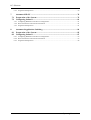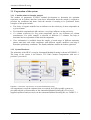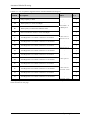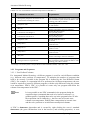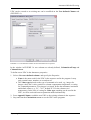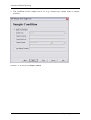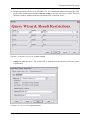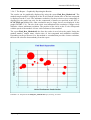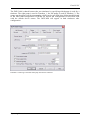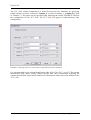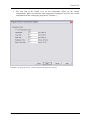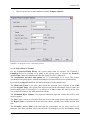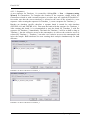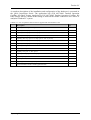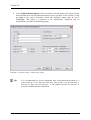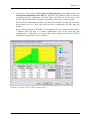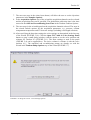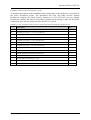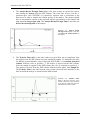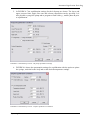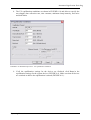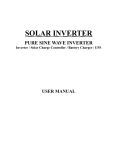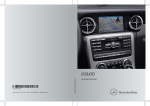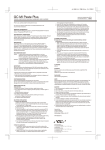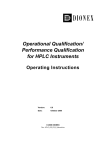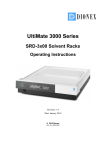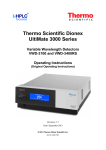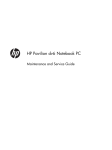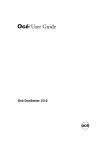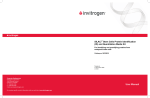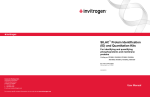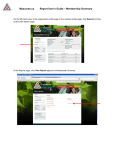Download LCi Operating Instructions
Transcript
LCi Solutions for UltiMate™ 3000 Systems Operating Instructions Version: 2.0 Date: January 2008 © 2008 DIONEX M164338 LCi Operating InstructionsLCi Solutions All information in this manual is subject to change without notice and does not represent a commitment on the part of Dionex Corp. CHROMELEON®, LCi and UltiMate® are (registered) trademarks of Dionex Corp. Any other mentioned trade or company names are subject to the copyright and the property and trademark rights of the respective companies. All rights reserved including those for photomechanical reproduction and storage on electronic media. Without the written permission of Dionex, no part of this publication may be reproduced in any form (by means of photocopy, microfilm, or any other process) for any purpose or processed, copied, transmitted, or distributed in any other form, independent from the means, electronic or mechanical, that is used. Page II Operating Instructions LCi Solutions Warnings The Warning sign and the Important sign shown below are included in various locations in this manual or in the manuals provided with the instruments and software described herein. These signs provide the following information: Warning: Indicates that failure to take note of the accompanying information may result in personal injury. Important: Indicates that failure to take note of the accompanying information may result in damage to the instrument. Tip: Indicates general information intended to optimize the performance of the instrument. Safety Precautions Warning: The following precautions should be followed to minimize the possibility of personal injury and/or damage to property. Tip: Make sure that you are familiar with the contents of this manual and the operating instructions before working on the system. The operator should follow all safety precautions, warnings, etc. provided with the instruments, in addition, please note the items presented below: • • • • • • • • All components of the system should be plugged into a common power line that is directly connected to a true ground. Repair or replace faulty power cords and all communication cables. If a leak occurs, turn off power to the instrument and remedy the situation immediately. If the mobile phase includes volatile or flammable solvents, avoid open flames and sparks. Many organic solvents and buffers are toxic. Make sure that you know the toxicological properties of all mobile phases that you are using. The toxicological properties of many samples may not be well known. If you have any doubt about a sample, treat it as if it contained a potentially harmful substance. Wear protective eye goggles when handling mobile phases or operating the instrument. An eye wash facility and a sink should be close to the unit. If any mobile phase splashes on the eyes or skin, wash the affected area and seek medical attention. Dispose of all waste mobile phase in an environmentally safe manner that is consistent with all local regulations. Do not allow flammable and/or toxic solvents to accumulate. Follow a regulated, approved waste disposal program. Never dispose flammable and/or toxic solvents through the municipal sewage system Operating Instructions Page III LCi Operating InstructionsLCi Solutions • • • Wear protective eye goggles when handling fused silica tubing (i.e. installation, cutting etc.) If a buffer is used as a part of the mobile phase, flush the system with several volumes of a methanol/water (50/50) solution before it is shut down. This will prevent salt buildup inside the unit. Do not use the instrument in ways other than those indicated in the instructions given in the documentation provided with the instrumentation. Page IV Operating Instructions LCi Solutions Table of Contents Warnings ……………………………………………………………………….……….. III Safety Precautions ………………………………………………………………………. III 1 How to use this Manual................................................................................................ 3 2 Introduction to LCi Solutions ..................................................................................... 4 2.1 2.2 2.3 2.4 2.5 2.6 3 Automated Method Scouting....................................................................................... 4 Parallel LC .................................................................................................................... 4 Tandem LC ................................................................................................................... 5 Automated On-Line SPE-LC ...................................................................................... 5 Automated 2D-LC ........................................................................................................ 5 Automated Application Switching .............................................................................. 6 Automated Method Scouting....................................................................................... 7 3.1 Preparation of the system ............................................................................................ 8 3.1.1 Considerations for Sample Analysis ....................................................................................................8 3.1.2 System Hardware .................................................................................................................................8 3.2 Configuring Software................................................................................................. 12 3.2.1 3.2.2 3.2.3 3.2.4 4 Configuring Hardware in the Server Configuration ...........................................................................12 Direct Instrument Control from Chromeleon .....................................................................................12 Programs and Sequences ....................................................................................................................14 Automated Data Analysis with Chromeleon ......................................................................................18 Parallel LC .................................................................................................................. 35 4.1 4.2 Preparation of the System.......................................................................................... 36 Configuring Software................................................................................................. 38 4.2.1 Configuring Hardware in the Server Configuration ...........................................................................38 4.2.2 Direct Instrument Control from Chromeleon .....................................................................................42 4.2.3 Programs and Sequences ....................................................................................................................43 5 Tandem LC ................................................................................................................. 53 5.1 5.2 Preparation of the System.......................................................................................... 54 Configuring Software................................................................................................. 56 5.2.1 Configuring Hardware in the Server Configuration ...........................................................................56 5.2.2 Direct Instrument Control from Chromeleon .....................................................................................56 5.2.3 Programs and Sequences ....................................................................................................................58 6 Automated On-Line SPE-LC .................................................................................... 65 6.1 6.2 Preparation of the System.......................................................................................... 66 Configuring Software................................................................................................. 68 6.2.1 Configuring Hardware in the Server Configuration ...........................................................................68 6.2.2 Direct Instrument Control from Chromeleon .....................................................................................68 Operating Instructions -1- LCi Solutions 6.2.3 Programs and Sequences ....................................................................................................................69 7 Automated 2D-LC ...................................................................................................... 78 7.1 7.2 Preparation of the System.......................................................................................... 79 Configuring Software................................................................................................. 81 7.2.1 Configuring Hardware in the Server Configuration ...........................................................................81 7.2.2 Direct Instrument Control from Chromeleon .....................................................................................81 7.2.3 Programs and Sequences ....................................................................................................................81 8 Automated Application Switching ............................................................................ 84 8.1 8.2 Preparation of the System.......................................................................................... 85 Configuring Software................................................................................................. 87 8.2.1 Configuring Hardware in the Server Configuration ...........................................................................87 8.2.2 Direct Instrument Control from Chromeleon .....................................................................................87 8.2.3 Programs and Sequences ....................................................................................................................88 -2- Operating Instructions LCi Solutions 1 How to use this Manual The material included in this manual is provided as an introduction to Dionex LCi solutions. It is assumed that the individual using this manual has sufficient training in the use of analytical instrumentation, has a basic knowledge of Chromeleon® Chromatography Management Software and is aware of the potential hazards including (but not limited to) electrical hazards, chemical solvent hazards, exposure to UV radiation and the exposure to pressurized solvents. The layout of this manual is designed to provide quick reference to the sections of interest to the user. However, we recommend that you review the manual thoroughly before starting to operate the instrument in order to obtain full understanding of the LCi solutions. This manual is provided 'as is'. Every effort has been made to supply complete and accurate information and all technical specifications and programs have been developed with the utmost care. However, Dionex assumes no responsibility and cannot be held liable for any errors, omissions, damage or loss that might result from any use of this manual or the information contained therein. We appreciate your help in eliminating any errors that may appear in this document. The Intelligent LC Solutions Reference Library CD contains a digital version of this LCi Solutions manual, the Quick Installation Guide, posters for applications, templates for applications in the form of Chromeleon back-up files and a Chromeleon datasource. Operating Instructions -3- LCi Solutions 2 Introduction to LCi Solutions Dionex has developed a number of “Intelligent LC” (LCi) solutions to allow the analyst to optimize the performance, reliability and ease-of-operation of the HPLC system. These solutions combine UltiMate 3000 hardware, Chromeleon software and Dionex column chemistries to solve typical analytical challenges, such as method development or increasing throughput. 2.1 Automated Method Scouting Automated Method Scouting is an LCi solution for investigating the effect of changing a chosen subset of the large number of parameters that are involved in HPLC method development. It is designed to aid the analyst in the selection of the optimum stationary phase, mobile phase and column temperature as well as other method parameters. Automated Method Scouting will perform the experiments and present the optimum of the chosen set of conditions to the analyst. The HPLC system, that is used with the Automated Method Scouting program includes a pump with the ability to perform quaternary gradients, a thermostatted column compartment with two 6-position/7-port valves to allow easy switching between columns, a split loop wellplate autosampler and a UV or a PDA detector, that is fully controllable by Chromeleon® Chromatography Management Software. 2.2 Parallel LC Parallel LC is an LCi solution for doubling the throughput for both isocratic and gradient separations by efficient use of hardware. The Parallel LC system uses two pumps and two detectors, but only one autosampler and one column compartment. This allows the user to operate one Parallel LC setup as two independent HPLC systems. Parallel LC offers an increase in throughput, without the need for new method development. This eliminates the need to revalidate methods and revision of corresponding documentation when using other approaches to increase sample throughput. The Parallel LC solution is designed to allow maximum sample throughput while saving resources and reducing investment. Chromeleon® Chromatography Management Software treats the configuration as two complete independent systems, and manages seamless autosampler and column compartment sharing. The HPLC system, that is used with the Parallel LC program includes a dual pump with the ability to perform two ternary gradients, a thermostatted column compartment with one 2position/6-port valve to allow easy switching, a split loop well-plate autosampler and two UV or two PDA detectors, that is fully controllable by Chromeleon® Chromatography Management Software. -4- Operating Instructions LCi Solutions 2.3 Tandem LC Tandem LC is an LCi solution for increasing the throughput with 50% up to 100% for gradient separations. With Tandem LC two different flow paths are used, allowing off-line equilibration of one column, while another column is used for the analysis. Tandem LC offers an increase in throughput, without the need for new method development. This eliminates the need to revalidate methods and revision of corresponding documentation when using other approaches to increase sample throughput. The HPLC system, that is used with the Tandem LC program includes a pump with the ability to perform two ternary gradients, a thermostatted column compartment with one 2position/10-port valve to allow easy switching, a split loop well-plate autosampler and a UV or a PDA detector, that is fully controllable by Chromeleon® Chromatography Management Software. 2.4 Automated On-Line SPE-LC Automated on-line solid phase extraction is an LCi solution allowing easy and automated isolation of analytes of interest from a complex matrix. The automated on-line SPE reduces time, labor and cost, thus increases productivity. After injection of an untreated sample the On-Line SPE-LC allows automated sample cleanup and/or analyte enrichment. Samples can run unattended, increasing the workload per system. The HPLC system, that is used with the Automated On-Line SPE-LC program includes a pump with the ability to perform two ternary gradients, a thermostatted column compartment with one 2-position/6-port valve to allow easy switching, a split loop well-plate autosampler and a UV or a PDA detector, that is fully controllable by Chromeleon® Chromatography Management Software. 2.5 Automated 2D-LC 2D-LC is an LCi solution for separating complex samples. It enables the combination of two orthogonal chromatographic techniques, for example IEX and RP. The sample is injected on the first dimension column. Fractions of sample, eluting from the first dimension are transferred to the second dimension for further analysis. The HPLC system, that is used with the 2D-LC program includes a pump with the ability to perform two ternary gradients, a thermostatted column compartment with one 2-position/10port valve to allow easy switching, a split loop well plate autosampler and a UV or a PDA detector, that is fully controllable by Chromeleon® Chromatography Management Software. Operating Instructions -5- LCi Solutions 2.6 Automated Application Switching Automated Application Switching is an LCi solution for increased efficiency by using two applications on one UltiMate 3000. Automated Application Switching eliminates the manual equilibration that has to precede any application change. The system will equilibrate and perform a set of runs with one method. After this first application, the system will wash and prepare for the second application. The second application will be started automatically when the equilibration is complete. Columns, solvents and samples can be completely different for the two applications. The HPLC system, that is used with the Automated Application Switching program includes a pump with the ability to perform two ternary gradients, a thermostatted column compartment with two 2-position/6-port valves to allow easy switching, a split loop well plate autosampler and a UV or a PDA detector, that is fully controllable by Chromeleon® Chromatography Management Software. -6- Operating Instructions Automated Method Scouting 3 Automated Method Scouting The development of a new HPLC method can be a time-consuming step that dramatically reduces the efficiency and productivity of an analytical laboratory. When an analyst starts to develop a method, the nature of the sample and a general understanding of the various stationary phases are used to select the column to be used to separate the sample. Once the appropriate column is selected, a number of variables must be studied to optimize the resolution and selectivity of the stationary phase to be sufficient for the compound(s) of interest. Typical parameters that should be considered when using a reversed phase column include the selection and amount of the organic modifier, the pH, the ionic strength, the temperature and the nature of the gradient. A very large number of test separations could be required to obtain the desired separation. The combination of the UltiMate® 3000 and Chromeleon® Chromatography Management Software makes the task of HPLC method development easier by automation. The quaternary gradient pump provides up to four different user selected mobile phases. In addition, the use of two 6-position/7-port valves allows the operator to select which of the columns in the system should be tested with chosen mobile phases. Chromeleon® Chromatography Management software automatically presents the method(s) that provides the best resolution between a chosen critical peak pair or the best average resolution. The system includes: • One LPG-3400 pump that can make quaternary gradients. • One TCC-3200 column compartment with two 6-position/7-port valves to allow easy switching between up to six different columns. • One WPS-3000SL split-loop autosampler • One PDA-3000 or one VWD-3x00 detector Automated Method Scouting experiment stages: • Analysis of sample on one column with various mobile phases • Reduce flow, prepare for the next column • Repeat the above steps for all available columns • Change temperature and repeat all the above steps Operating Instructions -7- Automated Method Scouting 3.1 Preparation of the system 3.1.1 Considerations for Sample Analysis The number of parameters in HPLC method development to determine the optimum separation can be infinite; therefore some basic information about the sample is required to preselect the conditions and hence limit the amount of scouting to be performed. Some examples of this point include: • • • • The choice of organic modifier has an influence on the selectivity of most compounds on a given column. For ionizable compounds the pH can have a very large influence on the selectivity. C18 column selectivity for very polar compounds can be very different per column manufacturer. For polar samples a selection of different C18 columns can help to determine the best separation of the desired compounds. If no information is available about the sample, a broad range of different stationary phases and basic and acidic conditions with different organic modifiers can help to determine preliminary conditions. The found conditions can then be further optimized. 3.1.2 System Hardware The schematic of the HPLC set-up for Automated Method Scouting is shown in FIGURE 3-1. The heart of the system is the Dionex TCC-3200 Column Compartment with two 6position/7-port valves. FIGURE 3-1: Schematic representation for Automated Method Scouting. All components (except the columns) that are required for a fully operable system are provided with the system modules or the Automated Method Scouting Kit. For a list of supplied capillaries and accessories in the Automated Method Scouting Kit, see TABLE 3-1. -8- Operating Instructions Automated Method Scouting SRD-3600 Solvent Rack and Degasser LPG-3400A Quaternary Analytical Pump or LPG-3400M Quaternary Micro Pump WPS-3000SL Analytical or Micro Split Loop Autosampler TCC-3200 2x6P-7P Thermostatted Column Compartment with two 6-Position 7-Port Switching Valves PDA-3000 Photodiode Array Detector or VWD-3x00 Variable Wavelength Detector FIGURE 3-2: Stack of the Automated Method Scouting system. A complete description of the installation and configuration of the hardware is presented in the Quick Installation Guide. The application kits (P/N 6722.0100 Automated Method Scouting Kit Quaternary Micro or P/N 6722.0101 Automated Method Scouting Kit Quaternary Analytical) contain tubing to connect columns from 5 up to 25 cm to the switching valves. For 5 and 15 cm long columns, stainless steel tubing is provided, while 25 cm (maximum length) long columns are connected with PEEK tubing. For other column lengths, PEEK tubing or a combination of stainless steel tubing for the inlet and PEEK tubing for the outlet can be used. If desired, an eluent pre-conditioner can be used in the column compartment. If this option is selected two additional capillaries are supplied with the kit to support the installation of an eluent pre-conditioner in the column compartment. Operating Instructions -9- Automated Method Scouting TABLE 3-1: List of capillaries supplied with the Automated Method Scouting Kit. Position Description A Pump capillary to WPS B WPS capillary to center ValveRight B' WPS capillary to Eluent Preconditioner Inlet B' Eluent Conditioner Outlet to center ValveRight C ValveRight Port 1 to Column 1 Inlet for 5 cm columns C ValveRight Port 1 to Column 1 Inlet for 15 cm columns D ValveRight Port 2 to Column 2 Inlet for 5 cm columns D ValveRight Port 2 to Column 2 Inlet for 15 cm columns E ValveRight Port 3 to Column 3 Inlet for 5 cm columns E ValveRight Port 3 to Column 3 Inlet for 15 cm columns F ValveRight Port 4 to Column 4 Inlet for 5 cm columns F ValveRight Port 4 to Column 4 Inlet for 15 cm columns G ValveRight Port 5 to Column 5 Inlet for 5 cm columns G ValveRight Port 5 to Column 5 Inlet for 15 cm columns Label Pump outlet, WPS port 5 WPS port 4 TCC Center r. WPS port 4 Pre-heater in Preheater out TCC center r. TCC port 1 r. 5 cm Col. 1 in TCC port 1 r. 15 cm Col. 1 in TCC port 2 r. 5 cm Col. 2 in TCC port 2 r. 15 cm Col. 2 in TCC port 3 r. 5 cm Col. 3 in TCC port 3 r. 15 cm Col. 3 in TCC port 4 r. 5 cm Col. 4 in TCC port 4 r. 15 cm Col. 4 in TCC port 5 r. 5 cm Col. 5 in TCC port 5 r. 15 cm Col. 5 in QTY 1 1 1 1 1 1 1 1 1 1 1 1 1 1 B’ tubing to replace the direct connection of WPS-3000 to the TCC in case an eluent preconditioner is installed Table continues on next page. - 10 - Operating Instructions Automated Method Scouting TABLE 3-1 continued Position Description H ValveRight Port 6 to Column 6 Inlet for 5 cm columns H ValveRight Port 6 to Column 6 Inlet for 15 cm columns I Column 1 Outlet to ValveLeft Port 1 for 5 and 15 cm columns J Column 2 Outlet to ValveLeft Port 2 for 5 and 15 cm columns K Column 3 Outlet to ValveLeft Port 3 for 5 and 15 cm columns L Column 4 Outlet to ValveLeft Port 4 for 5 and 15 cm columns M Column 5 Outlet to ValveLeft Port 5 for 5 and 15 cm columns N Column 6 Outlet to ValveLeft Port 6 for 5 and 15 cm columns O ValveLeft Center Port to VWD-3x00 Detector O ValveLeft Center Port to PDA-3000 Detector P Waste line from Detector C, D, E, F, G, H I, J, K, L, M, N I, J, K, L, M, N Label TCC port 6 r. 5 cm Col. 6 in TCC port 6 r. 15 cm Col. 6 in Col. 1 out TCC port 1 l. Col. 2 out TCC port 2 l. Col. 3 out TCC port 3 l. Col. 4 out TCC port 4 l. Col. 5 out TCC port 5 l. Col. 6 out TCC port 6 l. TCC center l. Det. VWD TCC center l. Det. PDA QTY 1 1 1 1 1 1 1 1 1 1 Incl.with Detector TCC valve r. ValveRight to Column Inlet for 25 cm columns, PEEK 12 cm PEEK 25 cm Col. 6 Col. in Col. out Column Outlet to ValveLeft for 25 cm columns PEEK 12 cm PEEK 25 cm Col. 6 TCC valve l. Col. out Column Outlet to ValveLeft other sized columns PEEK 34 cm PEEK tubing 6 TCC valve l. Bypass tubing Multi Position Valve Operating Instructions TCC valve l. TCC valve r. 1 - 11 - Automated Method Scouting 3.2 Configuring Software 3.2.1 Configuring Hardware in the Server Configuration The UltiMate 3000 system is configured in the server configuration of Chromeleon. To configure the system, create a timebase in the server configuration and add the various devices (e.g. pump, detector, sampler and column compartment) to the timebase. Details about adding a device to the timebase are presented in the manual of each device and in the Chromeleon online help. Use the default device names in the server configuration. Tip: Make sure that the correct valves are selected for the TCC-3200 (FIGURE 3-3); the valves are identified as either 6-ports, 6-positions or 7-ports, 6-positions in the Chromeleon server configuration depending on the Chromeleon version. FIGURE 3-3: Configuration of the TCC-3200 in the Server Configuration 3.2.2 Direct Instrument Control from Chromeleon The panel tabset offers the interface to control the system. It is automatically generated based on the hardware configuration and can be used by clicking the panel tabset button (FIGURE 3-4). A panel tab for each device is automatically added to the tabset, each tab will allow direct control via the default panel for that device. For information about direct instrument control of each device, refer to the user manual or the Chromeleon online help for that device. FIGURE 3-4: Panel Tabset Button. - 12 - Operating Instructions Automated Method Scouting The panel tab for the Column Compartment has script buttons that can be changed by the user (FIGURE 3-5). A script contains a list of commands to be executed per line. The script buttons labeled Column 1 to Column 6 can be changed by right clicking on the button, selecting the properties and selecting the Command tab. The commands in the script in the example depicted in FIGURE 3-5 will equilibrate the 4th column with 100% mobile phase A for 500 seconds. TABLE 3-2 lists a short explanation of the commands used in the example Tip: Changes in the script button properties will not be automatically saved in the panel tabset. Any changes will be lost as soon as the panel tabset is closed. To permanently save changes, locate the panel “UltiMate_3000_TCC3x00(MPV).pan“ (in directory “\Dionex Templates\Panels\Tabset_Panels\UltiMate_3000\”). Open the panel and make the desired changes. Before saving it may be necessary to unlock the “Dionex Templates” directory. This is done by right clicking the directory and selecting “Properties…” After you have made the changes, save the file manually. FIGURE 3-5: Panel for the TCC-3200 with Multi Position Valves with the Script Button Properties. The available commands used in a script are the same commands as used in Chromeleon program files. The syntax of the typed command can be checked by clicking the Check button. The Try it Now button will execute the commands in the script right away. Warning: When creating or modifying a script, make sure that the flow rate is set to 0.00 ml/min and there is enough time for the column pressure to be released before switching a valve. This will prevent possible damage to the column bed. Operating Instructions - 13 - Automated Method Scouting TABLE 3-2: List of Commands Used in the Script Shown in FIGURE 3-5 * Command in the box Explanation 1 message"the pump flow rate will be set to 0 ml/min before switching the valves" The message command will create a pop up with the text between quotes and an OK button. After reading, press OK to continue 2 pump.flow=0.00 Set the pump flow rate to 0.00 ml/min 3 delay 60 Wait 60 seconds before continuing to the next command 4 ColumnOven.ValveRight=4 Switch the valve right in the specified position 5 ColumnOven.ValveLeft=4 Switch the valve left in the specified position 6 pump.flow=2.00 Set the pump flow rate to 2 ml/min 7* pump.%B=0 Set the percentage of mobile phase B to 0% 8* pump.%C=0 Set the percentage of mobile phase C to 0% 9* pump.%D=0 Set the percentage of mobile phase D to 0% 10 delay 500 Wait 500 seconds before continuing to the next command 11 message"column 4 is equilibrated" The message command will create a pop up with the text between quotes and an OK button. After reading, press OK to continue Percentage A for mobile phase is not specified. It is the remainder of 100% - %B - %C - %D. 3.2.3 Programs and Sequences 3.2.3.1 User Defined Columns For Automated Method Scouting, a different program is used for each different condition (e.g., different valve positions or temperature). To minimize the number of programs that need to be created, a variable in the program file is defined by the User-Defined Column (UDC). For example, if a separation has to be performed at 6 different temperatures, the user would be required to prepare 6 different programs, with the only difference being the column oven temperature. With a UDC it is possible to create only one program and define the column oven temperature in the UDC. Note: It is not possible to use UDC commands in the program during the acquisition time (commands that need to be known in advance e.g., gradient profile). Anything that can be set in the program before or after the acquisition can be changed e.g., the flow rate in isocratic runs, column oven temperature, mobile phase composition in isocratic runs and the valve positions to switch between analytical columns. A UDC is datasource dependent and is created by right clicking the server’s standard datasource (the green Chromeleon icon in the browser), and selecting properties). A new - 14 - Operating Instructions Automated Method Scouting UDC can be created or an existing one can be modified on the User-defined Columns tab (FIGURE 3-6). FIGURE 3-6: User Defined Columns tab from the Datasource Properties. In the window in FIGURE 3-6 two columns are already defined, ColumnOvenTemp and ColumnSelector. To define a new UDC in the datasource properties: 1. Select <New user-defined column> and specify the Properties. • Name is the name used for the UDC in the sequence and in the program. It may only contain letters, numbers or an underscore. • The Value type depends on the type of command to be used, e.g., integer for integer values like a valve position or column compartment temperature, or string for command parameters. If an integer is selected, define the minimum, maximum and default values (e.g., 5°C - 70°C, default 25°C for the column oven temperature). In the case of a string for Value type, anything can be used in the UDC; it will be enclosed between quotation marks automatically. 2. Press Append Column, to add the new UDC to the existing columns in the sequence. 3. Stop and start the Chromeleon server to use the UDC in the programs. Operating Instructions - 15 - Automated Method Scouting 3.2.3.2 Programs A new Program File can be created by clicking File → New → Program File in Chromeleon and then following the Chromeleon wizard to complete the creation of the program file. The program wizard has no option for Automated Method Scouting, therefore the program has to be modified manually in a second step. The new program file (or alternatively an existing program file) will be used as a template, which is modified for the use of the UDC. FIGURE 3-7: Program File created with the Chromeleon Wizard. The temperature and the valve positions (analytical column) are fixed values. An additional program has to be created for different temperatures or columns. The semi-colon (;) after ValveRight = 5 is used to comment the column name. The previously created User-Defined Columns (Columnoventemp, ColumnSelector and Column_Name) (Section 3.2.3.1) are used as a variable in the program files. Chromeleon will read the value entered in the UDC and use that value for the variable in the program file. Chromeleon will read the UDC value per line in a sequence, making it possible to adjust values while the sequence is running. The variable in the program file is specified by the name used for the UDC preceded with Sample separated by a dot. In the example shown in FIGURE 3-8, the column oven temperature specified in the program file will be changed to a variable as defined in the UDC. Chromeleon reads the variable Sample.ColumnOvenTemp from the program file and will use the value entered in the corresponding UDC. ColumnOven.Temperature.Nominal = 50.0 [°C] change it to ColumnOven.Temperature.Nominal - 16 - = Sample.ColumnOvenTemp Operating Instructions Automated Method Scouting FIGURE 3-8: UDC example in a program file and a sequence. A UDC is recognizable in the sequence by the asterisk (*) in the column header. In FIGURE 3-8 a comment is used to identify the column for a valve position. Chromeleon will not accept string values when integers for the UDC are expected in the program file. For information an additional UDC named column_name is created to link column information to a valve position. The column_name UDC will not be used by the program, but will help to relate a valve position in the sequence to a chosen column. 3.2.3.3 Sequence A new sequence is created by clicking File → New → Sequence (using Wizard) in Chromeleon. To complete the creation of the sequence, simply follow the Chromeleon wizard. After creation of the sequence, enter desired values in the User Defined Columns (e.g. for the position of the multi position valve or the column oven temperature). Tip: It is recommended to set up the sequence to run a set of various conditions (e.g., different pH or organic modifier) on each analytical column on a sequential basis before changing the column oven temperature. The sequence is now ready to start. Open the batch and add the sequence(s) to the batch. It is recommended that you use SmartStartup, a Chromeleon feature to equilibrate the system, before running the sequence. The SmartStartup is started from the Batch menu in Chromeleon. The batch can be started now. Operating Instructions - 17 - Automated Method Scouting 3.2.3.4 Importing Example Data The Intelligent LC Solutions Reference Library CD contains templates for the Automated Method Scouting application. This datasource can be mounted by clicking File → Mount Datasource and selecting the correct drive-letter for the CD or select browse. The template contains UDCs. To use the template in your own datasource, it is necessary to import the UDCs. To import the UDC in the target in your datasource: 1. 2. 3. 4. Right click the datasource (green icon in the Chromeleon browser) Click properties and select the User-Defined Columns tab (FIGURE 3-6). Click the button Import Columns. Select the datasource from the LCi solutions CD. 3.2.4 Automated Data Analysis with Chromeleon After all the data has been acquired, it is possible to find the best separation conditions without manually going through all the generated data. A PDA-3000 detector can be used with spectra libraries to include compound identification. A VWD-3X00 can be used when only the resolution and number of peaks are of interest. Use the method file SCOUTING.qnt and the Find_Best_Method.rdf file supplied with the Chromeleon templates on the Intelligent LC Solutions Reference Library CD for automated data analysis. - 18 - Operating Instructions Automated Method Scouting 3.2.4.1 Peak Tracking with Spectral Library Recorded with the PDA-3000 The PDA-3000 detector makes it easy to identify the various compounds in the sample. The absorption spectra of the desired compounds should be sufficiently different and each compound should elute at a different retention time. In addition, it should be noted that compound identification is required if there is a need to have sufficient resolution for selected compound(s) in the sample. A typical spectrum recorded by the PDA-3000 is shown in FIGURE 3-9. The option to copy the spectrum to the clipboard is highlighted. From the clipboard the spectrum can be copied to the Spectra Library. FIGURE 3-9: PDA Spectrum Recorded with the PDA-3000 The Spectra Library is a file used by Chromeleon to store the spectra of the known compounds. The spectra recorded with the PDA-3000 are compared with a Spectra Library for peak identification. 1. Create a new Spectra Library (or use an existing one) with the identified compounds of interest that will be used in the method file for automated peak tracking by clicking File→ New → Spectra Library. 2. After the Spectra Library is created, it needs to be specified in the Method Editor where it will be used for Automated Peak Tracking (FIGURE 3-12). The Automated Peak Tracking feature identifies the spectrum of a peak in a chromatogram by comparing it to the Spectra Library (FIGURE 3-10). Operating Instructions - 19 - Automated Method Scouting FIGURE 3-10: The Spectra Library Screening tab from the Method Editor (where the Library for Automated Peak Tracking is selected). 3. Right click on a row in the Peak Tracking tab of the Method Editor and selecting the Autogenerate Peak Table option. The window in FIGURE 3-11will be shown. FIGURE 3-11: Autogenerate Peak Table options. 4. Select Use Spectra Library Screening results to use the Spectra Library. Specify the other options as desired for optimal results. Confirm the settings by clicking OK. 5. Chromeleon will fill the peak table, with the peak properties of the active chromatogram (e.g. retention time for a compound). The peak properties for other - 20 - Operating Instructions Automated Method Scouting chromatograms (e.g. identification, retention time) are determined automatically by Chromeleon and used in the report. FIGURE 3-12: The Peak Tracking tab from the Method Editor with Autogenerated Peak Table from the Spectra Library 3.2.4.2 Peak Tracking with the VWD-3x00 If a UV detector, such as the VWD-3x00, is used, it is not possible to identify the peaks automatically. If an overall average resolution for the compounds is the criterion for the method validation, there is no need to identify the compounds in the sample. It is possible to use Autogenerate Peak Table in the Peak Table of the method editor without any Spectra Library. Select Enumerate peaks of current chromatogram (FIGURE 3-11) in the Autogenerate Peak Table options. FIGURE 3-13: The Peak Table tab from the method editor with Autogenerated Peak Table. The Peak Table only lists properties for the active chromatogram. The peak properties for other chromatograms (e.g. retention time) are determined automatically by Chromeleon and used in the report. Operating Instructions - 21 - Automated Method Scouting 3.2.4.3 Defining Parameters to Find the Best Chromatographic Conditions Once all the peaks are labeled as described above, the next step is to define the parameters of interest to find the optimized chromatographic conditions. With Chromeleon there are three possibilities to find the results; 1. With a method file made for Automated Method Scouting (SCOUTING.qnt) – Section 3.2.4.3.1. This option is easy and quick to use, but it is limited to a maximum of 25 peaks and can be used when the only chromatographic parameter of interest is the resolution of compounds. 2. With a System Suitability Test (SST) in combination with a query – Section 3.2.4.3.2. This option offers more flexibility, but it requires more parameters to be specified. 3. With a combination of the method file and the SST combined with a query – Section 3.2.4.3.3. When this option is selected, the SST and query limit the number of results at first, then the method file is used to find the compounds of interest with baseline separation. This is the preferred option. Each option will present the results graphically in the Find_Best_Method.rdf report. The SCOUTING.qnt method file and Find_Best_Method.rdf report file are both available in the template sequence found on the Intelligent LC Solutions Reference Library CD. 3.2.4.3.1 Finding the Best Chromatographic Conditions with the Method File for Automated Method Scouting If the only interest is the resolution of all compounds, the easiest way to find the best chromatographic conditions is using the SCOUTING.qnt method file in combination with the Find_Best_Method.rdf report. Peaks are listed in the method file in the automatically generated peak table. The method file has the option to select for which peaks the resolution needs to be checked. The Find_Best_Method.rdf report shows the results in a graphical presentation. FIGURE 3-14: Method file SCOUTING.qnt example presenting an autogenerated peak table in the Peak Tracking tab of the method file. The last column in the peak table labeled *Check_Rs enables the user to select the peaks of interest. If an entry is set to Yes, the resolution will be evaluated in the Find_Best_Method.rdf report. 3.2.4.3.2 Finding the Best Chromatographic conditions with the SST and Query - 22 - Operating Instructions Automated Method Scouting The System Suitability Test (SST) verifies if the desired criteria are reached. Each defined parameter will be checked separately and has to meet the specified criteria to pass the SST. The overall result of the SST can be displayed as a column with the result (failed or passed) in the sequence, and/or the results of the specified parameters. The SST parameters are set on the SST tab in the method editor. (FIGURE 3-15) 1. Right click on a line, select Lines… and then select Insert Line or Append Line to start with a new condition for the SST properties. A wizard will assist to create a new SST parameter. If SST properties are edited, a screen will appear with tabs for the settings instead of the wizard. Each next step for the SST is a step in the wizard. Click Next in the wizard to advance one step. Predefined tests for the SST are presented in FIGURE 3-16. FIGURE 3-15: The SST in the Method Editor FIGURE 3-16: Start of the wizard for the SST parameters where a predefined test can be selected from the dropdown menu. Operating Instructions - 23 - Automated Method Scouting 2. The conditions for the sample can be set (e.g., sample type, sample name or sample position). FIGURE 3-17: SST properties Sample Condition - 24 - Operating Instructions Automated Method Scouting 3. The test parameters can be set in Test Condition (FIGURE 3-18). In this example, the resolution to the next peak is specified. FIGURE 3-18: SST Properties Test Condition. The Test Condition field is entered by clicking the button with dots. FIGURE 3-19 depicts the available test conditions. FIGURE 3-19: Specification of the test condition for the SST. Operating Instructions - 25 - Automated Method Scouting The Parameter button in FIGURE 3-19 gives the option to specify additional parameters such as resolution to next or previous peak when resolution is selected, or the height at which the peak width has to be determined if peak width was selected as test condition. 4. In Peak & Channel Condition the compound can be selected to which the conditions should apply as defined in the previous steps, including the channel like UV_VIS_1 or UV_VIS_2. (FIGURE 3-20). FIGURE 3-20: SST properties Peak & Channel Condition where the compound and channel are specified. - 26 - Operating Instructions Automated Method Scouting 5. In N.A. & Fail Action parameters can be set to define an action if the SST fails (FIGURE 3-21). The fail action is not applicable for Automated Method Scouting because the SST is generated after the batch has run. In the case of peak resolution, if the test cannot be evaluated, it is recommended to set the N.A. (Not Available) value to Passed. This is to avoid a failed SST in the case of the last or first compound whereby the resolution cannot be determined to the next or previous compound. FIGURE 3-21: SST properties N.A. & Fail Action. 6. Repeat the steps 1 to 5 to insert more tests in the SST for different compounds or for different test parameters. The lines in the SST tab of the method editor are depicted in FIGURE 3-22. FIGURE 3-22: List of different parameters for the SST. In the example in FIGURE 3-22 more than eight compounds should be found in the sample, and the compounds probenecid, chlortalidone and furosemide should be baseline separated. 7. Perform a query as described in Section 3.2.4.4 to find the results of interest. Operating Instructions - 27 - Automated Method Scouting 3.2.4.3.3 Finding the Best Chromatographic conditions with the SST and Query Combined with the Method File for Automated Method Scouting The steps to take when using the combination of the SST, query and method file are: 1. Define parameters in the SST (Section 3.2.4.3.2) The SST is first defined to narrow down the results before proceeding with the method file. The SST is created as described in Section 3.2.4.3.2, where different parameters can be used. It is recommended to at least use the parameter for the number of peaks in the SST, eliminating all runs in which the sample is separated incompletely. For example, setting the number of peaks parameter to a value equal to the number of compounds in the sample will eliminate results with unseparated compounds. 2. Perform a query (Section 3.2.4.4). The query will limit the amount of results depending on the SST parameters. 3. Use the method file SCOUTING.qnt (Section 3.2.4.3.1). Use the method on the results of the query to find the best results. 3.2.4.4 Query – Search for the Results The query will extract relevant data from the sequence as determined by the user. A Report Column is an additional column in the sequence that can display the results of the SST. The report column will be used later in the query to filter the results. 1. Create a Report Column by right clicking in the sequence and select Report Columns →New Report Column… 2. Click the dots after the Formula input box and select Quantification Method in the Categories section 3. Select SST result in the Variables section (FIGURE 3-23). - 28 - Operating Instructions Automated Method Scouting FIGURE 3-23: Report column for the sequence. The result of the Quantification Method – SST Result will be displayed in the “SST Result” column (FIGURE 3-24) FIGURE 3-24: The SST Result column in a part of the sequence. Tip: It is recommended to put the sequence(s) in a separate directory before performing the query. This has the advantage that you limit the query to the sequence(s) of interest. The query results will also be available in the directory, making it easy to retrieve the same data again. After the creation of the report column for the SST, perform a query by right clicking the sequence and selecting Query. The Query Wizard will ask several questions to define the criteria for the query. The various steps from the Query Wizard are explained below. Press Next to continue to the next step. 1. Select the appropriate datasource and the field types. The next steps depend on the selection of the field types. Select all field types in FIGURE 3-25. FIGURE 3-25: Datasource and Field type selection in the Query Wizard Operating Instructions - 29 - Automated Method Scouting 2. The search results can be limited to a directory containing the sequence. Select the directory containing the sequence(s) used for Automated Method Scouting in FIGURE 3-26. Other query criteria can also be used for the sequences. FIGURE 3-26: Sequence criteria settings in the Query Wizard 3. The sample type can be specified in FIGURE 3-27, depending on how the samples of interest are specified in the sequence. Other sample parameters e.g., sample injection time can also be used as a query criteria. FIGURE 3-27: Sample criteria in the Query Wizard. - 30 - Operating Instructions Automated Method Scouting 4. Result restrictions can be set in FIGURE 3-28. For Automated Method Scouting, the SST result of the quantification method (qnt.sst_result) is used to restrict the results. This will limit the results to samples that have passed the SST as defined above. FIGURE 3-28: Results restrictions in the Query Wizard. 5. Apply and save the query. The results will be displayed in the directory where the query is performed. FIGURE 3-29: Last screen of the Query Wizard. Operating Instructions - 31 - Automated Method Scouting The query will generate a virtual sequence in the directory where the search is performed (SST Passed in FIGURE 3-30). In the virtual sequence, only the samples that have passed the SST will be displayed. FIGURE 3-30: Results of the query, showing the sample name, sequence name and sample number. - 32 - Operating Instructions Automated Method Scouting 3.2.4.5 The Report – Graphically Depicting the Results The results can be graphically displayed by using the report Find_Best_Method.rdf. The method sample number is displayed on the X-axis and the elution time of the last compound is displayed on the Y-axis. The minimum resolution (for the previous or next compound) is displayed in the graph, but only for the compounds of interest as specified in the SST or SCOUTING.qnt method file, other resolutions may be larger, but are not displayed in the graph (FIGURE 3-31). The size of the circle is an indication of the resolution. A bigger circle indicates a better minimum resolution. The position of the circle on the Y-axis corresponds with the speed of the method. A lower circle indicates a faster method. The report Find_Best_Method.rdf also lists the results in text below the graph, listing the method number, sample name, elution time of last compound and minimum resolution. Depending on the preference for a fast method or a method that provides a better resolution, the user can select the best method(s) from the report. FIGURE 3-31: Graph from the Find_Best_Method.rdf report, showing 12 results. Operating Instructions - 33 - Automated Method Scouting TABLE 3-3: Part of the results table from the Find_Best_Method.rdf report. Method Development Sample Elution Time Global Minimum Sample Number of Last Peak Resolution - 34 - Name 10 BLANK n.a. n.a. 11 M3_C1 7.72 n.a. 12 M3_C1 7.72 n.a. 13 M3_C1 7.72 n.a. 14 BLANK n.a. n.a. 15 M4_C1 7.12 1.1 16 M4_C1 7.12 1.19 17 M4_C1 7.12 1.11 18 BLANK n.a. n.a. 19 M5_C1 8.35 n.a. 20 M5_C1 8.35 n.a. 21 M5_C1 8.35 n.a. 22 BLANK n.a. n.a. Operating Instructions Parallel LC 4 Parallel LC Parallel LC is an LCi solution for doubling the throughput for both isocratic and gradient separations by efficient use of hardware. The Parallel LC system uses two pumps and two detectors, but only one autosampler and one column compartment. This allows the user to operate one Parallel LC setup as two independent HPLC systems. Parallel LC offers an increase in throughput, without the need for new methods. The system includes: • One DGP-3600 pump that can make two ternary gradients independently and simultaneously. The left pump of the DGP-3600 is used in one timebase, while the right pump is used in the other. • One TCC-3100 column compartment. The 2-position/6-port valve allows easy switching between columns on which the sample will be injected. Both columns are installed in the column compartment. • One WPS-3000SL split loop autosampler. When the injection is done in the first timebase, the autosampler is idle for the remainder of analysis time and can be used to inject in the other timebase. The sharing of the autosampler between the timebases is performed by providing one timebase with exclusive access to the sampler. • Two PDA-3000 or two VWD-3x00 detectors. Each timebase has its own detector, to allow simultaneous detection on the two timebases. Parallel LC experiment stages: • Injection of the sample on the first column • Analysis start on the first column • While the analysis is running on the first column the valve is switched • The sample is injected on the second column • The above steps are repeated Operating Instructions - 35 - Parallel LC 4.1 Preparation of the System The schematic of the HPLC set-up for Parallel LC is shown in FIGURE 4-1. FIGURE 4-1: Schematic representation for Parallel LC. All components (except the columns) that are required for a fully operable system are provided with the system modules or the Parallel LC kit. For a list of supplied capillaries and accessories in the Parallel LC Kit, see TABLE 4-1. SRD-3600 Solvent Rack and Degasser DGP-3600A/M Dual-Gradient Analytical/ Micro Pump WPS-3000SL Analytical or Micro Split Loop Autosampler PDA-3000 Photodiode Array Detector or VWD3x00 Variable Wavelength Detector TCC-3100 1x2P-6P Thermostatted Column Compartment with 1x 2Position 6-Port Switching Valve PDA-3000 Photodiode Array Detector or VWD3x00 Variable Wavelength Detector FIGURE 4-2: Stack of the Parallel LC system A complete description of the installation and configuration of the hardware is presented in the Quick Installation Guide. The application kits (P/N 6037.0004 Parallel Operation Kit Dual Ternary Analytical or P/N 6037.0005 Parallel Operation Kit Dual Ternary Micro) contain all the tubing to make all the fluidic connections for a micro or analytical Parallel LC system. - 36 - Operating Instructions Parallel LC TABLE 4-1: List of capillaries and accessories supplied with the Parallel Operation Kit. Description Qty A Capillary TCC port 6 - Pump left 1 B Capillary TCC port 4 - Pump right 1 G Capillary TCC port 1 r. - Col. 1 (5 cm) 1 E Capillary TCC port 3 r. - Col. 2 (5 cm) 1 G Capillary TCC port 1 r. - Col. 1 (15 cm, 25 cm) 1 E Capillary TCC port 3 r. - Col. 2 (15 cm, 25 cm) 1 H Capillary Col. 1 (25 cm) - VWD 1 1 F Capillary Col. 2 (25 cm) - VWD 2 1 C Capillary TCC port 5 - WPS port 5 1 D Capillary TCC port 2 - WPS port 4 1 H Capillary Col. 1 (25 cm)- PDA 1 1 F Capillary Col. 2 (25 cm)- PDA 2 1 Capillary holder, self-adhesive, PVC 2 Column Clips Kit 1 Quick Installation Guide U3000 Application Kits 1 Operating Instructions - 37 - Parallel LC 4.2 Configuring Software 4.2.1 Configuring Hardware in the Server Configuration The UltiMate 3000 Parallel LC system is configured in the Server Configuration of Chromeleon. To configure the system, first create two timebases (e.g. Timebase_1 and Timebase_2) in the Server Configuration (FIGURE 4-3). The DGP-3600 is a dual gradient pump; it is essentially two separate pumps in one housing. Therefore a DGP can also be shared in a Parallel LC system. To share the pump, column compartment and autosampler between the two timebases, add those devices to one timebase and set the options for sharing as described below. When the fluidic connections are made as described in the Quick Installation Guide apply the same settings as described below for the sharing of the devices between the two timebases. FIGURE 4-3: Server configuration Parallel LC with two timebases. To each timebase one detector is added. The detector is not shared between timebases and each detector can only be controlled from the timebase were the detector is installed. - 38 - Operating Instructions Parallel LC The DGP-3600 is shared between the two timebases by specifying which pump is used for a timebase. The right pump is used in Timebase_1, the left pump is used in Timebase_2. The pumps can be purged via the autosampler, which can be specified when following the wizard of the DPG-3600 configuration. FIGURE 4-4 depicts the configuration for the DGP-3600 with the default device names. The DGP-3600 will appear in both timebases after configuration. FIGURE 4-4: Sharing of the DGP-3600 pump between the timebases. Operating Instructions - 39 - Parallel LC The TCC-3100 column compartment is shared between the two timebases by specifying which column is used for a timebase. Column_A is used in Timebase_1, Column_B is used in Timebase_2. The option can be specified when following the wizard. FIGURE 4-5 depicts the configuration for the TCC-3100. The TCC-3100 will appear in both timebases after configuration. FIGURE 4-5: Sharing of the TCC-3100 column compartment between the timebases. It is recommended to use column identification chips (P/N 6710.1505 – set of 5). The column identification chip allows storing column specific data. More information regarding the column identification chips can be found in the Chromeleon online help or the manual of the TCC-3100. - 40 - Operating Instructions Parallel LC The WPS-3000SL autosampler is shared between the two timebases by specifying both timebases in the configuration. The option can be specified when following the wizard, also specify that both pumps (left and right) deliver flow to the WPS-3000SL. FIGURE 4-6 depicts the configuration for the WPS-3000SL which allows sharing between timebases. FIGURE 4-7 depicts the pump selection that delivers flow to the autosampler. The WPS-3000 will appear in both timebases after configuration. FIGURE 4-6: Sharing of the WPS-3000SL autosampler between the timebases. FIGURE 4-7: Specifying both pumps to deliver flow to the WPS-3000SL autosampler. Operating Instructions - 41 - Parallel LC 4.2.2 Direct Instrument Control from Chromeleon The panel tabset offers the interface to control the system. It is automatically generated based on the hardware configuration and can be used by clicking the panel tabset button (FIGURE 4-8). For each timebase a new tabset is created and within each tabset a panel tab for each device is added. Each tab will allow direct control via the panel for that device. The two panel tabsets will be displayed in a splitview (FIGURE 4-9). For information about direct instrument control of each device, refer to the user manual or the Chromeleon online help. FIGURE 4-8: Panel Tabset Button. FIGURE 4-9: Splitview of the panel tabset. The splitview allows easy switching between direct control for the instruments in the timebases. The active tabset is outlined in red by Chromeleon. This icon allows a fullscreen view of one panel tabset This icon will set the panel tabsets in splitview mode - 42 - Operating Instructions Parallel LC 4.2.3 Programs and Sequences 4.2.3.1 Programs A new Program File can be created by clicking File → New → Program File in Chromeleon. A wizard will appear, allowing the user to set the various program settings such as column compartment temperature, flow rate etc. The steps of the wizard are described below. Program settings that are unique for Parallel LC are explained in detail. Regular program settings are not shown (e.g., detector wavelength settings). 1. Start the wizard and select Timebase_1 to create a program that will use the hardware in Timebase_1 (FIGURE 4-10). Similarly Timebase_2 should be selected to make a program for the hardware in Timebase_2. The manual will describe the program for Timebase_1 and indicate where changes apply when Timebase_2 is used. FIGURE 4-10: Program wizard – selection of the timebase Note: The wizard is not able to consider every possibility for Parallel LC. Some manual changes may have to be applied at the end; this fine-tuning is explained in section 4.2.3.2. Operating Instructions - 43 - Parallel LC 2. Next specify the temperature settings for the autosampler. Make sure that the same temperature settings are used when creating the program for Timebase_2. FIGURE 4-11: Program wizard – autosampler temperature settings - 44 - Operating Instructions Parallel LC 3. The next step in the wizard is to set the temperature values for the column compartment. Make sure that the same temperature settings are used for the column compartment when creating the program for Timebase_2 FIGURE 4-12: Program wizard – column compartment temperature settings. Operating Instructions - 45 - Parallel LC 4. The next step in the wizard is to set the pump flow rate, flow acceleration, minimum and maximum pressure and gradient type. These options are only available for PumpLeft of the DGP-3600 because this is the pump connected to Timebase_1. FIGURE 4-13: Program wizard – pump settings. The settings for PumpRight will be available when a program is made for Timebase_2. If the applications on both systems are not identical, make sure the mobile phases are fully miscible. This is to prevent precipitation of buffers in the shared fluidics of the system. Tip: - 46 - It is recommended to set the maximum flow acceleration/deceleration to a value between 1/3 or 3 times the flow rate. This avoids a very fast increase or decrease in flow rate and pressure. A too sudden increase or decrease in pressure could disturb the column bed. Operating Instructions Parallel LC 5. The next step in the wizard provides the Parallel Operation Options. These are used to select the fluidic pathway of the autosampler. When the hardware is configured according to the Quick Installation Guide, valve right is used to switch between the two systems. Position 1_2 includes the autosampler in Timebase_1 and position 6_1 includes the autosampler in Timebase_2. The Capillary Void Volume is the volume of the tubing: - From the valve to the autosampler - From the autosampler back to the valve - The volume from the valve to the column. The volumes of the grooves from the injection valve and the valve in the column compartment also need to be considered by the user. The value entered here will be used to calculate the valve switching time in the program. The volume of the tubing is determined by the user, the volume depends on the length and ID of the tubing. FIGURE 4-14: Program wizard – Parallel Operation Options Tip: For the program file for Timebase_2 the same valve is used (ValveRight) but the valve position should be set to 6_1. Typically the Capillary Void Volume is the same in both program files. 6. The next step in the wizard, Sampler Options, allows to specify the injection parameters. No special considerations are necessary for a Parallel LC system in this step of the wizard. Operating Instructions - 47 - Parallel LC FIGURE 4-15: Program wizard – autosampler options, injection parameters. - 48 - Operating Instructions Parallel LC 7. The next step in the wizard continues with the Sampler Options. FIGURE 4-16: Program wizard – autosampler options. Set the Inject Mode to Normal. For the Connected Pump Device, the correct pump must be selected. For Timebase_1 PumpLeft has to be selected. If no pump or the wrong pump is selected, the Exclusive Access Time cannot be calculated because the pump flow rate is unknown. The Synchronize injection with pump box is recommended to be used. This feature synchronizes the pump stroke with the autosampler injection and increases reproducibility If activated, the Bypass checkbox will allow the bypass of the sampler loop. The Flush Out Factor is the time after which the injection valve switches to the Load position (Bypass Time). The solvent flow bypasses the needle and sample loop to reduce the gradient delay times. For Parallel LC it is always set to 1.0 to reduce the time to switch from one analytical column to the other analytical column. The Maximum Inject Volume is the injection maximum injection volume that will be used in the sequence. The Flow value is taken over from the flow rate as set in the pump options step of the wizard. The Bypass Time is calculated from the injection volume, capillary seat volume and the flow rate. The Exclusive Access Time is the time that the autosampler can be solely used in one timebase. The other timebase will be put on hold if it attempts to use the autosampler during Operating Instructions - 49 - Parallel LC this time. This time depends on the injection volume, capillary void volume, the capillary seat volume and the flow rate. The calculation is: 3 × injection vol(ml) + 3 × capillary seat volum e(ml/min) + capillary void volume = Time delay(min) flow rate(ml/mi n) Now the program for Timebase_1 is created. Continue by starting over the wizard to create the program file for Timebase_2. - 50 - Operating Instructions Parallel LC 4.2.3.2 Program fine-tuning When performing the same gradient separation on both columns, it is necessary to adapt the gradient to Parallel LC. Compared to a single gradient system, the Parallel LC gradient requires an isocratic part before the start of the gradient (FIGURE 4-17). This isocratic part should be at least equal to the duration of the Exclusive Access Time. The wizard will give a warning when this isocratic part is not long enough. %A %B Time 90 10 0 50 50 9 10 90 10 10 90 14 90 10 15 90 10 19 %A %B Time 90 10 0 90 10 1 50 50 10 10 90 11 10 90 15 90 10 16 90 10 20 FIGURE 4-17: Gradient profile. Top) Original gradient for a single gradient system. Bottom) Gradient adjusted for Parallel LC. Parallel LC is intended to run the same application on both columns to increase the throughput. It is however possible to run two different applications simultaneous with Parallel LC. The mobile phases must be fully miscible and the start of the injection on the second timebase should be delayed sufficiently to equilibrate the column with the mobile phases of the second application. Both applications should have a similar analysis time. It is possible that the valve switching time and release exclusive access time need to be adjusted if the reproducibility between the two columns is not as good as expected. Improve the reproducibility by increasing the isocratic time, exclusive access time and valve switching time. When using “sticky” samples, it is also recommended to increase the isocratic time before the gradient start, Exclusive Access Time and valve switching time. Operating Instructions - 51 - Parallel LC 4.2.3.3 Sequences A new sequence for Timebase_1 is created by clicking File → New → Sequence (using Wizard) in Chromeleon. To complete the creation of the sequence, simply follow the Chromeleon wizard as with a normal sequence, no other steps are required for Parallel LC. Just make sure that the correct timebase is selected at the start of the wizard for a new sequence. After creating the sequence for Timebase_1, create a sequence for Timebase_2. Batches are timebase specific; therefore a separate batch is started for each timebase (FIGURE 4-18 and FIGURE 4-19). First start the batch with the sequence for Timebase_1. After starting this batch, it is recommended to start the batch for Timebase_2 with the sequence for Timebase_2 immediately. The batch for Timebase_2 will be on hold as long as Timebase_1 has the exclusive access to the autosampler. As soon as the exclusive access is released by Timebase_1, Timebase_2 can take over exclusive access to the autosampler and inject the sample. Both timebases are now running their analysis simultaneously on both detectors. FIGURE 4-18: Start of the batch on timebase_1 FIGURE 4-19: Start of the batch on timebase_2 - 52 - Operating Instructions Tandem LC 5 Tandem LC Tandem LC is an LCi solution for increasing the throughput with 50% up to 100% for gradient separations. With Tandem LC two different flow paths are used, allowing off-line equilibration of one column, while the second column is used for the analysis. Tandem LC offers an increase in throughput, without the need for new method development. The system includes: • One DGP-3600 pump that can make two ternary gradients independently and simultaneously. The left pump can be used off-line for the wash step and equilibration while the right pump is generating the gradient profile on-line for the separation. • One TCC-3100 column compartment. The 2-position/10-port valve allows easy switching between the columns. • One WPS-3000SL split-loop autosampler. • One PDA-3000 or VWD-3x00 detector. Tandem LC experiment stages: • Injection is done on the first column • After the gradient the valve is switched • The first column is equilibrated off-line • The sample is injected on the second column while the first column is equilibrated • After the gradient the valve is switched • The second column is equilibrated off-line Operating Instructions - 53 - Tandem LC 5.1 Preparation of the System The schematic of the HPLC set-up for Tandem LC is shown in FIGURE 5-1. FIGURE 5-1: Schematic representation for Tandem LC. All components (except the columns) that are required for a fully operable system are provided with the system modules or the Tandem LC kit. For a list of supplied capillaries and accessories in the Tandem LC Kit, see TABLE 5-1 SRD-3600 Solvent Rack and Degasser DGP-3600A Dual-Gradient Analytical Pump or DGP-3600M Dual-Gradient Micro Pump WPS-3000SL Analytical or Micro Split Loop Autosampler TCC-3100 1x2P-10P Thermostatted Column Compartment with 1x 2-Position 10-Port Switching Valve PDA-3000 Photodiode Array Detector or VWD-3x00 Variable Wavelength Detector FIGURE 5-2: Stack of the Tandem LC system - 54 - Operating Instructions Tandem LC A complete description of the installation and configuration of the hardware is presented in the Quick Installation Guide. The application kits (P/N 6037.0001 Tandem Operation Capillary Kit Dual Ternary Analytical or P/N 6037.0002 Tandem Operation Capillary Kit Dual Ternary Micro) contain all the tubing to make all the fluidic connections for a micro or analytical Tandem LC system. TABLE 5-1: List of capillaries and accessories supplied with the Tandem LC Kit. Description Qty A Capillary Left Pump - TCC port 8 1 D Capillary TCC 6p / port 2 l. or 10p / port 7 - Col. 2 / Col. 1 (5 cm) 1 H Capillary TCC 6p / port 4 r. or 10p / port 5 - Col. 2 (5 cm) 1 D Capillary TCC 6p / port 2 l. or 10p / port 7 - Col. 2 / Col. 1 (15 cm) 1 H Capillary TCC 6p / port 4 r. or 10p / port 5 - Col. 2 (15 cm) 1 D Capillary TCC 6p / port 2 l. or 10p / port 7 - Col. 2 / Col. 1 (25 cm) 1 H Capillary TCC 6p / port 4 r. or 10p / port 5 - Col. 2 (25 cm) 1 E Capillary TCC port 10 - Col. 1 1 I Capillary TCC port 2 - Col. 2 1 G Capillary TCC port 4 - TCC port 9 1 F Capillary TCC 6p /port 2 r. or 10p /port 1 - Det. 1 PEEK capillary for VWD waste connection 1 Capillary holder, self-adhesive, PVC 1 Finger-tight 33 mm fitting set, 5 pcs 1 Quick Installation Guide U3000 Application Kits 1 Operating Instructions - 55 - Tandem LC 5.2 Configuring Software 5.2.1 Configuring Hardware in the Server Configuration The UltiMate 3000 Tandem LC system is configured in the server configuration of Chromeleon. Create a timebase in the server configuration and add the devices. Details about adding a device to the timebase are presented in the manual of each device and in the Chromeleon online help. Use the default device names in the server configuration. Enable column A and column B in the TCC-3x00 configuration, allowing easy selection between the two columns. It is recommended to use column identification chips (P/N 6710.1505 – set of 5). The column identification chip allows storing column specific data. More information regarding the column identification chips can be found in the Chromeleon online help or the manual of the TCC-3100. 5.2.2 Direct Instrument Control from Chromeleon The panel tabset offers the interface to control the system. It is automatically generated based on the hardware configuration and can be used by clicking the panel tabset button (FIGURE 5-3). A panel tab for each device is automatically added to the tabset, each tab will allow direct control via the default panel for that device. For information about direct instrument control of each device, refer to the user manual or the Chromeleon online help for that device. In the tab for the column compartment the valve position, active column and analytical/recondition pump can be specified (FIGURE 5-4). These specifications can also be done when using the program wizard. FIGURE 5-3: Panel Tabset Button. FIGURE 5-4: Panel configuration for tandem of pumps, column and valve position. - 56 - Operating Instructions Tandem LC In FIGURE 5-4 the settings apply to an installation as described for Tandem LC in the Quick Installation Guide. With the valve in position 10_1, the active column is column A; the PumpLeft is specified as analytical pump. The Next Column button is used to switch between columns (the valve switches), in the program files this command is executed by writing NextColumn. Operating Instructions - 57 - Tandem LC 5.2.3 Programs and Sequences A new Program File can be created by clicking File → New → Program File in Chromeleon. A wizard will appear, allowing the user to set the various program settings such as column compartment temperature, flow rate etc. The steps of the wizard are described below. Program settings that are specific for Tandem LC are explained in detail. Program settings that are more commonly used are not explained and can be found in the online help of Chromeleon. 1. First select the timebase to use for the program. 2. Next the wizard will ask to select the type of program to create. Select Program for x2 Tandem Operation to get a wizard that will offer additional options especially for Tandem LC (FIGURE 5-5). FIGURE 5-5: Program wizard– elect the type of program to create. - 58 - Operating Instructions Tandem LC 3. After selecting Program for x2 Tandem Operation click Next. The Tandem System Schematic will appear (FIGURE 5-6) to assist you further in making the program. Set the autosampler and column compartment temperature parameters in the following wizard screens (not shown here). FIGURE 5-6: Program wizard – schematic overview of the fluidic connections. Operating Instructions - 59 - Tandem LC 4. In the Tandem Pump Options of the wizard the solvents names, the pressure limits and maximum flow acceleration/deceleration can be specified. If the system is setup according to the Quick Installation Guide the analytical pump must be set to PumpRight. This pump is connected to the autosampler. PumpLeft will be automatically set as the reconditioning pump. FIGURE 5-7: Program wizard – Tandem pump options. Tip: - 60 - It is recommended to set the maximum flow acceleration/deceleration to a value between 1/3 or 3 times the flow rate. This avoids a very fast increase or decrease in flow rate and pressure. A too sudden increase or decrease in pressure could disturb the column bed. Operating Instructions Tandem LC 5. In this step of the wizard, the Tandem Gradient Options, the gradient profile and Off-Line Reconditioning Start Time are specified. The gradient profile is made by specifying the time, percentage of mobile phase and flow rate in this step of the wizard. The gradient profile created here should be made as for a single column. The off-line reconditioning start time is the time after which the acquisition will end in the program. Set it to a time after which no more components will elute from the column. In the example depicted in FIGURE 5-8, the gradient runs for 5 minutes followed by a 2 minutes wash step and a 5 minutes equilibration step. In the wash step and equilibration no components of interest elute of the column, therefore the off-line reconditioning start time is set to 5 minutes. FIGURE 5-8: Program wizard – Tandem Gradient Options. Operating Instructions - 61 - Tandem LC 6. Next the Void Volume Purge is specified and optionally the Reconditioning Flow can be set, as depicted in FIGURE 5-9. Determine the void volume between the pump and switching valve. Purge the related solvent lines 2 to 3 times to make sure that the solvent composition corresponds to the starting composition. After off-line reconditioning has been started, the analytical pump flushes the solvent lines between the pump and the switching valve. The solvent line has to be purged before the switching valve can be switched. The Flow is the flow rate used for the gradient. Increasing the flow rate will shorten the purge cycle. The Volume is the volume that needs to be purged; it depends on the type of system and pump used. The Time is calculated automatically depending on the flow rate and volume specified. Chromeleon provides default volumes for the following systems. These volumes are three times the delay volume: • UltiMate 3000 analytical: LPG-3400A and WPS-3000SL analytical autosampler: 2.5 mL (delay volume approx. 850 µL up to the valve) • UltiMate 3000 analytical: HPG-3x00A and WPS-3000SL analytical autosampler: 1.6 mL (delay volume approx. 530 µL up to the valve) • UltiMate 3000 micro: LPG-3400M and WPS-3000SL micro autosampler: 0.9 mL (delay volume approx. 300 µL up to the valve) • UltiMate 3000 micro: HPG-3x00M and WPS-3000SL micro autosampler: 0.3 mL (delay volume approx. 100 µL up to the valve) FIGURE 5-9: Program wizard – Tandem Gradient Options continued. - 62 - Operating Instructions Tandem LC 7. The next two steps in the wizard (not shown) will allow the user to set the injections parameters in the Sampler Options. 8. In the Acquisition Options step of the wizard the acquisition channels can be selected and the acquisition time can be specified. The default data collection time is the time entered in the Off-Line Reconditioning Start Time in the Tandem Gradient Options. 9. The next steps in the wizard depend on the acquisition channels selected. The steps in the wizard include options for the acquisition parameters, e.g., pressure, column compartment temperature and UV detector settings (including wavelength selection). 10. After specifying the detection settings the valve settings are determined in the last step of the wizard. (FIGURE 5-10). Click the Open TCC-3x00 x2 Valve Settings Panel button to open a small dialog window with the option to set the valve position and columns for Tandem LC (FIGURE 5-11). The same settings as used in the panel (FIGURE 5-4) can be applied here. The active column is column A with the valve position 10_1. The analytical and reconditioning pumps are already set with the wizard in the Tandem Pump Options step of the wizard (FIGURE 5-7) FIGURE 5-10: Program wizard – Valve Settings Options. Operating Instructions - 63 - Tandem LC FIGURE 5-11: Program wizard – panel for the valve settings After making the changes for the valve settings the TCC 3x00 x2 Valve Settings panel can be closed. The wizard can be continued by clicking next, then the options to save and/or review the program file is offered, indicating that the program has been completed. It is recommended to verify that the analytical pump is on-line with the active column before running the sequence. To calculate the throughput increase, the number of runs in one hour for single gradient operation is compared to the number of runs in tandem operation. The normal run time is 12 min (including wash and equilibration steps), allowing 5 runs in one hour. In tandem mode the run time is 7.5 min allowing 8 runs in one hour. The throughput increase is 3 runs in one hour, which equals a 60% higher throughput. - 64 - Operating Instructions Automated On-Line SPE-LC 6 Automated On-Line SPE-LC Automated On-Line Solid Phase Extraction-LC is an LCi solution allowing easy and automated isolation of analytes of interest from a complex matrix. The Automated On-Line SPE-LC reduces time, labor and cost, thus increases productivity. After injection of an untreated sample the On-Line SPE-LC allows automated sample cleanup and/or analyte enrichment. Samples can run unattended, increasing the workload per system. The setup of an Automated On-Line SPE-LC system includes a dedicated SPE column and an analytical column. The target analytes are selectively extracted from the matrix (integrated sample cleanup) and pre-concentrated on the SPE column. The trapped analytes are transferred in backflush mode by switching the 2-position/6-port valve to the conventional analytical column for analyte separation and detection. The system includes: • One DGP-3600 pump that allows the independent and simultaneous generation of two ternary gradients. One pump is used for the sample injection and SPE column, the other pump is used for the analytical column. • One TCC-3100 column compartment. The 2-position/6-port valve allows easy switching between the SPE and analytical column. Also a 2-position/10-port valve can be used in the configuration. • One WPS-3000SL split-loop autosampler. • One PDA-3000 or one VWD-3x00 detector. Automated On-Line SPE-LC experiment stages: • • • • • Inject the sample (matrix and analyte of interest) The analyte of interest is trapped on the SPE column, the matrix is flushed to waste After a valve switch the SPE column is back flushed and the analyte is transferred to the analytical column After transfer from the SPE column to the analytical column the valves switches again and the separation of the analyte on the analytical column is done with isocratic or gradient elution. During the analysis on the analytical column the SPE column is reconditioned. Operating Instructions - 65 - Automated On-Line SPE-LC 6.1 Preparation of the System The schematic of the HPLC set-up for Automated On-Line SPE-LC is shown in FIGURE 6-1. FIGURE 6-1: Schematic representation for Automated On-Line SPE-LC. All components (except the columns) that are required for a fully operable system are provided with the system modules or the Automated On-Line SPE-LC kit. For a list of supplied capillaries and accessories in the Automated On-Line SPE-LC kit see TABLE 6-1 SRD-3600 Solvent Rack and Degasser DGP-3600A Dual-Gradient Analytical Pump or DGP-3600M Dual-Gradient Micro Pump WPS-3000SL Analytical or Micro Split Loop Autosampler TCC-3100 1x2P-6P Thermostatted Column Compartment with 1x 2-Position 6-Port Switching Valve PDA-3000 Photodiode Array Detector or VWD-3x00 Variable Wavelength Detector - 66 - Operating Instructions Automated On-Line SPE-LC FIGURE 6-2: Stack of the On-Line SPE-LC system A complete description of the installation and configuration of the hardware is presented in the Quick Installation Guide. The application kits (P/N 6037.0006 On-Line Sample Preparation Capillary Kit Dual Ternary Analytical or P/N 6037.0007 On-Line Sample Preparation Capillary Kit Dual Ternary Micro) contain all the tubing to make all the fluidic connections for a micro or analytical On-Line SPE-LC system. TABLE 6-1: List of capillaries and accessories supplied with the Automated On-Line SPE-LC kit. Description Qty A Capillary Left Pump - TCC port2 1 F Capillary TCC port 1 - Col. (5 cm) VWD use 1 F Capillary TCC port 1 - Col. (15 cm) VWD use 1 F Capillary TCC port 1 - Col. (25 cm) VWD use 1 F Capillary TCC port 1 - Col. (5 cm) PDA use 1 F Capillary TCC port 1 - Col. (15 cm) PDA use 1 F Capillary TCC port 1 - Col. (25 cm) PDA use 1 D Capillary TCC port 3 - SPE Outlet 1 C Capillary TCC port 6 - SPE Inlet 1 PEEK capillary for VWD waste connection 1 Capillary holder, self-adhesive, PVC 2 Finger-tight 33 mm fitting set, 5 pcs 1 Column Clips Kit 1 Quick Installation Guide U3000 Application Kits 1 Operating Instructions - 67 - Automated On-Line SPE-LC 6.2 Configuring Software 6.2.1 Configuring Hardware in the Server Configuration The UltiMate 3000 Automated On-Line SPE-LC system is configured in the server configuration of Chromeleon. Create a timebase in the server configuration and add the devices. Details about adding a device to the timebase are presented in the manual of each device and in the Chromeleon online help. Use the default device names in the server configuration. Enable column A and column B in the TCC-3x00 configuration, allowing easy selection between the two columns. It is recommended to use column identification chips (P/N 6710.1505 – set of 5). The column identification chip allows storing column specific data. More information regarding the column identification chips can be found in the Chromeleon online help or the manual of the TCC-3100. 6.2.2 Direct Instrument Control from Chromeleon The panel tabset offers the interface to control the system. It is automatically generated based on the hardware configuration and can be used by clicking the panel tabset button (FIGURE 6-3). A panel tab for each device is automatically added to the tabset, each tab will allow direct control via the default panel for that device. For information about direct instrument control of each device, refer to the user manual or the Chromeleon online help for that device. FIGURE 6-3: Panel Tabset Button. - 68 - Operating Instructions Automated On-Line SPE-LC 6.2.3 Programs and Sequences 6.2.3.1 Preliminary measurements In preparation of the Automated On-Line SPE application, three constants have to be determined experimentally. The values will be used by the program wizard to calculate the valve switching times. To perform these experiments the same mobile phase, tubing and flow rate as for the sample analysis should be used. However the analytical column is not required. The system setup used for the experiments is similar to the setup as depicted in FIGURE 6-1. The valve is set to position 1_2 before starting with the experiments and both pumps are purged. The three constants are: • The Matrix Depletion Time (t(M)) is the time it takes at a given flow rate to completely elute the sample matrix from the SPE column. The waste line in port 4 on the 2-position/6-port valve (FIGURE 6-1) should be replaced with a connection to the detector to be able to monitor the elution profile of the sample matrix. The Matrix Depletion Time is the time after the elution profile, when the signal of the detector has returned to the baseline. FIGURE 6-4: Matrix Depletion Time (t(M)) is the time after the elution profile when the signal of the detector has returned to the baseline. Operating Instructions - 69 - Automated On-Line SPE-LC • The Analyte Break Through Time (t(A)) is the time it takes at a given flow rate to start eluting the analyte from the SPE column. The waste line in port 4 on the 2position/6-port valve (FIGURE 6-1) should be replaced with a connection to the detector to be able to monitor the elution profile of the analyte. The analyte should have a concentration similar to the expected analyte concentration in the sample and t(A) should be larger than t(M). The Analyte Break Through Time is the time just before the elution profile of the analyte. FIGURE 6-5: Analyte Break Through Time (t(A)) is the time just before the elution profile of the analyte. • The Transfer Time (t(T)) is the time it takes at a given flow rate to completely elute the analyte from the SPE column on to the analytical column. To determine the value for t(T) the system should be setup as depicted in FIGURE 6-1 but without analytical column. With the valve in position 1_2 the analyte is injected on the SPE column. After the sample is trapped on the SPE column, the valve is switched to position 6_1. The analyte will elute from the SPE column with the mobile phase from PumpLeft. The Transfer Time is the time from the valve switch (observed in the baseline) to the time at which the analyte is eluted from the SPE column. FIGURE 6-6: Transfer Time (t(T)) is the time from the valve switch (observed in the baseline) to the time at which the analyte is eluted from the SPE column. - 70 - Operating Instructions Automated On-Line SPE-LC 6.2.3.2 Program settings A new Program File can be created by clicking File → New → Program File in Chromeleon. A wizard will appear, allowing the user to set the various program settings such as column compartment temperature, flow rate etc. The steps of the wizard are described below. Program settings that are specific for Automated On-Line SPE-LC are explained in detail. Program settings that are commonly used in regular programs are not explained (e.g., detector wavelength settings or injector settings). 1. After selecting the timebase to use for the program, the next step in the wizard (FIGURE 6-7) allows selecting the type of program to create. Select Program for On-Line SPE-LC (Solid Phase Extraction – Liquid Chromatography). FIGURE 6-7: Program wizard – select the type of program to create. Operating Instructions - 71 - Automated On-Line SPE-LC 2. After selecting the Program for On-Line SPE-LC (Solid Phase Extraction – Liquid Chromatography) the wizard will display a schematic overview of the OnLine SPE-LC system and provide links to the Chromeleon online help to determine the Matrix Depletion Time (t(M)), Analyte Break Through Time (t(A)) and Transfer Time (t(T)). FIGURE 6-8: Program wizard –the schematic overview. FIGURE 6-9: Program wizard –links to Chromeleon Online Help about the On-Line SPE-LC Options. - 72 - Operating Instructions Automated On-Line SPE-LC 3. The next step in the wizard has the option to specify the configuration of the On-Line SPE-LC system. The settings for pumps and valve in FIGURE 6-10 are applicable if the instrument is setup as described in the Quick Installation Guide. The SPE Column and Analytical Column are specified as Column_A or Column_B depending on how the column identification chips are inserted in the TCC-3100. FIGURE 6-10: Program wizard – On-Line SPE-LC system configuration. 4. The next steps in the wizard (not shown) specify the temperature settings for the column compartment and the autosampler. Operating Instructions - 73 - Automated On-Line SPE-LC 5. Now the Matrix Depletion Time (t(M)), Analyte Break Through Time (t(A)) and Transfer Time (t(T)) are required. These values have been determined in previous experiments and are used by Chromeleon to calculate the Calculated Switching Times, marked as Begin Transfer (t(V1)) and End Transfer (t(V2)). The Begin Transfer time is in the middle after elution of the matrix from the SPE column and before the analyte breaks through. The valve switches at that time to elute the analytes from the SPE column to the analytical column. The End Transfer time is the time after the Begin Transfer time plus the Transfer Time plus one additional minute. The analyte is transferred from the SPE column to the analytical column. The valve switches back and the SPE column can be reconditioned, while the analytes are separated on the analytical column. FIGURE 6-11: Program wizard – SPE Extraction parameters for Column Switching time. - 74 - Operating Instructions Automated On-Line SPE-LC A separate window (FIGURE 6-12) will appear to show the separation steps graphically. FIGURE 6-12: Program wizard – On-Line SPE-LC Column Switching Times. 6. The next step in the wizard (not shown) has the option to specify the mobile phase names, pressure limits, flow rate and maximum flow acceleration/deceleration for the Loading Pump (The left pump if the system configuration is made as described in the Quick Installation Guide and set up according FIGURE 6-10). Operating Instructions - 75 - Automated On-Line SPE-LC 7. After specifying the settings described above, the gradient profile for the Loading Pump is specified. In this example (FIGURE 6-13) the column switching times are marked as t(V1) and t(V2). The loading of the sample is done with 100% mobile phase A, after t(V1) the sample is transferred from the SPE column to the analytical column with the Analytical Pump. After t(V2), the SPE column is washed with 100% mobile phase B for 2.5 minute and equilibrated with 100% mobile phase A to prepare for the next sample injection. These settings and mobile phases used here should be identical to the settings used with the experimental determination of the Matrix Depletion Time (t(M)), Analyte Break Through Time (t(A)) and Transfer Time (t(T)). FIGURE 6-13: Program wizard – Loading Pump options. 8. The next step (not shown) allows to specify the mobile phase names, pressure limits, flow rate and maximum flow acceleration/deceleration for the Analytical Pump (The right pump if the system configuration is made as described in the Quick Installation Guide and set up according FIGURE 6-10). - 76 - Operating Instructions Automated On-Line SPE-LC 9. After specifying the settings described above, the gradient profile for the Analytical Pump is specified. In this example (FIGURE 6-14) the column switching times are marked as t(V1) and t(V2). The analytical column is equilibrated at 5% B before transferring the analytes from the SPE column to the analytical column (t(V1)). During the transfer, the gradient profile is already started. These settings and mobile phases used here should be identical to the settings used with the experimental determination of the Matrix Depletion Time (t(M)), Analyte Break Through Time (t(A)) and Transfer Time (t(T)). FIGURE 6-14: Program wizard – Analytical Pump options. 10. The last steps in the wizard (not shown) are used to specify the detector and additional acquisition channel settings. It is possible to start with the data acquisition after t(V1). At the end the option to save and/or review the program file is offered. After saving the program file it is ready to be used in a sequence. Use the wizard to create a sequence and select the just created program file. Operating Instructions - 77 - Automated 2D-LC 7 Automated 2D-LC 2D-LC is an LCi solution for separating complex samples. It enables the combination of two orthogonal chromatographic techniques, for example IEX and RP. The sample is injected on the first dimension column. Fractions of sample, eluting from the first dimension are transferred to the second dimension for further analysis. In the presented example for Automated 2D-LC system an Immobilized Metal Affinity Chromatography (IMAC) column for the first dimension and a reversed phase (RP) column in the second dimension are shown. The IMAC column is used for isolating and enriching phosphopeptides from a peptide digest and the RP column is used to separate the peptide fractions. A loop is used to capture a fraction of the sample eluting from the first dimension and to introduce it in the second dimension. The system includes: • One DGP-3600 pump that can generate two ternary gradients independently and simultaneously. One pump is used for the injection of the sample and the first dimension of the separation, the other pump is used for the second column. • One TCC-3100 column compartment. The 2-position/10-port valve allows easy switching between the first and second dimension. • One WPS-3000SL split-loop autosampler. • One PDA-3000 or one VWD-3x00 detector. 2D-LC experiment stages: 1. 2. 3. 4. 5. 6. The sample is injected on the IMAC column Part of the sample is not retained by the IMAC column and enters the loop. The flow rate on the IMAC column is stopped and the valve is switched. The fraction in the loop is analyzed on the RP column. The valve is switched back after the RP separation is finished. The gradient and flow rate on the IMAC column are resumed to elute the trapped peptides in to the loop. 7. Steps 3-6 are repeated for the eluted phosphopeptides. For a more elaborate explanation of the example setup please refer to Technical Note 705 – Automated Enrichment and Determination of Phosphopeptides Using Immobilized Metal Affinity and Reversed-Phase Chromatography with Column Switching. The technical note can be found on the Dionex website and on the Intelligent LC Solutions Reference Library CD. - 78 - Operating Instructions Automated 2D-LC 7.1 Preparation of the System The schematic of the HPLC set-up for Automated 2D-LC is shown in FIGURE 7-1. FIGURE 7-1: Schematic representation for Automated 2D-LC All components (except the columns) that are required for a fully operable system are provided with the system modules or the Automated 2D-LC kit. For a list of supplied capillaries and accessories in the Automated 2D-LC kit see TABLE 7-1. SRD-3600 Solvent Rack and Degasser DGP-3600A Dual-Gradient Analytical Pump or DGP-3600M Dual-Gradient Micro Pump WPS-3000SL Analytical or Micro Split Loop Autosampler TCC-3100 1x2P-6P Thermostatted Column Compartment with 1x 2-Position 10-Port Switching Valve PDA-3000 Photodiode Array Detector or VWD-3x00 Variable Wavelength Detector FIGURE 7-2: Stack of the Automated 2D-LC system Operating Instructions - 79 - Automated 2D-LC A complete description of the installation and configuration of the hardware is presented in the Quick Installation Guide. The application kit (P/N 6037.0008 2D-LC Kit, Dual Ternary Analytical) contains all the tubing to make all the fluidic connections for an analytical 2D-LC system. TABLE 7-1: List of capillaries and accessories supplied with the Automated 2D-LC kit Description Qty A Capillary Left Pump - TCC port 8 1 C Capillary WPS Port 4 - Col. 1 1 D Capillary Col. 1 - TCC port 5 1 H Capillary Col. 2 (5 cm) - TCC port 9 1 H Capillary Col. 2 (15 cm) - TCC port 9 1 H Capillary Col. 2 (25 cm) - TCC port 9 1 G Capillary TCC port 3 - Col. 2 1 E Capillary TCC port 4 - VWD Inlet 1 F Capillary TCC port 1 - VWD Outlet 1 I Collection loop TCC port 7 - TCC port 10 1 PEEK capillary for VWD waste connection 1 Capillary TCC/PDA analytical 1 Finger-tight 33 mm fitting set, 5 pcs 1 Quick Installation Guide U3000 Application Kits 1 - 80 - Operating Instructions Automated 2D-LC 7.2 Configuring Software 7.2.1 Configuring Hardware in the Server Configuration The UltiMate 3000 Automated 2D-LC system is configured in the server configuration of Chromeleon. Create a timebase in the server configuration and add the devices. Details about adding a device to the timebase are presented in the manual of each device and in the Chromeleon online help. Use the default device names in the server configuration. Enable column A and column B in the TCC-3x00 configuration, allowing easy selection between the two columns. It is recommended to use column identification chips (P/N 6710.1505 – set of 5). The column identification chip allows storing column specific data. More information regarding the column identification chips can be found in the Chromeleon online help or the manual of the TCC-3100. 7.2.2 Direct Instrument Control from Chromeleon The panel tabset offers the interface to control the system. It is automatically generated based on the hardware configuration and can be used by clicking the panel tabset button (FIGURE 7-3). A panel tab for each device is automatically added to the tabset, each tab will allow direct control via the default panel for that device. For information about direct instrument control of each device, refer to the user manual or the Chromeleon online help for that device. FIGURE 7-3: Panel Tabset Button. 7.2.3 Programs and Sequences A new Program File can be created by clicking File → New → Program File in Chromeleon and then following the Chromeleon wizard to complete the creation of the program file. The program wizard has no option for Automated 2D-LC. A minimum of three programs is required for a 2D-LC separation. The example programs are based on the Technical Note 705 – Automated Enrichment and Determination of Phosphopeptides Using Immobilized Metal Affinity and Reversed-Phase Chromatography with Column Switching. When programming the valve switching times the dead volume of the system is very important. Because the sample is transferred from the first dimension to a loop, the flow should be stopped in time to keep the fraction in the loop. If the fraction is too big or the valve is switched too early/too late the sample is (partially) lost. Operating Instructions - 81 - Automated 2D-LC 7.2.3.1 Sample injection program The first program loads the sample on the IMAC column with the valve in position 10_1. Details are provided in TABLE 7-2. TABLE 7-2: Sample injection program, loading the IMAC column. Time IMAC RP %A %B Flow %A %B Flow -9.000 100 0 0.200 93 7 1.000 0.000 100 0 93 7 2.600 100 0 93 7 OFF Events Valve position 10_1 Inject, start acquisition 7.2.3.2 Second dimension analysis program The second program is the HPLC analysis of the breakthrough fraction with valve in position 1_2. In the middle of the program the flow on the IMAC column is resumed with the same solvent composition as before. This is to make sure that all the trapped phosphopeptides remain on the IMAC column. There is no solvent composition specified in the second program, therefore the solvent composition for the IMAC column will be left unchanged from the previous program. Details are provided in TABLE 7-3. TABLE 7-3: Second dimension program, HPLC analysis of first fraction Time IMAC %B Events Flow %A %B Flow 0.000 OFF 93 7 1.000 Valve position 1_2 0.250 OFF 1.000 1.000 OFF 1.000 Autozero detector acquisition of data 15.000 ON(0.2) 31 16.000 0.200 20.000 0.200 - 82 - %A RP 69 1.000 0 100 1.000 0 100 1.000 and start Operating Instructions Automated 2D-LC 7.2.3.3 First dimension elution program The third program elutes the phosphopeptides from the IMAC column, by increasing the %B. The valve is again in position 10_1 to capture the eluting phosphopeptides. Details are provided in TABLE 7-4. TABLE 7-4: First dimension elution program, elute from the IMAC Time IMAC RP %A %B Flow %A %B Flow -7.000 100 0 0.200 93 7 1.000 -6.000 0 100 0.200 93 7 1.000 0.000 0 100 0.200 93 7 1.000 2.600 0 100 OFF 93 7 1.000 Events Valve position 10_1 Inject, start acquisition 7.2.3.4 Sequence The second dimension program is also used to analyze the phosphopeptides on the RP column and has to be run after the third program. The example sequence is shown in FIGURE 7-4. FIGURE 7-4: Example sequence for the analysis of phosphopeptides. It is possible to use more steps to elute the sample from the first dimension when using e.g., an IEX column. Several first dimension elution programs (7.2.3.3) are required, each with a slight increase in the eluting solvent. This can be achieved by making several distinct programs or use a UDC to specify the percentage of eluting solvent; similarly to what is described in section 3.2.3.1. Because the solvent composition for the first dimension column is not specified in the second dimension analysis program this program can be used for all second dimension analysis. Operating Instructions - 83 - Automated Application Switching 8 Automated Application Switching Automated Application Switching is an LCi solution for increased efficiency by using two applications on one UltiMate 3000. Automated Application Switching eliminates the manual equilibration that has to precede any application change. The system will equilibrate and perform a set of runs with one method. After this first application, the system will wash and prepare for the second application. The second application will be started automatically when the equilibration is complete. Columns, solvents and samples can be completely different for the two applications. The system includes: • One DGP-3600 pump that can generate two ternary gradients independently and simultaneously. One pump is used for the first application, while the other pump is used for the second application. • One TCC-3100 column compartment. The two 2-position/6-port valves allow easy switching between the first application, autosampler flush and second application. • One WPS-3000SL split-loop autosampler. • One PDA-3000 or one VWD-3x00 detector. Automated Application Switching experiment stages: • • • • • • • - 84 - Sample and mobile phase preparation for the first and second application Startup the instrument Run the samples from the first application Stop the first application, flush the autosampler path Prepare for second application Run the samples from the second application Standby or shutdown of the instruments Operating Instructions Automated Application Switching 8.1 Preparation of the System The schematic of the HPLC set-up for Automated Application Switching is shown in FIGURE 8-1. FIGURE 8-1: Schematic representation for Automated Application Switching. All components (except the columns) that are required for a fully operable system are provided with the system modules or the Automated Application Switching kit. For a list of supplied capillaries and accessories in the Automated Application Switching kit, see TABLE 8-1. SRD-3600 Solvent Rack and Degasser DGP-3600A Dual-Gradient Analytical Pump or DGP-3600M Dual-Gradient Micro Pump WPS-3000SL Analytical or Micro Split Loop Autosampler TCC-3200 2x2P-6P Thermostatted Column Compartment with 2x 2-Position, 6-Port Switching Valves PDA-3000 Photodiode Array Detector or VWD-3x00 Variable Wavelength Detector Operating Instructions - 85 - Automated Application Switching FIGURE 8-2: Stack of the Automated Method Scouting system A complete description of the installation and configuration of the hardware is presented in the Quick Installation Guide. The application kits (P/N 6037.0009 Application Switching Kit Dual Ternary Analytical or P/N 6037.0010 Application Switching Kit Dual Ternary Micro) contain all the tubing to make all fluidic connections for a micro or analytical Automated Application Switching system. TABLE 8-1: List of capillaries and accessories supplied with the Automated Application Switching kit. Description Qty Capillary TCC 6p / port 4 r. or 10p / port 5 - Col. 2 (5 cm) 1 Capillary TCC 6p / port 4 r. or 10p / port 5 - Col. 2 (15 cm) 1 Capillary TCC 6p / port 4 r. or 10p / port 5 - Col. 2 (25 cm) 1 G Capillary TCC 6p / port 2 r. or 10p / port 1 - Det. 1 F Capillary TCC port 1 r. - Col. 1 (15 cm, 25 cm) 1 Capillary TCC port 3 r. - Col. 2 (15 cm, 25 cm) 1 H Capillary Left Pump - TCC port 2 l. 1 A Capillary Right Pump - TCC port 6 l. 1 E Capillary Col. 1 (5 cm) - TCC port 5 l. 1 E Capillary Col. 1 (15 cm, 25 cm) - TCC port 5 l. 1 D Capillary TCC port 6 r. - TCC port 4 l. 1 B Capillary WPS port 5 - TCC port 1 l. 1 PEEK capillary for VWD waste connection 1 Capillary holder, self-adhesive, PVC 2 Finger-tight 33 mm fitting set, 5 pcs 1 Quick Installation Guide U3000 Application Kits 1 - 86 - Operating Instructions Automated Application Switching 8.2 Configuring Software 8.2.1 Configuring Hardware in the Server Configuration The UltiMate 3000 Automated Application Switching system is configured in the server configuration of Chromeleon. Create a timebase in the server configuration and add the devices. Details about adding a device to the timebase are presented in the manual of each device and in the Chromeleon online help. Use the default device names in the server configuration. Enable column A and column B in the TCC-3x00 configuration, allowing easy selection between the two columns. It is recommended to use column identification chips (P/N 6710.1505 – set of 5). The column identification chips allow storing column specific data. More information regarding the column identification chips can be found in the Chromeleon online help or the manual of the TCC-3100. 8.2.2 Direct Instrument Control from Chromeleon The panel tabset offers the interface to control the system. It is automatically generated based on the hardware configuration and can be used by clicking the panel tabset button (FIGURE 8-3). A panel tab for each device is automatically added to the tabset, each tab will allow direct control via the default panel for that device. For information about direct instrument control of each device, refer to the user manual or the Chromeleon online help for that device. FIGURE 8-3: Panel Tabset Button. Operating Instructions - 87 - Automated Application Switching 8.2.3 Programs and Sequences A new Program File can be created by clicking File → New → Program File in Chromeleon. A wizard will appear, allowing the user to set the various program settings such as column compartment temperature, flow rate etc. The program wizard has no special options for Automated Application Switching. The switch between the applications is performed by an extra program. To combine both applications in one system, startup programs and switching programs between the applications have to be made, as described below. If the system is installed according the Quick Installation Guide, the pump and valve settings are listed in TABLE 8-2. TABLE 8-2: Device settings for the applications and wash step Application 1 Wash Step Application 2 Active Pump PumpRight PumpLeft PumpLeft ValveLeft position 6_1 1_2 1_2 ValveRight position 1_2 1_2 6_1 If a 10-port valve is installed in the column compartment, replace the valve position 6_1 with 10_1. The recommended method of operating would be to use a separate sequence for each application (including standards, samples etc). Between those two sequences, a sequence is programmed to flush the autosampler fluidics and to switch to the next application. The three sequences are combined in a Batch by Chromeleon to be run unattended one after the other. 1 Start Prep App 1 1 2 1- Insulin Application 2 n Switch Start Flush system Prep 2 Programs App 2 1 2 Samples n Sequence 3 - MPA FIGURE 8-4: Schematic overview of sequences for Automated Application Switching Create sequences and program files for both applications. In the program files for the application set the valves to <do not switch> in the ColumnOven Options step of the wizard. The valves are not used during the run of one application and there are no settings required for the inactive pump. Save the programs and sequences for later use. Each application sequence will use a startup program to prepare the system for the application. This startup program is created with the SmartStartup wizard of Chromeleon. For each application a separate startup program has to be created. The startup programs for - 88 - Operating Instructions Automated Application Switching the applications are saved in the sequence that is used for the application. This startup program has to be applied in the first line of the sequence. For the startup programs to work properly it is necessary to turn on the devices of the system and UV and/or VIS lamp manually before starting the batch. If it is required that the devices of the system and UV and/or VIS lamp are turned on automatically, the SmartStartup wizard can be used. To accomplish this, the Equilibration sequence in the batch created with the SmartStartup wizard has to run. To create a SmartStartup program 1. Click Batch and SmartStartup in Chromeleon. A wizard will appear that allows to define limits and device settings for the equilibration. 2. First the timebase is selected. After selecting the timebase, the settings for the equilibration are specified (FIGURE 8-5). A program file can be used for initial equilibration settings or the equilibration settings can be specified manually. FIGURE 8-5: SmartStartup wizard - specify a program or manual input for equilibration 3. Select <Choose Program…> and select the previously created program file for the application. The wizard will use the settings from the program file for initial equilibration settings such as solvent composition for the pump and wavelength for the detector. 4. In the next step the wizard provides the option to fine-tune the equilibration (FIGURE 8-6). The Display Success Message option has to be deselected to prevent a pause of Operating Instructions - 89 - Automated Application Switching the sequence until the success message dialog is confirmed by the user. The Maximum Equilibration Time should be set to allow sufficient time for the system to equilibrate. Make sure to deselect the pump that is not used for the application equilibration. Select a device and click Edit to modify the settings for the device. FIGURE 8-6: SmartStartup wizard – equilibration settings for the system devices. - 90 - Operating Instructions Automated Application Switching 5. In FIGURE 8-7 the equilibration settings for the left pump are shown. The lower and upper pressure limit, ripple, flow rate and solvent composition can be specified. It is also possible to purge the pump and to program a flush with e.g., mobile phase B prior to equilibration. FIGURE 8-7: SmartStartup wizard – left pump equilibration settings 6. FIGURE 8-8 shows the autosampler settings for equilibration with the option to prime the syringe, wash the buffer loop and set the desired temperature settings. FIGURE 8-8: SmartStartup wizard – sampler equilibration conditions Operating Instructions - 91 - Automated Application Switching 7. The ColumnOven Equilibration Conditions screen allows the user to set the temperature, valve positions and active column (FIGURE 8-9). Choose the correct active column and valve positions for the application. FIGURE 8-9 depicts the settings for the first application. For the second application Valve Left is set to 1_2 and Valve Right is set to 6_1. FIGURE 8-9: SmartStartup wizard – column oven equilibration conditions - 92 - Operating Instructions Automated Application Switching 8. The UV equilibration conditions are shown in FIGURE 8-10 and allow to specify the wavelength, data collection rate, time constant, minimum lamp intensity, and noise and drift limits. FIGURE 8-10: SmartStartup wizard – UV equilibration conditions 9. If all the equilibration settings for the devices are finalized, click Next in the equilibration settings for the system devices (FIGURE 8-6). Make sure that all devices are switched on before the equilibration is started (FIGURE 8-11). Operating Instructions - 93 - Automated Application Switching FIGURE 8-11: SmartStartup wizard – warning before starting the equilibration of the system After clicking Finish in the SmartStartup wizard the SmartStartup program can be saved. Select Yes to save the SmartStartup program to be used for the application for which the startup program is intended. Specify a name for the SmartStartup program. It is recommended to choose a name that identifies the program with the application. The program file will be saved in the Equilibration sequence in the folder with the timebase name under the default Chromeleon datasource. After saving the program file, an equilibration panel will appear and the Start Batch on <Timebase_name>? window will appear. Remove the Equilibration sequence from the batch. The panel and the batch window can be closed. Repeat the above steps to create a startup program for the second application. Copy the SmartStartup program file for the application to the sequence of the application. Set the sequence up to first run the SmartStartup program before starting with the analysis of samples. Set the sample type for this run to Blank. If it is required to automatically turn on the devices of the system and the UV and/or VIS lamp, the Equilibration sequence in the batch should run. This sequence will turn on the devices of the system and the UV and/or VIS lamp. - 94 - Operating Instructions Automated Application Switching 8.2.3.1 Creating the switch sequence A flush/wash sequence is created by using two programs: 1. The first program in the sequence is used to e.g., flush the system with mobile phase C in case buffers are used and to stop the left pump in a controlled manner for the first application. It is also possible to use a program file that reduces the flow rate for a continuous flow on the column for the first application. For example: • Switch to mobile phase C with the same flow rate as used in the program for the left pump. The right pump is not used yet. • Continue pumping with the left pump for at least 15 min with mobile phase C to flush out any buffers. • Reduce the flow rate of the left pump to zero. 2. The second program in the flush/wash sequence is used to set the valve in the correct position and to purge the lines of the fluidics from and to the autosampler with the right pump to prepare for the second application. This purging of the fluidic autosampler lines should be done with a mobile phase that is miscible with the mobile phase used for the first application. For example: • Valve Left is switched from position 6_1 to position 1_2. • Right pump flow rate is started. The mobile phase from the right pump must be fully miscible with the mobile phase of the left pump. This step will flush the shared flow path of both applications. • The right pump flow rate is stopped to bring the column for the second application online. • Valve Right is switched from position 1_2 to position 6_1 • The flow rate of the right pump can be resumed for the equilibration. Operating Instructions - 95 - Automated Application Switching 8.2.3.2 Creating a batch Click Batch → Edit while in the Chromeleon browser. A window with the title Batch <Timebase Name> appears. If there are sequences in the batch, remove them by clicking Remove. Add the sequences to the batch by clicking Add and selecting the sequence for the first application, flush/wash sequence and the second application. FIGURE 8-12: Example batch with application 1 sequence, flush/wash sequence, application 2 sequence and shutdown program. Create a shutdown program by clicking the Shutdown… button in the batch window. Use a previously created program or create a new shutdown program. Guided by a wizard the user can create a shutdown program to stop the pumps or to reduce the flow rate in the case buffers are used. The wizard also provides the option to turn off the UV lamp. The batch can be started and the system will run fully automated. - 96 - Operating Instructions