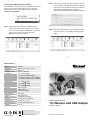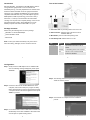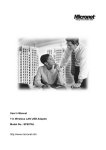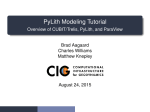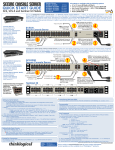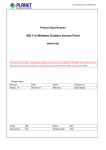Download MicroNet SP907NL Specifications
Transcript
Connecting to Wireless Access Point After installation is complete, wireless configuration utility will be shown as an icon at the lower-right corner of the windows desktop. Click on the icon using right mouse key and select <Launch Config Utilities>. Step 2. If the wireless access point uses encryption, users will Step 2. have to input the correct WEP passphrase or WPA preStep 2. shared key. Ensure both the AP and PC is set with the Step 2. same WEP passphrase/WPA pre-shared key. Step 2. Otherwise the wireless connection will fail to establish. Authentication type is selected automatically, please do not change it. Step 1. Configuration utility will scan for available wireless Step 1. access points automatically. Please select an access Step 1. point to connect, and click on <Connect>. If the AP you Step 1. wish to connect is not in the list, please press Step 1. <Rescan> to renew the interface. Step 3. If the wireless access point is successfully connected, Step 2. users will see a blue icon displayed at the right of the Step 2. SSID. 5 6 Specifications Model Standards SP907NL IEEE802.11b/ 802.11g / 802.11n Interface Frequency Band USB 2.0/1.1 2.4000 ~ 2.4835GHz Data Rate • 11b: 1/2/5.5/11Mbps • 11g: 6/9/12/24/36/48/54Mbps • 11n (20MHz): MCS0-7 (up to 72Mbps) • 11n (40MHz): MCS0-7 (up to 150Mbps) Output Power • 11n: 14dBm 1.5dBm • 11g: 14dBm 1.5dBm • 11b: 17dBm 1.5dBm Security • WEP 64/128-bit • WPA & WPA2 • Cisco CCX Support LED Indicators Link/ Activity Antenna MIMO Technology Internal Antennas Humidity 10~95% (Non-Condensing) Temperature 32~104 F (0 ~ 40 C) Quick Installation Guide Operating System Windows 2000/XP/2003/Vista FCC, CE 11n Wireless LAN USB Adapter Emission 1T1R MIMO Technology Model No.: SP907NL P/N: 2300-0556 WEEE Directive & Product Disposal At the end its serviceable life ,this product should not be treated as household or general waste. It should be handed over to the applicable collection point for the recycling of electrical and electronic equipment, or returned to the supplier for disposal. 7 Web: www.micronet.com.tw Introduction Tour of the Product Micronet SP907NL, 11N Wireless LAN USB Adapter, delivers next generation high speed at a more economical and affordable price tag. It is easily implemented for medium-sized business to allow immediate access to high speed wireless experience. It is compliant with IEEE 802.11n and backward compatible with IEEE 802.11b/g. The USB adapter supports MIMO (Multi-In, Multi-Out) technology, which uses 1T1R (1 transceiver, 1 receiver) to enhance data rate and wireless coverage. It is the part of the complete package of the new 11n high speed wireless solution. Ideal installation is for both desktop computer and notebook with USB 2.0/1.1 port. 1 3 2 4 Package Contents Please verify the following items are in the package: SP907NL 11n WLAN USB Adapter Quick Installation Guide 1. Connector Cab: for protecting device when not in use. 2. USB Connector: insert this side of the device into an 1. available USB slot. 3. WPS button: press to active WPS pairing mode. Manual CD 4. Link/Activity LED: indicate device is in use. Note: Contact your dealer immediately if any of the above items are missing, damaged, or if the unit does not work. LED Status Operation Link/Activity On Successful connection to AP or Router Flashing Transmitting data to AP or Router Off No link to AP or Router/ WLAN function is disabled 1 2 Configuration Step 1. Gently insert the USB adapter into an available USB Step 1. slot. The following message will appear, please press Step 1. <Cancel>. Step 4. The following windows will appear, please press on Step 5. 'Install' to start the process. Step 2. Insert driver CD into the CD/DVD ROM drive of the Step 1. computer, and execute 'Setup.exe' program in 'Utility' Step 1. folder. Read through the License Agreement and select Step 1. 'I accept the terms of the license agreement' then press Step 1. <Next> to proceed. Step 5. Click <Finish> to complete the driver installation Step 5. process. Step 3. It is recommended to select 'Install driver and Micronet Step 1. WLAN Utility' for first-time installation. Otherwise select Step 1. second option to update existing drivers. 3 4