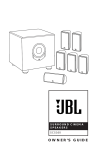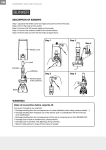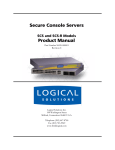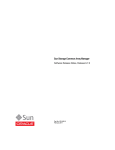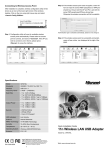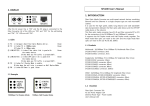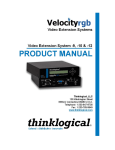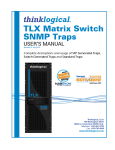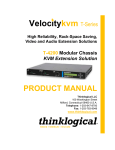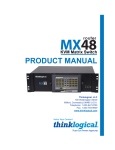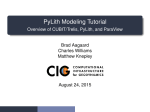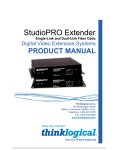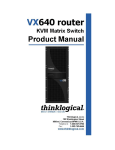Transcript
Standard Models: SCS80 & SCS80R: SCS160 & SCS160R: SCS320 & SCS320R: SCS480 & SCS480R: Sentinel 32: QUICK START GUIDE SCS, SCS-R and Sentinel 32 Models Contents (SCS AC): Secure Console Server Rack Mount Brackets AC Power Cord (PWR-000006-R) Adapter Kit (KIT-000001-R) Adapter Kit (KIT-000003-R) Users’ Manual CD Contents (SCS DC): Secure Console Server Rack Mount Brackets Adapter Kit (KIT-000001-R) Adapter Kit (KIT-000003-R) Users’ Manual CD All models are available with the following options: AC or DC power (SCSxx0 or SCSxx1) dual hot-swappable redundant Power Supplies (SCSxxxR) dual Console Port Interfaces – 1 DTE, 1 DCE (SCSxxx-D) 32-bit CardBus (SCSxxx-C) Linux Modem (SCSxxx-M) 8 Ports 16 Ports 32 Ports 48 Ports 32 Ports ® The core of Thinklogical’s™ Secure Console Server is an x86-based computer running GNU/Linux. In addition, the SCS has built in technologies such as 4 GB Compact Flash Drive and support for plug-compatible micro drives. Upon setup the SCS generates a unique set of Secure Shell Host (SSH) keys, a crucial security feature lacking in some traditional console servers. Also featured is a full distribution, non-embedded Linux operating system. The SCS is the only console server on the market that is able to integrate into existing system and configuration management software programs. This enables users to customize the capacity of the SCS, as well as its level of integration into their particular environment. In addition, users are able to match security technology to fit their processes while modifying and enhancing features to meet their specifications. * STEP 4: Switch the unit ON (1). The initial startup takes about 2 *NETWORK minutes to generate the preSTEP 1: Connect to defined ssh host keys. The the Network with a boot progress is displayed on CAT5 cable. the front panel LCD. 1 SCS320 Secure Console Server 17 1 18 2 19 5 3 * STEP 5: Verify port connections. 20 21 22 23 24 25 26 27 28 29 30 31 32 4 CAUTION! NETWORK Replace with same type and rating fuse. www.thinklogical.com 4 5 6 7 8 9 10 PORTS 11 12 13 14 15 16 CONSOLE 100-240V -, 0.5A, 50/60 Hz STEP 2: (Optional) Connect to the Console with a CAT5 cable. SERIAL CONSOLE CONNECTIONS (PORTS 1-32) 2 *CONSOLE STEP 3: Ensure that the ON/ OFF switch is in the OFF (0) position. Connect the supplied AC Power Cord and plug it into a standard AC source. T2A, 250 VAC 3 Thinklogical’s™ SCS-R series of Secure Console Servers provides server and network management as well as secure console and integrated power management with enterprise-class security features. Unique to this line of console servers are the redundant AC and DC power supplies that function in a current sharing mode. The SCS-R power supplies are also hot-swappable, enabling users to remove a failed power supply while the unit is operating. In addition, users can access and control any combination of serial devices (servers, LAN/WAN devices, routers, workstations, etc.) through dual console and network ports. *NETWORK 2 *NETWORK 1 Contents (SCS-R & Sentinel AC): Secure Console Server Rack Mount Brackets 2 AC Power Cords (PWR-000006-R) AC ‘Y’ Power Cord (PWR-000008-R) Adapter Kit (KIT-000001-R) Adapter Kit (KIT-000003-R) Users’ Manual CD Contents (SCS-R & Sentinel -48VDC): Secure Console Server Rack Mount Brackets Adapter Kit (KIT-000001-R) Adapter Kit (KIT-000003-R) Users’ Manual CD All of the Sentinel 32's hot-swappable modules are deigned for easy field replacement. Replace serial ports in groups of 8 without affecting any of the other ports. STEP 1: Connect to Networks 1 and/or Network 2 with CAT5 cable. SCS320R Secure Console Server 17 18 1 2 * STEP 5: Verify port connections. 19 5 3 20 21 22 23 24 25 26 27 28 29 30 31 32 4 5 6 7 8 9 10 11 12 13 14 15 16 SERIAL CONSOLE CONNECTIONS (PORTS 1-32) PORTS: 2 *CONSOLE 1 *CONSOLE 2 Sentinel 32 13-16 5-8 PORTS: PORTS 1 NETWORK 2 1 CONSOLE 2 STEP 2: (Optional) Connect to Console 1 and/or Console 2 with CAT5 cable. 21-24 29-32 6 7 8 5 6 7 8 5 6 7 8 5 6 7 8 NETWORK NETWORK 1 2 1 2 3 4 1 2 3 4 1 2 3 4 1 2 3 4 1 CONSOLE 2 PORTS 1-4 PORTS 9-12 1. Have the following Network addresses ready: a. Your workstation/PC’s IP address (If the SCS is using Dynamic Host Configuration Protocol (DHCP) addressing, nothing more is required.) b. If assigning a static address to the SCS, the following are required: IP address, Network mask, Gateway address, Primary Domain Name System (DNS) server address. 2. Settings a. Create a route from your workstation/PC to the SCS default IP address of 10.9.8.7 i. Linux: route add -net 10.9.8.7 netmask 255.255.255.255 gw <PC IP address> ii. Windows command line: route add 10.9.8.7 mask 255.255.255.255 <PC IP address> iii. Solaris: route add -net 10.9.8.7 -netmask 255.255.255.255.0 <PC IP address> 3. Run timeconfig if you are not in the Eastern Time Zone. 4. Run netconfig to set the SCS network parameters for Network 1 (eth0). Network 2 is disabled. See on-line documentation to enable Network 2. a. From a console connection run service network restart b. From a SSH connection run service network restart && exit (You will then have to restart your SSH session.) 5. Use the stty command to change things like port names, baud rates, etc. These are temporary changes and will be lost at reboot. To make permanent changes, edit /etc/rc.d/rc.serial This file contains a list of stty commands (one for each port). Further information is available in the User’s Manual (CD provided). Setting Up the Serial Console 1. Serial Console Settings= 9600, N, 8, 1 2. Login as root. The password is root. Note: Console Port 1 is in Data Circuit-terminating Equipment (DCE) mode. Console Port 2 is in Data Terminal Equipment (DTE) mode and is not enabled for logins. To use Console Port 2 the system administrator must enable it. Port 2 is activated by editing the /etc/inittab file. * Port Connections * Testing The command pm can be used to verify device port connections. pm --all will test all ports and report the correct DTE/DCE settings. PHONE: WEBSITE: EMAIL: (800) 291-3211 www.thinklogical.com [email protected] PORTS 17-20 PORTS position. The initial startup takes about 2 minutes to generate the predefined ssh host keys. The boot progress is displayed on the front panel LCD. CAUTION! Replace with same type and rating fuse. 100-240V -, 0.5A, 50/60 Hz T 2A, 250 VAC CAUTION! Replace with same type and rating fuse. 100-240V -, 0.5A, 50/60 Hz T 2A, 250 VAC 3 STEP 3: Ensure that both ON/OFF switches are in the OFF (0) position. Connect the supplied AC Power Cords and plug them into a standard AC source. 5 Setting Up Via the Network * 4 1 * STEP 4: Put both switches in the ON (1) CAUTION! Replace with same type and rating fuse. 100-240V -, 0.5A, 50/60 Hz T2A, 250 VAC CAUTION! Replace with same type and rating fuse. 100-240V -, 0.5A, 50/60 Hz T2A, 250 VAC 25-28 Secure Shell Host (SSH) * Using You must use SSH to connect to the SCS. From the command line, run the following: ssh [email protected] Documentation Thinklogical™ uses Linux man (short for manual) pages to document its software. The command man 1 lsi will list user commands. The command man 8 lsi will list the administrator commands and man 5 lsi will list the various configuration files. Individual command documentation can be accessed via man XXX where XXX is the command. Examples: man ls, man tar, man lcd, man adduser User Commands 1. The commands connect and monitor allow the user to use a short version of the port names. You may use just the port number (1 through 48) or leave off /lsi/ports/ 2. Connect <portname or number> Examples: i. connect 5 ii. connect port5 iii. connect /lsi/ports/port5 iv. connect /dev/tty/B5 Note: To exit connect, the default key sequence is ‘Esc A’. 3. Monitor <portname or number> Examples: i. monitor 5 ii. monitor port5 iii. monitor /lsi/ports/port5 iv. monitor /dev/tty/B5 4. Browsing the port buffers Examples: i. less /lsi/ports/buf_port5 ii. less /proc/port_buffers/5 iii. more </proc/port_buffers/7 5. Help is available for all SCS commands via man pages. The command man -a lsi will bring up an overview of the SCS commands and files. 6. Several HOWTO’s covering system setup and configuration can be found at /usr/local/doc Copyright © 2009. All rights reserved. Printed in the U.S.A. All trademarks and service marks are the property of their respective owners. Secure_Console_Server_Quick_Start_Rev_K Visit us online at www.thinklogical.com for more product information, current updates and the complete line of Thinklogical™ products.