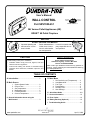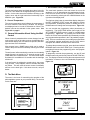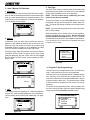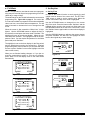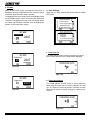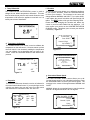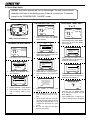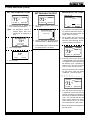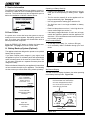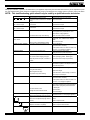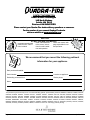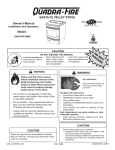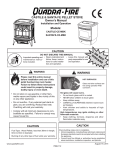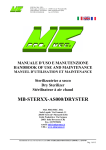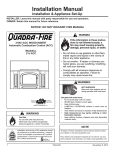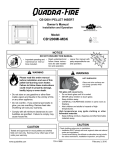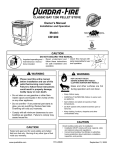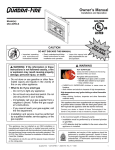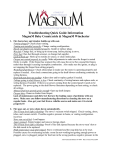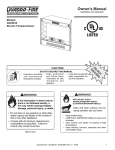Download Quadra-Fire MTVERNINSAE-PM User`s manual
Transcript
R User’s Manual WALL CONTROL Tested and Listed by Portland Oregon USA O-T L C US OMNI-Test Laboratories, Inc. Part SRV7000-451 Mt. Vernon Pellet Appliances (AE) EDGE™ 60 Pellet Fireplace NOTICE DO NOT DISCARD THIS MANUAL • Read, understand and • Leave this manual with follow these instructions for safe installation and operation. party responsible for use and operation. T O N RD O A D SC I D • Important operating and maintenance instructions included. CONTACT INFORMATION: CAUTION Check building codes prior to installation. • Installation MUST comply with local, regional, state and national codes and regulations. • Consult local building, fire officials or authorities having jurisdiction about restrictions, installation inspection, and permits. Hearth & Home Technologies 1445 North Highway, Colville, WA 99114 Division of HNI INDUSTRIES Please contact your Quadra-Fire dealer with any questions or concerns. For the number of your nearest Quadra-Fire dealer log on to www.quadrafire.com TABLE OF CONTENTS A. Introduction....................................................2 D. Main Menu B. Main Screen 1,. System Status Codes..........................2 2. 3. 4. 5. 6. Current Time........................................2 Set Temperature..................................2 Notification Icons..................................2 Function Buttons..................................3 Current Temperature...........................3 C. General Information about using the Wall Control......................................................3 1. 2. 3. 4. 5. 6. Set Comfort Level (Temperature)........3 Auto/Manual/Off...................................4 Fuel Type.............................................4 Programming.......................................5 Set Day/Time.......................................4 User Settings.......................................6-7 E. Quick Start Guide.............................................8-9 F. Service Information..........................................10 G. Error Codes......................................................10 H. Battery Back-up (Optional).............................10 I. Troubleshooting Guide.....................................11 www.quadrafire.com 7014-101F April 1, 2009 R A. Introduction c. AUTO: (x) or MAN: (x) (x) = heat output level Welcome to the Quadra-Fire family. This manual will help you understand and operate the wall control attached to your new pellet Advanced Energy appliance. Indicates both the operating cycle (automatic or manual) and the current heat output level. The heat output level will be “H” high, “MH” medium high, “M” medium, “ML” medium low and “L” low. The Quadra-Fire Wall Control is not just a traditional thermostat, but an integral part of the pellet appliance system. While it has many of the features one would expect from an advanced thermostat, including programmable setback capabilities and current temperature display, it also indicates the system’s current operating cycle and state. It does this by communicating with the appliance via a wired connection. Indicates that the system is turned on and is functioning normally, but there is no call for heat (the room temperature is not below the set temperature). See Figure 7.1 on page 7. Additionally, it allows you to set parameters that will optimize the performance of your pellet appliance system. These parameters are accessed with an easy to navigate menu system. f. AUTO-CLEAN d. READY e. SHUTDOWN Indicates the system is shutting down, either because it is no longer calling for heat or the maximum burn time has been reached and the system must run an auto-clean cycle. Indicates the system is running the firepot auto-clean cycle. g. OFF B. The Main Screen The key to being comfortable while operating your new wall control is to familiarize yourself with the main screen. The main screen shows, at a glance, the status of the system, the most important settings and the current temperature. Additionally, the main screen indicates with simple icons many user actions required to keep your appliance working as intended. Figure 2.1. Indicates the system has been shut down by the user. h. MAINT BURN (Battery Back-up Only) The maintenance burn is to keep the system from shutting down when operating on battery backup. The appliance will not automatically re-light in manual mode. 2. Current Time Indicates the current time. The time is used for the programmable setback features of the wall control. System Status Current Time 3. Set Temperature READY Current Temperature 73 MENU 12:30 PM Set at: 73 HEAT OUTPUT Current Set Temperature Notifications Icons Indicates the current set temperature. It will change automatically as the control progresses through the 7 day setback program. If the wall control is in HOLD TEMP cycle the “Set at:” indication will change to “Hold at:” and displays the operating temperature setting. 4. Notification Icons Function Labels for the Function Buttons The system notification area uses icons to indicate if an action needs to be taken. In battery mode it indicates the approximate charge level of the battery. Figure 2.1 1. System Status Codes The status area is used to indicate the current status of the system. It indicates if the system is running in automatic or manual cycle, if it is turned on or off and where it is in the operating sequence. a. START-UP Indicates that the appliance is in start-up cycle and is in the process of lighting an initial charge of fuel. Hopper Lid Open Low Fuel Operating on Optional Battery Backup b. SS-LOW or SS-MED (SS = soft start) Indicates the soft-start portion of the lighting sequence. In these stages the fire begins to gradually build to operating temperature. Door Open Fully Charged 2/3 Charge 1/3 Charge No Charge Figure 2.2 Page 7014-101F April 1, 2009 R 5. Function Buttons 1. Set Comfort Level (Temperature) The function buttons have two labels above them in the display area. Their labels can change depending on the menu screen. On the main screen the left button will bring up the system menu and the right button has functionality only in MANUAL cycle. Figure 3.2. The most basic operation of the wall control is to turn the appliance on or off depending on the requirement for heat. From the main screen, the SET COMFORT LEVEL screen can be activated by pressing the UP or DOWN button on the right side of the display area. 6. Current Temperature The first time either button is pressed the display changes to the SET COMFORT LEVEL screen and shows the current set temperature. Subsequent presses or holding the UP or DOWN button will change the set temperature. Figure 3.2. The current temperature area indicates the temperature of the room where the wall control is located. The temperature displayed can be in units of Fahrenheit or Celsius. The desired units can be selected via the system menu. See Figure 6.5 on page 6. C. General Information About Using the Wall Control When a button is pressed and the screen changes from the main screen to one of the other screens, the backlight will illuminate the display area. As buttons are pressed, the backlight continues to be illuminated. Most screens have a DONE button which can be used to return to the previous screen ultimately returning to the main screen. The wall control will automatically revert back to the starting screen if there is no activity for 15 seconds except for the COMFIRM FUEL CHANGE screen. The main screen will be illuminated for an additional 10 seconds and the backlight will shut off. If the wall control is subjected to a static shock, the screen may go blank. If this happens, wait 25 seconds and press any button. This will reset the screen restore functionality and turn on the back light. If this does not work, call your dealer. You can override the programming either permanently or temporarily. The HOLD TEMP button (lower right) on the SET COMFORT LEVEL screen is used to override preset programming. Figure 3.3. By pressing the HOLD TEMP button, the current set temperature will permanently override any programmed temperature in the 7 day setback programming. This is a convenient way of overriding a program when your schedule changes temporarily and you don’t want to reprogram the setback functions on the wall control. To release the permanent override, press the button labeled RESUME when in the HOLD TEMP cycle. Pressing the button again will resume the programming at the next program interval. Figure 3.4. To temporarily override the programming, use the UP and DOWN buttons only and do not press the HOLD TEMP button. The display will show how long the new temperature will hold before it returns to the next scheduled programming. Figure 3.3. D. The Main Menu Buttons Up Down Function Buttons The menu is the heart of customizing the operation of the pellet appliance system to your personal liking. The choices on this menu are: Figure 3.2 MENU Set Comfort Level Auto/Manual/Off Fuel Type User Settings Figure 3.3 MENU Program Set Day/Time Set Date Service Info COMFORT LEVEL 70.5 F ON HOLD DONE Figure 3.1 April 1, 2009 RESUME Figure 3.4 7014-101F Page R 3. Fuel Type 2. Auto / Manual / Off Selection a. Automatic In the AUTOMATIC cycle the wall control will turn the appliance on and off automatically and also turns the heat output level up or down depending on the temperature setting. The further away the room temperature is from the set temperature, the higher the heat output. AUTO/MANUAL SETTINGS Automatic Manual Off The FUEL TYPE screen is used to select the fuel that will be used with the pellet system. The list on this screen indicates all fuel choices available to burn in the appliance. NOTE: The list of fuels can be updated by your local dealer as they become available. To select a fuel type, use the UP/DOWN buttons to scroll to the desired fuel type and then press the button under “Select”. The arrow will change to indicate the currently selected fuel. NOTE: If you are burning a high ash fuel set the fuel selection to “Utility Pellets”. When purchasing corn or wheat to burn in your appliance, read the ingredient label very carefully. Do NOT purchase fuel that contains any additives such as oils (i.e. soybean oil) and meals as it will result in poor appliance performance. Figure 4.1 b. Manual In MANUAL cycle, the heat output remains the same regardless of the difference between the set and room temperatures. The wall control will function as a simple on/off thermostat. When the system is set to MANUAL the HEAT OUTPUT selection is added in the lower right corner. If you are buying corn or wheat the only ingredient that should be listed is corn or wheat. FUEL SELECTION Corn UtilityPellet SoftwoodPellet SunflowerSeeds Wheat HardwoodPellet Press the button under this selection to access this feature. The HEAT OUTPUT screen is used to set the level of heat produced whenever the wall control calls for heat. Figure 4.3. The HEAT OUTPUT screen is not accessible in AUTOMATIC cycle. AUTO/MANUAL SETTINGS Automatic Manual Off SELECT Figure 4.5 4. Program (7 Day Programming) The wall control is pre-programmed at 68oF for all time settings. It will remain there until it is re-programmed. Figure 4.2 The wall control can be programmed as a setback thermostat. Each day of the week has four program periods. The wall control menus have some features that make it easy to program groups of days alike. This minimizes the number of steps required to program the wall control for most applications. Medium c. OFF DONE Figure 4.3 This selection turns the appliance off. When the appliance is set to OFF, it will not light regardless of room temperature. Use this setting when cleaning and maintaining your appliance. To access the programming screen, select Program from the menu screen and then select the desired programming range from the PROGRAMMING RANGE screen. AUTO/MANUAL SETTINGS Automatic Manual Off PROGRAMMING RANGE Full Week Mon-Fri Sat-Sun Monday Figure 4.6 Figure 4.4 Page 7014-101F April 1, 2009 R a. Full Week 5. Set Day/time NOTE: It is important to note that the most recent programming entry will override all previous programming for an individual day or range of days. The small triangle on the left side indicates the current active programming line. Figure 4.6 on page 4. For each of the four intervals available to program there are three adjustable values: set hour, set minutes and set temperature. You will need to increase or decrease the hour to change from AM to PM. When the screen is first entered the “Wake Hour” is highlighted. Use the UP/DOWN buttons to adjust the hour to the desired hour and press the button under “Set/Next”. The highlight will move to the minutes display. Adjust the minutes and press “Set/Next.” The highlight is now on the temperature value. Set the desired temperature for the Wake period and press “Set/Next.” a. Set Day/Time In order for the setback function to work properly the wall control must be aware of the current time. The SET DAY/ TIME screen is used to set the system clock. When the screen is entered the day of the week is highlighted. Use the UP/DOWN buttons to change this to the current day of the week. Press the button under “Set/Next” and the highlight will be moved to the current hour field. Again, use the UP/DOWN buttons to set this to the current hour. Press the “Set/Next” button again and the current minute display is highlighted. Use the UP/DOWN buttons to adjust to the correct minutes and press “Set/Next” one last time. The highlight will move back to the original day of week display. The highlight is now on the hour display for the Day period, and the triangle has moved to the second line. Continue programming each value as desired. (To store the final value be sure to press “Set/Next” to return the highlight to the first value on the screen.) When you are finished making changes, or if you just entered the programming screen to view the set program, press “Done” or let the display return to the main screen automatically. PROGRAM: Full Week 68 F 68o F 68o F 68o F DONE SET/NEXT DONE 10 47 SET/NEXT Figure 5.4 Wednesday o Wake: 6:30 AM Day: 7:59 AM Evening: 4:00 PM Night: 11:00 PM Wednesday 10 47 Figure 5.5 Figure 5.1 Wednesday PROGRAM: Full Week o Wake: 6:30 AM Day: 7:59 AM Evening: 4:00 PM Night: 11:00 PM 68 F 68o F 68o F 68o F DONE SET/NEXT 10 47 Figure 5.6 Figure 5.2 PROGRAM: Full Week o Wake: 6:30 AM Day: 7:59 AM Evening: 4:00 PM Night: 11:00 PM 68 F 68o F 68o F 68o F DONE SET/NEXT Figure 5.3 April 1, 2009 7014-101F Page R b. Set Date When the SET DATE screen is entered the month name is highlighted. Use the UP/DOWN buttons to select the proper month then press the button under “Set/Next.” 6. User Settings Items that are rarely changed are stored under the USER SETTINGS. The highlight will move to the day of the month display. Using the UP/DOWN buttons, select the current date then press “Set/Next.” The highlight will move to the year display. Select the current year and press “Set/Next” then the highlight will be back on the month name display. September USER SETTINGS Temp Units F/C Flame Height Adjust Temp Differential USER SETTINGS Temp Cal Properties Elevations Conv Blower Speed 2007 Figure 6.1 Figure 6.4 a. Temp Units F/C September 28 2007 The TEMP UNITS screen is used to change from Fahrenheit to Celsius and back for the temperatures displayed. Figure 6.2 Figure 6.5 September 28 Figure 6.3 b. Flame Height Adjust 2007 The FLAME HEIGHT ADJUST screen is used to adjust the flame height (fuel feed rate) for specific installation and fuel type. The dealer will usually adjust this if necessary on installation and can advise on specific settings for a particular application. Figure 6.6 Page 7014-101F April 1, 2009 R c. Temp Differential f. Elevation The TEMPERATURE DIFFERENTIAL screen is used to change the set default temperature differential. This sets how far below the set point the wall control allows the room temperature to fall before the appliance turns back on. It is usually set at time of installation. The ELEVATION screen allows you to adjust the appliance to your specific elevation. Press the UP/DOWN buttons to select your elevation. The message in the center will change between NORMAL and HIGH. If you select HIGH, it will replace the normal fuel tables with specific high fuel tables. You MUST select a fuel type after selecting HIGH. Please note that changing the elevation will delete any custom or new fuel table loaded into the appliance. You must confirm your choice on the CONFIRM ELEVATION CHANGE screen. This allows you to reverse your decision if necessary. Figure 7.5. ELEVATION Over 4000 FT Normal / High Figure 7.1 d. Temperature Calibration Up to 4000 FT The TEMPERATURE CAL screen is used to calibrate the temperature on the wall control. If for some reason you feel the wall control is not accurately reading the temperature you can calibrate it to a thermostat that you know is accurate. Press the UP/DOWN buttons to the desired temperature. DONE Figure 7.4 CONFIRM ELEVATION CHANGE Changing elevations will delete any custom or new fuel tables loaded into the stove. Are you sure? TEMPERATURE CAL 71.6 DONE OF Cal Adj: YES NO -13 SET Figure 7.5 Figure 7.2 g. Convection Blower Speed e. Properties The PROPERTIES screen shows the version of software for the control board and wall control. If you are placing a service call with your dealer, they may ask you to go to this screen and read them the information under “WC” and “SC”. The CONV BLOWER SPEED screen allows you to adjust the blower speed to your individual preference. Press the UP/DOWN buttons to select your blower speed. The message in the center will change between NORMAL and QUIET. NORMAL allows the convection blower to reach maximum RPM at 135 degrees and QUIET at 165 degrees. PROPERTIES UFTI: 029 WC 40h SC 6Bh Rev: 004 CB 000 TC: -28 CV 000 DONE CONV BLOWER SPEED Normal Normal / Quiet Quiet DONE Figure 7.3 Figure 7.6 April 1, 2009 7014-101F Page R E. Quick Start Guide NOTICE: Any button pressed will turn on the backlight. The wall control will auto- matically revert back to the starting screen if there is no activity for 15 seconds; except for the “CONFIRM FUEL CHANGE” screen. . Choosing Fuel Type Buttons Room Temp READY 12:30 PM 73 Set at: 73 MENU Up Down HEAT OUTPUT READY 12:30 PM 71 Set at: 68 MENU Function Buttons Wall Control for Reference Turning on appliance READY 12:30 PM 71 Set at: 68 1. At the starting screen, press “MENU” button once or twice until “MENU” screen appears. MENU Set Comfort Level Auto/Manual/Off Fuel Type FUEL SELECTION Set Comfort Level Auto/Manual/Off Fuel Type Softwood Pellet Sunflower Seeds Wheat Hardwood Pellet AUTO/MANUAL SETTINGS Automatic Manual Off 3. Highlight “MANUAL”. Press “SELECT”. 4. Press “DONE” twice or wait 15 seconds for starting screen to re-appear. Page 71 Set at: 68 MENU 1. At the starting screen, press “MENU” button once or twice until “MENU” screen appears. Fuel Type User Settings 2. Highlight “USER SETTINGS” using the “UP/DOWN” buttons to the right side of the display. Press “SELECT”. USER SETTINGS User Settings 2. Highlight “AUTO/MANUAL/OFF”. Press “SELECT”. 12:30 PM Set Comfort Level Auto/Manual/Off 1. At the starting screen, press “MENU”. MENU READY MENU User Settings 2. Highlight “FUEL TYPE” using the “UP/ DOWN” buttons to the right side of the display. Press “SELECT”. MENU Choosing TEMP UNIT: °f or °c 3. Scroll down and highlight “HARDWOOD PELLET” or your fuel type. 4. Now press “SELECT” to choose new fuel. Temp Units F/C Flame Height Adjust Temp Differential 3. Highlight “TEMP UNITS F/C” using the “UP/DOWN” buttons to the right side of the display. Press “SELECT”. CONFIRM FUEL CHANGE Please empty hopper of old fuel type and ensure firebox is clean. Please refer to section 8 in manual. DONE 5. Press “DONE” change. to confirm fuel 6. Press “DONE” twice or wait 15 seconds for starting screen to re-appear. 7. Fill the hopper with fuel. If the hopper was completely empty or has run out of fuel, put approximately 1/2 cup of pellets into the firepot for a quick restart. 8. Be sure the hopper lid and glass door are both closed. 7014-101F 4. Press the “UP” or “DOWN” button to set desired temperature unit and press “SELECT”.. 5. Press “DONE” twice , or wait 15 seconds for starting screen to re-appear. April 1, 2009 R E. Quick Start Guide (Cont’d) Setting Comfort Level READY 12:30 PM READY 12:30 PM 71 Set at: 68 71 Set at: 74 Hold MENU HEAT OUTPUT 1. Press and hold “UP” or “DOWN” button to set desired temperature. NOTE: Setting Heat Output Set temperature must be 3 degrees higher than room temperature for appliance to start. 74 ºF 2. Press “HOLD TEMP”. MENU ERROR LIST Min Firepot Temp HEAT OUTPUT 1. At the starting screen, press “HEAT OUTPUT”. Medium High 2. Use the “UP” button to change “HEAT OUTPUT LEVEL” to ”MEDIUM-HIGH”. 3. Press “DONE” twice or wait 15 seconds for starting screen to re-appear. RETRY 74 2. Fill the hopper with fuel and press the “RETRY” button twice. The first time turns on the back light, the second time starts the retry function. SHUTDOWN MENU ON HOLD RESUME SERVICE 1. If the appliance has stopped operating, check the wall control screen. If it is showing “Min Firepot Temp” the hopper has run out of fuel. 71 SET COMFORT LEVEL ºF DONE HOPPER OUT OF FUEL 12:30 PM Set at: 74 Hold HEAT OUTPUT 3. If the wall control screen changes to a “SHUTDOWN” screen that means your appliance has not completed the full shutdown cycle. Depending on where it was in the cycle it can take from one to ten minutes to restart. 3. Press “DONE”. When the shutdown cycle is complete the wall control screen will display “STARTUP”. Continue to Step 4. STARTUP 71 MENU 12:30 PM Set at: 74 Hold HEAT OUTPUT 4. If the wall control screen changes to a “STARTUP” screen after pressing “RETRY” that means your appliance has already completed the shutdown cycle. You must wait until the wall control screen displays the startup screen and then put 1/2 cup of pellets in the firepot for a quick restart. 5. Be sure the hopper lid and glass door are both closed. April 1, 2009 7014-101F Page R F. Service Information The SERVICE INFORMATION screen displays contact information for Hearth & Home Technologies Customer Service Line. The local dealer may have changed this upon or before the installation to indicate a dealer hot line. www.quadrafire.com to locate your nearest dealer DONE Operating on Battery Back-Up • A battery icon appears on your wall control to let you know you are now operating on battery power. Figure 10.3. • The fire must be manually lit as the appliance will no longer automatically light. See page 4. • Use only approved fire starting gel to start the fire. • The high burn rate is no longer available on battery back-up. ERROR LIST • Each level drops down one level, i.e the high burn becomes medium-high burn and so on. Figure 10.1 G. Error Codes If a system error occurs that forces the system to stop operating an error screen appears. Depending upon the error type, up to three retry attempts are allowed after which a service professional is required. • If the battery charge falls below 10 volt it can no longer sustain the appliance operation and the appliance will shut down. You must disconnect and reconnect the battery to start it up again. Recommended Battery • 12 volt deep cycle battery, (i.e., marine or RV type). Press the ERROR LIST button to display the latest error. • A 12 volt battery cable is available through your local Figure 10.1. See page 11 for a list of error codes. dealer. H. Battery Back-up System (Optional) The appliance has been designed to operate on an optional battery back-up system. If you have frequent power outages in your region, hook the appliance up to a 12 volt battery and it will automatically switch to battery power in the event of a power failure. The 12 volt power cord sold as a separate accessory does not charge the battery. Refer to the Owner’s Manual for your appliance for instructions on how to attach the cable to your appliance. The following are the screens you will see when using a back-up battery. MANUAL LIGHT PROCEDURE Press “CONTINUE” button to start manual lighting sequence Current Tem: 72O F 13 Volts 12 Volts 11 Volts Battery Below 10 Volts Figure 10.3 Wall Control Display The wall control will display the battery icon when operating in the battery back-up mode. Figure 10.4. “Maint Burn” will display when the thermostat has reached the set room temperature and will run on low until it reaches its auto-clean clycle time. CONTINUE MANUAL LIGHT PROCEDURE Please wait while feed charge is loading into firepot MANUAL LIGHT PROCEDURE Open door... Manually light fuel... Close door MAINT BURN 12:30 PM 73 Set at: 73 MENU HEAT OUTPUT Battery icon. Figure 10.2 Page 10 Figure 10.4 7014-101F April 1, 2009 R I. TROUBLESHOOTING With proper installation, operation, and maintenance your appliance will provide years of trouble-free service. If you do experience a problem, this troubleshooting guide will assist a qualified service person in the diagnosis of a problem and the corrective action to be taken. NOTE: This troubleshooting guide should only be used by a qualified service technician. Possible Cause Error Message Corrective Action Bad wall control or control board 3 wires have loose connections or installed wrong Replace wall control or control board Check connections Drop tube thermocouple is broken or leads are reversed Check connections Check connections TC = Thermocouple Firepot thermocouple is broken or leads are reversed SNAP DISC TRIPPED Overheat sensor (snap disc) has tripped If have power switch, turn off, manually reset the snap disc & turn power back on. If no power switch, unplug appliance Convection blower may need cleaning Clean convection blower if needed. VACUUM SW ERROR Vacuum switch is bad Check connections. By-pass vacuum with jumper wire, if run, switch is bad. Replace switch. Vacuum hose is plugged/disconnected Check vacuum hose Combustion blower is blocked/jammed Remove blockage BAD TC DROP TUBE TC = Thermocouple BAD TC FIREPOT SW = Switch COMB BLOWER JAMMED Replace thermocouple Replace thermocouple Replace blower if necessary If have power switch, turn off & turn back on to clear error. If not unplug the appliance. AUGER JAMMED Auger jammed, feed motor bad Pull the feed system and inspect MISSED IGNITION Igniter bad or poor harness connection Check connections, if OK replace igniter Out of fuel or fuel is bridging in hopper Break up bridging pellets. Refill hopper Faulty firepot thermocouple, connection is shorted Replace the thermocouple & press Retry Out of fuel Refill hopper Clear jam and then press Retry button MIN FIREPOT TEMP Add handful of pellets to the firepot to prime it Press the Retry button MAX DROP TUBE TEMP CONV BLOWER JAMMED Stove in over-heat condition Wrong fuel table setting Confirm setting matches burning fuel Flame height set too high Adjust flame height Components may need cleaning Clean the firebox, heat exchanger, convection blower, firepot and ash pan Convection blower blocked/jammed Remove blockage Replace blower if necessary If have power switch, turn off & turn back on to clear error. If not unplug the appliance. CHECK ASHPAN SCREEN GOES BLANK Auto-clean jammed If ash pan is empty, check for a jam. Use a screw driver and firmly push in the firepot floor holes and flex spring and push toward home to release jam. Auto-clean switch is bad Replace switch Linkage has become disconnected Reconnect linkage. Static discharge or nearby lightening or If have power switch, turn off & turn back on to refresh the screen. If not unplug the appliance. Electric Fast Transients at the input mains Hopper lid not closed all the way Switch is out of adjustment (auger will not function) April 1, 2009 Close the lid. If that didn’t work replae the switch Adjust or replace switch Firebox door is not latched properly Adjust or replace door switch Fireplace not rolled in completely Adjust or replace interlock switch Out of fuel Check the latch, if OK, replace switch 7014-101F Page 11 R CONTACT INFORMATION: Hearth & Home Technologies 1445 North Highway Colville, WA 99114 Division of HNI INDUSTRIES Please contact your Quadra-Fire dealer with any questions or concerns. For the number of your nearest Quadra-Fire dealer visit our web site at www.quadrafire.com NOTICE • Leave this manual with party responsible for use and operation. T O N RD O A D SC I D DO NOT DISCARD THIS MANUAL • Important operating and • Read, understand and follow these instrucmaintenance instructions for safe installations included. tion and operation. We recommend that you record the following pertinent information for your appliance. Date purchased/installed: Serial Number: Location on appliance: Dealership purchased from: Dealer phone: Notes: This product may be covered by one or more of the following patents: (United States) 4593510, 4686807, 4766876, 4793322, 4811534, 5000162, 5016609, 5076254, 5113843, 5191877, 5218953, 5263471, 5328356, 5341794, 5347983, 5429495, 5452708, 5542407, 5601073, 5613487, 5647340, 5688568, 5762062, 5775408, 5890485, 5931661, 5941237, 5947112, 5996575, 6006743, 6019099, 6048195, 6053165, 6145502, 6170481, 6237588, 6296474, 6374822, 6413079, 6439226, 6484712, 6543698, 6550687, 6601579, 6672860, 6688302B2, 6715724B2, 6729551, 6736133, 6748940, 6748942, 6769426, 6774802, 6796302, 6840261, 6848441, 6863064, 6866205, 6869278, 6875012, 6880275, 6908039, 6919884, D320652, D445174, D462436; (Canada) 1297749, 2195264, 2225408, 2313972; (Australia) 780250, 780403, 1418504 or other U.S. and foreign patents pending. Page 12 7014-101F April 1, 2009