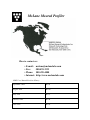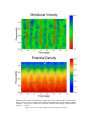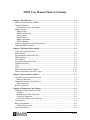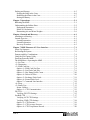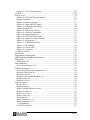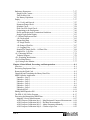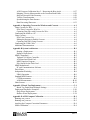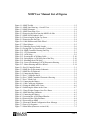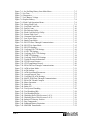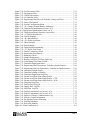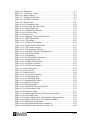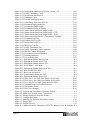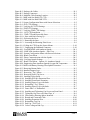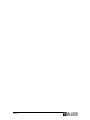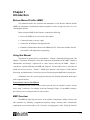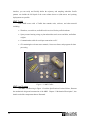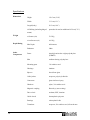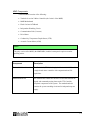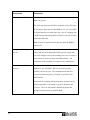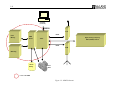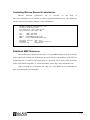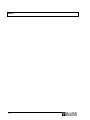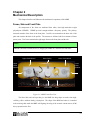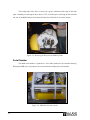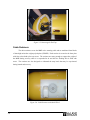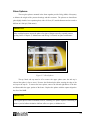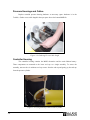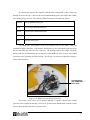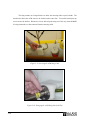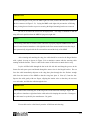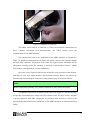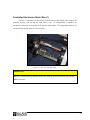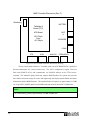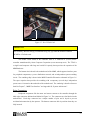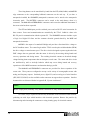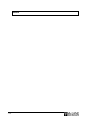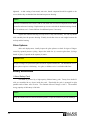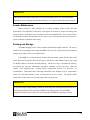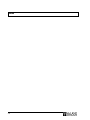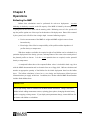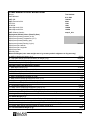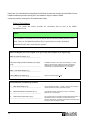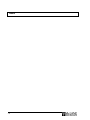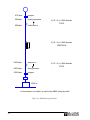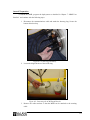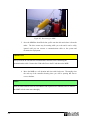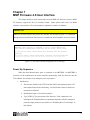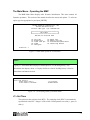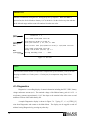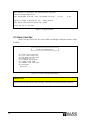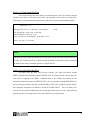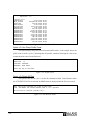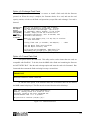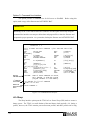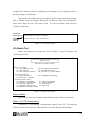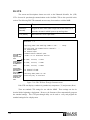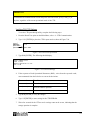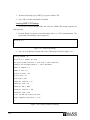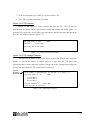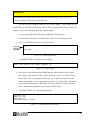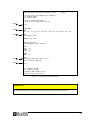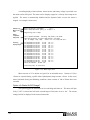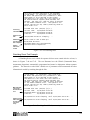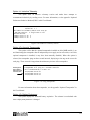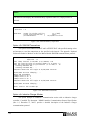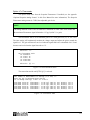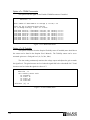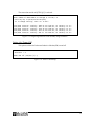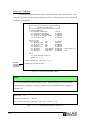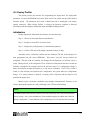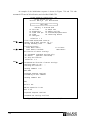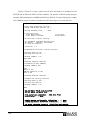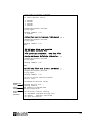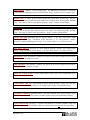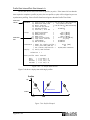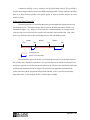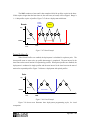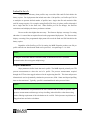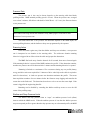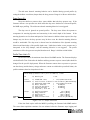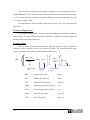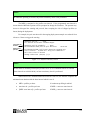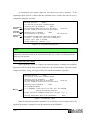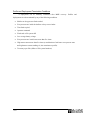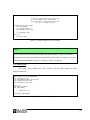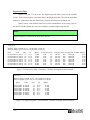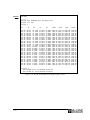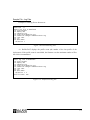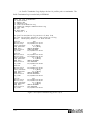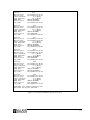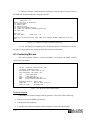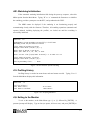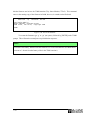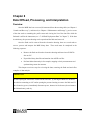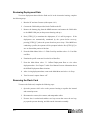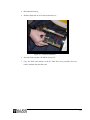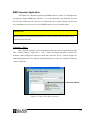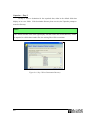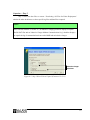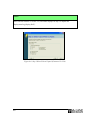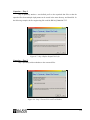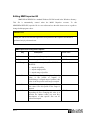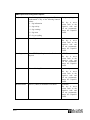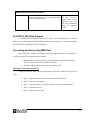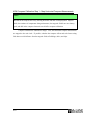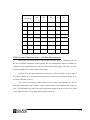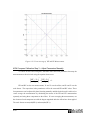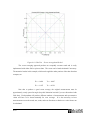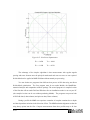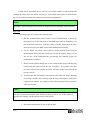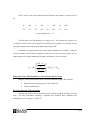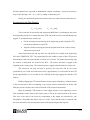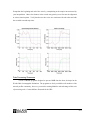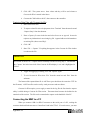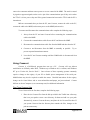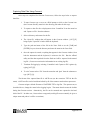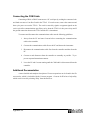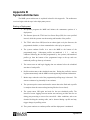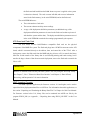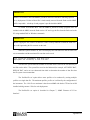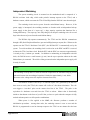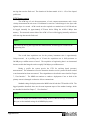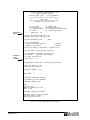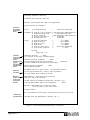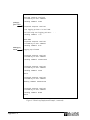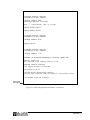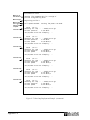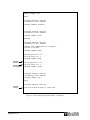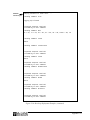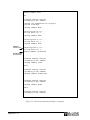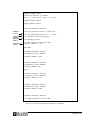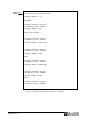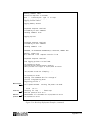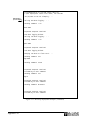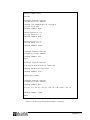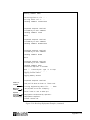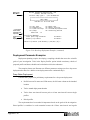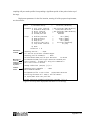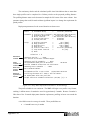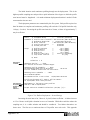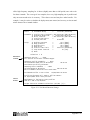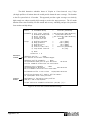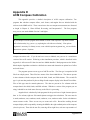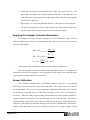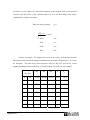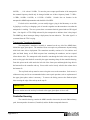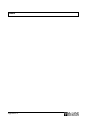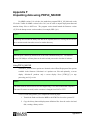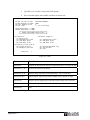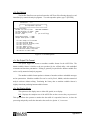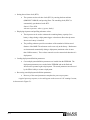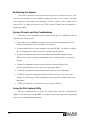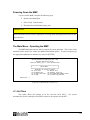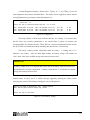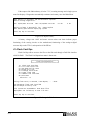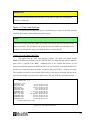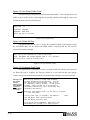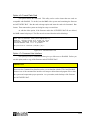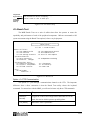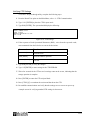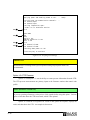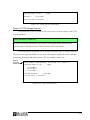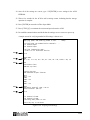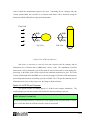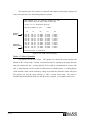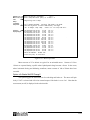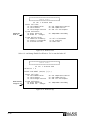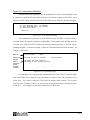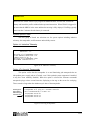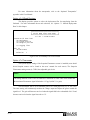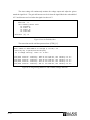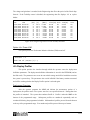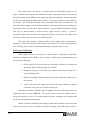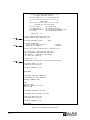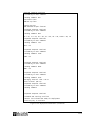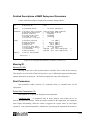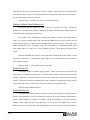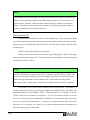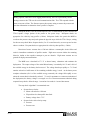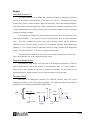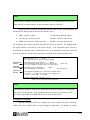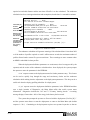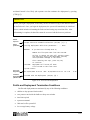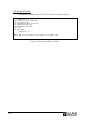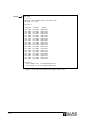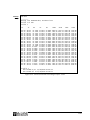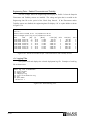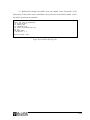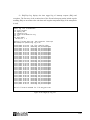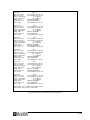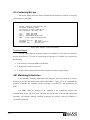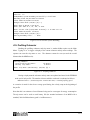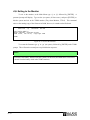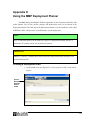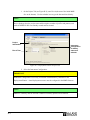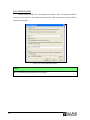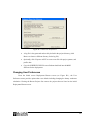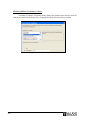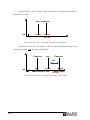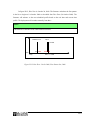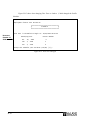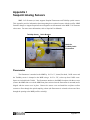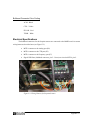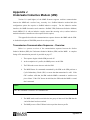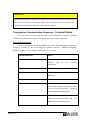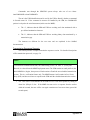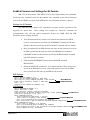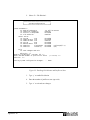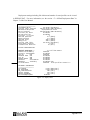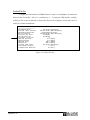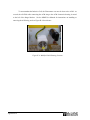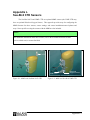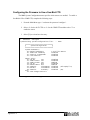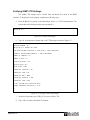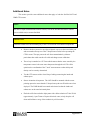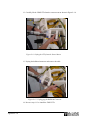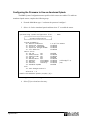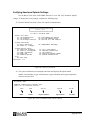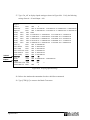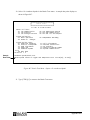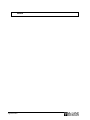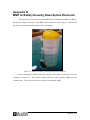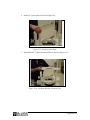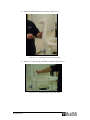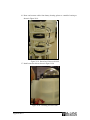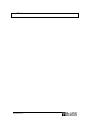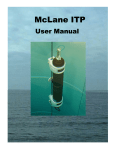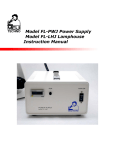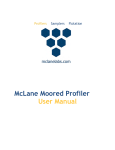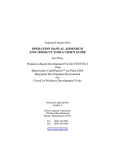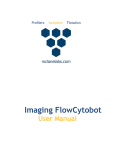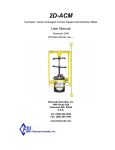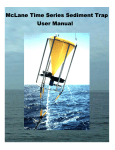Download Crate Profiler Model 5 User manual
Transcript
McLane Moored Profiler User Manual McLane Moored Profiler How to contact us: • E-mail: • Fax: • Phone: • Internet: [email protected] 508-495-3333 508-495-4000 http://www.mclanelabs.com MMP User Manual Revision History: September 2008 Rev E August 2006 Rev D May 2005 Rev C January 2004 Rev B June 2002 Rev A Barotropic tides scatter into baroclinic motions above the southern flank of the Hawaiian Ridge. The site is west of Kaena Point in the Kauai Channel between the islands of Kauai and Oahu. The data were collected by a McLane Moored Profiler during a short field trial, January 9 - 13, 2001. Images courtesy of John Toole, Woods Hole Oceanographic Institution MMP User Manual Table of Contents Chapter 1 Introduction.................................................................................................. 1-1 McLane Moored Profiler (MMP) ................................................................................ 1-1 Using this Manual........................................................................................................ 1-1 Conventions Used in this Manual ............................................................................ 1-1 MMP Overview ........................................................................................................... 1-1 MMP Toolkit ........................................................................................................... 1-2 MMP Line Drawing................................................................................................. 1-2 Specifications........................................................................................................... 1-3 Specifications........................................................................................................... 1-4 MMP Components ................................................................................................... 1-5 MMP Schematic....................................................................................................... 1-7 Contacting McLane Research Laboratories................................................................. 1-9 Additional MMP Resources......................................................................................... 1-9 Chapter 2 Mechanical Description............................................................................... 2-1 Frame, Skin and Front Plate ........................................................................................ 2-1 Serial Number .............................................................................................................. 2-2 Top and Bottom Faired End Caps................................................................................ 2-3 Cable Retainers ............................................................................................................ 2-4 Glass Spheres............................................................................................................... 2-5 Pressure Housings and Cables ..................................................................................... 2-6 Controller Housing ...................................................................................................... 2-6 CTD ............................................................................................................................. 2-8 ACM ............................................................................................................................ 2-9 Motor Housing and Drive Wheel............................................................................... 2-14 Other Components of the Drive Train ....................................................................... 2-15 Chapter 3 Electronic Description ................................................................................. 3-1 Controller Electronics Stack (Rev D) .......................................................................... 3-1 Battery Connection .................................................................................................. 3-4 Controller Electronics Stack (Rev C) .......................................................................... 3-5 Edge Connectors ...................................................................................................... 3-7 Battery Connection ...................................................................................................... 3-9 Chapter 4 Maintenance and Storage............................................................................ 4-1 Cleaning and Inspection Procedures............................................................................ 4-1 O-Rings .................................................................................................................... 4-1 Bulkhead and Cable Connectors.............................................................................. 4-2 Connector Alignment............................................................................................... 4-3 Nylon and Stainless Steel Hardware........................................................................ 4-3 Glass Spheres............................................................................................................... 4-4 Battery Maintenance .................................................................................................... 4-4 Lithium Battery Pack ............................................................................................... 4-4 Sensor Maintenance..................................................................................................... 4-5 TOC-1 Packing and Storage..................................................................................................... 4-5 Packing the Sting in the Crate.................................................................................. 4-6 Stabilizing the Motor in the Crate............................................................................ 4-7 Storing the Battery ................................................................................................... 4-7 Chapter 5 Operations .................................................................................................... 5-1 Ballasting the MMP ..................................................................................................... 5-1 Understanding the Ballast Sheet .................................................................................. 5-2 Deployment Parameters ........................................................................................... 5-2 Detail of Calculations .............................................................................................. 5-4 Determining Air and Water Weights ....................................................................... 5-6 Chapter 6 Launch and Recovery.................................................................................. 6-1 Attaching to a Mooring................................................................................................ 6-1 Launch Overview......................................................................................................... 6-1 Launch Preparation .................................................................................................. 6-2 Launch Preparation .................................................................................................. 6-3 Recovery Procedure ................................................................................................. 6-5 Chapter 7 MMP Firmware 4.X User Interface........................................................... 7-1 Power Up Sequence ..................................................................................................... 7-1 Re-Booting the System ................................................................................................ 7-3 Prompts and Key Combinations .................................................................................. 7-4 Using the File Capture Utility...................................................................................... 7-4 Powering Down the MMP ........................................................................................... 7-4 The Main Menu - Operating the MMP........................................................................ 7-5 <1> Set Time ............................................................................................................... 7-5 <2> Diagnostics ........................................................................................................... 7-6 <3> Flash Card Ops ..................................................................................................... 7-8 Option <1> Flash Card Size/Free ............................................................................ 7-9 Option <2> List Flash Card Files ............................................................................ 7-9 Option <3> Hex Dump Profile Count.................................................................... 7-10 Option <4> Delete All Files................................................................................... 7-10 Option <5> Exchange Flash Cards ........................................................................ 7-11 Option <6> Format Flash Card.............................................................................. 7-11 Option<7> Command Line Interface..................................................................... 7-12 <4> Sleep ................................................................................................................... 7-12 <5> Bench Test.......................................................................................................... 7-13 Sensor Utilities....................................................................................................... 7-13 Option <1> CTD Communication ......................................................................... 7-13 FSI CTD..................................................................................................................... 7-14 Verifying FSI CTD Settings .................................................................................. 7-15 Sea-Bird CTD ............................................................................................................ 7-17 Verifying 41CP CTD Settings ............................................................................... 7-17 Verifying 52MP CTD Settings .............................................................................. 7-18 Option <2> CTD Pressure ..................................................................................... 7-19 Option <3> CTD Average Pressure....................................................................... 7-19 Option <4> CTD Temperature Record.................................................................. 7-20 TOC-2 Option <5> ACM Communication ........................................................................ 7-20 FSI ACM.................................................................................................................... 7-20 MAVS ACM.............................................................................................................. 7-24 Option <6> FSI ACM Tilt and Compass............................................................... 7-25 System Evaluation ................................................................................................. 7-25 Option <7> Motor Operation................................................................................. 7-25 Option <8> Brake On/Off Change?....................................................................... 7-26 Option <9> Independent Watchdog....................................................................... 7-28 System Options Tests............................................................................................. 7-30 Option <I> Inductive Telemetry ............................................................................ 7-31 Option <P> Acoustic Transponder ........................................................................ 7-31 Option <E> Battery Endurance.............................................................................. 7-31 Option <S> SIM/UIM Transactions ...................................................................... 7-32 Option <A> Inductive Charger Modem................................................................. 7-32 Option <F> Fluorometer........................................................................................ 7-33 Option <C> CDOM Fluorometer .......................................................................... 7-34 Option <T> IR Turbidity ....................................................................................... 7-34 Option <U> Power UIM ........................................................................................ 7-35 Option <C> Configure ........................................................................................... 7-36 <6> Deploy Profiler ................................................................................................... 7-37 Initialization ............................................................................................................... 7-37 Programming a Deployment...................................................................................... 7-42 MMP Deployment Definition Parameters ................................................................. 7-43 Mooring ID ................................................................................................................ 7-45 Mooring ID <M> ................................................................................................... 7-45 Start Parameters ......................................................................................................... 7-45 Select Start Parameters <Z> .................................................................................. 7-45 Schedule Parameters .................................................................................................. 7-45 Profile Start Interval/Pair Start Interval <I> .......................................................... 7-46 Reference Date/Time <R> ..................................................................................... 7-47 Burst Interval <B> ................................................................................................. 7-48 Profiles Per Burst/ Pairs Per Burst <N>................................................................. 7-48 Paired Profiles <P> ................................................................................................ 7-49 Profiles/File Set <F>.............................................................................................. 7-51 Stops Parameters........................................................................................................ 7-51 Pressure Rate.......................................................................................................... 7-52 Ramming Action.................................................................................................... 7-52 Shallow and Deep Pressure Limits ........................................................................ 7-52 Shallow Pressure <S> ............................................................................................ 7-53 Deep Pressure <D> ................................................................................................ 7-53 Shallow Error <H>................................................................................................. 7-53 Deep Error <E>...................................................................................................... 7-54 Profile Time Limit <T> ......................................................................................... 7-54 Stop Check Interval <C> ....................................................................................... 7-55 <L> Fluorometer.................................................................................................... 7-57 <O> OBS Turbidity ............................................................................................... 7-57 TOC-3 Endurance Parameters................................................................................................ 7-57 Single Profile Current ............................................................................................ 7-57 Total Profiles/(Ah) ................................................................................................. 7-57 Est. Battery Expiration........................................................................................... 7-57 Deploy........................................................................................................................ 7-57 <V> Verify and Proceed ........................................................................................ 7-57 Parameter Range Check......................................................................................... 7-58 Schedule Check...................................................................................................... 7-58 Flash Card File Limit Check.................................................................................. 7-60 Committing to the Deployment ............................................................................. 7-61 Profile and Deployment Termination Conditions.................................................. 7-62 Sample Deployment Display ................................................................................. 7-63 <7> Offload Deployment Data .................................................................................. 7-64 <D> Deployment ................................................................................................... 7-65 Engineering Data ................................................................................................... 7-66 <S> Single Profile.................................................................................................. 7-67 <R> Range of Profiles ........................................................................................... 7-67 <L> Logging Files ................................................................................................. 7-67 Sample File-Single Profile - All Data Files .......................................................... 7-68 Sample File - Log Files.......................................................................................... 7-71 <8> Contacting McLane ............................................................................................ 7-76 Technical Support .................................................................................................. 7-76 <W> Watchdog Initialization .................................................................................... 7-77 <O> Profiling History................................................................................................ 7-77 <Q> Exiting to the Monitor ....................................................................................... 7-77 Chapter 8 Data Offload, Processing, and Interpretation........................................... 8-1 Overview...................................................................................................................... 8-1 Reviewing Deployment Data....................................................................................... 8-2 Removing the Flash Card ............................................................................................ 8-2 Unpacking and Translating the Binary Data Files....................................................... 8-4 MMP Unpacker Application........................................................................................ 8-5 Unpacker – Step 1.................................................................................................... 8-5 Unpacker – Step 2.................................................................................................... 8-6 Unpacker – Step 3.................................................................................................... 8-7 Unpacker – Step 4.................................................................................................... 8-9 Unpacker – Step 5.................................................................................................... 8-9 Unpacker – Step 6.................................................................................................. 8-10 Unpacked Files....................................................................................................... 8-11 Editing MMPUnpacker.INI ....................................................................................... 8-14 The PDP-N_NN Utility Program............................................................................... 8-17 Processing and Interpreting MMP Data..................................................................... 8-17 Mapping Velocity Measurements .......................................................................... 8-17 ACM Compass Calibration Step 1 – Map Horizontal Compass Measurements ... 8-18 ACM Compass Calibration Step 2 – Plot Raw Measurements.............................. 8-19 ACM Compass Calibration Step 3 – Adjust Parameters Manually....................... 8-20 ACM Compass Calibration Step 4 – Conduct a Spin Test .................................... 8-25 TOC-4 ACM Compass Calibration Step 5 – Removing the Bias Angle ........................... 8-27 Mapping Velocity Measurements to the Cartesian Earth Frame ........................... 8-29 Sting and Acoustic Path Geometry ........................................................................ 8-29 Velocity Transformation........................................................................................ 8-30 Synchronizing the Data Streams............................................................................ 8-31 Data Processing Shareware.................................................................................... 8-33 Appendix A Operating Crosscut for Windows and Crosscut................................... A-1 Using Crosscut for Win .............................................................................................. A-1 First-Time Crosscut for Win Use............................................................................ A-1 Capturing Data Files with Crosscut for Win........................................................... A-2 Connecting the MMP to a PC ..................................................................................... A-2 Using Crosscut............................................................................................................ A-3 First Time Crosscut Use.......................................................................................... A-3 Editing the Registry to Enable Crosscut ................................................................. A-4 Capturing Data Files Using Crosscut...................................................................... A-5 Connecting the COM Cable........................................................................................ A-6 Additional Documentation.......................................................................................... A-6 Appendix B System Architecture ................................................................................ B-1 Starting a Deployment .............................................................................................B-1 Ending a Deployment ..............................................................................................B-2 MMP Components...................................................................................................... B-2 Tattletale 8v2 Micro-Controller...............................................................................B-2 AT8 Board and Flash Card ......................................................................................B-3 MMP Unpacker Program.........................................................................................B-3 Files Stored On the Flash Card ................................................................................B-4 MMP Motherboard ..................................................................................................... B-6 PC and Communications Software ..........................................................................B-6 Drive Motor ................................................................................................................ B-7 Independent Watchdog ............................................................................................... B-8 URAO Operation .....................................................................................................B-9 Standard MMP Sensors .............................................................................................. B-9 CTD Measurements .................................................................................................B-9 ACM Measurements ..............................................................................................B-10 Other Sensors............................................................................................................ B-11 Appendix C Bench Top Deployment........................................................................... C-1 Bench Top Deployment Example Settings ..............................................................C-1 Deployment Parameter Examples............................................................................. C-20 Deep-Water Deployment .......................................................................................C-20 Shallow-Water Deployment...................................................................................C-24 Appendix D ACM Compass Calibration .................................................................... D-1 Running acm_corr.m .................................................................................................. D-2 Running acm_corr.exe ................................................................................................ D-2 Applying the Compass Correction Parameters........................................................... D-4 Sensor Calibration....................................................................................................... D-4 TOC-5 Appendix E Optional Transponder............................................................................. E-1 Transponder Transducer Assembly .........................................................................E-2 Controller Housing ......................................................................................................E-2 Transponder and Ballasting .....................................................................................E-3 Appendix F Unpacking data using PDP-N_NN.EXE .................................................F-1 Using PDP-N_NN.EXE........................................................................................... F-1 <O> Set Options ...................................................................................................... F-3 <1> Set Output File Format ..................................................................................... F-3 <2> Set Display Mode ............................................................................................. F-3 <3> Set Partial Display Size .................................................................................... F-4 <4> Set Scroll Size .................................................................................................. F-4 <5> Set PATH for INPUT files ............................................................................... F-4 <6> Set PATH for OUTPUT files ........................................................................... F-4 <7> Restore Default Options ................................................................................... F-4 Offload Options File ................................................................................................ F-5 Appendix G Rev C Electronics Board User Interface...............................................G-1 Power Up Sequence .................................................................................................... G-1 Re-Booting the System ............................................................................................... G-4 System Prompts and Key Combinations .................................................................... G-4 Using the File Capture Utility..................................................................................... G-4 Powering Down the MMP .......................................................................................... G-5 The Main Menu - Operating the MMP....................................................................... G-5 <1> Set Time .............................................................................................................. G-5 <2> Diagnostics .......................................................................................................... G-6 <3> Flash Card Ops .................................................................................................... G-8 Option <1> Flash Card Size/Free ........................................................................... G-9 Option <2> List Flash Card Files ........................................................................... G-9 Option <3> Hex Dump Profile Count................................................................... G-10 Option <4> Delete All Files.................................................................................. G-10 Option <5> Exchange Flash Cards ....................................................................... G-10 Option <6> Format Flash Card............................................................................. G-11 Option <7> Command Line Interface................................................................... G-11 <4> Sleep .................................................................................................................. G-12 <5> Bench Test......................................................................................................... G-13 Option <1> CTD Communication ........................................................................ G-13 Verifying CTD Settings ........................................................................................ G-15 Option <2> CTD Pressure .................................................................................... G-16 Option <3> CTD Average Pressure...................................................................... G-17 Option <4> CTD Temperature Record................................................................. G-18 Option <5> ACM Communication ....................................................................... G-18 Option <6> ACM Tilt and Compass..................................................................... G-23 Option <7> Motor Operation................................................................................ G-24 Option <8> Brake Set/Off Change?...................................................................... G-25 Option <9> Independent Watchdog...................................................................... G-27 System Options Tests............................................................................................ G-31 Option <I> Inductive Telemetry ........................................................................... G-31 TOC-6 Option <P> Acoustic Transponder ....................................................................... G-31 Option <0> Offload Routines ............................................................................... G-32 Option <F> Fluorometer....................................................................................... G-32 Option <T> IR Turbidity ...................................................................................... G-33 Option <U> Power UIM ....................................................................................... G-35 <6> Deploy Profiler .................................................................................................. G-35 Programming a Deployment..................................................................................... G-40 MMP Deployment Definition Parameters ................................................................ G-41 Mooring ID ............................................................................................................... G-43 Mooring ID <M> .................................................................................................. G-43 Start Parameters ........................................................................................................ G-43 Select Start Parameters <Z> ................................................................................. G-43 Schedule Parameters ................................................................................................. G-44 Profile Start Interval/Pair Start Interval <I> ......................................................... G-44 Reference Date/Time <R> .................................................................................... G-44 Burst Interval <B> ................................................................................................ G-46 Profiles Per Burst/ Pairs Per Burst <N>................................................................ G-47 Paired Profiles <P> ............................................................................................... G-47 Profiles/File Set <F>............................................................................................. G-47 Stops Parameters....................................................................................................... G-48 Shallow Pressure <S> ........................................................................................... G-48 Deep Pressure <D> ............................................................................................... G-49 Shallow Error <H>................................................................................................ G-50 Deep Error <E>..................................................................................................... G-51 Profile Time Limit <T> ........................................................................................ G-51 Stop Check Interval <C> ...................................................................................... G-52 Deploy....................................................................................................................... G-54 Verify and Proceed <V> ....................................................................................... G-54 Parameter Range Check........................................................................................ G-54 Schedule Check..................................................................................................... G-54 Endurance Calculation .......................................................................................... G-56 Profile and Deployment Termination Conditions..................................................... G-58 <7> Offload Deployment Data ................................................................................. G-59 <D> Deployment .................................................................................................. G-60 <S> Single Profile................................................................................................. G-60 <R> Range of Profiles .......................................................................................... G-61 Sample File ........................................................................................................... G-62 Engineering Data – Seabird Fluorometer and Turbidity....................................... G-65 <L> Logging Files ................................................................................................ G-65 <8> Contacting McLane ........................................................................................... G-71 Technical Support ................................................................................................. G-71 <W> Watchdog Initialization ................................................................................... G-71 <O> Profiling Odometer........................................................................................... G-72 <Q> Exiting to the Monitor ...................................................................................... G-73 TOC-7 Appendix H Using the MMP Deployment Planner ...................................................H-1 Creating a Deployment Plan ....................................................................................... H-1 Using the Profile Editor .......................................................................................... H-4 Write SCHEDULE.DPL ......................................................................................... H-6 Changing User Preferences......................................................................................... H-7 Modifying Battery Endurance Values .................................................................... H-8 Understanding Dive Zero............................................................................................ H-9 Appendix I Seapoint Analog Sensors ........................................................................... I-1 Fluorometer...................................................................................................................I-1 Turbidity .......................................................................................................................I-2 Mechanical Specifications ............................................................................................I-2 Bulkhead Connector Color Coding...........................................................................I-3 Electrical Specifications ...............................................................................................I-3 Appendix J Underwater Inductive Modem (UIM) ..................................................... J-1 Transmission Communication Sequence – Overview ................................................. J-1 Transmission Communication Sequence – Technical Details..................................... J-2 Command Sequences ................................................................................................J-2 Transmission Sequence Scenario..............................................................................J-3 Control of Communication Session ..........................................................................J-5 Data Format ..............................................................................................................J-6 File Transmission Protocol .......................................................................................J-6 SeaBird Firmware and Settings for 4K Packets........................................................... J-8 Settings for 4K Packets.............................................................................................J-8 SIM Settings..............................................................................................................J-8 UIM Settings.............................................................................................................J-8 MMP Firmware Options.............................................................................................. J-9 Profiles/File Set.......................................................................................................J-12 Appendix K Turbidity/Fluorometer Inductive Coil Configuration.........................K-1 Appendix L Sea-Bird CTD Sensors............................................................................. L-1 Configuring the Firmware to Use a Sea-Bird CTD .....................................................L-2 Verifying 41CP CTD Settings .....................................................................................L-3 Verifying 52MP CTD Settings ....................................................................................L-4 Additional Notes ..........................................................................................................L-5 Installing the 41CP CTD from the MMP.....................................................................L-6 Removing the 52MP CTD from the MMP ..................................................................L-7 Appendix M Aanderaa Oxygen Optode Sensor........................................................ M-1 Configuring the Firmware to Use an Aanderaa Optode ............................................ M-2 Verifying Aanderaa Optode Settings......................................................................... M-3 Collecting Data with the Aanderaa Optode ............................................................... M-6 Estimating Battery Endurance ................................................................................... M-7 Appendix N MMP w/ Battery Housing Glass Sphere Extension.............................. N-1 TOC-8 MMP User Manual List of Figures Figure 1-1: MMP Toolkit ............................................................................................ 1-2 Figure 1-1: MMP Line Drawing – Overall View ........................................................ 1-3 Figure 1-2: MMP Schematic........................................................................................ 1-8 Figure 2-1: MMP Front Plate View............................................................................. 2-1 Figure 2-2: Removing the Skin from the MMP Left Side .......................................... 2-2 Figure 2-3: MMP Serial Number Label....................................................................... 2-2 Figure 2-4: Unscrewing the Nylon Cap Screw............................................................ 2-3 Figure 2-5: Removing the End Cap ............................................................................. 2-4 Figure 2-6: Cable Retainer and Guide Wheel.............................................................. 2-4 Figure 2-7: Glass Spheres ............................................................................................ 2-5 Figure 2-8: Gathering Excess Cable Length................................................................ 2-6 Figure 2-9: Prying End Cap From Pressure Cylinder.................................................. 2-6 Figure 2-10: MMP Controller Housing End Cap ........................................................ 2-7 Figure 2-11: CTD Orientation ..................................................................................... 2-8 Figure 2-12: ACM Sting .............................................................................................. 2-9 Figure 2-13: Securing the ACM Sting Cable............................................................. 2-10 Figure 2-14: Swinging the ACM Sting Out of the Way ........................................... 2-10 Figure 2-15: Mounting the ACM Sting ..................................................................... 2-12 Figure 2-16: Correct Positioning of ACM Electronics Housing ............................... 2-13 Figure 2-17: Motor Housing and Drive Wheel.......................................................... 2-14 Figure 3-1: Rev D Controller Stack............................................................................. 3-1 Figure 3-2: MMP Rev D Electronics Schematic ......................................................... 3-2 Figure 3-3: MMP Rev D Flashcard ............................................................................. 3-3 Figure 3-4: Connecting the Battery ............................................................................. 3-4 Figure 3-5: Rev C Controller Stack ............................................................................. 3-5 Figure 3-6: Rev C MMP Controller Electronics Drawing........................................... 3-6 Figure 3-7: Rev C Flash Card ...................................................................................... 3-7 Figure 3-8: Connecting the Battery ............................................................................. 3-9 Figure 4-1: Cable Connector Alignment ..................................................................... 4-3 Figure 4-2: Fitting the MMP in the Crate .................................................................... 4-6 Figure 4-3: Stabilizing the Motor in the Crate............................................................. 4-7 Figure 5-1: Water Weight Changes Over Five Hours ................................................. 5-7 Figure 6-1: MMP Mooring Schematic......................................................................... 6-2 Figure 6-2: Connecting the Battery ............................................................................. 6-3 Figure 6-3: Loosening the ACM Hinged Bracket ....................................................... 6-3 Figure 6-4: Removing the Cable Retainers.................................................................. 6-4 Figure 6-5: Recovering an MMP ................................................................................ 6-6 Figure 7-1: Electronics Board Configuration Error Message...................................... 7-1 Figure 7-2: Power Up Sequence .................................................................................. 7-3 Figure 7-3: Main Menu (firmware version 4.04)......................................................... 7-5 LOF-1 Figure 7-4: See Profiling History from Main Menu ................................................... 7-5 Figure 7-5: Set Time .................................................................................................... 7-6 Figure 7-6: Diagnostics................................................................................................ 7-7 Figure 7-7: Low Battery Voltage................................................................................. 7-7 Figure 7-8: Replace Battery......................................................................................... 7-8 Figure 7-9: Flash Card Operations Menu .................................................................... 7-8 Figure 7-10: Sizing Flash Card.................................................................................... 7-9 Figure 7-11: List Flash Card Files ............................................................................. 7-10 Figure 7-12: Profile Count......................................................................................... 7-10 Figure 7-13: File Deletion Utility .............................................................................. 7-10 Figure 7-14: Flash Card Hot Swap Utility................................................................. 7-11 Figure 7-15: Format Flash Card................................................................................. 7-11 Figure 7-16: Command Line Interface ...................................................................... 7-12 Figure 7-17: Low Power Sleep .................................................................................. 7-13 Figure 7-18: Bench Tests Menu................................................................................. 7-13 Figure 7-19: FSI CTD Pass-Through Communications ............................................ 7-14 Figure 7-20: FSI CTD in Open Mode........................................................................ 7-15 Figure 7-21: FSI CTD Settings.................................................................................. 7-15 Figure 7-22: Verifying FSI CTD Settings ................................................................. 7-16 Figure 7-23: 41CP CTD Settings............................................................................... 7-17 Figure 7-24: Verifying 41CP CTD Settings ............................................................. 7-17 Figure 7-25: 52MP CTD Settings.............................................................................. 7-18 Figure 7-26: Verifying 52MP CTD Settings ............................................................ 7-18 Figure 7-27: Testing Pressure Information................................................................ 7-19 Figure 7-28: CTD Average Pressure ......................................................................... 7-19 Figure 7-29: CTD Temperature Record..................................................................... 7-20 Figure 7-30: FSI ACM Pass-Through Communications ........................................... 7-20 Figure 7-31: ACM in Open Mode ............................................................................. 7-21 Figure 7-32: ACM Settings........................................................................................ 7-21 Figure 7-33: ACM Operational Parameters............................................................... 7-21 Figure 7-34: Average Interval Time .......................................................................... 7-22 Figure 7-35: Verifying FSI ACM Settings ................................................................ 7-23 Figure 7-36: MAVS ACM Pass-Through Communications ..................................... 7-24 Figure 7-37: FSI ACM Tilt and Compass ................................................................. 7-25 Figure 7-38: Motor Operation.................................................................................... 7-26 Figure 7-39: Brake On ............................................................................................... 7-27 Figure 7-40: Brake Off .............................................................................................. 7-27 Figure 7-41: Test System Watchdog ......................................................................... 7-28 Figure 7-42: Test Watchdog IRQ .............................................................................. 7-28 Figure 7-43: Test Watchdog Reset ............................................................................ 7-29 Figure 7-44: Watchdog Reset URAO (screen 1 of 2)................................................ 7-29 Figure 7-45: Watchdog Reset URAO (screen 2 of 2)................................................ 7-30 Figure 7-46: Inductive Telemetry Session................................................................. 7-31 Figure 7-47: Ping Transponder .................................................................................. 7-31 Figure 7-48: Estimated Battery Expiration................................................................ 7-32 Figure 7-49: SIM/UIM Transactions ......................................................................... 7-32 LOF-2 Figure 7-50: Set Fluorometer Gain............................................................................ 7-33 Figure 7-51: Fluorometer Data .................................................................................. 7-33 Figure 7-52: CDOM Fluorometer.............................................................................. 7-34 Figure 7-53: Set Turbidity Gain................................................................................. 7-34 Figure 7-54: Engineering Data File with Turbidity Voltage and Gain...................... 7-35 Figure 7-55: Power UIM On/Off ............................................................................... 7-35 Figure 7-56: System Configuration Menu ................................................................. 7-36 Figure 7-57: <E> Change Nominal Battery Endurance............................................. 7-36 Figure 7-58: Deployment Initialization (screen 1 of 2) ............................................. 7-38 Figure 0-2: Deployment Initialization (screen 2 of 2) ............................................... 7-39 Figure 7-62: Deployment Menu (firmware version 4.04) ......................................... 7-42 Figure 7-63: <I> Profile Start Interval....................................................................... 7-46 Figure 7-64: Profiles Example ................................................................................... 7-46 Figure 7-65: <B> Burst Interval ................................................................................ 7-48 Figure 7-66: <N> Profiles per Burst .......................................................................... 7-48 Figure 7-67: Burst Example....................................................................................... 7-49 Figure 7-68: Pairs Example ....................................................................................... 7-49 Figure 7-69: Deployment Programming.................................................................... 7-50 Figure 7-70: <T> Profile Time Limit ........................................................................ 7-54 Figure 7-71: Profile Consistency Check.................................................................... 7-59 Figure 7-72: Inconsistent Start Interval ..................................................................... 7-60 Figure 7-73: Endurance Check .................................................................................. 7-60 Figure 7-74: Sample Deployment.............................................................................. 7-63 Figure 7-75: Remove Sea-Bird CTD Flow Path Caps............................................... 7-64 Figure 7-76: Serial Dump Files From FLASH .......................................................... 7-65 Figure 7-77: Download Deployment Data................................................................. 7-65 Figure 7-78: Engineering Data, Fluorometer, Turbidity, Optode Sensors ................ 7-66 Figure 7-79: Engineering Data, No Fluorometer, Turbidity or Optode Sensors ....... 7-66 Figure 7-80: Download a Single Profile .................................................................... 7-67 Figure 7-81: Download a Range of Profiles .............................................................. 7-67 Figure 7-82: Download Deployment Log Files......................................................... 7-67 Figure 7-83: Stream Serial Data From Single Profile................................................ 7-68 Figure 7-84: Stream Serial Data From Single Profile - CTD .................................... 7-69 Figure 7-85: Stream Serial Data From Single Profile - ACM ................................... 7-70 Figure 7-86: Download Log Files.............................................................................. 7-71 Figure 7-87: Profiles.DAT Log File .......................................................................... 7-71 Figure 7-88: Deploy.DAT Log File........................................................................... 7-72 Figure 7-89: IRQ/Xcpt. Log File ............................................................................... 7-73 Figure 7-90: Profile Termination Log (screen 1 of 2) ............................................... 7-74 Figure 7-91: Profile Termination Log (screen 2 of 2) ............................................... 7-75 Figure 7-92: Inductive Charger Communications Log.............................................. 7-76 Figure 7-93: McLane Contact Information................................................................ 7-76 Figure 7-94: Re-initialize System Watchdog............................................................. 7-77 Figure 7-95: Profiling Odometer ............................................................................... 7-77 Figure 7-96: Exit to the Monitor................................................................................ 7-78 Figure 8-1: Flash Card Removal.................................................................................. 8-3 LOF-3 Figure 8-2: MMP Unpacker Initial .............................................................................. 8-4 Figure 8-3: Step 1 Select Source Directory ................................................................ 8-5 Figure 8-4: Step 2 Select Destination Directory......................................................... 8-6 Figure 8-5: Step 3 Select Files to Unpack (Firmware Ver 3.15) ................................ 8-7 Figure 8-6: Step 3 Select Files to Unpack (Firmware Ver 3.20) ................................ 8-8 Figure 8-7: Step 4 Define Output File Prefix ............................................................. 8-9 Figure 8-8: Step 5 Convert Files with Text Headers .................................................. 8-9 Figure 8-9: Step 6 Verify Selected Options.............................................................. 8-10 Figure 8-10: Unpacking Progress ............................................................................. 8-11 Figure 8-11: Plotting Horizontal Compass Measurements........................................ 8-19 Figure 8-12: Vector Average of HX and HY Measurements ................................... 8-20 Figure 8-13: Plot One - Vector Averaged Correction............................................... 8-21 Figure 8-14: Plot Two - Vector Averaged and Scaled.............................................. 8-22 Figure 8-15: Non-Linear Optimization...................................................................... 8-24 Figure 8-16: End Stop and Velocity Ramp................................................................ 8-32 Figure C-1: Bench top Deployment Example............................................................. C-2 Figure C-2: Bench top Deployment Example (continued) ......................................... C-3 Figure C-3: Bench top Deployment Example (continued) ......................................... C-4 Figure C-4: Bench top Deployment Example (continued) ......................................... C-5 Figure C-5:Bench top Deployment Example (continued) .......................................... C-6 Figure C-6: Bench top Deployment Example (continued) ......................................... C-7 Figure C-7: Bench top Deployment Example (continued) ......................................... C-8 Figure C-8: Bench top Deployment Example (continued) ......................................... C-9 Figure C-9: Bench top Deployment Example (continued) ....................................... C-10 Figure C-10: Bench top Deployment Example (continued) ..................................... C-11 Figure C-11: Bench top Deployment Example (continued) ..................................... C-12 Figure C-12: Bench top Deployment Example (continued) ..................................... C-13 Figure C-13: Bench top Deployment Example (continued) ..................................... C-14 Figure C-14: Bench top Deployment Example (continued) ..................................... C-15 Figure C-15 :Bench top Deployment Example (continued) ..................................... C-16 Figure C-16: Bench top Deployment Example (continued) ..................................... C-17 Figure C-17: Bench top Deployment Example (continued) ..................................... C-18 Figure C-18: Bench top Deployment Example (continued) ..................................... C-19 Figure C-19: Bench top Deployment Example (continued) ..................................... C-20 Figure C-20: Deep Water Deployment Parameters- First Settings........................... C-21 Figure C-21: Deep Water Deployment Parameters- Second Settings ...................... C-22 Figure C-22: Schedule with Six Profiles at 12 Day Intervals................................... C-23 Figure C-23: Shallow Deployment – First Settings.................................................. C-25 Figure C-24: Shallow Deployment – Second Settings ............................................. C-26 Figure C-25: Six Month Duration Settings............................................................... C-27 Figure C-26: Four and ½ Month Duration Settings.................................................. C-28 Figure F-1: PDP ...........................................................................................................F-2 Figure F-2: Set PDP Options .......................................................................................F-3 Figure G-1: Power Up Sequence ................................................................................ G-3 Figure G-2: Main Menu (version 3.12) ...................................................................... G-5 Figure G-3: Power Up Sequence ................................................................................ G-6 LOF-4 Figure G-4: Diagnostics.............................................................................................. G-7 Figure G-5: Low Battery Voltage............................................................................... G-7 Figure G-6: Replace Battery ....................................................................................... G-8 Figure G-7: Sizing the Flash Card .............................................................................. G-8 Figure G-8: List Flash Card Files ............................................................................... G-9 Figure G-9: Profile Count ......................................................................................... G-10 Figure G-10: File Deletion Utility ............................................................................ G-10 Figure G-11: Flash Card Hot Swap Utility............................................................... G-10 Figure G-12: Format Flash Card............................................................................... G-11 Figure G-13: Command Line Interface .................................................................... G-12 Figure G-14: Low Power Sleep ................................................................................ G-13 Figure G-15: Bench Test........................................................................................... G-13 Figure G-16: Triggering CTD to Send Data Scan .................................................... G-14 Figure G-17: CTD in Open Mode............................................................................. G-14 Figure G-18: CTD Settings....................................................................................... G-15 Figure G-19: Verifying CTD Settings ...................................................................... G-16 Figure G-20: Testing Pressure Information .............................................................. G-17 Figure G-21: CTD Average Pressure........................................................................ G-17 Figure G-22: CTD Temperature Record................................................................... G-18 Figure G-23: ACM Pass-Through Communications ................................................ G-18 Figure G-24: ACM in Open Mode ........................................................................... G-19 Figure G-25: ACM Settings...................................................................................... G-19 Figure G-26: ACM Operational Parameters............................................................. G-20 Figure G-27: Average Interval Time ........................................................................ G-20 Figure G-28: Verifying ACM Settings ..................................................................... G-21 Figure G-29: ACM Scan Velocities.......................................................................... G-23 Figure G-30: ACM Tilt and Compass ...................................................................... G-24 Figure G-31: Motor Operation.................................................................................. G-25 Figure G-32: Brake Set On ....................................................................................... G-26 Figure G-33: Brake Set Off ...................................................................................... G-26 Figure G-34: Test System Watchdog....................................................................... G-27 Figure G-35: Test Watchdog IRQ ............................................................................ G-27 Figure G-36: Test Watchdog Reset .......................................................................... G-28 Figure G-37: Watchdog Reset URAO ...................................................................... G-30 Figure G-38: Inductive Telemetry ............................................................................ G-31 Figure G-39: Ping Transponder ................................................................................ G-31 Figure G-40: Serial Dump Files From FLASH ........................................................ G-32 Figure G-41: Set Fluorometer Gain .......................................................................... G-33 Figure G-42: Fluorometer Data ................................................................................ G-33 Figure G-43: Engineering Data File with Fluorometer Disabled ............................. G-33 Figure G-44: Set Turbidity Gain............................................................................... G-34 Figure G-45: Engineering Data File with Turbidity Voltage and Gain.................... G-34 Figure G-46: Engineering Data File with Turbidity Disabled.................................. G-35 Figure G-47: Deployment Initialization ................................................................... G-38 Figure G-48: Deployment Initialization (continued) ................................................ G-39 Figure G-49: Deployment Initialization (version 3.12) ............................................ G-40 LOF-5 Figure G-50: Deployment Parameters (Firmware version 3.13) .............................. G-43 Figure G-51: Profile Consistency Check .................................................................. G-54 Figure G-52: Inconsistent Start Interval ................................................................... G-55 Figure G-53: Endurance Check ................................................................................ G-56 Figure G-54: Proceed with Deployment................................................................... G-57 Figure G-55: Serial Dump Files From FLASH ........................................................ G-58 Figure G-56: Download Deployment Data............................................................... G-59 Figure G-57: Download a Single Profile .................................................................. G-59 Figure G-58: Download a Range of Profiles ............................................................ G-60 Figure G-59: Stream Serial Data From Single Profile.............................................. G-61 Figure G-60: Stream Serial Data From Single Profile - CTD .................................. G-62 Figure G-61: Stream Serial Data From Single Profile - ACM ................................. G-63 Figure G-62: Stream Serial Data Profile 3 Fluorometer, Turbidity.......................... G-64 Figure G-63: Download Log Files............................................................................ G-64 Figure G-64: Profiles.DAT Log File ........................................................................ G-65 Figure G-65: Deploy.DAT Log File ......................................................................... G-66 Figure G-66: IRQ/Xcpt. Log File ............................................................................. G-67 Figure G-67: Profile Termination Log...................................................................... G-68 Figure G-68: Profile Termination Log (continued) .................................................. G-69 Figure G-69: McLane Contact Information.............................................................. G-70 Figure G-70: Re-initialize System Watchdog........................................................... G-71 Figure G-71: Profiling Odometer ............................................................................. G-71 Figure G-72: Exit to the Monitor.............................................................................. G-72 Figure H-1: Deployment Planner Initial Screen ......................................................... H-1 Figure H-2: Deployment Planner Project Tab ............................................................ H-2 Figure H-3: Deployment Planner Patterns Tab........................................................... H-3 Figure H-4: Profile Editor – Add Mode...................................................................... H-4 Figure H-5: Deployment Planner Deployment Tab.................................................... H-5 Figure H-6: Write SCHEDULE.DPL ......................................................................... H-6 Figure H-7: Reset User Preferences............................................................................ H-7 Figure H-8: Change Battery Endurance Calc ............................................................. H-8 Figure H-9: Deployment Planner Project Tab ............................................................ H-9 Figure H-10: Dive Zero-1 Oct 2008, First Pattern 10 Oct 2008............................... H-10 Figure H-11: Dive Zero-1 Nov 2008, First Pattern 10 Oct 2009.............................. H-10 Figure H-12: Dive Zero-20 Oct 2008, First Pattern Oct 2008.................................. H-11 Figure H-13: Schedule Display in Profiler Firmware............................................... H-12 Figure H-14: Deployment Screen ............................................................................. H-13 Figure H-15: Dive Zero Changed ............................................................................. H-14 Figure I-1: Location and Orientation of Seapoint Sensors ...........................................I-1 Figure I-2: MMP End Cap with Sensor Connections ...................................................I-2 Figure I-3: Wiring Harness for Seapoint Sensors.........................................................I-3 Figure J-1: Configuration Menu .................................................................................. J-9 Figure J-2: Enabling File Deletion and Profiles to Store........................................... J-10 Figure J-3: Deploy.DAT ............................................................................................ J-11 Figure J-4: Profiles/File Set ....................................................................................... J-12 Figure K-1: MMP with ACM, Fluorometer, FSI CTD, Inductive Coil, & Turbidity K-1 LOF-6 Figure K-2: Endcap with Cables................................................................................. K-1 Figure K-3: Endcap Connectors ................................................................................. K-1 Figure K-4: Modified Cable Routing Location ......................................................... K-2 Figure L-1: MMP with Sea-Bird 41CP CTD...............................................................L-1 Figure L-2: MMP with Sea-Bird 52MP CTD..............................................................L-1 Figure L-3: System Configuration Menu with Sensor Selections ...............................L-2 Figure L-4: 41CP CTD Settings ..................................................................................L-3 Figure L-5: Verifying 41CP CTD Settings..................................................................L-3 Figure L-6: 52MP CTD Settings .................................................................................L-4 Figure L-7: Verifying 52MP CTD Settings.................................................................L-4 Figure L-8: 41CP CTD Installation ............................................................................L-6 Figure L-9: 52MP CTD and Removable Strut............................................................L-7 Figure L-10: Strut with Notch Facing Up...................................................................L-8 Figure L-11: Releasing the Strut..................................................................................L-8 Figure L-12: Removing the Strut................................................................................L-9 Figure L-13: Loosening the Mounting Plate Screw....................................................L-9 Figure L-14: Lifting the CTD from the Sensor Mount..............................................L-10 Figure L-15: Unplugging the Bulkhead Connector ..................................................L-10 Figure M-1: Profiling MMP with Aanderaa Optode ................................................ M-1 Figure M-2: MMP with Aanderaa Optode – Side View........................................... M-1 Figure M-3: System Configuration Menu with Sensor Selections ............................ M-2 Figure M-4: Bench Tests Menu ................................................................................. M-3 Figure M-5: Direct Communication with the Optode ............................................... M-3 Figure M-6: Verifying Optode Settings..................................................................... M-4 Figure M-7: Bench Tests Menu – Option <N> Aanderaa Optode ............................ M-5 Figure M-8: Engineering Data Aanderaa Optode Oxygen and Temperature ............ M-6 Figure N-1: MMP with Battery Housing Glass Sphere Extension............................. N-1 Figure N-3: Removing Bottom Bolts.......................................................................... N-3 Figure N-4: Installed Support Legs ............................................................................ N-3 Figure N-7: Removing “Top” Sphere........................................................................ N-4 Figure N-8: Removing Panel Cap Screw................................................................... N-4 Figure N-9: Installing Nylon Studs............................................................................ N-5 Figure N-10: Installing M3100A Extension Plate ..................................................... N-5 Figure N-11: Installing Front Panel Extension .......................................................... N-6 Figure N-12: Installing Spacer Legs with Studs........................................................ N-6 Figure N-13: Reinstalling “Top” Sphere ................................................................... N-7 Figure N-14: Installing Spacer Legs with Studs........................................................ N-7 Figure N-15: Frame Plate ‘A’ Reinstalled................................................................. N-8 Figure N-16: Installing and Tightening Cap Screws on Front Panel......................... N-8 Figure N-17: Tightening Cap Screw on Frame Plate ‘A’.......................................... N-9 Figure N-18: Glass Battery Housing Sphere Installed............................................... N-9 Figure N-19: Routed and Connected Cable............................................................. N-10 Figure N-20: Installing Extension Skin ................................................................... N-10 Figure N-22: Reinstalling Top Cap ......................................................................... N-11 Figure N-23: End Cap – Full View......................................................................... N-11 Figure N-24: Color-Coding on End Cap.................................................................. N-11 LOF-7 LOF-8 Chapter 1 Introduction McLane Moored Profiler (MMP) This manual describes the operation and maintenance of the McLane Moored Profiler (MMP) an autonomous, instrumented platform designed to collect a long time-series of in situ oceanographic profiles. Before using the MMP for the first time, complete the following: • Review the MMP Overview section of this chapter • Connect the battery or power supply • Connect the ACM sting to the hinged bracket • Establish communications between the MMP and a PC, and become familiar with the user interface and deployment programming Using this Manual This manual is organized into several chapters. Chapter 2 “Mechanical Description” and Chapter 3 “Electronic Description” detail the components and handling of the MMP. Chapter 4 “Maintenance and Storage” explains how to clean, inspect, and store the MMP. Chapter 5 “Operations” explains ballasting the MMP and Chapter 6 “Launch and Recovery” describes the launch and recovery process. Chapter 7 “MMP User Interface” and Chapter 8 “Data Offload, Processing, and Interpretation” describe the process for deploying the MMP and recovering data. Additionally there are several appendices that provide detailed information about topics such as optional sensors. Conventions Used in this Manual References to the “front” of the profiler mean the side on which the acoustic current meter “sting” is mounted. For example, in the Line Drawing in Figure 1-2, the MMP is facing to the left and you are viewing the left side of the profiler. MMP Overview The MMP provides long time-series, in situ profiles of temperature, salinity, velocity, and other quantities by following a programmed trajectory along a mooring cable, automatically sampling the water column with a suite of sensors, and logging the results. Using the software 1-1 interface, you can easily and flexibly define the trajectory and sampling schedules. Profile patterns can include the full depth of the water column down to 6,000 meters and yearlong deployments are possible. MMP Toolkit Each MMP comes with a Toolkit that contains tools, software, and other material including: • Wrenches, screwdrivers, and ball-hex drivers sized for the profiler hardware • Spare pressure housing o-rings, nylon and stainless steel screws and bolts, and ballast weights • Communications cable for serial port connection to a PC • CD containing the relevant sensor manuals, Crosscut software, and programs for data processing Figure 1-1: MMP Toolkit MMP Line Drawing The MMP Line Drawing in Figure 1-2 and the Specifications List that follows, illustrate the mechanical design and construction of the MMP. Chapter 2 “Mechanical Description”, also details each of the components that are illustrated. 1-2 ACM Sting CTD Glass Spheres Guide Wheel and Cable Retainer ACM Sting Drive Motor CTD Guide Wheel and Cable Retainer Mooring Cable ACM Electronics Controller Housing Figure 1-2: MMP Line Drawing – Overall View 1-3 Specifications Dimensions Height 130.5 cm (51.4”) Width 33.3 cm (13.1”) Length (body) 50.5 cm (19.9”) ACM Sting (including hinged protrudes forward an additional 45.2cm (17.8”) mount) Weight Depth Rating Other w/Sensors (air) 70.5 Kg w/out Sensors (air) 64.3 Kg Max Depth 6000 meters Endurance 1Mm Frame ultra high molecular weight polyethylene Components 1-4 (UHMW) Skin medium density polyethylene Mounting posts 316 stainless steel Housings titanium Spheres borosilicate glass Cable jackets neoprene, polyvinyl chloride Connectors glass reinforced epoxy Hardware nylon, 316 stainless steel Magnetic coupling Hasteeloy (outer coating) Drive wheel urethane, PBT, titanium Guide wheels thermoplastic polyester Bearings torlon plastic balls Transducer neoprene, 316 stainless steel, silicon-bronze MMP Components A standard MMP consists of the following: • Tattletale 8 version 2 Micro-Controller (the ‘brains’ of the MMP) • MMP Motherboard • Flash Card and AT8 Board • Independent Watchdog Circuit • Communication Link (Crosscut) • Drive Motor • Conductivity-Temperature-Depth Sensor (CTD) • Acoustic Current Meter (ACM) NOTE The early version of the MMP, (the MMP-MK6) included a transponder option to monitor profiling action. Component Description Tattletale 8 Micro-Controller The Tattletale 8 (TT8v2) is the physical brain of the MMP, and is a single-board micro-controller with computational and I/O capabilities. MMP Motherboard The motherboard contains the interface circuits that translate the signals and commands passing between the TT8v2 and the peripheral components of the system. The motherboard also contains the system watchdog circuit and its independent power supply. 1-5 Component Description Flash Card and AT8 Board The flash card and AT8 board are the physical components of the MMP file system. The flash card plugs into a PCMCIA connector on the AT8 board. By moving the flash card from the MMP to a PC, you can transfer the logged data files at a much faster rate. Any PC equipped with a PCMCIA port and running DOS or Windows can read from and write to the flash card. Note: Remove or install the flash card only when the MMP is powered off. Independent Watchdog The watchdog circuit receives power from the main lithium Circuit battery and also has an independent back-up power supply that once fully charged, can keep the watchdog active for several days in the absence of power from the main lithium battery. All components of the watchdog are mounted on the motherboard. Communication Link, The communication link between the MMP and your PC is a Crosscut standard, 3-wire, full duplex, RS-232 connection passing primarily ASCII text bytes. The communications cable and terminal emulation programs, (Crosscut) are provided in the MMP Toolkit. Instructions for installing and operating these emulators can be found in Appendix A “Operating Crosscut for Windows and Crosscut”. These are the terminal emulation programs that McLane recommends for use with the MMP. 1-6 Component Description Drive Motor The drive motor control interface is composed of three DIO lines. One of the DIO lines sets the motor direction for upward or downward profiling. The second line enables the motor or disables it and sets the brake. The third DIO line is programmable (free wheel or profile). During free wheel, the motor is not driven by the battery and offers no resistance (other than friction) to external torque. The motor is automatically set to free wheel during launch to reduce slip related wear of the drive wheel. Sensors The TT8v2 communicates with the MMP sensors through a dedicated RS-232 serial port. When the profile is completed, logging stops and the data is transferred to the flash card. The MMP supports the Falmouth Scientific Inc. (FSI) CTD, FSI Acoustic Current Meter (ACM), Sea-Bird 52MP CTD with optional Dissolved Oxygen Sensor, Sea-Bird Underwater Inductive Modem (SBE 44), Seapoint fluorometer and turbidity sensors, and Wetlabs CDOM fluorometer. Refer to the Appendices in this User Manual for information about optional supported sensors. With customization from McLane, additional sensors can also be integrated. MMP Schematic The MMP Schematic in Figure 1-3 illustrates these components. 1-7 1-8 Computer (Crosscut) RS232 CTD Flash Memory RS232 MMP Board Digital, Analog, Frequency: RS232, RS485, Sensors TT8v2 RS232 ACM Watchdog Lithium Battery Drive Motor = Core of the MMP Figure 1-3: MMP Schematic Contacting McLane Research Laboratories McLane Research Laboratories can be accessed via the Web at http://www.mclanelabs.com or reached by email at [email protected]. The MMP user interface software also displays McLane’s contact information. McLane Research Laboratories, Inc. Falmouth Technology Park 121 Bernard E. Saint Jean Drive East Falmouth, MA 02536, USA Tel: Fax: Email: WWW: (508) 495-4000 (508) 495-3333 [email protected] http://www.mcLanelabs.com Software version: Compiled: Profiler S/N: mmp-3_12.c Apr 8 2004 15:21:58 ML00414-42 Additional MMP Resources McLane Research Laboratories also offers a 1-2 day MMP training course at our facility where participants conduct trial deployments and work directly with members of the McLane engineering staff. Conducting trial deployments is a beneficial way to learn system operations before actual field investigations. For more information refer to http://www.mclanelabs.com. Papers studying the development and early use of the MMP can be downloaded at http://www.mclanelabs.com/mmp.html. 1-9 Notes 1-10 Chapter 2 Mechanical Description This chapter describes and illustrates the mechanical components of the MMP. Frame, Skin and Front Plate All components of the frame are machined from white, ultra high molecular weight polyethylene (UHMW). UHMW provides strength without a buoyancy penalty. The primary structural member of the frame is the front plate. Oval ribs are mounted on the inner side of the plate and extend to the back of the profiler. The structure is stiffened with four columns of frame spacer posts. Two braces maintain the right angle between the front plate and the ribs. NOTE UHMW is abrasion-resistant, however, dragging the MMP can mark the skin and frame. Upper Guide Wheel Motor Spring Lower Guide Wheel Lower Cable Retainer Upper Cable Retainer ACM Drive Motor CTD Figure 2-1: MMP Front Plate View The faired skin and end caps that give the MMP low drag shape are made from highvisibility yellow, medium density polyethylene. The shape of the MMP and where it is attached to the mooring cable make the MMP self-aligning; the sting of the acoustic current meter (ACM) always points into the flow. 2-1 The leading edge of the skin is recessed in a groove machined in the edge of the front plate. Installing or removing the drive motor, CTD, or ACM requires removing the skin from the left side of the MMP. Remove the bolts and lift the skin off the ribs to access the interior. Figure 2-2: Removing the Skin from the MMP Left Side Serial Number The MMP serial number is printed on a silver label attached to the controller housing. During the MMP power up sequence, the system menu also displays the serial number. Figure 2-3: MMP Serial Number Label 2-2 Top and Bottom Faired End Caps To access the electronics housing, remove the bottom end cap. First, lay the profiler on its right side. Then unscrew and remove the socket head nylon cap screw that secures the end cap. The screw is located in the opening at the bottom of the seam where the two halves of the skin meet. The cap screw is finger-tight. NOTE Elevate the lower end of the MMP slightly when removing or replacing the end cap and place a support under a rib so that the load is not entirely on the skin. Figure 2-4: Unscrewing the Nylon Cap Screw With the screw removed, strike the front of the end cap sharply with your palm to slide the assembly back and off its four 316 stainless steel mounting posts. Reverse the procedure to reattach the end cap. The end cap will remain attached to the frame by a short loop of rope. The rope can be used for a tending line during launch and recovery at sea. 2-3 Figure 2-5: Removing the End Cap Cable Retainers The cable retainers secure the MMP to the mooring cable and are machined from blocks of ultra high molecular weight polyethylene (UHMW). Each retainer is secured to the front plate with four socket head nylon cap screws. The retainers are strong enough to support the weight of the MMP during recovery when it is suspended in air and the free flooding skin is filled with water. The retainers are also designed to withstand the snap loads that may be experienced during launch and recovery. Figure 2-6: Cable Retainer and Guide Wheel 2-4 Glass Spheres The two glass spheres mounted in the frame together provide 20 kg (44lbs) of buoyancy to balance the weight of the pressure housings and their contents. The spheres are borosilicate glass (highly durable, low expansion glass) with a 30.5cm (12”) outside diameter and are tested at McLane to 10360 psi (7000 meters). IMPORTANT After each deployment, inspect the spheres for signs of fatigue caused by repeated pressure cycling. Refer to Chapter 4, “Maintenance and Storage” for details on sphere maintenance. Figure 2-7: Glass Spheres The top faired end cap must be off to remove the upper sphere (once the end cap is released the sphere is free to move). Unscrew the flat-head nylon bolts securing the edge of the end cap to the top rib. To remove the lower sphere, remove the left and right halves of the skin and disassemble the upper portion of the frame. Replace the spheres with the equator aligned to the ribs of the MMP. IMPORTANT The original spheres can be reinstalled, however, installing new spheres requires re-ballasting to ensure a precise ballast calculation. McLane offers a re-glass, re-ballast service. 2-5 Pressure Housings and Cables Replace corroded pressure housing hardware as necessary (spare hardware is in the Toolkit). Gather excess cable length in the open space above the bottom MMP rib. Figure 2-8: Gathering Excess Cable Length Controller Housing The controller housing contains the MMP electronics and the main lithium battery. These components are mounted to the lower end cap as a single assembly. To access the assembly, unscrew the six stainless steel cap screws from the end cap and gently pry the end cap from the pressure cylinder. Figure 2-9: Prying End Cap From Pressure Cylinder 2-6 All connections between the controller and the other components of the system pass through the lower end cap. Cable for the serial communications port is provided in the Toolkit, and a dummy plug is in place. The end cap bulkhead connectors are labeled as follows: COMM Serial communications port CTD CTD sensor communication port ACM ACM sensor communication port MOTOR Drive motor PRV Pressure relief valve Two clamps (the rear portions of the two lowermost ribs of the frame) secure the controller housing to the frame. Each clamp is held in place by two socket head nylon cap screws that are accessible only when the skin is removed. The housing rotates in the clamps. Orient the housing with the communications port to the back of the MMP (for clear access to the COMM connector) before replacing the faired end cap. If necessary, loosen and re-tighten the clamps to achieve this orientation. Orient housing with COMM port to the back Figure 2-10: MMP Controller Housing End Cap The pressure relief valve can be opened manually to equalize internal and external pressures before opening the housing. Screw an 8-32 bolt into the threaded hole in the end of the pressure plug and pull on the bolt to open the valve. 2-7 IMPORTANT The relief valve will open automatically if dangerously high internal pressure is created by battery out-gassing. Take appropriate precautions when opening the housing after recovery. CTD The Current Temperature Depth Sensor (CTD) is connected to and powered from the controller housing. Figure 2-11 shows the FSI CTD, which slides in and out through a fitted hole in the front plate and is secured by a pinch bracket. The single cap screw that secures the CTD in the bracket can be reached through the small hole in the left side of the MMP (the left side skin can also be removed). The CTD and ACM connectors are physically (and electrically) identical, so the cables and connectors are color coded to avoid confusion (deploying with incorrectly connected cables could prevent data collection). Sensor orientation is important to ensure the correct water flow path. Mount the CTD as shown in Figure 2-11, with the flow path through the inductive conductivity cell vertically oriented and the oil-filled pressure compensation bladder on the left, away from the mooring cable. Compensation bladder orientation Conductivity cell orientation Figure 2-11: CTD Orientation 2-8 ACM The ACM electronics housing contains compass and tilt sensors. Figure 2-12 shows the FSI Acoustic Current Meter (ACM). The ACM communications and power cable connects to the controller housing end cap through the central hole in the bottom rib of the frame. The CTD and ACM connectors are physically (and electrically) identical, so the cables and connectors are color coded to avoid confusion (deploying with incorrectly connected cables could prevent data collection). Figure 2-12: ACM Sting The ACM must be properly aligned and secured within the MMP frame so that the relative path velocities measured by the sensor can be rotated into a Cartesian earth frame during post-processing. The ACM sting has four “fingers” extending at a 45º angle away from a central post (the sting extends well forward of the MMP body so that its measurement is made in relatively undisturbed flow). The fingers are labeled +X, +Y, -X, -Y. Mount the sting with the -Y finger up. After the sting base plate is placed and the four bolts have been finger-tightened as shown in Figure 2-13, twist the sting and align it so that the +Y and -Y fingers lie on a vertical plane and the +X and -X fingers lie on a horizontal plane. 2-9 The sting mounts on a hinged bracket to allow the mooring cable to pass beneath. The bracket also allows the ACM sensor to be located on the center line. Two socket head nylon cap screws secure the bracket. Release the screws and swing the sting out of the way when the MMP is being connected to or disconnected from the mooring cable. Figure 2-13: Securing the ACM Sting Cable Figure 2-14: Swinging the ACM Sting Out of the Way 2-10 IMPORTANT When positioning the ACM, place the MMP right side down (with the McLane label visible on the drive motor as in Figure 2-13). Laying the MMP on the right side prevents the ACM sting from pivoting down when the cap screws securing the hinged mounting bracket are removed. Be sure to re-secure the screws for the deployment. The hinge is attached so that the sting will rest in position when the MMP is lying on its right side. NOTE The mooring cable must be located on the center line to properly align the MMP into the flow. An off-center location introduces a left-right bias in the flow measurement because the sting is not symmetrically aligned with the flow streamlines around the body of the MMP. After orienting and attaching the sting, the cable should be secured to the hinged bracket with a plastic tie-wrap as shown in Figure 2-14 to minimize contact with the mooring cable running inside the bracket. There is a hole in the corner of the bracket to attach the tie-wrap. Lay the oil-filled cable through the slot in the left side skin and along the grooves in the frame ribs and spacer posts and thread through the narrow slot in the hinged bracket. Do not force the cable immediately adjacent to the sting base plate through the slot. Release enough cable from the interior of the MMP so that the sting base plate is 15cm (6”) from the slot. Squeeze the cable gently with two fingers, aligning the interior wires so that they do not cross over each other, and slide the cable through the slot. IMPORTANT The oil filled cable connecting the ACM sting to the ACM electronics housing is fragile. Do not pull on or introduce a tight bend in the cable and avoid crimping the outer tube. Damage to the cable must be repaired by the manufacturer. Be gentle. Excess cable can be coiled loosely near the ACM electronics housing. 2-11 Figure 2-15: Mounting the ACM Sting Removing the ACM Electronics Housing To remove the ACM housing first remove the left side of the MMP skin, then release the CTD and move it out of the way. Unscrew the two socket head nylon cap screws securing the ACM clamp to the angle brace and remove the clamp and ACM housing together. Loosen the four, recessed, socket head nylon cap screws to release the ACM housing from the clamp. 2-12 Reinstalling the ACM Electronics Housing To reinstall the ACM electronics housing first locate the milled depression in the top face of the end cap. The depression may be hidden under a label or there may be a label with an arrow indicating its location or direction. The ACM electronics housing should be mounted so that the depression points towards the front of the profiler. Milled depression (may be hidden by a label) Figure 2-16: Correct Positioning of ACM Electronics Housing Locate the mounting holes in the clamp to determine its orientation relative to the MMP frame. Place the housing in the clamp and twist it to orient the milled depression to the front face of the clamp. Tighten the clamp and reinstall the clamp/housing assembly. A calibration procedure for the compass that will account for inaccuracies in this installation is discussed in Chapter 8 “Data Offload, Processing and Interpretation”. 2-13 Motor Housing and Drive Wheel The motor is also connected to and powered from the controller housing. The DC brush motor and 46:1 gearbox operate in air within the titanium housing. A high energy magnet attached to the output shaft of the gearbox is magnetically coupled to a high energy magnet outside the housing. The latter is jacketed in Hasteeloy, a corrosion resistant steel alloy (nickelchromium-molybdenum), to protect it from the seawater. The coupling can support more torque than the motor can provide. The available drive torque exceeds the torque that can be applied by the mooring cable without slip. The cylindrical magnet is connected to the shaft of the drive wheel. The components of the drive wheel are machined from titanium and PBT (polybutylene terephthalate, a polyester). The portion of the drive surface in contact with the mooring cable is coated with urethane. The urethane has favorable wear properties and increases the level of torque that can be applied by the motor without slip. Operators should inspect the urethane for visible wear after each deployment and have the drive wheel resurfaced or replaced by McLane when necessary. Drive Motor Housing Drive Wheel Figure 2-17: Motor Housing and Drive Wheel 2-14 The drive motor assembly is suspended from the frame in a bracket. The pivoting bracket has two rotational degrees of freedom and allows the drive wheel to pass over small obstructions on the mooring cable. The drive wheel is pulled against the cable by a spring. Frictional coupling to the cable is sufficient to propel the MMP against a static load of several pounds (several thousand grams). The actual load limit depends on local environmental conditions and can be variable. IMPORTANT Mooring cable tension less than 500 lbs allows the spring to shorten. The shorter spring reduces frictional coupling between the drive wheel and mooring cable, reducing the MMP lift capacity. Other Components of the Drive Train Guide wheels for the cable are located next to each of the cable retainers. The wheels are machined from an internally lubricated thermoplastic polyester, which is dimensionally stable, provides strong resistance to wear, and has a low coefficient of friction. The guide wheels rotate freely on bearing races with Torlon plastic balls, which have high compressive strength and low rolling friction. The mooring cable itself is a standard marine cable with a steel core and a polyethylene jacket. The diameter of the steel wire can range from 3/16” (4.76 mm) to 5/16” (7.94 mm). The corresponding outside diameter of the jacketed cable then ranges from 1/4” (6.35 mm) to 3/8” (9.53 mm). Smaller cables cannot support the 500 lbs minimum mooring tension that the MMP requires. Larger cables will not fit in the contoured drive surface of the drive wheel, significantly reducing the MMP lift capacity. 2-15 Notes 2-16 Chapter 3 Electronic Description Controller Electronics Stack (Rev D) The Rev D controller is a three board stack mounted on the chassis plate between the controller housing end cap and the main battery cage. Figure 3-1: Rev D Controller Stack IMPORTANT MMP v4.01 (and higher) operate only on the Rev D board. The firmware displays an error if installed onto a Rev A, B, or C controller board. Use standard electrostatic discharge (ESD) precautions when handling MMP electronics. 3-1 As shown in the schematic in Figure 3-2, the CTD, ACM, INDUCTIVE MODEM, FLUOROMETER and TURBIDITY sensors each have dedicated switched power connectors. The CTD CONNECTOR is hardware configured to support either the FSI or the SeaBird CTD. The SPARE CONNECTOR has an RS-232 Electronic Industries Alliance (EIA) or a 5v Complementary Metal Oxide Semiconductor (CMOS), a dedicated switched power output, three analog inputs, two digital outputs and a user interrupt input. The SPARE SERIAL PORT has an RS-232 (EIA or 5VCMOS) and a dedicated switched power output. The Rev D board supports two full size batteries. Figure 3-2: MMP Rev D Electronics Schematic The Rev D board has a single CPLD (Complex Programmable Logic Device) that can be programmed through the JTAG CONNECTOR. A temperature-compensated crystal oscillator (TCXO) provides highly reliable time-keeping in the system watchdog clock. The top circuit board in the controller is a Persistor CF (Compact Flash) memory expansion board that holds a 512MB compact flash card. NOTE McLane uses a flashcard certified by Persistor Instruments, Inc. (www.persistor.com). 3-2 Flash card Figure 3-3: MMP Rev D Flashcard The middle circuit board is a TattleTale 8 (TT8v2) microcontroller manufactured by Onset Computer Corporation (www.onsetcomp.com). The TT8v2 controls power and communications for the MMP hardware. The bottom circuit board is the motherboard of the MMP controller. As illustrated in Figure 3-2, peripheral components like the motor and sensors connect to the controller through the black edge connectors. This bottom circuit board also supports power distribution and an independent watchdog circuit. The watchdog is described in more detail in Chapter 7, “MMP User Interface” and Appendix B, “System Architecture”. Over time, a layer of particles and oils may accumulate on the connector contact surfaces, producing an oxide layer which interferes with electrical operation. Remove the particles by disconnecting and reinserting the connectors or using cleaning spray for electrical contacts. NOTE Before a deployment, manually verify that the connectors are fully inserted and locked. The MOTOR connector on the bottom circuit board is the output of a standard H-bridge and provides a directional drive voltage to the DC brushless motor. The drive circuit is designed to protect against the back EMF voltages that are generated when the motor is driven by the mooring during launch and recovery operations or if the MMP encounters an obstruction during a profile. 3-3 Battery Connection Connecting and disconnecting the main battery is the only way to switch the MMP on and off. The Rev D board has two battery connectors. The firmware will start when the battery is connected. To connect the main battery, complete the following steps: 1. Boot the operator PC. 2. Start the Crosscut communications software. 3. Connect the COM cable. 4. Insert the connector from the main battery into the BATTERY 1 or BATTERY 2 port on the motherboard. When prompted, interrupt the power up sequence to execute the watchdog initialization. Figure 3-4: Connecting the Battery NOTE Press [CTRL]-[C] to return to the Main Menu or Sleep before disconnecting the power. 3-4 Controller Electronics Stack (Rev C) The Rev C controller is a three board stack mounted on the chassis plate between the controller housing end cap and the main battery cage. If a transponder is installed, the transponder electronics are mounted on the opposite chassis plate. The transponder batteries are mounted on the outside surfaces of the two plates. Figure 3-5: Rev C Controller Stack IMPORTANT McLane recommends using standard electrostatic discharge (ESD) precautions when handling MMP electronics. 3-5 MMP Controller Electronics (Rev C) Watchdog BATTERY Tattletale 8 Board (TT8) AT8 Board MOT R ATA Flash Card ~0.5 Gbyte XPONDER COM1 CTD ACM ANALOG FREQUENCY Figure 3-6: Rev C MMP Controller Electronics Drawing The top circuit board in the Rev C controller stack is an AT8 (PERAT8V2I), a product of Persistor Instruments, Inc. (www.persistor.com). The AT8 is configured to support a full size flash card (PCMCIA ATA) and communicates via PicoDOS software on the TT8v2 microcontroller. The industrial quality flash card supports DOS/Windows file systems and provides non-volatile solid-state storage for sensor and engineering data, deployment definition and status information, and the MMP firmware. The installed flash card capacity is approximately 512 MB (as of April 2003, SanDisk phased out 440 MB cards and replaced them with 512 MB cards). NOTE The 240Ah battery generates approximately 220 MB of MMP data. 3-6 Flash card Figure 3-7: Rev C Flash Card IMPORTANT For reliability, McLane strongly recommends using only type SDP3B SanDisk FlashDisk PCMCIA ATA flash cards. The middle circuit board in the controller stack is a TattleTale 8 (TT8v2) microcontroller manufactured by Onset Computer Corporation (www.onsetcomp.com). The TT8v2 is a single board computer with large and varied I/O capacity that supervises the operation of the MMP hardware. The bottom circuit board is the motherboard of the MMP, which supports interface ports for peripheral components, a power distribution network, and an independent system watchdog circuit. The watchdog chip is shown in the MMP Controller Electronics schematic in Figure 3-6. The super capacitor that provides the watchdog with a temporary (several days) independent power source is located on the underside of the motherboard. The watchdog is described in more detail in Chapter 7, “MMP User Interface” and Appendix B, “System Architecture”. Edge Connectors Peripheral components like the motor and sensors connect to the controller through the black edge connectors indicated and labeled in Figure 3-6. The connectors are also labeled on the motherboard. Each edge connector has a unique number of pins and is keyed to prevent accidental misconnection by the operator. The harness connectors lock in position when they are fully inserted. 3-7 The wiring harness can be traced back by hand from the CTD, ACM, COM1, and MOTOR edge connectors to the corresponding bulkhead connectors on the end cap. If you have a transponder installed, the XPONDER (transponder) connector can be traced to the transponder electronics stack. The BATTERY connector can be traced to the main battery when it is connected. The ANALOG and FREQUENCY connectors can be traced to additional instruments if the sensor suite has been expanded. The CTD and ACM ports provide switched power and an RS-232 serial connection for those sensors. Power and communications are controlled by the TT8v2. COM1 is a three wire RS-232 port for communication with the operator PC. The XPONDER connector includes a pair of logic level digital I/O lines and the common electrical ground shared by the MMP and transponder electronics. MOTOR is the output of a standard H-bridge and provides a directional drive voltage to the DC brushless motor. The control logic and the TT8v2 can also pulse width modulate (PWM) the drive voltage to control motor speed. The drive circuit is designed to protect against the back EMF voltages that are generated when the motor is driven by the mooring during launch and recovery operations and during storms. The resulting electrical currents are absorbed through voltage limiting shunt components that can dissipate several watts. The motor and drive circuit are unaffected by stall or stick-slip behavior which may occur during launch and recovery operations or if the MMP encounters an obstruction during a profile. The ANALOG and FREQUENCY connectors are provided for future expansion of the sensor suite. These ports are configured to accept a wide variety of oceanographic sensors with analog and frequency outputs. Switched power, digital I/O, and several types of serial interface (SPI, RS-232, RS-485) are also available on the connectors to support future expansion. Interface characteristics are discussed further in Appendix B, “System Architecture”. NOTE Before a deployment, manually verify that the connectors are fully inserted and locked. Over time, a layer of particles and oils may accumulate on the connector contact surfaces, producing an oxide layer which interferes with electrical operation. Remove the particles by disconnecting and reinserting the connectors or using cleaning spray for electrical contacts. 3-8 Battery Connection Connecting and disconnecting the main battery is the only way to switch the MMP on and off. To connect the main battery, complete the following steps: 1. Boot the operator PC. 2. Start the communications software. 3. Connect the COM cable. 4. Insert the connector from the main battery into the BATTERY port on the motherboard. When prompted, interrupt the power up sequence to execute the watchdog initialization. Figure 3-8: Connecting the Battery NOTE Press [CTRL]-[C] to return to the Main Menu or Sleep before disconnecting the power. 3-9 Notes 3-10 Chapter 4 Maintenance and Storage Cleaning and Inspection Procedures Several maintenance procedures are recommended for the MMP. Before deployment, after recovery, and before and after storage, inspect the following: • O-rings • Bulkhead and cable connectors • Nylon and stainless steel hardware • Glass spheres If you can immerse the MMP in fresh water, use warm water with soap or mild detergent added to remove salt and other substances. Common soaps and detergents will not damage the MMP. Do not use solvents. IMPORTANT Salt crystals can form on o-rings or o-ring sealing surfaces as seawater evaporates, leaving grit that could cause leaks during your next deployment. Thoroughly rinsing the MMP with fresh water immediately after recovery is a critical maintenance procedure to extend system life and prevent future problems. O-Rings Both ends of the controller housing are sealed with face and radial o-rings. Inspect o-rings for damage, wear, and foreign material before and after every deployment to prevent flooding of the housing. Look for small cracks and feel for bumps, grit, or hair. After inspection, ensure that the o-rings stay in position as the end cap is inserted into the cylinder. Spare o-rings are included in the Toolkit. Part numbers are given in the following table: Controller Face 2-256, BUNA-N, 70 durometer Radial 2-253, BUNA-N, 70 durometer Back-up 8-253, BUNA-N, 90 durometer 4-1 Apply a thin, even coating of lubricant to the o-rings when they are installed and inspected. McLane recommends Parker O-Lube, a barium-based grease made by Parker Seals, for use with pressure housing o-rings. O-Lube is environmentally safe and can be cleaned up with soap or mild detergent. The motor housing has two o-rings on the end cap. There are no user serviceable parts inside the motor housing. Motor Radial 2-146, BUNA-N, 70 durometer Back-up 8-146, BUNA-N, 90 durometer Bulkhead and Cable Connectors The bulkhead connectors, with the exception of the connector on the motor housing, are fabricated from glass reinforced epoxy. The motor connector is neoprene. All of the connectors are threaded into their end caps and sealed with o-rings. These are long-term seals and do not require regular inspection as long as the connectors and end caps are thoroughly rinsed/soaked in fresh water after recovery. The pins and bodies of the bulkhead connectors and the sockets and cowls of the cable connectors must be regularly inspected, cleaned, and greased to prevent leaks. Connectors that are regularly connected and disconnected, such as those on the end cap of the controller housing, require regular maintenance. This is particularly true of the communications cable, bulkhead connector, and dummy plug. Apply a thin coating of grease to all contact surfaces, including pins, sockets, cowls, and bodies. McLane recommends DowCorning 55, an o-ring lubricant, for this purpose. Silicon-based products such as Dow-Corning 4 or Dow-Corning 5 are also suitable. All of these lubricants are environmentally safe and can be cleaned up with soap or mild detergent. Properly maintained connectors will commonly trap a small quantity of air as they are mated. The air can cause problems and should be removed before tightening the plastic locking shell. To remove the air, place the fingers of one hand around the top of the cowl and slide them towards the bulkhead connector while squeezing. You should hear the air escape. 4-2 Connector Alignment All of the cables and connectors are keyed to indicate the correct orientation. The “thumb bump” on the outside of the cable connector cowl should always be aligned with the thick pin (or socket) on the bulkhead connector. If the connectors are not properly aligned and are forced together, you can permanently damage the sockets resulting in damage to the electronics, peripheral component or both. Note that the large pin is aligned with thumb bump Figure 4-1: Cable Connector Alignment Nylon and Stainless Steel Hardware Nylon hardware is used in the MMP because it is light, strong, and does not corrode. Maintenance requires fresh water rinsing after recovery. Do not over tighten the nylon hardware as the threads are easily stripped and the heads of screws and bolts can twist off the shaft when excessive torque is applied. The flat head bolts that secure the MMP skin can pull right through the skin if they are over-tightened. The MMP Toolkit contains spare screws and bolts. NOTE Do not force the nylon bolts. Nylon absorbs water and swells slightly when immersed, therefore, the screws and bolts will be tighter when the MMP is recovered. The swollen screws and bolts will respond to a slow, steady turn and should not be forced. The socket head cap screws securing the controller and motor housing end caps are 316 stainless steel. They are more robust than the nylon hardware, but they should still not be over- 4-3 tightened. A thin coating of non-metal, anti-seize, thread compound should be applied to the screws before they are threaded into the titanium pressure housing. NOTE McLane recommends Lub-O-Seal’s NM-91 non-metal anti-seize thread compound for the MMP controller and motor housings. Replacement cap screws used with the titanium housings should be 316 stainless steel. Contact McLane for additional spares if necessary. Tighten the controller housing end cap screws evenly and carefully. The end cap should slide smoothly into the pressure housing. Visually check that wires are not caught between the end cap and the housing Glass Spheres After each deployment, visually inspect the glass spheres to check for signs of fatigue caused by repeated pressure cycling. Inspect the inside for: (1) excessive glass dust, (2) large shards of glass, (3) spawls on the equator, (4) water. IMPORTANT If signs of fatigue are present the sphere should be replaced at McLane. The installation of new glass spheres requires re-ballasting. A re-glass, re-ballast service is available at McLane. Battery Maintenance Lithium Battery Pack The MMP is powered by a high-capacity lithium battery pack. Twenty-four double-D cells are assembled in two layers inside the pack. Electrically the pack is arranged in eight parallel stacks of three cells in series. The nominal delivered voltage is 10.8 V. The nominal energy capacity of the battery is 240 Ahr. NOTE Wrap the alkaline batteries in non-conductive plastic, or tape the contacts to prevent discharge. 4-4 IMPORTANT The lithium in the battery pack qualifies as Class 9 hazardous goods. U.S. and international regulations require shipping the main lithium battery via an approved hazardous goods shipper. Sensor Maintenance Sensors should be fully calibrated at a properly equipped facility before and after deployments. The calibration results allow investigators to account for sensor drift during data post-processing. Calibration can be performed by the sensor manufacturer. If you can provide an environment of known characteristics for the sensor, you can also perform this test to provide a quick verification of function and accuracy. Packing and Storage The MMP shipping crate is a fitted, reusable, international freight container. The crate is intended for both shipping and storing the MMP and meets the requirements for international transport by ground, ocean, or air freight carriers. If the MMP is to be stored unused for more than one month, ensure that any data stored on the flash card is properly archived and remove all batteries (main lithium battery pack, eight 9V alkaline batteries) from the controller housing. Check the o-rings, reassemble the housing, and perform any necessary maintenance procedures, including a fresh water rinse. Place the profiler in the shipping crate. Storage facility temperatures between 0°C and 40°C are recommended. Temperatures above this range should not cause damage, however, temperatures below 0°C could cause damage if water is still present in crevices or seals. The profiler should be allowed to return to the ocean normal range before testing and use. IMPORTANT To prevent damage during handling, unbolt the ACM sting from the hinged bracket and wrap it with packing material before placing the MMP into the shipping crate. All other MMP components should remain in place. Do not disassemble the MMP for shipping or storage. 4-5 Packing the Sting in the Crate The sting fits in the crate next to the top section of the MMP. Slide a short length of the oil filled cable out from the interior of the MMP and surround the sting with ample padding to prevent movement. Ensure that the fingers are protected on all sides and are clear of the crate cover. Handle the oil filled tube with care. Do not pinch or pull the oil filled tube during packing. Figure 4-2: Fitting the MMP in the Crate 4-6 Stabilizing the Motor in the Crate To prevent the MMP motor from moving and becoming damaged during shipment, the crate contains additional inside supports. If shipping the MMP in a crate without this added motor stabilization, use foam or other padding to support the motor in a manner similar to Figure 4-3. Figure 4-3: Stabilizing the Motor in the Crate Storing the Battery If the main battery is not fully discharged, cover the connector with insulating tape and store the battery within the 0°C and 40°C temperature range. The battery should never be exposed to temperatures in excess of 93°C. If the main battery is fully discharged it should be disposed in accordance with safety and environmental regulations. 4-7 Notes 4-8 Chapter 5 Operations Ballasting the MMP Ballast sheet calculations must be performed for each new deployment. Accurate ballasting is absolutely essential, as the lift capacity of the MMP is limited by the strength of the coupling between the drive wheel and the mooring cable. Ballasting errors of a few pounds will trap the profiler against one of the stops for the duration of the deployment. Data will be returned by the system, but it will all be from a single depth. Accurate ballasting requires: • Precise measurements of the MMP air weight and MMP weight in water of some known density. • Knowledge of the effective compressibility of the profiler and the dependence of profiler density on temperature. With these numbers available, the required weight of lead ballast can be calculated for a particular deployment if the density, pressure, and temperature of the water at the neutral point of the planned profile are known. It is the in situ quantities that are required, not the potential density or temperature. A completed ballast sheet with computed ballast values is included in hard copy form with the MMP documentation and in electronic form on a floppy disk. McLane calculates and attaches an appropriate quantity of lead ballast for the initial deployment based on this ballast sheet. The ballast calculation is based on in situ density and deployment defined pressure information that you supply to McLane. In addition, the CD that contains MMP Documentation includes blank ballast sheets. IMPORTANT Any weight change must be considered in the MMP ballast calculation. Changes that affect ballast include adding autonomous sensors, replacing glass spheres, changing the main battery pack or swapping existing sensors. If your deployment parameters change, contact McLane for assistance with ballast re-calculation. 5-1 Understanding the Ballast Sheet A detailed description of ballast calculations and a sample ballast sheet are included in the section that follows. Deployment Parameters The deployment parameters on the ballast sheet are the in situ pressure, temperature, salinity, and density of water at the planned neutral depth for the deployment. That density may be available directly or it may be calculated, using an equation of state for seawater, from measurements of pressure, temperature, and salinity at the neutral depth. The neutral depth is generally the mid-point of the planned profile. The MMP is less compressible than seawater, so its buoyancy increases as it profiles down and decreases as it profiles up. To avoid exceeding the lift capacity of the profiler at the deep and shallow limits of travel, the aim of the ballast calculation is to make the MMP neutrally buoyant at the mid-point of the profile. Maintaining neutral buoyancy at the mid-point also reduces drive train losses, which increases endurance. 5-2 McLane Moored Profiler Ballast Sheet Project: Test Institute Date Ballasted: 8-31-2003 MMP S/N: 1000-02 MMP Electronics S/N: 0444 CTD S/N: 1300 ACM S/N: 1600 Glass Sphere #1 S/N: 104000 Glass Sphere #2 S/N: 104200 MMP Software Version: mmp-3_00.c Deployment Defined Values (Given By User) Deployment (Neutral) Pressure (in db): Deployment (Neutral) Temperature (in °C): Deployment (Neutral) Salinity (pss): Deployment (Neutral) Density (in g/cc): Deployment Site Latitude: Deployment Site Longitude: Deployment Date: Recovery Date: Measured Weights (note: water weights are to 1g accuracy and air weights are to 10g accuracy) A- MMP Air Weight w/o battery (in g): B - Tare Water Weight (includes test battery air weight) (in g): C- MMP+Tare Water Weight (in g): D- Lithium Battery Air Weight (in g): Calculated Values and Ballasting Constants 1 - MMP Water Weight (in g): 2 - Ballast Tank Water Temperature (in °C): 3 - Water Density (from table in g/cc): 4 - MMP Volume (in cc) 5 - MMP Compressibility Constant (in cc/db) 6 - MMP Volume Change @ Deployment Pres. (in cc): 7 - MMP Volume @ deployment Pres. (in cc): 8 - MMP Volume Temp. Correction Const. (in cc/°C): 9 - Temperature Difference (in °C): 10 - MMP Volume Change @ Deployment Temp.(in cc): 11 - MMP Volume @ Deployment Temp. & Pres.(in cc): 12 - Calculated Air Weight for Neutral MMP @ Deployment Pressure (in g): 13 - Weight Difference (in g): 14 - Ballast Weight (in g): 15 - Average Motor Current Difference from Previous Deployment (in mA): 16 - Effective Motor Current Change for Neutrally Bouyant MMP (in mA): 17 - Ballast Air Weight Correction based on 4 g/mA Effective Motor Current (in g): 18 - Ballast Water Weight Correction based on density of lead (in g): 19 - Corrected Ballast Weight (in g): 1300 3.385 34.882 1.033745 55730 10549.5 578.6 5177.3 -4793.6 18 0.998625 65791.36 0.3 390 65401.36 6 14.615 87.69 65313.67 67517.68 6610.38 6482 0 0 0 0 6482 5-3 Notes: Item 15 is calculated as Average Down Profile Motor Current less Average Up Profile Motor Current If ballast is added to pressure housing item 19 is ballast air weight. If ballast is added. outside the pressure housing item 19 is ballast water weight Detail of Calculations The section that follows describes the calculations that are used in the Ballast Spreadsheet (Excel). NOTE The calculation is described here in full so that the process and the potential problems will be clear. However, the Ballast Spreadsheet (Excel), performs the necessary calculations automatically after data is entered by the operator. Measured Weights (note: water weights are to 1g accuracy and air weights are to 10g accuracy) MMP air weight w/o battery (in g) Tare water weight (includes test battery air weight) (in g) The MMP is buoyant in fresh water (and seawater), so a tare weight is required to fully submerge it for the water weight measurement. The water weight of the lead tare weight is measured using a triple beam balance (+ 1g accuracy) MMP + Tare Water Weight (in g) Lithium Battery Air Weight (in g) Check your battery weight (+ 10g) Calculated Values and Ballasting Constants 5-4 1 - MMP Water Weight (in g) This is calculated as (Item C − Item B) + Item D and is a negative number because the profiler is positively buoyant. 2 – Ballast Tank Water Temperature (in °C) In the McLane lab tank, fresh water is used, so the density depends only on temperature. 3 - Water Density (from table in g/cc) This is the density, from the table provided with the ballast sheet. If the ballasting is done in seawater, you would measure the pressure, temperature, and salinity of the water and calculate the in situ density using an equation of state. 4 - MMP Volume (in cc) The formula for volume calculation is: (Item A + Item D) − 1 / , or, MMP Air Weight − MMP Water Weight / Water Density. Physically, this is the mass of the water displaced by the profiler divided by the fluid density. 5 - MMP Compressibility Constant (in cc/db) This is experimentally a constant of 0.3. 6 - MMP volume change @ deployment pressure This is the compressibility constant multiplied by the pressure at the Deployment (Neutral) Depth (Item 5 × Deployment (Neutral) Pressure). 7 - MMP volume @ deployment pressure This is the calculated volume change at the planned neutral depth. In this calculation, the volume change is subtracted from the reference volume (Item 4 − Item 6). 8 - MMP volume temperature correction constant This is the constant characterizing the dependence of MMP volume (density) on temperature. 9 - Temperature difference This calculation is the temperature difference between the reference water and the temperature at the planned neutral depth (Item 2 − Deployment (Neutral) Temperature). 10 - MMP volume change @ deployment temperature This calculation is the temperature constant × temperature difference (Item 8 × Item 9). 11 - MMP volume @ deployment temp & pressure This calculation is the temperature (and pressure) of the corrected volume of the profiler, i.e., the volume at the neutral pressure and temperature (Item 7 − Item 10). 12 - Calculated Air Weight for Neutral MMP @ Deployment Pressure (in g) The air weight for which the MMP will be neutrally buoyant at the planned neutral depth, neutral volume × neutral density (Item 11 − × Deployment (Neutral) Density . 13 - Weight Difference (in g) The difference between the required air weight and the actual air weight is the weight of lead that must be attached as ballast for the profiler to be neutrally buoyant at the planned mid-point depth (Item 12 − (Item A + Item D). 14 - Ballast Weight (in g) The final calculation is the empirical correction for the remaining uncertainty in the compressibility constant (Item 13 − 128 g). This weight is the quantity of lead to be added as ballast (removed if the quantity is negative). McLane uses an external tare weight, so the value in Item 14, (positive), is the water weight of lead that must be added to the profiler. If the tare weight of lead used to sink the profiler for the water weight measurement had been placed inside the pressure housing, Item 14 would be the air weight of lead to add to the lead inside the pressure housing. The lead will be added externally. Note that Items 15 through 19 are used only if ballast weight adjustments are necessary after the initial deployment. 15 - Average Motor Current Difference from Previous Deployment (in mA) Item 15 is the average down motor current minus the average up motor current. This difference can be used to calculate a ballast adjustment. Retain the sign (+ or − ) that results from this calculation for Items 16-19. A positive difference (+) indicates a light MMP (add ballast); a negative difference (− ) indicates a heavy MMP (remove ballast). 5-5 16 – Effective Motor Current Change for Neutrally Bouyant MMP (in mA) Item 16 = Item 15 / 2. 17 – Ballast Air Weight Correction based on 4 g/mA Effective Motor Current (in g) Item 16 × (4 g / mA) 18 – Ballast Water Weight Correction based on density of lead (in g) Item 17 × (.907) 19 – Corrected Ballast Weight (in g) Item 14 + Item 18 Determining Air and Water Weights The operator should not be required to make the air and water weight measurements, however, a complete description is included here to provide an understanding of the process, the accuracy requirements, and the known pitfalls of making these measurements. Remember that McLane provides a re-ballast service upon request. IMPORTANT The air weight should be measured on a scale with an accuracy of ± 10 gram (10g). Accuracy of the water weight measurement may be affected by microscopic bubbles on the exposed surfaces of the MMP. A continuous sheet of bubbles can coat the MMP within a few minutes of immersion. The bubbles add a significant amount of buoyancy to the profiler and invalidate the weight measurement. To prevent bubble formation, submerge the MMP to a depth of two meters or more. In addition, the density of the MMP has a distinct temperature dependence. Changes occur in the MMP water weight during temperature equilibration. A plot of these changes over a five hour period is shown in Figure 5-1. In this case the water temperature was approximately 18°C and the initial temperature of the MMP was approximately 25°C. The ultimate change in weight was approximately 40 g (out of a total mass of ~70000 g) or 6 g/°C. 5-6 To allow for complete temperature equilibration McLane leaves MMPs suspended at the bottom of the test well for a minimum of ten hours before recording their water weight. Figure 5-1: Water Weight Changes Over Five Hours 5-7 Notes 5-8 Chapter 6 Launch and Recovery This chapter describes a basic MMP launch and recovery operation and provides sample steps that you can refer to and modify for your specific launch and recovery scenarios. An illustration of a simple mooring setup is shown in Figure 6-1. Use this schematic as an example as you review the information provided in this chapter. Attaching to a Mooring Physical stoppers can be secured to the mooring cable above and below the range defined by the pressure stops. These stoppers are typically placed 5 meters to 50 meters outside the range defined by the pressure stops. The actual placement depends on the anticipated dynamics of the mooring and on the placement of other mooring components. In the mooring schematic in Figure 6-1, they have been placed 25 meters above the shallow pressure stop and 25 meters below the deep pressure stop. The bumpers prevent the profiler from straying off the portion of the mooring reserved for it. This is important because flotation and other instrumentation may occupy other parts of the mooring. Repeated collisions due to profiler motion or current and wave induced mooring motion are not in the best interests of either the MMP or those other mooring components. Additionally, the deep end of the mooring may extend below the 6000 meter depth limit of the MMP. Launch Overview This launch example assumes a simple mooring with a subsurface float, a single, continuous length of jacketed cable, an acoustic release, and an anchor. Two physical stops with padded stoppers are mounted on the mooring, some distance above and below the programmed depth limits of the profile. In more complex moorings there may be additional instruments above and/or below the physical stops. The ship has a rear A-frame, a crane, and a selection of winches, blocks, and capstans. You may need to modify the process that follows based on your specific equipment. 6-1 475 dbar stopper 500 dbar shallow pressure 600 dbar if (δP / δt) < 0.045 dbar/sec STOP shallow error if (δP / δt) < 0.045 dbar/sec OBSTACLE 2450 dbar 2500 dbar 2525 dbar deep error if (δP / δt) < 0.045 dbar/sec deep pressure STOP stopper 5000 m In situ pressure, not depth, is used by the MMP during a profile Figure 6-1: MMP Mooring Schematic 6-2 Launch Preparation To launch the MMP, program the deployment as described in Chapter 7 “MMP User Interface” and continue with the following steps: 1. Disconnect the communications cable and attach the dummy plug. Secure the bottom faired end cap. Figure 6-2: Connecting the Battery 2. Loosen the hinged bracket of the ACM sting. Figure 6-3: Loosening the ACM Hinged Bracket 3. Remove the cable retainers so that the MMP can be attached to the mooring cable. 6-3 Figure 6-4: Removing the Cable Retainers 4. Launch the subsurface float using the crane and begin streaming the mooring cable behind the ship using the winch and a block suspended from the A-frame. 5. Pull cable that has passed through the block onto the deck and attach the top bumper at the intended depth. 6. Stream additional cable and again pull cable that has passed through the block onto the deck. 7. Lay the cable in place along the front plate of the MMP, ensuring the cable is oriented so that the top of the profiler is towards the subsurface float and the bottom of the profiler is towards the block. 8. Secure the MMP to the cable with the cable retainers. Tighten all eight of the socket head nylon cap screws firmly. 9. Pass the cable under the hinged bracket on which the ACM sting is mounted and secure the bracket. Make sure the drive wheel properly engages the cable. 10. Using the crane and appropriate tag lines, lift the MMP using the loop of rope that extends out of the bottom faired end cap. 11. Use a slip line or a release to attach the crane to the rope loop. Gradually allow cable that had been pulled onto the deck and attached to the MMP to return to the position it occupied while streaming. The MMP is now supported, upside-down, from the crane and the cable. 6-4 12. Use the crane to slide the profiler down the cable and into the water. When the MMP is sufficiently immersed to avoid unnecessary snap loads, release it and recover the crane and tag lines. 13. Continue to stream cable, attaching the lower bumper at the planned location. Secure the end of the cable to the acoustic release and anchor. 14. Deploy the anchor when the station is reached. Recovery Procedure To recover the MMP, complete the following steps: 1. Trigger the release and capture one end of the mooring. 2. Detach the float and run the cable through the A-frame block and onto the winch. When the upper bumper is reached, pull that section of cable onto the deck and remove the bumper. 3. Continue to wind cable onto the winch. The MMP will be on the tether somewhere between the stoppers. The exact location of the MMP depends on the profiling schedule, ballasting accuracy, and whether the tension in the cable after release can sustain some degree of coupling with the drive wheel. The presence of flotation modules below the lower stopper may have a strong effect on coupling. However, the MMP is not buoyant in air and the drive wheel, even with strong coupling, will only sustain a few pounds. 4. Continue to wind the mooring cable onto the winch and, in the absence of severe fouling or entanglement, the MMP must eventually fetch up against the bottom stopper. The stopper will sustain the full flooded weight of the MMP and can be used to lift the profiler clear of the water. If you recover the bottom of the mooring first, the top stopper can be used to lift the MMP. 6-5 Figure 6-5: Recovering an MMP 5. Once the MMP has been lifted clear, pull it onto the deck and release it from the tether. The drive motor may be running while you work and it can be safely ignored until you can connect a communications cable to the system and terminate the deployment. IMPORTANT Always boot the PC and start the communications software before connecting the communications cable. Connect the COM cable first to the PC and then to the MMP. 6. Move the MMP to a safe location and rinse with fresh water. Thoroughly rinse the end cap of the controller housing since you will be opening that first to recover the data. NOTE Once the flash card has been recovered and the end cap has been re-installed, rinse or immerse the MMP in fresh water more throughly. 6-6 Chapter 7 MMP Firmware 4.X User Interface This chapter describes menu options and screens in MMP 4.X firmware versions. MMP 4.X firmware supports the Rev D electronics board. Menu options and screens for MMP firmware versions below 4.X are documented in Appendix N of this User Manual. IMPORTANT MMP 4.X firmware operates only on the Rev D board. The message in Figure 7-1 is displayed during firmware initialization if the firmware is installed on an incompatible electronics board. *************************************************************** WARNING: This software is intended to run on a Rev-D MMP board! Your current configuration indicates you are using a Rev-C board. If you are not using a Rev-D board this firmware will not operate properly! If you are using a Rev-D board please configure the board revision! *************************************************************** Figure 7-1: Electronics Board Configuration Error Message Power Up Sequence When the main lithium battery pack is connected to the BATTERY 1 or BATTERY 2 connector on the motherboard, the micro-controller automatically loads the firmware into the TT8v2 RAM. Several steps occur during the power up sequence. 1. Initialization: • The firmware initializes the TT8V2 and the CF8V2 and confirms that the AT8 and compact flash card are functioning. If no flash card is detected, flash card operations are disabled. • Initialization begins a 30 second countdown. • Type [CTRL]-[C] to gain control of the firmware. If the countdown is not interrupted, the Unattended Reset, Autonomous Operation (URAO) attempts to restart the deployment (for more details see “Watchdog Reset Test Example” in this chapter). 7-1 2. Activating the Watchdog circuit: • The watchdog circuit is activated. A warning displays if a problem is detected. Typing ‘w’ or ‘W’ at the Main Menu manually triggers watchdog activation. 3. Sizing the flash card: • The storage capacity of the flash card and the number of data files that can be accommodated are displayed. 4. Setting the real time clock (RTC): • Set the real time clock (RTC) by entering the date and time (MM:DD:YY:MM:SS) and pressing Enter. The watchdog clock (WDC) is automatically synchronized to the RTC. 5. Displaying profiling history: • Motor hours and estimated meters traveled (stored in EEPROM) are displayed during the power-up sequence. 6. Loading deployment definition parameters: • Current deployment definition parameters are loaded from the EEPROM. The deployment parameters are recorded in the EEPROM and on the flash card whenever a deployment begins. The stored parameters are also used by the URAO utility to restart a deployment. 7. Recovering stored deployment definition parameters: • Recovery of the stored parameters completes the power-up sequence. A typical power up sequence is shown next in Figure 7-2. 7-2 MMP-4_04 McLane Moored Profiler operator interface. The MMP operating system is initialized and running. Type <CTRL>-<C> within 30 seconds to assert operator control and complete system initialization. Step ì System initialization countdown Step í Watchdog activation Step î Flash card sizing 30 29 28 27 26 seconds seconds seconds seconds seconds Independent system watchdog successfully initialized. Watchdog alarm IRQ has been activated. Sizing flash card (~2 seconds / 100 Mbytes) . . . done. 521.347 Mbyte flash card installed 520.454 Mbyte currently free File system can accommodate Step RTC ï Setting [ENTER] sets RTC System syncs WDC Step ð Profiling history 4080 data files Clock reads 01/01/1970 00:00:08 Change time & date (Yes/No) [N] ? y Enter date as MM DD YY HH MM SS Enter year 2001 as 1, 01, 101, or 2001 Enter correct time [01/01/1970 00:00:13] ? 03/21/07 09:45:00 Clock reads 03/21/2007 09:45:00 Change time & date (Yes/No) [N] ? n Setting watchdog clock . . . done. Profiling history: Total motor hours: Total meters traveled: 59.31 hours 125944 meters Figure 7-2: Power Up Sequence Re-Booting the System The power-up sequence does not repeat unless the firmware is re-booted. Execute a “cold” re-boot by disconnecting the power and then reconnecting it after 5 to 10 seconds. The delay allows capacitors to fully discharge. Execute a “warm” re-boot, which will not reset the RTC, by exiting the firmware to the TT8v2 monitor (TOM8) and then manually re-starting the program. 7-3 Prompts and Key Combinations The following information describes prompts and frequently used key combinations: • Upper and lower case alphabetic characters are used for most prompts, however, the password prompt to exit to the monitor is case sensitive. • Select the default choice for many prompts by pressing [ENTER]. If a default is available, the value is displayed at the end of the prompt in square brackets. • Prompts for numerical values accept only numbers that fall within a displayed range. When an out of range or otherwise unacceptable entry is made the operator is re-prompted. • Prompts for alphanumeric input accept only characters from the displayed list. Unrecognized characters cause an operator re-prompt. • [CTRL]-[C] terminates the current operation and returns to the Main Menu. • [CTRL]-[C] terminates a deployment after the profiler is recovered. The firmware completes any critical steps, such as terminal data storage operations, and returns to the Main Menu. • [CTRL]-[C] wakes from low power sleep. Using the File Capture Utility Use the file capture utility within the communications program to log interactions with the MMP. A complete record of the deployment programming steps can be invaluable during data analysis or troubleshooting. Powering Down the MMP To power off the MMP, complete the following steps: 1. Return to the Main Menu. 2. Select ‘Sleep’ from the menu. 3. Disconnect the main lithium battery pack. IMPORTANT Do not disconnect power to stop a deployment. Powering down during deployment may corrupt open data files. 7-4 The Main Menu - Operating the MMP The MMP Main Menu displays after firmware initialization. This menu controls all firmware operations. This section of the manual describes the menus and options. To select an option, type the appropriate key and press [ENTER]. McLane Research Laboratories, USA McLane Moored Profiler Version: MMP-4_04 S/N: ML00000-00D ╔═════════════════════════════════╗ ║ Main Menu ║ ╚═════════════════════════════════╝ Wed Mar 21 09:45:04 2007 <1> <2> <3> <4> <C> Selection Set Time Diagnostics Flash Card Ops Sleep Configure <5> <6> <7> <8> Bench Test Deploy Profiler Offload Deployment Data Contacting McLane ? Figure 7-3: Main Menu (firmware version 4.04) NOTE Typing ‘O’ at the Main Menu displays a hidden option to view Profiling history. This information also displays when <6> Deploy Profiler is selected. Profiling history is listed as motor hours and meters traveled. Profiling history: Total motor hours: Total meters traveled: 59.31 hours 125944 meters Figure 7-4: See Profiling History from Main Menu <1> Set Time This option sets the real time clock (RTC). The watchdog clock (WDC) is automatically synchronized to the RTC. Range is 1970 to 2038. Valid separators are colon (:), space, or slash (/) 7-5 IMPORTANT McLane recommends setting the RTC during the power-up sequence. When the MMP is powered on, the clock defaults to January 1,1970, 00:00:00. Set the clock to any date and time in the allowed range and the count will continue from the new value. Type ‘1’ [ENTER] Selection ? 1 Clock reads 11/01/2006 11:53:44 Type date, time [ENTER] sets RTC Enter date as MM DD YY HH MM SS Enter year 2001 as 1, 01, 101, or 2001 Enter correct time [11/01/2006 11:53:45] ? 11/2/2006 11:53:44 Clock reads 11/02/2006 11:53:44 Change time & date (Yes/No) [N] ? n WDC synchronized Setting watchdog clock . . . done. Figure 7-5: Set Time NOTE The electronics board contains a temperature-compensated crystal oscillator (TCXO) for timekeeping as reliable as -0.5 min/year to +1.5 min/year (in a temperature range from 0°C to +40°C). <2> Diagnostics Diagnostics is a scrolling display of status information including the RTC, WDC, battery voltage and motor current (mA). The nominal voltage of the lithium battery pack is 10.8 V. A new battery generates approximately 11.6 V but drops to the nominal value after some use and stabilizes for most of the usable battery life. A sample Diagnostics display is shown in Figure 7-6. Typing ‘X’, ‘x’, or [CTRL]-[C] exits from Diagnostics and returns to the Main Menu. The display can be toggled on and off without leaving Diagnostics by pressing any other key. 7-6 Selection ? 2 Press any key to pause/continue display, <X> to exit. RTC: 11/02/2006 11:53:59 RTC: 11/02/2006 11:54:00 RTC: 11/02/2006 11:54:01 WDC: 11/02/2006 11:53:58 WDC: 11/02/2006 11:53:59 WDC: 11/02/2006 11:54:00 10.8 Vb 10.8 Vb 10.8 Vb 0 mA 1 mA 1 mA Figure 7-6: Diagnostics The battery voltage provides information about the battery. A reading above 11 V indicates a new battery. After the initial high readings, the battery voltage will remain near 10.8 V until ~90% of the available energy in the battery has been used. Battery voltage near 10.8 V and motor current values near 0mA indicate proper functioning of the sensing circuits on the motherboard, functioning of the analog-to-digital converter chip on the TT8v2, and operation of the SPI bus. The steady advance of both clocks indicates that they are working. It is unnecessary to precisely synchronize the clocks (a one second offset is typical). An accurate and advancing WDC also indicates that the TT8v2 SPI bus, a critical communications link used by the 68332 CPU to communicate with the watchdog and other devices, is functioning. IMPORTANT A reading below 10.0 V indicates that at least 90% of the lithium battery capacity is used and the battery should be replaced before deployment. A battery voltage below 7.5 V indicates all available battery energy is used. Low battery output voltage triggers operator warning messages. If battery output of the lithium battery is below 10.0 V, a caution message displays during the exit from Diagnostics suggesting battery replacement before deployment. Battery voltage is abnormally low. Check/replace main battery pack before deploying system. Press any key to continue. Figure 7-7: Low Battery Voltage If the output of the lithium battery is below 7.5 V, a warning message and a single status line displays. Diagnostics automatically terminates and returns to the Main Menu. 7-7 Main battery is extremely low and should be replaced before running diagnostics. RTC: 01/28/2006 16:35:46 WDC: 01/28/2006 16:35:46 6.8 Vb 0 mA Battery voltage is abnormally low. Check/replace main battery pack before deploying system. Press any key to continue. Figure 7-8: Replace Battery <3> Flash Card Ops Flash Card Ops accesses the files on the flash card through a DOS-like interface called PicoDOS. ╔═════════════════════════════════╗ ║ Flash Card Operations ║ ╚═════════════════════════════════╝ <1> <2> <3> <4> <5> <6> <7> <M> Flash card size/free List flash card files Hex dump profile count Delete all files Exchange flash cards Format flash card Command line interface Main Menu Selection ? Figure 7-9: Flash Card Operations Menu IMPORTANT Use the Flash Card Operations menu carefully. Files can be deleted including the firmware. 7-8 Option <1> Flash Card Size/Free This option measures the total capacity and remaining free space on the flash card and calculates the number of files that can be stored. The firmware reserves space for 16 data files. This number is subtracted from the flash card to obtain the file system accommodation number. Selection ? 1 Sizing flash card (~2 seconds / 100 Mbytes) . . . done. 439.329 Mbyte flash card installed 438.698 Mbyte currently free File system can accommodate 4080 data files Press any key to continue. Figure 7-10: Sizing Flash Card NOTE The DOS file system limits the number of files that can be stored in the flash card root directory to 4096. The ‘Profiles per file set’ option increases the number of profiles that can be conducted by allowing the storage of multiple profiles as a single data file. Option <2> List Flash Card Files This option lists the flash card directory contents. The flash card should contain MMP-N_NN.RUN (the firmware) and AUTOEXEC.BAT, the batch file that calls the firmware when power is applied to the MMP. Additional files in the example that follows are the deployment definition parameters (DEPLOY.DAT), the current profile count (PROFILES.DAT), the log of interrupt requests and other exceptions (IRQ_XCPT.LOG), and the last profile number that completely transmitted via inductive modem (LASTSENT.DAT). These are binary files processed by the on-board offload utility or the high-speed binary data processor. Other files that might be present are the engineering, CTD, and ACM files from a deployment. 7-9 Selection Directory of A: AUTOEXEC.BAT MMP-4_01.RUN DEPLOY.DAT PROFILES.DAT IRQ_XCPT.LOG LASTSENT.DAT E0000000.DAT C0000000.DAT A0000000.DAT E0000001.DAT C0000001.DAT A0000001.DAT E0000002.DAT C0000002.DAT A0000002.DAT E0000003.DAT ? 2 9 429,894 158 4 1,032 4 976 3,330 10,034 752 3,253 9,782 780 3,275 9,854 752 11-02-06 08-11-06 06-28-06 07-05-06 07-05-06 06-28-06 06-28-06 06-28-06 06-28-06 06-28-06 06-28-06 06-28-06 06-28-06 06-28-06 06-28-06 06-28-06 11:45 14:55 14:54 17:52 17:02 14:54 15:34 15:33 15:33 15:49 15:48 15:48 15:55 15:54 15:54 16:04 Figure 7-11: List Flash Card Files Option <3> Hex Dump Profile Count This option displays the profile count in hexadecimal notation. In the example below, the profile count is 019Fhex (414dec), indicating that 415 profiles, numbered 0 through 414, have been conducted and are stored on the flash card. Selection LOCATION 00000000 ? 3 CONTENTS 0000 0019F Press any key to continue. Figure 7-12: Profile Count Option <4> Delete All Files This option works like the ‘del *.*’ (delete all) command in DOS. If the firmware and/or the AUTOEXEC.BAT file are deleted, the MMP cannot be deployed until the files are restored. This utility will delete all files on the flash card, INCLUDING THE SYSTEM CONTROL CODE if it is present. Do you wish to continue (Yes/No) [N] ? Figure 7-13: File Deletion Utility 7-10 Option <5> Exchange Flash Cards This option allows a “hot swap” to remove or install a flash card with the firmware powered on. When the swap is complete, the firmware checks for a card, and runs the card capacity routine, or locks out all flash card operations (except flash card exchange) if no card is detected. Exchange card after ellipsis displays. System pauses. Press [ENTER] twice when card exchange is complete. This utility permits a flash card exchange without disconnecting the battery. Hit any key TWICE after the exchange. The utility is reasonably robust, however, if the system crashes, simply follow the instructions or disconnect the battery, wait 10 seconds, and reconnect the battery. , . Ready for card change (CS2), hit any key to continue ... Card Installed Sizing flash card (~2 seconds / 100 Mbytes) . . . done. 439.329 Mbyte flash card installed 439.124 Mbyte currently free File system can accommodate 4089 data files Deployment can include up to 1362 profiles Figure 7-14: Flash Card Hot Swap Utility Option <6> Format Flash Card This option formats the flash card. This utility can be used to insure that new cards are compatible with PicoDOS. To do this, boot the MMP with a flash card containing the firmware and AUTOEXEC.BAT. Run the card exchange option and insert the card to be formatted. Run format and then remount the flash card using hot swap a second time. IMPORTANT Do not use Window to format a flash card. As with the delete option, if the firmware and/or the AUTOEXEC.BAT file are deleted, the MMP cannot be deployed. The files must be restored from the archival backups. This utility ensures flash card compatibility, however, running format will erase all files currently stored on the card, INCLUDING THE SYSTEM CONTROL CODE if it is present. Do you wish to continue (Yes/No) [N] ? Figure 7-15: Format Flash Card 7-11 Option<7> Command Line Interface This option provides a command line for full access to PicoDOS. Before using this option, make a copy of the firmware and AUTOEXEC.BAT. IMPORTANT Knowledge of the TT8v2 and PicoDOS are essential to use this option. Incorrectly using the command line interface can corrupt or delete data and program files or alter the firmware and compromise proper operation. As a precaution, backup the firmware and AUTOEXEC.BAT. Selection ? 7 ===== PicoDOS Intrinsic Commands (plus .RUN and .BAT Files) ===== COPY source dest DATE (prompts) DEL filename DIR [file | wildcards] ERASE filename FORMAT [/Q][/E][/F] OPT [ON|OFF][/P] TYPE filename REN oldname newname VER (PicoDOS version) G or GO[address] LO [ofs][;Bx[+]] [;G] MD [address] MM [address] XS [/Q][/X][/C]file XR [/Q][/X][/C][file] YS [/Q][/G]file[,file...] YR [/Q][/G] BAUD [newrate] [/Q] SAVE file[start][end] DUMP file[start[,end]] CAPTURE file[delim] [/N] BOOT [PICO][TOM8] CCC (card change) RESET (hard reset) TOM8 (exit to TOM8) Note the CAUTION CAUTION: ‘?’ redisplays the cmd list <?>-<ENTER> for list of commands <CTRL>-<C> to exit Returns to Flash Card Ops menu Enter command >> Some of these commands can erase, halt, damage, or hide the system program resident in flash memory. Figure 7-16: Command Line Interface <4> Sleep The Sleep interface option puts the TT8v2 in Low Power Sleep (LPS) mode to conserve battery power. The TT8v2 is a small fraction of the total battery load (typically <1%, during a profile), however, the TT8v2 remains powered between profiles, and those periods can be long 7-12 enough for the cumulative effect of a small drain (a few milliamps), to be a significant factor in the energy budget of a deployment. The firmware enters LPS whenever more than 20 minutes elapse without operator input. Prior to LPS the current time displays. During LPS, the firmware wakes every 20 minutes to check status, display the time, and returns to LPS. To wake the firmware from LPS press [CTRL]-[C] three times. 2 keystrokes begins wake-up [CTRL]-[C] completes wake-up <07/06/2006 15:58:51> Sleeping . . . Enter <CTRL-C> now to wake up? Figure 7-17: Low Power Sleep <5> Bench Test Bench Test selections are grouped into ‘Sensor Utilities’, ‘System Evaluation’ and ‘System Options Tests’. ╔═════════════════════════════════╗ ║ Bench Tests ║ ╚═════════════════════════════════╝ Mon Jan 22 16:46:55 2007 Sensor Utilities: <1> CTD Communication <2> CTD Pressure <3> CTD Average Pressure System Evaluation: <7> Motor Operation <8> Brake on. Change? <4> CTD Temperature Record <5> ACM Communication <6> FSI ACM Tilt and Compass <9> Independent Watchdog System Options Tests: <I> Inductive Telemetry <P> Acoustic Transponder <E> Battery Endurance <S> SIM/UIM Transactions <A> Inductive Charger Modem <F> <C> <T> <U> Chl à Fluorometer CDOM Fluorometer IR Turbidity Power UIM Figure 7-18: Bench Tests Menu Sensor Utilities Sensor Utilities assess the operability and performance of the CTD and ACM sensors. Option <1> CTD Communication This option is a “pass-through” communications channel to the CTD. The important difference from a direct connection is that this Bench Test echoes the keyboard commands. 7-13 FSI CTD The screens and descriptions shown next refer to the Falmouth Scientific, Inc. (FSI) CTD. Screens for pass-through communications to the Sea-Bird CTD are also provided in this section. The following FSI CTD commands are necessary for normal use with the MMP: Command Response [ENTER] or Triggers the FSI CTD to send a single scan of data when it is in [RETURN] run mode, the state in which it powers-up and logs data. ***O[ENTER] Places the FSI CTD in “open mode”. Selection ? 1 Applying power and enabling COMMs to CTD . . . ready. Initializing TT8 communication channels . . . TX channel open. RX channel open. Press [ENTER] and CTD responds with scan Continue to press [ENTER] for additional scans Type [CTRL][C] and system puts CTD in open mode, shuts down communication channels, and shuts down CTD Communications Channel open. <CTRL>-<C> to terminate session. 13.7847, 21.7239, 0.2079 13.7841, 21.7325, 0.4280 13.7845, 21.7330, 0.4481 TX channel closed. RX channel closed. Shutting down power to CTD. Press any key to continue. Figure 7-19: FSI CTD Pass-Through Communications Each CTD scan displays conductivity (mmho/cm), temperature (°C) and pressure (dbar). There are standard CTD settings for use with the MMP. These settings can also be checked before beginning a deployment. However, the firmware will not automatically program the standard settings. This CTD pass-through utility can be used to verify and program the standard settings before a deployment. 7-14 IMPORTANT To terminate the communication session and power down the sensor, press [CTRL]-[C] at anytime, regardless of the current operational mode of the CTD. Verifying FSI CTD Settings To use the CTD pass-through utility, complete the following steps: 1. From the Bench Test option on the Main Menu, select <1> CTD Communications. 2. Type ***O [ENTER] to place the CTD in open mode as shown in Figure 7-20. Type ‘O’ [ENTER] to place CTD in open mode ***O Open Mode Figure 7-20: FSI CTD in Open Mode 3. Type ROP [ENTER]. The following should display: serial number 1335 Scale is OFF Address Operation is OFF Auto is ON Figure 7-21: FSI CTD Settings 4. If the response to Read Operational Parameters (ROP), varies from the expected result, enter commands from the list below to correct the deviations: Command Result SCALE=OFF[ENTER] Clears the scale CAOP[ENTER] Clears the address operation AUTO=ON[ENTER] Sets auto 5. Type ROP[ENTER] to verify the changes. 6. Type ***E[ENTER] to store settings in the CTD EEPROM. 7. Wait a few seconds for the CTD to send a carriage return to the screen, indicating that the storage operation is complete. 7-15 8. Press [ENTER] to return the CTD to Open Mode. 9. Press [CTRL]-[C] to terminate the session and shut down the CTD. 10. Re-establish communications and verify that the settings are now correct on power-up. A sample screen for verifying standard CTD settings is shown next. Applying power and enabling COMMs to CTD . . . ready. Initializing TT8 communication channels . . . TX channel open. RX channel open. Communications Channel open. <CTRL>-<C> to terminate session. Step í Step î Step ñ ***O Open Mode ROP 1335 Scale is OFF Address Operation is OFF Auto is ON ***E Step ô TX channel closed. RX channel closed. Shutting down power to CTD. Press any key to continue. Figure 7-22: Verifying FSI CTD Settings IMPORTANT Non-standard CTD settings affect deployment operations and are not recommended. 7-16 Sea-Bird CTD The screens and descriptions shown next refer to the Sea-Bird 41CP and 52MP CTD (the 52MP CTD may have an optional Dissolved Oxygen Sensor). NOTE More information about Sea-Bird CTD sensors is provided in this User Manual in the “Optional Sea-Bird CTD Sensors” chapter. Verifying 41CP CTD Settings To use the CTD pass-through utility complete the following steps: 1. From the Bench Test option on the Main Menu, select <1> CTD Communications.. SBE 41CP McLane V 1.0 S> Figure 7-23: 41CP CTD Settings 2. Type ‘ds’ at the prompt to display and verify the 41CP CTD settings (see Figure 7-24). S>ds SBE 41CP McLane V 1.0 SERIAL NO. 1001 stop profile when pressure is less than = -100.0 decibars automatic bin averaging when p < -100.0 disabled number of samples = 0 number of bins = 0 top bin interval = 10 top bin size = 10 top bin max = 100 middle bin interval = 50 middle bin size = 50 middle bin max = 1000 bottom bin interval = 100 bottom bin size = 100 do not include two transition bins S> Figure 7-24: Verifying 41CP CTD Settings 7-17 3. At the next S>prompt, type [CTRL]-[C] to power off the CTD. 4. Type <CR> to return to the Bench Test Menu. Verifying 52MP CTD Settings To use the CTD pass-through utility and verify the 52MP CTD settings complete the following steps: 1. From the Bench Test option on the Main Menu, select <1> CTD Communications. The system shows the following and a prompt (S>). SBE 52 MP 1.0 S> Figure 7-25: 52MP CTD Settings 2. Type ‘ds’ at the prompt to display and verify CTD settings as shown in Figure 7-26. Sending command SBE 52 MP 1.0 ds SERIAL NO. 0003 stop profile when pressure is less than = -100.0 decibars automatic bin averaging when p < -100.0 disabled number of samples = 0 number of bins = 0 top bin interval = 10 top bin size = 10 top bin max = 100 middle bin interval = 50 middle bin size = 50 middle bin max = 1000 bottom bin interval = 100 bottom bin size = 100 do not include two transition bins oxygen frequency multiplier = 0.25 S> Figure 7-26: Verifying 52MP CTD Settings 7-18 3. At the next S>prompt, type [CTRL]-[C] to power off the CTD. 4. Type <CR> to return to the Bench Test Menu. Option <2> CTD Pressure Option <2> and Option <3> sample pressure data from the CTD. The CTD pressure measurements are primary inputs to the firmware routines that control each profile. Option <2> starts the CTD, queries for a scan of data, parses the response, displays the result, and shuts down the CTD. An example is shown in Figure 7-27. Applying power to CTD . . . ready. Pressure = -0.712 dbar Press any key to continue. Figure 7-27: Testing Pressure Information Option <3> CTD Average Pressure This option can be used to acquire a time series response of the CTD pressure transducer. Option <3> asks for the number of pressure values to average, starts the CTD, queries the requested number of scans, parses the responses, displays the results, calculates and displays the average, and shuts down the CTD. An example is shown next. Operator requests 3 measurements Enter number of measurements for average (1 to 5000) ? 3 Applying power to CTD . . . ready. -0.523 dbars +0.015 dbars +0.222 dbars Average pressure = -0.095 dbar Press any key to continue. Figure 7-28: CTD Average Pressure 7-19 Option <4> CTD Temperature Record This option sets the number and frequency of recording CTD temperature. Enter number of measurements to record (1 to 1000) ? 3 Enter measurement interval [sec] (1 to 600) ? 8 Temperature record duration: 00:00:16 Applying power to CTD . . . ready. 06/15/2006 15:03:56 06/15/2006 15:04:04 06/15/2006 15:04:12 +22.2104 +22.2239 +22.2084 °C °C °C Figure 7-29: CTD Temperature Record Option <5> ACM Communication This option is the “pass-through” communications channel to the ACM. FSI ACM An example of direct communication with the FSI ACM is shown next. Applying power and enabling COMMs to ACM . . . ready. Initializing TT8 communication channels . . . TX channel open. RX channel open. Press [ENTER], ACM performs 1 data scan Continue to press [ENTER] for more scans Press [CTRL][C] and system puts ACM in open mode, shuts down comm. channels and ACM Communications Channel open. <CTRL>-<C> to terminate session. 0.16, 0.98, 0.3651, 0.0013, -0.9310, 2.54 -2.77, -4.20,-1.16 0.16, 0.92, 0.3654, 0.0024, -0.9309, 2.59,-2.77, -4.23,-1.13 0.13, 1.06, 0.3653, 0.0014, -0.9309, 2.55,-2.77, -4.17,-1.13 TX channel closed. RX channel closed. Shutting down power to ACM. . Press any key to continue. Figure 7-30: FSI ACM Pass-Through Communications In addition to run mode, the FSI ACM can be placed in “open mode” (in open mode most commands are active). 7-20 IMPORTANT To terminate the communication session and power down the sensor, type [CTRL]-[C] at anytime, regardless of the current operational mode. The FSI ACM has standard settings for use with the MMP. These settings can be confirmed before beginning a deployment, while in direct communication with the ACM. The firmware will not automatically program the standard settings. To verify and program FSI ACM settings, complete the following steps: 1. From the Bench Test option on the Main Menu, select <5> ACM Communications. 2. Type ***O [ENTER] to place the ACM in open mode. Open mode cmd followed by [ENTER] ***O OPEN MODE Figure 7-31: ACM in Open Mode 3. Type RDM [ENTER]. The following should display: TX=ON, TY=ON, HX=ON, HY=ON, HZ=ON, VPATH=ON, 18 Figure 7-32: ACM Settings 4. The response to Read Data Message (RDM) indicates which features are to be logged (tilt, compass, path velocities). If the response differs from Figure 7-32, disable settings that should be ‘Off’ by typing NAME=OFF[ENTER], e.g., ATIME=OFF[ENTER] and enable settings that should be ‘On’ by typing NAME=ON[ENTER], e.g., HZ=ON[ENTER]. The number at the end of the RDM display is the number of bytes per scan in the compressed binary format. NAME[ENTER] displays the status of that particular feature. 5. Type ROP [ENTER]. The following should display: Continuous clear address op clear Logging Ops Set RLD checksum output cleared Figure 7-33: ACM Operational Parameters 7-21 If the response to Read Operational Parameters (ROP), varies from the expected one, enter commands from the list below to correct the settings: Command Result CCOP[ENTER] Clears continuous CAOP[ENTER] Clears address operation SLOG[ENTER] Sets logging ops (the operator cannot control the checksum output) TILT[ENTER] TILT= on COMP[ENTER] COMP = on (Enables compass) NRML[ENTER] NRML = on (Sets compass normalization) (Enables tilt) 6. If any of the last three responses varies from the expected response, make any necessary adjustments. 7. Type AVGI[ENTER] to display the averaging interval time. Averaging Interval Time = 00:15 Enter interval (mm:ss): Figure 7-34: Average Interval Time 8. If the averaging interval is 00:15 respond with [ENTER] or 00:15[ENTER]. If the averaging interval is not 00:15 respond with 00:15[ENTER]. (Averaging is not actually being used by the ACM, but a zero value will cause the ACM to behave differently when it first begins logging). The MMP firmware expects the non-zero value 00:15. 9. Run the ROP command again to verify the changes. 10. Once all of the settings are correct, type ***E[ENTER] to save settings in the ACM EEPROM. 11. Wait a few seconds for the ACM to add a carriage return, indicating that the storage operation is complete. 12. Press [ENTER] to return the ACM to Open Mode. 13. Press [CTRL]-[C] to terminate the session and power down the ACM. 14. Re-establish communications and check that the settings are now correct on power-up. A sample screen for verifying standard settings is shown next. 7-22 Applying power and enabling COMMs to ACM . . . ready. Initializing TT8 communication channels . . . TX channel open. RX channel open. Hailing frequencies open. <CTRL>-<C> to terminate session. Step í Step î Step ð ***O OPEN MODE RDM TX = ON, TY = ON, HX = ON, HY = ON, HZ = ON, VPATH = ON, 18 ROP continuous clear address op clear Logging Ops Set RLD checksum output cleared TILT TILT = on COMP COMP = on NRML NRML = on Step ò AVGI Averaging Interval Time = 00:15 Enter interval (mm:ss): Step õ ***E TX channel closed. RX channel closed. Shutting down power to ACM Press any key to continue Figure 7-35: Verifying FSI ACM Settings IMPORTANT Non-standard settings will affect deployment operations and are not recommended. 7-23 MAVS ACM Direct communication is made with the MAVS ACM, if installed. Pressing [CTRL]-[C] in 5 seconds is required to control the MAVS firmware or autonomous MAVS operations begins. Applying power and enabling COMMs to MAVS . . . ready. Initializing TT8 communication channels . . . TX channel open. RX channel open. [CTRL]-[X] will return to the MMP firmware MAVS firmware Communications Channel open. <CTRL>-<X> to terminate session. done. 521.347 Mbyte flash card installed 521.331 Mbyte currently free File system can accommodate 4091 data files Initializing . . . done. Loading system configuration information . . . done. Loading deployment definition information . . . done. [CTRL]-[C] must be pressed within 5 seconds The MAVS4 operating system is initialized and running. Type <CTRL>-<C> within 5 seconds to assert operator control. 5 seconds 4 seconds 3 seconds 2 seconds 1 seconds 0 seconds Current clock time: 01/01/1970 00:00:07 Change time & date (Yes/No) [N] ? Nobska Development Corp. MAVS-4 Modular Acoustic Velocity Sensor Model 4 Version: mavs41a0.c S/N: 10000 ╔═════════════════════════════════╗ ║ Main Menu ║ ╚═════════════════════════════════╝ Thu Jan 1 00:00:11 1970 <1> <2> <3> <4> Set Time Flash Card Ops Calibration Low Power Sleep <5> <6> <7> <8> Bench Tests Deploy System Offload Data Contact Nobska Selection ? TX channel closed. RX channel closed. Shutting down power to MAVS. Figure 7-36: MAVS ACM Pass-Through Communications 7-24 Option <6> FSI ACM Tilt and Compass This option provides a scrolling display of FSI ACM tilt and compass information. The scrolling display provides the operator with a hands free data steam during a spin test. The firmware parses the response to extract tilt and compass measurements, displays the result, and repeats the cycle until interrupted by the operator. This option displays the ACM tilt (TX and TY) and compass (HX, HY, and HZ) outputs for use while mounting the ACM pressure housing. <CTRL>-<C> to terminate display. Applying power to ACM . . . ready. Scrolling display [CTRL]-[C] stops scrolling TX TY +00.51 +00.45 +00.47 +00.45 +00.40 +00.45 +00.39 +00.44 +00.47 +00.45 +00.43 +01.12 +01.31 +01.16 +01.26 +01.27 +01.18 +01.30 +01.21 +01.26 +01.30 +01.23 HX +0.3460 +0.3464 +0.3467 +0.3470 +0.3473 +0.3470 +0.3470 +0.3468 +0.3465 +0.3459 +0.3468 HY -0.0051 -0.0038 -0.0025 -0.0018 -0.0017 -0.0017 -0.0030 -0.0035 -0.0031 -0.0047 -0.0044 HZ -0.9382 -0.9381 -0.9380 -0.9379 -0.9378 -0.9379 -0.9378 -0.9379 -0.9380 -0.9383 -0.9379 Press any key to continue. Figure 7-37: FSI ACM Tilt and Compass System Evaluation System Evaluation checks the drive motor, brake, and watchdog circuit. Option <7> Motor Operation This option tests the drive motor. The motor direction and duration of the velocity ramp can be controlled for visual verification that the motor is spinning in the proper direction during the test. A ramp duration of 30 seconds is recommended for a motor with load. A ramp duration of a few seconds is sufficient for an unloaded motor. 7-25 A scrolling display of date and time, motor current, and battery voltage is provided once the motor reaches full speed. The motor can be abruptly stopped or a velocity down ramp can be applied. The motor is automatically disabled and the dynamic brake set once the motor is stopped. An example is shown next. Default is up Motor in air, no load Ramp completed, Stop cmds Scrolling display begins Motor direction (Up/Down) [U] ? Enter ramp duration [sec] (2 to 60) ? 5 Beginning start ramp. Full speed reached. Setting low power run mode. Monitoring motor current and battery voltage. <R> to begin stop ramp. <CTRL>-<C> to stop and exit. 11/02/2006 12:00:49 17 mA 11/02/2006 12:00:50 17 mA 11/02/2006 12:00:51 17 mA 11/02/2006 12:00:52 17 mA 11/02/2006 12:00:53 17 mA 11/02/2006 12:00:54 17 mA 11/02/2006 12:00:55 17 mA 11/02/2006 12:00:56 17 mA 11/02/2006 12:00:57 17 mA 11/02/2006 12:00:58 17 mA 11/02/2006 12:00:59 16 mA 11/02/2006 12:01:00 16 mA 11/02/2006 12:01:01 16 mA 11/02/2006 12:01:02 17 mA 11/02/2006 12:01:03 17 mA Motor disabled. Brake set. 10.3 10.3 10.3 10.3 10.3 10.3 10.3 10.3 10.3 10.3 10.3 10.3 10.3 10.3 10.3 V V V V V V V V V V V V V V V Press any key to continue. Figure 7-38: Motor Operation Motor currents of 35 to 40mA are typical for an unloaded motor. Currents of 120 to 130mA are expected during a profile where hydrodynamic drag becomes a factor. In the ocean, where horizontal forcing and ballasting contribute, motor currents of 140 to 250mA have been recorded. Option <8> Brake On/Off Change? This option toggles the motor between free-wheeling and brake set. The motor will spin freely if ‘Off’ is selected and will resist external torques if the brake is set to ‘On’. The current setting (On/Off) is displayed in the menu selection title. 7-26 ╔═════════════════════════════════╗ ║ Bench Tests ║ ╚═════════════════════════════════╝ Mon Jan 22 16:46:55 2007 Sensor Utilities: <1> CTD Communication <2> CTD Pressure <3> CTD Average Pressure Default sets brake ‘on’ System Evaluation: <7> Motor Operation <8> Brake on. Change? System Options Tests: <I> Inductive Telemetry <P> Acoustic Transponder <E> Battery Endurance <S> SIM/UIM Transactions <A> Inductive Charger Modem <4> CTD Temperature Record <5> ACM Communication <6> FSI ACM Tilt and Compass <9> Independent Watchdog <F> <C> <T> <U> Chl à Fluorometer CDOM Fluorometer IR Turbidity Power UIM Figure 7-39: Brake On Select <8> and change Enable Free Wheel to ‘Yes’ to turn the brake off. ╔═════════════════════════════════╗ ║ Bench Tests ║ ╚═════════════════════════════════╝ Mon Jan 22 16:46:55 2007 Sensor Utilities: <1> CTD Communication <2> CTD Pressure <3> CTD Average Pressure Brake selection changes to ‘off’ System Evaluation: <7> Motor Operation <8> Brake off. Change? System Options Tests: <I> Inductive Telemetry <P> Acoustic Transponder <E> Battery Endurance <S> SIM/UIM Transactions <A> Inductive Charger Modem <4> CTD Temperature Record <5> ACM Communication <6> FSI ACM Tilt and Compass <9> Independent Watchdog <F> <C> <T> <U> Chl à Fluorometer CDOM Fluorometer IR Turbidity Power UIM Figure 7-40: Brake Off 7-27 Option <9> Independent Watchdog This option tests the watchdog circuit. The watchdog circuit is composed of the DS1306 chip, which sends periodic interrupt requests to the TT8v2, and a hardware counter, which can restart the TT8v2 if the IRQ from the DS1306 is not acknowledged. <1> Test Watchdog IRQ ( 2 seconds) <2> Test Watchdog RESET (68 minutes) <B> Bench Tests Menu Selection ? Figure 7-41: Test System Watchdog The Watchdog IRQ test temporarily resets the DS1306 clock, the WDC, so that the time is 2 seconds before the regularly scheduled watchdog IRQ. The watchdog sends the IRQ when the 2 seconds have expired, the TT8v2 detects the interrupt and acknowledges it, and the firmware, including the WDC, is returned to normal. Failures are detected and reported to the operator. An example is shown next. WDC rest Initializing . . . done. IRQ sent and detected Waiting for IRQ (2 seconds) . . . IRQ detected. System restored to normal operating condition Watchdog IRQ test complete. Watchdog is functioning normally. Figure 7-42: Test Watchdog IRQ The Watchdog Reset test re-programs the watchdog IRQ pin on the TT8v2 so that interrupts from the DS1306 will be ignored, resets the hardware counter to zero and transitions to low power sleep. The counter re-boots the TT8v2 after 68 minutes (4096 seconds). The test will “time out” after 70 minutes if there is no reset and can be stopped manually at any time by typing [CTRL]-[C]. An example of an operator terminated test is shown in Figure 7-43. 7-28 This test verifies operation of the watchdog system RESET. If successful, the system will be RESET and operation will proceed as it does when power is first applied to the system. The RESET will not occur until an interval of 68 minutes and 16 seconds (4096 seconds) has passed. The test will time out after 70 minutes if the RESET hardware fails. The operator can cancel the test at any time by entering three or more <CTRL>-<C>s. Proceed with test (Yes/No) [N] ? y Test timing information System enters LPS Awakened by operator before test completion System restored to normal Current time: 02/09/2006 18:36:05 Expected RESET: 02/09/2006 19:44:21 Time out: 02/09/2006 19:46:05 <02/09/2006 18:36:07> Sleeping . . . Enter <CTRL-C> now to wake up? 02/09/2006 18:36:09 Watchdog RESET test terminated by operator before completion. Figure 7-43: Test Watchdog Reset Watchdog Reset Test Example A Watchdog Reset test in which the operator did not assert control after the re-boot, is shown in Figures 7-44 and 7-45. The test illustrates how the URAO (Unattended Reset, Autonomous Operation) automatically programmed and started a deployment without operator guidance. The firmware worked from a default set of parameters and reconstructed the other information it needed by searching through the files. This test verifies operation of the watchdog system RESET. If successful, the system will be RESET and operation will proceed as it does when power is first applied to the system. The RESET will not occur until an interval of 68 minutes and 16 seconds (4096 seconds) has passed. The test will time out after 70 minutes if the RESET hardware fails. The operator can cancel the test at any time by entering three or more <CTRL>-<C>s. Watchdog IRQ ignored at 1 minute after the hour System checks status every 20 minutes during low power sleep Proceed with test (Yes/No) [N] ? y Current time: 03/21/2007 15:13:18 Expected RESET: 03/21/2007 16:21:34 Time out: 03/21/2007 16:23:18 03/21/2007 15:13:20 Sleeping until 03/21/2007 16:23:18 . . . 03/21/2007 15:33:20 Sleeping until 03/21/2007 16:23:18 . . . Figure 7-44: Watchdog Reset URAO (screen 1 of 2) 7-29 Watchdog resets TT8 and restarts system. Powerup sequence begins 03/21/2007 16:13:20 Sleeping until 03/21/2007 16:23:18 . . . MMP-4_04 Counter expires McLane Moored Profiler operator interface. The MMP operating system is initialized and running. Type <CTRL>-<C> within 30 seconds to assert operator control and complete system initialization. Autonomous recovery begins 0 seconds Steps in the recovery display as they occur Sizing flash card (~2 seconds / 100 Mbytes) . . . done. Setting watchdog clock . . . done.initialization successful. 521.347 Mbyte flash card installed 519.201 Mbyte currently free File system can accommodate 4080 data files RECOVERED XMIT INDEX - OldestProfileNotXmitted is: 0 . . . RECOVERED XMIT INDEX - OldestProfileStored is: 0 . . . Performing final initialization . . . Deployment continues Unattended Deployment Preparation routine successfully completed. Continuing deployment. 3/21/2007 16:22:14 Initializing CTD logging pointers . . . Figure 7-45: Watchdog Reset URAO (screen 2 of 2) IMPORTANT Do not pre-program the MMP and then, at a later date, connect the battery and launch the profiler without further operator interaction. When URAO is triggered, it assumes that the MMP is in the water and that the mooring is fully deployed. Profiling typically starts less than 3 minutes after the battery is connected. System Options Tests System Options Tests check functions of other enabled options such as the underwater inductive modem (UIM), fluorometer and turbidity sensors. A battery endurance estimate can also be viewed. 7-30 Option <I> Inductive Telemetry This option starts an inductive telemetry session and makes three attempts to communicate inductively by sending a tone. For more information, see the appendix “Optional Underwater Inductive Modem (UIM)” in this User Manual. Selection ? i The inductive telemetry bench test sets up a SIM/UIM session. A single CTRL-C will end the session. attempt count is at: 1 attempt count is at: 2 attempt count is at: 3 Figure 7-46: Inductive Telemetry Session Option <P> Acoustic Transponder This option verifies that the optional transponder installed on older MMP models, is on and functioning (the transponder has an independent power supply and an off switch; even if this optional component is installed, it may have been manually disabled). When this option is selected, the transponder pings at three second intervals, displaying a time tag on the screen for each ping. Three seconds is longer than the minimum cycle time of the transponder. Scrolling time tags indicate when each ping cmd was sent Transponder will ping at 3 second intervals until terminated by a <CTRL>-<C>. 02/09/2006 18:35:30 02/09/2006 18:35:33 02/09/2006 18:35:36 Figure 7-47: Ping Transponder For more information about the transponder, see the appendix “Optional Transponder” in this User Manual. Option <E> Battery Endurance This option displays the estimated battery expiration. The estimate is recalculated each time a deployment parameter is changed. 7-31 NOTE The firmware also displays the estimated battery expiration when <D>, Deploy Profiler is selected. Selection Endurance ? e | Power for single profile = | Total profiles/(240 Ah) = | Estimated date = 32.7 [mAh] 7269 03/17/2007 17:03:11 Figure 7-48: Estimated Battery Expiration Option <S> SIM/UIM Transactions This option creates PROFILES.DAT and LASTSENT.DAT with specified starting values and attempts to send the transactions at the specified wake interval. The appendix “Optional Underwater Inductive Modem” in this User Manual details SIM/UIM communications protocol. Selection ? s Enter sleep interval in seconds (0 to 500000) ? 60 Enter the starting value of LastProfileSent (0 to 7000) ? 5 Enter the starting value of ProfileCount (-1 to 7000) ? 10 Creating PROFILES.DAT . . . Creating LASTSENT.DAT . . . SIM/UIM transaction will begin at 10/09/2006 14:36:04 10/09/2006 14:35:05 Sleeping . . . Waking and proceeding attempt count is at: 1 attempt count is at: 2 attempt count is at: 3 SIM/UIM transaction will begin at 10/09/2006 14:39:07 10/09/2006 14:38:09 Sleeping . . . Enter <CTRL-C> now to wake up? Figure 7-49: SIM/UIM Transactions Option <A> Inductive Charger Modem This option attempts to establish a communication session with an inductive charger controller, if enabled. The document “MMP/Controller Communications Protocol Specification (Rev. 1.6, December 27, 2005)” provides a detailed description of the Inductive Charger communications protocol. 7-32 Option <F> Fluorometer This option reads data from the Seapoint Fluorometer if installed (see the appendix “Optional Seapoint Analog Sensors” in this User Manual for more information). The Seapoint Fluorometer analog sensor (0-5 VDC) has adjustable gain levels. NOTE The analog channels on the TT8v2 are limited to a maximum of 4.096 VDC which means that the maximum Fluorometer signal is limited to 135 µg/l (4.096 V, 1x gain). The Fluorometer can be set to automatic gain or to a fixed gain level (1x, 3x, 10x, 30x). The Auto setting will continuously monitor the voltage output and adjust the gain to match the signal level. The gain will increase one level when the signal falls below a threshold of 0.8 V and decrease one level when the signal rises above 4 V. Selection ? F Set Fluorometer Gain: <A> Automatic <1> Fixed 1X <2> Fixed 3X <3> Fixed 10X <4> Fixed 30X Selection [A] ? a Figure 7-50: Set Fluorometer Gain The sensor data scrolls until [CTRL]-[C] is selected. Enter number of measurements to average (1 to 100) ? 2 Press any key to pause/continue display <X> to change settings, <CTRL>-<C> to exit. 01/07/2006 01/07/2006 01/07/2006 01/07/2006 01/07/2006 01/07/2006 12:54:24 12:54:25 12:54:26 12:54:27 12:54:28 12:54:29 Fluorometer: Fluorometer: Fluorometer: Fluorometer: Fluorometer: Fluorometer: 33.34 33.34 33.37 33.34 33.36 33.35 ug/l ug/l ug/l ug/l ug/l ug/l 1111 1111 1112 1111 1112 1112 mV, mV, mV, mV, mV, mV, 01X 01X 01X 01X 01X 01X Battery: Battery: Battery: Battery: Battery: Battery: 10.9 10.9 10.9 10.9 10.9 10.9 V V V V V V Figure 7-51: Fluorometer Data 7-33 Option <C> CDOM Fluorometer This option reads the signal for the Wetlabs CDOM fluorometer if installed. Selection ? c Enter number of measurements to average (1 to 100) ? 10 Press any key to pause/continue display <X> to change settings, <CTRL>-<C> to exit. 11/02/2006 11/02/2006 11/02/2006 11/02/2006 11/02/2006 11/02/2006 11/02/2006 11/02/2006 14:16:07 14:16:08 14:16:09 14:16:10 14:16:11 14:16:12 14:16:13 14:16:14 Fluorometer: Fluorometer: Fluorometer: Fluorometer: Fluorometer: Fluorometer: Fluorometer: Fluorometer: 1037 1038 1038 1039 1039 1039 1038 1039 mV, mV, mV, mV, mV, mV, mV, mV, 01X 01X 01X 01X 01X 01X 01X 01X Battery: Battery: Battery: Battery: Battery: Battery: Battery: Battery: 10.3 10.3 10.3 10.3 10.3 10.3 10.3 10.3 V V V V V V V V Figure 7-52: CDOM Fluorometer Option <T> IR Turbidity This option reads data from the Seapoint Turbidity sensor if installed (more detail about the sensor can be found in the Seapoint User’s Manual). The Turbidity sensor can be set to automatic gain or to a fixed gain level (1x, 5x, 20x, 100x). The Auto setting continuously monitors the voltage output and adjusts the gain to match the signal level. The gain increases one level when the signal falls below a threshold of 0.5 V and decreases one level when the signal rises above 4 V. Selection ? T Set Turbidity Sensor Gain: <A> Automatic <1> Fixed 1X <2> Fixed 3X <3> Fixed 10X <4> Fixed 30X Selection [A] ? a Figure 7-53: Set Turbidity Gain 7-34 The sensor data scrolls until [CTRL]-[C] is selected. Enter number of measurements to average (1 to 100) ? 20 Press any key to pause/continue display <X> to change settings, <CTRL>-<C> to exit. 01/07/2006 01/07/2006 01/07/2006 01/07/2006 01/07/2006 01/07/2006 13:49:04 13:49:05 13:49:06 13:49:07 13:49:08 13:49:09 Turbidity: Turbidity: Turbidity: Turbidity: Turbidity: Turbidity: 1669.97 1833.25 1774.18 1774.75 1117.62 839.12 FTU FTU FTU FTU FTU FTU 3340 3666 3548 3550 2235 1678 mV, mV, mV, mV, mV, mV, 01X 01X 01X 01X 01X 01X Battery: Battery: Battery: Battery: Battery: Battery: 11.6 11.6 11.6 11.6 11.6 11.6 V V V V V V Figure 7-54: Engineering Data File with Turbidity Voltage and Gain Option <U> Power UIM This option switches the Underwater Inductive Modem (UIM) on and off. Selection ? u Power UIM off (Yes/No) [Y] ? y Figure 7-55: Power UIM On/Off 7-35 Option <C> Configure The System Configuration menu contains system parameters and sensor selections. This menu prevents sensor selections that are mutually exclusive. Confirm that the correct sensor and parameters are configured. ╔═════════════════════════════════╗ ║ System Configuration ║ ╚═════════════════════════════════╝ System Parameters: <E> Nominal Endurance <I> Inductive Telemetry <T> Acoustic Transponder <C> Inductive Charger Modem <F> File Deletion 240 Ah Disabled Disabled Disabled Disabled Sensor Suite: <1> FSI EM <2> SeaBird 41CP <3> SeaBird 52MP <4> FSI 2D <5> Nobska MAVS <6> SeaPoint <7> Wetlabs <8> SeaPoint Disabled Enabled Disabled Disabled Disabled Disabled Disabled Disabled CTD CTD CTD ACM ACM Fluorometer Fluorometer Turbidity (Chlorophyll à) (IR) Exit: <X> Save Changes and Exit Selection ? 1 Enable FSI EM CTD (Yes/No) [Y] ? y Mutually exclusive selections are prevented Disabling alternate CTDs. Figure 7-56: System Configuration Menu NOTE The L24-1000 battery has 240Ah of battery energy. Battery energy is used to calculate the estimated battery expiration. The battery energy used in the calculation can be changed by selecting <E>. Selection ? e The battery energy is: 240 Ah Enter nominal battery endurance [Ah] (10 to 1000) ? 500 Figure 7-57: <E> Change Nominal Battery Endurance 7-36 <6> Deploy Profiler This option provides the interface for programming the deployment. The deployment parameters are stored in EEPROM (and on the flash card in non-volatile storage) and loaded at firmware startup. The parameters also reside in RAM and will be unchanged if the battery remains connected. When ‘Deploy Profiler’ is selected, the firmware completes a firmware initialization and then displays settings that define the MMP profiling behavior. Initialization During deployment initialization the firmware does the following: Step 1 − Checks for successful firmware initialization. Step 2 − Prompts to set the RTC (real-time clock). Step 3 − Displays the profiling history for informational purposes. Step 4 − Verifies CTD and ACM settings (automatic, manual, or skip). Automatic sensor verification confirms that the standard CTD and ACM settings have been programmed into the sensor EEPROMs. This sensor “roll call” detects whether the configured CTD and ACM are installed, and changes the configuration if a different sensor is found. During roll call, if the configured CTD or ACM is not found but an alternate is found, the firmware reconfigures the settings based on the detected sensor. If a configuration change is made, the firmware prompts the operator to re-run sensor verification. If no CTD or ACM is found or if the detected sensor matches the Configuration, the system makes no Configuration change. If a sensor problem is detected, a warning will be displayed and the firmware will terminate the deployment. Manual sensor verification establishes pass-through communications channels to the sensors, allowing the operator to verify (and change), the CTD and ACM settings. NOTE The MMP offload utility and the Unpacker work only with binary files created using standard sensor settings. Also, some combinations of non-standard settings can inhibit data collection during a deployment. Contact McLane before attempting to use non-standard sensor settings. 7-37 An example of the initialization sequence is shown in Figures 7-58 and 7-59 with automated CTD and ACM verification, and a Sea-Bird 52MP CTD. McLane Research Laboratories, USA McLane Moored Profiler Version: MMP-4_01 S/N: ML12345-00D ╔═════════════════════════════════╗ ║ Main Menu ║ ╚═════════════════════════════════╝ Wed Aug 2 12:06:04 2006 <1> <2> <3> <4> <C> Set Time Diagnostics Flash Card Ops Sleep Configure Selection Step í Step î <5> <6> <7> <8> Bench Test Deploy Profiler Offload Deployment Data Contacting McLane ? 6 Clock reads 08/02/2006 12:06:52 Change time & date (Yes/No) [N] ? n Setting watchdog clock . . . done. Profiling history: Total motor hours: Total meters traveled: 15.33 hours 8456 meters Verification of sensor settings <A> Automated (standard settings only) <M> Manual (operator controlled) <S> Skip Verification Selection Step ï ? a Automated verification of sensor settings. Applying power to CTD . . . Starting verification . . . Sending command ***O Open Mode Expected response received. Proceeding to next command. Sending command ROP 1363 Scale is OFF Address Operation is OFF Auto is ON Expected response received. Standard CTD settings verified. Figure 7-58: Deployment Initialization (screen 1 of 2) 7-38 Applying power to ACM . . . Starting verification . . . Sending command ***O OPEN MODE Expected response received. Proceeding to next command. Sending command ROP continuous clear address op clear Logging Ops Set RLD checksum output cleared Expected response received. Proceeding to next command. Sending command RDM TX = ON, TY = ON, HX = ON, HY = ON, HZ = ON, VPATH = ON, 18 Expected response received. Proceeding to next command. Sending command TILT TILT = on Expected response received. Proceeding to next command. Sending command COMP COMP = on Expected response received. Proceeding to next command. Sending command NRML NRML = on Expected response received. Proceeding to next command. Sending command AVGI Averaging Interval Time = 00:15 Enter interval (mm:ss): Expected response received. Proceeding to next command. Sending command Expected response received. Standard ACM settings verified. Sensor suite initialized and ready for deployment. Press any key to continue. Figure 7-59: Deployment Initialization (screen 2 of 2) 7-39 Figures 7-60 and 7-61 show a sensor roll call where the firmware is configured for the FSI CTD and ACM but the MAVS ACM is installed. The number of MAVS startup messages can make differentiating between MMP and MAVS text difficult. To make following the example easier, MMP messages are shown in standard text. MAVS messages are in bold, italic text. Selection ? 6 Clock reads 01/10/2007 13:57:24 Change time & date (Yes/No) [N] ? Setting watchdog clock . . . done. Profiling history: Total motor hours: Total meters traveled: 67.19 hours 150275 meters Verification of sensor settings <A> Automated (standard settings only) <M> Manual (operator controlled) <S> Skip Verification Selection ? a Automated verification of sensor settings. Applying power to CTD . . . Starting verification . . . Sending command ***O Open Mode Expected response received. Proceeding to next command. Sending command ROP 1363 Scale is OFF Address Operation is OFF Auto is ON Expected response received. Standard CTD settings verified. Applying power to ACM . . . Starting verification . . . Sending command ***O done. 521.347 Mbyte flash card installed 521.331 Mbyte currently free File system can accommodate Initializing . . . done. 4091 data files Loading system configuration information . . . done. Loading deployment definition information . . . done. The MAVS4 operating system is initialized and running. Figure 7-60: Roll Call Detects Different Sensor (screen 1 of 2) 7-40 Type <CTRL>-<C> within 5 seconds to assert operator control. 5 4 3 2 1 seconds seconds seconds seconds seconds Unexpected response received. Trying again. Sending command 0 seconds ***O Sizing flash card (~2 seconds / 100 Mbytes) . . . Unexpected response received. Trying again. Sending command done. ***O 521.347 Mbyte flash card installed 521.331 Mbyte currently free File system can accommodate 4091 data files Storing deployment definition information . . . Unexpected response received. Trying again. Sending command ***O done. Initializing flash card (5 sec / 100 Mbyte) . . . Unexpected response received. Trying again. Sending command ***O Failed to receive expected response after 5 tries. Automated verification failed. ACM Roll Call begins Setting changed Re-prompts for sensor verification Running ACM roll call... Opening channels The compare fits Nobska MAVS Saving configuration Verification of sensor settings <A> Automated (standard settings only) <M> Manual (operator controlled) <S> Skip Verification Figure 7-61: Roll Call Detects Different Sensor (screen 2 of 2) 7-41 Programming a Deployment When deployment initialization is complete, the Deployment Menu displays. The menu re-displays after each change. ID M| Mooring ID = 001 Start Z| Countdown delay = Schedule I| R| B| N| P| F| Profile start interval Reference date/time Burst Interval Profiles per burst Paired profiles Profiles / file set = 000 00:10:00 [DDD HH:MM:SS] = 03/21/2007 11:30:00 = Disabled = Disabled Disabled = 1 Stops S| D| H| E| T| C| L| O| Shallow pressure Deep pressure Shallow error Deep error Profile time limit Stop check interval Fluorometer OBS Turbidity = = = = = = = = Endurance Deploy | Power for single profile = | Total profiles/(240 Ah) = | Est. battery expiration = 00:05:00 [HH:MM:SS] 2.5 12.0 1.0 1.0 00:02:00 2 Disabled Disabled [dbar] [dbar] [dbar] [dbar] [HH:MM:SS] [sec] 6.1 [mAh] 39144 12/18/2007 07:46:47 V| Verify and Proceed Figure 7-62: Deployment Menu (firmware version 4.04) Deployment parameters are grouped on the display by general function: Mooring ID, Start, Schedule, Stops, Endurance and Deploy. The Start parameters (countdown delay or specific date and time) control the start time of Profile 0 (Dive 0). The MMP executes Profile 0 to move to the bottom stop. The Start setting provides time to launch the MMP and set the mooring before profiling begins. A Quick Reference overview of each deployment parameter is provided next. More detailed descriptions of the deployment parameters follow the Quick Reference. 7-42 MMP Version 4.04 MMP Deployment Definition Parameters Quick Reference Mooring ID: Three position numeric identifier (001 to 999) sent with UIM metadata (stored with deployment data in the URAO). Differentiates data if more than one MMP is deployed. Countdown delay: The MMP wakes from ‘sleep’ when the countdown alarm reaches zero. If the transponder is installed, the countdown begins when the firmware pings the transponder and profile 0 begins when the countdown reaches zero (one to two minutes after confirming deployment). Range: 0 seconds to 24 hours in 1 second increments. OR Scheduled start: Scheduled start is an absolute date and time. Profile 0 begins when the RTC reaches the specified time. Range: Years 1970 to 2038 in 1 second increments and at least 10 minutes in the future as measured by the RTC. Profile start interval/Pair start interval: Interval between profiles or profile pairs measured between the start of profiling motion of sequential profiles or pairs of profiles. Continuous profiling results from a 0 setting. Range: 0 seconds to 366 days in 1 second increments. Reference date/time: Initial reference time for the deployment (start of Profile 1). Subsequent profiles reference this time. Range: Years 1970 to 2038 in 1 second increments. Burst interval: Interval between profile bursts or profile pairs. Continuous bursts are selected by setting the burst interval to 0. Range: 0 seconds to 366 days in 1 second increments. Profiles per burst/ Pairs per burst: The number of profiles or pairs of profiles in a burst. Setting this to 1 disables burst profiling. Range: 1 – 1000 profiles or pairs of profiles. Paired profiles: Enables or disables paired profiles. When paired profiles are enabled, the deployment is scheduled in up-down pairs. Range: Enabled/Disabled. Profiles/file set: Profiles stored on the flash card as a single data file. Example: ‘10’ places profiles 1 through 10 into a single data file on the flash card. (Unpacker produces 1 file per profile when the raw data is processed from the flash card). Shallow pressure: “Top” of the profiling range. The MMP stops profiling on an upward profile when the ambient pressure drops below this limit. Range: 0.0 dbar to Deep pressure. Appendix 7-43 Deep pressure: “Bottom” of the profiling range. The MMP stops profiling on a downward profile when the ambient pressure exceeds this limit. Range: Shallow pressure to 6000.0 dbar. Shallow error: A relative pressure below (deeper than) the shallow pressure stop. If a zero pressure rate is detected while inside the shallow error window on an upward profile, profiling stops. This value is relative to the shallow pressure. Range: 0.0 dbar to 6000.0 dbar. Deep error: A relative pressure above (more shallow than) the deep pressure stop. If a zero pressure rate is detected while inside the deep error window on a downward profile, profiling stops. This value is relative to the deep pressure. Range: 0.0 dbar to 6000.0 dbar. Profile time limit: Maximum time for profiler motion. If the time limit expires while profiling, the MMP stops. Calculation: profile time limit = 1.25 × (deep pressure - shallow pressure) / nominal profiling speed. Range: 10 seconds to 8 hours in 1 second increments. Stop check interval: Frequency to check ambient pressure, pressure rate, elapsed time, battery voltage and motor current. Range: 1 second to 60 seconds in 1 second increments. Fluorometer: If the fluorometer is enabled, this option can be used to change the gain and the average number of samples to record. OBS Turbidity: If the turbidity is enabled, this option can be used to change the gain and the average number of samples to record. Power for a single profile: Single profile battery drain is one of the components of the battery endurance estimate. Total profiles/ (240 Ah): Total estimated profiles based on battery energy (the L24-1000 battery has 240Ah). Battery energy can be changed in the System Configuration menu). Est battery expiration: Estimated battery expiration. Estimate basis: battery energy, single profile drain, and total profile number (estimate adjusts as deployment parameters change). Verify and proceed: Selecting ‘V’ instructs the firmware to conduct parameter range and consistency checks and perform the endurance calculation but does not start the deployment. Appendix 7-44 Detailed Descriptions of MMP Deployment Parameters A more detailed description of deployment parameter settings follows. Refer to Figure 7-62 to view the Deployment Menu display. Mooring ID Mooring ID <M> Mooring ID is a three position mooring identifier (001 to 999) that is stored in the URAO to differentiate deployment data when multiple profilers are deployed. The firmware displays the entry with leading zeros. Mooring ID is also embedded in the metadata that precedes files transferred via inductive modem. For details about the inductive modem metadata structure, refer to the “Underwater Inductive Modem” Appendix in this User Manual. Start Parameters Start parameters enable selection of a countdown delay or scheduled start for the deployment. Select Start Parameters <Z> Option ‘Z’ specifies the deployment start parameters. Countdown delay - A countdown delay in hours, minutes, and seconds can be set between 00:00:00 and 24:00:00. When the operator commits to the deployment, the countdown timer begins decrementing. When the alarm is triggered the MMP wakes up and begins operations. If an optional transponder is installed, the firmware pings the transponder at the start of a deployment and the countdown begins 1 to 2 minutes after the operator commits to a deployment. Profile 0 begins when the countdown reaches zero. Scheduled start - A scheduled start is specified as an absolute date and time. Profile 0 begins when the RTC reaches the specified time. A scheduled start time must be at least 10 minutes in the future when ‘V’ Verify and Proceed is selected, indicating that deployment programming is complete. Allowed range is 1970 to 2038 in 1 second increments and at least 10 minutes in the future as measured by the RTC. Schedule Parameters The Schedule parameters control profile timing. Profiles can be scheduled individually or in up-down pairs. The profiles or pairs of profiles can be scheduled at regular intervals or in bursts. Burst profiling is executed with regular intervals between bursts and (shorter) intervals within a burst. Appendix 7-45 Profile Start Interval/Pair Start Interval <I> Profile start interval is the time between profiles (or pairs). If the interval is less than the time required to complete a profile (or pairs), the next profile (or pair) will be skipped to prevent asynchronous profiling. Enter a Profile Start Interval greater than the Profile Time Limit. Profile start interval Schedule Stops Profile time limit Endurance Deploy I| R| B| N| P| F| Profile start interval Reference date/time Burst interval Profiles per burst Paired profiles Profiles / file set = 000 01:30:00 [DDD HH:MM:SS] = 11/03/2006 12:00:00 = 010 00:00:00 [DDD HH:MM:SS] = 4 Disabled = 1 S| D| H| E| T| C| L| O| Shallow pressure Deep pressure Shallow error Deep error Profile time limit Stop check interval Fluorometer OBS Turbidity = = = = = = = = | Power for single profile = | Total profiles/(240 Ah) = | Est. battery expiration = 50.0 1050.0 500.0 500.0 01:23:20 30 Disabled Disabled [dbar] [dbar] [dbar] [dbar] [HH:MM:SS] [sec] 301.9 [mAh] 712 09/18/2011 08:00:00 V| Verify and Proceed Selection ? i Enter profile start interval Days Hours Minutes Seconds ( ( ( ( 0 0 0 0 to 366) ? 0 to 23) ? 1 to 59) ? 30 to 59) ? 0 Figure 7-63: <I> Profile Start Interval Figure 7-64 shows a deployment with single profiles. Profiles Top 0 1 Dive 0 2 Profile Interval Bottom Start Time Reference Time Figure 7-64: Profiles Example Appendix 7-46 Time Continuous profiling is set by entering 0 for the Profile Start Interval. This profiling is asynchronous and provides the most dense MMP sampling possible. During continuous profiling there is no delay between profiles (each profile begins as soon as the data from the previous profile is saved). Reference Date/Time <R> Reference date/time is a calculation that takes place throughout the deployment to keep the schedule in sync. The initial reference time is set to the intended start time of Profile 1 (as illustrated in Figure 7-63). Range is 1970 to 2038 in 1 second increments. An example of how reference time is used is shown below (profiles are intended to start at 0000, 0600, 1200, 1800, and so on). Reference time is also used during recovery from a Watchdog reboot. Profile 1 00.00 Profile 2 0600 Profile 3 1200 1800 Actual Profile Time Reference Time Calculation The actual time required for Profile 1 is less than the start interval for the deployment, so the reference time calculation yields 0600 – the expected start time for Profile 2. In Profile 2, the actual time required exceeds the start interval, therefore the reference time calculation yields 1800 and the profile scheduled at 1200 is skipped. The reference time algorithm synchronizes the profile start time with the programmed deployment schedule, in the event of an unexpectedly long profile time. In this example, Profile 3 would begin at 1800hrs. Appendix 7-47 Burst Interval <B> The burst interval is the time between bursts of profiles or pairs. Sampling with profile bursts or profile pairs strikes a balance between the need for relatively high frequency profiling given the need for long time series and the finite battery endurance. When Profiles per Burst is enabled (set to a number greater than 1), the firmware displays a default Burst Interval. Change this default to the desired Burst Interval. Range is 0 seconds to 366 days in 1 second increments. Selection Profiles per burst ? n Enter profiles per burst (1 to disable) (1 to 1000) ? 4 Schedule Burst interval I| Profile start interval R| Reference date/time B| Burst interval N| Profiles per burst P| Paired profiles F| Profiles / file set Selection = 000 12:00:00 [DDD HH:MM:SS] = 11/03/2006 12:00:00 = 010 00:00:00 [DDD HH:MM:SS] = 4 Disabled = 1 ? b Enter burst interval Days ( 0 to 366) ? 0 Hours ( 0 to 23) ? 9 Minutes ( 0 to 59) ? 0 Seconds ( 0 to 59) ? 0 Figure 7-65: <B> Burst Interval Profiles Per Burst/ Pairs Per Burst <N> Enter a number greater than 1 to enable Profiles per Burst (the firmware also displays a default Burst Interval which should be changed based on specific deployment needs). If Burst Profiling is disabled (set to 1), the profiling schedule is determined by the profile start interval alone. Profile 0 is not part of the number of Profiles per Burst, as shown in Figure 7-67. Selection Profiles per burst Enter profiles per burst (1 to disable) (1 to 1000) ? 4 Schedule Burst interval ? n I| Profile start interval R| Reference date/time B| Burst interval N| Profiles per burst P| Paired profiles F| Profiles / file set = 000 12:00:00 [DDD HH:MM:SS] = 11/03/2006 12:00:00 = 010 00:00:00 [DDD HH:MM:SS] = 4 Disabled = 1 Figure 7-66: <N> Profiles per Burst Appendix 7-48 The MMP continues a burst until it has completed all of the profiles or pairs in the burst. If this requires longer than the burst interval, the next burst (or bursts) will be skipped. Range is 1 − 1000 profiles or pairs of profiles. Figure 7-67 shows a deployment with bursts. Profile Interval Bursts Burst 1 Top 0 1 2 3 4 5 6 Dive 0 Bottom Burst Interval Reference Time Start Time Time Figure 7-67: Burst Example Paired Profiles <P> When Paired Profiles are enabled, the deployment is scheduled in up-down pairs. The down profile starts as soon as the up profile data storage is completed. The start interval is the time between the start of motion for sequential up profiles. When paired profiles are disabled, the deployment is conducted in single profiles and the start interval is the time between the start of motion for sequential profiles. Figure 7-68 shows a deployment with paired profiles. Pairs Top 0 1 2 3 4 Dive 0 Pair Interval Bottom Start Time Reference Time Time Figure 7-68: Pairs Example Figure 7-69 shown next illustrates three deployment programming styles, for visual comparison. Appendix 7-49 Deployment Programming Profiles Top 0 1 Dive 0 3 2 4 Profile Interval Bottom Start Time Time Reference Time Pairs Top 0 1 2 3 4 5 6 7 8 Dive 0 Pair Interval Bottom Reference Time Start Time Time Profile Interval Bursts Burst 1 Burst 2 Burst 3 Top 0 1 2 3 4 5 6 7 8 9 10 11 12 13 14 15 16 17 18 Dive 0 Bottom Burst Interval Start Time Appendix 7-50 Reference Time Figure 7-69: Deployment Programming Time Profiles/File Set <F> A deployment with many short profiles may exceed the flash card file limit before the battery expires. For deployments that include more than 1,300 profiles, use Profiles per File Set to multiplex an operator-defined number of profiles into a single data file and maximize flash card file storage capacity. For example, setting Profiles/File Set to 10 places profiles 0 through 9 into a single data file on the flash card. When Profiles per File Set changes, the firmware recalculates and redisplays the battery endurance estimate. Do not set this value higher than necessary. The firmware displays a message if a setting other than 1 is entered but not required based on the programmed deployment. The firmware also displays a warning if the programmed deployment will exceed the flash card file limit before the battery expires. Regardless of the Profiles per File Set setting, the MMP Unpacker produces one file per profile when the raw data from the flash card is processed. Accepted range is 1 to 1018. NOTE If using the Underwater Inductive Modem (UIM), set Profiles/File Set to 1 (real-time communication does not support multiplexing). Stops Parameters Stops parameters define limits that end a profile. The MMP depends primarily on CTD pressure measurements to detect the end of a profile. The pressure measurements acquired through the CTD are time tagged and stored in the engineering data file. This time and pressure information is used to dynamically calculate the pressure rate, dP/dt. Status and elapsed profiling time are also monitored. Typically, a profile is terminated based on the pressure limits. NOTE The dP/dt calculation is not performed for the first 3 minutes and 30 seconds of a profile. The pressure measurements and time tags are kept in rolling, indexed buffers so that the mooring motion filtering requirement of the calculation can be verified. Failed pressure acquisitions are flagged and not used in the calculation. 7-51 Pressure Rate The pressure rate is also used to detect obstacles on the mooring cable that hinder profiling motion. MMP nominal profiling speed is 25cm/s. When the pressure rate, averaged over at least 3 minutes, falls below a threshold of 0.045 dbar/s ~ (4.5 cm/s), the firmware detects a zero pressure rate. NOTE Wave induced mooring motions that modulate steady MMP progress could lead to false detection of a zero pressure rate. The action taken after a zero pressure rate detection depends on the MMP depth, the current profiling direction, and the shallow or deep error programmed by the operator. Ramming Action In the mid-water region away from the shallow and deep error windows, a zero pressure rate is interpreted as an obstacle on the mooring cable. The mid-water obstacle ramming behavior is triggered in an effort to clear the cable and get past the obstruction. The MMP first backs away from the obstacle for 30 seconds, then moves forward again. If the ramming behavior is successful the MMP continues the profile. If the obstruction remains, another zero pressure rate will be detected after 3 minutes and the ramming behavior is repeated. Ramming is limited to a maximum of five occurrences during any one profile (battery energy and drive train wear required for 15 minutes of drive wheel slip on the cable is required to make five detections). A sixth zero pressure rate detection terminates the profile. The sensor data acquisition continues for two minutes before the firmware stops logging and transfers the sensor data to the flash card. The detections do not have to be at or near the same depth. Each restart is logged in the engineering data file. Ramming can be disabled by extending the shallow and deep errors to cover the full extent of the profiling range. Shallow and Deep Pressure Limits The shallow and deep pressure limits or “stops” are ambient pressure levels (dbars) between which the MMP travels. When the ambient pressure is less than the shallow pressure stop on an upward profile or greater than the deep pressure stop on a downward profile, the MMP 7-52 stops. The sensor data acquisition continues for two minutes before the firmware stops logging and transfers the sensor data to the flash card. NOTE The pressure stops are pressures (dbar). Normally, physical locations on the mooring are commonly referenced in meters. The MMP does not integrate state variables over the depth of the water column to construct a mapping between decibars and meters. Shallow Pressure <S> Shallow pressure is the intended “top” of the profiling range. The MMP stops profiling on an upward profile when the ambient CTD pressure becomes less than the shallow pressure limit. The shallow pressure limit is ignored during downward profiles. Range is deep pressure to 0.0 dbar. Deep Pressure <D> Deep pressure is the intended “bottom” of the profiling range. The firmware stops profiling on a downward profile when the ambient CTD pressure becomes greater than the deep pressure limit. The deep pressure limit is ignored during upward profiles. Range is shallow pressure to 6000.0 dbar. Shallow Error <H> Shallow error defines a pressure below (deeper than) the shallow pressure stop. If a zero pressure rate is detected while inside the shallow error window on an upward profile, the MMP stops profiling. The mid-water obstacle ramming behavior is not triggered. The shallow error is ignored on downward profiles. The shallow error allows the operator to compensate for mooring dynamics and uncertainty in the actual depth of the bottom. As the mooring leans over in a current or if the anchor is deeper than expected the shallow bumper may be pulled below the shallow pressure stop. In these cases the obstacle ramming behavior would be undesirable. The shallow error is chosen based on calculations of the dynamic mooring behavior and knowledge of the possible depth error. Inside that window a zero pressure rate is interpreted as the shallow bumper and the ramming behavior is not triggered. The profile terminates as if the shallow pressure stop had been detected. 7-53 The mid-water obstacle ramming behavior can be disabled during upward profiles by setting the shallow error below (deeper than) the deep pressure. Range is 0.0 dbar to 6000.0 dbar. Deep Error <E> Deep error defines a pressure above (more shallow than) the deep pressure stop. If the firmware detects a zero pressure rate while inside the deep error window on a downward profile, the MMP stops profiling. The mid-water obstacle ramming behavior is not triggered. The deep error is ignored on upward profiles. The deep error allows the operator to compensate for mooring dynamics and uncertainty in the actual depth of the bottom. If the mooring dynamics are less than anticipated or if the bottom is shallower than expected, the deep bumper may rise above the deep pressure stop. In these cases the obstacle ramming behavior would be undesirable. The deep error is chosen based on calculations of the dynamic mooring behavior and knowledge of the possible depth error. Inside that window a zero pressure rate is interpreted as the deep bumper, and the ramming behavior is not triggered. The profile terminates as if the deep pressure stop had been detected. Range is 0.0 dbar to 6000.0 dbar. Profile Time Limit <T> Profile time limit is the maximum time allowed for MMP motion. The firmware displays a default Profile Time Limit after the shallow and deep pressure stops are entered (this should be changed for the specific deployment). When the firmware cannot detect a pressure or pressure rate based stop (and the battery voltage and motor current are within their prescribed limits), the profile terminates based on elapsed travel time. Enter deep pressure limit (55.0 to 6000.0) ? 1050 Profile time limit ID M| Mooring ID = 001 Start Z| Scheduled start = Schedule I| R| B| N| P| F| Profile start interval Reference date/time Burst Interval Profiles per burst Paired profiles Profiles / file set = 000 12:00:00 [DDD HH:MM:SS] = 11/03/2006 12:00:00 = Disabled = Disabled Disabled = 1 Stops S| D| H| E| T| Shallow pressure Deep pressure Shallow error Deep error Profile time limit = = = = = 11/03/2006 08:00:00 50.0 1050.0 500.0 500.0 01:23:20 [dbar] [dbar] [dbar] [dbar] [HH:MM:SS] Figure 7-70: <T> Profile Time Limit If the time limit expires while the MMP is profiling, the firmware halts MMP motion. The sensor data acquisition continues for two minutes before the firmware stops logging and 7-54 transfers the sensor data to the flash card. The time limit applies only to the period of profiler motion during a single profile. It does not include the sensor logging intervals that occur before and after profile motion or the time required to move data from the sensors to the flash card. Changes to shallow or deep pressure settings trigger the firmware to calculate the time that will be required to cover that distance: profile time limit = 1.25 × (deep pressure - shallow pressure) / nominal profiling speed. The additional time (25%) is added to account for slower profiling near the battery life limit. The operator can accept or manually change the suggested time limit. Note that any subsequent changes to the shallow or deep pressures will automatically update the profile time limit, overwriting the manual change. The profile time limit has an absolute maximum value of 8 hours. The memory capacity and the data rate of the CTD and the ACM limit internal logging to approximately 8.5 hours (the FSI CTD produces 9 byte records at ~1.85 Hz and has ~0.5 Mbyte of available internal storage and the FSI ACM produces 18 byte records at ~1.85 Hz and has ~1.0 Mbyte of available internal storage). The time limit is dynamically incremented during a profile whenever the mid-water obstacle ramming behavior is triggered. The increment includes the duration of the two additional velocity ramps, the zero pressure rate interval, and the stop check interval. The time limit is reset to 8 hours whenever an increment raises the time limit above the absolute maximum. In general, the profile time limit will not be reached. Setting the time limit to 8 hours maximizes the amount of time to reach the stop on each profile and each profile will likely terminate on pressure or pressure rate. However, if there are problems acquiring pressure measurements, this approach will also result in the maximum amount of time pushing against the physical stop and wasting battery energy. Range is 10 seconds to 8 hours in 1 second increments. Stop Check Interval <C> Stop check interval sets the frequency of checks during profile motion to determine if the MMP has reached a stop. The checks include examination of the ambient pressure, the pressure rate, the elapsed time, battery voltage and motor current. The electronics enters low power sleep (LPS) between checks. 7-55 NOTE During a profile, the firmware periodically sends a data request to the CTD while the CTD is logging internally. The CTD responds with the most recent scan of data which is parsed to extract the pressure used in the stop check internal algorithm. Infrequent checks (30 to 60 second intervals) save a small amount of power and are appropriate for relatively long profiles (>500m). Unfortunately, a 30-60 second stop check interval also permits the MMP to overshoot the pressure stop and push against the physical stop until the next stop check. More frequent checks (5 to 15 second intervals), use more power but also reduce overshoot. Frequent checks are appropriate for relatively short profiles (< 500m). Motor currents above 1500 mA indicate a catastrophic circuit failure and result in immediate termination of profiler motion. High motor currents initiate the ramming behavior, similar to the repetitive attempts to pass an obstacle. High motor currents do not end the deployment. The MMP uses a threshold of 7.5 V to detect battery exhaustion and terminate the deployment. The output voltage of the main lithium battery is nominally 10.8 V until ~90% of the available energy in the battery has been used. The voltage then drops rapidly to ~7.8 V and remains at that level while most of the remaining available energy is used. As the battery nears complete exhaustion (99+% of the available energy extracted), the voltage falls rapidly to zero unless the current drain is drastically reduced. To avoid a premature or erroneous termination of the deployment, the battery voltage is averaged over five clean measurements obtained during sequential stop checks. Allowed range: 1 second to 60 seconds in 1 second increments. The stop check “algorithm” is: • • Firmware always checks: • Motor current below 1500 mA • Elapsed time less than profile time limit • Battery voltage above 7.5 V Firmware checks after velocity ramp: • Pressure • 7-56 Pressure rate <L> Fluorometer The optional Seapoint Fluorometer analog sensor can be set to automatic gain or one of 4 fixed gain levels. The average number of samples can also be operator-defined. If the Fluorometer is enabled, these settings can be changed (the Fluorometer sensor can be enabled only from the Configuration menu). For more information, see the ‘Optional Seapoint Analog Sensors’ appendix in this User Manual. <O> OBS Turbidity The optional Seapoint Turbidity analog sensor can be set to an automatic gain or one of 4 fixed gain levels. The average number of samples can also be operator-defined. If Turbidity is enabled, these settings can be changed (the Turbidity sensor can be enabled only from the Configuration menu). For more information, see the ‘Optional Seapoint Analog Sensors’ appendix in this User Manual. Endurance Parameters Endurance parameters show an estimated battery expiration. The estimate adjusts each time a deployment parameter is changed. The single profile battery drain and total profiles /battery are also listed. Single Profile Current An estimate in mAh of the battery drain for a single profile. Total Profiles/(Ah) The estimated total profiles per battery pack. The default battery energy is 240Ah (the energy of the L24-1000 battery). Change this default, if necessary in the ‘Nominal Endurance’ option on the System Configuration menu. Est. Battery Expiration An estimate of battery expiration based on battery energy (the default is 240Ah), the single profile drain, and the total number of profiles. The estimate is updated each time a deployment parameter is changed. Deploy <V> Verify and Proceed This option indicates that deployment parameter selection is complete. The firmware conducts parameter range and consistency checks and estimates battery expiration. Range violations and parameter inconsistencies trigger user prompts for changes. 7-57 If the consistency checks pass, the operator is prompted to store the parameters in nonvolatile EEPROM. A ‘No’ response returns to the Deployment menu for further parameter entry. A ‘Yes’ response stores the parameters and runs the Diagnostics routine, including the 10 V and 7.5 V battery warning checks. The final prompt is ‘Proceed with the deployment (Yes/No) [N]?’ This option starts the deployment. Parameter Range Check The parameter range checks verify that each of the deployment parameters is within its allowed range. If a range violation is detected, the operator is prompted to change the parameter and then returns to the deployment menu. Schedule Check When all of the deployment parameters are within the specified ranges, the firmware performs a profile consistency check on the proposed schedule. The consistency checks begin with the calculation of the minimum profile duration (MPD) where: DPL - SPL MPD = + SLBP + SLAP 1+ DGR x 1.10 DTR NPS Time buffer Profile travel time 7-58 Sensor logging Data transfer time DPL = Deep Pressure Limit [dbar] SPL = Shallow Pressure Limit [dbar] NPS = Nominal Profiling Speed [dbar/sec] SLBP = Sensor Logging Before Profiling [sec] SLAP = Sensor Logging After Profiling [sec] DGR = Data Generation Rate [byte/sec] DTR = Data Transfer Rate [byte/sec] NOTE If continuous profiling is selected, the profile consistency check is not performed. The MPD is compared to the profile start interval. If the programmed start interval is shorter than the MPD the operator will be prompted to change the selections. The operator may choose to disregard the warning and proceed, thus accepting the risk of skipped profiles (or bursts) during the deployment. For example, the pair start interval in the ongoing deployment example was reduced from 6 hours to 3 hours to trigger the warning. Checking entries . . . done. All entries are within allowed ranges. Calculated pair duration System alerts operator Checking profile schedule . . . done. Calculated minimum profile pair duration: 05:02:08 Estimated minimum profile pair duration exceeds pair start interval. System will skip pairs whenever a pair start time is missed. Change selections (Yes/No) [Y] ? Figure 7-71: Profile Consistency Check NOTE If burst mode is disabled (profiles/pairs per burst set to 1) or if continuous bursts are selected (burst interval set to 00 00:00:00), no burst consistency check is performed. When burst mode is enabled and the burst interval is not zero, the firmware compares the minimum burst duration with the burst interval which is one of: • MPD × profiles per burst if continuous profiling is enabled • start interval × profiles per burst if MPD < a non-zero start interval • [MPD / start interval] × profiles per burst if MPD ≥ a non-zero start interval 7-59 An inconsistent (but operator approved) start interval can also be detected. If the programmed burst interval is shorter than the calculated time to conduct the burst the user is prompted to change the selections. Checking entries . . . done. All entries are within allowed ranges. Calculated pair duration Calculated burst duration System alerts operator Checking profile schedule . . . done. Calculated minimum profile pair duration: Profile schedule selections are consistent. Checking burst schedule . . . done. Calculated burst duration: 05:02:08 003 00:00:00 Estimated minimum burst duration exceeds burst interval. System will skip bursts whenever a a burst start time is missed. Change selections (Yes/No) [Y] ? Figure 7-72: Inconsistent Start Interval NOTE Consistency checks are based on the calculated travel time for a profile, not on the profile time limit set by the operator. Flash Card File Limit Check When consistency checks are complete, the firmware displays a warning if the scheduled deployment will exceed the flash card file limit before the estimated battery expiration (which compares the battery energy, the single profile drain, and the total number of profiles). Checking entries . . . done. All entries are within allowed ranges. Checking profile schedule . . . done. Calculated minimum profile duration: Profile schedule selections are consistent. 00:11:44 Checking burst schedule . . . done. Burst mode disabled. Warning >>>>> WARNING: Flash card file limit will be reached before the battery expires. Accept and store schedule selections (Yes/No) [Y] ? y Storing deployment definition parameters . . . done. Figure 7-73: Endurance Check When the deployment definition parameters are consistent (or have been approved by the operator) the operator is prompted to store the parameters in the EEPROM. 7-60 A ‘No’ response returns to the deployment menu for further parameter entry. This feature can be used to quickly loop through the range and consistency checks and the endurance calculation while making iterative adjustments to the deployment parameters. This loop can be a useful tool when developing profiling schedules for a deployment. A ‘Yes’ response stores the deployment definition parameters in the EEPROM and then runs a single iteration of Diagnostics, the Main Menu utility that scrolls status information. Diagnostics includes the 10 V and 7.5 V battery warning checks (a warning message displays if more than ~90% of the energy in the battery has been used). Committing to the Deployment The final deployment prompt is ‘Proceed with the deployment (Yes/No) [N]?’ Two separate keystrokes are required, making an accidental deployment unlikely. IMPORTANT Before a deployment, archive a copy of the data files stored on the flash card. Once the firmware is initialized for use, the flash card is reformatted, erasing stored data files. Once ‘Proceed with Deployment’ is ‘Yes’ the firmware enters LPS for the programmed interval so that the MMP can be deployed in the water. The firmware ‘wakes’ at the specified schedule start time and performs Profile 0 (Dive 0), taking the MMP to the bottom of the programmed range. Subsequent profiles are numbered sequentially, and follow the programmed schedule. The sensors power on two minutes before the scheduled start time of each profile, log data autonomously during the profile, and the MMP records engineering and status information. Odd numbered profiles proceed from the bottom to the top of the programmed range. Even numbered profiles proceed from top to bottom. Profiling stops when the end of the programmed profiling range is detected. The sensors continue to log internally for two minutes, stop, and transfer data to the flash card. A profile is complete when the sensor and engineering files have been closed. The firmware enters LPS and waits for the next scheduled profile. The MMP continues to profile until the deployment is terminated. 7-61 Profile and Deployment Termination Conditions A deployment can be manually terminated after MMP recovery. Profiles and deployments are also terminated by any of the following conditions: • Shallow or deep pressure limit reached • Zero pressure rate inside the shallow or deep error window • Time limit expired • Operator command • Flash card or file system full • Low average battery voltage • Zero pressure rate in mid-water more than five times • High motor current more than five times (a combination of mid-water zero pressure rates and high motor currents totaling six, also terminates a profile). • 7-62 Too many open files (failure of file system hardware) Sample Deployment Display Accept and store schedule selections (Yes/No) [Y] ? Stores deployment parameters One line of diagnostics Commit to deployment (default is No) Storing deployment definition parameters . . . done. CAUTION: Deployment will erase all data files stored on the flash card. System status: RTC: 07/27/2006 03:55:44 WDC: 07/27/2006 03:55:44 11.4 Vb -0 mA Proceed with the deployment (Yes/No) [N] ? y >>> Initializing autonomous operation <<< Do NOT remove the communication cable until initialization is complete. Setting motor to Free Wheel during launch . . . done. Initializing data pointers and status flags . . . done. Initializing flash card . . . Deleting all previous data files (process may take several minutes) . . . . Deleting all files Initializing flash pointers . . . Creating DEPLOY.DAT . . . Creating PROFILES.DAT . . . Creating IRQ_XCPT.LOG . . . Creating LASTSENT.DAT . . . Flash card initialization complete. . . . 07/27/2006 03:56:00 Sensor warm-up will begin at Initial dive to bottom stop will begin at 07/27/2006 03:59:00 07/27/2006 04:01:00. System is ready to deploy. Remove communication cable, apply dummy plug to communications port, and attach faired bottom cap to vehicle. Initial dive to bottom is scheduled to begin at 07/27/2006 03:59:00 07/27/2006 03:56:03 Sleeping until 07/27/2006 03:59:00 . . . Figure 7-74: Sample Deployment 7-63 NOTE After the confirmation that deployment definition parameters are stored, if the Sea-Bird CTD is installed, a reminder is displayed to remove the CTD flow path caps. WARNING: If you have not already done so, REMOVE the flow path CAPS from the CTD NOW. Failure to remove the caps will prevent proper CTD operation during the deployment and may cause permanent damage to the sensor. After removing the caps, press any key to continue. Figure 7-75: Remove Sea-Bird CTD Flow Path Caps <7> Offload Deployment Data This option is used to read binary data from the flash card while the flash card is still in the MMP. Use this option with the file capture utility to store the data as ASCII text. Within each Offload Deployment Data option, all data files, or only Engineering, CTD, or ACM files can be selected. Deployment Log files can also be selected. NOTE Offloading data reads from the flash card without altering the binary data files. The flash card is erased only when (1) the flash card is reformatted during deployment initialization after the operator commits to the deployment, (2) files are manually deleted using options in the Flash Card Operations menu, or (3) files are manually deleted using PC tools. Before selecting Data Offload options, press [CTRL]-[C] to terminate the deployment, if it is still in progress. If the firmware automatically terminated the deployment before recovery and is in LPS, pressing [CTRL]-[C] wakes the firmware. If the MMP was conducting a profile, the firmware prompts after the first [CTRL]-[C] to save or discard that portion of the data. 7-64 ╔═════════════════════════════════╗ ║ Serial Dump Files From FLASH ║ ╚═════════════════════════════════╝ Fri Jan 7 12:48:42 2006 Stream <D> <S> <R> serial data from: Deployment Single profile Range of profiles <L> Logging files Exit to: <M> Main menu Figure 7-76: Serial Dump Files From FLASH NOTE Once the flash card is removed from the MMP, the MMP Unpacker, a step by step Windows application can be used to automatically unpack the binary files with several options. For more information about the MMP Unpacker, see Chapter 8 in this User Manual. <D> Deployment This option selects Engineering, CTD, ACM, or all files from within the entire deployment data file. Select data files to download: <1> All data files <2> Engineering data files only <3> CTD data files only <4> ACM data files only Exit to: <P> Previous menu <M> Main menu Selection ? 1 Processing deployment. Figure 7-77: Download Deployment Data 7-65 Engineering Data Figures 7-78 and 7-79 show how the Engineering data differs based on the installed sensors. Each sensor occupies a consistent order in the Engineering data. The order in which data displays is: Fluorometer data first, followed by Turbidity data, followed by Optode data. When a sensor is not installed, data bytes (such as placeholders) do not occupy space in the data file and the column does not exist, resulting in a smaller Engineering data file. NOTE Engineering data is recorded at the Stop Check Interval. Profile 0 Sensors were turned on at 03/21/2007 11:24:10 Vehicle began profiling at 03/21/2007 11:24:13 Date Time 03/21/2007 03/21/2007 03/21/2007 03/21/2007 03/21/2007 03/21/2007 03/21/2007 03/21/2007 [mA] 11:24:13 11:24:15 11:24:17 11:24:19 11:24:21 11:24:23 11:24:25 11:24:27 -2 58 61 66 71 68 69 68 [V] [dbar] 10.7 10.5 10.5 10.5 10.5 10.5 10.5 10.5 0.000 0.000 0.000 0.000 0.000 0.000 0.000 0.000 Fluor[mV] Gain 0.00 0.00 0.00 0.00 0.00 0.00 0.00 0.00 30 30 30 30 30 30 30 30 Turb[mV] Gain Oxygen[uM] Optode Temp[C] 346.80 265.00 253.40 351.60 368.20 410.40 396.40 393.00 100 100 100 100 100 100 100 100 8261.46 8261.46 8261.46 8261.46 8261.46 8261.46 8261.46 8261.46 Figure 7-78: Engineering Data - Fluorometer, Turbidity and Optode Sensors Installed Profile 0 Sensors were turned on at 03/21/2007 11:47:57 Vehicle began profiling at 03/21/2007 11:48:00 Date Time 03/21/2007 03/21/2007 03/21/2007 03/21/2007 03/21/2007 03/21/2007 03/21/2007 03/21/2007 11:48:00 11:48:02 11:48:04 11:48:06 11:48:08 11:48:10 11:48:12 11:48:14 [mA] [V] -2 58 57 65 67 68 68 68 10.8 10.7 10.7 10.7 10.7 10.7 10.7 10.7 [dbar] 0.000 0.000 0.000 0.000 0.000 0.000 0.000 0.000 Figure 7-79: Engineering Data – No Fluorometer, Turbidity or Optode Sensors Installed 7-66 0.00 0.00 0.00 0.00 0.00 0.00 0.00 0.00 <S> Single Profile This option selects Engineering, CTD, ACM, or all files from within a specific profile. Selection ? s Select data files to download: <1> All data files <2> Engineering data files only <3> CTD data files only <4> ACM data files only Exit to: <M> Main menu Selection ? 2 Enter ID# of profile to be read: (0 to 1088) ? 5 Figure 7-80: Download a Single Profile <R> Range of Profiles This option selects Engineering, CTD, ACM, or all files for a range of profiles. Selection ? r Select data files to download: <1> All data files <2> Engineering data files only <3> CTD data files only <4> ACM data files only Exit to: <M> Main menu Selection ? 1 Enter ID# of first profile to be read: (0 to 1088) ? 20 Enter ID# of last profile to be read: (0 to 1088) ? 100 Figure 7-81: Download a Range of Profiles <L> Logging Files This option selects deployment log files. Selection ? l Select log file to download: <1> Profiles.dat <2> Deploy.dat <3> IRQ/Xcpt Log <4> Profile Termination Log <5> Inductive Charger Communications Log <6> Last sent Exit to: <M> Main menu Selection ? 5 Opening file ICM_CLOG.LOG, the inductive charger modem communications log file. Figure 7-82: Download Deployment Log Files 7-67 Sample File-Single Profile - All Data Files The sample shown next illustrates a display for a single profile (Profile 3) when ‘Single Profile’ and ‘All data files’ are selected. This example shows the Profile data with the FSI CTD and ACM installed. Stream serial data from: <D> Deployment <S> Single profile <R> Range of profiles <L> Logging files Exit to: <M> Main menu Selection ? S Select data files to download: <1> All data files <2> Engineering data files only <3> CTD data files only <4> ACM data files only Selection ? 1 Enter ID# of profile to be read: (0 to 560) ? 3 Profile 3 Engineering data ENGINEERING DATA ________________ Opening file E0000000.dat, engineering data for profile 3 of 560. Profile 3 Sensor and motion start times Sensors were turned on at 11/24/2006 13:58:20 Vehicle began profiling at 11/24/2006 14:00:01 System logs 0.000 for pressure during velocity ramp, CTD not queried Date First stop check after velocity ramp Velocity ramp and profile exit conditions Sensor and motion stop times 11/24/2006 11/24/2006 11/24/2006 11/24/2006 11/24/2006 11/24/2006 11/24/2006 Time [mA] 14:00:03 14:00:07 14:00:11 14:00:15 14:00:19 14:00:34 14:00:38 Ramp exit: Profile exit: 81 129 222 253 238 199 192 [V] 12.0 11.9 11.8 11.7 11.7 11.8 11.8 [dbar] 0.000 0.000 0.000 0.000 0.000 8.002 6.829 Fluor[mV] 99.00 SMOOTH RUNNING TOP PRESSURE Vehicle motion stopped at 11/24/2006 14:00:53 Sensor logging stopped at 11/24/2006 14:02:55 Figure 7-83: Stream Serial Data From Single Profile 7-68 Gain Turb[mV] Gain CTD data CTD DATA ________ Opening file C0000003.dat, CTD data from profile 3 of 560. Profile 3 mmho/cm Celsius dbars +01.3386 +01.3384 +01.3389 +01.3389 +01.3386 +01.3381 +01.3379 +01.3377 +01.3381 +01.3381 +01.3380 +01.3379 +01.3385 ... +01.3384 +01.3385 +01.3388 +01.3391 +01.3387 +01.3387 +01.3386 +01.3385 +17.0477 +17.0473 +17.0467 +17.0471 +17.0473 +17.0480 +17.0480 +17.0486 +17.0484 +17.0476 +17.0478 +17.0474 +17.0473 +0001.663 +0001.765 +0001.824 +0002.124 +0002.306 +0002.285 +0002.220 +0002.282 +0002.487 +0002.633 +0002.581 +0002.746 +0002.715 +17.0469 +17.0469 +17.0472 +17.0469 +17.0477 +17.0474 +17.0481 +17.0478 +0011.425 +0011.312 +0011.561 +0011.882 +0011.952 +0012.271 +0012.318 +0012.525 Profile 3 CTD turned on at 11/24/2006 04:19:23 CTD turned off at 11/24/2006 04:24:10 Figure 7-84: Stream Serial Data From Single Profile - CTD 7-69 ACM data ACM DATA ________ Opening file A0000070.dat, ACM data from profile 3 of 560. Profile 3 TX TY -00.69 -00.73 -00.74 -00.75 -00.74 -00.80 -00.76 -00.76 -00.82 -00.88 -00.90 -00.97 -00.90 -00.97 -00.77 -00.81 -00.76 -00.72 -00.79 -00.52 -00.38 -00.61 +00.16 -00.23 -01.80 -02.12 -00.01 -00.03 +00.05 +00.06 +00.08 +00.09 +00.05 -00.05 -00.03 -00.01 -00.06 -00.05 -00.01 -00.04 -00.18 -00.04 -00.09 -00.13 +00.01 +00.06 +00.20 -00.04 +00.28 +00.33 -00.11 -00.56 HX +0.2341 +0.2329 +0.2322 +0.2314 +0.2301 +0.2303 +0.2281 +0.2250 +0.2202 +0.2183 +0.2136 +0.2118 +0.2052 +0.2004 +0.1868 +0.1915 +0.1945 +0.0319 +0.0131 -0.0063 -0.0272 -0.0372 -0.0449 -0.0601 -0.0123 -0.0109 HY +0.3667 +0.3667 +0.3667 +0.3670 +0.3667 +0.3660 +0.3670 +0.3686 +0.3673 +0.3667 +0.3668 +0.3646 +0.3666 +0.3632 +0.2822 +0.2817 +0.2848 +0.2788 +0.2774 +0.2701 +0.2632 +0.2558 +0.2528 +0.2526 +0.2610 +0.2607 HZ -0.9004 -0.9007 -0.9009 -0.9010 -0.9014 -0.9017 -0.9018 -0.9020 -0.9036 -0.9044 -0.9054 -0.9068 -0.9075 -0.9099 -0.9410 -0.9402 -0.9387 -0.9598 -0.9607 -0.9628 -0.9644 -0.9660 -0.9665 -0.9657 -0.9653 -0.9654 VPAB +000.05 -000.20 -000.05 +000.10 -000.20 -000.12 -000.21 -000.22 +000.14 +000.15 +000.07 +000.42 +000.18 -000.50 -000.35 -000.13 -000.74 -000.31 -000.24 -001.61 +000.25 -000.96 +000.34 +001.79 -000.39 -000.64 VPCD -000.32 +001.13 +000.61 +001.07 +001.61 +002.13 +002.95 +003.10 +003.63 +004.39 +004.82 +005.27 +005.93 +007.10 +019.21 +019.08 +019.32 +020.38 +020.05 +020.57 +016.31 +015.48 +002.80 -006.80 -005.09 -002.33 VPEF +000.94 +000.96 +000.98 +001.15 +001.16 +001.19 +001.10 +001.11 +001.25 +000.81 +001.53 +001.57 +000.82 +001.66 +000.79 +003.07 +001.85 +001.25 +002.10 +001.59 +001.55 +000.55 +000.31 +002.26 +005.10 +000.71 Profile 3 ACM turned on at 11/24/2006 01:19:24 ACM turned off at 11/24/2006 01:24:09 Figure 7-85: Stream Serial Data From Single Profile - ACM 7-70 VPGH -001.88 -001.95 -001.76 -002.48 -002.63 -002.94 -003.48 -003.38 -004.04 -003.88 -004.81 -004.04 -005.88 -005.55 -011.02 -010.39 -014.46 -012.63 -013.48 -014.76 -008.10 -007.59 +008.17 +000.19 +001.80 +000.20 Sample File - Log Files Examples of each log file are shown next. Selection ? l Select log file to download: <1> Profiles.dat <2> Deploy.dat <3> IRQ/Xcpt Log <4> Profile Termination Log <5> Inductive Charger Communications Log <6> Last sent Exit to: <M> Main menu Selection ? Figure 7-86: Download Log Files <1> Profiles.DAT displays the profile count (the number of the last profile of the deployment). If the profile count is unavailable, the firmware uses the maximum number of files that can be accommodated. Select log file to download: <1> Profiles.dat <2> Deploy.dat <3> IRQ/Xcpt Log <4> Profile Termination Log <5> Inductive Charger Communications Log <6> Last sent Exit to: <M> Main menu Selection ? 1 Profile count: 560 Figure 7-87: Profiles.DAT Log File 7-71 <2> Deploy.DAT displays the conditions under which the deployment data was collected categorized as Deployment Parameters, System Configuration, and Internal Parameters. Selection ? l Select log file to download: <1> Profiles.dat <2> Deploy.dat <3> IRQ/Xcpt Log <4> Profile Termination Log <5> Inductive Charger Communications Log <6> Last sent Exit to: <M> Main menu Selection ? 2 DEPLOYMENT PARAMETERS _____________________ Countdown delay Profile start interval Reference date/time Burst interval Profiles per burst Paired profiles Profiles / file set Shallow pressure Deep pressure Shallow error Deep error Profile time limit Stop check interval 00:05:00 000 02:00:00 01/01/2006 010 00:00:00 Disabled Disabled 2 100.0 1100.0 500.0 500.0 01:30:00 5 SYSTEM CONFIGURATION ____________________ Nominal Battery Life Inductive Telemetry Acoustic Transponder Inductive Charger Modem FSI EM CTD SeaBird 41CP CTD SeaBird 52MP CTD FSI 2D ACM Nobska MAVS3 ACM SeaPoint Fluorometer AutoGain Current Gain Sample/avg = Wetlabs Fluorometer Sample/avg = SeaPoint Turbidity AutoGain Current Gain Sample/avg = File Deletion INTERNAL PARAMETERS ___________________ FullSpeed PR_Threshold PR_TimeThreshold sensor_warmup sensor_warmdown InfiniteDeployment [HH:MM:SS] [DDD HH:MM:SS] 00:00:00 [DDD HH:MM:SS] [dbar] [dbar] [dbar] [dbar] [HH:MM:SS] [sec] 240 Ah Disabled Disabled Disabled Enabled Disabled Disabled Disabled Disabled Disabled True 1 5 Disabled 5 Disabled (IR) True 1 5 Disabled with profiles stored = 30 0.250 0.045 180 120 120 Enabled [dbar/sec] [dbar/sec] [sec] [sec] [sec] PR_Threshold for Inductive Charger PR_TimeThreshold for Inductive Charger Figure 7-88: Deploy.DAT Log File 7-72 0.045 [dbar/sec] 30 [sec] <3> IRQ/Xcpt Log displays the time tagged log of interrupt requests (IRQ) and exceptions. The first entry is the creation time of the file and subsequent entries include regular watchdog IRQs at one minute after each hour and transponder IRQs (if the transponder is used). Select log file to download: <1> Profiles.dat <2> Deploy.dat <3> IRQ/Xcpt Log <4> Profile Termination Log <5> Inductive Charger Communications Log <6> Last sent Exit to: <M> Main menu Selection ? 3 Opening file IRQ_XCPT.LOG, the processor interrupt and exception processing log file. 07/27/2006 07/27/2006 07/27/2006 07/27/2006 07/27/2006 07/27/2006 07/27/2006 07/27/2006 07/27/2006 07/27/2006 07/27/2006 07/27/2006 07/27/2006 07/27/2006 07/27/2006 07/27/2006 07/27/2006 07/27/2006 03:55:59 04:00:59 05:00:59 06:00:59 07:00:59 08:00:59 09:00:59 10:00:59 11:00:59 12:00:59 13:00:59 14:00:59 15:00:59 16:00:59 17:00:59 18:00:58 19:00:58 20:00:59 Log file Watchdog Watchdog Watchdog Watchdog Watchdog Watchdog Watchdog Watchdog Watchdog Watchdog Watchdog Watchdog Watchdog Watchdog Watchdog Watchdog Watchdog creation time. IRQ acknowledged. IRQ acknowledged. IRQ acknowledged. IRQ acknowledged. IRQ acknowledged. IRQ acknowledged. IRQ acknowledged. IRQ acknowledged. IRQ acknowledged. IRQ acknowledged. IRQ acknowledged. IRQ acknowledged. IRQ acknowledged. IRQ acknowledged. IRQ acknowledged. IRQ acknowledged. IRQ acknowledged. End of file mark reached for file IRQ_XCPT.LOG Figure 7-89: IRQ/Xcpt. Log File 7-73 <4> Profile Termination Log displays the last 10 profiles prior to termination. The Profile Termination Log is recorded only in EEPROM. Select log file to download: <1> Profiles.dat <2> Deploy.dat <3> IRQ/Xcpt Log <4> Profile Termination Log <5> Inductive Charger Communications Log <6> Last sent Exit to: <M> Main menu Selection ? 4 The profile termination log consists of data from the last 10 profiles stored in a non-volatile rolling buffer. The display below is not date sorted. Profile: Motion start: Motion stop: Start pressure: Stop pressure: Ramp exit: Profile exit: Log time: 560 11/25/2006 11:35:39 11/25/2006 11:38:35 0.1 [dbar] 0.0 [dbar] SMOOTH RUNNING TIMER EXPIRED 11/25/2006 11:38:39 Profile: Motion start: Motion stop: Start pressure: Stop pressure: Ramp exit: Profile exit: Log time: 551 11/25/2006 10:30:01 11/25/2006 10:31:07 13.1 [dbar] 2.1 [dbar] SMOOTH RUNNING TOP PRESSURE 11/25/2006 10:34:09 Profile: Motion start: Motion stop: Start pressure: Stop pressure: Ramp exit: Profile exit: Log time: 552 11/25/2006 10:36:10 11/25/2006 10:37:10 2.1 [dbar] 13.1 [dbar] SMOOTH RUNNING BOTTOM PRESSURE 11/25/2006 10:40:11 Profile: Motion start: Motion stop: Start pressure: Stop pressure: Ramp exit: Profile exit: Log time: 553 11/25/2006 10:45:01 11/25/2006 10:46:10 13.2 [dbar] 1.9 [dbar] SMOOTH RUNNING TOP PRESSURE 11/25/2006 10:49:12 Figure 7-90: Profile Termination Log (screen 1 of 2) 7-74 Profile: Motion start: Motion stop: Start pressure: Stop pressure: Ramp exit: Profile exit: Log time: 554 11/25/2006 10:51:13 11/25/2006 10:52:13 1.9 [dbar] 12.1 [dbar] SMOOTH RUNNING BOTTOM PRESSURE 11/25/2006 10:55:15 Profile: Motion start: Motion stop: Start pressure: Stop pressure: Ramp exit: Profile exit: Log time: 555 11/25/2006 11:00:01 11/25/2006 11:01:05 13.1 [dbar] 3.6 [dbar] SMOOTH RUNNING TOP PRESSURE 11/25/2006 11:04:07 Profile: Motion start: Motion stop: Start pressure: Stop pressure: Ramp exit: Profile exit: Log time: 556 11/25/2006 11:06:08 11/25/2006 11:07:06 2.6 [dbar] 10.4 [dbar] SMOOTH RUNNING BOTTOM PRESSURE 11/25/2006 11:10:08 Profile: Motion start: Motion stop: Start pressure: Stop pressure: Ramp exit: Profile exit: Log time: 557 11/25/2006 11:15:01 11/25/2006 11:16:07 13.2 [dbar] 2.1 [dbar] SMOOTH RUNNING TOP PRESSURE 11/25/2006 11:19:09 Profile: Motion start: Motion stop: Start pressure: Stop pressure: Ramp exit: Profile exit: Log time: 558 11/25/2006 11:21:10 11/25/2006 11:22:12 2.2 [dbar] 12.2 [dbar] SMOOTH RUNNING BOTTOM PRESSURE 11/25/2006 11:25:14 Profile: Motion start: Motion stop: Start pressure: Stop pressure: Ramp exit: Profile exit: Log time: 559 11/25/2006 11:30:01 11/25/2006 11:30:34 0.4 [dbar] 8.4 [dbar] SMOOTH RUNNING TOP PRESSURE 11/25/2006 11:33:36 Terminate file logging operation now and press any key to continue.. Figure 7-91: Profile Termination Log (screen 2 of 2) 7-75 <5> Inductive Charger Communications Log displays each message or response between the MMP and an optional inductive charging controller. Selection ? l Select log file to download: <1> Profiles.dat <2> Deploy.dat <3> IRQ/Xcpt Log <4> Profile Termination Log <5> Inductive Charger Communications Log <6> Last sent Exit to: <M> Main menu Selection ? 5 Opening file ICM_CLOG.LOG, the inductive charger modem communications log file. Figure 7-92: Inductive Charger Communications Log <6> Last sent displays the beginning of the file deletion queue. If a firmware reset occurs, this data is used to indicate the point from which file deletion should resume. <8> Contacting McLane This option displays McLane contact information and includes the MMP software version and serial number. McLane Research Laboratories, Inc. Falmouth Technology Park 121 Bernard E. Saint Jean Drive East Falmouth, MA 02536, USA Tel: Fax: Email: WWW: (508) 495-4000 (508) 495-3333 [email protected] http://www.mclanelabs.com Software version: Compiled: Profiler S/N: MMP-4_04.c Mar 13 2007 10:55:31 ML12345-00D Figure 7-93: McLane Contact Information Technical Support Contact McLane technical support with any questions. Please provide the following: • Firmware version and MMP serial number. • A description of the problem. • A text file of any firmware problem created using the Crosscut file capture utility. 7-76 <W> Watchdog Initialization If the automatic watchdog initialization fails during the power-up sequence, select this hidden option from the Main Menu. Typing ‘W’ or ‘w’ commands the firmware to re-initialize the watchdog, provides a prompt to reset the RTC, and synchronizes the WDC. The MMP cannot be deployed if the watchdog is not functioning properly and communicating cleanly with the firmware. Therefore, all watchdog operations (automatic and operator initiated, including deploying the profiler), are locked out until the watchdog is successfully initialized. Selection ? w Independent system watchdog successfully initialized. Watchdog alarm IRQ has been activated. Clock reads 01/30/2006 12:04:16 Change time & date (Yes/No) [N] ? y Enter date as MM DD YY HH MM SS Enter year 2001 as 1, 01, 101, or 2001 Enter correct time [01/30/2002 12:04:19] ? 1 30 2002 12 4 35 Clock reads 01/30/106 12:04:35 Change time & date (Yes/No) [N] ? Setting watchdog clock . . . done. Figure 7-94: Re-initialize System Watchdog <O> Profiling History Profiling history is tracked as motor hours and total meters traveled. Typing 'O' or 'o' from the Main Menu displays this information. Selection ? o Profiling history: Total motor hours: Total meters traveled: 15.33 hours 8456 meters Figure 7-95: Profiling Odometer <Q> Exiting to the Monitor To exit to the monitor, at the Main Menu type ‘q’ or ‘Q’ followed by [ENTER]. A password prompt will display. Type mclane (no quotes, all lower case), and press [ENTER] to 7-77 halt the firmware and exit to the TOM8 monitor (Tiny Onset Monitor, TT8v2). This command removes the running copy of the firmware in RAM, however, it remains on the flash card. Selection ? q Password: McLane Tattletale Model 8 Onset Computer, Pocasset MA USA TOM8 V1.09, PIC V1.00, Copyright 1994 TOM8> Figure 7-96: Exit to the Monitor To re-start the firmware type ‘g’ or ‘go’ (no quotes), followed by [ENTER] at the TOM8 prompt. This will start the normal power-up initialization sequence. NOTE To conserve the battery, limit the time the firmware is in ‘Exit to the Monitor’ (the MMP draws a current of ~40 mA from the battery while in the TOM 8 monitor). 7-78 Chapter 8 Data Offload, Processing, and Interpretation Overview Once the MMP has been recovered, disconnected from the mooring cable (see Chapter 6 “Launch and Recovery”), and rinsed (see Chapter 4 “Maintenance and Storage”), preview some of the data such as examining the profile count and viewing the list of the data files while the flashcard is still in the instrument (see “<7> Offload Deployment Data” in Chapter 7). If the data is satisfactory, the pressure housing can be opened and the flash card removed. Once the flash card is removed from the electronics housing, there are several tasks to recover, process and interpret the MMP binary data. These tasks must be completed in the following sequence: • Remove the flash card from the electronics housing and insert into a PCMCIA slot on a PC. • Unpack the binary data files and translate into ASCII text files. • Perform further data analysis for example, mapping velocity measurements and synchronizing sensor data streams. This chapter overviews steps for reviewing the data, removing the flash card and offers examples of data analysis. IMPORTANT Avoid exposing the electronics or flash card to salt water, by moving the MMP to a sheltered area before connecting to a PC and/or opening the pressure housing to remove the flash card. If the electronics get wet, immediately disconnect power, immerse in fresh water (do not immerse the lithium battery) and dry. 8-1 Reviewing Deployment Data To review deployment data while the flash card is in the electronics housing, complete the following steps: 1. Boot the PC and start Crosscut (with capture ‘On’). 2. Connect the COM cable provided in the Toolkit to the PC. 3. Remove the dummy plug from the MMP connector and connect the COM cable to the MMP COM port (on the pressure housing end cap). 4. Press [CTRL]-[C] to terminate the deployment, if it is still in progress. If the deployment was automatically terminated by the system before recovery, pressing [CTRL]-[C] wakes the system from low power sleep. If the MMP was conducting a profile, the operator will be prompted after the first [CTRL]-[C] to save or discard that portion of the data. 5. From the Main Menu Select <3> Flash Card Ops and then select <2> List flash card files. 6. Examine the profile count and view the list of data files. 7. From the Main Menu select <7> Offload Deployment Data to view other deployment data. See Chapter 7 in this User Manual for more information about the Offload Deployment Data selections. 8. After viewing deployment data, return to the Main Menu and select <4> Sleep. 9. Turn Crosscut’s capture feature ‘off’. Removing the Flash Card To remove the flash card, complete the following steps: 1. Open the pressure relief valve on the pressure housing to equalize the internal and external pressure. 2. Disconnect the sensors, drive motor, and transponder cables. 3. Unscrew the six socket-head stainless steel cap screws that secure the end cap, pry open the pressure housing, and slide out the electronics assembly. 8-2 4. Disconnect the battery. 5. Slide the flash card out of its socket and remove it. Figure 8-1: Flash Card Removal 6. Insert the flash card into a PCMCIA slot on a PC. 7. Copy the flash card contents to the PC hard drive (this procedure does not remove the data from the flash card 8-3 Unpacking and Translating the Binary Data Files Once the flash card is removed from the MMP and the binary data is copied to a directory on the PC, the Unpacker application (for firmware versions 3.01 and higher) can be used to unpack the binary deployment data files to ASCII text. See the “MMP Unpacker Application” section that follows, for detailed information about the Unpacker. Optionally, advanced users can directly edit settings in the MMP Unpacker initialization file (MMPUnpacker.INI) to bypass the step-by-step screens and control the unpacking process as a single step application. For example, to make the Unpacker compatible with a different firmware version, change the .INI FirmwareVers key (FirmwareVers =3.01). Figure 8-2: MMP Unpacker Initial 8-4 MMP Unpacker Application The Unpacker is a Windows application for MMP firmware versions 3.01 and higher that automatically unpacks MMP binary data files. To use this application, copy Unpacker.exe from the CD in the toolkit onto a PC directory or download the most current Unpacker.zip file from www.mclanelabs.com. An overview of each MMP Unpacker screen is included below. IMPORTANT Before unpacking, backup deployment data files on the PC directory where the binary data is copied from the flash card. Unpacker – Step 1 Step 1 and Step 2 identify source and destination directories for the unpacked binary data files. Clicking ‘Browse’ begins Step 1. Once a folder with deployment data is selected, the Contents window displays the firmware version that created the file (or, Contents displays the detailed deployment files if the firmware already matches the version in the ‘Unpack for firmware version’ dropdown). Contents window Figure 8-3: Step 1 Select Source Directory 8-5 Unpacker – Step 2 In Step 2, select a destination for the unpacked data, either in the default folder that displays or in a new folder. If the destination directory does not exist, the Unpacker prompts to create the directory. NOTE The Contents window in the lower right displays files that exist in the selected directory. If data is unpacked to a folder that contains files, the existing files will be overwritten. Figure 8-4: Step 2 Select Destination Directory 8-6 Unpacker – Step 3 Step 3 selects the data files to convert. Deselecting ‘All Files for Entire Deployment’ unlocks the other checkboxes to select specific log files and data files to unpack. NOTE If the selected firmware is version 3.15, an Inductive Charging checkbox displays to unpack Profile.DAT files and an ‘Inductive Charger Modem Communications Log’ checkbox displays to unpack the log of communications between the MMP and an inductive charger. Inductive charger selections Figure 8-5: Step 3 Select Files to Unpack (Firmware Ver 3.15) 8-7 NOTE If the selected firmware is version 3.20, a checkbox displays for Step 3 to unpack the Deployment Log (Deploy.DAT). Figure 8-6: Step 3 Select Files to Unpack (Firmware Ver 3.20) 8-8 Unpacker – Step 4 Step 4 optionally attaches a user-defined prefix to the unpacked data files so that the unpacked files from multiple deployments can be stored in the same directory and identified. In the following example, the first engineering file would be KN144_E0000000.TXT. Figure 8-7: Step 4 Define Output File Prefix Unpacker – Step 5 Step 5 optionally adds text headers to the converted files. Figure 8-8: Step 5 Convert Files with Text Headers 8-9 NOTE Adding text headers may complicate post processing by programs such as Excel and Matlab. Unpacker – Step 6 Step 6 displays the unpacking options selected for verification. If the ‘Show Details’ box is checked, additional information is displayed. Figure 8-9: Step 6 Verify Selected Options 8-10 Unpacking progress displays in the status bar and any errors are reported in the Activity Log. Details of the unpacking process are saved in UNPACKER.LOG in the destination directory. Figure 8-10: Unpacking Progress NOTE When the Unpacker encounters a missing data file, the file is skipped and unpacking continues. After unpacking is complete, any missing files are itemized in both the Unpacker Acitivity Log window and in the file UNPACKER.LOG. NOTE Converted DEPLOY.DAT information is written to a DEPLOY.TXT file and also saved in the destination directory. DEPLOY.DAT should be permanently archived with the data files as it is a record of the conditions under which the data was collected (deployment termination condition and time and the deployment definition information). Unpacked Files In addition to UNPACKER.LOG, and the unpacked ACM, CTD and Engineering files, other auxiliary text files are saved in the destination directory with the DEPLOY.TXT file. These files are IRQ_XCPT.TXT (displays the time tagged log of interrupt requests and exception), 8-11 SNSRTIME.TXT (a log of sensor power up and power down times), and TIMETAGS.TXT (contains each profile start and stop time). Each line in TIMETAGS.TXT contains the profile number, sensor turn on date and time, motion start date and time, motion stop date and time, sensor turn off date and time and termination condition. Deployment termination conditions are also specified as listed below. Code Definition 0 SMOOTH RUNNING 1 MISSION COMPLETE 2 OPERATOR CTRL C 3 TT8 COMM FAILURE 4 CTD COMM FAILURE 5 ACM COMM FAILURE 6 TIMER EXPIRED 7 MIN BATTERY 8 AVG MOTOR CURRENT 9 MAX MOTOR CURRENT 10 SINGLE PRESSURE 11 AVG PRESSURE 12 AVG TEMPERATURE 13 TOP PRESSURE 14 BOTTOM PRESSURE 15 PRESSURE RATE ZERO 16 STOP NULL 17 FLASH CARD FULL 18 FILE SYSTEM FULL 19 TOO MANY OPEN FILES 8-12 The unpacked files are assigned names with the form ENNNNNNN.DAT, CNNNNNNN.DAT, ANNNNNNN.DAT, identifying the files as engineering (E), CTD (C), or ACM (A), with the profile number padded with leading zeros (0000000, 0000001, 0000002, …, etc.). The converted DEPLOY.DAT file is written to a DEPLOY.TXT file and saved in a destination directory. The profile count stored in PROFILES.DAT is the number of the last profile of the deployment. If the profile count is unavailable for some reason, the system uses the maximum number of files that the file system can accommodate. 8-13 Editing MMPUnpacker.INI MMPUNPACKER.INI is a standard Windows INI file located in the Windows directory. This file is automatically created when the MMP Unpacker executes. To edit MMPUNPACKER.INI, open the file in a text editor and use the table shown next as a guide to change default program values. IMPORTANT Editing the .INI file can affect the appearence and operation of the Unpacker and should be performed only by advanced users. MMPUnpacker.INI Configuration Options Key Description Default Value SrcDir Source path for files to unpack. C:\MMP DstDir Destination path for files to unpack. C:\MMP ProfileRange Range of files to unpack (ALL, SINGLE or 1 (unpack all) RANGE): 1 = unpack all profiles 2 = unpack single profile 3 = unpack range of profiles FirstProfile If ProfileRange=2 (unpack single profile), this 0 value is the profile to unpack; if ProfileRange=3 (unpack range of profiles), this value is the first profile in the range to unpack. LastProfile If ProfileRange=3 (unpack range of profiles), 0 this value is the last profile in the range to unpack. UnpackAll Boolean value set to True (non-zero) if 1 (TRUE) unpacking all files. Changing this value to 0 unlocks the Options values (see next Key description) so that specific files can be selected to unpack. 8-14 MMPUnpacker.INI Configuration Options Key Options Description Default Value Specifies the files to unpack. This number can 0 be a combination of the following bitmask values: 1 = ENG files 2 = CTD files 4 = ACM files 8 = Deployment files 16 = Exception log For example, a value of 7 unpacks ENG, CTD and ACM files (2 + 4 + 1). A value of 31 (1 + 2 + 4 + 8 + 16) unpacks all files. If the default 0 remains in this Key, no files are unpacked. Prefix Prefix string to pre-pend to output file names NULL and uniquely tag each file so that unpacked string) files from multiple deployments can be stored in the same directory. (no prefix For example, ‘KN144’ would display on the first engineering file as KN144_E0000000.TXT HumanReadible Boolean value set to TRUE (non-zero) if 0 (FALSE) output files are to be human readable. WindowX Window X screen position. default value WindowY Window Y screen position. default value WindowW Window screen width. default value WindowH Window screen height. default value NOTE Unless necessary, leave the WindowX, WindowY, WindowW, and WindowH keys. unchanged Changes to these keys will affect screen position and appearance. 8-15 MMPUnpacker.INI Configuration Options LogLevel Level of logging detail supported. This is a 15 (log everything) combination of any of the following bitmask values: This key is never 1 = log information written back to the 2 = log activity Unpacker code and will not permanently 4 = log warnings change the Unpacker 8 = log errors Wizard. 15 = log everything LogSize Size of log. 32M This key is never written back to the Unpacker code and will not permanently change the Unpacker Wizard. SaveLog Set to TRUE (1) if log is saved to file for each 1 (TRUE) unpack. This key is never written back to the Unpacker code and will not permanently change the Unpacker Wizard. LogName Name of the log file. Unpacker.log This key is never written back to the Unpacker code and will not permanently change the Unpacker Wizard. HideAnimation Set to 1 (TRUE) if animation is not shown. 0 (FALSE) This key is never written back to the Unpacker code and will not permanently change the Unpacker Wizard. 8-16 MMPUnpacker.INI Configuration Options SkipToPreview Set to 1 (TRUE) if NEXT button on initial 0 (FALSE) screen goes directly to preview step and skips This key is never all the intermediate steps. written back to the Unpacker code and will not permanently change the Unpacker Wizard. The PDP-N_NN Utility Program To unpack data and translate binary files to ASCII text for MMP Firmware versions below 3.01, the utility program PDP-N_NN is included with the firmware. For more information about this tool, see Appendix K in this User Manual. Processing and Interpreting MMP Data The section below includes an example of interpreting MMP data after it is unpacked to ASCII text format. This example analysis includes: • Mapping the raw acoustic path velocity measurements logged in the ACM data files to velocities in the local Cartesian earth frame. • Synchronizing the sensor data streams to a common clock. Mapping Velocity Measurements To map raw acoustic path velocity measurements, the ACM is calibrated using several steps: • Step 1 – Map horizontal compass measurements to the unit circle • Step 2 – Plot raw measurements • Step 3 – Adjust parameters (Vector Averaging, or Non-linear Optimization) • Step 4 – Conduct a spin test • Step 5 – Remove the bias angle 8-17 ACM Compass Calibration Step 1 – Map Horizontal Compass Measurements NOTE Recalibrate the compass and verify mooring tilt before and after each deployment. Physical shifts, the rotations of components during maintenance, the magnetic field from a new battery pack, and drift in the compass electronics can all affect compass calibration. Compass calibration is undertaken in stages. First, the horizontal compass measurements are mapped to the unit circle. If possible, calculate the compass offsets and scale factors using field data to avoid influence from the magnetic fields of buildings, docks, and ships. 8-18 Sting Direction HX HY HZ φ θH N 90° 0.3645 0.0008 -0.9312 -68.6° 82.8° NE 45° 0.2383 0.2321 -0.9430 -70.6° 37.7° E 0° -0.0246 0.2914 -0.9563 -73.0° -7.4° SE -45° -0.2508 0.1515 -0.9561 -73.0° -53.7° S -90° -0.3212 -0.1064 -0.9410 -70.2° -101.2° SW -135° -0.1979 -0.3218 -0.9259 -67.8° -143.1° W 180° 0.0511 -0.3652 -0.9295 -68.4° 174.7° NW 135° 0.2817 -0.2563 -0.9246 -67.6° 130.4° Figure 8-11: Plotting Horizontal Compass Measurements ACM Compass Calibration Step 2 – Plot Raw Measurements Plotting the raw measurements of HX and HY shows the need for calibrations. HX and HY, the normalized components of the magnetic flux, are mathematical compass coordinates by definition and are proportional to the sine and cosine of the heading angle of the sting. As such, the points should lie on a circle centered at the origin. In Figure 8-11, the eight measurements are shown by asterisks and the vector average of the points is marked by a cross (the measurements are not centered on the origin and they lie on an ellipse rather than a circle). The errors are caused by slightly different biases, gains, and alignments in the two horizontal components of the compass, each of which measures local magnetic flux relative to itself. The alignment errors add a bias angle (an apparent rotation about the vertical axis), which can be ignored until the second stage of the compass correction. 8-19 Figure 8-12: Vector Average of HX and HY Measurements ACM Compass Calibration Step 3 – Adjust Parameters Manually To correct for the biases and gains, determine offset and scale parameters that map the measurements to the unit circle using the equation shown next. 2 2 HX − X O HY − YO + = 1 X Y S S HX and HY are the raw measurements, XO and YO are the offsets, and XS and YS are the scale factors. The expressions in the parentheses will be the corrected HX and HY values. These four parameters can be adjusted by hand, iterating manually until the desired result is achieved, or vector average the measurements by calculating the means of the HX and HY measurements separately and using those components as the offsets. If vector averaging the measurements, use the element of each component set with the largest magnitude after the offsets have been applied. The scale factors are max(abs(HXO)) and max(abs(HYO)). 8-20 The two steps of the vector averaging method are shown next in Figures 8-12 and 8-13. In the first plot, Figure 8-12, “Plot One - Vector Averaged Correction”, the components of the vector average have been subtracted from the components of each measurement, shifting the ellipse so that it is centered at the origin. Figure 8-13: Plot One - Vector Averaged Correction In the second plot, Figure 8-13, “Plot Two - Vector Averaged and Scaled”, the scale factors have been determined and applied to the offset measurements. The corrected compass measurements fall roughly on the unit circle. The raw measurements are shown for comparison. (note the change of scale between the two plots.) 8-21 Figure 8-14: Plot Two - Vector Averaged and Scaled The vector averaging approach produces an acceptably accurate result and is easily implemented with either field or spin test data. The vector can be hand calculated if necessary. The numerical results in this example, which can be applied to other portions of the data from that compass, are: XO = +0.018 YO = -0.047 XS = +0.347 YS = +0.338 Note that to produce a good vector average, the original measurements must be approximately evenly spaced in angle (keep this limitation in mind if you use this method with field data). Each quadrant will produce different numbers of measurements and representative values will have to be chosen manually for even coverage. It is also necessary to have measurements near to the north, east, south, and west directions so that the two scale factors can be calculated. 8-22 The final method is fully non-linear optimization. In this approach the Nelder-Mead simplex algorithm is used to adjust the four parameters to achieve an optimal result. First, define MX and MY, the corrected measurements: MX = HX CORRECTED = MY = HYCORRECTED = HX − X O XS HY − YO YS 1 2 2 EN = ∑ MX 2j + MYj2 − 1 j ( ) Then define a measure, EN, of the collective deviation of the corrected measurements from the unit circle. The algorithm iteratively adjusts the four parameters until the collective deviation, EN, is minimized. Running the algorithm more than once, with the previous result as an initial value, is recommended. NOTE A description of the algorithm can be found in Section 10.4 of Numerical Recipes in C, Press, W.H., Flannery, B. P., Teukolsky, S. A., Vetterling, W.T., Cambridge University Press, Cambridge, 1988. The result of the non-linear optimization is shown in Figure 8-14, “Non-Linear Optimization”. The numerical results are similar to those obtained by vector averaging and scaling with maximum values. 8-23 Figure 8-15: Non-Linear Optimization XO = +0.020 YO = -0.041 XS = +0.348 YS = +0.336 The advantage of the simplex algorithm is that measurements with regular angular spacing and some elements near the principal north-south and east-west axes are not required. Nelder-Mead can be applied to MMP field data without manual pre-processing. You can obtain two programs from McLane that process ACM data using non-linear Nelder-Mead optimization. The first program must be run under Matlab, the MathWorks. numerical analysis and computation software package. The second program is a compiled version of the first that will run under DOS and Windows after an installation routine is run on your PC (the compiled version can be run without purchasing Matlab). The programs can process both ACM field data (9 data columns) and spin test data (5 data columns). During a profile the MMP can experience a number of complete rotations due to depth and time dependent variations in the direction of flow. The MMP maintains alignment so that the sting always points into the flow. Compass measurements from these profiles map to all four 8-24 quadrants of an HX vs. HY compass plot and can be used to calculate offsets and scale factors. An example is shown above. The offsets and scale factors calculated for this data set, using the simplex algorithm, are: XO = +0.019 YO = -0.009 XS = +0.703 YS = +0.675 In a vertically uniform flow field, however, the heading will stay relatively constant and measurements on a compass plot will fall into a single quadrant. Data processed with the NelderMead routines do not need to be evenly distributed, but must be distributed through all four quadrants. Compass measurements from these profiles cannot be used to determine offsets and scale factors. An example is shown above. The simplex algorithm fails when applied to this data, returning patently false results after an unreasonably large number of iterations. ACM Compass Calibration Step 4 – Conduct a Spin Test A spin test is conducted to generate compass calibration corrections. The spin test data is collected by rotating the profiler on its base and aligning the sting to the eight cardinal points of the compass in sequence. The purpose of the eight element spin test data is to remove the bias angle when you map the raw horizontal compass measurements to the unit circle. The bias may be as large as 10° to 20°. An angular bias of 5° to 10° or more is clearly evident in the plots of corrected, eight element, spin test data. sin θ H = HX Corrected cosθ H = HYCorrected tan θ H = HX Corrected HYCorrected The heading calculations described above could then be applied to the corrected data without the need for horizontal normalization, which is included in the calibration. 8-25 If field data is unavailable for the spin test, use a hand compass to sight bearings and calculate the offsets and scale factors with the pre- or post-deployment spin test measurements that you used when correcting the compass measurements for angular bias. NOTE If possible, conduct the spin test away from the magnetic fields of buildings, docks, and ships. Spin Test To perform a spin test, complete the following steps: 1. Run the communications cable from the serial communications connector up through the hole in the bottom rib of the MMP frame and out through the oval hole in the back of the skin. Hold the profiler vertically, balanced on the lower faired end cap (keep the MMP vertical while making measurements). 2. Use the ‘Bench Test Utility’ menu options to begin scrolling tilt and compass measurements and log the output with the Crosscut file capture utility (you can also use the ACM communications pass-through and manually trigger the measurements as needed). 3. Slowly turn the profiler through one or more complete turns (begin with the sting pointed north and rotate towards the east, if possible). This portion of the spin test data is also used to calculate the offsets and scale factors as described in the previous section. 4. To collect the data for compass measurements associated with known headings of the sting, carefully and accurately align the sting with magnetic north (these compass measurements are needed to remove the bias angle which is explained in the next section). NOTE For more accurate measurements, place the hand compass as close to the ACM compass as possible (for example, rest the compass on top of the profiler). 5. Record the measurements for ten seconds or more. 8-26 6. Turn the profiler and accurately align the sting with northeast. Make sure the profiler is vertical and record the compass measurements for an additional ten seconds or more. 7. Continue in this manner through the remaining six cardinal points of the compass. Compass calibration quality depends directly on the accuracy with which the sting is aligned to these eight headings. This portion of the spin test data will be used to calculate the bias angle. 8. The bias angle data should be reduced to eight elements, one associated with each of the eight cardinal directions. The operator has the option of selecting a representative measurement or calculating an average for each heading from the data collected in the second portion of the spin test. The spin test data used above to illustrate the calculation of offsets and scale factors are an example of eight element data. ACM Compass Calibration Step 5 – Removing the Bias Angle To remove the bias angle, you first need to calculate five compass correction parameters, XO, YO, XS, YS, and BT. The latter may have some non-negligible dependence on the heading angle, but it is the offset and scaled heading angle, θOS, the arctangent term in the equation below, that is used to make the correction, not θH. Several methods by which the parameters can be calculated from field and spin test data are described next. Two sources contribute to the total bias angle. First is the bias angle, BC, associated with the compass module itself (BC is an inherent characteristic of each compass) BC generally has a small angular dependence (it may, for example, be larger to the south than to the north). Interpolation can be used to make a bearing dependent correction or ignore the small differences. The second source of bias is the mechanical pointing error, BM. Mounting misalignments between the compass module and the ACM electronics housing and between the ACM housing and the MMP frame and sting both contribute to BM. To accurately account for the latter contribution, the spin test and the deployment must be conducted without removing the ACM housing from the bracket that secures it to the profiler frame. Removing and remounting the housing introduces a compass rotation relative to the MMP frame and sting. For the same reason, refrain from inspecting the ACM electronics in the interval between the spin test and the deployment. BM is a constant for a deployment and can be kept small through careful mechanical alignment of the ACM housing in the frame of the MMP. 8-27 The bias angles are simple additive errors to the sting heading angle, θH (it is the total bias that is of concern, so it is unnecessary to differentiate between the two sources). To measure the total, measure the difference between the heading calculated using MX and MY, the offset and scale corrected measurements, and the true heading, as measured using the hand compass. Consider this expression for the sting heading angle in a true north Cartesian earth frame: MX + BC + BM + BP + M Dev MY θ H = tan −1 MDEV is the magnetic deviation, the bearing of magnetic north measured from true north in mathematical compass coordinates. MDEV is positive in the North Atlantic and negative in the North Pacific. BP is the error between the actual magnetic bearing of the sting and the target magnetic bearing during the spin test. MDEV for any location on the earth can be looked up in a reference and used to correct the heading angle. The total bias angle, BT = BC + BM, can be measured, but the accuracy of that measurement is limited by the magnitude of BP. This is why good alignment of the sting using the hand compass is a critical part of the spin test. A good alignment means that BP is negligibly small, leaving us with: MX + BT + M DEV MY θ H = tan −1 Working in the magnetic or compass frame, BT can be measured at each of the eight cardinal points of the compass: MX BT = θ H − tan −1 MY θH is the actual magnetic bearing in mathematical compass coordinates (90° for magnetic north, 45° for magnetic northeast, 0° for magnetic east, etc.). MX and MY are derived from the raw measurements and the corrections obtained by mapping those measurements to the unit circle. You can perform this calculation with a hand calculator, or use the Nelder-Mead simplex minimization provided by McLane. The calculation of BT at the eight cardinal points is triggered whenever the raw data being processed include exactly eight elements in a file named SPINTEST.TXT. The calculation assumes the data are in north, northeast, east, southeast, south, southwest, west, northwest order. 8-28 The BT values for the eight element data that illustrates the compass correction process are: N NE E SE S SW W NW +7.2° +7.3° +7.4° +8.7° +11.2° +8.1° +5.3° +4.6° Average angular bias: +7.5° The bias angle varies with bearing over a range of 6.6°. The operator may choose to use a constant correction, the average angular bias calculated by the programs, for example, or may interpolate through each octant using the eight measurements of BT. In addition, two programs that carry out the actual calculations are available. Using the derived parameters and the known magnetic deviation for the site of the deployment, θH, the heading angle of the sting in mathematical compass coordinates, can be calculated. θH HX − X O XS + B (θ ) + M −1 = tan T OS DEV HY − YO Y S Mapping Velocity Measurements to the Cartesian Earth Frame Mapping velocity measurements to the Cartesian earth frame requires the following: • Sting and acoustic path geometry of each ACM scan • Velocity transformation Sting and Acoustic Path Geometry The final four numbers in each ACM scan are the velocities along the acoustic axes of the sting. For more information including a schematic that illustrates these definitions and relationships, refer to Chapter 7, “Spin Test”. 8-29 Velocity Transformation The velocity transformation is geometric. First, transform the four path velocities into a velocity vector, (u, v, w), in the frame of the MMP. Recall that the Cartesian co-ordinate frame of the MMP is defined to have the +x-axis pointing forward, the direction in which the sting of the ACM points. The +y-axis points to port and the +z-axis points up. The following results from the geometry: u= (− V+ X − V− X ) wU = 2 2 ⋅ (+ u − V−Y ) 2 v= (+ V+ X wD = − V− X ) 2 2 ⋅ (− u + V+ Y ) 2 Use w = wU for an upward (odd numbered) profile and w = wD for a downward (even numbered) profile. It is important to make this distinction rather than just combining the +Y and -Y measurements as the +X and -X measurements are combined to measure the horizontal velocity because the trailing Y-path is contaminated by the sheet-flow wake of the central post of the sting when the MMP is profiling. The leading acoustic path is in relatively clean flow. Note that w is the sum of the ambient vertical flow field and the vertical motion of the profiler. The vertical motion of the profiler can be removed, to a reasonable level of accuracy, by subtracting the pressure rate, dP/dt, which can be determined from the CTD measurements. The geometry of the acoustic paths and the near zero tilt of the profiler mean that u and v, the horizontal components of the velocity, are relatively uncontaminated by the vertical motion of the profiler. The horizontal speed and direction of the flow, in the MMP frame, are given by: SH = u 2 + v2 v u θV = tan −1 θV is measured in the usual mathematical sense, positive counter-clockwise from the positive xaxis of the MMP frame. θV will typically be close to 180° with the sting pointing into the flow. The direction of flow in the true north Cartesian earth frame is: θ T = θV + θ H 8-30 All three quantities are expressed in mathematical compass coordinates. It may be necessary to wrap θT into the range -180° < θT ≤ +180° by adding or subtracting 360°. Finally, the eastward and northward velocities in the true north Cartesian earth frame are: Synchronizing the Data Streams U E = S H cosθ T V N = S H sin θ T The second task for processing and interpreting MMP data is synchronizing the sensor and engineering records to a common time base (CTD and ACM records are not individually time tagged). To synchronize these records you: • Use the accurate pressure time tags in the engineering record to align the CTD record and synchronize it to the RTC. • Align the ACM record using the start and stop transients of the vertical velocity and pressure rate records. Sensor and motion start and stop times for each profile are recorded in the engineering files and in TIMETAGS.TXT. The engineering files also include a subset of the CTD pressure measurements, each with a time tag that is accurate to 0.5 second. The motion start and stop tags are accurate to better than one second of the RTC. The motion start time is logged at the beginning of the velocity ramp. The motion stop time is logged when the brake is set at the end. The sensors do not start and stop at precisely the same time and do not record synchronously. As a result, the sensor start is late by approximately 15 to 20 seconds for the CTD and by approximately 5 to 10 seconds for the ACM (the ACM stops logging first and the CTD follows). Reliably aligning the CTD and ACM data streams requires identifying common features in the two time-series, such as comparing w, the vertical velocity measured by the ACM, with dP/dt, the pressure rate that can be derived from the CTD pressure measurements. Begin by matching CTD pressures to time tagged pressures in the engineering record. Then interpolate linearly between the known points to fill up the central portion of the record. Take care of the ends of the record by extrapolating at the sample rate measured by your interpolation. Presumably this will be close to 1.85 Hz. Verify that the result is consistent with the sensor and motion start and stop times stored in the engineering and time tag files. 8-31 Calculate dP/dt and run the result through some form of low pass filtering to smooth it. Again, verify that the result is consistent with the recorded start and stop times. Pass the vertical velocity measurements of the ACM through the same low pass filter. Two features, the velocity ramp near the beginning and the stop near the end, will be readily identifiable in both filtered records. An example using field data is shown Figure 8-9, “End Stop and Velocity Ramp”. Figure 8-16: End Stop and Velocity Ramp The top panel shows dP/dt and the bottom panel shows the vertical velocity measurement. Both signals have been filtered. The time axes are initial estimates. Calculate the means of both series. Align the velocity record to the pressure rate time series by matching the points at which both reach half of their mean values. In each panel above the blue line marks the level of half the mean value. The four panel plot below shows details of the half mean value crossings. Interpolate the velocity record linearly between these two times. 8-32 Extrapolate the beginning and end of the series by extrapolating at the sample rate measured by your interpolation. Other clear features in the records may permit you to fine tune the alignment at various interior points. Verify that the two time series are consistent with each other and with the recorded start and stop times. Data Processing Shareware A suite of Matlab programs designed to process MMP data has been developed at the Woods Hole Oceanographic Institution. The programs are freely available to all members of the moored profiler community, however, you must be running Matlab to take advantage of this suite of processing tools. Contact McLane Research for the URL. 8-33 Appendix A Operating Crosscut for Windows and Crosscut McLane recommends using the file capture for all deployments. File Capture creates a log of operations, deployment settings, and recovery procedures. McLane recommends two standard file capture programs freely distributed by Onset Computer (www.onsetcomp.com) for TT8v2 communication. Crosscut for Win is Windows-based and Crosscut is a DOS-based program that runs on a PC. NOTE Download compressed archives of Crosscut for Win and Crosscut and software at the McLane website (www.mclanelabs.com). Using Crosscut for Win Crosscut for Win is a Windows-based program that runs on a PC. Crosscut for Win will run without modification or difficulty under all currently available versions of Windows, including 95, 98, Me, NT, 2000 and XP. Contact McLane or Onset Computer (www.onsetcomp.com) for additional information. First-Time Crosscut for Win Use To use Crosscut for Win for the first time, complete the following steps: 1. Create a Crosscut for Win directory and copy into it the two Crosscut for Win files from the disk provided in the tool kit. 2. Click on the Crosscut for Win icon to run the program. You may also choose to establish a short cut from your desktop. Do not connect the COM cable to the MMP yet. 3. Select ‘CommPort’ from the menu bar at the top of the Crosscut for Win window and then ‘Setup’ from the submenu. 4. Select the COM port you intend to use and set the port parameters to 9600 baud, 8 data bits, 1 stop bit, and no parity (9600, 8, N, 1). Appendix A-1 5. Click ‘OK’. The system stores these values and they will be used whenever Crosscut for Win is started in the future. 6. Connect the COM cable to the PC, then connect to the controller. Capturing Data Files with Crosscut for Win 1. Start Crosscut for Win. 2. To capture a data file after a deployment select ‘Terminal’ from the menu bar and ‘Capture Setup’ from the submenu. 3. Enter a Capture file name in the box and select Overwrite or Append. Overwrite replaces any information in an existing log file. Append adds new information to an existing file (choose carefully!). 4. Click ‘OK’. 5. Start ‘File → Capture’. Everything that appears in the Crosscut for Win window is written to the file. IMPORTANT In Crosscut for Win, File→ Capture must be manually switched on using Step 5. Confirm that the ‘Capture’ box in the lower left of the Crosscut for Win display is ‘on’ and is highlighted in Yellow. 6. Toggle file logging by selecting ‘File’ and ‘Capture’ again. 7. To exit Crosscut for Win select ‘File’ from the menu bar and ‘Exit’ from the submenu. The format of the captured data file is ASCII text (you should use the extension .TXT for the file name). ASCII text files can be read by word processors and text editors. Crosscut for Win requires you to supply a name for the log file the first time the capture utility is called during a Crosscut for Win session. That name then becomes the default for the remainder of the session. The file can be renamed after capture on the hard disk of the PC. Connecting the MMP to a PC When you connect a DB-9 or DB-25 connector to the serial port of a PC, rocking the connector back and forth can cause a Comm Port Crash in the TT8v2. If a crash occurs, you must Appendix A-2 remove the connector and then restore power to recover control of the MMP. The crash is caused by signals or apparent signals on the receive pin of the communications port if they arrive when the TT8v2 is in low power sleep and if the ground connection between the TT8v2 and the PC is intermittent. McLane recommends that you boot the PC, start Crosscut, connect the cable to the PC, connect the cable to the MMP, and connect power to the MMP (in that order). To connect and disconnect the communications cable complete the following steps: 1. Always boot the PC and start Crosscut before connecting the communications cable to the MMP. 2. Connect the communications cable first to the PC and then to the MMP. 3. Disconnect the communications cable first from the MMP and then from the PC. 4. Connect to and disconnect from the MMP as smoothly as possible. Try to prevent repeated intermittent contacts. 5. Leave the PC and Crosscut running until the COMM cable is disconnected from the MMP. Using Crosscut Crosscut is a DOS-based program that runs on a PC. Crosscut will run without modification or difficulty under DOS, Windows up to Windows 98, 1st edition, and Windows NT up to Version 4.0, Service Pack 5. Later releases of these operating systems commonly require a change to the registry of your PC to disable power management of the serial port. Modifications may also be required to enable the mouse. Detailed instructions for the registry change can be found below and at www.mclanelabs.com/laptops_and_crosscut.html. Contact McLane or Onset Computer (www.onsetcomp.com) for additional information. First Time Crosscut Use To use Crosscut for the first time, complete the following steps: 1. Place the six Crosscut files from the disk provided in the Toolkit into a directory that is on your path or create a new directory for them and add it to your path. Alternatively, create a Crosscut directory and place the six Crosscut files there. If you operate Crosscut from the directory that contains the files, changes to the path are unnecessary. Appendix A-3 2. Type crosscut at the DOS prompt or click on the Crosscut icon to run the program (a short cut can also be created from the desktop). Do not connect the PC to the TT8v2 yet. 3. Select ‘CommPort’ from the menu bar at the top of the Crosscut window and then ‘Port setup’ from the submenu (use a mouse or the keyboard combination [ALT]-[P]). 4. Use the mouse or [TAB] and arrow keys to set the COM port being used to 9600 baud, 8 data bits, 1 stop bit, no handshaking, and no parity (9600, 8, N, 1). Crosscut should have these values preset. 5. Click ‘OK’ to store these values in the configuration files so they will be reused whenever Crosscut is started. Editing the Registry to Enable Crosscut 1. On the desktop of a PC running a recent version of Windows, click START and select RUN from the pop up menu. 2. In the prompt box type regedit and click on OK to start the registry editor window. 3. The editor will display a Windows directory tree in the left half of the window and a folder contents display in the right half of the window. Click your way through the directory tree following this path: HKEY_LOCAL_MACHINE / SYSTEM / CurrentControlSet / Services / VxD / VCOMM 4. Click on the VCOMM folder and its contents will be displayed in the right half of the window. 5. Double-click on ENABLE POWER MANAGEMENT in the right half of the window and change its value from 01 00 00 00 to 00 00 00 00 using the editing tool that pops up. 6. After the value has been changed, work your way back out through the directory tree and exit the registry editor. 7. Exit all programs, restart your PC, and try Crosscut again. Appendix A-4 Capturing Data Files Using Crosscut Once steps are completed for first-time Crosscut use, follow the steps below to capture data files: 1. To start Crosscut type crosscut at a DOS prompt or click on the Crosscut icon (the Crosscut directory must be in the directory path when for this step). 2. To capture a data file after a deployment select ‘CommPort’ from the menu bar and ‘Capture to File’ from the submenu. 3. Select a directory and a name for the file. 4. The ‘Open file’ window that will appear in the Crosscut window. [ALT]-[Z] brings up the "Open file" window from the keyboard. 5. Type the path and name of the file in the Name field or use the [TAB] and [ENTER] keys to select the directory and enter the name in the Name field. 6. Once the capture is started, everything that appears in the Crosscut window, from both the instrument and the keyboard, is written to the file. Run the offload utility and the data unpacked from the flash card will be captured in the named log file. (Crosscut overwrites the information in an existing log file). 7. Terminate file logging by selecting ‘CommPort’ and ‘Capture to File’ again or by typing [ALT]-[Z]. 8. To exit Crosscut select ‘File’ from the menu bar and ‘Quit’ from the submenu or type [ALT]-[Q]. The format of the captured data file is ASCII text (use the extension .TXT for the file name). ASCII text files can be loaded and edited by all of the common word and text processors. Crosscut assigns a default file name of CAPTURE.TXT to log files. The operator can, as described above, change the name before logging begins. That name then becomes the default during that Crosscut session. Alternatively, the file can be renamed once captured to the hard disk of the PC. In either case, Crosscut does not append (each log file must eventually be given a unique name and path or it will be overwritten). Appendix A-5 Connecting the COM Cable Connecting a DB-9 or DB-25 connector to a PC serial port by rocking the connector back and forth can cause a Com Port Crash in the TT8v2. If a crash occurs, remove the connector and then cycle power to reset the TT8v2. The crash is caused by signals or apparent signals on the receive pin of the communications port if they arrive when the TT8v2 is in low power sleep and if the ground connection between the TT8v2 and the PC is intermittent. To connect and disconnect the communications cable note the following guidelines: 1. Always boot the PC and start Crosscut before connecting the communications cable to the controller. 2. Connect the communications cable first to the PC and then to the instrument. 3. Disconnect the communications cable first from the controller and then from the PC. 4. Connect to and disconnect from the controller as smoothly as possible. Try to prevent repeated intermittent contacts. 5. Leave the PC and Crosscut running until the COM cable is disconnected from the controller. Additional Documentation A more detailed and complete description of Crosscut operations can be found in the file crosscut.doc, which is included with the Crosscut program. Crosscut for Win has a help utility which can be viewed by selecting ‘Help’ from the menu bar. Appendix A-6 Appendix B System Architecture The MMP system architecture is explained in detail in this Appendix. The architecture overview begins with the steps in the deployment process. Starting a Deployment 1. An operator programs the MMP and initiates the autonomous portion of a deployment. 2. The firmware places the TT8v2 into Low Power Sleep (LPS) for a user-specified interval, while the operator sets the mooring and launches of the profiler. 3. The TT8v2 wakes from LPS (based on an alarm signal set by the firmware, the programmed schedule, or when commanded to wake-up by an operator). 4. The system conducts Profile 0 to move the MMP to the bottom of the programmed range. Subsequent profiles are numbered 1, 2, 3, … and are conducted following the schedule programmed by the operator (odd numbered profiles go from the bottom of the programmed range to the top and even numbered profiles go from top to bottom). 5. The sensors turn on and begin logging data two minutes before the scheduled start time of each profile. 6. Profiler motion starts at the scheduled start time. During the profile the sensors log data autonomously and the MMP records engineering and status information. 7. Motion stops when the end of the programmed profiling range is detected. The sensors continue to log internally for two minutes. 8. The system stops the sensors and transfers sensor data to the flash card (a profile is complete when the sensor and engineering files have been closed). 9. The system enters LPS again and waits for the next scheduled profile. The interval of sensor logging between motion start and stop provides data for use during post-processing to correct for sensor drift. Other conditions, such as an obstacle blocking the mooring cable, can be detected during a profile and may trigger changes in profiling action. 10. The system continues to conduct profiles until the deployment is terminated. Appendix B-1 Ending a Deployment 1. The system terminates a deployment if the operator selects the termination menu option, the battery falls below 7.5 V, or the flash card is full. 2. After terminating a deployment the firmware places the TT8v2 in low power sleep (LPS). MMP Components See Chapter 1, “MMP Schematic”, Figure 1-3, and Chapter 1, “MMP Components” for an illustration of the MMP and a summary of standard MMP components. Each component is further detailed in this section. Tattletale 8v2 Micro-Controller The Tattletale 8 version 2 (TT8v2) is the physical brain of the MMP and is a single-board micro-controller with significant computational and I/O capabilities. The main processor is a Motorola 68332, a 68000 family CPU with multiple co-processors and I/O modules on a single IC. In addition to the 68332, the TT8v2 includes a PIC micro-controller serving as a boot manager and programmable real-time clock (RTC), 256 Kbytes of flash memory, 1 Mbyte of RAM, an 8 Kbyte serial EEPROM, two RS-232 serial communication ports, many flexibly programmable digital I/O channels, and a 12-bit, 8-channel successive approximation analog-todigital converter. A TT8v2 manual with a complete description can be downloaded from the Onset Computer web site, www.onsetcomp.com. Two programs, the TOM8 and PicoDOS, are stored in non-volatile flash memory, which retains information when power is removed. The TOM8 (Tiny Onset Monitor for the TT8v2) is a mini-monitor that oversees the loading and running of firmware. PicoDOS links the TT8v2 to the AT8 board and the 512MB PCMCIA flash card and provides the operator with access to the file system. NOTE Download PicoDOS user manuals at www.persistor.com. The MMP firmware operating system programs include: • Communications and control routines for system components. • Logical structure that guides a deployment based on the deployment definition parameters supplied by the operator (the installed version of the code is stored on Appendix B-2 the flash card and loaded into the RAM whenever power is applied or the system is otherwise rebooted). The code executes in RAM, and accesses information stored in the flash memory, in the serial EEPROM, and on the flash card. The serial EEPROM stores: • The serial number of each unit. • The current odometer and trip meter readings. • A copy of the deployment definition parameters (an additional copy of the deployment definition parameters is stored on the flash card so that copies travel with both the system and the data). The deployment definition parameters stored in the serial EEPROM contain the last settings programmed by the operator. AT8 Board and Flash Card The AT8 board and the DOS/Windows compatible flash card are the physical components of the MMP file system. The flash card plugs into a PCMCIA connector on the AT8 board, which is connected directly to the address, data, and control bus of the TT8v2. After a deployment, remove the flash card from the MMP and plug it into to a PC to transfer the binary data files. Serial transfer of the binary data is useful during training and bench testing, but to transfer the large volume of data from an actual deployment, remove the flash card to transfer the files to a PC. IMPORTANT Remove or install the flash card only when the system is off, or by using the “hot swap” utility. See Chapter 7, “Rev C Electronics Board User Interface” and Chapter 8, “Data Offload, Processing, and Interpretation” for more information. MMP Unpacker Program The MMP Unpacker application (for firmware versions 3.01 and higher) can be used to unpack the binary deployment data files to ASCII text. For information about this application, see the section “Unpacking and Translating the Binary Data Files” in Chapter 8 of this User Manual. For firmware versions below 3.01, binary files can be translated into ASCII text files by the program PDP-N_NN (see Appendix , “Unpacking data using PDP-N_NN.EXE” in this User Manual. Appendix B-3 Files Stored On the Flash Card For the standard MMP configuration (with a CTD and an ACM installed), during each profile, the system creates and stores three data files on the flash card (two of these are sensor files, one each for the CTD and the ACM) and the third file is the engineering data which includes all of a profile’s time tags. The data is stored as scaled integers to minimize storage requirements. Each of the three values in a CTD record requires 3 bytes (9 bytes/record). Each of the nine values in an ACM record requires 2 bytes (18 bytes/record). The quantities selected for measurement and storage are discussed is this manual in Chapters 7 and 8, “User Interface”, and “Data Offload, Processing, and Interpretation”. The scaling and offset values used to pack and unpack the binary data can be found in the sensor manuals in the tool kit. The binary data processors provided with the MMP translate data using these specific scaling and offset values. The engineering data file time tags record the start and stop times for sensor data and profiler motion, battery voltage, motor current, ambient pressure, and termination condition. The information is stored in a coded binary form to reduce file size. These data files are described in more detail in Chapter 7, “MMP User Interface” in the section titled “<7> Offload Deployment Data”, and in Chapter 8, Data Offload, Processing, and Interpretation”. The flash card also contains a system file called IRQ_XCPT.LOG, which records a time history of interrupt requests (IRQs) and other exceptions sent to or detected by the TT8v2 during the deployment. Other logged exceptions include the creation time of the file, critical handler faults (low level problems detectable by the 68332 CPU, the critical handler places the system in a controlled low power state until it is rebooted by the watchdog), and unattended resets (a reboot by the watchdog after the 68332 CPU crashes and fails to acknowledge a watchdog IRQ). The remaining files stored on the flash card are AUTOEXEC.BAT, the firmware (MMPN_NN.RUN) DEPLOY.DAT (deployment settings), PROFILES.DAT (profile count, which is the number of the last profile of the deployment) and LASTSENT.DAT (used with the Underwater Inductive Modem option). AUTOEXEC.BAT is automatically executed by PicoDOS when power is applied to the system or a reboot is executed. The MMP AUTOEXEC.BAT file calls the firmware, triggering the transfer to RAM and subsequent execution of the program. For MMP firmware, MMP-N_NN.RUN, N_NN is the version number, e.g., MMP-3_13.RUN. Appendix B-4 IMPORTANT Archive AUTOEXEC.BAT and MMP-N_NN.RUN onto a PC hard drive and bring copies to every deployment. If either of these files is inadvertently removed from the flash card the MMP will be inoperable. A backup of each program is provided with the MMP. To install AUTOEXEC.BAT and the MMP-N_NN.RUN backup programs that are included with the MMP, insert the flash card to a PC and copy the files from the flash card to the PC using standard DOS or Windows commands. IMPORTANT Before copying the files, archive all data files, create a backup and then reformat the flash card to avoid fragmenting the file structure on the card. When the system switches on, the screen displays the total data files that the flash card can accommodate and the maximum file sets that can be saved. File system can accommodate 4091 data files Deployment can include up to 1361 file sets The DOS file system limits the number of files that can be stored in the root directory of the flash card to 4096. The system files stored on the flashcard (for example, AUTOEXEC.BAT, DEPLOY.DAT, and so on) are subtracted from 4096 to determine the number of data files that the file system can accommodate. The ‘Profiles/file set’ option allows more profiles to be conducted by storing multiple profiles as a single data file. The maximum profiles per file set is affected by the configuration of the instrument. The 1361 file set maximum is based on an MMP with both a CTD and an ACM installed which generates 3 files for each deployment. The Profiles/file set option is described in Chapter 7, “MMP Firmware 4.X User Interface”. Appendix B-5 MMP Motherboard The motherboard contains the interface circuits that translate the signals and commands passing between the TT8v2, the peripheral components of the system, the system watchdog circuit and its independent power supply. The interface circuits protect the system from electrical damage. The eight independent voltage taps of the main lithium battery pack are diode isolated on the motherboard. Each cell in the battery pack is internally fused for 3 A. There is an accessible, single-use, 2 A fuse in the common return of the battery pack. That fuse is physically attached to the pack. Self-resetting positive temperature coefficient (PTC) “fuses” isolate the three branches of the power distribution network - (1) the TT8v2, AT8, and motherboard, (2) the sensor suite, and (3) the drive motor. The branch supplying the drive motor is designed to protect the rest of the power distribution network from the back EMF voltages that are generated when the motor is driven by the mooring. This may occur during launch and recovery operations. Wave induced mooring motions, particularly during storms, may also produce strong, transient, back EMFs. The generated electrical currents are absorbed through voltage limiting shunt components that can dissipate several watts. Digital I/O (DIO) pins, serial communication lines, and analog channels are all protected from voltage surges by high/low pairs of shunt diodes. DIO lines can be used as either inputs or outputs. Some can be programmed for special, time dependent, input or output behaviors. In all cases they can have only two values, 0 V or 5 V, a Logic 0 or a Logic 1. Analog channels measure analog voltages. The measurement is passed to the micro-processor in digital form and a dedicated analog channel is used to monitor the voltage of the main lithium battery. PC and Communications Software The MMP firmware controls system testing, deployment programming, and data recovery. The operator enters instructions on the keyboard of a PC running terminal emulation software and the firmware executes the commands and displays status information and data on the PC screen. Laptop and desktop PCs running DOS and Windows are the recommended operating systems. Handheld PDA’s and PCs with other operating systems can also be used. The communications link between the MMP and a PC is a standard, 3-wire, full duplex, RS-232 Electronic Industries Alliance (EIA) connection passing primarily ASCII text bytes. The communications cable and the terminal emulation software you will need are included in the tool Appendix B-6 kit. Two terminal programs, Crosscut and Crosscut for Win, are also provided. Crosscut is DOSbased and Crosscut for Win is a Windows program. Instructions for installing and operating these emulators are provided in Appendix A, “Operating Crosscut for Windows and Crosscut”. Drive Motor The drive motor control interface is composed of three DIO lines. One of the lines can be programmed to output a pulse train with a variable duty cycle. A dedicated analog channel measures motor current during deployments and diagnostic testing. Current is steered through the DC brush motor with a standard HEXFET H-bridge. A logic network controlled by the DIO lines drives the switch. Unregulated battery voltage is applied directly to the motor through the Hswitch to minimize losses that would reduce the endurance of the system. One of the DIO lines sets the motor direction for upward or downward profiling. The second line enables or disables the motor and applies a dynamic brake. The dynamic brake can support several pounds of positive or negative buoyancy and is set electronically by grounding both terminals of the motor through the lower legs of the H-bridge. The third DIO line is programmable to enable the motor to free wheel or send the motor in a specified direction during a profile. In free wheel mode, the motor is not driven by the battery and offers no resistance (other than friction) to external torque. The motor is automatically set to free wheel during launch to reduce slip related wear of the drive wheel. IMPORTANT Do not attempt to accelerate the MMP too rapidly. Any sudden transition in the voltage applied across the motor can spike motor current and torque causing the drive wheel to slip against the cable. To gradually increase MMP speed from 0 cm/s to the full profiling speed (nominally 25 cm/s) slowly increase the applied voltage from 0 V to the full battery voltage. Based on testing at McLane, the applied motor voltage is ramped up linearly over a 30 second period to start each profile. Pulse width modulation (PWM) is used to accomplish this without sacrificing efficiency in the drive train. The programmable DIO pin is set to produce a 20 KHz pulse train and the drive voltage is varied by changing the duty cycle from 0 % at the beginning of the ramp to 100 % at its end. It is the reactance of the motor inductance and a parallel capacitor that filter the pulse train and produce a smooth average drive voltage from the pulse train. Once the duty cycle reaches 100 %, the pulse train is turned off to reduce processor overhead and the DIO pin is simply set to the run state. Appendix B-7 Independent Watchdog The system watchdog circuit is mounted on the motherboard and is composed of a DS1306 real-time clock chip, which sends periodic interrupt requests to the TT8v2, and a hardware counter, which can restart the TT8v2 if the IRQ from the DS1306 is not acknowledged. The watchdog circuit receives power from the main lithium battery. However, if the power supply is interrupted, the watchdog continues to function with an independent back-up power supply in the form of a “super cap”, a large capacity capacitor that functions like a rechargeable battery. The super cap, once fully charged, can keep the watchdog active for several days in the absence of power from the main lithium battery. The DS1306 chip operates autonomously. The TT8v2 and the DS1306 communicate through a SPI (Serial Peripheral Interface) port and an IRQ (interrupt request) line. Whenever the operator sets the TT8v2’s Real-time Clock (RTC), the DS1306 RTC is automatically set by the system. To avoid confusion, the watchdog clock is referred to as the WDC and RTC is reserved to denote the TT8v2 real-time clock. Both the RTC and the WDC are accurate to approximately 1 second per day (1 minute per month). In addition to maintaining an independent real-time clock, the DS1306 steers a small current (≤1 mA) into the super capacitor whenever the main lithium battery is connected. The trickle of charge assures that the independent power supply will be ready if needed. NOTE The watchdog circuit produces a small current drain compared to the maximum charging current (the initial current into an uncharged capacitor is limited to approximately 1 mA, which decreases as the voltage across the capacitor increases from zero). The hardware counter is driven by a 32.768 KHz square wave generated by the DS1306. Once reset to zero by the TT8v2, the counter will “roll over” after about 68 minutes. The rollover triggers a “one-shot” pulse on the master clear line of the TT8v2. The pulse is the equivalent of a hardware reset and forces the TT8v2 to reboot. Master clear is functionally similar to that button on the front of your PC that you have to push when the computer is fully crashed and unresponsive to all keystroke combinations. When power is first applied to the MMP, the firmware performs a number of initialization procedures. Among these tasks, the watchdog counter is reset to zero and the DS1306 is programmed to send an interrupt request to the TT8v2 at one minute after the hour Appendix B-8 during every hour of operation. When the TT8v2 receives this interrupt, the TT8v2 acknowledges and clears the request by communicating with the DS1306. Then the TT8v2 resets the 68 minute counter to zero, logs the IRQ if a deployment is in progress, and goes on with whatever operation was being conducted when the interrupt was received. These actions indicate the TT8v2 is smoothly running the firmware. As long as the TT8Vv2 is operating properly, the counter never rolls over and the TT8V2 is never rebooted. URAO Operation In the (unlikely) event of a processor crash, the watchdog circuit triggers the Unattended Reset, Autonomous Operation (URAO) feature of the firmware. URAO autonomously resets the system, loads the correct time from the DS1306, recovers the deployment parameters programmed by the operator, and restarts the deployment already in progress. URAO also functions in the event of a transient loss of the main power supply. URAO is described in more detail in Chapter 7, “User Interface”. If the TT8v2 crashes, it is no longer running the firmware or has been put to sleep by the critical handler after a detectable fault. The watchdog continues to operate autonomously and sends a scheduled IRQ to the TT8v2. The unresponsive TT8v2 ignores the interrupt and, in consequence, the counter, which has counted 60 minutes of its 68 minute period, is not reset. Approximately eight minutes later the counter rolls over and triggers a TT8v2 master clear. The system reinitializes, detects the absence of an operator and starts the URAO feature. Standard MMP Sensors The MMP standard instrument suite is comprised of two sensors a CTD and an ACM. Integrating other sensors to the MMP requires a partnership with McLane. The TT8v2 communicates with each of the sensors through a dedicated RS-232 serial port. The sensors are turned on and start logging internally at the beginning of each profile. When the profile is completed, logging is stopped and the data is transferred to the flash card. CTD Measurements The CTD logs one measurement each of conductivity, temperature, and depth in each record and acquires records at a nominal rate of 1.85 Hz. Each datum is stored as a scaled integer in three bytes. There are, therefore, nine bytes in a CTD record and the CTD can log records internally for approximately 8.75 hours before filling its 512 Kbyte data memory. The measured current drain of the CTD is 12.5 mA while logging internally (profiling) and 30 mA while Appendix B-9 moving data onto the flash card. The duration of the data transfer is 10% - 15% of the elapsed profile time. ACM Measurements The ACM logs a 2-axis tilt measurement, a 3-axis compass measurement, and a 4-axis velocity measurement in each record. Each datum is stored as a scaled integer in two bytes with eighteen bytes in a record. ACM records are also acquired at a nominal rate of 1.85 Hz and can be logged internally for approximately 8.75 hours before filling the ACM's 1 Mbyte data memory. The measured current drain of the ACM is 25 mA while logging internally and 40 mA while moving data onto the flash card. NOTE The sensors do not log time tags with their measurements; all time tags are recorded in the engineering files. The overall data acquisition rate for the primary instrument suite is approximately 50 bytes/second. At a profiling rate of 25 cm/s the acquisition rate is 200 bytes/meter or 200 Mbytes per million meters of travel. The acquisition of engineering data is an incremental increase on this that brings the total to roughly 220 Mbytes per million meters. During a profile the system queries the CTD for real-time depth (pressure) measurements. The information is used to determine when the end of a profile has been reached or an obstruction has been encountered. These algorithms are described in more detail in Chapter 7, “User Interface”. The MMP can continue to conduct a deployment if one or both of the primary sensors is damaged or otherwise fails to communicate. Standard settings for deployment on the MMP exist for both the CTD and the ACM. The logged quantities described above are the most important aspect of the standard settings, which are described in detail in Chapter 7, “User Interface”. NOTE The MMP can support non-standard sensor settings, however, McLane strongly recommends that you use the standard settings for all MMP deployments. Appendix B-10 The on-board offload utility and the high-speed MMP Unpacker application cannot support non-standard sensor settings. Processing binary data files collected with non-standard sensor settings is the responsibility of the operator. The firmware can automatically verify standard sensor settings at the beginning of a deployment or allow the operator to manually program the sensors. Contact McLane if programming non-standard sensor settings is required for a deployment. Other Sensors Other sensors can be added to the MMP. Integrating non-standard sensors requires a partnership with McLane. NOTE Information about Seabird Sensors is provided in Appendix , of this User Manual “Seapoint Analog Sensors”. Many biogeochemical sensors are direct reading instruments without the autonomous internal logging capability of the CTD and the ACM. In a typical implementation the output of such an instrument is digitized each time a record of engineering parameters is assembled and the measurement is added to the engineering record. Five analog-to-digital (A/D) channels are available on the motherboard’s ANALOG connector for instrument connection. Each channel can accept a 0.0 V to 4.096 V input and digitize it to 12-bit (1 mV) accuracy. The 4.096 V limitation is a characteristic of the A/D converter of the TT8v2. Unfortunately, analog sensors with a 0 V to 5 V output are the norm. Fortunately, voltages greater than 4.096 V will not damage the MMP electronics, however, the output of the A/D conversion will be 4.096 V. In these cases the sensor output can be scaled on the MMP motherboard to fall into the allowed range. The system’s analog ground and a reference voltage generated by the A/D are both accessible on the connector. Two DIO channels (0 V and 5 V) are available on the motherboard FREQUENCY connector for instrument connection. Both channels can be programmed as counters to accommodate sensors with frequency outputs (e.g., quartz pressure transducers). They can also serve as simple logic inputs. Alternatively, the channels can be configured as outputs and used to control sensor parameters such as gain. Appendix B-11 Three types of interfaces are available to support sensors equipped for serial communications: one 3-wire, full duplex, RS-232 port, one 3-wire, half duplex, RS-485 serial bus port, and one Serial Peripheral Interface (SPI) port. Finally, two independently switched sources of power are available from the main lithium battery pack. The supply voltage is nominally 10.8 V. An unswitched source of battery power, for sensors that must be continuously powered, is also available. . Appendix B-12 Appendix C Bench Top Deployment This Appendix contains a transcript of a simple bench top deployment. In addition to the bench top deployment transcript, sample deployment parameters are also provided. Bench Top Deployment Example Settings The ambient pressure is near zero on the bench and does not vary appreciably. For this reason the profile time limit, set to 1 minute, was used in this bench test to end downward profiles. The time limit could have been set long enough to allow a zero pressure rate detection, but that would lengthened the transcript. The shallow pressure limit was set to a small positive value, 10 dbars, to end upward profiles based on ambient pressure (near zero pressure is more shallow than 10 dbars). The bench top deployment was manually stopped after Profile 1 was completed. During deployment initialization (which lasts for approximately 1 minute), the system provides an instruction to leave the communications cable in place so that the process can be observed and the operator can respond to any problems which arise. The system indicates when to disconnect the communications cable. These messages display in the Bench top Deployment transcript. IMPORTANT The flash card is reformatted during deployment initialization to remove data files from previous deployments and prevent large scale fragmentation of the file system. This step keeps the flash card stable with optimum storage capacity. MMP-N_NN.RUN and AUTOEXEC.BAT are preserved in TT8v2 RAM and restored to the flash card when reformatting is complete. Appendix C-1 McLane Research Laboratories, USA McLane Moored Profiler Version: mmp-3_12.c S/N: ML00414-42 ╔═════════════════════════════════╗ ║ Main Menu ║ ╚═════════════════════════════════╝ Wed Mar 13 15:19:28 2002 <1> <2> <3> <4> Deployment begins Set Time Diagnostics Flash Card Ops Sleep Selection <5> <6> <7> <8> Bench Test Deploy Profiler Offload Deployment Data Contacting McLane ? 6 Clock reads 03/13/2002 15:19:31 Change time & date (Yes/No) [N] ? Setting watchdog clock . . . done. Profiling odometer Total profiling distance: Battery trip meter: 0 meters 0 meters Reset trip meter (new battery) (Yes/No) [N] ? Verification of CTD and ACM settings Automated sensor verification <A> Automated (standard settings only) <M> Manual (operator controlled) <S> Skip Verification Selection ? a Automated verification of CTD and ACM settings. Applying power to CTD . . . Starting verification . . . Sending command ***O Open Mode Expected response received. Proceeding to next command. Sending command ROP 1335 Scale is OFF Address Operation is OFF Auto is ON Expected response received. Standard CTD settings verified. Applying power to ACM . . . Starting verification . . . Figure C-1: Bench top Deployment Example Appendix C-2 Sending command ***O OPEN MODE Expected response received. Proceeding to next command. Sending command ROP continuous clear address op clear Logging Ops Set RLD checksum output cleared Expected response received. Proceeding to next command. Sending command RDM TX = ON, TY = ON, HX = ON, HY = ON, HZ = ON, VPATH = ON, 18 Expected response received. Proceeding to next command. Sending command TILT TILT = on Expected response received. Proceeding to next command. Sending command COMP COMP = on Expected response received. Proceeding to next command. Sending command NRML NRML = on Expected response received. Proceeding to next command. Sending command AVGI Averaging Interval Time = 00:15 Enter interval (mm:ss): Expected response received. Proceeding to next command. Sending command Figure C-2: Bench top Deployment Example (continued) Appendix C-3 Expected response received. Standard ACM settings verified. Sensors initialized and ready for deployment. Press any key to continue. Previously programmed deployment menu Start 1| Countdown delay = 00:01:00 [HH:MM:SS] Schedule 2| 3| 4| 5| 6| Profile start interval Reference date/time Burst interval Profiles per burst Paired profiles = 000 00:10:00 [DDD HH:MM:SS] = 03/13/2002 15:00:00 = 007 00:00:00 [DDD HH:MM:SS] = Disabled Disabled Stops Shallow pressure Deep pressure Shallow error Deep error Profile time limit Stop check interval = = = = = = 7| 8| 9| A| B| C| 5.0 10.0 2.0 2.0 00:01:00 5 [dbar] [dbar] [dbar] [dbar] [HH:MM:SS] [sec] D| Done Selection Parameter range and consistency checks Includes sensor logging intervals before and after MMP motion ? d Checking entries . . . done. All entries are within allowed ranges. Checking profile schedule . . . done. Calculated minimum profile duration: Profile schedule selections are consistent. Checking burst schedule . . . done. Burst mode disabled. Estimated Profile 1 start time: Endurance calculation Maximum number of profiles limit deployment duration 00:04:46 03/13/2002 15:40:00 Profiling distance will reach 1 million meters on 12/31/2005 after 200000 profiles. Deployment is limited to 1362 profiles and will end on 03/23/2002. Accept and store schedule selections (Yes/No) [Y] ? Storing deployment definition parameters . . . done. CAUTION: Deployment will erase all data files stored on the flash card. System status: RTC: 03/13/2002 15:20:00 WDC: 03/13/2002 15:20:00 10.6 Vb 0 mA Committing to the deployment Proceed with the deployment (Yes/No) [N] ? y Figure C-3: Bench top Deployment Example (continued) Appendix C-4 Note this instruction >>> Initializing autonomous operation <<< Do NOT remove the communication cable until initialization is complete. Setting motor to Free Wheel during launch . . . done. Initializing data pointers and status flags . . . done. These steps take approx. 1 minute. The flash card is reformatted during this process and the files are not recoverable using commercial disk recovery software Remove the cable when launching the MMP Waiting for the ping Initializing flash card . . . Deleting all previous data files (process requires ~45 seconds) . . . . . . . Initializing flash pointers . . . Creating DEPLOY.DAT . . . Creating PROFILES.DAT . . . Creating IRQ_XCPT.LOG . . . Flash card initialization complete. System is ready to deploy. Transponder will ping in 30 seconds to confirm successful transition to autonomous operation. Remove communication cable NOW, apply dummy plug to communications port, and attach bottom cap to vehicle. <03/13/2002 15:20:25> Sleeping . . . 03/13/2002 15:20:55 CTD logging started Initializing CTD logging pointers . . . Sending command ***O Open Mode Expected response received. Proceeding to next command. Sending command LOG=0 Expected response received. Proceeding to next command. Sending command LOG log=0 Expected response received. Proceeding to next command. Sending command ***R Figure C-4: Bench top Deployment Example (continued) Appendix C-5 Expected response received. Proceeding to next command. Sending command START [CTRL]-[C] gains control Expected response received. CTD logging pointers initialized. Initializing ACM logging pointers . . . Sending command ***O OPEN MODE Expected response received. Proceeding to next command. Sending command ACM logging started CLOG Logging Ops Cleared Expected response received. Proceeding to next command. Sending command LGPTR=65536 Expected response received. Proceeding to next command. Sending command LGPTR 65536 Expected response received. Proceeding to next command. Sending command READP=65536 Expected response received. Proceeding to next command. Sending command READP 65536 Figure C-5:Bench top Deployment Example (continued) Appendix C-6 Expected response received. Proceeding to next command. Sending command ZMEM Execution requires ~8 seconds Each '.' = 65536 bytes. Type 'S' to Stop. . . . . . . . . . . . . . . . Logging Pointer Reset Logging Memory Zeroed Expected response received. Proceeding to next command. Sending command SLOG Logging Ops Set Expected response received. Proceeding to next command. Sending command ***R WARNING, NO AVERAGING PARAMETER(s) SELECTED, NORMAL RUN Running, Fingers UP Tilt Function is ON Compass Function is ON Expected response received. ACM logging pointers initialized. 03/13/2002 15:21:12 Continuing 120 second sensor warm-up. Initial dive to bottom stop will begin at 03/13/2002 15:22:55. <03/13/2002 15:21:14> Sleeping . . . Sensor start time logged Figure C-6: Bench top Deployment Example (continued) Appendix C-7 03/13/2002 15:22:55 Wakes up to start Profile 0 Motion begins Motion start time logged Velocity ramp complete Check for stop Opening file E0000000.dat for storage of profile 0 engineering data. Beginning profile 0 Full speed reached. Setting low power run mode. 28 mA 10.5 V Checking for stop . . . steady as we go. Current pressure 1.193 dbar <03/13/2002 15:23:28> Sleeping . . . Check for stop 26 mA 10.5 V Checking for stop . . . steady as we go. Current pressure 1.258 dbar Current speed 0.014 dbar/s <03/13/2002 15:23:33> Sleeping . . . Check for stop 28 mA 10.6 V Checking for stop . . . steady as we go. Current pressure 0.919 dbar Current speed 0.029 dbar/s <03/13/2002 15:23:38> Sleeping . . . Check for stop 29 mA 10.5 V Checking for stop . . . steady as we go. Current pressure 1.183 dbar Current speed 0.001 dbar/s <03/13/2002 15:23:43> Sleeping . . . Check for stop 28 mA 10.5 V Checking for stop . . . steady as we go. Current pressure 0.937 dbar Current speed 0.013 dbar/s <03/13/2002 15:23:48> Sleeping . . . Check for stop 28 mA 10.5 V Checking for stop . . . steady as we go. Current pressure 1.190 dbar Current speed 0.000 dbar/s <03/13/2002 15:23:53> Sleeping . . . Figure C-7: Bench top Deployment Example (continued) Appendix C-8 Check for stop 28 mA 10.5 V Checking for stop . . . steady as we go. Current pressure 1.321 dbar Current speed 0.004 dbar/s <03/13/2002 15:23:58> Sleeping . . . Stop found Based on time Motion end time logged 28 mA 10.5 V Checking for stop . . . found stop. Profile timer expired at 03/13/2002 15:24:01 03/13/2002 15:24:02 Programmed pause to provide sensor data for a post deployment sensor bias check, 120 seconds CTD and ACM data transfer process begins by halting the sensors <03/13/2002 15:24:03> Sleeping . . . Halting ACM data logging . . . Sending command ***O OPEN MODE Expected response received. ACM data logging halted. Halting CTD data logging . . . Sending command ***O Open Mode Sensor stop time logged CTD data transfer begins Expected response received. CTD data logging halted. Dumping CTD data to flash card . . . Sending command LOG log=5013 Sending command LOG=0 Expected response received. Proceeding to next command. Figure C-8: Bench top Deployment Example (continued) Appendix C-9 Sending command LOG log=0 Expected response received. Proceeding to next command. Sending command DLEN=455 Expected response received. Proceeding to next command. Sending command DLEN Dlen=455 Expected response received. Proceeding to next command. Opening file C0000000.dat for storage of profile 0 CTD data. Sending command BDMP Receiving block 0 of 1 . . . Writing block 0 of 1 . . . Sending command CTD data transfer ends Resetting CTD for next profile BDMP Receiving block 1 of 1 . . . Writing block 1 of 1 . . . Sending command LOG=0 Expected response received. Proceeding to next command. Sending command LOG log=0 Expected response received. CTD data secured CTD profile data written to flash card. Figure C-9: Bench top Deployment Example (continued) Appendix C-10 ACM data transfer begins Dumping ACM data to flash card . . . Sending command CLOG Logging Ops Cleared Expected response received. Proceeding to next command. Sending command RDM TX = ON, TY = ON, HX = ON, HY = ON, HZ = ON, VPATH = ON, 18 Sending command LGPTR 75814 Sending command LGPTR=65536 Expected response received. Proceeding to next command. Sending command LGPTR 65536 Expected response received. Proceeding to next command. Sending command READP=65536 Expected response received. Proceeding to next command. Sending command READP 65536 Expected response received. Proceeding to next command. Sending command DLEN=227 Expected response received. Proceeding to next command. Figure C-10: Bench top Deployment Example (continued) Appendix C-11 Sending command DLEN 227 Expected response received. Proceeding to next command. Opening file A0000000.dat for storage of profile 0 ACM data. Sending command BDMP Receiving block 0 of 2 . . . Writing block 0 of 2 . . . Sending command BDMP Receiving block 1 of 2 . . . Writing block 1 of 2 . . . Sending command ACM data transfer ends Resetting ACM for next profile BDMP Receiving block 2 of 2 . . . Writing block 2 of 2 . . . Sending command LGPTR=65536 Expected response received. Proceeding to next command. Sending command LGPTR 65536 Expected response received. Proceeding to next command. Sending command READP=65536 Expected response received. Proceeding to next command. Sending command READP 65536 Expected response received. Proceeding to next command. Figure C-11: Bench top Deployment Example (continued) Appendix C-12 Sending command ZMEM Execution requires ~8 seconds Each '.' = 65536 bytes. Type 'S' to Stop. . . . . . . . . . . . . . . . Logging Pointer Reset Logging Memory Zeroed Expected response received. ACM data secured Profile 0 is complete Waiting for Profile 1 CTD logging started ACM profile data written to flash card. Closing engineering data file . . . done. <03/13/2002 15:27:02> Sleeping . . . 03/13/2002 15:28:00 Initializing CTD logging pointers . . . Sending command ***O Open Mode Expected response received. Proceeding to next command. Sending command LOG=0 Expected response received. Proceeding to next command. Sending command LOG log=0 Expected response received. Proceeding to next command. Sending command ***R Expected response received. Proceeding to next command. Sending command START Expected response received. CTD logging pointers initialized. Figure C-12: Bench top Deployment Example (continued) Appendix C-13 ACM logging started Initializing ACM logging pointers . . . Sending command ***O OPEN MODE Expected response received. Proceeding to next command. Sending command CLOG Logging Ops Cleared Expected response received. Proceeding to next command. Sending command LGPTR=65536 Expected response received. Proceeding to next command. Sending command LGPTR 65536 Expected response received. Proceeding to next command. Sending command READP=65536 Expected response received. Proceeding to next command. Sending command READP 65536 Expected response received. Proceeding to next command. Figure C-13: Bench top Deployment Example (continued) Appendix C-14 Sending command ZMEM Execution requires ~8 seconds Each '.' = 65536 bytes. Type 'S' to Stop. . . . . . . . . . . . . . . . Logging Pointer Reset Logging Memory Zeroed Expected response received. Proceeding to next command. Sending command SLOG Logging Ops Set Expected response received. Proceeding to next command. Sending command ***R WARNING, NO AVERAGING PARAMETER(s) SELECTED, NORMAL RUN Running, Fingers UP Tilt Function is ON Compass Function is ON Expected response received. ACM logging pointers initialized. 03/13/2002 15:28:18 Continuing 120 second sensor warm-up. Next profile will begin at 03/13/2002 15:30:00. <03/13/2002 15:28:19> Sleeping . . . 03/13/2002 15:30:00 Opening file E0000001.dat for storage of profile 1 engineering data. Beginning profile 1 Motion begins Finds stop Based on pressure Full speed reached. Setting low power run mode. 27 mA 10.5 V Checking for stop . . . found stop. Shallow pressure exit on a measurement of 0.974 dbar at 03/13/2002 15:30:32 03/13/2002 15:30:32 Figure C-14: Bench top Deployment Example (continued) Appendix C-15 Programmed pause to provide sensor data for a post deployment sensor bias check, 120 seconds <03/13/2002 15:30:34> Sleeping . . . Data transfer process begins Halting ACM data logging . . . Sending command ***O OPEN MODE Expected response received. ACM data logging halted. Halting CTD data logging . . . Sending command ***O Open Mode Expected response received. CTD data logging halted. Dumping CTD data to flash card . . . Sending command LOG log=4446 Sending command LOG=0 Expected response received. Proceeding to next command. Sending command LOG log=0 Expected response received. Proceeding to next command. Sending command DLEN=455 Expected response received. Proceeding to next command. Figure C-15 :Bench top Deployment Example (continued) Appendix C-16 Sending command DLEN Dlen=455 Expected response received. Proceeding to next command. Opening file C0000001.dat for storage of profile 1 CTD data. Sending command BDMP Receiving block 0 of 1 . . . Writing block 0 of 1 . . . Sending command BDMP Receiving block 1 of 1 . . . Writing block 1 of 1 . . . Sending command LOG=0 Expected response received. Proceeding to next command. Sending command LOG log=0 Expected response received. CTD profile data written to flash card. Dumping ACM data to flash card . . . Sending command CLOG Logging Ops Cleared Expected response received. Proceeding to next command. Sending command RDM TX = ON, TY = ON, HX = ON, HY = ON, HZ = ON, VPATH = ON, 18 Sending command LGPTR 74572 Figure C-16: Bench top Deployment Example (continued) Appendix C-17 Sending command LGPTR=65536 Expected response received. Proceeding to next command. Sending command LGPTR 65536 Expected response received. Proceeding to next command. Sending command READP=65536 Expected response received. Proceeding to next command. Sending command READP 65536 Expected response received. Proceeding to next command. Sending command DLEN=227 Expected response received. Proceeding to next command. Sending command DLEN 227 Expected response received. Proceeding to next command. Opening file A0000001.dat for storage of profile 1 ACM data. Sending command BDMP Receiving block 0 of 2 . . . Writing block 0 of 2 . . . Sending command BDMP Receiving block 1 of 2 . . . Writing block 1 of 2 . . . Figure C-17: Bench top Deployment Example (continued) Appendix C-18 Sending command BDMP Receiving block 2 of 2 . . . Writing block 2 of 2 . . . Sending command LGPTR=65536 Expected response received. Proceeding to next command. Sending command LGPTR 65536 Expected response received. Proceeding to next command. Sending command READP=65536 Expected response received. Proceeding to next command. Sending command READP 65536 Expected response received. Proceeding to next command. Sending command ZMEM Execution requires ~8 seconds Each '.' = 65536 bytes. Type 'S' to Stop. . . . . . . . . . . . . . . . Logging Pointer Reset Logging Memory Zeroed Expected response received. Profile 1 is complete ACM profile data written to flash card. Closing engineering data file . . . done. Waiting for Profile 2 Operator terminates deployment with [CTRL]-[C] <03/13/2002 15:33:40> Sleeping . . . Enter <CTRL-C> now to wake up? Deployment terminated by operator. Deployment complete. Please recover me. Figure C-18: Bench top Deployment Example (continued) Appendix C-19 McLane Research Laboratories, USA McLane Moored Profiler Version: mmp-2_08.c S/N: ML00414-42 Back to the Main Menu ╔═════════════════════════════════╗ ║ Main Menu ║ ╚═════════════════════════════════╝ Wed Mar 13 15:33:42 2002 <1> <2> <3> <4> … and a quick check of the odometer and trip meter It wasn't a very long deployment Set Time Diagnostics Flash Card Ops Sleep Selection <5> <6> <7> <8> Bench Test Deploy Profiler Offload Deployment Data Contacting McLane ? o Profiling odometer Total profiling distance: Battery trip meter: 16 meters 16 meters Reset trip meter (new battery) (Yes/No) [N] ? Figure C-19: Bench top Deployment Example (continued) Deployment Parameter Examples Deployment planning requires developing a sampling schedule that meets the scientific goals of your investigation. Tools in the Deploy Profiler option include consistency checks of proposed profile and burst schedules and a calculation of mission endurance. The examples shown next illustrate two different parameter settings (one for a deep-water deployment the other for a shallow-water deployment on the continental slope). Deep-Water Deployment Consider these proposed or preliminary requirements for a deep-water deployment: • Profile between 50 meters and 5500 meters, the full water column at the intended location • Twelve month deployment duration • Twelve hour start interval between pairs or 6 hour start interval between single profiles • Paired profiles The requirements have been ranked in importance based on the goals of the investigation. Paired profiles is considered a weak constraint because the 12 hour start interval and regular Appendix C-20 sampling will prevent the profiler from spending a significant period of time parked at the top of the range. Deployment parameters for the first iteration, meeting all of the proposed requirements, are shown below. Start 1| Countdown delay = 12:00:00 [HH:MM:SS] Schedule 2| 3| 4| 5| 6| Pair start interval Reference date/time Burst interval Pairs per burst Paired profiles = 000 12:00:00 [DDD HH:MM:SS] = 04/10/2002 00:00:00 = 007 00:00:00 [DDD HH:MM:SS] = Disabled Enabled Stops Shallow pressure Deep pressure Shallow error Deep error Profile time limit Stop check interval = = = = = = 7| 8| 9| A| B| C| 50.0 5500.0 250.0 50.0 07:34:10 30 [dbar] [dbar] [dbar] [dbar] [HH:MM:SS] [sec] D| Done Selection Evaluate the schedule ? d Checking entries . . . done. All entries are within allowed ranges. Checking profile schedule . . . done. Calculated minimum profile pair duration: 13:28:08 More than 13 hours are needed to complete a pair of profiles Estimated minimum profile pair duration exceeds pair start interval. System will skip pairs whenever a pair start time is missed. Continue checks Checking burst schedule . . . done. Burst mode disabled. Change selections (Yes/No) [Y] ? n Estimated Profile 1 start time: 04/10/2002 00:00:00 Profiling distance will reach 1 million meters on 07/10/2002 after 183 profiles. , Accept and store schedule selections (Yes/No) [Y] ? n Figure C-20: Deep Water Deployment Parameters- First Settings Appendix C-21 The consistency checks and the calculated profile time limit indicate that no more than three single profiles can be completed in a 24 hour period over the proposed profiling distance. The profiling distance must not be shortened to sample the full extent of the water column. One parameter change that could be made without significant impact is to change the requirement for paired profiles. Deployment parameters for the second iteration are shown next. Start 1| Countdown delay = 12:00:00 [HH:MM:SS] Schedule 2| 3| 4| 5| 6| Profile start interval Reference date/time Burst interval Profiles per burst Paired profiles = 000 08:00:00 [DDD HH:MM:SS] = 04/10/2002 00:00:00 = 007 00:00:00 [DDD HH:MM:SS] = Disabled Disabled Stops Shallow pressure Deep pressure Shallow error Deep error Profile time limit Stop check interval = = = = = = 7| 8| 9| A| B| C| 50.0 5500.0 250.0 50.0 07:34:10 30 [dbar] [dbar] [dbar] [dbar] [HH:MM:SS] [sec] D| Done Selection Evaluate the schedule ? d Checking entries . . . done. All entries are within allowed ranges. Checking profile schedule . . . done. Calculated minimum profile duration: Profile schedule selections are consistent. Profile schedule now consistent 06:44:04 Checking burst schedule . . . done. Burst mode disabled. Burst mode remains disabled Estimated Profile 1 start time: Endurance requirement is not met 04/10/2002 00:00:00 Profiling distance will reach 1 million meters on 06/09/2002 after 183 profiles. Accept and store schedule selections (Yes/No) [Y] ? n Figure C-21: Deep Water Deployment Parameters- Second Settings The profile schedule is now consistent. The MMP will begin a new profile every 8 hours, reaching 1 million meters of cumulative travel in approximately 2 months. Because 2 months is falls short of the 12 month deployment duration requirement, profiling in bursts can extend the duration. A six-fold increase in coverage is needed. Three possibilities are: • Appendix C-22 a 1 month burst every 6 months • a 1 week burst every 6 week • a 1 day burst every 6 days. Any schedule with a duty cycle of 1 part in 6 will extend the deployment duration to 12 months. To determine the time scales of interest, you look at each schedule. The 1 month burst every 6 months will not resolve seasonal variations, which are considered important. The 1 week burst every 6 weeks is not quite adequate for tidal and diurnal events, though it comes close. Resolution is limited here by the minimum duration of a single profile within a burst. A 1 day burst with a 6 day burst interval would allow resolution of the spring-neap cycle, but would expose the profiler to biofouling for a period of 5 days after every second burst. A schedule with an even number of profiles in each burst makes good sense, but resolution of the spring-neap cycle will be lost. A schedule with 6 profiles (2 days) and a burst interval of 12 days is shown next. Start 1| Countdown delay = 12:00:00 [HH:MM:SS] Schedule 2| 3| 4| 5| 6| Profile start interval Reference date/time Burst interval Profiles per burst Paired profiles = 000 08:00:00 [DDD HH:MM:SS] = 04/10/2002 00:00:00 = 012 00:00:00 [DDD HH:MM:SS] = 6 Disabled Stops Shallow pressure Deep pressure Shallow error Deep error Profile time limit Stop check interval = = = = = = 7| 8| 9| A| B| C| 50.0 5500.0 250.0 50.0 07:34:10 30 [dbar] [dbar] [dbar] [dbar] [HH:MM:SS] [sec] D| Done Evaluate the schedule Selection ? d Checking entries . . . done. All entries are within allowed ranges. Checking profile schedule . . . done. Calculated minimum profile duration: Profile schedule selections are consistent. 06:44:04 Checking burst schedule . . . done. Calculated burst duration: 002 00:00:00 Burst schedule selections are consistent. 1 million meters of travel over 1 year Estimated Profile 1 start time: 04/10/2002 00:00:00 Profiling distance will reach 1 million meters on 04/09/2003 after 183 profiles. Accept and store schedule selections (Yes/No) [Y] ? y Figure C-22: Schedule with Six Profiles at 12 Day Intervals This set of parameters satisfies the two most important requirements of the investigation. The other requirements cannot be met at the proposed location using a single profiler for a one year deployment. Tidal time scales could be resolved using multiple, synchronized MMP units, Appendix C-23 each assigned to a different portion of the mooring or to a different portion of the water column on separate moorings. Another approach would be multiple deployments of a single profiler, each of 3 to 6 months duration. In either case, cost becomes an additional constraint. The third iteration is a reasonable solution. Further refinement of the original requirements might point to a longer burst or some other variation. This example demonstrates how deployment parameters are iteratively selected and programmed. Importantly, it also demonstrates the tradeoffs that are part of planning a long duration, deep-water, MMP deployment. Shallow-Water Deployment The second example illustrates a hypothetical deployment on the continental slope with a profiling range of several hundred meters. The DOS file system limits the number of files that can be stored in the root directory of the flash card to 4096. The ‘Profiles/file set’ option increases the number of profiles that can be conducted by allowing you to store multiple profiles as a single data file. This option is particularly useful for shallow-water deployments. Consider these initial requirements for a deployment on the continental slope: • Twelve month deployment duration, 2 turn-around cruises are allowed • Sample at the highest possible rate, no less frequently than a profile every 3 hours Appendix C-24 • Profile between 25 meters and 200 meters • Park at the bottom An initial set of deployment definition parameters is shown below. Start 1| Countdown delay = 12:00:00 [HH:MM:SS] Schedule 2| 3| 4| 5| 6| Profile start interval Reference date/time Burst interval Profiles per burst Paired profiles = 000 00:00:00 [DDD HH:MM:SS] = 04/10/2002 00:00:00 = 000 00:00:00 [DDD HH:MM:SS] = Disabled Disabled Stops Shallow pressure Deep pressure Shallow error Deep error Profile time limit Stop check interval = = = = = = 7| 8| 9| A| B| C| 25.0 200.0 50.0 25.0 00:14:35 10 [dbar] [dbar] [dbar] [dbar] [HH:MM:SS] [sec] D| Done Selection Evaluate the schedule More than 3 profiles per hour, a fairly high sampling rate Start interval is 0, so reference time is ignored ? d Checking entries . . . done. All entries are within allowed ranges. Checking profile schedule . . . done. Calculated minimum profile duration: Continuous profiling selected. 00:17:14 Checking burst schedule . . . done. Burst mode disabled. Estimated Profile 1 start time: 04/09/2002 04:16:19 Profiling distance will reach 1 million meters on 06/16/2002 after 5714 profiles. Deployment is limited to 1362 profiles and will end on 04/25/2002. Accept and store schedule selections (Yes/No) [Y] ? n Figure C-23: Shallow Deployment – First Settings Appendix C-25 The initial iteration used continuous profiling through out the deployment. This is the highest possible sampling rate and provides a quick indication of the degree to which the profile start interval must be lengthened. A 4 month minimum deployment duration is needed if both turn-around cruises are used. The deployment parameters are constrained by the file system. Each profile requires less than 20 minutes to complete and continuous profiling will reach the 1362 profile limit after only 16 days (~2 weeks). Increasing the profile start interval to 2 hours, a factor of approximately 7, may be sufficient. Start 1| Countdown delay = 12:00:00 [HH:MM:SS] Schedule 2| 3| 4| 5| 6| Profile start interval Reference date/time Burst interval Profiles per burst Paired profiles = 000 02:00:00 [DDD HH:MM:SS] = 04/10/2002 00:00:00 = 000 00:00:00 [DDD HH:MM:SS] = Disabled Disabled Stops Shallow pressure Deep pressure Shallow error Deep error Profile time limit Stop check interval = = = = = = 7| 8| 9| A| B| C| 25.0 200.0 50.0 25.0 00:14:35 10 [dbar] [dbar] [dbar] [dbar] [HH:MM:SS] [sec] D| Done Selection Evaluate the schedule ? d Checking entries . . . done. All entries are within allowed ranges. Checking profile schedule . . . done. Calculated minimum profile duration: Profile schedule selections are consistent. 00:17:14 Checking burst schedule . . . done. Burst mode disabled. Estimated Profile 1 start time: 04/10/2002 00:00:00 Profiling distance will reach 1 million meters on 07/30/2003 after 5714 profiles. Still limited by file system but duration is now almost sufficient Deployment is limited to 1362 profiles and will end on 08/01/2002. Accept and store schedule selections (Yes/No) [Y] ? Figure C-24: Shallow Deployment – Second Settings Increasing the start interval to 2 hours is, by itself, almost sufficient. A further increase to 2.5 or 3 hours would yield a duration in excess of 4 months. While this would also reduce the sampling rate, it is a viable solution and should be considered. Two further alternatives are shown next. The first uses a continuous burst of 50 profiles once each week. This approach Appendix C-26 offers high frequency sampling for 14 hours (slightly more than a tidal period) once each week for about 6 months. The coverage is less complete, but a very high sampling rate is possible and only one turn-around cruise is necessary. This reduces costs and may have other benefits. For example, it may be easier to schedule the deployment, turn-around, and recovery cruises around winter storms with a 6 month window. Start 1| Countdown delay = 12:00:00 [HH:MM:SS] Schedule 2| 3| 4| 5| 6| Profile start interval Reference date/time Burst interval Profiles per burst Paired profiles = 000 00:00:00 [DDD HH:MM:SS] = 04/10/2002 00:00:00 = 007 00:00:00 [DDD HH:MM:SS] = 50 Disabled Stops Shallow pressure Deep pressure Shallow error Deep error Profile time limit Stop check interval = = = = = = 7| 8| 9| A| B| C| 25.0 200.0 50.0 25.0 00:14:35 10 [dbar] [dbar] [dbar] [dbar] [HH:MM:SS] [sec] D| Done Selection Evaluate the schedule ? d Checking entries . . . done. All entries are within allowed ranges. Checking profile schedule . . . done. Calculated minimum profile duration: Continuous profiling selected. 00:17:14 Checking burst schedule . . . done. Calculated burst duration: 000 14:21:40 Burst schedule selections are consistent. Estimated Profile 1 start time: 04/09/2002 05:34:01 Profiling distance will reach 1 million meters on 06/17/2004 after 5714 profiles. 6 month duration Deployment is limited to 1362 profiles and will end on 10/16/2002. Accept and store schedule selections (Yes/No) [Y] ? Figure C-25: Six Month Duration Settings Appendix C-27 The third alternative schedules bursts of 24 pairs at 1 hour intervals every 5 days (48 single profiles at 30 minute intervals would provide almost the same coverage). The duration to the file system limit is 4.5 months. This approach provides regular coverage at a relatively high sample rate, almost certainly high enough to resolve the target processes. The 4.5 month duration offers some flexibility for turn-around and recovery scheduling and provides protection from weather and ship delays. Start 1| Countdown delay = 12:00:00 [HH:MM:SS] Schedule 2| 3| 4| 5| 6| Pair start interval Reference date/time Burst interval Pairs per burst Paired profiles = 000 01:00:00 [DDD HH:MM:SS] = 04/10/2002 00:00:00 = 005 00:00:00 [DDD HH:MM:SS] = 24 Enabled Stops Shallow pressure Deep pressure Shallow error Deep error Profile time limit Stop check interval = = = = = = 7| 8| 9| A| B| C| 25.0 200.0 50.0 25.0 00:14:35 10 [dbar] [dbar] [dbar] [dbar] [HH:MM:SS] [sec] D| Done Selection Evaluate the schedule ? d Checking entries . . . done. All entries are within allowed ranges. Checking profile schedule . . . done. Calculated minimum profile pair duration: Profile schedule selections are consistent. 00:34:28 Checking burst schedule . . . done. Calculated burst duration: 001 00:00:00 Burst schedule selections are consistent. Estimated Profile 1 start time: 04/10/2002 00:00:00 Profiling distance will reach 1 million meters on 11/26/2003 after 5714 profiles. 4.5 month duration Deployment is limited to 1362 profiles and will end on 08/29/2002. Accept and store schedule selections (Yes/No) [Y] ? Figure C-26: Four and ½ Month Duration Settings Appendix C-28 The additional current drain of the enhanced sensor suite should not present a problem. The file system constraint is typical for deployments with a short profiling range. Two points are worth noting. First, the deployment requirements, as described, can be met. Second, a set of workable, specific scenarios was generated with relative ease using the deployment planning tools built into the MMP firmware. This information will be invaluable to the varied group of investigators planning this multidisciplinary study. Appendix C-29 Notes Appendix C-30 Appendix D ACM Compass Calibration This appendix provides a detailed description of ACM compass calibration. Two programs that calculate compass offsets, scale factors, and angular bias are included with the software in the MMP tool kit. These corrections to the raw compass measurements are discussed at length in Chapter 8, “Data Offload, Processing, and Interpretation”. The first program, acm_corr.m, runs under Matlab Version 5 and higher. NOTE If you attempt to run the program under Matlab Version 4 and experience a problem with the call to fminsearch() in p_corr.m , try replacing the call with one to fmins(). If an options argument is necessary for fmins() to run, create a default options argument in p_corr.m with the instruction: options = foptions. If you normally run Matlab or otherwise have access to Matlab, use this version of the compass correction code. If you do not have access to Matlab, acm_corr.exe is a stand-alone version of the m-file routine. Following a short installation procedure, which is described in this Appendix, it will run on a PC that does not have Matlab installed. Both programs use the NelderMead simplex algorithm to minimize a defined error norm and determine an optimal set of offset and scale factors. The programs operate on two types of ASCII text files. The first type is unpacked ACM files from a deployment. These files have names of the form A0000414.txt. The data are present in nine columns with the compass data in the third, fourth, and fifth columns. The second file type is spin test data produced by the scrolling tilt and compass display in the Bench Test utilities. Files of this type must be named spintest.txt. The data are present in five columns with the compass data in the third, fourth, and fifth columns. Whichever version of the program you are using, it should be run in the same directory as the files it is processing. Angular bias is calculated by both programs for the special case of eight element spin test data. A five column, eight row file named spintest.txt triggers the calculation. The rows must be in north, northeast, east, southeast, south, southwest, west, northwest order for the calculation to return accurate results. There are two ways to create such a file. Record the scrolling tilt and compass display while sequentially orienting the MMP to the eight cardinal points of the compass (a basic spin test). Then edit the text file, removing all but eight lines, each one representative of Appendix D-1 one of the cardinal points. Be sure the rows are in the proper order. Alternatively, you can create the text file manually. Fill the first, second, and fifth columns with zeros. Then scroll tilt and compass or use the pass-through ACM communications utility to make a compass measurement at each of the eight cardinal points. Enter these values in the third (HX) and fourth (HY) columns of the file. Again, be sure the rows are in the proper order. Running acm_corr.m The following executable Matlab files (and the MMP data files) must be present in the current working directory to run the program: acm_corr.m, acm_corr.fig, p_corr.m, c_circle.m. 1. Start Matlab and set the current working directory to the folder containing acm_corr.m, acm_corr.fig, p_corr.m, c_circle.m, and the data files. 2. Type acm_corr at the Matlab prompt. This will start the GUI interface and generate an empty plot window. 3. Enter a file name in the text entry box above the "Process" and "Quit" buttons of the GUI. Do not include the .txt extension. The default file name is spintest. Other possible entries are A0000000, A0000414, and A0000711. 4. Click ‘Process’ to start the calculation. Depending on the speed of you computer and the size of the file, execution may require up to several seconds. 5. Offset and scale factors will be displayed in the ‘Offset’ and ‘Scale’ text boxes. The plot window will display the corrected and uncorrected data. If the data were in an eight element file named spin test, the eight angular biases and the average angular bias will also be displayed. 6. Repeat steps 3) to 5) to process additional data files. Click ‘ ‘Quit’ ‘ to exit. 7. The plots can be printed or saved to a file using the icons in the tool bar at the top of the plot window and the options in the ‘File’ menu of the plot window. Running acm_corr.exe To run acm_corr.exe, you must first perform a short installation procedure. The installation only needs to be performed once. A new entry will be made on your system path and a folder will be created at C:\MLMGRTL during the installation. The executable and a support folder will be added to the directory where the compass data will be processed. If you wish to uninstall the changes you only need to remove the entry from your system path and delete the Appendix D-2 new folders and files. The files you will need are acm_corr.exe, mglinstaller.exe, and a folder named bin that contains two files, FigureMenuBar.fig and FigureToolBar.fig. 1. Copy the provided executable, mglinstaller.exe, to C:\, the root directory of your C: drive. 2. Run mglinstaller.exe by double clicking on it or calling it from DOS. 3. Specify C:\MLMGRTL when prompted for a directory into which the Matlab math and graphics run-time libraries are to be installed. 4. Once mglinstaller has finished running you can remove it from your hard drive (at over 7 Mbytes it is a fairly large file). 5. Add C:\MLMGRTL\bin\win32 to your system path. You may need to refer to system specific instructions to do this. In Windows, go to the Control Panel, select System, and edit the environment variable called "Path" to include C:\MLMGRTL\bin\win32. If you have a Matlab directory on your path the new entry must be listed first. 6. It may be necessary to restart your PC before the path change will take effect. 7. Copy acm_corr.exe and bin, the folder containing the two .fig files, to the folder where the compass data will be processed. It will now be possible to run acm_corr.exe on your PC. Operation of the stand-alone routine, which was compiled using the m-files as the source code, is identical to running the mfiles under Matlab. Those who are interested in the mechanics of the calculation are invited to examine the m-files. 1. Start acm_corr.exe by double clicking on its icon or with a command line call from DOS. The executable should be in the same directory as the data files that are to be processed. This will start the GUI interface and generate an empty plot window. 2. Enter a file name in the text entry box above the ‘Process’ and ‘Quit’ buttons of the GUI. Do not include the .txt extension. The default file name is spin test. Other possible entries are A0000000, A0000414, and A0000711. 3. Click ‘Process’ to start the calculation. Depending on the speed of you computer and the size of the file, execution may require up to several seconds. Appendix D-3 4. Offset and scale factors will be displayed in the ‘Offset’ and ‘Scale’ text boxes. The plot window will display the corrected and uncorrected data. If the data were in an eight element file named spintest, the eight angular biases and the average angular bias will also be displayed. 5. Repeat steps 3 to 5 to process additional data files. Click ‘Quit’ to exit the program. 6. The plots can be printed or saved to a file using the icons in the tool bar at the top of the plot window and the options in the ‘File’ menu of the plot window. Applying the Compass Correction Parameters The compass correction parameters are applied to the raw data in two stages First, the offsets are subtracted from the raw measurements and the results are divided by the scale factors to produce MX and MY. MX = HX CORRECTED = MY = HYCORRECTED = HX − X O XS HY − YO YS MX + BT + M DEV MY θ H = tan −1 True heading is then calculated from the corrected compass components as: MDEV, the magnetic deviation, is available from independent sources. BT is calculated at eight points by the acm_corr programs. The operator may use the average value of the bias angle or may perform an interpolation across each octant. Sensor Calibration The Cartesian co-ordinate frame of the MMP is defined to have the +x-axis pointing forward, the direction in which the sting of the ACM points. The +y-axis points to port, the left side of the profiler. The +z-axis points up, completing a right-handed Cartesian system. The first two numbers in each ACM scan are TX and TY, the tilt angles of the x- and y-axes about the yand x-axes. When the ACM pressure housing, which contains the tilt and compass modules, is properly oriented in the profiler, TX is the pitch angle and TY is the roll angle. TX measures rotation about the y-axis and is positive when the ACM sting tips up, that is when the profiler tips backwards. (Note that this is backwards with respect to the usual "right-hand rule" for rotations thumb of right hand points in the positive direction along the axis of rotation, fingers of right Appendix D-4 hand indicated the positive direction of rotation.) Similarly, TY measures rotation about the xaxis and is positive when the profiler tips to starboard. (Note that this rotation is consistent with the "right-hand rule".) The units of tilt are degrees. Full scale for both pitch and roll is ±45°. Tilt values near zero indicate that the profiler is vertical. The next three numbers in each ACM scan are HX, HY, and HZ, the three components of the local magnetic field as measured by the compass. Each component is normalized by the strength of the magnetic field vector. Thus, for example, hx HX = hx 2 + hy 2 + hz 2 where hx, hy, and hz are the measured components of magnetic flux along each axis of the compass. HY and HZ are determined similarly. Note that for the normalized values it is necessarily true that HX 2 + HY 2 + HZ 2 = 1. The normalized values are also, by definition, the direction cosines of the magnetic field in the frame of the MMP. By convention the magnetic flux to be maximally positive along an axis of the compass is defined when the magnetic field vector is parallel to that axis. The magnetic flux is maximally negative along an axis of the compass when the magnetic field vector is anti-parallel to that axis. HZ = sin ϕ The magnetic flux is zero along an axis of the compass when the magnetic field vector is perpendicular to that axis. Using this convention see: where φ is the angle of the magnetic field vector measured from the horizontal. φ is positive if the field vector points above the horizontal and negative if it points below. Also there is: HX HX 2 + HY 2 HY HX 2 + HY 2 = HX Horizontal = sin θ H = HYHorizontal = cosθ H Appendix D-5 and where θH is the angle of the horizontal component of the magnetic field vector measured clockwise from the positive y-axis. Defined in this way, θH is also the heading of the sting in "mathematical" compass coordinates: When the sting is pointing: θH is: HX Horizontal = tan θ H HYHorizontal North +90° East 0° South -90° West 180° Consider an example. The magnetic flux vector in the vicinity of the McLane Research Laboratories points towards the magnetic north pole and downward at an angle that is ~70° below the horizontal. The table below shows measured values for HX, HY, and HZ for various magnetic pointing directions of the sting. Calculated values of φ, and θH are also included. Sting Direction Appendix D-6 HX HY HZ φ θH N 90° 0.3645 0.0008 -0.9312 -68.6° 82.8° NE 45° 0.2383 0.2321 -0.9430 -70.6° 37.7° E 0° -0.0246 0.2914 -0.9563 -73.0° -7.4° SE -45° -0.2508 0.1515 -0.9561 -73.0° -53.7° S -90° -0.3212 -0.1064 -0.9410 -70.2° -101.2° SW -135° -0.1979 -0.3218 -0.9259 -67.8° -143.1° W 180° 0.0511 -0.3652 -0.9295 -68.4° 174.7° NW 135° 0.2817 -0.2563 -0.9246 -67.6° 130.4° To collect the measurements in the table, the housing was aligned to magnetic north using a hand compass. Alignment to the other cardinal points was done by eye with reference to marks on the bench. Variations in φ are caused by the small tilt of the bench surface and compass calibration errors. Similarly, the variations in θH from the expected heading are caused by imperfect manual alignment and by compass calibration errors. The calibration errors, which may be as large as 10 to 20, can be compensated for during post-processing using field data and measurements collected during a spin test. Appendix D-7 Notes Appendix D-8 Appendix E Optional Transponder The transponder is an optional component of the MMP. When installed, it allows personnel on a research vessel to verify that the system is profiling as scheduled. This is accomplished with a transponder deck unit that can measure the range to the MMP as it changes over time. The transponder is driven by its own electronics and powered by eight 9 V alkaline batteries. The alkaline transponder batteries are located in the controller housing (all eight of the batteries must be installed for the transponder to function). The transponder draws no power from the main lithium battery. Its average current drain is 3 mA, which will exhaust the alkaline batteries in approximately one year. NOTE There is an “on/off” switch located on the transponder electronics boards (on a corner of the top circuit board near the end cap of the controller housing). The switch must be in the ON position for the transponder to function. Disabling the electronics stops the loud pinging that can occur during bench testing. The transponder can also be disabled by disconnecting all eight of the 9 V alkaline batteries. This should be done by disconnecting the two in-line connectors in the wiring harness, leaving the batteries in place. If the batteries are removed the ballast weights must be adjusted before deploying the profiler (see Chapter 5, “Operations” for more information about ballasting the MMP). Note that the transponder utility tests only the transmit circuitry of the transponder. The receive circuitry and the ability of the unit to function as a transponder can be tested with a deck unit. This should be a regular part of system testing. The transponder is largely autonomous, pinging in response to external acoustic signals that fall in a 0.5 KHz band centered on 9.5 KHz. A 6 switch DIP on the transponder electronics board is used to set the receive and transmit frequency bands. Each band is 0.5 KHz wide and identified by its center frequency. 9.5 KHz is the default receive frequency. The transponder can be set to receive at 13.0 KHz instead by changing the state of switch 5 from CLOSED (Logic 0) to OPEN (Logic 1). Switches 1 (LSB) to 4 (MSB) control the transmit frequency: 0000 selects 7.5 KHz, 0001 selects Appendix E-1 8.0 KHz, …, 1111 selects 15.0 KHz. To meet the power output specification of the transponder the transmit frequency should only be changed within one of three frequency bands: 7.5 KHz 8.5 KHz, 9.0 KHz - 11.0 KHz, or 11.5 KHz - 15.0 KHz. Switch 6 has no function in the transponder's MMP implementation and should be left OPEN. If a deck unit is unavailable, you can usually trigger a ping in the laboratory or on deck by jingling a set of keys or banging a pair of wrenches together near the transducer to test that the transponder is working. The two systems share a common electrical ground and two DIO signal lines. One signal is a TT8v2 IRQ activated by the transponder to indicate when it has pinged. The MMP logs these interrupts during a deployment, but not otherwise. The other signal is a command from the TT8v2 to ping. Transponder Transducer Assembly The transponder’s transducer assembly is mounted on the top rib of the MMP frame, behind the upper glass sphere. The transducer does not require any maintenance beyond rinsing with fresh water after a deployment. The transducer assembly consists of a 316 stainless steel plate and band clamp, an oil filled neoprene boot containing the transducer, and an exposed silicon-bronze bolt. The transponder cable should be run through the holes in the top three ribs and over the gap in the fourth rib created by the upper mounting clamp for the controller housing. From this point run the cable under the left side of the frame post and through the large hole in the bottom rib to the controller end cap. Excess cable can be loosely coiled in the volume above the bottom rib. The top faired end cap must be removed to gain access to the transducer. Such access is seldom necessary and is not recommended unless some repair operation, such as replacement of the upper glass sphere, makes it necessary. To remove the fairing, unscrew the flat-head nylon bolts securing the edge of the end cap to the top rib. IMPORTANT Exercise caution once the end cap is released as the upper glass sphere is free to roll. Controller Housing The controller housing contains the MMP controller electronics, the main lithium battery pack, the transponder electronics (if installed), and the alkaline transponder batteries. Appendix E-2 NOTE Transponder electronics and batteries may be absent. The transponder is an optional component that allows personnel on a research vessel to verify that the system is profiling as scheduled. The six 9-volt alkaline batteries that independently power the transponder can be disconnected from their sockets or the two in-line connectors in the wiring harness can be opened. Disconnect these batteries during shipping. Transponder and Ballasting Ballast sheet calculations must be performed for each new deployment (see Chapter 5, “Operations” for more information about ballasting). As long as there has been no physical change in the configuration of the profiler, you will not have to make measurements other than to determine the air or water weight of the lead ballast. Note, however, that changes to the configuration are not limited to additions like autonomous, strap-on sensors. Removing the transponder batteries is a change for which you must account. Appendix E-3 Notes Appendix E-4 Appendix F Unpacking data using PDP-N_NN.EXE For MMP versions 3.01 or below, the stand-alone program PDP-N_NN (delivered on the CD in the Toolkit for MMP versions below 3.01) can be used to unpack deployment data and translate binary files to ASCII text. The program version should match the firmware version (N_NN is the data processor version number, for example, PDP-2_01). NOTE Unpacking does not alter the binary files and can be repeated, however, existing ASCII text files are overwritten each time unless moved to another directory. NOTE Offload speed is limited by the baud rate of the serial communications port. Two-hundred twenty (220) Mbytes of binary data can be archived and processed in less than 10 minutes. Using PDP-N_NN.EXE The PDP-N_NN.EXE menu options are identical to the Offload Deployment Data options available in the firmware. Selections 1 to 9 produce text files and optionally, a screen display. Selection X produces only a screen display. Press [CTRL]-[C] to stop processing, and ‘Q’ to exit. NOTE The PDP creates an ASCII text file for each Engineering, CTD, and ACM file that it unpacks. The same file names are used, but the extension is changed from .DAT to .TXT. To recover data using PDP-N_NN, complete the following steps: 1. Transfer the flash card from the MMP to the PCMCIA slot on the operator PC. 2. Copy the binary data and deployment definition files from the card to the hard disk, creating a binary archive. Appendix F-1 3. Type PDP-3_01 (or other version) at the DOS prompt. 4. The screens that display and available selections are shown next. Format for text files: Screen display of data: Partial display size: Scroll size: MACHINE READABLE NONE 1 0 (no scrolling) Input data path: C:\MMP Output data path: C:\MMP ╔═════════════════════════════════╗ ║ Unpack Deployment Data Files ║ ╚═════════════════════════════════╝ Offload all: <1> Data files <2> Engineering files <3> CTD data files <4> ACM data files Offload all files from a: <8> Single profile <9> Range of profiles Selection Offload a range of: <5> Engineering files <6> CTD data files <7> ACM data files <X> Offload IRQ/Xcpt log <O> Set Options <Q> Quit ? Figure F-1: PDP Option Result Selection 1 Unpack all data in profile sequence (engineering files, CTD, then ACM). Selection 2, 3, & 4 Process each subset individually. Selection 5, 6, & 7 Select a range of profiles from engineering, CTD, or ACM data. Selection 8 & 9 Select all data, (specified by profile number) from a profile or range. Selection X Display the time tagged log of interrupt requests (IRQ) and exceptions. Selection O Set unpacker options Selection Q Exit. The PDP options are explained in detail in the next section. Appendix F-2 <O> Set Options The Profiler Data Processor options format the ASCII text files allowing them to be read immediately by numerical analysis programs. To set the unpacker options, type 'o' [ENTER]. Selection ? o ╔═════════════════════════════════╗ ║ Set Unpacker Options ║ ╚═════════════════════════════════╝ Current options: Format for text files: MACHINE READABLE Screen display of data: NONE Partial display size: 1 Scroll size: 0 (no scrolling) Input data path: C:\MMP Output data path: C:\MMP <1> <2> <3> <4> <5> <6> <7> <M> Set Output File Format Set Display Mode Set Partial Display Size Set Scroll Size Set INPUT files Set PATH for OUTPUT files Restore Default Options Return to main menu Figure F-2: Set PDP Options <1> Set Output File Format This option toggles the human or machine readable format for the ASCII files. The human readable format is similar to the text produced by the offload utility, with embedded comments and date/time punctuation. Editing is generally required before human readable files can be read by numerical analysis programs. The machine readable format produces columns of numbers with no embedded messages and no punctuation. Machine readable files can be read by Excel, Matlab, and other numerical analysis software without editing. Translating the binary data to machine readable format is slightly faster than producing human readable format. <2> Set Display Mode This option sets the display more to either full, partial, or no display. Full - Displays the complete text of the ASCII files on the screen as they are processed. This option allows the operator to monitor the data while it is unpacked, however, it slows the processing and quickly scrolls the data unless the scroll size, Option ‘4’, is non-zero. Appendix F-3 Partial - Displays the first few unpacked records from each binary file as unpacking proceeds. The number of records displayed is set in Option ‘3’. This option provides a quick overview of the data while it is unpacked and slows the processing less than the Full Display. None - Does not display data on the screen as unpacking proceeds (displays only the name of the binary file currently being unpacked). This is the fastest option for unpacking data. <3> Set Partial Display Size When the partial display mode is enabled, this option sets the number of records from each binary file to display on the screen. <4> Set Scroll Size Scroll size is used with the full or partial display mode to permit on-screen examination of the data during processing. This option sets the number of lines to scroll on the screen before pausing for operator input. A scroll size of zero enables continuous scrolling. A non-zero scroll size reduces processing speed but allows the operator to examine the data. <5> Set PATH for INPUT files This option specifies the directory containing the binary data and auxiliary files (the full path should be specified). The default directory is C:\MMP. <6> Set PATH for OUTPUT files This option specifies the destination directory for the unpacked ASCII text files (the full path should be specified). The default directory is C:\MMP. NOTE The input and output directories and the directory containing the PDP executable can be on different disks or logical partitions. Note that all directories on the output path must conform to the DOS 8.3 naming convention (8 characters or fewer in the file name, 3 characters or fewer in the extension). <7> Restore Default Options This option restores the default PDP options. The default options are loaded by the PDP the first time it is run on a PC, before an operator makes adjustments and an options file is created. The defaults are also used if the options file has been deleted or moved out of the default PDP directory, C:\MMP. Appendix F-4 IMPORTANT To reduce the risk of data loss, copy the binary data files for the flash card to a hard drive, then, unpack the binary files from the hard drive. Unpacked data will requires more disk space than binary data. Offload Options File The Profiler Data Processor reads OFFLOAD.OPT, in the default PDP directory (C:\MMP) each time the program starts. The current PDP options settings are written to OFFLOAD.OPT when ‘Q’ (Quit) is selected. Appendix F-5 Notes Appendix F-6 Appendix G Rev C Electronics Board User Interface This chapter illustrates the firmware menus, commands, and screens used with the Rev C electronics board. Before using the firmware, become familiar with these concepts: • MMP Power Up Sequence • Re-booting the System • System Prompts and Key Combinations • Using the File Capture Utility • Powering Down the MMP Power Up Sequence When you connect the main lithium battery pack to the BATTERY connector on the motherboard, the micro-controller automatically loads the firmware into the TT8v2 RAM. Several steps occur during the power up sequence. → System initialization countdown: • The system initializes the TT8v2 and the AT8 to default state and verifies that the AT8 and flash card are present and functioning. Flash card operations are disabled if the flash card is not detected. • Initialization displays a welcome message and begins a 30 second countdown. • The operator types [CTRL]-[C] to gain control. If the operator does not interrupt the countdown, the Unattended Reset, Autonomous Operation (URAO) attempts to restart the deployment (URAO is described in the “Watchdog Reset Test Example” section of this chapter). → Watchdog circuit activation: • The system activates the watchdog circuit. A warning displays if a problem is detected and the operator can type ‘w’ or ‘W’ at the Main Menu to manually trigger watchdog activation. → Flash card sizing: • The system displays the storage capacity of the flash card and the number of data files that can be accommodated by the file system. G-1 → Setting the real time clock (RTC): • The operator sets the real time clock (RTC) by entering the date and time (MM:DD:YY:MM:SS) and pressing Enter. The watchdog clock (WDC) is automatically synchronized to the RTC. Limits: 1970 to 2038. Alternate separators: colon (:), space, slash (/) → Displaying trip meter and profiling odometer values: • The trip meter can be used to estimate the remaining battery capacity (Low battery voltage during a deployment triggers a shut down). Reset the trip meter when a new battery is installed. • The profiling odometer provides an estimate of the cumulative lifetime travel distance of the MMP. The odometer can be reset only at the factory. Both meters are incremented automatically during a deployment (maximum value is more than 2 billion meters). These values cannot be used to constrain the duration of a deployment. → Loading deployment definition parameters: • Current deployment definition parameters are loaded from the EEPROM. The deployment parameters are recorded in the EEPROM and on the flash card whenever the operator begins a deployment. The stored parameters are also used by the URAO utility to restart a deployment. → Recovering stored deployment definition parameters: • Recovery of the stored parameters completes the power-up sequence. A typical power up sequence, as it would appear on the screen of a PC running Crosscut, is shown next in Figure G-1. G-2 MMP-3_12 Welcome to the McLane Moored Profiler operator interface. The MMP operating system is initialized and running. Type <CTRL>-<C> within 30 seconds to assert operator control and complete system initialization. Step ì System initialization countdown 30 seconds 29 seconds 28 seconds Step í Watchdog activation Independent system watchdog successfully initialized. Watchdog alarm IRQ has been activated. Step î Flash card sizing Sizing flash card (~2 seconds / 100 Mbytes) . . . done. 512.066 Mbyte flash card installed 475.988 Mbyte currently free File system can accommodate 4091 data files Deployment can include up to 1361 file sets Step RTC ï Setting Clock reads 01/01/1970 00:00:09 Change time & date (Yes/No) [N] ? y Enter date as MM DD YY HH MM SS Enter year 2001 as 1, 01, 101, or 2001 [ENTER] sets RTC System syncs WDC Step ð Profiling odometer & trip meter Enter correct time [01/01/1970 00:00:18] ? 12 29 04 12 02 45 Clock reads 12/29/2004 12:02:45 Change time & date (Yes/No) [N] ? Setting watchdog clock . . . done. Profiling odometer Total profiling distance: Battery trip meter: 12458 meters 12425 meters Reset trip meter (new battery) (Yes/No) [N] ? n Figure G-1: Power Up Sequence The MMP Main Menu displays once initialization is complete. The operator initiates all further system operations from the Main Menu. G-3 Re-Booting the System The power-up sequence does not repeat unless the system is re-booted. Execute a “cold” re-boot by disconnecting the power and then reconnecting it after 5 to 10 seconds. The delay allows capacitors in the system to fully discharge. Execute a “warm” re-boot , which will not reset the RTC, by exiting the firmware to the TT8v2 monitor (TOM8) and then manually restarting the program. System Prompts and Key Combinations Following is some information about system prompts and key combinations that are frequently used with the system: • Upper and lower case alphabetic characters are used for most system prompts, however, the password prompt to exit to the monitor is case sensitive. • Select the default choice for many prompts by pressing [ENTER]. If a default is available, the system displays the value at the end of the prompt in square brackets. • Prompts for numerical values accept only numbers that fall within a displayed range. When an out of range or otherwise unacceptable entry is made the system re-prompts the operator. • Prompts for alphanumeric input accept only characters from the displayed list. Unrecognized characters cause the system to re-prompt the operator. • [CTRL]-[C] terminates the current operation and returns you to the Main Menu. • [CTRL]-[C] terminates a deployment after the profiler is recovered. The system will complete any critical steps, such as terminal data storage operations, and then return to the Main Menu. • [CTRL]-[C] wakes the system from the low power sleep condition. Using the File Capture Utility McLane recommends the use of the file capture utility within the communications program to log interactions with the MMP. A complete record of the deployment programming steps can be invaluable during data analysis. G-4 Powering Down the MMP To power off the MMP, complete the following steps: 4. Return to the Main Menu. 5. Select ‘Sleep’ from the menu. 6. Disconnect the main lithium battery pack. IMPORTANT Do not disconnect power to stop a deployment. Powering down during deployment may corrupt open data files. The Main Menu - Operating the MMP The MMP Main Menu (shown below) controls all system operations. This section of the manual describes each of the visible (and hidden) Main Menu options. To select an option type the appropriate alphanumeric character key and press [ENTER]. McLane Research Laboratories, USA McLane Moored Profiler Version: MMP-3_12.c S/N: ML11827-01C ╔═════════════════════════════════╗ ║ Main Menu ║ ╚═════════════════════════════════╝ Wed Dec 29 12:02:53 2004 <1> Set Time <5> Bench Test <2> Diagnostics <6> Deploy Profiler <3> Flash Card Ops <7> Offload Deployment Data <4> Sleep <8> Contacting McLane Selection ? Figure G-2: Main Menu (version 3.12) <1> Set Time This option allows the operator to set the real time clock (RTC). The system automatically sets the watchdog circuit (WDC) whenever the operator sets the RTC. G-5 IMPORTANT McLane recommends that the RTC be set during the power-up sequence. When the MMP is powered on, the clock defaults to January 1,1970, 00:00:00. The operator can set the clock to any date and time in the allowed range and the count will continue from the new value. Type ‘1’ [ENTER] Selection ? 1 Clock reads 12/30/2004 11:31:58 Type date, time [ENTER] to sets RTC Enter date as MM DD YY HH MM SS Enter year 2001 as 1, 01, 101, or 2001 Enter correct time[12/30/2004 11:31:58]? 12 30 04 11 33 00 [EXIT] RTC WDC synchronized Clock reads 12/30/2004 11:33:00 Change time & date (Yes/No) [N] ? y Setting watchdog clock . . . done. Figure G-3: Power Up Sequence The accuracy of the RTC is approximately 1 minute per month. There are variations from one unit to the next and there is some dependence on temperature. A working estimate of temperature dependent clock error is 2.5 seconds per day at 25°C, 0.0 seconds per day at 20°C, and 2.7 seconds per day at 0°C. <2> Diagnostics Diagnostics is a scrolling display of system status information that includes the RTC, the WDC, the battery voltage and the motor current (mA). The nominal voltage of the lithium battery pack is 10.8 V. A new battery generates approximately 11.6 V but drops to the nominal value after some use and stabilizes for most of the battery’s usable life. G-6 A sample Diagnostics display is shown below. Typing ‘X’, ‘x’, or [CTRL]-[C] will exit from Diagnostics and return to the Main Menu. The display can be toggled on and off without leaving Diagnostics by pressing any other alphanumeric key. Selection ? 2 Press any key to pause/continue display, <X> to exit. RTC: 01/28/2002 15:52:54 RTC: 01/28/2002 15:52:55 RTC: 01/28/2002 15:52:56 WDC: 01/28/2002 15:52:53 WDC: 01/28/2002 15:52:54 WDC: 01/28/2002 15:52:55 10.9 Vb 10.9 Vb 10.9 Vb 0 mA 0 mA 0 mA Figure G-4: Diagnostics The steady advance of both clocks indicates that they are working. It is not necessary that the clocks are precisely synchronized, a one second offset is typical. An accurate and advancing WDC also indicates that the TT8v2 SPI bus, a critical communications link used by the 68332 CPU to communicate with the watchdog and other devices, is functioning. The battery voltage provides information about the battery. A reading above 11 V indicates a new battery. After the initial high readings, the battery voltage will remain near 10.8 V until ~90% of the available energy in the battery has been used. IMPORTANT A battery voltage below 10 V indicates that at least 90% of the battery capacity has been used and should not be used for a deployment. A battery voltage below 7.5 V indicates all available energy in the battery has been used. Low battery output voltage triggers operator warning messages. If the output of the lithium battery is below 10.0 V, a caution message suggesting replacing the battery before deploying the system will be displayed during the exit from Diagnostics. Battery voltage is abnormally low. Check/replace main battery pack before deploying system. Press any key to continue. Figure G-5: Low Battery Voltage G-7 If the output of the lithium battery is below 7.5 V, a warning message and a single system status line displays. Diagnostics automatically terminates and returns you to the Main Menu. Main battery is extremely low and should be replaced before running diagnostics. RTC: 01/28/2002 16:35:46 WDC: 01/28/2002 16:35:46 6.8 Vb 0 mA Battery voltage is abnormally low. Check/replace main battery pack before deploying system. Press any key to continue. Figure G-6: Replace Battery A battery voltage near 10.8V and motor current values near 0mA indicate proper functioning of the sensing circuits on the motherboard, functioning of the analog-to-digital converter chip on the TT8v2, and operation of the SPI bus. <3> Flash Card Ops Flash Card Ops allows accesses the files on the flash card through a DOS-like interface called PicoDOS. The Flash Card Operations menu is shown next. ╔═════════════════════════════════╗ ║ Flash Card Operations ║ ╚═════════════════════════════════╝ <1> <2> <3> <4> <5> <6> <7> <M> Flash card size/free List flash card files Hex dump profile count Delete all files Exchange flash cards Format flash card Command line interface Main Menu Selection ? 1 Sizing flash card (~2 seconds / 500 Mbytes) . . . done. 512.066 Mbyte flash card installed 502.653 Mbyte currently free File system can accommodate 4091 data files Deployment can include up to 1361 file sets Press any key to continue. Figure G-7: Sizing the Flash Card G-8 IMPORTANT Use the Flash Card Operations menu carefully. It is possible to delete files, including the firmware via this menu. Option <1> Flash Card Size/Free This option measures the total capacity and remaining free space on the flash card and calculates the number of files permitted by the file system. NOTE The DOS file system limits the number of files that can be stored in the root directory of the flash card to 4096. The ‘Profiles/file set’ option increases the number of profiles that can be conducted by allowing the storage of multiple profiles as a single data file. Option <2> List Flash Card Files This option lists the flash card directory contents. The flash card should contain MMP-N_NN.RUN (the firmware) and AUTOEXEC.BAT, the batch file that calls the firmware when power is applied to the MMP. Additional files in the example that follows are the deployment definition parameters (DEPLOY.DAT), the current profile count (PROFILES.DAT), and the log of interrupt requests and other exceptions (IRQ_XCPT.LOG). All three are binary files normally processed by the on-board offload utility or the high-speed binary data processor. Other files that might be present are the engineering, CTD, and ACM files from a deployment. Selection Directory of A: AUTOEXEC.BAT IRQ_XCPT.LOG DEPLOY.DAT LASTSENT.DAT PROFILES.DAT E0000000.DAT TESTFILE.DAT MMP-3_12.RUN E0000001.DAT E0000002.DAT E0000003.DAT ? 2 10 48 138 4 4 1,492 4 335,486 204 232 92 12-30-04 12-30-04 12-30-04 12-30-04 12-30-04 12-30-04 12-30-04 12-30-04 12-30-04 12-30-04 01-01-04 10:28 17:48 17:44 00:11 17:46 00:40 14:52 15:46 23:34 23:46 17:47 511,647,744 bytes free Figure G-8: List Flash Card Files G-9 Option <3> Hex Dump Profile Count This option displays the profile count in hexadecimal notation. In the example below, the profile count is 019Ehex (414dec), indicating that 415 profiles, numbered 0 through 414, have been conducted and are stored on the flash card. Selection LOCATION 00000000 ? 3 CONTENTS 0000 0003 Press any key to continue. Figure G-9: Profile Count Option <4> Delete All Files This option works like the ‘del *.*’ (delete all) command in DOS. If the firmware and/or the AUTOEXEC.BAT file are deleted, the MMP cannot be deployed and the files must be restored from archival backups. This utility will delete all files on the flash card, INCLUDING THE SYSTEM CONTROL CODE if it is present. Do you wish to continue (Yes/No) [N] ? Figure G-10: File Deletion Utility Option <5> Exchange Flash Cards This option allows a “hot swap” to remove or install a flash card with the system powered on. When the swap is complete, the firmware checks for a card, and runs the card capacity routine, or locks out all flash card operations (except flash card exchange) if no card is detected. Exchange card after ellipsis displays. System pauses. Press [ENTER] twice when card exchange is complete. This utility permits a flash card exchange without disconnecting the battery. Hit any key TWICE after the exchange. The utility is reasonably robust, however, if the system crashes, simply follow the instructions or disconnect the battery, wait 10 seconds, and reconnect the battery. , . Ready for card change (CS2), hit any key to continue ... Card Installed Sizing flash card (~2 seconds / 100 Mbytes) . . . done. 439.329 Mbyte flash card installed 439.124 Mbyte currently free File system can accommodate 4089 data files Deployment can include up to 1362 profiles Figure G-11: Flash Card Hot Swap Utility G-10 Option <6> Format Flash Card This option formats the flash card. This utility can be used to insure that new cards are compatible with PicoDOS. To do this, boot the MMP with a system card containing the firmware and AUTOEXEC.BAT. Run the card exchange option and insert the card to be formatted. Run format. Then remount the system card using hot swap a second time. As with the delete option, if the firmware and/or the AUTOEXEC.BAT file are deleted, the MMP cannot be deployed. The files must be restored from the archival backups. This utility ensures flash card compatibility, however, running format will erase all files currently stored on the card, INCLUDING THE SYSTEM CONTROL CODE if it is present. Do you wish to continue (Yes/No) [N] ? Figure G-12: Format Flash Card Option <7> Command Line Interface This option provides a command line that gives you full access to PicoDOS. Before you use this option, make a copy of the firmware and AUTOEXEC.BAT. IMPORTANT Do not use the Command Line Interface unless you are familiar with the TT8v2 and PicoDOS. Incorrect use of the command line interface can corrupt or delete data and program files or alter the system and compromise proper operation. As a precaution, make backups of the firmware and AUTOEXEC.BAT. G-11 =====PicoDOS Intrinsic Commands COPY DEL ERASE TIME REN G MD XS YS BAUD DUMP BOOT RESET Note the CAUTION ‘?’ redisplays the cmd list Returns to Flash Card Ops menu (plus .RUN and .BAT Files) source dest filename filename (prompts) oldname newname or GO[address] [address] [/Q][/X][/C]file [/Q][/G]file[,file...] [newrate] [/Q] file[start[,end]] [PICO][TOM8] (hard reset) DATE DIR FORMAT TYPE VER LO MM XR YR SAVE CAPTURE CCC TOM8 ===== (prompts) [file | wildcards] [/Q][/E][/F] filename (PicoDOS version) [ofs][;Bx[+]] [;G] [address] [/Q][/X][/C][file] [/Q][/G] file[start][end] file[delim] [/N] (card change) (exit to TOM8) CAUTION - Some of these commands can erase, halt, damage, or hide the system program resident in flash memory. <?>-<ENTER> for list of commands <CTRL>-<C> to exit Enter command >> Figure G-13: Command Line Interface <4> Sleep The Sleep interface option puts the TT8v2 in Low Power Sleep (LPS) mode to conserve battery power. The TT8v2 is a small fraction of the total battery load (typically <1%, during a profile), however, the TT8v2 remains powered between profiles, and those periods can be long enough for the cumulative effect of a small drain, a few milliamps, to be a significant factor in the energy budget of a deployment. The system will enter LPS whenever it has waited more than 20 minutes for input from the operator. Prior to LPS the current time will display. During LPS, the system will wake every 20 minutes to check system status, display the time and then return to LPS. To wake the system from LPS press [CTRL]-[C] three times. G-12 2 keystrokes begins wake-up [CTRL]-[C] completes wake-up <01/07/2005 15:58:51> Sleeping . . . Enter <CTRL-C> now to wake up? Figure G-14: Low Power Sleep <5> Bench Test The MMP Bench Tests are a suite of utilities that allow the operator to assess the operability and performance of each of the peripheral components. McLane recommends a full system assessment using the Bench Tests options, before every deployment. ╔═════════════════════════════════╗ ║ Bench Tests ║ ╚═════════════════════════════════╝ Fri Jan 7 12:48:42 2005 Sensor <1> <2> <3> Utilities: CTD Communication CTD Pressure CTD Average Pressure System Evaluation: <7> Motor Operation <8> Brake on. Change? System Options Tests: <I> Inductive Telemetry <P> Acoustic Transponder <O> Offload routines Exit: <M> Main Menu Selection <4> CTD Temperature Record <5> ACM Communication <6> ACM Tilt and Compass <9> Independent Watchdog <F> Fluorometer <T> IR Turbidity <U> Power UIM ? Figure G-15: Bench Test Option <1> CTD Communication This option is a “pass-through” communications channel to the CTD. The important difference from a direct connection is that the Bench Tests utility echoes the keyboard commands. For normal use with the MMP, you will need to know only these CTD commands: Command Response [ENTER] or Triggers the CTD to send a single scan of data when it is in run [RETURN] mode, the state in which it powers-up and logs data. ***O[ENTER] Places the CTD in “open mode”. G-13 Selection ? 1 Applying power and enabling COMMs to CTD . . . ready. Initializing TT8 communication channels . . . TX channel open. RX channel open. Press [ENTER] and CTD responds with scan Continue to press [ENTER] for additional scans Hailing frequencies open. <CTRL>-<C> to terminate session. 13.7847, 21.7239, 0.2079 13.7841, 21.7325, 0.4280 13.7845, 21.7330, 0.4481 Type [CTRL][C] and system puts CTD in open mode, shuts down communication channels, and shuts down CTD TX channel closed. RX channel closed. Shutting down power to CTD. Press any key to continue. Figure G-16: Triggering CTD to Send Data Scan Each scan displays conductivity (mmho/cm), temperature (°C) and pressure (dbar). Type ‘O’ [ENTER] to place CTD in open mode ***O Open Mode Figure G-17: CTD in Open Mode IMPORTANT To terminate the communication session and power down the sensor, press [CTRL]-[C] at anytime, regardless of the current operational mode of the CTD. Note that if you are operating the MMP with Version 2.07 or earlier you must place the CTD (and ACM) in open mode manually before terminating the session. Some early models of the CTD could lose calibration constants if shut down in run mode. See the CTD manual for further information. Standard CTD settings exist for use with the MMP. The system will check for these settings at the discretion of the operator before beginning a deployment. However, the system will not automatically program the standard settings. The CTD pass-through utility can be used to verify and program the standard settings before a deployment. G-14 Verifying CTD Settings To use the CTD pass-through utility, complete the following steps: 11. From the Bench Test option on the Main Menu, select <1> CTD Communications. 12. Type ***O [ENTER] to place the CTD in open mode. 13. Type ROP [ENTER]. The system should display the following: serial number 1335 Scale is OFF Address Operation is OFF Auto is ON Figure G-18: CTD Settings 14. If the response to Read Operational Parameters (ROP), varies from the expected result, enter commands from the list below to correct the deviations: Command Result SCALE=OFF[ENTER] Clears the scale CAOP[ENTER] Clears the address operation AUTO=ON[ENTER] Sets auto 15. Type ROP[ENTER] to verify the changes. 16. Type ***E[ENTER] to store settings in the CTD EEPROM. 17. Wait a few seconds for the CTD to send a carriage return to the screen, indicating that the storage operation is complete. 18. Press [ENTER] to return the CTD to Open Mode. 19. Press [CTRL]-[C] to terminate the session and shut down the CTD. 20. Re-establish communications and verify that the settings are now correct on power-up. A sample screen for verifying standard CTD settings is shown next. G-15 Applying power and enabling COMMs to CTD . . . ready. Initializing TT8 communication channels . . . TX channel open. RX channel open. Hailing frequencies open. <CTRL>-<C> to terminate session. Step í Step ***O Open Mode ROP 1335 Scale is OFF Address Operation is OFF Auto is ON ***E î Step ñ TX channel closed. RX channel closed. Step ô Shutting down power to CTD. Press any key to continue. Figure G-19: Verifying CTD Settings IMPORTANT Non-standard CTD settings affect system operation during a deployment and are not recommended. Option <2> CTD Pressure Option <2> and Option <3> test the ability to extract pressure information from the CTD. The CTD pressure measurements are primary inputs to the firmware routines that control each profile. NOTE (Firmware Version 2.07) If you are operating a firmware version prior to 2.08, upgrade before using this option. Versions prior to 2.08 shut down the CTD in run mode, which is not optimal. Option <2> starts the CTD, queries for a scan of data, parses the response, displays the result, and shuts down the CTD. An example is shown next. G-16 Applying power to CTD . . . ready. Pressure = -0.712 dbar Press any key to continue. Figure G-20: Testing Pressure Information Option <3> CTD Average Pressure This option can be used to acquire a time series of the power-up response of the CTD pressure transducer. NOTE (Firmware Version 2.07) If you are operating a system with a version prior to 2.08, upgrade before using this option. Versions prior to 2.08 shut down the CTD in run mode, which is not optimal. This option queries the operator for the number of pressure values to average, starts the CTD, queries the requested number of scans, parses the responses, displays the results, calculates and displays the average, and shuts down the CTD. An example is shown next. Operator requests 3 measurements Enter number of measurements for average (1 to 5000) ? 3 Applying power to CTD . . . ready. -0.523 dbars +0.015 dbars +0.222 dbars Average pressure = -0.095 dbar Press any key to continue. Figure G-21: CTD Average Pressure G-17 Option <4> CTD Temperature Record This option sets how many and how frequently CTD temperature readings are recorded. Enter number of measurements to record (1 to 1000) ? 3 Enter measurement interval [sec] (1 to 600) ? 8 Temperature record duration: 00:00:16 Applying power to CTD . . . ready. 06/15/2005 15:03:56 06/15/2005 15:04:04 06/15/2005 15:04:12 +22.2104 +22.2239 +22.2084 °C °C °C Figure G-22: CTD Temperature Record Option <5> ACM Communication This option is the “pass-through” communications channel to the ACM. NOTE (Firmware Version 2.07) If you are operating a firmware version prior to 2.08, upgrade before using this option. Versions prior to 2.08 shut down the ACM in run mode, which is not optimal. This option works the same as the CTD Communications option. An example of this option is shown next. Applying power and enabling COMMs to ACM . . . ready. Initializing TT8 communication channels . . . TX channel open. RX channel open. Hailing frequencies open. <CTRL>-<C> to terminate session. Press [ENTER], ACM performs 1 data scan Continue to press [ENTER] for more scans Press [CTRL][C] and system puts ACM in open mode, shuts down comm. channels and ACM 0.16, 0.98, 0.3651, 0.0013, -0.9310, 2.54 -2.77, -4.20,-1.16 0.16, 0.92, 0.3654, 0.0024, -0.9309, 2.59,-2.77, -4.23,-1.13 0.13, 1.06, 0.3653, 0.0014, -0.9309, 2.55,-2.77, -4.17,-1.13 TX channel closed. RX channel closed. Shutting down power to ACM. . Press any key to continue. Figure G-23: ACM Pass-Through Communications G-18 In addition to run mode, the ACM can be placed in “open mode”. It is in open mode that most ACM commands are active. To place the ACM in open mode type ***O[ENTER] (the system response to [ENTER] is “OPEN MODE”). Open mode cmd followed by [ENTER] ***O OPEN MODE Figure G-24: ACM in Open Mode IMPORTANT To terminate the communication session and power down the sensor, type [CTRL]-[C] at anytime, regardless of the current operational mode of the ACM. This command will terminate the communication session and power-down the sensor. Standard ACM settings exist for use with the MMP. The system will check for these settings at the discretion of the operator before beginning a deployment. However, the system will not automatically program the standard settings. The ACM pass-through utility can be used to verify and program the standard settings before a deployment. Verifying ACM Settings To verify and program ACM settings, complete the following steps: 15. From the Bench Test option on the Main Menu, select <4> ACM Communications. 16. Type ***O [ENTER] to place the ACM in open mode. 17. Type RDM [ENTER]. The system should display the following: TX=ON, TY=ON, HX=ON, HY=ON, HZ=ON, VPATH=ON, 18 Figure G-25: ACM Settings 18. The response to Read Data Message (RDM) indicates which features are to be logged (tilt, compass, path velocities). If the response is other that what is shown in Figure G24, disable settings that should be ‘Off’ by typing NAME=OFF[ENTER], e.g., ATIME=OFF[ENTER] and enable settings that should be ‘On’ by typing NAME=ON[ENTER], e.g., HZ=ON[ENTER]. The number at the end of the Read Data Message display is the G-19 number of bytes per scan in the compressed binary format. NAME[ENTER] displays the status of that particular feature. 19. Type ROP [ENTER]. The system should display the following: Continuous clear address op clear Logging Ops Set RLD checksum output cleared Figure G-26: ACM Operational Parameters If the response to Read Operational Parameters (ROP), varies from the expected one, enter commands from the list below to correct the settings: Command Result CCOP[ENTER] Clears continuous CAOP[ENTER] Clears address operation SLOG[ENTER] Sets logging ops (the operator cannot control the checksum output) TILT[ENTER] TILT= on COMP[ENTER] COMP = on (Enables compass) NRML[ENTER] NRML = on (Sets compass normalization) (Enables tilt) 20. If any of the last three responses varies from the expected response, make any necessary adjustments. 21. Type AVGI[ENTER] to display the averaging interval time. Averaging Interval Time = 00:15 Enter interval (mm:ss): Figure G-27: Average Interval Time 22. If the averaging interval is 00:15 respond with [ENTER] or 00:15[ENTER]. If the averaging interval is not 00:15 respond with 00:15[ENTER]. (Averaging is not actually being used by the ACM, but a zero value will cause the ACM to behave differently when it first begins logging). The non-zero value 00:15 is the value that the MMP firmware expects. 23. Run the ROP command again to verify the changes. G-20 24. Once all of the settings are correct, type ***E[ENTER] to save settings in the ACM EEPROM. 25. Wait a few seconds for the ACM to add a carriage return, indicating that the storage operation is complete. 26. Press [ENTER] to return the ACM to Open Mode. 27. Press [CTRL]-[C] to terminate the session and power down the ACM. 28. Re-establish communications and check that the settings are now correct on power-up. A sample screen for verifying standard ACM settings is shown next. Applying power and enabling COMMs to ACM . . . ready. Initializing TT8 communication channels . . . TX channel open. RX channel open. Hailing frequencies open. <CTRL>-<C> to terminate session. Step í Step î Step ð ***O OPEN MODE RDM TX = ON, TY = ON, HX = ON, HY = ON, HZ = ON, VPATH = ON, 18 ROP continuous clear address op clear Logging Ops Set RLD checksum output cleared TILT TILT = on COMP COMP = on NRML NRML = on Step ò AVGI Averaging Interval Time = 00:15 Enter interval (mm:ss): Step õ ***E TX channel closed. RX channel closed. Shutting down power to ACM Press any key to continue Figure G-28: Verifying ACM Settings G-21 IMPORTANT Non-standard ACM settings will affect system operation during a deployment and are not recommended. Spin Test A spin test is conducted to generate compass calibration corrections for post-processing use. The spin test data is collected by rotating the profiler on its base and aligning the sting to the eight cardinal points of the compass in sequence. sin θ H = HX Corrected cosθ H = HYCorrected tan θ H = HX Corrected HYCorrected This compass calibration procedure is described Chapter 8 “Data Offload, Processing, and Interpretation”. The heading calculations described above could then be applied to the corrected data without the need for horizontal normalization, which is included in the calibration. The final four numbers in each ACM scan are the velocities along the acoustic axes of the sting. The units are cm/s. The fingers of the sting are labeled +X, +Y, -X, and -Y. The first velocity in a scan is from the +X path, the second is from +Y, the third is from -X, and the fourth velocity is from the -Y path. By convention, the sting is mounted on the MMP with the -Y finger up. This places the +Y finger down, the +X finger facing left, and the -X finger facing right. For the X fingers, velocity is defined to be positive for flow along the acoustic path from the central post of the sting towards the finger. For the Y fingers, velocity is defined to be positive for flow along the acoustic path from the finger towards the central post. With the sting pointed into the flow, the raw X-path velocities will be positive and the raw Y-path velocities will be negative. The angle between the acoustic paths and the central post is 45°. These definitions and relationships are summarized in Figure G-28. The arrows indicate the direction of positive flow along each acoustic path. The parenthetical values indicate the G-22 order in which the measurements appear in the scan. Translating the tilt, compass, and path velocity measurements into velocities in a Cartesian earth frame will be described during the discussion of Data Offload, Processing, and Interpretation. Flow Field -X(3) -Y(4) +X(1) +Y(2) Top View Left View Figure G-29: ACM Scan Velocities Note that it is necessary to store the four path velocities and the compass and tilt information, not a Cartesian earth or MMP frame velocity vector. The contribution of profiler motion to the velocity measured by the ACM cannot be removed from such a vector during postprocessing, so the ability of the ACM to perform the calculation should not be used. The ocean velocity field through which the MMP moves can only be mapped if all nine ACM measurements and an independent measure of profiling speed are available. The CTD provides that last piece of information in the form of the pressure rate, the change of depth with time. Option <6> ACM Tilt and Compass This option provides a scrolling display of ACM tilt and compass information. The scrolling display provides the operator with a hands free data steam during a spin test. NOTE (Firmware Version 2.07) If you are operating a firmware version prior to 2.08, upgrade before using this option. Versions prior to 2.08 shut down the ACM in run mode, which is not optimal. G-23 The program parses the response to extract tilt and compass measurements, displays the result, and repeats the cycle until interrupted by the operator. This option displays the ACM tilt (TX and TY) and compass (HX, HY, and HZ) outputs for use while mounting the ACM pressure housing. <CTRL>-<C> to terminate display. Applying power to ACM . . . ready. Scrolling display [CTRL]-[C] stops scrolling TX TY +00.51 +00.45 +00.47 +00.45 +00.40 +00.45 +00.39 +00.44 +00.47 +00.45 +00.43 +01.12 +01.31 +01.16 +01.26 +01.27 +01.18 +01.30 +01.21 +01.26 +01.30 +01.23 HX +0.3460 +0.3464 +0.3467 +0.3470 +0.3473 +0.3470 +0.3470 +0.3468 +0.3465 +0.3459 +0.3468 HY -0.0051 -0.0038 -0.0025 -0.0018 -0.0017 -0.0017 -0.0030 -0.0035 -0.0031 -0.0047 -0.0044 HZ -0.9382 -0.9381 -0.9380 -0.9379 -0.9378 -0.9379 -0.9378 -0.9379 -0.9380 -0.9383 -0.9379 Press any key to continue. Figure G-30: ACM Tilt and Compass Option <7> Motor Operation This option tests the drive motor. The operator can control the motor direction and duration of the velocity ramp. Visually verify that the motor is spinning in the proper direction when you conduct this test. A ramp duration of 30 seconds is recommended for a motor with load. A ramp duration of a few seconds is sufficient for an unloaded motor. A scrolling display of date and time, motor current, and battery voltage is provided once the motor reaches full speed. The operator can stop the motor abruptly or with a velocity down ramp. The motor is automatically disabled and the brake set once the motor is stopped. An example is shown next. G-24 Default is up Motor in air, no load Ramp completed, Stop cmds Scrolling display begins Motor direction (Up/Down) [U] ? Enter ramp duration [sec] (2 to 60) ? 5 Beginning start ramp. Full speed reached. Setting low power run mode. Monitoring motor current and battery voltage. <R> to begin stop ramp. <CTRL>-<C> to stop and exit. 02/09/2005 18:35:03 37 mA 02/09/2005 18:35:04 37 mA 02/09/2005 18:35:05 37 mA 02/09/2005 18:35:06 37 mA 02/09/2005 18:35:07 37 mA 02/09/2005 18:35:08 49 mA 02/09/2005 18:35:09 111 mA 02/09/2005 18:35:10 120 mA 02/09/2005 18:35:11 119 mA 02/09/2005 18:35:12 126 mA 02/09/2005 18:35:13 64 mA 02/09/2005 18:35:14 37 mA 02/09/2005 18:35:15 37 mA 02/09/2005 18:35:16 37 mA 02/09/2005 18:35:17 36 mA 02/09/2005 18:35:18 36 mA Motor disabled. Brake set. 10.5 10.5 10.4 10.5 10.4 10.4 10.4 10.4 10.4 10.3 10.5 10.4 10.5 10.4 10.5 10.5 V V V V V V V V V V V V V V V V . Press any key to continue. Figure G-31: Motor Operation Motor currents of 35 to 40mA are typical for an unloaded motor. Currents of 120 to 130mA are expected during a profile where hydrodynamic drag becomes a factor. In the ocean, where horizontal forcing and ballasting contribute, motor currents of 140 to 250mA have been recorded. Option <8> Brake Set/Off Change? This option toggles the motor between free-wheeling and brake set. The motor will spin freely if ‘Off’ is selected and will resist external torques if the brake is set to ‘On’. Note that the current state (on/off) is displayed in the selection title. G-25 ╔═════════════════════════════════╗ ║ Bench Tests ║ ╚═════════════════════════════════╝ Fri Jan Default sets brake ‘on’ 7 12:48:42 2005 Sensor Utilities: <1> CTD Communication <2> CTD Pressure <3> CTD Average Pressure <4> CTD Temperature Record <5> ACM Communication <6> ACM Tilt and Compass System Evaluation: <7> Motor Operation <8> Brake on. Change? <9> Independent Watchdog System Options Tests: <I> Inductive Telemetry <P> Acoustic Transponder <O> Offload routines <F> Chl " Fluorometer <T> IR Turbidity <U> Power UIM Figure G-32: Brake Set On Select <8> and change Enable Free Wheel to ‘Yes’ to turn the brake off. ╔═════════════════════════════════╗ ║ Bench Tests ║ ╚═════════════════════════════════╝ Fri Jan Selection 7 12:48:42 2005 ? 8 Enable Free Wheel (Yes/No) [Y] ? y Brake selection changes to ‘off’ Sensor Utilities: <1> CTD Communication <2> CTD Pressure <3> CTD Average Pressure <4> CTD Temperature Record <5> ACM Communication <6> ACM Tilt and Compass System Evaluation: <7> Motor Operation <8> Brake off. Change? <9> Independent Watchdog Figure G-33: Brake Set Off G-26 Option <9> Independent Watchdog This option allows the operator to test the watchdog circuit. The system watchdog circuit is composed of the DS1306 chip, which sends periodic interrupt requests to the TT8v2, and a hardware counter, which can restart the TT8v2 if the IRQ from the DS1306 is not acknowledged. <1> Test Watchdog IRQ ( 2 seconds) <2> Test Watchdog RESET (68 minutes) <B> Bench Tests Menu Selection ? Figure G-34: Test System Watchdog The watchdog test temporarily resets the DS1306 clock, the WDC, so that the time is 2 seconds before the regularly scheduled watchdog IRQ. The watchdog sends the IRQ when the 2 seconds have expired, the TT8v2 detects the interrupt and acknowledges it, and the system, including the WDC, is returned to normal. Failures are detected and reported to the operator. An example is shown next. WDC rest Initializing . . . done. IRQ sent and detected Waiting for IRQ (2 seconds) . . . IRQ detected. System restored to normal operating condition Watchdog IRQ test complete. Watchdog is functioning normally. Figure G-35: Test Watchdog IRQ The Watchdog test re-programs the watchdog IRQ pin on the TT8v2 so that interrupts from the DS1306 will be ignored, resets the hardware counter to zero and transitions to low power sleep. The counter re-boots the TT8v2 after 68 minutes (4096 seconds). The test will “time out” after 70 minutes if there is no reset and can be stopped manually at any time by typing [CTRL]-[C]. An example of an operator terminated test is shown next. G-27 This test verifies operation of the watchdog system RESET. If successful, the system will be RESET and operation will proceed as it does when power is first applied to the system. The RESET will not occur until an interval of 68 minutes and 16 seconds (4096 seconds) has passed. The test will time out after 70 minutes if the RESET hardware fails. The operator can cancel the test at any time by entering three or more <CTRL>-<C>s. Test timing information Proceed with test (Yes/No) [N] ? y System enters LPS Current time: 02/09/2002 18:36:05 Expected RESET: 02/09/2002 19:44:21 Time out: 02/09/2002 19:46:05 Awakened by operator before test completion System restored to normal <02/09/2002 18:36:07> Sleeping . . . Enter <CTRL-C> now to wake up? 02/09/2002 18:36:09 Watchdog RESET test terminated by operator before completion. Figure G-36: Test Watchdog Reset Watchdog Reset Test Example A Watchdog Reset test in which, after the re-boot, the operator did not assert control, is shown next. The test illustrates how the URAO (Unattended Reset, Autonomous Operation) automatically programmed and started a deployment without operator guidance. The firmware worked from a default set of parameters and reconstructed the other information it needed by searching through the file system. This test verifies operation of the watchdog system RESET. If successful, the system will be RESET and operation will proceed as it does when power is first applied to the system. The RESET will not occur until an interval of 68 minutes and 16 seconds (4096 seconds) has passed. The test will time out after 70 minutes if the RESET hardware fails. The operator can cancel the test at any time by entering three or more <CTRL>-<C>s. Watchdog IRQ ignored at 1 minute after the hour System checks status every 20 minutes during low power sleep G-28 Proceed with test (Yes/No) [N] ? y Current time: 02/10/2002 15:38:37 Expected RESET: 02/10/2002 16:46:53 Time out: 02/10/2002 16:48:37 <02/10/2002 15:38:38> Sleeping . . . <02/10/2002 15:58:38> Sleeping . . . <02/10/2002 16:18:38> Sleeping . . . <02/10/2002 16:38:38> Sleeping . . . Watchdog resets TT8 and restarts system. Powerup sequence begins MMP-2_08 Welcome to the McLane Moored Profiler operator interface. The MMP operating system is initialized and running. Type <CTRL>-<C> within 30 seconds to assert operator control and complete system initialization. Counter expires Autonomous recovery begins Steps in the recovery display as they occur 0 seconds >>> A system RESET has occurred <<< Unattended Deployment Preparation routine has been activated. Setting system clock from watchdog . . . done. Examining the flash card . . . initialization successful. Sizing flash card (~2 seconds / 100 Mbytes) . . . done. 439.443 Mbyte flash card installed 439.263 Mbyte currently free File system can accommodate 4091 data files Deployment can include up to 1362 profiles Logging the unattended reset . . . done. Recovering the profile count . . . Can't open file PROFILES.DAT. File may not exist or file system may have failed. Second attempt . . . Can't open file PROFILES.DAT after two attempts. File may not exist or file system may have failed. Reconstruction is performed by searching file system with a bisection algorithm to existing engineering files Could not recover profile count. Reconstructing . . . done. Recovering deployment parameters . . . Performing final initialization . . . done. Unattended deployment preparations complete. Continuing deployment. 02/10/2005 16:47:33 Initializing CTD logging pointers . . . Initialization conversations with CTD and ACM are not shown in this example Initializing ACM logging pointers . . . 02/10/2005 16:47:53 Continuing 120 second sensor warm-up. Initial dive to bottom stop will begin at 02/10/2002 16:49:33. <02/10/2005 16:47:54> Sleeping . . . 02/10/2005 16:49:33 G-29 File is initialized with reconstructed value of the profile count (no profiles had been conducted, so 0 is the correct value) Profile begins with PWM velocity ramp, note that the system correctly reconstructed the profile count author terminates the example with several CTRL][C]s before ramp is completed Can't open file PROFILES.DAT Attempting to create file PROFILES.DAT Opening file E0000000.dat for storage of profile 0 engineering data. Beginning profile 0 Terminated by operator. Motor disabled. Brake set. Storing data from last profile. Please wait. <CTRL>-<C>s will abort the storage procedure and flush the data from the last profile. 5 second pause for operator entry. Closing engineering data file . . . done. Deployment complete. Figure G-37: Watchdog Reset URAO G-30 IMPORTANT Do not use the URAO feature to pre-program the MMP and then, at a later date, connect the battery and launch the profiler without further operator interaction. When URAO is triggered, it assumes that the MMP is in the water and that the mooring is fully deployed. Profiling typically starts less than 3 minutes after the battery is connected. System Options Tests The next group of bench test selections are for system options including inductive telemetry, the transponder, and fluorometer and turbidity sensors. Option <I> Inductive Telemetry Selection ? I The value of FilesNowOpen to the SIMUIM transaction attempt count is at: 1 The value of FilesNowOpen the SIMUIM transaction is prior is 0 after 0 Figure G-38: Inductive Telemetry Option <P> Acoustic Transponder This option verifies that the transponder is on and functioning (the transponder has an independent power supply and an off switch; even if this optional system component is installed, it may have been manually disabled). When this option is selected the firmware commands transponder pings at three second intervals, displaying a time tag on the screen for each ping. Three seconds is longer than the minimum cycle time of the transponder. Scrolling time tags indicate when each ping cmd was sent Transponder will ping at 3 second intervals until terminated by a <CTRL>-<C>. 02/09/2005 18:35:30 02/09/2005 18:35:33 02/09/2005 18:35:36 Figure G-39: Ping Transponder G-31 For more information about the transponder, refer to the “Optional Transponder” appendix in this User Manual. Option <0> Offload Routines This display provides options to select the deployment files for transferring from the flashcard. For more information about each selection, see “Option <7> Offload Deployment Data” in this chapter. ╔═════════════════════════════════╗ ║ Serial Dump Files From FLASH ║ ╚═════════════════════════════════╝ Fri Jan 7 12:48:42 2005 Stream <D> <S> <R> serial data from: Deployment Single profile Range of profiles <L> Logging files Exit to: <M> Main menu Selection ? Figure G-40: Serial Dump Files From FLASH Option <F> Fluorometer This option adjusts settings if the Seapoint Fluorometer sensor is installed (more detail about Seapoint sensors can be found in the users’ manual for each sensor). The Seapoint Fluorometer analog sensor (0-5 VDC) has adjustable gain levels. NOTE The analog channels on the TT8v2 are limited to a maximum of 4.096 VDC which means that the maximum Fluorometer signal is limited to 135 µg/l (4.096 V, 1x gain). The Fluorometer can be set to automatic gain or to a fixed gain level (1x, 3x, 10x, 30x). The Auto setting will continuously monitor the voltage output and adjust the gain to match the signal level. The gain will increase one level when the signal falls below a threshold of 0.8 V and decrease one level when the signal rises above 4 V. G-32 Selection ? F Set Fluorometer Gain: <A> Automatic <1> Fixed 1X <2> Fixed 3X <3> Fixed 10X <4> Fixed 30X Selection [A] ? a Figure G-41: Set Fluorometer Gain The sensor data scrolls until the operator selects [CTRL]-[C]. Enter number of measurements to average (1 to 100) ? 2 Press any key to pause/continue display <X> to change settings, <CTRL>-<C> to exit. 01/07/2005 01/07/2005 01/07/2005 01/07/2005 01/07/2005 01/07/2005 12:54:24 12:54:25 12:54:26 12:54:27 12:54:28 12:54:29 Fluorometer: Fluorometer: Fluorometer: Fluorometer: Fluorometer: Fluorometer: 33.34 33.34 33.37 33.34 33.36 33.35 ug/l ug/l ug/l ug/l ug/l ug/l 1111 1111 1112 1111 1112 1112 mV, mV, mV, mV, mV, mV, 01X 01X 01X 01X 01X 01X Battery: Battery: Battery: Battery: Battery: Battery: 10.9 10.9 10.9 10.9 10.9 10.9 V V V V V V Figure G-42: Fluorometer Data The voltage and gain data is recorded in the Engineering data file at the period of the Check Stop Interval. If the Fluorometer is disabled, the engineering data file displays ‘99’ as a place holder. Date Time 01/07/2005 01/07/2005 01/07/2005 01/07/2005 01/07/2005 01/07/2005 01/07/2005 00:14:00 00:14:30 00:14:30 00:15:00 00:15:30 00:16:00 00:16:30 [mA] -5 -7 -1 -0 -0 -0 -0 [V] [dbar] Fluor[mV] Gain Turb[mV] Gain 10.6 10.6 10.7 10.7 10.7 10.7 10.7 0.000 0.000 -3.990 -3.941 -3.990 -4.089 -4.138 99.00 99.00 99.00 99.00 99.00 99.00 99.00 99.00 99.00 99.00 99.00 99.00 99.00 99.00 99 99 99 99 99 99 99 99 99 99 99 99 99 99 Figure G-43: Engineering Data File with Fluorometer Disabled Option <T> IR Turbidity This option adjusts settings if the Seapoint Turbidity sensor is installed (more detail about the sensor can be found in the Seapoint User’s Manual). The Turbidity sensor can be set to automatic gain or to a fixed gain level (1x, 5x, 20x, 100x). G-33 The Auto setting will continuously monitor the voltage output and adjust the gain to match the signal level. The gain will increase one level when the signal falls below a threshold of 0.5 V and decrease one level when the signal rises above 4 V. Selection ? T Set Turbidity Sensor Gain: <A> Automatic <1> Fixed 1X <2> Fixed 3X <3> Fixed 10X <4> Fixed 30X Selection [A] ? a Figure G-44: Set Turbidity Gain The sensor data scrolls until the operator selects [CTRL]-[C]. Enter number of measurements to average (1 to 100) ? 20 Press any key to pause/continue display <X> to change settings, <CTRL>-<C> to exit. 01/07/2005 01/07/2005 01/07/2005 01/07/2005 01/07/2005 01/07/2005 13:49:04 13:49:05 13:49:06 13:49:07 13:49:08 13:49:09 Turbidity: Turbidity: Turbidity: Turbidity: Turbidity: Turbidity: 1669.97 1833.25 1774.18 1774.75 1117.62 839.12 FTU FTU FTU FTU FTU FTU 3340 3666 3548 3550 2235 1678 mV, mV, mV, mV, mV, mV, 01X 01X 01X 01X 01X 01X Battery: Battery: Battery: Battery: Battery: Battery: 11.6 11.6 11.6 11.6 11.6 11.6 Figure G-45: Engineering Data File with Turbidity Voltage and Gain G-34 V V V V V V The voltage and gain data is recorded in the Engineering data file at the period of the Check Stop Interval. If the Turbidity sensor is disabled, the engineering data file displays ‘99’ as a place holder. Date Time 01/07/2005 01/07/2005 01/07/2005 01/07/2005 01/07/2005 01/07/2005 01/07/2005 01/07/2005 01/07/2005 01/07/2005 00:14:00 00:14:30 00:14:30 00:15:00 00:15:30 00:16:00 00:16:30 00:17:00 00:17:30 00:18:00 [mA] -5 -7 -1 -0 -0 -0 -0 -0 -0 -0 [V] [dbar] Fluor[mV] Gain Turb[mV] Gain 10.6 10.6 10.7 10.7 10.7 10.7 10.7 10.7 10.7 10.7 0.000 0.000 -3.990 -3.941 -3.990 -4.089 -4.138 -4.138 -4.089 -4.089 99.00 99.00 99.00 99.00 99.00 99.00 99.00 99.00 99.00 99.00 99.00 99.00 99.00 99.00 99.00 99.00 99.00 99.00 99.00 99.00 99 99 99 99 99 99 99 99 99 99 99 99 99 99 99 99 99 99 99 99 Figure G-46: Engineering Data File with Turbidity Disabled Option <U> Power UIM This option powers the Underwater Inductive Modem (UIM) on and off. Selection ? u Power UIM off (Yes/No) [Y] ? y <6> Deploy Profiler This option provides the interface through which the operator enters the deployment definition parameters. The deployment definition information is stored in the EEPROM (and on the flash card). The parameters are secure in non-volatile storage and will be loaded the next time the system is powered up. The parameters also reside in RAM if the battery remains connected and will be unchanged when the Deploy Profiler option is selected again. Deployment Overview After the operator programs the MMP and initiates the autonomous portion of a deployment, the profiler enters a low power state for a user-specified interval. During that time the profiler is launched. The system then conducts Profile 0. Profile 0 takes the MMP to the bottom of the programmed range. Subsequent profiles are numbered sequentially and are conducted following the programmed schedule. Odd numbered profiles proceed from the bottom to the top of the programmed range. Even numbered profiles proceed from top to bottom. G-35 The system turns on the sensors two minutes before the scheduled start time of each profile. Profiler motion begins at the scheduled start time. During the profile, the sensors log data autonomously and the MMP records engineering and status information. Motion stops when the end of the programmed profiling range is detected. The sensors continue to log internally for two minutes. The system then stops the sensors and transfers their data to the flash card. The intervals of sensor logging before and after the profile provide data that may be used during postprocessing to correct for sensor drift. Other conditions, such as an obstacle blocking the mooring cable, may be detected during a profile and may trigger corrective actions. A profile is considered complete when the sensor and engineering files have been closed. The system enters the low power sleep and waits for the next scheduled profile. The system will continue to conduct profiles in this manner until the deployment is terminated. Termination will occur if the battery is fully drained or if the file system becomes full. The deployment can also be manually terminated by the operator after recovery. Deployment Initialization When Deploy Profiler is selected, the system conducts a deployment initialization procedure to confirm that the MMP is ready to deploy. During deployment initialization the system does the following: 1. Checks that the file system has been successfully initialized (a warning and instructions will be displayed if there is a problem). 2. Prompts the operator to set the RTC (the real-time clock must be accurate for a successful deployment). 3. Displays the profiling odometer and trip meter, and prompts the operator to reset the trip meter. 4. Verifies CTD and ACM settings (the operator can select automated or manual verification or may choose to skip the sensor check). Automated verification establishes that the standard CTD and ACM settings have been programmed into the sensor EEPROMs. The system does not correct the settings when an unexpected response is received. If a sensor problem is detected, a warning will be displayed and the system will terminate the deployment. Manual verification establishes pass-through communications channels to the sensors and allows the operator to verify, and change if desired, the settings of the CTD and the ACM. If G-36 non-standard settings are programmed, the operator must process the binary data in the sensor files. The MMP offload utility and the unpacker program will work only with binary files created using the standard sensor settings. Refer to the section “<5> Bench Test” in this chapter for information about CTD and ACM programming. Some combinations of non-standard settings can make data collection during a deployment impossible. If you must use non-standard settings, contact McLane. An example of the initialization sequence is shown next. In this case the operator selected automated verification of standard CTD and ACM settings. G-37 McLane Research Laboratories, USA McLane Moored Profiler Version: mmp-3_12.c S/N: ML00414-42 ╔═════════════════════════════════╗ ║ Main Menu ║ ╚═════════════════════════════════╝ Wed Feb 13 18:12:02 2002 <1> <2> <3> <4> Set Time Diagnostics Flash Card Ops Sleep Selection Step í <5> <6> <7> <8> Bench Test Deploy Profiler Offload Deployment Data Contacting McLane ? 6 Clock reads 02/13/2002 18:12:04 Change time & date (Yes/No) [N] ? Setting watchdog clock . . . done. Step î Profiling odometer Total profiling distance: Battery trip meter: 0 meters 0 meters Reset trip meter (new battery) (Yes/No) [N] ? Verification of CTD and ACM settings <A> Automated (standard settings only) <M> Manual (operator controlled) <S> Skip Verification Selection Step ï ? a Automated verification of CTD and ACM settings. Applying power to CTD . . . Starting verification . . . Sending command ***O Open Mode Expected response received. Proceeding to next command. Sending command ROP 1335 Scale is OFF Address Operation is OFF Auto is ON Expected response received. Standard CTD settings verified. Applying power to ACM . . . Starting verification . . . Sending command ***O OPEN MODE Figure G-47: Deployment Initialization G-38 Expected response received. Proceeding to next command. Sending command ROP continuous clear address op clear Logging Ops Set RLD checksum output cleared Expected response received. Proceeding to next command. Sending command RDM TX = ON, TY = ON, HX = ON, HY = ON, HZ = ON, VPATH = ON, 18 Expected response received. Proceeding to next command. Sending command TILT TILT = on Expected response received. Proceeding to next command. Sending command COMP COMP = on Expected response received. Proceeding to next command. Sending command NRML NRML = on Expected response received. Proceeding to next command. Sending command AVGI Averaging Interval Time = 00:15 Enter interval (mm:ss): Expected response received. Proceeding to next command. Sending command Expected response received. Standard ACM settings verified. Sensors initialized and ready for deployment. Press any key to continue. Figure G-48: Deployment Initialization (continued) G-39 Programming a Deployment When deployment initialization is complete, the Deployment Menu displays. The menu re-displays after each change. IMPORTANT Dedicate the time to thoroughly understand the deployment parameters. These settings guide and control the operation of the MMP. ID M| Mooring ID = 001 Start Z| Countdown delay = Schedule I| R| B| N| P| F| Profile start interval Reference date/time Burst Interval Profiles per burst Paired profiles Profiles / file set = 000 12:00:00 [DDD HH:MM:SS] = 01/01/2001 00:00:00 = Disabled = Disabled Disabled = 1 Stops S| D| H| E| T| C| L| O| Shallow pressure Deep pressure Shallow error Deep error Profile time limit Stop check interval Fluorometer = OBS Turbidity = = = = = = = Deploy 12:00:00 [HH:MM:SS] 0.0 6000.0 500.0 500.0 08:00:00 30 Enabled Gain Enabled Gain [dbar] [dbar] [dbar] [dbar] [HH:MM:SS] [sec] Auto Sample/avg Auto Sample/avg 5 5 V| Verify and Proceed Selection ? Figure G-49: Deployment Initialization (version 3.12) The parameters are grouped on the display by general function: Mooring ID, Start, Schedule, Stops and Deploy. The Start parameters, (countdown delay or specific date and time) control the start time of Profile 0. The MMP executes Profile 0 to move to the bottom stop. The start delay gives the operator time to launch the MMP and set the mooring before profiling begins. A Quick Reference overview of each deployment parameter is provided next. A laminated version of this information is also included in the Toolkit. More detailed descriptions of the deployment parameters follow the Quick Reference. G-40 MMP Version 3.13 MMP Deployment Definition Parameters Quick Reference Mooring ID: Displays as a three position numeric identifier (001 to 999) to differentiate data if more than one MMP is deployed. Mooring ID is stored with deployment data in the URAO. OR Countdown delay: Countdown (hours, minutes, and seconds) during which the system sleeps. When the countdown alarm reaches zero MMP “wake up” is triggered. If the transponder installed, the countdown begins when the system pings the transponder and profile 0 begins when the countdown reaches zero (one to two minutes after confirming deployment). Allowed range: 0 seconds to 24 hours in 1 second increments. Scheduled start: Scheduled start specified as an absolute date and time. Profile 0 begins when the RTC reaches the specified time. Allowed range: Years 1970 to 2038 in 1 second increments and at least 10 minutes in the future as measured by the RTC. Profile start interval/Pair start interval: Interval between profiles or pairs of profiles measured between the start of profiling motion of sequential profiles or pairs of profiles. Continuous profiling is selected by setting the start interval to 0. Allowed range: 0 seconds to 366 days in 1 second increments. Reference date/time: Initial reference time for the deployment. All subsequent profiles are referenced to this time. Allowed range: Years 1970 to 2038 in 1 second increments. Burst interval: The interval between bursts of profiles or pairs of profiles. Continuous bursts are selected by setting the burst interval to 0. Allowed range: 0 seconds to 366 days in 1 second increments. Profiles per burst/ Pairs per burst: The number of profiles or pairs of profiles in a burst. Setting this to 1 disables burst profiling. Allowed range: 1 – 1000 profiles or pairs of profiles. Paired profiles: Enables or disables paired profiles. When paired profiles are enabled, the deployment is scheduled in up-down pairs. Allowed range: Enabled/Disabled. Profiles/file set: Specifies the number of profiles to store on the flash card as a single data file. Based on the limitations of the file system, this setting can be used for shallow deployments to obtain a greater number of profiles. For example, setting this parameter to 10 places profiles 1 through 10 into a single data file on the flash card Regardless of this setting, the unpacker produces one file per profile when you process the raw data from the flash card. G-41 Shallow pressure: The intended “top” of the profiling range. The system stops profiling on an upward profile when the ambient pressure becomes less than the shallow pressure limit. Allowed range: 0.0 dbar to Deep pressure. Deep pressure: The intended “bottom” of the profiling range. The system stops profiling on a downward profile when the ambient pressure becomes greater than the deep pressure limit. Allowed range: Shallow pressure to 6000.0 dbar. Shallow error: Defines a relative pressure below (deeper than) the shallow pressure stop. If the system detects a zero pressure rate while inside the shallow error window on an upward profile, the system stops profiling. Note that this value is relative to the shallow pressure. Allowed range: 0.0 dbar to 6000.0 dbar. Deep error: Defines a relative pressure above (more shallow than) the deep pressure stop. If the system detects a zero pressure rate while inside the deep error window on a downward profile, the system stops profiling. Note that this value is relative to the deep pressure. Allowed range: 0.0 dbar to 6000.0 dbar. Profile time limit: The maximum time allowed for profiler motion. If the time limit expires while the MMP is profiling, the system halts profiler motion. The time limit calculated is: profile time limit = 1.25 × (deep pressure - shallow pressure) / nominal profiling speed Allowed range: 10 seconds to 8 hours in 1 second increments. Stop check interval: Controls how often during profile motion the system checks to see if it has reached the stop. The checks include examination of the ambient pressure, the pressure rate, the elapsed time, the battery voltage and the motor current. Allowed range: 1 second to 60 seconds in 1 second increments. Verify and proceed: Indicates to the MMP that parameter selection is complete. Selecting ‘V’ instructs the system to conduct parameter range and consistency checks and perform the endurance calculation but does not start the deployment. NOTE The ‘V’ option is ‘G’ (Go) in MMP Version 3.01 and performs the same way. G-42 Detailed Descriptions of MMP Deployment Parameters A more detailed description of deployment parameter settings follows. ID M| Mooring ID = 015 Start Z| Countdown delay = Schedule I| R| B| N| P| F| Profile start interval Reference date/time Burst Interval Profiles per burst Paired profiles Profiles / file set = 000 12:00:00 [DDD HH:MM:SS] = 01/01/2001 00:00:00 = Disabled = Disabled Disabled = 1 Stops S| D| H| E| T| C| L| O| Shallow pressure Deep pressure Shallow error Deep error Profile time limit Stop check interval Fluorometer = OBS Turbidity = = = = = = = Deploy 12:00:00 [HH:MM:SS] 0.0 6000.0 500.0 500.0 08:00:00 30 Enabled Gain Enabled Gain [dbar] [dbar] [dbar] [dbar] [HH:MM:SS] [sec] Auto Sample/avg Auto Sample/avg 5 5 V| Verify and Proceed Selection ? Figure G-50: Deployment Parameters (Firmware version 3.13) Mooring ID Mooring ID <M> Mooring ID provides a three position numeric identifier (001 to 999) for the mooring. This identifier is stored in the URAO and provides a way to differentiate deployment data when multiple instruments are deployed. The firmware displays the entry with leading zeros. Start Parameters Start parameters enable selection of a countdown delay or scheduled start for the deployment. Select Start Parameters <Z> Select option ‘Z’ to specify the deployment start parameters. Countdown delay - A countdown delay in hours, minutes, and seconds can be set between 00:00:00 and 24:00:00. When the operator commits to the deployment, the countdown timer begins decrementing. When the alarm is triggered the system wakes up and begins operations. If an optional transponder is installed, the system pings the transponder at the start of G-43 a deployment and the countdown begins 1 to 2 minutes after the operator commits to a deployment. Profile 0 begins when the countdown reaches zero. Scheduled start - A scheduled start is specified as an absolute date and time. Profile 0 begins when the RTC reaches the specified time. A scheduled start time must be at least 10 minutes in the future when ‘V’ Verify and Proceed is selected, indicating that deployment programming is complete. Allowed range: Years 1970 to 2038 in 1 second increments and at least 10 minutes in the future as measured by the RTC. Schedule Parameters The Schedule parameters control the timing of profiles. Profiles can be scheduled individually or in up-down pairs. The profiles or pairs of profiles can be scheduled at regular intervals or in bursts. Burst profiling is executed with regular intervals between bursts and (shorter) intervals within a burst. Profile Start Interval/Pair Start Interval <I> The interval between profiles or pairs of profiles is measured between the start of profiling motion of sequential profiles or pairs of profiles. If the interval is less than the time required to complete a profile or pair of profiles, profiles or pairs will be skipped to prevent asynchronous profiling. The exception to this rule is continuous profiling, which is selected by setting the start interval to 0. During continuous profiling there is no delay between profiles (each profile begins as soon as the previous profile is complete). Continuous profiling is asynchronous and provides the most dense MMP sampling possible. Reference Date/Time <R> The reference date/time is a calculation that takes place at the end of a profile burst to keep the deployment schedule in sync. The initial reference time is normally set a few hours or days in the future, (after Profile 0 is expected to be completed) and is the intended start time of Profile 1 (and Burst 1). At the end of each profile or pair of profiles, (including Profile 0) the system compares the reference time to the RTC (real time clock). A reference time later than the RTC indicates that the profile occurred within the scheduled parameters. A reference time prior to the RTC causes the system to increment until a new reference time is set. The new reference time causes the next profile burst to occur later and remain in sync with the programmed profiling schedule. An example of how reference time is used is shown next. Profiles are intended to start at 0000, 0600, 1200, 1800, and so on. G-44 Profile 1 00.00 Profile 2 0600 Profile 3 1200 1800 Actual Profile Time Reference Time Calculation The actual time required for Profile 1 is less than the start interval for the deployment, so the reference time calculation yields 0600 – the expected start time for Profile 2. In Profile 2, the actual time required exceeds the start interval, therefore the reference time calculation yields 1800 and the profile scheduled at 1200 is skipped. The reference time algorithm synchronizes the profile start time with the programmed deployment schedule, in the event of an unexpectedly long profile time. In this example, Profile 3 would begin at 1800hrs. Allowed range: Years 1970 to 2038 in 1 second increments. Burst Interval <B> Sampling of the interval between profile bursts or profile pairs balances the need for relatively high frequency profiling with the finite endurance of the profiler and the need for long time series. The behavior of the burst interval is similar to the behavior of the profile/pair start interval. Continuous bursts are selected by setting the burst interval to 0. When bursts are continuous, each burst starts as soon as the previous burst is complete. This behavior is independent of the profile schedule within each burst, which may be either continuous or timed by a non-zero profile/pair start interval. Even if the profiles within a burst are scheduled, that schedule is re-referenced with each new burst to the start of that burst. The first profile or pair in the next burst occurs immediately, not after the balance of the programmed profile or pair start interval expires, even though the profiles or pairs within the burst are evenly spaced. If the reference time is in the future when Profile 0 is completed, then Profile 1 and the first burst will begin at the initial reference time (this is how a deployment is typically programmed). If the initial reference time is in the past when Profile 0 is completed, the reference time is iteratively incremented by the (shorter) profile/pair interval, rather than the G-45 (longer) burst interval, to establish a new reference. Profile 1 and the first burst will begin at the new reference time. However, subsequent bursts are referenced by burst interval increments to the originally programmed reference time. Allowed range: 0 seconds to 366 days in 1 second increments. Profiles Per Burst/ Pairs Per Burst <N> This option sets the number of profiles or pairs of profiles in a burst. Setting this parameter to 1 disables burst profiling. When burst profiling is disabled the profiling schedule is determined by the profile start interval alone. For example, if the scheduling is consistent and Profile 1 begins at the initial reference time, every 6 hours, (at 0000, 0600, 1200, and 1800) the MMP will start a pair of profiles and will profile until the burst of 12 pairs has been completed (this will take 3 days). There will be no further profiling for 4 days, the balance of the 7 day burst interval. The pattern will then repeat with another burst of 12 pairs over 3 days, beginning at 0000, 7 days after the previous burst began. Note that the MMP will continue a burst until it has completed all of the profiles or pairs of profiles in the burst. If this requires longer than the burst interval then the next burst (or bursts) will be skipped. Allowed range: 1 - 1000 profiles or pairs of profiles. Paired Profiles <P> This option enables or disables paired profiles. When paired profiles are enabled, the deployment is scheduled in up-down pairs. The down profile starts as soon as the up profile data storage is completed. The start interval is the time between the start of motion for sequential up profiles. When paired profiles are disabled the system conducts the deployment in single profiles and the start interval is the time between the start of motion for sequential profiles. Allowed range: Enabled/Disabled. Profiles/File Set <F> This option specifies the number of profiles to store on the flash card as a single data file. Based on the limitations of the file system, this setting can be used for shallow deployments to obtain a greater number of profiles. For example, setting this parameter to 10 places profiles 0 through 9 into a single data file on the flash card. Do not set this value higher than is needed. Balance the risk of open data files with the possibility of increased profile counts. Regardless of G-46 this setting, the MMP Unpacker produces one file per profile when the raw data from the flash card is processed. NOTE The default value for Profiles / file set is ‘1’ in MMP firmware version 3.10 (and higher) to support the optional Underwater Inductive Modem (UIM) interface. For more information about the UIM interface, see Appendix in this User Manual. Stops Parameters The Stops parameters define the limits of each profile and guide the system in their detection. The MMP depends primarily on pressure measurements made by the CTD to detect the end of a profile. However, system status and elapsed profiling time are also monitored. This layered detection approach allows profiling to continue independent of the CTD. The shallow and deep pressure limits or “stops” are ambient pressure levels (dbars) between which the operator intends the MMP to travel. When the ambient pressure becomes less than the shallow pressure stop on an upward profile or greater than the deep pressure stop on a downward profile, the system stops profiling. The sensors continue to log for two minutes before the system stops logging and moves the sensor data to the flash card. Ambient pressure is determined by querying the CTD. The shallow and deep pressure stops are the primary inputs the system uses to detect the end of a profile. Typically, a profile is terminated based on the pressure stops. Shallow Pressure <S> Shallow pressure is the intended “top” of the profiling range. The system stops profiling on an upward profile when the ambient pressure becomes less than the shallow pressure limit. Ambient pressure is determined by querying the CTD. The shallow pressure limit is ignored during downward profiles. Allowed range: Deep pressure to 0.0 dbar. G-47 NOTE It is important to note that for shallow and deep pressure, the pressure stops are pressures, not depths. The measurements available to the MMP during a profile are of in situ pressure, not depth in meters. Normally, physical locations on the mooring are commonly referenced in meters. The profiler does not integrate state variables over the depth of the water column to construct a mapping between decibars and meters. Deep Pressure <D> Deep pressure is the intended “bottom” of the profiling range. The system stops profiling on a downward profile when the ambient pressure becomes greater than the deep pressure limit. Ambient pressure is determined by querying the CTD. The deep pressure limit is ignored during upward profiles. Allowed range: Shallow pressure to 6000.0 dbar. During a profile, the pressure measurements acquired through the CTD are time tagged and stored in the engineering data file. This time and pressure information is used to dynamically calculate the pressure rate, δP/δt. NOTE The δP/δt calculation is not performed for the first 3 minutes and 30 seconds of a profile. The pressure measurements and time tags are kept in rolling, indexed buffers so that the mooring motion filtering requirement of the calculation can be verified and met at each possible subsequent iteration. Failed pressure acquisitions are flagged and not used in the calculation. The pressure rate is used to detect obstacles on the mooring cable. An obstacle is a mooring component or some form of fouling that hinders the profiling motion of the MMP. The nominal profiling speed of the MMP is 25cm/s. When the pressure rate, averaged over at least 3 minutes, falls below a threshold of 0.045 dbar/s ~ (4.5 cm/s), the firmware declares a pressure rate of zero. The pressure rate threshold and the minimum δt were determined empirically during a series of field trials and deployments. A smaller δt or a higher threshold may lead to false detections of a zero pressure rate, caused by wave induced mooring motions that modulate the otherwise steady progress of the profiler. G-48 The action taken after a zero pressure rate detection depends on the MMP depth, the current profiling direction, and the shallow or deep error programmed by the operator. In the mid-water region away from the shallow and deep error windows, a zero pressure rate is interpreted as an obstacle on the mooring cable. The mid-water obstacle ramming behavior is triggered in an effort to clear the cable and get past the obstruction. The MMP first backs away from the obstacle for 30 seconds, then moves forward again, (30 second velocity ramp followed by normal profile speed). If the ramming behavior is successful the MMP continues the profile. If the obstruction remains, another zero pressure rate will be detected after 3 minutes and the ramming behavior is repeated. Ramming is limited to a maximum of five occurrences during any one profile (battery energy and drive train wear required for 15 minutes of drive wheel slip on the cable is required to make five detections and additional ramming only adds to the battery depletion). A sixth zero pressure rate detection terminates the profile. The sensors continue to log for two minutes before the system stops logging and moves the sensor data to the flash card. The detections do not have to be at or near the same depth. Each restart is logged in the engineering data file. Ramming can be disabled at the discretion of the operator by extending the shallow and deep errors to cover the full extent of the profiling range. Shallow Error <H> Shallow error defines a pressure below (deeper than) the shallow pressure stop. If the system detects a zero pressure rate while inside the shallow error window on an upward profile, the system stops profiling. The mid-water obstacle ramming behavior is not triggered. The shallow error is ignored on downward profiles. The shallow error allows the operator to compensate for current forced mooring dynamics and for uncertainty in the actual depth of the bottom. As the mooring leans over in a current or if the anchor is deeper than expected the shallow bumper may be pulled below the shallow pressure stop. In these cases the obstacle ramming behavior would be futile. The shallow error is programmed based on calculations of the dynamic mooring behavior in a range of anticipated currents and knowledge of the possible depth error. Inside that window a zero pressure rate is interpreted as the shallow bumper and the ramming behavior is not triggered. The profile terminates as if the shallow pressure stop had been detected. The mid-water obstacle ramming behavior can be disabled during upward profiles by setting the shallow error below (deeper than) the deep pressure. G-49 Allowed range: 0.0 dbar to 6000.0 dbar. Deep Error <E> Deep error defines a pressure above (more shallow than) the deep pressure stop. If the system detects a zero pressure rate while inside the deep error window on a downward profile, the system stops profiling. The mid-water obstacle ramming behavior is not triggered. The deep error is ignored on upward profiles. The deep error allows the operator to compensate for current forced mooring dynamics and for uncertainty in the actual depth of the bottom. If the currents assumed in calculations of mooring dynamics are weaker than anticipated or if the bottom is shallower than expected, the deep bumper may rise above the deep pressure stop. In these cases the obstacle ramming behavior would be futile. The deep error is programmed based on calculations of the dynamic mooring behavior in a range of anticipated currents and knowledge of the possible depth error. Inside that window a zero pressure rate is interpreted as the deep bumper, and the ramming behavior is not triggered. The profile terminates as if the deep pressure stop had been detected. Allowed range: 0.0 dbar to 6000.0 dbar. Profile Time Limit <T> The profile time limit is the final layer for stop detection. This limit is the maximum time allowed for profiler motion. When the system is unable to detect a pressure or pressure rate based stop (and the battery voltage and motor current are within their prescribed limits), the profile is terminated based on elapsed travel time. If the time limit expires while the MMP is profiling, the system halts profiler motion. The sensors continue to log for two minutes before the firmware stops logging and moves the sensor data to the flash card. The time limit applies only to the period of profiler motion during a single profile. It does not include the sensor logging intervals that occur before motion starts and after it ends or the time required to move data from the sensors to the flash card. Operator changes to shallow or deep pressure, cause the firmware to calculate the time that will be required to cover that distance: profile time limit = 1.25 × (deep pressure - shallow pressure) / nominal profiling speed The additional time (25%) is intended to insure that the time limit remains long enough when the main lithium battery nears exhaustion and profiling speed is reduced. The operator may accept or manually change the suggested time limit. The operator may wish to round off the G-50 estimate to the nearest hour or quarter hour. Note that any subsequent changes to the shallow or deep pressures will automatically update the profile time limit, overwriting the manual change. The time limit has an absolute maximum value of 8 hours. The internal memory capacity and the data rate of the CTD and the ACM limit logging to approximately 8.5 hours (the CTD produces 9 byte records at ~1.85 Hz and has ~0.5 Mbyte of available internal storage. The ACM produces 18 byte records at ~1.85 Hz and has ~1.0 Mbyte of available internal storage). At a nominal speed of 25 cm/s, the MMP can profile the maximum excursion of 6000 meters in ~6.7 hours. The time limit is dynamically incremented during a profile whenever the mid-water obstacle ramming behavior is triggered. The increment includes the duration of the two additional velocity ramps, the zero pressure rate interval, and the stop check interval. The time limit is reset to 8 hours whenever an increment raises the time limit above the absolute maximum. When everything goes as expected during a deployment the profile time limit is not reached. Setting the time limit to 8 hours allows the system to maximize the amount of time to reach the stop on each profile and each profile will likely terminate on pressure or pressure rate. However, if there are problems acquiring pressure measurements, this approach will also result in the maximum amount of time pushing against the physical stop and wasting battery energy. McLane recommends accepting the time limit calculated by the system, or manually rounding to the next quarter hour. Allowed range: 10 seconds to 8 hours in 1 second increments. Stop Check Interval <C> Stop check interval determines the frequency of system checks during profile motion to see if the MMP has reached a stop. The checks include examination of the ambient pressure, the pressure rate, the elapsed time, battery voltage and motor current. The TT8v2 enters low power sleep between checks. G-51 NOTE During a profile, while the CTD is logging autonomously, the TT8v2 periodically sends a carriage return to the CTD over the serial communications link. The CTD responds with the most recent scan of data. The firmware parses the response string to extract the pressure and uses that information to determine when a profile is complete. Infrequent checks (30 to 60 second intervals) save a small amount of power because the TT8v2 spends a larger portion of the profile in low power sleep. Infrequent checks are appropriate for relatively long profiles (>500m) Infrequent checks also permit the MMP to overshoot the pressure stops and push against the physical stops while the TT8v2 sleeps, waiting for the next stop check. More frequent checks (5 to 15 second intervals), use more power but also reduce overshoot. Frequent checks are appropriate for relatively short profiles (< 500m). Detection of motor currents above 1500 mA indicate a catastrophic circuit failure and result in immediate termination of profiler motion. High motor currents initiate the ramming behavior, similar to the repetitive attempts to pass an obstacle. High motor currents are not grounds for deployment termination. The MMP uses a threshold of 7.5 V to detect battery exhaustion and terminate the deployment. The output voltage of the main lithium battery is nominally 10.8 V until ~90% of the available energy in the battery has been used. The voltage then drops rapidly to ~7.8 V and remains at that level while most of the remaining available energy is used. As the battery nears complete exhaustion (99+% of the available energy extracted), the voltage falls rapidly to zero unless the current drain is drastically reduced. To avoid a premature or erroneous termination of the deployment, the battery voltage is averaged over five clean measurements obtained during sequential stop checks. Allowed range: 1 second to 60 seconds in 1 second increments. The stop check “algorithm” is summarized next. • • System always checks: • Motor current below 1500 mA • Elapsed time less than profile time limit • Battery voltage above 7.5 V System checks after velocity ramp: • Pressure • G-52 Pressure rate Deploy Verify and Proceed <V> This option indicates to the MMP that parameter selection is complete (in previous versions of the firmware, this option was ‘D’ for Done or ‘G’ for Go). Selecting this parameter instructs the system to conduct parameter range and consistency checks and estimate endurance. This option does not start the deployment. Range violations and parameter inconsistencies such as a programmed burst interval that is shorter than the calculated length of a burst, will trigger prompts for parameter changes. If no problems are found, the system prompts the operator to store the parameters in the non-volatile EEPROM. A ‘no’ response returns to the deployment menu for further parameter entry. This loop, including the system range and consistency checks and the endurance calculation, can be used to quickly develop and test sampling schedules during deployment planning. A ‘yes’ response stores the parameters and runs a single iteration of the Diagnostics routine. The latter includes the 10 V and 7.5 V battery warning checks. The system then prompts the operator to ‘Proceed with the deployment (Yes/No) [N] ?’ This is the option that you use to commit to the deployment. Parameter Range Check The parameter range checks verify that each of the deployment parameters is within its allowed range listed in each of the prompts of the deployment menu. If a range violation is detected, the system prompts the operator to change the parameter and then return to the deployment menu so that the operator can review the selections before proceeding. Schedule Check When all of the deployment parameters are within the specified ranges, the system performs a consistency check on the proposed schedule. The consistency checks begin with the calculation of the minimum profile duration (MPD) where: DPL - SPL MPD = + SLBP + SLAP 1+ DGR DTR NPS x 1.10 Time buffer Profile travel time Sensor logging Data transfer time G-53 DPL = Deep Pressure Limit [dbar] SPL = Shallow Pressure Limit [dbar] NPS = Nominal Profiling Speed [dbar/sec] SLBP = Sensor Logging Before Profiling [sec] SLAP = Sensor Logging After Profiling [sec] DGR = Data Generation Rate [byte/sec] DTR = Data Transfer Rate [byte/sec] NOTE If continuous profiling is selected, no profile consistency check is performed. The system compares the MPD to the profile start interval (paired profiles disabled) or twice the calculated MPD to the pair start interval (paired profiles enabled). If the programmed start interval is shorter than the MPD the operator will be prompted to change the selections. The operator may choose to disregard the warning and proceed, thus risking skipped profiles (and possibly skipped bursts) during the deployment. An example is shown next. The pair start interval in the ongoing deployment example was reduced from 6 hours to 3 hours to trigger the warning. Checking entries . . . done. All entries are within allowed ranges. Calculated pair duration System alerts operator Checking profile schedule . . . done. Calculated minimum profile pair duration: Estimated minimum profile pair duration exceeds pair start interval. System will skip pairs whenever a pair start time is missed. Change selections (Yes/No) [Y] ? Figure G-51: Profile Consistency Check G-54 05:02:08 NOTE If burst mode is disabled (profiles/pairs per burst set to 1) or if continuous bursts are selected (burst interval set to 00 00:00:00), no burst consistency check is performed. When burst mode is enabled and the burst interval is not zero, the system compares the minimum burst duration with the burst interval which is one of: • MPD × profiles per burst if continuous profiling is enabled • start interval × profiles per burst if MPD < a non-zero start interval • [MPD / start interval] × profiles per burst if MPD ≥ a non-zero start interval An inconsistent (but operator approved) start interval can also be detected. The quantity inside the square brackets is rounded up to the nearest integer. If the programmed burst interval is shorter than the calculated time to conduct the burst you are prompted to change the selections and can disregard the warning and proceed (but risk skipped bursts during the deployment). Checking entries . . . done. All entries are within allowed ranges. Calculated pair duration Calculated burst duration System alerts operator Checking profile schedule . . . done. Calculated minimum profile pair duration: Profile schedule selections are consistent. Checking burst schedule . . . done. Calculated burst duration: 05:02:08 003 00:00:00 Estimated minimum burst duration exceeds burst interval. System will skip bursts whenever a a burst start time is missed. Change selections (Yes/No) [Y] ? Figure G-52: Inconsistent Start Interval NOTE The consistency checks are based on the calculated travel time for a profile, not on the profile time limit set by the operator. The programmed profile time limit is not considered in the calculation of the MPD or the MBD and has no role in the schedule check. Endurance Calculation When the consistency checks are complete the system estimates the date on which the profiler will reach 1 million meters of travel during the deployment. The number of profiles G-55 required to reach this distance and the start time of Profile 1 are also calculated. The endurance calculation involves some approximations and assumptions, but the date is a reasonable estimate. Checking entries . . . done. All entries are within allowed ranges. Calculated pair duration Calculated burst duration Reference time is in the future after Profile 0 Endurance calculation for the deployment parameters of the ongoing example Checking profile schedule . . . done. Calculated minimum profile pair duration: Profile schedule selections are consistent. 05:02:08 Checking burst schedule . . . done. Calculated burst duration: 003 00:00:00 Burst schedule selections are consistent. Estimated Profile 1 start time: 02/18/2002 00:00:00 Profiling distance will reach 1 million meters on 07/13/2002 after 500 profiles. Accept and store schedule selections (Yes/No) [Y] ? Figure G-53: Endurance Check The endurance calculation will generate warnings if the calculated date is later than 2038 or if the number of profiles required to reach 1 million meters exceeds the maximum number of profiles allowed under current file system restrictions. These warnings are more common when an MMP is scheduled for short profiles. When the deployment definition parameters are consistent (or have been approved by the operator) and the results of the endurance calculation have been displayed, the system prompts the operator to store the parameters in the EEPROM. A ‘no’ response returns to the deployment menu for further parameter entry. This feature can be used to quickly loop through the range and consistency checks and the endurance calculation while making iterative adjustments to the deployment parameters. This loop can be a useful tool when developing profiling schedules for a deployment. A ‘yes’ response stores the deployment definition parameters in the EEPROM and then runs a single iteration of Diagnostics, the Main Menu utility that scrolls system status information. Diagnostics includes the 10 V and 7.5 V battery warning checks. A warning message displays if more than ~90% of the energy in the battery has been used. The system then prompts the operator to ‘Proceed with the deployment (Yes/No) [N] ?’ and the operator must choose to start the deployment or return to the Main Menu (the default response is ‘No’). Committing to the deployment requires two separate keystrokes so that an G-56 accidental launch is less likely (the operator can also terminate the deployment by pressing [CTRL]-[C]). IMPORTANT Before you begin a deployment, ensure that you have an archived copy of the data files stored on the flash card. Once you begin the deployment, the system will immediately be initialized for use, which includes reformatting the flash card and erasing any stored data files. After reformatting is complete, the data files cannot be recovered with disk recovery software. Default response Accept and store schedule selections (Yes/No) [Y] ? y Stores parameters Storing deployment definition parameters . . . done. WARNING: If you have not already done so, REMOVE the flow path CAPS from the CTD NOW. Failure to remove the caps will prevent proper CTD operation during the deployment and may cause permanent damage to the sensor. After removing the caps, press any key to continue. CAUTION: Deployment will erase all data files stored on the flash card. System status: One line of diagnostics Commit to deployment (default is No) RTC:11/24/2004 15:07:51 WDC: 11/24/2004 15:07:51 10.7 Vb 0 mA Proceed with the deployment (Yes/No) [N] ? Figure G-54: Proceed with Deployment Profile and Deployment Termination Conditions Profiles and deployments are terminated by any of the following conditions: • shallow or deep pressure limit reached • zero pressure rate inside the shallow or deep error window • time limit expired • operator command • flash card or file system full • low average battery voltage G-57 • zero pressure rate in mid-water more than five times • high motor current more than five times (a combination of mid-water zero pressure rates and high motor currents totaling six, also terminates a profile). • too many open files (failure of file system hardware) <7> Offload Deployment Data This option is used to read binary data from the flash card while the flash card is still in the MMP. Using this option with Crosscut’s file capture utility displays the data on the PC screen as ASCII text. Within each Offload Deployment Data option, all data files, or only Engineering, CTD, or ACM files can be selected. Log files (Profiles and Deploy .DAT, IRQ Exception log and Profile Termination log) can also be selected. NOTE Offloading data reads from the flash card without altering the binary data files. The flash card is erased only when (1) the system is re-deployed (the flash card is reformatted during deployment initialization after the operator commits to the deployment), (2) files are manually deleted using options in the Flash Card Operations menu, or (3) files are manually deleted using PC tools. Before selecting these options, Press [CTRL]-[C] to terminate the deployment, if it is still in progress. If the deployment was automatically terminated by the system before recovery, pressing [CTRL]-[C] wakes the system from low power sleep. If the MMP was conducting a profile, the operator will be prompted after the first [CTRL]-[C] to save or discard that portion of the data. ╔═════════════════════════════════╗ ║ Serial Dump Files From FLASH ║ ╚═════════════════════════════════╝ Fri Jan 7 12:48:42 2005 Stream <D> <S> <R> serial data from: Deployment Single profile Range of profiles <L> Logging files Exit to: <M> Main menu Figure G-55: Serial Dump Files From FLASH G-58 NOTE Once the flash card is removed from the MMP, the MMP Unpacker, a step by step Windows application that automatically unpacks the binary files with several options can be used. For more information about the MMP Unpacker, see Chapter 8 in this User Manual. <D> Deployment This option selects Engineering, CTD, ACM, or all files from within the entire deployment data file. Selection ? d Select data files to download: <1> All data files <2> Engineering data files only <3> CTD data files only <4> ACM data files only Exit to: <M> Main menu Selection ? 1 Figure G-56: Download Deployment Data <S> Single Profile This option selects Engineering, CTD, ACM, or all files from within a specific profile. Selection ? s Select data files to download: <1> All data files <2> Engineering data files only <3> CTD data files only <4> ACM data files only Exit to: <M> Main menu Selection ? 2 Enter ID# of profile to be read: (0 to 1088) ? 5 Figure G-57: Download a Single Profile G-59 <R> Range of Profiles This option selects Engineering, CTD, ACM, or all files for a range of profiles. Selection ? r Select data files to download: <1> All data files <2> Engineering data files only <3> CTD data files only <4> ACM data files only Exit to: <M> Main menu Selection ? 1 Enter ID# of first profile to be read: (0 to 1088) ? 20 Enter ID# of last profile to be read: (0 to 1088) ? 100 Figure G-58: Download a Range of Profiles G-60 Sample File The sample shown next illustrates a display for a single profile (Profile 3) when ‘Single Profile’ and ‘All data files’ are selected. This example shows the Profile data with the FSI CTD and ACM installed. Stream serial data from: <D> Deployment <S> Single profile <R> Range of profiles <L> Logging files Exit to: <M> Main menu Selection ? S Select data files to download: <1> All data files <2> Engineering data files only <3> CTD data files only <4> ACM data files only Selection ? 1 Enter ID# of profile to be read: (0 to 560) ? 3 Profile 3 Engineering data ENGINEERING DATA ________________ Opening file E0000000.dat, engineering data for profile 3 of 560. Profile 3 Sensor and motion start times System logs 0.000 for pressure during velocity ramp, CTD not queried First stop check after velocity ramp Velocity ramp and profile exit conditions Sensor and motion stop times Sensors were turned on at 11/24/2004 13:58:20 Vehicle began profiling at 11/24/2004 14:00:01 Date Time 11/24/2004 11/24/2004 11/24/2004 11/24/2004 11/24/2004 11/24/2004 11/24/2004 11/24/2004 11/24/2004 11/24/2004 11/24/2004 11/24/2004 11/24/2004 14:00:03 14:00:07 14:00:11 14:00:15 14:00:19 14:00:23 14:00:27 14:00:31 14:00:34 14:00:38 14:00:42 14:00:46 14:00:50 Ramp exit: Profile exit: [mA] [V] [dbar] 81 129 222 253 238 215 221 220 199 192 183 172 160 12.0 11.9 11.8 11.7 11.7 11.8 11.8 11.8 11.8 11.8 11.8 11.8 11.8 0.000 0.000 0.000 0.000 0.000 0.000 0.000 0.000 8.002 6.829 5.965 4.730 3.489 Fluor[mV] Gain 99.00 99.00 99.00 99.00 99.00 99.00 99.00 99.00 99.00 99.00 99.00 99.00 99.00 99 99 99 99 99 99 99 99 99 99 99 99 99 Turb[mV] Gain 99.00 99.00 99.00 99.00 99.00 99.00 99.00 99.00 99.00 99.00 99.00 99.00 99.00 99 99 99 99 99 99 99 99 99 99 99 99 99 SMOOTH RUNNING TOP PRESSURE Vehicle motion stopped at 11/24/2004 14:00:53 Sensor logging stopped at 11/24/2004 14:02:55 Figure G-59: Stream Serial Data From Single Profile G-61 CTD data CTD DATA ________ Opening file C0000003.dat, CTD data from profile 3 of 560. Profile 3 mmho/cm Celsius dbars +01.3386 +01.3384 +01.3389 +01.3389 +01.3386 +01.3381 +01.3379 +01.3377 +01.3381 +01.3381 +01.3380 +01.3379 +01.3385 ... +01.3384 +01.3385 +01.3388 +01.3391 +01.3387 +01.3387 +01.3386 +01.3385 +17.0477 +17.0473 +17.0467 +17.0471 +17.0473 +17.0480 +17.0480 +17.0486 +17.0484 +17.0476 +17.0478 +17.0474 +17.0473 +0001.663 +0001.765 +0001.824 +0002.124 +0002.306 +0002.285 +0002.220 +0002.282 +0002.487 +0002.633 +0002.581 +0002.746 +0002.715 +17.0469 +17.0469 +17.0472 +17.0469 +17.0477 +17.0474 +17.0481 +17.0478 +0011.425 +0011.312 +0011.561 +0011.882 +0011.952 +0012.271 +0012.318 +0012.525 Profile 3 CTD turned on at 11/24/2004 04:19:23 CTD turned off at 11/24/2004 04:24:10 Figure G-60: Stream Serial Data From Single Profile - CTD G-62 ACM data ACM DATA ________ Opening file A0000070.dat, ACM data from profile 3 of 560. Profile 3 TX TY -00.69 -00.73 -00.74 -00.75 -00.74 -00.80 -00.76 -00.76 -00.82 -00.88 -00.90 -00.97 -00.90 -00.97 -00.77 -00.81 -00.76 -00.72 -00.79 -00.52 -00.38 -00.61 +00.16 -00.23 -01.80 -02.12 -00.01 -00.03 +00.05 +00.06 +00.08 +00.09 +00.05 -00.05 -00.03 -00.01 -00.06 -00.05 -00.01 -00.04 -00.18 -00.04 -00.09 -00.13 +00.01 +00.06 +00.20 -00.04 +00.28 +00.33 -00.11 -00.56 HX +0.2341 +0.2329 +0.2322 +0.2314 +0.2301 +0.2303 +0.2281 +0.2250 +0.2202 +0.2183 +0.2136 +0.2118 +0.2052 +0.2004 +0.1868 +0.1915 +0.1945 +0.0319 +0.0131 -0.0063 -0.0272 -0.0372 -0.0449 -0.0601 -0.0123 -0.0109 HY +0.3667 +0.3667 +0.3667 +0.3670 +0.3667 +0.3660 +0.3670 +0.3686 +0.3673 +0.3667 +0.3668 +0.3646 +0.3666 +0.3632 +0.2822 +0.2817 +0.2848 +0.2788 +0.2774 +0.2701 +0.2632 +0.2558 +0.2528 +0.2526 +0.2610 +0.2607 HZ -0.9004 -0.9007 -0.9009 -0.9010 -0.9014 -0.9017 -0.9018 -0.9020 -0.9036 -0.9044 -0.9054 -0.9068 -0.9075 -0.9099 -0.9410 -0.9402 -0.9387 -0.9598 -0.9607 -0.9628 -0.9644 -0.9660 -0.9665 -0.9657 -0.9653 -0.9654 VPAB +000.05 -000.20 -000.05 +000.10 -000.20 -000.12 -000.21 -000.22 +000.14 +000.15 +000.07 +000.42 +000.18 -000.50 -000.35 -000.13 -000.74 -000.31 -000.24 -001.61 +000.25 -000.96 +000.34 +001.79 -000.39 -000.64 VPCD -000.32 +001.13 +000.61 +001.07 +001.61 +002.13 +002.95 +003.10 +003.63 +004.39 +004.82 +005.27 +005.93 +007.10 +019.21 +019.08 +019.32 +020.38 +020.05 +020.57 +016.31 +015.48 +002.80 -006.80 -005.09 -002.33 VPEF +000.94 +000.96 +000.98 +001.15 +001.16 +001.19 +001.10 +001.11 +001.25 +000.81 +001.53 +001.57 +000.82 +001.66 +000.79 +003.07 +001.85 +001.25 +002.10 +001.59 +001.55 +000.55 +000.31 +002.26 +005.10 +000.71 VPGH -001.88 -001.95 -001.76 -002.48 -002.63 -002.94 -003.48 -003.38 -004.04 -003.88 -004.81 -004.04 -005.88 -005.55 -011.02 -010.39 -014.46 -012.63 -013.48 -014.76 -008.10 -007.59 +008.17 +000.19 +001.80 +000.20 Profile 3 ACM turned on at 11/24/2004 01:19:24 ACM turned off at 11/24/2004 01:24:09 Figure G-61: Stream Serial Data From Single Profile - ACM G-63 Engineering Data – Seabird Fluorometer and Turbidity The next example shows the Engineering Data display for Profile 3 when the Seapoint Fluorometer and Turbidity sensors are installed. The voltage and gain data is recorded in the Engineering data file at the period of the Check Stop Interval. If the Fluorometer and/or Turbidity sensors are disabled, the engineering data file displays ‘99’ as a place holder as shown in Figure G-59. Profile 3 Sensors were turned on at 11/24/2004 23:41:25 Vehicle began profiling at 11/24/2004 23:43:01 Date 11/24/2004 11/24/2004 11/24/2004 11/24/2004 11/24/2004 11/24/2004 11/24/2004 11/24/2004 Time [mA] 23:43:01 -7 23:43:31 -10 23:43:32 -2 23:44:02 -1 23:44:32 -1 23:45:02 -1 23:45:32 -1 23:46:02 -1 [V] 10.8 10.8 10.9 10.9 10.9 10.9 10.9 10.9 [dbar] 0.000 0.000 -5.911 -5.961 -5.961 -6.010 -6.207 -6.059 Fluor[mV] 555.60 557.00 1146.60 1146.20 1146.20 1144.80 1145.20 1146.00 Gain 1 1 1 1 1 1 1 1 Turb[mV] 918.40 951.80 2016.00 1965.20 1891.80 1863.20 1952.40 1970.60 Gain 1 1 1 1 1 1 1 1 Figure G-62: Stream Serial Data Profile 3 with Fluorometer and Turbidity Sensors <L> Logging Files This option reads and displays the selected deployment log file. Examples of each log file are shown next. Select log file to download: <1> Profiles.dat <2> Deploy.dat <3> IRQ/Xcpt Log <4> Profile Termination Log Exit to: <M> Main menu Selection ? Figure G-63: Download Log Files G-64 <1> Profiles.DAT displays the profile count (the number of the last profile of the deployment). If the profile count is unavailable, the system uses the maximum number of files that the file system can accommodate. Select log file to download: <1> Profiles.dat <2> Deploy.dat <3> IRQ/Xcpt Log <4> Profile Termination Log Exit to: <M> Main menu Selection ? 1 Profile count: 560 Figure G-64: Profiles.DAT Log File G-65 <2> Deploy.DAT displays the conditions under which the deployment data was collected categorized as Deployment Parameters, System Configuration, and Internal Parameters. Select log file to download: <1> Profiles.dat <2> Deploy.dat <3> IRQ/Xcpt Log <4> Profile Termination Log Exit to: <M> Main menu Selection ? 2 DEPLOYMENT PARAMETERS _____________________ Scheduled start Profile start interval Reference date/time Burst interval Profiles per burst Paired profiles Profiles / file set Shallow pressure Deep pressure Shallow error Deep error Profile time limit Stop check interval 11/24/2004 000 12:00:00 11/01/2004 010 00:00:00 Disabled Disabled 1 0.0 6000.0 500.0 500.0 08:00:00 30 SYSTEM CONFIGURATION ____________________ Nominal Endurance Inductive Telemetry Acoustic Transponder FSI EM CTD SeaBird 41CP CTD FSI 2D ACM Nobska MAVS3 ACM SeaPoint Fluorometer SeaPoint Turbidity File Deletion INTERNAL PARAMETERS ___________________ FullSpeed PR_Threshold PR_TimeThreshold sensor_warmup sensor_warmdown InfiniteDeployment 15:00:00 [DDD HH:MM:SS] 00:00:00 [DDD HH:MM:SS] [dbar] [dbar] [dbar] [dbar] [HH:MM:SS] [sec] 1.0 million meters Disabled Enabled Disabled Enabled Enabled Disabled Enabled Enabled (IR) Disabled with profiles stored = 30 0.250 0.045 180 120 120 Enabled [dbar/sec] [dbar/sec] [sec] [sec] [sec] Figure G-65: Deploy.DAT Log File G-66 <3> IRQ/Xcpt Log displays the time tagged log of interrupt requests (IRQ) and exceptions. The first entry is the creation time of the file and subsequent entries include regular watchdog IRQs at one minute after each hour and irregular transponder IRQs (if the transponder is used). Select log file to download: <1> Profiles.dat <2> Deploy.dat <3> IRQ/Xcpt Log <4> Profile Termination Log Exit to: <M> Main menu Selection ? 3 Opening file IRQ_XCPT.LOG, the processor interrupt and exception processing log file. 11/24/2004 11/24/2004 11/24/2004 11/24/2004 11/24/2004 11/24/2004 11/24/2004 11/24/2004 11/24/2004 11/24/2004 11/24/2004 11/25/2004 11/25/2004 11/25/2004 11/25/2004 11/25/2004 11/25/2004 11/25/2004 11/25/2004 11/25/2004 11/25/2004 11/25/2004 11/25/2004 11/25/2004 11/25/2004 11/25/2004 11/25/2004 11/25/2004 11/25/2004 13:17:16 14:01:01 15:01:01 16:01:00 17:01:00 18:01:00 19:01:00 20:01:00 21:01:00 22:01:00 23:01:00 00:01:00 01:01:00 02:01:00 15:00:59 16:00:59 17:00:59 18:00:59 19:00:59 20:00:59 21:00:59 22:00:59 16:00:58 17:00:58 18:00:58 19:00:58 20:00:58 10:00:58 11:00:57 Log file Watchdog Watchdog Watchdog Watchdog Watchdog Watchdog Watchdog Watchdog Watchdog Watchdog Watchdog Watchdog Watchdog Watchdog Watchdog Watchdog Watchdog Watchdog Watchdog Watchdog Watchdog Watchdog Watchdog Watchdog Watchdog Watchdog Watchdog Watchdog creation time. IRQ acknowledged. IRQ acknowledged. IRQ acknowledged. IRQ acknowledged. IRQ acknowledged. IRQ acknowledged. IRQ acknowledged. IRQ acknowledged. IRQ acknowledged. IRQ acknowledged. IRQ acknowledged. IRQ acknowledged. IRQ acknowledged. IRQ acknowledged. IRQ acknowledged. IRQ acknowledged. IRQ acknowledged. IRQ acknowledged. IRQ acknowledged. IRQ acknowledged. IRQ acknowledged. IRQ acknowledged. IRQ acknowledged. IRQ acknowledged. IRQ acknowledged. IRQ acknowledged. IRQ acknowledged. IRQ acknowledged. End of file mark reached for file IRQ_XCPT.LOG Figure G-66: IRQ/Xcpt. Log File G-67 <4> Profile Termination Log displays the last 10 profiles prior to termination. The Profile Termination Log is recorded only in EEPROM. Select log file to download: <1> Profiles.dat <2> Deploy.dat <3> IRQ/Xcpt Log <4> Profile Termination Log Exit to: <M> Main menu Selection ? 4 The profile termination log consists of data from the last 10 profiles stored in a non-volatile rolling buffer. The display below is not date sorted. Profile: Motion start: Motion stop: Start pressure: Stop pressure: Ramp exit: Profile exit: Log time: 560 11/25/2004 11:35:39 11/25/2004 11:38:35 0.1 [dbar] 0.0 [dbar] SMOOTH RUNNING TIMER EXPIRED 11/25/2004 11:38:39 Profile: Motion start: Motion stop: Start pressure: Stop pressure: Ramp exit: Profile exit: Log time: 551 11/25/2004 10:30:01 11/25/2004 10:31:07 13.1 [dbar] 2.1 [dbar] SMOOTH RUNNING TOP PRESSURE 11/25/2004 10:34:09 Profile: Motion start: Motion stop: Start pressure: Stop pressure: Ramp exit: Profile exit: Log time: 552 11/25/2004 10:36:10 11/25/2004 10:37:10 2.1 [dbar] 13.1 [dbar] SMOOTH RUNNING BOTTOM PRESSURE 11/25/2004 10:40:11 Profile: Motion start: Motion stop: Start pressure: Stop pressure: Ramp exit: Profile exit: Log time: 553 11/25/2004 10:45:01 11/25/2004 10:46:10 13.2 [dbar] 1.9 [dbar] SMOOTH RUNNING TOP PRESSURE 11/25/2004 10:49:12 Figure G-67: Profile Termination Log G-68 Profile: Motion start: Motion stop: Start pressure: Stop pressure: Ramp exit: Profile exit: Log time: 554 11/25/2004 10:51:13 11/25/2004 10:52:13 1.9 [dbar] 12.1 [dbar] SMOOTH RUNNING BOTTOM PRESSURE 11/25/2004 10:55:15 Profile: Motion start: Motion stop: Start pressure: Stop pressure: Ramp exit: Profile exit: Log time: 555 11/25/2004 11:00:01 11/25/2004 11:01:05 13.1 [dbar] 3.6 [dbar] SMOOTH RUNNING TOP PRESSURE 11/25/2003 11:04:07 Profile: Motion start: Motion stop: Start pressure: Stop pressure: Ramp exit: Profile exit: Log time: 556 11/25/2004 11:06:08 11/25/2004 11:07:06 2.6 [dbar] 10.4 [dbar] SMOOTH RUNNING BOTTOM PRESSURE 11/25/2004 11:10:08 Profile: Motion start: Motion stop: Start pressure: Stop pressure: Ramp exit: Profile exit: Log time: 557 11/25/2004 11:15:01 11/25/2004 11:16:07 13.2 [dbar] 2.1 [dbar] SMOOTH RUNNING TOP PRESSURE 11/25/2004 11:19:09 Profile: Motion start: Motion stop: Start pressure: Stop pressure: Ramp exit: Profile exit: Log time: 558 11/25/2004 11:21:10 11/25/2004 11:22:12 2.2 [dbar] 12.2 [dbar] SMOOTH RUNNING BOTTOM PRESSURE 11/25/2004 11:25:14 Profile: Motion start: Motion stop: Start pressure: Stop pressure: Ramp exit: Profile exit: Log time: 559 11/25/2004 11:30:01 11/25/2004 11:30:34 0.4 [dbar] 8.4 [dbar] SMOOTH RUNNING TOP PRESSURE 11/25/2004 11:33:36 Terminate file logging operation now and press any key to continue.. Figure G-68: Profile Termination Log (continued) G-69 <8> Contacting McLane This option displays McLane contact information and includes the software version and serial number of your MMP. McLane Research Laboratories, Inc. Falmouth Technology Park 121 Bernard E. Saint Jean Drive East Falmouth, MA 02536, USA Tel: Fax: Email: WWW: (508) 495-4000 (508) 495-3333 [email protected] http://www.mcLanelabs.com Software version: Compiled: Profiler S/N: mmp-3_12.c May 2004 15:21:58 ML12211-01C Figure G-69: McLane Contact Information Technical Support You can contact McLane technical support via telephone or email with any questions about system behavior. To assist us in answering your question, it is helpful if you can provide the following: • Your software version and MMP serial number. • A description of what you observed. • A text file of the system problem created using the Crosscut file capture utility. <W> Watchdog Initialization If the automatic watchdog initialization fails during the power-up sequence, the system instructs you to select this hidden option from the Main Menu. Typing ‘W’ or ‘w’ commands the system to re-initialize the watchdog, provides a prompt to reset the RTC, and synchronizes the WDC. The MMP cannot be deployed if the watchdog is not functioning properly and communicating cleanly with the system. Therefore, the system locks out all watchdog operations (automatic and operator initiated, including deploying the profiler), until the watchdog is successfully initialized. G-70 Selection ? w Independent system watchdog successfully initialized. Watchdog alarm IRQ has been activated. Clock reads 01/30/2002 12:04:16 Change time & date (Yes/No) [N] ? y Enter date as MM DD YY HH MM SS Enter year 2001 as 1, 01, 101, or 2001 Enter correct time [01/30/2002 12:04:19] ? 1 30 2002 12 4 35 Clock reads 01/30/102 12:04:35 Change time & date (Yes/No) [N] ? Setting watchdog clock . . . done. Figure G-70: Re-initialize System Watchdog <O> Profiling Odometer Reading the profiling odometer and trip meter is another hidden option on the Main Menu. Typing 'O' or 'o' triggers a display of the current odometer and trip meter readings. The operator can reset the trip meter to zero. The odometer cannot be reset (to track the overall distance that the MMP travels). Profiling odometer Total profiling distance: Battery trip meter: 16 meters 0 meters Reset trip meter (new battery) (Yes/No) [N] ? Figure G-71: Profiling Odometer During a deployment the odometer and trip meter are updated and stored in the EEPROM at the end of each profile. The number of meters added to each total is estimated as follows: additional meters = (motion stop time - motion start time) × nominal profiling speed A correction is made for the slower average speed during the velocity ramp at the beginning of the profile. Note that this is an estimate of travel distance being used as a surrogate for energy consumption. The trip meter can be used to track battery life (the nominal endurance of an MMP with a standard, 240 Ahr lithium battery pack is 1 million meters). G-71 <Q> Exiting to the Monitor To exit to the monitor, at the Main Menu type ‘q’ or ‘Q’ followed by [ENTER]. A password prompt will display. Type mclane (no quotes, all lower case), and press [ENTER] to halt the system and exit to the TOM8 monitor (Tiny Onset Monitor, TT8v2). This command removes the running copy of the firmware in RAM, however, it remains on the flash card. Selection ? q Password: McLane Tattletale Model 8 Onset Computer, Pocasset MA USA TOM8 V1.09, PIC V1.00, Copyright 1994 TOM8> Figure G-72: Exit to the Monitor To re-start the firmware type ‘g’ or ‘go’ (no quotes), followed by [ENTER] at the TOM8 prompt. This will start the normal power-up initialization sequence. NOTE To conserve the battery, limit the time the system is in this state (the MMP draws a current of ~40 mA from the battery while in the TOM 8 monitor). G-72 Appendix H Using the MMP Deployment Planner The MMP Deployment Planner Windows application creates deployment schedules with profile patterns. Dive 0 time, profiles, patterns, and shallow/deep errors are all entered in the Deployment Planner. The final step in the Deployment Planner saves the schedule in a file called SCHEDULE.DPL, which must be on the flashcard to run the deployment. NOTE Up to 25 individual profiles can be defined in a project. A deployment schedule can have a maximum of 12 patterns and up to 100 profiles per pattern. IMPORTANT Inductive Telemetry is enabled on the Project tab in the Deployment Planner and then set for each individual profile. Creating a Deployment Plan 1. On the Initial screen (see Figure H-1), select a project or click ‘Create a New Project.’ 8 most Recent Projects will be listed Figure H-1: Deployment Planner Initial Screen H-1 1. On the Project Tab (see Figure H-2), enter Dive 0 (the start of the initial MMP dive to the bottom). Use the calendar icon or type the date and time directly. NOTE Project Settings show the project name and description, number of profiles and patterns, and when SCHEDULE.DPL was initially created and last created. Project Information Instrument Configuration for battery endurance estimate Dive 0 Time Figure H-2: Deployment Planner Project Tab 2. Select the Instrument Configuration. IMPORTANT Instrument Configuration is used only to calculate estimated battery endurance in the Deployment Planner. Actual deployment sensors must be configured in the MMP firmware. NOTE Inductive Telemetry must be selected if inductive telemetry profiles will be defined. H-2 Top and Bottom Stops The top and bottom stops (in dBars) are the allowed range for each profile in the pattern. The bottom stop cannot be below 6000 dBars. 3. Click the Patterns tab to continue. 4. On the Patterns tab (see Figure H-3), clicking the down arrow lists the patterns in the project (clicking ‘New’ creates a new pattern). When a pattern is selected, the Profiles are listed in the Pattern Contents window. Click arrow to see existing patterns Pattern Contents window shows profile settings Click New to create a new pattern Move Up/ Move Down Preview Pane Icon for telemetry Red for profile errors Status Window Figure H-3: Deployment Planner Patterns Tab 5. Optionally, use ‘Move Up’ or ‘Move Down’ to reorder profiles. • View ÆPreview Pane from the top menu bar hides or displays the Preview pane. View ÆProfile List displays profile details. • Zoom in [+], zoom out [-] and the scroll bars change the view (the selected profile is shaded light blue and highlighted in the Pattern Contents list). 6. Select from additional options to add or change profiles in the pattern. IMPORTANT Profile changes are global. Except for the ‘Duration for this profile in the pattern’ setting, changes to a profile affect every pattern that uses the profile. • ‘Delete Profile’ removes the profile selected in the Pattern Contents window (deleted profiles are removed from the pattern but remain in the profile catalog). H-3 • EditÆCopy, EditÆPaste (or CTRL C, CTRL V) adds another instance of a profile. All profile settings are copied. • ‘Quick Add’ allows profiles to be added to the pattern by typing (A,B,A,D). • Clicking ‘Add Profile’ or ‘Edit Profile’ displays the Profile Editor. 7. If using the Profile Editor, refer to the section that follows for additional information, otherwise, skip to Step 8. NOTE The Profile Editor is for adding new profiles or changing existing profiles. To add another identical copy of a profile, see Step 6. Preview Pane Profile Time and Duration can be entered or automatically calculated. Figure H-4: Profile Editor – Add Mode Using the Profile Editor Add mode In add mode, click the Profile drop down arrow and select the next available letter for a new profile. The default direction for a new profile is Stationary and the default profile duration is ‘Same as Total Dive Time’. Edit mode In edit mode, Profile Name and Profile Description can be changed. The profile letter (A,B,C) cannot be changed. Shallow Range, Deep Range and For details about Shallow and Deep ranges and Check Stop Check Stop Controls Controls, see the MMP User Manual. H-4 Ignore Profile Errors checkbox If ‘Ignore Profile Errors’ is checked, the pop-up error box will not display when the Deployment Planner detects a profile with errors. McLane recommends that ‘Ignore Profile Errors’ remains unchecked. Total Dive Time The Preview pane shows the Total Dive Time, which is automatically calculated based on profile settings. 8. Click the Deployment tab (see Figure H-5) to verify patterns and profiles and make any changes (battery endurance estimate is in the lower right window). Selected Pattern & Profile Battery Endurance Status window Figure H-5: Deployment Planner Deployment Tab 9. On the Deployment Tab, use Move Up and Move Down to reorder patterns or click Add, Edit or Delete to change patterns in the deployment. NOTE Changing Dive 0 time on the Deployment tab changes the initial MMP dive to the bottom. • The Status window indicates the pattern and profile that are selected in the Preview pane. 10. Clicking ‘Write SCHEDULE.DPL’ saves the schedule in flashcard format. IMPORTANT The SCHEDULE.DPL file must be on the MMP flashcard to run the deployment. Selected Pattern & Profile H-5 Write SCHEDULE.DPL Write SCHEDULE.DPL saves the deployment schedule. Since the Deployment Planner can use the same profiles in other deployment schedules, the PIN is generated to uniquely identify a deployment schedule. Figure H-6: Write SCHEDULE.DPL NOTE PIN is automatically generated but can be changed. H-6 Figure H-7: Reset User Preferences • A log file is also generated and saved by default in the project directory (click Browse to choose a different directory for the log file). • Optionally, click ‘Export to ASCII’ to create a text file with project, pattern, and profile data. • Copy the SCHEDULE.DPL file onto a flashcard and load into the MMP firmware for the deployment. Changing User Preferences From the Initial screen Deployment Planner screen (see Figure H-1), the User Preferences menu provides options that reset defaults including changing the battery endurance calculation. Clearing the Recent Projects list removes the projects that are listed on the initial Deployment Planner screen. H-7 Modifying Battery Endurance Values The Battery Endurance Calculation dialog displays the default current draw (in mAh) for each sensor selected on the Project Tab. Changing the default affects the battery estimate Figure H-8: Change Battery Endurance Calc H-8 Understanding Dive Zero Dive Zero time is a critical setting that controls the deployment schedule. Understanding this setting is key to successful profiler deployment. In patterned profiling, the Dive Zero date determines the start year of the first pattern in the list. If Dive Zero is set for the month following the first pattern of the month, a long sleep time (approximately one year) will be inserted before the deployment begins. It is important to understand this programming concept to avoid setting a long sleep time unintentionally. This concept works like the Reference Date and Time in firmware versions that do not use the Deployment Planner (explained in “Reference Date/Time” in Chapter 7 of this User Manual). Figures H-10, H-11 and H-12 show examples of how different Dive Zero times result in different deployment start dates. In these examples, the first pattern in the list is October 10 (patterns have a day and month assigned, but not a year, so that they can be reused). Figure H-9 shows the Deployment Planner Deployment tab, with a Dive Zero of October 1, 2008 and the first pattern in the schedule to begin October 10. Figure H-9: Deployment Planner Project Tab H-9 In Figure H-10 Dive Zero is October 1, 2008. The firmware calculates the start of the first pattern as Oct 10, 2008. Dive 0 1st Pattern in List 1 Oct 2008 Time Today Dive 0 10 Oct 2008 1st Pattern in List begins Oct 10, 2008 Figure H-10: Dive Zero - 1 Oct 2008, First Pattern 10 Oct 2008 In figure H-11, Dive Zero is November 1, 2008. The firmware calculates the start of the first pattern as Oct 10, 2009 and sleeps until that date. 1st Pattern in List Dive 0 1st Pattern in List Sleep 10 Oct Time Today 1st Pattern in List is Oct 10 1 Nov 2008 Dive 0 10 Oct 2009 1st Pattern in List begins Oct 10, 2009 Figure H-11: Dive Zero - 1 Nov 2008, First Pattern 10 Oct 2009 H-10 In figure H-12, Dive Zero is October 20, 2008. The firmware calculates the first pattern in the list to begin on 10 October 2008 as scheduled after Dive Zero (20 October 2008). The firmware will advance to the next scheduled profile based on the real time and execute that profile. The deployment will continue normally from there. NOTE This behavoir would also occur if the Profiler reset itself. 1st Pattern in List Dive 0 1st Profile 10 Oct 2008 Time Today 20 Oct 2008 Dive 0 1st Profile Figure H-12: Dive Zero - 20 Oct 2008, First Pattern Oct, 2008 H-11 If Dive Zero needs to be changed, there is an opportunity to make adjustments in the firmware as shown in Figures H-13 and H-14 below. Figure H-13 shows the schedule that results in the firmware. Note Dive Zero is on November 1, 2008 and the first pattern begins on October 10, 2009. Deployment Planner PIN: McLane D0 ╔═════════════════════════════════╗ ║ Schedule ║ ╚═════════════════════════════════╝ Dive Zero Dive Zero is scheduled to begin at: 11/01/2008 00:00:00 Month/Day/Year Deployment Start Start Deploy 2009 Pattern Number OCT 10, JAN 1, 2010 1 JUN 1, 2010 0 D|Dive 0 Scheduled Start 0 = 11/01/2008 00:00:00 V| Verify and Proceed M| Main Menu Figure H-13: Schedule Display in Profiler Firmware H-12 Figure H-14 shows the Deployment Screen. Select ‘D’ to set a new Dive Zero. McLane Research Laboratories, USA McLane Moored Profiler Version: MMP-4_23 S/N: ML00000-00D ╔═════════════════════════════════╗ ║ Main Menu ║ ╚═════════════════════════════════╝ Tue Sep 30 11:42:52 2008 <1> <2> <3> <4> <5> Set Time Diagnostics Flash Card Ops Sleep Display Schedule Selection <6> <7> <8> <9> <C> Bench Test Deploy Profiler Offload Deployment Data Contacting McLane Configure ? 7 Clock reads 09/30/2008 11:43:22 Change time & date (Yes/No) [N] ? Setting watchdog clock . . . done. Profiling history: Total motor hours: Total meters traveled: 660.22 hours 303541 meters Verification of sensor settings <A> Automated (standard settings only) <M> Manual (operator controlled) <S> Skip Verification Selection ? s Deployment Planner PIN: McLane D0 ╔═════════════════════════════════╗ ║ Schedule ║ ╚═════════════════════════════════╝ Dive Zero is scheduled to begin at: 11/01/2008 00:00:00 Month/Day/Year Start Deploy Pattern Number OCT 10, 2000 0 JAN 1, 2010 1 JUN 1, 2010 0 D|Dive 0 Scheduled Start = 11/01/2008 00:00:00 V| Verify and Proceed M| Main Menu Selection Change Dive Zero ? d Current time: 09/30/2008 11:43:30 Enter date as MM DD YY HH MM SS Enter year 2001 as 1, 01, 101, or 2001 Enter Dive 0 start: [09/30/2008 11:43:30] ? 10 1 2008 0 0 0 Figure H-14: Deployment Screen H-13 Figure H-15 shows how changing Dive Zero to October 1, 2008 changed the Profile Schedule. Deployment Planner PIN: McLane D0 ╔═════════════════════════════════╗ ║ Schedule ║ ╚═════════════════════════════════╝ Dive Zero is scheduled to begin at: 10/01/2008 00:00:00 New start October 10 2008 Month/Day/Year 2008 Pattern Number OCT 10, 0 JAN 1, 2009 1 JUN 1, 2009 0 Accept the schedule year and date (Yes/No) [Y] y Figure H-15: Dive Zero Changed H-14 Appendix I Seapoint Analog Sensors MMP v3.03 firmware (or later) supports Seapoint Fluorometer and Turbidity optical sensors. This Appendix provides information about integrating these optional sensors with the profiler. MMP firmware changes to support Seapoint Sensor integration are documented in the MMP v3.03 firmware release note. For more sensor information, refer to Seapoint User Manuals. Turbidity Sensor Delrin Bracket Notch for Turbidity Cable Fluorometer Figure I-1: Location and Orientation of Seapoint Sensors Fluorometer The fluorometer is attached to the MMP by 10-32 x ¾”, slotted, flat head, 316SS screws and the Turbidity sensor is clamped to the MMP using a 10-32 x 5/8”, socket cap head 316SS screw. Spares are included in the Toolkit. The fluorometer attaches to the MMP front plate with three screws (remove the MMP skin to reveal the MMP front plate section where the fluorometer is mounted) and is shipped with the sensor cover in place. Remove the sensor cover and install the end plate to allow seawater to flow through the optical sampling volume (the fluorometer is oriented so that water flows through the opening as the MMP profiles vertically). Appendix I-1 Turbidity The Turbidity sensor is mounted in the black Delrin bracket adjacent to the fluorometer and shipped in a rotated position to protect the optical surface. A single screw holds the sensor in the bracket by squeezing the slotted clamp. Before deployment, rotate the sensor within the bracket to the desired sampling orientation (do not remove the bracket itself). The clamp will firmly hold the turbidity sensor when the screw is hand tight; do not over-tighten. When replacing the MMP skin, guide the Turbidity cable into the notch near the corner of the MMP skin. NOTE When the sensors are uncovered, protect the optical surfaces from scratches. Figure I-2: MMP End Cap with Sensor Connections Mechanical Specifications Each sensor connects to the MMP end cap with a 6-pin Impulse cable. The bulkhead connectors are labeled and color-coded. The Fluorometer and Turbidity cables are wired identically and can be interchanged for troubleshooting. Spare cables are available from McLane. Appendix I-2 Bulkhead Connector Color Coding ACM – Black CTD – Yellow FLUOR – Red TURB – White Electrical Specifications The bulkhead connectors for the Seapoint sensors are connected to the MMP board via custom wiring harnesses described next (see Figure F-3). • MTE 9 connects to the Analog port (P8) • MTE 8 connects to the CTD port (P5) • MTE 6 connects to the Frequency port (P7) • Signal GND lines (bulkhead connector, pin 5 - Green) are wired to MTE 9, pin 2. . Figure I-3: Wiring Harness for Seapoint Sensors Appendix I-3 Pin 1 2 3 4 5 6 Fluorometer Function Power GND Signal OUT Signal GND Power IN Gain Control A Gain Control B Bulkhead (Red) Pin Color 1 Brown 6 Blue 5 Green 4 Yellow 3 Orange 2 Red Pin 1 8 2 9 2 3 MTE Type MTE-9 MTE-9 MTE-9 MTE-9 MTE-6 MTE-6 Pin 1 2 3 4 5 6 Turbidity Function Power GND Signal OUT Signal GND Power IN Gain Control A Gain Control B Bulkhead (White) Pin Color 1 Brown 6 Blue 5 Green 4 Yellow 3 Orange 2 Red Pin 1 6 2 6 4 5 MTE Type MTE-6 MTE-9 MTE-9 MTE-6 MTE-8 MTE-8 Appendix I-4 Appendix J Underwater Inductive Modem (UIM) Version 3.10 (and higher) of the MMP firmware supports real-time communication between the MMP and a surface buoy, currently via a SeaBird inductive modem link (this configuration option also requires a SeaBird inductive coupler). For the inductive modem interface, the MMP electronics stack contains a SeaBird UIM (Underwater Inductive Modem) board (SBE44 V1.8) with an inductive coupler around the mooring wire (a surface inductive modem and surface controller are also required for this option). This appendix describes the communications sequence between the MMP and the UIM. A detailed description of SIM/UIM protocols are also provided. Transmission Communication Sequence – Overview Below is a process overview of the communication sequence between the Surface Inductive Modem (SIM), the Underwater Inductive Modem (UIM) and the MMP. A complete listing of file transmission protocols is provided on page J-7. 1. The sequence begins with the SIM powered off. 2. At the completion of a profile, the MMP powers on the UIM. 3. The UIM sends a tone detect to wake the SIM. 4. The MMP listens for commands transmitted by the SIM as the SIM performs a Cyclic Redundancy Check (CRC) to ensure that data transmitted is valid. If the CRC confirms valid data, the SIM sends the MMP a command to ‘send the next piece of data’. If the CRC detects invalid data, the SIM sends the MMP a ‘resend data’ command. NOTE The CRC calculated is a 16bit CCITT standard CRC. 5. The MMP sends a null record after the last group of data to tell the SIM that the ‘end of the data’ has been reached. 6. The MMP powers off the UIM and waits to perform the next profile. Appendix J-1 IMPORTANT When data transmission is complete, the SIM must be powered off before the next tone detect is sent; otherwise, both the surface modem and the inductive modem will be in ‘listening mode’ simultaneously and cannot perform the communication sequence. Transmission Communication Sequence – Technical Details The next section describes technical details of the communication sequence including command and transmission sequences, data formats and file transmission protocols. Command Sequences At the completion of a profile, the MMP powers on the UIM and begins a transmission session by listening for one of the following command sequences: REQNEW, REQDIR, REQFIL, REQEOD. Each command sequence is described below. Command Sequence Action REQNEW MMP sends the next file in the list of files collected since the last successful transmission. REQFIL filename.ext MMP sends the requested file. REQDIR MMP sends a full listing of all files on the flash card. REQEOD MMP powers off the UIM. REQACK (sent as a binary command) The MMP interprets this command as an acknowledgement that the last data packet sent was received successfully. The MMP will transmit the next data packet. REQNAK (sent as a binary command) The MMP interprets this command as a failure for the last data packet sent. The MMP will resend the data packet. Appendix J-2 Commands sent through the SIM/UIM system always take one of two forms: #nnCOMMAND or bnnCOMMAND. The nn is the UIM identification and is used by the UIM to identify whether a command is directed toward it. If the command is meant to be handled by the UIM, the COMMAND portion is relayed to the serial instrument (in this case the MMP). • The ‘#’, indicates that the SIM and UIM are awaiting ascii data terminated with a pre-defined termination character. • The ‘b’, indicates that the SIM and UIM are awaiting binary data terminated by a transmission gap. The timeouts are different for the two cases and are explained in the SeaBird documentation. Transmission Sequence Scenario This section provides a sample transmission sequence session. For detailed descriptions of file transmission protocols, see page J-6. NOTE To confirm the communications link, the UIM initially powers ‘on’ after ‘V’ (Verify and Proceed) is selected from the MMP Deployment menu. The UIM remains on until profile 0 (the initial MMP dive) begins, then powers off and remains off until the next scheduled transmission session. This is a verification feature only. The MMP firmware itself remains in Low Power Sleep (LPS) and does not listen or respond to the UIM until the scheduled transmission session. 1. The ‘Tone detect’ board attached to the SIM receives a tone and responds by setting its detect line (JP4 pin 2) low. If the MMP does not receive a response from the surface within 40 seconds, the tone will be sent again a maximum of two more times (spaced 40 seconds apart). Appendix J-3 NOTE The MMP sends tones twice spaced 40 seconds apart, as a backup. The UIM should automatically generate a 4800 Hz tone for 2.5 seconds detectable by the Tone Detect board on the SIM. In some instances the UIM tone is not sent (this occurs because the the SBE44 was not specifically designed for the MMP inductive modem interface). The MMP initiates the wake-up tone to ensure that the SIM detect line is properly set. 2. The surface controller (SC) monitors the ‘Tone detect’ board tone detect line. Receipt of a tone indicates that the MMP is ready to transmit data. The SC powers on the SIM and sends the necessary commands to upload the data. 3. The MMP listens for 3 intervals of 40 seconds each for one of the recognized data upload commands. 4. When power is applied to the SIM board, the board sends a wake-up signal down the mooring wire (if the UIM is up and running the wake-up signal is ignored). If the UIM is not ready, this wake-up activates the UIM. 5. A transmit-receive-acknowledge sequence proceeds as follows until the MMP has sent the entire file: • If the SC requires the newest data it relays a #nnREQNEW command to the MMP (eg. #01REQNEW). The ‘#’ defines the request to the UIM to transmit ascii data with a termination character, configured as ‘>’; nn is the ID of the UIM attached to the MMP; REQNEW is the command relayed by the UIM to the MMP. Everything after the nn ID is relayed verbatim to the UIM, including the filename in the case of REQFIL. • The MMP responds by sending the next file available from the files collected since the last successful transmission. If the operator has chosen to keep a limited number of files and there is trouble transmitting, the oldest files may be deleted before they are transmitted. This risks the loss of the oldest data, but does not interfere with the algorithm which sends the next available data. The data is sent in packets (defined in the ‘Data Format’ section of this appendix) and the transaction process requires the surface to acknowledge receipt of each packet. Appendix J-4 6. After the MMP sends the entire data file, a CRC packet is sent that contains only a packet header (no data content). NOTE If required, the SC can request transmission of a particular file by sending #nnREQFIL filename.ext (where filename.ext conforms to the 8.3 format). The MMP will send the requested file (DOS) with the same protocol used to answer REQNEW. 7. If the SC requests a full directory listing of files on the flash card, (by sending a #nnREQDIR command) the MMP responds by sending a listing of file names and file sizes as described in the ‘File Transmission Protocol’ section of this document. 8. If the MMP has no data to offer it will reply with an EOD packet and wait for a command. The MMP will terminate communications if a termination command is sent by the surface. The SC maintains primary control of the communication. Time-out thresholds are used as a backup. If no command is received the MMP will time out after the third 40 second session. 9. If the SC is finished requesting data, and sends a #nnREQEOD command, the MMP powers off the UIM and continues with the programmed deployment. Control of Communication Session Noise on the mooring cable could falsely trigger the Tone Detect board attached to the SIM (however, the UIM is powered on only during the communication transaction period at the end of a profile). The MMP/UIM pair exclusively initiate a communication session. Once the session starts, the SC controls data transmission and the end of the communication session. The communication session will timeout in the absence of surface controller response. Appendix J-5 Data Format When a file or combination of files is requested, the MMP first sends the metadata for the next file to be transmitted. NOTE Mooring ID (a three position numeric identifier) is defined from the Deployment Menu and embedded in the metadata to identify files from multiple profilers on the same mooring line. The metadata structure is as follows: typedef struct { char fileName[13]; // filename.ext - followed by white space char profileEndTime[20]; // mm dd yyyy hh mm ss - followed " char mooringID[4]; // ### - followed by " char byteCount[12]; // ###### - followed by " char term[2]; } metaDataStruct; Each character field is terminated by a white space, rather than a null. The metadata for a single file is followed by a series of data packets and ends with an EOD packet. Each packet is prefaced with the packet header: typedef struct { char dataHdr[4]; // "DAT", “CRC” short byteCount; // of whole pkt 8 + pktdatasize short CRC; // CRC } packetHeader; The character field dataHdr is terminated by a white space. Immediately after the packet header, the packet content is transmitted. A “DAT” packet will contain up to 4KB of data; a “CRC” packet will indicate that there are no more packets to be sent. There is no content for the CRC packet. The CRC value reported in this packet is the value for the entire file. File Transmission Protocol The data files that the MMP sends to the surface will adhere to the protocol described in the table shown next. Appendix J-6 File Transmission Protocol REQNEW MMP transmits next data file(s) in list of those collected since the last successful transmission and the following occurs: REQDIR • MMP answers with acknowledgement. • SC acknowledges receipt with bnnREQACK. • MMP answers with first data packet. • MMP packet/SC acknowledgement (positive or negative) continues until MMP reaches end of file. If three consecutive negative acknowledgements are received the MMP returns to listening mode and waits for a command. • MMP answers with CRC packet. • SC responds with further commands. a metaDataStruct, then waits for MMP sends a listing of file names and sizes according to the following structure: typedef struct { char name[12]; char lenstr[11]; char zterm; } DirStrEntry REQFIL MMP sends a single file as described above in the REQNEW section of this document. REQEOD MMP powers off the UIM and continues with the programmed deployment. REQDCN MMP transmits decimated ACM and CTD data files (only decimation of ACM and CTD data is allowed). REQDCN sends a full engineering file, a CTD file decimated with a preset value of 2, and an ACM file decimated with a preset value of 100. REQDCF Allows the operator to request a file with a specific decimation Nth line value between 1 and 998 (the Nth scan of data is sent with no bin averaging or alias checks). MMP sends a flash card directory listing of the file indicated. REQFDR filename.ext REQACK Acknowledges successful receipt of a packet. REQNAK Indicates that packet receipt was unsuccessful. After three REQNAK commands are transmitted, the firmware sends the CRC packet and continues the UIM communications session. Appendix J-7 SeaBird Firmware and Settings for 4K Packets SIM V2.8 (or later) and the UIM, SBE44 V1.9 (or later) support binary relay commands. The binary relay command works like the standard relay command except that all characters received by the SBE44 are relayed to the SIM and the relay termination character is ignored. Settings for 4K Packets The SIM and UIM settings in the transmission sequence scenario described in this Appendix are shown next. These settings were designed to effectively coordinate the communications relay and data packet transmission between the MMP, SIM and UIM. Guidelines for these settings are below. • The UIM terminates Relay when the time since the last character the SBE44 receives exceeds the time specified by the RTERMMAX command (5500 msec default) or the time specified by the RTOTALMAX command (600 sec default). • Relay is terminated by the SIM when the time since the last character received by the SIM is greater than the time specified by the BINARYGAP command (5000MSEC default) or the total time specified by the RELAYMAX command (600 SEC default) is exceeded. • UIM command RTERMMAX must be greater than SIM command BINARYGAP. • Setting the PONTONE command to ‘Yes’ should cause the UIM to send a wake up tone to the SIM upon power-up. If the wake-up tone is not sent, the MMP forces a tone detect that wakes up the SIM after 40 seconds. SIM Settings SBE 37 SURFACE MODEM V 2.8 wait time for dataNN response = 1000 msec wait time for relay command response = 600 seconds binary relay character timeout = 5000 msec echo = yes execute pwron command on powerup = no RELAYMAX=600 BINARYGAP=5000 UIM Settings SBE 44 UNDERWATER MODEM V 1.9 sensor baud rate = 9600 break character length = 1000 milliseconds time out after 30 seconds without receiving a valid command !01TIMEOUT=30 termination character is 62, char = > Relay Command Settings: relay termination characters = <CR><LF> total time for response = 600 seconds !01RTOTALMAX=600 wait 0 milliseconds before sending the command halt relay after a gap of 5500 milliseconds between characters !01RTERMMAX=5500 GDATA Command Settings: total time for response = 30 seconds wait 0 milliseconds before sending the command halt acquisition after a gap of 1000 milliseconds between characters !01GTERMMAX=1000 GDATA command string = NO STRING Appendix J-8 include gdata reply delay in datann reply do not enable control line on power up disable control line logic for relayed commands disable control line logic for GDATA command do not switch power to sensor on power up disable switch power logic for relayed commands disable switch power logic for GDATA command send tone on powerup !01PONTONE=Y MMP Firmware Options Through the MMP firmware, the operator can select to keep a limited number of deployment data files on the flash card. The number of files stored on the flash card are predefined and when that number is reached, the oldest profile (which has already been transferred via the UIM) is deleted. The file deletion capability (which is disabled by default) and the maximum number of profiles to store before the oldest profile is deleted, can be changed in the MMP firmware System Configuration menu. To enable file deletion and define the maximum number of stored profiles, complete the following steps: 1. From the Main Menu type ‘c’ and enter the password ‘configure’. McLane Research Laboratories, USA McLane Moored Profiler Version: MMP-3_12.c S/N: ML12211-01C ╔═════════════════════════════════╗ ║ Main Menu ║ ╚═════════════════════════════════╝ Fri May 13 0:01:12 2005 <1> <2> <3> <4> Selection Set Time Diagnostics Flash Card Ops Sleep ? c Password: <5> <6> <7> <8> Bench Test Deploy Profiler Offload Deployment Data Contacting McLane configure Figure J-1: Configuration Menu Appendix J-9 2. Select <F> ‘File Deletion’. ╔═════════════════════════════════╗ ║ System Configuration ║ ╚═════════════════════════════════╝ System Parameters: <E> Nominal Endurance <I> Inductive Telemetry <T> Acoustic Transponder <F> File Deletion Sensor Suite: <1> FSI EM <2> SeaBird 41CP <3> SeaBird 52MP <4> FSI 2D <5> Nobska MAVS3 <6> SeaPoint <7> SeaPoint CTD CTD CTD ACM ACM Fluorometer Turbidity 1.0 million meters Enabled Disabled Enabled Disabled Disabled Enabled Disabled Disabled Disabled Disabled (Chlorophyll α) (IR) Exit: <X> Save Changes and Exit Selection ? f Enable file deletion (Yes/No) [N] ? y Enter maximum number of profiles to store: Selection ? x ( 0 to 60) ? 5 Storing system configuration changes . . . done. Figure J-2: Enabling File Deletion and Profiles to Store 3. Type ‘y’ to enable file deletion 4. Enter the number of profiles to store (up to 60). 5. Type ‘x’ to exit and save changes. Appendix J-10 Deployment settings including file deletion and number of stored profiles can be viewed in DEPLOY.DAT . For more information, see the section “<7> Offload Deployment Data” in Chapter 7 of this User Manual. DEPLOYMENT PARAMETERS _____________________ Countdown delay Profile start interval Reference date/time Burst interval Profiles per burst Paired profiles Profiles / file set Shallow pressure Deep pressure Shallow error Deep error Profile time limit Stop check interval Transmission duration 00:10:00 000 00:10:00 04/28/2004 010 00:00:00 Disabled Disabled 1 0.0 5.0 500.0 500.0 00:30:10 5 30 SYSTEM CONFIGURATION ____________________ Nominal Endurance Inductive Telemetry Acoustic Transponder FSI EM CTD SeaBird 41CP CTD FSI 2D ACM Nobska MAVS3 ACM SeaPoint Fluorometer SeaPoint Turbidity File Deletion INTERNAL PARAMETERS ___________________ FullSpeed PR_Threshold PR_TimeThreshold sensor_warmup sensor_warmdown InfiniteDeployment [HH:MM:SS] [DDD HH:MM:SS] 10:50:00 [DDD HH:MM:SS] [dbar] [dbar] [dbar] [dbar] [HH:MM:SS] [sec] [min] 1.0 million meters Enabled Disabled Enabled Disabled Disabled Disabled Disabled Disabled (IR) Enabled with profiles stored = 5 0.250 0.045 180 120 120 Enabled [dbar/sec] [dbar/sec] [sec] [sec] [sec] Figure J-3: Deploy.DAT Appendix J-11 Profiles/File Set To support the UIM interface (in MMP firmware version 3.10 and higher), the maximum allowed value for Profiles / file set is predefined as ‘1’. If using the UIM interface, multiple profiles per file set are not allowed as each profile file must be completely closed at the end of a profile for real time transmission. DEPLOYMENT PARAMETERS _____________________ Countdown delay Profile start interval Reference date/time Burst interval Profiles per burst Paired profiles Profiles / file set Shallow pressure Deep pressure Shallow error Deep error Profile time limit Stop check interval Transmission duration 00:10:00 000 00:10:00 04/28/2004 010 00:00:00 Disabled Disabled 1 0.0 5.0 500.0 500.0 00:30:10 5 30 [HH:MM:SS] [DDD HH:MM:SS] 10:50:00 [DDD HH:MM:SS] [dbar] [dbar] [dbar] [dbar] [HH:MM:SS] [sec] [min] Figure J-4: Profiles/File Set Appendix J-12 Appendix K Turbidity/Fluorometer Inductive Coil Configuration This appendix provides photos and information about the MMP with Turbidity and Fluorometer sensors sharing a single bulkhead connector. This configuration allows addition of one bulkhead connector. ACM Fluorometer CTD Turbidity Inductive Coil Figure K-1: MMP with ACM, Fluorometer, FSI CTD, Inductive Coil, & Turbidity Sensor As shown in Figures K-2 and K-3, the MMP End Cap has a 12-pin center bulkhead connector that is wired to both the Fluorometer and Turbidity Sensors. The pin alignment is unique for each connector except for the ACM and CTD. The CTD bulkhead connector and corresponding cable are color coded yellow. Figure K-2: Endcap with Cables Figure K-3: Endcap Connectors Appendix K-1 To accommodate the Inductive Coil, the Fluorometer was moved closer to the ACM. As a result, the oil-filled cable connecting the ACM sting to the ACM electronics housing is routed to the left of the hinged bracket. See the MMP User Manual for instructions on installing or removing the ACM sting, and use Figure K-4 for reference. Figure K-4: Modified Cable Routing Location Appendix K-2 Appendix L Sea-Bird CTD Sensors The Sea-Bird 41CP and 52MP CTD are optional MMP sensors (the 52MP CTD may have an optional Dissolved Oxygen Sensor). This appendix provides steps for configuring the MMP firmware for these sensors, sensor settings, and sensor installation/removal photos and steps. Notes specific to using the sensors with the MMP are also included. NOTE For additional information about these sensors, refer to the Sea-Bird Electronics website (www.seabird.com) or contact Sea-Bird. 41CP CTD 52MP CTD Figure L-1: MMP with Sea-Bird 41CP CTD Dissolved Oxygen Sensor Figure L-2: MMP with Sea-Bird 52MP CTD Appendix L-1 Configuring the Firmware to Use a Sea-Bird CTD The MMP System Configuration menu specifies which sensors are enabled. To enable a Sea-Bird 41CP or 52MP CTD, complete the following steps: 1. From the Main Menu type ‘c’ and enter the password ‘configure’. 2. Select <2> for the 41CP CTD or <3> for the 52MP CTD and then select ‘Y’ to enable the sensor. 3. Select [X] to exit and save the entry. c Password: configure Synchronizing system configuration files . . . done. ╔═════════════════════════════════╗ ║ System Configuration ║ ╚═════════════════════════════════╝ System Parameters: <E> Nominal Endurance <I> Inductive Telemetry <T> Acoustic Transponder <F> File Deletion 1.0 million meters Disabled Disabled Disabled Sensor Suite: <1> FSI EM CTD <2> SeaBird 41CP CTD <3> SeaBird 52MP CTD <4> FSI 2D ACM <5> Nobska MAVS3 ACM <6> SeaPoint Fluorometer <7> Wetlabs Fluorometer <8> SeaPoint Turbidity Exit: <X> Save Changes and Exit Disabled Disabled Enabled Disabled Enabled Disabled Disabled Disabled (Chlorophyll α) (IR) Figure L-3: System Configuration Menu with Sensor Selections Appendix L-2 Verifying 41CP CTD Settings The 41CP CTD settings can be verified from the Bench Test menu in the MMP firmware. To display and verify settings, complete the following steps: 21. From the Bench Test option on the Main Menu, select <1> CTD Communications. The system shows the following display and prompt (S>). SBE 41CP McLane V 1.0 S> Figure L-4: 41CP CTD Settings 22. Type ‘ds’ at the prompt to display and verify the CTD settings as shown in Figure L-5. S>ds SBE 41CP McLane V 1.0 SERIAL NO. 1001 stop profile when pressure is less than = -100.0 decibars automatic bin averaging when p < -100.0 disabled number of samples = 0 number of bins = 0 top bin interval = 10 top bin size = 10 top bin max = 100 middle bin interval = 50 middle bin size = 50 middle bin max = 1000 bottom bin interval = 100 bottom bin size = 100 do not include two transition bins S> Figure L-5: Verifying 41CP CTD Settings 23. At the next S>prompt, type [CTRL]-[C] to power off the CTD. 24. Type <CR> to return to the Bench Test Menu. Appendix L-3 Verifying 52MP CTD Settings The 52MP CTD settings can be verified from the Bench Test menu in the MMP firmware. To display and verify settings, complete the following steps: 5. From the Bench Test option on the Main Menu, select <1> CTD Communications. The system shows the following display and a prompt (S>). SBE 52 MP 1.0 S> Figure L-6: 52MP CTD Settings 6. Type ‘ds’ at the prompt to display and verify CTD settings as shown in Figure L-7. Sending command SBE 52 MP 1.0 ds SERIAL NO. 0003 stop profile when pressure is less than = -100.0 decibars automatic bin averaging when p < -100.0 disabled number of samples = 0 number of bins = 0 top bin interval = 10 top bin size = 10 top bin max = 100 middle bin interval = 50 middle bin size = 50 middle bin max = 1000 bottom bin interval = 100 bottom bin size = 100 do not include two transition bins oxygen frequency multiplier = 0.25 S> Figure L-7: Verifying 52MP CTD Settings 7. At the next S>prompt, type [CTRL]-[C] to power off the CTD. 8. Type <CR> to return to the Bench Test Menu. Appendix L-4 Additional Notes This section provides some additional notes that apply to both the Sea-Bird 41CP and 52MP CTD sensors. NOTE For more in-depth information about these sensors, refer to the Sea-Bird Electronics website (www.seabird.com) or contact Sea-Bird. IMPORTANT Consult Sea-Bird before disassembling any of the CTD electrical or mechanical components. • Remove the three protective caps (the red plastic cap covers the water intake port and two translucent caps cover the T-shaped water outlet) before operating the CTD in water. The caps protect the cell from contamination by airborne particulates that could coat the cell walls and change sensor calibration. • The red cap is attached to a TC Duct which ensures that the water sensed by the temperature sensor is the same water that passes through the cell. The effect optimizes the coordination of the T and C measurements so that salinity and density can be correctly determined. • Test the CTD sensors with a closed loop of tubing connecting the intake and exhaust ports. • Sensor orientation is important. The 41CP should be mounted with the sensor pointing upward to ensure that the U-shaped water path can fill with water when deployed. The 52MP should be mounted and oriented so that the intake and exhaust are on the same horizontal plane. • Flush the cell before and after deployment with a dilute solution of Triton X-100 (approximately 1 part Triton to 50 parts deionized water) to help keep the cell clean and facilitate wetting of the conductivity cell electrodes. Appendix L-5 Installing the 41CP CTD from the MMP Before first-time use, the Sea-Bird 41CP CTD must be installed on the MMP. A block and a clamp are added to the MMP body to hold the Sea-Bird 41CP CTD in place. The connector end of the CTD rests on the block. The connector cable fits through the hole in the frame plate. When installing the 41CP CTD, use Figure L-8 and the steps that follow as a guide: Hole in End Cap Connector Cable Hole Mounting Block Connector End Clamp Screw Sensor End Figure L-8: 41CP CTD Installation 1. Remove the MMP Skin. 2. Slide the CTD Connector End through the hole in the yellow MMP end cap. 3. Connect the CTD cable. 4. Seat the CTD connector end firmly against the mounting block. 5. Tighten the clamp screw. 6. Reverse steps 1-5 to remove the 41CP CTD from the MMP. Appendix L-6 Removing the 52MP CTD from the MMP A releasable polyethylene support strut was added to the MMP body for easier removal of the Sea-Bird 52MP CTD. When removing the 52MP CTD from the MMP, use the photos and steps that follow as a guide. 52MP CTD with Oxygen Sensor Removable Strut Figure L-9: 52MP CTD and Removable Strut Appendix L-7 7. Remove the MMP skin. 8. Turn the strut so that the notch faces up as shown in Figure L-10. Figure L-10: Strut with Notch Facing Up 9. Using a 3/8” Hex Driver, remove the socket cap screw from the bottom of the strut. Figure L-11: Releasing the Strut Appendix L-8 10. Lift the strut up to remove the CTD. Figure L-12: Removing the Strut 11. Using an Allen wrench, remove the mounting screws (ensure that the sensor is supported). Figure L-13: Loosening the Mounting Plate Screw Appendix L-9 12. Carefully lift the 52MP CTD from the sensor mount as shown in Figure L-14. Figure L-14: Lifting the CTD from the Sensor Mount 13. Unplug the bulkhead connector and remove the cable. Figure L-15: Unplugging the Bulkhead Connector 14. Reverse steps 1-13 to install the 52MP CTD. Appendix L-10 Appendix M Aanderaa Oxygen Optode Sensor MMP firmware release version 3.16 (and above) supports the Aanderaa 3830 Oxygen Optode, an optional sensor that measures dissolved oxygen. This appendix provides information about using the Aanderaa Optode with the MMP. For more information about the Optode refer to the Aanderaa website (www.aanderaa.com) or contact Aanderaa directly. Aanderaa Optode Figure M-1: Profiling MMP with Aanderaa Optode Optode Cable Aanderaa Optode Figure M-2: MMP with Aanderaa Optode – Side View IMPORTANT Due to the complexity of the Aanderaa cable and the depth specifications, contact McLane before disconnecting the sensor from its cable. Appendix M-1 Configuring the Firmware to Use an Aanderaa Optode The MMP System Configuration menu specifies which sensors are enabled. To enable an Aanderaa Optode sensor, complete the following steps: 4. From the Main Menu type ‘c’ and enter the password ‘configure’. 5. Select <9> for the Aanderaa Optode and then select ‘Y’ to enable the sensor. c Password: configure Synchronizing system configuration files . . . done. ╔═════════════════════════════════╗ ║ System Configuration ║ ╚═════════════════════════════════╝ System Parameters: <E> Nominal Endurance <I> Inductive Telemetry <T> Acoustic Transponder <C> Inductive Charger Modem <F> File Deletion 1.0 million meters Disabled Disabled Disabled Disabled Sensor Suite: <1> FSI EM CTD <2> SeaBird 41CP CTD <3> SeaBird 52MP CTD <4> FSI 2D ACM <5> Nobska MAVS3 ACM <6> SeaPoint Fluorometer <7> Wetlabs Fluorometer <8> SeaPoint Turbidity <9> Aanderaa Optode Enabled Disabled Disabled Enabled Disabled Disabled Disabled Disabled Enabled (Chlorophyll α) (IR) Exit: <X> Save Changes and Exit Selection ? 9 Enable the Aanderaa Optode (Yes/No) [N] Y Figure M-3: System Configuration Menu with Sensor Selections 6. Select [X] to exit and save the entry. Appendix M-2 Verifying Aanderaa Optode Settings Use the Bench Tests menu in the MMP firmware to view and verify Aanderaa Optode settings. To display and verify settings, complete the following steps: 25. From the Bench Tests menu, select <B> Optode Communication. ╔═════════════════════════╗ ║ Bench Tests ║ ╚═════════════════════════╝ Fri Mar 17 13:08:42 2006 Sensor Utilities: <1> CTD Communication <2> CTD Pressure <3> CTD Average Pressure <4> CTD Temperature Record <5> FSI ACM Communication <6> FSI ACM Tilt and Compass System Evaluation: <7> Motor Operation <8> Brake on. Change? <9> Independent Watchdog System Options Tests: <I> Inductive Telemetry <P> Acoustic Transponder <C> CDOM Fluorometer <U> Power UIM <N> Aanderaa Optode Exit: <M> Main Menu Selection ? B <F> <S> <T> <A> <B> Chl à Fluorometer SIM/UIM Transactions IR Turbidity Inductive Charger Modem Optode Communication Figure M-4: Bench Tests Menu 26. The system confirms the pass-through connection and displays the Optode model number, serial number, oxygen concentration, oxygen saturation and oxygen temperature, as shown in Figure M-5. TX channel open. RX channel open. Aanderaa communication channel open. <CTRL>-<C> to terminate session. 3830 688 Model Serial# 272.82 Oxy Concentration 101.94 Oxy Saturation 22.98 Oxy Temp Figure M-5: Direct Communication with the Optode Appendix M-3 27. Type ‘Get_All’ to display Optode settings as shown in Figure M-6. Verify the following settings: Interval = 30 and Output = 100. Interval Output Get_All Protect 3830 688 0 PhaseCoef 3830 688 -8.323242E+00 1.183118E+00 0.000000E+00 0.000000E+00 TempCoef 3830 688 2.609516E+01 -3.167202E-02 2.981936E-06 -4.364193E-09 FoilNo 3830 688 4804 C0Coef 3830 688 3.172420E+03 -1.072609E+02 2.133159E+00 -1.792340E-02 C1Coef 3830 688 -1.739810E+02 5.102620E+00 -9.857580E-02 8.022400E-04 C2Coef 3830 688 3.956000E+00 -9.810400E-02 1.853460E-03 -1.425360E-05 C3Coef 3830 688 -4.263370E-02 8.788200E-04 -1.644089E-05 1.137090E-07 C4Coef 3830 688 1.768690E-04 -2.955020E-06 5.550390E-08 -3.084930E-10 Salinity 3830 688 0.000000E+00 CalAirPhase 3830 688 2.985921E+01 CalAirTemp 3830 688 1.987216E+01 CalAirPressure 3830 688 1.014400E+03 CalZeroPhase 3830 688 6.518473E+01 CalZeroTemp 3830 688 2.047768E+01 Interval 3830 688 30 AnCoef 3830 688 0.000000E+00 1.000000E+00 Output 3830 688 100 SoftwareVersion 3830 688 3 SoftwareBuild 3830 688 7 Figure M-6: Verifying Optode Settings 28. Refer to the Aanderaa documentation for other valid direct commands. 29. Type [CTRL]-[C] to return to the Bench Tests menu. Appendix M-4 30. Select <N> Aanderaa Optode in the Bench Tests menu. A sample data point displays as shown in Figure M-7. ╔═════════════════════════╗ ║ Bench Tests ║ ╚═════════════════════════╝ Fri Mar 17 13:08:42 2006 Sensor Utilities: <1> CTD Communication <2> CTD Pressure <3> CTD Average Pressure <4> CTD Temperature Record <5> FSI ACM Communication <6> FSI ACM Tilt and Compass System Evaluation: <7> Motor Operation <8> Brake on. Change? <9> Independent Watchdog System Options Tests: <I> Inductive Telemetry <P> Acoustic Transponder <C> CDOM Fluorometer <U> Power UIM <N> Aanderaa Optode Exit: <M> Main Menu Selection ? n Sample Data Point <F> <S> <T> <A> <B> Chl à Fluorometer SIM/UIM Transactions IR Turbidity Inductive Charger Modem Optode Communication Aanderaa Optode bench test The optode values of oxygen and temperature are: 272.64[uM], 22.98[C] Figure M-7: Bench Tests Menu – Option <N> Aanderaa Optode 31. Type [CTRL]-[C] to return to the Bench Tests menu. Appendix M-5 Collecting Data with the Aanderaa Optode Optode data is logged in the Engineering File as shown in Figure M-8. When the Optode is disabled or switched off (as during ramp up), the columns contain ‘99.90’. Profile 0 Sensors were turned on at 03/14/2006 08:38:18 Vehicle began profiling at 03/14/2006 08:40:15 Date 03/14/2006 03/14/2006 03/14/2006 03/14/2006 03/14/2006 03/14/2006 03/14/2006 03/14/2006 03/14/2006 03/14/2006 03/14/2006 03/14/2006 03/14/2006 03/14/2006 03/14/2006 Time [mA] 08:40:15 -3 08:40:30 17 08:40:45 17 08:40:46 17 08:41:01 16 08:41:16 16 08:41:31 16 08:41:46 16 08:42:01 16 08:42:16 16 08:42:31 16 08:42:46 16 08:43:01 16 08:43:16 16 08:43:31 16 [V] [dbar] 11.4 0.000 11.4 0.000 11.4 0.000 11.4 0.000 11.5 15.000 11.5 30.000 11.5 45.000 11.5 59.000 11.5 74.000 11.5 90.000 11.5 105.000 11.5 120.000 11.5 134.000 11.5 150.000 11.5 165.000 Fluor[mV] 99.00 99.00 99.00 99.00 99.00 99.00 99.00 99.00 99.00 99.00 99.00 99.00 99.00 99.00 99.00 Gain 99 99 99 99 99 99 99 99 99 99 99 99 99 99 99 Turb[mV] 99.00 99.00 99.00 99.00 99.00 99.00 99.00 99.00 99.00 99.00 99.00 99.00 99.00 99.00 99.00 Gain 99 99 99 99 99 99 99 99 99 99 99 99 99 99 99 Optode Data Oxygen[uM] 99.90 99.90 99.90 279.57 280.02 280.05 280.09 280.16 280.02 280.07 279.95 279.80 279.83 279.86 279.69 Figure M-8: Engineering Data with Aanderaa Optode Oxygen and Temperature Data IMPORTANT The Optode data collection interval is the same as the MMP firmware ‘stop check interval’ setting. Appendix M-6 Optode Temp[C] 99.90 99.90 99.90 19.37 19.38 19.39 19.40 19.41 19.42 19.44 19.45 19.46 19.47 19.48 19.50 Estimating Battery Endurance At each MMP ‘stop check interval’ the Optode is powered on, data is collected and the Optode is powered off. As a result, the ‘stop check interval’ setting affects overall battery endurance. The examples below show how the ‘stop check interval’ impacts battery endurance (based on a 1000m profile). The Optode uses .0205 mAh per data point (average). The MMP battery endurance is approximately 240,000 mAh (240 Ahr). Sample Endurance Calculations Stop Check Interval Setting (seconds) Data Points Per Profile Optode Battery Requirements (% of battery) 4 1000 7% 15 267 2% 30 133 1% Setting the ‘stop check interval’ at 4 seconds requires 7% of the battery. A less frequent stop, such as 30 seconds, requires 1% of the battery. Appendix M-7 Notes Appendix M-8 Appendix N MMP w/ Battery Housing Glass Sphere Extension This appendix provides photos and information about assembling the MMP with Battery Housing Glass Sphere Extension. This MMP model contains three glass spheres - a bottom and top sphere for flotation and a third sphere to house the battery. Figure N-1: MMP with Battery Housing Glass Sphere Extension Before assembling the MMP with Battery Housing Glass Sphere Extension, review the schematic in Figure N-2. This detailed drawing shows the fully assembled MMP and lists assembly parts. Then, refer to the steps that follow to assemble the MMP. Appendix N-1 Battery Housing Glass Sphere D-2647-A Frame Plate ‘A’ 1/2-13 x 3L Nylon Socket Cap Screw (4) B-1518-B Cable Guide 3/8-16 x 1.5L Nylon Socket Cap Screw (6) 3/8-16 x 0.75L Nylon Socket Cap Screw (6) 6” Spacer Leg (4) C-2649 Frame Plate ‘F’ 4-3/8” Spacer Leg (4) M3100A 3rd Sphere Extension Plate C-2649 Frame Plate ‘F’ 1/2-13 x 2.5L Nylon Stud (4) Not shown Figure N-2: MMP with Battery Housing Glass Sphere Extension – Schematic Appendix N-2 1. Remove bottom end cap. 2. Remove bolts and install temporary support legs (Figure N-3 and N-4). Figure N-3: Removing Bottom Bolts Figure N-4: Installed Support Legs 3. Remove top end cap and horsehair padding as shown in Figures N-5 and N-6. Figure N-6: Removing Horsehair Padding Figure N-5: Removing Top Cap Appendix N-3 4. Remove “top” sphere as shown in Figure N-7. Figure N-7: Removing “Top” Sphere 5. Remove front panel cap screws, loosen nylon bolts and remove Top Frame Plate ‘A’ as shown in Figure N-8. Nylon Bolts Top Frame Plate ‘A’ Figure N-8: Removing Panel Cap Screw Appendix N-4 6. Install 2.5” Nylon Studs as shown in Figure N-9. Figure N-9: Installing Nylon Studs 7. Install M3100A 3rd Sphere Extension Plate as shown in Figure N-10. Figure N-10: Installing M3100A Extension Plate Appendix N-5 8. Install Front Panel Extension as shown in Figure N-11. Figure N-11: Installing Front Panel Extension 9. Install 4 3/8” Spacer Legs with Studs as shown in Figure N-12. Figure N-12: Installing Spacer Legs with Studs Appendix N-6 10. Re-install “Top” Sphere as shown in Figure N-13. Figure N-13: Reinstalling “Top” Sphere 11. Install Frame Plate ‘F’ and 6” Spacer Legs as shown in Figure N-14. Figure N-14: Installing Spacer Legs with Studs Appendix N-7 12. Re-install Frame Plate ‘A’ as shown in Figure N-15. Figure N-15: Frame Plate ‘A’ Reinstalled 13. Install and tighten cap screws on Front Panel Extension as shown in Figure N-16. Figure N-16: Installing and Tightening Cap Screws on Front Panel Appendix N-8 14. Tighten cap screws on Frame Plate ‘A’ as shown in Figure N-17. Figure N-17: Tightening Cap Screw on Frame Plate ‘A’ 15. Install Glass Battery Housing Sphere as shown in Figure N-18. Figure N-18: Glass Battery Housing Sphere Installed Appendix N-9 16. Route and connect cables from battery housing sphere to controller housing as shown in Figure N-19. Figure N-19: Routed and Connected Cable 17. Install extension skin as shown in Figure N-20. Figure N-20: Installing Extension Skin Appendix N-10 18. Reinstall top end cap with horsehair padding as shown in Figure N-21 and N-22. Figure N-21: Reinstalling Horsehair Figure N-22: Reinstalling Top Cap 19. Re-install primary skin 20. Remove temporary support legs and re-installl bottom cap. Note: Figures N-23 and N-24 show the color-coded end cap. Figure N-23: End Cap – Full View Figure N-24: Color-Coding on End Cap Appendix N-11 Notes Appendix N-12