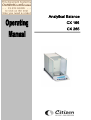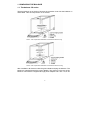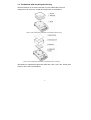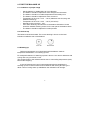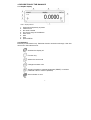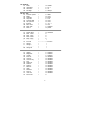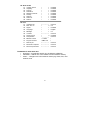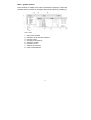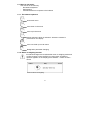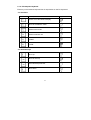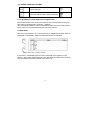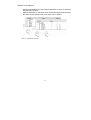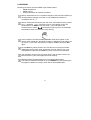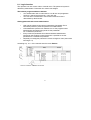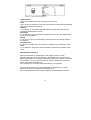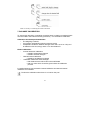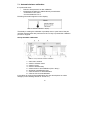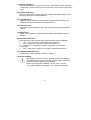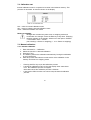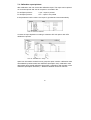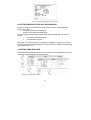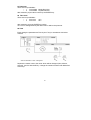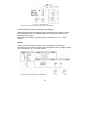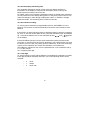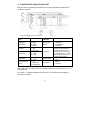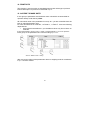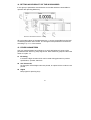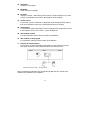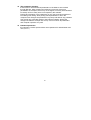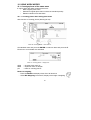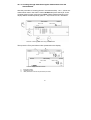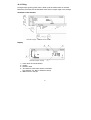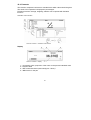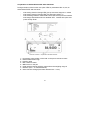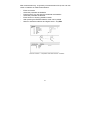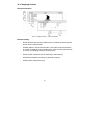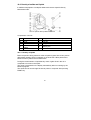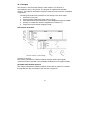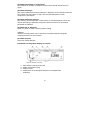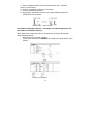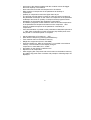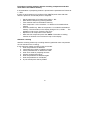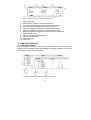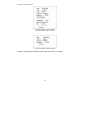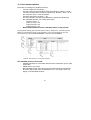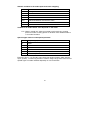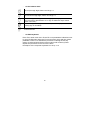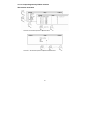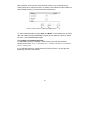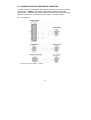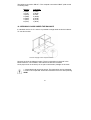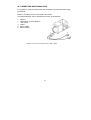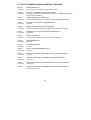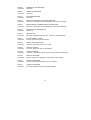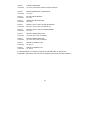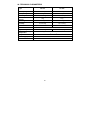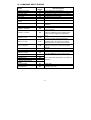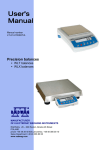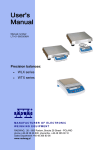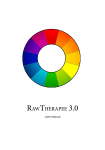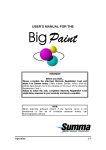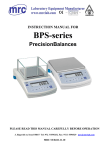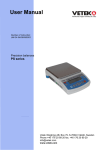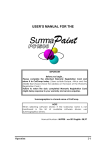Download Analytical Balance CX 165 CX 265
Transcript
! !!!!!!!!!!!!!!!!!!!!!!!!!!!!!!!!!!!!!"#$%&'()$%!*$%$#)+!!!!! !!!!!!!!!!!!!!!!!!!!!!!!!!!!!!!!!!!!!!!!!!!!!!!!!!!!!!,-!./0! ! !!!!!!!!!!!!!!!!!!!!!!!!!!!!!!!!!!!!!!!!!!!!!!!!!,-!1/0!!!!!!!!!!! !!!!!!!!!!!!!!!!!!!!!!!!!!!!!!!!!!!!!!!! !!!!!!!!!!!!!!!!!!!!!!!!!!!!!!!!!!!!!!!!!!!!!!!!!!! ! ! ! ! ! ! ! ! ! ! ! ! ! ! ! ! ! ! Contents 1. UNWRAPING THE BALANCE ........................................................................................3 1.1. The balance CX series ..........................................................................................3 1.2. Other balances with graphic display ......................................................................4 2. START THE BALANCE UP.............................................................................................5 3. APPROPRATION.............................................................................................................6 4. DESCRIPTION OF THE BALANCE ................................................................................7 5. USER MENU....................................................................................................................8 6. WEIGHING.....................................................................................................................16 6.1. Log-in function .....................................................................................................17 7. BALANCE CALIBRATION ............................................................................................19 7.1. Automatic balance calibration..............................................................................20 7.2. Calibration test.....................................................................................................22 7.3. Manual calibration ...............................................................................................22 7.4. Calibration report printout ....................................................................................25 8. SETTING PRINTOUTS FOR GLP PROCEDURES .......................................................26 9. SETTING TIME AND DATE...........................................................................................26 10. SETTING THE PARAMETERS....................................................................................29 11. FUNCTIONS IN USING RS 232 PORT........................................................................31 12. PRINTOUTS.................................................................................................................32 13. ACCESS TO MASS UNITS .........................................................................................32 14. SETTING ACCESSIBILITY OF THE WORK MODES .................................................33 15. OTHER PARAMETERS...............................................................................................33 16. USING WORK MODES................................................................................................36 16.1. Countign pieces of the same mass....................................................................36 16.2. Checkweighing ..................................................................................................39 16.3. Filling .................................................................................................................41 16.4. Percents ............................................................................................................42 16.5. Weighing animals ..............................................................................................45 16.6. Density of solids and liquids ..............................................................................46 16.7. Recipes..............................................................................................................48 16.8. Statistics ............................................................................................................53 17. KINDS OF PRINTOUTS...............................................................................................54 17.1. Standard printout ...............................................................................................54 17.2. Non-standard printout ........................................................................................56 18. COOPERATION WITH PRINTER OR COMPUTER ....................................................63 19. WEIGHING LOADS UNDER THE BALANCE .............................................................64 20. CONNECTING ADDITIONAL KEYS............................................................................65 21. LIST OF COMMUNICATIONS COMPUTER - BALANCE ...........................................66 22. TECHNICAL PARAMETERS CX series ....................................................................69 23. COMMANDS ABOUT ERRORS ..................................................................................70 2 1. UNWRAPING THE BALANCE 1.1. The balance CX series Take the balance out of the box. Remove the protection foam. Set the balalnce on stable table. Take all components out of the box. Draw 1. The components installation for the balance with d=0,1mg Draw 2. The components installation for the balance with d=0,01mg After installation all elements slide the glass shields and plug the balance. The balance is supplied through the power adapter. The socket is in the rear of the balance. The balance is supplied through power adapter 230 V AC / 10,5V AC. 3 1.2. The balance with d=0,001g and d=0,01g Take the balance out of the box and put in on the stable table. Take all components out of the box. Install the components on the balance. Draw 3. The components installation for the balance with d=0,01g Draw 4. The components installation for the balance with d=0,001g The balance is supplied through power pack 230 V AC / 10,5 V AC. Power pack socket is at the rear of the balance. 4 2. START THE BALANCE UP 2.1. Conditions of proper usage ! ! ! ! ! ! ! ! ! Set the balance on stable table, far from vibrations The balance should be replaced far from draughts and air breeze. The balance should be in stable temperature and humidity room The balance should be replaced far from sources of Temperature in the room +15°C ÷ +30°C (balances with d=0,001g and balances with0,01g) Temperature in the room +18°C ÷ +30°C (CX series) Humidity in the room 45% ÷ 75%. If the static electricity has influence on the balance indications it base should be earthed. Earthing screw is in the rear part of the balance base. The balance should be replaced in leveled position 2.2. Set level up The balance should be leveled. The correct leveling is shown on the level indication installed at rear of the balance. 2.3 Warming up Before measurements user should wait untill the balance reaches temperature stabilization. It is warming up time. For analytical balances CX warming-up time is about 1 hour and for balances with 0,001g and 0,01g it is about 15 min. This periods refers to the balances which ware in surrounding temperature (work) before start weighing. If the CX balances are kept in lower temperature before weighing the warming-up time is about 8 hours and for balances with 0,001g and 0,01g it is about 2 hours. During warm-up stabilization the indications can change. 5 3. APPROPRATION The balances are used to do precise measurements in laboratories. It is possible to do the zero function in all measure range. The balance weights in following units: Draw 5. Measure units Apart from weighing in various measure units the balance also: ! ! ! ! ! ! ! ! counts pieces weights dosages determines deviations of the standard mass weights animals detemines liquids and solids density makes mixtures in relation to recipes creates statistics Measure units and particular functions can be inaccessible for user. It is possible to adapt the balance to individual needs and access functions and units which are necessary at this moment. It is possible to define accessible or noo-accessible in user menu and it is described in further part of the manual. 6 4. DESCRIPTION OF THE BALANCE 4.1. Graphic display Draw 6. Display balance 1. 2. 3. 4. 5. 6. 7. 8. load mass and quantity of pieces measure unit the result is stable line of max range of the balance work mode date time precise ZERO 4.2. Keyboard Each key is dual-function key. Particular function can be done through. User also can move in the balance menu. Switches the display off. Function key. Selects the work mode Changes measure units Sends information to external instrument (PRINT) or confirms parameter value or function (ENTER). Sets indication to zero 7 4.3 Connections 1. 2. 3. 4. power adapter socket PS keyboard connector RS 232 port additional display socket Draw 7. Sockets of the WPX balance 5. USER MENU There are 9 groups in user menu. Each group is named by P letter. Name and contents of each group is presented below. P1 Calibration 01 internal calibr 02 external calibr 03 user calibr 04 Test calibr 05 weight correction 06 automatic calibr 07 Aut. Calibr time 08 Report printout |********| |********| |********| |********| | * * * * * *0.0 | | * * * * * *0.3 | | * * * * * *0.3 | | * * * * * *0.1 | P2 GLP 01 User | Nowak Jan | 02 Project | AR – 65/04 | 03 time printout | * * * * * *0.0 | 04 date printout | * * * * * *0.0 | 05 User printout | * * * * * *0.0 | 06 Project printout | * * * * * *0.0 | 07 Printout Id | * * * * * *0.0 | 08 Calibration printout | * * * * * *0.0 | P3 Date/Time 01 Form date 02 Form time 03 Time 04 Date 05 Display time 06 Display date Function Function Function Function both 3 hours on off off off off off off | * * * * * * * 0 | D/M/R | * * * * * * * 0 | 24 hours | * * * * * * * * | Function | * * * * * * * * | Function | * * * * * * * 1 | on | * * * * * * * 1 | on 8 P4 Readout 01 Filter 02 refreshing 03 Autozero 04 last digit |*******3| |*******1| |*******1| |*******1| middle 0.1 s on always P5 RS - 232 01 Transm. speed 02 Parity 03 Data bits 04 Stop bits 05 Transm data 06 Aut. printout 07 Interval 08 Min. mass 09 Print stab 10 Print to |*******1| |*******0| |*******2| |*******1| |*******0| |*******0| |*******1| |*******4| |*******1| |*******0| 4800 none 8 bits 1 bit none none * 0.1 s 10 d enabled printer P6 Printout 01 Numer Print 02 Print 1 start 03 Print 1 stop 04 Print 2 start 05 Print 2 stop ... . . . . . . . . . . 10 Pr. Edit 11 String 1 11 String 2 ... . . . . . . . . . . 89 String 80 | * * * * * * * 0 | standard |*******1| |*******1| |*******1| |*******1| |*******0| | * * * * * * * * | function |*******1| |*******4| |*******1| |*******0| P7 units 01 Grams 02 Miligrams 03 Carats 04 Pounds 05 Ounces 06 Ounces troy 07 Dwt 08 Taele Hk. 09 Taele S. 10 Taele T. 11 Momms 12 Gran 13 Newtons 14 Tical’ e 15 user unit 16 factor unit | * * * * * * * 1 | enabled | * * * * * * * 1 | enabled | * * * * * * * 1 | enabled | * * * * * * * 0 | disabled | * * * * * * * 0 | disabled | * * * * * * * 0 | disabled | * * * * * * * 0 | disabled | * * * * * * * 0 | disabled | * * * * * * * 0 | disabled | * * * * * * * 0 | disabled | * * * * * * * 0 | disabled | * * * * * * * 0 | disabled | * * * * * * * 0 | disabled | * * * * * * * 0 | disabled | * * * * * * * 0 | disabled |*******1| 9 P8 Work modes 01 countign pieces 02 weighing 03 Dosage 04 Deviations 05 Weighing animals 06 Density 07 Recipes 08 Taele Hk. 09 Taele S. |*******1 |*******1 |*******1 |*******1 |*******1 |*******1 |*******1 |*******1 |*******1 | enabled | enabled | enabled | enabled | enabled | enabled | enabled | enabled | enabled P9 Inne 01 02 03 04 05 06 07 08 09 10 11 12 13 |******** |*******0 |*******1 |*******1 |*******1 |******** |*******0 |******** | 114493 * * | MBa.a 23 |******** |******** |******** | function | off | enabled | english | on | function | enabled | function | | | function | function | function Ustawieno ID Print Aut. ID Signal Language Backlight Contrast Screen server Temperature Balance numbe Program number Printout par. Parameter reception Password protection Parameters in user menu are: • functional – for particular activity eg. the balance calibration • selectable – selects one of few values from the balance memory • noted – changes sets in the balance memory eg. Date, time, user number, texts 10 Menu – graphic version Press the F key to display main menu of the balance (display I). Select the submenu whose contents is displayed after pressing the F key (display II). Draw 8. Menu 1 – main menu number 2 – indication of the function selection 3 – function name 4 – currently used function 5 – submenu number 6 – submenu name 7 – attribute of the menu 8 – value of the attribute 11 5.1. Move in user menu User moves in the menu by - the balance keyboard - PS keyboard, - Communicates from computer to the balance 5.1.1. The balance keyboard enter main menu move down in the menu move up in the menu selects submenu which is activated. Submenu contents is presented on the display move one level up to main menu Resignation parameter changing 5.1.2. Return to weighing function Introduced changes are recorded after return to weighing mode and confirm changes. Press the ESC key many times. If following question appears on the display press: ENTER – confirm or ESC – cancel Draw 9. Return to weighing 12 5.1.3. PS computer keyboard Each key on the balance keyboard has its equvivalent on the PS keyboard: - for functions Description keyboard Switch on/off the balance display Move to the balance menu Selects work mode Selects measure unit PRINT TARE - for direction keys Move up Move to level up Sets selected parameter Move down 13 - for ENTER / PRINT keys and ESC Confirm changes Cancel and leave function without changes 5.1.4. By means of virtual keyboard through RS 232 Most of the functions are done by the balance desk or PS keyboard. They are aslo done by sending orders computer – balance. This commands enables to move in the balance manu and control the balance work. The list of the commands is at the end of the manual. 5.2 User menu The menu is presented in p. 5. Press the F key in weighing level. Main menu is presented on the display. Select the submenu which is modificated. Draw 10. Main menu – submenu selection If the menu is modificated press the F key. Selected menu appears on the display. Select what will be changed in this submenu (activate). Select through keys presented on the Draw above. Press the F key. 14 Reaction of the balance: - Activity of the balance (eg. the balance calibration) is done for submenu described as Function Attribute activation for submenu which is indicated (digit flashing means the value can be changed and some signs can be written) Draw 11. The balance submenu 15 6. WEIGHING Following conditions must be fulfilled to get reliable results: - Stable temperature - Stable ground - Proper parameters for external conditions Before measurements or for essential changes of the external conditions (if the temperature changes more than 1°C/h) calibrate the balance in accordance with p. 7.1. Before measurements load the pan and check if the balance show „precise in down left corner of the display (only if the zero” – displayed parameter P4 06 Autozero has the value 1: yes) and check if the measurement is stable – is displayed in right up corner of the display. If the balance does not show zero press the key If the conditions are unfavourable (no stable result) lines appear on the display. After settled time the balance returns to weighing mode without set up to zero. In this case wait untill the conditions stabilize and press Esc again By the Units key select measure unit. Put the load on the pan and after stabilization read out the result. If measure unit user wants to use is not displayed during pressing the Units key check if it has access attribute. The indication can be set to zero many times. Sum of loads noted in the balance memory cannot be higher than max capacity. Betwenn following measurements do not unpluged the balance. The balance should be switched off by the ON/OFF key. After pressing the key again the balance is ready to work without warm stabilization. 16 6.1. Log-in function The operator has own access code to internal menu. The password system is defined by administrator. Password can contain max 6 digits. The balance program enables to declare: • One administrator who is authorised to use all sets and programme functions, change the passwords – own and user • One user who is authorised to sets and the balance functions determined by administrator Setting password and access authorization • • • • After set the password and access parameters (parameter P9 13 Password protection) write the password for administrator If the admistrator password is different from “0” the program wants administrator password during enter for the parameter P9 13 Password protection. Every enter this parameter the software demands administrator password, after writting correct password it is possible to set the parameter P9 13 Password protection Dependly on setting the password is shown as digits or stars (start value each digit = 0) According to p. 5.1.1 of the manual enter the menu P9 Inne Draw 12. Password – activation the function 17 Draw 12-1. Menu password protection - Administrator line to write administrator who has access to all set up - User line to write user password. User who has access to setting with NO attribute (are not protected by password) - Start up If it is settled on YES during start the balance up user must write access password (administrator or user) - Functions If it is settled on NO (not protected by password) user can use implemented functions in the balance. - Set up If it is set up on NO (not protected by password) user can change setting in the balance - Only Kal+GLP If it is set up on YES user can perform the calibration and calibration report - Stars If it is settled on YES during start the balance up password is hidden under starts Administrator password Write the password for administrator (max 6 digits) and user. Each admistrator has access to all functions in the balance. User has access to balance possibilities in accordance with above description. Please, remember the password. If you set YES for „Start up” function the password must be writen after switch the balance on. If the password is not correct using the balance is not possible. To write the password in use keys described on the drawing 2. or PS/2 keyboard (it can be connected to the balance port). Set up the attributes for other options dependly on authorizations for user. 18 Draw 13. The keys – introducing the values in the menu 7. BALANCE CALIBRATION To ensure high precision of weighing corrective factor in relation to standard mass must be noted in the balance memory periodicaly – it is the balance calibration. Calibration should be performed when: - The weighing is started, - Long breaks are between following measure series - Temperature inside the balance changes more than: 0,8°C for CX (0,3°C for balances with d=0,01mg) and 3°C for other balances Kind of calibration: Internal automatic calibration * started if temperature changes * started if the time changes Manual internal calibration * started by the balance keyboard Calibration made with external weight * with declared mass which cannot be modificated * with any mass which should be given before the calibration process In verified balances only automatic internal calibration and manual internal calibration is accessible. Perform the calibration when there is no load on the pan! 19 7.1. Automatic balance calibration It is performed when: Period of time passes from last calibration temperature changes for settled value by manufacturer * for balances CX is 0,8°C, * for other balances is 3°C. Following information appears on the display: Draw 14. automatic calibration – display Time delay in starting the calibration up enables user to yese load off the pan untill the measurements are performed. If the T/O key is pressed the calibration process is stopped. Set up automatic calibartion Draw 15. Set up automatic balance calibration 1 – main menu number 2 – function selection factor 3 – function name 4 – name of actual activity 5 – selects factor to autocalibration (time / temp.) 6 – declaring autocalibration time 7 – value of factors for autocalibration 8 – value of time for autocalibration if the values for factor and autocalibration time also descriptions for tchem changes (on the drawing field No 9. and No 10.) 20 01 Internal calibration Start internal calibration process, the process is automaticaly without operator interference, if there is load on the pan the display shows order to remove the load 02 External calibration calibration performed by external mass, its value is recorded in factory menu, function inadmissible in verified balances 03 User calibration calibration performed with any mass which must be introduced before the calibration, function inadmissible in verified balances 04 Calibration test comparison internal calibration mass with its value recorded in the balance memory 05 Weight code correct value of internal calibration mass, function inadmissible in verified balances 06 Automatic calibration determine factor which decides about start automatic internal calibration 0 non – non of the factors causes start of the calibration 1 time – calibration in relation to time determined in p. 07 2 temperature – calibration in relation to changes of surroundign temperature 3 both – calibration in relation to changes of time and temperature 07 Automatic calibration time Determination of time automatic calibration starts up Return to weighing The changes are recorded when the balance returns to weighing mode with the recording the changes. Press the ESC many times. Following question appears on the display. Select one of the options: ENTER – record / ESC – cancell (see. Draw 9. Return to weighing p. 5.1.2. Return to weighing) 21 7.2. Calibration test Internal calibration mass is compared to its value in the balance memory. This preocess is automatic. Its result is shown on the display. Draw 16. The calibration test Kal. – value of internal calibration mass Akt. – result of weighing internal calibration mass Odch – difference between two values Return to weighing Changes are recorded only after return to weighing mode and confirmation the changes. Press the ESC key many times. Following question appears on the display. Select one of the options: ENTER – confirmation / ESC – cancel. (see. drawing. 9. Return to weighing. p.. 5.1.2. Return to weighing) 7.3. Manual calibration 7.3.1. Internal calibration 1. 2. 3. 4. Enter submenu P1 – Calibration. Select the function 01 Internal calibration. Press the F key. The balance perform the calibration automaticaly. During this calibration do not load the pan. 5. After this process the balance records results of the calibartion in the memory and returns to weighing mode. - Pressing the ESC key stops the calibration process If during the calibration load is on the pan display show order about error. The calibration process is stopped. After take load off the calibration process is finished. If the function DRH is active user cannot stop the internal calibration process. 22 7.3.2. External calibration The external calibration should be performed with external mass class: - F2 – for balances with d=0,001g or d=0,01g - E2 – for CX series (d=0,1mg or 0,01mg) List of weights for separate balances is included in technical specification in the final part of the manual. 1. 2. 3. 4. 5. 6. 7. 8. Move to submenu P1 – Calibration. Select the function 02 external calibration Press the F key. Order to yese the load off the pan appears on the display (no load on the pan). After yesing load off the pan press the ENTER key. The balance determines mass of empty pan Put load and press the ENTER After the calibration the balance returns to submenu P1 - Calibration Return to weighing – as in the point 5.1.2. If the function DRH is active user cannot perform the external calibration process. Function DRH is active in verified balances. 23 7.3.3. Calibration performed by user Calibration performed by user with aby external weight class: • F2 – for balances with d=0,001g or d=0,01g • E2 – for CX series. - Enter menu group P1 Calibration. Select the parameter 03 user calibration - Press the F key. The balance displays order to note calibration mass. The first digit flashes and it can be changed. Draw 17. User calibration – declaring value of weight - Record new external mass by functional keys (in accordance with p. 5.1.1 of the manual) - Confirm the mass. The balance starts calibration and shows orders on the display. - The balance determines mass of empty pan and shows order to put this mass - After put the weight on the pan confirm by the Enter. - After this procedure balance returns to menu to group P1 Calibration. - In accordance with previous point start weighing mode. It is recomended to select external calibration mass as its mass would be about ! of max balance capacity. If the DRH function is active user cannot perform the external calibration process. 24 7.4. Calibration report printout After calibration user can reveice the calibration report. The report can be printed on connected printer and sent to computer or recorded in file. P1 08 Report printout : P1 08 Report printout: 1:yes – report is printed 0:no – report is not printed If the parameter has the value 1 the report is genrated and sent automaticaly. Draw 18. Submenu calibration Contents of report depends on setting in submenu GLP. All options with YES attribute are printed. Draw 19. Submenu GLP - setting Apart from information settled in menu group the report contains: calibration mass remembered by balance after last calibration (description Old:), calibration mass determined during actual calibration (description: Calibration) and deviation of the calibration (description Deviation:) – difference between these two masses. 25 Draw 20. Example of balance calibration report 8. SETTING PRINTOUTS FOR GLP PROCEDURES P2 GLP is group of the parameters which declares factors on the calibration printout. For fields: - user (max 8 alphanumerical signs) - design (max 8 alphanumerical signs) introduce names by the balance keyboard or the PS/2 keyboard. For the rest select: - 1 no (do not print during report) - 0 yes (print during report) Main view of the GLP submenu is presented on drawing 19, page 24. If you use the PS/2 keyboard see what dipendences are between the balance keyboard and PS/2 keyboard (p. 5.1.2) 9. SETTING TIME AND DATE The balance has real time clock whose parameters can be modificated. Enter the menu group P3 Date/Time as it is show below: Draw 21. Submenu Date / Time 26 01 Date form There are two possibilities: - 1 format date Month/Day/Year - 0 format date Day/Month/Year After selection proper value confirm by the ENTER key. 02 Time form There are two possibilities: - 1 time form - 0 time form 12 h 24 h After selection press the ENTER to confirm. 12 h form is distinguished by the letters PM or AM on the printouts. 03 Time Enter setting the parameter 03 Time by the F key in accordance with below scheme. Draw 22. Submenu / Time – setting time Replace the marker next to the value which will be changed (Hour, Minute, Second). Confirm with the F key. Change the numerical values with Mode and Units keys. 27 Draw 23. Submenu Date / Time – setting time – steering keys Confirm settled value (last change digit stops flashing) Repeat above activities for following values. After setting new values for time press the ENTER key. The balance returns to submenu P3 Date/Time and displayed time changes. After setting time return to weighing mode in accordance to p. 5.1.1 of the manual. 04 Date Set the parameter 04 Date with the F key. In accordance with previous description (03 Time) set actual date. After setting date return to weighing mode as it is presented in p. 5.1.2 of the manual. Draw 24. Submenu Date / Time – setting date 28 05 Display time for the value 1 – YES on top graph time is displayed, for the value 0 – NO, time is not displayed. 05 Display date For the value 1 – YES date is displayed on top graph, for the value 0 – NO, date is not displayed. Return to weighing (see Pict. 9. - 5.1.2. – Return to weighing) 10. SETTING THE PARAMETERS User can adjust the balance to existing conditions (filter) and own needs (autozero, displaying last digit) by means of parameters in group <P4 Readout>. Draw 25. Submenu Readout – internal setting 10.1 Setting filter Dependly on conditions set the filter. If the conditions are conductive set the filter as very fast (value of the parameter 01 Filter 1) and if the conditions are bad (vibrations, draught) set the filter as slowly or very slowly (value of the parameter 01 Filtr at 4 or 5). Efficience of filter is different for range of weighing. The filter works slowler during getting to weighed mass. It works faster when mass is the settled filer range (parameter filter range accessed only from service menu – user does not have acess). 29 10.2 Set the display refreshing time This parameter determines period of time which the display refreshes in. Information on the display is compared to information which is sent by the balance processor about load on the pan. For higher values of the refreshing parameter indirect not stable mass indications are not presented on the display during puttin on and yesing off the load. For low values all changes in mass during weighing are visible – it enables to dosage liquids and solids. The refreshing time is settled in seconds. 10.3 Set autozero working To ensure precise indications programmable function „AUTOZERO” is in the balance. This function controls automaticaly and corrects zero indication of the balance. If the function is active following results in declared periods of time are compared eg. each 1s. If these results differs at less value than declared range AUTOZERA and appears eg. 1 interval the balance sets to zero automaticaly and on the display. If the AUTOZERO function is active each measurement starts at precise zero every time. In special cases this function disturbes in the measurements eg. when the load is put on the pan very slowly (pouring substance). In this case correcting system of zero indication can correct also indication of real load mass. AUTOZERA is switched on anr off in the parameter P4 03 in accordance with p. 5.1.1 of the manual. 15.5. Displaying last digit 10.4. Last digit To ensure komfort of work with the balance user determines (dependly on needs) if last digit should be displayed and when. One of the following values can be selected: - 0 1 2 never always when stab 30 11. FUNCTIONS IN USING RS 232 PORT User can set the parameters necessary for correct comunication balance with computer or printer. Draw 26. Submenu RS 232 - setting Parameter No and Parameter value name 0 : 2400; 01 Speed of 1 : 4800; transmission 2 : 9600; 3 : 19200 0 : no; 1 : see; 02 Parity 2 : dont see Parameter No and name 06 Automatic printout 07 Interval 03 Date bits 1 : 7 bits; 2 : 8 bits 04 Stop bits 1 : 1 bit; 2 : 2 bits 08 Print stable 05 Transmission control 0 : no; 1 : RTS/CTS; 2 : XON/XOFF 09 printout to Parameter value 0 : no; 1 : constance; 2 : with breakes; 3 : for stable. Interval it is defined how often balance sends indications through RS 232 port. It is counted on base on form for the parameter x 0.1 s = time yestu-interval). Value from 1 to 9999 can be written. 0 : no; 1 : yes 0 : printer; 1 : computer After setting correct values return to weighign mode as it is described in p. 5.1.2 of the manual. For value 1 : computer parameter 09 Printout to, for printouts the last digit of indication is omited. 31 12. PRINTOUTS This function is used to make not standard printouts and select type of printout. Precise description for printouts is described in p.17. 13. ACCESS TO MASS UNITS In this group of parameters user declares mass units which are accessible for operator directly under the key Units. All units which value of the parameters is set up at 1: yes are accessible from the level of switching between units. For units described as 09 Taele Hk., 10 Taele S., 11 Taele T . there are following dependences: • If all of them have attribute 1: yes the balance show only first of them 09 Taele Hk If the measurement is done in units 11 Taele T set the attribute 0 : no for two previous Enter group of the parameters P7 Units according to p. 5.2.7. Draw 27. Measure units - setting After set proper values of the parameters return to weighing mode in accordance to p 5.1.2 of the manual. 32 14. SETTING ACCESSIBILITY OF THE WORK MODES In this group of parameters user declares work modes which are accessible for operator after pressing Mode key. Draw 28. The balance functions - setting All work modes values of the parameters are 1: yes are accessible from the level of switching between work modes. The changes of the parameters can be done according to p. 5.1.1 of the manual. 15. OTHER PARAMETERS User can set parameters have influence on work with balance in group of the paraemeters P9 Others eg. beep signals etc. Enter submenu group P9 Others the same as in pakt. 14. 01 ID Setting it includes 6 digits 6 codes which can be used during printouts for product specification, operator, batch etc. 02 Aut. Printout ID for the option YES all digit codes are printed, for option NO the codes are not printed. 03 Signal beep signal for pressing keys 33 04 Language selection of languages 05 Backlight switch on/off the backlight 06 Contrast changes contrast – after entering this function a window appears, by means of keys on the balance contrast on the display can be changed 07 Screen server if the screen server is switched on displayed values disappear after settled time and if displayed value of the measurement does not change. 08 Temperature it is information about temperature which is registered by temperature sensor in the balance. Return to the menu – press the ESC key 09 The balance number it is only information about factory number of the balance 10 The number of the program it is information about program number of the balance 11 Printout of the parameters if the function is active the balance parameters in user menu are printed. User gives numbers of the parameters which should be printed. Draw 29. Submenu Others - printing setting After confirmation parameters are printed through RS 232 port, actualy sent settled user parameters in the balance 34 12 The parameter reception If the functions are activated all parameters of the balance are received through RS 232. After reception the balance informs user how many parameters are accepted, how many are changed, how many were declared incorrectly and how many were not accepted by the software. Printing and reception of the parameters is very easy and fast procedure of introducing new setting. After printing actual parameters to file in the computer user changes the parameters very fastly and without any problems. User sends new corrected setting to the balance software. After these changes the balance accepts new set up. User must know all parameters and computer operation very well. 13 Password protection this submenu contains options about accee password for administrator and user (see 6.1.) 35 16. USING WORK MODES 16.1. Countign pieces of the same mass It can be done after write singular piece mass: - Write singular piece mass - Determine singular piece mass on base of standard quantity - Element selection from date base 16.1.1. Counting pieces after writing piece mass Start function of counting pieces (drawing No 33). Draw 30. Counting pieces – main menu Set standard mass and press the ENTER or select 07 Start and press the F. Functions to count details are activated. Draw 31. Counting pieces – display view APW WGH pcs – singular piece mass [g] – all pieces mass on the pan – mark for counting pieces Return to weighing - Press the MODE and display shows list of all functions - Select MO Weighing, Press the F, display show stage of weighing 36 16.1.2. Counting through determine singular element mass from the standard batch Start the procedure of counting pieces in accordance with p. 16.1.1, it does not matter which mass in the field 01. Select 07 Start and press the key F. In the counting pieces function press the key Units. Dialog window appears on the display. Select the batch quantity (fiels 01 – 04) or write it in 05 – Standard. Draw 32. Countimg pieces with using standard batch Then press the F key and follow orders presented on the display. Draw 33. display with AKD function 123- single piece mass all elements mass AKD (automatic correction of preciseness) function 37 Display shows quantity of pieces which are on the pan (10 pieces). If less than counted actualy quantity is added mass of singular piece is corrected. In this case APW = 5.2282 to 5.1837. From this moment following pieces are counted in relation to singular mass. This way mass of singular piece can be determined on base of batch standard. The are four conditions of AKD (Automatic Correction of Preciseness) in the balance software 1. quantity of pieces (after adding) must be higher than it was previously 2. quantity of pieces (after adding) must be less than twice quantity which was on the display before adding 3. actual quantity must be in tolerance ± 0,3 of the total value, 4. the result must be stable. If user decides that batch quantity is enough singular piece mass must be introduced into the balanc memory after pressing the key F. Draw 34. Automatic Correction of Preciseness – record in date base Select the field and write names of weighed elements. Press the Enter (record name) and Enter (record value). Next to name singular piece mass should be introduced. It can be remembered using 02 Przyw. wzorca 38 16.1.3. Select piece from date base Active function of counting pieces as it is shown on below scheme. Draw 35. Select piece from date base Select piece form date base. Start counting pieces. 16.2. Checkweighing The sample is weighed precisely when the limits of weighing are settled. The process is shown (side graphs) and controled. The function activation: Draw 36. Checkweighing – the function activation 39 Display Draw 37. Checkweighing – display view 1 – result 2 – bargrafy 3 – function name 4 – difference between masyw of weighed load and middle of tolerance field (HI/LO) 5 – value of low (LO) and (HI) high limit 6 – graphs which presents weighign range Rememeber to set the parameter 02 High limit firstly. The balance program checks if the values are correct and if they are in measure range. If settled values of the parameters are incorrect the balance shows command about error and returns to setting parameters without changes. 40 16.3. Filling During dosage (pouring) load mass is filled up till the settled mass is reached. Before the procedure set the standard mass which is upper stage of the dosage. Activation of the function Draw 38. Dosage – activation of the function Display Draw 39. Dosage – display 1 – mass which should be added 2 – graphs 3 – function name 4 – TR reference value mass which is declared (see drawing. 39. M3 01 Reference mass) 5 – WGH mass on the pan 41 16.4. Percents This function compares load mass to standard mass which value should be given. The result of this operation is displayed in percentages. Following functions: dosage, weighing, statistics can cooperate with deviation function. Activation of the function Draw 40. Percents – activation of the fucntion Display Draw 41. Percents – display 1 – percentage value, proportion of the mass on the pan and standard mass 2 – function name 3 – REF masa odnosienia (see drawing 40 – M4 01) 4 – WGH mass on the pan 42 Cooperation of the deviations with other functions During activation of the function set option YES for parameters M4 03, 04, 05. Select field START and start work. - after setting function Dosage YES give up and down stage as % values after setting function Dosage YES give the mass value in % after selecting Statistics select field Cancel and cancel previous statistics and change the attribute NO into attribute YES. Confirm this option and press the key Enter. Draw 42. Percents – cooperation with ther functions 1 – percentage value relation of the load on the pan to reference mass 2 – stable measurement sign 3 – function name 4 – REF reference mass 5 – WGH mass on the pan 6 – graph which presents weighign range where the weighing range is 7 – statistics (N=0 – no measurements) 8 – active function dosage (load mass between 90 – 110%) 43 After measurements eg. 10 (quantity of measurements N=10) user can see results of statistics of made measurements. ! ! ! ! ! ! ! Enter work mode Select the parameter 05 Statistics Pressing the F key and enter the parameter 05 Statistics Select the parameter 02 Results Enter function of showing statistics results After pressing the ENTER statistics result can be printed Return to statistics submenu and higher levels – key ESC Draw 43. Percents – cooperation with other functions - Statistics 44 16.5. Weighing animals Function activation Draw 44. Weighign animals – view of the display External setting - FILTR (Decides how fast final stable result is received, the faster filter the shorter time of measurement) - STAGE (Value in actual scale intervals is value the result must be below The result of weighing must be smaller than value of actual scale intervals in order to do following automatic measurement) - AUTO START (Automatic start up following measurements) - STATISTICS (Statistics counting for particular subjects) - START (Start measurements up) 45 16.6. Density of solids and liquids In additional equipment of analytical balances there are Specific Gravity Measurement Kit. Draw 45. Specific Gravity Measurement Kit Components of the kit: 1 2 3 4 5 6 Beaker stand Pan stand Float Beaker Thermometer clamp Termometer 7 8 9 10 String Float hook Top pan String 11 Bottom pan 12 Attachments 16.6.1. Density of liquids Basic component during measure solids of liquids is glass float. It has precise determined capacity which is stamped on the float hook. Write password to balance memory before the measurements. During the measurement of liquid density mass of glass float in the air is compared to its mass in the liquid. The result is presented on the display automaticaly after its counting by the balance program. The result can be sent through RS 232 to printer or computer after pressing PRINT key. 46 16.6.2. Density of solids Density of solids can be determined in one of 3 different liquids: ! ! ! WATER (destiled water), ALCOHOL (spirit 100% +/- 0.1% at 20 °C), OTHER (other liquid with known density) Measurement of density of solids is based on comparison sample mass in air (weighed on top pan) to the same sample mass in the liquid (on bottom pan). The programme counts density of sample and displays it on the display. The result can be sent through RS 232 to printer or computer after setting the key PRINT. Precise description of measurements performance and setting is the manual of Specific Gravity Measurement Kit. 47 16.7. Recipes This function is used to make mixtures under recipes. This function is recomended to use in drug-stores. The program is equiped with calculate memory. The balance remembers singular component mass and sum of weighed components. Following information are presented on the display in this work mode: 1. load mass on the pan 2. actual weighed component name (max 10 signs) 3. mass which should be measured for actual weighed component „WGH” 4. quantity of components which is weighed in the mixture „IC” 5. components mass already weighed „SUM” The function activation Draw 46. Recipes – internal setting parameter 01 Prompts after set the parameter at YES the balance displays names and singular components mass recorded in the parameter 04 Recipe on the graphic display parameter 02 Automatic printout after set the parameter at YES the balance sends value on printer or computer through RS port after confirmation mas sof each component 48 parameter 03 Quantity of components user determines quantity of components the mixture should include (max 20 signs) parameter 04 Recipe after set this parameter following submenu is displayed. In this submenu user can wirte names (not more than 10 signs) and set (standard mass) of each component in the mixture parameter 05 Recipe printout This function prints composition of the mixture on connected printer. There are names and setting of particular component and total contents of the mixture. parameter 06 Statistics parameter 06 01 Statistics switch on (YES) or switch off (NO) statistic couting UWAGA: Statistics counting refers only to total mass of prepared mixtures (singular components mass are not counted). parameter 07 Start enter work modes Recipes Information on the graphic display for recipes Draw 47. Recipes – functions 1 – mass which is actualy on the pan. 2 – stable measurement sing 3 – function name 4 – settled mass of the weighed component in the parameter 04 Recipe 49 5 – Sum of weighed components of the mixture which are in calculate memory of the balance 6 – quantity of weighed components in the recipe 7 – name of weighed component 8 – sige graphs. Information how much left to gain settled component is presented on these graphs. Draw 48. graphs – automatical scale Procedure of preparing mixtures – according to recorded components and their mass in the balance memory Write names and components mass in the parameter 04 Recipe. Remember about the dependences: ! there cannot be more than 10 signs ! confirm each name by the ENTER key and write mass which will be in the mixture Draw 49. Declared recipes 50 ! ! ! ! ! ! ! • • • • • • • • total mass of the mixture together with the container cannot be bigger than max capacity of the balance there cannot be more than 20 components in the mixture Write quantity of components in the parameter 03 Quantity of components Quantity of components cannot be higher than 20 pcs The program records mixture contents in order they were introduced in the parameter 04 Recipes. If user writes 10 components in the parameter 04 Recipes and set 8 for quantity of components the program finishes preparation of the mixture after weighing 8 components. The balance programe creates mixture in order of recorded components in the parameter 04 Recipes and starts from the component 1 and finishes at settled component in the parameter 03 Quantity of components If the documentation is printed set the parameter 02 Automatic printout at 1 : YES. After confirmation of each component (key UNITS) their mass are printed on connected printer or computer. Set the parameter 01 Prompts at 1 : YES Enter function Recipes by pressing the ENTER key Tare container mass to the balance memory Weight first component (mass in the WGH) Press the UNITS key. Mass of component 1 is recorded in the balance memory. The information on the display changes: component 2, mass WGH, IC=1, SUM=. . . . Information on the display is settle do zero. Repeat it for all components After weighing last component and write its mass to the balance memory (the UNITS key) total mass of mixture and prompts to following steps are displayed. 51 Procedure of making mixtures without recording components and their mass date in the balance memory If documentation of preparong mixture is printed set the parameter 02 Printout at 1 : YES. If mass of each component is confirmed (key UNIITS) each mass with their names is printed on connected printer or computer. • • • • • • • Set the parameter 01 Prompts at the value 0 : NO Enter function Recipes by pressing ENTER Tare container mass to the balance memory Pour component 1 to the container – in relation to information about mixture Press the UNITS key. Mass of component 1 is recoded in the balance memory. The information on the display changes: IC=1, SUM=. . . The indication is set to zero. Press the key Units Repeat it for all components of the mixture After write last component press the "0/T# #. Procedure of making mixtures is finished. Sum of mixture is kept on the display. Statistics counting Statictics counting relate only to making mixtures (particular mass components are not included in the counting). If user performs statictic counting in this work mode: 1. enter the parameter 06 Statistics 2. cancell previous results of statistic counting 3. set the parameter 06 01 Statistics at YES 4. enter work mode for preparing mixtures 5. perform measurement series 6. enter the parameter 06 Statistics again 7. enter the parameter 06 02 Results 8. to print results press the key PRINT 52 16.8. Statistics Activation Draw 50. Statistics – fucntion activation Results of previous statistics should removed after function activation. It is realized through option M8 01 Cancel. All statistic date are actualized after write following measurement to the balance memory. Following measurment is writen to series after load is put on the pan, stabilization of the result (measure unit is displayed) and after pressing ENTER. User decides what statistic date are presented on the graphic display during measurements by setting their activity in the submenu of work mode (values which are set for YES are active). Independly on setting (YES/ NO), during final result (the key UNITS) the printout contains full statistics. N : SUM : X : MIN : MAX : D : SDV : RDV : 5 161.121 g 32.224 g 20.486 g 35.578 g 15.092 g 6.581 g 20.4 % (quantity of weights) (all components total mass) (average mass of weighed components) (min mass) (max mass) (difference between Max- Min) (standard deviation) (variation factor) 53 Draw 51. Statistics – display for series of measurement 1. 2. 3. 4. 5. 6. 7. 8. 9. 10. 11. mass on the pan measurement number in measurement series sum of all weighed components in measurement series average mass of weighed components in the series mass of the lightest component in measurement series mas sof the heaviest component in measurement series difference between the lightest and the heaviest component in measurement series value of counted standard deviation value of variation factor measure unit [g] work mode 17. KINDS OF PRINTOUTS 17.1. Standard printout The are 2 types of printouts. First of them is standard printout. It includes result of weighing and all variables which have attibute YES in GLP submenu. In User and Project fields names should be written. Draw 52. Declaration of variables to printout – submenu GLP 54 Example of standard printout Draw 53 Example of standard printout (all option settled on YES – printed) Draw 54 Example of standard printout Question mark before load mass means that the result is not stable. 55 17.2. Non-standard printout Procedure of creating non-standard printouts: ! user can create own 4 printouts, ! give the number of the text which starts the printout eg. Printout 1 Start – 1 and text number which finishes the printout eg. Printout 1 Stop – 40. In this case texts from 1 to 40 are printed. ! And then write text in the lines 1 ÷ 40. It is recomended to use PC keyboard what is simplier and faster way. ! Non-standard printouts can overlap each other: Printout 1 Start – 1 Printout 1 Stop – 40 Printout 2 Start – 20 Printout 2 Stop – 40 ! Non-standard printout can be created by Edition of the printout. During manual writting give all special signs as CR LF, tabulator etc. If function Printout Edition is used all these values can be selected in form of ready elements. They are transmitted from one side Line of selection to the other window Printout Draw 55. Menu pritnouts – the function activation Non-standard printout can include: ! Variable dependly on work mode and other user necessities (mass, date, Project No) ! Stable texts in user menu ! Non-standard printout can include not more than 640 signs recorded as 80 texts 8 signs each (from the parameter Text 1 to Text 80). User can design 4 non-standard printouts 56 17.2.1 Texts Variables in all modes and with the same values %% %N %d %t %i %R %P %U %F %C %K %I %1 %2 %3 %4 %5 %6 Printout of „%” singular sign Actual net mass in basic unit Actual date Actual time The balance number The program number The Project number The user number Actual function name – work mode Date and time of last calibration Kind of last calibration Deviation of last calibration Code 1 Code 2 Code 3 Code 4 Code 5 Code 6 Variables dependent on used work mode Variable Description Mod where the variable is active %W 1 piece mass COUNTING PIECES %H Top stage WEIGHING %L Down Stage %Z Standard mass DOSAGE %B Reference mass DEVIATIONS %A Filter WEIGHING ANIMALS %b Stage %i Liquid %p Procedure MEASUREMENT OF DENSITY %c Temperature %a Density of liquid %v Float capacity 57 Statistic variables in all modes apart from basic weighing %n %x %S %m %M %D %s %r The measurement number Average value Sum Min value Max value Difference between max and min value Standard deviation Variation factor Variable in all modes which value depends on the mode %V – Mass in actual unit. Value connected to work mode eg. counting pieces for mode Counting pieces or deviation from standard mass in % for mode Deviation Special signs used to create special printouts \\ \c \r \n \t \s \0 Singular sign „\” CRLF CR LF Tabulator skip to next „string” End of the printout Each text (Text 1 ÷ 89 Text 80) can include max 8 signs (letters, digits, special signs, spaces). To write long sentence create it using 8 sings texts. User can use special signs to include variables dependly on own necessities. 58 Example 1: Max mass cannot be higher than 11.250 g! If user write this sentence uses 46 signs grouped in adjacent lines of the text. Set up following texts and write 8 signs in each of them untill the sentence finishes. Parameter number 19 20 21 22 23 24 Text 10 Text 11 Text 12 Text 13 Text 14 Text 15 Text 1 M s n p z 5 2 a y i r a 5 3 s m e z " 0 4 a a e 5 l m k 1 g 6 m n o r 1 ! 7 a a ! a . 8 k e c 2 Example 2: Zak"ad Mechaniki Precyzyjnej „RADWAG” Date: Time: Load mass: *****Signature:......... ***<actual work mode>*** Set following texts and write 8 signs in each of them untill it is finished. Parameter number 25 26 27 28 29 30 31 32 33 34 35 36 37 38 39 Text 16 Text 17 Text 18 Text 19 Text 20 Text 21 Text 22 Text 23 Text 24 Text 25 Text 26 Text 27 Text 28 Text 29 Text 30 Text 1 Z e j D a G % s k c d . c * 2 a c P n W t o t a u * p . * 59 3 k h r e A a d \ : * i . * 4 " a e j G : z r " % * s . * 5 a n c „ % i \ a N * : . % 6 d i y „ \ d n n d \ * . . F 7 k z R c \ a M u c P . . * 8 M i y A D c : a n \ o . \ * ! On the balance desk Move up through digits, letters and sings o 1 Move down through digits, letters and sings o 1 Determine sign to change and move right (if the key is pressed flashing sign is moved in right direction. If no sign is written this keys makes space in the text) Determine sign to change and move lef (after this key is pressed flashing sign is cancelled) Confirm the text ! On PS/2 keyboard Press F2 to enter main menu. Press F3 to set parameters indications next to group P6 Printouts and press F2 to enter menu group and then select parameter. Press F2 to activate the procedure of writing the text. By means of keyboard write the text (max 8 signs) and confirm by Enter. Repeat this procedure for the rest of the texts. Description of the computer keyboard is in the p. 5.1.3 60 17.2.2. Composing texts by Edition function The function activation Draw 56. Not standard printouts – printout edition Draw 56-1. Not standard printouts – printout edition – select 61 After activation of the function select printout number (1-4) and beginning of writting the texts in (range from text 1 to text 80). Then select the option Edition to edite (create) printout or cancell all (remove all printouts). Draw 57. Edition of printouts – selection of the elements To select following fields use keys Units and Mode. To print field press the F key. After the edition press ENTER/PRINT. Display shows question if printout should be done – press ENTER/PRINT again. 17.2.3 select non-standard printouts if STANDARD printout is selected – there will be only result and variables declared in the GLP (see p. 17.1 Standard printout - drawing 52. Declaration of the variables to printout – submenu GLP). If non-standard printout is printed select kind of the printout (1-4) and give the beginning and end of the printout. 62 18. COOPERATION WITH PRINTER OR COMPUTER To send indication on the display with measure units to the computer or printer press the key < PRINT >. The speed of transmission 9600 bit/s is settled automaticaly. If external instrument has different speed of transmission change speed of transmission in the balance menu. (see p. 13 of the manual) 18.1. Connections Draw 58. Connections balance - computer 63 The balance connection DB 9/F – The computer connection DB 9/F (with control of sending date) Balance 2 (RxD) 3 (TxD) 4 (DTR) 5 (GND) 6 (DSR) 7 (RTS) 8 (CTS) Computer 3 (TxD) 2 (RxD) 6 DSR 5 (GND) 6 (DTR) 8 (CTS) 7 (RTS) 19. WEIGHING LOADS UNDER THE BALANCE In standard version of CX series it is possible to weight loads under the balance. To use this function: Draw 59. Weighign under analytical balance Remove the lid in the balance bottom. There is suspension in the hole in the balance bottom. It is installed in the balance construction immobile. Hook proper hook in the hole (it is not part of accesories). Weight on the hook. 1. Suspended load cannot be turned. The mechanism can be damaged. 2. mass of all suspended accesories should be set to zero after pressing TARE. 64 20. CONNECTING ADDITIONAL KEYS It is possible to connect external tare and print buttons by special luster through port RS232. Printer or computer can be connected to the cluster. Connected elements are not standard accesories of the balance. 1. balance 2. cable which connects balance with cluster 3. cluster 4. button TARA 5. button PRINT Draw 60. Connection of the external keys TARE / PRINT 65 21. LIST OF COMMUNICATIONS COMPUTER - BALANCE Function Command RESET INTERFACE R CR LF (zero actual orders, restore factory setting) Function Command SEND ALL COMMANDS FROM THE BALANCE PC CR LF (all recorded information in commands in the balance programme are sent from the balance) Function Command SEND THE RESULT IN BASIC UNIT S CR LF (result is sent from the balance in basic interval after stability) Function Command SEND RESULT IN BASIC UNIT IMMEDIATELY SI CR LF Function Command SEND THE RESULT IN ACTUAL INTERVAL SU CR LF (result in actaul unit is sent from the balance after stability) Function Command SEND RESULT IN ACTUAL INTERVAL IMMEDIATELY SUI CR LF Function Command ZERO THE BALANCE Z CR LF (set the balance to zero after it reaches stability) Function Command ZERO IMMEDIATELY ZI CR LF Function Command TARE WHEN STABLE T CR LF Function Command TARE THE BALANCE IMMEDIATELY TI CR LF Function Command SWITCH CONSTANCE TRANSMISSION OFF IN BASIC INTERVAL C0 CR LF Function Command SWITCH CONSTANCE TRANSMISSION IN BASIC INTERVAL C1 CR LF Function Command SWITCH CONSTANCE TRANSMISSION OFF IN ACTUAL INTERVAL CU0 CR LF Function SWITCH CONSTANCE TRANSMISSION ON IN ACTUAL INTERVAL Comand CU1 CR LF 66 Function Command NUMBER OF THE BALANCE NB CR LF Function Command RANGE OF WEIGHIGN FS CR LF Function Command PROGRAM VERSION RV CR LF Function Command WRITE OR CHANGE DATE IN THE BALANCE PD CR LF (the balance sends settled date or the date is changed) Function Command WRITE NEW OR CHANGE TIME IN THE BALANCE PD CR LF (the balance sends settled time or this time is changed) Function Command WRITE ACTUAL WORK MODE PM CR LF Function Command SEND SETUP PS CR LF (all balance setup is sent – printout of the parameters) Function Command SOUND SIGNAL – „BEEP“ B CR LF (sound beep is switched on) Function Command SEND LAST ERROR CODE ER CR LF (last order of the error is sent) Function Command DISPLAY STRING DS CR LF (signs are show on the display) Function Command CANCELL STRING CS CR LF (cancells string and restores previous state of the display) Function Command DISPLAY HEADLINE DH CR LF (sinus are displayed in top headline of the display) Function Command CANCELL HEADLINE CH CR LF (cancells information in the top healine) Function Command CANCELL HEADLINE DF CR LF (displays signs in the bottom headline) 67 Function Command CANCELL HEADLINE CF CR LF (cancells information in bottom headline) Function Command PERFORM INTERNAL CALIBRATION CL CR LF Function Command BLOCK THE KEYBOARD KL CR LF Function Command UNBLOCK THE KEYBOARD KU CR LF Function Command SWITCH „ECHO“ OFF FOR THE KEYBOARD E0 CR LF (keys codes are switched off) Function Command SWITCH „ECHO“ ON FOR THE KEYBOARD E1 CR LF Function Command SWITCH THE BALANCE OFF O0 CR LF (the same as ON/OFF) Function Command SWITCH THE BALANCE ON O1 CR LF (the same as ON/OFF) Function Command SWITCH AUTOZERO OFF A0 CR LF Function Command SWITCH AUTOZERO ON A1 CR LF If command which is not listed or with error and with CRLF at the end the command is returned in E S CR LF form. Spaces in the forms should be omited , 68 22. TECHNICAL PARAMETERS Type CX 165 CX 265 Max capacity 100/160g 60/220g Min capacity 1mg 1mg Accuracy Verification scale interval Tare range 0,01/0,1mg 0,01/0,1mg 1mg 1mg - 160g - 220g Linearity ±0,1/ 0,2mg ±0,1/ 0,2mg $ 85 $ 85 Pan Stabilization time Repeatability Dryft of sensitivity temperature Temperature 8/4s 0,1/ 0,2mg 0,1/ 0,2mg o o o 2ppm/ C in temp. 15 C - 30 C + 18 o C - + 30 o C Power supply 230 V , 50 Hz, 8VA I OIML class 69 23. COMMANDS ABOUT ERRORS Order "control sum error" "A/D Error" "Exceed range" " Exceed range " "A/D Null" "A/D Full" "Tara/Zero above the range" Error number 1.1 1.2 2.1 2.2 2.3 2.4 2.5 "Tara above the range " 2.6 "Zero above the range" 2.7 "Result > 4% Max" 2.8 "Result > 1% Max" 2.9 "Piece < 1 Div" 2.10 Piece < 10 Div" 2.11 "Ref < 1000 Div" 2.12 "above the range" "Faulty value" 3.1 3.2 "Blocked - DRH" 3.3 "Reading error" " Party error" " Frame error" "stopped transmission CTS" " stopped transmission XOFF" "incorrect date" 4.1 4.2 4.3 4.4 "Exceed time" 6.1 Error description Errors duting date transmission Converter error Exceed max measure range of the balance Exceed max measure range of the balance No divisions from converter Exceed max value converter intervals Exceed admissible tare or zero value Exceed admissible tare value for the balances Exceed zero range for the balances To high start mass (start the balance up with load on the pan) Difference between determined calibration mass and calibration mass recorded in the balance memory higher than (difference >1%) Singular mass value in counting pieces function less than actual scale interval Mass on the pan during determining mas sof singular piece in the function of counting pieces less than 10 actual scale intervals Value of reference mass in the function deviations is less than 1000 actual scale# intervals The parameter value above the range Inadmissible value of the paraemter The parameter cannot be changed (Function DRH active in the factory menu) Errors during date transmission to sprinter or computer 4.5 5.1 Faulty date Exceed admissible time during for an operation (eg. zero) 70 ! !!