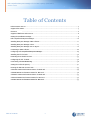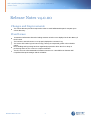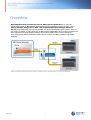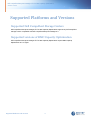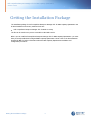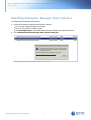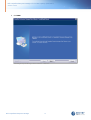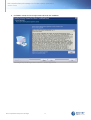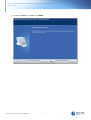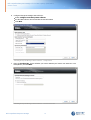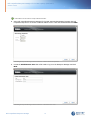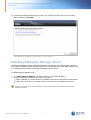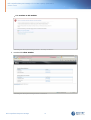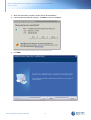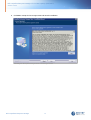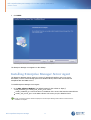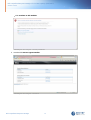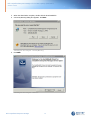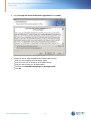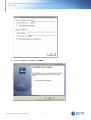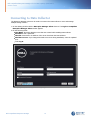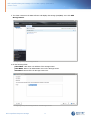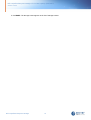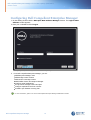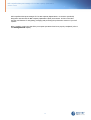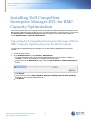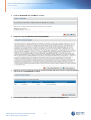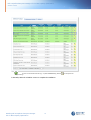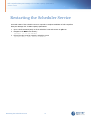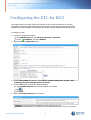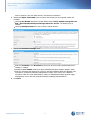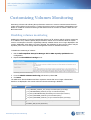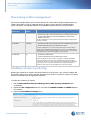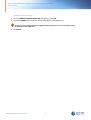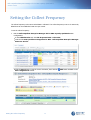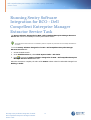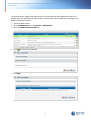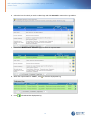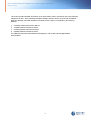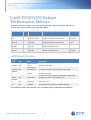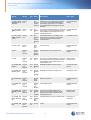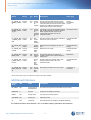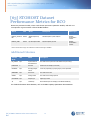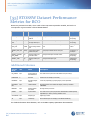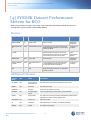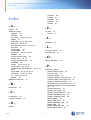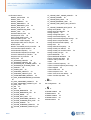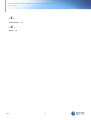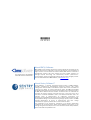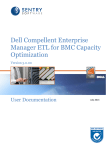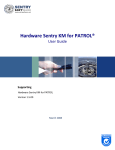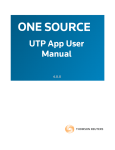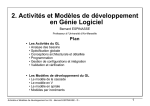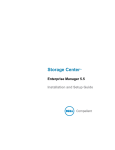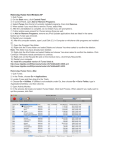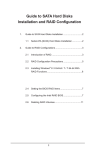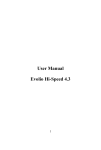Download Dell Compellent Enterprise Manager ETL for BCO
Transcript
Dell Compellent Enterprise Manager ETL for BMC Capacity Optimization Version 4.0.00 User Documentation May 2014 Dell Compellent Enterprise Manager ETL for BMC Capacity Optimization Version 4.0.00 Table of Contents Release Notes v4.0.00 ...........................................................................................................................4 Support Information ...........................................................................................................................5 Overview ...........................................................................................................................6 Supported Platforms ...........................................................................................................................8 and Versions Getting the Installation ...........................................................................................................................9 Package Dell Compellent Enterprise ...........................................................................................................................1 Manager 0 ...........................................................................................................................1 1 Installing Enterprise Manager Data Collector ...........................................................................................................................1 7 Installing Enterprise Manager Client ...........................................................................................................................21 Installing Enterprise Manager Server Agent ...........................................................................................................................26 Connecting to Data Collector ...........................................................................................................................29 Configuring Dell Compellent Enterprise Manager Installing the ETL...........................................................................................................................32 for BCO Restarting the Scheduler ...........................................................................................................................35 Service Configuring the ETL ...........................................................................................................................36 for BCO Customizing Volumes ...........................................................................................................................38 Monitoring Setting the Collect ...........................................................................................................................41 Frequency Running the Extractor ...........................................................................................................................43 Service Task STOCONT Dataset ...........................................................................................................................49 Performance Metrics for BCO v9.5 STOGLB Dataset...........................................................................................................................50 Performance Metrics for BCO v9.5 STOHOST Dataset ...........................................................................................................................53 Performance Metrics for BCO v9.5 STOSSW Dataset...........................................................................................................................54 Performance Metrics for BCO v9.5 SYSDSK Dataset ...........................................................................................................................55 Performance Metrics for BCO v9.5 Table of Contents 2 Introduction Dell Compellent Enterprise Manager ETL for BMC Capacity Optimization Version 4.0.00 Release Notes v4.0.00 Changes and Improvements The volume discovery has been improved in order to avoid 'NullPointerException' exception upon volume discovery. Fixed Issues Summarized information about the loading execution in BCO is now displayed in the Run History of the ETL task. The local store internal version is now properly displayed in connector's log. The Service ETL loader log level was too high, causing an unexpected growth in the scheduler output. Error handling and log tracing has been significantly improved to allow the ETL to keep on performing when an error occurs in a request resolution. The ETL can now collect statistical information when there is a time difference between Dell Compellent Enterprise Manager and the scheduler. Release Notes v4.0.00 4 Dell Compellent Enterprise Manager ETL for BMC Capacity Optimization Version 4.0.00 Support Information You can obtain technical support by using the Support page on the BMC Software Web site or by contacting Customer Support by telephone or email. Support Web Site You can obtain technical support from BMC Software 24 hours a day, 7 days a week at http:// www.bmc.com/support/. From this Web site, you can: Read overviews about support services and programs that BMC Software offers Find the most current information about BMC Software products Search a database for problems similar to yours and possible solutions Order or download product documentation Report a problem or ask a question Subscribe to receive email notices when new product versions are released Find worldwide BMC Software support center locations and contact information, including email addresses, fax and telephone numbers Support by Telephone or Email In the United States and Canada, if you need technical support and do not have access to the Web, call 800 537 1813. Outside the United States and Canada, please contact your local support center for assistance. To find telephone and email contact information for the BMC Software support center that services your location, refer to the Contact Customer Support section of the Support page on the BMC Software Web site at http://www.bmc.com/support/. Additional Resources You can also access product documents and search the Knowledge Base for help with an issue at http:// www.sentrysoftware.com. Support Information 5 Dell Compellent Enterprise Manager ETL for BMC Capacity Optimization Version 4.0.00 Overview Dell Compellent Enterprise Manager ETL for BMC Capacity Optimization is a connector specifically designed for BMC Capacity Optimization and can be defined as an ETL Service, named Sentry Software Integration for BCO - Dell Compellent Enterprise Manager Extractor Service, that continuously polls and collects data from Dell Compellent Enterprise Manager. Once an ETL Service is started, it runs continuously on BMC Capacity Optimization. Once properly configured, the Dell Compellent Enterprise Manager Extractor Service task collects all the metrics required for performing critical capacity optimization tasks, such as: analysis, trending, simulation and analytic modeling. De ll Co m p e lle nt Ente rp ris e M a na g e r ET L fo r BM C Ca p a city Op tim iza tio n A rchite cture Dia g ra m Overview 6 Getting Started Dell Compellent Enterprise Manager ETL for BMC Capacity Optimization Version 4.0.00 Supported Platforms and Versions Supported Dell Compellent Storage Centers Dell Compellent Enterprise Manager ETL for BMC Capacity Optimization supports any Dell Compellent Storage Centers compatible with Dell Compellent Enterprise Manager 6.3. Supported versions of BMC Capacity Optimization Dell Compellent Enterprise Manager ETL for BMC Capacity Optimization requires BMC Capacity Optimization v9.5 or higher. Supported Platforms and Versions 8 Dell Compellent Enterprise Manager ETL for BMC Capacity Optimization Version 4.0.00 Getting the Installation Package The installation package for Dell Compellent Enterprise Manager ETL for BMC Capacity Optimization can be downloaded from the Sentry Software Web site: Dell-Compellent-Enterprise-Manager-ETL-for-BCO-4.0.00.zip The file can be saved on any server accessible via the BCO Console. Before you can install Dell Compellent Enterprise Manager ETL for BMC Capacity Optimization you must have previously installed and configured BMC Capacity Optimization. Please refer to the documentation provided by BMC for further information about the BMC Capacity Optimization installation and configuration procedures. Getting the Installation Package 9 Dell Compellent Enterprise Manager ETL for BMC Capacity Optimization Version 4.0.00 Dell Compellent Enterprise Manager Dell Compellent Enterprise Manager allows you to monitor, manage, and analyze Storage Centers from a centralized management console. It consists of the following components: Data Collector: Data Collector is a service that gathers reporting data and alerts from all Storage Centers. There are two types of Data Collectors: Primary and Remote. All installations must include one primary Data Collector. Each Data Collector service (primary or remote) is managed using a Data Collector Manager. Database: Data Collector stores data in a database or flat file. The database can run on the same or a different platform from Data Collector. Enterprise Manager Clients: An Enterprise Manager Client connects to the Data Collector Service to provide a centralized management console for one or more Storage Centers. Additional clients can be connected to the same Data Collector Service to provide management from more than one location. Server Agents: By installing a Server Agent for Microsoft Windows on each Windows server using a Storage Center, Data Collector can gather local volume information from a Windows server. Using this information, Enterprise Manager can free volume storage space from expired Replays that would otherwise remain locked by Windows. Each Server Agent is managed by a Server Agent Manager. This guide describes how to install and configure Enterprise Manager components. For more information, please refer to the Dell Compellent Enterprise Manager documentation. Requirements Dell Compellent Enterprise Manager requires Java Runtime Environment (JRE) 1.6 or higher (1.6 Update 30 or higher recommended). On 64-bit systems both the 32-bit and the 64-bit JRE are required. Dell Compellent Enterprise Manager 10 Dell Compellent Enterprise Manager ETL for BMC Capacity Optimization Version 4.0.00 Installing Enterprise Manager Data Collector To install Enterprise Manager Data Collector: 1. 2. Download the Enterprise Manager Data Collector software: Go to the Dell Compellent Support Home Page. Log on to the customer or partner portal. Click Knowledge Center, then download the Enterprise Manager Data Collector Setup file Run Compellent Enterprise Manager Data Collector Setup.exe. Ins ta lling Ente rp ris e M a na g e r Da ta Co lle cto r - Se tup File Dell Compellent Enterprise Manager 11 Dell Compellent Enterprise Manager ETL for BMC Capacity Optimization Version 4.0.00 3. Click Next. Ins ta lling Ente rp ris e M a na g e r Da ta Co lle cto r - W e lco m e Dell Compellent Enterprise Manager 12 Dell Compellent Enterprise Manager ETL for BMC Capacity Optimization Version 4.0.00 4. Click Yes to accept the license agreement and launch the installation. Ins ta lling Ente rp ris e M a na g e r Da ta Co lle cto r - Lice ns e A g re e m e nt Dell Compellent Enterprise Manager 13 Dell Compellent Enterprise Manager ETL for BMC Capacity Optimization Version 4.0.00 5. Once the installation is complete, click Finish. Ins ta lling Ente rp ris e M a na g e r Da ta Co lle cto r - Ins ta lla tio n Co m p le te Dell Compellent Enterprise Manager 14 Dell Compellent Enterprise Manager ETL for BMC Capacity Optimization Version 4.0.00 6. Configure Enterprise Manager Data Collector: Select Configure as Primary Data Collector Set the Data Collector Service and OS Service Information Click Next. Ins ta lling Ente rp ris e M a na g e r Da ta Co lle cto r - Co nfig ura tio n 7. Enter the Product Key, choose whether you want to activate your license over Internet or over Email/Phone, and click Next. Ins ta lling Ente rp ris e M a na g e r Da ta Co lle cto r - Lice ns e A ctiv a tio n Dell Compellent Enterprise Manager 15 Dell Compellent Enterprise Manager ETL for BMC Capacity Optimization Version 4.0.00 Data collector can be used for 30 day s without activ ation. 8. Since Dell Compellent Enterprise Manager ETL for BMC Capacity Optimization leverages the Dell Compellent API, there's no need to enable the SMI-S Server. Leave the fields blank and click Next. Ins ta lling Ente rp ris e M a na g e r Da ta Co lle cto r - SM I-S Se rv e r Pro p e rtie s 9. Create the Administrator User that will be used to log on to the Enterprise Manager and click Next. Ins ta lling Ente rp ris e M a na g e r Da ta Co lle cto r - A d m inis tra to r Us e r Dell Compellent Enterprise Manager 16 Dell Compellent Enterprise Manager ETL for BMC Capacity Optimization Version 4.0.00 10. The Enterprise Manager Data Collector setup is now complete. Click the URL to go to the Data Collector Website. Click Finish. Ins ta lling Ente rp ris e M a na g e r Da ta Co lle cto r - Se tup Co m p le te Installing Enterprise Manager Client The Enterprise Manager Client is a Windows application that connects to the Data Collector, allowing you to view and manage multiple Storage Centers. You can install the client on the Data Collector server or a computer that has network connectivity to the Data Collector server. To install Enterprise Manager Client: 1. Go to Data Collector Website. The default location for the website is: https:// <emdc_hostname_ip>:<emdc_web_server_port> where: <emdc_hostname_ip> is the host name or IP address of the server that hosts the Data Collector. <emdc_web_server_port> is the Data Collector web service port; the default port is 3033. The UR L of the Data C ollector W ebsite is display ed in the Enterprise Manager Data C ollector wizard when the installation is complete. Dell Compellent Enterprise Manager 17 Dell Compellent Enterprise Manager ETL for BMC Capacity Optimization Version 4.0.00 Click Continue to this website. Ins ta lling the Ente rp ris e M a na g e r Clie nt - Se curity Ce rtifica te 2. Download the Client Installer Ins ta lling the Ente rp ris e M a na g e r Clie nt - Do wnlo a d Dell Compellent Enterprise Manager 18 Dell Compellent Enterprise Manager ETL for BMC Capacity Optimization Version 4.0.00 3. 4. When the download is complete, double-click the downloaded file. A Security Warning dialog box appears. Click Run to start the installation. Ins ta lling the Ente rp ris e M a na g e r Clie nt - Se curity W a rning 5. Click Next. Ins ta lling the Ente rp ris e M a na g e r Clie nt - W e lco m e Dell Compellent Enterprise Manager 19 Dell Compellent Enterprise Manager ETL for BMC Capacity Optimization Version 4.0.00 6. Click Yes to accept the license agreement and start the installation. Ins ta lling the Ente rp ris e M a na g e r Clie nt - Lice ns e A g re e m e nt Dell Compellent Enterprise Manager 20 Dell Compellent Enterprise Manager ETL for BMC Capacity Optimization Version 4.0.00 7. Click Finish. Ins ta lling the Ente rp ris e M a na g e r Clie nt - Ins ta lla tio n Co m p le te The Enterprise Manager icon appears on the desktop. Installing Enterprise Manager Server Agent The Enterprise Manager Server Agent is a service for Windows that allows you to see server information, recover unused storage space from Windows NTFS, and monitor and control Dell Compellent NAS and zNAS servers. To install Enterprise Manager Server Agent: 1. Go to Data Collector Website. The default location for the website is: https:// <emdc_hostname_ip>:<emdc_web_server_port> where: <emdc_hostname_ip> is the host name or IP address of the server that hosts the Data Collector. <emdc_web_server_port> is the Data Collector web service port; the default is 3033. The UR L of the Data C ollector W ebsite is display ed in the Enterprise Manager Data C ollector wizard when the installation is complete. Dell Compellent Enterprise Manager 21 Dell Compellent Enterprise Manager ETL for BMC Capacity Optimization Version 4.0.00 Click Continue to this website. Ins ta lling the Se rv e r A g e nt - Se curity Ce rtifica te 2. Download the Server Agent Installer. Ins ta lling the Se rv e r A g e nt - Do wnlo a d Dell Compellent Enterprise Manager 22 Dell Compellent Enterprise Manager ETL for BMC Capacity Optimization Version 4.0.00 3. 4. When the download is complete, double-click the downloaded file. A Security Warning dialog box appears. Click Run. Ins ta lling the Se rv e r A g e nt - Se curity W a rning 5. Click Next. Ins ta lling the Se rv e r A g e nt - W e lco m e Dell Compellent Enterprise Manager 23 Dell Compellent Enterprise Manager ETL for BMC Capacity Optimization Version 4.0.00 6. Select I Accept the terms in the license agreement and click Next. Ins ta lling the Se rv e r A g e nt - Lice ns e A g re e m e nt 7. Register the Server Agent with Enterprise Manager Data Collector: Enter the socket listening port. By default, 27355 Enter the host name or IP address of the Data Collector Enter the web services port. By default, 8080 Check the box Automatically Manage on Storage Center Click OK. Dell Compellent Enterprise Manager 24 Dell Compellent Enterprise Manager ETL for BMC Capacity Optimization Version 4.0.00 Ins ta lling the Se rv e r A g e nt - Pro p e rtie s 8. Once the installation is complete, click Finish. Ins ta lling the Se rv e r A g e nt - Ins ta lla tio n Co m p le te Dell Compellent Enterprise Manager 25 Dell Compellent Enterprise Manager ETL for BMC Capacity Optimization Version 4.0.00 Connecting to Data Collector The Enterprise Manager Client can be used to connect to the Data Collector to view and manage multiple Storage Centers: 1. On the desktop, double-click the Enterprise Manager Client shortcut. The Login to Compellent Enterprise Manager Client window appears. 2. Fill the following fields: User Name: Enterprise Manager user that was created while installing Data Collector Password: User's password Host/IP: host name or IP address of the server that hosts the Data Collector. Web Server Port: If you changed the Web Server Port during installation, enter the updated port. Click Log In. Co nfig uring Ente rp ris e M a na g e r Clie nt - Lo g in Pa g e Dell Compellent Enterprise Manager 26 Dell Compellent Enterprise Manager ETL for BMC Capacity Optimization Version 4.0.00 3. The Client connects to the Data Collector and displays the Storage (SAN/NAS) view. Click Add Storage Center. Co nfig uring Ente rp ris e M a na g e r Clie nt 4. Fill the following fields: Host Name: Host name or IP address of the Storage Center. User Name: Name of an administrator user on the Storage Center. Password: Password for the Storage Center user. Co nfig uring Ente rp ris e M a na g e r Clie nt - A d d Sto ra g e Ce nte r Dell Compellent Enterprise Manager 27 Dell Compellent Enterprise Manager ETL for BMC Capacity Optimization Version 4.0.00 5. Click Finish. The Storage Center appears in the list of Storage Centers. Dell Compellent Enterprise Manager 28 Dell Compellent Enterprise Manager ETL for BMC Capacity Optimization Version 4.0.00 Configuring Dell Compellent Enterprise Manager 1. On the desktop, double-click the Enterprise Data Collector Manager shortcut. The Login to Data Collector window appears. 2. Enter your credentials and click Log In. Co nfig uring Ente rp ris e M a na g e r Da ta Co lle cto r - Lo g in Pa g e 2. From Dell Compellent Enterprise Manager, you can: Add Enterprise Manager users Add Storage Center volumes Add servers to Storage Centers Add FluidFS clusters to Enterprise Manager Configure email notifications Set up remote Storage Centers and QoS Configure replications and Live Volumes Predefine your disaster recovery plan. F or more information, please refer to the Dell C ompellent Enterprise Manager A dministrator’s Guide. Dell Compellent Enterprise Manager 29 Integrating the ETL for BCO Dell Compellent Enterprise Manager ETL for BMC Capacity Optimization Version 4.0.00 Dell Compellent Enterprise Manager ETL for BMC Capacity Optimization is a connector specifically designed to interact with the BMC Capacity Optimization (BCO) environment. It relies on the BCO interface and features for integrating, managing and processing the performance metrics of your Dell systems. Before installing, make sure that all the prerequisite operations have been properly completed (refer to the Getting Started chapter). 31 Dell Compellent Enterprise Manager ETL for BMC Capacity Optimization Version 4.0.00 Installing Dell Compellent Enterprise Manager ETL for BMC Capacity Optimization This section provides the step-by-step procedure to upload Dell Compellent Enterprise Manager ETL for BMC Capacity Optimization into the BCO Console. The upload procedure is quick and easy, as it relies on the Uploa d pa t ch or a ddit iona l pa cka ge mechanism accessible in the BCO Console under the section Administration >System >Maintenance. Uploading Dell Compellent Enterprise Manager ETL for BMC Capacity Optimization into the BCO Console To upload Dell Compellent Enterprise Manager ETL for BMC Capacity Optimization into the BCO Console: 1. 2. Access the BCO Console. In the Administration tab, click System > Maintenance. Verify the installation status of the already uploaded packages. If their status is "READY" or "RUNNING", wait for the installation to complete before proceeding. At the bottom of the Maintenance page, locate the Upload patch or additional package file section: Click Browse. Locate and select the file Dell-Compellent-Enterprise-Manager-ETL-for-BCO-4.0.00.zip designed for BMC Capacity Optimization v9.5 Click Upload. Installing Dell Compellent Enterprise Manager ETL for BMC Capacity Optimization 32 Dell Compellent Enterprise Manager ETL for BMC Capacity Optimization Version 4.0.00 3. Read the Overview and click Next to continue. 4. Read and accept the End User License Agreement. 5. Select the server on which the operation must be executed; that is the server on which the package will be saved. Click Proceed to continue. 6. A successful installation will result in a green line in the Additional Packages table. Installing Dell Compellent Enterprise Manager ETL for BMC Capacity Optimization 33 Dell Compellent Enterprise Manager ETL for BMC Capacity Optimization Version 4.0.00 In case of unsuccessful outcome (e. g. a y ellow W A R NING line), click the deploy ment log. 7. Manually restart the scheduler service to complete the installation. Installing Dell Compellent Enterprise Manager ETL for BMC Capacity Optimization 34 icon to inspect the Dell Compellent Enterprise Manager ETL for BMC Capacity Optimization Version 4.0.00 Restarting the Scheduler Service A manual restart of the scheduler service is required to complete installation of Dell Compellent Enterprise Manager ETL for BMC Capacity Optimization: 1. 2. Open a shell command (SSH) on all the scheduler hosts and connect as cpit user Navigate to the BCO home directory [cpit@bco ~]$ cd /opt/bmc/BCO 3. Execute the BCO script to restart the scheduler service [cpit@bco BCO]$ ./cpit restart scheduler Restarting the Scheduler Service 35 Dell Compellent Enterprise Manager ETL for BMC Capacity Optimization Version 4.0.00 Configuring the ETL for BCO This chapter details every steps required to configure an ETL Service and add it as an ETL task responsible for extracting capacity and performance metrics on Dell storage systems from the Dell Compellent Enterprise Manager and feeding it into the BMC Capacity Optimization Data Warehouse. To configure the ETL: 1. 2. 3. 4. 5. Access the configuration window: In the Administration tab, click ETL & System Tasks > ETL tasks. Press the Add button, and select Add ETL. Expand the Run configuration menu: From the ETL module pull-down list, select Sentry Software Integration for BCO - Dell Compellent Enterprise Manager Extractor Service. Click the Edit button to add all the available datasets: In the Available datasets list, select the datasets to be added. Click . Click Apply. Expand the Lookup sharing menu and select: PRIVATE if only this ETL will extract data from the specified resources. SHARED to avoid duplicates if several ETLs extract data from the same resources. You'll then Configuring the ETL for BCO 36 Dell Compellent Enterprise Manager ETL for BMC Capacity Optimization Version 4.0.00 6. have to specify the ETL with which this ETL will share the information. Expand the Object relationship menu to indicate the Domain tree the imported entities will populate: choosing new Domain displays the domain default name: Sentry Software Integration for BCO - Dell Compellent Enterprise Manager Extractor Service. The default name is editable. choosing existing Domain allows you to select a specific domain. 7. Expand the Connection settings menu: 8. Enter the hostname or the IP address of the server where the Dell Compellent Enterprise Manager is running. Indicate the port number used by the Dell Compellent Enterprise Manager (default: 3033). Enter the username and password to connect to the Dell Compellent Enterprise Manager This username is set with the mandatory administrator's rights. If you wish to use a different username, make sure it has administrator's rights. For detailed information about the rights management, refer to the Dell Compellent Enterprise Manager documentation). Click Save. Configuring the ETL for BCO 37 Dell Compellent Enterprise Manager ETL for BMC Capacity Optimization Version 4.0.00 Customizing Volumes Monitoring Discovering volumes and collecting their performance metrics are resource-intensive actions that can create extra workload on the system. To reduce the system resource consumption, administrators can disable or enable the volumes monitoring at will and fine-tune the creation of volume entities into the BCO environment Disabling volumes monitoring Disabling the monitoring of volumes suspends the discovery of all volumes until the volumes monitoring is re-enabled. Thus, volumes capacity and performance metrics are not collected. While the system resource consumption is therefore significantly reduced, valuable metrics are no longer displayed in the console. Additionally, when data is no longer collected, the calculation of other sources metrics may be impacted (refer to the Fine-tuning entities management section for detailed information). To disable the monitoring of volumes: 1. 2. Edit the Dell Compellent Enterprise Manager ETL for BMC Capacity Optimization Run Configuration. Expand the ETL additional settings menu. Dis a bling Vo lum e s M o nito ring 3. 4. From the Disable Volumes Monitoring pull-down list, select Yes. Click Save. The table below lists the datasets and their respective metrics that are no longer collected and therefore not displayed in the console when the volumes monitoring is disabled: Dataset Metrics STOGLB ST_CONSUMED_CAPACITY_PCT (storage consumed capacity percentage) ST_OVERSUBSCRIBED_CAPACITY (storage oversubscribed capacity) ST_POOL_OVERSUBSCRIPTION_SITUATION (pool oversubscription situation) ST_POOL_SUBSCRIBED_CAPACITY (pool subscribed capacity). ST_POOL_SUBSCRIBED_CAPACITY_PCT (pool subscribed capacity percentage) STOHOST BYHOST_ALLOCATED (allocated space by host) BYHOST_SIZE (by host physical size) Customizing Volumes Monitoring 38 Dell Compellent Enterprise Manager ETL for BMC Capacity Optimization Version 4.0.00 Fine-tuning entities management ETL Services manages data in two successive phases: the collect and the loading. Administrators can combine these tasks in order to adapt the amount of data to process with the workload that their system can handle. This typically depends on the database capacity and the server performance. Volumes Monitoring Import Entities No (enabled) Checked Result All volumes are discovered and their metrics are collected and processed. Volumes-related metrics are saved in the database, processed and loaded in the console. Use this configuration if y our sy stem is powerful enough to manage all the v olumes to monitor. No (enabled) Unchecked All volumes are discovered and their metrics are collected and processed. Volumes-related metrics are not loaded in the console. Use this configuration if y ou wish to collect and process v olume-related metrics without loading this information in the console. The collected data will howev er be used to calculate metrics for other sources, when required. This will reduce the resource consumption of y our sy stem. Yes (disabled) N/A Volumes are not discovered. Volumes-related metrics are not loaded in the console. Use this configuration if the number of v olumes to manage significantly slows down the sy stem performance. Disabling the v olumes monitoring prev ents the discov ery of any v olumes and consequently do not allow the ETL to collect, sav e or process their data. Note that the calculation of metrics for other sources may be impacted (see reference guide). Enabling volumes monitoring Enabling the monitoring of volumes resumes the discovery of all volumes. Thus, volumes capacity and performance metrics are properly collected. According to the number of volume to monitor, the system resource consumption may be significantly impacted. To enable the monitoring of volumes: 1. 2. 3. Edit the Dell Compellent Enterprise Manager ETL for BMC Capacity Optimization Run Configuration. Expand the Run Configuration menu to verify that the STOGLB, STOHOST and OBJREL datasets are selected. Expand the ETL additional settings menu. Customizing Volumes Monitoring 39 Dell Compellent Enterprise Manager ETL for BMC Capacity Optimization Version 4.0.00 Ena bling Vo lum e s M o nito ring 4. 5. From the Disable Volumes Monitoring pull-down list, select No. Check the Volume box to make the volume entity appear in the Domain tree. Please note that creating entities for additional object classes may have a deep impact on the performance of the application. 6. Click Save. Customizing Volumes Monitoring 40 Dell Compellent Enterprise Manager ETL for BMC Capacity Optimization Version 4.0.00 Setting the Collect Frequency The collect frequency is the rate at which data is collected. The collect frequency is set to 15 minutes by default but can be modified to better suit your needs. To set the collect frequency: 1. Edit the Dell Compellent Enterprise Manager ETL for BMC Capacity Optimization Run Configuration: In the Administration tab, click ETL & System Tasks > ETL tasks. Click the link Sentry Software Integration for BCO - Dell Compellent Enterprise Manager Extractor Service. Click the Stop button to stop the service execution; then click the Run configurations section. Setting the Collect Frequency 41 Edit button available in the Dell Compellent Enterprise Manager ETL for BMC Capacity Optimization Version 4.0.00 2. Click the link provided at the bottom of the page You can manually edit ETL properties from this page to display a list of editable options. 3. Locate the service.period option, and enter the number of milliseconds corresponding to the frequency at which data will be collected. Setting the Collect Frequency 42 Dell Compellent Enterprise Manager ETL for BMC Capacity Optimization Version 4.0.00 Running Sentry Software Integration for BCO - Dell Compellent Enterprise Manager Extractor Service Task The Sentry Software Integration for BCO - Dell Compellent Enterprise Manager Extractor Service task can be run manually to retrieve performance metrics. The steps listed in this section are not mandatory and are required only if the ETLs are not already scheduled for ex ecution. To run the Sentry Software Integration for BCO - Dell Compellent Enterprise Manager Extractor Service task: 1. 2. Access the BCO Console In the Administration tab, select ETL & System Tasks > ETL Tasks. 3. Click to execute the Sentry Software Integration for BCO - Dell Compellent Enterprise Manager Extractor Service ETL task. When the execution is complete, the value of the Status column in the ETL tasks table changes from Waiting to Ended. Running Sentry Software Integration for BCO Dell Compellent Enterprise Manager Extractor Service Task 43 Generating Log Files Dell Compellent Enterprise Manager ETL for BMC Capacity Optimization Version 4.0.00 The Sentry Software support team may ask you to provide log files to better diagnose the nature of a problem when you need help on a specific matter. These log files can be obtained by executing the Log Grabber from the BCO console: 1. 2. 3. Access the BCO Console. In the Administration tab, click System > Maintenance. Open the Maintenance Activities tab. 4. Click 5. Click Next. to execute the Log Grabber. 45 Dell Compellent Enterprise Manager ETL for BMC Capacity Optimization Version 4.0.00 6. Select the host for which you wish to obtain logs and click Proceed to execute the Log Grabber. 7. Refresh the Maintenance Activities page to check the request status. 8. When the request status is "ENDED", click 9. Click to view the deployment log. to download the deployment log. 46 Reference Guide Dell Compellent Enterprise Manager ETL for BMC Capacity Optimization Version 4.0.00 This section provides detailed information on the performance metrics collected by the Sentry Software Integration for BCO - Dell Compellent Enterprise Manager Extractor Service from the Dell Compellent Enterprise Manager and made available in the BCO Console. Metrics are available in the following datasets. STOCONT Dataset Performance Metrics STOGLB Dataset Performance Metrics STOSSW Dataset Performance Metrics SYSDSK Dataset Performance Metrics For additional information about datasets management, refer to BMC Capacity Optimization documentation. 48 Dell Compellent Enterprise Manager ETL for BMC Capacity Optimization Version 4.0.00 [108] STOCONT Dataset Performance Metrics Metrics are presented in table, where each column represents a particular variable, and each row corresponds to a given member of the STOCONT dataset. Metric Unit Name Description Value Type BYCONT_PORT_N UM N/A Number of available ports by controller Number of available ports by controller. The subobject specifies the controller name. Configuration data (string) BYCONT_PROCES SOR_UTIL PCT Processor utilization by controller Processor utilization by controller. The subobject specifies the controller name. Percentage counter BYCONT_RESPON SE_TIME MILLIS Response time by controller Response time by controller. The subobject specifies the controller name. Elapsed time Transfer rate by controller Transfer rate by controller. The subobject specifies the controller name. A frequency, in events/sec BYCONT_TRANSFE BYTE/S R_RATE Additional Columns Column Name Unit Name Description CONTNM N/A Storage controller name Storage controller name. DS_SYSNM N/A System name in the Datasource The name of the system as in the Datasource (for lookup). DURATIO N S Duration Duration of the sample. SYSNM N/A System name The name of the system proposed for identification in BMC Capacity Optimization; if absent, the DS_SYSNM is used. SYSTYPEN M N/A Object type Object type name. TS N/A Timestamp Start timestamp of the sample [YYYY-MM-DD HH:MI:SS]. For detailed information about datasets, refer to the BMC Capacity Optimization documentation. [108] STOCONT Dataset Performance Metrics 49 Dell Compellent Enterprise Manager ETL for BMC Capacity Optimization Version 4.0.00 [30] STOGLB Dataset Performance Metrics Metrics are presented in a table, where each column represents a particular variable, and each row corresponds to a given member of the STOGLB dataset. Metric Entity Uni t Name Description Value Type ST_AVAILABLE_C APACITY Storage Area Network, Storage Pool BYT ES Available Capacity Capacity not consumed (for storage systems: unused raw space plus available capacity in storage pools) Negative accumulation counter ST_AVAILABLE_C APACITY_PCT Storage Pool PCT Available Capacity Percenta ge Percentage of the storage capacity that is not consumed Percentage counter ST_AVAILABLE_F OR_STORAGE_P OOLS Storage Area Network BYT ES Available Capacity for Storage Pools Raw space available for storage pool creation Negative accumulation counter ST_AVAILABLE_I N_STORAGE_PO OLS Storage Area Network BYT ES Available Capacity in Storage Pools Sum of space not consumed in all storage pools Negative accumulation counter ST_CAPACITY Storage Area Network, Storage Pool BYT ES Storage Capacity Total capacity (for storage systems: unused raw space plus sum of the capacity for all storage pools) Generic counter, absolute value ST_CONFIG_SIZE Storage Pool BYT ES Storage Configur ed Space Overall size of the component (for a storage system, this value is the sum of the raw size of all disks; for a storage pool this value is the external size) Generic counter, absolute value ST_CONSUMED_ CAPACITY Storage Area Network, Storage Pool BYT ES Storage Consum ed Capacity Actually consumed capacity Generic counter, absolute value ST_CONSUMED_ CAPACITY_PCT* Storage Area Network, Storage Pool PCT Storage Consum ed Capacity Percenta ge Percentage of capacity actually consumed Percentage counter ST_OVERSUBSCR Storage IBED_CAPACITY* Area Network, Storage Pool BYT ES Storage Oversub scribed Capacity Storage subscribed capacity exceeding the actual capacity of the component Generic counter, absolute value [30] STOGLB Dataset Performance Metrics 50 Dell Compellent Enterprise Manager ETL for BMC Capacity Optimization Version 4.0.00 Metric Entity ST_POOL_OVERS UBSCRIPTION_SI TUATION* Storage Pool ST_POOL_SUBSC RIBED_CAPACIT Y* Storage Pool ST_POOL_SUBSC RIBED_CAPACIT Y_PCT* Storage Pool ST_POOL_TYPE Uni t Name Description Value Type Pool Oversub scription Situation Identify the over-subscribed pools in danger i.e. thin pools where Subscribed Capacity Percentage is greater than 100 % and the Consumed Capacity Percentage crosses the threshold Configuration data (string) BYT ES Pool Subscrib ed Capacity Sum of the host visible capacity for all volumes in the storage pool. Can be greater than the actual capacity of the storage pool for oversubscribed thin pools. Configuration data (string) PCT Pool Subscrib ed Capacity Percenta ge Subscribed capacity, in percentage of the capacity of the storage pool. Can exceed 100% for thin pools, therefore called oversubscribed Percentage counter Storage Pool Array Pool Type Type of the pool Configuration data (string) ST_SID Storage Area Network Storage Device Unique Identifie r Unique identifier of the storage device Configuration data (string) ST_SIZE Storage Area Network BYT ES Storage Size Sum of the host visible capacity for all volumes in the storage pool. Can be greater than the actual capacity of the storage pool for oversubscribed thin pools Generic counter, absolute value ST_SYSTEM_BAN DWIDTH Storage Area Network BYT E/S System Bandwid th Bandwidth available in storage system Configuration data (string) ST_SYSTEM_BAN DWIDTH_UTIL Storage Area Network PCT System Bandwid th Utilizatio n Bandwidth consumed in storage system Percentage counter ST_SYSTEM_MOD Storage EL Area Network Storage Array Model Model of the system Configuration data (string) ST_SYSTEM_POR T_NUM Storage Area Network Storage Array Port Number Total number of ports Configuration data (string) ST_SYSTEM_SUB SCRIBED_CAPAC ITY Storage Area Network BYT ES Storage Subscrib ed Capacity Sum of the host visible capacity for all volumes. Can be greater than the actual capacity of the storage system with oversubscribed thin pools Generic counter, absolute value ST_SYSTEM_TRA NSFER_BYTE_RA TE Storage Area Network BYT E/S System Transfer Byte Rate Total data traffic (in and out, read and write) A frequency, in events/sec ST_SYSTEM_VEN DOR Storage Area Network BYT ES Vendor Vendor Configuration data (string) [30] STOGLB Dataset Performance Metrics 51 Dell Compellent Enterprise Manager ETL for BMC Capacity Optimization Version 4.0.00 Metric Entity Uni t Name Description Value Type ST_VOLUME_CO Storage NSUMED_CAPACI Volume TY BYT ES Volume Consum ed Capacity Amount of capacity that has been actually consumed by the host (for thin volumes, this value will typically be less than the host visible capacity; for traditional volumes this value always equals the host visible capacity) Positive accumulation counter ST_VOLUME_CO Storage NSUMED_CAPACI Volume TY_PCT PCT Volume Consum ed Capacity Percenta ge Percentage of the volume subscribed capacity that has been actually consumed by the host. Will be typically less than 100% for thin volumes. Will be exactly 100% for all traditional volumes Percentage counter ST_VOLUME_HOS Storage T_VISIBLE_CAPA Volume CITY BYT ES Host Volume Visible Capacity Amount of capacity that has been subscribed and can be "seen" by the host Configuration data (string) ST_VOLUME_MAP Storage PED Volume Volume Mapped Whether the LUN is mapped to at least one host Configuration data (string) ST_VOLUME_RAI D_LEVEL Storage Volume Volume RAID Level RAID level of the volume Configuration data (string) ST_VOLUME_RES PONSE_TIME Storage Volume Volume Respons e Time Average time taken by the controller to complete read and write requests during the polling period Elapsed time ST_VOLUME_TIM E_SINCE_LAST_A CTIVITY Storage Volume Volume Time Since Last Activity Number of days since the last read or write operation has been observed on the monitored volume. Configuration data (string) ST_VOLUME_TRA NSFER_BYTE_RA TE Storage Volume Volume Transfer Byte Rate Data traffic (read and write) on the volume A frequency, in events/sec MIL LIS BYT E/S *These metrics will no longer be collected if v olumes monitoring is disabled. Additional Columns Column Name Unit Name Description DS_SYSNM N/A System name in the Datasource The name of the system as in the Datasource (for lookup) DURATION S Duration Duration of the sample (in seconds) SYSNM N/A Storage name The name of the storage system SYSTYPENM N/A Object type Object type name TS Timestamp Start timestamp of the sample [YYYY-MM-DD HH:MI:SS] N/A For detailed information about datasets, refer to the BMC Capacity Optimization documentation. [30] STOGLB Dataset Performance Metrics 52 Dell Compellent Enterprise Manager ETL for BMC Capacity Optimization Version 4.0.00 [63] STOHOST Dataset Performance Metrics for BCO Metrics are presented in table, where each column represents a particular variable, and each row corresponds to a given member of the STOHOST dataset. Metric Unit Name Description Value Type BYHOST_ALLOCAT ED* BYTES Allocated Space by Host Allocated Space by Host in Bytes Positive accumulation counter BYHOST_SIZE* BYTES By Host Physical Size Physical capacity by host Positive accumulation counter *These metrics will no longer be collected if v olumes monitoring is disabled. Additional Columns Column Name Unit Name Description DS_SYSNM N/A System name in the Datasource The name of the system as in the Datasource (for lookup) DURATION S Duration Duration of the sample (in seconds) GOLEVELS N/A Grouping Object Levels Levels for populating a grouping object, colon separated SUBOBJNM N/A Host name The name of the host SYSNM N/A Storage name The name of the storage system SYSTYPENM N/A Object type Object type name TS Timestamp Start timestamp of the sample [YYYY-MM-DD HH:MI:SS] N/A For detailed information about datasets, refer to the BMC Capacity Optimization documentation. [63] STOHOST Dataset Performance Metrics for BCO 53 Dell Compellent Enterprise Manager ETL for BMC Capacity Optimization Version 4.0.00 [55] STOSSW Dataset Performance Metrics for BCO Metrics are presented in a table, where each column represents a particular variable, and each row corresponds to a given member of the STOSSW dataset. Metrics Unit Name Description Val Type BYPORT_ADDRESS N/A Storage switch port address Storage switch port address. Configuration data (string) BYPORT_BANDWI DTH BIT/S Bandwidth of the storage switch port Bandwidth of the storage switch port. Configuration data (string) BYPORT_BANDWI DTH_UTIL PERCE NTAGE Bandwidth utilization of the storage switch port Bandwidth utilization of the storage switch port. Percentage counter BYPORT_BYTE_RA TE BYTE/S Input/output traffic rate for the port Input/output traffic rate for the port. A frequency, in events/sec BYPORT_CONTRO LLER_NAME N/A Storage switch port controller name Storage switch port controller name. Configuration data (string) BYPORT_TYPE N/A Storage switch port type Storage switch port type. Configuration data (string) Additional Columns Column Name Unit Name Description DS_SYSNM N/A System name in the Datasource The name of the system as in the Datasource (for lookup). DURATION S Duration Duration of the sample (in seconds). GOLEVELS N/A Grouping Object Levels Levels for populating a grouping object, colon separated. LOCATION NM N/A Location Name Physical location of the measured object; if absent, assumed UNKNOWN. PORTNM N/A Storage switch port name Storage switch port name. SYSNM N/A System name The name of the system proposed for identification in BMC Capacity Optimization; if absent, the DS_SYSNM is used. SYSTYPENM N/A Object type Object type name. TS Timestamp Start timestamp of the sample [YYYY-MM-DD HH:MI:SS]. N/A For detailed information about datasets, refer to the BMC Capacity Optimization documentation. [55] STOSSW Dataset Performance Metrics for BCO 54 Dell Compellent Enterprise Manager ETL for BMC Capacity Optimization Version 4.0.00 [4] SYSDSK Dataset Performance Metrics for BCO Metrics are presented in a table, where each column represents a particular variable, and each row corresponds to a given member of the SYSDSK dataset. Metrics Metrics Unit Name Description Val Type BYDISK_MODEL N/A Model by Disk Model of the Disk. Configuration data (string) BYDISK_READ_RA TE BYTE/S Disk Read Rate by Disk The average bytes per second read from this disk device during the interval. The sub-object specifies the disk id. A frequency, in events/sec BYDISK_RESPONS E_TIME MILLIS Disk Response Time The average time (in milliseconds) for I/O requests issued to the device to be served. This includes the time spent by the requests in queue and the time spent servicing them. Generic counter, absolute value, weighted BYDISK_SIZE BYTES Size by Disk Disk size (bytes). Configuration data (string) BYDISK_TRANSFE R_RATE BYTE/S Disk Transfer Rate by Disk The average bytes per second transferred to or from this disk device during the interval. The sub-object specifies the Disk id. A frequency, in events/sec BYDISK_WRITE_R ATE BYTE/S Disk Write Rate by Disk The average bytes per second written to this disk device during the interval. The sub-object specifies the disk id. RATE Additional Columns Column Name Unit Name Description DS_SYSNM N/A System name in the Datasource The name of the system as in the Datasource (for lookup). DSKNM N/A Disk Name The name of the disk. DURATION S Duration Duration of the sample (in seconds). GOLEVELS N/A Grouping Object Levels Levels for populating a grouping object, colon separated. SYSNM N/A System name The name of the system proposed for identification in BMC Capacity Optimization; if absent, the DS_SYSNM is used. SYSTYPENM N/A Object type Object type name. TS N/A Timestamp Start timestamp of the sample [YYYY-MM-DD HH:MI:SS]. WEIGHT N/A Weight The weight of the sample. [4] SYSDSK Dataset Performance Metrics for BCO 55 Dell Compellent Enterprise Manager ETL for BMC Capacity Optimization Version 4.0.00 For detailed information about datasets, refer to the BMC Capacity Optimization documentation. [4] SYSDSK Dataset Performance Metrics for BCO 56 Dell Compellent Enterprise Manager ETL for BMC Capacity Optimization Version 4.0.00 STOCONT 49 STOGLB 50 STOHOST 53 STOSSW 54 SYSDSK 55 Index -A- -E- Add ETL 36 Additional Columns ETL tasks CONTNM 49 Disk Name 55 DS_SYSNM 49, 50, 53, 54, 55 DSKNM 55 DURATION 49, 50, 53, 54, 55 GOLEVELS 53, 54, 55 Grouping Object Levels 53, 54, 55 Host name 53 Location Name 54 LOCATIONNM 54 Object type 49, 50, 53, 54, 55 PORTNM 54 Storage controller name 49 Storage name 50, 53 Storage switch port name 54 SUBOBJNM 53 SYSNM 49, 50, 53, 54, 55 System name 49, 54, 55 System name in the Datasource 49, 50, 53, 54, 55 SYSTYPENM 49, 50, 53, 54, 55 Timestamp 49, 50, 53, 54, 55 TS 49, 50, 53, 54, 55 WEIGHT 55 Additional components 32 Execute Installation License Agreement 32 Lookup sharing 36 -OObject relationships 36 -PPerformance Metrics Allocated Space by Host 53 Array Pool Type 50 Available Capacity 50 Available Capacity for Storage Pools 50 Available Capacity in Storage Pools 50 Available Capacity Percentage 50 Bandwidth of the storage switch port 54 Bandwidth utilization of the storage switch port 54 By Host Physical Size 53 BYCONT_PORT_NUM 49 BYCONT_PROCESSOR_UTIL 49 BYCONT_RESPONSE_TIME 49 BYCONT_TRANSFER_RATE 49 BYDISK_MODEL 55 BYDISK_READ_RATE 55 BYDISK_RESPONSE_TIME 55 BYDISK_SIZE 55 BYDISK_TRANSFER_RATE 55 BYDISK_WRITE_RATE 55 -C36 -DDataset Index 32 -L- 32 Configuration 36 Connection settings 43 -I- -BBCO Console 36 57 Dell Compellent Enterprise Manager ETL for BMC Capacity Optimization Version 4.0.00 Performance Metrics BYHOST_ALLOCATED 53 BYHOST_SIZE 53 BYPORT_ADDRESS 54 BYPORT_BANDWIDTH 54 BYPORT_BANDWIDTH_UTIL 54 BYPORT_BYTE_RATE 54 BYPORT_CONTROLLER_NAME 54 BYPORT_TYPE 54 Disk Read Rate by Disk 55 Disk Response Time 55 Disk Transfer Rate by Disk 55 Disk Write Rate by Disk 55 Host Volume Visible Capacity 50 Input/output traffic rate for the port 54 Model by Disk 55 Number of available ports by controller 49 Pool Oversubscription Situation 50 Pool Subscribed Capacity 50 Pool Subscribed Capacity Percentage 50 Processor utilization by controller 49 Response time by controller 49 Size by Disk 55 ST_AVAILABLE_CAPACITY 50 ST_AVAILABLE_CAPACITY_PCT 50 ST_AVAILABLE_FOR_STORAGE_POOLS 50 ST_AVAILABLE_IN_STORAGE_POOLS 50 ST_CAPACITY 50 ST_CONFIG_SIZE 50 ST_CONSUMED_CAPACITY 50 ST_CONSUMED_CAPACITY_PCT 50 ST_OVERSUBSCRIBED_CAPACITY 50 ST_POOL_OVERSUBSCRIPTION_SITUATION 50 ST_POOL_SUBSCRIBED_CAPACITY 50 ST_POOL_SUBSCRIBED_CAPACITY_PCT 50 ST_POOL_TYPE 50 ST_SID 50 ST_SIZE 50 ST_SYSTEM_BANDWIDTH 50 ST_SYSTEM_BANDWIDTH_UTIL 50 ST_SYSTEM_MODEL 50 ST_SYSTEM_PORT_NUM 50 ST_SYSTEM_SUBSCRIBED_CAPACITY 50 ST_SYSTEM_TRANSFER_BYTE_RATE 50 ST_SYSTEM_VENDOR 50 ST_VOLUME_CONSUMED_CAPACITY 50 ST_VOLUME_CONSUMED_CAPACITY_PCT 50 Index ST_VOLUME_HOST_VISIBLE_CAPACITY 50 ST_VOLUME_MAPPED 50 ST_VOLUME_RAID_LEVEL 50 ST_VOLUME_RESPONSE_TIME 50 ST_VOLUME_TIME_SINCE_LAST_ACTIVITY 50 ST_VOLUME_TRANSFER_BYTE_RATE 50 Storage Array Model 50 Storage Array Port Number 50 Storage Capacity 50 Storage Configured Space 50 Storage Consumed Capacity 50 Storage Consumed Capacity Percentage 50 Storage Device Unique Identifier 50 Storage Oversubscribed Capacity 50 Storage Size 50 Storage Subscribed Capacity 50 Storage switch port address 54 Storage switch port controller name 54 Storage switch port type 54 System Bandwidth 50 System Bandwidth Utilization 50 System Transfer Byte Rate 50 Transfer rate by controller 49 Vendor 50 Volume Consumed Capacity 50 Volume Consumed Capacity Percentage 50 Volume Mapped 50 Volume RAID Level 50 Volume Response Time 50 Volume Time Since Last Activity 50 Volume Transfer Byte Rate 50 -RRun configuration 36 -SSTOCONT Dataset 49 STOGLB Dataset 50 STOHOST Dataset 53 STOSSW Dataset 54 SYSDSK Dataset 55 58 Dell Compellent Enterprise Manager ETL for BMC Capacity Optimization Version 4.0.00 -TTask properties 36 -UUpload Index 32 59 452599 About BMC® Software BMC Software helps leading companies around the world put technology at the forefront of business transformation, improving the delivery and consumption of digital services. From mainframe to cloud to mobile, BMC delivers innovative IT management solutions that have enabled more than 20,000 customers to leverage complex technology into extraordinary business performance— increasing their agility and exceeding anything they previously thought possible. For more information about BMC Software, visit www.bmc.com. About Sentry Software™ Sentry Software, a strategic Technology Alliance Partner of BMC Software, provides comprehensive multi-platform monitoring solutions that enable management of the hardware and software aspects of all servers and SANs and covering up to 100 % of custom applications within the BMC ProactiveNet Performance Management environment. Sentry Software also develops adapters for BMC Atrium Orchestrator that enables IT administrators to automate the execution of common requests and tasks that occur in the daily course of IT operations. Combined with BMC’s servers and network automation tools, the adapters allow IT administrators to implement provisioning and decommissioning workflows that cover all layers of their IT infrastructure. Finally, Sentry Software designs connectors that bring storage capacity metrics into BMC Capacity Optimization to ensure IT administrators that their storage infrastructure is properly sized for their current and future needs. The combination of its monitoring, automation, and capacity optimization capabilities for IT infrastructures, makes Sentry Software a key-partner in the storage management marketplace. For more information about Sentry Software, please visit www.sentrysoftware.com.