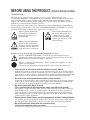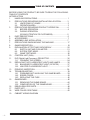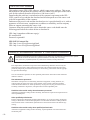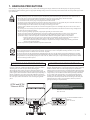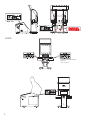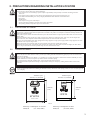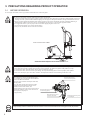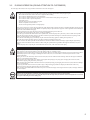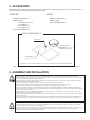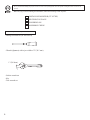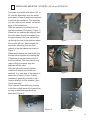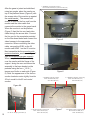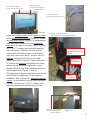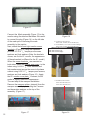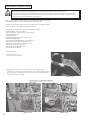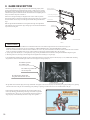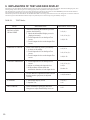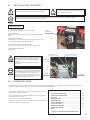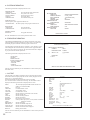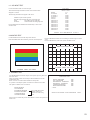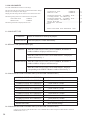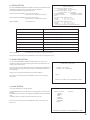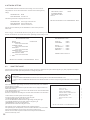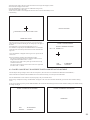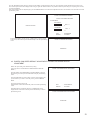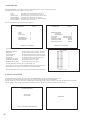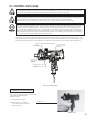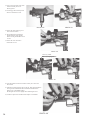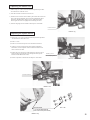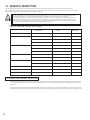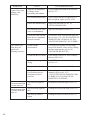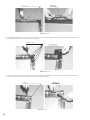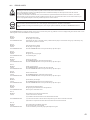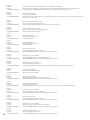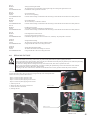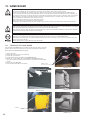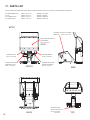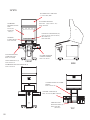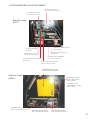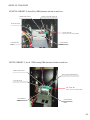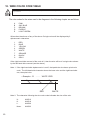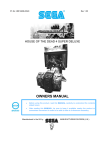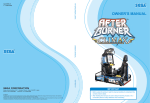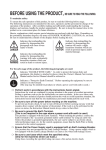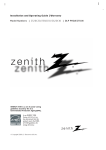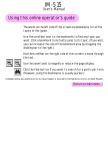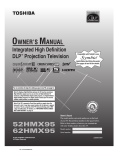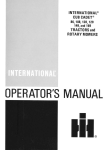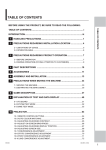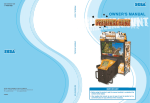Download Zenith Z62DC1D Owner`s manual
Transcript
BEFORE USING THE PRODUCT, BE SURE TO READ THE FOLLOWING: To maintain safety: To ensure the safe operation of this product, be sure to read the following before usage. The following instructions are intended for the users, operators and the personnel in charge of the operation of the product. After carefully reading and sufficiently understanding the warning displays and cautions, handle the product appropriately. Be sure to keep this manual close to the product or in a convenient place for future reference. Herein, explanations which require special attention are enclosed with dual lines. Depending on the potentially hazardous degrees, the terms of DANGER, WARNING, CAUTION, etc. are used. Be sure to understand the contents of the displays before reading the text. Indicates that mishandling the product by disregarding this pictograph will cause severe injury or death. Indicates that mishandling the product by disregarding this caution will cause a slight hazardous situation which can result in personal injury and/or material damage. Indicates that mishandling the product by disregarding this warning will cause a potentially hazardous situation which can result in death or serious injury. For the safe usage of the product, the following pictographs are used: Indicates "HANDLE WITH CARE." In order to protect the human body and equipment, this display is attached to places where the Owner's Manual, Serviceman Manual and/or Service Manual should be referred to. Indicates a "Protective Earth Terminal." Before operating the equipment, be sure to connect it to the Ground. (The step may be omitted for products in which a power cord with earth is used.) ❍ Perform work in accordance with the instructions herein stated. Instructions for work are explained by paying attention to the aspect of accident prevention. Failing to perform work as per the instructions can cause accidents. In the case where only those who have technical expertise should perform the work to avoid hazardous situation, the instructions herein state that the site maintenance personnel should perform such work. ❍ Be sure to turn off the power before working on the machine. To prevent an electric shock, be sure to turn off the power before carrying out any work that requires direct contact with the interior of the product. If the work is to be performed in the power-on status, the Instruction Manual herein always states to that effect. ❍ Be sure to ground the Earth Terminal. (This is not required in the case where a power cord with earth is used.) This product is equipped with the Earth Terminal. When installing the product, connect the Earth Terminal to the "accurately grounded indoor earth terminal" by using an earth wire. Unless the product is grounded appropriately, the user can be subject to an electric shock. After performing repair, etc. for the control equipment, ensure that the Earth Wire is firmly connected to the control equipment. ❍ Ensure that the Power Supply used is equipped with an Earth Leakage Breaker. This product does not incorporate the Earth Leakage Breaker. Using a power supply which is not equipped with the Earth Leakage Breaker can cause a fire when earth leakage occurs. ❍ Be sure to use fuses which meet the specified rating. (Only for the machines which use fuses.) Using fuses exceeding the specified rating can cause a fire and an electric shock. TABLE OF CONTENTS BEFORE USING THE PRODUCT, BE SURE TO READ THE FOLLOWING: TABLE OF CONTENTS INTRODUCTION 1. HANDLING PRECAUTIONS............................................................. 1 2. PRECAUTIONS REGARDING INSTALLATION LOCATION............. 3 2-1 LIMITATIONS OF USAGE....................................................... 3 2-2 OPERATION AREA................................................................. 3 3. PRECAUTIONS REGARDING PRODUCT OPERATION.................. 4 3-1 BEFORE OPERATION............................................................ 4 3-2 DURING OPERATION (PAYING ATTENTION TO CUSTOMERS).............................. 5 4. PART DESCRIPTIONS...................................................................... 6 5. ACCESSORIES................................................................................. 7 6. ASSEMBLY AND INSTALLATION...................................................... 7 7. PRECAUTIONS WHEN MOVING THE MACHINE............................ 17 8. GAME DESCRIPTION....................................................................... 18 9. EXPLANATION OF TEST AND DATA DISPLAY................................ 20 9-1 SWITCH UNIT AND COIN METER......................................... 21 9-2 SYSTEM TEST MODE............................................................ 21 9-3 GAME TEST MODE................................................................ 26 10. CONTROL UNIT (GUN)..................................................................... 33 11. DLP (Digital Light Processor) PROJECTOR...................................... 36 11-1 CLEANING THE SCREEN...................................................... 94 12. REPLACING THE FLUORESCENT LIGHTS AND LAMPS............... 36 12-1 BILLBOARD FLUORESCENT LIGHT (52”/62”DX)................. 37 12-2 HOLSTER FLUORESCENT LIGHT........................................ 37 13. PERIODIC INSPECTION.................................................................. 38 14. TROUBLESHOOTING....................................................................... 39 14-1 PROBLEMS NOT INVOLVING THE GAME BOARD.............. 39 14-2 ERROR CODES...................................................................... 43 14-3 REPLACING THE FUSE......................................................... 45 15. GAME BOARD................................................................................... 46 15-1 REMOVING THE GAME BOARD............................................46 15-2 COMPOSITION OF THE GAME BOARD................................47 16. DESIGN RELATED PARTS................................................................ 48 17. PARTS LIST........................................................................................ 50 18. WIRE COLOR CODE TABLE............................................................. 60 19. CABINET WIRING DIAGRAM -i- INTRODUCTION This manual is intended to provide detailed descriptions together with all the necessary information covering the general operation of electronic assemblies, electromechanicals, servicing control, spare parts, etc. for the product, "The House of the Dead 4." This manual is intended for the owners, personnel and managers in charge of operation of the product. Operate the product after carefully reading and sufficiently understanding the instructions. In the unlikely event that the product does not function correctly, DO NOT allow anyone other than a technician to touch the internal system. Turn off the power to the machine, making sure to unplug the electrical cord from the outlet, and contact the office listed below or the point-of-purchase for this product. Use of this product is unlikely to cause physical injuries or damage to property. However, points that require special attention are indicated by thick underlining, the word "IMPORTANT" and the symbol below. Indicates important information that, if ignored, may result in the mishandling of the product and cause faulty operation or damage to the product. SEGA AMUSEMENTS U.S.A., INC./ CUSTOMER SERVICE 800 Arthur Avenue. Elk Grove Village IL 60007-5215 Phone: Fax: (888) 877-1065 (MAIN) (847) 427-1139 (PARTS) SPECIFICATIONS DIMENSIONS: 62”DX = 94”(H) x 60”(W) x 76”(D) 955 lbs, 8 A 52”DX = 89”(H) x 60”(W) x 76”(D) 955 lbs, 8 A 29”STD = 77”(H) x 41.5”(W) x 55”(D) 422 lbs, 5A Input power: 120VAC, 60Hz Monitor: DX = 62” / 52” DLP Rear projection TV STD = 29” SANWA MONITOR (31K, High Resolution) - ii - Use of GPL/LGPL software This product can use GPL/LGPL software, which is open source software. This means that customers who purchase this product can freely obtain, alter and pass-on the source code for this software (hereafter referred to as "the source code"). Downloading this software is an indication of the customer's agreement to the GPL/ LGPL contract of use and thus the download and all subsequent use of the source code is the full responsibility of the customer. Furthermore this source code and the download service is provided totally as-is, with no guarantees of effectiveness, completeness, usefulness or reliability, and our company offers no support concerning this source code. Customers using this product who with to obtain this source code should enter the following password on the website below to download it. URL: http://amproduct-softlicense.sega.jp/ ID: amsoftwebdl Password: segaamhd1 GPL/LGPL Contract Site URL: http://www.fsf.org/licenses/gpl.html URL: http://www.fsf.org/licenses/lgpl.html Definition of "Site Maintenance Personnel" or "Other Qualified Professionals" Procedures not described in this manual or marked as “to be carried out by site maintenance personnel or other qualified professionals” should not be carried out by personnel without the necessary skill or technology. Work carried out by unqualified persons may cause serious accidents, including electrocution. Parts replacement, maintenance inspections and troubleshooting should be carried out by site maintenance personnel or other qualified professionals. This manual includes directions that potentially dangerous procedures should only be carried out by professionals with the appropriate specialized knowledge. The "site maintenance personnel or other qualified professionals" mentioned in this manual are defined as follows: Site maintenance personnel: Individuals with experience in maintaining amusement equipment, vending machines, etc., working under the supervision of the owner/operator of this product to maintain machines within amusement facilities or similar premises by carrying out everyday procedures such as assembly, maintenance inspections, and replacement of units/expendable parts. Activities to be carried out by site maintenance personnel: Amusement equipment/vending machine assembly, maintenance inspection and replacement of units/expendable parts. Other qualified professionals: Persons employed by amusement equipment manufacturers, or involved in design, production, testing or maintenance of amusement equipment. The individual should have either graduated from technical school or hold similar qualifications in electrician/electronics/mechanical engineering. Activities to be carried out by other qualified professionals: Amusement equipment/vending machine assembly, repair/adjustment of electrical/electronic/ mechanical parts. - iii - 1. HANDLING PRECAUTIONS When installing or inspecting the machine, be very careful of the following points and pay attention to ensure that the player can enjoy the game safely. Non-compliance with the following points or inappropriate handling running counter to the cautionary matters herein stated can cause personal injury or damage to the machine. - Before performing work, be sure to turn the power off. Performing work without turning the power off can cause electric shocks or short circuits. In the case that work should be performed with the power on, this will be clearly stated in the manual. - To avoid electric shocks and short circuits, do not plug in or unplug the machine quickly. - To avoid electric shocks, do not plug in or unplug the machine with wet hands. - Do not leave power cords and earth wires exposed on the surface (floor, passage, etc.). If exposed, the power cords and earth wires are susceptible to damage. Damaged cords and wires can cause electric shocks or short circuits. - To avoid causing a fire or electric shock, do not put things on or damage power cords. - During or after installation of the product, do not unnecessarily pull the power cord. If damaged, the power cord can cause a fire or electric shock. - In case the power cord is damaged, ask for replacement from the point-of-purchase or the office herein stated. Using a damaged cord can cause a fire, electric shock or leakage. - Be sure to perform grounding appropriately. Inappropriate grounding can cause electric shocks. - Be sure to use fuses meeting the specified rating. Using fuses exceeding the specified rating can cause a fire or electric shock. - Ensure that connectors for IC board and others are properly inserted. Insufficient insertion can cause an electric shock. - Specification changes, removal of equipment, conversion and/or additions not designated by SEGA are not permitted. - Failure to observe this may cause a fire or electric shock. Non-compliance with this instruction can have a negative0 effect upon the physical condition of the players or the onlookers, or result in injury during play. - SEGA shall not be held responsible for damage or compensation for damage to a third party, caused by specification changes not designated by SEGA. - Be sure to perform the periodic maintenance inspections herein stated. For the IC board circuit inspections, only the logic tester is allowed. The use of a multiple-purpose tester is not permitted, so be careful in this regard. The projector is employed for this machine. The projector’s screen is susceptible to damage, therefore, be very careful when cleaning the screen. For details, refer to the section “Projector.” Do not turn the power on and off continuously. Repeatedly turning the power on and off may cause product malfunction or parts damage. Some parts are not specifically designed and manufactured for this game machine. The manufacturers may discontinue, or change the specifications of, such general-purpose parts. If this is the case, SEGA cannot repair or replace the damaged game machine, whether or not the warranty period has expired. CONCERNING THE STICKER DISPLAY This SEGA product has stickers attached describing the product manufacture No. (Serial No.) and Electrical Specifications. It also has a Sticker describing where to contact for repair and for purchasing parts. When inquiring about or asking for repairs, mention the Serial No. and Name of Machine indicated on the Sticker. The Serial Number indicates the product register. Identical machines could have different parts depending on the date of production. Also, improvements and modifications might have been made after the publication of this manual. In order to ensure you order the correct parts, mention the Serial No. when contacting the applicable places. CONCERNING WARNING DISPLAYS This SEGA product has warning displays on stickers, labels and/or printed instructions adhered/attached to or incorporated in the places where a potentially hazardous situation could arise. The warning displays are intended for accident prevention for customers and for avoiding hazardous situations relating to maintenance and servicing work. Some portions of the cabinet contain high voltage and may cause accidents if touched. When performing maintenance, be very careful of the warning displays. It is especially important that any complex repair and replacement work not mentioned herein should be performed by those technical personnel who have knowledge of electricity and technical expertise. In order to prevent accidents, caution any customer ignoring the warnings to stop immediately. 62”DX and 52”DX *Picture is 62”DX EPILEPSY CAUTION STICKER Part#: 99-30-014 CAUTION STICKER FOR GUN HOD4 (2) Part#: 515-30-215 1 *Both side 29”STD CAUTION STICKER FOR GUN HOD4 (2) Part#: 515-30-215 2 2. PRECAUTIONS REGARDING INSTALLATION LOCATION This product is an indoor game machine. Do not install it outside. Even indoors, avoid installing in places mentioned below so as not to cause a fire, electric shock, injury and/or malfunction. - Places subject to rain or water leakage, or places subject to high humidity in the proximity of an indoor swimming pool and or shower, etc. - Places subject to direct sunlight, or places subject to high temperatures in the proximity of heating units, etc. - Places filled with inflammable gas or vicinity of highly inflammable/volatile chemicals or hazardous matter. - Dusty places. - Sloped surfaces. - Places subject to any type of violent impact. - Vicinity of anti-disaster facilities such as fire exits and fire extinguishers. - The operating (ambient) temperature range is from 41Fo to 86Fo. 2-1 LIMITATIONS OF USAGE Be sure to check the Electrical Specifications. Ensure that this product is compatible with the location’s power supply, voltage and frequency requirements. A plate describing Electrical Specifications is attached to the product. Non-compliance with the Electrical Specifications can cause a fire and electric shock. This product requires a breaker and earth mechanism as part of the location facilities. Using the product without these can cause a fire and electric shock. Ensure that the indoor wiring for the power supply is rated at 5A or higher (AC single phase 100V~120V area), and 7A or higher (AC 220V~240V area). Non-compliance with the Electrical Specifications can cause a fire and electric shock. Be sure to use an independent power supply equipped with a surge-suppressor. Using a power supply without a surge-suppressor can cause an outbreak of fire if a power surge occurs. Putting many loads on one electrical outlet can cause generation of heat and a fire resulting from overload. When using an extension cord, ensure that the cord is rated at 15A or higher (AC 100V~120V area) and 7A or higher (AC 220V~240V area). Using a cord rated lower than the specified rating can cause a fire and electric shock. 2-2 OPERATION AREA For the operation of this machine, secure a minimum area of 2.6m (8.6F) (W) x 3.0m (9.8F) (D) for 52”/62”DX cabinets, 2.14m (7F) (W) x 2.5m (8.2F) (D) for 29”STD cabinet. In order to prevent injury resulting from falls/accidents during game play, be sure to secure the minimum area for operation. Be sure to provide sufficient space (200mm = 7.9” minimum) so as to allow this product’s ventilation fan to function efficiently. To avoid machine malfunctions or fires, do not place any obstacles near the ventilation opening. Do not allow objects to block the ventilation ports. It can cause generation of heat and a fire. SEGA shall not be held responsible for damage or compensation for damage to a third party, resulting from the failure to observe this instruction. In order to transport the machine into a building, the minimum necessary dimensions of the opening (of doors, etc.) are 1.3m (4.3F) [W] and 1.9m (6.2F) [H]. Ventilation space: 200 mm (7.9") minimum Ventilation space: 200 mm (7.9") minimum 2500 mm (8.2F) 3000 mm (9.8F) 29"STD 52"/62"DX *Picture is 62"DX 2134 mm (7F) 2600 mm (8.6F) FIG.2 Electricity Comsumption: 52”/62”DX 960W, 8A (AC 120V, 60Hz) Electricity Comsumption: 29”STD 600W, 5A (AC120V, 60Hz) 3 3. PRECAUTIONS REGARDING PRODUCT OPERATION 3-1 BEFORE OPERATION To avoid injury and trouble, be sure to pay attention to the behavior of visitors and players. In order to avoid accidents, check the following before starting the operation: - To ensure maximum safety for the players and the customers, ensure that where the product is operated has sufficient lighting to allow any warnings to be read. Operation under insufficient lighting can cause players to bump into each other, causing trouble between customers. - Be sure to perform appropriate adjustment of the monitor (projector). Do not leave the machine operating with monitor flickering or malfunctioning. Failure to observe this can have a bad influence upon the players’ or the customers’ physical condition. - It is suggested to ensure a space for players who feel sick while playing the game to take a rest. - Check if all of the adjusters are in contact with the surface. - If they are not, the cabinet can move and cause an accident. NOTE: PICTURE IS 62"DX CABINET Ensure that all the adjusters are in contact with the floor. - Do not put any heavy items on this product. Placing heavy items on the product can cause accidents or parts damage. - Do not climb on the product. Climbing on the product can cause accidents. To check the top portion of the product, use a step. - To avoid electric shock, check that no door & cover parts are damaged or missing. - To avoid electric shock, short circuit and or parts damage, do not put the following items on or in the periphery of the product. - Flower vases, flowerpots, cups, water tanks, cosmetics, and receptacles/containers/vessels containing chemicals or water. To avoid injury, be sure to provide sufficient space by considering the crowd situation at the installation location. Insufficient installation space can cause customers to bump into each other, causing trouble. Every day when cleaning the Control Unit (Gun), inspect the gun and make sure that there are no scratches or cracks in the surface, and that the fastening screws are not loose. If the game is played with scratches, cracks or loose screws it can cause injuries to the player or to people nearby. Ensure that the screws are not loose and are all present. Ensure that the trigger and buttons are functioning properly. Ensure that the casing is free of scratches and cracks Ensure that all connecting wires are not damaged. Players directly hold the controller with their bare hands so it is recommended that the wet towels (paper towels) be provided. 4 3-2 DURING OPERATION (PAYING ATTENTION TO CUSTOMERS) To avoid injury and trouble, be sure to pay attention to the behavior of visitors and players. To avoid injury and accidents, those who fall under the following categories should refrain from playing the game. - Those who need assistance such as the use of an apparatus when walking. - Those who have high blood pressure or a heart problem. - Those who have experienced muscle convulsion or loss of consciousness when playing video games, etc. - Those who have neck or spinal cord problems. - Intoxicated persons. - Pregnant women or those who could be pregnant. - Persons susceptible to motion sickness. - Persons who disregard the product’s warning displays. Even players who have never been adversely affected by light stimulus might experience dizziness or headache depending on their physical condition when playing the game. Small children are especially likely to experience these symptoms. Caution guardians of small children to keep watch on their children during play. It is suggested to provide a space for players who feel sick while playing the game to take a rest. Instruct those who feel sick during play to have a medical examination. To avoid injury from falls and electric shocks due to spilled drinks, instruct the player not to place heavy items or drinks on the product. To avoid electric shocks and short circuits, do not allow customers to put hands and fingers or extraneous matter in the openings of the product or small openings in or around the doors. To avoid falls and resulting injury, immediately stop the customer from leaning against or climbing on the product, etc. To avoid electric shocks and short circuits, do not allow customers to unplug the power plug. Be sure to instruct the adult responsible for their children to watch them. Children cannot sense danger. Approaching the player during play may result in accidental contact, collisions or falls. If the gun is pulled from the gun holder and dropped on the head, it may cause injury. Caution the player not to wrap the gun cord around his/her wrist or neck, as this can lead to serious injury. Immediately stop such violent acts as hitting and kicking the product. Such violent acts can cause parts damage or cause the cabinet to fall over, resulting in injury. Immediately stop users from leaning or sitting on the gun holder. Such acts can lead to injury or damage to parts or the shape of the cabinet. Immediately stop users from swinging or reloading the Control Unit (Gun) in a violent manner. Such acts may hurt the user or other people around them. Playing too close to the cabinet may cause the Control Unit (Gun) to hit the cabinet and cause damage. Make sure that players understand to play at a safe distance from the cabinet. Make sure that players understand not to stand too close together when playing a two player game. Swinging the Control Unit (Gun) could lead to a player getting hit and may cause injury. Make sure that players understand to hold the Control Unit (Gun) firmly during play. Dropping the Control Unit (Gun) could cause damage to it or injure the player. Larger rings and other such accessories may lead to injury to fingers during play. Make sure that players understand to remove any accessories prior to playing the game that may cause such accidents. Make sure that players understand that more than one person is not allowed to play with a single Control Unit (Gun). Such play could lead to various injuries. Make sure to avoid disturbing customers when moving/removing the machine from its current location. The Control Units (Guns) for use on 1P side (left side) and 2P side (right side) are different. Ensure that players do not confuse the right and left side guns when starting play. 5 4. PART DESCRIPTIONS BILL BOARD BILL BOARD 62” DLP PROJECTOR 52” DLP PROJECTOR SPEAKER (L) SPEAKER (R) > Otehr side SPEAKER (L) SPEAKER (R) > Otehr side CONTROL PANEL SIDE DOOR (R) SIDE DOOR (L) > Other side CONTROL UNIT (GUN) 62”DX Dimensions: 94”(H) x 60”(W) x 76”(D) 52”DX Dimensions: 89”(H) x 60”(W) x 76”(D) MARQUEE 29” CRT MONITOR 31K SPEAKER (L) and (R) CONTROL PANEL SIDE DOOR CONTROL UNIT (GUN) 29”STD Dimensions: 77”(H) x 41.5”(W) x 55”(D) 6 5. ACCESSORIES Confirm that the accessories listed in the table below are present when setting up the product. Accessories marked “Spare” in the note column are consumable items but included as spares. 29”STD 62”/52”DX - OWNER’S MANUAL (1) - WRENCH SET - DVD SOFTWARE KIT (1) - OWNER’S MANUAL (1) - WRENCH SET T-25 TORX 10-24/10-32 T-15 TORX 8-32 T-40 TORX 5/16-18 T-27 TORX 1/4-20) - DVD SOFTWARE KIT(1) DVD SOFTWARE KIT (1) KEY CHIP (1) CUSHION SPONGE 601-11137 (1) DVD-ROM Disc Protector DVD-ROM DISC (1) NOTE: When you order the DVD-ROM disc only, specify the part number 610-0726-0003 (DVD SOFT HDF). NOTE: Do not use DVD SOFTWARE KIT when start operation because game software already installed when manufactured. 6. ASSEMBLY AND INSTALLATION Perform assembly work by following the procedure herein stated. Failure to comply with the instructions can cause electric shock. Perform assembling as per this manual. Since this is a complex machine, incorrect assembling can cause an electric shock, machine damage and/or improper functioning as per specified performance. When assembling, be sure to use plural persons. Depending on the assembly work, there are some cases in which working by one person alone can cause personal injury or parts damage. Ensure that connectors are accurately connected. Incomplete connections can cause electric shock. Be careful not to damage the wires. Damaged wires may cause electric shock or short circuit or present a risk of fire. Do not carelessly push the projector. Pushing the projector carelessly can cause the projector to fall down. This work should be carried out by the site maintenance personnel or other qualified professionals. Performing work by non-technical personnel can cause a severe accident such as electric shock. Failing to comply with this instruction can cause a severe accident such as electric shock to the player during operation. Provide sufficient space so that assembling can be performed. Assembling in places that are narrow or have a low ceiling may cause difficulty to perform the work and can cause an accident. To perform work safely and avoid serious accidents such as the cabinet falling down, do not perform work in places where elevation differs, a ditch, or slope exist. Do not use this product with connectors other than those that were connected and used with the Game Board at the time of shipping. Do not carelessly connect wires to connectors that were not used at the time of shipping, as this may cause overheating, smoke or fire damage. Handle molded parts with care. Excessive weight or pressure may cause them to break and the broken pieces may cause injury. To perform work safely and securely, be sure to prepare a stepladder which is in a secure and stable condition. Performing work without using the stepladder can cause accidents such as falling down. Check the tags on the wire carefully before connecting the DVD wire connectors. Once you have the correct connector be sure to insert it in the correct direction and angle. Attempting to force the incorrect connectors together or connecting them at the incorrect angle may damage the connectors and create a fire risk or risk of burns. 7 Be very careful when handling the projector screen. The screen is easily damaged but cannot be repaired. If damaged the entire screen must be replaced. When carrying out the assembling and installation, follow the following 8-item sequence. 1 INSTALLING MONITOR (52”/62”DX) 2 SECURING IN PLACE 3 POWERING ON 4 ASSEMBLY CHECK Tools and Implements Required for the Work - Phillips screwdriver (for M4 screws) - Wrench (Spanner) with a jaw width of 1” (24.5 mm) 1” (24.5mm) - Socket wrench set - Key - Torx wrench set 8 1 INSTALLING MONITOR, 52"/62"DX (52”LG and 62”ZENITHI) This game is provided with either a 52 or 62 monitor dependant upon the model purchased. At least 2 people are required to perform the installation. The footnotes you see, refer to parts shown on the last page of the instructions. Start the assembly by joining the front and rear sections of the game. (Figure 1) When the two sections are aligned, feed the video cable through the cabinet from the game board to the rear cabinet then up through the hole in the platform where the monitor will rest.. Next connect the harnesses extending from the front cabinet to the rear cabinet as shown in Figure 2. When the harnesses are connected, join the two halves together by inserting the U-Brackets of the rear into the slots of the front cabinet. The front cabinet may require lifting to properly align the brackets with the slots. After the halves are joined together, install the 8 tamper proof bolts and washers, 4 in each side of the cabinet to secure the 2 halves. (Figure 3) Notehardware is generally provided in the location where it is to be installed. (Also check parts bag) Once secured, lower all the leg levelers to the floor to help prevent the game from moving as additional operations are performed. Figure 4 Figure 1 Figure 2 Figure 4 Figure 3 9 After the game is joined and stabilized, using two people, place the monitor on top of the platform shown (Figure 5) with the screen side of the monitor up against the metal bracket1. The access hole shown, is used for the line cord from the monitor and the video cable that connects the monitor to the game board. When the monitor is on the platform (Figure 6) feed the line cord and video cable through the access hole. Connect the line cord to the receptacle provided on the filter board below and connect the video harness to the appropriate connector .When connecting the video cable, use position RGB on the 52 monitor and HDMI 1 on the 62 monitor. Next, assemble the three monitor side protector brackets2 as shown in Figure 7. Add the weldment marquee support3. When completed, slide the assembly over the monitor with the flange of the support facing the rear and secure the assembly to the base bracket on the pedestal using the four 1/4-20 X 1/2 tamper proof bolts on each side (Figure 8). Note: the appearance of the various monitor brackets varies slightly from the 62 inch model to the 52 inch model monitor. 1: Weldment, front monitor support Part#: S254-032-000 (52"), S255-015-00 (62") Access Hole Figure 5 Figure 6 3: Weldment, marquee support Part#: S254-045-000 (52") S255-026-000 (62") 2-3: Weldment, monitor retainer cap Part#: S254-042-000 (52") S255-022-000 (62") Figure 8A Flange 1/4-20 1/2" Tamper proof bolts (4) 10 2-1: Bracket monitor retainer Left Part#: S254-138-00L (52") S255-105-00L (62") Figure 7 2-2: Bracket monitor retainer Right Part#: S254-138-00R (52") S255-105-00R (62") 5: Bracket, Glass channel Part#: S254-142-000 (52"/62") 4: Plexiglass shield Part#: S254-502-000 (52") S255-500-000 (62") 7: Tube, Marquee struts Part#: S254-124-000 (52"/62") Figure 8A Install the Plexiglas shield4 and its retaining strips5 on the monitor side protectors6(Figure 8A). Locate the rectangular tubing7 (Figure 9) in the packaging and install them in each of the two rectangular brackets8 in the rear of the game (Figure 10) using the 1/4-20 X 3/4 tamper-proof bolts with washers and lock washers. Warning: The tube with the cable inside should be mounted on the players right. Note: when using the 62 monitor that the brackets8 holding the tubes are in the upper position as shown in Figure 10. When used with a 52 monitor the brackets 8 are placed in the lower position as indicated by the light patch on the sample cabinet shown. When installed, the tubing should appear as in Figures 11 and 12. The upper part of the tubes should arc over the top of the monitor in preparation for the marquee installation. Next, connect the weldment marquee support3 on the monitor to the two tubes as shown in Figure 12 Using two 1/4-20 X 3/4 tamper-proof bolts with washers and lock washers per tube. Figure 11 Figure 9 8: Weldment, Marquee support L/R Part#: S254-028-00L, S254-028-00R (52"/62") 3: Weldment, marquee support Part#: S254-045-000 (52") S255-026-000 (62") The cable should feed through the slot in the cabinet Upper 62"Monitor Lower 52"Monitor Figure 10 Figure 12 11 Figure 13 Connect the Mask assembly (Figure 13) to the monitor using the attached hardware. Be careful to connect the plug (Figure 14) on the left side of the mask prior to securing the mask assembly to the monitor. Next, attach the left and right monitor corner brackets10 (Figure 15) using the hardware provided 10-32 X 1/2 tamper-proof screws, washers and lock washers (Note: the brackets shown, are for the 62 monitor, the appearance of these brackets is different for the 52 model.) When the corner brackets10 are mounted on both sides, install the monitor rear cover11 to the tubes using 1/4-20 X 3/4 bolts washers and lock washers and secure the cover to the base cabinet using 8-32 X 11/4 tamper-proof screws, washers and lock washers (Figure 16). Again, the 62 monitor cover plate11 is shown, the 52 model is slightly different in appearance . The next step is the marquee installation. Remove the marquee plate12 (artwork) from the marquee assembly by extracting the 5 screws and decorative washers on the top of the assembly. (Figure 17). Figure 17 12 Figure 14 10: 52" Bracket side trim L/R Part#: S254-158-00L, S254-158-00R (52") 10: 62" Weldment, Cover side screened Left/Right Part#: S255-019-00L, S255-019-00R (62") 10 = For 62”DLP, Zenith: Part#: S260-103-00L (Left) Part#: S260-103-00R (Right) Figure 15Figure 15 11: Weldment, Rear monitor Part#: S254-035-000 (52") Part#: S255-018-000 (62") Figure 16 Figure 18 Using at least two people and step ladders, guide the marquee assembly onto the weldment marquee support3, by inserting the two rectangular tubes7 through the rear of the marquee (Figure 18). When the assembly is fully seated, the mounting holes inside the marquee should align with the holes on the tubes7. (Figures 19 &20). Install 1/4 -20X 3/4 bolts and flat washers and lock washers to secure each side of the marquee to its respective tube7 (Figure 20) Eight bolts total, four in each tube. When the marquee is secured, feed the fluorescent power cord up through the hole on the top of the tube and connect to the 3 pin housing on the fluorescent fixture s harness (Figure 20). Next, connect the housing located on the lower end of the tube7, to the 3 pin plug in the lower cabinet (Figure 21). Remove the plastic film from the marquee plate and re-install the plate in the assembly using the screws and decorative washers you removed earlier. (Figure 22) Figure 19 Fluorescent fixture's harness Figure 20 Fluorescent fixture's harness Figure 21 Figure 22 13 2 SECURING IN PLACE Make sure that all the adjusters are resting on the floor. The cabinet may move and cause an accident if the adjusters are not laid out properly. Leave at least 8” of space behind the projector for air exchange. The air vent is on the back of the machine. This air vent must never be blocked by anything. If it is blocked heat may build up creating the risk of fire. It may also speed up damage and deterioration of parts. The cabinet is equipped with 8 casters (4 for DLP Base and 4 for Cabinet) and 6 adjusters (4 for DLP Base and 2 for Cabinet). After deciding on a location, bring the adjusters into direct contact with the ground and adjust the cabinet so that it is completely level. If the floor is level, the machine should be level with the casters about 5 millimeters from the floor. 1) Move the cabinet to the desired location. Make sure there is space in the back for air to flow. 2) Bring the adjusters into direct contact with the floor. Use a wrench to align the height of the adjusters until the cabinet is perfectly level. 3) After making the final adjustments, fix the adjuster height by tightening up the adjuster nuts. FIG. 6.4a Bottom View ADJUSTER (6) CASTER (8) FIG. 6.4b Aligning the adjusters ADJUSTER CASTER Fasten the nuts in an upward direction. Approx. 5mm ADJUSTER 3 POWERING ON Turn the main switch on the AC unit ON to supply power. As soon as the power is supplied the fluorescent lamps inside the billboard and the cold-cathode tubes inside the lighting unit will come on. A few seconds later the LINDBERGH start-up screen will be displayed and then the Advertisement Mode (Attract Mode) will start, which displays a demo of the game and score rankings. It takes approximately 3 minutes to reach the Attract Mode. During Attract Mode sound will be emitted from the left and right speakers beneath the projector. However if sound during Attract Mode is turned off in TEST Mode, no sound will be emitted. Even if the product’s power is turned off the number of credits played, ranking data, game difficulty and other settings and bookkeeping data will all be saved. The number of incomplete credits (coins inserted that did not equal a credit) and the bonus adder count data will not be saved. 14 4 ASSEMBLY CHECK Use Test Mode to check that the product has been assembled correctly and that the game board, other connected boards and all output devices are working correctly. Perform this test in Test Mode as follows. See “9-2 System Test Mode” for tests (1) to (4) below and “9-3 Game Test Mode” for test (5) to (7). (1) Information Display Screen Selecting SYSTEM INFORMATION, STORAGE INFORMATION or JVS TEST from the SYSTEM TEST Mode menu screen will displayed system information, game information and information concerning the JVS I/O board attached to the LINDBERGH board. If all information is displayed correctly then the LINDBERGH board is running smoothly. (2) JVS Input Test Screen Selecting INPUT TEST on the JVS TEST Screen will display input data for the JVS I/O board. For this product this is the screen to test the coin switches. Insert a coin to perform a test. If the display nest to the switch changes the switch and connections are working correctly. (3) Monitor Test Screen Selecting MONITOR TEST on the SYSTEM TEST Mode menu screen will display a screen that allows the monitor output to be tested. The projector comes adjusted from the factory but still use this TEST Screen to make sure that further adjustment is not required. If required, see chapter 11 for information on adjusting the projector. (4) Speaker Test Screen Selecting SPEAKER TEST from the SYSTEM TEST Mode menu screen will display a screen that allows the speaker output to be tested. The speakers attached to the machine will output a test sound. Use this to check that all speakers are outputting correctly. (5) Input Test Selecting INPUT TEST from the GAME TEST Mode menu screen will display a screen that allows input devices to be tested. Press each switch to check that each is working. If the display next to the input device changes to on “ON” or the values displayed change smoothly then that input device and all connections with it are working correctly. INPUT TEST START GUN TRIGGER GUN BUTTON GUN SPEED X GUN SPEED Y GUN X GUN Y SCREEN IN SERVICE TEST PLAYER1 OFF OFF OFF 7f 7f 00 00 OUT OFF OFF PLAYER2 OFF OFF OFF 7f 7f 00 00 OUT PRESS TEST AND SERVICE TO EXIT (6) Output Test Selecting OUTPUT TEST from the GAME TEST Mode menu screen will display a screen that allows output devices to be tested. Operate the lamps and other output devices and check that they are all working correctly. OUTPUT TEST START1 LAMP START2 LAMP OFF OFF -> EXIT SELECT WITH SERVICE AND PRESS TEST (7) Calibration Check and Speed Check Prior to letting customers use the game you must play a game and make sure that everything is operating correctly. Although adjusted prior to leaving the factory incidents in transit may have affected these settings and so check to make sure that adjustment is not required. GUN MARK CHECK + OUT OF SCREEN P1 + + OUT OF SCREEN P2 + You should perform the above checks once a month. However (7) should be performed at least once a week. PRESS TEST TO EXIT 15 Interference Prevention Wiring In order to prevent electric shock and short circuit hazards, be sure to turn power off before performing work. Be careful not to damage the wires. Damaged wires may cause electric shock or short circuit or present a fire risk. Do not expose the IC board, etc. unless absolutely necessary. Failure to observe this can cause electric shock hazard or malfunctioning. This work should be performed by the site maintenance personnel or other qualified professionals. Performing work by non-technical personnel can cause a severe accident such as electric shock. When the game machines of a same or similar type are installed side by side, their sensors may interfere with each other. To reject the interference, follow the procedure below. The following game machines employ a same or similar type of sensor. If interference happens to the sensors, operation of the games may be mutually disturbed. - THE HOUSE OF THE DEAD 2, U/R type, DX type and Super DX type - DEATH CRIMSON, U/R type and DX type - THE LOST WORLD, U/R type, DX type and Super DX type - BRAVE FIRE FIGHTERS - SAMBA DE AMIGO - CONFIDENTIAL MISSION, U/R type and DX type - SHAKATTO TAMBOURINE - LUPIN THE 3RD THE SHOOTING, U/R type and DX type - THE MAZE OF THE KINGS, U/R type and DX type - THE HOUSE OF THE DEAD 3, U/R type and DX type - VIRTUA COP 3, U/R type and DX type - GHOST SQUAD, U/R type and DX type - THE HOUSE OF THE DEAD 4 1) Turn the power off. 2) Undo the Screws and remove the side door R from the cabinet. 3) The interference prevention wire is connected to the IC board inside the cabinet. If multiple units of the same game are installed side by side, make sure that the game units that are connected to the interference prevention wires are arranged so that they alternate with the units that are not connected. PHOTO. 6.9a INTERFERENCE PREVENTION WIRING HDF-60032 PHOTO. 6.9b 16 PHOTO. 6.9c 7. PRECAUTIONS WHEN MOVING THE MACHINE When moving the machine, be sure to pull out the plug from the power supply. Moving the machine with the plug still inserted can cause the power cord to be damaged, resulting in a fire and/or electric shock. When moving the machine on the floor, retract the adjusters, and ensure that the casters make contact with the floor. Pay careful attention so that the casters do not run over power cords and earth wires. Damaging the power cords can cause an electric shock and/or short circuit. When moving across an area with a sharp difference in height first separate the cabinet and ASSY DIP. Tilting them whilst the two are still joined together may damage the connectors and could cause injury. When lifting the cabinet, be sure to hold the handles and the bottom part. Lifting the cabinet by holding other portions may damage parts and installation portions due to the empty weight of the cabinet, and may cause personal injury. When moving the ASSY DLP, do not push it from the rear side. Push it from sideways. Pushing the ASSY DLP from the rear side can have the ASSY DLP fall down, causing personal injury, etc. In case the floor has slanted surfaces or step-like differences, be sure to move the machine by 2 or more persons. When the cabinet and ASSY DIP are not connected the cabinet is unstable on its own. Pushing it may cause it to fall over. When detached always keep the cabinet on a level surface and make sure it does not start to lean to the left or right whilst working on it. Do not hold or press the plastic parts as indicated by the Figure. Failure to observe this instruction may break the parts, and eventually the broken pieces may cause a personal injury. When moving the cabinet do not hold or push the gun holders. This could deform their shape or cause damage to them. Never push on the projector’s screen. The screen is easily damaged but cannot be repaired. If damaged the entire screen must be replaced. Note for 52”/62”DX (Picture is 62”DX) Pushing the ASSY DLP from the back may make it fall over. Always push it from the side. Have caster make contact with the floor. FIG. 7a Separate the cabinet and ASSY DLP when moving over a slope or up/down steps. FIG. 7b 17 8. GAME DESCRIPTION The following explanations apply to the product when functioning properly. If the product operates differently from the following contents, a fault may have occurred. Immediately look into and eliminate the cause of the fault to ensure proper operation. The fluorescent light in the billboard and the cold-cathode tube in the lighting unit are always on whenever the power is turned on. Demo movies and game rankings are displayed on the screen. Audio may also be played from speakers on the left and right sides of the projector. However, it is possible to select whether sound is output or not during Attract Mode through Test Mode settings. Both the right and left START buttons are integrated with a light. The light flashes when sufficient coins are inserted for play. The light goes out when the START button is pressed to start the game. Fluorescent Lamp is lit. On-screen images are outputted. Sound is emitted. START BUTTON *Picture is 62"DX FIG. 8 Game outline 1) Insert a coin and a credit will be added to the credit indicator below the screen. When enough coins have been entered for one play, the “INSERT COIN(S)” message below the screen will change to “PRESS START BUTTON,” and both START buttons will flash. NOTE: The maximum number of credits that can be counted at once is “24.” Any coins inserted after 24 credits have been counted will not be counted as credits, nor will they be refunded. However, they will be counted as inserted coins on the data display and by the coin meter. 2) A player plays on the left (Player 1) or the right (Player 2) by pressing the START button on that side. Pressing the START button begins the game. 3) When the game starts, a demo plays and the stage title is displayed before switching over to game play. - Life, loaded bullets remaining and grenades are shown at the bottom left of the screen for the player on the left (Player 1). Life, loaded bullets remaining and grenades are shown at the bottom right of the screen for the player on the right (Player 2). Each bullet represents one remaining shot. The number of grenades that can currenty used. life is displayed as flame mark. The game ends when life runs out. Credit indicator. - The gun holds 30 shots. When empty, the message “RELOAD” will appear on the screen. The player can reload the gun by gently shaking it or by pointing it outside of the screen. The gun can be reloaded by gently shaking it or pointing it outside of the screen even if bullets remain in the gun. - Only the displayed number of grenades may be used. This number may be increase by collecting grenades during each stage. A maximum of 5 grenades may be held at once. Also, if only 2 or less grenades remain upon clearing a stage, the player will automatically start the next stage with 3 grenades. RELOAD! Shake the gun controller to reload! Release the trigger when reloading! Press this bnutton to throw grenade! GRENADE! 18 Hold down the trigge to spray bullets! RAPID FIRE! - Players can defend themselves against oil drums, rocks and axes thrown by enemies by shooting them. - Shooting the background will sometimes cause items to appear. Players grab them by shooting them. Grabbing items will increase a player’s score or restore life. - When life reaches zero the game ends. - A unique boss awaits the players at each stage. The bosses appear different on each stage. Players defeat a boss by reducing its Life Meter to zero. In addition, when a boss begins to attack the Cancel Meter appears. Players can stop the boss’s attack by reducing this meter to zero. This is the boss's life meter. Defeat the boss by reducing it to zero. This is the boss's cancel meter. Stop the boss's attack by reducing it to zero. Boss - As the game progresses, players will be faced with enemies grabbing them and attempting to push them over. To survive this danger, the player must shake the gun controller to fill up the on-screen meter within the time limit. If the player fails to do so they will take damage, reducing their number of lives, and risk being pushed over and taking further damage. Shaking the gun controller fills up the on-screen meter. Filling the meter up the time limit will shake the enemy off. The gun cannot be fired and grenades cannot be used when grabbing an enemy. Being grabbed by an enemy. 4) A player can join a game in progress at any time by inserting coins and pressing the START button. In addition, the START button on the side where no one is playing will continue to flash if enough credits remain. A second player can join the game by pressing the flashing START button. 5) “CONTINUE” is displayed when life drops to zero. A player may continue by inserting sufficient coins and pressing the START button. 6) If upon clearing every stage in the game the player’s score is better than the current top 10, they may enter their name. Item Other items can also be found during the game. “Medical Kit” Increases life by one. “Mini Magician” Increases a player’s score. “Silk Hat” Increases a player’s score. “Gold Coin” Increases a player’s score. “Golden Frog” Increases a player’s score. “Toy’s Bus” Increases a player’s score. Play Tips - Aim for the head!: Enemies in every stage, aside from boss characters, will lose the most life when shot in the head. Therefore, shooting enemies accurately in the head is the fastest way to defeat them. - Choose your favorite route!: Each stage has a number of branching paths. Some branching paths can be simply chosen and some depend upon certain actions. The key to improving play is to find the route that suits you best! - Use recovery items to regain lost lives!: Although being attacked by enemies will reduce your remaining lives, each stage also contains items that will increase remaining lives. Also, upon clearing a stage your performance may award extra lives. Repeated play and knowledge of the levels will aid in gathering extra lives. - Use grenades effectively!: As well as the gun, you have grenades in your arsenal. These can cause massive damage to enemies, and are best used when there are a large number of enemies on screen or at sections you find difficult. Your number of remaining grenades can be increased by collecting items, and if a stage is cleared with less than 2 grenades remaining you will start the next stage with 3. - Aim for the boss’ weak spot!: Every stage boss has a weak spot. Shooting this weak spot accurately will help you to avoid boss’ attacks. However, practice will be required to hit the weak spot accurately whilst the boss is moving. 19 9. EXPLANATION OF TEST AND DATA DISPLAY Periodically use the TEST Button and SERVICE Buttons inside the cabinet to perform operation tests and check data. When first installing the game, when collecting takings from it and if the game is not working properly follow the guidelines in this chapter to check it. The chart below tells you which test screen to use under what kind of circumstances. This product uses the LINDBERGH game board and the DVD drive. This system allows a different game to be used by changing the DVD disk in the DVD drive. Therefore this product has two TEST Modes. The SYSTEM TEST Mode is for testing system functions such as coin settings that are common no matter the software being used. The GAME TEST Mode has input tests specifically for the software being used, game difficulty settings etc. TABLE 9 TEST Modes ITEM INSTALLATION OF MACHINE PERIODICAL CHECK CONTROL PROBLEM MONITOR 20 DESCRIPTION When first installing the machine you must perform the following. 1. Check the Information Display screen is displayed correctly. 2. Test all input devices on the Input Test screen. 3. Test all output devices on the Output Test screen. Perform the following checks periodically. 1. A check of all settings. 2. Test all input devices on the Input Test screen. 3. Test all output devices on the Output Test screen. 1. Test all input devices on the Input Test screen. 2. Adjust or exchange the input devices. 3. If the problem remains check the mechanical functions of each input device. REFERENCE SECTION 9-2a, b, c 9-2c, 9-3a, d, e 9-2d, 9-3b 9-2f, 9-3c 9-2c, 9-3a, d, e 9-2d, 9-3b 9-2c, 9-3a, d, e 9-3d, e Section 10 Use the Monitor Adjustment screen to check that the monitor (projector) is adjusted correctly. 9-2d, Section 11 IC BOARD 1. Information display screen 2. Speaker Test 9-2a, b, c 9-2e DATA CHECK Check such data as game play time and histogram to adjust the difficulty level, etc. 9-3f 9-1 SWITCH UNIT AND COIN METER Make sure that the prop is firmly in place before starting any work. If the prop comes loose the control panel may close causing an accident. Never touch places other than those specified. Touching places not specified can cause electric shock and short circuit accidents. Adjust the sound to the optimum volume, taking into consideration the environmental requirements of the installation location. Removing the Coin Meter circuitry renders the game inoperable. SWITCH UNIT 1) Open the Upper Coin Door. 2) Opening the control panel will expose the switch unit. UPPER COIN DOOR TEST Button (TEST): Enter TEST Mode. Once in TEST Mode this button becomes the confirm button. SERVICE Button (SERVICE): Used to award service (free) credits without opening the coin meter. Once in TEST Mode this button becomes the select button. SOUND VOLUME Switch (SOUND VOLUME): Used to adjust the volume. Turn to the right to increase the volume. COIN METER (COIN METER): Left and Right. PHOTO. 9.1a SERVICE BUTTON Make sure that the control panel support is fixed firmly in place before performing any operations. Closing the control panel with the support loose may lead to accidents. Be careful not to trap your fingers when closing the control panel. The details of changes to Test Mode settings are saved when you exit from Test Mode by selecting EXIT from the SYSTEM TEST MENU. Be careful because if the power is turned off before that point, changes to the settings will be lost. Use with the specified settings. If settings other than those specified are used, inappropriate operations or malfunction may occur. SOUND VOLUME SWITCH TEST BUTTON COIN METER COIN METER PHOTO. 9.1b 9-2 SWITCH UNIT SYSTEM TEST MODE System Test Mode can be used to check the information or the operation of the LINDBERGH board, adjust Monitor color, and perform coin/credit settings. Press the TEST Button after powering on the unit to display the following SYSTEM TEST MENU. Use the SERVICE Button to move the cursor to the desired test item. Press the TEST Button to enter the selected item. Press the TEST Button when GAME TEST MODE is selected to change to the Test Menu specific to this game. Refer to the section “9-3 GAME TEST MODE.” After the test is complete, move the cursor to EXIT and press the TEST Button to return to the Game Advertisement screen. SYSTEM TEST MENU SYSTEM INFORMATION .......................................... a STORAGE INFORMATION ............................... b JVS TEST ................................................................ c MONITOR TEST ..................................................... d SPEAKER TEST ..................................................... e COIN ASSIGNMENTS .......................................... f CLOCK SETTING ..................................................... g NETWORK SETTING .......................................... h GAME TEST MODE .......................................... i -> EXIT SELECT WITH SERVICE AND PRESS TEST 21 a. SYSTEM INFORMATION The following information is displayed on this screen. SYSTEM INFORMATION MOTHER BOARD - SERIAL NO.: - KERNEL VERSION: - BOOT VERSION: - REGION: - MEMORY SIZE: The serial number of the game board. The system’s OS version. The boot program version. The region setting. The onboard memory size. STORAGE DEVICE: The total capacity of the program installer device. - STORAGE SIZE: The total capacity of the program installer device. BASE BOARD - SERIAL NO.: - FIRM VERSION: The serial number. The firmware version. GRAPHIC BOARD DEVICE ID: The graphic board’s ID. MOTHER BOARD SERIAL NO. KERNEL VERSION BOOT VERSION REGION MEMORY SIZE STORAGE DEVICE STORAGE SIZE BASE BOARD SERIAL NO. FIRM VERSION GRAPHIC BOARD DEVICE ID AAGE-XXXXXXXXXXXXX 2.4.20_m131a 1.00 (BUILD 0009) XX XXXXXXX XXXXX MB A80E-XXXXXXXXXXXXX 2.00 XXXXX PRESS TEST TO EXI T Press the TEST Button to return to the System Test Menu screen. b. STORAGE INFORMATION The STORAGE INFORMATION screen displays information on the game contained within the program installer device. This screen is also used when uninstalling the game contained within the program installer device. Until preparations to launch the game are complete, a “now checking” screen will be displayed and uninstall cannot be performed. If the program installer device does not contain any game data, the game information will be displayed in grey and uninstall cannot be performed. The following information is displayed on this screen. GAME TITLE GAME ID PROGRAM TYPE INSTALLED IMAGE LIST - IMAGE NUMBER - GAME ID -VERSION - DATE OF RELEASE STORAGE INFORMATION THE HOUSE OF THE DEAD 4 GAME ID SBLC PROGRAM TYPE CLIENT O) SBLC: X. XX yyyy/mm/dd UNINSTALL -> EXIT SELECT WITH SER VICE AND PRESS TEST Move the cursor to EXIT and press the TEST Button to return to the System Test Menu screen. c. JVS TEST The JVS TEST screen displays information on the connected JVS I/O boards. Select INPUT TEST to display input data for the currently displayed JVS I/O board. (See “c-1 JVS INPUT TEST”) Select NEXT NODE to display information on the next NODE. If no JVS I/O boards are connected, the message “NO JVS NODE” will be displayed. The following information is displayed on this screen. NODE: NAME: CMD VER: JVS VER: COM VER: SWITCH: COIN: ANALOG: ROTARY: KEYCODE: SCREEN: CARD: HOPPER OUT: DRIVER OUT: ANALOG OUT: CHARACTER: BACKUP: The currently displayed NODE number and the total number of connected NODEs ID Code Command format version JVS standard version Communication version Number of players and number of 1P switches Number of coin slots Number of analog channels Number of encoders Keycode input active/inactive Screen position input (X axis, Y axis, number of channels) Number of card slots Number of hoppers Number of standard output drivers Number of analog output channels Number of characters/lines displayed Backup present/absent Move the cursor to EXIT and press the TEST Button to return to the System Test Menu screen. 22 JVS TEST INPUT TEST NEXT NODE EXIT NODE NAME CMD VER JVS VER COM VER SWITCH COIN ANALOG ROTARY KEYCODE SCREEN CARD HOPPER OUT DRIVER OUT ANALOG OUT CHARACTER BACK UP 1/1 SEGA ENTERPRISES L TD. I/O BD JV S 837-13551 Ver. 1.00 1.1 2.0 1.0 2 PLAYER(S) 13 BITS 2 SLOT(S) 8 CH 0 CH 0 X:0 Y:0 CH:0 0 SLOT(S) 0 CH 6 CH 0 CH CHARA:0 0 LINE:0 SELECT WITH SER VICE AND PRESS TEST c-1. JVS INPUT TEST Use the JVS INPUT TEST to test the JVS input. JVS TEST INPUT TEST The hexadecimal input information from the JVS I/O board will be displayed in real time. NODE SYSTEM P L AY E R 1 P L AY E R 2 COIN 1 COIN 2 ANALOG 0 ANALOG 1 ANALOG 2 ANALOG 3 ANALOG 4 ANALOG 5 ANALOG 6 ANALOG 7 The following information is displayed on this screen. SYSTEM: System switch input data PLAYER: Player number and player switch input data COIN: Slot number and coin input data ANALOG: Channel number and analog input data Press the SERVICE and TEST Buttons simultaneously to return to the JVS Test screen. 1/3 00 0000 0000 0000 0000 0000 0000 0000 0000 0000 0000 0000 0000 SELECT TEST AND SERIVE TO EXI T d. MONITOR TEST Use MONITOR TEST to check the output of the monitor. Enter MONITOR TEST and the following color bars will be displayed. 1 MONITOR TEST 1/ 2 Press the TEST Button and the screen will change to the following cross-hatch screen. Press the TEST Button to return to the System Test Menu screen. 32 MONITOR TEST 2/ 2 PRESS TEST TO EXI T PRESS TEST TO NEXT e. SPEAKER TEST Use SPEAKER TEST to check the output of each speaker by having them each emit a test sound. Select each speaker with the cursor and press the TEST Button to turn that speaker ON or OFF. When set to ON a test sound will be emitted from that speaker. It is possible to set multiple speakers to emit the test sound at the same time. The speakers available to test are as follows. RIGHT SPEAKER LEFT SPEAKER REAR RIGHT SPEAKER REAR LEFT SPEAKER CENTER SPEAKER WOOFER SPEAKER Not available these for this product. Sound is not emitted even if the setting is ON. SPEAKER TEST RIGHT SPEAKER LEFT SPEAKER REAR RIGHT SPEAKER REAR LEFT SPEAKER CENTER SPEAKER WOOFER SPEAKER -> EXIT OFF OFF OFF OFF OFF OFF SELECT WITH SER VICE AND PRESS TEST Move the cursor to EXIT and press the TEST Button to return to the System Test Menu screen. 23 f. COIN ASSIGNMENTS Use COIN ASSIGNMENTS to alter the credit settings. The game will award players the number of credits determined here. Settings will only be saved if they have been changed. Changing the credit settings will also clear the current inserted coins value. The following settings must be set as shown below for this product. COIN CHUTE TYPE: SERVICE TYPE: COMMON COMMON The following information is displayed on this screen. COIN ASSIGNMENTS COIN CHUTE TYPE SERVICE TYPE COMMON...........f1 COMMON...........f2 COIN CHUTE #1 COIN T O C R E D I T R AT E . . . . . . . . . . . . f 3 1 COIN(S) COUNT AS 1 CREDIT(S) COIN CHUTE #2 COIN T O C R E D I T R AT E . . . . . . . . . . . . f 4 1 COIN(S) COUNT AS 1 CREDIT(S) D E TA I L S E T T I N G . . . . . . . . . . . . . . . . . . . . . . . . . . . . . . . . . . . . . . . . . . . f 5 GAME COST SETTING....................................f6 -> EXIT SELECT WITH SER VICE AND PRESS TEST f-1. COIN CHUTE TYPE COMMON INDIVIDUAL Allow all credits to be used by all players. Treat each player's credits individually. f-2. SERVICE TYPE (Service Button Type) COMMON When the COIN CHUTE TYPE is set to COMMON, the number of credits available to all players will increase by 1. When the COIN CHUTE TYPE is set to INDIVIDUAL, each player's credits will increase by 1. INDIVIDUAL When the COIN CHUTE TYPE is set to COMMON, the number of credits available to all players will increase by 1. When the COIN CHUTE TYPE is set to INDIVIDUAL, the player corresponding to the SERVICE Button's credits will increase by 1. f-3. COIN CHUTE #1 COIN TO CREDIT RATE (Coin and credit conversion rate 1) 1 COIN(S) COUNT AS 1 CREDIT(S) 2 COIN(S) COUNT AS 1 CREDIT(S) 3 COIN(S) COUNT AS 1 CREDIT(S) 4 COIN(S) COUNT AS 1 CREDIT(S) 5 COIN(S) COUNT AS 1 CREDIT(S) 1 COIN(S) COUNT AS 2 CREDIT(S) 1 COIN(S) COUNT AS 3 CREDIT(S) 1 COIN(S) COUNT AS 4 CREDIT(S) 1 COIN(S) COUNT AS 5 CREDIT(S) FREE PLAY DETAIL SETTING 1 coin counts as 1 credit 2 coins count as 1 credit 3 coins count as 1 credit 4 coins count as 1 credit 5 coins count as 1 credit 1 coin counts as 2 credits 1 coin counts as 3 credits 1 coin counts as 4 credits 1 coin counts as 5 credits Free play (no coins required) More detailed settings f-4. COIN CHUTE #2 COIN TO CREDIT RATE (Coin and credit conversion rate 2) (Can only be set when the COIN CHUTE TYPE is set to COMMON and the COIN setting for the COIN CHUTE #1 COIN TO CREDIT RATE is set to “1”) 24 f-5. DETAIL SETTING The COIN ASSIGNMENTS DETAIL SETTING screen allows more detailed settings that cannot be performed on the Coin Setting screen to be performed. The following information is displayed on this screen. COIN CHUTE #1 MULTIPLIER: Coin conversion rate for #1 (How many coins 1 inserted coin counts for) COIN ASSIGNMENTS D E TA I L S E T T I N G C O I N C H U T E # 1 M U LT I P L I E R 1 COIN COUNT AS 1 COIN(S) C O I N C H U T E # 2 M U LT I P L I E R 1 COIN COUNT AS 1 COIN(S) BONUS ADDER NO BONUS ADDER COIN TO CREDI T 1 COIN(S) 1 CREDI T -> EXIT COIN CHUTE #2 MULTIPLIER: Coin conversion rate for #2 (How many coins 1 inserted coin counts for) BONUS ADDER: C O I N C H U T E # 1 O P E R AT I O N COIN 1 2 3 4 5 6 7 CREDIT 1 2 3 4 5 6 7 C O I N C H U T E # 1 O P E R AT I O N COIN 1 2 3 4 5 6 7 CREDIT 1 2 3 4 5 6 7 Use of a bonus coin 8 9 8 9 8 9 8 9 SELECT WITH SER VICE AND PRESS TEST NO BONUS ADDER No bonus coin given 2 COINS GIVE 1 EXTRA COIN 2 coins inserted successively award 1 bonus coin 3 COINS GIVE 1 EXTRA COIN 3 coins inserted successively award 1 bonus coin 4 COINS GIVE 1 EXTRA COIN 4 coins inserted successively award 1 bonus coin 5 COINS GIVE 1 EXTRA COIN 5 coins inserted successively award 1 bonus coin 6 COINS GIVE 1 EXTRA COIN 6 coins inserted successively award 1 bonus coin 7 COINS GIVE 1 EXTRA COIN 7 coins inserted successively award 1 bonus coin 8 COINS GIVE 1 EXTRA COIN 8 coins inserted successively award 1 bonus coin 9 COINS GIVE 1 EXTRA COIN 9 coins inserted successively award 1 bonus coin COIN TO CREDIT: The number of coins to number of credits conversion rate. Move the cursor to EXIT and press the TEST Button to return to the Coin Assignments screen. f-6. GAME COST SETTING Use the COIN ASSIGNMENTS GAME COST SETTING screen to set the cost (number of required credits) that the game program will use to determine if there are enough credits to play the game. A total of 8 game costs can be defined. The game cost is defined by the BOOT ID, and when the second boot recognizes the game, the game cost defined by the BOOT ID will be displayed. COIN ASSIGNMENT GAME COST SETTING 2 CREDI T TO ST ART 1 CREDI T TO CONTINUE If the game is not recognized, the default game cost will be displayed. Move the cursor to EXIT and press the TEST Button to return to the Coin Assignments screen. -> EXIT SELECT WITH SER VICE AND PRESS TEST g. CLOCK SETTING Use CLOCK SETTING to set the date and time. Use the SERVICE Button to move the cursor to the category that you wish to change and press the TEST Button to increase that value. Holding the TEST Button down will make the value continuously increase. Changes will come into effect when you exit. Move the cursor to EXIT and press the TEST Button to return to the System Test Menu screen. CLOCK SETTING 2005/ 7/ 7(THU) YEAR MONTH D AY HOUR MINUTE SECOND -> EXIT 12:00:00 SELECT WITH SER VICE AND PRESS TEST 25 h. NETWORK SETTING Use NETWORK SETTING to determine network settings or to test the network. NETWORK SETTING This product does not use the network function. You must use the following factory settings. NETWORK TYPE MAIN NETWORK NETWORK TEST -> EXIT NETWORK TYPE: MAIN MAIN NETWORK: No need to set. The following information is displayed on this screen. MAIN SELECT WITH SER VICE AND PRESS TEST NETWORK TYPE: Sets the type of network to use. MAIN NETWORK: Sets the onboard LAN. NETWORK TEST: Performs a network test. Move the cursor to EXIT and press the TEST Button to return to the System Test Menu screen. Select a category on the NETWORK SETTING (Setting Menu) and the following screen will be displayed. However, since this product does not use network function, this manual does not contain instructions for performing network settings or tests. NETWORK SETTING DHCP IP ADDRESS XXX.XXX.XXX.XXX SUB NET MASK XXX.XXX.XXX.XXX G AT E W AY XXX.XXX.XXX.XXX PRIMARY DNS XXX.XXX.XXX.XXX SECONDARY DNS XXX.XXX.XXX.XXX -> EXIT NETWORK SETTING XXXXXXXX SELECT WITH SER VICE AND PRESS XXXX XXX% DHCP --------LOOPBACK--G AT E W AY- - - - SERVER------- XXXX XXXX XXXX XXXX PRESS TEST TO EXI T TEST NETWORK SETTING Screen 9-3 S TAT U S CHECKING NETWORK TEST Screen GAME TEST MODE Opens the Game Test Mode, allowing game specific settings and tests to be performed. This option will be displayed in grey until preparations are complete. Select the Game Test Mode option then perform the exit to begin the game test. Among the settings in Game Test Mode, the following settings become effective as listed below, rather than in the same way as System Test mode settings. - Changes in GAME ASSIGNMENTS are effective after selecting EXIT on the GAME ASSIGNMENTS screen. - Changes in GUN CALIBRATION SETTING and GUN SPEED SETTING are effective after pressing the TEST Button on the confirmation screen. Game Test Mode allows game settings to be altered, Control Units (Guns) to be calibrated and game data to be checked. Select GAME TEST MODE from the System Test Menu screen to display the Game Test Mode screen as follows. Use the SERVICE Button to move the cursor to the desired test item. Press the TEST Button to enter the selected item’s test. Performs test, adjustments and settings for each of the Game Test Mode screen items below. a. INPUT TEST: Tests each input device used in the game. b. OUTPUT TEST: Tests each output device used in the game. c. GAME ASSIGNMENTS: Adjusts game settings. d. GUN CALIBRATION SETTING: Performs sight settings for the game’s gun. e. GUN SPEED SETTING: Sets the speed volume for the game’s gun. f. BOOKKEEPING: View all recorded game data. g. BACKUP DATA CLEAR: Erase all game records. After selecting an item, read the explanations below regarding operation. After performing tests and adjustments, return to the Game Test Mode screen, select EXIT and press the TEST Button. You will return to the System Test Menu screen. Move the cursor to EXIT on System Test Menu screen and press the TEST Button to return to the Game Play screen. 26 GAME TEST MODE I N P U T T E S T. . . . . . . . . . . . . . . . . . . . . . . . . . . . . . . . . O U T P U T T E S T. . . . . . . . . . . . . . . . . . . . . . . . . . . . . G A M E A S S I G N M E N T. . . . . . . . . . . . . . . . . . . . . . GUN CALIBRA TION SETTING.......... a b c d GUN SPEED SETTING.................... e BOOKKEEPING............................. f B A C K U P D ATA C L E A R . . . . . . . . . . . . . . . . . . . . g -> EXIT SELECT WITH SER VICE AND PRESS TEST a. INPUT TEST Select INPUT TEST to display the following screen and check the status of input devices. This test should be used periodically to check that each input device is functioning correctly. The items refer to the following input devices. Input is normal if the display to the right of each item changes from OFF to ON when each input device is operated. Everything is functioning correctly if the GUN SPEED X and GUN SPEED Y values change according to the speed at which the Control Unit (Gun) is moved vertically/ horizontally. Everything is functioning correctly if the word “OUT” to the right of SCREEN IN changes to “IN” when the gun is pointed at the screen, and the values to the right of GUN X and GUN Y move between 00 to FF. START: GUN TRIGGER: GUN BUTTON: GUN SPEED X: GUN SPEED Y: GUN X: GUN Y: SCREEN IN: SERVICE: TEST: INPUT TEST START GUN TRIGGER GUN BUTT ON GUN SPEED X GUN X GUN Y SCREEN IN SERVICE TEST The player START Buttons. The trigger on the gun. The Button on the gun. This value changes if gun is shaken on the X axis. This value changes if gun is shaken on the Y axis. The X axis position on the screen targeted by the gun. The Y axis position on the screen targeted by the gun. Displays if the gun is pointing IN or OUT of the screen. The SERVICE Button. The TEST Button. PLAYER1 OFF OFF OFF 7f 00 00 OUT OFF OFF PLAYER2 OFF OFF OFF 7f 00 00 OUT PRESS SER VICE AND TEST TO EXI T Press the SERVICE and TEST Buttons simultaneously to return to the Game Test Mode screen. b. OUTPUT TEST Select OUTPUT TEST to display the following screen and check the status of output devices. This test should be used periodically to check that the lamps are functioning correctly. Use the SERVICE Button to move the cursor to the desired test item. Press the TEST Button to enter the selected item’s test. Perform the tests as follows. [For Overseas Other than Europe] START1 LAMP: Select START1 LAMP and press the TEST Button to turn the option ON. The player 1 START Button will light up. The lamp will remain on for as long as the TEST Button is held down. START2 LAMP: Select START2 LAMP and press the TEST Button to turn the option ON. The player 2 START Button will light up. The lamp will remain on for as long as the TEST Button is held down. Move the cursor to EXIT and press the TEST Button to return to the Game Test Mode screen. OUTPUT TEST START 1 LAMP START 2 LAMP OFF OFF -> EXIT SELECT WITH SERVICE AND PRESS TEST c. GAME ASSIGNMENTS Select GAME ASSIGNMENTS to display the current game settings and make changes. Changes to settings are not enabled until Game Assignments is exited. After changing settings, be sure to exit the Test Mode. Use the SERVICE Button to move the cursor to the desired test item. Press the TEST Button to enter the selected item’s test. Perform the following settings for each item. GAME DIFFICULTY: Set the level of difficulty to one of five levels; VERY EASY -> MEDIUM EASY -> NORMAL -> MEDIUM HARD -> VERY HARD. LIFE SETTING INITIAL LIFE: The number of lives the player will start the game with. Can be set between 1 and 9. However, cannot be set higher than the MAX LIFE setting. LIFE SETTING MAX LIFE: The maximum number of lives a player may have. Can be set between 1 and 9. GAME ASSIGNMENT GAME DIFFICULTY LIFE SETTING INITIAL LIFE MAX LIFE BLOOD COLOR VIOLENCE ADVERTIZE SOUND NORMAL 3 5 RED NORMAL ON -> EXIT SELECT WITH SERVICE AND PRESS TEST BLOOD COLOR: You can set the color of blood to one of two settings; RED or BROWN. VIOLENCE: You can set the level of damage for the enemies to one of two settings; NORMAL or MILD. When set to MILD, the violence of enemy deaths will be toned down. ADVERTISE SOUND: You can set the Attract Mode (Advertise) sound to ON or OFF. After changing the settings, select EXIT and press the TEST Button to return to the Game Test Mode screen. 27 d. GUN CALIBRATION SETTING Select GUN CALIBRATION SETTING to display the following screen. Perform the sight settings for the guns to be used in the game. Use the SERVICE Button to move the cursor to the desired test item. Press the TEST Button to enter the selected item’s test. Details for each item are as follows. GUN CALIBRATION SETTING GUN MARK CHECK .......................................... PLAYER 1 GUN ADJUSTMENT........................... PLAYER 1 GUN DEF AULT ADJUSTMENT ......... PLAYER 2 GUN ADJUSTMENT........................... PLAYER 2 GUN DEF AULT ADJUSTMENT ......... d-1. GUN MARK CHECK: Checks the gun sights. 1P and 2P guns are checked at the same time. d-2. PLAYER1 GUN ADJUSTMENT: Adjusts the sight for the Player 1 side. -> EXIT d-3. PLAYER1 GUN DEFAULT ADJUSTMENT: Adjust the default sight settings for the Player 1 side. d-2. PLAYER2 GUN ADJUSTMENT: Adjust the sight for the Player 2 side. (Operated in the same way as PLAYER1 GUN ADJUSTMENT) SELECT WITH SERVICE AND PRESS TEST d-3. PLAYER2 GUN DEFAULT ADJUSTMENT: Adjust the default sight settings for the Player 2 side. (Operated in the same way as PLAYER1 GUN DEFAULT ADJUSTMENT) After changing the settings, select EXIT and press the TEST Button to return to the Game Test Mode screen. d-1. GUN MARK CHECK This checks gun sights. Select GUN MARK CHECK on the Gun Calibration Setting screen and press the TEST Button. GUN MARK CHECK +OUT OF SCREEN P1+ 1P Gun Cross: This is displayed when the gun is pointed at the screen. 1P is red. +OUT OF SCREEN P2+ 2P Gun Cross: This is displayed when the gun is pointed at the screen. 2P is blue. “OUT OF SCREEN” is displayed when the gun cross is perceived to be out of screen. Pointing the gun at the screen displays the gun cross (sight) for that gun. You can check to see if the sight lines up properly at this screen. Press the TEST Button when everything has been checked. You will return to the Gun Calibration Setting screen. PRESS TEST TO EXIT d-2. PLAYER1 GUN ADJUSTMENT/PLAYER2 GUN ADJUSTMENT This item adjusts the Player 1 gun sight. (This is the same for “PLAYER2 GUN ADJUSTMENT”.) Select PLAYER1 GUN ADJUSTMENT on the Gun Calibration Setting screen and press the TEST Button. NOTE: “PLEASE SHOOT GRID WITH PLAYER1 GUN” on the screen will flash. Follow the on-screen instructions to adjust the gun sight settings. Aim at the mark in the upper left corner and fire. The mark in the upper left will disappear, and the same mark will be displayed in the lower right corner. (Press the TEST Button to return to the Gun Calibration Setting screen with canceling the adjustment.) PLAYER 1 GUN ADJUSTMENT PLAYER 1 GUN ADJUSTMENT <--- PLEASE SHOOT GRID WITH PLAYER 1 GUN PLEASE SHOOT GRID WITH PLAYER 1 GUN ----> PRESS TEST TO EXIT 28 PRESS TEST TO EXIT d1 d2 d3 d4 d5 Aim and fire at the mark to the lower right. The mark to the lower right will disappear, and the same mark will be displayed in the center. (Press the TEST Button to return to the Gun Calibration Setting screen.) Aim and fire at the mark in the center. “NOW CALCULATING” will be displayed in the center. The screen will automatically switch to the following. PLAYER 1 GUN ADJUSTMENT PLAYER 1 GUN ADJUSTMENT --> NOW CALCULATING PLEASE SHOOT GRID WITH PLAYER 1 GUN PRESS TEST TO EXIT Point the Control Unit (Gun) at the screen and a gun mark will be displayed. Check to make sure that the gun can aim right up to the edges of the frame. If the calibration is correct press the TEST Button to save it. If re-calibration is required press the SERVICE Button. The calibration results will not be saved and you will return to the Gun Calibration Setting screen. PLAYER 1 GUN ADJUSTMENT PLAYER 1 GUN MARK CHECKING +OUT OF SCREEN P1+ “OUT OF SCREEN” is displayed when the gun cross is perceived to be out of screen. Refer to the following procedure when adjusting the sights. - Line up the concave sight nearest you on the gun so that it is at the height of the horizontal line of the “+” mark. - Line up the convex sight at the tip of the gun so that it also lines up with the horizontal line. - Line up the centers of the tops of the concave and convex sights with the center of the “+” and fire. TEST SERVICE : : TO MEMORIZE TO CANCEL d-3. PLAYER1 GUN DEFAULT ADJUSTMENT/PLAYER2 GUN DEFAULT ADJUSTMENT This item adjusts the sight settings to those at the time of shipment. (This is the same for “PLAYER2 GUN DEFAULT ADJUSTMENT”.) Select PLAYER1 GUN DEFAULT ADJUSTMENT on the Gun Calibration Setting screen and press the TEST Button. Press the TEST Button to set the Control Unit (Gun) targeting to the pre-set default values. When setting is complete the message “COMPLETED” will appear on the screen and it will then automatically proceed to the Gun Calibration Setting screen. If you wish to cancel this process, press the SERVICE Button. The screen will automatically proceed to the Gun Calibration Setting screen without altering the settings for the gun. PLAYER 1 GUN DEFAULT ADJUSTMENT PLAYER 1 GUN DEFAULT ADJUSTMENT COMPLETED TEST : SERVICE : TO SET DEFAULT TO CANCEL 29 e. GUN SPEED SETTING Adjust the volume settings for the Control Unit’s (Gun’s) speed sensors. Select GUN SPEED SETTING on the Game Test Mode screen and press the TEST Button to display the following screen. Use the SERVICE Button to move the cursor to the desired test item. Press the TEST Button to enter the selected item’s test. Details for each item are as follows. e-1. GUN SPEED CHECK: Checks the registered speed when the guns are shaken. Player 1 and Player 2 Guns are both checked together. e-2. PLAYER1 GUN SPEED ADJUSTMENT: Adjusts the registered speed for when the Player 1 gun is shaken. e-3. PLAYER1 GUN SPEED DEFAULT ADJUSTMENT: Returns the registered speed for when the Player 1 gun is shaken to the pre-set default setting. e-2. PLAYER2 GUN SPEED ADJUSTMENT: Adjusts the registered speed for when the Player 2 gun is shaken. (Operated in the same way as PLAYER1 GUN SPEED ADJUSTMENT.) e-3. PLAYER2 GUN SPEED DEFAULT ADJUSTMENT: Returns the registered speed for when the Player 2 gun is shaken to the pre-set default setting. (Operated in the same way as PLAYER1 GUN SPEED DEFAULT ADJUSTMENT.) After changing the settings, select EXIT and press the TEST Button to return to the Game Test Mode screen. GUN SPEED SETTING GUN SPEED CHECK............................................................................. PLAYER 1 GUN SPEED ADJUSTMENT................................................ PLAYER 1 GUN SPEED DEFAULT ADJUSTMENT................................ PLAYER 2 GUN SPEED ADJUSTMENT................................................. PLAYER 2 GUN SPEED DEFAULT ADJUSTMENT................................ e-1 e-2 e-3 e-2 e-3 -> EXIT SELECT WITH SERVICE AND PRESS TEST e-1. GUN SPEED CHECK Checks the registered speed when the Control Units (Guns) are shaken. Select GUN SPEED CHECK on the Gun Speed Setting screen and press the TEST Button to display the following screen. Moving the gun for each player will alter the values displayed on the X axis and Y axis speed bars. Use this screen to check that the current maximum speed setting matches the speed values by moving the guns around. If the numbers don’t change at all: The sensors may be broken or cables disconnected. If the numbers change but never reach even half of the MAX value no matter how hard the gun is moved: There is a problem with speed settings. Once you have finished all checks, press the TEST Button to return to the Gun Speed Setting screen. GUN SPEED CHECK 2P GUN SPEED 1P GUN SPEED GUN SPEED X GUN SPEED X MAX 7f 7f MAX 7f MAX 7f 7f GUN SPEED Y GUN SPEED Y MAX 7f 7f TEST : SERVICE : 7f TO SET DEFAULT TO CANCEL e-2. PLAYER1 GUN SPEED ADJUSTMENT/ PLAYER2 GUN SPEED ADJUSTMENT Pay attention to your surroundings when moving the Control Unit (Gun) during speed adjustment so as not to hit people or objects around you. You may hurt others or yourself if due caution is not taken. If GUN SPEED SETTINGS are not set, or a mistake is made with the GUN SPEED SETTINGS, the gun may start to only fire single shots during the game. This is because the gun continually registers as having been shaken and thus continually reloads. This is not a fault with the gun itself, and can be fixed by performing GUN SPEED SETTINGS again. Adjusts the registered speed for when the Player 1 gun is shaken. (This is the same for “PLAYER2 GUN SPEED ADJUSTMENT”.) Select PLAYER1 GUN SPEED ADJUSTMENT on the Gun Speed Setting screen and press the TEST Button to display the following screen. NOTE: “PLEASE SHAKE THE PLAYER1 GUN” on the screen will flash. Follow the onscreen instructions to perform the gun speed settings. Shake the gun on the X axis and the Y axis and set the MAX value for each. NOTES: - You need only shake the gun gently on the X axis and the Y axis. If these settings are set with the gun shaken very hard it may lead to malfunctions during the game. - Proceed to the next screen to confirm the set values. The bar here is simply for reference, and swinging the gun forcefully and filling this bar to the top is not necessary. Moving the gun lightly so that the bar is more than half full will allow the game to progress smoothly. 30 PLAYER 1 GUN SPEED ADJUSTMENT PLEASE SHAKE THE PLAYER 1 GUN GUN SPEED X NOW 7f MAX 7f GUN SPEED Y NOW 7f MAX 7f PRESS TEST TO CONTINUE Press the TEST Button and the message “NOW CALCULATING” will be displayed on the screen, and it will then proceed automatically to the next screen. The set MAX speed values will be displayed. Move the gun again and check that these are no problems with these speed settings. If everything seems in order, press the TEST Button. If the speed settings need to be adjusted again, press the SERVICE Button. The results of the adjustment will not be saved and the screen will return to the Gun Speed Setting screen. PLAYER 1 GUN SPEED ADJUSTMENT PLAYER 1 GUN SPEED ADJUSTMENT PLAYER 1 GUN SPEED CHECKING P1 GUN SPEED GUN SPEED X NOW CALCULATING MAX 7f MAX 7f 7f GUN SPEED Y 7f TEST SERVICE Press the TEST Button and the message “COMPLETED” will be displayed on the screen, and it will then proceed automatically to the Gun Speed Setting screen. : : TO MEMORIZE TO CANCEL PLAYER 1 GUN SPEED ADJUSTMENT COMPLETED e-3. PLAYER1 GUN SPEED DEFAULT ADJUSTMENT/ PLAYER2 GUN SPEED DEFAULT ADJUSTMENT Returns the speed setting to the default factory setting. (This is the same for “PLAYER2 GUN SPEED DEFAULT ADJUSTMENT”.) PLAYER 1 GUN SPEED DEFAULT ADJUSTMENT Select PLAYER1 GUN SPEED DEFAULT ADJUSTMENT on the Gun Speed Setting screen and press the TEST Button to display the following screen. Press the TEST Button to set the Control Unit (Gun) speed settings to the pre-set defaults. If you wish to cancel the process, press the SERVICE Button. The gun speed settings will not be changed and the screen will automatically return to the Gun Speed Setting screen. When adjustment is complete the message “COMPLETED” will be displayed on the screen and it will then proceed automatically to the Gun Speed Setting screen. TEST SERVICE : : TO SET DEFAULT TO CANCEL PLAYER 1 GUN SPEED DEFAULT ADJUSTMENT COMPLETED 31 f. BOOKKEEPING Select BOOKKEEPING on the Game Test Mode screen to display the three screens of operating status data. The display items for the screen (PAGE 1/3) are as follows. COIN 1: The number of coins inserted into Coin Chute 1. COIN 2: The number of coins inserted into Coin Chute 2. TOTAL COINS: The total number of coins inserted into the coin chutes. COIN CREDITS: The number of credits for the coins inserted. SERVICE CREDITS: The number of credits input by the SERVICE Button. TOTAL CREDITS: The total number of all credits. Press the TEST Button to display the next screen (PAGE 2/3). BOOKKEEPING PAGE 1/3 COIN 1 COIN 2 TOTAL COINS 0 0 0 COIN CREDITS SERVICE CREDITS TOTAL CREDITS 0 0 0 PRESS TEST TO CONTINUE The display items for the screen (PAGE 2/3) are as follows. BOOKKEEPING PAGE 2/3 NUMBER OF GAMES 0 FIRST PLAY 0 CONTINUE PLAY 0 TOTAL TIME 000D 00H 00M 00S PLAY TIME 000D 00H 00M 00S AVERAGE PLAY TIME 00M 00S LONGEST PLAYTIME 00M 00S SHORTEST PLAY TIME 00M 00S PRESS TEST TO CONTINUE BOOKKEEPING PAGE 3/3 GAME HISTOGRAM NUMBER OF GAMES: FIRST PLAY: CONTINUE PLAY: TOTAL TIME: PLAY TIME: AVERAGE PLAY TIME: LONGEST PLAY TIME: SHORTEST PLAY TIME: The total number of games played by 1P and 2P. The total number of games started by 1P and 2P. The total number of continues used by 1P and 2P. The amount of time the unit has been in operation. The amount of time the game has been played. The average play time for one game. The longest play time for one game. The shortest play time for one game. Press the TEST Button to display the next screen (PAGE 3/3). This displays play times on a scale from 0M00S to 9M59S with 30-second intervals. All play times over ten minutes are included in the item OVER 10M00S. Press the TEST Button after viewing. You will return to the Game Test Mode screen. 0M 00S 0M 30S 1M 00S 1M 30S 2M 00S 2M 30S 3M 00S 3M 30S 4M 00S 4M 30S 5M 00S 5M 30S 6M 00S 6M 30S 7M 00S 7M 30S 8M 00S 8M 30S 9M 00S 9M 30S OVER - 0M 29S 0M 59S 1M 29S 1M 59S 2M 29S 2M 59S 3M 29S 3M 59S 4M 29S 4M 59S 5M 29S 5M 59S 6M 29S 6M 59S 7M 29S 7M 59S 8M 29S 8M 59S 9M 29S 9M 59S 10MS 0 0 0 0 0 0 0 0 0 0 0 0 0 0 0 0 0 0 0 0 0 PRESS TEST TO EXIT g. BACKUP DATA DLEAR Select BACKUP DATA CLEAR to clear the contents of BOOKKEEPING in the Game Test Mode and the game score. To clear data, use the SERVICE Button to move the cursor to YES (CLEAR) and then press the TEST Button. When the data has been cleared, the message “COMPLETED” will be displayed and the screen will return to the Game Test Mode screen automatically. Move the cursor to NO (CANCEL) and press the TEST Button to return to the Game Test Mode screen without clearing the data. BACK UP DATA CLEAR YES (CLEAR) -> NO (CANCEL) SELECT WITH SERVICE AND PRESS TEST 32 BACK UP DATA CLEAR COMPLETED 10. CONTROL UNIT (GUN) In order to prevent any electric shocks or short circuits, be sure to turn the power off before performing any work that involves touching the interior parts of the product. Be careful not to damage the wires. Damaged wires may cause electric shocks or short circuits, or present a risk of fire. Be very careful when soldering. Handling a soldering iron carelessly may result in a fire or burns. When securing the plastic-made parts, do not excessively fasten screws and nuts. Failure to do this may damage the parts, and fragments resulting from damage may cause injury. When reassembling the Control Unit (Gun), be sure to check the connecting portion and the trigger, etc. If the reassembly work is insufficient and/or incorrect, fingers may be caught and result in injury. Make sure that there is no gap when attaching cover L and R. A gap or crack may trap hands or fingers and lead to injury. Do not cut the tie belt securing the wires in the Control Unit (Gun). Cutting the tie belt may cause malfunctioning of the wire connection. If you cut the tie belt when replacing the wire etc., be sure to secure the wires using a new tie belt as before. After taking the Control Unit (Gun) apart, always use “Tightening Adhesive” (part number: 090-0012). Apply an appropriate amount to the screw and then tighten it up. If you do not use “Tightening Adhesive” there is a risk of looseness or the Control Unit (Gun) coming apart. Only use the tightening adhesive specified by this manual. Using any other “Tightening Adhesive” may cause a chemical reaction that renders the screws useless or damage the surface of the Control Unit (Gun). Follow these directions carefully to avoid damaging or losing small parts. After exchanging any parts, always enter Test Mode and adjust/check the Control Unit (Gun). If there appears to be a problem with the gun and adjustment in Test Mode makes no difference, part of the gun is most likely broken. Use the following instructions to take the gun apart and replace the broken part. The exterior casing, comprised of cover L and cover R, must be opened up in order to change interior parts. As some internal parts are connected to cover R, work with cover R face down on the working surface. Speed Sensor (XY-ACCELERATION BD) 839-1280-N 839-1280 Trigger Micro switch 509-5080 Sensor unit JPT-2030 Grenade button micro switch 509-5080 FIG. 10a (Unit Interior) Replacing the Micro switch The Control Unit (Gun) houses two microswitches, the trigger microswitch and the grenade button microswitch. 1) Turn off power to the cabinet. 2) Removing all 9 screws will allow cover L and cover R to be taken apart. Remove all 9 screws. SCREW (9), black M3 x 12, w/small flat & spring washers PHOTO 10a 33 3) Place cover R face down on the work surface and slowly lift cover L directly upward. 4) Lift the trigger microswitch up from where it is attached to cover R. PHOTO 10c PHOTO 10b 5) Remove the solder, allowing you to remove the microswitch. 6) The grenade button microswitch is located at the base of the grenade button. Lift the grenade button free of cover R. 7) Remove the screw and remove microswitch cover R. PHOTO 10d Screw (1), black M3 x 6, w/spring washer PHOTO 10e 8) Undo the brackets and remove the solder to allow you to remove the microswitch. 9) Solder the new microswitch in place on the gun. Then operate all buttons on the gun and confirm that the microswitch turns ON/OFF before putting covers L and R back together. Do not tighten the screws too tightly when reattaching the covers. 10) Perform an input test as described in the chapter on “Test Mode.” 34 PHOTO 10f Replacing the Sensor Unit 1) Follow steps 1) to 3) above of the microswitch replacement procedure. You will now have removed cover L. 2) Undo the connector and remove the sensor unit. 3) Attach the new sensor unit and fit it back in place inside the Control Unit (Gun). Then operate all buttons on the gun and confirm that the micro switch turns ON/OFF before putting covers L and R back together. Do not tighten the screws too tightly when reattaching the covers. 4) Perform a targeting test as described in the chapter on “Test Mode.” Undo the connector. PHOTO 10g Replacing the Speed Sensor 1) Follow steps 1) to 3) above of the microswitch replacement procedure. You will now have removed cover L. 2) Remove 1 screw. 3) Remove cover R from the speed sensor and undo the connector. 4) Undo the 2 screws and separate the sensor (board) and brackets. The brackets, screws and plastic washers will be used with the new sensor so do not lose them. 5) Replace the sensor and paying careful attention to all parts involved place it inside the gun. Pass the screws through the sensor, plastic washers and then the bracket in order. SCREW (1), black M3 x 6, w/spring washer 6) Perform a speed test as described in the chapter on “Test Mode.” PHOTO 10h Undo the connector PHOTO 10i SPED SENSOR >> XY ACCELERATION BD Part#: 515-30-322 (839-1280-N) PHOTO 10j FIG. 10b 35 11. DLP (Digital Light Processor) PROJECTOR (52” = LG, 62” = Mitsubishi, LG, TOSHIBA and ZENITH) If the adjustment method in this manual does not resolve the problem contact the customer service number in this manual or your supplier. “Snow” on the screen/changes in brightness for a short period are due to the high pressure mercury lamp in the projector. This is not a defect and does not need repairs. The life of the high pressure mercury lamp is the average number of hours 50% of lamps last for. Therefore a life of 8,000 hours does not mean that the lamp cannot last beyond 8,000 hours. There is no way of knowing when the lamp is going to cease to function. Once it ceases to function, the projector will be unable to display anything and the product cannot be used. Have a spare lamp ready at all times. Do not stick tape, stickers or anything else onto the screen. Any kind of adhesive may damage the surface of the screen. The projector remembers adjustments. If there is any distortion, etc. that requires adjustment on the TEST screen, use the remote control. The average life of the projector’s high pressure mercury lamp is approximately 8000 (50% survival), but the its actual lifespan depends on how it is used etc. The lamp will not last forever. If the screen is dark or continually disappears the lamp must be changed immediately. Follow the procedure as outlined in the projector manual to change the lamp and be sure to reset the timer setting. NOTE: For 62”DLP Monitor, we produced 4 kinds. Please refer as below. MAKER MITSUBISHI LG TOSHIBA ZENIS 11-1 PART# 99-60-710 99-60-711 99-60-715 99-60-717 MODEL 62” MITSUBISHI WD62627 62” LG DLP 62SX4D 62” TOSHIBA DLP 62HMX95 62” ZENNITH Z62DC1D DLP CLEANING THE SCREEN Since the Projector screen is susceptible to damage, pay careful attention to its handling. When cleaning, refrain from using water or volatile chemicals. When the screen surface becomes dirty with dust, etc., clean it by using a soft cloth such as gauze. When water, and volatile chemicals such as benzene, thinner, etc., spill on the screen surface, it may be subject to damage, therefore, do not use them. Also, since the surfaces are susceptible to damage, refrain from rubbing them with a hard material or using a duster. If the screen is especially dirty, call in a professional cleaner. FIG. 11.1 12. REPLACING THE FLUORESCENT LIGHTS AND LAMPS When performing work, be sure to turn power off. Working with power on can cause electric shock and short circuit hazards. The Fluorescent Lamp becomes very hot and can cause burns if touched. Be very careful when replacing the Fluorescent Lamp. Be sure to use lamps of the designated rating. Using lamps of undesignated rating can cause a fire or malfunctioning. Be careful not to damage the wires. Damaged wires may cause electric shock or short circuit or present a fire risk. To perform work safely and securely, be sure to prepare a stepladder which is in a secure and stable condition. Performing work without using the stepladder can cause violent falling down accidents. Be careful when handling the plastic made parts. Failure to observe this may cause injury due to damage or fragments resulting from damage. Make sure that the prop is firmly in place before starting any work. If the prop comes loose the control panel may close causing an accident. FIG. 13 Use a stepladder to perform this step. 36 12-1 BILLBOARD FLUORESCENT LIGHT (52”/62”DX) 1) Turn the power off. 2) Use the enclosed Tamper screws wrench (L-wrench) to remove the 5 washers and screws. The screws use a design washer. Make sure you do not lose these parts. 3) Remove the billboard plate. The bottom of the billboard plate is inserted into the cabinet. Lift it diagonally upwards to remove it. 4) Change the fluorescent light. Tamper screwSCREW & Washers (5) HEXAGONAL (5) PHOTO 12.1a DESIGN WASHER CTF-1002 Tamper screw PHOTO 12.1c PHOTO 12.1b FLUORESCENT LIGHT 48" 40W PHOTO 12.1d 12-2 HOLSTER FLUORESCENT LIGHT The lighting units on the front right and left sides of the HOLSTERS use a fluorescent light. 1) Turn the power off. 2) Take off 4 screws to open the back plate of holster. FL LAMP BALLAST 9" 5WATT BACK PLATE STARTER PHOTO 12.2a PHOTO 12.2b 37 13. PERIODIC INSPECTION The items listed below require periodic check and maintenance to retain the performance of this machine and to ensure safe business operation. When handling the Control Unit (Gun), the player will be in direct contact with it. In order to always allow the player to enjoy the game, be sure to clean it regularly. Also, it is advisable to provide wet tissue, etc. available for player use. Be sure to check once a year to see if power cords are damaged, the plug is securely inserted, dust is accumulated between the socket outlet and the power plug, etc. Using the product with dust as is accumulated can cause fire and electric shock hazards. Never use a water jet, etc. to clean inside and outside the cabinet. If wetness occurs for any reason, do not use the product until it has completely dried. Periodically once a year, request the place of contact herein stated or the distributor, etc. where the product was purchased from, as regards the internal cleaning. Using the product with dust as is accumulated in the interior without cleaning can cause a fire or accident. Note that cleaning the interior parts can be performed on a pay-basis. TABLE 13: PERIODIC INSPECTION TABLE Description Period Reference CABINET Checking adjuster grounding Daily 3 CONTROL UNIT (GUN) Cleaning As necessary - Checking sight Weekly 9 Inspecting switches Monthly 9 Inspecting coin switches Monthly 9-2 Testing coin insertion Monthly Cleaning the coin selector Tri-monthly Screen cleaning Weekly COIN SELECTOR PROJECTOR Checking adjustments GAME BOARD Monthly or when moving 11-1 6, 11, 9-2 Performing memory test Monthly 9-2 Checking settings Monthly 9, 9-2 POWER SUPPLY PLUG Inspecting and cleaning Annually See above INTERIOR Cleaning Annually See above CABINET SURFACES Cleaning As necessary See below CLEANING THE CABINET SURFACES When the cabinet surfaces become dirty, remove stains with a soft cloth soaked in water or diluted (with water) chemical detergent and then wrung dry. To avoid damaging the finish, do not use such solvents as thinner, benzene, etc. (other than ethyl alcohol) or abrasives (bleaching agent and chemical dust-cloth). Some general-purpose household, kitchen, and furniture cleaning products may contain strong solvents that degrade plastic components, coatings, and print. Before using any cleaning product, read the product’s cautionary notes carefully and test the product first on a small area that is not highly visible. 38 14. TROUBLESHOOTING 14-1 PROBLEMS NOT INVOLVING THE GAME BOARD In case a problem occurs, first check wiring connector connections. In order to prevent electric shock and short circuit, be sure to turn power off before performing work. Be careful not to damage the wires. Damaged wires may cause electric shock or short circuit or present a fire risk. TABLE 14 PROBLEMS CAUSE COUNTERMEASURES Power is not supplied. Securely insert the power plug into the plug socket. Power supply/voltage is not correct. Make sure that power supply/voltage is correct. Loose Fuse or wiring around of AC power line and harness. Check Fuses, AC power harness, wirind and connectors. The color on the projector screen is incorrect. Image adjustment is not appropriate. Adjust appropriately (see Manual of DLP monitor). No sound is emitted. Sound volume adjustment is not appropriate. Adjust sound volume (see Sec. 9). Board and Amplifier malfunctioning Perform the sound test and confirm (see Sec. 9-2). With Main SW ON, no activation. 39 PROBLEMS COUNTERMEASURES Sights are not aligned due to changes in the surrounding environment. Perform sighting adjustment in the test mode (see Sec. 9-3). LED board malfunctioning Check to ensure that the LED lights up. If it does not light up, replace (see Fig. 14.1b). Sensor unit malfunctioning Replace the sensor unit (see Sec. 10). <JPT-2030 SENSOR UNIT> LED board and LED board cover are contaminated. Wipe off soiled surfaces (see Sec. 13). Fuse on the sensor unit has blown due to a momentary electrical overload. Fix the source of the overload, then replace the fuse (see Sec. 14-3). <514-5143-200 FUSE S.B 200MA250V HBC CE ROHS or 514-5146 -200 FUSE S.B 200MA250V 218 CE ROHS> A fault with the microswitches Use an Input Test to make sure they change between ON and OFF. If they do not, exchange the faulty microswitches (see Sec. 10). <509-5080 SW MICRO TYPE> A fault with the LED board Check that the LEDs are on. If not, exchange them (see FIG. 14.1b). Speed sensor settings are wrong. Use TEST Mode to correct the settings (see Sec. 9-3). The sensor unit is broken. Exchange the sensor unit (see Sec. 10). The speed sensor circuit fuse has blown due to a momentary electrical overload. After resolving the cause of the overload, change the fuse (see Sec. 14-3). <514-5143-200 FUSE S.B 200MA250V HBC CE ROHS or 514-5146-200 FUSE S.B 200MA250V 218 CE ROHS> The fluorescent light does not come on. The fluorescent light has died. Exchange the fluorescent light (see Sec. 12). The fluorescent light of Holster does not come on. The fluorescent light has died. Exchange the fluorescent light (see Sec. 12). The starter or ballast is broken. Exchange the starter or ballast (see Sec. 12). Control Unit (Gun) sighting is not satisfactory. The Control Unit (Gun) does not appear to be operating correctly. 40 CAUSE Replacing the LED Board Removing or attaching of the mask must be carried out by at least two people, one on the left and one on the right. A single person working alone can lead to injury. If the light from the 2 LEDs cannot be seen then there is a problem or malfunction. Follow the steps below to exchange them. You can also use the following steps to clean the screen. 1) Turn the power off. 2) Take 6 screws off to remove Corner cover Left & Right. Replacement is required is the Light from 2 LEDs cannot be seen. PHOTO 14.1 a 3) Have one person take the left and another the right and remove the mask and Monitor Plexi Glass. Screw (3) Take off the other side. NOTE: Disconnect the connectors during below. 4) The mask has the LED boards attached. Remove the two U nuts holding the malfunctioning board, disconnect both connectors and remove and replace the LED board. Be carefully not to lose the flat metal washers and plastic washers safe, and pay attention to the facing/direction of the LED board when inserting it. CORNER BRACKET Left & Right (Different between 52"DX and 62"DX) PHOTO 14.1 b Discoonect the connectors. PHOTO 14. 1 c PHOTO 14. 1 d 41 U NUT (2) LED BOARD 838-13145R02 PHOTO 14.1 e 5) If the problematic LED board is in the corner of the mask remove the 5 screws and remove the joint bracket. The joint bracket has the same parts are the boards along the straight sections of the mask, and there are 2 types. SCREW (5), black JOINT BRACKET PHOTO 14.1 f 6) Remove the two U nuts, disconnect both connectors and remove and replace the LED board. Be carefully not to lose the flat metal washers and plastic washers safe, and pay attention to the facing/direction of the LED board when inserting it. U NUT (2) LED BOARD 838-13145R02 PHOTO 14.1 g 42 14-2 ERROR CODES If an error code is displayed get on-site maintenance personnel or other qualified professional to look at it. An unqualified person attempting to resolve an error code problem may lead to electric shock, short circuit and risk of fire. If no on-site maintenance personnel or qualified professional is available immediately turn off the power and contact the customer services in this manual or your supplier. If a problem not described in this manual occurs, or the resolution to a problem described in this manual is not effective, do not make further attempts to resolve the problem yourself. Immediately turn off the power and contact the customer services in this manual or your supplier. Any unguided attempts to solve such problems may lead to a serious accident. If Error 20 occurs it is necessary to restart the machine in order to clear the error. The errors below include some which can never occur during the normal operation of “The House of the Dead 4.” If an error number or message not listed below appears, cease using the product immediately and send the LINDBERGH board in for repairs. The LINDBERGH board is equipped to display various errors on-screen to help solve any problems. If an error is displayed the game cannot be used. Use the following table of causes and resolutions to solve the problem. Error 01 DISPLAY CAUSE COUNTERMEASURES Game Program Not Found. The key chip is not connected. Check that the key chip is connected correctly. Check that the keychip is not inserted the wrong way or that the key chip from a different system is not inserted. Error 02 DISPLAY CAUSE COUNTERMEASURES Game Program Not Available. The key chip is not supported. Send the LINDBERGH board in for repair with the key chip still in place. Error 05 DISPLAY CAUSE COUNTERMEASURES Wrong Region. The game is for a foreign region. Use a domestic game. Error 06 DISPLAY CAUSE COUNTERMEASURES I/O Device Not Found. The LINDBERGH board’s I/O board cannot be found. Send the LINDBERGH board in for repair with the key chip still in place. Error 07 DISPLAY CAUSE COUNTERMEASURES Graphic Card Not Found. The LINDBERGH board’s graphics card cannot be found. Send the LINDBERGH board in for repair with the key chip still in place. Error 08 DISPLAY CAUSE COUNTERMEASURES Sound Card Not Found. The LINDBERGH board’s sound card cannot be found. Send the LINDBERGH board in for repair with the key chip still in place. Error 09 DISPLAY CAUSE COUNTERMEASURES System Memory Not Enough. The LINDBERGH board does not have enough memory. Send the LINDBERGH board in for repair with the key chip still in place. Error 10 DISPLAY CAUSE COUNTERMEASURES Unexpected Game Program Failure. The game program crashed due to an unexpected error. Turn the power off and then restart. Error 11 DISPLAY CAUSE COUNTERMEASURES Error 12 DISPLAY CAUSE COUNTERMEASURES JVS I/O board is not connected to main board. (1) The I/O board is not connected. (2) Unreliable connection between the main board and the I/O board. (1) Connect the I/O board to the main board. Verify that the power cable is connected to I/O board. (2) Reconnect or replace the JVS cable that connects the I/O board to the main board. JVS I/O board does not fulfill the game spec. The correct I/O board is not connected. Use an I/O board that provides the proper input/output for the game. 43 Error 14 DISPLAY CAUSE COUNTERMEASURES Error 15 DISPLAY CAUSE COUNTERMEASURES 44 Network firmware version does not fulfill the game spec. Required version XX.XX. The firmware version installed on either the network board or the DIMM Media board is older than the required version. Use a network board or DIMM Media board with firmware that meets or exceeds the required version. Game Program Not Found. The key chip is not connected. Check that the key chip is connected correctly. Check that the key chip is not inserted the wrong way or that the key chip from a different system is not inserted. Error 21 DISPLAY CAUSE COUNTERMEASURES Game Program Not Found on Game Disk. There is no program image on the game disk. Check that a game disk corresponding to the key chip is inserted into the drive. Error 22 DISPLAY CAUSE COUNTERMEASURES Game Program Not Found on Device. There is no game image on the game installer device. Perform a reinstall from the game disk. Error 24 DISPLAY CAUSE COUNTERMEASURES DVD Drive Not Found. The DVD drive cannot be found. Connect the DVD drive. Error 25 DISPLAY CAUSE COUNTERMEASURES Game Disk Not Found. The game disk cannot be found. Insert the game disk. Error 26 DISPLAY CAUSE COUNTERMEASURES Storage Device Not Found. The program installer device cannot be found. Send the LINDBERGH board in for repair with the key chip still in place. Error 27 DISPLAY CAUSE COUNTERMEASURES Storage Device is Not Acceptable. The program installer device does not have enough space. Send the LINDBERGH board in for repair with the key chip still in place. Error 28 DISPLAY CAUSE COUNTERMEASURES This Game Disk is Not Acceptable. The game disk cannot be read correctly. Exchange the game disk for a proper game disk. Check that the game disk is not scratched, damaged or dirty. Error 29 DISPLAY CAUSE COUNTERMEASURES Cannot Control DVD Drive. The DVD drive cannot be controlled. The DVD drive may be damaged. Error 31 DISPLAY CAUSE COUNTERMEASURES Storage Device Not Enough. The program installer device does not have enough space. Send the LINDBERGH board in for repair with the key chip still in place. Error 32 DISPLAY CAUSE COUNTERMEASURES Installing Game Program Failed. Transfer of the program failed. Check that the DVD drive is connected correctly. Check that the game disk is not scratched, damaged or dirty. Error 33 DISPLAY CAUSE COUNTERMEASURES Storage Device is Not Acceptable. The program installer device cannot be found. Send the LINDBERGH board in for repair with the key chip still in place. Error 34 DISPLAY CAUSE COUNTERMEASURES Storage Device Not Found. The program installer device cannot be found. Send the LINDBERGH board in for repair with the key chip still in place. Error 35 DISPLAY CAUSE COUNTERMEASURES Storage Device is Not Acceptable. The program installer device does not have enough space. Send the LINDBERGH board in for repair with the key chip still in place. Error 36 DISPLAY CAUSE COUNTERMEASURES Storage Device May be Broken. The program installer device is broken. Send the LINDBERGH board in for repair with the key chip still in place. Error 37 DISPLAY CAUSE COUNTERMEASURES Verifying Game Program Failed. The program image is unverified due to the program image not existing on the game disk or server. Check that the correct game disk is inserted. Error 41 DISPLAY CAUSE COUNTERMEASURES Server Not Respond. The server is not responding. Check the network settings. Set IP Address and other settings. Check that the network cable has not been pulled out. Error 42 DISPLAY CAUSE COUNTERMEASURES Server Mount Failed The server directory is could not be reached. Check the network settings. Set IP Address and other settings. Check that the network cable has not been pulled out. Error 43 DISPLAY CAUSE COUNTERMEASURES IP Address Not Assigned. An IP Address could not be obtained from the DHCP server. Check the network settings. Set IP Address and other settings. Check that the network cable has not been pulled out. Error 44 DISPLAY CAUSE COUNTERMEASURES Game Program Not Found on Server. No program image on the network server. Check that the game title, place on the network server, and the key chip correspond to each other. Caution 51 DISPLAY CAUSE COUNTERMEASURES Wrong Resolution Setting. The game does not support the current resolution settings. Change the DIP SW to the correct settings and restart. Caution 52 DISPLAY CAUSE COUNTERMEASURES Wrong Horizontal/Vertical Setting. The monitor horizontal/vertical settings are incorrect. Change the DIP SW to the correct settings and restart. 14-3 REPLACING THE FUSE Fuse replacements other than those specified can cause accidents and are strictly forbidden. In case fuse replacements other than those stated in this manual are necessary, contact where you purchased the product from for inquiries regarding this matter. To prevent accidents due to electrical shock, always turn the power off and disconnect the power plug from the power outlet before performing any task that involves touching the interior of the product. Be careful not to damage the wires. Damaged wires may cause electric shock, short circuit or present a risk of fire. Be sure to use fuses meeting the specified rating. Using fuses exceeding the specified rating can cause fire and electric shock accidents. After eliminating the cause of a blown fuse, replace the fuse. Depending on the cause of the fuse blow, continued use with the blown fuse can cause generation of heat and present a risk of fire. The Control Unit (Gun) circuit fuses are found, from facing the cabinet, inside side door R on the right side of the cabinet. There are four fuses arranged vertically on the control panel inside side door R. From top to bottom these fuses are - Player 1 Control Unit (Gun) speed sensor fuse - Player 2 Control Unit (Gun) speed sensor fuse - Player 1 Control Unit (Gun) targeting sensor unit fuse - Player 2 Control Unit (Gun) targeting sensor unit fuse 1) 2) 3) 4) Turn the power off. Remove the three truss screws on side door R. Unlock and remove side door R. Exchange the fuse. SCREW (4), black PHOTO 14.3a FUSE 0.2A, 250V PHOTO 14.3b PHOTO 14.3c 45 15. GAME BOARD In order to prevent electric shock and short circuit hazards, be sure to turn power off before performing work. Be careful not to damage the wires. Damaged wires may cause electric shock or short circuit or present a fire risk. Do not expose the Game BD, etc. without a good reason. Failure to observe this can cause electric shock hazard or malfunctioning. Do not use this product with connectors other than those that were connected and used with the Game Board at the time of shipping. Do not carelessly connect wires to connectors that were not used at the time of shipping, as this may cause overheating, smoke or fire damage. When replacing or repairing the game board and then returning it to the cabinet, be sure to reconnect all the connectors correctly. Improper connection may cause electric shock, short circuit or fire. When connecting the connectors, be sure to attach them correctly. There is only one correct way in which they must be connected. Attempting to connect them incorrectly may cause damage to the pins on the connectors, and cause electric shock, short circuit or fire. In this product, setting changes are made during the Test Mode. The Game BD need not be operated. Use the Game BD, etc. as is with the same setting made at the time of shipment so as not to cause electric shock and malfunctioning. Static electricity from your body may damage some electronics devices on the IC board. Before handling the IC board, touch a grounded metallic surface so that the static electricity can be discharged. When exchanging the game board place and post off the damaged board in the new board’s special packaging. If you do not have the packaging or it is damaged order one using the following product number/name <601-11691: CARTON BOX LBG>. When sending a board for repairs or do not dismantle the board in any way prior to sending it away. It may not be possible to meet your request if any parts are missing. Send a game board in for repair with the key chip still inserted. 15-1 REMOVING THE GAME BOARD The game board (LINDBERGH board) is found, from the facing the cabinet, inside side door L on the left side of the cabinet. Remove the entire wooden board (ASSY MAIN BD) on which the LINDBURGH board is placed. 1) 2) 3) 4) 5) Turn the power off. Remove the three truss screws from side door L. Unlock and open side door L. Disconnect all connectors attached to the LINDBERGH board. Remove the 4 screws holding the ASSY MAIN BD (LINDBERGH) in place. Take care as once these screws are removed there is a risk of the entire board falling forward. 6) Remove the ASSY MAIN BD. SCREW (4), black 7) Place the ASSY MAIN BD on a flat surface. PHOTO 15.1a PHOTO 15.1b PHOTO 15.1c SCREW (4) PHOTO 15.1d 46 PHOTO 15.1e 15-2 COMPOSITION OF THE GAME BOARD The game board becomes the game board for this product once the key chip is inserted. The DIP SW (dip switches) on the board must be set as specified below. If set incorrectly for this product, an error will be displayed and the game will not run. ASSY CASE LBG L 1GB HDF EXP (844-0002D-02) Board number sticket KEY CHIP DIP SW FIG. 15.2a DIP SW Setting Use this product with the DIP SW settings shown in the figure below. DX 52" / 62" STD (UR) 29" FIG. 15.2b 47 16. DESIGN RELATED PARTS For the Warning Display stickers, refer to Section 1. 62"DX RIGHT WING DECAL HOD4 62" Part#: 515-30-218 LEFT WING DECAL HOD4 62" Part#: 515-30-217 MARQUEE HOD4 DX 62/52 Part#: 515-30-100 BANNER DECAL HOD4 LEFT Part#: 515-30-216 BANNER DECAL HOD4 RIGHT Part#: 515-30-220 HOD4 LOGO DECAL CONTROL PANEL Part#: 515-30-211 INSTRUCTION DECAL HOD4 (ALL) Part#: 515-30-210 PEDESTAL DECAL HOD4 DX Part#: 515-30-219 BUTTON DECAL (ALL) Part#: 515-30-212 SIDE DECAL HOD4 LOGO (2) (Both side) Part#: 515-30-200 48 52"DX MARQUEE HOD4 DX 62/52 Part#: 515-30-100 BANNER DECAL HOD4 RIGHT Part#: 515-30-220 BANNER DECAL HOD4 LEFT Part#: 515-30-216 HOD4 LOGO DECAL CONTROL PANEL Part#: 515-30-211 INSTRUCTION DECAL HOD4 (ALL) Part#: 515-30-210 BUTTON DECAL (ALL) Part#: 515-30-212 PEDESTAL DECAL HOD4 DX Part#: 515-30-219 SIDE DECAL HOD4 LOGO (2) (Both side) Part#: 515-30-200 29"STD MARQUEE, HOD4 29" Part#: 515-30-101 SIDE DECAL HOD4 29" LEFT Part#: 515-30-201 SIDE DECAL HOD4 29" RIGHT Part#: 515-30-202 INSTRUCTION DECAL HOD$ (ALL) Part#: 515-30-210 BUTTON DECAL (ALL) Part#: 515-30-212 SIDE DECAL HOD4 LOGO (2) (Both side) Part#: 515-30-200 49 17. PARTS LIST NOTE: 4 KINDS OF MONITORS THAT BEEN USED ON HOD4 62”DX TILL MAY 2007. PLEASE REFER AS BELOW. 62” MITSUBISHI DLP > 62”LG > 62” TOSHIBA DLP > 62” ZENITH DLP > PART#: 99-60-710 PART#: 99-60-711 PART#: 99-60-715 PART#: 99-60-717 MODEL: WD-62627 MODEL: 62SX4D MODEL: 62HMX95 MODEL: Z62DC1D 62"DX CONTROL PANEL VAC-FORM Part#: 515-50-150 HOD4 DX 62"DLP PROJECTION TV, MITSUBISHI Part#: 99-60-710 NOTE: SPEAKER LEFT Part#: 515-60-410 GUN HOLSTER HOD COMPLETE LEFT Part#: 515-50-500 50 SPEAKER RIGHT Part#: 515-60-410 FRONT BACK GUN HOLSTER HOD COMPLETE RIGHT Part#: 515-50-501 START BUTTON W/LED YELLOW (2) Part#: 99-50-005 (509-6101) SIDE TOP 52"DX CONTROL PANEL VAC-FORM HOD4 DX Part#: 515-50-150 52"DLP PROJECTION TV LG Part#: 99-60-709 SPEAKER LEFT Part#: 515-60-410 SPEAKER RIGHT Part#: 515-60-410 GUN HOLSTER HOD COMPLETE LEFT Part#: 515-50-500 GUN HOLSTER HOD COMPLETE RIGHT Part#: 515-50-501 FRONT BACK SIDE START BUTTON W/LED YELLOW (2) Part#: 99-50-005 (509-6101) TOP 51 29"STD FLUORESCENT LAMP ASSY >>> 24” LONG, 20W Part#: 29" SANWA MONITOR 29E31S-B (High resolution: 31K) Part#: 998-0162 TEMRERED MONITOR GLASS SIZE: 24.781"(H) 28.828"(W) .188"(T) LED BD GUN SENSE HOD (10) Part#: 99-10-031 (838-13145-02) IR COVER (10) Part#: JPT-1082 SPEAKER 4 OHM 15WATT Part#: 999-1442 GUN HOLSTER HOD COMPLETE LEFT Part#: 515-50-500 LIGHT FIXTURE 9" (2) Part#: 99-60-130 GUN HOLSTER HOD COMPLETE RIGHT Part#: 515-50-501 FRONT SIDE RUBBER PAD FOR GUN HOLSTER (2) Part#: 515-50-311 CONTROL PANEL VAC-FORM HOD29" Part#: 515-50-151 CONTROL UNIT RED (2) Part#: 515-50-310 (HDF-2100-01) BACK 52 START BUTTON W/LED YELLOW (2) Part#: 99-50-005 (509-6101) TOP ASSY MASK (DX CABINET) ITEM NO. PART NO. DESCRIPTION NOTE 1 2 3 4 5 6 HDF-0531 HDF-0532 HDF-0533 HDF-0534 HDF-0535 JPT-1082 UPPER MASK LOWER MASK SIDE MASK MASK JOINT BRKT L MASK JOINT BRKT R IR COVER 101 102 103 838-13145R02 280-5277 280-5275-SR10 LED BD GUN SENSE HOD CORD CLAMP 18 CORD CLAMP SR10 201 202 203 204 205 206 207 050-U00300 069-000034-PN 050-H00400 060-F00400 060-S00400 FAS-680016 000-P00408-W U NUT M3 FLT WSHR PLASTIC BLK 3-8×1 HEX NUT M4 FLT WSHR M4 SPR WSHR M4 FLT WSHR NI 3-10×0.5 M SCR PH W/FS M4×8 NOTE: 29”STD uses same above parts (Sensor BD, harness, IR cover...) except MASK Brackets. 53 HOLSTER ASSY ALL 3 MODELS uses same holsters) RUBBER PAD FOR GUN HOLSTER (2) Part#: 515-50-311 GUN HOLSTER HOD COMPLETE LEFT Part#: 515-50-500 PLASTIC SIDE GUN HOLSTER 3 PER Part#: 515-70-412 GUN HOLSTER HOD COMPLETE RIGHT Part#: 515-50-501 PLASTIC GUN HOLSTER FRONT 3 PER Part#: 515-70-413 CAUTION STICKER FOR GUN (2) Part#: 515-30-215 > Both side. LIGHT FIXTURE 9" 5WATT (2) Part#: 99-60-130 SECURITY CABLE HOD4 GUNS (2) Part#: 99-70-300 54 GUSSET BRACKET RIGHT GUN HOLDER Part#: 515-50-503 GUSSET BRACKET LEFT GUN HOLDER Part#: 515-50-502 CONTROL UNIT RED (515-50-310 or HDF-2100) 55 CONTROL UNIT RED (515-50-310 or HDF-2100) ITEM NO. PART NO. DESCRIPTION NOTE 1 2 3 4 5 6 7 8 9 10 11 12 13 14 15 16 17 18 19 20 21 22 23 24 25 26 JPT-2030 515-30-322 (839-1280-N) 515-50-320 (HDF-2101) 515-50-321 (HDF-2102) 515-30-323 (HDF-2103) 515-30-324 (HDF-2104) 515-30-325 (HDF-2105) 515-30-326 (HDF-2106) 515-30-327 (HDF-2107) 515-30-328 (HDF-2108) 515-30-329 (HDF-2109) 515-30-330 (HDF-2110) 515-30-331 (HDF-2111) 515-30-332 (HDF-2112) 515-30-333 (HDF-2113) 515-30-334 (HDF-2114) 515-30-335 (HDF-2115) 515-30-336 (HDF-2116) 515-30-337 (HDF-2117) 515-30-338 (HDF-2118) 515-30-339 (HDF-2119) 515-30-340 (HDF-2120) 515-30-341 (HDF-2121) HDF-2124 HDF-2125 CTF-2123 SENSOR UNIT XY ACCELERATION BD COVER L COVER R GRIPEND L GRIPEND R BOLT KNOB TRIGGER BUTTON SPRING ARM KNOCK ROLLER KNOCK FRAME L KNOCK FRAME R JOINT BASE JOINT CORD FRAME SENSOR BRKT SWITCH BRKT BUTTON SPRING KNOCK SHAFT JOINT PIN S JOINT PIN L KNOCK WEIGHT SPACER COLLAR MASK SEAL TRIGGER SPRING 101 102 103 104 509-5080 310-5029-D20 601-0460 280-5124-04 SW MICRO TYPE (SS-5GL2) SUMITUBE F D 20MM PLASTIC TIE BELT 100 MM NYLON CLAMP NK04 201 202 203 204 205 206 207 208 209 210 FAS-000100 FAS-000045 FAS-000153 050-H00500 060-F00400 060-F00500 060-S00500 065-E00300 FAS-120029 000-P00408 M SCR PH W/SMALL FS BLK M3 ~12 M SCR PH W/S BLK M3 ~6 M SCR PH W/S M3 ~4 HEX NUT M5 FLT WSHR M4 FLT WSHR M5 SPR WSHR M5 E RING 3MM TAP SCR P-TITE PH 4 ~8 M SCR PH M4 ~8 301 302 303 515-30-344 (HDF-60036X) 515-30-345 (HDF-60037) 515-30-346 (HDF-60038) WH SENSE BD WH XY ACCEL BD WH CONTROLLER SENSOR UNIT (JPT-2030) 56 ITEM NO. PART NO. DESCRIPTION 1 JPT-2031 SENSOR HOLDER 101 838-13144R SENSOR BD GUN SENSE 201 012-P00306 TAP SCR #2 PH 3 x 6 ELECTRONICS PARTS, 52”/62”DX CABINET SOUND AMP ANALOG IN Part#: 99-10-033 (838-14515-A01) I/O CONTROL BD FOR JVS Part#: 99-10-030 (837-14505) Side Door, inside (LEFT) PWR SPLY 24 GHOST SQUAD CTF Part#: 998-0248 FUSE, FAST BLOW (4) 200mA,250V PWR SPLY 12 GHOST SQUAD CTF Part#: 998-0247 POWER SUPPLY 01-0922A Part#: 99-60-104 (400-5457-91) TYPE II GUN PROTECT CKT BD/HRN Part#: 998-0615 DVD DRIVE USB >>> OPTION Part#: 99-10-050 (610-0719-01) IC BD GUN SENSOR NEW EDIT DX Part#: 99-10-032 (838-14465R) LINDBERGH (MAIN CPU BD) Part#: 99-10-020 (844-0002D-14) Side Door, inside (RIGHT) HDMI MALE TO DVI-D MAIL CABLE (62"DX) Part#: 99-60-689 VGA MALE TO VGA MALE CABLE 15' (52"DX) Part#: 99-60-688 DVD DRIVE USB Part#: 99-10-050 (610-0719-01) USB CABLE MINI AB 100CM Part#: 515-60-650 (600-7920-100) POWER SUPPLY 01-0922A Part#: 99-60-104 (400-5457-91) 57 ELECTRONICS PARTS, 29”STD CABINET LINDBERGH (MAIN CPU BD) Part#: 99-10-020 (844-0002D-14) VGA MALE TO VGA MALE CABLE 15' (52"DX) Part#: 99-60-688 USB CABLE MINI AB 100CM Part#: 515-60-650 (600-7920-100) POWER SUPPLY 01-0922A Part#: 99-60-104 (400-5457-91) DVD DRIVE USB >>> OPTION Part#: 99-10-050 (610-0719-01) ZOOM IN I/O CONTROL BD FOR JVS Part#: 99-10-030 (837-14505) SOUND AMP ANALOG IN Part#: 99-10-033 (838-14515-A01) TYPE II GUN PROTECT CKT BD/HRN Part#: 998-0615 FUSE, FAST BLOW (4) 200mA,250V PWR SPLY 24 GHOST SQUAD CTF Part#: 998-0248 IC BD GUN SENSOR NEW EDIT DX Part#: 99-10-032 (838-14465R) 58 PWR SPLY 12 GHOST SQUAD CTF Part#: 998-0247 INSIDE OF COIN DOOR 52”/62”DX CABINET (2 slots Door) DBA harness include in cash box. SERVICE BUTTON SOUND VOLUME SWITCH TEST BUTTON SW & VOL BD Part#: 99-10-134 (838-14548) COIN METER 5VDC COIN METER 5VDC 29”STD CABINET (1 slot & 1 DBA ready) DBA harness include in cash box. SERVICE BUTTON SOUND VOLUME SWITCH TEST BUTTON SW & VOL BD Part#: 99-10-134 (838-14548) COIN METER 5VDC COIN METER 5VDC 59 18. WIRE COLOR CODE TABLE The DC power wire color for this product is different from previous SEGA titles. Working from the previous wire colors will create a high risk of fire. The color codes for the wires used in the diagrams in the following chapter are as follows. A B C D E PINK SKY BLUE BROWN PURPLE LIGHT GREEN Wires other than those of any of the above 5 single colors will be displayed by 2 alphanumeric characters. 1 2 3 4 5 7 8 9 RED BLUE YELLOW GREEN WHITE ORANGE BLACK GRAY If the right-hand side numeral of the code is 0, then the wire will be of a single color shown by the left-hand side numeral (see the above). Note 1: If the right-hand side alphanumeric is not 0, that particular wire has a spiral color code. The left-hand side character shows the base color and the right-hand side one, the spiral color. < Example > 51 ......... WHITE / RED RED WHITE Note 2: The character following the wire color code indicates the size of the wire. U: K: L: None: 60 AWG16 AWG18 AWG20 AWG22 SEGA AMUSEMENTS U.S.A., Inc. 800 Arthur Avenue Elk Grove Village, IL 60007-5215 Phone: 888-877-2669 Fax: 847-427-1065 1st PRINTING, DECEMBER 2005 2nd PRINTING, MAY 2007 PART#:515-30-300 80K 50K,50L 50K 43K 214-0202 80K 43K 50K MAIN POWER SWITCH 3 NOISE FILTER 2 4 LINE FILTER (6 AMP) (LUG ID5) C P 1 2 50K 3 WH(VL) 80K 43K 1 43K 80K,80L 43K AC POWER CORD (120VAC IN) MAIN FUSE (10 AMP) N 50K E 43K L 80K 80K 43K 80K 43K 50K 50K A 120 VAC Out Let for DLP Monitor 120 VAC FAN (Near the DLP Monitor Lamp) C P 1 2 3 WH(VL) FL UNIT, 40W 80K 43K 50K ASSY BILLBOARD DX (MARQUEE ASSY) NOTE: 24” 20W for 29”STD cabinet C P 1 2 3 WH(VL) F.L.LIGHT, GUN HOLSTER (LEFT) 9”, 5W FL UNIT F.L.LIGHT, GUN HOLSTER (RIGHT) 9”, 5W FL UNIT 2/2 C P 1 2 3 WH(VL) 52”/62” DLP MONITOR 52” = LG (52SX4D) 62” = 4 kinds. Refe as below. (120VAC IN, 210 W) 80K 43K B 2/2 B 2/2 50K MAKER MITSUBISHI LG TOSHIBA ZENIS 80K 43K PART# 99-60-710 99-60-711 99-60-715 99-60-717 MODEL 62" MITSUBISHI WD62627 62" LG DLP 62SX4D 62" TOSHIBA DLP 62HMX95 62" ZENNITH Z62DC1D DLP 50K 29” SANWA MONITOR (120VAC IN, 31K, High Resolution) 998-0162 29E31S-B 14 pins P C 6 7 9 10 WH(SM) 29”STD ONLY SPEAKER BOX 8 OHM 30W ASSY SPEAKER L SPEAKER BOX 8 OHM 30W ASSY SPEAKER R SH 70 40 20 10 30 838-13145R02 LED BD GUN SENSE HOD GND GND 1 A A 2 B B 3 C C 4 5V 5V 5 12V 12V 6 XH 6P SH 70 40 20 10 30 1 2 3 4 5 6 XH 6P 838-13145R02 LED BD GUN SENSE HOD GND GND 1 A A 2 B B 3 C C 4 5V 5V 5 12V 12V 6 XH 6P 1 2 3 4 5 6 XH 6P SH 70 40 20 10 30 SH 70 40 20 10 30 838-13145R02 LED BD GUN SENSE HOD GND GND 1 A A 2 B B 3 C C 4 5V 5V 5 12V 12V 6 XH 6P SH 70 40 20 10 30 SH 70 40 20 10 30 1 2 3 4 5 6 XH 6P 838-13145R02 LED BD GUN SENSE HOD GND GND 1 A A 2 B B 3 C C 4 5V 5V 5 12V 12V 6 XH 6P 1 2 3 4 5 6 XH 6P SH 70 40 20 10 30 SH 70 40 20 10 30 838-13145R02 LED BD GUN SENSE HOD GND GND 1 A A 2 B B 3 C C 4 5V 5V 5 12V 12V 6 XH 6P SH 70 40 20 10 30 SH 70 40 20 10 30 1 2 3 4 5 6 XH 6P 838-13145R02 LED BD GUN SENSE HOD GND GND 1 A A 2 B B 3 C C 4 5V 5V 5 12V 12V 6 XH 6P 1 2 3 4 5 6 XH 6P SH 70 40 20 10 30 SH 70 40 20 10 30 WHITE BLACK WHITE BLACK P C 1 2 WH(YL) SH 70 40 20 10 30 C P C 1 2 WH(YL) 1 2 3 4 5 6 XH 6P 838-13145R02 LED BD GUN SENSE HOD GND GND 1 A A 2 B B 3 C C 4 5V 5V 5 12V 12V 6 1 2 3 4 5 6 XH 6P XH 6P SH 70 40 20 10 30 43K 8 BLACK 7 5 4 3 2 ORANGE WHITE GREEN YELLOW BLUE 1 RED E D C B A 9 LIGHT GREEN PURPLE BROWN SKY BLUE PINK GRAY 43 U K L SH 70 40 20 10 30 EARTH WIRE AWG16 AWG18 AWG20 AWG22 SH 70 40 20 10 30 838-13145R02 LED BD GUN SENSE HOD GND GND 1 A A 2 B B 3 C C 4 5V 5V 5 12V 12V 6 XH 6P ASSY MASK (10 SENSOR BOARDS AROUND OF MONITOR) Monitor brackets Ground 2/2 70 90 838-13145R02 LED BD GUN SENSE HOD GND GND 1 A A 2 B B 3 C C 4 5V 5V 5 12V 12V 6 XH 6P SH 70 40 20 10 30 70 90 UL1015 UL1015 UL1007 UL1007 1 2 3 4 5 6 XH 6P 838-13145R02 LED BD GUN SENSE HOD GND GND 1 A A 2 B B 3 C C 4 5V 5V 5 12V 12V 6 XH 6P 1 2 3 4 5 6 XH 6P SH 70 40 20 10 30 SH 70 40 20 10 30 30 10 20 40 70 SH P C 30(AWG26) 1 10(AWG26) 2 20(AWG26) 3 40(AWG26) 4 70(AWG26) 5 SHIELD 6 WH(SM) P C 1 2 3 4 70(AWG26) 5 SHIELD 6 WH(SM) 30(AWG26) 10(AWG26) 20(AWG26) 40(AWG26) D 2/2 SEGA AMUSEMENTS U.S.A., INC. HOUSE OF THE DEAD 4 (29”STD, 52”/62”DX) 1/2 120 VAC FAN (Cabinet) 80K 43K 50K