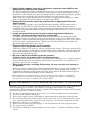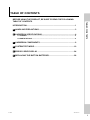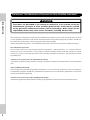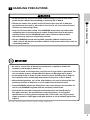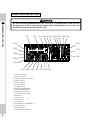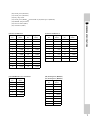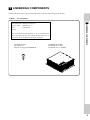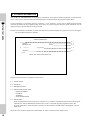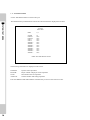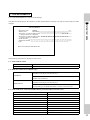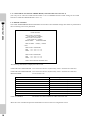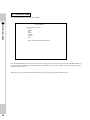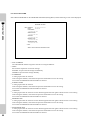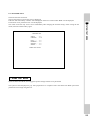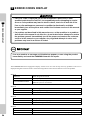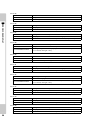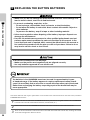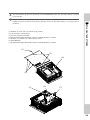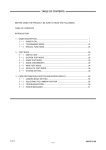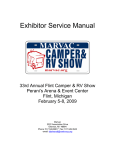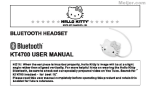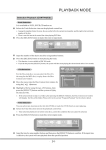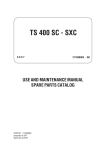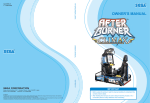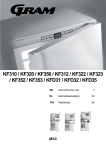Download before using the product, be sure to read the following
Transcript
BEFORE USING THE PRODUCT, BE SURE TO READ THE FOLLOWING: To maintain safety: To ensure the safe operation of this product, be sure to read the following before usage. The following instructions are intended for the users, operators and the personnel in charge of the operation of the product. After carefully reading and sufficiently understanding the warning displays and cautions, handle the product appropriately. Be sure to keep this manual close to the product or in a convenient place for future reference. Herein, explanations which require special attention are enclosed with dual lines. Depending on the potentially hazardous degrees, the terms of DANGER, WARNING, CAUTION, etc. are used. Be sure to understand the contents of the displays before reading the text. Indicates that mishandling the product by disregarding this pictograph will cause severe injury or death. Indicates that mishandling the product by disregarding this caution will cause a slight hazardous situation which can result in personal injury and/or material damage. Indicates that mishandling the product by disregarding this warning will cause a potentially hazardous situation which can result in death or serious injury. For the safe usage of the product, the following pictographs are used: Indicates "HANDLE WITH CARE." In order to protect the human body and equipment, this display is attached to places where the Owner's Manual, Serviceman Manual and/or Service Manual should be referred to. Indicates a "Protective Earth Terminal." Before operating the equipment, be sure to connect it to the Ground. (The step may be omitted for products in which a power cord with earth is used.) ❍ Perform work in accordance with the instructions herein stated. Instructions for work are explained by paying attention to the aspect of accident prevention. Failing to perform work as per the instructions can cause accidents. In the case where only those who have technical expertise should perform the work to avoid hazardous situation, the instructions herein state that the site maintenance personnel should perform such work. ❍ Be sure to turn off the power before working on the machine. To prevent an electric shock, be sure to turn off the power before carrying out any work that requires direct contact with the interior of the product. If the work is to be performed in the power-on status, the Instruction Manual herein always states to that effect. ❍ Be sure to ground the Earth Terminal. (This is not required in the case where a power cord with earth is used.) This product is equipped with the Earth Terminal. When installing the product, connect the Earth Terminal to the "accurately grounded indoor earth terminal" by using an earth wire. Unless the product is grounded appropriately, the user can be subject to an electric shock. After performing repair, etc. for the control equipment, ensure that the Earth Wire is firmly connected to the control equipment. ❍ Ensure that the Power Supply used is equipped with an Earth Leakage Breaker. This product does not incorporate the Earth Leakage Breaker. Using a power supply which is not equipped with the Earth Leakage Breaker can cause a fire when earth leakage occurs. ❍ Be sure to use fuses which meet the specified rating. (Only for the machines which use fuses.) Using fuses exceeding the specified rating can cause a fire and an electric shock. ❍ Specification changes (removal of equipment, conversion and addition) not designated by SEGA are not allowed. The parts of the product include warning labels for safety, covers for personal protection, etc. It is very hazardous to operate the product by removing parts and/or modifying the circuits. Should doors, lids and protective parts be damaged or lost, refrain from operating the product, and contact where the product was purchased from or the office herein stated. SEGA shall not be held responsible for any accidents, compensation for damage to a third party, resulting from the specifications not designated by SEGA. ❍ Ensure that the product meets the requirements of appropriate Electrical Specifications. Before installing the product, check for Electrical Specifications. SEGA products have a nameplate on which Electrical Specifications are described. Ensure that the product is compatible with the power supply voltage and frequency requirements of the location. Using any Electrical Specifications different from the designated Specifications can cause a fire and an electric shock. ❍ Install and operate the product in places where appropriate lighting is available, allowing warning labels to be clearly read. To ensure safety for the customers, labels and printed instructions describing potentially hazardous situations are applied to places where accidents can be caused. Ensure that where the product is operated has sufficient lighting allowing the warnings to be read. If any label is peeled off, apply it again immediately. Please place an order with where the product was purchased from or the office herein stated. ❍ When handling the monitor, be very careful. (Applies only to the product with a monitor.) Some of the monitor (TV) parts are subject to high tension voltage. Even after turning off the power, some portions are still subject to high tension voltage sometimes. Monitor repair and replacement should be performed only by those technical personnel who have knowledge of electricity and technical expertise. ❍ Be sure to adjust the monitor/projector properly. (Applies only to the product with a monitor/projector.) Do not operate the product leaving on-screen flickering or blurring as it is. Using the product with the monitor/projector not properly adjusted may cause dizziness or a headache to an operator, a player, or the customers. ❍ When transporting or reselling this product, be sure to attach this manual to the product. In the case where commercially available monitors and printers are used in this product, only the contents relating to this product are explained herein. Some commercially available equipment has functions and reactions not stated in this manual. Read this manual together with the specific Instruction Manual of such equipment. * Descriptions herein contained may be subject to improvement changes without notice. * The contents described herein are fully prepared with due care. However, should any question arise or errors be found, please contact SEGA. INSPECTIONS IMMEDIATELY AFTER TRANSPORTING THE PRODUCT TO THE LOCATION Normally, at the time of shipment, SEGA products are in a status allowing for usage immediately after transporting to the location. Nevertheless, an irregular situation may occur during transportation. Before turning on the power, check the following points to ensure that the product has been transported in a satisfactory status. ❐ Are there any dented portions or defects (cuts, etc.) on the external surfaces of the cabinet? ❐ Are Casters and Adjusters damaged? ❐ Do the power supply voltage and frequency requirements meet with those of the location? ❐ Are all wiring connectors correctly and securely connected? Unless connected in the correct way, connector connections can not be made accurately. Do not insert connectors forcibly. ❐ Do power cords have cuts and dents? ❐ Do the fuses used meet specified ratings? Is the Circuit Protector in an energized status? ❐ Are all accessories available? ❐ Can all Doors and Lids be opened with the Accessory Keys? Can Doors and Lids be firmly closed? TABLE OF CONTENTS INTRODUCTION................................................................................................1 1 HANDLING PRECAUTIONS ········································································3 2 LINDBERGH SPECIFICATIONS ··································································4 2-1 CABINET ···················································································································4 2-2 PARTS DETAILS ·······································································································5 TABLE OF CONTENTS BEFORE USING THE PRODUCT, BE SURE TO READ THE FOLLOWING: TABLE OF CONTENTS 3 LINDBERGH COMPONENTS ······································································9 4 SYSTEM TEST MODE················································································10 5 ERROR CODES DISPLAY ·········································································24 6 REPLACING THE BUTTON BATTERIES ··················································28 E1-0612 420-6921-01 i (1) Use of GPL/LGPL software TABLE OF CONTENTS This product uses GPL/LGPL software. This means that customers who purchase this product can freely obtain, alter and pass-on the source code for this software (hereafter referred to as “the source code”). Downloaded this software is an indication of the customer’s agreement to the GPL/LGPL contract of use and thus the download and all subsequent use of the source code is the full responsibility of the customer. Furthermore this source code and the download service are provided totally as-is, with no guarantees of effectiveness, completeness, usefulness or reliability, and our company offers no support concerning this source code. GPL/LGPL Contract Site URL: http: //www.fsf.org/licenses/gpl.html URL: http: //www.fsf.org/licenses/lgpl.html Customers using this product who wish to obtain this source code should enter the following password on the website below to download it. URL: http: //amproduct-softlicense.sega.jp/ ID: amsoftwebdl Password: segaamhd1 (2) Licensed Software Other Than GPL/LGPL At the web site given above, the Company gives notice of information on licensed software other than GPL/LGPL based on stipulations by the copyright holders. Please note, however, that the Company cannot answer inquiries pertaining to this software. ii INTRODUCTION This manual is intended to provide detailed descriptions together with all the necessary information covering the general operation of electronic assemblies, electro-mechanicals, servicing control, spare parts, etc. for the product, "LINDBERGH." In the unlikely event that the product does not function correctly, DO NOT allow anyone other than a technician to touch the internal system. Turn off power to the machine, making sure to unplug the electrical cord from the outlet, and contact the office listed in the manuals for each game or the point-of-purchase for this product. INTRODUCTION This manual is intended for the owners, personnel and managers in charge of operation of the product. Operate the product after carefully reading and sufficiently understanding the instructions. Use of this product is unlikely to cause physical injuries or damages to property. However, points that require special attention are indicated by thick underlining, the word "IMPORTANT" and the symbol below. Indicates important information that, if ignored, will result in the mishandling of the product and cause faulty operation and damage to the product. Sega Amusements U.S.A., Inc. 800 Arthur Avenue, Elk Grove Village, IL 60007-5215, U.S.A. TEL: TOLL FREE: FAX: 1-847-364-9787 1-888-877-2669 1-847-427-1065 SEGA AMUSEMENTS EUROPE, LTD. Suite 3a, Oaks House 12-22, West Street, Epsom, Surrey, KT18 7RG, United Kingdom Telephone: +44 (0) 1372 731820 e-mail: [email protected] Facsimile: +44 (0) 1372 731849 http://www.sega-amusements.co.uk 1 Definition of 'Site Maintenance Personnel or Other Qualified Individuals' INTRODUCTION Procedures not described in this manual or marked as 'to be carried out by site maintenance personnel or other qualified professionals' should not be carried out by personnel without the necessary skill or technology. Work carried out by unqualified persons may cause serious accidents, including electrocution. Parts replacement, maintenance inspections and troubleshooting should be carried out by site maintenance personnel or other qualified professionals. This manual includes directions that potentially dangerous procedures should only be carried out by professionals with the appropriate specialized knowledge. The 'site maintenance personnel or other qualified professionals' mentioned in this manual are defined as follows: Site maintenance personnel: Persons with experience in maintaining amusement equipment, vending machines, etc., working under the supervision of the owner/operator of this product to maintain machines within amusement facilities or similar premises by carrying out everyday procedures such as assembly, maintenance inspections, and replacement of units/ expendable parts. Activities to be carried out by site maintenance personnel: Amusement equipment/vending machine assembly, maintenance inspection and replacement of units/expendable parts. Other qualified professionals: Persons employed by amusement equipment manufacturers, involved in design, production, testing or maintenance of amusement equipment. Should have graduated from technical school or hold similar qualifications in electrician/ electronics/mechanical engineering. Activities to be carried out by other qualified professionals: Amusement equipment/vending machine assembly, repair/adjustment of electrical/electronic/mechanical parts. 2 1 HANDLING PRECAUTIONS • To prevent electric shock or IC Board malfunctioning, be sure to turn off the power for the cabinet when installing or removing the IC Board. • Keep the IC board well cooled. The LINDBERGH board case is provided with ventilating fans. Do not block the air outlets of these fans. Also do not place anything closely to the LINDBERGH board case. Failure to observe these instructions may cause an overheating and fire. • Use the LINDBERGH board with the SEGA specified cabinet and the power cable. Using it with the non-specified cabinet or the power cable may cause an overheating and fire. 1 HANDLING PRECAUTIONS • Extraneous matter such as dust on the IC Board can cause the IC Board to generate heat and result in a fire due to short circuit, etc. Ensure the IC Board surfaces are always kept clean. • Be sure to connect the IC Board and connectors completely. Insufficient insertion can damage IC Board, etc. • For the IC Board circuit inspection, only the use of Logic Tester is permitted. The use of ordinary testers is not permitted as these can damage the IC Board. • Do not subject the IC Board to static electricity when installing the IC Board in the cabinet or when connecting wire harness connectors to the IC Board. • When soldering buttons, etc. to the wire harnesses, be sure to remove the wire harnesses from the IC Board so as not to subject the IC Board to heat. • Using LINDBERGH without the Shield Case can cause electric wave trouble. Be sure to use LINDBERGH together with the accessory Shield Case. • Some parts are the ones designed and manufactured not specifically for this game machine. The manufacturers may discontinue, or change the specifications of, such general-purpose parts. If this is the case, Sega cannot repair or replace a failed game machine whether or not a warranty period has expired. Note: The contents herein described are subject to change without notice. 3 2 LINDBERGH SPECIFICATIONS 2-1 CABINET - Use the LINDBERGH board with the SEGA specified cabinet. 2 - When using the NAOMI CABINET, NET CITY, NEW NET CITY or BLAST CITY cabinets, you must acquire LINDBERGH SPECIFICATIONS the correct kits, including the special power supply, and modify the cabinet correctly for LINDBERGH use. Cabinet NAOMI CABINET NAOMI NET CITY series power supply modification kit (XKT-1516-EX1) FAN motor kit (XKT-0856) NET CITY NAOMI NET CITY series power supply modification kit (XKT-1516-EX1) NEW NET CITY NAOMI NET CITY series power supply modification kit (XKT-1516-EX1) BLAST CITY 4 Required Kit BLAST CITY series power supply modification kit (XKT-1516-01-EX1) <Others> BLAST CITY series power supply modification kit (XKT-1516-01-EX2) <Taiwan> 2-2 PARTS DETAILS BOARD CASE 2 LINDBERGH SPECIFICATIONS (1) Shield case (2) Intake vent (do not block or cover) (3) Exhaust vent (do not block or cover) (4) Board number (5) Board serial number (1) (2) (3) (2) (5) (2) (4) 5 CONNECTORS AND SWITCHES 2 LINDBERGH SPECIFICATIONS Do not connect components to (12) JVS I/O or (14) Serial port 3 that are not designated by SEGA. Connecting unspecified components could cause an accident such as an electric shock or fire. (1) (2) (3) (4) (5) (6) (7) (8) (9) (10) (11) (12) (26) (25) (13) (24) (14) (23) (22) (21) (20) (19) (18) (17) (16) (15) (1) Power connector 1 (2) Power connector 2 (3) DVD Drive power connector (4) Video output 1 (5) Video output 0 (6) S Video output (7) Light sound out (8) Rear lineout/Mike input (9) Centre/Woofer lineout (10) Front lineout R (red) (11) Front lineout L (white) (12) JVS I/O (13) LAN port 2 (14) Serial port 3 (15) LAN port 1 (16) USB Port 1~4 (USB Mini A) (17) Front lineout 2 (18) Rear lineout 2 (19) Centre/Woofer lineout 2 6 (20) Serial port 2 (RS232C) (21) Serial port 1 (RS232C) (22) Key chip socket (23) Serial port 2 (MIDI) used instead of (20) Serial port 2 (RS232C) (24) DIP SW (Dip switches) (25) Service button (SW2) (26) Test button (SW1) Terminal No. Signal Name (2) Power Connector 2 Terminal No. Signal Name Terminal No. Signal Name Terminal No. Signal Name 1 +3.3V 13 +3.3V 1 +12V 10 GND 2 +3.3V 14 N.C 2 +12V 11 GND 3 GND 15 GND 3 +5V 12 GND 4 +5V 16 PS_ON# 4 +12V 13 GND 5 GND 17 GND 5 +5V 14 GND 6 +5V 18 GND 6 +12V 15 GND 7 GND 19 GND 7 +5V 16 GND 8 PWR_ON 20 NC 8 +12V 17 GND 9 +5SB 21 +5V 9 18 +3.3V 10 +12V 22 +5V 11 +12V 23 +5V 12 +3.3V 24 GND (3) DVD DRIVE Power Connector Terminal No. Signal Name 3.3VRS(SENCE) LINDBERGH SPECIFICATIONS (1) Power Connector 1 2 (20) Serial port 2 (RS232C) (21) Serial port 1 (RS232C) Terminal Signal No. Name 1 +12V 2 +12V 1 DCD 3 +5V 2 RXD 4 +5V 3 TXD 5 GND 4 DTR 6 GND 5 GND 6 DSR 7 RTS 8 CTS 9 RI 7 (24) DIP SW No. 1, No. 2: Use differs depending on game software. Set according to the service manual provided with the game software itself. 2 LINDBERGH SPECIFICATIONS No. 3: Changes the facing of the monitor. Use differs depending on game software. Set according to the service manual provided with the game software itself. If no specific directions are given set to horizontal display (OFF). OFF: Horizontal display ON: Vertical display No. 4, No. 5 and No. 6: Set the resolution of the video output. Resolution No. 4 No. 5 No. 6 640 x 480 OFF OFF OFF 800 x 600 OFF OFF ON 1024 x 768 OFF ON OFF 1280 x 1024 OFF ON ON 800 x 480 ON OFF OFF 1024 x 600 ON OFF ON 1280 x 768 ON ON OFF 1360 x 768 ON ON ON No. 7, No. 8: Use differs depending on game software. Set according to the service manual provided with the game software itself. The factory settings when a game board (LINDBERGH) is purchased as a stand-alone unit. 8 No. 1 No. 2 No. 3 No. 4 No. 5 No. 6 No. 7 No. 8 OFF OFF OFF OFF OFF OFF OFF ON 3 LINDBERGH COMPONENTS Confirm that the accessories listed in the table below are present when setting up the product. TABLE 3 ACCESSORIES 3 Parts not labeled with part numbers are as yet unregistered or cannot be registered. Be sure to handle all parts with care, as some parts are not available for purchase separately. TAPPING SCREW 011-P00412 (4) Used for securing the LINDBERGH LINDBERGH BOARD 844-0001D-11 (1): USA 844-0001D-12 (1): OTHERS LINDBERGH COMPONENTS DESCRIPTION SERVICE MANUAL Part No. (Qty) 420-6921-01 (1) Notes This manual Figures 9 4 SYSTEM TEST MODE 4 SYSTEM TEST MODE The details of changes to Test Mode settings are saved when you exit from Test Mode by selecting EXIT from the SYSTEM TEST MENU. Be careful because if the power is turned off before that point, changes to the settings will be lost. SYSTEM TEST MENU System Test Mode can be used to check the information or the operation of the LINDBERGH board, adjust Monitor color, and perform coin/credit settings. 1 Press the TEST Button after powering on the unit to display the following SYSTEM TEST MENU. SYSTEM TEST MENU SYSTEM INFORMATION STORAGE INFORMATION JVS TEST MONITOR TEST SPEAKER TEST COIN ASSIGNMENTS CLOCK SETTING NETWORK SETTING GAME TEST MODE -> EXIT a b c d e f g h i SELECT WITH SERVICE AND PRESS TEST 10 2 Use the SERVICE Button to move the cursor to the desired test item. Press the TEST Button to enter the selected item. After selecting an item, read the explanations below regarding operation. 3 Press the TEST Button when GAME TEST MODE is selected to change to the Test Menu specific to the game. 4 After the test is complete, move the cursor to EXIT and press the TEST Button to return to the Game Advertisement screen. a. SYSTEM INFORMATION The SYSTEM INFORMATION screen displays system information. 4 MOTHER BOARD SERIAL NO. KERNEL VERSION BOOT VERSION REGION MEMORY SIZE STORAGE DEVICE STORAGE SIZE BASE BOARD SERIAL NO. FIRM VERSION GRAPHIC BOARD DEVICE ID AAGE-************* *.*.**_***** *.**(BUILD ****) ** ******* ***** MB A80E-************* *.** SYSTEM TEST MODE SYSTEM INFORMATION ****** PRESS TEST TO EXIT The following information is displayed on this screen. • MOTHER BOARD - SERIAL NO.: - KERNEL VERSION: - BOOT VERSION: - REGION: - MEMORY SIZE: The serial number of the game board. The system’s OS version. The boot program version. The region setting. The onboard memory size. • STORAGE DEVICE - STORAGE SIZE: The total capacity of the program installer device. • BASE BOARD - SERIAL NO.: - FIRM VERSION: The serial number. The firmware version. • GRAPHIC BOARD - DEVICE ID: The graphic board’s ID. Press the TEST Button to return to the System Test Menu screen. 11 b. STORAGE INFORMATION The STORAGE INFORMATION screen displays information on the game contained within the program installer device. This screen is also used when uninstalling the game contained within the program installer device. 4 SYSTEM TEST MODE Until preparations to launch the game are complete, a “now checking” screen will be displayed and uninstall cannot be performed. If the program installer device does not contain any game data, the game information will be displayed in grey and uninstall cannot be performed. NOTE: If an uninstall is performed, an install will then have to performed before the game board can be used again. Do not needless perform an uninstall. STORAGE INFORMATION ******* GAME ID PROGRAM TYPE 0) ****:*.** **** CLIENT yyyy/mm/dd b-1 b-2 b-3 b-4 b-5 UNINSTALL -> EXIT SELECT WITH SERVICE AND PRESS TEST The following information is displayed on this screen. b - 1. GAME TITLE b - 2. GAME ID b - 3. PROGRAM TYPE b - 4. INSTALLED IMAGE LIST - IMAGE NUMBER - GAME ID - VERSION - DATE OF RELEASE b - 5. UNINSTALL When preparations to launch the game are complete, it is possible to uninstall the game stored in the program install device. Select UNINSTALL and then select “YES” to uninstall all game programs stored in the program install device. Performing this operation will also mean that GAME TEST will disappear from the main menu. Move the cursor to EXIT and press the TEST Button to return to the System Test Menu screen. 12 c. JVS TEST The JVS TEST screen displays information on the connected JVS I/O boards. (The display screen varies in the connected I/O board.) Select INPUT TEST to display input data for the currently displayed JVS I/O board. (See “c-1 JVS INPUT TEST”) If no JVS I/O boards are connected, the message “NO JVS NODE” will be displayed JVS TEST INPUT TEST NEXT NODE -> EXIT NODE NAME CMD VER JVS VER COM VER SWITCH COIN ANALOG ROTARY KEYCODE SCREEN CARD HOPPER OUT DRIVER OUT ANALOG OUT CHARACTER BACKUP SYSTEM TEST MODE Select NEXT NODE to display information on the next NODE. 4 1/* SEGA ENTERPRISES,LTD. I/O BD JVS 837-13551 Ver1.00 1.1 2.0 1.0 2 PLAYER(S) 13 BITS 2 SLOT(S) 8 CH 0 CH 0 X:0 Y:0 CH:0 0 SLOT(S) 0 CH 6 CH 0 CH CHARA:0 LINE:0 0 SELECT WITH SERVICE AND PRESS TEST The following information is displayed on this screen. NODE: NAME: CMD VER: JVS VER: COM VER: SWITCH: COIN: ANALOG: ROTARY: KEYCODE: SCREEN: CARD: HOPPER OUT: DRIVER OUT: ANALOG OUT: CHARACTER: BACKUP: The currently displayed NODE number and the total number of connected NODEs Name of the connected I/O board, etc. Command format version JVS standard version Communication version Number of players and number of 1P switches Number of coin slots Number of analog channels Number of encoders Keycode input active/inactive Screen position input (X axis, Y axis, number of channels) Number of card slots Number of hoppers Number of standard output drivers Number of analog output channels Number of characters/lines displayed Backup present/absent Move the cursor to EXIT and press the TEST Button to return to the System Test Menu screen. 13 c - 1. JVS INPUT TEST Use the JVS INPUT TEST to test the JVS input. 4 The hexadecimal input information from the JVS I/O board will be displayed in real time. SYSTEM TEST MODE JVS TEST INPUT TEST NODE 1/3 SYSTEM PLAYER 1 PLAYER 2 COIN 1 COIN 2 ANALOG 0 ANALOG 1 ANALOG 2 ANALOG 3 ANALOG 4 ANALOG 5 ANALOG 6 ANALOG 7 00 0000 0000 0000 0000 0000 0000 0000 0000 0000 0000 0000 0000 PRESS TEST AND SERVICE TO EXIT The following information is displayed on this screen. SYSTEM: PLAYER: COIN: ANALOG: System switch input data Player number and player switch input data Slot number and coin input data Channel number and analog input data Press the SERVICE and TEST Buttons simultaneously to return to the JVS Test screen. 14 d. MONITOR TEST Use MONITOR TEST to check the output of the monitor. Enter MONITOR TEST and the following color bars will be displayed. MON I TO R PRE S S T E S T T E S T TO 1 / 2 3 2 SYSTEM TEST MODE 1 4 E X I T Press the TEST Button and the screen will change to the following cross-hatch screen. MON I TO R PRES S T E S T T E S T TO 2 / 2 E X I T Press the TEST Button to return to the System Test Menu screen. 15 e. SPEAKER TEST Use SPEAKER TEST to check the output of each speaker by having them each emit a test sound. 4 SYSTEM TEST MODE Select each speaker with the cursor and press the TEST Button to turn that speaker ON or OFF. When set to ON a test sound will be emitted from that speaker. It is possible to set multiple speakers to emit the test sound at the same time. Some of these options may not be displayed depending on the cabinet being used. SPEAKER TEST RIGHT SPEAKER LEFT SPEAKER REAR RIGHT SPEAKER REAR LEFT SPEAKER CENTER SPEAKER WOOFER SPEAKER OFF OFF OFF OFF OFF OFF -> EXIT SELECT WITH SERVICE AND PRESS TEST The speakers available to test are as follows. RIGHT SPEAKER LEFT SPEAKER REAR RIGHT SPEAKER REAR LEFT SPEAKER CENTER SPEAKER WOOFER SPEAKER Move the cursor to EXIT and press the TEST Button to return to the System Test Menu screen. 16 f. COIN ASSIGNMENTS Use COIN ASSIGNMENTS to alter the credit settings. The game will award players the number of credits determined here. Settings will only be saved if they have been changed. f-1 f-2 f-3 COIN CHUTE TYPE COMMON SERVICE TYPE INDIVIDUAL COIN CHUTE #1 COIN TO CREDIT RATE 1 COIN(S) COUNT AS 1 CREDIT(S) COIN CHUTE #2 COIN TO CREDIT RATE 1 COIN(S) COUNT AS 1 CREDIT(S) DETAIL SETTING GAME COST SETTING ->EXIT f-4 f-5 f-6 SYSTEM TEST MODE COIN ASSIGNMENTS 4 SELECT WITH SERVICE AND PRESS TEST The following information is displayed on this screen. f - 1. COIN CHUTE TYPE COMMON INDIVIDUAL Allow all credits to be used by all players. Treat each player’s credits individually. f - 2. SERVICE TYPE (Service Button Type) COMMON INDIVIDUAL When the COIN CHUTE TYPE is set to COMMON, the number of credits available to all players will increase by 1. When the COIN CHUTE TYPE is set to INDIVIDUAL, each player’s credits will increase by 1. When the COIN CHUTE TYPE is set to COMMON, the number of credits available to all players will increase by 1. When the COIN CHUTE TYPE is set to INDIVIDUAL, the player corresponding to the SERVICE Button’s credits will increase by 1. f - 3. COIN CHUTE #1 COIN TO CREDIT RATE (Coin and credit conversion rate 1) 1 COIN(S) COUNT AS 1 CREDIT(S) 2 COIN(S) COUNT AS 1 CREDIT(S) 3 COIN(S) COUNT AS 1 CREDIT(S) 4 COIN(S) COUNT AS 1 CREDIT(S) 5 COIN(S) COUNT AS 1 CREDIT(S) 1 COIN(S) COUNT AS 2 CREDIT(S) 1 COIN(S) COUNT AS 3 CREDIT(S) 1 COIN(S) COUNT AS 4 CREDIT(S) 1 COIN(S) COUNT AS 5 CREDIT(S) FREE PLAY DETAIL SETTING 1 coin counts as 1 credit 2 coins count as 1 credit 3 coins count as 1 credit 4 coins count as 1 credit 5 coins count as 1 credit 1 coin counts as 2 credits 1 coin counts as 3 credits 1 coin counts as 4 credits 1 coin counts as 5 credits Free play (no coins required) More detailed settings 17 f - 4. COIN CHUTE #2 COIN TO CREDIT RATE (Coin and credit conversion rate 2) (Can only be set when the COIN CHUTE TYPE is set to COMMON and the COIN setting for the COIN CHUTE #1 COIN TO CREDIT RATE is set to “1”) 4 SYSTEM TEST MODE f - 5. DETAIL SETTING The COIN ASSIGNMENTS DETAIL SETTING screen allows more detailed settings that cannot be performed on the Coin Setting screen to be performed. COIN ASSIGNMENTS DETAIL SETTING COIN CHUTE #1 MULTIPLIER 1 COIN COUNT AS 1 COIN(S) COIN CHUTE #2 MULTIPLIER 1 COIN COUNT AS 1 COIN(S) BONUS ADDER NO BONUS ADDER COIN TO CREDIT 1 COIN(S) 1 CREDIT -> EXIT COIN CHUTE #1 OPERATION COIN 1 2 3 4 5 6 7 8 9 CREDIT 1 2 3 4 5 6 7 8 9 COIN CHUTE #2 OPERATION COIN 1 2 3 4 5 6 7 8 9 CREDIT 1 2 3 4 5 6 7 8 9 SELECT WITH SERVICE AND PRESS TEST The following information is displayed on this screen. COIN CHUTE #1 MULTIPLIER: Coin conversion rate for #1 (How many coins 1 inserted coin counts for) COIN CHUTE #2 MULTIPLIER: Coin conversion rate for #2 (How many coins 1 inserted coin counts for) BONUS ADDER: Use of a bonus coin NO BONUS ADDER 2 COINS GIVE 1 EXTRA COIN 3 COINS GIVE 1 EXTRA COIN 4 COINS GIVE 1 EXTRA COIN 5 COINS GIVE 1 EXTRA COIN 6 COINS GIVE 1 EXTRA COIN 7 COINS GIVE 1 EXTRA COIN 8 COINS GIVE 1 EXTRA COIN 9 COINS GIVE 1 EXTRA COIN COIN TO CREDIT: No bonus coin given 2 coins inserted successively award 1 bonus coin 3 coins inserted successively award 1 bonus coin 4 coins inserted successively award 1 bonus coin 5 coins inserted successively award 1 bonus coin 6 coins inserted successively award 1 bonus coin 7 coins inserted successively award 1 bonus coin 8 coins inserted successively award 1 bonus coin 9 coins inserted successively award 1 bonus coin The number of coins to number of credits conversion rate Move the cursor to EXIT and press the TEST Button to return to the Coin Assignments screen. 18 f - 6. GAME COST SETTING Use the COIN ASSIGNMENTS GAME COST SETTING screen to set the cost (number of required credits) that the game program will use to determine if there are enough credits to play the game. A total of 8 game costs can be defined. The game cost is defined by the BOOT ID, and when the second boot recognizes the game, the game cost defined by the BOOT ID will be displayed. COIN ASSIGNMENTS GAME COST SETTING -> * credit to start * credit(s) to continue EXIT SYSTEM TEST MODE If the game is not recognized, the default game cost will be displayed. 4 SELECT WITH SERVICE AND PRESS TEST Move the cursor to EXIT and press the TEST Button to return to the Coin Assignments screen. 19 g. CLOCK SETTING Use CLOCK SETTING to set the date and time. 4 SYSTEM TEST MODE CLOCK SETTING 2006/ 2/ 2(THU) 12:00:00 YEAR MONTH DAY HOUR MINUTE SECOND -> EXIT SELECT WITH SERVICE AND PRESS TEST Use the SERVICE Button to move the cursor to the category that you wish to change and press the TEST Button to increase that value. Holding the TEST Button down will make the value continuously increase. Changes will come into effect when you exit. Move the cursor to EXIT and press the TEST Button to return to the System Test Menu screen. 20 h. NETWORK SETTING Use NETWORK SETTING to determine network settings or to test the network. There is no need to alter these settings for a game that does not use a network. 4 NETWORK TYPE MAIN NETWORK NETWORK TEST -> EXIT MAIN SELECT WITH SERVICE AND PRESS TEST h-1 h-2 h-3 SYSTEM TEST MODE NETWORK SETTING The following information is displayed on this screen. h - 1. NETWORK TYPE: h - 2. MAIN NETWORK: h - 3. NETWORK TEST: MAIN (Sets the type of network to use.) Sets the LAN port 1. Performs a network test. Move the cursor to EXIT and press the TEST Button to return to the System Test Menu screen. 21 h-2. MAIN NETWORK Select MAIN NETWORK on the NETWORK SETTING (Setting Menu) and the following screen will be displayed. 4 SYSTEM TEST MODE NETWORK SETTING MAC ADDRESS **:**:**:**:**:** DHCP ******** IP ADDRESS ***.***.***.*** SUBNET MASK ***.***.***.*** GATEWAY ***.***.***.*** PRIMARY DNS ***.***.***.*** SECONDARY DNS ***.***.***.*** -> EXIT SELECT WITH SERVICE AND PRESS TEST • MAC ADDRESS The individual ID number assigned to each device using the Ethernet. • DHCP Set automatic acquisition of network settings. ENABLE: Acquire network settings automatically. DISABLE: Input network settings manually. • IP ADDRESS A setting required for the network. After setting the numbers, select SET and press the TEST Button to save the setting. You cannot select REMOTE when ENABLE is selected. • SUBNET MASK A setting required for the network. After setting the numbers, select SET and press the TEST Button to save the setting. You cannot select REMOTE when ENABLE is selected. • GATEWAY A setting required for the network. See the manual supplied with each game software for the correct setting. After setting the numbers, select SET and press the TEST Button to save the setting. You cannot select REMOTE when ENABLE is selected. • PRIMARY DNS A setting required for the network. See the manual supplied with each game software for the correct setting. After setting the numbers, select SET and press the TEST Button to save the setting. You cannot select REMOTE when ENABLE is selected. • SECONDARY DNS A setting required for the network. See the manual supplied with each game software for the correct setting. After setting the numbers, select SET and press the TEST Button to save the setting. You cannot select REMOTE when ENABLE is selected. 22 h-3. NETWORK TEST NETWORK TEST STATUS CHECKING **** ***% DHCP -----LOOPBACK -GATEWAY --SERVER ---- **** **** **** **** 4 SYSTEM TEST MODE Check the network connection. The test will begin as soon as this screen is displayed. If the test ends successfully “GOOD” will be displayed. If the test is unsuccessful “BAD” will be displayed. If connection is not permitted “N/A” will be displayed. The results of the test may not be correct immediately after changing the network settings. After exiting the test mode, restart the cabinet and try again. PRESS TEST TO EXIT i. GAME TEST MODE Opens the Game Test Mode, allowing game specific settings and tests to be performed. This option will be displayed in grey until preparations are complete. Select the Game Test Mode option then perform the exit to begin the game test. 23 5 ERROR CODES DISPLAY 5 • If an error code is displayed get on-site maintenance personnel or other qualified professional to look at it. An unqualified person attempting to resolve an error code problem may lead to electric shock, short circuit and risk of fire. ERROR CODES DISPLAY If no on-site maintenance personnel or qualified professional is available immediately turn off the power and contact the customer services in this manual or your supplier. • If a problem not described in this manual occurs, or the resolution to a problem described in this manual is not effective, do not make further attempts to resolve the problem yourself. Immediately turn off the power and contact the customer services in this manual or your supplier. Any unguided attempts to solve such problems may lead to a serious accident. If an error number or message not listed below appears, cease using the product immediately and send the LINDBERGH board in for repairs. The LINDBERGH board is equipped to display various errors on-screen to help solve any problems. If an error is displayed the game cannot be used. Use the following table of causes and resolutions to solve the problem. Error 1 DISPLAY CAUSE COUNTERMEASURES 24 Game Program Not Found. The key chip is not connected. Check that the key chip is connected correctly. Check that the key chip from a different system is not inserted. Error 2 DISPLAY CAUSE COUNTERMEASURES Game Program Not Available. The key chip is not supported. Send the LINDBERGH board in for repair with the key chip still in place. Error 5 DISPLAY CAUSE COUNTERMEASURES Wrong Region. The game is for a foreign region. Use a domestic game. Error 6 DISPLAY CAUSE COUNTERMEASURES I/O Device Not Found. The LINDBERGH board’s I/O board cannot be found. Send the LINDBERGH board in for repair with the key chip still in place. Graphic Card Not Found. The LINDBERGH board’s graphics card cannot be found. Send the LINDBERGH board in for repair with the key chip still in place. Error 8 DISPLAY CAUSE COUNTERMEASURES Sound Card Not Found. The LINDBERGH board’s sound card cannot be found. Send the LINDBERGH board in for repair with the key chip still in place. Error 9 DISPLAY CAUSE COUNTERMEASURES System Memory Not Enough. The LINDBERGH board does not have enough memory. Send the LINDBERGH board in for repair with the key chip still in place. Error 10 DISPLAY CAUSE COUNTERMEASURES Unexpected Game Program Failure. The game program crashed due to an unexpected error. Turn the power off and then restart. Error 11 DISPLAY JVS I/O board is not connected to main board. CAUSE (1) The I/O board is not connected. (2) Unreliable connection between the main board and the I/O board. COUNTERMEASURES (1) Connect the I/O board to the main board. Verify that the power cable is connected to I/O board. (2) Reconnect or replace the JVS cable that connects the I/O board to the main board. Error 12 DISPLAY CAUSE COUNTERMEASURES JVS I/O board does not fulfill the game spec. The correct I/O board is not connected. Use an I/O board that provides the proper input/output for the game. Error 15 DISPLAY CAUSE Game Program Not Found. The key chip is not connected. COUNTERMEASURES 5 ERROR CODES DISPLAY Error 7 DISPLAY CAUSE COUNTERMEASURES Check that the key chip is connected correctly. Check that the key chip from a different system is not inserted. Error 21 DISPLAY CAUSE COUNTERMEASURES Game Program Not Found on Game Disk. There is no program image on the game disk. Check that a game disk corresponding to the key chip is inserted into the drive. Error 22 DISPLAY CAUSE COUNTERMEASURES Game Program Not Found on Device. There is no game image on the game installer device. Perform a reinstall from the game disk. Error 24 DISPLAY CAUSE COUNTERMEASURES DVD Drive Not Found. The DVD drive cannot be found. Connect the DVD drive. 25 5 ERROR CODES DISPLAY Error 25 DISPLAY CAUSE COUNTERMEASURES Game Disk Not Found. The game disk cannot be found. Insert the game disk. Error 26 DISPLAY CAUSE COUNTERMEASURES Storage Device Not Found. The program installer device cannot be found. Send the LINDBERGH board in for repair with the key chip still in place. Error 27 DISPLAY CAUSE COUNTERMEASURES Storage Device is Not Acceptable. The program installer device does not have enough space. Send the LINDBERGH board in for repair with the key chip still in place. Error 28 DISPLAY CAUSE This Game Disk is Not Acceptable. The game disk cannot be read correctly. COUNTERMEASURES Error 29 DISPLAY CAUSE COUNTERMEASURES Cannot Control DVD Drive. The DVD drive cannot be controlled. The DVD drive may be damaged. Error 31 DISPLAY CAUSE COUNTERMEASURES Storage Device Not Enough. The program installer device does not have enough space. Send the LINDBERGH board in for repair with the key chip still in place. Error 32 DISPLAY CAUSE Installing Game Program Failed. Transfer of the program failed. COUNTERMEASURES 26 Exchange the game disk for a proper game disk. Check that the game disk is not scratched, damaged or dirty. Check that the DVD drive is connected correctly. Check that the game disk is not scratched, damaged or dirty. Error 33 DISPLAY CAUSE COUNTERMEASURES Storage Device is Not Acceptable. The program installer device cannot be found. Send the LINDBERGH board in for repair with the key chip still in place. Error 34 DISPLAY CAUSE COUNTERMEASURES Storage Device Not Found. The program installer device cannot be found. Send the LINDBERGH board in for repair with the key chip still in place. Error 35 DISPLAY CAUSE COUNTERMEASURES Storage Device is Not Acceptable. The program installer device does not have enough space. Send the LINDBERGH board in for repair with the key chip still in place. Error 36 DISPLAY CAUSE COUNTERMEASURES 5 Verifying Game Program Failed. CAUSE The program image is unverified due to the program image not existing on the game disk or server. COUNTERMEASURES Check that the correct game disk is inserted. Error 41 DISPLAY CAUSE COUNTERMEASURES Error 42 DISPLAY CAUSE COUNTERMEASURES Error 43 DISPLAY CAUSE COUNTERMEASURES Error 44 DISPLAY CAUSE COUNTERMEASURES Server Not Respond. The server is not responding. Check the network settings. Set IP Address and other settings. Check that the network cable has not been pulled out. ERROR CODES DISPLAY Error 37 DISPLAY Storage Device May be Broken. The program installer device is broken. Send the LINDBERGH board in for repair with the key chip still in place. Server Mount Failed. The server directory is could not be reached. Check the network settings. Set IP Address and other settings. Check that the network cable has not been pulled out. IP Address Not Assigned. An IP Address could not be obtained from the DHCP server. Check the network settings. Check that the network cable has not been pulled out. Check that the DHCP server is running. Game Program Not Found on Server. No program image on the network server. Check that the game title, place on the network server, and the key chip correspond to each other. Caution 51 DISPLAY CAUSE COUNTERMEASURES Wrong Resolution Setting. The game does not support the current resolution settings. Change the DIP SW to the correct settings and restart. Caution 52 DISPLAY CAUSE COUNTERMEASURES Wrong Horizontal/Vertical Setting. The monitor horizontal/vertical settings are incorrect. Change the DIP SW to the correct settings and restart. 27 6 REPLACING THE BUTTON BATTERIES • Make sure you do not damage the printed board and wires. Such damage can lead to electric shock, short circuit and fire hazard. 6 REPLACING THE BUTTERIES • To prevent overheating, explosion, or fire: - Do not recharge, disassemble, heat, incinerate, or short the battery. - Do not allow the battery to come into direct contact with metallic objects or other batteries. - To preserve the battery, wrap it in tape or other insulating material. • Follow local regulations when disposing of the battery. Improper disposal can damage the environment. • Even the site maintenance personnel or other qualified professionals must not perform replacement operations for parts not described in this manual. In the event that such work is required either contact the office listed in this manual or first confirm the procedure with the place or office of purchase. Failure to do so may lead to electric shock or short circuit. To avoid risk of malfunction and damage: - Make sure the positive and negative ends are aligned correctly. - Use only batteries approved for use with this unit. The batteries in the LINDBERGH board can be used for approximately 8 years of standard usage. If the battery appears to require replacement sooner than 8 years it is more likely that an error has occurred with some other part of the board. Rather than exchanging the battery requesting repair of the board itself may be more appropriate. The button batteries that require replacement can be found on the main board and on the base board, inside the LINDBERGH board case. 1 2 3 28 Remove the unit on which the LINDBERGH board is placed from the game cabinet. The LINDBERGH board must be removed still attached to the base (wooden shelf, etc.). Remove the screw for the LINDBERGH board lid. The screw is location on the side with the fan. Press on the front and back of the lid from above and slide toward the side with the fan, releasing the catches on the left and right sides. Remove the lid. 4 5 The main board is the board on the bottom of the LINDBERGH board case. The button battery is location close to the fan. The base board is one of the board inserted vertically inside the LINDBERGH board case. Remove the screw holding it in place and lift the board directly upward to remove it. The button battery is on the upper part of the board. 6 REPLACING THE BUTTERIES (1) SCREW (1), black / M3 x 8, w/flat & spring washers (2) Left (and right) side lid catches (3) Press here and slide toward fan (4) BUTTON BATTERY (BATTERY CR2032 1F MATSUSHITA) / 401-0054 (5) SCREW (1), black/M3 x 8, w/flat & spring washers (6) BASE BOARD (7) BUTTON BATTERY (BATTERY CR2032 1F MATSUSHITA) / 401-0054 (1) (3) (4) (2) (5) (6) (7) 29