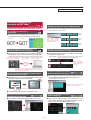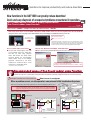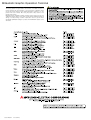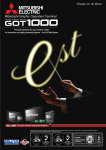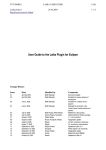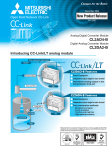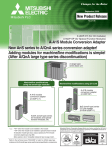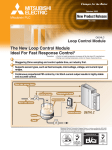Download UNI-T UT2000 series Specifications
Transcript
UPGRADE NEWS Mitsubishi Graphic Operation Terminal The best solutions for your industry needs. An innovative and highly perfected platform -- the GOT1000 Series. Mitsubishi Electric Corporation Nagoya Works is a factory certified for ISO14001 (standards for environmental management systems) and ISO9001 (standards for quality assurance management systems) FA LAND EC97J1113 New functions Various new functions for flexible use. Save screen data and logging data that should remain in the GOT GT Additional CF card unit on the GOT main unit. Increased functionality of the expansion drive. GOT1000 15 Standard A drive CF card interface unit (GT15-CFCD) GRAPHIC OPERATION TERMINAL CF card unit ● The standard CF card interface unit (A drive) and optional CF card interface unit (B drive) can be used for separate purposes. By addings a new optional interface operation safety is ensured by avoiding removal of necessary data which should always be stored in the GOT. Product name Model name CF card interface unit GT15-CFCD Optional B drive Save CSV and other data that can be removed during operation Expanded connectable FA equipment. Now it's easier to connect than ever. GOT1000 GRAPHIC OPERATION TERMINAL Enhanced connectivity Other brand PLCs【GT15/GT11】 ● Expanded manufacturers and models of PLCs. ・Fuji Electric FA Components & Systems: MICREX-F series (F55/70/120S/140S/15□S) ・Hitachi: S10V series (LQP510/520), S10mini series (LQP800/000/010/011/120) Temperature controllers【GT15/GT11】 ● Expanded manufacturers and models of temperature controllers ・Shinko Technos digital indicating controllers: ACS-13A series, JC series, JCM-33A series, JIR-301-M series, FCD-100 series, FCR-100 series, FCR-23A series, FIR series, PC-900 series, DCL-33A series ・Yokogawa Electric temperature controllers: GREEN series (UT/UP/UM/US), UT100 series (UT/UP), UT2000 series Other 【GT15】 ● By setting the network ID, stations in other networks (Ethernet, MELSECNET/H) can be monitored. *For more details on of connectable models and connection configurations, refer to the GOT1000 Series Connection Manual. 〈Run multiple programs〉 GT SoftGOT1000 personal computer Enhanced functionality of SoftGOT1000. More flexibility in system architecture. GOT1000 Monitoring Line1 GRAPHIC OPERATION TERMINAL Monitoring Line2 Monitor for Line1 Monitor for Line3 Monitor for Line2 Monitor for Line4 Monitoring Line3 Monitoring Line4 Multiple Instances Ethernet connection ● Multiple instances of GT SoftGOT1000 can run on a single personal computer, allowing monitoring of multiple devices from various connection configurations. Q25HCPU Q61P-A1 Internal device interface functions MODE RUN ERR USER BAT BOOT USB ● By using internal device interface functions, user-created applications can read/write data from/to the GOT internal devices. In addition, it is possible to link data to user applications such as a data logger in order to develop advanced systems that can run in cooperation with applications. <Development environment of user applications> Microsoft(R) Visual C++(Version 6.0), Microsoft(R) Visual Basic (Version 6.0) −1− QX10 QX41 QX41 POWER PULL PULL QJ71BR11 RUN T.PASS SD ERR 0 1 2 3 4 5 6 7 8 9 A B C D E F Line1 QJ71BR11 MNG D.LINK RD ERR RUN T.PASS SD ERR Q25HCPU MNG D.LINK RD ERR Q61P-A1 QX10 QX41 QX41 POWER MODE RUN ERR USER BAT BOOT PULL USB PULL QJ71BR11 RUN T.PASS SD ERR 0 1 2 3 4 5 6 7 8 9 A B C D E F Line2 QJ71BR11 MNG D.LINK RD ERR RUN T.PASS SD ERR Q25HCPU MNG D.LINK RD ERR Q61P-A1 QX10 QX41 QX41 POWER MODE RUN ERR USER BAT BOOT PULL USB PULL QJ71BR11 RUN T.PASS SD ERR 0 1 2 3 4 5 6 7 8 9 A B C D E F QJ71BR11 MNG D.LINK RD ERR RUN T.PASS SD ERR Q25HCPU MNG D.LINK RD ERR Q61P-A1 Line3 【Benefit】 Multiple devices can be monitored from a single personal computer. QX10 QX41 QX41 POWER MODE RUN ERR USER BAT BOOT PULL USB PULL QJ71BR11 RUN T.PASS SD ERR 0 1 2 3 4 5 6 7 8 9 A B C D E F Line4 QJ71BR11 MNG D.LINK RD ERR RUN T.PASS SD ERR MNG D.LINK RD ERR Supported software package: GT Designer2 Version 2.43V or later Latest developments and functions of GOT1000 Easy-to-create language switching screen: GOT1000 GRAPHIC OPERATION TERMINAL Comment groups for switch and lamp label Crystal clear display, easy-to-create screens ● Comment groups can be used to display label names on touch switches and lamps. <Supported objects> Touch switch, lamp GT More flexibility in creating screens: 15 Stroke font Display in Japanese ● A smooth curve remains after enlarging/reducing size of characters. Font size can be adjusted freely in 1 dot increments to display clear and elegant characters. Standard font Touch switches and lamps now support comment groups, which are very useful for language switching. Stroke font Display in English Display in Chinese GT Easy check and analysis of resource data: CSV/Unicode text file conversion No need to adjust character string length: 15 Automatic length adjustment of comment group labels ● Automatically adjusts character size and inserts line feeds according to the object size. <Supported objects>・Touch switch or lamp where comment group is selected for labels ● Binary files of resource data can be converted into CSV or Unicode format text files by external control using a trigger device. <Supported resource data> Advanced alarm log file, advanced recipe data file, operation log file ①Turn on conversion trigger using the PLC program or touch switch ②Convert BIN file into CSV/Unicode text file ③Check data on a personal computer which GT Designer2 is not installed ・Comment display where comment group is used When switching languages, character string length is automatically adjusted to fit in the object. Using the Gateway FTP function enables you to check alarms and other information with a personal computer, on which GT Designer2 is not installed, at remote locations. Complete conversion of GOT-F900 series data: Convenient when converting different screen size data: Enhanced functionality including F900 compatible functions (ex. Synchronized screen change) Automatic size adjustment of direct input characters ● When changing the object size, directly entered characters are automatically adjusted according to the object size. <Supported objects> Touch switch, lamp ● Changing screens is now synchronized with touch switch operations. Increased comfort of operation. Monitor1 Monitor2 Change Changing the object size will automatically change the text size of the label. touch Change screens simultaneously with touch switch operation ● Auto-repeat function that runs on specified intervals. Enlarge and turn around CAD data in dedicated screen: Selecting screens from thumbnail list improves your work efficiency: 3D CAD data processing Screen image list ● Screen image list displays all base screens and window screens. You can copy or delete screens and change the number of screens. Double-click on a thumbnail image to edit the screen. ● Read and paste IGES format graphic data onto a screen. Adjust the angle and size of the CAD data in the dedicated preview screen, then paste on a screen. Just drag and drop. Easy screen selection for Set Overlay Screen. −4− Solutions to improve productivity and reduce downtime New functions in the GOT1000 can greatly reduce downtime! Quick and easy diagnosis of unexpected problems encountered in operation. GOT Ladder Monitor Function is greatly improved with One-Touch Ladder Jump Function GT 15 GOT1000 GRAPHIC OPERATION TERMINAL One-Touch Ladder Jump Function (Q, QnA series) <NEW> New Touch Switch Object is now available to display the ladder monitor screen of a set PLC program name and coil number By using this switch, users can jump to the Ladder Monitor Screen and display the ladder block of the preset coil. Display the ladder block of the coil set to the touch switch One touch to jump to Ladder Monitor Screen *Ladder Monitor Function is supported by GT15 series XGA/SVGA/VGA models. Not only can the function be used in bus and CPU direct connection but also in Ethernet and MELSECNET/H connection. For more details on the Ladder Monitor Function, refer to the GOT1000 Series Extended/Option Functions Manual. touch One-Touch Ladder Jump Function features How to use One-Touch Ladder Jump Function ● For the touch switch object, users can set the Q/QnA series PLC station No., CPU No. (Q series only), program name, and coil No. The touch switch will then display the corresponding ladder blocks with in the multiple programs connected to the GOT; contained in connected PLCs, other station PLCs, and multiple CPUs. ● Select [SP Function]-[Ladder Monitor] from the touch switch property dialog. Set PLC station No., CPU No., destination device, ladder search mode (coil search/factor search), and program file name. (Example) [Program name: AUTO-L1, Network No.: 2, Station No.: 3, M100] *Local devices will be supported soon. Recommended usage of One-Touch Ladder Jump Function Improve productivity and reduce downtime - these are common issues in the manufacturing industry. The One-Touch Ladder Jump Function can help users a great deal by reducing downtime after problems caused by equipment breakdown or halt in the operation. 1 Investigate the problem cause at the production site Root cause investigator When a problem occurs, on-site operators can proceed initial troubleshooting steps. When an error is detected, touch switch operations can search and display the problem cause. ccurred Error o ! Don' t worry, just touch the screen and find the cause. 【Benefit】Greatly reduced numbers of touch switch operation steps can reduce downtime of the system. Using PLC error detection programs for other devices makes it easy to add error detection programs for existing devices. (No need for users to develop new search programs and screens) 〈Error occurred in ST2 device!〉 ST1 (Normal) ST2 (Error) Oh, I have to call technical experts. Error indicator light: Y10 〈Display ladder blocks including Y10〉 Touch the switch to which coil Y10 is set Q25HCPU Q61P-A1 QX10 QX41 POWER MODE RUN ERR USER BAT BOOT PULL USB PULL QX41 QJ71BR11 RUN T.PASS SD ERR 0 1 2 3 4 5 6 7 8 9 A B C D E F ST1 error M10 Y10 QJ71BR11 MNG D.LINK RD ERR RUN T.PASS SD ERR MNG D.LINK RD ERR Error detected Error indicator light: ON ST2 error M20 Search When error occurs (when Y10 is on), touch Search switch to automatically startup Ladder Monitor Screen and display the ladder block of coil Y10. 〈Display ladder blocks including coil M20〉 Pusher LS error M31 Air pressure error M32 M20 ST2 error Oil pressure error M33 Touch Touch Touch normally open contact (M20) in on state (Coil search function) −2− Error is detected here because oil pressure (M33) is on. Supported software package: GT Designer2 Version 2.43V or later 2 Restore the system as soon as possible Operation guard Operation halts due to unknown reasons at an unknown location. Using the One-Touch Ladder Jump Function in combination with operation flow diagrams helps you quickly search the problems cause. Why's it stopped ? Just touch here to search the cause. 【Benefit】During automatic operation, the process may stop without any warning alarms (e.g. sensor positioning error). when this occurs, just touch the operation flow diagram which will show you the root cause of the problem. Since there is no need to use personal computers or ladder programs, the downtime of the system is reduced. Hey, wake up and lift the package ! Automatic operation flow diagram All home position (M50) Lifter down (M55) Lifter down (M51) Manual open (M56) Manual close (M52) Lifter up (M57) Lifter up (M53) Feed-backward (M58) <How to draw the flow diagram screen> (1) Draw the screen for the automatic operation flow diagram. (to the left) (2) Set internal devices in of the PLC automatic operation circuit (M50 to M58) to the touch switches of each operation block. 〈Display M54 ladder block〉 Lifter upper end X10 Feed-forward (M54) Lifter up M53 M54 M54 During automatic operation, if the operation stops at a certain place, touch the operation block to display the relevant ladder block. Find out the cause of the problem Feeding forward If lifter is up (M53 is on) but the operation does not move to Feed-forward (M54), the problem cause is the lifter upper end sensor (X10) which must have been on Touch 3 Lifter down M55 Interlock doctor The machine needs to be moved manually, but it does not work. Just touch the screen to display the interlock status while in manual operation mode. ・ ・・ Touch me, then I will diagnose your problem . 【Benefit】When manually restoring the system after tooling change or emergency stop, just press a switch to check the interlock status. This also reduces the downtime. It's in manual mode but the machine doesn't work . Why ? Manual operation screen Lifter up (M80) I/L display (M70) Lifter down (M81) I/L display (M71) <How to draw manual operation screen> (1) Put "I/L display" switch next to the operation switch on the manual operation screen. (to the left) (2) Set internal devices for interlock of the relevant operation (M70, M71) to the I/L display switch. 〈Display interlock ladder block of lifter down〉 Feed-forward end X15 Air pressure normal X08 M71 Touch Feed-backward end X14 If lifter down does not work due to the interlock, press I/L display touch switch to check the I/L ladder block of the lifter down operation. −3− Lifter down I/L Air pressure is normal (X08 is on) but both feed-forward (X15) and feed-backward (X14) are off. To enable the operation (interlock (M71)), either one or both must be on. Mitsubishi Graphic Operation Terminal Precautions for Choosing Products This catalog explains the typical features and functions of the GOTs and does not provide restrictions and other information on usage and module combinations. When choosing the products, always check the detailed specifications, restrictions, etc. of the products in the user's manuals. When using the products, always read the user's manuals of the products. Mitsubishi will not be held liable for damage caused by factors found not to be the cause of Mitsubishi; machine damage or lost profits caused by faults in the Mitsubishi products; damage, secondary damage, accident compensation caused by special factors unpredictable by Mitsubishi; damages to products other than Mitsubishi products; and to other duties. L(NA)08085-A 0703(MDOC)