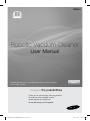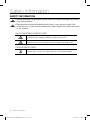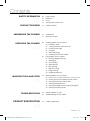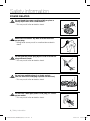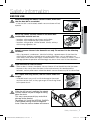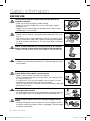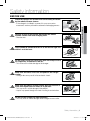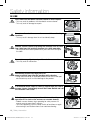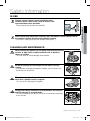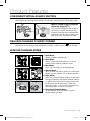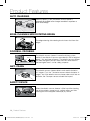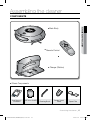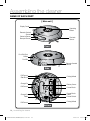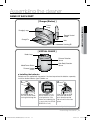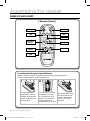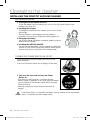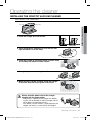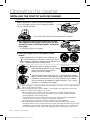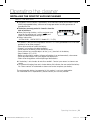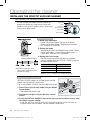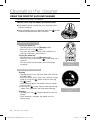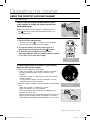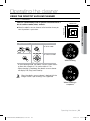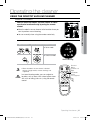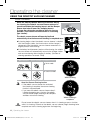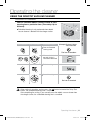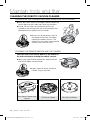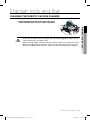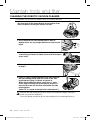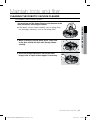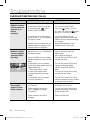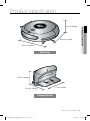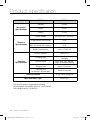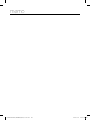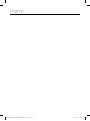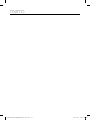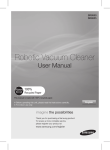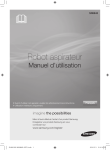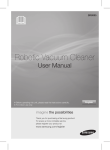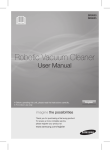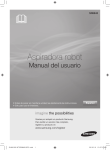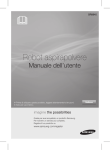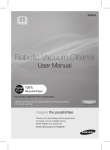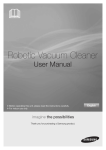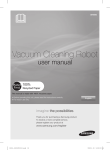Download Samsung SR8830 User manual
Transcript
SR8845 Robotic Vacuum Cleaner User Manual ✻ Before operating this unit, please read the instructions carefully. ✻ For indoor use only. English imagine the possibilities Thank you for purchasing a Samsung product. To receive a more complete service, please register your product at www.samsung.com/register DJ68-00518G(SR8845)(EN)-0.0.indd 1 2010.2.9 2:50:44 PM Safety information SAFETY INFORMATION WARNING WARNING • Before operating the appliance, please read this manual thoroughly and retain it for your reference. • Because these following operating instructions cover various models, the characteristics of your vacuum cleaner may differ slightly from those described in this manual. CAUTION/WARNING SYMBOLS USED WARNING CAUTION Indicates that a danger of death or serious injury exists. Indicates that a risk of personal injury or material damage exists. OTHER SYMBOLS USED NOTE Explains terms to help users understand how use the product properly. 2_ Safety information DJ68-00518G(SR8845)(EN)-0.0.indd 2 2010.2.9 2:50:45 PM Safety information IMPORTANT SAFETY INSTRUCTIONS When using an electrical appliance, basic precautions should be observed, including the following: READ ALL INSTRUCTIONS BEFORE USING YOUR ROBOTIC VACUUM CLEANER. Unplug from outlet when not in use and before conducting maintenance. WARNING: to reduce the risk of fire, electric shock, or injury: GENERAL • Use only as described in this manual. • Do not operate the robotic vacuum cleaner or charger if it has been damaged in any way. • If the cleaner is not working as it should, has been dropped, damaged, left outdoors, or dropped in water, return it to a customer care center. • Do not handle the charger or robotic vacuum cleaner with wet hands. • Use only on dry, indoor surfaces. • This appliance is not intended for use by persons (including children) with reduced physical, sensory or mental capabilities, or lack of experience and knowledge, unless they have been given supervision or instruction concerning use of the appliance by a person responsible for their safety. • Children should be supervised to ensure that they do not play with the appliance. BATTERY CHARGER • • • • • • • • • • • Do not modify the polarized plug to fit a non-polarized outlet or extension cord. Do not use outdoors or on wet surfaces. Unplug the charger from the outlet when not in use and before servicing. Use only the charger supplied by the manufacturer to recharge. Do not use with a damaged cord or plug. Do not pull or carry by the cord, use the cord as a handle, close the door on the cord, or pull the cord around sharp edges or corners. Keep the cord away from heated surfaces. Do not use extension cords or outlets with inadequate current carrying capacity. Do not unplug by pulling on the cord. To unplug, grasp the plug, not the cord. Do not mutilate or incinerate batteries as they will explode at high temperatures. Do not attempt to open the charger. Repairs should only be carried out by a qualified customer care centre. Do not expose the charger to high temperatures or allow moisture or humidity of any kind to come into contact with the charger. Safety information _3 DJ68-00518G(SR8845)(EN)-0.0.indd 3 2010.2.9 2:50:45 PM Safety information ROBOTIC VACUUM CLEANER • Do not pick up hard or sharp objects such as glass, nails, screws, coins, and etc. • D o not use without a filter in place. When servicing the unit, never put fingers or other objects into the fan chamber in case the unit accidentally turns on. • Do not put any objects into openings. Do not use with any openings blocked; keep openings free of dust, lint, hair, and anything that may reduce air flow. • Do not pick up toxic materials (chlorine bleach, ammonia, drain cleaner, etc.). • Do not pick up anything that is burning or smoking, such as cigarettes, matches, or hot ashes. • Do not use to pick up flammable or combustible liquids such as gasoline, nor use on areas where they may be present. • Do not use robotic vacuum cleaner in an enclosed space filled with vapours given off by oil based paint, paint thinner, moth proofing substances, flammable dust, or other explosive or toxic vapours. • Leaks from battery cells can occur under extreme usage or temperature conditions. If the liquid gets on skin, wash quickly with water. If the liquid gets into the eyes, flush them immediately with clean water for a minimum of 10 minutes. Seek medical attention. Save these instructions! This vacuum cleaner is intended for household use only. FOR RESIDENTS OF THE UNITED KINGDOM ONLY If your appliance is fitted with a nonrewireable BS 1363 plug it must not be used unless a 13 amp (ASTA approved to BS 1362) fuse is fitted in the carrier contained in the plug. If for any reason the plug is cut off, it must be disposed of, as it is an electric shock hazard should it be inserted into a 13 amp socket. 4_ Safety information DJ68-00518G(SR8845)(EN)-0.0.indd 4 2010.2.9 2:50:45 PM Contents Safety information 02 06 07 10 11 Power related Before use In use Cleaning and maintenance Product Features 13 Product Features assembling the cleaner 15 16 Components Name of each part OPERATING THE CLEANER 20 Installing robotic vacuum cleaner 20 Installation order 20 Turning the power switch on or off 21 Installing the charger 22 Charging 23 About the battery 24 Installing the VIRTUAL GUARD Using robotic vacuum cleaner 26 Starting/stopping cleaning 27 Recharging 28 Auto cleaning 29 Spot cleaning 30 Max cleaning 31 Manual cleaning 32 Edge Cleaning 33 Scheduled Cleaning 13 15 20 26 maintain tools and filter 34 Cleaning robotic vacuum cleaner 34 Please keep the cleaning and maintenance methods in mind 34 Cleaning the sensor window and the camera 35 Cleaning the dust bin and the Filter 36 Cleaning the power brush 38Cleaning the edge-cleaning side rotating brush 39 Cleaning the driving wheel troubleshooting 40 42 Checklist before svc calls Troubleshooting for Error Codes Product specification 43 Product specification 34 40 43 Contents _5 DJ68-00518G(SR8845)(EN)-0.0.indd 5 2010.2.9 2:50:45 PM Safety information Power Related WARNING Do not bend the power cord forcefully or place a heavy object on it that could break it. - This may result in fire or electric shock. WARNING Make sure to remove any dust or water from the power plug. - Failing to do so may result in a malfunction or electric shock. WARNING Do not pull the power plug by the cord or touch the plug with wet hands. - This may result in fire or electric shock. WARNING Do not use multiple plugs in a single socket. (Do not leave the cord lying exposed on the floor.) - This may result in fire or electric shock. WARNING Do not use a damaged power cord, plug, or a loose power outlet. - This may result in fire or electric shock. 6_ Safety information DJ68-00518G(SR8845)(EN)-0.0.indd 6 2010.2.9 2:50:47 PM Safety information Before Use CAUTION CAUTION CAUTION CAUTION CAUTION 01 Safety information CAUTION Before activating the robotic vacuum cleaner, make sure that the dust bin is assembled. - If the dust bin is not inserted, robotic vacuum cleaner will not operate. Never use robotic vacuum cleaner in locations with combustible material such as: - Locations with candles or desk lamps on the floor. - Locations with unattended fires (fire or embers). - Locations with gasoline, distilled alcohol, thinner, ashtrays with burning cigarettes, etc. Robotic vacuum cleaner is for domestic use only. Do not use it in the following locations. - Attics, basements, warehouses, industrial buildings, separate rooms distant from the main building, locations exposed to wet or damp conditions such as bathrooms or wash rooms, and narrow and highly situated locations such as tables or shelves. Critical damage (abnormal operation and breakage) may occur when used in these locations. Open all doors to clean all rooms. - When a door is closed, the robotic vacuum cleaner will not be able to enter that room. - However, make sure to close the doors to the main entrance, the veranda and the bathroom, and any other rooms where the robotic vacuum cleaner may fall to a lower floor. For carpets with long tassels, fold the tassels under the carpet. - Unfolded tassels may result in critical damage to the carpet and the machine itself, as they get caught in the driving wheel or the power brush. When the cliff sensor is polluted, the robotic vacuum cleaner may be in danger of falling down the stairs. This may cause personal injury and critical damage to the product. To prevent risk, install the VIRTUAL GUARDs (Fence Mode setting) in front of dagerous areas. Clean the sensor window and camera. Safety information _7 DJ68-00518G(SR8845)(EN)-0.0.indd 7 2010.2.9 2:50:49 PM Safety information Before use CAUTION CAUTION CAUTION CAUTION CAUTION CAUTION CAUTION Remove small objects or brittle items from the area to be cleaned in advance. - Make sure to clear any objects before cleaning. - Make sure to remove fragile items such as china, glass objects, flowerpots, etc. - Robotic vacuum cleaner does not recognize coins, rings or other valuable items such as jewelry. Remove objects scattered on the floor before cleaning. - Robotic vacuum cleaner is designed to detect obstacles 5cm away from it. - Bath towels, pads in front of bathrooms and sinks, entrances, utility rooms, power cords, table cloths or belts can become entangled in the driving wheel or power brush. This can cause objects to fall from the table. Inform all family members (or relevant parties) to be cautious before cleaning or when using the Scheduled Cleaning Mode. - Robotic vacuum cleaner may run into children, causing them to fall. Ensure that children do not step or sit on the robotic vacuum. - Children may fall and injure themselves or critical damage may occur to the product. When a child or pet is left alone, make sure to turn off the Power Switch of the robotic vacuum cleaner. - Robotic vacuum cleaner may attract their attention. - When the rotating wheel or brush catches fingers, feet, clothing or hair, this may result in injury. - If a child or pet is in the way of the robotic vacuum cleaner, it may be identified as an obstacle and the area may not cleaned. - When the Power Switch is turned off, it will cut off the power supply and deactivate all functions. When installing the charger station, do not leave the power cord exposed on the floor. - When the robotic vacuum cleaner automatically recharges or passes by the charger station, it may drag the power cord around with it. Always keep the power cord of the charger plugged into the outlet. - Although the robotic vacuum cleaner has a self-charging function, if the power cord of the charger station is unplugged, it cannot charge its battery automatically. 8_ Safety information DJ68-00518G(SR8845)(EN)-0.0.indd 8 2010.2.9 2:50:52 PM Safety information Before use CAUTION Objects in front of the charger will prevent the robotic vacuum cleaner from auto-charging itself. - Clear the area. ab ou m .5m ut 0 abo .5m ut 0 WARNING t1 There should be no obstacles 0.5 m to the left and right and within 1 m of the front. abo WARNING .5m ut 0 abo m t 0.5 u abo WARNING 01 Safety information CAUTION Install the charger in a location that can be easily accessed by the robotic vacuum cleaner. - If the charger is installed in a corner, this may cause extra movements and may disturb the automatic recharging process. ab ou t1 m Do not short-circuit the charge pins with metal objects such as chopsticks, screwdrivers, and etc. - This will result in critical damage to the charger. Make sure that there is no trace of liquids on the charger station. - Failing to do so may result in fire or electric shock. Make sure the robotic vacuum cleaner does not vacuum or move over liquids such as water, oil or pet litter. WARNING - This may result in critical damage to the product. - Liquids may spread through the wheels resulting in contamination. WARNING Do not use the charger for other purposes. - This may result in critical damage to the charger or cause a fire. Safety information _9 DJ68-00518G(SR8845)(EN)-0.0.indd 9 2010.2.9 2:51:0 PM Safety information In use CAUTION CAUTION CAUTION CAUTION CAUTION WARNING NOTE You cannot use the robotic vacuum cleaner on thick carpets. - This may result in problems with the robotic vacuum cleaner. - This may result in damage to carpets. Do not use the robotic vacuum cleaner on a table or other high locations. - This may result in damage when the unit accidentally drops. Robotic vacuum cleaner may bump into furniture such as chair legs, table legs, thin and long furniture, etc. while operating. - For a quicker and cleaner performance, place the chairs on top of the table. Do not place any objects on top of the robotic vacuum cleaner. - This may result in malfunction. Immediately remove any large pieces of paper or plastic bags from the machine while cleaning. - Using the machine for an extended period of time with its inlet port obstructed may result in critical damage to the product. If an unusual sound, smell or smoke is emitted from the robotic vacuum cleaner, immediately turn off the Power Switch and call the customer care center. Robotic vacuum cleaner may not be able to continue its operation if it is stuck at the entrance or veranda doorsill. - Robotic vacuum cleaner stops operating for safety reasons if it cannot move for more than 5 minutes. - To resume operating, turn the Power Switch off and then on again after moving it to a location where it can continue cleaning. 10_ Safety information DJ68-00518G(SR8845)(EN)-0.0.indd 10 2010.2.9 2:51:9 PM Safety information In use Robotic vacuum cleaner cannot completely clean locations that it cannot reach, such as corners, and spaces between sofas and walls. - Please clean these locations occasionally. NOTE Dust clusters may remain after cleaning, when the robotic vacuum cleaner fails to pick up dust clusters that were formed while cleaning. - In this case, sweep up the dust with another cleaning tool. 01 Safety information NOTE Cleaning and Maintenance CAUTION When cleaning the product, do not spray water directly onto the exterior or wipe it with a volatile material such as benzene, thinner or alcohol. - This may result in critical damage to the product. CAUTION Do not forcefully press the bumper on the robotic vacuum cleaner. - If the bumper sensor gets damaged, the robotic vacuum cleaner may bump into walls or furniture. CAUTION The unit must not be disassembled or reconstructed by anyone other than a qualified service engineer. - This may result in damage to the product. WARNING Remove any foreign substances accumulated on the Obstacle and Cliff sensors on a regular basis. - Dirt accumulated on the sensors will result in inaccurate functioning of the sensors. Cliff sensor Obstacle sensor Safety information _11 DJ68-00518G(SR8845)(EN)-0.0.indd 11 2010.2.9 2:51:12 PM Safety information Cleaning and Maintenance WARNING WARNING WARNING WARNING When removing foreign substances, always use the cleaning brush after turning the Power Switch off. - Failing to do so may result in sudden operation of the unit and cause an injury or critical damage to the product. Edgecleaning side brush Power brush If the power cord is damaged, have it replaced by a qualified service engineer from the customer care center. - Failing to do so may result in fire or electric shock. Before cleaning the charger, make sure to disconnect the power cord for safety. Contact the Samsung Electronics customer care center to replace the battery. - Failing to use original batteries will result in product failure. ✽ Battery information : AA Size Ni-MH, UNION SUPPO, Model HPY, 12 (EA). 12_ Safety information DJ68-00518G(SR8845)(EN)-0.0.indd 12 2010.2.9 2:51:38 PM Product Features Convenient VIRTUAL GUARD Function You can confine the robotic vacuum cleaner to a particular section by using the Fence (virtual wall) mode or by cleaning several sections one by one using the Guard (virtual door) mode. • What is ceiling shape recognition (Visionary mappingTM)? This function recognizes the shape of the ceiling using the camera on top to identify the area to be cleaned and determines the best way to pass over and clean every section of the floor. Delicate Cleaning of Every Corner Since the robotic vacuum cleaner cleans the floor in a sequential way ( ) along the map determined by the ceiling shape recognition function, it cleans every corner of the floor. Various Cleaning Modes Various cleaning modes are provided to meet all your needs. About 1.5m 2 About 1.5m 1 3 4 5 6 1. Auto Mode Cleans all rooms automatically. 2. Spot Mode Cleans a localized area intensely. It can be used to clean bread or cookie crumbs. 3. Max Mode Runs until the battery is nearly depleted. 4. Manual Mode You can clean the floor manually by moving the robotic vacuum cleaner with a remote control. 5. Edge Mode When the Obstacle Sensor detects an obstacle during the cleaning, the Robot Cleaner reduces its speed to minimize the bumping impact and the Bumper Sensor also helps it lower the bumping impact. And, it cleans the corners by reaching to them as close as possible. 6. Scheduled Cleaning Mode At the specified time, the robotic vacuum cleaner cleans the floor. Product Features _13 DJ68-00518G(SR8845)(EN)-0.0.indd 13 2010.2.9 2:51:52 PM Product Features Auto Charging When the battery is low, the robotic vacuum cleaner is automatically guided to the charger to enable it to perform a quick auto charge. Edge-Cleaning Side ROTATING Brush The edge-cleaning side rotating brush cleans dust from the edges. Doorsill Crossing Stair type About 1 cm Vertical type The robotic vacuum cleaner’s innovative driving system makes it possible for it to cross over doorsills with a height of about 1 cm and clean all rooms. The robotic vacuum cleaner has been designed so that it does not cross over doorsills that are higher than 1 cm for safety purposes. Anti-Crash The robotic vacuum cleaner detects and avoids obstacles in 2 stages. First, the 7 obstacle sensors detect obstacles in stage 1 and if the robotic vacuum cleaner does crash into an obstacle, the 2 bumper sensors absorb the impact. safety device When the robotic vacuum cleaner is lifted up while cleaning, the driving wheels, power brush, suction motor, and side rotating brush are stopped autonati(all) by sensor. 14_ Product Features DJ68-00518G(SR8845)(EN)-0.0.indd 14 2010.2.9 2:52:22 PM Assembling the cleaner Components ■ Main Body Remote Control ■ ■ 02 Assembling the cleaner ■ Charger (Station) Others Components User Manual / 2 Batteries VIRTUAL GUARD Cleaning Brush Remote Control Holder Spare Filter Assembling the cleaner _15 DJ68-00518G(SR8845)(EN)-0.0.indd 15 2010.2.9 2:52:25 PM Assembling the cleaner Name of each part [ Main unit ] Display Panel Operating Button Remote Control Sensor Obstacle Sensor Bumper Sensor Obstacle Sensor Front Dust Bin Eject Button Dust Bin Remote Control Sensor Side Cliff Sensor Side Brush Driving Wheel Charge Pin Battery Cover Cliff Sensor Power Brush Power Brush Cover Power Switch Charge Pin Roller Driving Wheel Cliff Sensor Bottom 16_ Assembling the cleaner DJ68-00518G(SR8845)(EN)-0.0.indd 16 2010.2.9 2:52:27 PM Assembling the cleaner Name of each part [ Charger (Station) ] Charging Lamp Remote Control Holder Charge Pin Vents Catching Sill 02 Assembling the cleaner Power Lamp [ VIRTUAL GUARD ] Mode Lamp Distance Detection Sensor Main Body Detection Sensor Mode/Power Button Distance Control Switch ■ Installing the batteries Batteries are not supplied with the product. You have to purchase the batteries separately. Install the alkaline batteries (type D) before use. 1 2 3 Lift the cover of the VIRTUAL GUARD while pressing the locking tab. Install the batteries into the VIRTUAL GUARD as shown by the figure below. (If the batteries are installed with the incorrect polarity, the VIRTUAL GUARD will not work.) After inserting the tip of the cover into the slot, push the other end to close it until it clicks into place. ✽ Specification: Alkaline Type D (LR20) batteries Assembling the cleaner _17 DJ68-00518G(SR8845)(EN)-0.0.indd 17 2010.2.9 2:52:28 PM 4. L Assembling the cleaner Name of each part [ Remote Control ] Power Recharging Auto Max Spot Directional Buttons Start/Stop Manual Delay Start Edge ■ Installing the Remote Control Batterise Batteries are not installed in the remote control when purchasing the product. Install the alkaline batteries (type AAA) before use. 1 2 3 Lift the battery compartment cover at the back of the remote control, while pressing the locking tab. Install the batteries into the remote control as shown by the figure below. (If the batteries are installed with the wrong polarity, the remote control will not work.) After inserting the tip of the cover into the slot, push the other end to close it until it clicks into place. ✽ Specification: Alkaline type AAA batteries 18_ Assembling the cleaner DJ68-00518G(SR8845)(EN)-0.0.indd 18 2010.2.9 2:52:30 PM 4. LOCK 삭제제되면서 번호 수정 Assembling the cleaner Name of each part [ Display panel ] 6 02 Assembling the cleaner 1 3 5 ⓐ 7 ⓑ ⓒ 8 2 4 ⓓ 9 Display part 1. Number Display - Shows the timer display, progress status, and error codes using numbers, letters and graphics. 2. Battery Level Indicator - Charging: Shows the charging progress in 3 steps. - In Use: Shows the battery charge level. The battery charge level is reduced by each level from FULL while operating. (When the battery is fully discharged, one level will flash to display “LO”.) 3. Scheduled Cleaning - When cleaning is scheduled, the Scheduled Cleaning icon is lit. 4. Recharging - This icon turns on when the robotic vacuum cleaner returns to the charger station to charge its battery. 5. Cleaning Mode Display - Each time the cleaning mode button is pressed, the corresponding cleaning mode is displayed. (a) Auto Mode: This icon turns on when Auto cleaning mode is selected. (b) Spot Mode: This icon turns on when Spot cleaning mode is selected. (c) Max Mode: This icon turns on when Max cleaning mode is selected. (d) Manual Mode: This icon turns on when Manual cleaning mode is selected. (e) Edge Mode : " " is on when Edge cleaning mode is selected. Button part 6. Start/Stop - Press to start/stop cleaning. 7. Cleaning Mode - Press to select a cleaning mode. After selecting a cleaning mode, press the ( ) button to start cleaning. 8. Delay Start - Press to schedule a cleaning. You can delay a cleaning up to 23 hours. 9. Recharging - When this button is pressed, the Recharging icon is turned on and robotic vacuum cleaner will return to the charger station to charge its battery. Assembling the cleaner _19 DJ68-00518G(SR8845)(EN)-0.0.indd 19 2010.2.9 2:52:31 PM Operating the cleaner Installing the robotic vacuum cleaner Installation order 1. Turning the Power Switch on or off To use the robotic vacuum cleaner, you must turn on the Power Switch at the bottom of the main unit. 2. Installing the Charger To charge the robotic vacuum cleaner, you must first install the charger. Since the battery is discharged when the product is purchased, you must fully charge the battery before use. 3. Charging the Battery You should charge the battery completely before using the robotic vacuum cleaner. 4. Installing the VIRTUAL GUARD You can confine the robotic vacuum cleaner to a particular section by using Fence (virtual wall) mode or clean several sections one by one using Guard (virtual door) mode. Turning the Power Switch on or off To use the robotic vacuum cleaner, you must turn the Power Switch on. If you turn the Power Switch off, all settings will be reset. 1. Turn over the main unit and turn the Power Switch on. - If the icons are not turned on, it indicates that the battery charge is depleted. In this case, dock the robotic vacuum cleaner to the charger station after turning the Power Switch on. - Note that turning the Power Switch off will reset all settings. CAUTION If the Power Switch is turned off, the robotic vacuum cleaner will not be charged even if it is docked with the charger station. 20_ Operating the cleaner DJ68-00518G(SR8845)(EN)-0.0.indd 20 2010.2.9 2:52:32 PM Operating the cleaner Installing the robotic vacuum cleaner Installing the charger Power Lamp Charging Lamp 03 operating the cleaner 1. Install the charger on a flat surface. 2. There should be no obstacles 0.5 m to the left and right and within 1 m of the front. .5m ut 0 abo .5m ut 0 abo ab ou t1 m 3. Install the charger in a location where it can be easily accessed by the robotic vacuum cleaner. 4. A rrange the power cord along the wall. 5. W hen the floor is made of wood, install the charger in the same direction as the grain of the wood. NOTE Always keep the power cord of the charger plugged into the power outlet. - If no power is supplied to the charger, the robotic vacuum will not be able to find the charger and will not be able to charge automatically. - If the robotic vacuum cleaner is separated from the charger, the battery is automatically discharged. Operating the cleaner _21 DJ68-00518G(SR8845)(EN)-0.0.indd 21 2010.2.9 2:52:34 PM Operating the cleaner Installing the robotic vacuum cleaner Charging When the product is initially purchased, the battery is fully discharged, and you must charge the robotic vacuum cleaner manually. Power Lamp Charging Lamp Turn on the Power Switch at the bottom of the product. 1. A fter aligning the charge pins of the main unit with the charge pin of the charger station, press the main unit until you hear a “Recharging power” sound from the charger. - The Charging Lamp turns green. Power Lamp 2. Check the charge status of the robotic vacuum cleaner. - When charging starts, the battery level indicator and “ ” will be displayed in sequence in the display panel. - When charging is complete, the battery level indicator and “FULL” will be displayed in the display panel. Flash ■ ■ Flash NOTE hen the battery level display flashes W while cleaning, the robotic vacuum cleaner stops vacuuming and automatically charges itself at the charger. Charging Lamp Charging Fully charged <Charge display> Charge complete Charging Required charging hen the battery level flashes and “LO” is displayed while cleaning, W robotic vacuum cleaner cannot be operated by the remote control or the buttons on the main unit. In this case, directly carry the robotic vacuum cleaner to the charger to charge the battery. (This is when the battery is completely discharged.) • When the product is initially purchased, it will take about 120 minutes to fully charge the battery and will run for about 90 minutes. • When charging the battery while the battery is over-heated, the charging time can increase. • Measures to take when charging is not smooth. When the robotic vacuum cleaner cannot be automatically charged, check the following: - Turn the Power Switch at the bottom of the robotic vacuum cleaner off and on (Reset). - Re-plug the power of the charger (Reset). - Check whether there are any foreign substances on the charge connector and wipe the charge connector on the main unit and the charger with a dry cloth. - Check whether there are objects near the charger that are strong reflectors. • When separating the robotic vacuum cleaner from the charger, it will discharge naturally. - Charge the robotic vacuum cleaner through the charger, if possible. (When leaving your home unattended for a long period of time due to a business trip, travelling etc., turn off the Power Switch of the robotic vacuum cleaner and unplug the power of the charger to store them.) 22_ Operating the cleaner DJ68-00518G(SR8845)(EN)-0.0.indd 22 2010.2.9 2:52:45 PM Operating the cleaner Installing the robotic vacuum cleaner About the Battery he robotic vacuum cleaner is powered by an environment-friendly Nickel Metal Hydride T (NiMH) rechargeable battery, and an over-charge prevention function guarantees an extended life time. ■ The battery warranty period is 6 months from the date of purchase. ■ When purchasing a battery, ask the customer care center for the genuine part symbol ( ) and model number before purchasing it. ✽ Battery information : AA Size Ni-MH, UNION SUPPO, Model HPY, 12 (EA). ■ 03 operating the cleaner - This battery is only for Samsung robotic vacuums. It is strictly prohibited to use it for other appliances or for other purposes. - Do not disassemble or modify the battery. - Charge it in a location with good ventilation. - Do not expose the battery to fire and do not heat it. - Do not connect any metallic objects to the (+) or (-) terminals of the battery. - Keep it indoors (0ºC~40ºC). - Before you discard this product, dispose of batteries in an environmentally safe manner. - Do not discard batteries with your regular household trash. - Follow all local regulations when disposing of old batteries. ✽ If the battery is out of order, do not disassemble it. Contact your nearest customer care center. ✽ An increased charging time and a shorter battery life indicates the near end of the battery life. Please contact an authorized customer care center to replace your battery. The rechargeable battery incorporated in this product is not user replaceable. For information on its replacement, please contact your service provider. Operating the cleaner _23 DJ68-00518G(SR8845)(EN)-0.0.indd 23 2010.2.9 2:52:46 PM Operating the cleaner Installing the robotic vacuum cleaner Installing the VIRTUAL GUARD You can confine the robotic vacuum cleaner to a particular section by using Fence (virtual wall) mode or clean several sections one by one using Guard (virtual door) mode. Mode Lamp Distance Detection Sensor Main Unit Detection Sensor Mode/Power Button Distance Control Switch 2 3 Distance Detection Sensor Button operations 1. Mode lamp operations - Fence (virtual wall) Mode: The red lamp flashes. - Guard (virtual door) Mode: The green lamp flashes. - Off: The lamp is turned off. 2. Setting the mode -W henever you press the Mode/Power button, Fence (virtual wall) mode ➝ Guard (virtual door) mode ➝ Power off is selected in this sequence. 3. Setting the Fence length -S et the distance to restrict the access of robotic vacuum cleaner from the VIRTUAL GUARD using the distance control switch. Switch Setting ✽ The distance detection sensor forms a virtual straight barrier of the specified fence length. • (Short) •• (Medium) ••• (Long) Max Distance About 1~2m About 2~3m About 3~4m ✽ Set the switch according to the required fence length. Forming a Fence (virtual wall) VIRTUAL GUARD creates an invisible barrier that the robotic vacuum cleaner cannot cross. E.g. in front of pots, furniture, the front door, and so on. 1. Select Fence (virtual wall) mode using the Mode/ Power button. - The mode lamp flashes red. 2. Set the fence length using the distance control switch. Distance Detection Sensor A fence (virtual wall) is formed. 3. Install the VIRTUAL GUARD in front of the area you want to block access from the robotic vacuum cleaner. - Install the VIRTUAL GUARD so that the distance detection sensor can form an invisible barrier that the robotic vacuum cleaner cannot cross. 24_ Operating the cleaner DJ68-00518G(SR8845)(EN)-0.0.indd 24 2010.2.9 2:52:49 PM Operating the cleaner Using Guard (virtual door) mode The VIRTUAL GUARD forms an invisible door that the robotic vacuum cleaner cannot cross until current room is completly cleaned. The VIRTUAL GUARD opens the invisible door when cleaning the of room is complete. Room 2 Room 1 2. Set the fence length using the distance control switch. 3. Install the VIRTUAL GUARD at the entrance of the room to be cleaned. - Install the VIRTUAL GUARD so that the distance detection sensor can form an invisible barrier that the robotic vacuum cleaner cannot cross. NOTE • When not using the VIRTUAL GUARD, turn the power off. (When not using the robotic vacuum cleaner for long periods of time, separate the batteries to avoid discharging them.) • If the Mode/Power button does not work, it indicates that the batteries have worn out. In this case, replace the batteries. (Specifications: Type D (LR20) alkaline batteries ) • You can additionally purchase a VIRTUAL GUARD from Samsung Electronics customer care Co., Ltd. CAUTION Room 3 Charger VIRTUAL GUARD Distance Detection Sensor 03 operating the cleaner 1. Select Guard (virtual door) mode using the Mode/ Power button. - The mode lamp flashes green. A guard (virtual door) is formed. ✽ Since an invisible barrier is formed to prevent the robotic vacuum cleaner from running against the VIRTUAL GUARD, installing the VIRTUAL GUARD within 30 cm of the outside walls is recommended. About the IrDA sensor. [Infrared Signal Priority] •T he infrared signal transmission may not be smooth in locations exposed to halogen lamps or in outdoor locations. •R obotic vacuum cleaner uses 3 types of infrared devices and a device may not Remote Control VIRTUAL GUARD Charger work in front of another device with a higher priority. •W hen controlling the robotic vacuum cleaner with the remote control, the robotic vacuum cleaner may cross the virtual fence of the VIRTUAL GUARD or run against an obstacle, because the remote control signal has a higher priority than the VIRTUAL GUARD signal. •W hen using the robotic vacuum cleaner in a small location or at a close distance, it may malfunction due to interference of the infrared signals. • Install the VIRTUAL GUARD away from the charger as auto charging may be interrupted if the VIRTUAL GUARD is near the charger. • If the fence length is set to a value longer than the required distance, the robotic vacuum cleaner may fail to clean properly. Set the fence length to an appropriate value using the distance control switch. • If more than one robotic vacuum is used simultaneously, they may malfunction due to interference of the infrared signals. • Turn the VIRTUAL GUARD in another direction or set the fence length to an appropriate value if the distance detection sensor of the VIRTUAL GUARD faces the charger, as it may interrupt auto charging. Operating the cleaner _25 DJ68-00518G(SR8845)(EN)-0.0.indd 25 2010.2.9 2:52:59 PM Operating the cleaner Using the robotic vacuum cleaner Starting/Stopping Cleaning You can run or stop all robotic vacuum functions. ■ ach robotic vacuum function only runs when the Power E Switch is turned on. ■ When the robotic vacuum is operating, press the ( to cancel the operation and select a function. ) button Turning the power on or off Turning the power on - Remote control: Press the [Power] button. - Main unit: Press the ( ) button. - The main unit buttons, battery level indicator and cleaning mode icons are turned on. Turning the power off - Remote control: Press the [Power] button. - Main unit: Press and hold the ( ) button down for 3 seconds. - All icons except for the battery level indicator are turned off. Using the remote control Starting or stopping cleaning Starting - Remote control: Press the Auto, Spot, Max, Manual or Edge button. - Main unit: Select Auto / Spot / Max / Manual / Edge mode by using the ( ) button and then pressing the ( ) button. - When cleaning begins, the robotic vacuum cleaner starts to move. ✽ Pressing the ( ) button without selecting cleaning mode starts to perform the Auto mode cleaning. Stopping - To stop, press the ( ) remote control or main unit button. - When cleaning is stopped, the robotic vacuum cleaner stops. Using the main unit buttons 26_ Operating the cleaner DJ68-00518G(SR8845)(EN)-0.0.indd 26 2010.2.9 2:53:0 PM Operating the cleaner Using the robotic vacuum cleaner Recharging ■ 03 operating the cleaner You can have the robotic vacuum cleaner return to the charger to charge the battery by using the Recharging button. hen the robotic vacuum cleaner is operating, press W the ( ) button to cancel the operation and press the Recharging button. 1. Press the Recharging button. - The main unit icon ( ) is turned on and the robotic vacuum cleaner will return to the charger. 2. To stop the robotic vacuum cleaner while it is returning to the charger, press the ( ) button. 3. T o test the auto charge function, press the Recharging button when the robotic vacuum cleaner is less than 1.5 m from the charger. Using the remote control Using the main unit buttons 5 1. m d ea ah Troubleshooting when the robotic vacuum cleaner does not return to the charger • Check the installation of the charger - When the charger is in a location where the charger cannot guide the robotic vacuum cleaner to the charger. - When the charger is more than 5m away from robotic vacuum cleaner. : It may require a longer time for the robotic vacuum cleaner to return to the charger. • Manually charge the robotic vacuum cleaner in the following cases. - When the charger is installed in a corner. - When the battery is fully discharged. - When the robotic vacuum cleaner is trapped by an obstacle (furniture etc.) - When the robotic vacuum cleaner cannot pass over the doorsill to the location where the charger is installed. (The height of the doorsill should be about 1cm or less). Operating the cleaner _27 DJ68-00518G(SR8845)(EN)-0.0.indd 27 2010.2.9 2:53:28 PM Operating the cleaner Using the robotic vacuum cleaner Auto Cleaning The robotic vacuum cleaner will move by itself and automatically clean the house until cleaning is completed once. ■ If cleaning begins when the robotic vacuum cleaner is docked with the charger station, the time to return to the charger is decreased since the robotic vacuum cleaner remembers its original position while moving. ■ If the battery level becomes too low while cleaning, the robotic vacuum cleaner will automatically return to the charger station and resume cleaning after charging its battery. (Number of cleaning operations resumed: Once) Main unit button Remote control button Configuration Sequence 1 Set the mode. 1time 2 Cancel the mode. While cleaning NOTE About the Resume Cleaning function • If the robotic vacuum cleaner has evaluated that cleaning is complete, the resume cleaning function is not performed. • If you move the robotic vacuum cleaner when it is being charged or press a button, the robotic vacuum cleaner judges cleaning to be complete and does not resume cleaning. When cleaning is complete CAUTION Do not move the robotic vacuum cleaner when it is cleaning or press a button while it is cleaning. Otherwise, the robotic vacuum cleaner judges cleaning to be complete and starts cleaning again from the beginning. 28_ Operating the cleaner DJ68-00518G(SR8845)(EN)-0.0.indd 28 2010.2.9 2:53:31 PM Operating the cleaner Using the robotic vacuum cleaner Spot Cleaning You can conveniently clean a specific area that has a a lot of cookie crumbs, dust, and etc. Main unit button About 1.5m ove the robotic vacuum cleaner to the location where you M want to perform a spot clean. 03 operating the cleaner ■ About 1.5m Remote control button Configuration Sequence 1 Set the mode. 2time 2 Cancel the mode. While cleaning - In Spot cleaning mode, the robotic vacuum cleaner cleans an area with a length of 1.5m and a width of 1.5m. - When cleaning is completed, the robotic vacuum cleaner will display End, Stop, and Stand by. NOTE When the robotic vacuum cleaner is docked with the charger station, spot cleaning is not supported. When cleaning is complete Operating the cleaner _29 DJ68-00518G(SR8845)(EN)-0.0.indd 29 2010.2.9 2:53:32 PM Operating the cleaner Using the robotic vacuum cleaner Max Cleaning The robotic vacuum cleaner automatically moves and cleans until the battery runs out and the battery level flashes only one level. ■ If cleaning begins when the robotic vacuum cleaner is docked with the charger station, the time to return to the charger is decreased since the robotic vacuum cleaner remembers its original position while moving. ■ If the battery level becomes low while cleaning, the robotic vacuum cleaner automatically returns to the charger station and resumes cleaning after charging the battery. (Number of resumed cleaning operations: Once) Main unit button Remote control button Configuration Sequence 1 Set the mode. 3time 2 Cancel the mode. While cleaning NOTE CAUTION About the Resume Cleaning function • If the robotic vacuum cleaner judges cleaning to be complete, resume cleaning is not performed. • If you move the robotic vacuum cleaner while it is being charged or press a button, robotic vacuum cleaner judges cleaning to be complete (cleaning is not resumed). Do not move the robotic vacuum cleaner while it is cleaning or press a button while cleaning. Otherwise, the robotic vacuum cleaner judges cleaning to be complete and starts cleaning again from the beginning. 30_ Operating the cleaner DJ68-00518G(SR8845)(EN)-0.0.indd 30 2010.2.9 2:53:33 PM Operating the cleaner Using the robotic vacuum cleaner Manual Cleaning ■ ove the robotic vacuum cleaner to the location where you M want to perform manual cleaning. ■ You can manually clean using the remote control only. Main unit button 03 operating the cleaner You can move the robotic vacuum cleaner to clean a particular location directly by using the remote control. Remote control button Configuration Sequence 1 Set the mode. 4time 2 Cancel the mode. While cleaning NOTE CAUTION • When the robotic vacuum cleaner is docked with the charger station, manual cleaning is not supported. In manual cleaning mode, you can navigate to locations such as areas with a fence tape or areas with a risk of falling (stairs etc.) using the remote control. Directional Buttons (Forwards, Left, Right) A backwards function is not supported. Operating the cleaner _31 DJ68-00518G(SR8845)(EN)-0.0.indd 31 2010.2.9 2:53:37 PM 32 페이지 추가 (번역은 28페이지 동일) Operating the cleaner Using the robotic vacuum cleaner EDGE CLEANING When the Obstacle Sensor detects an obstacle during the cleaning, the Robotic vacuum Cleaner reduces its speed to minimize the bumping impact and the Bumper Sensor also helps it lower the bumping impact. It cleans the corners by reaching to them as close as possible. (This Robotic vacuum Cleaner is a touching type cleaner.) The robotic vacuum cleaner will move by itself and automatically clean the house until cleaning is completed once. ■ If cleaning begins when the robotic vacuum cleaner is docked with the charger station, the time to return to the charger is decreased since the robotic vacuum cleaner remembers its original position while moving. ■ If the battery level becomes too low while cleaning, the robotic vacuum cleaner will automatically return to the charger station and resume cleaning after charging its battery. (Number of cleaning operations resumed: Once) Main unit button Remote control button Configuration Sequence 1 Set the mode. 5time 2 Cancel the mode. While cleaning NOTE CAUTION About the Resume Cleaning function • If the robotic vacuum cleaner has evaluated that cleaning is complete, the resume cleaning function is not performed. • If you move the robotic vacuum cleaner when it is being charged or press a button, the robotic vacuum cleaner judges cleaning to be complete and does not resume cleaning. When cleaning is complete Do not move the robotic vacuum cleaner when it is cleaning or press a button while it is cleaning. Otherwise, the robotic vacuum cleaner judges cleaning to be complete and starts cleaning again from the beginning. 32_ Operating the cleaner DJ68-00518G(SR8845)(EN)-0.0.indd 32 2010.2.9 2:53:39 PM 기존 33페이지 삭제하고 32페이지 이동 Operating the cleaner Using the robotic vacuum cleaner Scheduled Cleaning ■ cheduled cleaning is only performed when robotic S vacuum cleaner is docked with the charger station. Main unit button Remote control button Configuration Sequence 1 Enter the Scheduled (Example) To clean 5 hours Later from now 03 operating the cleaner You can schedule robotic vacuum cleaner to start cleaning from a particular time. (Time delay: Up to 23 hours) Cleaning mode. The icon is turned on. 2 Whenever the button is pressed, the time is increased or decreased. Flash 3 Finish the setting. 4 Cancel the setting. The icon is turned off. NOTE When setting is complete, and you press the ( ) button instead of the Delay Start button, the scheduled cleaning time is canceled. After completing the setting, if you manually move the robotic vacuum cleaner from the charger station, the scheduled cleaning time is cancelled. Operating the cleaner _33 DJ68-00518G(SR8845)(EN)-0.0.indd 33 2010.2.9 2:53:42 PM Maintain tools and filter Cleaning the robotic vacuum cleaner Please keep the cleaning and maintenance methods in mind hen the Power Switch is damaged, please contact the W service agent so that it does not cause any accidents. ■ Do not use any means or mechanical devices not installed by the manufacturer that could accelerate the deformation of the robotic vacuum cleaner. ■ ■ lways turn off the power switch at A the bottom of the main unit before cleaning the robotic vacuum. The robotic vacuum cleaner could operate suddenly and cause an injury. Cleaning the Sensor Window and the Camera You must turn off the Power Switch at the bottom of the main unit before cleaning the robotic vacuum. ■ ever spray water, thinner, benzene etc. directly onto the N main unit of robotic vacuum cleaner. ■ ightly wipe the sensor window or L camera using a soft cloth. Display Panel Camera Front Sensor window Front Sensor Window and Camera Cliff Sensor Window Rear Sensor Window 34_ Maintain tools and filter DJ68-00518G(SR8845)(EN)-0.0.indd 34 2010.2.9 2:53:45 PM Maintain tools and filter Cleaning the robotic vacuum cleaner Cleaning the Dust Bin and the Filter First, empty the dust bin before cleaning it. hen separating the dust bin, take care not to spill the W dust out of the dust bin. ■ Empty the dust bin in the following cases. 1. When dust has accumulated inside the dust bin. 2. When the suction power suddenly becomes weak. 3. When the noise suddenly increases. Filter ■ 04 Maintain tools and filter Dust Bin Cover 1. P ress the Dust Bin Eject (PUSH) button and pull the dust bin to separate the dust bin. 2. S eparate the dust bin cover by pulling it in the direction of the arrow in the figure. 3. Separate the Filter from the dust bin by pulling it in the direction of the arrow in the figure. 4. Wipe the dust from the Filter and the dust bin. ✽ You can wash them with water. 5. Install the Filter into the dust bin. - Make sure that the grid pattern of the Filter is facing downwards. It cannot be installed in the wrong direction. 6. Close the dust bin cover and install it into the main unit. Maintain tools and filter _35 DJ68-00518G(SR8845)(EN)-0.0.indd 35 2010.2.9 2:53:48 PM Maintain tools and filter Cleaning the robotic vacuum cleaner Cleaning the Power Brush You must turn off the Power Switch at the bottom of the main unit before cleaning the robotic vacuum. CAUTION •B ecause the dust in the dust bin may come out, separate the dust bin first before cleaning the power brush. 1. S eparate the dust bin by pressing the Dust Bin Eject (PUSH) button. 2. A fter checking whether there are any foreign substances, press the hook that is fixing the brush cover to separate it. 3. Lift the power brush up from the main unit. 4. R emove any foreign substances such as long hairs or strings wrapped around the power brush using a cleaning brush or a vacuum cleaner. 5. W hen cleaning is complete, fix the Power Switch side of the power brush first and then fix the other side of the brush in the same way. 36_ Maintain tools and filter DJ68-00518G(SR8845)(EN)-0.0.indd 36 2010.2.9 2:53:51 PM Maintain tools and filter Cleaning the robotic vacuum cleaner 6. A fter inserting the 3 tips at the top of the cover, push the other end in until it “clicks” into place. •T o prevent the robotic vacuum cleaner from becoming clogged, be careful not to vacuum tooth picks or cotton swabs. • When removing foreign substances becomes difficult, contact a customer care center. •B ecause the power brush vacuums the dust on the floor, long strings or hair can become wrapped around the brush. Check and clean the power brush regularly. 04 Maintain tools and filter CAUTION Maintain tools and filter _37 DJ68-00518G(SR8845)(EN)-0.0.indd 37 2010.2.9 2:53:52 PM Maintain tools and filter Cleaning the robotic vacuum cleaner Cleaning the Edge-Cleaning Side rotating Brush You must turn off the Power Switch at the bottom of the main unit before cleaning the robotic vacuum. 1. Check whether the side rotating brush is bent or whether there are any foreign substances stuck on the brush. 2. W earing rubber gloves, wrap the side rotating brush with a cloth using hot water for about 10 seconds and wipe it on the cloth. 3. T urning the side rotating brush, repeat the procedures in Step 2. 4. If hair or string is wrapped between the main unit and the side rotating brush, undo the screw of the side rotating brush using a (+) driver to remove it. W hen reassembling the brush, check the “L” mark on the edge-cleaning side rotating brush and the “L” mark on the main unit and then reassemble the side rotating brush. (Letter “R” is carved at the right side rotating brush.) NOTE L Because the side rotating brush easily attracts hair and other foreign substances, make sure to clean it frequently. Excessive foreign substances on the side rotating brush can damage the brush. 38_ Maintain tools and filter DJ68-00518G(SR8845)(EN)-0.0.indd 38 2010.2.9 2:54:19 PM Maintain tools and filter Cleaning the robotic vacuum cleaner Cleaning the Driving Wheel You must turn off the Power Switch at the bottom of the main unit before cleaning the robotic. If the robotic vacuum cleaner suddenly starts to zigzag, there may be foreign substances stuck on the driving wheel. 04 Maintain tools and filter ■ 1. W hen cleaning the driving wheel, place a soft cloth on the floor and flip the main unit, placing it down carefully. 2. C heck for foreign substances and remove them using a stick or a pair of blunt nippers if necessary. Maintain tools and filter _39 DJ68-00518G(SR8845)(EN)-0.0.indd 39 2010.2.9 2:54:21 PM Troubleshooting Checklist before SVC Calls Symptom Robotic vacuum cleaner does not operate at all before cleaning. Checklist • Install the dust bin. • Is the Power Switch turned on? • Turn on the Power Switch. • Is cleaning mode ( • Press the ( • Is the battery level flashing only • Lift up the robotic vacuum ) in the display panel turned on? one level and is ‘LO’ displayed in the display panel? • Robotic vacuum cleaner will not Robotic vacuum cleaner stopped operating while cleaning. The suction power is weak while cleaning. Measure to Take • Is the dust bin assembled? ) button. (To turn it off, press and hold the ( ) button down for 3 seconds or longer.) cleaner, and manually dock the robotic vacuum onto the charger to charge it. • Replace the batteries in the remote control. (AAA type) operate when the battery in the remote control is depleted. • Is the battery level flashing only • Lift up the robotic vacuum one level and is ‘LO’ displayed in cleaner, manually dock the the display panel? robotic onto the charger to charge it. • Has the robotic vacuum cleaner • Turn off the Power Switch and become hooked on wires on the remove the wires. floor? • Is the robotic vacuum cleaner • Turn off the Power Switch and stuck to the floor where there is a move the cleaning robotic height difference? vacuum to another place to - The driving wheel is lifted. clean. • Is there a thin towel (cloth) • Turn off the Power Switch and wrapped around the driving remove the thin towel. wheel? • Is the robotic vacuum cleaner • Turn off the Power Switch and stuck on the doorsill? move the robotic vacuum cleaner to another place to clean. • Check whether the dust bin • Stop the robotic vacuum cleaner is full of dust. and empty the dust bin. • Check whether the suction • Turn off the Power Switch and inlet is clogged by foreign remove the foreign substances substances. on the suction inlet. • Check whether the Filter is clogged. • Clean the Filter well. 40_ Troubleshooting DJ68-00518G(SR8845)(EN)-0.0.indd 40 2010.2.9 2:54:22 PM Troubleshooting Checklist before SVC Calls Symptom plug of the charger is plugged correctly into the outlet. • If there are any obstacles within a range of about 1m in front of the charger and about 0.5m range to the left and right of the charger, you should remove the obstacles. • If there are any foreign substances on the change pin, wipe them off with a dry towel. • Is the VIRTUAL GUARD installed near the charger? • Is the distance detection Robotic vacuum cleaner passes through the VIRTUAL GUARD. Measure to Take sensor of the VIRTUAL GUARD facing the charger? • Are the batteries of the VIRTUAL GUARD worn out? 05 Troubleshooting Robotic vacuum cleaner cannot find the charger. Checklist • Check whether the power • Move the VIRTUAL GUARD to another place so that the robotic vacuum cleaner can charge automatically. • Change the direction of the VIRTUAL GUARD or set the distance to an appropriate value. • Replace the batteries. (2 type D (LR20) alkaline batteries) • Is the VIRTUAL GUARD set to • Set the VIRTUAL GUARD to • Is the Mode lamp turned off? • Check if the VIRTUAL GUARD Guard (virtual door) mode? Fence (virtual wall) mode. is turned off and then set the VIRTUAL GUARD to a desired mode. • Are you using manganese drycell • Replace the batteries with new The battery usage time of the batteries? alkaline batteries. VIRTUAL GUARD (2 type D (LR20) alkaline is too short. batteries) Troubleshooting _41 DJ68-00518G(SR8845)(EN)-0.0.indd 41 2010.2.9 2:54:22 PM Troubleshooting Troubleshooting for Error Codes Error Code Cause SOLUTION • Robotic vacuum cleaner is • Turn off the Power Switch at the bottom • • • • • caught, stuck or trapped while navigating. A foreign substance (string, paper, toy etc.) is caught in the power brush. A foreign substance (string, paper, toy etc.) is caught in the left driving wheel. A foreign substance (string, paper, toy etc.) is caught in the right driving wheel. Check bumper sensor. • • • and move the robotic vacuum cleaner to a different location. Turn off the Power Switch at the bottom and remove the foreign substance from the power brush. Turn off the Power Switch at the bottom and remove the foreign substance from the left driving wheel. Turn off the Power Switch at the bottom and remove the foreign substance from the right driving wheel. Slightly pull the stuck bumper outward. • A foreign substance (dust, • Turn off the Power Switch at the bottom and stain etc.) is on the Obstacle wipe the foreign substance from the front sensor window. and rear sensor windows using a soft cloth. • A foreign substance (Dust, • Turn off the Power Switch at the bottom stain etc.) is on the Cliff sensor and wipe the foreign substance on the cilff window. sensor window with a soft cloth. • Dust bin not inserted. • Insert the dust bin until you hear a “Click” sound. • A foreign substance (String, • Turn off the Power Switch at the bottom and cloth etc.) is caught on the wipe the foreign substance from the edgeedge-cleaning side rotating cleaning side rotating brush. brush. ✽ If you press the Start/Stop button or turn off the Power Switch, the error code is cleared. 42_ Troubleshooting DJ68-00518G(SR8845)(EN)-0.0.indd 42 2010.2.9 2:54:24 PM Product specification 355 mm (Length) 355 mm (Width) 06 Product specification 93 mm (Height) Main Body 122 mm (Height) 161 mm (Length) 275 mm (Width) Charger(Station) Product specification _43 DJ68-00518G(SR8845)(EN)-0.0.indd 43 2010.2.9 2:54:25 PM Product specification Classification Item Detail Diameter 355mm Height 93mm Weight 4.0kg Power voltage AC 220-240V~, 50-60Hz Charge power consumption 50 W Main unit power consumption 40 W Battery specifications 14.4V / 2,000 mA Dust bin capacity About 0.6 ℓ Mechanical Specifications Electrical Specifications Charging type Cleaning Specifications Cleaning mode Auto Charging/Manual Charging Auto, Spot, Max, Manual, Edge, Scheduled Cleaning Charging time About 120 minutes Cleaning time (on the basis of hard floor) About 90 minutes Cleaning method Ceiling shape recognition Main unit button type Button type This Vacuum cleaner is approved the following. Electromagnetic Compatibility Directive : 2004/108/EEC Low Voltage Directive : 2006/95/EC 44_ Product specification DJ68-00518G(SR8845)(EN)-0.0.indd 44 2010.2.9 2:54:25 PM memo DJ68-00518G(SR8845)(EN)-0.0.indd 45 2010.2.9 2:54:25 PM memo DJ68-00518G(SR8845)(EN)-0.0.indd 46 2010.2.9 2:54:25 PM memo DJ68-00518G(SR8845)(EN)-0.0.indd 47 2010.2.9 2:54:25 PM If you have any connects or questions, regarding a Samsung Products. Contact the SAMSUNG Customer Care Center. Country Customer Care Center Web Site U.K 0845 SAMSUNG (7267864) www. samsung.com SOUTH AFRICA 0860-SAMSUNG (726-7864) www. samsung.com Code No. DJ68-00518G REV(0.0) DJ68-00518G(SR8845)(EN)-0.0.indd 48 2010.2.9 2:54:25 PM