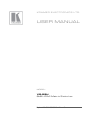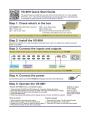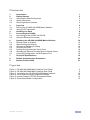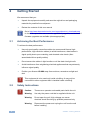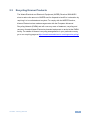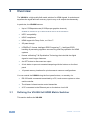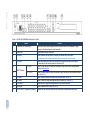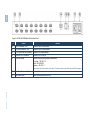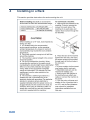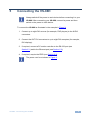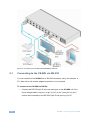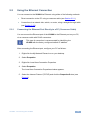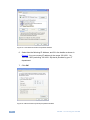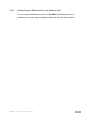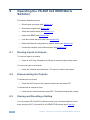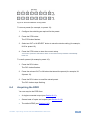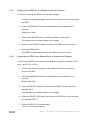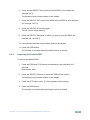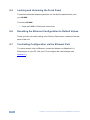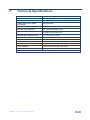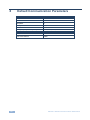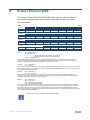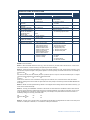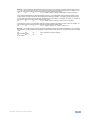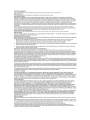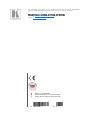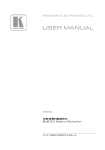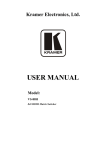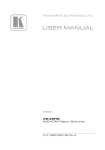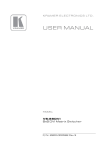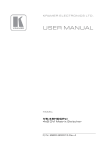Download Sierra Video 88 User manual
Transcript
K R A ME R E LE CT R O N IC S L TD . USER MANUAL MODEL: VS-88H 8x8 HDMI Matrix Switcher P/N: 2900-000654 Rev 5 Contents 1 Introduction 1 2 2.1 2.2 2.3 3 3.1 3.2 Getting Started Achieving the Best Performance Safety Instructions Recycling Kramer Products Overview Defining the VS-88H 8x8 HDMI Matrix Switcher Using the IR Transmitter 2 2 2 3 4 4 7 4 Installing in a Rack 8 5 5.1 5.2 Connecting the VS-88H Connecting to the VS-88H via RS-232 Using the Ethernet Connection 9 10 11 6 6.1 6.2 6.3 6.4 6.5 6.6 6.7 7 Operating the VS-88H 8x8 HDMI Matrix Switcher Routing Inputs to Outputs Disconnecting the Outputs Storing and Recalling a Setting Acquiring the EDID Locking and Unlocking the Front Panel Resetting the Ethernet Configuration to Default Values Controlling Configuration via the Ethernet Port Technical Specifications 14 14 14 14 15 18 18 18 19 8 Default Communication Parameters 20 9 Kramer Protocol 2000 21 Figures Figure 1: VS-88H 8x8 HDMI Matrix Switcher Front Panel Figure 2: VS-88H 8x8 HDMI Matrix Switcher Rear Panel Figure 3: Connecting the VS-88H 8x8 HDMI Matrix Switcher Figure 4: Local Area Connection Properties Window Figure 5: Internet Protocol (TCP/IP) Properties Window Figure 6: Store-Recall Button Configuration 5 6 10 12 12 15 VS-88H - Contents i 1 Introduction Welcome to Kramer Electronics! Since 1981, Kramer Electronics has been providing a world of unique, creative, and affordable solutions to the vast range of problems that confront video, audio, presentation, and broadcasting professionals on a daily basis. In recent years, we have redesigned and upgraded most of our line, making the best even better! Our 1,000-plus different models now appear in 11 groups that are clearly defined by function: GROUP 1: Distribution Amplifiers; GROUP 2: Switchers and Routers; GROUP 3: Control Systems; GROUP 4: Format/Standards Converters; GROUP 5: Range Extenders and Repeaters; GROUP 6: Specialty AV Products; GROUP 7: Scan Converters and Scalers; GROUP 8: Cables and Connectors; GROUP 9: Room Connectivity; GROUP 10: Accessories and Rack Adapters and GROUP 11: Sierra Video Products. Congratulations on purchasing your Kramer VS-88H 8x8 HDMI Matrix Switcher, which is ideal for the following typical applications: Conference room presentations Advertising applications Rental and staging VS-88H - Introduction 1 2 Getting Started We recommend that you: Unpack the equipment carefully and save the original box and packaging materials for possible future shipment Review the contents of this user manual i 2.1 Go to http://www.kramerelectronics.com/support/product_downloads.asp to check for up-to-date user manuals, application programs, and to check if firmware upgrades are available (where appropriate). Achieving the Best Performance To achieve the best performance: Use only good quality connection cables (we recommend Kramer highperformance, high-resolution cables) to avoid interference, deterioration in signal quality due to poor matching, and elevated noise levels (often associated with low quality cables) Do not secure the cables in tight bundles or roll the slack into tight coils Avoid interference from neighboring electrical appliances that may adversely influence signal quality Position your Kramer VS-88H away from moisture, excessive sunlight and dust ! 2.2 Safety Instructions ! 2 This equipment is to be used only inside a building. It may only be connected to other equipment that is installed inside a building. Caution: There are no operator serviceable parts inside the unit Warning: Use only the power cord that is supplied with the unit Warning: Do not open the unit. High voltages can cause electrical shock! Servicing by qualified personnel only Warning: Disconnect the power and unplug the unit from the wall before installing VS-88H - Getting Started 2.3 Recycling Kramer Products The Waste Electrical and Electronic Equipment (WEEE) Directive 2002/96/EC aims to reduce the amount of WEEE sent for disposal to landfill or incineration by requiring it to be collected and recycled. To comply with the WEEE Directive, Kramer Electronics has made arrangements with the European Advanced Recycling Network (EARN) and will cover any costs of treatment, recycling and recovery of waste Kramer Electronics branded equipment on arrival at the EARN facility. For details of Kramer’s recycling arrangements in your particular country go to our recycling pages at http://www.kramerelectronics.com/support/recycling/. VS-88H - Getting Started 3 3 Overview The VS-88H is a high quality 8x8 matrix switcher for HDMI signals. It reclocks and equalizes the signal and can route any input to any or all outputs simultaneously. In particular, the VS-88H features: Up to 6.75Gbps data rate (2.25Gbps per graphics channel) Suitable for resolutions up to UXGA at 60Hz and for all HD resolutions. HDTV compatibility HDCP compliance HDMI support for Deep Color, x.v.Color™ 3D pass-through I-EDIDPro™ Kramer Intelligent EDID Processing™ – Intelligent EDID handling & processing algorithm ensures Plug and Play operation for HDMI systems Kramer reKlocking™ & Equalization Technology that rebuilds the digital signal to travel longer distances An OFF button to disconnect an output A lock button to prevent unwanted tampering with the buttons on the front panel 16 preset memory locations for quick access to common configurations You can control the VS-88H using the front panel buttons, or remotely via: RS-232 serial commands transmitted by a PC, touch screen system or other serial controller 3.1 The Kramer infrared remote control transmitter A PC connected to the Ethernet port on the device via a LAN Defining the VS-88H 8x8 HDMI Matrix Switcher This section defines the VS-88H. 4 VS-88H - Overview VS-88H – Overview Figure 1: VS-88H 8x8 HDMI Matrix Switcher Front Panel 1 # Feature IR Indication LED and Receiver Function Lights yellow when receiving signals from the infrared remote control transmitter, signal receiver for the infrared remote control transmitter 2 POWER LED Lights when the device is turned on 3 ALL Button Press followed by an input button to connect the selected input to all outputs 4 OFF Button For example, press ALL and then Input button # 2 to connect input # 2 to all the outputs 5 6 SELECT Buttons Press after pressing an output button to disconnect the selected output from the inputs. To disconnect all the outputs, press ALL followed by OFF IN (1 to 8) Press to select the input to switch after selecting an output (also used for storing machine setups (see Section 6.3) OUT (1 to 8) Press to select an output to switch followed by an input (also used for storing machine setups (see Section 6.3) 7 STO Button Press to store the current switching setting to a preset (see Section 6.3) 8 RCL Button Press to recall the current switching setting from a preset (see Section 6.3) 9 LOCK Button Press and hold to toggle the locking/release of the front panel buttons. 10 EDID Button Press to capture the EDID (see Section 6.4) 11 OUTPUT/INPUT 7-segment LED Display Displays the input currently switched to the output which is marked above each input 5 VS-88H - Overview 5 6 Figure 2: VS-88H 8x8 HDMI Matrix Switcher Rear Panel # 12 Feature IN HDMI Connectors (1 to 8) Connect to up to 8 HDMI sources Function 13 OUT HDMI Connectors (1 to 8) Connect to up to 8 HDMI acceptors 14 RS-232 9-pin D-sub Port Connector Connect to a PC/serial controller 15 ETHERNET RJ-45 Connector Connect to a PC via a LAN 16 ETH RESET Button Press to reset to the factory default IP parameters: IP number 192.168.1.39 Mask – 255.255.255.0 Gateway – 192.168.1.1 17 Mains Power Connector and Fuse Connect to the mains power 18 Mains Power Switch Switch for turning the device on or off Depress the button while powering on the device. The device powers up with the factory default IP parameters VS-88H – Overview 6 VS-88H - Overview 3.2 Using the IR Transmitter You can use the RC-IR3 IR transmitter to control the machine via the built-in IR receiver on the front panel or, instead, via an optional external IR receiver (Model: C-A35M/IRR-50). The external IR receiver can be located up to 15 meters away from the machine. This distance can be extended to up to 60 meters when used with three extension cables (Model: C-A35M/A35F-50). Before using the external IR receiver, be sure to arrange for your Kramer dealer to insert the internal IR connection cable (P/N: 505-70434010-S) with the 3.5mm connector that fits into the REMOTE IR opening on the rear panel. Connect the external IR receiver to the REMOTE IR 3.5mm connector. VS-88H - Overview 7 4 Installing in a Rack This section provides instructions for rack mounting the unit. 8 VS-88H - Installing in a Rack 5 Connecting the VS-88H i Always switch off the power to each device before connecting it to your VS-88H. After connecting your VS-88H, connect its power and then switch on the power to each device. To connect the VS-88H as illustrated in the example in Figure 3: 1. Connect up to eight DVI sources (for example, DVD players) to the IN DVI connectors. 2. Connect the OUT DVI connectors to up to eight DVI acceptors (for example, DVI displays). 3. If required, connect a PC and/or controller to the RS-232 port (see Section5.1) and/or the Ethernet port (see Section 5.2). 4. If required, acquire the EDID (see Section 6.4). i The power cord is not shown in Figure 3. VS-88H - Connecting the VS-88H 9 Figure 3: Connecting the VS-88H 8x8 HDMI Matrix Switcher 5.1 Connecting to the VS-88H via RS-232 You can connect to the VS-88H via an RS-232 connection using, for example, a PC. Note that a null-modem adapter/connection is not required. To connect to the VS-88H via RS-232: Connect the RS-232 9-pin D-sub rear panel port on the VS-88H unit via a 9-wire straight cable (only pin 2 to pin 2, pin 3 to pin 3, and pin 5 to pin 5 need to be connected) to the RS-232 9-pin D-sub port on your PC 10 VS-88H - Connecting the VS-88H 5.2 Using the Ethernet Connection You can connect to the VS-88H via Ethernet using either of the following methods: Direct connection to the PC using a crossover cable (see Section 5.2.1) Connection via a network hub, switch, or router, using a straight-through cable (see Section 5.2.2) 5.2.1 Connecting the Ethernet Port Directly to a PC (Crossover Cable) You can connect the Ethernet port of the VS-88H to the Ethernet port on your PC, via a crossover cable with RJ-45 connectors. i This type of connection is recommended for identifying the VS-88H with the factory configured default IP address. After connecting the Ethernet port, configure your PC as follows: 1. Right-click the My Network Places icon on your desktop. 2. Select Properties. 3. Right-click Local Area Connection Properties. 4. Select Properties. The Local Area Connection Properties window appears. 5. Select the Internet Protocol (TCP/IP) and click the Properties Button (see Figure 4). VS-88H - Connecting the VS-88H 11 Figure 4: Local Area Connection Properties Window 6. Select Use the following IP Address, and fill in the details as shown in Figure 5. You can use any IP address in the range 192.168.1.1 to 192.168.1.255 (excluding 192.168.1.39) that is provided by your IT department. 7. Click OK. Figure 5: Internet Protocol (TCP/IP) Properties Window 12 VS-88H - Connecting the VS-88H 5.2.2 Connecting the Ethernet Port to a Network Hub You can connect the Ethernet port on the VS-88H to the Ethernet port on a network hub or router using a straight-through cable with RJ-45 connectors. VS-88H - Connecting the VS-88H 13 6 Operating the VS-88H 8x8 HDMI Matrix Switcher This section describes how to: 6.1 Route inputs to outputs (see Section 6.1) Disconnect outputs (see Section 6.2) Store and recall a setup (see Section 6.3) Acquire the EDID (see Section 6.4) Lock and unlock the front panel (see Section 6.5) Reset the Ethernet configuration to default values (see Section 6.6) Control the machine via the Ethernet port (see Section 6.7) Routing Inputs to Outputs To route an input to an output: Press an OUT key, followed by an IN key to route this input to that output To route one input to all outputs: 6.2 Press ALL followed by an IN button. The input is routed to all outputs Disconnecting the Outputs To disconnect one output: Press the OUT button of the output to disconnect and press OFF To disconnect all outputs at once: 6.3 Press the ALL button and then press OFF. This disconnects all the outputs Storing and Recalling a Setting You can use the STO and RCL buttons to store up to 16 setups and then recall them using the OUT (1-8) and IN (9-16) SELECTOR buttons (see Figure 6). 14 VS-88H - Operating the VS-88H 8x8 HDMI Matrix Switcher Figure 6: Store-Recall Button Configuration To store a preset (for example, to preset 10): 1. Configure the switching as required for the preset. 2. Press the STO button. The STO button flashes. 3. Select an OUT or IN SELECT button to store the device setting (for example, IN 2 for preset 10). 4. Press the STO button to store the current setup. You have to press the STO button within 10 seconds or the procedure automatically times out. To recall a preset (for example, preset 10): 1. Press the RCL button. The RCL button flashes. 2. Press the relevant OUT or IN button that stored the preset (for example, IN 2/preset 10). 3. Press the RCL button to recall the stored preset. The RCL button stops flashing. 6.4 Acquiring the EDID You can acquire the EDID from: A single connected output (see Section 6.4.1) Several sets of inputs and outputs (see Section 6.4.2) The default EDID (see Section 6.4.3) VS-88H - Operating the VS-88H 8x8 HDMI Matrix Switcher 15 6.4.1 Acquiring an EDID from a Single Connected Output To acquire or change the EDID of a new output display: 1. Connect the required acceptor to the output from which you want to acquire the EDID. 2. Press the EDID and STO buttons simultaneously and hold them for 3 seconds. Both buttons flash. 3. Press the IN SELECT button to which the EDID is to be copied. The selected input number flashes on the display. 4. Select the OUT SELECT button from which the EDID is to be acquired. 5. Press the EDID button. The EDID has been captured when the display returns to normal. 6.4.2 Acquiring an EDID from Several Sets of Inputs and Outputs To acquire the EDID from several sets of inputs and outputs (for example, OUT 1 to IN 1 and OUT 4 to IN 3): 1. Connect the required acceptors to the outputs from which you want to acquire the EDID. 2. Press the EDID and STO buttons simultaneously and hold them for 3 seconds. Both buttons flash. 3. Press the SELECT IN button to which the first EDID is to be copied (for example, IN 1). The selected input number flashes on the display. 4. Press the SELECT OUT button from which the first EDID is to be acquired (for example, OUT 1). 5. Press the SELECT IN 1 button again. The IN 1 button stops flashing. 16 VS-88H - Operating the VS-88H 8x8 HDMI Matrix Switcher 6. Press another SELECT IN to which the next EDID is to be copied (for example, IN 3). The selected input number flashes on the display. 7. Press the SELECT OUT button from which the next EDID is to be acquired (for example, OUT 4). 8. Press the SELECT IN 3 button again. The IN 3 button stops flashing. 9. Press the SELECT IN buttons to which you want to copy the EDID (for example, IN 1 and IN 3). 10. Insure that the relevant input numbers flash on the display. 11. Press the EDID button. The process is complete when the display returns to normal. 6.4.3 Acquiring the Default EDID To reset to the default EDID: 1. Press the EDID and STO buttons simultaneously and hold them for 3 seconds. Both buttons flash. 2. Press the SELECT IN button to which the EDID will be copied. The selected input number flashes on the display. 3. Press the OFF button until a "0" (zero) appears on the display. 4. Press the EDID button. The process is complete when the display returns to normal. VS-88H - Operating the VS-88H 8x8 HDMI Matrix Switcher 17 6.5 Locking and Unlocking the Front Panel To prevent unintended tampering with the unit via the front panel buttons, lock your VS-88H. To lock the VS-88H: 6.6 Press the PANEL LOCK button on the front Resetting the Ethernet Configuration to Default Values Power cycle the unit while holding in the Factory Reset button, located on the rear panel of the unit. 6.7 Controlling Configuration via the Ethernet Port To control several units via Ethernet, connect the Master unit (Machine # 1) Ethernet port on your PC. Use your PC to configure the initial settings (see Section 5.1). 18 VS-88H - Operating the VS-88H 8x8 HDMI Matrix Switcher 7 Technical Specifications INPUTS: 8 HDMI connectors OUTPUTS: 8 HDMI connectors MAX DATA RATE: 6.75Gbps (2.25Gbps per graphics channel) COMPLIANCE WITH HDMI STANDARD: HDMI and HDCP RESOLUTION: Up to UXGA; 1080p POWER CONSUMPTION: 100240V AC, 50/60Hz, 33VA CONTROLS: Front panel buttons, infrared remote control transmitter, RS-232, Ethernet OPERATING TEMPERATURE: 0° to +40°C (32° to 104°F) STORAGE TEMPERATURE: -40° to +70°C (-40° to 158°F) HUMIDITY: 10% to 90%, RHL non-condensing DIMENSIONS: 19” x 7” x 1U (W, D, H) WEIGHT: 2.5kg (5.5lbs) approx. ACCESSORIES: Power cord, IR transmitter, rack ”ears” OPTIONS: External remote IR receiver cable Specifications are subject to change without notice at http://www.kramerelectronics.com VS-88H - Technical Specifications 19 8 Default Communication Parameters Protocol 2000 Baud Rate: 9600 Data Bits: 8 Stop Bits: 1 Parity: None Command Format: HEX Example (Output 1 to Input 1): 0x01, 0x81, 0x81, 0x81 Ethernet 20 IP Address: 192.168.1.39 TCP Port Number: 5000 VS-88H - Default Communication Parameters 9 Kramer Protocol 2000 The Kramer Protocol 2000 RS-232/RS-485 communication uses four bytes of information as defined below. All the values in the table are decimal, unless otherwise stated. MSB 1st Byte 0 7 DESTINATION D 6 LSB N5 5 N4 4 N3 3 2nd Byte 1 7 I6 6 I5 5 I4 4 INPUT I3 3 3rd Byte 1 7 O6 6 O5 5 O4 4 OUTPUT O3 3 4th Byte 1 7 OVR 6 X 5 M4 4 M3 3 INSTRUCTION N2 2 N1 1 N0 0 I2 2 I1 1 I0 0 O2 2 O1 1 O0 0 MACHINE NUMBER M2 M1 2 1 M0 0 Bit 7 – Defined as 0 D – DESTINATION: 0 – Sends information to the switchers (from the PC) 1 – Sends information to the PC (from the switcher) N5…N0 – INSTRUCTION The 6-bit INSTRUCTION defines the function performed by the switcher(s). If a function is performed using the machine’s keyboard, these bits are set with the INSTRUCTION NO. performed. The instruction codes are defined according to the table below (INSTRUCTION NO. is the value set in N5…N0). 1st Byte: Bit 7 – Defined as 1 I6…I0 – INPUT When switching (i.e. instruction codes 1 and 2), the 7-bit INPUT is set as the input number to be switched. If switching is done using the machine’s front panel, these bits are set with the INPUT NUMBER switched. For other operations, these bits are defined according to the table. 2nd Byte: Bit 7 – Defined as 1 O6…O0 – OUTPUT When switching (i.e. instruction codes 1 and 2), the 7-bit OUTPUT is set as the output number to be switched. If switching is done using the machine’s front panel, these bits are set with the OUTPUT NUMBER switched. For other operations, these bits are defined according to the table. 3rd Byte: Bit 7 – Defined as 1 Bit 5 – Don’t care OVR – Machine number override M4…M0 – MACHINE NUMBER This byte is used to address machines in a system by their machine numbers. When several machines are controlled from a single serial port, they are usually configured together and each machine has an individual machine number. If the OVR bit is set, then all machine numbers accept (implement) the command and the addressed machine replies. When a single machine is controlled over the serial port, always set M4…M0 to 1, and make sure that the machine itself is configured as MACHINE NUMBER = 1. 4th Byte: i All the values in the table are decimal, unless otherwise stated VS-88H - Kramer Protocol 2000 21 Instruction Codes for Protocol 2000 Instruction Definition for Specific Instruction # Input Description 0 1 RESET VIDEO SWITCH VIDEO 3 STORE VIDEO STATUS RECALL VIDEO STATUS REQUEST STATUS OF A VIDEO OUTPUT REQUEST WHETHER SETUP IS DEFINED / VALID INPUT IS DETECTED LOCK FRONT PANEL 4 5 15 30 31 56 61 REQUEST WHETHER PANEL IS LOCKED CHANGE TO ASCII IDENTIFY MACHINE 62 DEFINE MACHINE Notes Output 0 Set equal to video input which is to be switched (0 = disconnect) Set as SETUP # 0 Set equal to video output which is to be switched (0 = to all the outputs) 0 - to store 1 - to delete 0 1 2, 15 Equal to output number whose status is required 0 - for checking if setup is defined 1 - for checking if input is valid 4, 3 0 - Panel unlocked 1 - Panel locked 0 0 2 0 16 0 1 - video machine name 2 - audio machine name 3 - video software version 4 - audio software version 5 - RS422 controller name 6 - RS422 controller version 7 - remote control name 8 - remote software version 9 - Protocol 2000 revision 1 - number of inputs 2 - number of outputs 3 - number of setups Kramer protocol 3000 0 - Request first 4 digits 1 - Request first suffix 2 - Request second suffix 3 - Request third suffix 10 - Request first prefix 11 - Request second prefix 12 - Request third prefix 19 13 1 - for video 2 - for audio 3 - for SDI 4 - for remote panel 5 - for RS-422 controller 14 Set as SETUP # Set as SETUP # SETUP # or Input # 2, 3, 15 2, 3, 15 8 NOTES on the above table: NOTE 1 - When the master switcher is reset, (e.g. when it is turned on), the reset code is sent to the PC. If this code is sent to the switchers, it resets according to the present power-down settings. NOTE 2 - These are bi-directional definitions. That is, if the switcher receives the code, it performs the instruction; and if the instruction is performed (due to a keystroke operation on the front panel), then these codes are sent. For example, if the HEX code 01 85 88 83 was sent from the PC, then the switcher (machine 3) switches input 5 to output 8. If the user switched input 1 to output 7 via the front panel keypad, then the switcher sends HEX codes: 41 81 87 83 to the PC. When the PC sends one of the commands in this group to the switcher, then, if the instruction is valid, the switcher replies by sending to the PC the same four bytes that it was sent (except for the first byte, where the DESTINATION bit is set high). NOTE 3 - SETUP # 0 is the present setting. SETUP # 1 and higher are the settings saved in the switcher's memory, (i.e. those used for Store and Recall). NOTE 4 - The reply to a "REQUEST" instruction is as follows: the same instruction and INPUT codes as were sent are returned, and the OUTPUT is assigned the value of the requested parameter. The replies to instructions 10 and 11 are as per the definitions in instructions 7 and 8 respectively. For example, if the present status of machine number 5 is breakaway setting, then the reply to the HEX code 0B 80 would be HEX codes 4B 80 80 85 81 85 NOTE 8 - The reply is as in TYPE 3 above, except that here the OUTPUT is assigned with the value 0 if the setup is not defined / no valid input is detected; or 1 if it is defined / valid input is detected. 22 VS-88H - Kramer Protocol 2000 NOTE 13 - This is a request to identify the switcher/s in the system. If the OUTPUT is set as 0, and the INPUT is set as 1, 2, 5 or 7, the machine sends its name. The reply is the decimal value of the INPUT and OUTPUT. For example, for a 2216, the reply to the request to send the audio machine name would be (HEX codes): 7D 96 90 81 (i.e. 128dec+ 22dec for 2nd byte, and 128dec+ 16dec for 3rd byte). If the request for identification is sent with the INPUT set as 3 or 4, the appropriate machine sends its software version number. Again, the reply would be the decimal value of the INPUT and OUTPUT - the INPUT representing the number in front of the decimal point, and the OUTPUT representing the number after it. For example, for version 3.5, the reply to the request to send the version number would be (HEX codes): 7D 83 85 81 (i.e. 128dec+ 3dec for 2nd byte, 128dec+ 5dec for 3rd byte). If the OUTPUT is set as 1, then the ASCII coding of the lettering following the machine’s name is sent. For example, for the VS-7588YC, the reply to the request to send the first suffix would be (HEX codes): 7D D9 C3 81 (i.e. 128dec+ ASCII for “Y”; 128dec+ ASCII for “C”). NOTE 14 - The number of inputs and outputs refers to the specific machine which is being addressed, not to the system. For example, if six 16X16 matrices are configured to make a 48X32 system (48 inputs, 32 outputs), the reply to the HEX code 3E 82 81 82 (ie. request the number of outputs) would be HEX codes 7E 82 90 82 ie. 16 outputs VS-88H - Kramer Protocol 2000 23 For the latest information on our products and a list of Kramer distributors, visit our Web site where updates to this user manual may be found. We welcome your questions, comments, and feedback. Web site: www.kramerelectronics.com E-mail: [email protected] ! SAFETY WARNING Disconnect the unit from the power supply before opening and servicing P/N: 2900- 000654 Rev: 5