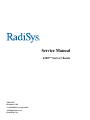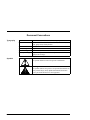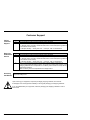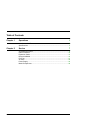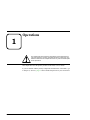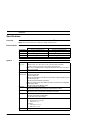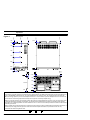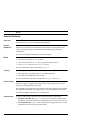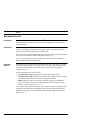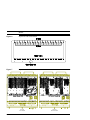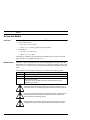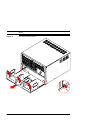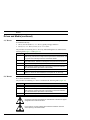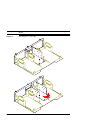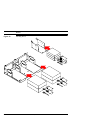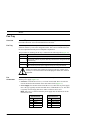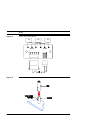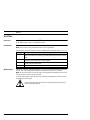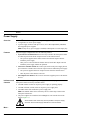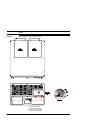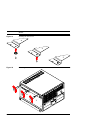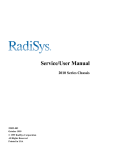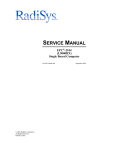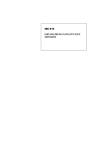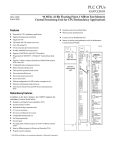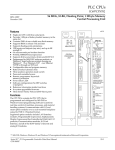Download RadiSys 6200plus Series Service manual
Transcript
Service Manual 6200plus Series Chassis 30901-002 December 1999 © 1999 RadiSys Corporation All Rights Reserved Printed in USA Limited Warranty A. RadiSys Corporation warrants that the item sold by it hereunder will be free from defects in materials or workmanship, under normal use and service, for a period of 2 years from date of shipment. Said item will meet the specifications in effect at the time of manufacture. RadiSys’ sole obligation under this warranty shall be, at its option, to repair or replace, without charge, any defective component of said item, within a reasonable period of time. B. RadiSys Corporation shall not be liable under this warranty for (i) the item that the Buyer alleges to be defective and was repaired or altered by someone other than RadiSys designated personnel or authorized representative, unless such repair or alteration was effected pursuant to prior written approval of RadiSys, or (ii) where the Buyer fails to notify RadiSys of any alleged defect within the period of warranty, or (iii) where the Buyer fails to return the allegedly defective item to RadiSys, in Houston, Texas, USA, freight prepaid, or (iv) where the item was altered or damaged in a way which RadiSys reasonably determines to affect the performance and reliability of the item, or (v) where the item was subject to misuse, neglect, or accident. The rights and remedies granted to the Buyer under this paragraph constitute the Buyer’s sole and exclusive remedy against RadiSys Corporation, its officers, agents, and employees, for negligence, inexcusable delay, breach of warranty, express or implied, or any other default relating to the item or RadiSys’ duties to eliminate any errors. This warranty supersedes any other warranty, whether expressed, implied, or statutory, including but not limited to any warranty for fitness of purpose, merchantability, or freedom from infringement or the like, and any warranty otherwise arising out of any proposal, specifications, or sample. Furthermore, RadiSys Corporation neither assumes nor authorizes any person to assume for it any other liability. The software included with this equipment is warranted only in accordance with the terms of its license agreement. Except as warranted in that license agreement, the manufacturer of the software disclaims all warranties and conditions with regard to the software, including all implied warranties and conditions of merchantability, fitness for a particular purpose, title, and non-infringement. Every effort has been made to ensure that the information provided in this manual is complete and accurate. However, technical inaccuracies or typographical errors may be inadvertently included. RadiSys assumes no responsibility for any errors that may be contained in this document. RadiSys makes no promise to update or keep current the information contained in this document. Information in this document, including product specifications, is subject to change without notice. Any rights not expressly granted herein are reserved. All tradenames referenced are the service mark, trademark, or registered trademark of the respective manufacturer. i 6200plus Series Service Manual Important Always use caution when handling or operating the equipment. Only qualified and trained electronics service personnel should access the equipment. Use extreme caution when installing or removing components. For additional information, please contact RadiSys Technical Support at (800) 438-4769 or (713) 541-8200 Monday through Friday between 7:00 a.m. and 6:00 p.m., Central Time, Continental USA. Wichtig Arbeiten am System bzw. Betrieb des Systems, sollten immer mit der nötigen Vorsicht vorgenommen werden. Nur qualifiziertes und ausgebildetes Fachpersonal sollte am Inneren des Gerätes arbeiten. Beim Installieren und Entfernen von Komponenten ist besondere Vorsicht geboten. Für weitere Informationen wenden Sie sich bitte an den Technical Support von RadiSys: • USA:(800) 438-4769 oder (713) 541-8200 Montags bis Freitags von 0700 Uhr bis 1800 Uhr, Central USA. • International:+31-36-5461072 Montags bis Freitags von 0830 Uhr bis 1700 Uhr. (CET GMT +1.00) Changes or modifications not expressly approved by RadiSys Corporation could void the product warranty and the user's authority to operate the equipment. Service Manual 6200plus Series ii Notice This equipment has been tested and found to comply with the limits for a Class A digital device, pursuant to Part 15 of the FCC Rules. These limits are designed to provide reasonable protection against harmful interference when the equipment is operated in a commercial environment. This equipment generates, uses, and can emit radio frequency energy and, if not installed and used in accordance with this instruction manual, may cause harmful interference to radio communications. Operation of this equipment in a residential area is likely to cause harmful interference, in which case, the user will be required to correct the interference at the user's expense. This device complies with Part 15 of the FCC Rules. Operation is subject to the following conditions: • This device may not cause harmful interference • This device must accept any interference received, including interference that may cause undesired operation Any change or modification not expressly approved by the manufacturer is prohibited and could void the user's authority to operate the equipment. iii 6200plus Series Service Manual Document Conventions Typography Symbols Title Case Bold Title Case Titles of menus, windows, tabs, lists, and groups. Names of menu items, fields, buttons, icons, check boxes, list items, group items, and keystrokes. UPPER CASE Acronyms and abbreviations. Italics Emphasis. Sans Serif Type Items in tables, illustrations, and notations. Monospace Type Output from a printer or monitor. Graphic items will be displayed as an image. Notice: This symbol indicates an item for special consideration. Warning: This symbol indicates the presence of a potential hazard that can cause personal injury. Only qualified and trained electronics service personnel should access the equipment. Service Manual 6200plus Series iv Customer Support Calling Technical Support Step 1 2 Action Have the RadiSys product model and serial number available. • In the Continental USA, Monday — Friday, 7:00 a.m. — 6:00 p.m., Central Time, dial 1-800-438-4769 in the USA. Outside the USA, dial 713-541-8200 (add long distance/ international access codes). • In Europe, Monday — Friday, 8:30 a.m. — 5:00 p.m., dial +31-36-5461072. Returning Products for Service Step 1 2 Action Have the RadiSys product model and serial number available. • In the Continental USA, Monday — Friday, 7:00 a.m. — 6:00 p.m., Central Time, dial 1-800-438-4769 in the USA. Outside the USA, dial 713-541-8200 (add long distance/ international access codes). • In Europe, Monday — Friday, 8:30 a.m. — 5:00 p.m., dial +31-36-5461072. When you are assigned a Returned Goods Authorization (RGA) number from a Technical Support Representative, place it, along with the product serial number, on the packaging materials and correspondence. The factory will be unable to accept delivery without these numbers. Note: The factory does not accept RGA's sent freight collect. 3 Accessing the Website http://www.radisys.com Upon receiving your equipment, inspect the packaging, shipping materials, and contents. If damaged, return the equipment to RadiSys in the original packaging and shipping materials. If you are satisfied with your equipment, retain the packaging and shipping materials in case of future need. v 6200plus Series Service Manual Table of Contents Chapter 1 Operations 1 User-Accessible Features ................................................................................. 2 Specifications .................................................................................................... 5 Chapter 2 Service 7 Accessing the Interior ........................................................................................ 8 Internal Features ............................................................................................. 10 Expansion Cards ............................................................................................. 12 Drives and Media............................................................................................. 16 Fan Tray .......................................................................................................... 21 Air Filter ........................................................................................................... 24 Power Supply .................................................................................................. 26 Model Components ......................................................................................... 28 Service Manual 6200plus Series vi List of Figures 1 2 3 4 5 6 7 8 9 10 11 12 13 14 15 16 17 18 19 20 21 22 vii Front Features ....................................................................................................................3 Rear Features .....................................................................................................................4 Dimensions .........................................................................................................................6 Removing the Top Cover ....................................................................................................9 Internal Features............................................................................................................... 11 Expansion Card Guide Bracket ........................................................................................13 Expansion Card Guides....................................................................................................13 Expansion Card Retention Bracket...................................................................................14 Installing the Expansion Card Retention Bracket .............................................................15 Removing the Media Drawer ............................................................................................17 Removing the 3½” Drive Bay ............................................................................................19 Installing Drives ................................................................................................................20 Installing the Fan Tray ......................................................................................................22 Fan Tray Interconnect Board ............................................................................................23 Connecting the Fans.........................................................................................................23 Air Filter Installation ..........................................................................................................25 Power Supply Indicators and Controls..............................................................................27 Mounting Holes for Model Components ...........................................................................28 Installing the Rack-Mount Components ............................................................................29 Installing the Tower Components......................................................................................30 Installing the Tower Foot...................................................................................................31 Removing the Tower Cover ..............................................................................................31 6200plus Series Service Manual 1 Operations This chapter discusses functions and features of the equipment that can be accessed by all users, regardless of training or skill level. The material contained in this chapter discusses only user-accessible parts and/or operations. This chapter discusses the primary features of the 6200plus series chassis. If you are familiar with the primary components and functions of the 6200plus, go to Chapter 2, “Service,” page 7. Then read this chapter later at your convenience. Service Manual 6200plus Series 1 Operations User-Accessible Features Overview The 6200plus series chassis provides features that permit great flexibility. This chassis presents a highly configurable solution with exceptional performance. Models The 6200plus is available in three (3) mounting systems: • Benchtop • Rack-mount • Tower For more information on model components, see page 28. Front Access The following features are accessible from the front of the chassis (Figure 1): • System reset button • System power LED (green) • Drive activity LED (amber) Note: Dual reset buttons and LED’s are provided for a split backplane system. • System power ON/OFF switch • Cooling fan air filter • Removable media accessible from the front panel: • Four (4) 5¼” x 1.72” drives • One (1) 3½” x 1” drive, typically a floppy disk drive • Internal drives: Rear Access • Two (2) 3½” x 1” drives, or • One (1) 3½” x 1.6” drive The following features are accessible from the rear of the chassis (Figure 2): • Twenty (20) expansion slots • AT-style keyboard connector Note: Dual connectors are provided for a split backplane system. • Parallel and serial port access Note: Dual access is provided for a split backplane system. • Power supply area Note: For more information, see page 26. Power Supply 2 The power supply alarm features function only with the hot-swappable power supply option. For more information, see page 26. 6200plus Series Service Manual Operations Figure 1 Front Features Note: This illustration shows components for dual hot-swappable power supplies and a split backplane system. For more information, see the Power Supply and Passive Backplane Addenda. 1. 2. 3. 4. 5. 6. 7. 8. 9. Airflow Vents Chassis Body Top Cover Air Filter Compartment Media Drawer 5¼” Drive Bays (4) 3½” Floppy Drive Media Drawer Handle Control Area Door Service Manual A. B. C. D. E. F. G. H. I. J. Power On/Off Switch Right Power Supply LED (Green) Power Supply Fault Alarm Stop Button Left Power Supply LED (Green) System Power LED (SBC 2) Drive Activity LED (SBC 2) System Power LED (SBC 1) Drive Activity LED (SBC 1) System Reset Button (SBC 1) System Reset Button (SBC 2) 6200plus Series 3 Operations Figure 2 Rear Features Note: This illustration shows components for dual hot-swappable power supplies and a split backplane system. For more information, see the Power Supply and Passive Backplane Addenda. 1. 2. 3. 4. 4 Airflow Vents Chassis Body Top Cover Expansion Slots (20) 5. 6. 7. 8. Serial Port Access (SBC 1) Parallel Port Access (SBC 1) AT Keyboard Connector (SBC 1) Power Supply Bay 6200plus Series 9. Serial Port Access (SBC 2) 10. Parallel Port Access (SBC 2) 11. AT Keyboard Connector (SBC 2) Service Manual Operations Specifications Overview Listed in the table below are the specifications for the 6200plus series chassis. Note: These specifications are subject to change without notice. Environmental Environmental tolerances are listed in the following table: Temperature Humidity Shock Vibration Altitude System Operating 0 to 45 °C (32 to 113 °F) 5 — 95% @ 40 °C, non-condensing 1 G @ 10 ms 0.25 G @ 5 — 200 Hz 15,000 ft (4,572 m) Non-Operating -40 to 70 °C (-40 to 158 °F) 0 — 95% @ 40 °C, non-condensing 10 G @ 10 ms 1 G @ 5 — 200 Hz 50,000 ft (15,240 m) System specifications are listed in the following table: Dimensions (Figure 3) • • • Benchtop: 17.1” W x 10.5” H x 17.8” D (434 x 267 x 452 mm) Rack-mount: 17.1” W x 10.5” H x 19.1” D (434 x 267 x 485 mm) Tower: 10.5” W x 18.3” H x 17.8” D (267 x 464 x 452 mm) Note: The hot-swappable power supply handle adds 1.365” (34.7 mm) to the depth of the chassis. Construction Zinc-plate, powder-coated steel Indicators • System reset button and Controls • System power LED • Drive activity LED Note: Dual reset buttons and LED’s are provided for a split backplane system. • Power supply LED • Power supply fault Alarm Stop button Note: The power supply alarm features function only with the hot-swappable power supply option. • Rocker-style power ON/OFF switch Keyboard AT-style connector on rear panel Note: Dual connectors are provided for split backplane systems. Peripherals Access for serial and parallel ports on rear panel Note: Dual access is provided for split backplane systems. Cooling • Three (3) 90 CFM fans • Air filter (removable and washable) • A fan within each power supply Media • Removable: • Four (4) 5¼” x 1.72” and • One (1) 3½” x 1” • Internal: • Two (2) 3½” x 1” or • One (1) 3½” x 1.6” Expansion Twenty (20) slots, including SBC Service Manual 6200plus Series 5 Operations Figure 3 1.365 17.110 0.000 10.301 5.086 0.000 Dimensions 19.186 0.000 2.020 5.645 9.270 12.895 16.996 17.821 19.010 18.060 0.950 0.000 0.000 19.101 10.460 8.980 6.730 Tower Base 3.730 1.480 0.000 A Note on Thermal Specifications The technology and power density of the microprocessor is rapidly increasing. The 80386 required less than a few hundred milliampere of current. The 80486DX4 peaked at less than 1.5 A and dissipated less than 5 watts of power. The 233 MHz Pentium® processor with MMX™ technology requires up to 6.5 A and dissipates as much as 17 W. The Pentium II processor dissipates even more. Power levels have increased to a level that greatly affects the ability of the equipment to effectively dissipate energy. RadiSys is continually working to ensure that its products will conform to thermal specifications. However, we can only work within known or anticipated hardware and software configurations. One peripheral device installed within a chassis can significantly alter operating temperature. Also, software applications can cause variations of 20 °C or more. Even the cable layout within the chassis can affect airflow and thereby performance. RadiSys validates the operating specifications of its products by testing with the “hottest” possible hardware and software configuration, to maximize the power supply draw and generate a worst-case scenario. Despite these efforts, the specifications herein are only benchmarks and should be regarded as such. 6 6200plus Series Service Manual 2 Service This chapter discusses functions and features of the equipment that can be accessed only by qualified and trained electronics service personnel. The material contained in this chapter does not discuss any user-accessible parts or operations. All tasks related to material in this chapter must be referred to qualified service personnel. This chapter provides information on the following: • • • • • • Internal features Drives and media Passive backplane configurations Power supply configurations Air filter Fan module This chapter also provides information on the components for each model of the 6200plus series chassis: • Benchtop feet • Rack-mount handle brackets and slide rails • Tower base Service Manual 6200plus Series 7 Service Accessing the Interior Safety It is important to protect yourself and your equipment. Only qualified, experienced electronics service personnel should access and handle the equipment. Es sollte nur qualifiziertes und erfahrenes Fachpersonal am System arbeiten. To avoid damage or injury, always power-off the system and disconnect all power cords from their source before handling the equipment. To help prevent accidental damage caused by static discharge, use a grounding wrist strap or other static-dissipating device when handling the equipment. Um Sachschaden und Verletzung zu vermeiden, schalten Sie vor Arbeiten am Gerät den Netzschalter aus, und ziehen Sie alle Stecker aus den Steckdosen. Um unbeabsichtigte Schäden durch elektrostatische Entladung vorzubeugen, sollte bei Arbeiten am System immer ein Erdungsarmband getragen oder andere elektrostatische Entladungs-Vorsichtsmaßnahmen verwendet werden. Remove Power The 6200plus can be equipped with several power supply configurations. See page 26 for information on removing power from the system. Remove Top Cover The procedure for removing the top cover of the 6200plus series chassis (Figure 4) is outlined in the following table: Step 1 2 3 4 5 Action Remove the three (3) screws from the rear of the top cover. Loosen (but do not remove) the six (6) screws securing the left and right sides of the top cover. Rotate the rear portion of the top cover upward approximately ten degrees (10°). Slide the top cover away from the front panel and off the two guide pins on the inside of the front panel. Lift the top cover away from the chassis. Do not remove the top cover from the tower model with the chassis in the upright position. Before removing the top cover, lay the chassis on its “side,” with the top cover facing upward. See Figure 22. 8 6200plus Series Service Manual Service Figure 4 Service Manual Removing the Top Cover 6200plus Series 9 Service Internal Features Overview The 6200plus series chassis is designed to be flexible yet practical. The interior of the chassis allows easy access to components and peripherals. Passive Backplane The 6200plus provides up to twenty (20) expansion slots with a variety of passive backplanes, presenting a broad assortment of ISA and PCI slot configurations. The 6200plus also supports single or dual SBC operations utilizing a split backplane configuration. See the Passive Backplane Addendum for more information. Media The 6200plus incorporates a removable media drawer that can contain: • Four (4) user-accessible 5¼” x 1.72” drives • One (1) user-accessible 3½” x 1” drive, typically a floppy disk drive • Two (2) 3½” x 1” drives or one (1) 3½” x 1.6” drive For more information on drives and media, see page 16. Cooling The 6200plus provides excellent internal cooling with the following features: • Removable fan tray containing three (3) 90 CFM cooling fans • Removable and washable filter for air intake For more information on the fan tray and air filter, see page 21 and page 24. Power Supply The 6200plus also offers a variety of power supplies, supporting multiple input voltages. Each power supply is equipped with features such as over voltage and over current protection, and a high-volume cooling fan. Hot-swappable power supplies are also available. Dual power supplies can be installed for independent redundancy. Alarming features are also incorporated into the chassis. See the Power Supply Addendum for more information. Cable Access Access for cable routing is provided at the following locations in the chassis: • Backplane Mounting Tray (Figure 5): cables can be routed above and below the backplane tray at the front of the tray or through the four (4) access holes in the tray. • Card Guide Bracket (Figure 6): the cooling fan power supply cable can be routed through the access hole in the card guide bracket. 10 6200plus Series Service Manual Service Figure 5 1. 2. 3. 4. Internal Features I/O Panel with 20 Expansion Slots Passive Backplane Tray Backplane Mounting Posts (17) Cable Access Holes (4) Service Manual 5. 6. 7. 8. Speaker (SBC 1) Speaker (SBC 2) Electrical Grounding Post Card Guide Bracket 6200plus Series 9. 10. 11. 12. Card Guides (up to 20) Removable Fan Tray Chassis Cooling Fans (3) Top Cover Guide Pins (2) 11 Service Expansion Cards Installation Before installing expansion cards into the 6200plus series chassis, consult the documentation provided with each card. Follow the manufacturer’s instructions for installing the card. Card Guide A full-length expansion card will reach from the expansion slot at the I/O panel of the chassis to a card guide mounted on the card guide bracket. The card guide reduces lateral movement that can dislodge the expansion card. The card guides can be individually positioned on the card guide bracket to hold either ISA, PCI, or non-standard, extended-length PCI cards (Figure 6). Figure 7 shows examples of how card guides can be positioned to accommodate different ISA and PCI slot configurations. Retention Bracket The expansion card retention bracket extends from one side of the chassis, across the tops of the expansion cards, to the opposite side of the chassis. The retention bracket secures the expansion cards in place. The bracket is keyed to prevent improper installation (Figure 8). The retention bracket has two accessories: • Card Retention Cushion: grips the top of full-height expansion cards. • Card Retention Clamp: extends downward from the retention bracket to the top of an expansion card which does not reach the height of the bracket. Note: RadiSys provides an assortment of retention clamps to accommodate a variety of expansion cards with odd dimensions. For more information, contact RadiSys Technical Support (see page v). The retention cushion and clamps greatly reduce lateral movement of expansion cards and help prevent cards from being dislodged. The retention cushion and clamps are adjustable, each fitting a series of mounting holes along the length of the retention bracket (Figure 9). 12 6200plus Series Service Manual Service Figure 6 Expansion Card Guide Bracket Figure 7 Expansion Card Guides BP18-C2P6 Passive Backplane Service Manual BP18S-C2P3 Split Passive Backplane 6200plus Series 13 Service Figure 8 Expansion Card Retention Bracket 1. Retention Bracket (Wide End) 2. Retention Bracket (Narrow End) 14 3. Bracket Mount (Wide End) 4. Bracket Mount (Narrow End) 6200plus Series 5. Card Retention Cushion 6. Card Retention Clamp Service Manual Service Figure 9 Service Manual Installing the Expansion Card Retention Bracket 6200plus Series 15 Service Drives and Media Overview The following media can be installed in the 6200plus chassis: • User-accessible drives • Four (4) 5¼” x 1.72” drives • One (1) 3½” x 1” drive, typically a floppy disk drive • Internal drives • Two (2) 3½” x 1” drives, or • One (1) 3½” x 1.6” drive The chassis is designed to accommodate all conventional devices such as fixed and floppy disk drives, CD-ROM or tape drives, etc. Media Drawer The 6200plus chassis is designed for easy access and installation of storage media. The media drawer provides quick access to the drive bays without requiring removal of the top cover (Figure 10). Drives can be removed and installed with a minimum of time and effort. The procedure for removing the media drawer is outlined in the following table: Step 1 2 3 Action Loosen the three (3) thumbscrews at the top of the media drawer. Slide the media drawer out of the chassis until the latches halt the drawer. Release the spring-loaded latch on each side of the tray to release the media drawer from the chassis. Note: Drives can be installed in the drawer while the drawer remains supported in the chassis. Always use caution when sliding the drawer. Carefully move the drawer in or out of the chassis to avoid damaging the cables, latches, and other equipment. Do not remove the media drawer from the tower model with the chassis in the upright position. Before removing the media drawer, lay the chassis on its “side,” with the top cover facing upward. The media drawer is intended to allow quick access to media. The drawer is not designed to support excessive weight while extended from the chassis. 16 6200plus Series Service Manual Service Figure 10 Service Manual Removing the Media Drawer 6200plus Series 17 Service Drives and Media (continued) 3½” Drives The media drawer contains a removable bay for 3½” drives. The following media can be installed in this bay: • One (1) user-accessible 3½” x 1” drive, typically a floppy disk drive • Two (2) 3½” x 1” drives, or one (1) 3½” x 1.6” drive The procedure for removing the 3½” drive bay and installing drives is outlined in the following table (Figure 11 and Figure 12): Step 1 2 3 4 5 6 5¼” Drives Action Remove the four (4) nuts securing the 3½” drive bay in the media drawer. Note: Two (2) nuts secure the bay to the front panel of the media drawer, and two (2) nuts secure the bay to the floor of the media drawer. Slide the 3½” drive bay approximately ¼” (6.35 mm) away from the front panel of the media drawer. This will free the bay from the posts on the front panel. Lift the 3½” drive bay from the posts on the floor of the media drawer. Install drives in the bay. Note: Orient the controller and power connectors for each drive toward the rear of the media drawer (the interior of the chassis). Attach controller and power cables to each drive. Replace the 3½” drive bay. Note: If 5¼” drives are to be installed, do not replace the 3½” drive bay. The media drawer contains two (2) 5¼” drive bays. Two (2) user-accessible 5¼” x 1.72” drives can be installed in each bay. The procedure for installing 5¼” drives is outlined in the following table (Figure 12): Step 1 2 4 5 6 Action Remove the 3½” drive bay to access the mounting holes in the 5¼” drive bays. Remove the blank panel from the drive bay (if required). Install drives in the bay. Note: Orient the controller and power connectors for each drive toward the rear of the media drawer (the interior of the chassis). Attach controller and power cables to each drive. Replace the 3½” drive bay. Consult the instructions provided by the manufacturer of the drive for proper configuration and cable connections. If a 5¼” drive is not used, a blank panel should be installed to close the access opening in the media drawer. 18 6200plus Series Service Manual Service Figure 11 Service Manual Removing the 3½” Drive Bay 6200plus Series 19 Service Figure 12 20 Installing Drives 6200plus Series Service Manual Service Fan Tray Overview The 6200plus provides a fan tray with three (3) 90 CFM cooling fans. The fan tray is removable and can be serviced with minimal time and effort. Fan Tray The fan tray is housed in a compartment behind the front panel. The tray is held in place within the chassis by rails on the card guide bracket. This creates a bulkhead between the fan compartment and the passive backplane compartment. The procedure for installing the fan tray is outlined in the following table (Figure 13): Step 1 2 3 4 Action Position the fan tray over the fan compartment. Attach the power cable to the fan tray connector board. Note: Access holes for the power cable are provided in the card guide bracket and the fan tray. Align the edges of the fan tray with the rails on the card guide bracket. Lower the fan tray into the fan compartment. Note: The fan tray rests upon a ledge formed by the card guide bracket. Always use caution when installing or removing the fan tray. Carefully move the tray in or out of the chassis to avoid damaging the cables, fans, and other equipment. Fan Connectors The fan tray contains an interconnect board that serves as a junction between the fans and the power supply (Figure 14): • Fan Wires: each fan has two wires, 12 volt DC and Ground. Wires for each fan must be attached to the terminals on the interconnect board (Figure 15). • Power Supply: the fan interconnect board has two (2) connectors for power supply. One is the type typically used for hard disk drives, CD-ROM drives, etc. The other is typically used for floppy disk drives. Either connector can be used. Note: Only one (1) connector from the power supply must be attached to the fan interconnect board. Hard Disk Drive Type Connector Pin Description 1 +12 Volt DC 2 Ground 3 Not Connected 4 Not Connected Service Manual 6200plus Series Floppy Disk Drive Type Connector Pin Description 1 Not Connected 2 Not Connected 3 Ground 4 +12 Volt DC 21 Service Figure 13 1. 2. 3. 4. 5. 22 Installing the Fan Tray Power Supply Connector (Hard Disk Drive Type) Power Supply Connector (Floppy Disk Drive Type) Fan Cable Posts (Ground; 3) Fan Cable Posts (12 VDC; 3) Cable Access Hole 6200plus Series Service Manual Service Figure 14 Fan Tray Interconnect Board Fan Fan Ground 1 Figure 15 Service Manual Fan 12 VDC 4 4 1 Connecting the Fans 6200plus Series 23 Service Air Filter Overview The primary airflow intake for the 6200plus chassis is through the vents in the front panel. Behind these vents is an industrial air filter. Installation The air filter is contained in a compartment behind the filter cover on the front panel. Note: The air filter cover holds the air filter in the compartment. The procedure for removing the air filter is outlined in the following table (Figure 16): Step 1 2 3 4 Maintenance Action Loosen the three (3) thumbscrews at the top of the air filter cover. Note: The air filter cover has two (2) anchor tabs that fit into slots in the front panel. Lift the air filter cover upward approximately .25” (6.35 mm) until the anchor tabs reach the top of the slots in the front panel. Slide the air filter cover away from the front panel until the cover anchor tabs are free of the front panel slots. Remove the air filter from the compartment in the front panel. The air filter must be maintained regularly to ensure efficient thermal control within the chassis. It is recommended that the filter be cleaned at least once every month. Note: It may be necessary to clean the filter more frequently, depending on the level of airborne particles in the work environment. Clean the filter using a mild soap and water solution. Thoroughly dry the filter before reinstalling it in the chassis. Failure to regularly clean the air filter can cause damage to the equipment and could void the warranty. 24 6200plus Series Service Manual Service Figure 16 Service Manual Air Filter Installation 6200plus Series 25 Service Power Supply Overview The 6200plus series chassis supports several power supply configurations: • A single PS/2 AC or DC power supply • A power supply enclosure with up to two (2) AC or DC independently redundant, hot-swappable power supplies Note: If only one (1) power supply is installed, a blank panel covers the empty bay. Features All power supply configurations have the following features: • System Power ON/OFF Switch: this rocker-style switch in the front panel control area directs power from the DC output converter to the chassis interior. • ON: power is supplied to the chassis interior from the DC output converter within the power supply. • OFF: power is removed from the chassis interior, but the DC output converter within the power supply remains in operation. • Line Power ON/OFF Switch: this rocker-style switch on the power supply directs power from the external source to the DC output converter within the power supply. • ON: power is supplied to the DC output converter from the external source. • OFF: all power to the chassis is removed. • DC Output Power Harness: this series of connectors supplies power to all internal devices. Indicators and Controls Operations for each hot-swappable power supply are indicated by a green LED in the front panel control area and by an audible alarm: • An LED remains lit when its respective power supply is operating properly. • An LED will flash, or blink, when its respective power supply fails. • An audible alarm will sound when a power supply fails. Note: The audible alarm can be silenced by the red “Alarm Stop” button in the front panel control area. • The power supplies are considered Left and Right as seen from the front of the chassis (Figure 17). Alarm indicators and controls may also be provided on the power supply enclosure. See the Power Supply Addendum for more information. More... 26 For more information, see the Power Supply Addendum. 6200plus Series Service Manual Service Figure 17 Power Supply Indicators and Controls 1. 2. 3. 4. Service Manual Power On/Off Switch Left Power Supply LED Right Power Supply LED Supply Alarm Stop Button 6200plus Series 27 Service Model Components Overview The following components accompany each model of the 6200plus chassis (Figure 18): • Feet for the benchtop model • Handles with mounting brackets for the rack-mount model • A base for the tower model Screws for mounting components to the sides of the chassis should not exceed maximum .5” (12.7 mm), nominal .375” (9.525 mm). Screws longer than this can extend inward beyond the chassis walls and damage components installed inside. Slide Rails RadiSys provides a selection of slide rail kits that can be used for installing the 6200plus into a conventional 19” wide cabinet or rack. These slide rails are all 85 lb. (38.59 kg) weight capacity, non-pivoting, and solid bearing. The following slide rail kits from RadiSys will fit the 6200plus (Figure 19): Kit SR2 SR5 SR7 SR-EXT Cabinet Depth 22” (558.8 mm) 24” (609.6 mm) 18” + 6” Extender (457.2 + 152.4 mm) Note: Adjustable from 19 to 24 inches (482.6 to 609.6 mm). 6” (152.4 mm) Extender Note: Extends the length of slide rails from 1 to 6 inches (25.4 to 152.4 mm). Rack Handles Brackets can be mounted on the sides of the rack-mount 6200plus (Figure 19). The brackets can be used to secure the chassis to the cabinet or rack. Handles attached to these brackets protrude beyond the front of the chassis. These handles can be used to pull the chassis mounted on slide rails from a cabinet or rack. Tower Base The tower model of the 6200plus is equipped with a base to increase the stability of the chassis while standing upright (Figure 20). This base also facilitates unobstructed airflow through the vents in the “bottom” of the chassis. Figure 18 Mounting Holes for Model Components 1. Slide Rail / Tower Base 2. Slide Rail 28 3. Rack Handle Bracket / Tower Base 4. Rack Handle Bracket 6200plus Series Service Manual Service Figure 19 Installing the Rack-Mount Components Installation notes for rack mount and/or enclosed operation 1) Elevated Operating Ambient Temperature: When the 6200plus chassis is installed in a closed or multi-unit rack assembly, care should be taken to insure that the cooling air supply is sufficient to maintain the the operating ambient temperature at or below 45 degrees C. Consideration should be given to recirculation of cooling air inside the enclosure and the total heat load (in watts) generated by all equipment within the rack enclosure. 2) Reduced airflow: Care should be taken to insure that mounting the equipment on a rack shelf in an enclosure OR in close proximity to other equipment does not compromise the flow of cooling air to the 6200plus chassis. A minimum clear distance of 3 inches front and rear should be provided to allow the free flow of cooling air to and from the chassis. Obstructing the airflow by placing doors or other equipment closer than three inches should be accompanied by lowering the maximum operating temperature of the cooling air supply . Mechanical Loading: When rack mounting the 6200plus on a rack shelf or enclosure, care should be taken to insure even side-to side loading The load should not be cantilevered outside of the supporting rails such that it presents a tip-over hazard to installation or service personnel. The chassis can be safely lifted, handled and installed by one person without need for lifting hooks or equipment. Service Manual 6200plus Series 29 Service Figure 20 Installing the Tower Components Circuit overloading: When connecting the equipment to the AC circuits, the circuits should be sized to safely provide all the amperage required by the all the equipment in the rack-mounted enclosure. At a minimum, the supply circuit should be capable of providing amperage equal to the sum of all the rating plate amperages of the equipment contained in the rack/enclosure, plus 20-25% to provide for inrush current peaks. Reliable Earthing: Reliable earthing of rack mounted equipment should be provided. Each piece of equipment within the rack/enclosure should be reliably grounded to the branch ground. Care should be taken when using power strips that the ground integrity through the strip is maintained. 30 6200plus Series Service Manual Service Figure 21 Installing the Tower Foot Figure 22 Removing the Tower Cover Service Manual 6200plus Series 31 Service Notes 32 6200plus Series Service Manual