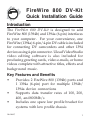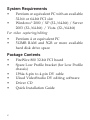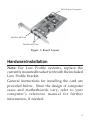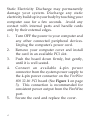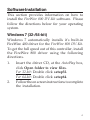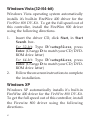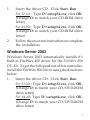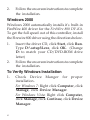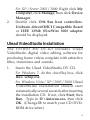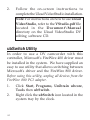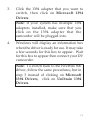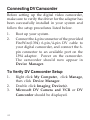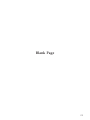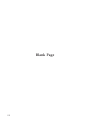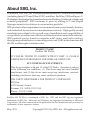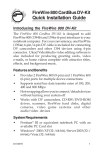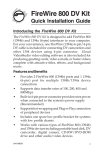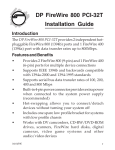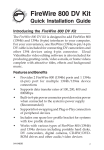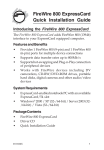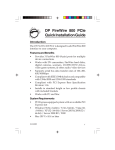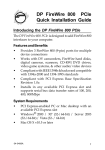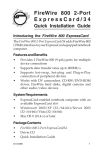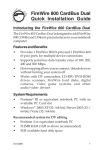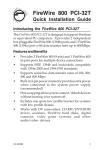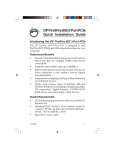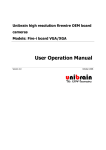Download SIIG FireWire 800 DV Kit Installation guide
Transcript
FireWire 800 DV-Kit Quick Installation Guide Introduction The FireWire 800 DV-Kit is designed to add FireWire 800 (1394b) and 1394a (6-pin) interfaces to your computer. For your convenience, one FireWire (1394a) 6-pin/4-pin DV cable is included for connecting DV camcorders and other 1394 devices using 4-pin connector. Ulead VideoStudio video editing software is also included for producing greeting cards, video e-mails, or home videos complete with attractive titles, effects and background music. Key Features and Benefits • • • 04-0460C Provides 2 FireWire 800 (1394b) ports and 1 1394a (6-pin) port for multiple 1394b/ 1394a device connections Supports data transfer rates of 100, 200, 400, and 800Mb/s Includes one spare low profile bracket for systems with low profile chassis 1 System Requirements • • Pentium or equivalent PC with an available 32-bit or 64-bit PCI slot Windows® 2000 / XP (32-/64-bit) / Server 2003 (32-/64-bit) / Vista (32-/64-bit) For video capturing/editing • Pentium 4 or equivalent PC • 512MB RAM and 5GB or more available hard disk drive space Package Contents • • • • • • 2 FireWire 800 32-bit PCI board Spare Low Profile bracket (for Low Profile chassis) 1394a 6-pin to 4-pin DV cable Ulead VideoStudio DV editing software Driver CD Quick Installation Guide 4-Pin Power Connector FireWire 400 Port FireWire 800 Ports Figure 1: Board Layout Hardware Installation Note: For Low Profile systems, replace the currently mounted bracket with with the included Low Profile bracket. General instructions for installing the card are provided below. Since the design of computer cases and motherboards vary, refer to your computer’s reference manual for further information, if needed. 3 Static Electricity Discharge may permanently damage your system. Discharge any static electricity build up in your body by touching your computer case for a few seconds. Avoid any contact with internal parts and handle cards only by their external edges. 1. 2. 3. 4. 5. 4 Turn OFF the power to your computer and any other connected peripheral devices. Unplug the computer's power cord. Remove your computer cover and install the card in an available PCI slot. Push the board down firmly, but gently, until it is well seated. Connect an available 4-pin power connector from the system power supply to the 4-pin power connector on the FireWire 800 32-bit PCI board (See Figure 1 on page 3). This connection is recommended for consistent power output from the FireWire port. Secure the card and replace the cover. Software Installation This section provides information on how to install the FireWire 800 DV-Kit software. Please follow the directions below for your operating system. Windows 7 (32-/64-bit) Windows 7 automatically installs it's built-in FireWire 400 driver for the FireWire 800 DV-Kit. To get the full speed out of this controller, install the FireWire 800 driver using the following directions. 1. 2. Insert the driver CD, at the AutoPlay box, click Open folder to view files. For 32-bit: Double click setup32. For 64-bit: Double click setup64. Follow the on screen instructions to complete the installation. 5 Windows Vista (32-/64-bit) Windows Vista operating system automatically installs it's built-in FireWire 400 driver for the FireWire 800 DV-Kit. To get the full speed out of this controller, install the FireWire 800 driver using the following directions. 1. 2. Insert the driver CD, click Start, in Start Search box. For 32-bit: Type D:\setup32.exe, press Enter. (Change D: to match your CD/DVDROM drive letter) For 64-bit: Type D:\setup64.exe, press Enter. (Change D: to match your CD/DVDROM drive letter) Follow the on screen instructions to complete the installation. Windows XP Windows XP automatically installs it's built-in FireWire 400 driver for the FireWire 800 DV-Kit. To get the full speed out of this controller, install the Firewire 800 driver using the following directions. 6 1. 2. Insert the driver CD. Click Start, Run. For 32-bit : Type D:\setup32.exe, click OK. (Change D: to match your CD-ROM drive letter) For 64-bit: Type D:\setup64.exe, click OK. (Change D: to match your CD-ROM drive letter) Follow the on screen instructions to complete the installation. Windows Server 2003 Windows Server 2003 automatically installs it's built-in FireWire 400 driver for the FireWire 800 DV-Kit. To get the full speed out of this controller, install the FireWire 800 driver using the directions below. 1. Insert the driver CD. Click Start, Run. For 32-bit : Type D:\setup32.exe, click OK. (Change D: to match your CD/DVD-ROM drive letter) For 64-bit: Type D:\setup64.exe, click OK. (Change D: to match your CD/DVD-ROM drive letter) 7 2. Follow the on screen instructions to complete the installation. Windows 2000 Windows 2000 automatically installs it's built-in FireWire 400 driver for the FireWire 800 DV-Kit. To get the full speed out of this controller, install the Firewire 800 driver using the directions below. 1. 2. Insert the driver CD, click Start, click Run. Type D:\setup32.exe, click OK. (Change D: to match your CD/DVD-ROM drive letter) Follow the on screen instructions to complete the installation. To Verify Windows Installation 1. 8 Check Device Manger for proper installation. For Windows 7: Right click Computer, click Manage, click Device Manager. For Windows Vista: Right click Computer, click Manage, click Continue, click Device Manager. 2. For XP / Server 2003 / 2000: Right click My Computer, click Manage, then click Device Manager. Double click 1394 Bus host controllers. Unibrain driver/OHCI Compatible Board or IEEE 1394b (FireWire 800) adapter should be displayed. Ulead VideoStudio Installation The FireWire 800 DV-Kit includes Ulead VideoStudio digital video editing software for producing home videos complete with attractive titles, transitions and sounds. 1. Insert the Ulead VideoStudio DV CD. For Windows 7: At the AutoPlay box, click Run setup.exe. For Windows Vista / XP / 2003 / 2000: Ulead VideoStudio installation should start automatically several seconds after inserting the installation CD. If not, click Start, then Run. Type in D:\Autorun.exe, then click OK. (Change D: to match your CD/DVDROM drive letter) 9 2. Follow the on-screen instructions to complete the Ulead VideoStudio installation. Note: For instructions on how to use Ulead VideoStudio, refer to the VStudio.pdf file located in the Document\Manual directory on the Ulead VideoStudio DV editing software CD. ubSwitch Utility In order to use a DV camcorder with this controller, Microsoft's FireWire 400 driver must be installed in the system. We have supplied an easy to use utility that allows switching between Microsoft's driver and the FireWire 800 driver. Before using this utility, unplug all devices from the FireWire 800 PCI adapter. 1. 2. 10 Click Start, Programs, Unibrain ubcore, Tools then ubSwitch. Right click the ubSwitch icon located in the system tray by the clock. 3. Click the 1394 adapter that you want to switch, then click on Microsoft 1394 Drivers. Note: If your system has multiple 1394 adapters installed, make sure that you click on the 1394 adapter that the camcorder will be plugged into. 4. Windows will display an information box when the driver is ready for use. It may take a few seconds for this box to appear. Wait for this box to appear then connect your DV camcorder. Note: To switch back to the FireWire 800 driver, follow the same procedures, but in step 3 instead of clicking on Microsoft 1394 Drivers, click on Unibrain 1394 Drivers. 11 Connecting DV Camcorder Before setting up the digital video camcorder, make sure to verify the driver for the adapter has been successfully installed in your system and follow the setup procedures listed below. 1. 2. Boot up your system. Connect the 4-pin connector of the provided FireWire(1394) 6-pin/4-pin DV cable to your digital camcorder, and connect the 6pin connector to an available port on the 1394 adapter. Power on the camcorder. The camcorder should now appear in Device Manager. To Verify DV Camcorder Setup 1. 2. 3. 12 Right click My Computer, click Manage, then click Device Manager. Double click Imaging Device(s). Microsoft DV Camera and VCR or DV Camcorder should be displayed. Blank Page 13 Blank Page 14 Technical Support and Warranty QUESTIONS? SIIG’s Online Support has answers! Simply visit our web site at www.siig.com and click Support. Our online support database is updated daily with new drivers and solutions. Answers to your questions could be just a few clicks away. You can also submit questions online and a technical support analyst will promptly respond. SIIG offers a lifetime manufacturer warranty with this product. This warranty covers the original purchaser and guarantees the product to be free of any defects in materials or workmanship for the life of the product. SIIG will, at our discretion, repair or replace (with an identical product or product having similar features and functionality) the product if defective in materials or workmanship. This warranty gives you specific legal rights, and you may also have other rights which vary from state to state. Please see our web site for more warranty details. If you encounter any problems with this product, please follow the procedures below. A) If it is within the store's return policy period, please return the product to the store where you purchased from. B) If your purchase has passed the store's return policy period, please follow the steps below to have the product repaired or replaced. Step 1: Submit your RMA request. Go to www.siig.com, click Support, then RMA to submit a request to SIIG RMA or fax a request to 510-657-5962. Your RMA request will be processed, if the product is determined to be defective, an RMA number will be issued. Step 2: After obtaining an RMA number, ship the product. • Properly pack the product for shipping. All accessories that came with the original package must be included. • Clearly write your RMA number on the top of the returned package. SIIG will refuse to accept any shipping package, and will not be responsible for a product returned without an RMA number posted on the outside of the shipping carton. • You are responsible for the cost of shipping to SIIG. Ship the product to the following address: SIIG, Inc. 6078 Stewart Avenue Fremont, CA 94538-3152, USA RMA #: • SIIG will ship the repaired or replaced product via Ground in the U.S. and International Economy outside of the U.S. at no cost to the customer. 15 About SIIG, Inc. Founded in 1985, SIIG, Inc. is a leading manufacturer of IT connectivity solutions (including Serial ATA and Ultra ATA Controllers, FireWire, USB, and legacy I/ O adapters) that bridge the connection between Desktop/Notebook systems and external peripherals. SIIG continues to grow by adding A/V and Digital Signage connectivity solutions to our extensive portfolio. SIIG products offer comprehensive user manuals, many user-friendly features, and are backed by an extensive manufacturer warranty. High quality control standards are evident by the overall ease of installation and compatibility of our products, as well as one of the lowest defective return rates in the industry. SIIG products can be found in computer retail stores, mail order catalogs, through major distributors, system integrators, and VARs in the Americas and the UK, and through e-commerce sites. PRODUCT NAME FireWire 800 DV-Kit FCC RULES: TESTED TO COMPLY WITH FCC PART 15, CLASS B OPERATING ENVIRONMENT: FOR HOME OR OFFICE USE FCC COMPLIANCE STATEMENT: This device complies with part 15 of the FCC Rules. Operation is subject to the following two conditions: (1) This device may not cause harmful interference, and (2) this device must accept any interference received, including interference that may cause undesired operation. THE PARTY RESPONSIBLE FOR PRODUCT COMPLIANCE SIIG, Inc. 6078 Stewart Avenue Fremont, CA 94538-3152, USA Phone: 510-657-8688 FireWire 800 DV-Kit is a trademark of SIIG, Inc. SIIG and the SIIG logo are registered trademarks of SIIG, Inc. Microsoft and Windows are registered trademarks of Microsoft Corporation. All other names used in this publication are for identification only and may be trademarks of their respective owners. May, 2011 Copyright © 2011 by SIIG, Inc. All rights reserved.