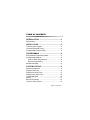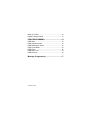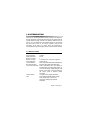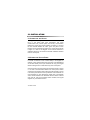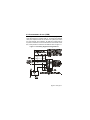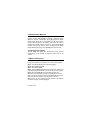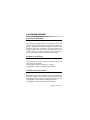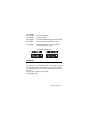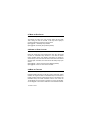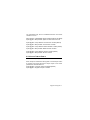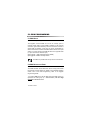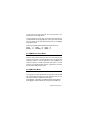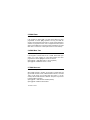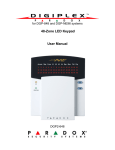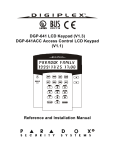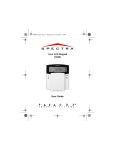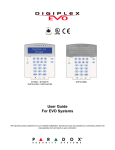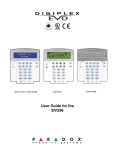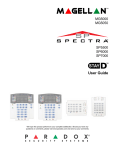Download Digiplex DGP-641 Specifications
Transcript
DGP-641 LCD Keypad (V1.3) Installer’s Guide DGP-641 TABLE OF CONTENTS INTRODUCTION ................................................ 3 Specifications ..............................................................3 INSTALLATION ................................................. 4 Connecting the Keypad ..............................................4 Connecting Keypad Zones .........................................4 Programmable Output (PGM) .....................................5 PROGRAMMING ............................................... 6 Enter Module Programming Mode ..............................6 Programming Methods ................................................8 Feature Select Programming ..................................8 Decimal Programming ............................................8 Module Broadcast .......................................................8 SYSTEM OPTIONS ............................................ 9 Partition Assignment ...................................................9 Display Code Entry .....................................................9 Display Exit Delay Timer .............................................9 Display Entry Delay Timer ........................................10 Confidential Mode .....................................................10 Muting .......................................................................11 Beep on Exit Delay ...................................................12 Chime on Zone Closure ............................................12 Digiplex LCD Keypad 1n Beep on Trouble ....................................................... 12 Keypad Tamper Enable ............................................ 13 PGM PROGRAMMING ....................................14 PGM State ................................................................ 14 PGM Activation Event ............................................... 14 PGM Deactivation Event .......................................... 15 PGM Timed Mode .................................................... 15 PGM Timer ............................................................... 16 PGM Base Time ....................................................... 16 PGM Override ........................................................... 16 Message Programming ..................................17 2 Installer’s Guide 1.0 INTRODUCTION Thank you for choosing Paradox® Security Systems. The Digiplex™ Security System is an advanced technology security system that will provide reliable security protection and powerful features that are easy to use. The elegant and user-friendly Digiplex™ LCD Keypad will allow easy access to the security system's functions and information at the touch of a button. Since all programming is accomplished through the keypad, please read this manual carefully. 1.1 SPECIFICATIONS Power input: Speed operation: PGM current limit: Number of inputs: Number of zones: Power indication: Locate indication: Bus fault indication: Lock Level 2 indication: Tamper Switch: LCD: 9-16 VDC, 80mA maximum 16 MHz 50 mA 1 1 standard zone, no tamper recognition Yellow LED on Green and yellow LEDs flash simultaneously Red and yellow LEDs flash alternately Green LED flashes twice per second for approximately 16 seconds after power up. The LCD will display “Safety Mismatch, Call Service” if the safety code transmitted by the control panel is different (safety mismatch). Yes (also used to deactivate locate) Super Twisted Nematic display (STN), wide viewing angle, 2 lines of 16 characters, backlight and contrast adjustable Digiplex LCD Keypad 3n 2.0 INSTALLATION 2.1 CONNECTING THE KEYPAD The Digiplex™ LCD keypads are connected to the control panel's bus in a star and/or daisy chain configuration. This 4-wire communication bus provides power and two-way communication between the control panel and all modules connected to it. Connect the four terminals labeled red, black, green and yellow of each keypad to the corresponding terminals on the control panel as shown in Figure 2.1. Refer to the Digiplex Control Panel's Reference & Installation Manual for the maximum allowable installation distance from the control panel. 2.2 CONNECTING KEYPAD ZONES Each keypad has one traditional hardwired input terminal, allowing you to connect one detector or door contact directly to the keypad. For example, a door contact located at the entry point of an establishment can be wired directly to the input terminal of the entry point keypad instead of wiring the door contact all the way to the control panel. Connect the device to the keypad's input terminal as shown in Figure 2.1. In order to communicate its status to the control panel, devices connected to the keypad's input terminal must be assigned to a zone in the control panel and the zone's parameters must be defined. For more information on zone assignment, please refer to the Digiplex Control Panel's Reference & Installation Manual. Please note that even with the ATZ (zone doubling) feature enabled, the keypad supports only one detection device. 4 Installer’s Guide 2.3 PROGRAMMABLE OUTPUT (PGM) Each keypad has one on-board PGM. A PGM is a programmable output that toggles to its opposite state (i.e. a normally open PGM will close) when a specific event has occurred in the system (see section 5.2 of this manual). Upon activation, the PGM can provide 50mA to any device connected to it. If the current drawn is to exceed the current limit, a relay should be connected to the PGM as shown in Figure 2.1. Figure 2.1: Connecting Keypads and Keypad Zones Digiplex LCD Keypad 5n 3.0 PROGRAMMING Programming the DGP-641 LCD keypad is simple. Enter the "Module Programming Mode", enter the desired section followed by the required data as shown in Figure 3-1. When programming the keypad, use the DGP-641 LCD Keypad Programming Guide to keep track of which sections were programmed and how. We strongly recommend you read this entire manual before you begin programming. The LCD keypad can also be programmed using the WinLoad Security System Management Software. For more information, refer to the WinLoad instructions or visit our web site at www.paradox.ca. 3.1 ENTER MODULE PROGRAMMING MODE The keypad, like all other modules in the Digiplex system, is programmed through the control panel. To do so, you must first enter the "Module Programming Mode" (see Figure 3-1). The control panel will then redirect all programming to the selected keypad. Every time the [CLEAR] key is pressed it will revert to the preceeding step, unless entering in data in which case it will erase the current data entry. Please note that the serial number is located on the keypad's PC board or enter section [000] in Step 3 from Figure 3-1 to view the keypad’s serial number. 6 Installer’s Guide Figure 3.1: Module Programming Mode Digiplex LCD Keypad 7n 3.2 PROGRAMMING METHODS 3.2.1 Feature Select Programming Program sections [001] to [005] by enabling or disabling options. Within the sections, numbers from [1] to [8] represent a specific keypad option. Press the key corresponding to the desired option and the digit will appear in the display. This means the option is enabled. For example, in Step 6 of Figure 3-1, options [1] and [4] are enabled. Press the key again to remove the digit from the display thereby disabling the option. Press [ENTER] when options are set. 3.2.2 Decimal Programming Sections [006] and [007] are programmed using "Decimal Programming". In this method, any digit from 000 to 255 can be entered. 3.3 MODULE BROADCAST The Digiplex Control Panel’s Module Broadcast feature can be used to copy the contents of one keypad to one or many other keypads. Step 1: From Normal Mode press and hold the [0] key. Step 2: Enter [INSTALLER CODE]. Step 3: Enter section [954]. Step 4: Enter the [SERIAL #] of the source keypad.The source is the programmed keypad whose data you want to copy to other keypads. Step 5: Enter the [SERIAL #] of the destination keypads. The destination is the keypad(s) you want to program with the source’s data. If you want to program more than one keypad with the source’s data, enter the serial numbers of the keypads one at a time. Step 6: Once you have entered the serial numbers of the keypads you want to program, press the [ACC] key. 8 Installer’s Guide 4.0 SYSTEM OPTIONS 4.1 PARTITION ASSIGNMENT Section 001: Options [1] to [4] Each keypad in the Digiplex system can be assigned to one or more partitions. In section [001], options [1] to [4] represent partitions 1 through 4 respectively. To assign the keypad to a partition, simply enable the option that corresponds to the desired partition. For example, Step 6 in Figure 3-1 on page 6, would show options 1 and 4 enabled. Therefore, the keypad would be assigned to partitions 1 and 4 only. (By default, partition 1 to partition 4 are enabled.) 4.2 DISPLAY CODE ENTRY Section 002: Option [1] The digits of the User Access Codes can be displayed on the LCD screen when they are entered. Option [1] OFF = Digits are replaced by a *. (default) Option [1] ON = Access Code digits will be displayed. 4.3 DISPLAY EXIT DELAY TIMER Section 002: Option [2] Based on the user's needs, an Exit Delay Timer will be programmed to provide the user time to exit the partition before the system is armed. The Exit Delay Timer's countdown can be displayed on the LCD screen. Option [2] OFF = Will not display Exit Delay timer (default) Option [2] ON = LCD screen will display Exit Delay timer Digiplex LCD Keypad 9n 4.4 DISPLAY ENTRY DELAY TIMER Section 002: Option [3] Based on the user's needs, an Entry Delay Timer will be programmed to provide the user time to enter their User Access Code before the alarm is triggered. The Entry Delay Timer 's countdown can be displayed on the LCD screen. Option [3] OFF = Will not display the Entry Delay Timer (default) Option [3] ON = LCD screen will display Entry Delay Timer 4.5 CONFIDENTIAL MODE Section 002: Option [4] and [5] Section 006 If the Confidential Mode is enabled and no actions are performed on the keypad for a period of time (005-255 seconds) defined by the Confidential Mode Timer, the LCD screen will appear as shown in Figure 4-1 and the “AC” and “STATUS” LED will be off until either a button is pressed or an access code is entered. Confidential Mode is activated by enabling option [4]. Option [5] regulates whether the LCD screen will be activated at the touch of a button or only when an access code is entered. Section [006] determines the amount of time without action before the keypad enters Confidential Mode. Once the LCD screen is activated (by code or button), Normal Mode will appear and display the date and time as shown in Figure 4-1. The status of the areas, the open zones for every area the keypad is assigned, the Alarm Memory Display if necessary, and the Trouble Display if necessary (see Digiplex User Manual) will also scroll on the LCD screen. 10 Installer’s Guide Section [002]: Option [4] OFF Option [4] ON = Normal Mode (default) = Confidential Mode Option [5] OFF Option [5] ON = LCD screen activated by entering an access code (default) = LCD screen activated by pressing a button Section [006]: = Confidential Mode Timer can be set from 005 to 255 seconds (default: 2 minutes) Figure 4-1: LCD Screen 4.6 MUTING Section 003: Option [1] The keypad can be programmed not to emit audible sounds, including Chimed zones. During Muting, the keypad will only emit the Confirmation Beep, Rejection Beep, and beep when a button is pressed. Option [1] OFF = Audible sounds (default) Option [1] ON = Mute Digiplex LCD Keypad 11n 4.7 BEEP ON EXIT DELAY Section 003: Option [2] The keypad can beep once every second during the Exit Delay Timer. During the final 10 seconds, it will beep more rapidly to provide a final warning before the area is armed. Option [2] OFF = Exit Delay beep disabled Option [2] ON = Exit Delay beep enabled (default) 4.8 CHIME ON ZONE CLOSURE Section 003: Option [4] During the Chime Zone Time Period that the user sets, the keypad can emit an intermittent beep whenever a zone with the Chime feature enabled closes (see Digiplex User Manual for details on Chime Zones). If the user does not set the Chime Zone Time Period and this option is enabled, the Chime Zones will always beep upon closure. Option [4] OFF = Chime on Zone Closure disabled (default) Option [4] ON = Chime on Zone Closure enabled 4.9 BEEP ON TROUBLE Section 004: Options [1] to [4] Potential troubles have been sorted into groups. With these options enabled, the keypad will emit an intermittent beep tone whenever a trouble condition from the Trouble Groups occurs in the system. The intermittent beep will remain activated until the user enters the Trouble Display or if the trouble is resolved. For a list of the troubles, see the Digiplex Control Panel’s Reference and Installation Manual. 12 Installer’s Guide The intermittent beep will be re-initialized whenever the trouble condition re-occurs. Option [1] OFF = Beep disabled: System Troubles and Clock Loss (default) Option [1] ON = Beep enabled: System Troubles and Clock Loss Option [2] OFF = Beep disabled: Communicator Troubles (default) Option [2] ON = Beep enabled: Communicator Troubles Option [3] OFF = Beep disabled: Module and Bus Troubles (default) Option [3] ON = Beep enabled: Module and Bus Troubles Option [4] OFF = Beep disabled: all Zone Troubles (default) Option [4] ON = Beep enabled: all Zone Troubles 4.10 KEYPAD TAMPER ENABLE Section 005: Option [5] When Tamper is enabled and the keypad's on-board tamper switch is triggered, the keypad will send a Tamper report to the control panel via the communication bus. Option [5] OFF = Keypad's Tamper is disabled (default) Option [5] ON = Keypad's Tamper is enabled Digiplex LCD Keypad 13n 5.0 PGM PROGRAMMING 5.1 PGM STATE Section 005: Option [1] The keypad's on-board PGM can be set as normally open or normally closed. When an open PGM is activated, it will close the circuit from ground and enable any devices connected to it. When a closed PGM is activated, it will open the circuit and disable any devices connected to it. When the PGM Activation Event occurs (see section 5.2 of this manual), the PGM will switch to its opposite state (i.e. open to closed or closed to open). Option [1] OFF = PGM is Normally Open (default) Option [1] ON = PGM is Normally Closed The PGM can provide 50mA to any device connected to it. 5.2 PGM ACTIVATION EVENT Section 008 The PGM Activation Event determines which event(s) will activate the keypad's on-board PGM. For details on the available activation events, refer to the PGM Programming Table in the Digiplex Programming Guide. 1) In section [008], key in the first digit where each digit from 8 to F represents an event group (0 = PGM Disabled). The first digit cannot be a value from 1 to 7. 14 Installer’s Guide 2) Then enter the second digit, which can be any digit from 0 to F depending on the first digit chosen. 3) After entering the second digit, use Feature Select Programming to enable/disable options [1] to [8]. Each option represents a specific event as detailed in the PGM Programming Table on the Digiplex Programming Guide. These keys represent the hexadecimal values from A to F: [STAY] = A [ARM] =C [BYP] = E [FORCE] = B [DISARM] = D [MEM] = F 5.3 PGM DEACTIVATION EVENT Section 009 Once the PGM Activation Event (see section 5.2 of this manual) has occurred, the keypad's on-board PGM will return to its normal state (deactivate) when the event programmed in section [009] occurs unless the keypad is in PGM Timed Mode (see section 5.4 of this manual). The PGM Deactivation Event is programmed in the same manner as the PGM Activation Event. 5.4 PGM TIMED MODE Section 005: Option [2] If the keypad is in PGM Timed Mode, the keypad's on-board PGM will be deactivated according to the PGM Timer (see section 5.5 of this manual) instead the PGM Deactivation Event. Option [2] OFF = Deactivates on PGM Deactivation Event (default) Option [2] ON = PGM will deactivate according to the PGM Timer Digiplex LCD Keypad 15n 5.5 PGM TIMER Section 007 If the keypad's on-board PGM is in PGM Timed Mode, the value programmed in section [007] represents how long the PGM will remain in its opposite state (see section 5.1 of this manual) after being activated. To program the timer, enter a 3-digit decimal value (000 to 255) in section [007]. The 3-digit value will be multiplied by the PGM Base Time of 1 second or 1 minute (see section 5.6 of this manual). 5.6 PGM BASE TIME Section 005: Option [3] If the keypad's on-board PGM is set in PGM Timed Mode (see section 5.4 of this manual) you must define whether the value programmed in section [007] is in minutes or seconds. Option [3] OFF = PGM Base Time is 1 second (default) Option [3] ON = PGM Base Time is 1 minute 5.7 PGM OVERRIDE Section 005: Option [4] When PGM Override is enabled, the keypad's on-board PGM will ignore PGM Activation Events, PGM Deactivation Events, and PGM Timers. It will remain in its normal state (see section 5.1 of this manual) until the PGM Override is disabled. This option may be used to test the PGM connections. Option [4] OFF = PGM Override disabled (default) Option [4] ON = PGM Override enabled 16 Installer’s Guide 6.0 MESSAGE PROGRAMMING Sections 101 to 249 Each section from [101] to [249] contains one message with a maximum of 16 characters. For more details and to record any changes, use the DGP-641 LCD Programming Guide. Section [101] to [148] = Zone 01 to Zone 48 respectively Section [149] to [244] = Code 01 to Code 96 respectively Section [245] = Paradox Family Section [246] to [249] = First, Second, Third, & Fourth Area respectively After entering the section corresponding to the desired message, the message can be re-programmed to suit your installation needs as detailed in Table 1. For example, section [101] “ZONE 01” can be changed to “FRONT DOOR”. Table 1: Message Programming Key Press Key Once Press Key Twice Press Key Three Times [1] A B C [2] D E F [3] G H I [4] J K L [5] M N O [6] P Q R [7] S T U [8] V W X Y Z [9] Also, see special functions on the next page. Digiplex LCD Keypad 17n [STAY] - Insert Space Pressing the [STAY] key inserts a blank space in the current cursor position. [FORCE] - Delete Pressing the [FORCE] key will delete the character or blank space found at the current cursor position. [ARM] - Delete Until the End Pressing the [ARM] key will delete all characters and spaces to the right of the cursor and at the cursor's position. [DISARM] - Numeric Keys / Alphanumeric Keys Every time the [DISARM] key is pressed it will toggle numeric keys to alphanumeric keys and vice versa. Numeric: Keys [0] to [9] represent numbers 0 to 9 [BYP] - Lower Case / Upper Case Every time the [BYP] key is pressed it will toggle the case setting from lower to upper case and vice versa. [MEM] - Special Characters After pressing the [MEM] key, the cursor will turn into a flashing black square. Using Table 2 on the following page, enter the 3-digit number that represents the desired symbol. 18 Installer’s Guide Table 2: Special Characters Catalog Digiplex LCD Keypad 19n Warranty The Seller warrants its products to be free from defects in materials and workmanship under normal use for a period of one year. Except as specifically stated herein, all express or implied warranties whatsoever, statutory or otherwise, including without limitation, any implied warranty of merchantability and fitness for a particular purpose, are expressly excluded. Because Seller does not install or connect the products and because the products may be used in conjunction with products not manufactured by Seller, Seller cannot guarantee the performance of the security system. Seller obligation and liability under this warranty is expressly limited to repairing or replacing, at Seller's option, any product not meeting the specifications. In no event shall the Seller be liable to the buyer or any other person for any loss or damages whether direct or indirect or consequential or incidental, including without limitation, any damages for lost profits, stolen goods, or claims by any other party caused by defective goods or otherwise arising from the improper, incorrect, or otherwise faulty installation or use of the merchandise sold. 20 Installer’s Guide