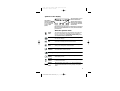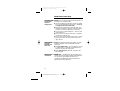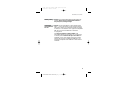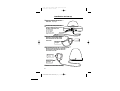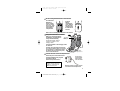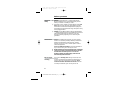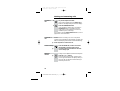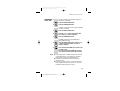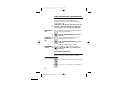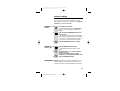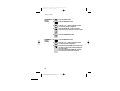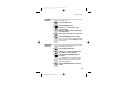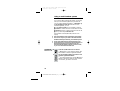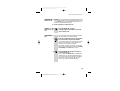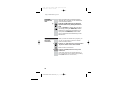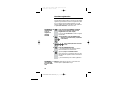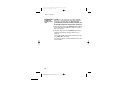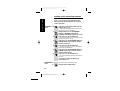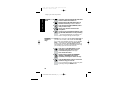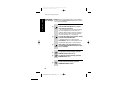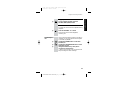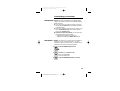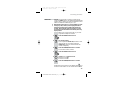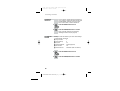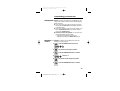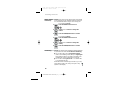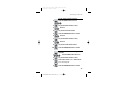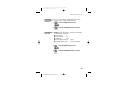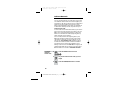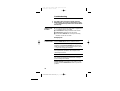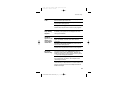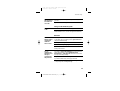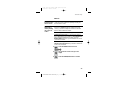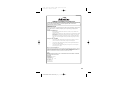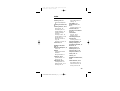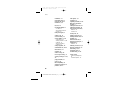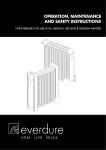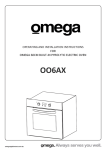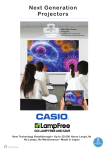Download Binatone e820 System User guide
Transcript
USER GUIDE e820 System Digital Cordless Telephone with Caller Display and Answering Machine THIS EQUIPMENT IS NOT DESIGNED FOR MAKING EMERGENCY TELEPHONE CALLS WHEN THE POWER FAILS. ALTERNATIVE ARRANGEMENTS SHOULD BE MADE FOR ACCESS TO DIAL EMERGENCY SERVICES. Aus Ver 1, Jan, 05 BINATONE “ e820 System ” User Guide - Back Page Before operating this set, please read these instructions carefully. BINATONE “ e820 System ” User Guide - Front Page 1)White background and black letters 2)Material: 100lb Double face art paper 3) Size: 105mm(w) x 148mm(H) A6 Color profile: Generic CMYK printer profile Composite Default screen Important note — emergency calls The e820 is not designed for making emergency calls when the mains power fails. So you should make alternative arrangements for access to Emergency Services. (This means that you should also have a basic phone that does not need mains power, connected to your line so that you can make calls during a power failure.) If you need help … The Binatone service Line is available from 9.00 am to 5.00 pm, Monday to Friday, on 1300 768 112 Calls are charged at Local Call rate. Unpacking your e820 system In the box are: ■ the cordless handset (up to six, depending on which e820 system you’ve bought) ■ the base unit/answering machine ■ three rechargeable batteries and a battery compartment cover for each handset ■ a telephone line cable for the base unit ■ a mains power lead and adapter for the base unit ■ up to five charger pods, each with a separate mains power lead and adapter Keep the packaging materials in a safe place in case you later need to transport the unit. Keep your sales (till) receipt, which is your warranty. E:\Binatone2004\e820\e820_UK_03.vp 15 November 2004 11:41:41 Color profile: Generic CMYK printer profile Composite Default screen Where to find it HANG UP / C (Cancel) button Press to hang up at the end of a call. Press and hold for 1 second to lock the keypad. Press and hold for 3 seconds to turn the handset on and off. While dialling or programming, press BRIEFLY to delete digits from the display; or press and HOLD to clear the display. UP and DOWN buttons Press during a call to adjust the volume in the earpiece. Press to move through the list of stored numbers or Caller Display records. R (Recall) button You may need this during a call if your e820 is connected to a PBX, or if you use BT’s Select Services. PHONE /OK button Press to begin or answer a phone call. Press while programming to confirm your selection. MEMORY Loudspeaker (Behind the charging cradle) (Last Number Redial)/ CDS/ PAUSE button Press ONCE to make a repeat call to one of the last five numbers you dialled. Press TWICE to see a list of Caller Display records. Press to generate pauses when using the phone on a PBX. Volume –/+ buttons To adjust the loudspeaker volume. #) buttons When a long number (more than 16 digits) is shown on the display, press these to scroll along the digits. Press the button to switch the handset on E:\Binatone2004\e820\e820_UK_03.vp 15 November 2004 11:45:41 This comes on when the handset’s batteries are being charged. SPEAKERPHONE button SCROLL ( If the display is blank Battery Charge light MEMO OGM /INT (Intercom) button Press to make an intercom call (if you have more than one handset). Microphone button Press to store numbers in memory and to make calls to stored numbers. PROG button Press to start programming. Press during a call to make a note of a number in the Notebook. IN USE light This comes on when you have a connection to the telephone line. It flashes when the phone is ringing for an incoming call. DEL Press to answer or end a call using the base unit’s speakerphone (handsfree). VOLUME HANDSET LOCATOR button Press to make all registered handsets ring, (useful if you've forgotten where you put a handset). For details of the answering machine buttons and lights, see the diagram on page 25. Before you can use the handset to make calls you will need to fit and fully charge the batteries, as described on pages 6 and 7. Please read the notes on pages 3 and 4 before you install the base unit. Color profile: Generic CMYK printer profile Composite Default screen Symbols on the display The time is shown if you’ve set the handset’s clock The handset’s number (1 if you have a single system, 1, 2 or 3 if you have a Twin or Triple system) The base unit’s number (1, unless you have registered your handset to more than one base unit) The duration of each call is shown on the display from 20 seconds after you press the PHONE button for a line, until 5 seconds after you end the call. What the symbols mean Signal level This shows the strength of the signal between the handset and base unit. It flashes while the handset is trying to establish a radio link to the base unit. If this symbol flashes while you’re on a call, move closer to the base unit. New call This appears when you missed incoming calls (even if you do not use Caller Display). Intercom call This flashes while your handset is ringing for an intercom call, and comes on steadily when the call’s connected. Memory/ store This comes on when you’re storing numbers in memory, and when you’re making calls to stored numbers. Indirect network This appears when the handset is dialling a non-local number via an alternative provider’s network. Redialling This appears when you’re using Last Number Redial. Caller Display This appears when you’re checking, or dialling from, the list of Caller Display records. Keypad locked This appears when the keypad is locked, or when you’re trying to dial a barred number. Battery charge level When this shows ‘nearly empty’ ( ), put the handset onto the base unit or charger pod as soon as possible, to charge the batteries. While the batteries are being charged, this symbol blinks. 1 E:\Binatone2004\e820\e820_UK_03.vp 15 November 2004 11:48:11 Color profile: Generic CMYK printer profile Composite Default screen Contents Read these notes first 4 Choosing a site for the base unit and charger pod 4 Radio signals between handset and base unit 4 Mains power connection 4 Battery safety 5 Connection and conditions for use 5 Installation and set-up 6 Before you start 8 Electrical safety 8 Interference 8 ‘Out of range’ warning 8 9 To switch the handset on and off 9 To lock the keypad 9 10 To make a call 10 To answer a call 10 To end a call 10 Earpiece volume 10 Last Number Redial (LNR) 11 Using the base unit’s speakerphone Caller Display Handset registration Call waiting function 12 Memory dialling 13 To register a new handset or to reregister an existing handset 22 To register your handset to a new base unit 22 To de-register a handset 23 To select a base unit 23 To register to a different brand of base unit 24 To store a number 13 To make a memory call 13 2 E:\Binatone2004\e820\e820_UK_03.vp 15 November 2004 11:48:11 18 To make an intercom call 18 To answer an intercom call 19 To end an intercom call 19 To transfer a call 19 To shuttle between two calls 20 To set up a three-way conference 20 New Call tone 21 To page all handsets from the base unit 21 12 To answer a call 12 To end a speakerphone call 12 To adjust the volume 12 16 To check Caller Display records 16 To return a call 17 To delete Caller Display records 17 To store a Caller Display number in memory 17 Using a multi-handset system Switching on and off Making and answering calls Chain dialling 13 To change a stored number 14 To delete a stored number 14 To use the notebook 15 To store an LNR number in memory 15 22 Color profile: Generic CMYK printer profile Composite Default screen Contents To reset the handset 38 Answering machine buttons and lights 25 Setting up the answering machine 26 To set the clock 26 To check the clock 26 Outgoing messages (OGMs) 27 To record OGM1 27 To record OGM2 28 To set the number of rings 28 Using the answering machine 29 To switch on and off 29 To switch between OGMs 29 To record a memo 29 To play back your messages 30 To intercept a call 31 To delete messages 32 To go back to the default OGMs 32 Remote operation 33 To set a remote security code 33 To check your messages remotely 33 Keys to press during remote operation 34 Switching on remotely 34 Customising your handset Customising your base unit 39 General points 39 Emergency numbers 39 Ringer volume and melody 40 Call barring 40 Date and time 42 To clear all Caller Display memories 43 To reset the base unit 43 Indirect Network 44 To set the network access code 44 To set additional ‘local’ dialling codes 45 To turn Indirect Network on and off 45 Troubleshooting 46 Warranty 53 Technical details 54 Index 55 35 General points 35 Auto-answer 35 Ringer volume and melody 36 Key tone 36 Direct Call 37 To clear all memories 38 3 E:\Binatone2004\e820\e820_UK_03.vp 15 November 2004 11:48:11 Color profile: Generic CMYK printer profile Composite Default screen Read these notes first Choosing a site The base unit and charger pod(s) should be placed on a for the base level surface, in a position where: unit and ■ the mains adapter plug will reach an easily accessible charger pod 230-V AC switched mains supply socket — never try to lengthen the mains power cable ■ the base unit’s telephone line cable will reach your telephone line socket or extension socket (the charger pod does not have a telephone line connection) ■ it is not close to another telephone — this can cause radio interference ■ it is not close to a sink, bath or shower, or anywhere else where it might get wet ■ it is not close to other electrical equipment — fridges, washing machines, microwave ovens, fluorescent lights, TVs etc. Radio signals between handset and base unit To use your handset and base unit together, you must be able to establish a radio link between them. Be aware that: ■ Any large metal object — like a refrigerator, a mirror or a filing cabinet — between the handset and the base unit may block the radio signal. ■ Other solid structures, like walls, may reduce the signal strength. Mains power connection IMPORTANT — The e820 base unit and charger pod must be used with the mains adapter supplied with the unit. Using any other adapter will result in noncompliance with EN60950, and will invalidate any approval given to this apparatus. 4 E:\Binatone2004\e820\e820_UK_03.vp 15 November 2004 11:48:11 Color profile: Generic CMYK printer profile Composite Default screen Read these notes first Battery safety Only use the rechargeable batteries supplied with the handset. DON’T use non-rechargeable batteries — they may burst, causing damage. Connection and conditions for use You can connect your e820 to a direct exchange line (DEL) — a line connected to a local exchange, with its own phone number; to an extension socket connected to a DEL; or to an extension on an approved compatible PBX. Do not connect the e820 as an extension to a payphone. The ringer equivalence numbers (RENs) of all instruments (phones, fax machines, etc.) connected to an exchange line must not add up to more than 4 — otherwise, one or more of them may not ring and/or answer calls correctly. The e820 has a REN of 1, and most other telephones have a REN of 1 unless marked otherwise. 5 E:\Binatone2004\e820\e820_UK_03.vp 15 November 2004 11:48:11 Color profile: Generic CMYK printer profile Composite Default screen Installation and set-up 1 Choose a suitable site for the base unit See page 4 2 Connect the mains power lead and the telephone line cord into the back of the base unit Use the telephone line cord supplied with your e820 — do not use any other telephone line cord 3 4 Plug the mains adapter into a 230 V AC, 50 Hz mains socket, with the switch on the socket set to OFF See the note on page 4 If you have one or more charger pods … Plug the mains adapter into a 230 V AC, 50 Hz mains socket, with the switch on the socket set to OFF See the note on page 4 5 Switch on at the mains socket(s) 6 E:\Binatone2004\e820\e820_UK_03.vp 15 November 2004 11:48:13 DC 9V Color profile: Generic CMYK printer profile Composite Default screen 6 Fit the rechargeable batteries in each handset A. Fit the three batteries as shown, making sure you match the + and – ends to the markings in the battery compartment B. Fit the battery compartment cover, sliding it into place and pressing firmly to make sure it is secure DON’T use non-rechargeable batteries in the handset. 7 Charge the batteries for 15 hours Before you use the handset for the first time, it’s important to charge the batteries fully. The handset ‘beeps’ when it’s correctly in position on the charging cradle. The battery level symbol blinks Leave the handset on the charging cradle for 15 hours. The battery charge level symbol should increase by one bar every half hour when you’re charging an empty battery. If you think that the symbol isn’t showing the correct battery charge level, remove and refit the batteries. The Charge light comes on. 8 Connect the base unit to the telephone line Switch off power at the mains socket Insert the telephone line plug into the socket as shown Switch mains power back on Make sure the mains socket is switched on if you want to use the phone — it will not work without electrical power Use the plug to raise the shutter before pushing it into the socket NOTE: the charger pod does not have a connection to the telephone line. 7 E:\Binatone2004\e820\e820_UK_03.vp 15 November 2004 11:48:16 Color profile: Generic CMYK printer profile Composite Default screen Before you start Electrical safety ◆ DO NOT let the base unit or charger pod get wet. Electrical equipment can cause serious injury if used while you are wet or standing in water. ◆ If the base unit or charger pod ever falls into water, DO NOT retrieve it until you have unplugged the power lead from the mains and the telephone line plug from the telephone socket (base unit only); then pull it out by the unplugged cables. ◆ NEVER use your e820 outdoors during a thunderstorm — unplug the base unit from the telephone line and the mains socket when there are storms in your area. Damage caused by lightning is not covered by the guarantee. Interference If the sound quality gets worse as you move around while on a call, this is probably caused by interference between the handset and the base unit, perhaps because you are too near to another phone or other electrical equipment. Move to a different position to clear the interference. If you do not move, your call may be cut off. ! ‘Out of range’ warning Radio interference in the environment may occasionally cause a short break in the link between the handset and the base unit while you are on a call. The handset’s display will flash briefly, while the unit automatically restores the link. If you hear a warning tone during a call, and/or the sound in the earpiece becomes faint or distorted, you may be going out of range of the base unit. Move nearer to the base unit within 20 seconds, until the tone stops. Otherwise, your call may be cut off. 8 E:\Binatone2004\e820\e820_UK_03.vp 15 November 2004 11:48:16 Color profile: Generic CMYK printer profile Composite Default screen Switching on and off To switch the handset on and off To switch the handset off and save battery power: ◗ Press the HANG UP/C button and hold it for 3 seconds until the display goes blank To switch the handset back on: To lock the keypad ◗ Briefly press the HANG UP/C button ◗ Press the HANG UP/C button and hold it for 1 second until the ‘key’ symbol and a group of dashes appear on the display To lock the keypad: To unlock the keypad: ◗ Press the HANG UP/C button and hold it for 1 second until the ‘key’ symbol disappears from the display Or simply replace the handset on the base unit or charger pod ◗ Notes ■ When the handset is switched off, it can’t be used for making calls, including emergency calls. ■ When the handset is switched off, it won’t ring for incoming calls, but the base unit will still ring. To answer a call when the handset is switched off, you need to switch it back on. Remember that it may take a few moments for the handset to re-establish a radio link with the base unit. ■ When you don’t need to use the handset (for example, overnight or when you go out), replace it on the base unit or charger pod, to keep the batteries charged 9 E:\Binatone2004\e820\e820_UK_03.vp 15 November 2004 11:48:16 Color profile: Generic CMYK printer profile Composite Default screen Making and answering calls To make a call 1 Key in the telephone number If you make a mistake, press the HANG UP/C button to clear digits one by one from the display. 2 Press the PHONE/OK button (You can dial the number after you press the PHONE/OK button to get Dial tone if you prefer, but you won’t be able to correct any mistakes if you do it this way.) If you want to use the Indirect Network feature, turn to page 44 for more information. When there’s an incoming call, call or the phone number (if you subscribe to Caller Display: see page 16) flashes on the display; and the base unit and handset ring. To answer a call ◗ To end a call ◗ ◗ Earpiece volume Press any button to answer the call Press the HANG UP/C button so that the IN USE light on the base unit goes out Or simply replace the handset on the base unit or charger pod During a call, to adjust the volume in the earpiece: ◗ Press the or button There are three volume levels, shown by bars on the right-hand side of the display. After you end your call, the earpiece volume will stay at the level you have set. 10 E:\Binatone2004\e820\e820_UK_03.vp 15 November 2004 11:48:16 Color profile: Generic CMYK printer profile Composite Default screen Making and answering calls Last Number Redial (LNR) To make a repeat call to the last number you dialled (up to 24 digits): 1 Press the Redial/CDS button 2 Press the PHONE/OK button To make a repeat call to one of the the last five numbers you dialled: 1 Press the Redial/CDS button 2 Press the or button if necessary until the number you want is displayed 3 Press the PHONE/OK button To clear a number from the Last Number Redial (LNR) memories: 1 Press the Redial/CDS button, then the or button until the number you want to delete is displayed 2 Press and hold the HANG UP/C button until you hear a tone; OR press and hold the HANG UP/C button for 5 seconds to clear all five LNR memories Notes ■ Only numbers you’ve dialled manually will be stored in the LNR memories; not numbers you’ve dialled from memory or from the Caller Display list. ■ Numbers you’ve dialled more than once will be stored only once. ■ Each time you dial a number, it clears the oldest one from the LNR memories; so you don’t need to clear numbers manually unless you want to. 11 E:\Binatone2004\e820\e820_UK_03.vp 15 November 2004 11:48:16 Color profile: Generic CMYK printer profile Composite Default screen Using the base unit’s speakerphone You can answer calls using the base unit as a speakerphone. But you cannot make outgoing calls using the base unit. ! To answer a call When the phone rings, to answer it using the base unit’s speakerphone: ◗ To end a speakerphone call Speakerphone calls using the base unit are ‘one way at a time’ — while the other person is talking, s/he can’t hear you. So try not to interrupt each other. Press the SPEAKERPHONE button on the base unit If you’re talking through the base unit’s speakerphone, to end the call: ◗ Press the SPEAKERPHONE button on the base unit Make sure the IN USE light goes out. To adjust the volume ◗ To adjust the volume of the loudspeaker: Press the VOLUME – or + buttons on the base unit Call waiting function Please ensure your call waiting function is on, otherwise please contact your service provider for availability. Call waiting 1 To answer call waiting, simply pree R then 2 2 To return to your first caller, press R then 1 12 E:\Binatone2004\e820\e820_UK_03.vp 15 November 2004 11:48:16 Color profile: Generic CMYK printer profile Composite Default screen Memory dialling You can store up to 20 phone numbers in memory. Each number can have up to 24 digits. The 20 memory locations are numbered 01 to 20. To store a number To make a memory call Chain dialling 1 Key in the phone number If you make a mistake, press the HANG UP/C button to clear one digit at a time from the display. 2 Press and hold the MEMORY button for at least a second u The phone number appears on the display, with the first free memory location to the left of it. To store it in a different location, use the or button to move to the one you prefer. 3 Press the PHONE/OK button to confirm 1 Press the MEMORY button briefly u Two dashes flash on the left side of the display 2 Either press the or button to find the number you want; or key in a two-digit memory location number (01 to 20) using the numbered keys 3 Press the PHONE/OK button You can store part of a number (for example, the longdistance dialling code) in memory, and use any combination of memory and manual dialling to make a call. 13 E:\Binatone2004\e820\e820_UK_03.vp 15 November 2004 11:48:17 Color profile: Generic CMYK printer profile Composite Default screen Memory dialling To change a stored number To delete a stored number 1 Press the PROG button 2 Press the MEMORY button 3 Press the or button until the number you want to change is displayed 4 Press the HANG UP/C button to delete digits one by one; then key in the new digits 5 Press the PHONE/OK button 1 Press the MEMORY button 2 Press the or button until the number you want to delete is displayed 3 Press and hold the HANG UP/C button until you hear a tone and the number disappears from the display; OR press and hold the HANG UP/C button for 5 seconds to clear all 20 memories 14 E:\Binatone2004\e820\e820_UK_03.vp 15 November 2004 11:48:17 Color profile: Generic CMYK printer profile Composite Default screen Memory dialling To use the notebook You can store a number in memory while you are busy on a call. 1 Press the PROG button 2 Press the MEMORY button 3 Press the or button to find a free memory location; OR key in a memory location number using the numbered keys 4 Key in the phone number you want to store 5 Press the PHONE/OK button to confirm Note: If you want to quit the notebook without storing a number, press the HANG UP/C button for one second. To store an LNR number in memory You can move a number from the Last Number Redial (LNR) memories (see page 11) to a more permanent memory location. 1 Press the Redial/CDS button 2 Press the or button if necessary until the number you want is displayed 3 Press and hold the MEMORY button for one second u The display shows a free memory location. You can press the or button to select a different free location if you wish (only free locations are displayed). 4 Press the PHONE/OK button to store the number 15 E:\Binatone2004\e820\e820_UK_03.vp 15 November 2004 11:48:17 Color profile: Generic CMYK printer profile Composite Default screen Caller Display If you subscribe to this feature from your service provider, you can see the phone numbers of your callers on the display, before you answer. If a caller withholds their number , or if they are calling from a network that does not transmit the number, no number will be shown on the display when the phone rings. The e820 will store the numbers of the last 10 callers (whether or not you answered the call) so you can call them back later. When all 10 Caller Display memories are full, the next incoming number will overwrite the oldest one. If the number was withheld or unavailable, no record will be stored. If you’ve got new Caller Display records, the is shown on the display. To check 1 Caller Display records 2 symbol Press the Redial/CDS button TWICE u The most recent caller’s number is shown on the display. Press the STAR (Ø) button to switch between the number, and the time/date of the call If the number had more than 13 digits, you’ll see the first 13 digits of the number when you press the Ø button once; press it again to see the time/date. 3 Press the or button to scroll through the records u Once you’ve checked all the records, the CID symbol disappears from the display. 16 E:\Binatone2004\e820\e820_UK_03.vp 15 November 2004 11:48:17 Color profile: Generic CMYK printer profile Composite Default screen Caller Display To return a call To ring back someone who’s called you: 1 Follow steps 1 to 3 on page 16 to display the number 2 Press the PHONE/OK button to dial the number To delete Caller Display 1 records 2 To store a Caller Display number in 1 memory To delete a Caller Display record: Follow steps 1 to 3 on page 16 to display the number Press and hold the HANG UP/C button until you hear a tone; OR press and hold the HANG UP/C button for 5 seconds to clear all 10 records To move a Caller Display record to a more permanent memory location: Follow steps 1 to 3 on page 16 to display the number 2 Press and hold the MEMORY button for one second u The display shows the first free memory location. You can press the or button to select a different free location if you wish (only free locations are displayed). 3 Press the PHONE/OK button to store the number 17 E:\Binatone2004\e820\e820_UK_03.vp 15 November 2004 11:48:17 Color profile: Generic CMYK printer profile Composite Default screen Using a multi-handset system If you have an e820 multi-handset system, you already have up to six handsets registered to your base unit. You can register additional handsets — altogether, up to six handsets per base unit. With two or more handsets registered, you can: ■ make intercom calls from one handset to another ■ transfer an outside call from one handset to another ■ shuttle between an outside call and an intercom call ■ set up a three-way conference call Each handset’s number (h1 to h6) is shown on its display. ! Only one handset can be connected to the outside line at once. If you try to make a call while another handset is already on the line, you’ll hear Busy tone. ! Some of the instructions in this section tell you to press a button ‘for one second’. This means that you should press the button and hold it down for a moment until the display changes, you hear a tone, or you are connected to another call. To make an 1 intercom call 2 Press the Ø/INT button for one second u INT appears on your handset’s display, with the numbers of all other registered handsets. Key in a handset number; OR press 9 to call all other registered handsets u The other handset rings, and the INT symbol flashes on its display. When the other handset user answers, you will be connected. 18 E:\Binatone2004\e820\e820_UK_03.vp 15 November 2004 11:48:17 Color profile: Generic CMYK printer profile Composite Default screen Using a multi-handset system To answer an intercom call The ringing tune for intercom calls is different from that for outside calls. When someone makes an intercom call to you INT appears on your handset’s display, with the number of the handset calling you. ◗ To end an intercom call ◗ ◗ To transfer a call Press any button to answer the call Press the HANG UP/C button Or simply replace the handset on the base unit or charger pod When you have made or answered an outside call, to transfer it to another handset: 1 Press the Ø/INT button for one second then key in the number of the other handset u The outside call is put on hold and the other handset rings. When the other handset user answers, you can speak to her/him. If the other user does not answer, you can get back to the outside call at any time by pressing and holding the Ø/INT button again. 2 Press the HANG UP/C button to hang up and transfer the call You can press the HANG UP/C to transfer the outside call before the other handset answers your intercom call. If the user hasn’t answered after 30 seconds, the outside call will come back to you and your handset will ring. 19 E:\Binatone2004\e820\e820_UK_03.vp 15 November 2004 11:48:17 Color profile: Generic CMYK printer profile Composite Default screen Using a multi-handset system To shuttle between two calls When you have both an outside call and an intercom call in progress, you can shuttle from one to the other, like this: ◗ Press the Ø/INT button for one second to speak to each in turn, putting the other on hold You can transfer the outside call to the other handset by pressing the HANG UP/C button while you’re connected to the intercom call If you press the HANG UP/C button while you’re connected to the outside call, you will disconnect it. To set up a three-way conference When you have an outside call in progress, you can set up a three-way conference call with another handset, like this: 1 Press the Ø /INT button for one second then key in the number of the other handset When the other user answers: 2 Press the # (HASH) button to bring in the outside call (If the other user does not answer after step 1, you can get back to the outside call by pressing the Ø /INT button for one second.) 20 E:\Binatone2004\e820\e820_UK_03.vp 15 November 2004 11:48:17 Color profile: Generic CMYK printer profile Composite Default screen Using a multi-handset system New Call tone To page all handsets from the base unit When you are on an intercom call and an outside call comes in, you will hear New Call tone over your conversation to tell you that someone is calling you. ◗ To answer the outside call and end the intercom call: Press the R button briefly ◗ OR, to answer the outside call and put the intercom call on hold (so you can later use shuttle, conference or transfer): Press the Ø/INT button for one second To make all registered handsets ring (this is useful if you’ve forgotten where you put a handset): ◗ Press the HANDSET LOCATOR button on the base unit u Handsets ring for up to 30 seconds. To stop the ringing before this time: ◗ ◗ Press the HANDSET LOCATOR button again OR press any button on any handset 21 E:\Binatone2004\e820\e820_UK_03.vp 15 November 2004 11:48:17 Color profile: Generic CMYK printer profile Composite Default screen Handset registration The handset(s) supplied with your base unit are already registered; you shouldn’t need to re-register them. But if you’ve bought extra handsets separately, you will need to register them. Each handset can be registered to up to four base units, numbered 1 to 4. To register a 1 new handset or to reregister an existing handset 2 Press and hold the HANDSET LOCATOR button on the base unit until you hear Registration tone (slow ‘beeps’) You now have 30 seconds in which to register the handset. On the handset, press the PROG button then key in 1 6 followed by 1 (the base unit number) 3 Key in 0000 (the base unit’s PIN code) 4 Press the PHONE/OK button u The display shows the handset numbers which are still free on the base unit. 5 (Optional) Key in a handset number If you don’t key in a number at this point, the handset will be registered with the lowest free number. u The handset beeps to confirm registration. To register your handset to a new base unit Follow the steps above, but key in a new base unit number (2, 3 or 4) sfter 16 at step 2. 22 E:\Binatone2004\e820\e820_UK_03.vp 15 November 2004 11:48:17 Color profile: Generic CMYK printer profile Composite Default screen Handset registration To de-register a handset You may need to do this in order to replace a faulty handset. 1 Press the PROG button then 2 6 u The display shows the numbers of all handsets registered to the base unit. 2 Key in the number of the handset to be de-registered u The display flashes, and the handset is de-registered. To select a base unit If your handset is registered to more than one base unit, it will automatically select the one with which it can best set up a radio link (usually the nearest one). Or you can select a base unit manually. You don’t need this function if you have only one base unit. 1 2 Press the PROG button then 1 7 Use the or buttons to select a base unit Base units are numbered 1 to 4. If you select 0, your handset will automatically select the base unit that gives the strongest connection. 3 Press the PHONE/OK button to confirm 23 E:\Binatone2004\e820\e820_UK_03.vp 15 November 2004 11:48:18 Color profile: Generic CMYK printer profile Composite Default screen Handset registration To register to a different brand of base unit Your e820 can be registered to any GAP-compatible base unit; or your can register other GAP-compatible handsets to your e820 base unit. But we do not guarantee that all features or display messages will be available using other manufacturers’ equipment. 1 Follow the instructions in the base unit’s User Guide to put the base unit into registration mode (for example, step 1 on page 22). 2 Follow the instructions in the handset’s User Guide to register the handset (for example, steps 2 to 5 on page 22). If you need to enter a PIN code for the base unit, refer to the base unit’s User Guide. If you have problems, contact the Binatone service Line for more advice. 24 E:\Binatone2004\e820\e820_UK_03.vp 15 November 2004 11:48:18 Color profile: Generic CMYK printer profile Composite Default screen Answering machine buttons and lights ANSWER/MESSAGE light Comes on when the machine is switched on. Flashes when you have new messages. MEMO/Forward button Press to record a memo. Press to skip forward during message playback. (This is also the SPEAKERPHONE button.) PLAY/PAUSE button Press to play back messages and memos. Press to pause during message playback. MEMO OGM OGM/Rewind button Press to record your outgoing message. Press to rewind during message playback. CLOCK button Press to set or check the date and time. Volume –/+ buttons To adjust the loudspeaker volume during playback. DEL VOLUME DELETE button Press to delete messages after playing them back. ANSWER ON–OFF button / STOP Press and hold for about 2 seconds to switch the machine on and off. Press briefly to switch between OGM1 and OGM2. Press to stop recording or playback. Underneath — RING button Press to set the number of rings before the machine answers a call. RING CODE button Press to set your remote security code. CODE 25 E:\Binatone2004\e820\e820_UK_03.vp 15 November 2004 11:48:20 Color profile: Generic CMYK printer profile Composite Default screen Setting up the answering machine Note — if you pause too long between the steps listed below, the machine will time out and you’ll need to start again. To set the clock 1 Press and hold the CLOCK button until the machine says ‘set day’ u When you release the button, the machine tells you the current day setting. 2 Briefly press and release the FORWARD (MEMO) or REWIND (OGM) button repeatedly until machine says the correct day 3 Press and release the CLOCK button u The machine says ‘set hour’ and tells you the current hour (24-hour clock). 4 Press and release the FORWARD (MEMO) or REWIND (OGM) button until the machine says the correct hour 5 Press and release the CLOCK button u The machine says ‘set minutes’ and tells you the current minutes setting. 6 Press and release the FORWARD (MEMO) or REWIND (OGM) button until the machine says the correct minutes 7 Press and release the CLOCK button u The machine tells you the day and time you have set. If you want to change the setting, just repeat steps 1 to 7 To check the clock To check the day and time any time: ◗ Briefly press the CLOCK button 26 E:\Binatone2004\e820\e820_UK_03.vp 15 November 2004 11:48:20 Color profile: Generic CMYK printer profile Composite Default screen Setting up the answering machine Outgoing messages (OGMs) An OGM is what callers hear when the machine answers. The e820 has two OGMs; it is supplied with pre-recorded messages, but you can record your own versions: ■ OGM1 — this invites callers to leave a message. The default is “Sorry — we cannot answer your call now. Please leave your message after the beep”. ■ OGM2 — this simply asks callers to try later and does not give them the opportunity to leave a message. The default is “Please call later”. Each OGM can be between 3 seconds and 1 minute long. If you speak for less than 3 seconds, your message will not be recorded. To record OGM1 1 Press and hold the ON–OFF/STOP button for about 2 seconds until the machine says: “Answering on.” u The base unit’s ANSWER/MESSAGE light should come on. 2 Press and hold the OGM (REWIND) button until you hear a ‘beep’ 3 Record your OGM, speaking clearly about 15 cm (6 inches) from the base unit’s microphone 4 As soon as you have finished speaking, press the ON–OFF/STOP button to stop recording u The machine plays back your OGM. If you want to change it, simply record it again. You can listen to your OGM at any time by briefly pressing the OGM button 27 E:\Binatone2004\e820\e820_UK_03.vp 15 November 2004 11:48:20 Color profile: Generic CMYK printer profile Composite Default screen Setting up the answering machine To record OGM2 1 If necessary, press and hold the ON–OFF/STOP button to switch the machine on 2 Briefly press the ON–OFF/STOP button so that the machine says: “Please call later” 3 Press and hold the OGM (REWIND) button until you hear a ‘beep’ 4 Record your OGM into the base unit’s microphone 5 As soon as you have finished speaking, press the ON–OFF/STOP button to stop recording u The machine plays back your OGM. If you want to change it, simply record it again. To set the number of rings The machine can answer calls after two to nine rings. If you don’t set a number, it will answer after five rings. If you check your messages remotely, you can set Toll Saver — the machine will answer after two rings if there are new messages; after five rings if there are no new messages. So, if it hasn’t answered after two rings, you can hang up to save the cost of the call. 1 Press and hold the RING button (on the underside of the base unit) for about 2 seconds until you hear “Set rings”. Then release the button 2 Briefly press and release the FORWARD (MEMO) or REWIND (OGM) button repeatedly to change the number of rings 3 Press the RING button again to confirm the number of rings you have set You can check the number of rings at any time by briefly pressing the RING button. 28 E:\Binatone2004\e820\e820_UK_03.vp 15 November 2004 11:48:20 Color profile: Generic CMYK printer profile Composite Default screen Using the answering machine To switch on and off ◗ Press and hold the ON–OFF/STOP button to switch the machine on and off When the machine is first switched on, OGM1 is selected, so callers will be able to leave messages. When the machine is switched off, it will answer after 10 rings and play OGM2. You can switch it on using remote operation (see page 33). To switch ◗ between OGMs Briefly press the ON–OFF/STOP button to switch between OGM1 and OGM2 When you switch between OGMs, the machine plays the one now selected. ! To record a memo The machine does not record messages with OGM2 selected; make sure OGM1 is selected if you want callers to leave messages. You can record a memo (between 3 seconds and 2 minutes long) directly into the machine. It will be played back together with any messages from callers. 1 Press and hold the MEMO (FORWARD) button until you hear a ‘beep’ 2 Record your memo, speaking clearly from about 15 cm (6 inches) from the base unit’s microphone 3 As soon as you have finished speaking, press the ON–OFF/STOP button to stop recording 29 E:\Binatone2004\e820\e820_UK_03.vp 15 November 2004 11:48:20 Color profile: Generic CMYK printer profile Composite Default screen Using the answering machine To play back your messages When there are new messages and/or memos waiting, the base unit’s ANSWER/MESSAGE light flashes. Memos are counted as messages. Playback and Pause ◗ Press the PLAY/PAUSE button to play all new messages and memos u The machine tells you how many messages you have altogether; then how many new messages. Before playing each new message, it tells you the day and time it was recorded (if you have set the clock — see page 26). ◗ To pause and restart during playback, briefly press the PLAY/PAUSE button u Playback pauses. If you don’t press the PLAY/PAUSE button to restart playback, it will restart automatically after a 2-minute pause. ◗ After playing your new messages you can press the PLAY/PAUSE button again to play all your messages Repeat/Rewind ◗ To repeat the current message, press the REWIND (OGM) button briefly ◗ To replay the previous message, press the REWIND button twice Skip/Fast Forward ◗ To skip to the next message, press the FORWARD (MEMO) button 30 E:\Binatone2004\e820\e820_UK_03.vp 15 November 2004 11:48:20 Color profile: Generic CMYK printer profile Composite Default screen Using the answering machine Stop playback ◗ To stop message playback, press the ON–OFF/STOP (STOP) button Volume control To adjust the volume of the loudspeaker during playback: ◗ Press the VOLUME – or + button There are ten volume levels altogether, including ‘off’. To intercept a call ◗ ◗ ◗ If you hear the answering machine recording a message, you can intercept the call and speak to the caller, by EITHER: pressing the PHONE button on the e820 handset; OR pressing the SPEAKERPHONE button on the e820 base unit; OR lifting the handset of any other phone connected to the same line. u When you intercept a call, the machine will stop recording the caller’s message. 31 E:\Binatone2004\e820\e820_UK_03.vp 15 November 2004 11:48:20 Color profile: Generic CMYK printer profile Composite Default screen Using the answering machine To delete messages To delete the current message: ◗ Briefly press the DELETE button during playback u If this is a new message, it will carry being played, and will be deleted after you’ve listened to all new messages. If it’s an old message (one you’ve listened to before), it will stop and be deleted immediately. To delete all old messages together: ◗ ! Press and hold the DELETE button for 2 seconds after playback Remember to delete messages after you’ve listened to them — otherwise, the machine’s memory may become too full to record new messages. The machine will not delete any messages you have not yet listened to. The machine’s memory has room for about 11 minutes of recording time, or up to 99 individual messages. To go back to the default OGMs If you no longer want callers to hear the OGMs you have recorded, you can delete them and revert to the pre-recorded defaults as follows: 1 If necessary, briefly press the ON–OFF/STOP button to switch to the OGM you want to delete 2 Briefly press the OGM (REWIND) button to play the message 3 While the message is playing, press the DELETE button 32 E:\Binatone2004\e820\e820_UK_03.vp 15 November 2004 11:48:21 Color profile: Generic CMYK printer profile Composite Default screen Remote operation This is the three-digit code you need if you dial home to check your messages. Unless you set a different code (any three digits), it is 321. To set a remote security code 1 Press and hold the CODE button (on the underside of the base unit) for about 2 seconds until the machine says ‘Set security code’. Then release the button Press the FORWARD (MEMO) or REWIND (OGM) button to set the first digit 2 3 Press the CODE button again 4 Repeat steps 2 and 3 to set the second and third digits To check your remote security code ◗ Briefly press the CODE button To check your 1 Using a tone dialling phone, dial your home number messages 2 When you hear your outgoing message, press remotely u You hear ‘Security code’ then a ‘beep. 3 Key in your remote security code u You hear one long ‘beep’. 4 Press to play back your messages and/or use the keys listed overleaf Notes At steps 2, 3 and 4, you must press a key within 10 seconds, or the machine will cut off your call. ◆ At step 3, if you key in the wrong code, you can try again. You have up to three attempts to get the code right before the machine cuts off your call. ◆ After about 2½ minutes playback, the machine will pause and you’ll hear a tone (short ‘beeps’). To continue playback, press any key within 10 seconds. If you don’t press a key, your call will be cut off. ◆ 33 E:\Binatone2004\e820\e820_UK_03.vp 15 November 2004 11:48:21 Color profile: Generic CMYK printer profile Composite Default screen Remote operation Keys to press during remote operation Interrupt and bypass the outgoing message (OGM) ✱ Play new messages (after playing back new messages, you can press this again to hear all recorded messages) 2 Pause and restart during message playback 2 Skip forward to the next message 3 Repeat the current message 1 Skip back to the previous message Switching on remotely 1 1 Stop playback or recording 6 Delete the message currently being played back 7 Delete all messages that have been played back 0 Play the outgoing message (OGM1 or OGM2) 4 Record a new outgoing message (OGM1 or OGM2) 5 Record a memo # Switch the machine on 9 Switch the machine off 8 If the answering machine is switched off, it will answer your call after 10 rings. To switch it on remotely: 1 When you hear your outgoing message, press 2 When you hear ‘Security code’ then a ‘beep’, key in your remote security code 3 Press to switch on 34 E:\Binatone2004\e820\e820_UK_03.vp 15 November 2004 11:48:21 Color profile: Generic CMYK printer profile Composite Default screen Customising your handset General points Auto-answer You can customise the settings of your e820 handset, using a menu which is shown on the handset’s display. Please note that: ■ If you don’t press any button for about 25 seconds, the handset will time out and the display will return to standby mode. ■ When you confirm any setting you have made, you’ll hear a confirmation tone. If you make a mistake, you’ll hear a warning tone. ■ At the end of each set of steps, you can return the handset to standby mode by either: — replacing the handset on the base unit — pressing and holding the HANG UP/C button When a call comes in, you need to press any button to answer it. Or you can set auto-answer — so, if the handset is in place on the base unit, you simply lift it to answer the call, without pressing any button. 1 Press the PROG button then 1 5 2 Use the or button to set: 0 for auto-answer off 1 for auto-answer on 3 Press the PHONE/OK button to confirm 35 E:\Binatone2004\e820\e820_UK_03.vp 15 November 2004 11:48:21 Color profile: Generic CMYK printer profile Composite Default screen Customising your handset Ringer volume and melody The handset has eight ringer volume levels, including 0 for off; and eight ringer melodies. With the volume set to 0, the handset will not ring for an incoming call, but the display will show call or the phone number. To change the volume: 1 Press the PROG button then 1 1 1 2 Use the or button to change the volume 3 Press the PHONE/OK button to confirm 1 Press the PROG button then 1 1 2 2 Use the or button to change the melody 3 Press the PHONE/OK button to confirm To change the melody: Key tone Normally, whenever you press a button on the handset, you hear a ‘beep’ tone. You can turn these tones off if you prefer. 1 Press the PROG button then 1 1 3 2 Use the or buttons to set: 0 for key tone off 1 for key tone on 3 Press the PHONE/OK button to confirm 36 E:\Binatone2004\e820\e820_UK_03.vp 15 November 2004 11:48:21 Color profile: Generic CMYK printer profile Composite Default screen Customising your handset Direct Call With Direct Call turned on, when you press any key except the PROG button, the handset will automatically make a call to a number you have programmed in. This feature is sometimes called babysitter’s call. ! With Direct Call turned on, it is not possible to make emergency calls, unless you have programmed an emergency number such as 000 as the Direct Call number. But remember that the number you have programmed will be dialled automatically when any key is pressed. Before you can turn Direct Call on, you must program the telephone number. 1 Press the PROG button then 1 3 2 Key in the number You can press the HANG UP/C button to clear digits one by one; or press and hold the HANG UP/C button to clear the Direct Call number completely. 3 Press the PHONE/OK button to confirm 1 Press the PROG button then 1 2 2 Use the or buttons to set: 0 for Direct Call off 1 for Direct Call on 3 Press the PHONE/OK button to confirm To turn Direct Call on and off: While Direct Call is turned on, the display shows and the Direct Call number. You can answer calls as normal. 37 E:\Binatone2004\e820\e820_UK_03.vp 15 November 2004 11:48:21 Color profile: Generic CMYK printer profile Composite Default screen Customising your handset To clear all memories This is a way of clearing all stored numbers at once, from the memory locations and the Last Number Redial memories. If you have set a Direct Call number, it will be cleared too. 1 Press the PROG button then 1 9 2 Press the PHONE/OK button to confirm Note: Caller ID memories are cleared by resetting the base unit (see page 43). To reset the handset When you reset the handset, you return all its settings to their defaults, as follows: 7 ■ ringer volume 4 ■ ringer melody ■ key tone on ■ Indirect Network off (see page 44) ■ auto-answer off ■ select base unit automatic (best connection) 1 Press the PROG button then 1 0 2 Press the PHONE/OK button to confirm 38 E:\Binatone2004\e820\e820_UK_03.vp 15 November 2004 11:48:21 Color profile: Generic CMYK printer profile Composite Default screen Customising your base unit General points Emergency numbers You can customise the settings of your e820 base unit, using a menu which is shown on the handset’s display. Please note that: ■ If you don’t press any button for about 25 seconds, the handset will time out and the display will return to standby mode. ■ When you confirm any setting you have made, you’ll hear a confirmation tone. If you make a mistake, you’ll hear a warning tone. ■ At the end of each set of steps, you can return the handset to standby mode by either: — replacing the handset on the base unit — pressing and holding the HANG UP/C button These two numbers can be dialled even when call barring is set (see page 40). 1 Press the PROG button then 2 2 3 1 2 Key in the first emergency number 3 Press the PHONE/OK button to confirm 4 Press 2 3 2 5 Key in the second emergency number 6 Press the PHONE/OK button to confirm 39 E:\Binatone2004\e820\e820_UK_03.vp 15 November 2004 11:48:21 Color profile: Generic CMYK printer profile Composite Default screen Customising your base unit Ringer volume and melody The base unit has ten ringer volume levels, including 0 for off; and eight ringer melodies. With the volume set to 0, the base unit will not ring for an incoming call. To change the volume: 1 Press the PROG button then 2 1 1 2 Use the or button to change the volume 3 Press the PHONE/OK button to confirm To change the melody: Call barring 1 Press the PROG button then 2 1 2 2 Use the or button to change the melody 3 Press the PHONE/OK button to confirm You can set call barring for individual handsets registered to your base unit. There are two kinds of call barring: ■ You can bar calls to up to two specific numbers (which can be dialling codes) with up to eight digits each. With this option, you need to program in the numbers first, then turn the barring on and off. ■ You can bar certain types of call — no outside calls, or no international calls. When either kind of call barring is turned on, you may not be able to make a call, and you may see a ‘key’ symbol on the display. 40 E:\Binatone2004\e820\e820_UK_03.vp 15 November 2004 11:48:22 Color profile: Generic CMYK printer profile Composite Default screen Customising your base unit To bar calls to specific numbers 1 Press the PROG button then 2 2 2 2 Key in the handset number (1 to 6) 3 Press 1 1 4 Key in the first barred number 5 Press the PHONE/OK button to confirm 6 7 8 9 10 Press 2 2 Key in the handset number (1 to 6) Press 1 2 Key in the second barred number Press the PHONE/OK button to confirm 1 To turn specific number barring ON and OFF: Press the PROG button then 2 2 2 2 Key in the handset number (1 to 6) 3 Press 0 then use the or button to set: 0 for call barring OFF 1 for call barring ON 4 Press the PHONE/OK button to confirm 41 E:\Binatone2004\e820\e820_UK_03.vp 15 November 2004 11:48:22 Color profile: Generic CMYK printer profile Composite Default screen Customising your base unit To turn barring of certain types of call ON and OFF 1 Press the PROG button then 2 2 1 2 Key in the handset number (1 to 6) 3 Use the or button to set: 0 no outside calls (intercom calls only) 1 no international calls 2 all calls allowed (call barring OFF) 4 Press the PHONE/OK button to confirm Date and time You need to set the date and time if they are to be shown correctly on the handsets’ displays and stored with Caller Display records. 1 Press the PROG button then 2 3 2 Key in the date as a six-digit number …for example, 131002 for 13 October 2002, 020303 for 2 March 2003. 3 Press the PHONE/OK button to confirm 4 Key in the time as a four-digit number …for example, 0830 for 8:30 am, 1406 for 2:06 pm. 5 Press the PHONE/OK button to confirm 42 E:\Binatone2004\e820\e820_UK_03.vp 15 November 2004 11:48:22 Color profile: Generic CMYK printer profile Composite Default screen Customising your base unit To clear all Caller Display memories This is a way of clearing all stored numbers from the Caller Display memories. 1 Press the PROG button then 2 9 2 Press the PHONE/OK button to confirm To reset the base unit When you reset the base unit, you return all its settings to their defaults, as follows: 9 ■ ringer volume 4 ■ ringer melody none ■ call barring empty ■ Caller Display memories ■ Indirect Network codes none (see page 44) 1 Press the PROG button then 2 0 2 Press the PHONE/OK button to confirm 43 E:\Binatone2004\e820\e820_UK_03.vp 15 November 2004 11:48:22 Color profile: Generic CMYK printer profile Composite Default screen Indirect Network You can use this feature if you make some of your calls via a different network from the one that supplies your exchange line. By using indirect access to an alternative network, you may be able to save money on longdistance and international calls. When you subscribe to an alternative network provider, they will send you a network access code To route calls over the alternative network, you need to key in the access code each time you make a call. Your e820 can do this automatically when you dial a longdistance or international number (beginning with 0), either manually or from memory. For local calls (numbers not beginning with 0), the e820 will not dial the network access code; so these calls will be routed over your local network. You can also set two ‘local’ dialling codes, beginning with 0, for which the network access code won’t be dialled. The network access code and the additional ‘local’ dialling codes are set on the base unit, and apply to all registered handsets. But you need to turn the Indirect Network feature on and off on individual handsets. To set the network access code 1 Press the PROG button then 2 4 0 2 Key in the network access code (up to six digits) 3 Press the PHONE/OK button to confirm 44 E:\Binatone2004\e820\e820_UK_03.vp 15 November 2004 11:48:22 Color profile: Generic CMYK printer profile Composite Default screen Indirect Network To set 1 additional ‘local’ dialling codes 2 Key in the first dialling code (up to 6 digits) 3 Press the PHONE/OK button to confirm 4 To turn Indirect Network on and off Press the PROG button then 2 4 1 Press 4 2 5 Key in the second dialling code (up to 6 digits) 6 Press the PHONE/OK button to confirm You need to do this on each handset. 1 Press the PROG button then 1 4 2 Use the or buttons to set: 0 for Indirect Network off 1 for Indirect Network on 3 Press the PHONE/OK button to confirm When you make a call, the handset will dial the network access code when you dial a number beginning with 0, except when it’s to one of the ‘local’ codes you have set. When a call is routed via Indirect Network, LC is shown on the display. ! Note — for Indirect Network to work, you must dial the phone number (or select it from memory, LNR memory or Caller Display memory) before you press the PHONE/OK button for an outside line. 45 E:\Binatone2004\e820\e820_UK_03.vp 15 November 2004 11:48:22 Color profile: Generic CMYK printer profile Composite Default screen Troubleshooting ! ALWAYS check first that: The e820 must be serviced by trained engineers. NEVER attempt any repairs or adjustments yourself — you could make the problem worse and invalidate the Warranty. you have followed all the steps listed on pages 6 and 7 to install and set up your e820 ■ all connectors are firmly inserted in their sockets ■ mains power is switched on at the socket ■ the handset’s batteries are correctly and securely installed, and are not run down ■ Everyday use “I cannot make If the handset’s display is blank, it may be switched off. or answer calls.” Press the HANG UP/C button to switch it back on. Check that the base unit’s mains power adapter is plugged in and power is switched on. The base unit needs mains power for normal operation of the phone — not just for charging the batteries. Make sure you’re using the telephone line cable that was supplied with your e820. Other telephone line cables might not work. Move the handset closer to the base unit. Check the Battery Level symbol on the display. If it is low, replace the handset on the base unit or charger pod to recharge the batteries. Switch off power at the mains socket, wait for a few seconds and then switch back on. This may solve the problem. 46 E:\Binatone2004\e820\e820_UK_03.vp 15 November 2004 11:48:22 Color profile: Generic CMYK printer profile Composite Default screen Troubleshooting “I cannot make a call.” The handset’s keypad may be locked (see page 9). Unlock it before you make a call. Call barring to specific numbers may have been set and turned on (see page 41). Barring of certain types of call (international, or all outside calls) may have been turned on (see page 42). “When I press keys, nothing happens.” Make sure the batteries are fitted in your handset. If the Battery Level symbol on the display shows ‘low’, recharge the batteries. “When I key in a number, it appears on the display, but I can’t make an outside call.” Try moving the handset closer to the base unit. Try a different position for the base unit — somewhere higher if possible, or further from other electrical equipment. Call barring to specific numbers may have been set and turned on (see page 41). Barring of certain types of call (international, or all outside calls) may have been turned on (see page 42). “The phone does not ring” Check that the base unit’s mains power adapter is plugged in and power is switched on. The base unit needs mains power for normal operation of the phone — not just for charging the batteries. Make sure you’re using the telephone line cable that was supplied with your e820. Other telephone line cables might not work. Check that the total REN value of all equipment connected to your telephone line is no more than 4 (see page 3). Disconnect one or more telephones and see whether that helps. 47 E:\Binatone2004\e820\e820_UK_03.vp 15 November 2004 11:48:22 Color profile: Generic CMYK printer profile Composite Default screen Troubleshooting “My call was cut off when I went out of range. Now I can’t use my handset.” Move the handset closer to the base unit before you try again to make a call. “There is interference and noise on the line.” Move the handset closer to the base unit, or to a different position. Try moving the base unit so that it’s not near other electrical equipment, such as a television or a computer. You’ll get the best results if you site the base unit as high as possible. For example, in a two-storey house, the first-floor landing is an ideal place for the base unit. “I hear ‘beeps’ from my handset while I’m on a call.” “When I try to make a call, I hear Busy tone.” You may be going out of range of the base unit. Move closer, or your call may be cut off. Check the Battery Level symbol on the display. If it is low, recharge the batteries. If you’re using a e820 Twin system, or have extra handsets registered to your base unit, check that another handset isn’t already in use on a call. 48 E:\Binatone2004\e820\e820_UK_03.vp 15 November 2004 11:48:22 Color profile: Generic CMYK printer profile Composite Default screen Troubleshooting “The volume in the earpiece is low when I’m on a call.” Make sure you’re holding the earpiece correctly over your ear. Adjust the volume using the or button. Using a multi-handset system “I can’t transfer a call.” Make sure the other handset is in range of the base unit. Make sure you’re dialling the correct number for the other handset (1 to 6, or 9 for all registered handsets). Batteries “The handset‘s battery pack is running low within an hour or two.” Before you first used the handset, you should have left it on the base unit or charger pod for up to 15 hours to charge the batteries fully. You may need to replace the batteries (see below). Clean the battery charging contacts with a dry cloth. Check the connections between the base unit and the mains power socket. “I try to recharge the batteries, but I still get a warning that they are low.” You need to replace the batteries. To find out how to obtain replacements, call the Binatone service Department on 1300 768 112, between 9.00 am and 5.00 pm, Monday to Friday. Dispose of used batteries safely — never burn them, or put them where they could get punctured. DON’T use non-rechargeable batteries in your e820 — they may burst, causing damage. 49 E:\Binatone2004\e820\e820_UK_03.vp 15 November 2004 11:48:23 Color profile: Generic CMYK printer profile Composite Default screen Troubleshooting The answering machine “The machine won’t record messages.” The machine’s memory may be full. You need to delete enough recorded messages to free at least one minute’s recording time. Or you can delete all recorded messages to make room for new ones (see page 32). Make sure the machine is switched on — the ANSWER/MESSAGE light on the base unit should be on. Make sure you have not selected OGM2 — with OGM2 selected, callers cannot leave messages (see page 27). “Remote operation doesn’t work.” Make sure you’re using the correct remote security code. Check that you’re using a suitable tone-dialling phone. Some cordless or mobile phones don’t generate continuous tones and so are not ideal for remote operation. Don’t leave more than 10 seconds between key presses; otherwise, your call will be cut off. If the machine pauses during playback and you hear a tone, press any key within 10 seconds to continue; otherwise, your call will be cut off. Indirect Network You must subscribe to an alternative network “The Indirect Network feature provider before you can use this feature. isn’t working.” If you have more than one registered handset, you need to turn the feature on for each one individually, as well as setting the network access code on the base unit. When making a call, you must dial the number (or select the number from memory, LNR memory or Caller Display memory) before you press the PHONE/OK button for an outside line. 50 E:\Binatone2004\e820\e820_UK_03.vp 15 November 2004 11:48:23 Color profile: Generic CMYK printer profile Composite Default screen Troubleshooting PBX use You may need to press and hold the R button for a “The Recall function doesn’t couple of seconds, rather than pressing it briefly. Try this and see if it works. seem to work.” When you first make a call, press the Redial/CDS/P button for a pause between the outside line access code (e.g. 9) and the telephone number. You should later be able to redial the number. “Last Number Redial and/or memory dialling don’t work on a PBX.” When storing numbers in memory, you can include the outside line access code (e.g. 9) with each number. If your PBX requires you to wait for a second Dial tone before dialling the telephone number, press the Redial/CDS/P button for a pause between the access code and the number. You can also set up your e820 so that it automatically inserts a 2-second pause after you dial the outside line access code, as follows: 1 Press the PROG button then 2 5 0 2 Key in the line access code (up to four digits) 3 Press the PHONE/OK button to confirm 51 E:\Binatone2004\e820\e820_UK_03.vp 15 November 2004 11:48:23 Color profile: Generic CMYK printer profile Composite Default screen Troubleshooting If the fault persists … Disconnect all other instruments connected to the same line as the e820 and see whether you can make a call. Disconnect the base unit from the telephone line and plug a different phone into the master telephone socket. Try making a call. If this works, the line is OK. If the call does not work, and you are using a two-way socket adapter, remove it and plug a telephone directly into the socket. If the call now works, the adapter may be faulty. If you cannot make a call, the fault may be on the exchange line. Contact the service provider. If you still cannot identify the cause of the problem, contact the Binatone service Line on 1300 768 112. Cleaning and care ◆ Do not clean any part of your e820 with benzene, thinner or other solvent chemicals — this may cause permanent damage which is not covered by the Warranty. When necessary, clean it with a damp cloth. ◆ Keep your e820 away from hot, humid conditions or strong sunlight, and don’t let it get wet. ◆ Every effort has been made to ensure high standards of reliability for your e820. However, if something does go wrong, please do not try to repair it yourself — consult your supplier or Binatone service Line. 52 E:\Binatone2004\e820\e820_UK_03.vp 15 November 2004 11:48:23 Color profile: Generic CMYK printer profile Composite Default screen SHRIRO AUSTRALIAN WARRANTY You may have rights implied by State of Federal Law. Nothing in the terms of this warranty is to be taken to exclude condition or warranties implied by State or Federal Law, which cannot be excluded or modified. IMPORTANT! Please keep your purchase receipt and packaging as they will be required when making a claim under the terms of this warranty, we recommend you staple or pin your receipt to this page and file for future reference . TERMS OF WARRANTY : - - Binatone telephone products and accessories are covered by a one year manufacturers replacement warranty. Products found to be defective due to faulty materials and or workmanship will be replaced free of charge following inspection and approval by Shriro Australia or it’s Authorised Service Centre. Replacement will be of the faulty product and or accessory, superseded models which no longer have a replacement equivalent will be repaired free of charge during the warranty period. WHAT IS NOT COVERED: 1. This warranty excludes damage resulting from misuse, abuse, negligence or where the product is not used in accordance with the operating instructions supplied. 2. This warranty excludes damage resulting from the product being dismantled, altered or serviced by non authorised persons. 3. This warranty excludes damage resulting from power surges or the use of non original accessories e.g power adaptor. HOW TO CLAIM WARRANTY: IN THE EVENT THAT YOU NEED TO CLAIM UNDER THE TERMS OF THIS WARRANTY, PLEASE CONTACT OUR SERVICE SUPPORT LINE ON PHONE NUMBER 1300 768 112 DURING NORMAL BUSINESS HOURS (LOCAL CALL FEE ONLY APPLIES FROM LAND LINE, EXTRA FOR MOBILES). OUR SERVICE TEAM WILL ASSIST YOU WITH YOUR CLAIM. NOTE: BATTERY PACKS CAN BE DISPOSED OF BY FORWARDING TO SHRIRO RECHARGEABLE AUSTRALIA FOR COLLECTION. BINATONE by Shriro Australia Distributed A.B.N. 28 002 386 129 23 Chaplin Drive 2066 LANE COVE NSW AUSTRALIA PH: (02) 9415 5000 www.shriro.com.au 53 E:\Binatone2004\e820\e820_UK_03.vp 15 November 2004 11:48:23 Color profile: Generic CMYK printer profile Composite Default screen Technical details Standard Digital Enhanced Cordless Telecommunications (DECT) Frequency range 1.88 to 1.9 GHz (bandwidth = 20 MHz) Channel bandwidth 1.728 MHz Operating range up to 300 m outdoors; up to 50 m indoors Operating time standby: 100 hours approx. talking: 9 hours approx. battery charge time: 15 hours Temperature range Operating 0 ºC to 40 ºC Storage -20 ºC to 60 ºC Electrical power Handset — three AAA-size 300 mAH Nickel Cadmium (NiCd) rechargeable batteries Base unit — input 230 V AC, 50 Hz; output DC 9 V, 500 mA Charger pod — input 230 V AC, 50 Hz; output AC 9 V, 300 mA Port specification The port (connected to the mains power supply) is a SELV port with respect to EN41003. The port (connected to the telephone line) is a TNV port with respect to EN41003. PBX compatibility Timed break recall: 100 ms (short press); 250 ms (long press). Pause length (using the Redial/CDS button): 3 seconds. Signalling type: DTMF (dual-tone multifrequency), also called tone dialling. Network connection This equipment is intended to be used in Australia only. Operation on other countries’ PSTN termination points cannot be guaranteed. 54 E:\Binatone2004\e820\e820_UK_03.vp 15 November 2004 11:48:23 Color profile: Generic CMYK printer profile Composite Default screen Index A storing LNR numbers in memory, 17 answering a call, 10 base unit speakerphone, 12 chain dialling, 13 answering an intercom call, 19 answering machine, 26–34 date and time, 26 intercepting calls, 31 message playback, 30 outgoing messages, 27–28, 32 recording a memo, 29 remote operation, 33–34 security code, 33 setting the number of rings, 28 switching on and off, 29 cleaning and care, 52 clock answering machine, 26 conference calls, 20 connection and conditions for use, 5 customisation base unit, 39–43 handset, 35–38 Call waiting function,12 D date and time setting, 42 auto-answer, 35 B deleting messages, 32 de-registering handsets, 23 babysitter’s call (Direct Call), 37 base unit speakerphone, 12 volume, 12 Direct Call, 37 E call barring, 40–42 specific numbers, 41 types of call, 42 Caller Display, 16–17 checking records, 16 deleting records, 17, 43 returning calls, 17 earpiece volume, 10 electrical power, 6, 54 emergency calls, 37, 39 batteries charging the handset’s batteries, 7 fitting the batteries, 7 C date and time answering machine, 26 emergency numbers, 39 ending a call, 10 G warranty, 53 H HANDSET LOCATOR button, 21–22 I Indirect Network, 44–45 ‘local’ dialling codes, 45 network access code, 44 turning on and off, 45 55 E:\Binatone2004\e820\e820_UK_03.vp 15 November 2004 11:48:23 Color profile: Generic CMYK printer profile Composite Default screen Index installation, 6–7 R radio signals, 4, 9 intercepting calls, 31 recall type, 54 intercom calls, 18–19 registering handsets, 22–24 interference, 4, 8 K REN (ringer equivalence number), 5 key tone, 36 resetting the base unit, 43 L Last Number Redial, 11 on a PBX, 51 storing LNR numbers in memory, 15 locking the keypad, 9 M resetting the handset, 38 ringer volume and melody base unit, 40 handset, 36 S selecting a base unit, 23 memo recording, 29 shuttling between calls, 20 memory dialling, 13–15 chain dialling, 13 deleting numbers, 14, 38 notebook, 15 storing and dialling numbers, 13 signalling, 54 site for the base unit, 4 site for the charger pod, 4 speakerphone base unit, 12 switching on and off, 9, 29 message playback, 30 multi-handset use, 18–23 N three-way conference, 20 T New Call tone, 21 troubleshooting, 46–52 number of rings, 28 ‘Out of range’ warning, 8 outgoing messages, 27–28, 32 P paging handsets, 21 pause, 51, 54 PBX compatibility, 54 playback of messages, 30 problems, 46–52 56 E:\Binatone2004\e820\e820_UK_03.vp 15 November 2004 11:48:23 time setting, 26, 42 transferring calls, 19 notebook, 15 O security code, 33 making a call, 10 V volume control base unit speakerphone, 12 handset’s earpiece, 10