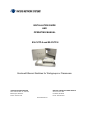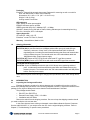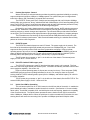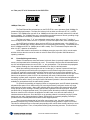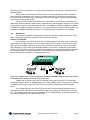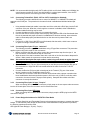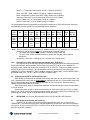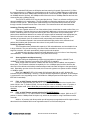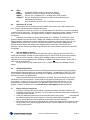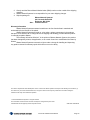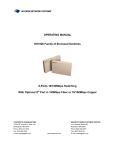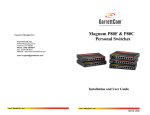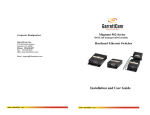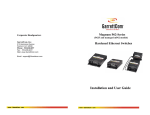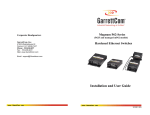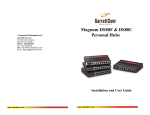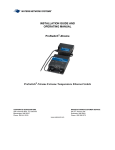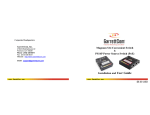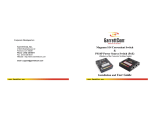Download Waters Network Systems ES-FUTP-8 Installation guide
Transcript
INSTALLATION GUIDE
AND
OPERATING MANUAL
ES-CUTP-8 and ES-FUTP-8
Enclosed Ethernet Switches for Workgroups or Classrooms
CORPORATE HEADQUARTERS
MANUFACTURING/CUSTOMER SERVICE
5001 American Blvd. W., Suite 605
945 37 Avenue, NW
Bloomington, MN 55437
Rochester, MN 55901
th
Phone: 800.441.5319
Phone: 800.328.2275
www.watersnet.com
TABLE OF CONTENTS
1.0
1.1
1.2
2.0
2.1
2.2
2.2.1
2.2.2
2.3
2.4
2.5
2.6
3.0
3.1
3.2
3.2.1
3.2.2
3.2.3
3.2.4
3.2.5
3.2.6
3.3
4.0
4.1
4.2
4.3
4.4
4.5
4.6
4.7
5.0
5.1
5.2
5.3
5.4
SPECIFICATIONS........................................................................................................................ 2
Technical Specifications ............................................................................................................... 2
Ordering Information..................................................................................................................... 3
INTRODUCTION .......................................................................................................................... 3
Inspecting the Package and Product............................................................................................ 3
Product Description - General ...................................................................................................... 4
ES-FUTP Switch........................................................................................................................... 4
ES-CUTP-8 with all RJ45 copper ports ........................................................................................ 4
Uplink Port # 1SW for Cascading ................................................................................................. 4
Fiber port, ST or SC Connector for the ES-FUTP-8..................................................................... 5
Frame Buffering and Latency ....................................................................................................... 5
Applications (ES-FUTP-8, ES-CUTP-8) ....................................................................................... 6
INSTALLATION ........................................................................................................................... 7
Location of the Switch................................................................................................................... 7
Connecting Ethernet Media .......................................................................................................... 7
Connecting Twisted Pair (RJ45, Cat3 or CAT5, Unshielded or Shielded) ................................... 8
Connecting Fiber Optic ST-type, “Twist-lock”............................................................................... 8
Connecting Fiber Optic SC-Type, “Snap-In” ................................................................................ 8
Connecting Fiber Optic MTRJ-Type ............................................................................................. 8
Power Budget Calculations for ES-FUTP-8 Fiber Media ............................................................. 8
Connections to NICs which support Auto-Negotiation, RJ45 ports.............................................. 8
Powering the ES-FUTP and ES-CUTP Switch............................................................................. 9
OPERATION ................................................................................................................................ 9
Dual-Speed Functionality and Switching ...................................................................................... 9
Auto-negotiation and Speed-sensing ........................................................................................ 10
Full or Half duplex, manual selection for ES-FUTP Models ....................................................... 10
Full or Half duplex, manual selection for ES-CUTP Models....................................................... 10
LEDs ........................................................................................................................................... 11
Uplink Port #1 or 1SW ................................................................................................................ 11
Use with Media Converters ........................................................................................................ 11
TROUBLESHOOTING ............................................................................................................... 11
Before Calling for Assistance ..................................................................................................... 11
When Calling for Assistance....................................................................................................... 12
Return Material Authorization (RMA) Procedure........................................................................ 12
Shipping and Packaging Information.......................................................................................... 12
Warranty Information .................................................................................................................. 13
ES-CUTP and ES-FUTP Manual
Page 1
1.0
SPECIFICATIONS
1.1
Technical Specifications
Ports Performance
When a port is operating at 100Mbps:
When a port is operating at 10Mbps:
Data Rate: 100Mbps
Data Rate: 10Mbps
Network Standards
100Mbps: Ethernet IEEE 802.3u, 100BASE-TX, 100BASE-FX
10 Mbps: Ethernet IEEE 802.3, 10BASE-T
Auto-sensing for speed: IEEE 802.3u
Packet-Processing Between Domains
Filtering and Forwarding Rate from 100Mbps ports: 148,800 pps max
Filtering and Forwarding Rate from 10Mbps ports: 14,880 pps max.
Processing type: Store and Forward
Auto-learning: 16K address table, shared for all traffic domains
Packet buffers: 1024KB, dynamically shared on all domains
Latency (not including packet time): 100 to 10Mbps: 5µs
10 to 100Mbps: 5µs
Path Delay Value: 50 BT on all ports
Maximum Ethernet Segment (or Domain) Lengths
10BASE-T (Unshielded twisted pair)
100 m (328 ft)
100BASE-TX (Category (CAT) 5 UTP)
100 m (328 ft)
100BASE-FX, half-duplex: (multi-mode)
412 m (1350 ft)
100BASE-FX, full-duplex: (multi-mode)
2.0 km (6,562 ft)
Operating Environment
Ambient Temperature:
Storage Temperature:
Ambient Relative Humidity:
32ºF to 104ºF (0ºC to 40ºC)
-5ºC to 160ºF (-20ºC to 70ºC)
10% to 95% (non-condensing)
Power Supply (External)
Input:
95-125 vac at 60Hz
Output:
5VDC, 2Amps
Polarity: center positive, shell negative
Power Consumption: 8 watts typical, 10 watts max.
Network Cable Connectors - for eight RJ45 shielded female ports and 1 fiber port
100Mbps: CAT5 UTP/STP, fiber (50/125, 62.5/125, 9/125 micron)
10 Mbps: CAT3, 4, 5 UTP (Note: auto-sensing does not sense cable type)
Maximum Load per port: 60 mA
Uplink, Port #1 or 1SW
Port #1 (switched RJ45) has a manual crossover (MDIX uplink) switch for connection to a
central switch or to another ES switch (or equal) unit. The uplink port #1 is auto-sensing for
speed, and its auto-negotiating uplink feature works the same at 10Mbps or 100Mbps and at
full- or half-duplex mode.
Full- or Half-Duplex selection on switched Ports #2 or 2SW for ES-FUTP-8
Manual switch selects fiber port for FDX or HDX. See Section 4.3 for details.
Full-Fixed or Auto-negotiation selection on switched Ports #2 or 2SW for ES-CUTP or ESFUTP
Manual switch selects port #2 for “FF” or “A”. See Section 4.3 for details.
ES-CUTP and ES-FUTP Manual
Page 2
Packaging
Enclosure: Rugged high-strength sheet metal. Designed for mounting on wall or on shelf or
desk. Can also be set on desk, desk or tabletop.
Dimensions: 10.5 x 8.5 x 1.5 in. (26.7 x 21.6 x 3.8 cm)
Weight: 5.4 lb. (2.45 kg.)
Cooling method: Convection
LED Indicators
PWR: Steady On when power applied
ERROR: Self-test at power up failed
SPEED (with LINK ON): ON = 100Mbps; OFF = 10 Mbps
LINK/ACT: Steady On for LINK with no traffic, blinking indicates port is transmitting/receiving.
F/H: ON = full-duplex, OFF = half-duplex
Agency Approvals
UL Listed (UL 1950), cUL, CE
Emissions: meets FCC Part 15, Class B
Warranty: Limited lifetime; Made in USA
1.2
Ordering Information
ES-FUTP-8 with a 100Mbps Fiber Port
ES-FUTP-8 (SC): 8-port switch with one 100Mbps switched fiber port (multi-mode SC-type
connector), and seven “N-way” half- or full-duplex switched RJ45 10/100 autonegotiating ports. Includes store-and-forward switching that filters and forwards data
moving between the ports. The internal switch has 16K nodes address table and
1MB packet buffers. External power supply.
ES-FUTP-8 (ST): Same as ES-FUTP-8 but with multi-mode ST- type fiber connector.
ES-FUTP-8 (MTRJ): Same as ES-FUTP-8 but with multi-mode MTRJ-type fiber connector.
ES-CUTP-8 with all copper ports
ES-CUTP-8: 8-port 10/100Mbps switch with eight 10/100 N-way auto-negotiating switched
ports. Includes store-and-forward switching that filters and forwards data moving
between the ports. The internal switch has 16K nodes address table and 1MB packet
buffers. External power supply.
Waters Network Systems reserves the right to change product specifications and/or model offerings without
notice.
2.0
2.1
INTRODUCTION
Inspecting the Package and Product
Examine the shipping container for obvious damage prior to installing this product; notify the
carrier of any damage that you believe occurred during shipment or delivery. Inspect the contents of this
package for any signs of damage and ensure that the items listed below are included.
This package should contain:
1 ES-CUTP-8 or ES-FUTP-8;
1 External Power Supply, 5VDC, 115v 60Hz
1 Installation and User Guide
Remove the switch from the shipping container. Be sure to keep the shipping container should
you need to ship the unit at a later date.
In the event there are items missing or damaged, contact Waters Network Systems’ Customer
Service at 800-328-2275. If you need to return the unit, use the original shipping container. Refer to
Chapter 5, Troubleshooting, for specific return procedures.
ES-CUTP and ES-FUTP Manual
Page 3
2.2
Product Description - General
Waters’ ES family of enclosed switches provides the switching speed and reliability to smoothly
support multiple workgroups at 10Mbps or 100Mbps speed. The optional fiber port is configured and
tested in the factory and is available in all popular fiber connectors.
The ES-FUTP “Future-proof Fiber” models have been designed with one full-duplex 100Mbps
switched fiber port, and seven “N-way” switched RJ45 with full/half-duplex 10/100 auto-negotiating RJ45
ports. The ES-CUTP “Copper” model has been designed with all eight RJ45 switched ports with “N-way”
x half/full duplex capability and functions as 10/100 auto-negotiating ports.
Designed for use in labs, classrooms and in network traffic centers, the ES switches are easy to
install and use. Addresses of attached nodes are automatically learned and maintained, adapting the
switching services to network changes and expansions. Top-mounted LEDs provide status information
on each port. The ES switches provide high performance plug-and-play operation in compact packages.
The ES switches are non-blocking on all ports and include 1MB packet buffers and 16K-node
address table for advanced performance. With store-and-forward switching, the switches filter all faulty
packets to minimize traffic congestion.
2.2.1
ES-FUTP Switch
The ES-FUTP-8 chassis houses one main PC board. The power supply unit is external. The
front side of the chassis has eight RJ45 twisted-pair ports and one 100Mbps fiber port. Port # 2SW
supports the fiber port only and the RJ45 connector is inoperative at all times. LEDs to indicate
operating status of all ports are mounted on the top. There are power (PWR) and ERROR (self-test at
power up failed) indicators for the unit. For each port, there are Link and Activity (LINK/ACT) LEDs
indicating traffic, and speed (ON for 100Mbps), and full/half (F/H) duplex indicators.
The DC power plug connector or “jack” is in the left rear of the chassis. The external power
supply is 5VDC at 95 - 125vac at 60 Hz.
2.2.2
ES-CUTP-8 with all RJ45 copper ports
The ES-CUTP-8 houses one main PC board and the power supply unit is external. The front
side of the switch has eight twisted-pair switched ports. Port 2SW has manually selectable full-fixed and
auto-negotiation capability. See section 4.4.
LEDs to indicate operating status of all ports are mounted on the top. There are power (PWR)
and ERROR (self-test at power up failed) indicators for the unit. For each port, there are Link and
Activity (LINK/ACT) LEDs indicating traffic, speed (ON for 100Mbps), and full/half duplex (F/H is ON for
full duplex) indicators.
The DC power plug connector or “jack” is in the left rear of the chassis, like the ES-FUTP-8. The
external 5VDC power supply is for 95 - 125vac at 60 Hz.
2.3
Uplink Port 1SW for Cascading
The unit has an uplink Port #1 or 1SW, located on the left-front side of the switch. It enables the
port’s twisted pair cable to cascade to another shared hub or switch. (See Section 4.6 for more details
about uplink). Port #1SW is capable of full- and half-duplex mode auto-sensing, based on the capability
of the connected device. The uplink feature operates the same, whether Port # 1SW is connected to
either 100Mbps or 10Mbps devices. When the uplink port is used to cascade two ES switches, the autosensing feature will cause the connecting link to operate at 100Mbps speed and full-duplex mode.
ES-CUTP and ES-FUTP Manual
Page 4
2.4 Fiber port, ST or SC Connector for the ES-FUTP-8
Tx
Rx
UPLINK
F
100Mbps Fiber port:
=
X
Tx
F
Rx
H
UPLINK
=
H
F
ST
X
H
SC
The Fast Ethernet fiber switched port on the ES-FUTP-8 is set to operate at fixed 100Mbps for
guaranteed high performance. The fiber port is factory-built as either a multi-mode ST, SC, or MTRJ
connector. The 100Mbps fiber port will run at 100Mbps at all times with manually selected full- and halfduplex capability. The 100Mbps fiber port is a switched port and performs as a domain, providing a high
bandwidth backbone connection (no media converter is required!).
The fiber port has an “F - H” user-selectable manual switch. When set in the “F” position, it
forces full-duplex mode. When set in the “H” position, it forces half-duplex mode, still at 100Mbps speed.
On the ES family of switches, there are three LED’s for the switched ports. One (LK/ACT) is
steady ON to indicate LINK, blinking indicates the port is transmitting and receiving. The SPEED LED is
ON for 100Mbps and OFF for 10Mbps (when LINK is made). The F/H indicates full duplex when ON,
when it is OFF, operation is half duplex.
A fiber cable must be connected to the 100Mbps port and a proper link (LK lit) must be made
with the device at the other end of the cable in order for these LEDs to provide valid indications of
operating conditions.
2.5
Frame Buffering and Latency
Waters’ ES switches are store-and-forward, with each frame (or packet) loaded into the switch’s
memory and inspected before forwarding can occur. This technique ensures that all forwarded frames
are of a valid length and have the correct CRC, i.e., are good packets. This eliminates the propagation
of bad packets, enabling all of the available bandwidth to be used for valid information.
While other switching technologies such as "cut-through" or "express" impose minimal frame
latency, they will also permit bad frames to propagate out to the Ethernet segments connected. The
"cut-through" technique permits collision fragment frames, which are a result of late collisions, to be
forwarded to add to the network traffic. Since there is no way to filter frames with a bad CRC (the entire
frame must be present in order for CRC to be calculated), the result of indiscriminate cut-through
forwarding is greater traffic congestion, especially at peak activity. Since collisions and bad packets are
more likely when traffic is heavy, the result of store-and-forward operation is that more bandwidth is
available for good packets when the traffic load is greatest.
To minimize the possibility of dropping frames on congested ports, each ES switch dynamically
allocates buffer space from a 1MB memory pool, ensuring that heavily used ports receive very large
buffer space for packet storage. (Many other switches have their packet buffer storage space divided
evenly across all ports, resulting in a small, fixed number of packets to be stored per port. When the
port buffer fills up, dropped packets result.) This dynamic buffer allocation provides the capability for the
maximum resources of the switch to be applied to all traffic loads, even when the traffic activity is
unbalanced across the ports. Since the traffic on an operating network is constantly varying in packet
density per port and in aggregate density, Waters’ ES switches are constantly adapting internally to
provide maximum network performance with the least dropped packets.
When the switch detects that its free buffer queue space is low, the switch sends industry
standard (full-duplex only) PAUSE packets out to the devices sending packets to cause “flow control”.
This tells the sending devices to temporarily stop sending traffic, which allows a traffic catch-up to occur
without dropping packets. Then, normal packet buffering and processing resumes. This flow-control
ES-CUTP and ES-FUTP Manual
Page 5
sequence occurs in a small fraction of a second and is transparent to an observer. See Section 4.6 for
additional details.
Another feature implemented in the ES switches is a collision-based flow-control mechanism
(when operating at half-duplex only). When the switch detects that its free buffer queue space is low,
the switch prevents more frames from entering by forcing a collision signal on all receiving half-duplex
ports in order to stop incoming traffic.
The latency (the time the frame spends in the switch before it is sent along or forwarded to its
destination) of the ES switches varies with the port-speed types, and the length of the frame is a variable
in this case as it is with all store-and-forward switches. For 10Mbps-to-10Mbps or 10Mbps-to-100Mbps
or 100Mbps-to-10Mbps forwarding, the latency is 15 microseconds plus the packet time at 10Mbps. For
100Mbps-to-100Mbps forwarding, the latency is 5 microseconds plus the packet time at 100Mbps.
2.6
Applications
The ES family of switches is designed to bring future-proof fiber connectivity and widely- used
copper connectivity to small user groups in offices, classrooms and labs.
Example 1. ES-FUTP-8
In this example, an ES-FUTP-8 switch serves a small classroom with multi-servers and mixedspeed requirements like surfing the Internet or downloading data from servers or other sources. Some
users operate at 100Mbps, and some users and utility devices (such as print servers) run at 10Mbps.
High performance users need a high bandwidth backbone for access to a central LAN and central file
servers. The ES-FUTP-8 serves this requirement economically. The eight full-and half duplex-switched
port capability makes the required setup simple. Any attached node can change speed at any time
without affecting network operation or impacting other users.
Li k
S
F
PORTS
UPLINK
UPLINK1
P
E
T
F
100M
fib
10
1
2
3
R
4
10
H
1
2
2
3
3
4
4
5
5
6
2S
1
10
2
3
4
10
10 Mbps
10
10 Mbps
Figure 2.6.1: The ES-FUTP-8 connects combinations of 10Mbps and100Mbps network devices and provides
a Fast Ethernet fiber backbone for access to the central LAN.
10Mbps hubs or switches can easily be cascaded into any port of the ES-FUTP-8, allowing a
simple plug-and-play addition of 100Mbps ports to an existing 10Mbps network. Nodes that are capable
of 100Mbps speed can be moved to an ES-FUTP port, and will automatically operate at the higher
speed.
The 100Mbps fiber port on the ES-FUTP can be used for accommodating high performance
data transfers, and provides fiber connectivity built-in rather than needing an auxiliary media converter
unit. The 100Mbps traffic does not use the bandwidth of the 10 Mbps domain, so overall performance of
the network is sustained at the highest possible level.
ES-CUTP and ES-FUTP Manual
Page 6
Example 2. ES-CUTP-8
The ES-CUTP-8 fits very well in a small business, classroom or lab experiencing a need to scale
its LAN quickly and cost effectively. With its half/full duplex switching capability, the ES-CUTP-8 provides
a very economical high bandwidth solution at each copper port. The dual-speed functions support a
mixed environment of 10Mbps and 100Mbps users, and the switching full/half duplex capability on all
eight ports provides bandwidth for high performance. The uplink on Port #1 enables easy expansion.
T
12V
Pow
Err
GARR
1SW
UPLI
UPLI
F
=
Magnum
DS80C
Personal
Link/
Spe
F/
PORTS
T
2SW
3
1S
1
H
2
3
3
4
4
5
5
6
Print
4
2S
Rou
10
Ser
100Mb
and
10
10
10
1
1
Use
Figure 2.6.1: Two ES-CUTP-8 connected together to provide 10Mbps and100Mbps network with
Fast Ethernet backbone.
In this example, two of the ES-CUTP-8 switches cascaded together to serve a small office with
multi-servers, print server, Internet access and mixed-speed requirements. The users operate at
100Mbps as well as at 10Mbps, and utility devices (such as print servers) run at 10Mbps. High
performance users need a high bandwidth uplink for access to a central LAN and central file servers.
Any attached node can change speed at any time without affecting network operation or impacting other
users.
3.0
INSTALLATION
This chapter provides instructions for installing ES-series units.
3.1
Location of the Switch
The location of the switch is dependent on the physical layout of the network. The enclosed
compact housing makes it ideal to be conveniently mounted on a wall in an office, classroom or lab area.
It can also be mounted or set on a shelf, desk or table.
Locate an AC receptacle that is within six feet (2 meters) of the intended switch location. The
rugged metal enclosure of the switch will normally protect it from accidental damage in a classroom, lab
or workplace setting. Maintain an open view of the front surface to visually monitor the status LEDs.
3.2
Connecting Ethernet Media
The switch can be connected to 100BASE-TX, 10BASE-T and 100BASE-FX. CAT5 cables
should be used when making 100BASE-TX connections. When the ports are used as 10BASE-T ports,
CAT3 may be used. In either case, the maximum distance for unshielded twisted pair cabling is 100
meters (328 ft). For fiber port 100BASE-FX multi-mode, 50/125 or 62.5/125 microns cabling can be
used. Fiber cabling supports much longer cable distance and higher bandwidths as compared to copper
wiring.
Media
Twisted Pair (CAT3 or 5)
Twisted Pair (CAT5)
Fiber (Multi-mode)
Fiber (Multi-mode)
Fiber (Multi-mode)
IEEE Standard
10BASE-T
100BASE-TX
100BASE-FX
100BASE-FX
100BASE-FX
ES-CUTP and ES-FUTP Manual
Connector
RJ45
RJ45
ST
SC
MTRJ
Page 7
NOTE: It is recommended that high quality CAT5 cables (which work for both 10Mbps and 100Mbps) be
used whenever possible in order to provide flexibility in a mixed-speed network, since the ES
series switch ports are auto-sensing for either 10 and 100Mbps.
3.2.1
Connecting Twisted Pair (RJ45, CAT3 or CAT5, Unshielded or Shielded)
The following procedure describes how to connect a 10BASE-T or 100BASE-TX twisted pair
segment to the RJ45 port. The procedure is the same for both unshielded and shielded twisted pair
cables.
1.
2.
3.
4.
Using standard twisted pair media, insert either end of the cable with a RJ45 plug into the RJ45
connector of the port. Note that, even though the connector is shielded, either unshielded or
shielded cables and wiring may be used.
Connect the other end of the cable to the corresponding device.
Use the LINK LED to ensure proper connectivity by noting that the LED will be illuminated when
the unit is powered and proper connection is established. If this does not help, ensure that the
cable is connected properly and that the device on the other end is powered and is not
defective.
For Port #1 or 1SW, if the LINK LED is not illuminated, slide the switch, which has a crossover
or uplink for linking to another hub or switch.
3.2.2
Connecting Fiber Optic ST-type, “twist-lock”
The following procedure applies to installations using ST-type fiber connectors. This procedure
applies to ports using multi-mode ST fiber connectors.
1. Before connecting the fiber optic cable, remove the protective dust caps from the tips of the
fiber connectors. Save these dust caps for future use.
2. Wipe the ends of the dual connectors clean with a soft cloth or lint-free lens tissue dampened in
alcohol. Make certain the connectors are clean before connecting.
Note: One strand of the duplex fiber optic cable is coded using color bands at regular intervals;
you must use the color-coded strand on the associated ports at each end of the fiber
optic segment.
3. Connect the Transmit (TX) port (light colored post) on the fiber port to the Receive (RX) port of
the remote device. Begin with the color-coded strand of the cable for this first TX-to-RX
connection.
4. Connect the Receive (RX) port (dark colored post) to the Transmit (TX) port of the remote
device. Use the non-color coded fiber strand for this.
5. The LINK LED on the front of the fiber connector will illuminate when a proper connection has
been established at both ends (and when power is ON in the unit). If LINK is not lit after cable
connection, the normal cause is improper cable polarity. Swap the fiber cables at the fiber
connector to remedy this situation.
3.2.3
Connecting Fiber Optic SC-type, "Snap-In"
When connecting fiber media to SC connectors, simply snap on the two square male connectors
into the SC female jacks of the fiber connector until it clicks and secures.
3.2.4
Connecting Fiber Optic MTRJ-type
When connecting fiber media to MTRJ connectors, simply snap the MTRJ plug into the MTRJ
connector of the port.
3.2.5
Power Budget Calculations for ES-FUTP-8 Fiber Media
Receiver Sensitivity and Transmitter Power are the parameters necessary to compute the power
budget. To calculate the power budget of different fiber media installations using Waters’ ES products,
the following equations should be used:
OPB (Optical Power Budget) = PT(min) - PR(min)
ES-CUTP and ES-FUTP Manual
Page 8
where PT = Transmitter Output Power, and PR = Receiver Sensitivity
Worst case OPB = OPB - 1dB(for LED aging) - 1dB(for insertion loss)
Worst case distance = {Worst case OPB, in dB} / [Cable Loss, in dB/Km]
where the “Cable Loss” for 62.5/125 and 50/125µm (m.m.) is 2.8 dB/km,
and the “Cable Loss” for 100/140 (Multi-mode) is 3.3 dB/km,
and the “Cable Loss” for 9/125 (Single-mode) is 0.5 dB/km
The following data has been collected from component manufacturer’s (HP’s and Siemens’) web sites
and catalogs to provide guidance to network designers and installers.
Fiber
Port
Module
Speed, Std. km Wavelength
Std.
fdx
nm
(hdx)
ES-FUTP 100Mbps
FX
MST,
MSC
ES-FUTP 100Mbps
MTRJ
FX
2
(0.4)
2
(0.4)
1300
multimode
1300
multimode
Cable
Size
µm
X’mitr R’cvr Worst Worst*
Output Sens. OPB, distance
PT , dB PR ,dB
Km, fdx
dB
typical
OPB,
dB
typical*
distance
Km, fdx
62.5/125
50/125
-20
-23.5
-31
-31
9.0
5.5
2.5
2.0
14
12
5
4
62.5/125
50/125
-20
-23.5
-31
-31
9.0
5.5
3.0
2.0
15.8
12.2
5.5
4.0
* Note: The use of multi-mode fiber to operate at 100Mbps speed over long distances (i.e., over approx.
400 meters) can be achieved only if the following factors are both applied:
• The 100Mb fiber segment must operate in full-duplex (FDX) mode, and
• The worst-case OPB of the fiber link must be greater than the fiber cable’s passive
attenuation.
(Attenuation = cable loss + LED aging loss + insertion loss + safety factor)
3.2.6
Connections to NICs, which support Auto-Negotiation, RJ45 ports
The copper ports of the ES family of switches will function properly with NICs (Network Interface
Cards) which support auto-negotiation, and the Fast Link Pulse (FLP) coding for the 100BASE-TX
signaling system. When connecting a NIC to the ES-FUTP or ES-CUTP, it may be necessary to reload
the NIC drivers on the user device if the NIC has been communicating with a protocol other than
100BASE-TX (such as 10BASE-T). When 100Mbps operation is agreed and in use, the SPEED LED is
illuminated steady ON. It is OFF if there is no traffic or 10Mbps traffic.
3.3
Powering the ES-FUTP and ES-CUTP Switch
Each switch is provided with an external power supply and has a jack for the DC power cord in the
rear. A lightweight DC power cord for 5V, 2.0 amps is supplied with each unit. The small DC power cord
from the power supply plugs into the matching rear power jack of the switches. When the power is
applied, the green PWR LED will illuminate.
Each power supply supports standard AC installation environments and comes in AC input power
of 115vac at 60Hz.
Examine the power supply to make sure the version you have is the right type for your AC power
system. The 115vac version has a small transformer integral with a convenience power outlet plug, and
a lightweight DC power cord to the applicable power jack on the switch.
4.0
OPERATION - the Function and Operation of the ES-FUTP and ES-CUTP Switches.
4.1
Dual-Speed Functionality and Switching
The ES-FUTP and ES-CUTP switches provide eight switched ports, one of which may be
100Mbps fiber. The architecture supports a dual speed-switching environment, with a built-in full-duplex
“future-proof” fiber port on the ES-FUTP-8. The ES-CUTP-8 model has RJ45 connectors on all the ports
with auto-negotiation capability.
ES-CUTP and ES-FUTP Manual
Page 9
The switched RJ45 ports are full duplex and auto-sensing for speed. (See section 2.2). When
the connected device is 10Mbps, the switch adheres to all the rules of 10Mbps Ethernet configurations.
The 10Mbps users share a 10Mbps traffic domain and can “communicate with” 100Mbps users as well
as 100Mbps domain. Similarly, the 100Mbps traffic follows the rules of 100Mbps Ethernet and can also
communicate with a 10Mbps domain.
The ES-FUTP and ES-CUTP are plug-and-play devices. There is no software configuring to be
done at installation or for maintenance. The only hardware configuration settings are user options for
UPLINK on RJ45 port #1. Half/full duplex mode selection for the switched fiber port and can be set
through a switch accessed from the front of the switch. The internal functions are described below.
Switching, Filtering and Forwarding
Each time a packet arrives on one of the switched ports, the decision is made to either filter or to
forward the packet. Packets whose source and destination addresses on the same port segment will be
filtered, constraining them to one port and relieving the rest of the network from processing them. A
packet whose destination address is on another port segment will be forwarded to the appropriate port,
and will not be sent to the other ports where it is not needed. Packets needed for maintaining the
operation of the network (such as occasional multi-cast packets) are forwarded to all ports.
The ES switches operate in the store-and-forward switching mode, which eliminates bad
packets and enables peak performance when there is heavy traffic on the network.
Switching, Address Learning
The ES switches have address table capacity of 16K node addresses, and are suitable for use
in large networks. They are self-learning, so that as nodes are added or removed or moved from one
segment to another, the switch automatically keeps up with node locations.
An address-aging algorithm causes least-used addresses to fall out in favor of new frequently
used addresses. To reset the address buffer, cycle power down-and-up.
4.2
Auto-negotiation and Speed-sensing
All eight RJ45 ports independently support auto-negotiation for speed in 10BASE-T and
100BASE-TX modes. Operation is according to the IEEE 802.3u standard.
When a RJ45 cable connection is made, and each time a LINK is enabled, auto-negotiation
takes place. The ES switch advertises its capability for 10 or 100Mbps speed, and the device at the
other end of the cable should similarly advertise/respond and both sides will agree to the speed being
used. Depending upon the device connected, this will result in agreement to operate at either 10Mbps
or 100Mbps speed.
When the ‘LINK/ACT’ LED is ON, steady ON indicates LINK with no traffic, blinking ON
indicates the port is transmitting / receiving. The port has auto-negotiated for operation. (If an RJ45port
is connected to a non-negotiating device, it will default to 10Mbps speed and half-duplex mode, per the
IEEE 802.3u standard).
4.3
FULL or HALF Duplex, manual selection for ES-FUTP Models
Port #2 or 2SW (the fiber port) has an “F - H” manual switch mounted on the front-left of the
switch. While in the “F” position for fiber, it forces full-duplex mode at 100Mbps. In the “H” position, it
forces half-duplex mode. (Note: While fiber port is used, the copper port #2 will be automatically
disabled.)
4.4
FULL or HALF Duplex, manual selection for ES-CUTP Models
Ports #2 have “FF - A” manual switch mounted on the front-left of the switch. While in the “FF”
position, it causes 100Mbps fixed full duplex only, which can be useful for using Fast Ethernet media
converter.
While in “A” position, both N-way switch port #2 support auto-negotiation and full-duplex mode is
advertised for the standard 802.3u auto-negotiation session on RJ45 switched ports.
ES-CUTP and ES-FUTP Manual
Page 10
4.5
LED’s
PWR:
ERROR:
SPEED:
LINK/ACT:
F/H:
Illuminates GREEN, steady on when power applied.
Indicates the self-test at power up was not successful
Per port, ON = 100Mbps; OFF = 10 Mbps (when LINK is made)
Per port, steady ON for LINK with no traffic, blinking indicates port is
transmitting and receiving.
ON = Full-Duplex and Link, OFF = Half-Duplex and/or no Link.
4.6
Uplink Port #1 or 1SW
The switches have one manual crossover (MDIX uplink) switch, port 1SW, located on the
front. This port can operate either full/half duplex mode.
The uplink (or crossover) on the #1 or 1SW port allows its RJ45 cable to connect for cascading
to another hub or switch port. This allows repeater-to-repeater connections without a special crossover
cable. Port #1 works the same as regular ports for 10Mbps or 100Mbps speed auto-sensing
connections.
Cascaded connections may be operated at either 10 or 100Mbps. The ES-FUTP-8 even
supports cascaded connections of both 10Mbps and 100Mbps at the same time on different ports.
When attaching a 10Mbps hub or switch, the Ethernet configuration rules (hop count limits, etc.) for
10Mbps domains are in effect. When the cascaded connection is operated at 100Mbps speed,
because of its full duplex and switched port capability does not need any PDV calculation for
distances. Two ES switches cascaded using RJ45 ports will auto-negotiate to operate the connection
at 100Mbps.
4.7
Use with Media Converters
Where an additional fiber connection (beyond the built-in fiber port as in the ES-FUTP-8
model) may be desired, a media converter may be used. For the ES-FUTP-8, the first two switched
ports can be set to FDX manually, making typical 100Mbps media converters (which can be
troublesome with auto-negotiating ports, defaulting to 100Mbps half-duplex) usable in either HDX or
FDX mode as set by the user.
For the ES-CUTP-8, the switched port #2 at “F” position supports only 100Mbps fixed full
duplex.
5.0
TROUBLESHOOTING
All Waters Network Systems’ Ethernet switching products are designed to provide reliability
and consistently high performance in all network environments. The installation of ES-FUTP or ESCUTP switches is a simple procedure (see Section 3.0, INSTALLATION); operation is easy and is
described in Section 4.0, OPERATION.
Should problems develop during installation or operation, this section should help to locate,
identify and correct such problems. Please follow the suggestions listed below prior to contacting
your supplier. However, if you are unsure of any procedure described in this section, or if the
switches are not operating as expected, do not attempt to repair or alter the unit. Contact your
supplier or Waters’ Customer Service at 800-328-2275 or [email protected] for assistance.
5.1
1.
2.
3.
Before Calling for Assistance
If difficulty is encountered when installing or operating the switch refer back to Section 3.0,
Installation and Section 4.0, Operation. Check to make sure that the various other components
of the network are operable.
Check the cables and connectors to ensure that they have been properly
connected and
the cables/wires have not been crimped or in some way impaired during installation. (About
90% of network downtime can be attributed to wiring and connector problems.)
Be certain that the AC power cord is plugged into a functioning electrical outlet. Make sure that
the AC power cord is properly plugged into the switch. Use the PWR LED to verify the unit is
receiving proper power.
ES-CUTP and ES-FUTP Manual
Page 11
4.
5.
5.2
1.
2.
3.
4.
If the problem is isolated to a network device other than the Waters ES Series product, it is
recommended that the problem device be replaced with a known good device. Verify whether or
not the problem is corrected. If not, go to Step 5 below. If the problem is corrected, the ES
switch and its associated cables are functioning properly.
If the problem continues after completing Step 4 above, contact your supplier of the Waters ES
switch (or if unknown, contact Waters Network Systems).
When Calling for Assistance
Please be prepared to provide the following information.
A complete description of the problem, including the following points:
a. The nature and duration of the problem;
b. Situations when the problem occurs;
c. The components involved in the problem;
d. Any particular application that, when used, appears to create the problem.
An accurate list of Waters Network Systems product model(s) involved, with serial number(s).
Include the date(s) that you purchased the products from your supplier.
It is useful to include other network equipment models and related hardware, including
personal computers, workstations, terminals and printers; plus, the various network media
types being used.
A record of changes that have been made to your network configuration prior to the
occurrence of the problem. Any changes to system administration procedures should all be
noted in this record.
5.3
Return Material Authorization (RMA) Procedure
All returns for repair must be accompanied by a Return Material Authorization (RMA) number.
To obtain an RMA number, contact Waters Network Systems Customer Service at 800-328-2275
(office hours: 8AM - 5PM Central Standard Time) or email to [email protected]. When calling, please
have the following information readily available:
Name and phone number of your contact person
Name of your company/institution
Your shipping address
Product name
Serial Number (or Invoice Number)
Packing List Number (or Sales Order Number)
Date of installation
Failure symptoms, including a full description of the problem.
Waters will carefully test and evaluate all returned products, will repair products that are
under warranty at no charge, and will return the warranty-repaired units to the sender with shipping
charges prepaid (see Warranty Information for complete details). However, if the problem or
condition causing the return, cannot be duplicated by Waters, the unit will be returned as:
No Problem Found.
Waters Network Systems reserves the right to charge for the testing of non-defective units
under warranty. Testing and repair of product that is not under warranty will result in a customer
(user) charge.
5.4
Shipping and Packaging Information
Should you need to ship the unit back to Waters, please follow these instructions:
1. Package the unit carefully. It is recommended that you use the original container if available.
Units should be wrapped in a "bubble-wrap" plastic sheet or bag for shipping protection. (You
may retain all connectors and this Installation Guide.)
CAUTION
Do not pack the unit in Styrofoam "popcorn" type packing material. This material
may cause electro-static shock damage to the unit.
ES-CUTP and ES-FUTP Manual
Page 12
2. Clearly mark the Return Material Authorization (RMA) number on the outside of the shipping
container.
3. Waters Network Systems is not responsible for your return shipping charges.
4. Ship the package to:
Waters Network Systems
2411 Seventh Street NW
Rochester, MN 55901
Attn.: Customer Service
Warranty Information
Waters Network Systems warrants its switches to be free from defects in materials and
workmanship for the lifetime of the switch.
Waters Network Systems will repair or, at its option, replace components in the products
that prove to be defective at no charge other than shipping and handling, provided that the product
is returned pre-paid to Waters.
This warranty will not be effective if, in the opinion of Waters Network Systems, the product
has been damaged by misuse, misapplication, or as a result of service or modification other than by
Waters.
Waters Network Systems reserves the right to make a charge for handling and inspecting
any product returned for warranty repair which turns out not to be faulty.
This device complies with Class B Subpart J of Part 15 of the FCC Rules. Operation is subject to the following two conditions: (1)
This device may not cause harmful interference, and (2) this device must accept any interference received including the
interference that may cause undesired operation.
2001 Waters Network Systems. All rights reserved.
The information contained in this document is subject to change without prior notice.
All trademarks are the property of their respective owners.
ES-CUTP and ES-FUTP Manual
WNS Part 7000236.001
Page 13