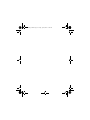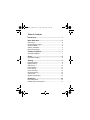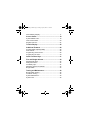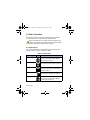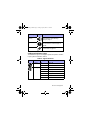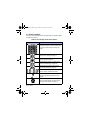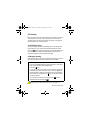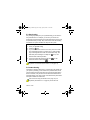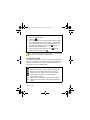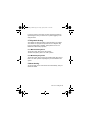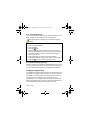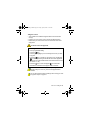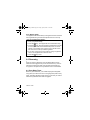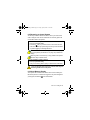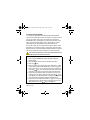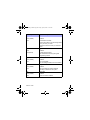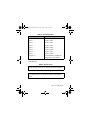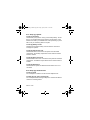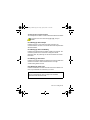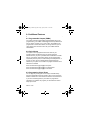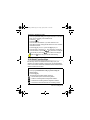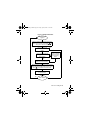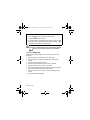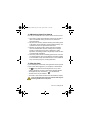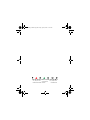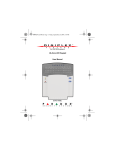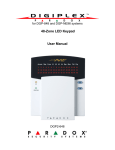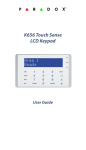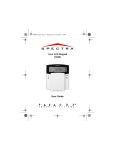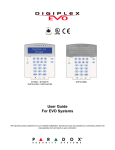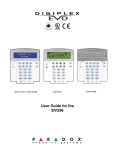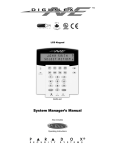Download Code Alarm CA-640 User guide
Transcript
DGP2640_EU00.fm Page -3 Friday, April 8, 2005 11:28 AM Icon LCD Keypad DGP2-640 User Guide DGP2-640 DGP2640_EU00.fm Page -2 Friday, April 8, 2005 11:28 AM DGP2640_EU00.fm Page -1 Friday, April 8, 2005 11:28 AM Table of Contents Introduction.............................................................. 1 Basic Operation ....................................................... 2 Action Keys ......................................................................... 2 Keypad Indicator Lights....................................................... 3 Visual Feedback.................................................................. 4 Auditory Feedback .............................................................. 5 Modes and Settings ............................................................ 5 Partitioned System .................................................. 7 Area Status Display............................................................. 7 Zones ........................................................................ 8 Zone Status Display ............................................................ 8 Arming ...................................................................... 9 Exit Delay Timer.................................................................. 9 Regular Arming ................................................................... 9 Stay Arming....................................................................... 10 Instant Arming ................................................................... 10 Force Arming..................................................................... 11 One-Touch Keys ............................................................... 12 Keyswitch Arming.............................................................. 13 Auto-Arming ...................................................................... 13 Bypass Programming........................................................ 14 Disarming ............................................................... 16 Entry Delay Timer ............................................................. 16 Disarming an Armed System ............................................ 17 DGP2640_EU00.fm Page 0 Friday, April 8, 2005 11:28 AM Alarm Memory Display...................................................... 17 Access Codes ........................................................18 System Master Code ........................................................ 18 User Access Codes .......................................................... 20 Keypad Lock-Out .............................................................. 24 Trouble Display......................................................25 Additional Features ...............................................28 Programmable Outputs (PGMs) ....................................... 28 Panic Alarms..................................................................... 28 Programming Chime Zones.............................................. 28 Programming the Time ..................................................... 30 Quick Function Keys .............................................31 Fire and Burglar Alarms........................................32 Standard Fire Zone........................................................... 32 Delayed Fire Zone ............................................................ 32 Fire Safety Tips................................................................. 34 Minimizing Home Fire Hazards......................................... 35 Burglar Alarm.................................................................... 35 Testing and Maintenance......................................36 Burglar Alarm Testing ....................................................... 36 Fire Alarm Testing ............................................................ 36 System Maintenance ........................................................ 36 System Test...................................................................... 36 DGP2640_EU00.fm Page 1 Friday, April 8, 2005 11:28 AM 1.0 Introduction The 640 Icon LCD Keypad allows you to easily access your security system's functions and provide you with an easy-to-understand display of your security system's alarm and operational status. All the of actions performed in your security system will be executed and displayed through the keypad. Your security system uses advanced technology which will provide you with reliable security protection and powerful features that are easy to use. Since you will communicate your instructions to the system through your keypad, please read this manual carefully and have your installer explain basic system operation. 1.1 Legend = Indicates a warning. = Indicates a note or reminder. [Number]= Indicates information that must be entered on the keypad. 640 Icon LCD Keypad 1n DGP2640_EU00.fm Page 2 Friday, April 8, 2005 11:28 AM 2.0 Basic Operation This section provides an overview of the keypad’s functionalities. This includes the use of action keys and visual feedback. Many of the features in your system must be enabled by your installer. If the feature is not programmed, the keypad will emit a rejection beep and the action will be cancelled. 2.1 Action Keys The Icon keypad has action keys with which you can access the keypad’s various functions as outlined in Table 1. Table 1: Action Keys Action Key Key Description Stay Arm Arms the perimeter only, allowing you to remain in the protected area. Refer to Stay Arming on page 10. Force Arm Arms area without waiting for all zones to close. Refer to Force Arming on page 11. Regular Arm Arms individual areas or all assigned areas when all zones are closed. Refer to Arming on page 9. Disarm Disarms individual areas or all assigned areas. Refer to Disarming on page 16. Zone Bypass Deactivates specific zones the next time the system is armed. Refer to Bypass Programming on page 14. 2 User Guide DGP2640_EU00.fm Page 3 Friday, April 8, 2005 11:28 AM Action Key Key Description Events in Memory Displays a record of recently triggered alarms. Refer to Alarm Memory Display on page 17. System Trouble Displays a list of any system troubles that occurred. Refer to Trouble Display on page 25. Set User Codes Change user access codes. Refer to Access Codes on page 18. 2.2 Keypad Indicator Lights The state of each light on the keypad represents a specific condition in your system as outlined in Table 2. Table 2: Light Indications Light Function Display Status AC Light ON Power ON OFF Power OFF Status Light Green ON All zones closed Green OFF Zone(s) open or in tamper Green flash Exit delay Red ON Area(s) armed Red OFF Area(s) disarmed Red flash System in alarm 640 Icon LCD Keypad 3n DGP2640_EU00.fm Page 4 Friday, April 8, 2005 11:28 AM 2.3 Visual Feedback The icons on the keypad’s screen communicate your system’s status as outlined in Table 3. Table 3: Icon Display and Functionalities Icon(s) Display and Functionality Indicates numbers corresponding to zones and option numbers. If a zone or zones are open, their corresponding number(s) will appear. Indicates which areas are Force armed. Refer to Force Arming on page 11. Indicates which areas are Regular armed. Refer to Arming on page 9. Indicates which areas are Instant armed. Refer to Instant Arming on page 10. Indicates which areas are Stay armed. Refer to Stay Arming on page 10. Indicates the numerical values for the time, sections, zones, options and codes. Indicates which zones are in Chime Mode. Refer to Programming Chime Zones on page 28. Indicates a tamper situation in the system. Refer to Trouble Display on page 25 and Group [5]: Zone Tamper on page 27. 4 User Guide DGP2640_EU00.fm Page 5 Friday, April 8, 2005 11:28 AM Icon(s) Display and Functionality Indicates a fire zone situation in the system. Refer to Fire and Burglar Alarms on page 32. Indicates system troubles. Refer to Trouble Display on page 25. Indicates bypassed zones. Refer to Bypass Programming on page 14. Indicates alarms stored in memory. Refer to Alarm Memory Display on page 17. 2.4 Auditory Feedback When you enter information on the keypad, it will guide you with beep tones. You should be familiar with these: Confirmation Beep: When an operation (i.e. arming/disarming) is successfully completed on the keypad or when the system switches to a new status/mode, the keypad produces an intermittent beep tone (“BEEP-BEEP-BEEP-BEEP”). Rejection Beep: When the system reverts to its previous status or when an action is performed incorrectly on the keypad, it will emit a continuous beep tone (“BEEEEEEEEP”). 2.5 Modes and Settings 2.5.1 Confidential Mode Your installer can program your keypad to hide the status of your system by changing the keypad from Normal Mode to Confidential Mode. This occurs when your keypad has been inactive for a period 640 Icon LCD Keypad 5n DGP2640_EU00.fm Page 6 Friday, April 8, 2005 11:28 AM of time as defined by your installer. In Confidential Mode all of the indicator lights will turn off and the keypad will not display any zones or status icons. Depending on how your keypad was programmed by your installer, you must either press a key or enter your user access code to activate Normal Mode. 2.5.2 Multiple-action If your installer has enabled this feature, your keypad will permit you to complete more than one action without having to reenter your user access code. Press the [ ] key to exit the User Menu. 2.5.3 Display Settings You can adjust the illumination of the LCD screen to suit your needs. How do I adjust the display settings? 1. Press and hold the [6] key for 3 seconds. Your keypad will emit a confirmation beep and the display options (1 to 3) will scroll. The display option will appear on the left, while the option’s setting will appear on the right. Press the key corresponding to the setting you wish to modify. • Option 1 – Adjust the scroll speed (0 is the highest, 7 is the slowest) • Option 2 – Adjust the backlight (0 is the lowest, 7 is the highest) • Option 3 – Adjust the contrast (0 is the lowest, 7 is the highest) 2. Use the [S] and [T] keys to increase or decrease the settings. 3. Press the [ ] key to save and exit. 6 User Guide DGP2640_EU00.fm Page 7 Friday, April 8, 2005 11:28 AM 3.0 Partitioned System Your system is equipped with a partitioning feature that can divide your alarm system into sections identified as areas. Partitioning can be used in installations where shared security systems are more practical, such as a home office or warehouse building. When partitioned, each zone, each user code and many of your system's features can be assigned to one or more areas. An area is the same as a partition. The term partition or partitioning is a reference installers use to describe the division of secured premises. Only your installer can partition your premises. 3.1 Area Status Display If any areas within the system are armed, the display will show which areas are armed and how each is armed. See Table 3 on page 4, and Figure 1 on page 8 for more information. If any zones are open, their respective zone numbers will either appear on the left side of the screen (zones 1 to 16), or scroll incrementally (17 to 96) in the center of the screen. For more information, see Zones on page 8. Various icons will display after certain events have occurred within the system. Please see Table 3 on page 4 for more information on the different icons and their functionalities. How do I view the status of an area? 1. Press and hold the key corresponding to the area you want to view. See Figure 1 on page 8 to see how open zones are displayed. 2. Press [ ] to exit. 640 Icon LCD Keypad 7n DGP2640_EU00.fm Page 8 Friday, April 8, 2005 11:28 AM 4.0 Zones Zones are designated spaces within an area, which are monitored by the alarm system. Zones can be protected by devices such as magnetic door contacts and motion detectors. 4.1 Zone Status Display The Icon keypad displays the status of individual zones within a partitioned system. It can show up to 96 open zones which are displayed as follows: • Zones 1 to 16 will illuminate on the left-hand side of the LCD screen. • Zones 17 to 96 will appear as digital numbers and will scroll incrementally until 96, then repeat the cycle from 17 onwards again. Figure 1: LCD Screen Display Zones 1 to 16 8 User Guide Zones 17 to 96 DGP2640_EU00.fm Page 9 Friday, April 8, 2005 11:28 AM 5.0 Arming When the system is armed, it will respond to any breach in the zones according to the way each zone is programmed. For example, if someone opens a window that is armed, the system can trigger an alarm and alert your monitoring station. 5.1 Exit Delay Timer Arming the system will start the Exit Delay Timer. This will provide enough time for you to exit the protected area before the system arms. The light and the appropriate arm icon will both flash during the exit delay. Your installer can assign different time limits and program the keypad to beep during the exit delay. 5.2 Regular Arming This method is used for the everyday arming of the system. All zones within the protected area must be closed to arm the system. How do I Regular arm the system? 1. Enter your [ACCESS CODE]. Your keypad will emit a confirmation beep. The functionality icons will illuminate. 2. Press the [ ] key. 3. If you have access to more than one area, press the number key representing the area you want to arm, or press the [0] key for all assigned areas. After the confirmation beep, the Exit Delay Timer will begin. The Regular arm icon (or the affected area numbers) will flash. 4. Once the system has armed, the Regular arm illuminate with the armed areas icon will . Use One-Touch keys (see Section 5.6 on page 12) or a keyswitch to arm the area (see Section 5.7 on page 13). 640 Icon LCD Keypad 9n DGP2640_EU00.fm Page 10 Friday, April 8, 2005 11:28 AM 5.3 Stay Arming Stay arming will partially arm your system allowing you to remain in the protected area. For example, you can arm your doors and windows at home without arming the motion detectors so that you will be protected while you sleep. Only user access codes with the Stay and Instant arm options enabled can Stay arm the system. How do I Stay arm? 1. Enter your [ACCESS CODE]. 2. Press the [ ] key. 3. If you have access to more than one area, press the number key representing the area you want to arm or press the [0] key for all assigned areas. After the confirmation beep, the Exit Delay Timer will begin. The Stay arm icon (or the affected area numbers) will flash. 4. Once the system has armed, the Stay arm icon will illuminate with the armed areas . Use One-Touch keys (see Section 5.6 on page 12) or a keyswitch to arm the area (see Section 5.7 on page 13). 5.4 Instant Arming This feature is similar to Stay arming. Instant arming will partially arm your system, permitting you to remain in the protected area, but all zones (including the entry/exit points) are changed to Instant Alarm Zones. Therefore, if any armed zone is breached the alarm will be triggered instantly. Only user access codes with the Stay and Instant arm option enabled can Instant arm. Use One-Touch keys (see Section 5.6 on page 12) or a keyswitch (see Section 5.7 on page 13) to arm the area. 10 User Guide DGP2640_EU00.fm Page 11 Friday, April 8, 2005 11:28 AM How do I Instant arm? 1. Enter your [ACCESS CODE]. 2. Press the [5] key. 3. If you have access to more than one area, press the number key representing the area you want to arm or press the [0] key for all assigned areas. After the confirmation beep, the Exit Delay Timer will begin. The Instant arm icon (or the affected area numbers) will flash. 4. Once the system has armed, the Instant arm icon will illuminate with the armed areas . 5.5 Force Arming Force arming allows you to arm your system while zones are still open. As the system arms, it will ignore any open zones. Once the the system is armed, it will then arm all open zones as soon as they close. Only user access codes with the Force arm option enabled can Force arm the system. This feature is commonly used when a motion detector is protecting an area occupied by a keypad. When Force arming, the motion detector will remain unarmed (open zone will be ignored) until you exit the area that it protects. The system will then arm the motion detector after the zone is closed. 640 Icon LCD Keypad 11n DGP2640_EU00.fm Page 12 Friday, April 8, 2005 11:28 AM How do I Force arm? 1. Enter your [ACCESS CODE]. 2. Press the [ ] key. 3. If you have access to more than one area, press the number key representing the area you want to arm or press the [0] key for all assigned areas. After the confirmation beep, the Exit Delay Timer will begin. The Force arm affected area numbers) will flash. 4. Once the system has armed, the Force arm illuminate with the armed areas icon (or the icon will . You may use the One-Touch keys (see page 12) or a keyswitch (see Section 5.7 on page 13) to arm the area. 5.6 One-Touch Keys Your installer can program your system to respond to certain features with the touch of a key. You can then access these features without using your user access code. Press one of the following keys and hold it until you hear a confirmation beep. [ ] - Regular arms an area. Refer to Regular Arming on page 9. [ ] - Disarms an armed area. Refer to Disarming on page 16. [ ] - Stay arms an area. Refer to Stay Arming on page 10. [ ] - Force arms an area. Refer to Force Arming on page 11. [ ] - Accesses Bypass Programming. Refer to Bypass Programming on page 14. [5] - Instant arms an area. Refer to Instant Arming on page 10. [6] - Modifies the screen settings. Refer to Display Settings on page 6. 12 User Guide DGP2640_EU00.fm Page 13 Friday, April 8, 2005 11:28 AM If you have access to more than one area, press the number key representing the area you want to arm or press the [0] key for all assigned areas. 5.7 Keyswitch Arming Your installer can add a keyswitch to arm and disarm your system. Your installer can program the keyswitch to arm in Regular, Stay, Force or Instant mode. In addition, the keyswitch can act as a Maintained or Momentary keyswitch. 5.7.1 Maintained Keyswitch To arm the system, place in the “ON” position. To disarm the system, place in the “OFF” position. 5.7.2 Momentary Keyswitch To arm the system, place it in the “ON” position briefly then place it back in the “OFF” position. Repeating this process will disarm the system. 5.8 Auto-Arming You can program one or more areas to arm automatically. Ask your installer for details. 640 Icon LCD Keypad 13n DGP2640_EU00.fm Page 14 Friday, April 8, 2005 11:28 AM 5.8.1 Timed Auto-Arming You can set the time that an area will arm itself automatically. An Exit Delay will beep for one minute prior to the area(s) arming. Auto-arming must be enabled in the control panel’s System Options. How do I set the Auto-arming Timer? 1. 2. 3. 4. Enter your [ACCESS CODE]. Press the [0] key. Press the [ ] key. Select an area. If you have access to more than one area, the number(s) corresponding to the area(s) to which you have access will scroll in sequence. Press the number key representing the area you want to arm. 5. Enter the time that you want the area to arm. Refer to Programming the Time on page 30 for details on time formats. 6. Press the [ ] key at any point to exit without saving. 5.8.2 No Movement Auto-Arming If there is no activity in an area during a specified period of time, your control panel can arm the system. It can then send an arming report to the monitoring station. Speak to your installer about this feature. 5.9 Bypass Programming Your installer can program certain zones with the Bypass option. This will enable you to bypass certain zones when you arm the protected area. When a zone is bypassed, it will be ignored the next time you arm the system. For example, if you are renovating part of a protected area, you can bypass some of its zones. The system will keep the bypassed zone(s) in memory until the area is armed. Once the area is disarmed, the system will unbypass the zones. 14 User Guide DGP2640_EU00.fm Page 15 Friday, April 8, 2005 11:28 AM To Bypass a Zone: • Your installer must enable the Bypass feature for the selected zone(s). • Program your user access code to include the Bypass option. • Ensure that your user access code can access the zone’s area assignment. Fire Zones cannot be bypassed. How do I Bypass a zone? 1. Enter your [ACCESS CODE]. 2. Press the [ ] key. 3. Use the [T] and [S] keys to scroll through the zones you wish to bypass. 4. Press the [ ] key to bypass or unbypass a zone. The Bypass icon will stop flashing to indicate that it has been bypassed and the zone number will illuminate on the left side of the screen (for zones 1 to 16). 5. Press the [ ] key to exit. The Bypass icon will remain illuminated to indicate that the Bypass feature is active. If a zone’s number is not displayed and your keypad emits a rejection beep, the zone may not have the Bypass feature enabled. You can also enter the 2-digit number(s) of the zone(s) you wish to bypass in step 3 on page 15. 640 Icon LCD Keypad 15n DGP2640_EU00.fm Page 16 Friday, April 8, 2005 11:28 AM 5.9.1 Bypass Recall The Bypass Recall feature allows you to bypass the same zones that were bypassed during the last armed period at the touch of a key. How do I activate Bypass Recall? 1. Enter your [ACCESS CODE]. 2. Press the [ ] key. Your keypad will emit a confirmation beep. 3. Press the [ ] key. All zones that were bypassed during the last time the system was armed will illuminate (zones 1 to 16 will appear on the left side of the screen and 17 to 96 will scroll in the center of the screen) and will be bypassed. 4. If you wish, re-enter the zone’s number to change a bypassed zone to an unbypassed zone and vice versa. 5. Press the [ ] key to exit. 6.0 Disarming When the system is disarmed, zones are deactivated so that an alarm will not be triggered if any zones are breached. Any user can disarm the system unless their code has been assigned the Arm Only option or the option that only allows the user to control PGMs. 6.1 Entry Delay Timer Based on your instructions, your installer will program designated entry points (such as the front door or the garage door) with an entry delay. This delay will allow enough time for you to enter your code to disarm the system before the alarm is triggered. 16 User Guide DGP2640_EU00.fm Page 17 Friday, April 8, 2005 11:28 AM 6.2 Disarming an Armed System You will only be able to disarm the area to which your user access code is assigned. User access codes with the Arm Only option will not be able to disarm the system. How do I disarm the system? 1. Enter your [ACCESS CODE]. 2. Press the [ ] key. If you have access to more than one area, press the number key representing the area you want to disarm or press the [0] key for all assigned areas. You can also use a One-Touch key (see Section 5.6 on page 12) or a keyswitch (see Section 5.7 on page 13) to disarm the area(s). Disarming with a One-Touch key is only possible if the system has been Stay or Instant armed. How do I disarm a system in alarm? 1. Enter your [ACCESS CODE]. 2. Call your monitoring station quickly to advise them of the alarm. In case of a burglar alarm, leave the premises and call your monitoring station from a safe place. 6.3 Alarm Memory Display Your system will record all of the alarms which occurred during the last armed period. If an alarm was triggered in any area assigned to your keypad, the Memory icon will illuminate. 640 Icon LCD Keypad 17n DGP2640_EU00.fm Page 18 Friday, April 8, 2005 11:28 AM How do I view a list of alarms that occurred? When the Memory icon is illuminated: 1. Press the [ ] key. The Memory icon will flash. 2. Zone icons on the left side of the screen will illuminate to display zones that caused an alarm as outlined in Zone Status Display on page 8. 3. Press the [ ] key to exit the Alarm Memory Display. The Memory icon and numerical light(s) will turn off. The zones that were in alarm will remain in the Alarm Memory until the next time that area is armed. 7.0 Access Codes Access codes are codes that will allow you and others to access the system. These codes can be programmed to permit access to all or some of the features and areas. Your installer will program user access codes to be four digits, six digits, or variable from one to six digits in length. Each digit can be any value between zero and nine. If your installer programmed your system to accept a variable code length, you may have to press the [ ] key after entering your user access code. Only the System Master Code cannot be less than four digits. 7.1 System Master Code Default: 1234 (DGP-848) / 123456 (DGP-NE96) The System Master Code will allow you to access every feature as well as the ability to add, modify, or delete any user access code. We suggest that you change this code to prevent others from accessing and changing your options without authorization. 18 User Guide DGP2640_EU00.fm Page 19 Friday, April 8, 2005 11:28 AM How do I change the System Master Code? 1. 2. 3. 4. Enter your [ACCESS CODE]. The functionality icons will illuminate. Press the [0] key. Press the [ ] key. “SECTION” will illuminate Enter either numbers [0] and [1] (DGP-848) or [0], [0], [1] (DGP-NE96). “DATA” will illuminate. 5. Enter a [NEW CODE]. If the user code is of variable length, press the [ ] key after entering the user code. When you have entered the maximum number of digits, your keypad will emit a half beep when it switches to User Options. If there are more than 4 areas in the system, the System Master Code cannot be modified using the Icon keypad. 6. User Options: Press the [ ] or [S] key. Your keypad will emit a half beep when it switches to Area Assignment. Pre-existing assignments will illuminate. 7. Area Assignment: Press the [ ] or [S] key. 8. Access Level: Press the [ ] or [S] key. 9. Schedule Assignment: Press the [ ] or [S] key. 10. Access Control User Options: Press the [ ] or [S] key. 11. Access Card’s serial number: Press the [ ] or [S] key to save all the changes and exit. Press the [ ] key at any point to exit without saving. Navigate through the procedure using the [S] (forward) or [T] (back) keys. The System Master Code has access to all Access Control doors and all Access Control features at all times. Only the card’s serial number and the choice of arming method can be changed. If any of the other options are manually changed, the System Master Code will immediately revert to its original programming. 640 Icon LCD Keypad 19n DGP2640_EU00.fm Page 20 Friday, April 8, 2005 11:28 AM 7.2 User Access Codes Your keypad is compatible with both DGP-848 and DGP-NE96 systems. With a DGP-848 system, this keypad can support up to 96 user access codes using 2-digit code values (02 to 96). With a DGP-NE96 system, this keypad can support up to 999 user codes using 3-digit code values (002 to 999). In both systems, code 01 (DGP-848) and 001 (DGP-NE96) is a System Master Code. User access codes can be programmed with various options, which will allow you to control the access to your system. Only the System Master Code and codes with the Master feature enabled can program user access codes with their User Options and Area Assignment. You cannot set options for (or create users with access to) areas that you do not have access to. How do I program a user access code? 1. Enter your [SYSTEM MASTER CODE] or [ACCESS CODE] with Master feature. 2. Press the [0] key to enter the User Programming Menu. 3. Press the [ ] key. 4. Enter the 2-digit user number (02 to 96 for DGP-848) or 3-digit number (002 to 999 for DGP-NE96) that you wish to program. 5. Enter a user code. If you do not want to change an existing one, press the [ ] key. Your keypad will emit a half beep when it switches to User Options. Pre-existing options will illuminate. 6. Program the User Options (Table 4 on page 21) by turning the options ON or OFF. When options are set, press the [ ] key or the [S] key. Your keypad will emit a half beep as it switches to Area Assignment. Pre-existing assignments will illuminate. 7. Program the Area Assignment (Table 5 on page 23). An area is assigned when the corresponding icon appears on the screen. When finished, press the [ ] key or the [S] key. 20 User Guide DGP2640_EU00.fm Page 21 Friday, April 8, 2005 11:28 AM 8. Program the Access Level (Table 6 on page 23). 9. Program the Schedule Assignment (Table 7 on page 23). 10. Program the Access Control User Options (Table 8 on page 24). When finished, press the [ ] key or the [S] key. 11. Enter Access Card’s serial number. Press the [ ] or [S] key to save all the changes and exit. Press the [ ] key at any point to exit without saving. Navigate through the procedure using the [S] (forward) or [T] (back) keys. If your keypad emits a rejection beep, you may have chosen an existing user code or you don’t have access to the User Option or area. 7.2.1 Erasing Access Codes How do I erase an existing access code? 1. Perform steps 1 to 4 on page 20. 2. Press the [ ] key in steps 5 to 11 on pages 20 and 21. 3. Press the [ ] key to save and exit. Table 4: User Options Press option ON/OFF Option Description [1] [2] Master Feature OFF OFF (default) Disabled OFF ON Disabled ON OFF Master feature enabled Modifies user codes only ON ON Full Master feature enabled Create or modify other user codes, User Options, and Area Assignment according to its own User Options and Area Assignment. 640 Icon LCD Keypad 21n DGP2640_EU00.fm Page 22 Friday, April 8, 2005 11:28 AM Press option ON/OFF Option Description [3] Duress Feature OFF (default) Disabled ON Duress feature enabled Sends a silent alarm to the monitoring station when you enter your code Used when someone forces you to disarm areas [4] Bypass Feature OFF Disabled ON (default) Bypass feature enabled Can deactivate zones using the bypass programming feature [5] Arm only OFF (default) Disabled ON Arm only enabled Can arm assigned areas, but cannot disarm [6] Stay and Instant arm OFF (default) Disabled ON Stay and Instant arm feature enabled Can Stay or Instant arm the system [7] Force arm OFF (default) Disabled ON Force arm feature enabled 22 User Guide DGP2640_EU00.fm Page 23 Friday, April 8, 2005 11:28 AM Table 5: Area Assignment Press Key ON/OFF Area Assignment [1] ON † Access to Area 1 [2] ON † Access to Area 2 [3] ON † Access to Area 3 [4] ON † Access to Area 4 [5] ON † Access to Area 5 * [6] ON † Access to Area 6 * [7] ON † Access to Area 7 * [8] ON † Access to Area 8 * All keys OFF Controls PGMs only (if PGMs are programmed by your installer). † If the area is enabled, the default is ON. * DGP-NE96 only Table 6: Access Level Access Level = Enter level from 00 to 15 (00 = access to all doors; default). See your control panel’s Reference & Installation Manual. Table 7: Schedule Assignment Schedule = Enter level from 00 to 15 (00 = access granted at all times; default). See your control panel’s Reference & Installation Manual. 640 Icon LCD Keypad 23n DGP2640_EU00.fm Page 24 Friday, April 8, 2005 11:28 AM Table 8: Access Control User Options Press Key ON/OFF User Options [1] Access Card is activated [2] Can disarm with Access Card [3] Access Card with Extended Unlocked Period [4] [5] [6] ON OFF OFF OFF Can Regular arm with Access Card ON ON OFF OFF Can Stay arm with Access Card ON OFF ON OFF Can Instant arm with Access Card ON OFF OFF ON [8] [7] Feature Can Force arm with Access Card Can open armed Access Control Doors All keys are OFF by default. In a partitioned system the system is divided into distinct protected areas. User access codes are only able to perform actions (arming, disarming, etc.) in the area(s) the code is assigned. 7.3 Keypad Lock-Out If a consecutive number of invalid codes are entered on your keypad, your installer can program the system to lock out access from the keypad for a specified period of time. This feature is enabled through the control panel and must be enabled by your installer. 24 User Guide DGP2640_EU00.fm Page 25 Friday, April 8, 2005 11:28 AM 8.0 Trouble Display When your system experiences problems or is tampered with, the trouble icon will illuminate. Most of the trouble conditions will be programmed by your installer to be reported directly to your monitoring station (if connected). Your keypad will only display troubles that occur in the area(s) to which the keypad has been assigned. Potential troubles have been sorted into eight groups. Contact your monitoring station in the event of an unlisted trouble. We strongly suggest that you inform your monitoring station of the trouble and allow them to service your system. How do I view the Trouble Display? 1. The trouble icon illuminates. 2. Press the [ ] key. The trouble icon will flash and the digit(s) representing the group heading number will appear. If there is more than one trouble event, they will scroll. 3. Press the numerical key corresponding to the Group heading to view the specific trouble. The condition(s) within the Group will appear. If there is more than one condition they will scroll. 4. Press the [ ] key to exit. If your keypad is in Confidential Mode, the trouble icon will not illuminate until you enter your user access code or press a key, depending on how your keypad was programmed. 640 Icon LCD Keypad 25n DGP2640_EU00.fm Page 26 Friday, April 8, 2005 11:28 AM 8.0.1 Group [1]: System Trouble [1]: AC Failure Indicates that your system is running on the backup battery. The AC light on your keypad will be turned off during a power failure. If this trouble occurs when your establishment is not experiencing a power failure, call your monitoring station for repairs. Trouble [2]: Battery Trouble Indicates that the backup battery is disconnected or needs to be recharged or replaced. Trouble [3]: AUX Current Limit Indicates that devices connected to the system have exceeded current limits. The auxiliary output will shut down until the troubled has been rectified. Trouble [4]: Bell Current Limit Indicates that the bell or siren connected to the system has exceeded current limits. The bell/siren output will shut down until the trouble is rectified. Trouble [5]: Bell Absent Indicates that the system has detected that the bell or siren is not connected. 8.0.2 Group [2]: Communicator Trouble [1]: TLM1 The control panel is unable to access the main telephone line. Troubles [2] to [5]: Fail to Communicate The control panel tried all assigned telephone numbers and failed to contact the monitoring station. 26 User Guide DGP2640_EU00.fm Page 27 Friday, April 8, 2005 11:28 AM Trouble [6]: Fail to Communicate PC The control panel is unable to communicate with the WinLoad software. If a trouble occurs from either Group [3] or [4], call your installer. 8.0.3 Group [5]: Zone Tamper Indicates that one or more zones have been in tamper. The numerical LEDs for the zone or zones that have been tampered with will be illuminated. 8.0.4 Group [6]: Zone Low Battery Indicates that a wireless device's battery needs to be replaced. The numerical symbols for the zone that it is assigned to will be illuminated. Also, the yellow light on the device will flash to indicate this trouble. 8.0.5 Group [7]: Zone Fault Indicates that a smoke detector is experiencing a wiring problem and needs to be cleaned or that a wireless device is no longer communicating with its receiver. 8.0.6 Group [8]: Clock Loss Indicates that the time and date have been reset to the default. This is the only trouble that we recommend you correct. How do I set the time within the Trouble Menu? Refer to Programming the Time on page 30 for a detailed explanation of the two time formats. 640 Icon LCD Keypad 27n DGP2640_EU00.fm Page 28 Friday, April 8, 2005 11:28 AM 9.0 Additional Features 9.1 Programmable Outputs (PGMs) Your system includes Programmable Outputs (PGMs) that can be programmed by your installer. A PGM triggers when a predetermined event or series of events occur in your system. The PGMs can be programmed to reset smoke alarms, turn on light switches, open or close garage doors and much more. Ask your installer abut this useful feature. 9.2 Panic Alarms Your system can be programmed to send an alarm to your monitoring station to alert them that you require emergency assistance when you press a predetermined combination of number keys on your keypad. Three Panic Alarms can be programmed to request help from the police, a medical facility, the fire department, or anyone you wish. Ask your installer about programming these features in your system. Your installer can program the alarms to be either silent or audible. Press and hold buttons [1] and [3] for the police. Press and hold buttons [4] and [6] for a medical alarm. Press and hold buttons [7] and [9] for a fire alarm. 9.3 Programming Chime Zones You can program your keypad to emit a rapid, intermittent beep whenever designated zones are opened or when a zone is opened between certain hours. These zones are referred to as Chime Zones. If you have several keypads, they must each be programmed separately. Your installer can program your Chimed Zones to also beep upon closure. 28 User Guide DGP2640_EU00.fm Page 29 Friday, April 8, 2005 11:28 AM 9.3.1 Activating a Chime Zone How do I program my keypad to beep every time a zone opens? 1. Enter your [ACCESS CODE]. 2. Press the [9] key to enter the Chiming Menu. Your keypad will emit a confirmation beep. The chime icon will illuminate and the Chime Options will scroll. 3. Press the [1] key. Your keypad will emit a confirmation beep and any already Chimed Zones will illuminate. 4. Use the [S] and [T] keys to scroll through the zones you wish to designate as chimed and press the [ ] key to Chime or Unchime a zone. The chime icon will stop flashing to indicate that the zone has been chimed and the zone number will illuminate (zones 1-16) as shown in Figure 1 on page 8. 5. Press [ ] or [ ] to exit. You can also enter the 2-digit number(s) of the zone(s) in step 4. 9.3.2 Setting a Chime Zone Time Period How do I program all the keypad’s Chimed Zones to beep only when they open between specific hours? 1. Enter your [ACCESS CODE]. 2. Press the [9] key to enter the Chiming Menu. Your keypad will emit a confirmation beep. The chime icon will illuminate and Chime Options will scroll. 3. Press the [2] key. The first digit of the previous time entered will flash. 640 Icon LCD Keypad 29n DGP2640_EU00.fm Page 30 Friday, April 8, 2005 11:28 AM 4. Enter the time you want all Chimed Zones to start beeping when they open (according to the keypad’s time format as outlined in Programming the Time on page 30). After entering the time, your keypad will emit a confirmation beep. 5. Enter the time you want all Chimed Zones to stop beeping when they open (according to the keypad’s time format as outlined in Programming the Time on page 30). After entering the time, your keypad will emit a confirmation beep. Press the [ ] key at any point to exit without saving. If you want the Chimed Zones to beep every time they open, enter 00:00 (midnight) in Steps 4 and 5. 9.4 Programming the Time How do I program the time? Ask your installer which time format has been programmed. For the International format (24Hr): 1. Enter your [ACCESS CODE]. Your keypad will emit a confirmation beep. The functionality icons will illuminate. 2. Press the [ ] key. 3. Press the [8] key. The first digit of the previous time will flash 4. Enter the hour and minutes according to the 24-hour clock (i.e. 9:00 a.m. is 09:00 and 9:00 p.m. is 21:00). 5. Enter the year or press the [ ] key to leave it unchanged. 6. Enter the month or press the [ ] key to leave it unchanged. 7. Enter the day or press the [ ] key to leave it unchanged. Press the [ 30 User Guide ] key at any point to exit without saving. DGP2640_EU00.fm Page 31 Friday, April 8, 2005 11:28 AM For the U.S. format (a.m./p.m.): 1. Enter your [ACCESS CODE]. Your keypad will emit a confirmation beep. The functionality icons will illuminate. 2. Press the [ ] key. 3. Press the [8] key. 4. Enter the hour and minutes. If you enter the time in the International format, the keypad will switch from U.S. format to International format. 5. Press the [1] key for a.m. or press the [2] key for p.m. 6. Enter the year or press the [ ] key to leave it unchanged. 7. Enter the month or press the [ ] key to leave it unchanged. 8. Enter the day or press the [ ] key to leave it unchanged. Press the [ ] key at any point to exit without saving. 10.0 Quick Function Keys You will only need to use the Quick Function keys upon your installer’s or monitoring station's request. Only the System Master Code or user access codes with the Master feature enabled will be able to access these functions. How do I access the Quick Function Keys? 1. Enter your [SYSTEM MASTER CODE] or [ACCESS CODE] with Master feature. 2. Press the [0] key. 3. The following keys enable specific functions: [ ] - Sends a test report to the monitoring station. [ ] - Calls the monitoring station's diagnostic software. [ ] - Answers the monitoring station's diagnostic software. [ ] - Cancels the communication with the monitoring station. 640 Icon LCD Keypad 31n DGP2640_EU00.fm Page 32 Friday, April 8, 2005 11:28 AM 11.0 Fire and Burglar Alarms 11.1 Standard Fire Zone During a fire alarm, the bell/siren will emit an intermittent sound (BEEP-BEEP-BEEP) until silenced or reset. If the zone is a standard Fire Zone, the system can immediately send an alert to your monitoring station. How do I disarm the system if it was accidentally triggered? 1. Enter your [ACCESS CODE]. 2. Call your monitoring station quickly to advise them of the false alarm. The Fire Zone may reset itself once the problem has cleared. If it does not, simultaneously press and hold the [ ] and [ ] keys for two seconds or speak to your installer. 11.2 Delayed Fire Zone During a delayed fire alarm, the bell/siren will emit an intermittent sound (BEEP-BEEP-BEEP) until silenced or reset. If the zone is a delayed Fire Zone, there is an automatic delay before the system contacts the monitoring station (see Figure 2 on page 33). This will prevent unnecessary reporting of false alarms. If you are unable to cancel the fire alarm, the system will send an alert (if connected). Call your monitoring station to advise them of the false alarm. 32 User Guide DGP2640_EU00.fm Page 33 Friday, April 8, 2005 11:28 AM Figure 2: Delayed Fire Zone Delayed Fire Zone triggered Bell/siren activated. Transmission of the report delayed for 30 seconds. The fire alarm icon will appear on the LCD screen. Has the problem been Yes corrected within the 30 second delay? No Has a second Delayed Fire Zone triggered within the 30 second delay? Bell/siren continues and Fire Yes Alert report sent to the monitoring station. No Has any key been pressed within the 30 second delay? No Yes Bell/siren silenced. Transmission of the Fire Alert report delayed an additional 90 seconds. The fire alarm icon will flash on the LCD screen. Problem corrected within the 90 second delay? Yes No END Alarm disabled 640 Icon LCD Keypad 33n DGP2640_EU00.fm Page 34 Friday, April 8, 2005 11:28 AM What do I do if the fire alarm is set off accidentally? 1. Press the [ ] key within 30 seconds of the alarm. 2. Clear the problem from the area. 3. If problem remains, the alarm will sound again. Press the [ key again. These steps will instruct the system to delay reporting the alert to the monitoring station. ] The Fire Zone may reset itself once the smoke has cleared. If it does not, simultaneously press and hold the [ ] and [ ] keys for two seconds or speak to your installer. 11.3 Fire Safety Tips What should you do to prepare in case of a fire in your home or business? 1. Remind everyone to escape first, then call for help. 2. Develop a fire escape plan and designate a meeting place outside. 3. Practice the escape plan frequently. 4. Plan two ways to escape from every room, if possible. 5. Practice feeling the way out with eyes closed. 6. Remind everyone never to stand up during a fire, always crawl low under the smoke and keep mouths covered. 7. Instruct everyone never to return to a burning building for any reason. 8. Check smoke alarms regularly. 34 User Guide DGP2640_EU00.fm Page 35 Friday, April 8, 2005 11:28 AM 11.4 Minimizing Home Fire Hazards How can you avoid the four most common causes of fires at home? 1. Never leave cooking food unattended. Cooking fires are often a result of unattended cooking and human error, rather than mechanical failure. 2. Stay alert when smoking. Careless smoking is the leading cause of fire deaths. Smoke detectors, smolder-resistant bedding, and upholstered furniture are significant fire deterrents. 3. Maintain your heating system. Heating is the second leading cause of residential fires. However, heating fires are a larger problem in single family homes than in apartments. Unlike apartments, the heating systems in single family homes are often not professionally maintained. 4. Since fires produce smoke and deadly gases that can overcome occupants while they sleep, smoke detectors should be installed in the immediate vicinity of the bedrooms and on each additional story of the family living unit, including basements. 11.5 Burglar Alarm If your armed system is breached, the burglar alarm devices specific to your system will be triggered. If your keypad is in Normal Mode: • The light may flash red and the Regular Arm icon (or if the system is partitioned, the area number that is affected) will flash. • The keypad may beep. The Memory icon will illuminate. • The bell or siren may be activated. • The zones in alarm will be recorded in the Alarm Memory Display. In case of a burglar alarm, leave the premises and call your monitoring station from a safe place. 640 Icon LCD Keypad 35n DGP2640_EU00.fm Page 36 Friday, April 8, 2005 11:28 AM 12.0 Testing and Maintenance 12.1 Burglar Alarm Testing This test requires two people. One person will watch the keypad while the other person walks around and opens the zones (i.e. open the doors and windows that are protected). The LCD screen will display the opened zones as shown in Figure 1 on page 8. If a zone does not register, contact your installer. Use the Area Status Display to view the open zones in other areas assigned to your keypad. Your installer will provide details on the best way to test your particular system. 12.2 Fire Alarm Testing Do NOT use an open flame or burning materials to test your fire detection devices. Your installer will provide details on the best way to test your particular system. 12.3 System Maintenance Under normal use your system requires virtually no maintenance other than regular testing. Your installer should change the battery every three years. 12.4 System Test Speak to your installer before conducting a system test since the system must be programmed to respond to the test instructions. We recommend that you conduct the system test once a week. Contact your installer for instructions concerning your particular system. 36 User Guide DGP2640_EU00.fm Page 37 Friday, April 8, 2005 11:28 AM How do I conduct the System Test? 1. Call the monitoring station to advise them that you are testing the system. 2. Enter your [ACCESS CODE]. 3. Press the [8] key. The system will test all its connections and can send a report to your monitoring station. If the system detects a problem, the trouble icon will illuminate (see section 8.0 Trouble Display on page 25). Call your installer for repairs. 640 Icon LCD Keypad 37n DGP2640_EU00.fm Page 38 Friday, April 8, 2005 11:28 AM Warranty Paradox Security Systems Ltd. (“Seller”) warrants its products to be free from defects in materials and workmanship under normal use for a period of one year. Except as specifically stated herein, all express or implied warranties whatsoever, statutory or otherwise, including without limitation, any implied warranty of merchantability and fitness for a particular purpose, are expressly excluded. Because Seller does not install or connect the products and because the products may be used in conjunction with products not manufactured by Seller, Seller cannot guarantee the performance of the security system and shall not be responsible for circumstances resulting from the product’s inability to operate. Seller obligation and liability under this warranty is expressly limited to repairing or replacing, at Seller's option, any product not meeting the specifications. Returns must include proof of purchase and be within the warranty period. In no event shall the Seller be liable to the buyer or any other person for any loss or damages whether direct or indirect or consequential or incidental, including without limitation, any damages for lost profits stolen goods, or claims by any other party, caused by defective goods or otherwise arising from the improper, incorrect or otherwise faulty installation or use of the merchandise sold. Notwithstanding the preceding paragraph, the Seller’s maximum liability will be strictly limited to the purchase price of the defective product. Your use of this product signifies your acceptance of this warranty. *BEWARE: Dealers, installers and/or others selling the product are not authorized to modify this warranty or make additional warranties that are binding on the Seller. The user is cautioned that any changes or modifications not expressly approved by Paradox Security Systems could void the user’s authority to operate/use the equipment. © 2002-2005 Paradox Security Systems Ltd. All rights reserved. Specifications may change without prior notice. One or more of the following US patents may apply: 6215399, 6111256, 5751803, 5721542, 5287111, 5119069, 5077549, 5920259, 5886632. Canadian and international patents may also apply. Digiplex and WinLoad are trademarks or registered trademarks of Paradox Security Systems Ltd. or its affiliates in Canada, the United States and/or other countries. 38 User Guide DGP2640_EU00.fm Page 39 Friday, April 8, 2005 11:28 AM DGP2640_EU00.fm Page 40 Friday, April 8, 2005 11:28 AM 780 Industriel Blvd., Saint-Eustache (Quebec) J7R 5V3 CANADA Tel.: (450) 491-7444 Fax: (450)491-2313 www.paradox.ca PRINTED IN CANADA - 04/2005 DGP2640-EU00