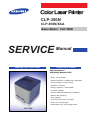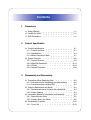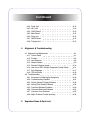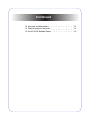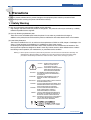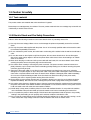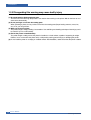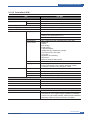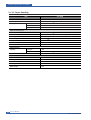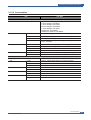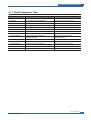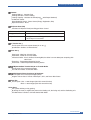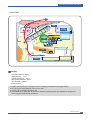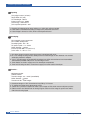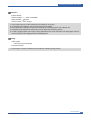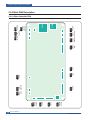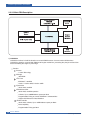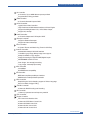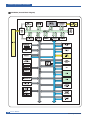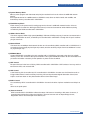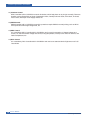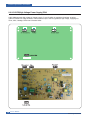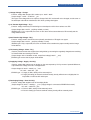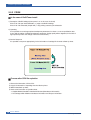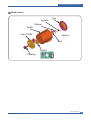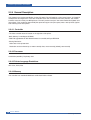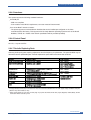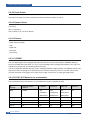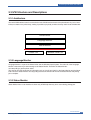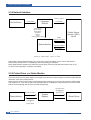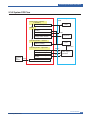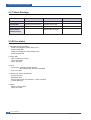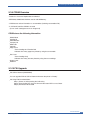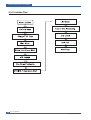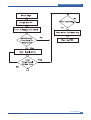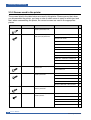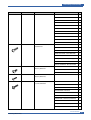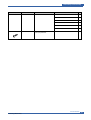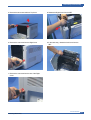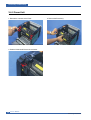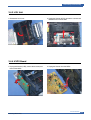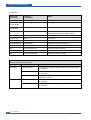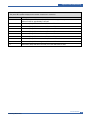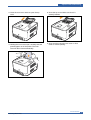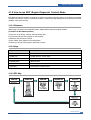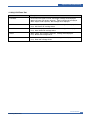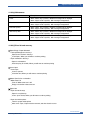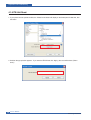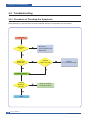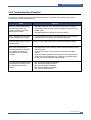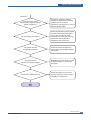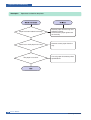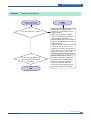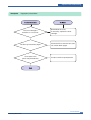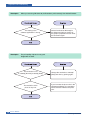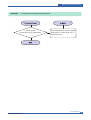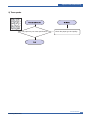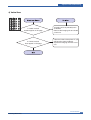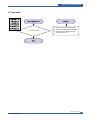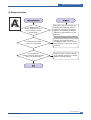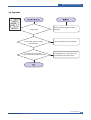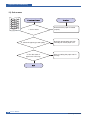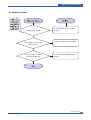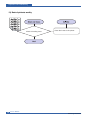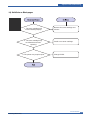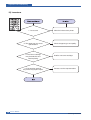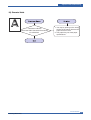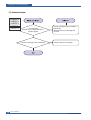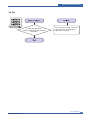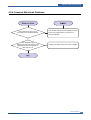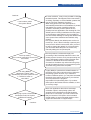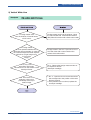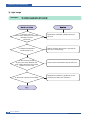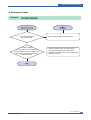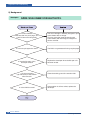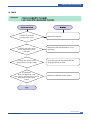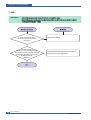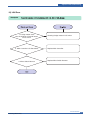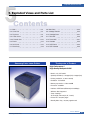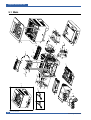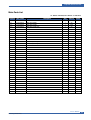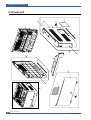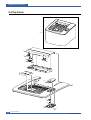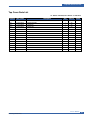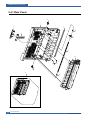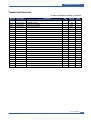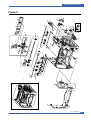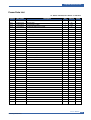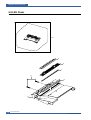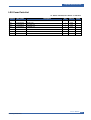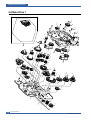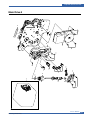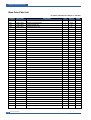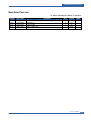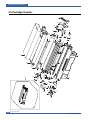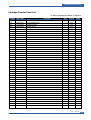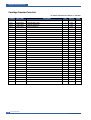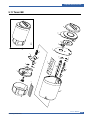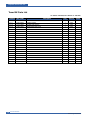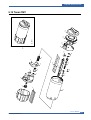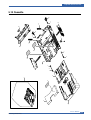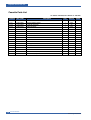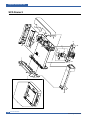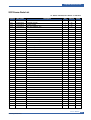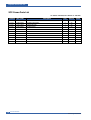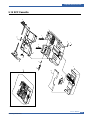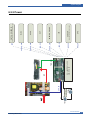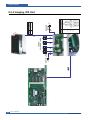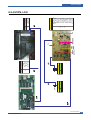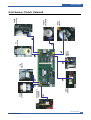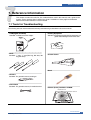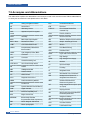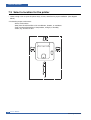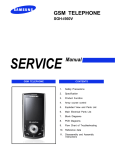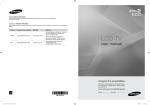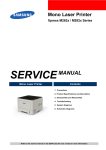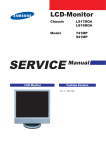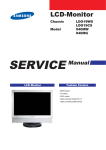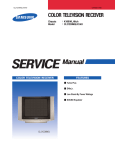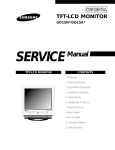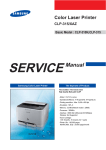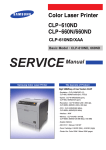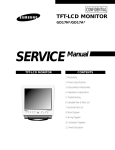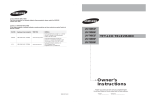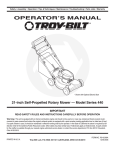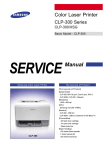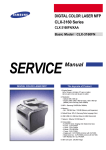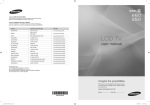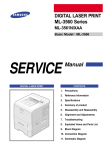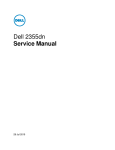Download Samsung CLP-350 Product specifications
Transcript
CLP-350N CLP-350N/XAA Basic Model : CLP-350N SERVICE Samsung Color Laser Printer Manual The keynote of Product High Performance / High Quality Muti-path CLBP - Model : only CLP 350N - Speed(Color/Mono) : 5/20ppm(A4). 5/19ppm(Let) - Printing resolution : 2,400 x 600 dpi - Emulation : PCL6/PS3 - Memory expansion => Max.128MB - Processor : 300MHz - Interface : IEEE 802.3,Ethernet(10/100Mbps) Wireless: Not Supported - Toner Cartridge : 4K Toner(K), 2K toner(C, M, Y each) - Printer Life : 200,000 pages Monthly Max. Duty : 25,000 pages/month CLP-350N Contents 1. Precautions 1.1 Safety Warning 1.2 Caution for safety 1.3 ESD Precautions 1-1 1-2 1-5 2. Product Specification 2.1 Product Specifications 2.1.1 Product Overview 2.1.2 Specifications 2.1.3 Model Comparison Table 2.2 System Overview 2.2.1 System Structure 2.2.2 Main PBA Description 2.2.3 CRUM 2.2.4 General Description 2-1 2-1 2-2 2-7 2-8 2-8 2-14 2-24 2-26 3. Disassembly and Reassembly 3.1 Precautions When Replacing Parts 3.1.1 Precautions when assembling and disassembling 3.1.2 Precautions when handling PBA 3.2 Parts for Maintenance and Repair 3.2.1 Replacement interval for parts with a limited life 3.2.2 Printer Cleaning 3.3 Information Related in Disassembly and Assembly 3.3.1 Special Service Parts 3.3.2 Screws Used in the Printer 3.4 Disassembly Procedure 3.4.1 Cover Unit 3-2 3-2 3-2 3-3 3-3 3-4 3-5 3-5 3-6 3-10 3-10 Continued 3.4.2 3.4.3 3.4.4 3.4.5 3.4.6 3.4.7 3.4.8 Fuser Unit LSU Unit HVPS Board Main Board Drive Unit SMPS Board Transfer Unit 3-12 3-13 3-13 3-14 3-14 3-15 3-15 4. Alignment & Troubleshooting 4.1 Alignment and Adjustments 4.1.1 Control Panel 4.1.2 Function 4.1.3 Jam Removal 4.1.4 Sample Pattern 4.1.5 Periodic Defective Image 4.1.6 How to use EDC (Engine Diagnostic Control) Mode 4.1.7 Error Message 4.1.8 ITB Unit Reset 4.2 Troubleshooting 4.2.1 Procedure of Checking the Symptoms 4.2.2 Troubleshooting Checklist 4.2.3 Solving General Printing Problems 4.2.4 Solving Print Quality Problems 4.2.5 Common Windows Problems 4.2.6 Common Macintosh Problems 4.2.7 Common Linux Problems 4.2.8 Major Problems Trouble shooting 5. Exploded Views & Parts List 4-1 4-1 4-2 4-6 4-9 4-10 4-11 4-17 4-18 4-20 4-20 4-21 4-22 4-32 4-50 4-51 4-52 4-56 Continued 5.1 Main 5.2 Cover Unit 5.3 Top Cover 5.4.1 Rear Cover 5.4.2 Transfer Unit 5.5 Frame 5.6 LSU Cover 5.7 Fuser Ass'y 5.8 Main Drive 5.9 Cartridge-Transfer 5.10 Cartridge-Drum 5.11 Toner BK 5.12 Toner CMY 5.13 Cassette 5.14 SCF-Frame 5.15 SCF Cassette 5-2 5-4 5-6 5-8 5-10 5-12 5-16 5-18 5-20 5-24 5-27 5-29 5-31 5-33 5-35 5-39 6. System Diagram 6.1 Block Diagram 6.2 Connection Diagram 6.2.1 Main Layout 6.2.2 Power 6.2.3 Imaging, ITB Unit 6.2.4 HVPS, LSU 6.2.5 SCF, OPE, BLDC 6.2.6 Sensor, Clutch, Solenoid 6-1 6-2 6-2 6-3 6-4 6-5 6-6 6-7 7. Reference Information 7.1 Tools for Troubleshooting 7-1 Continued 7.2 Acronyms and Abbreviations 7.3 Select a location for the printer 7.4 A4 ISO 19752 Standard Pattern 7-2 7-4 7-5 Precautions 1 1. Precautions In order to prevent accidents and to prevent damage to the equipment please read the precautions listed below carefully before servicing the printer and follow them closely. 1.1 Safety Warning (1) Only to be serviced by appropriately qualified service engineers. High voltages and lasers inside this product are dangerous. This printer should only be serviced by a suitably trained and qualified service engineer. (2) Use only Samsung replacement parts There are no user serviceable parts inside the printer. Do not make any unauthorized changes or additions to the printer, these could cause the printer to malfunction and create electric shock or fire hazards. (3) Laser Safety Statement The Printer is certified in the U.S. to conform to the requirements of DHHS 21 CFR, chapter 1 Subchapter J for Class 1(1) laser products, and elsewhere, it is certified as a Class I laser product conforming to the requirements of IEC 825. Class I laser products are not considered to be hazardous. The laser system and printer are designed so there is never any human access to laser radiation above a Class I level during normal operation, user maintenance, or prescribed service condition. Warning >> Never operate or service the printer with the protective cover removed from Laser/Scanner assembly. The reflected beam, although invisible, can damage your eyes. When using this product, these basic safety pre-cautions should always be followed to reduce risk of fire, electric shock, and injury to persons. CAUTION - INVISIBLE LASER RADIATION WHEN THIS COVER OPEN. DO NOT OPEN THIS COVER. VORSICHT - UNSICHTBARE LASERSTRAHLUNG, WENN ABDECKUNG GEÖFFNET. NICHT DEM STRAHL AUSSETZEN. ATTENTION - RAYONNEMENT LASER INVISIBLE EN CAS D’OUVERTURE. EXPOSITION DANGEREUSE AU FAISCEAU. ATTENZIONE - RADIAZIONE LASER INVISIBILE IN CASO DI APERTURA. EVITARE L’ESPOSIZIONE AL FASCIO. PRECAUCION - RADIACION LASER IVISIBLE CUANDO SE ABRE. EVITAR EXPONERSE AL RAYO. ADVARSEL. - USYNLIG LASERSTRÅLNING VED ÅBNING, NÅR SIKKERHEDSBRYDERE ER UDE AF FUNKTION. UNDGÅ UDSAETTELSE FOR STRÅLNING. ADVARSEL. - USYNLIG LASERSTRÅLNING NÅR DEKSEL ÅPNES. STIRR IKKE INN I STRÅLEN. UNNGÅ EKSPONERING FOR STRÅLEN. VARNING - OSYNLIG LASERSTRÅLNING NÄR DENNA DEL ÄR ÖPPNAD OCH SPÄRREN ÄR URKOPPLAD. BETRAKTA EJ STRÅLEN. STRÅLEN ÄR FARLIG. VARO! - AVATTAESSA JA SUOJALUKITUS OHITETTAESSA OLET ALTTIINA NÄKYMÄTTÖMÄLLE LASERSÄTEILYLLE ÄLÄ KATSO SÄTEESEEN. Service Manual Samsung Electronics 1-1 Precautions 1.2 Caution for safety 1.2.1 Toxic material This product contains toxic materials that could cause illness if ingested. Please keep toner cartridges away from children. The toner powder contained in the toner cartridge may be harmful and if swallowed you should contact a doctor. 1.2.2 Electric Shock and Fire Safety Precautions Failure to follow the following instructions could cause electric shock or potentially cause a fire. (1) Use only the correct voltage, failure to do so could damage the printer and potentially cause a fire or electric shock. (2) Use only the power cable supplied with the printer. Use of an incorrectly specified cable could cause the cable to overheat and potentially cause a fire. (3) Do not overload the power socket, this could lead to overheating of the cables inside the wall and could lead to a fire. (4) Do not allow water or other liquids to spill into the printer, this can cause electric shock. Do not allow paper clips, pins or other foreign objects to fall into the printer these could cause a short circuit leading to an electric shock or fire hazard.. (5) Never touch the plugs on either end of the power cable with wet hands, this can cause electric shock. When servicing the printer remove the power plug from the wall socket. (6) Use caution when inserting or removing the power connector. The power connector must be inserted completely otherwise a poor contact could cause overheating possibly leading to a fire. When removing the power connector grip it firmly and pull. (7) Take care of the power cable. Do not allow it to become twisted, bent sharply round corners or otherwise damaged. Do not place objects on top of the power cable. If the power cable is damaged it could overheat and cause a fire or exposed cables could cause an electric shock. Replace a damaged power cable immediately, do not reuse or repair the damaged cable. Some chemicals can attack the coating on the power cable, weakening the cover or exposing cables causing fire and shock risks. (8) Ensure that the power sockets and plugs are not cracked or broken in any way. Any such defects should be repaired immediately. Take care not to cut or damage the power cable or plugs when moving the machine. (9) Use caution during thunder or lightening storms. Samsung recommend that this machine be disconnected from the power source when such weather conditions are expected. Do not touch the machine or the power cord if it is still connected to the wall socket in these weather conditions. (10) Avoid damp or dusty areas, install the printer in a clean well ventilated location. Do not position the machine near a humidifier. Damp and dust build up inside the machine can lead to overheating and cause a fire. (11) Do not position the printer in direct sunlight. This will cause the temperature inside the printer to rise possibly leading to the printer failing to work properly and in extreme conditions could lead to a fire. (12) Do not insert any metal objects into the machine through the ventilator fan or other part of the casing, it could make contact with a high voltage conductor inside the machine and cause an electric shock. 1-2 Service Manual Samsung Electronics Precautions 1.2.3 Handling Precautions The following instructions are for your own personal safety, to avoid injury and so as not to damage the printer (1) Ensure the printer is installed on a level surface, capable of supporting its weight. Failure to do so could cause the printer to tip or fall. (2) The printer contains many rollers, gears and fans. Take great care to ensure that you do not catch your fingers, hair or clothing in any of these rotating devices. (3) Do not place any small metal objects, containers of water, chemicals or other liquids close to the printer which if spilled could get into the machine and cause damage or a shock or fire hazard. (4) Do not install the machine in areas with high dust or moisture levels, beside on open window or close to a humidifier or heater. Damage could be caused to the printer in such areas. (5) Do not place candles, burning cigarettes, etc. on the printer, these could cause a fire. 1.2.4 Assembly / Disassembly Precautions Replace parts carefully, always use Samsung parts. Take care to note the exact location of parts and also cable routing before dismantling any part of the machine. Ensure all parts and cables are replaced correctly. Please carry out the following procedures before dismantling the printer or replacing any parts. (1) Check the contents of the machine memory and make a note of any user settings. These will be erased if the mainboard is replaced. (2) Ensure that power is disconnected before servicing or replacing any electrical parts. (3) Disconnect printer interface cables and power cables. (4) Only use approved spare parts. Ensure that part number, product name, any voltage, current or temperature rating are correct. (5) When removing or re-fitting any parts do not use excessive force, especially when fitting screws into plastic. (6) Take care not to drop any small parts into the machine. (7) Handling of the OPC Drum - The OPC Drum can be irreparably damaged if it exposed to light. Take care not to expose the OPC Drum either to direct sunlight or to fluorescent or incandescent room lighting. Exposure for as little as 5 mins can damage the surface’s photoconductive properties and will result in print quality degradation. Take extra care when servicing the printer. Remove the OPC Drum and store it in a black bag or other lightproof container. Take care when working with the covers(especially the top cover) open as light is admitted to the OPC area and can damage the OPC Drum. - Take care not to scratch the green surface of OPC Drum Unit. If the green surface of the Drum Cartridge is scratched or touched the print quality will be compromised. Service Manual Samsung Electronics 1-3 Precautions 1.2.5 Disregarding this warning may cause bodily injury (1) Be careful with the high temperature part. The fuser unit works at a high temperature. Use caution when working on the printer. Wait for the fuser to cool down before disassembly. (2) Do not put finger or hair into the rotating parts. When operating a printer, do not put hand or hair into the rotating parts (Paper feeding entrance, motor, fan, etc.). If do, you can get harm. (3) When you move the printer. This printer weighs 14.8kg including Consumables. Use safe lifting and handling techniques. Back injury could be caused if you do not lift carefully. (4) Ensure the printer is installed safely. The printer weighs 14.8Kg, ensure the printer is installed on a level surface, capable of supporting its weight. Failure to do so could cause the printer to tip or fall possibly causing personal injury or damaging the printer. (5) Do not install the printer on a sloping or unstable surface. After installation, double check that the printer is stable. 1-4 Service Manual Samsung Electronics Precautions 1.3 ESD Precautions Certain semiconductor devices can be easily damaged by static electricity. Such components are commonly called “Electrostatically Sensitive (ES) Devices”, or ESDs. Examples of typical ESDs are: integrated circuits, some field effect transistors, and semiconductor “chip” components. The techniques outlined below should be followed to help reduce the incidence of component damage caused by static electricity. Caution >>Be sure no power is applied to the chassis or circuit, and observe all other safety precautions. 1. Immediately before handling a semiconductor component or semiconductor-equipped assembly, drain off any electrostatic charge on your body by touching a known earth ground. Alternatively, employ a commercially available wrist strap device, which should be removed for your personal safety reasons prior to applying power to the unit under test. 2. After removing an electrical assembly equipped with ESDs, place the assembly on a conductive surface, such as aluminum or copper foil, or conductive foam, to prevent electrostatic charge buildup in the vicinity of the assembly. 3. Use only a grounded tip soldering iron to solder or desolder ESDs. 4. Use only an “anti-static” solder removal device. Some solder removal devices not classified as “anti-static” can generate electrical charges sufficient to damage ESDs. 5. Do not use Freon-propelled chemicals. When sprayed, these can generate electrical charges sufficient to damage ESDs. 6. Do not remove a replacement ESD from its protective packaging until immediately before installing it. Most replacement ESDs are packaged with all leads shorted together by conductive foam, aluminum foil, or a comparable conductive material. 7. Immediately before removing the protective shorting material from the leads of a replacement ESD, touch the protective material to the chassis or circuit assembly into which the device will be installed. 8. Maintain continuous electrical contact between the ESD and the assembly into which it will be installed, until completely plugged or soldered into the circuit. 9. Minimize bodily motions when handling unpackaged replacement ESDs. Normal motions, such as the brushing together of clothing fabric and lifting one’s foot from a carpeted floor, can generate static electricity sufficient to damage an ESD. Service Manual Samsung Electronics 1-5 Product specification and feature 2 2. Product specification and feature 2.1 Product Specifications 2.1.1 Product Overview Item Basic Model Maket of Sales Descriptions CLP-350N Main Target : Reseller Black only Function(Saving money) Main Specification 1.Speed Up to 20 ppm in A4 (19 ppm in Letter) Up to 5 ppm in A4 (5 ppm in Letter) 2.Printing Resolution Native 600 x 600 dpi standard 3.Processor CHORUSm (300Mhz), Proprietary SOC 4.Printer Language Emulations SPL-Color, PCL6, PS3 5.Memory The controller has 128 MB SDRAM and 16 MB flash ROM on Board 6.Interfaces One USB port One 10/100 BaseT network connector 7.Control Panel No LCD, 1 keys and 5 LEDs Item(s) Pages Printed Part number Black toner cartridge Approx. Initial : 4,000 pages* Sales : 4,000 pages* CLP-K350A Color toner cartridges Approx. 2000 pages* CLP-C350A : Cyan CLP-M350A : Magenta CLP-Y350A : Yellow Imaging unit Approx. 20,000 black pages or approx. 12,500 color pages CLP-R350A Waste toner container Approx. 5,000 images** or Approx. 1,250 pages (fulll color Std. ISO 19752 image) CLP-W350A Pick-up roller Approx. 50,000 pages Contact a service Engineer Fuser unit Approx. 80,000 black pages or 40,000 color pages representative Replacement T2 roller Approx. 100,000 pages ITB Approx. 100,000 black pages or 25,000 color pages Remark User Replacement * Average A4-/letter-sized page count based on Std. ISO 19752 of individual colors on each page. Usage conditions and print patterns may cause results to vary. ** Image counts based on one color on each page. If you print documents in full color (Cyan, Magenta, Yellow, Black), the life of this item will be reduced by 25%. Service Manual Samsung Electronics 2-1 Product specification and feature 2.1.2 Specifications Specifications are correct at the time of printing. Product specifications are subject to change without notice. See below for product specifications. 2.1.2.1 General Specifications Item Engine Speed CLP-350N Simplex Duplex Warmup time FPOT (B&W) FPOT (Color) Resolution 2-2 From Ready From Idle From Coldboot From Ready From Idle From Coldboot Optical Support Up to 20 ppm in A4 (19 ppm in Letter) Up to 5 ppm in A4 (5 ppm in Letter) N/A Less than 38 sec Less than 14 sec Less than 48 sec Less than 50 sec Less than 24 sec Less than 58 sec Less than 60 sec 600 x 600 dpi MAX: 2400 x 600 dpi effective output, 1200 x 600 dpi (default), 600 x 600 dpi(Color & B&W) Service Manual Samsung Electronics Product specification and feature 2.1.2.2 Controller & S/W Item MPU Memory Memory Expansion Printer Languages Fonts Driver CLP-350N Std. Max. Supporting OS Default Driver Driver feature WHQL Language Localization Application Interface Parallel USB Network Wireless Network Interface Protocol Network OS RCP Smart Panel Network Management SmarThru4 Samsung CHORUSm 300MHz 128 MB 256 MB 128 MB SPL-C (Samsung Printer Language Color) 45 Scalable, 1 Bitmap, 136 Postscript3 Windows 2000/XP/2003/Vista/98/Me/NT 4.0 Various Linux OS including Red Hat 8.0~9.0, Mandrake 9.2~10.1, SuSE 8.2~9.2 and Fedora Core 1~4 Mac OS 10.3 ,10.4 SPL-C (Samsung Printer Language Color), PCL6, PS3 Watermark Overlay N-up printing Poster printing Traymanual duplex Quality(1200 dpi, 1200dpi class, 600 dpi) Color mode (Color, Gray scale) Color spec. application color matiching Device color Black only status in Status monitor Windows 2000/XP/2003/Vista Korean, English, French, German, Italian, Spanish, Russian, Dutch, E.Portuguese, Finish, Swedish, Norwegian, Danish, S.Chinese, T.Chinese, Polish, Hungarian, Czech USB / Network Yes(USB / Network, Install Default) Set IP, Web SyncThru 4.5 (SWS) SmartThru 4 (Windows only) N/A USB 2.0 Ethernet 10/100 Base TX N/A TCP/IP, DLC/LLC, IPP, SNMP Microsoft Windows 2000/XP/2003 Microsoft and above Driver Vista, Mac OS 10.3 or higher (TCP/IP only)Mac OS 9 available Various Linux OS including Red Hat, Caldera, Debian, Mandrake, Slackware, SuSE and Turbo Linux Novell not available Service Manual Samsung Electronics 2-3 Product specification and feature 2.1.2.3 Paper Handling Item CLP-350N Standard Capa. 150-sheet Semi Cassette Tray Max. Capa. Printing 150 sheets @ 75g/ 216 x 356mm (8.5" x 14") 76 x 127 mm (3" x 5") 4 mm, 4 mm, 4 mm, 4 mm Max. Size Min. Size Margin(T/B/L/R) Optional Cassette Tray Capacity Media sizes Media types 250 sheets @ 75g/ 148 x 210 mm(A4) ~ 216 x 356 mm(Legal) Plain paper, Cotton, Colored, Preprinted, Recycled Media weight Size sensor User Interface Sensing Output Stacking Capacity 60 to 90g/ N/A No Indicator Photo Sensor Output Full sensing Duplex Supporting Throughput Media sizes Media types Media weight 2-4 FaceUp N/A FaceDown 100 sheets @ 75g/ N/A Manual N/A N/A N/A N/A Service Manual Samsung Electronics Product specification and feature 2.1.2.4 Consumables Item CLP-350N CRU No. of CRUs Toner Black Color Key Life detect Imaging Kit(OPC+Deve) Yield Key Sensor Replace method Yield Key 6 (C/M/Y/K toner, Imaging Unit, Waste toner container) K toner cartridge: CLP-K350A C toner cartridge: CLP-C350A M toner cartridge: CLP-M350A Y toner cartridge: CLP-Y350A Imaging unit : CLP-R350A Waste toner container: CLP-W300A 4,000 A4/Letter pages, at Std. ISO 19752, Semi glossy 2,000 A4/Letter pages, at Std. ISO 19752, Semi glossy Unique, Electronic key(S-CRUM) Sensor (Y)Remain % (90% : warning,100%: empty, 120% : hardstop) Approx. 20K black pages (or 12.5K color pages) Unique, Electronic key(CRUM) None, that would be traced via software 6 steps for install/replacing 1,250 sheets (Full Color Std. ISO 19752Image) or 5,000 images, Full Sensor N/A Yield Key Sensor Yield Key Yield Key Yield Key 4 (ITB, Fuser, T2 roller, Pick-up roller) Approx. 100,000 black pages (or 25,000 color pages) None None 80,000 sheets B&W or 40,000 sheets Color None 100,000 sheets, Replacable None 50,000 sheets, Replacable None Waste Toner Container FRU No. of FRUs ITB Fuser T2 Roller Pick-up Roller Service Manual Samsung Electronics 2-5 Product specification and feature 2.1.2.5 Environment Item Acoustic Noise Level (Sound Power/Pressure) CLP-350N Printing Standby Sleep Input Voltages Power Consumption Ready AVG. Sleep/Power Off Set Set Packing Set (with consumables) Set Packing Consumable Dimension(W x D x H) Weight Less than 48.0 dBA (Color printing) Less than 49.0 dBA (B/W printing) Less than 35 dBA Background noise level 110-120 VAC, 50/60Hz 220-240 VAC, 50/60Hz Power Switch Less than 80w Less than 400W Less than 10W /Less than 390 X 418.8 X 269.5 mm (15.4" x 16.5" x 10.6") 531 X 525 X 443 mm ( 20.9" x 20.7" x 17.4" ) 14.8 kg 18.5 kg 3.5 kg(Imaging Unit) 2.1.2.6 Options Item Memory Second Cassette PostScript Network Wireless Network Hard Disk Duplex Unit 2-6 CLP-350N 128 MB 250 sheet SCF Built-in Built-in N/A N/A N/A Service Manual Samsung Electronics Product specification and feature 2.1.3 Model Comparison Table Item Magicolor 2400W CLP-350N Print Method: Electro photographic laser Electro photographic laser Print Speed: 5 ppm colour/ 20 ppm monochrome 5 ppm colour/ 19 ppm monochrome Resolution: 2400 x 600 ; 1200 x 600 ; 600 x 600 2400 x 600 dpi class First page print: 12 sec monochrome, 21 sec colour 14 sec monochrome, 24 sec colour Warm-up time: 49 seconds 38 seconds Processor Type: Special ASIC 48 MHz ChorusM 300MHz Memory: 32 MB RAM 128 MB (expandable up to 256 MB) Printer Emulations: GDI GDI, PCL6, PS3 Standard Interfaces: USB 2.0 (High Speed) supporting MS Plug and Play USB 2.0 (High Speed) supporting MS Plug and Play OS Compatibility Windows XP / 2000 / ME / 98 SE Windows XP/2K/2003/ME/98/Longhorn Standard Paper In: 200-sheet Multi-purpose Tray 150-sheet Cassette Tray Standard Paper Out: 200-sheet Face-down Output Tray 100-sheet Face-down Output Tray Dimensions (WxDxH): 395 x 430 x 341 (mm) 390 x 418.8 x 269.5 (mm) Weight: with consumables 20 kg; with consumables 14.8 kg Service Manual Samsung Electronics 2-7 Product specification and feature 2.2 System Overview This chapter describes the functions and operating principles of the main components. 2.2.1 System Structure 2.2.1.1 Main Parts of System 2-8 Service Manual Samsung Electronics Product specification and feature Cassette Feeding Method : Cassette Type Feeding Standard : Center Loading Feeding Capacity : Cassette 150 Sheets(75g/ , 20lb Paper Standard) No Manual Feeder Paper Detecting Sensor : Photo Sensor (Empty, Registration, Exit) Paper Size Sensor : None LSU(Laser Scan Unit) Consisted of LD(Laser Diode) and Polygon Motor Control. Error Phenomenon Polygon Motor Error The Rotation of Polygon Motor can not reach stable Hsync Error Though the rotation of Polygon Motor reach stable, the signal of Hsync is not occurred 2nd Transfer Ass y The life span: Print over 100,000 sheets (in 15~30 Specification: Similar to CLP-300 Series ) Fuser Ass y Heat Lamp : New Part - Knuckle Type Heat Roller : Similar to CLP-500 Series 2 Pressure Roller : One is similar to HummingBird, the Other is a new added part comparing with other Fuser Thermistor - Temperature-Measuring Device Thermostat - Critical Temperature-Detecting Device & ITB(Intermediate Transfer Belt) & 1st Transfer Roller The life span: Print over 60,000 Images The ITB unit includes 1st Transfer Roller & OPC(Organic Photo-Conductor) & Developer The life span: Print over 50,000 Images (Both) Imagine Unit consists of 4 kinds of Developer , OPC, and Deve. Main Frame Toner Kits The life span: Color -> 2000 images (Std. ISO 19752 Print-Out) Black -> 4000 images (Std. ISO 19752 Print-Out) Driver Ass y It is a power delivery unit by gearing By driving the motor, it supplies the power to the feeding unit, the fusing unit, and the distributing unit. The Main Motor is similar to CLP-300 Series Main Motor. Service Manual Samsung Electronics 2-9 Product specification and feature 2.2.1.2 EP Process - Structure of EP Process P1: Image on OPC Blade ITB Unit P2: Image on Media Media Path OPC Blade ~ Developer Laser Scanning Unit 2-10 Eraser Charger Service Manual Samsung Electronics Product specification and feature - System Outline Paper path Exit Fuser Toner Cartridge Dev-Y OPC Dev-M Dev-C ITB Dev-K LSU Cassette Charging Conductive Roller charging Applied voltage : -1.1kV Charge acceptance : -520V OPC coating thickness : 21um OPC diameter : 60mm Eraser system 1. Organic Photoconductor is charged to uniform voltage by conductive roll charging method 2. No ozone is produced because corona is not used 3. Charger roll is cleaned with cleaning roll 4. Toner remained on OPC after T1 process is cleaned by cleaning blade and retrieved into waste toner box by auger and belt driving mechanism Service Manual Samsung Electronics 2-11 Product specification and feature Exposing One polygon motor ( 6 facet ) Single beam LD (1ea) LD wavelength : 785nm Polygon motor rpm : 29685 LSU energy : 0.25uJ/cm^2 OPC exposed potential : -50V 1. Exposing is implemented by laser striking on to OPC with uniform potential 2. Laser beam is modulated according to image to be printed that is from PC 3. Latent Image is formed on OPC, which is developed with toner Developing Non-magnetic, mono component Non-contact development Developing bias : DC + AC AC peak to peak : 1.5 ~ 2.0kV Roller diameter : 10mm Process speed ratio : 1.2 (OPC=1.0) Color order : Y -> M -> C -> K 1. Only latent image formed by exposing process is developed with toner 2. AC + DC Voltage is being used to develop toner into latent image on OPC because non-contact developing method is adopted 3. Y, M, C, and K Images are sequentially developed onto OPC and transferred onto Intermediate Transfer Belt (hereafter ITB) to form a color image on ITB 4. Toner Bottles are used to supply toner into developer compartment 5. Toner level is being sensed to control toner supply from toner bottle to developer Transfer 1 Multi-pass transfer Indirect transfer Transfer voltage : 0.5 ~ 2.0kV (controllable) Roller diameter : 14mm Transfer unit life : 100K images 1. Developed Image on OPC is transferred onto ITB by T1 Process 2. T1 Voltage is positive which attract toner to ITB 3. 4 times of T1 process is required to make a color image on ITB, which means multi-pass process 4. ITB has a hole as a fiducial mark for timing. Engine control for color image is synchronous with it, ITB Home Sensing Signal 2-12 Service Manual Samsung Electronics Product specification and feature Transfer 2 Indirect transfer Transfer voltage : 1 ~ 4.0kV (controllable) Roller diameter : 18.6mm Transfer unit life : 100 K images 1. Color image formed on ITB is transferred onto media by T2 process 2. T2 voltage is also positive to get color image moved onto media 3. Toner remained on ITB after T2 process is cleaning by ITB cleaning blade and collected and 4. Transported and retrieved into waste toner box by auger and belt driving system 5. T2 Roll is engaged when color image is being transferred onto media. Otherwise it is disengaged. Clutch is used for driving T2 Roll engagement and disengagement Fusing 3 Roll system -> short warm-up time (38sec) Post Pressure Roll 1. Color Image on media is melted down and fixed into media by fusing process Service Manual Samsung Electronics 2-13 2-14 CN14 COVER OPEN CN13 SMPS CN11 PANEL CN9 DEVE_ HOME CN18 HVPS CN2 CN3 DEV_ ITB_ SOL CLUTCH CN19 LSU CN24 Fan CN20 SCF CN16 DEVE& ITB USB RJ45 CN5 CN6 FUSER T2_ CLUTCH CN8 FUSER CLUTCH CN17 CN21 CN22 REG& REGI PICKUP EMPTY CLUTCH CN1 BLDC Product specification and feature 2.2.2 Main PBA Description 2.2.2.1 Main Controller PBA Service Manual Samsung Electronics Product specification and feature 2.2.2.2 Main PBA Service Manual Samsung Electronics 2-15 Product specification and feature 2.2.2.3 Main PBA Description 1) CHORUSm CHORUSm involves in itself the functions to control ARM Processor Core and various H/W devices. CHORUSm, therefore, controls Main PBA and all engine mechanism, processing the print job received from host and enabling the engine to print image. Function Process 0.13um Technology Package 496 PBGA CPU Core ARM 920T - 300MHz Cache : I-Cache 16KB, D-Cache 16KB System Bus 32-bit width, 100MHz SDRAM Controller 32-bit width, 100MHz operation 5 Banks, Up to 128MB Address space per Bank Programmable Timing to Control SDRAM A.C Characteristics Support Self Refresh for Data Retention ROM Controller 32-bit width, 4 Banks, Up to 16MB Address space per Bank Burst Capability Programmable Timing per Bank 2-16 Service Manual Samsung Electronics Product specification and feature IO Controller 6 Channels, Up to 16MB Address space per Bank Programmable Timing per Bank DMA Controller 6 Channels General Purpose DMA HPVC Controller Hyper Printer Video Controller High Performance DMA-based Interface to Printer Engine Support Dual/Single Beam LSU, LVDS Video Output Support A3, 1200dpi UART Controller 5 Channels Indepenent Full Duplex UART Interrupt Controller Support 6 External Interrupts Support 26 Internal Interrupts Timer Controller 6 System Timers and Watch Dog Timer for S/W Trap Scanner Controller 300/400/600/1200dpi CIS/CCD Interface Color/Mono grey image, Binary image scan support 600dpi Color/Mono Copy support Image Processing for High-End MFP,Digital Copier MH/MR/MMR CODEC for Fax Scan image : A4 1200dpi processing Copy image : A4 600dpi processing MAC Controller 10/100Mbps Full IEEE 802.3 compatibility PPI Controller IEEE1284 compliant parallel port interface DMA-Based or Interrupt-Based operation GEU Controller Graphic Engine Unit for Banding support of Printer Language Scan Line Buffer, Polygon Filling CODEC Controller 2 Channels JBIG Encoding and Decoding I2C Controller 1 Channel, Operated at max frequency 400kHz RTC Controller Engine Controller LSU Control and Interface Unit 2 Channels STEP Motor Control Unit 8 Channels PWM Control Unit 8 Channels ADC Control Unit 2 Channels DAC Control Unit Service Manual Samsung Electronics 2-17 Product specification and feature CHORUSm (Internal Block Diagram) 2-18 Service Manual Samsung Electronics Product specification and feature 2) System Memory Block Memory saves program and video data and print jobs received from host. Its volume is 64MB with network function. It has separate device for 128MB extension. SDRAM is used, driven at width of 32-bit and 100MHz, and controlled by memory controller built in CHORUSm. 3) Flash Memory Block Flash memory is the space used for saving program. Its volume is 16MB with network function. It has no separate device for extension. NOR type flash memory is used and accessed at 32-bit width burst, being controlled by the ROM controller built in CHORUSm. 4) USB2.0 Device Block This block supports USB2.0 high speed (480Mbps). ISP1582 of Philips company is used and connected to the IO Bus of CHORUSm at 16-bit, controlled by IO controller built in CHORUSm. Through this I/O port it receives print job from host. 5) Network Block This block has 10/100Mbps wired network function and is controlled by MAC controller built in CHORUSm. It is connected to host through physical layer chip outside, and thus receives print job from host. BCM5241 is used for physical layer chip. 6) EEPROM Block System EEPROM is controlled by the I2C controller built in CHORUSm, connected to the other non-volatile memory on I2C bus. It works at the speed of 400KHz. This system EEPROM contains all drive information and production information necessary for the operation of printer. Its size is 64K-bit. 7) OPE Control The panel is driven in the form of PIO by GPIO controller built in CHORUSm. OPE consists of one key and four monochrome LED, and one dual LED. 8) LSU Control Laser Scanning Unit is controlled by LSU controller built in CHORUSm. It makes use of all functions such as Polygon Mirror Motor Control necessary for driving LSU and Synchronized Signal Generation Control, and helps to scan laser beam on the photosensitive drum to form latent image. 9) BLDC Control It is controlled by BLDC controller built in CHORUSm. It controls the drive of printer mechanism and helps it to be driven at an equal speed. 10) Sensors Control GPIO controller built in CHORUSm collects the status of all sensors. According to this status of sensors, it controls printer mechanism to help normal printing. There are sensors such as Paper Empty Sensor, Registration Sensor and Developer Home Sensor, etc. Service Manual Samsung Electronics 2-19 Product specification and feature 11) Clutches Control GPIO Controller built in CHORUSm controls all clutches, which help printer to do print job normally. There are clutches such as Paper Pick-up Clutch, Registration Clutch, Developer Home Clutch, ITB Clutch, T2 Clutch, Fuser Clutch, Developer Toner Supply Clutch, etc. 12) PWM Control PWM Controller built in CHORUSm controls the parts that require PWM for normal printing, such as BLDC drive speed and HVPS high voltage level, etc. 13) ADC Control It is controlled by ADC Controller built in CHORUSm, and is used for perception of charged voltage and current, 1st and 2nd transfer voltage and current, fusing temperature, used-up toner and toner amount, and interior temperature, etc. 14) DAC Control It is controlled by DAC Controller built in CHORUSm and used to set standard level of light amount of LSU Laser Diode. 2-20 Service Manual Samsung Electronics Product specification and feature 2.2.2.4 SMPS(Switching Mode Power Supply) PBA SMPS is consisted of SMPS part which supplies DC power for driving system and AC Heat Control part which supplies power to Fuser. Standard TYPE is used. 1) DC Output Main Controller PBA, OP Panel, BLDC, Sensors, Clutches, Other PBAs 2) AC Output Fuser Unit(Heat Lamp, Thermostat) 3) Output Voltage CHANNEL +5.0V +24V +24VF V_out +5.0V +/-5% +24.0V +15%/-10% +24.0V +15%/-10% Load MicroController, CMOS, LOGIC LSU MOTOR, CLUTCH, HVPS CON3 To Main PBA CON2 Fuser AC CON1 AC Input Service Manual Samsung Electronics 2-21 Product specification and feature 2.2.2.5 HVPS(High Voltage Power Supply) PBA HVPS PBA generates high voltage of charger, supply, T1 and T2 which is supplied to Developer, ensuring optimum condition for image formation. HVPS receives input of 24V and generates high voltage, supplying it to Toner, OPC, Cartridge, ITB Unit and Transfer Roller. 2-22 Service Manual Samsung Electronics Product specification and feature 1) Charger Voltage : Charger Function: voltage that charges OPC surface up to -500V~ -800V. Output voltage: -1.0KV ~ -2.0KV DC 3% Error type: if the voltage fails to be output to Charger Roll, OPC surface will not be charged, and the toner on the developer roller will be transferred to OPC Drum, printing black paper. 2) 1st Transfer High Voltage : T1(+) Function: voltage necessary for transferring toner developed on OPC Drum surface onto ITB. Output voltage: Max +2.0KV 3%(Duty variable, no load) ERROR type: if T1(+) output fails, the toner on OPC drum will not be transferred to ITB normally and the image will be blurred. 3) 2nd Transfer High Voltage : T2(+) Function: voltage used to transfer the toner primarily transferred on ITB again onto paper. Output voltage: Max +5.0KV 3%(Duty variable, no load) ERROR type: if T2(+) output fails, the toner on ITB will not be transferred to paper normally and the image will be blurred. 4) T2 Cleaning Voltage : Clean : T2(-) Function: prevent reverse side of paper from being dirtied, by recovering the negatively charged toner remaining at Transfer Roller and sending it onto ITB. Output voltage: with no feedback control, output fixed voltage(-1300V 15%) ERROR type: reverse side of paper will be dirtied. 5) Supplying Voltage : Supply AC+DC(-) Function: voltage that makes toner to develop on the area exposed by LSU by means of potential difference, output will be the voltage of AC+DC overlapped form. Output voltage: AC 600V ~ 2000V p-p DC -50V ~ -600V DC 1.5% 3% ERROR type: 1. if supply is GND, density will be extremely low. 2. if supply is floating (for insecure terminal contact), density will be down so slightly that it is impossible to make out with naked eyes. 6) Developing Voltage : Deve AC+DC(-) Function: voltage that supplies toner to Developing Roller Output voltage: AC 250V ~ 1650Vp-p DC -50V ~ -600V DC 1.5% (supply voltage is connected to ZENER Diode 350V) 3% ERROR type: 1. if Deve is GND, density will be extremely down. 2. if Deve is floating (for insecure terminal contact), density will be extremely down. Service Manual Samsung Electronics 2-23 Product specification and feature 2.2.3 CRUM In the case of Refill Toner Install 1) Perception of Refill Cartridge (when power is on or the cover is closed) End of Life / life span data initialization -> judge to be Refill Cartridge End of Life / life exhausted (simple refill) -> stop printing caused by life exhaustion 2) Operating It is impossible to control appropriate development parameters, for there s no toner specification data. It runs with the setting of default development parameter. (Image quality will be degraded, for the lack of appropriate respond to the change of time and environment.) 3) Service Response It is possible to response appropriately, for the information of cartridge life is saved at Back Up Area. Process after CRU life expiration 1) Record the information of End of Life. 2) Copy the information of Operating Area into Back up Area. 3) Write-Protect Back up Area. 4) Clear some information of Operation Area. -> Supplier/Model Name/MFC date/Serial Number (Manufacture Information) -> Let cartridge refiller initialize manufacture information and life span information. 2-24 Service Manual Samsung Electronics Product specification and feature CRUM Position Cap Agitator Washer Bottle Cap- CRUM Agitator Seal CRUM Coupling Service Manual Samsung Electronics 2-25 Product specification and feature 2.2.4 General Description This chapter is the product specification for the CLP-350N. The CLP-350N is a Color Laser Printer. CLP-350N is developed for two target users. Those are small office users who sometimes need color printouts, and medium business users who mainly use B/W printouts. The main product concept is “the world smallest and lightest color laser printer”. This model has 20ppm B/W print-speed and 5ppm color print-speed, 2400 x 600 dpi class (optical 600 x 600 dpi) color laser printer. 2.2.4.1 Controller -The video controller board is located on the right side of the printer. -Basic Memory is 128 Mbytes SDRAM. -Field F/W upgradeable FLASH ROM firmware for controller, 8K byte EEPROM -Printing Resolution : Native 600 x 600 dpi standard Resolution can be enhanced up to 2400 x 600 dpi class, 1200 x 600 dpi (default), 600 x 600 dpi 2.2.4.2 Processor CHORUSm (300Mhz), Proprietary SOC 2.2.4.3 Printer Language Emulations SPL-Color, PCL6, PS3 2.2.4.4 Memory The controller has 128 MB SDRAM and 16 MB flash ROM on Board. 2-26 Service Manual Samsung Electronics Product specification and feature 2.2.4.5 Interfaces The system supports the following standard interfaces: One USB port - USB v.2.0 compliant - Color-coded to meet WHQL requirements, connector must be Pantone 426C One 10/100 BaseT network connector - The printer supports an internal Network Interface that can be installed pre-configured on the video controller board at the factory. This supports all of the major Network Operating Systems such as the Novell NetWare, TCP/IP, etc. Details of the network specification will be provided separately. 2.2.4.6 Control Panel No LCD, 1 keys and 5LEDs 2.2.4.7 Periodic Replacing Parts Samsung shall specify parts requiring replacement and the frequency of replacement. The parts identified may be deemed customer replaceable parts. Periodic replacement parts shall be recommended as follows * Average A4-/letter-sized page count based on Std. ISO 19752 of individual colors on each page. Usage conditions and print patterns may cause results to vary. ** Image counts based on one color on each page. If you print documents in full color (Cyan, Magenta, Yellow, Black), the life of this item will be reduced by 25%. Service Manual Samsung Electronics 2-27 Product specification and feature 2.2.4.8 Power Switch The Switch is located at rear-side of printer and must be marked to indicate on and off. 2.2.4.9 Operator Panel LCD: None KEY: 1 keys (Stop) LED: 5 LEDs (C, M, Y, K Toner, Status) 2.2.4.10 Sensor - Paper empty (Cassette) - Regi - Paper Exit - ITB Home - Deve-Home 2.2.4.11 CRUMS The CLP-350N engine will be equipped with electronics that can read and write data into NVRAMs otherwise known as CRUMs that reside within 1) C, M, Y, K Toner cartridges and 2) Imaging kit(Developer, OPC, ITB). The CRUM has a company ID, and Samsunga electronics logo. The toner CRUM also identifies the type of toner cartridge (Standard or High Capacity). The CRUMs contain fixed data such as the low warning point, specified life point, and hard stop point (on toner, not on IBT unit) and also store the current life count (pages count, pixels count, images count) and % of usage (gas gauge) data. 2.2.4.12 LOW / OUT Behavior for consumables The consumable low and out behavior on CLP-350N Series engine is specified by SEC. 2-28 FP message Device for life end detection Low(90%) Life(100%) Hard stop Reset to 0 Toner CRUM Yes Yes Yes No Color(95%) Color(100%) Color(110%) Black(97.5%) Black(100%) Black(105%) Imaging Kit CRUM Yes Yes No No Fuser No Yes Yes No Yes T2 Roller No Yes Yes No Yes Pick-up No No No No Yes Service Manual Samsung Electronics Product specification and feature 2.3 S/W Structure and Descriptions 2.3.1 Architecture The belt CRUM interface board is a transmission belt CRUM interface board of the photoelectric Dry Color Laser Printer, mounted on the printer body, making it possible to physically combine the body and the belt CRUM board. Printer Driver Language Monitor Status Monitor Printer F/W Network Card F/W 2.3.2 Language Monitor Language Monitor is a part of the Printer Driver and the Windows Spool System. The main roll of the Language Monitor is that sends a job start message to the Status Monitor. Therefore the Status Monitor can start polling to get the printer status. The second roll is that sends the job information such as User ID and Job ID to the Status Monitor and the Printer F/W. Hence the Status Monitor can stop polling because the Printer F/W informs the Status Monitor that printing job is complete. 2.3.3 Status Monitor Status Monitor has no user interface. It shows only HTML help when any error occurs during printing jobs. Service Manual Samsung Electronics 2-29 Product specification and feature 2.3.4 Network Interface Printer Driver Language Monitor Printer Data Printer Server (Kernel / NPC) Printer Name Port Name User ID Job ID Printer Server IP Addr User ID + Job ID + Printer Data SNMP Printer Server (Kernel / NPC) Job ID Request Printer Status Printer Status Status Monitor Request Job Status Job Table Status Monitor Data Flow After polling is started, Status Monitor has to know when it stops the polling. For this reason, the Network Printer Server should inform of completing job when the printing job is finished. When Status Monitor requests a job status, the Printer Server returns the job table that contains user id, job id, and job status (printing or complete or canceled). 2.3.5 Printer Driver <-> Status Monitor The Printer Driver and the Status Monitor can set/get some data to the system registry to share the Status Monitor information such as the polling interval. When the user wants to set the option of the Status Monitor manually, he or she can set it using the Printer Driver User Interface. So, if the user set option that the Status Monitor is disabled, the Status Monitor can’s show HTML Help to the user although the error has occurred while printing. Set option value enable/disable or polling interval Set last error status System Registry Status Monitor Get option value enable/disable or polling interval 2-30 Printer Driver Get last error status Service Manual Samsung Electronics Product specification and feature 2.3.6 System F/W Flow Process Photo Sensor ( intensity of radiation ) Output PWM LED LED PWM Output density Density pattern printing PWM LED PWM decision Comparator Threshold voltage PWM decision Comparator Color Registration measure LSU Auto Color Registration pattern printing Video data Color Registration adjustment Page Sync. modify Line Sync. modify LSU temperat ure sensor Video Clock Freq. modify ADC P Sync. L Sync. Video signal generator clock LSU temperature control Service Manual Samsung Electronics 2-31 Product specification and feature 2.3.7 Alarm Shortage 90 ~ 100 % 100 ~ 110 % 110 %~ Toner (C,M,Y,K) Ready Yellow Toner Low Replace Yellow Toner Yellow Toner Empty Transfer Belt Replace Transfer Belt Soon Replace Transfer Belt Fuser Replace Fuser Soon Replace Fuser Pickup Rollers Replace MP Pick-Roller (MP/Tray1/Tray2) 2.3.8 Error status 1. Missing/Invalid Consumables Install Cyan (Magenta, Yellow, Black) Toner Install Transfer Belt Invalid Cyan (Magenta, Yellow, Black) Toner Invalid Transfer Belt 2. Paper JAM Jam 0 In MP(Tray1, Tray2) Jam Inside Printer Jam In Exit Area 3. Cover Cover Open : Message toggles between Cover Open and Install Transfer Belt SCF Cove Open 4. Service Call : Unrecoverable Error Engine LSU Error Main Motor Error Engine Fuser Over(Low) Heat Error + Open Heat Error Transfer Belt Error 5. Others Memory Overflow Error Ready IP Conflict 2-32 Service Manual Samsung Electronics Product specification and feature 2.3.9 CRUM Overview - Stands for “Customer Replaceable Unit Monitor” - EEPROM, SAMSUNG CRUM is used for CRUM Memory. - CRUM stores various information on consumables (including consumables’ life). - In CLP350N, total five CRUM’s are used (four on toner cartridges and one on image unit) CRUM stores the following information Model Name Supplier ID Serial Number Company ID MFG Date Capacity Page Count - Toner Cartridge and Transfer Belt - Indicates how many pages are printed by using the consumable Dot Count - Toner Cartridge Only - Indicates how many dots are printed by using the toner cartridge Image Count Model ID 2.3.10 FW Upgrade Via USB or Network (SWS/SWAS) You can upgrade F/W via USB or Network whenever the printer is “Ready” Via Using F/W Download Mode : Step 1) Power on while pressing the Online Key Step 2) Press Online Key one more time and the status LED is on as Green. Step 3) Download F/W via USB Service Manual Samsung Electronics 2-33 Product specification and feature 2.3.11 Initailize Flow 2-34 Service Manual Samsung Electronics Product specification and feature Service Manual Samsung Electronics 2-35 Disassembly and Reassembly 3 3. Disassembly and Reassembly 3.1 Precautions When Replacing Parts page(3-2) 3.1.1 Precautions when assembling and disassembling page(3-2) 3.1.2 Precautions when handling PBA page(3-2) 3.2 Parts for Maintenance and Repair page(3-3) 3.2.1 Replacement interval for parts with a limited life page(3-3) 3.2.2 Printer Cleaning page(3-4) 3.3 Information Related in Disassembly and Assembly 3.3.1 Special Service Parts page(3-5) page(3-5) 1) Disassemble of LSU Unit page(3-5) 2) Disassemble of ITB Unit page(3-5) 3) Custody of OPC Unit page(3-5) 4) Custody of Toner Cartridge page(3-5) 5) Disassemble of DEVE Drive Ass’y and Main Drive Ass’y page(3-5) 6) Disassemble of Terminal Parts page(3-5) 7) Disassemble of Fuser Unit page(3-5) 3.3.2 Screws Used in the Printer 3.4 Disassembly Procedure page(3-6) page(3-10) 3.4.1 Cover Unit page(3-10) 3.4.2 Fuser Unit page(3-12) 3.4.3 LSU Unit page(3-13) 3.4.4 HVPS Board page(3-13) 3.4.5 Main Board page(3-14) 3.4.6 Drive Unit page(3-14) 3.4.7 SMPS Board page(3-15) 3.4.8 Transfer Unit page(3-15) Service Manual Samsung Electronics 3-1 Disassembly and Reassembly 3.1 Precautions when replacing parts 3.1.1 Precautions when assembling and disassembling * Use only approved Samsung spare parts. Ensure that part number, product name, any voltage, current or temperature rating are correct. Failure to do so could result in damage to the machine, circuit overload, fire or electric shock. * Do not make any unauthorized changes or additions to the printer, these could cause the printer to malfunction and create electric shock or fire hazards. * Take care when dismantling the unit to note where each screw goes. There are 19 different screws. Use of the wrong screw could lead to system failure, short circuit or electric shock. * Do not disassemble the LSU unit. Once it is disassembled dust is admitted to the mirror chamber and will seriously degrade print quality. There are no serviceable parts inside. * Regularly check the condition of the power cord, plug and socket. Bad contacts could lead to overheating and firfe. Damaged cables could lead to electric shock or unit malfunction. 3.1.2 Preautions when handling PBA Static electricity can damage a PBA, always used approved anti-static precautions when handling or storing a PBA. >> Precautions when moving and storing PBA 1. Please keep PBA in a conductive case, anti-static bag, or wrapped in aluminum foil. 2. Do not store a PBA where it is exposed to direct sunlight. >> Precautions when replacing PBA 1. Disconnect power connectors first, before disconnecting other cables 2. Do not touch any soldered connections, connector terminals or other electronic parts when handling insulated parts. >> Precautions when checking PBA 1. Before touching a PBA, please touch other grounded areas of the chassis to discharge any static electrical charge on the body. 2. Take care not to touch the PBA with your bare hands or metal objects as you could create a short circuit or get an electric shock. Take extra care when handling PBAs with moving parts fitted such as sensors, motors or lamps as they may get hot. 3. Take care when fitting, or removing, screws. Look out for hidden screws. Always ensure that the correct screw is used and always ensure that when toothed washers are removed they are refitted in their original positions. 3.1.3 Releasing Plastic Latches Many of the parts are held in place with plastic latches. The latches break easily; release them carefully. To remove such parts, press the hook end of the latch away from the part to which it is latched. 3-2 Service Manual Samsung Electronics Disassembly and Reassembly 3.2 Parts for Maintenance and Repair 3.2.1 Replacement interval for parts with a limited life Some of the parts in this printer have a limited life, shorter than that of the whole machine. These parts must be replaced periodically. The table below shows the interval at which these parts should be replaced. The table shows the life of each part, and is measured when using A4 paper. When servicing a machine always check the status of these parts using the control panel and ensure that parts are replaced at the appropriate times otherwise a general degradation in print quality will occur. Item(s) Black toner cartridge Color toner cartridge Imaging unit Waste toner container Pick-up roller Fuser unit T2 roller ITB Pages Printed Approx. Initial : 1,500 pages* Sales : 2,000 pages* Approx. Initial : 700 pages* Sales : 1,000 pages* Approx. 20,000 black pages or approx. 12,500 color pages Approx. 5,000 images** or Approx. 1,250 pages (fulll color 5% image) Approx. 50,000 pages Approx. 100,000 black pages or 50,000 color pages Approx. 100,000 pages Approx. 60,000 black pages or 15,000 color pages Part number CLP-K300A Remark User Replacement CLP-C300A:Cyan CLP-M300A:Magenta CLP-Y300A:Yellow CLP-R300A CLP-W300A Contact a service representative Engineer Replacement * Average A4-/letter-sized page count based on Std. 19752 of individual colors on each page. Usage conditions and print patterns may cause results to vary. ** Image counts based on one color on each page. If you print documents in full color (Cyan, Magenta, Yellow, Black), the life of this item will be reduced by 25%. Service Manual Samsung Electronics 3-3 Disassembly and Reassembly 3.2.2 Printer Cleaning A printer should be regularly cleaned, especially if it is used in a dusty environment. This will ensure that print quality remains high and failure due to contamination of printing services is less likely to occur. * Clean the printer with a soft, lint free, cloth dipped in a "Recommended cleaner" "Recommended cleaner" can be purchased from our service center. (where available) * Do not touch the transfer roller when cleaning the inside of the printer. Grease and oils from the skin will contaminate the surface and reduce print quality. * Do not touch transfer roller when cleaning inside of machine. If transfer roller gets dirty, printing quality could be low. * Please refer to the User Manual for cleaning instructions. 3-4 Service Manual Samsung Electronics Disassembly and Reassembly 3.3 Information Related to Disassembly and Assembly. 3.3.1 Special service parts Never disassemble or adjust the items mentioned, a stock of these items should be maintained. 1) Disassembly of the LSU unit There are no serviceable parts inside the LSU. Alignment of the mirrors is critical. Opening the LSU will allow dust into the laser and significantly reduce print quality. It is very dangerous to operate or service a machine with the LSU open or system interlocks disabled. Exposure to laser radiation can cause blindness. 2) Disassembly of the ITB unit Do not disassemble the ITB. The alignment of the home sensor is critical and is set up in the factory on a special jig. Incorrect re-assembly will cause print quality degradation. 3) Care of the Toner cartridge Toner cartridges contain an extremely fine powder. Please keep toner cartridges away from children. The toner powder contained in the toner cartridge may be harmful and if swallowed you should contact a doctor. Take care not to spill toner spillages should be cleaned with a vacume cleaner and washed in could water (hot water sets the toner). Do not touch the developer roller surface as contamination will reduce print quality. Take care not to damage the roller's surface when installing or removing a toner cartridge. 4) Disassembly of DEVE drive ass'y and the main drive ass'y The alignment of the drive mechanism is critical and it has been set up in factory using a jig and a driving gear. It is adjusted for the best gearing alignment. If the motor is disassembled alignment would not be maintained and this could cause operational noise and image problems: image alignment and toner distribution may be affected. 5) Disassembly of terminal parts Do not adjust the variable resistors on the PBA. They have been already adjusted in the factory. 6) Disassembly of the fuser unit - The fuser melts toner onto the paper at a high temperature: therefore, you need to take special care not to get burned by a hot fuser. When removing the fuser from a set that has recently been operating you need to take extra care. - Do not touch an AC line (Copper contact) on a main frame even after removing the fuser. Service Manual Samsung Electronics 3-5 Disassembly and Reassembly 3.3.2 Screws used in the printer The screws listed in the table below are used in this printer. Please ensure that, when you disassemble the printer, you keep a note of which screw is used for which part and that, when reassembling the printer, the correct screws are used in the appropriate places. NO SEC CODE DESCRIPTION & SPECIFICATION S1 6009-001396 SCREW-SPECIAL;PH,+,-,M3,L10.3, ZPC(BLK),SWRCH18A,B TITE,- PTB Draw Connector 2 S2 6003-000269 SCREW-TAPTITE;BH,+,-, S,M3,L6,ZPC(YEL),SWRCH18A,- BRACKET-CONT LOWER + Assy Network Card 2 BRACKET-CONT LOWER + BRACKET-CONT UPPER 4 BRACKET-CONT LOWER + MAIN PBA 4 BRACKET-CONT UPPER + BRACKET-POWER 2 SUB MAIN FRAME + BRACKET-CONT LOWER 2 SUB MAIN FRAME + UNIT SMPS 2 BRACKET-CONT UPPER + IPR-SHIELD SIMM 1 BRKT-SHIELD SMPS + SMPS type5 + Fuser BD 8 FRAME-FRONT + FRAME-REAR + FRAME-BOTTOM 4 SUB MAIN FRAME + PBA DRIVE 3 MEA-FRAME BASE + CHANNEL FRAME BASE 3 MAIN FRAME + COVER-REAR 4 DRAW CONNECTOR 2 SUB MAIN FRAME + BRACKET-MPF 1 SUB MAIN FRAME + SUB PICK-UP 1 UNIT MPF + BRACKET-MPF 1 MEA-ASSY-MPF + GUIDE-PAPER-MP 2 MEA-UNIT FRAME BASE + MEA-ASSY-MPF 3 S3 S4 3-6 6003-000275 6003-001086 SCREW-TAPTITE;BH,+,B,M3,L10,BLK, SWCH1018AK SCREW-TAPTITE;BH,+,B,M3,L12, ZPC(BLK),SWRCH18A LOCATION QT'Y S5 6003-000261 SCREW-TAPTITE;BH,+,B,M3,L6, ZPC(YEL),SWRCH18A HOUSING-OPC 8 S6 6003-000282 SCREW-TAPTITE;BH,+,B,M3,L8, ZPC(BLK),SWCH10 F/M_Upper-Fuser + C/M_Carbon-Brush 2 FRAME ASSY 28 FRAME-PTB ASS'Y 28 COVER-M-OP FRAME LED + Cover DECO 4 COVER-M-OP FRAME LED + LED PBA 7 Service Manual Samsung Electronics Disassembly and Reassembly NO S7 S8 SEC CODE 6003-001256 6003-000301 DESCRIPTION & SPECIFICATION SCREW-TAPTITE;BH,+,B,M4,L10,NI PLT,SWRCH18A SCREW-TAPTITE;BH,+,S,M4,L6, ZPC(YEL),SWRCH18A LOCATION QT'Y COVER EXIT + Cover Actuator Sensor 1 Cover Exit + COVER- AIR-DUCT 1 FRAME MAIN + GUIDE RAIL REAR 6 FRAME-MAIN + ELA UNIT-BRKT-DRAW 1 FRAME-MAIN + ELECTRODE-HV D 1 FRAME-MAIN + HOUSING-SENSOR EXIT 1 FRAME-MAIN + MEA UNIT-DUCT-REAR 2 FRAME-MAIN + PLATE-GROUND FUSER 1 FRAME-MAIN + PLATE-GROUND OPC 2 COVER FUSER AC + HOLDER-_M_MIDDLE PART 4 GUIDE-TERMINAL CH + GUIDE-PTB TERMINAL 1 SUB MAIN FRAME + COVER LEFT 2 SUB MAIN FRAME + COVER TOP 2 SUB MAIN FRAME + UNIT LSU 3 FRAME FRONT/REAR + SUB FRAME BASE 4 SUB FRAME + SUB FRAME BASE 4 MEA-FRAME BASE + ELA-Guide-SCT-paper 2 MEA-UNIT FRAME BASE + BRACKET-POWER 1 MEA-UNIT FRAME BASE + MEA-ASSY-PICKUP 5 BRKT main front + BRKT main rear 6 BRKT main rear + Motor 10 BRACKET-P-POWER + Power Inlet GND wire 1 S9 6002-000308 SCREW-TAPTITE;PH,+,B,M2.6,L6, ZPC(YEL),SWRCH18A,- COVER-OP-FRAME-LCD + LCD PBA 2 S10 6003-000196 SCREW-TAPTITE;PWH,+,B,M3, L10,NI PLT,SWRCH18A SUB MAIN FRAME + COVER DECO 4 SUB MAIN FRAME + COVER-LEFT-HANDLE 2 SUB MAIN FRAME + COVER-TOP 3 SUB MAIN FRAME + DRIVE unit 6 SUB MAIN FRAME + HOUSING MIDDLE PART 2 SUB MAIN FRAME + HVPS PBA 6 SUB MAIN FRAME + LINK FRONT(COVER RIGHT) 1 UNIT DUCT LEFT+ HOUSING MIDDLE PART 1 COVER_FRAME-FUSER + BRACKET_GUIDE-FRAME 2 COVER_M_EXIT-ROLLER + COVER_M_SIDE-L/R 2 Service Manual Samsung Electronics 3-7 Disassembly and Reassembly NO 3-8 SEC CODE DESCRIPTION & SPECIFICATION LOCATION QT'Y FRAME_LOWER-FUSER + FRAME_UPPER-FUSER 2 FRAME_M_LOWER FUSER + HOLDER_M_SPRING PR 2 FRAME_M_LOWER-FUSER + COVER_M_SIDE-L 1 FRAME_M_LOWER-FUSER + COVER_M_SIDE-R 1 FRAME_M_LOWER-FUSER + GUIDE_M_INPUT 2 FRAME_M_UPPER-FUSER + SHEET-DUMMY 1 FRAME_M_UPPER-FUSER + THERMISTOR-NTC 1 FRAME_M_UPPER-FUSER + THERMOSTAT 2 FRAME_UPPER-FUSER + Bracket_Idle-Gear 1 FRAME_UPPER-FUSER + ELECTRODE_TERMINAL L 1 FRAME_UPPER-FUSER + ELECTRODE_TERMINAL R 1 FRAME_UPPER-FUSER + GROUND_P_FUSER-BALL 1 FRAME_UPPER-FUSER + PBA-FUSIBILITY 1 GUIDE_M_OUTPUT + GUIDE_M_DUPLEX 2 Cover right + Holder Link 2 Cover right + Holder Lower F 3 Cover right + Holder Lower R 2 Cover right + Holder Upper F 1 Cover right + Holder Upper R 1 FRAME-CASSETTE + GEAR-PINION 1 FRAME-CASSETTE + GUIDE-FRONT CASSETTE 2 SUB MAIN FRAME + FRAME-FRONT/FRAME-REAR 4 FRAME MAIN + ELA UNIT-Deve-Terminal 4 FRAME MAIN + ELA UNIT-PTB-Terminal 3 FRAME MAIN + GUIDE RAIL FRONT 2 FRAME MAIN + SUB-HOLDER-AC 2 SUB MAIN FRAME + COVER EXIT GUIDE 2 Sub Main Frame + Link Rear 1 1 MEA FRAME BASE + MPF unit(right) 1 MEA-UNIT FRAME BASE + CAM-CATCH 1 MEA-UNIT FRAME BASE + IPR-BRKT BASE BAR 3 BRKT-GEAR-TRAY + BRKT-HOLDER-PICKUP 1 FRAME-BASE-MP + BRACKET-GEAR-TRAY 1 FRAME-BASE-MP + PLATE-GROUND BRACKET 1 Service Manual Samsung Electronics Disassembly and Reassembly NO S11 SEC CODE 6003-000264 DESCRIPTION & SPECIFICATION SCREW-TAPTITE;PWH,+,B,M3, L6,ZPC(YEL),SWRCH18 LOCATION QT'Y MPF UNIT ASS'Y + SOLENOID 1 FRAME-P-REGI + COVER-M-REGI-FRAME 2 FRAME-P-REGI + FRAME-PICK-UP 4 FRAME-PICK-UP + GUIDE-GEAR-BRACKET 3 SOLENOID-MAIN + GUIDE-GEAR-BRACKET 1 HOLDER SENSOR + FRAME-P-REGI 1 COVER-INNER-MP + GEAR-PINION 1 Service Manual Samsung Electronics 3-9 Disassembly and Reassembly 3.4 Disassembly Procedure The description of disassembly and reassembly in this manual is listed according to the disassembly procedures. If you find the certain unit or Ass°Øy, please consult the name of unit under the picture. 3.4.1 Cover Unit 1.Take out the Cassette. 3. Remove the Imagine Unit. 2. Open the Front-Cover. 4. Remove the ITB Unit. When reassembling, reassemble ITB Unit to the direction of arrow ( from down to up ) 3-10 Service Manual Samsung Electronics Disassembly and Reassembly 5. Remove the two screws and then Top Cover. 8. Release the Right-Cover from the SET. 6. Remove the one screw from the Right-Cover. 9. In the same way, release the Left-Cover from the SET. 7. Remove the one screw from the rear of the RightCover. Service Manual Samsung Electronics 3-11 Disassembly and Reassembly 3.4.2 Fuser Unit 1. Remove the 4 screws on the Fuser. 3. Take out the Fuser Ass’y. 2. Push the Holder shaft Fuser as shown below . 3-12 Service Manual Samsung Electronics Disassembly and Reassembly 3.4.3 LSU Unit 1. Release the LSU Cover. 2. Unplug the Harness (2 EA), remove the 3 screws and release the LSU from the SET. 3.4.4 HVPS Board 1. Unplug the Harness (2 EA), remove the 6 screws, and take out the HVPS. 2. Unplug the Harness from the HVPS. Service Manual Samsung Electronics 3-13 Disassembly and Reassembly 3.4.5 Main Board 1. Unplug all the Harness from the Main board, remove the 5 screws and release the Main board from the SET. 3.4.6 Drive Unit 1. Remove the 10 screws and release the Drive Ass’y from the SET. 3-14 Service Manual Samsung Electronics Disassembly and Reassembly 3.4.7 SMPS Board 1. Unplug the Harness (2 EA), remove the 4 screws and release the SMPS board from the SET. 3.4.8 Transfer Unit 1. Take out the Transfer Unit. Service Manual Samsung Electronics 3-15 Adjustment and Troubleshooting 4 4. Adjustment and Troubleshooting 4.1 Alignment and Adjustments This chapter describes the main functions for service, such as the product maintenance method, the test output related to maintenance and repair, Jam removing method, and so on. It includes the contents of manual. 4.1.1. Control Panel 4.1.1.1 Overview - The CLP-350N printers do not have LCD panel which is used in other color model printers. On the contrary to other models of color printers, they show the status of the printer only with their LEDs. - The CLP-350N printers have 1 keys and 5 LEDs. The ‘User Interface’ module handles the processing of the ‘Key Press’ and ‘LED control’ at different states of the machine. 4.1.1.2 Architecture KEY (1 key): Stop key LED (5 LEDs): 4 LED for CMYK toners : toner-low(cyan, magenta, yellow, black) LEDs 1 LED for status : ready (green) or error(red) status LED (two color LED) 4.1.1.3 Data and Control Flow User interface (panel) is made up of - KEY input detection & process - LED control The initial process to use the panel checks register’s values of key and LED. If user input key value, the operation to be defined by key value is processed and the LED operation to be defined by printer status is controlled. Service Manual Samsung Electronics 4-1 Adjustment and Troubleshooting 4.1.2 Function 4.1.2.1 KEY Function There are one keys present. The one is Stop key. If users input key value, the key input is transferred via GIP (General Input Port) and the operation to be defined by key value is processed. 4.1.2.1.1 Functions Stop key function is made up of - Demo page/Configuration sheet printing function - Job cancels function - Start manual feeding function - Firmware downloads mode function 4.1.2.1.2 Detail Description KEY input detection & process order 1) User KEY input 2) KEY input detection : If the key input is detected when the key input check per timer tick 10ms, The 10ms interrupt service routine sends the key detection event to panel task. 3) KEY input process Stop key input process : After the panel task is received the Stop key detection event, it checks the engine error status two times and process the operation to be defined by key value. - Demo page/Configuration sheet function This button will have multiple functions when the printer is in idle state. Demo page printing Press and hold this button for about 2 seconds until the control panel lights blink slowly to print a demo page. Configuration sheet printing Press and hold this button for about 5 seconds until the control panel lights blink rapidly to print a configuration sheet. - Job cancels function When the printer is printing an active printing job, press and holds this button until the control panel lights blink to cancel a job the printer is currently except the manual job. - Start manual feeding function When you select manual feed for paper source, press this button each time you feed a sheet of paper manually. The application of manual feeding function in CLP-300 will be determined 4-2 Service Manual Samsung Electronics Adjustment and Troubleshooting - Firmware downloads mode function Turn on the printer at the same time that the button is pressed. If all LEDs scroll, release the button and download the firmware ROM file via USB port 4.1.2.2 LED Function There are five LEDs present. Status led indicate the error/online status of the printer in idle mode. In error mode, the status LED glows by red color and in ready mode, it glows by green color. The other four LEDs indicate the toner status. If the black toner needs to change, the toner-low (black) LED glows and if the color (yellow, magenta, cyan) toners need to change, the toner-low (yellow, magenta, cyan) LED glows. 4.1.2.2.1 Functions LED function is made up of - Ready/Printing status display - Error status display - Toner low status display 4.1.2.2.2 Detail Description LED control order 1) Control LED according to current printer state : After the panel task is received each event, the LED operation is controlled by current printer status. 2) Write LED value to GOP (General Output Port) Service Manual Samsung Electronics 4-3 Adjustment and Troubleshooting LED behavior Status LED (Green/Red) Toner-low (CMYK)LEDs Status Green LED ON N/A Ready to receive the data. Green LEDS LOWLY BLINK N/A Receiving the data from the host. Green LED FAST BLINK N/A Printing the page. Red LED BLINK N/A Paper source is set to MANUAL . Need to push the button to start the printing Red LED ON N/A Out of paper Red LED ON N/A Cover open Red LED ON N/A Paper jam Green/Red BLINK CMYK BLINK Service error ( LSU or Fuser error) N/A Toner-low(black) ON Black toner needs to change N/A Toner-low(cyan) ON Cyan toner needs to change N/A Toner-low(magenta) ON Magenta toner needs to change N/A Toner-low(yellow) ON Yellow toner needs to change Service Error LED Operation All LEDs blink the each time interval. Service Error Fuser Error Scanner Error 4-4 LED operation Open Fuser Error All LEDs (Toner low LEDs, Status (Red) LED) blink a time interval of 1 second. No Heat Error All LEDs (Toner low LEDs, Status (Red) LED) blink a time interval of 4 seconds. Over Heat Error All LEDs (Toner low LEDs, Status (Green/Red) LED) blink a time interval of 1 second. P Motor Error All LEDs (Toner low LEDs, Status (Green) LED) blink a time interval of 1 second. H Sync Error All LEDs (Toner low LEDs, Status(Green) LED) blink a time interval of 4 seconds. Service Manual Samsung Electronics Adjustment and Troubleshooting Assert Error LED Operation The panel LED operation display the line number of assert error occurrence. Line number LED operation start & end All LEDs(Toner low LEDs, Status(Red) LED) turn ON for approximately 2 seconds and then All LEDs turn OFF for approximately 3 seconds. 1 After Status (Red) LED blinks one time, Toner low LEDs blink one time. 2 After Status (Red) LED blinks two times, Toner low LEDs blink one time. 3 After Status (Red) LED blinks three times, Toner low LEDs blink one time. 4 After Status (Red) LED blinks four times, Toner low LEDs blink one time. 5 After Status (Red) LED blinks five times, Toner low LEDs blink one time. 6 After Status (Red) LED blinks six times, Toner low LEDs blink one time. 7 After Status (Red) LED blinks seven times, Toner low LEDs blink one time. 8 After Status (Red) LED blinks eight times, Toner low LEDs blink one time. 9 After Status (Red) LED blinks nine times, Toner low LEDs blink one time. Service Manual Samsung Electronics 4-5 Adjustment and Troubleshooting 4.1.3 Jam Removal When a jam occurs while printing a jam message is displayed on the control panel. * Jam0 In Tray 1: Paper jam in the main cassette. * Jam0 In SCF: Paper jam in the SCF cassette. * Jam Inside Printer: Jam 1, Paper is jammed inside the printer. * Jam In Exit Area: Jam2, Paper is jammed in the exit area when ejecting paper. CAUTION: When removing jammed paper, always pull it firmly and evenly without any sudden jerks. If at all possible, remove the paper as a single sheet. If the paper tears ensures ALL paper fragments are removed. Any fragments left inside the machine will cause it to jam again. 4.1.3.1 Clearing Paper Jams NOTE: When removing paper that is jammed in the printer, if possible always pull the paper in the direction that it normally moves so as not to damage internal components. Always pull firmly and evenly; do not jerk the paper. If the paper tears, ensure that all fragments of paper are removed; otherwise a jam will occur again. If a paper jam occurs, the Status LED on the control panel lights red. Find and remove the jammed paper. To resume printing after clearing paper jams, you must open and close the front cover or rear cover. 1. To remove the jammed paper, open the rear cover. 2. Carefully remove the paper by pulling in the direction as shown below. Most of the jammed paper can be removed in this step. If you cannot find the jammed paper, or if there is any resistance removing the paper, stop pulling and go to the next step. 4-6 Service Manual Samsung Electronics Adjustment and Troubleshooting 3. Close the rear cover and then open the top cover. 4. Holding the inner cover open, carefully take the jammed paper out of the printer. The inner cover will then close automatically. 5. Close the top cover. Make sure that it is securely latched. 6. Open and then close the rear cover or front cover to resume printing. Service Manual Samsung Electronics 4-7 Adjustment and Troubleshooting 4.1.3.2 Tips for Avoiding Paper Jams By selecting the correct paper types, most paper jams can be avoided. • Follow the procedures Jam remove. Ensure that the adjustable guides are positioned correctly. • Do not overload the paper tray. • Do not remove the paper from the tray while printing. • Flex, fan, and straighten the paper before loading. • Do not use creased, damp, or highly curled paper. • Do not mix paper types in a tray. • Use only recommended print materials. • Ensure that the recommended print side of print materials is facing up in the paper tray. 4-8 Service Manual Samsung Electronics Adjustment and Troubleshooting 4.1.4 Sample Pattern This product provides several printable test patterns for maintenance purposes. These patterns can be used to aid the diagnosis of print quality problems. 4.1.4.1 Printing a Demo Page Print a demo page to make sure that the printer is operating correctly. To print a demo page: In ready mode, press and hold the Stop button for 2 seconds. A demo page showing the printer’s features and capabilities is printed. 4.1.4.2 Printing a Configuration Page You can print a configuration page from the printer’s control panel. Use the configuration page to view the current settings, to help troubleshoot problems. To print a configuration page: In ready mode, press and hold the Stop button on the control panel for 5 seconds. A configuration page prints out. Service Manual Samsung Electronics 4-9 Adjustment and Troubleshooting 4.1.5 Periodic Defective Image If an image defects appears at regular intervals on the printed-paper, it is due to a faulty or damaged roller. Refer to the table below and check the condition of the appropriate roller. 4-10 No Roller Period Phenomenon 1 OPC Drum 188.5 mm White and Black Spots 2 Charge Roller 37.7mm Black Spot and line and Periodic Band 3 Supply Roller 47.5mm Periodic Band by little difference of density 4 Developing Roller 26.0mm White Spot, Horizontal black band 5 1 st Transfer Roller 32.7mm Ghost, Damaged Image by abnormal tranfer 6 2 nd Transfer Roller 57.5mm Ghost, Damaged Image by abnormal tranfer 7 Pressure Roller 50.3mm Background 8 Heat Roller 86.4mm Black Spots or Vertical Black Band Service Manual Samsung Electronics Adjustment and Troubleshooting 4.1.6 How to use EDC (Engine Diagnostic Control) Mode EDC Mode is feature that allows the engineer to check the condition of the print engine. It can check the operating condition of the motors, sensors, solenoids and clutches, measure the High Voltage from the HVPS and check the operation of the fuser and LSU. 4.1.6.1 Enterence When trying to check the CLP-350N EDC Mode, additional EDC execution program needed. [ Procedure of EDC Mode operation ] a) First, turn on the Power of Printer, wait until Ready state b) In this state, Run the EDC program on the computer c) After that, click the menu of screen d) Then <Motor Test> appears on the initial screen e) Should you get out of this program, press Exit of screen 4.1.6.2 Keys Key Discription Exit Close program Update LCD Update value (ex : sensor value) Menu Move to the top menu Left/Right arrow Move test item Enter Start testing or select Sub-item Upper level Stop testing or the upper menu 4.1.6.3 EDC Map Service Manual Samsung Electronics 4-11 Adjustment and Troubleshooting 4.1.6.3(a) Motor Test Item Discription Main Motor If motor lock signal is normal, “Successed” message will be displayed. When motor lock signal is abnormal, “failed” message will be displayed. When “Upper Level” is pushed, “off” message will be displayed. 4.1.6.3(b) Solenoid Test 4-12 Item Discription Dev Clutch When select key is pushed, Dev Clutch ON message will be displayed. Upper Level is pushed, Dev Clutch Off message will be displayed. Relay 1 When select key is pushed, 1 Relay ON message will be displayed. Upper Level is pushed, 1 Relay Off message will be displayed on. Relay 2 When select key is pushed, 2 Relay ON message will be displayed. Upper Level is pushed, 2 Relay Off message will be displayed. Relay 3 When select key is pushed, 3 Relay ON message will be displayed. Upper Level is pushed, 3 Relay Off message will be displayed. Y Toner When select key is pushed, Y Toner ON message will be displayed. Upper Level is pushed, Y Toner Off message will be displayed. M Toner When select key is pushed, M Toner ON message will be displayed. Upper Level is pushed, M Toner Off message will be displayed. C Toner When select key is pushed, C Toner ON message will be displayed. Upper Level is pushed, C Toner Off message will be displayed. K Toner When select key is pushed, K Toner ON message will be displayed. Upper Level is pushed, K Toner Off message will be displayed. Regi Clutch When select key is pushed, REGI Clutch ON message will be displayed. Upper Level is pushed, REGI Clutch Off message will be displayed. T2 Clutch When select key is pushed, T2 Clutch ON message will be displayed. Upper Level is pushed, T2 Clutch Off message will be displayed. ITB Clutch When select key is pushed, ITB Clutch ON message will be displayed. Upper Level is pushed, ITB Clutch Off message will be displayed. Tray1 Clutch When select key is pushed, Tray1 Clutch ON message will be displayed. Upper Level is pushed, Tray1 Clutch Off message will be displayed. Tray2 Clutch When select key is pushed, Tray1 Clutch ON message will be displayed. Upper Level is pushed, Tray1 Clutch Off message will be displayed. Regi. Sensor If actuator is checked by sensor, "Without Paper" message will be displayed. if not, "With Paper" message will be. Exit Sensor If actuator is checked by sensor, "Without Paper" message will be displayed. if not, "With Paper" message will be. Waste Box If waste Box exists , Installed message will be displayed. If not, Not Installed message will be. Cover If cover is opened, " Opened message will be displayed. If not, "Closed" message will be. Tray1 Empty If paper exists in the tray, "With Paper" will be displayed. If not, "Without Paper" message will be. Tray2 Empty If paper exists in the tray, "With Paper" will be displayed. If not, "Without Paper" message will be. Service Manual Samsung Electronics Adjustment and Troubleshooting 4.1.6.3(c) LSU/ Fuser Test Item Discription LSU Motor If LSU motor lock signal is normal, "Successed" message will be displayed. When LSU motor lock signal is abnormal , failed" message will be displayed. When Upper Level is pushed, off message will be displayed. LSU Power When select key is pushed, LSU Power On message will be displayed. If not, LSU Power Off" message will be. Laser Diode When select key is pushed, Laser Diode On message will be displayed. If not, Laser Diode Off message will be. Eraser When select key is pushed, Eraser On message will be displayed . If not, Eraser Off message will be. Fuser When select key is pushed, Fuser On message will be displayed. If not, Fuser Off message will be. Service Manual Samsung Electronics 4-13 Adjustment and Troubleshooting 4.1.6.3(d) HVPS Test 4-14 Item Discription Charger When select key is pushed, DUTY : x%* message will be displayed. And then Left/Right arrow is selected, x% is increased or decreased. And DUTY : x% message will be displayed. * is disappeared. And then select key is pushed, x%* message will be displayed. When Upper Level is pushed, * is disappeared. T1 When select key is pushed, DUTY : x%* message will be displayed. And then Left/Right arrow is selected, x% is increased or decreased. And DUTY : x% message will be displayed. * is disappeared. And then select key is pushed, x%* message will be displayed. When Upper Level is pushed, * is disappeared. T2 When select key is pushed, DUTY : x%* message will be displayed. And then Left/Right arrow is selected, x% is increased or decreased. And DUTY : x% message will be displayed. * is disappeared. And then select key is pushed, x%* message will be displayed. When Upper Level is pushed, * is disappeared. T2 REVERSE When select key is pushed, T2 REVERSE On message will be displayed. If not, T2 REVERSE Off will be. Dev DC When select key is pushed, DUTY : x%* message will be displayed. And then Left/Right arrow is selected, x% is increased or decreased. And DUTY : x% message will be displayed. * is disappeared. And then select key is pushed, x%* message will be displayed. When Upper Level is pushed, * is disappeared. Dev AC Vpp When select key is pushed, DUTY : x%* message will be displayed. And then Left/Right arrow is selected, x% is increased or decreased. And DUTY : x% message will be displayed. * is disappeared. And then select key is pushed, x%* message will be displayed. When Upper Level is pushed, * is disappeared. Dev AC When select key is pushed, DUTY : x%* message will be displayed. And then Left/Right arrow is selected, x% is increased or decreased. And DUTY : x% message will be displayed. * is disappeared. And then select key is pushed, x%* message will be displayed. When Upper Level is pushed, * is disappeared. Charger Duty : 50% -> -789V , Range : -81V ~ -1689V T1 Duty : 50% -> 1159V , T2 Duty : 50% -> 2552V , Range : 264V ~ 4730V Supply DC Duty : 50% -> -269V , Range : -1V ~ -591V AC, Vpp Duty : 50%-> 1210V , Range : 800V ~ 2160V Range : 122V ~ 2188V Service Manual Samsung Electronics Adjustment and Troubleshooting 4.1.6.3(e) Maintenance Item Discription Fuser When select key is pushed, Initialized message will be displayed. When Upper Level is pushed, Off message is disappeared. Transfer When select key is pushed, Initialized message will be displayed. When Upper Level is pushed, Off message is disappeared. FCF Pick Up Roll When select key is pushed, Initialized message will be displayed. When Upper Level is pushed, Off message is disappeared. SCF Pick Up Roll When select key is pushed, Initialized message will be displayed. When Upper Level is pushed, Off message is disappeared. ITB When select key is pushed, Initialized message will be displayed. When Upper Level is pushed, Off message is disappeared. 4.1.6.3(f) Error list and recovery Paper Empty / Paper Mismatch - Load specified paper in the tray 1 Paper does not exist in the tray1 Load Paper, When you still want to continue printing - Paper mismatch in the tray 1 Paper is mismatched Press stop key for a while, When you still want to continue printing Cover Open - Cover Open Cover is opened Close the door, When you still want to continue printing Waster Tank Full or not installed - Waste Tank Full Toner of Waste toner box is full Empty or Insert the waste toner box Paper Jam - Paper Jam at the tray1 Paper is not picked up Cover Open /Close, When you still want to continue printing - Paper Jam inside printer There is a paper inside printer After cover Open , Paper must be removed, and then close the cover Service Manual Samsung Electronics 4-15 Adjustment and Troubleshooting - Paper Jam at the paper exit area There is a paper at exit area After cover Open , Paper must be removed, and then close the cover - Motor Lock Error Motor does not run or runs abnormal speed Motor or Main board must be checked - LSU Motor Lock Error LSU motor does not run or runs abnormal speed Hsync is not detected LSU or Main board must be checked - Transfer Belt Error ITB home sensor is not checked for a normal time ITB must be checked - Fuser Over Heat error Temperature of fuser is high Fuser or Main board must be checked - Fuser Low Heat error Temperature of fuser is low Fuser or Main board must be checked - Fuser Open Heat error Temperature of fuser is less than 50 in warmup state. Fuser or Main board must be checked - Dev. Home error Home of Development is not checked or checked at the abnormal time Clutch of Development or Main board must be checked - ADC not Confirm Error Signal of confirmation for ADC is not detected Main board must be checked 4-16 Service Manual Samsung Electronics Adjustment and Troubleshooting 4.1.7 Error Message When the printer experiences an error, the control panel will indicate an error message with the indicator lights and the Smart Panel program window will display to show the printer’s status or errors. Find the light pattern below that matches the printer light pattern and follow the solutions to clear the error. LED status legend LED pattern Possible Problem and Solution The blinking toner cartridge is low. Order a new toner cartridge. You can temporarily improve print quality by redistributing the toner. The lighting toner cartridge is empty. Remove the old toner cartridge and install a new one. The blinking toner cartridge is totally exhausted. Remove the old toner cartridge and install a new one. The blinking toner cartridge is wrong. Only install a Samsung toner cartridge, designed for your printer. A paper jam has occurred. To solve the problem. The front cover is open. Close the front cover. There is no paper in the tray. Load paper in the tray. The waste toner container is open or full. Check the container. Your system has some problems. If this problem occurs, contact your service representative. Service Manual Samsung Electronics 4-17 Adjustment and Troubleshooting 4.1.8 ITB Unit Reset 1. If your printer become special condition, the Reset Count button will display on the Smart panel. At that time, click the button. 2. And then the pop-up below appears. . If you enter the ITB S/N and click Apply , the count will be clear. ( Max 2 times ) 4-18 Service Manual Samsung Electronics Adjustment and Troubleshooting 3. After reboot the your computer, you can check the cleared count as shown the picture below. Service Manual Samsung Electronics 4-19 Adjustment and Troubleshooting 4.2 Troubleshooting 4.2.1 Procedure of Checking the Symptoms Before attempting to repair the printer first obtain a detailed description of the problem from the customer. Power On LED Panel ON? - No Power - Power Module error - Main PBA Status LED Green OK? Indicate "Red Lamp ON" Refer to "4.1.2.2 LED Function" Print(test pattern) printing Quality is Nomal? Refer to "Solution of Image Problem" END 4-20 Service Manual Samsung Electronics Adjustment and Troubleshooting 4.2.2 Troubleshooting Checklist If the printer is not working properly, consult the following checklist. If the printer does not pass a step, follow the corresponding troubleshooting suggestions. Status Response Make sure that the Status LED on the control panel green and "Ready" is shown on the Smart Panel program window. If the Status LED is off, check the power cord connection. Check the power switch. Check the power source by plugging the power cord into another outlet. If the Status LED blinks or lights red, solve the problems. Print a demo page to verify that the printer is feeding paper correctly. If a demo page does not print, check the paper supply in the paper tray. If the paper jams in the printer, go to "Clearing Paper Jams" Check the demo page to see if it is printed correctly. If there is a print quality problem, go to "Solving Print Quality Problems" Print a short document from a software application to verify that the computer and printer are connected and communicating correctly. If the page does not print, check the cable connection between the printer and the computer. Check the print queue or print spooler to see if the printer has been paused. Check the software application to ensure that you are using the proper printer driver and communication port. If the page is interrupted during printing, go to "Solving General Printing Problems" If completing the checklist does not resolve the printer problem, check the following troubleshooting sections. See "Solving General Printing Problems" See "Solving Print Quality Problems" See "Common Windows Problems" See "Common Macintosh Problems" See "Common Linux Problems" Service Manual Samsung Electronics 4-21 Adjustment and Troubleshooting 4.2.3 Solving General Printing Problems For problems with the operation of your printer, refer to the table for suggested solutions. • Description The printer does not print. The printer is not receiving power. The printer is not selected as the default printer. Check the printer for the following: ・The The printer cover is not closed. ・Paper Paper is jammed. ・No No paper is loaded. ・A A toner cartridge is not installed. The printer may be in manual feed mode and out of paper. The connection cable between the computer and the printer is not connected properly. Check the power cord connections. Check the power switch and the power source. Select Samsung CLP-300 Series as your default printer. ・Close the printer cover. ・Clear the paper jam. ・Load paper. ・Install the toner cartridge. Check the message on the Smart Panel program window, add paper to the tray and press the Stop button on the control panel. Disconnect the printer cable and reconnect it. Countinue.. 4-22 Service Manual Samsung Electronics Adjustment and Troubleshooting Countinue.. The connection cable between the computer and the printer is defective. If possible, attach the cable to another computer that is working properly and try to print a document. You can also try using a different printer cable. The port setting is incorrect. Check the Windows printer setting to make sure that the print job is sent to the correct port. If the computer has more than one port, make sure that the printer is attached to the correct one. The printer may be configured incorrectly. Check the printer properties to ensure that all of the print settings are correct. The printer driver may be incorrectly installed. Reinstall the printer driver; see the Software Section. Try printing a test page. The printer is malfunctioning. Check the LEDs on the control panel to determine if the printer is indicating a system error. Service Manual Samsung Electronics 4-23 Adjustment and Troubleshooting • Description Paper does not feed into the printer. Paper has been loaded incorrectly. Remove paper from the tray and reload it correctly. Check that the paper guides are set correctly. There is too much paper in the tray. Remove excess paper from the tray. The paper is too thick. 4-24 Use only paper that meets printer specifications. Service Manual Samsung Electronics Adjustment and Troubleshooting • Description A print job is extremely slow. The job may be very complex. If using Windows 98/Me, the Spooling Setting may be set incorrectly. Reduce the complexity of the page(s) or try adjusting the print quality settings. Adjust the print quality settings, such as reducing the resolution. If you have set the resolution to 2400dpi [Best], change it to 1200dpi [Normal] or 600dpi [Draft]. See the Software section. Change the port setting to the USB or network port to improve print speed. Your printer prints A4-sized paper at 20 ppm in black and white mode and 5 ppm in color mode. From the Start menu, choose Settings and Printers. Right-click the Samsung CLP-350N Series printer icon, choose Properties, click the Details tab, and then choose the Spool Settings button. Select the desired spool setting. Service Manual Samsung Electronics 4-25 Adjustment and Troubleshooting • Description Half the page is blank. The page orientation setting may be incorrect. The paper size and the paper size settings do not match. 4-26 Change the page orientation in your application. For details, see the Software Section. Ensure that the paper size in the printer driver settings matches the paper in the tray. Or, ensure that the paper size in the printer driver settings matches the paper selection in the software application settings you use. Service Manual Samsung Electronics Adjustment and Troubleshooting • Description The paper keeps jamming. There is too much paper in the tray. Remove excess paper from the tray. Check that the paper guides are set correctly. An incorrect type of paper is being used. Use only paper that meets printer specifications. There may be debris inside the printer. After opening the front cover, remove the imaging unit and then clear the debris. Service Manual Samsung Electronics 4-27 Adjustment and Troubleshooting • Description The printer prints, but the text is wrong, garbled, or incomplete. The printer cable is loose or defective. The wrong printer driver was selected. The software application is malfunctioning. The operating system is malfunctioning. 4-28 Disconnect and reconnect the printer cable. Try a print job that you have already printed successfully. If possible, attach the cable and printer to another computer and try a print job that you know works. Finally, try a new printer cable. Check the application's printer selection menu to ensure that your printer is selected. Try printing a job from another application. Exit Windows and reboot the computer. Turn the printer off and then back on again. Service Manual Samsung Electronics Adjustment and Troubleshooting • Description Pages print, but are blank. The toner cartridge is defective or out of toner. The file may have blank pages. Some parts in the printer may be defective. Redistribute the toner. If necessary, replace the toner cartridge. Check the file to ensure that it does not contain blank pages. Contact a service representative. Service Manual Samsung Electronics 4-29 Adjustment and Troubleshooting • Description When you are using Windows 98, the illustrations print incorrectly from Adobe Illustrator. The setting in the software application is wrong. • Description The print quality of photos is not good. Images are not clear. The resolution is set to 1200dpi [Normal] or 600dpi [Draft]. The resolution of the photo is very low. 4-30 Select Download as Bit Image in the Advanced Options window of the graphic properties window. Print the document again. Change the resolution to 2400dpi [Best] and then try printing again. If you increase the photo size in the software application, the resolution will be reduced. Reduce the photo size. Service Manual Samsung Electronics Adjustment and Troubleshooting • Description Your printer has an odd smell during initial use. The oil used to protect the fuser is evaporating. After printing about 100 color pages, there will be no more smell. It is a temporary issue. Service Manual Samsung Electronics 4-31 Adjustment and Troubleshooting 4.2.4 Solving Print Quality Problems Dirt inside of the printer or improper paper loading may reduce print quality. See the table below to troubleshoot problems. 1) Light or faded print AaBbCc AaBbCc AaBbCc AaBbCc AaBbCc 1. If a vertical white streak or faded area appears on the page 2. The paper may not meet paper specifications 3. A combination of faded or smeared defects may indicate that the printer needs cleaning 4-32 The toner supply is low. You may be able to temporarily extend the toner cartridge life. If this does not improve print quality, install a new toner cartridge. Check the paper type and quality. Check the inside for the printer. Service Manual Samsung Electronics Adjustment and Troubleshooting 2) Toner specks AaBbCc AaBbCc AaBbCc AaBbCc AaBbCc The paper may not meet specifications Check the paper type and quality. Service Manual Samsung Electronics 4-33 Adjustment and Troubleshooting 3) Dropouts AaBbCc AaBbCc AaBbCc AaBbCc AaBbCc 1. If generally rounded, faded areas occur randomly on the page 2. The moisture content of the paper is uneven or the paper has moist spots on its surface. 3. The paper lot is bad. 4. The toner cartridge may be defective. 4-34 A single sheet of paper may be defective. Try reprinting the job. Try a different brand of paper. The manufacturing process can cause some areas to reject toner. Try a different kind or brand of paper. See "Vertical repetitive defects" on the next page. Service Manual Samsung Electronics Adjustment and Troubleshooting 4) Vertical lines AaBbCc AaBbCc AaBbCc AaBbCc AaBbCc 1. If black vertical streaks appear on the page A imaging unit has probably been scratched. Remove the imaging unit and install a new one. 2. If white vertical lines appear on the page Clean the inside of the printer. If you still have the same problems, replace the imaging unit with a new one. Service Manual Samsung Electronics 4-35 Adjustment and Troubleshooting 5) Color or Black background AaBbCc AaBbCc AaBbCc AaBbCc AaBbCc 1. If the amount of background shading becomes unacceptable, the procedures below may fix the problem. 2. heck the printer's environment 4-36 Change to lighter weight paper. 1. very dry (low humidity) or high humidity (higher than 80% RH) conditions can increase the amount of background shading. 2. Remove one of the old toner cartridges and install a new one. Service Manual Samsung Electronics Adjustment and Troubleshooting 6) Toner smear 1. Toner smear 1. Clean the inside of the printer. 2. Check the paper type and quality. 3. Remove the imaging unit and install a new one. Service Manual Samsung Electronics 4-37 Adjustment and Troubleshooting 7) Vertical repetitive defects AaBbCc AaBbCc AaBbCc AaBbCc AaBbCc 4-38 1. If marks repeatedly appear on the printed side of the page at even intervals Clean the inside of the printer. After cleaning the inside of the printer, if you still have the same problems, install a new toner cartridge of the problem color. 2. Parts of the printer may have toner on them. If the defects occur on the back of the page, the problem will likely correct itself after a few more pages. 3. The fusing assembly may be damaged. Contact a service representative. Service Manual Samsung Electronics Adjustment and Troubleshooting 8) Background scatter A 1. Background scatter results from bits of toner distributed on the printed page. The paper may be too damp. Try printing with a different batch of paper. Do not open packages of paper until necessary so that the paper does not absorb too much moisture. 2. If background scatter occurs on an envelope. Change the printing layout to avoid printing over areas that have overlapping seams on the reverse side. Printing on seams can cause problems. 3. If background scatter covers the entire surface area of a printed page Adjust the print resolution through your software application or via the printer properties window. Service Manual Samsung Electronics 4-39 Adjustment and Troubleshooting 9) Misformed characters AaBbCc AaBbCc AaBbCc AaBbCc AaBbCc 4-40 1. If characters are improperly formed and producing hollowed images The paper stock may be too slick. Try a different paper. 2. If characters are improperly formed and producing a wavy effect. The printer may need service. Verify that it also occurs on a demo page. Service Manual Samsung Electronics Adjustment and Troubleshooting 10) Page skew AaBbCc AaBbCc AaBbCc AaBbCc AaBbCc 1. Page skew Ensure that the paper is loaded properly. 2. The paper may not meed specifications Check the paper type and quality. 3. Ensure that the paper or other material is loaded correctly The guides are not too tight or too loose against the paper stack. Service Manual Samsung Electronics 4-41 Adjustment and Troubleshooting 11) Curl or wave 1. Curl or wave 2. Check the paper type and quality. 3. Turn the stack of paper over in the tray. 4-42 Ensure that the paper is loaded properly. Both high temperature and high humidity can cause paper curl. Also try rotating the paper 180° in the tray. Service Manual Samsung Electronics Adjustment and Troubleshooting 12) Wrinkles or creases 1. Wrinkles or creases 2. The paper may not meed specifications 3. Turn the stack of paper over in the paper tray. Ensure that the paper is loaded properly. Check the paper type and quality. Also try rotating the paper 180° in the tray. Service Manual Samsung Electronics 4-43 Adjustment and Troubleshooting 13) Back of printouts aredirty Check for leaking toner. 4-44 Clean the inside of the printer. Service Manual Samsung Electronics Adjustment and Troubleshooting 14) Solid Color or Black pages A 1. The toner cartridge may not be installed properly. 2. The toner cartridge may be defective and need replacing. 3. The printer may require repair. Remove the toner cartridge and reinsert. Install a new toner cartridge. Change HVPS. Service Manual Samsung Electronics 4-45 Adjustment and Troubleshooting 15) Loose toner 1. Loose toner 2. The paper may not meed specifications 3. The Toner Cartridge may be defective and need replacing. 4. If the problem persists, the printer may require repair. 4-46 Clean the inside of the printer. Check the paper type and quality. Install a new toner cartridge. Contact a service representative. Service Manual Samsung Electronics Adjustment and Troubleshooting 16) Character Voids A 1. Character voids are white areas within characters that should be solid black 1. You may be printing on the wrong surface of the paper. Remove the paper and turn it over. 2. The paper may not meet paper specifications. Service Manual Samsung Electronics 4-47 Adjustment and Troubleshooting 17) Horizontal stripes AaBbCc AaBbCc AaBbCc AaBbCc AaBbCc 1. If horizontally aligned color or black streaks or smears appear 2. A toner cartridge may be defective. 4-48 A toner cartridge may be installed improperly. Remove the toner cartridge and reinsert. Install a new toner cartridge. Service Manual Samsung Electronics Adjustment and Troubleshooting 18) Curl 1. If the printed paper is curled or paper does not feed into the printer Turn the stack of paper over in the paper tray. Also try rotating the paper 180° in the tray. Service Manual Samsung Electronics 4-49 Adjustment and Troubleshooting 4.2.5 Common Windows Problems "File in Use" message appears during installation. "Error Writing to LPTx" message appears. "General Protection Fault", "Exception OE", "Spool32", or "Illegal Operation" messages appear. "Fail To Print", "A printer timeout error occurred." messages appear. Exit all software applications. Remove all software from the StartUp Group, then restart Windows. Reinstall the printer driver. ・Ensure that all cables are connected correctly and the printer is on. ・If bi-directional communication is not turned on in the driver, it will also cause this message. Close all other applications, reboot Windows and try printing again. These messages may appear during printing. Just keep waiting until the printer finishes printing. If the message appears in standby mode or after printing has been completed, check the connection and/or whether an error has occurred. NOTE: Refer to the Microsoft Windows 98/Me/NT 4.0/2000/2003/XP User's Guide that came with your PC for further information on Windows error messages. 4-50 Service Manual Samsung Electronics Adjustment and Troubleshooting 4.2.6 Common Macintosh Problems The printer does not print a document from Acrobat Reader. You should change the Print Method option to Print as Image when you print from Acrobat Reader. The document has printed, but the print job has not disappeared from the spooler in Mac OS 10.3.2. Update your Mac OS to OS 10.3.3 or higher. Service Manual Samsung Electronics 4-51 Adjustment and Troubleshooting 4.2.7 Common Linux Problems I can't change settings in the configuration tool. You need to have administrator privileges to be able to change global settings. I am using the KDE desktop but the configuration tool and LLPR won't start. You may not have the GTK libraries installed. These usually come with most Linux distributions, but you may have to install them manually. Refer to your distribution's installation manual for more details about installing additional packages. I just installed this package but can't find entries in the KDE/ Gnome menus. I get a "Some options are not selected" error message while editing the printer settings. Some versions of the KDE or GNOME desktop environments may require that you restart your session for the changes to take effect. Some printers have conflicting settings, meaning that some settings for two options can't be selected at the same time. When you change a setting and the Printer Package detects such a conflict, the conflicting option is changed to a "No Choice" value. You have to choose an option that does not conflict before being able to submit the changes. Continue.. 4-52 Service Manual Samsung Electronics Adjustment and Troubleshooting Continue.. I can't make a printer the system default. The N-up setting does not work correctly for some of my documents. I am using BSD lpr (Slackware, Debian, older distributions) and some options chosen in LLPR don't seem to take effect. I am trying to print a document in Landscape mode, but it prints rotated and cropped. In some conditions, it may not be possible to change the default queue. This happens with some variants of LPRng, especially on recent RedHat systems that use the "printconf" database of queues. When using printconf, the /etc./printcap file is automatically refreshed from the database of printers managed by the system (usually through the "printtool" command), and the queues in /etc./ printcap.local are appended to the resulting file. The default queue in LPRng is defined as the first queue in /etc./printcap, and therefore it is not possible for the Linux Printer Package to change the default when some queues have otherwise been defined using printtool. LPD systems identify the default queue as the one named "lp". Thus, if there is already a queue by this name, and if it doesn't have an alias, then you won't be able to change the default. To work around this, you can either delete the queue or rename it by manually editing the /etc./printcap file. The N-up feature is achieved through postprocessing of the PostScript data that is sent to the printing system. However, such post-processing can only be adequately achieved if the PostScript data conforms to the Adobe Document Structing Conventions. Problems may arise when using N-up and other features that rely on post-processing if the document being printed isn't compliant. Legacy BSD lpr systems have a hard limitation on the length of the option string that can be passed to the printing system. As such, if you selected a number of different options, you may have exceeded the length of the options and some of your choices won't be passed to the programs responsible for implementing them. Try to select fewer options that deviate from the defaults, to save on memory usage. Most Unix applications that offer a Landscape orientation option in their printing options will generate correct PostScript code that should be printed as is. In that case, you need to make sure that you leave the LLPR option set to its default Portrait setting, to avoid unwanted rotations of the page that would result in cropped output. Continue.. Service Manual Samsung Electronics 4-53 Adjustment and Troubleshooting Continue.. Some pages come out all white (nothing is printed), and I am using CUPS. I can't print to an SMB (Windows) printer. My application seems to be frozen while LLPR is running. How do I specify the IP address of my SMB server? Some documents come out as white pages when printing. If the data being sent is in Encapsulated PostScript (EPS) format, some earlier versions of CUPS (1.1.10 and before) have a bug preventing them from being processed correctly. When going through LLPR to print, the Printer Package will work around this issue by converting the data to regular PostScript. However, if your application bypasses LLPR and feeds EPS data to CUPS, the document may not print correctly. To be able to configure and use SMB-shared printers (such as printers shared on a Windows printer), you need to have a correct installation of the SAMBA package that enables that feature. The "smbclient" command should be available and usable on your system. Most Unix applications will expect a command like the regular "lpr" command to be non-interactive and thus return immediately. Since LLPR is waiting for user input before passing the job on to the print spooler, very often the application will wait for the process to return, and thus will appear to be frozen (its windows won't refresh). This is normal and the application should resume functioning correctly after the user exits LLPR. It can be specified in the "Add Printer" dialogue of the configuration tool, if you don't use the CUPS printing system. Unfortunately, CUPS currently doesn't allow you to specify the IP address of SMB printers, so you will have to be able to browse the resource with SAMBA in order to be able to print. Some versions of CUPS, especially those shipped with Mandrake Linux before the 8.1 release, have some known bugs when processing PostScript output from some applications. Try upgrading to the latest version of CUPS (at least 1.1.14). Some RPM packages for the most popular distributions are provided as a convenience with this Linux Printing Package. Continue.. 4-54 Service Manual Samsung Electronics Adjustment and Troubleshooting Continue.. I have CUPS and some options (such as N-up) seem to be always enabled even though I don't choose them in LLPR. I configured a printer to print to a file, but I get "Permission denied" errors. There may be some local options defined in your ~/ . lpoptions file, which are manipulated by the lpoptions command. These options are always used if not overridden by LLPR settings. To get rid of all options for a printer, run the following command, replacing "printer" with the name of the queue: lpoptions -x printer Most printing systems will not run as the super-user but as a special user (usually "lp"). Therefore, make sure that the file you have chosen to print to is accessible to the user owning the spooler daemon. On my PCL (or GDI) printer, I sometimes get error messages printing instead of my document. Unfortunately, some Unix applications may generate non-compliant PostScript output that may not be supported by Ghostscript, or even the printer itself in PostScript mode. You can try to capture the output to a file and view the results with Ghostscript (gv or ghostview will allow you to do so interactively) and see if you get error messages. However, since the application is probably at fault, contact your software vendor to inform them of the issue. Some color images come out all black. This is a known bug in Ghostscript (until GNU Ghostscript version 7.05) when the base color space of the document is indexed color space and it is converted through CIE color space. Because Postscript uses CIE color space for Color Matching System, you should upgrade Ghostscript on your system to at least GNU Ghostscript version 7.06 or later. You can find recent Ghostscript versions at www.ghostscript.com. Service Manual Samsung Electronics 4-55 Adjustment and Troubleshooting 4.2.8 Major Problems Trouble shooting 1) Vertical Line and Band • Description 1. Damaged develop roller in the Developer. Deformed Doctor-blade or cleaningblade. 2. Scratched surface of the discharge roller in the developer. If causes 1 and 2 occur in the developer unit, replace the developer and try to print out. Replace the transfer roller if occurred as No. 3. 3. Partly depression or deformation on the surface of the transfer roller. 4-56 Service Manual Samsung Electronics Adjustment and Troubleshooting 2) Vertical White Line • Description 1. Foreign matter stuck onto the window of internal lenses of LSU mirror. 2. Foreign matter or toner particles between the developer roller and blade. (In case the life of the developer has been expired, white lines or light image occur in front of the image.) Foreign matter stuck onto the window : Clean the LSU window with recommended cleaner (IPA) Clean the window with a clean cotton swab. Foreign matter in the LSU : Open the cover of LSU and clean with a cotton swab on the surface of the reflex mirror. 3. It may occur when Burr and foreign substances are on the window of the developer frame. No 3. : Remove the foreign matter and burr of the exposure window. (Developer cartridge) 4. If the fuser is defective, voids occur periodically at the top of a black image. 1. No. 4. : Open the front cover and check ribs that corresponds to the position of the voids. Remove if found. 2. If the problems are not solved, replace the developer cartridge. Service Manual Samsung Electronics 4-57 Adjustment and Troubleshooting 3) Light Image • Description 1. Develop roller is stained when the toner of developer cartridge is almost consumed. 2. Ambient temperature is below than 10°C. 4-58 Replace the developer cartridge and try to print out. Wait 30 minutes after printer is powered on before you start printing. 3. Bad contact caused by the toner stains between the high voltage terminal in the HVPS and the one in the set. Clean up the contaminated area by the toner. 4. Abnormal output from the HVPS. Replace the HVPS if the problems are not solved by the above four directions. Service Manual Samsung Electronics Adjustment and Troubleshooting 4) Dark Image or black • Description 1. No charge voltage in the HVPS board. 2. Charge voltage is not turned on due to the bad contacts between power supply in the side of the Developer and charge terminal of HVPS. Clean the high voltage charge terminal. 1. Check the state of the connector which connects the engine board and HVPS. 2. Replace the HVPS if not solved by the above direction 1 and 2. Service Manual Samsung Electronics 4-59 Adjustment and Troubleshooting 5) Background • Description 1. Does character exist less than 2% per a page, and hasn't it been used long time? The toner cartridge is basically designed to print 3,000 sheets with 5% image. If it prints more than 3,000 sheets (around 5,000 sheets) with 2% image, a background can be occurred. 2. Does recycle paper be used? The B/S is not guaranteed if using recycle paper. 3. Has the life span of the developer ended? 4. Is the movement (Up and Down) of the transfer roller smooth? 5. Is the HVPS normal? 4-60 Replace the developer when the life span of it has been ended. Clean the bushing part of the transfer roller. If the problem is still not solved, replace the developer. Service Manual Samsung Electronics Adjustment and Troubleshooting 6) JAM 0 • Description 1. Check the Solenoid by using EDC mode. Replace the solenoid. 2. Check if the pad is loose due to bad sealing of the side-pad. Replace the side-pad Assembly L or R, if necessary. 3. Check the surface of the roller-pickup for foreign matter. Clean with soft cloth dampened with IPA (Isopropyl Alcohol) or water. 4. If the paper feeds into the printer rand Jam 0 occurs, perform EDC to check feed-sensor of the engine board. Replace the Main B'D and/or Sensor. Service Manual Samsung Electronics 4-61 Adjustment and Troubleshooting 7 JAM 1 • Description 1. If the recording paper is jammed in front of or inside the fuser. 2. If the recording paper is stuck in the discharge roller and the fuser just after passing through the Actuator-Feed, Feed Actuator may be defective. 4-62 Replace the SMPS. Reassemble the Actuator-Feed and SpringActuator if the returning is bad. Service Manual Samsung Electronics Adjustment and Troubleshooting 8) Multi-Feeding • Description 1. Solenoid malfunction (the solenoid does not work properly) Replace the solenoid if necessary. 2. Pad-Friction is contaminated with foreign matter.(oil...) Clean the pad friction with soft clothe dampened with IPA(Isopropyl Alcohol). 3. The face of paper is blended. Use the smooth paper. Service Manual Samsung Electronics 4-63 Adjustment and Troubleshooting 9) Not function of the gear of the fuser due to melting away • Description Check the operation of Fuser Erasing Lamp 1. Replace the Fuser. 2. Replace the Main Control board. 10) Paper Empty • Description 1. Bending or deformation of the actuator of the paper sensor. 2. The function of the engine board is defective Perform 4-64 Replace the defective actuator. Replace the engine board. Service Manual Samsung Electronics Adjustment and Troubleshooting 11) Cover Open • Description 1. The Hook Lever in the top cover may be defective. 2. Check the connector (Main B'D) and circuit of the cover switch department in the Main Control board. Replace the hook lever, if defective. 1. Check the insertion of the Cover Open S/W Connect. 2. Replace the Main Control board or Cover Open S/W. 12) Defective motor operation • Description 1. Motor harness or sub PCB may be defective. 1. Check the motor harness, replace it, if defective. 2. Check 24V in the SMPS 3. Check Front Cover or Jam cover are opened. 4. Replace the Main PBA, if necessary. Service Manual Samsung Electronics 4-65 Adjustment and Troubleshooting 13) No Power • Description 1. Check if the power input and SMPS output are normal. 2. Check the inferiority of LED-Panel on the front-cover if the LED of Panel does not appear after normal warmingup. Replace the power supply cord or SMPS. 1. Replace the control board. 2. Replace the LED-panel. 14) Vertical Line Getting Curved • Description 1. If the supply of +24v is unstable in the Main Control board linking with LSU 4-66 1. Replace LSU. 2. Replace the Main Control board. Service Manual Samsung Electronics Adjustment and Troubleshooting 15) LSU Error • Description 1. Foreign matter stuck onto the window of internal lenses of LSU mirror Cleaning foreign matter in LSU mirror 2. Main Controller LSU Part defect Replace Main Controller 3. Micro Switch Harness Replace Micro Switch Harness Service Manual Samsung Electronics 4-67 Exploded Views & Parts List 5 5. Exploded Views and Parts List Contents 5.1 Main 5-2 5.8 Main Drive 5-20 5.2 Cover Unit 5-4 5.9 Cartridge-Transfer 5-24 5.3 Top Cover 5-6 5.10 Cartridge-Drum 5-27 5.4.1 Rear Cover 5-8 5.11 Toner BK 5-29 5.4.2 Transfer Unit 5-10 5.12 Toner CMY 5-31 5.5 Frame 5-12 5.13 Cassette 5-33 5.6 LSU Cover 5-16 5.14 SCF-Frame 5-35 5.7 Fuser Ass'y 5-18 5.15 SCF Cassette 5-39 Samsung Color Laser Printer The keynote of Product High Performance / High Quality Muti-path CLBP - Model : only CLP 350N - Speed(Color/Mono) : 5/20ppm(A4). 5/19ppm(Let) - Printing resolution : 2,400 x 600 dpi - Emulation : PCL6/PS3 - Memory expansion => Max.128MB - Processor : 300MHz - Interface : IEEE 802.3,Ethernet(10/100Mbps) Wireless: Not Supported - Toner Cartridge : 4K Toner(K), 2K toner(C, M, Y each) - Printer Life : 200,000 pages Monthly Max. Duty : 25,000 pages/month Service Manual Samsung Electronics 5-1 Exploded Views & Parts List 10 18 18-1 24 23 21 25 20 26 19 29 0 18-2 17-1 17 17-2 15 12 27 8 16 13 1 11 9 4 28 6 2 3 5 7 5.1 Main 5-2 Service Manual Samsung Electronics Exploded Views & Parts List Main Parts List SA : SERVICE AVAILABLE, SNA : SERVICE not AVAILABLE Drawer# SEC_Code Description QT'y Service Remark 5.1-0 CLP-350N COLOR LBP 20 B / COLOR 5 PPM 5.1-1 JC97-02994A MEA UNIT-FRAME 1 SA 5.1-2 JC97-03002A MEA UNIT-COVER 1 SNA 5.1-3 JC97-02992A MEA UNIT-COVER TOP 1 SA 5.1-4 JC96-04693A ELA UNIT-DRIVE MAIN 1 SA 5.1-5 JC39-00486A CBF HARNESS-BLDC 1 SA 5.1-6 JC63-00863A SHIELD-P-MAIN LOWER 1 SNA 5.1-7 JC92-01919A PBA MAIN-CONTROLLER 1 SA US. 5.1-7 JC92-01919B PBA MAIN-CONTROLLER 1 SA ETC. 5.1-8 JC63-01259A SHIELD-SMPS 1 SNA 5.1-9 JC44-00095A SMPS-PSP_TYPE2_V1 1 SA 110V 220V 5.1-9 JC44-00096A SMPS-PSP_TYPE2_V2C 1 SA 5.1-10 JC39-00670A HARNESS-SMPS 1 SA 5.1-11 JC96-04699A ELA UNIT-FUSER 1 SA 110V 5.1-11 JC96-04700A ELA UNIT-FUSER 1 SA 220V 5.1-12 JC59-00018F UNIT-LSU 1 SA 5.1-13 JC39-00483A CBF HARNESS-LSU 1 SA 5.1-15 JC39-00583A CBF HARNESS-GND_FRAME 1 SA 5.1-16 JC97-02656A MEA UNIT-COVER LSU 1 SA 5.1-17 JC97-02638A MEA UNIT-TERMINAL GND 2 SA 5.1-17-1 6107-001282 SPRING-CS 1 SA 5.1-17-2 JC70-00050A IPR-TERMINAL 1 SNA 5.1-18 JC97-01771A MEA UNIT-TERMINAL S 8 SA 5.1-18-1 JC61-70929A SPRING ETC-HV LARGE 1 SA 5.1-18-2 JC70-00050A IPR-TERMINAL 1 SNA 5.1-19 JC44-00155A HVPS 1 SA 5.1-20 - CARTRIDGE-TRANSFER 1 SNA 5.1-21 - ELA UNIT-OPC DEV SET 1 SNA 5.1-23 - ELA UNIT-TONER TANK C 1 SNA 5.1-24 - ELA UNIT-TONER TANK M 1 SNA 5.1-25 - ELA UNIT-TONER TANK Y 1 SNA 5.1-26 - ELA UNIT-TONER TANK K 1 SNA 5.1-27 JC97-02332D MEA-CASSETTE 1 SA 5.1-28 JC96-04690A SECOND CASSETTE 1 SNA 5.1-29 3903-000042 CBF-POWER CORD 1 SA 110V(US.) 5.1-29 3903-000042 CBF-POWER CORD 1 SA 220V(ETC.) Service Manual Samsung Electronics 5-3 Exploded Views & Parts List 1-2 0 1-3 1-1 1 4-2 4-1 2 4 3 3-4 5 3-1 3-2 3-3 5.2 Cover Unit 5-4 Service Manual Samsung Electronics Exploded Views & Parts List Cover Unit Parts List SA : SERVICE AVAILABLE, SNA : SERVICE not AVAILABLE Drawer# SEC_Code 5.2-0 JC97-03002A Description MEA UNIT-COVER QT'y 1 Service Remark SNA 5.2-1 JC97-02996A MEA-UNIT COVER FRONT 1 SA 5.2-1-1 JC63-01475A COVER-FRONT 1 SA 5.2-1-2 JC64-00369A BADGE-COLOR 1 SNA 5.2-1-3 JC68-01997A LABEL-INSTALLATION 1 SNA 5.2-2 JC63-01478A COVER-FRONT_DUMMY 1 SA 5.2-3 JC97-02995A MEA-UNIT COVER RIGHT 1 SA 5.2-3-1 JC63-01477A COVER-SIDE R 1 SA 5.2-3-2 JC63-01489A COVER-DUMMY SIDE 1 SA 5.2-3-3 JC67-00160A CAP-NETWORK 1 SNA 5.2-3-4 JC72-01410A SPONGE-COVER_SIDE R 1 SNA 5.2-4 JC97-03009A MEA-UNIT COVER LEFT 1 SA 5.2-4-1 JC63-01476A COVER-SIDE L 1 SA 5.2-4-2 JC72-01409A SPONGE-COVER-SIDE L 1 SNA 5.2-5 JC97-02993A MEA UNIT-COVER REAR 1 SA Service Manual Samsung Electronics 5-5 Exploded Views & Parts List 5.3 Top Cover 0 3 4 5 8 6 7 9 1 10 2 11 12 13 14 5-6 Service Manual Samsung Electronics Exploded Views & Parts List Top Cover Parts List SA : SERVICE AVAILABLE, SNA : SERVICE not AVAILABLE Drawer# SEC_Code Description QT'y Service Remark 5.3-0 JC97-02992A MEA UNIT-COVER TOP 1 SA 5.3-1 JC63-01484A COVER-STACKER 1 SA 5.3-2 JC63-01483A COVER-TOP 1 SA 5.3-3 JC63-01482A COVER-JAM 1 SA 5.3-4 JC66-01296A LEVER-BLOCKING 1 SNA 5.3-5 JC66-01297A LEVER-MID BLOCKING 1 SNA 5.3-6 JC61-01761A HOLDER-LEVER BLOCKING 1 SNA 5.3-7 6044-000001 RING-CS 1 SNA 5.3-8 JC72-01343A PMO-SUB_M_STACKER 1 SA 5.3-9 JC61-02166A BRACKET-AIR CURTAIN 1 SA 5.3-10 JC63-01481A COVER-OPE 1 SA 5.3-11 JC64-00337A BUTTON-STOP 1 SA 5.3-12 6107-001169 SPRING-CS 1 SA 5.3-13 JC63-01480A COVER-LED 1 SA 5.3-14 6002-000440 SCREW-TAPPING 1 SNA Service Manual Samsung Electronics 5-7 Exploded Views & Parts List 5-8 ( Refer to 5.4.2 ) 8 0 5 9 10 3 6 7 8 2 11 1 4 5.4.1 Rear Cover Service Manual Samsung Electronics Exploded Views & Parts List Rear Cover Parts List SA : SERVICE AVAILABLE, SNA : SERVICE not AVAILABLE Drawer# SEC_Code 5.4.1-0 JC97-02993A Description MEA UNIT-COVER REAR QT'y 1 Service Remark SA 5.4.1-1 JC63-01479A COVER-REAR 1 SA 5.4.1-2 JC64-00336A BUTTON-REAR OPEN 1 SA 5.4.1-3 JC66-01089A SHAFT-P-LOCKBAR REAR 1 SNA 5.4.1-4 JC61-01461A HOLDER-M-HOOK REAR R 1 SNA 5.4.1-5 JC61-01456A HOLDER-M-HOOK REAR L 1 SNA 5.4.1-6 JC61-01462A HOLDER-M-HOOK REAR C 1 SNA 5.4.1-7 JC66-01587A LEVER-REAR 1 SA 5.4.1-8 6107-001268 SPRING-TS 2 SA 5.4.1-9 6003-000196 SCREW-TAPTITE 2 SNA 5.4.1-10 JC96-03990A ELA UNIT-TRANSFER 1 SA Service Manual Samsung Electronics 5-9 Exploded Views & Parts List 10 16 5-10 Service Manual 6 11 13 ( Transfer Unit / 5.4.1-10 ) 14 5 3 17 0 1 21 14 12 15 8 13 2 4 15 9 7 15 6 18 A 20 19 5.4.2 Transfer Unit Samsung Electronics Exploded Views & Parts List Transfer Unit Parts List SA : SERVICE AVAILABLE, SNA : SERVICE not AVAILABLE Drawer# SEC_Code Description QT'y Service Remark 5.4.2-0 JC96-03990A ELA UNIT-TRANSFER 1 SA 5.4.2-1 JC61-01466A FRAME-M-T2 BASE 1 SNA 5.4.2-2 JC66-01121A LEVER-M-T2 HOLDER R 1 SNA 5.4.2-3 JC66-01122A LEVER-M-T2 HOLDER L 1 SNA 5.4.2-4 JC66-01074A LEVER-M-RELEASE R 1 SNA 5.4.2-5 JC66-01075A LEVER-M-RELEASE L 1 SNA 5.4.2-6 JC61-01469A HOLDER-M-LOCATE SHAFT 2 SNA 5.4.2-7 JC66-01081A GEAR-RDCN T2 DRIVE 1 SA 5.4.2-8 JC61-01467A PLATE-P-T2 GROUND 1 SNA 5.4.2-9 JC61-01468A GUIDE-P-T2 OUTPUT 1 SNA 5.4.2-10 JC61-01470A GUIDE-P-T2 INPUT 1 SNA 5.4.2-11 JC61-01543A BUSH-CHARGE LEFT 1 SNA 5.4.2-12 JC66-01072A SHAFT-LOCATE 1 SNA 5.4.2-13 6107-001290 SPRING-CS 2 SA 5.4.2-14 6107-001278 SPRING-CS 3 SA 5.4.2-15 6003-000282 SCREW-TAPTITE 3 SNA 5.4.2-16 JC39-00036A CBF HARNESS-OPE GND 1 SA 5.4.2-17 JC70-10232A IPR-PLATE SAW 1 SA 5.4.2-18 JC66-01104A ROLLER-TRANSFER 1 SNA 5.4.2-19 JC61-01471A HOLDER-M-T2 ROLLER R 1 SNA 5.4.2-20 JC66-01073A GEAR-T2 ROLLER 1 SA 5.4.2-21 6107-001246 SPRING-CS 1 SNA 5.4.2-A JC97-02628A MEA UNIT-T2 ROLLER 1 SA Service Manual Samsung Electronics 5-11 5-12 Service Manual S2 4 5 31 30 1 S1 29 2 27 28 26 S1 3 16 24 3 23 25 19 21 22 2 S1 17 20 32 15 S3 34-2 6 7 33 7 34-4 34-3 34-1 9 8 7 13 16 14 10 0 34 11 12 S1 Exploded Views & Parts List 5.5 Frame 1 Samsung Electronics 0 Samsung Electronics 35 44 43 41 42 53-2 53-5 40 39 38 53-3 36 53-4 45 37 44 43 54-5 53-1 54-1 48 46 64 52 50 47 54-5 54-2 54-3 54-4 51 56 49 53-2 57 61 53 54 60 62 63 67 57-3 58 59 60 57-1 52 50 57-2 65 55 66 Exploded Views & Parts List Frame 2 Service Manual 5-13 Exploded Views & Parts List Frame Parts List SA : SERVICE AVAILABLE, SNA : SERVICE not AVAILABLE Drawer# SEC_Code 5.5-0 JC97-02994A Description QT'y Service Remark MEA UNIT-FRAME 1 SA 5.5-1 JC61-01443A FRAME-M BASE GOGH 1 SNA 5.5-2 JC61-40001A FOOT-ML80 2 SA 5.5-3 JC66-00050A CAM-CATCH 2 SA 5.5-4 JC61-01521A PLATE-P-DRAW CONNECTOR 1 SNA 5.5-5 JC39-00774A HARNESS-MAIN DRAWER 1 SA 5.5-S2 6009-001396 SCREW-SPECIAL 2 SNA 5.5-6 6502-001093 CABLE CLAMP 1 SA 5.5-7 JC39-00498A CBF HARNESS-COVER S/W 3 SA 5.5-8 JC33-00021A SOLENOID-PICK UP 1 SA 5.5-9 JC61-01487A PLATE-P-GROUND SCF 1 SA 5.5-10 JC61-01483A PLATE-P-GROUND LSU 1 SNA 5.5-11 JC61-01485A PLATE-P-GROUND REGI 1 SNA 5.5-12 JC61-01547A SPRING ETC-OPC LOCK R 1 SA 5.5-13 JC61-01484A PLATE-P-GROUND T2 1 SNA 5.5-14 JC61-01476A PLATE-P-GROUND FUSER 1 SNA 5.5-15 JC61-01489A PLATE-P-GROUND EXIT 1 SNA 5.5-16 JC61-01537A PLATE-P-SHAFT LACK 2 SNA 5.5-17 JC92-01925A PBA SUB-OPE 1 SA 5.5-19 JC96-04002A ELA HOU-REGI_EMP 1 SA 5.5-20 JB61-00076A SPRING ETC-TORSION DOC (CC2-F) 1 SA 5.5-21 JC66-01119A LEVER-M-ACTUATOR EMPTY 1 SA 5.5-22 JC61-01481A HOLDER-M-ACTUATOR EMPTY 1 SNA 5.5-23 JC66-01133A LEVER-M-ACTUATOR FEED 1 SNA 5.5-24 JC61-00018A SPRING ETC-SENSOR 1 SNA 5.5-25 JC61-01480A HOLDER-M-ACTUATOR FEED 1 SNA 5.5-26 JC92-01718A PBA SUB-EXIT 1 SA 5.5-27 JC61-01546A SPRING ETC-OPC LOCK L 1 SA 5.5-28 JC61-01451A PLATE-P-GROUND OPC L 1 SNA 5.5-29 JC61-01486A PLATE-P-GROUND PICKUP 1 SNA 5.5-30 JC63-00854A COVER-M-GROUND OPC 1 SNA 5.5-31 JC92-01723A PBA SUB-WASTE_T 1 SA 5.5-32 JC39-00606A HARNESS-SCF 1 SA 5.5-33 JC39-00493A CBF HARNESS-THER 1 SA 5.5-34 JC97-02639A MEA UNIT-FU TERMINAL 1 SA 5.5-34-1 JC72-41010A PMO-HOUSING TERMINAL 1 SA 5.5-34-2 JC70-10961A IPR-TERMINAL FU 2 SA 5.5-34-3 6021-000222 NUT-HEXAGON 2 SNA 5.5-34-4 JC39-00581A CBF HARNESS-FUSER_AC 1 SA 5.5-34-S3 6006-000127 SCREW-MACHINE 2 SNA 5.5-37 JC61-01477A FRAME-M-EXIT 1 SNA 5.5-38 6107-001163 SPRING-CS 3 SA 5.5-39 JC61-01568A HOLDER-M-EXIT F DOWN 3 SNA 5-14 Service Manual Samsung Electronics Exploded Views & Parts List Frame Parts List SA : SERVICE AVAILABLE, SNA : SERVICE not AVAILABLE Drawer# SEC_Code Description QT'y Service Remark 5.5-40 JC66-01149A ROLLER-EXIT MAIN 3 5.5-41 JC92-01718A PBA SUB-EXIT 1 SA 5.5-42 JC66-01040A ROLLER-EXIT F DOWN 1 SNA 5.5-43 JC61-00829A HOLDER-BEARING EXIT F/DOWN 2 SA 5.5-44 6044-000159 RING-C 2 SA 5.5-45 JC61-00424A BUSH-4 1 SA 5.5-46 JC66-00810A GEAR-EXIT_DRV17 1 SA 5.5-47 JC61-70911A SPRING ETC-EXIT ROLL FD 2 SA 5.5-48 JC61-00829A HOLDER-BEARING EXIT F/DOWN 2 SNA SA 5.5-49 JC66-01120A SHAFT-FEED IDLE 1 SNA 5.5-50 JC61-00699A BUSH-D6/L4 3 SA 5.5-51 JC66-01128A ROLLER-REGI 1 SNA 5.5-52 JC61-01570A GUIDE-M-PAPER 2 SNA 5.5-53 JC97-03006A MEA UNIT-PICKUP ROLL 1 SA 5.5-53-1 JC66-01080A SHAFT-P-PICKUP 1 SNA 5.5-53-2 JC66-01596A CAM-PICK UP 2 SNA 5.5-53-3 JC61-01151A HOUSING-M-PICK_U 1 SA 5.5-53-4 JC61-01173A HOUSING-M-PICK_UP B 1 SA 5.5-53-5 JC73-00211A RUBBER-PICK_UP 1 SA PICP UP ASSEMBLY 1 SNA 5.5-54 not assign 5.5-54-1 JC61-01473A GUIDE-M-PICK UP 1 SA 5.5-54-2 JC61-70911A SPRING ETC-EXIT ROLL FD 2 SA 5.5-54-3 JC61-01787A HOLDER-PAD 1 SA 5.5-54-4 JC69-00961A PAD-FRICTION 1 SA 5.5-54-5 JC66-00815A LEVER-M-KICKER P/U 2 SA 5.5-55 JC61-01790A PLATE-PICK UP 1 SNA 5.5-56 JC61-01478A GUIDE-M-HARNESS 1 SNA 5.5-57 JC97-02688A MEA UNIT-PICK UP GEAR 1 SA 5.5-57-1 JC66-01076A GEAR-PICK UP A 1 SA 5.5-57-2 JC66-01077A GEAR-PICK UP B 1 SA 5.5-57-3 6107-001167 SPRING-CS 1 SA 5.5-58 JC61-01548A HOLDER-M-CAM 2 SA 5.5-59 JC66-01056A GEAR-REGI DRIVE 1 SA 5.5-60 6044-000001 RING-CS 2 SA 5.5-61 JC66-00346A GEAR-MP/DUP DRV 1 SA 5.5-62 JC47-00009C CLUTCH-REGI 1 SA 5.5-63 6031-001255 WASHER-PLAIN 9 SNA 5.5-64 JC66-01207A SHAFT-M-CLUTCH FUSER 1 SA 5.5-65 JC47-00014A MEP-CLUTCH CAM 1 SA 5.5-66 JC61-01566A HOLDER-M-CLUTCH FUSER 1 SNA 5.5-67 JC39-00497A CBF HARNESS-INLET 1 SA Service Manual Samsung Electronics 5-15 Exploded Views & Parts List 5.6 LSU Cover 0 5 2 1 4 6 3 5-16 Service Manual Samsung Electronics Exploded Views & Parts List LSU Cover Parts List SA : SERVICE AVAILABLE, SNA : SERVICE not AVAILABLE Drawer# SEC_Code Description QT'y Service Remark 5.6-0 JC97-02656A MEA UNIT-COVER LSU 1 SA 5.6-1 JC67-00168A BRUSH-LSU 1 SNA 5.6-2 JC64-00267A SHUTTER-LSU 1 SNA 5.6-3 JC63-00839A COVER-M-LSU 1 SNA 5.6-4 6107-001295 SPRING-CS 2 SNA 5.6-5 JC63-01093A SHEET-LSU FRONT 1 SNA 5.6-6 JC62-00338A SEAL-COVER LSU 1 SNA Service Manual Samsung Electronics 5-17 24 27 7 5-18 Service Manual 24 39 37 29 38 6 26 35 30 24 31 0 3 28 1 12 40 9 22 11 36 5 15 8 2 4 25 42 14 23 24 13 10 18 32 21 44 33 20 45 16 25 19 46 17 41 43 34 Exploded Views & Parts List 5.7 Fuser Ass'y Samsung Electronics Exploded Views & Parts List Fuser Ass'y Parts List SA : SERVICE AVAILABLE, SNA : SERVICE not AVAILABLE Drawer# SEC_Code Description QT'y 5.7-0 JC96-04699A ELA UNIT-FUSER 5.7-0 JC96-04700A ELA UNIT-FUSER 5.7-1 JC61-01474A FRAME-M-UPPER FUSER 5.7-2 JC61-01475A FRAME-M-LOWER FUSER 1 SNA 5.7-3 JC66-01078A ROLLER-HEAT 1 SA 1 Service Remark SA 110V 1 SA 220V 1 SNA 5.7-4 JC66-00669A GEAR-FUSER 1 SA 5.7-5 JC66-10902A BEARING-H/R L 1 SA 5.7-6 JC72-00814A PMO-BEARING H/R-F 1 SA 5.7-7 4712-001027 THERMOSTAT 1 SA 5.7-8 JC66-01079A ROLLER-PRESSURE 1 SA 5.7-9 JC66-01111A ROLLER-PRESSURE SHAFT 1 SNA 5.7-10 JC61-01490A HOLDER-M-BUSH 2PR_R 1 SNA 5.7-11 JC61-01491A HOLDER-M-BUSH 2PR_L 1 SNA 5.7-12 JC61-01534A BUSH-M-2PR L 1 SNA 5.7-13 JC61-01535A BUSH-M-2PR R 1 SNA 5.7-14 JC61-01522A GUIDE-M-INPUT FUSER 1 SNA 5.7-15 JC66-01110A LEVER-M-ACTUATOR EXIT 1 SNA 5.7-16 JC61-01476A PLATE-P-GROUND FUSER 1 SNA 5.7-17 JC70-00518A ELECTRODE-P-AC R 1 SNA 5.7-18 JC70-00519A ELECTRODE-P-AC L 1 SNA 5.7-22 6107-001246 SPRING-CS 2 SNA 5.7-23 JC61-01271A SPRING ETC-ACTUATOR 1 SA 5.7-24 JC39-00500A CBF HARNESS-FUSE_LINK1 2 SA 5.7-25 JC39-00501A CBF HARNESS-FUSE_LINK2 1 SA 5.7-28 4713-001209 LAMP-HALOGEN 1 SA 110V 5.7-28 4713-001210 LAMP-HALOGEN 1 SA 220V 5.7-29 1404-001368 THERMISTOR-NTC ASSY 1 SA 5.7-30 JC70-00064A IPR-PIN ROLLER EXIT 3 SNA 5.7-31 JC72-20902A PEX-ROLLER F/UP(2) 3 SA 5.7-32 JC72-00382A PMO-BUSHING TX 2 SNA 5.7-33 JC66-01206A SHAFT-M-CAM FUSER 1 SNA 5.7-34 JC61-01647A HOLDER-M-SHAFT FUSER 1 SNA 5.7-35 JC66-01147A LEVER-M-RELEASE 1 SNA 5.7-36 JC66-01148A LEVER-M-LINK FUSER 1 SA 5.7-37 JC66-01309A ROLLER-DUMMY 1 SNA 5.7-39 JC61-01679A SPRING ETC-GROUND 1 SA 5.7-40 6107-001267 SPRING-CS 2 SA 5.7-41 6107-001290 SPRING-CS 1 SA 5.7-42 JC97-02778A MEA UNIT-GUIDE PR 1 SNA Service Manual Samsung Electronics 5-19 Exploded Views & Parts List 19 23 18 7 14 5-20 Service Manual 12 10 24 1 13 15 9 4 3 23 2 8 17 3 23 11 6 22 16 21 23 27 23 7 27 11 23 20 26 0 31 33 30 29 37 32 28 34 36 35 5.8 Main Drive 1 Samsung Electronics Exploded Views & Parts List 42 47 44 43 0 44 41 45 49 48 46 40 40 28 38 39 50 23 28 51 Main Drive 2 Service Manual Samsung Electronics 5-21 Exploded Views & Parts List Main Drive Parts List SA : SERVICE AVAILABLE, SNA : SERVICE not AVAILABLE Drawer# SEC_Code Description QT'y Service Remark 5.8-0 JC96-04693A ELA UNIT-DRIVE MAIN 1 SA 5.8-1 JC61-01450A BRACKET-P-DRIVE MOTOR 1 SNA 5.8-3 JC66-01042A GEAR-IDLE DEVE Z19 2 SA 5.8-4 JC66-01052A GEAR-RDCN DEVE CAM 1 SA 5.8-5 JC66-01041A GEAR-DEVE COUPLING 4 SA 5.8-7 JC66-01047A GEAR-IDLE Z39 2 SA 5.8-8 JC66-01065A GEAR-TONER DRIVE 1 SA 5.8-9 JC66-01046A GEAR-IDLE Z33 1 SA 5.8-10 JC66-00763A GEAR-M-PICK UP IDLE 1 SA 5.8-11 JC47-00007E CLUTCH-CAM 2 SA 5.8-12 JC66-01208A GEAR-RDCN FUSER CAM 1 SA 5.8-13 JC66-01045A GEAR-IDLE ITB Z43 1 SA 5.8-14 JC66-01048A GEAR 1 SA 5.8-15 JC66-01054A GEAR-RDCN OPC 1 SA 5.8-17 JC66-01051A GEAR-RDCN DEVE 1 SA 5.8-18 JC66-01055A GEAR-RDCN P_PATH 1 SA 5.8-19 JC66-01050A GEAR 1 SA 5.8-20 JC66-01044A GEAR-FUSER DRIVE 1 1 SA 5.8-21 JC66-01053A GEAR-RDCN EXIT 1 SA 5.8-22 JC66-01043A GEAR-DEVE DRIVE 4 SA 5.8-23 6031-001255 WASHER-PLAIN 1 SNA 5.8-24 JC66-00771A GEAR-_M_IDLE PICKUP 1 SA 5.8-25 JC61-01459A BRACKET-M-DRIVE FRONT 1 SNA 5.8-26 JC66-01061A SHAFT-IDLE D8 1 SNA 5.8-27 JC66-01064A GEAR-IDLE Z37 2 SA 5.8-29 JC66-01060A SHAFT-WORM GEAR 1 SNA 5.8-30 JC66-01057A GEAR-WORM DEVE CAM 1 SA 5.8-31 6044-000159 RING-C 1 SA 5.8-32 6001-000130 SCREW-MACHINE 7 SNA 5.8-33 JC66-01070A LATCH-M-HUB CLUTCH 1 SNA 5.8-34 JC66-01155A GEAR-FUSER RDCN OUT V 1 SNA 5.8-35 6044-000231 RING-E 1 SNA 5.8-36 JC66-01068A SHAFT-M-T2 CAM 1 SA 5.8-37 JC66-01067A SHAFT-M-ITB CLEAN CAM 1 SA 5.8-38 JC31-00041A MOTOR DC-DEVE DRIVE 1 SA 5.8-40 6003-000301 SCREW-TAPTITE 1 SNA 5.8-41 JC61-02173A BRACKET-DEVE CAM 1 SNA 5.8-42 6003-000269 SCREW-TAPTITE 5 SA 5.8-43 JC67-00130A CAP-M-PUSH COUPLING 4 SA 5.8-44 JC47-00018A CLUTCH-DEVE CAM 1 SNA 5.8-45 JC66-01590A SHAFT-DEVE CAM 1 SA 5.8-46 JC92-01720A PBA SUB-DEVE_HOME 1 SA 5.8-47 JC61-01453A HOLDER-M-LINK BLACK 1 SA 5-22 Service Manual Samsung Electronics Exploded Views & Parts List Main Drive Parts List SA : SERVICE AVAILABLE, SNA : SERVICE not AVAILABLE Drawer# SEC_Code Description QT'y Service Remark 5.8-48 JC66-01097A LINK-M-PUSH BLACK CAP 1 SA 5.8-49 JC61-00699A BUSH-D6/L4 3 SA 5.8-50 6502-001093 CABLE CLAMP 1 SA 5.8-52 JF68-10532B LABEL(P)-BAR CODE 1 SNA Service Manual Samsung Electronics 5-23 5-24 Service Manual 45 5 34 14 18 61 28 47 16 48 26 17 46 30 24 5 54 41 27 43 12 0 5 37 15 62 25 7 38 20 36 9 5 35 55 40 65 13 5 58 9 37 57 4 31 69 6 29 44 60 22 36 39 8 68 25 21 56 7 38 23 19 53 Exploded Views & Parts List 5.9 Cartridge-Transfer Samsung Electronics Exploded Views & Parts List Cartridge-Transfer Parts List SA : SERVICE AVAILABLE, SNA : SERVICE not AVAILABLE Drawer# SEC_Code 5.9-0 - 5.9-3 5.9-4 Description QT'y Service Remark CARTRIDGE-TRANSFER 1 SNA 0604-001257 PHOTO-INTERRUPTER 1 SNA 6001-000485 SCREW-MACHINE 2 SNA 5.9-5 6003-000282 SCREW-TAPTITE 11 SNA 5.9-6 6031-000019 WASHER-PLAIN 3 SA 5.9-7 6107-001287 SPRING-CS 2 SNA 5.9-8 6107-001313 SPRING-CS 1 SNA 5.9-9 6107-001306 SPRING-CS 2 SA 5.9-11 JC39-00773A HARNESS-ITB 1 SNA 5.9-12 JC61-00699A BUSH-D6/L4 1 SA 5.9-13 JC61-01494A FRAME-M-ITB 1 SNA 5.9-14 JC61-01495A FRAME-M-WASTE ITB 1 SNA 5.9-15 JC61-01497A HOUSING-M-CLEANING ITB 1 SNA 5.9-16 JC61-01498A HOLDER-M-BUSH CHARGE 1 SNA 5.9-17 JC61-01499A GUIDE-M-POLE ITB 1 SNA 5.9-18 JC61-01502A BRACKET-P-HOUSING LEFT 1 SNA 5.9-19 JC61-01503A BRACKET-P-HOUSING RIGHT 1 SNA 5.9-20 JC61-01504A PLATE-P-GND ITB 1 SNA 5.9-21 JC61-01506A HOLDER-M-HOME SENSOR 1 SNA 5.9-22 JC61-01536A BUSH-M-CHARGE CLEANING 1 SNA 5.9-23 JC61-01539A BUSH-M-DRIVE ITB 1 SNA 5.9-24 JC61-01540A BUSH-M-ITB 1 SNA 5.9-25 JC61-01541A BUSH-M-TR ITB 2 SNA 5.9-26 JC61-01542A BUSH-M-IDLER WASTE BELT 1 SNA 5.9-27 JC61-01543A BUSH-CHARGE LEFT 1 SNA 5.9-28 JC61-01701A SPRING ETC-SHUTTER 1 SNA 5.9-29 JC61-01777A HOLDER-BLADE ITB 2 SNA 5.9-30 JC61-01803A SPRING ETC-GROUND ITB 1 SNA 5.9-31 JC62-00210A SEAL-AUGER OPC 1 SNA 5.9-32 JC62-00212A SEAL-BELT ITB 1 SNA 5.9-33 JC62-00213A SEAL-LOW ITB 1 SNA 5.9-34 JC62-00217A SEAL-COVER WASTE 1 SNA 5.9-35 JC62-00219A SEAL-BACK ITB 1 SNA 5.9-36 JC62-00221A SEAL-BACK ITB RIGHT 2 SNA 5.9-37 JC62-00222A SEAL-SIDE ITB LEFT 2 SNA 5.9-38 JC62-00223A SEAL-SIDE ITB RIGHT 2 SNA 5.9-39 JC62-00229A SEAL-BLADE ITB LEFT 2 SNA 5.9-40 JC62-00232A SEAL-TOP ITB 1 SNA 5.9-41 JC62-00257A SEAL-FRAME WASTE ITB 1 SNA 5.9-42 JC62-00258A SEAL-WASTE OPC 1 SNA 5.9-43 JC62-00281A SEAL-HOUSING ITB L 1 SNA 5.9-44 JC62-00282A SEAL-HOUSING ITB R 1 SNA 5.9-45 JC62-00326A SEAL-WASTE SIDE 1 SNA Service Manual Samsung Electronics 5-25 Exploded Views & Parts List Cartridge-Transfer Parts List SA : SERVICE AVAILABLE, SNA : SERVICE not AVAILABLE Drawer# SEC_Code Description QT'y 5.9-46 JC63-00857A COVER-M-WASTE ITB 5.9-47 JC63-00859A COVER-M-WASTE EXIT 1 SNA 5.9-48 JC63-00862A COVER-M-HANDLE ITB 1 SNA 5.9-49 JC63-01049A SHEET-HOUSING ITB 1 SNA 5.9-50 JC63-01110A SHEET-BRACKET ITB 1 SNA 5.9-51 JC63-01124A SHEET-HOUSING ITB F 1 SNA 5.9-52 JC63-01170A SHEET-BLADE ITB 1 SNA 5.9-53 JC66-01082A ARM-M-BLADE ITB 1 SNA 5.9-54 JC66-01083A SHAFT-M-BELT WASTE 1 SNA 5.9-55 JC66-01085A SHAFT-M-AUGER ITB 1 SNA 5.9-56 JC66-01087A GEAR-AUGER ITB 1 SNA 1 Service Remark SNA 5.9-57 JC66-01131A ROLLER-T1 1 SNA 5.9-58 JC66-01314B DRUM-ITB BELT 1 SNA 5.9-59 JC68-10914D LABEL(P)-SERIAL NO 1 SNA 5.9-60 JC72-40332A PMO-BUSHING_CHARGE 1 SNA 5.9-61 JC73-00222A RUBBER-BELT WASTE ITB 1 SNA 5.9-62 JC97-02645A MEA UNIT-BLADE ITB 1 SNA 5.9-63 JC61-01500A BRACKET-P-CLEANING ITB 1 SNA 5.9-64 JC61-01673A BLADE-CLEANING ITB 1 SNA 5.9-65 JC97-02646A MEA UNIT-ROLL DRV ITB 1 SNA 5.9-66 6031-001547 WASHER-PLAIN 1 SNA 5.9-67 6044-000125 RING-E 1 SNA 5.9-68 JC61-01562A GUIDE-M-DRIVE ITB 1 SNA 5.9-69 JC66-01129A ROLLER-DRIVE ITB 1 SNA 5.9-70 JC66-01137A GEAR-DRIVE ITB 1 SNA 5.9-71 JC97-03003A MEA UNIT-ROLLER IDLE 1 SNA 5.9-73 JC61-01526A GUIDE-M-BUSH IDL ITB R 1 SNA 5.9-74 JC66-01130A ROLLER-IDLE ITB 1 SNA 5.9-75 JC97-03004A MEA-GUIDE IDLE ITB 1 SNA 5.9-76 JC61-02185A GUIDE-BUSH IDLE L 1 SNA 5.9-77 JC71-10322B NPR-EARTH OPC 1 SNA 5-26 Service Manual Samsung Electronics Exploded Views & Parts List 11 9 12 5 6 7 11 4 8 10 0 1 3 2 5.10 Cartridge-Drum Service Manual Samsung Electronics 5-27 Exploded Views & Parts List Cartridge-Drum Parts List SA : SERVICE AVAILABLE, SNA : SERVICE not AVAILABLE Drawer# SEC_Code 5.10-0 JC96-04760A ELA UNIT-OPC DEV SET 1 SNA 5.10-1 JC96-04728A ELA UNIT-DEV_MAIN_SET 1 SNA 5.10-2 JC69-01013A CUSHION-DEVE 2 SNA 5.10-3 JC67-00199A CAP-DEVE 4 SA 5.10-4 JC97-03031A MEA UNIT-W_TONER_TANK 1 SNA 5.10-5 JC97-02615D MEA UNIT-DEV C 1 SNA 5.10-6 JC97-02614D MEA UNIT-DEV M 1 SNA 5.10-7 JC97-02613D MEA UNIT-DEV Y 1 SNA 5.10-8 JC97-02616D MEA UNIT-DEV K 1 SNA 5.10-9 JC97-03076A MEA UNIT-OPC SET 1 SNA 5.10-10 6107-001292 SPRING-CS 1 SNA 5.10-11 6003-000282 SCREW-TAPTITE 2 SNA 5.10-12 6006-001078 SCREW-TAPTITE 2 SNA 5-28 Service Manual Description QT'y Service Remark Samsung Electronics Exploded Views & Parts List 19 20 13 17 1 12 2 3 15 4 16 14 5 7 6 8 10 18 9 11 0 21 22 (BK) 23 24 25 26 5.11 Toner BK Service Manual Samsung Electronics 5-29 Exploded Views & Parts List Toner BK Parts List SA : SERVICE AVAILABLE, SNA : SERVICE not AVAILABLE Drawer# SEC_Code 5.11-0 - 5.11-1 5.11-2 Description QT'y Service Remark ELA UNIT-TONER TANK K 1 SNA JC67-00264A CAP-BOTTLE BK 1 SNA JC72-01384A SPONGE-CAP BOTTLE 1 SNA 5.11-3 JC66-01095A GEAR-AGITATOR BOTTLE 1 SNA 5.11-4 JC67-00140A CAP-M-CRUM BOTTLE BK 1 SNA 5.11-6 6031-001577 WASHER-PLAIN 1 SNA 5.11-8 JC64-00218A SHUTTER-M-TONER BOTTLE 1 SNA 5.11-9 - TONER-CRUM 1 SNA 5.11-10 JC63-01253A SHEET-BOTTLE AUGER 1 SNA 5.11-11 JC61-01677A SPRING ETC-RETURN 1 SNA 5.11-12 JC67-00259A TANK-TONER BOTTLE BK 1 SNA 5.11-13 JC63-01490A SHEET-AGITATOR BK 1 SNA 5.11-14 JC66-01591A SHAFT-SPRING 1 SNA 5.11-15 JC61-01676A SPRING ETC-AUGER K 1 SNA 5.11-17 JC66-01589A SHAFT-AUGER 1 SNA 5.11-21 JC63-01492A COVER-INNER BK 1 SNA 5.11-22 JG72-40960A PMO-CAP TONER 1 SNA 5.11-23 JC66-01139A GEAR-AUGER A 1 SNA 5.11-24 JC66-01141A GEAR-AUGER Z15 1 SNA 5.11-25 JC67-00260A CAP-TONER BOTTLE BK 1 SNA 5.11-26 JC64-00339A HANDLE-BOTTLE BK 1 SNA 5-30 Service Manual Samsung Electronics Exploded Views & Parts List 1 12 2 3 4 15 7 5 16 6 8 14 17 13 10 9 11 19 20 18 0 21 22 24 23 (C, M, Y) 25 26 5.12 Toner CMY Service Manual Samsung Electronics 5-31 Exploded Views & Parts List Toner CMY Parts List SA : SERVICE AVAILABLE, SNA : SERVICE not AVAILABLE Drawer# SEC_Code 5.12-0 - 5.12-1 5.12-2 Description QT'y Service Remark ELA UNIT-TONER TANK C,M,Y 1 SNA JC67-00187A CAP-BOTTLE 1 SNA JC72-01384A SPONGE-CAP BOTTLE 1 SNA 5.12-3 JC66-01095A GEAR-AGITATOR BOTTLE 1 SNA 5.12-4 JC67-00141A CAP-M-CRUM BOTTLE 1 SNA 5.12-6 6031-001577 WASHER-PLAIN 1 SNA 5.12-8 JC64-00218A SHUTTER-M-TONER BOTTLE 1 SNA 5.12-9 - TONER-CRUM 1 SNA 5.12-10 JC63-01253A SHEET-BOTTLE AUGER 1 SNA 5.12-11 JC61-01677A SPRING ETC-RETURN 1 SNA 5.12-12 JC67-00258A TANK-TONER BOTTLE 1 SNA 5.12-13 JC63-01491A SHEET-AGITATOR 1 SNA 5.12-14 JC66-01591A SHAFT-SPRING 1 SNA 5.12-15 JC61-02391A SPRING ETC-AUGER RU 1 SNA 5.12-17 JC66-01589A SHAFT-AUGER 1 SNA 5.12-21 JC63-00894A COVER-INNER 1 SNA 5.12-22 JG72-40960A PMO-CAP TONER 1 SNA 5.12-23 JC66-01139A GEAR-AUGER A 1 SNA 5.12-24 JC66-01141A GEAR-AUGER Z15 1 SNA 5.12-25 JC67-00263A CAP-TONER BOTTLE 1 SNA 5.12-26 JC64-00340A HANDLE-BOTTLE 1 SNA 5-32 Service Manual Samsung Electronics Exploded Views & Parts List 1 2 4 3 0 5 9 6 7 8 12 6 7 13 18 14 11 17 15 19 14 10 17 16 5.13 Cassette Service Manual Samsung Electronics 5-33 Exploded Views & Parts List Cassette Parts List SA : SERVICE AVAILABLE, SNA : SERVICE not AVAILABLE Drawer# SEC_Code 5.13-0 JC97-02332D 5.13-1 JC63-00869C 5.13-2 JC63-00855A 5.13-3 JC68-00780A LABEL-WARNING 1 SNA 5.13-4 JC61-01531A STOPPER-PAPER REAR 1 SNA 5.13-5 JC63-00872A TRAY-M-EXIT CASSETTE 1 SNA 5.13-8 JC61-01530C FRAME-SEMI CASSETTE 1 SNA 5.13-9 JC70-00516A ADJUST-M-CASSETTE R 1 SA 5.13-10 JC70-00517A ADJUST-M-CASSETTE L 1 SA 5.13-11 JG66-40003A GEAR-PINION 1 SA 5.13-12 JC68-01680A LABEL-INSTRUCTION 1 SNA 5.13-13 JF68-10532B LABEL(P)-BAR CODE 1 SNA 5.13-14 6107-001240 SPRING-CS 2 SNA 5.13-15 JC64-00223A LOCKER-M-KNOCK UP L 1 SA 5.13-16 JC64-00222A LOCKER-M-KNOCK UP R 1 SA 5.13-17 JG61-70531A SPRING ETC-LOCKER,PLATE 2 SA 5.13-18 JC61-01158A PLATE-M-KNOCK_UP 1 SA 5-34 Service Manual Description MEA-UNIT CASSETTE QT'y Service Remark 1 SA TRAY-EXTENSION SMALL 1 SNA COVER-M-CASSETTE 1 SA Samsung Electronics Samsung Electronics 4 5 22 S1 0 6 25 7 4 23 26 37 38 27 28 30 24 29 13 11 15 10 4 39 3 1 18 9 8 16 36 33 S1 11 18 17 4 2 32 21 15 14 31 34 20 35 12 19 Exploded Views & Parts List 5.14 SCF-Frame 1 Service Manual 5-35 Exploded Views & Parts List 46-5 46-1 46-3 50 0 47 46-4 46-2 42 46 49 43 44 45 48 SCF-Frame 2 5-36 Service Manual Samsung Electronics Exploded Views & Parts List SCF-Frame Parts List SA : SERVICE AVAILABLE, SNA : SERVICE not AVAILABLE Drawer# SEC_Code Description QT'y Service Remark 5.14-0 JC96-04309A ELA HOU-FRAME SCF 1 SNA 5.14-1 JC63-01032A COVER-M-GROUND 1 SA 5.14-2 JC61-01661A PLATE-P-COVER 1 SA 5.14-3 JC97-02812A MEA UNIT-TERMINAL GND 4 SA 5.14-4 JC72-00983A PMO-LOCKER CST 4 SA 5.14-5 JC61-01666A FRAME-M SCF 1 SNA 5.14-6 JC63-00492A COVER-M-SIMM R2 1 SA 5.14-7 JC61-00937A GUIDE-M-KNOCK UP 1 SA 5.14-8 JC61-00909A HOUSING-M-PICK UP_R2 1 SA 5.14-9 JC61-00910A HOUSING-M-PICK UP2_R2 1 SA 5.14-10 JC72-01231A SPONGE-ROLLER PICK_UP 1 SA 5.14-11 JC61-00915A STOPPER-M-PICK UP_R2 2 SA 5.14-12 JC61-00586A BUSH-M-PICK_UP L 1 SA 5.14-13 JC61-00587A BUSH-M-PICK_UP R 1 SA 5.14-14 JC66-00399A SHAFT-P-PICK_UP 1 SA 5.14-15 JC66-00720A SHAFT-P-CORE 2 SA 5.14-16 JC72-00982A PMO-IDLE PICK_UP 2 SA 5.14-17 JC66-00598A ROLLER-FEED 1 SA 5.14-18 JC72-00382B PMO-BUSHING FEED 2 SA 5.14-19 JC97-02741A MEA UNIT-GEAR PICKUP 1 SA 5.14-20 JC96-03003A ELA HOU-MOTOR SCF 1 SA 5.14-21 3301-001635 CORE-FERRITE 1 SNA 5.14-22 JC61-40001A FOOT-ML80 2 SA 5.14-23 JC92-01832A PBA SUB-SCF 1 SA 5.14-24 JC92-01799A PBA SUB-SCF_EMP 1 SA 5.14-25 JC92-01800A PBA SUB-SCF_OPEN 1 SA 5.14-26 JC39-00102A CBF HARNESS-SCF_8P 1 SA 5.14-27 JC67-00201A BRUSH-ANTISTATIC_SCF 1 SNA 5.14-28 JC63-00527A SHEET-BRUSH 1 SA 5.14-29 JC63-00369A SHEET-COVER SENSOR 1 SA 5.14-30 JC72-00975A PMO-ACTUATOR EMPTY 1 SA 5.14-31 6044-000001 RING-CS 1 SNA 5.14-32 6107-001170 SPRING-TS 1 SA 5.14-33 JC66-00377A CAM-M-PICK_UP 1 SA 5.14-34 JC66-01214A SHAFT-M-FEED 1 SA 5.14-35 JC66-00394A GEAR-FEED 2 1 SA 5.14-36 JC33-00010C SOLENOID-SCF 1 SA 5.14-37 JC63-01039A GROUND-P-PBA 1 SNA 5.14-38 JC63-01040A GROUND-P-FEED_ROLL 1 SA 5.14-39 JC63-01041A GROUND-P-DRIVE 1 SNA 5.14-40 6003-000196 SCREW-TAPTITE 19 SNA 5.14-41 6006-001078 SCREW-TAPTITE 2 SNA 5.14-42 JC63-01031A COVER-M-JAM 1 SA Service Manual Samsung Electronics 5-37 Exploded Views & Parts List SCF-Frame Parts List SA : SERVICE AVAILABLE, SNA : SERVICE not AVAILABLE Drawer# SEC_Code Description QT'y 5.14-43 6107-001047 SPRING-ES 5.14-44 JC66-00529A ROLLER-M-IDLE FEED 2 SA 5.14-45 JC61-01657A GUIDE-M-PICK UP 1 SA 5.14-46 JC61-00580A HOLDER-M-PAD 1 SA 5.14-47 JC63-00290A SHEET-HOLDER PAD 1 SA 5.14-48 JC73-00140A RPR-FRICTION PAD 1 SA 5.14-49 JC70-00314A IPR-PLATE PAD 1 SA 2 Service Remark SA 5.14-50 JC61-70911A SPRING ETC-EXIT ROLL FD 1 SA 5.14-51 JC63-01033A COVER-M-LEFT SCF 1 SA 5.14-52 JC63-01034A COVER-M-RIGHT SCF 1 SA 5.14-53 JC63-01035A COVER-M-REAR SCF 1 SA 5-38 Service Manual Samsung Electronics Exploded Views & Parts List 7 4 11 10 0 12 9 14 6 5 2 3 15 13 3 1 8 5.15 SCF Cassette Service Manual Samsung Electronics 5-39 Exploded Views & Parts List SCF Cassette Parts List SA : SERVICE AVAILABLE, SNA : SERVICE not AVAILABLE Drawer# SEC_Code Description QT'y Service Remark 5.15-0 JC97-02742C MEA UNIT-CASSETTE 1 SA 5.15-1 JC61-01658C FRAME-CASSETTE SCF 1 SNA 5.15-2 6003-000269 SCREW-TAPTITE 1 SA 5.15-3 6107-001166 SPRING-CS 2 SA 5.15-4 JC63-01036C COVER-FRONT SCF 1 SA 5.15-5 JC61-01662A PLATE-P-KNOCKUP SCF 1 SA 5.15-6 JC66-00719A CAM-M-KNOCK UP 1 SA 5.15-7 6003-000264 SCREW-TAPTITE 1 SNA 5.15-8 JC70-00523A ADJUST-M-SCF R 1 SA 5.15-9 JC70-00524A ADJUST-M-SCF L 1 SA 5.15-10 JC63-00855A COVER-M-CASSETTE 1 SA 5.15-11 JC61-01664A GUIDE-M REAR SCF 1 SA 5.15-12 JC72-00972A PMO-PLATE_LOCKER 1 SA 5.15-13 JC73-00141A RPR-PAD CASSETTE 1 SA 5.15-14 JG61-70531A SPRING ETC-LOCKER,PLATE 1 SA 5.15-15 JG66-40003A GEAR-PINION 1 SA 5-40 Service Manual Samsung Electronics Samsung Electronics AT88SC0204C HVPS BIAS DC BIAS AC T2 T1 CHARGER SCL SDA SCL SDA SCL SDA SCL SDA AT34C02 EEPROM DEVE_JOINT ISP1582 USB2.0 DRIVER SCF SOLENOID / CLUTCH SENSOR OPE BLDC LSU AT24C64 EEPROM ADDR[9:2] SCL SDA LD POWER LOCAL BUS K_SCRUM AT88SC0204C C_SCRUM AT88SC0204C M_SCRUM AT88SC0204C USB2.0 DATA[31:16] ADDR 23:2] DATA[31:0] DATA[31:0] ADDR 23:2] VCLK UART GPIO PULSE WIDTH MODULATOR MOTOR CONTROLLER ADC/DAC LSU I/F ENGINE CONTROLLER I2C CONTROLLER LOCAL 300MHz 32bits Processor / 496PBGA AHB BUS I/D cache (16KB, 16KB) ARM920T MPU: CHORUSm SYSTEM CLK ROTATOR/ SCALER/ HALFTONER GRAPHIC EXECUTION UNIT PVC HPVC SDRAM CONTROLLER ETHERNET 3.3V 1.2V SA[12:0] SD[31:0] MAC CONTROL DC-DC CONVERTOR DC-DC CONVERTOR 256Mbit ◊ 4 (SODIMM MODULE) EXTEND SDRAM 256Mbit ◊ 4 BASE SDRAM BCM5241 N/W TRANS. PCLK 5V SMPS MAC CONTROL RJ-45 M.JACK 6 Y_SCRUM USB2.0 PORT USB_CLK MX29LV128MT MX29LV64MT ◊ 2 FLASH FLASHROM ROM nRESET SYSTEM RESET System Diagram 6. System Diagram 6.1 Block Diagram SYSTEM BUS SFR BUS Service Manual 6-1 Samsung Electronics Service Manual 220V/ 110V 220V/ 110V FUSER LAMP INLET 6-2 Main S/W 1 2 3 4 5 6 7 8 9 10 11 12 13 14 15 16 EXIT SENSOR LED PANEL REAR DEVE_HOME SENSOR 1 2 3 4 5 6 7 8 9 10 11 12 13 14 MOTOR FAN CN102 WASTE_LAMP CN21 HVPS 1 VIDEO Fan CN23 CN22 LSU CL 2 DEV_CLUTCH SOL +24VF 1 2 3 +24VF NC ITB_CLUTCH ITB Clutch CN10 CN104 CN5 DEVE_HOME ITB_CLUTCH MOTOR_FAN +24VF 2 CN13 PANEL CN4 CN103 +24VA 1 +24VF FUSER_ON DGND +24VA DGND +24VA DGND +24VA DGND +24V DGND +5V DGND +5V DGND +5V 1 2 3 4 5 6 7 8 9 10 11 12 13 14 15 16 CN15 SMPS COVER_OPEN DEV_SOL EXIT_SENSOR FRONT VINB GND VING GND VINR GND 24V 5V SW2 CIP4_SH CIP4_CPCIP4_CP+ CIP4_PI2- 1 2 3 4 5 6 7 8 9 10 11 12 13 14 +5V EXIT_SENSOR DGND 1 2 3 CN16 +5V nDEV_HOME DGND +24V 1 +24VF +24VF DGND DGND nDEV_EN PWM_DEV_VPP PWM_DEV_AC PWM_DEV_DC PWM_ITHV PWM_THV PWM_MHV nTHV_EN ITHV_READ THV_READ MHV_READ nP_EXIT FAN_MAIN DEV_SOL1 DEV_SOL2 DEV_SOL3 DEV_SOL4 OUT_TEMP WASTE_LE DGND 1 2 3 4 5 6 7 8 9 10 11 12 13 14 15 16 17 18 19 20 21 22 23 24 1 2 3 MOTOR_FAN 2 1 2 3 4 5 6 7 8 9 10 11 12 13 14 15 16 17 18 19 20 21 22 23 24 1 2 3 4 5 6 7 8 +5V_LSU nHSYNC1 DGND nLD_EN VDO1_minus VDO1_plus LSU_SH1 LD_POWER1 LSU_MOT_CLK LSU_READY LSU_MOTOR_EN DGND +24V NC 1 2 3 4 5 6 7 8 9 10 11 12 13 14 DEVE SOLENOID +5V NC WASTE_LAMP 1 2 3 nHSYNC1 +5V_LSU DGND nLD_EN VDO1_minus VDO1_plus LSU_SH1 LD_POWER1 MOTOR LSU_MOT_CLK nLSU_READY nLSU_MOT_EN DGND +24V 1 2 3 4 5 1 2 3 4 5 6 7 8 1 2 3 4 5 6 7 8 +24V +3.3V +3.3V SCF_RXD nSCF_DETECT SCF_TXD DGND DGND +5V DGND nITB_HOME Eraser_LAMP +5V IMAGE UNIT 1 2 3 4 5 CN7 1 2 3 4 5 6 7 8 9 10 ITB_HOME SENSOR 1 2 3 4 5 CN24 1 2 CN25 PICKUP SOLENOID FUSER Thermistor USB RJ-45 MODULAR JACK CN8 FUSER_THER CN28 FUSER_CLUTCH REGI_CLUTCH T2_CLUTCH ERASER 1 2 3 4 5 6 7 8 9 10 +24VF +24VF DGND DGND DGND +5V nMOTOR_EN MOTOR_READY PWM_MOT +5V(DIR) +24VF FUSER_CLUTCH CL 1 2 CL THERM1 THERM2 FUSER Clutch +24VF PICKUP_SOLENOID T2 Clutch REGI P_EMPTY SENSOR SENSOR SOL 1 2 3 +24VF NC THV_CLUTCH CN20 REGI&EMPTY CL CN19 DEVE&ITB +3.3V +5V DGND DGND SCL nITB_HOME SDA PLT_LAMP DGND TONER_LED_EN ADC_SEL0 ADC_SEL1 ADC_SEL2 ADC_MUX_OUT TONER_MOT/SOL_Y TONER_MOT/SOL_M TONER_MOT/SOL_C TONER_MOT/SOL_K DGND +24VF +5V_LSU_IN +5V_LSU_OUT 1 2 3 4 5 6 7 8 9 10 11 12 13 14 15 16 17 18 19 20 21 22 CN2 BLDC +5V nP_EMPTY DGND +5V nREGI_SENS DGND +5V MP_SENS DGND NC 1 2 3 4 5 6 7 8 9 10 BLDC +24VF NC REGI_CLUTCH 1 2 3 MT 1 2 Main Motor 1 2 3 4 5 6 7 8 9 10 11 12 13 14 15 16 17 18 19 20 CN20 LSU +24V +3.3V +3.3V SCF_RXD nSCF_DETECT SCF_TXD DGND DGND ITB 6.2.1 Main Layout 6.2 Connection Diagram System Diagram FRONT 24V Samsung Electronics REAR COVER OPEN SWITCH 24V, 5V Thermistor 5V -> MVPG31 -> 3.3V 24V, 5V, 3.3V AC CLUTCH, SOLENOID SCF 24V, 3.3V 5V, 3.3V 5V, 3.3V 24V, 5V OPE DEVE_HOME, REGI, EMPTY, EXIT, WASTE SENSOR LSU IMAGING, ITB UNIT HVPS 24V, 5V, 3.3V 24V, 5V, 3.3V BLDC DEVE, T2, REGI, PICK UP, ITB, FUSER, TONER YMCK 24V, 5V, 3.3V 24V System Diagram 6.2.2 Power Service Manual 6-3 6-4 2P 2P WASTE LED 2P 2P 2P TONER SOLENOID YMCK 3P 3.3V 5V 24V POWER SCL SDA ADC_SEL0 ADC_SEL1 ADC_SEL2 ITB_HOME ERASER_LAMP TONER_LED_EN ADC_MUX_OUT TONER SOL Y TONER SOL M TONER SOL C TONER SOL K SIGNAL IMAGING UNIT 2P ERASER LAMP SIGNAL nITB_HOME 5V ITB POWER System Diagram 6.2.3 Imaging, ITB Unit Service Manual Samsung Electronics Samsung Electronics SIGNAL WASTE_LAMP 5V WASTE LED_R POWER 5V 5V POWER EXIT_SENSOR SIGNAL EXIT SENSOR SIGNAL nHSYNC1 nLD_EN VDO1_minus VDO1_plus LSU_SH1 LD_POWER1 LSU_VIDEO POWER DEVE DEVE BIAS SUPPLY CHARGER T1 T2 3.3V 5V 24VF POWER 24V 5V nDEV_EN PWM_DEV_VPP PWM_DEV_AC OWM_DEV_DC PWM_ITHV PWM_THV PWM_MHV nTHV_EN ITHV_READ THV_READ MHV_READ nP_EXIT FAN_MAIN DEV_SOL1 DEV_SOL2 DEV_SOL3 DEV_SOL4 OUT_TEMP WASTE_LED SIGNAL HVPS SIGNAL LSU_MOT_CLK nSLU_READY nLSU_MOT_EN LSU_MOTOR POWER System Diagram 6.2.4 HVPS, LSU Service Manual 6-5 6-6 3.3V SIGNAL SCF_RXD nSCF_DETECT SCF_TXD OUT1A OUT1B OUT2A OUT2B 24V 24V SIGNAL POWER STEP MOTOR SIGNAL OP_K_LED OP_Y_LED OP_M_LED OP_C_LED OP_STA_LED1 OP_STA_LED2 OP_MOD_LED nOP_KEY_MODE nOP_KEY_ONLINE OPE POWER SCF 3.3V 5V POWER COVER OPEN SENSOR P_EMPTY SENSOR PICKUP SOLENOID SIGNAL nMOTOR_EN MOTOR_READY PWM_MOTOR 24VF 5V 3.3V BLDC POWER System Diagram 6.2.5 SCF, OPE, BLDC Service Manual Samsung Electronics Samsung Electronics REGI SENSOR DEVE_HOME SENSOR DEVE CLUTCH ITB CLUTCH EMPTY SENSOR T2 CLUTCH REGI CLUTCH PICK UP SOLENOID FUSER CLUTCH System Diagram 6.2.6 Sensor, Clutch, Solenoid Service Manual 6-7 Reference Information 7 7. Reference Information This chapter contains the tools list, list of abbreviations used in this manual, and a guide to the location space required when installing the printer. A definition of tests pages and Wireless Network information definition is also included. 7.1 Tools for Troubleshooting The following tools are recommended safe and easy troubleshooting as described in this service manual. • DVM(Digital Volt Meter) Standard : Indicates more than 3 digits. • Driver Standard : "-" type, "+" type (M3 long, M3 short, M2 long, M2 short). • Cleaning Equipments Standard : An IPA(Isopropyl Alcohol)dry wipe tissue or a gentle neutral detergent and lint-free cloth. • Vacuum Cleaner • Brush • Tweezers Standard : For general home use, small type. • Cotton Swab Standard : For general home use, for medical service. • Software (Driver) installation CD ROM Install Driver CD Network S/W CD Service Manual Samsung Electronics 7-1 Reference Information 7.2 Acronyms and Abbreviations The table below explains the abbreviations and acronyms used in this service manual. Where abbreviations or acronyms are used in the text please refer to this table. 7-2 ADC Analog-to-Digital-Conversion EPP Enhanced Parallel Port AP Access Point F/W Firmware AC Alternating Current FCF/FCT ASIC Circuit Application Specific Integrated First Cassette Feeder/First Cassette Tray FISO Front-In, Side-Out ASSY Assembly FPOT First Print out Time BIOS Basic Input Output System GDI Windows Graphic Device Interface BLDC Motor Brushless DC Motor GIF Graphic Interchange Format CLBP Color Laser Beam Printer GND Ground CMOS Complementary Metal Oxide Semiconductor HBP Host Based Printing HDD Hard Disk Drive CMYK Cyan, Magenta, Yellow, Black HTML Hyper Text Transfer Protocol CN Connector HV High Voltage CON Connector HVPS High Voltage Power Supply CPU Central Processing Unit I/F Interface CTD Sensor Color Toner Density Sensor I/O Input and Output dB Decibel lb Pound(s) dBA A-Weighted decibel IC Integrated Circuit dBm Decibel milliwatt ICC International Color Consortium DC Direct Current IDE DCU Diagnostic Control Unit Intelligent Drive Electronics or Integrated Drive Electronics DIMM Dual In-line Memory Module IEEE DPI Dot Per Inch Institute of Electrical and Electronics Engineers. Inc DRAM Dynamic Random Access Memory IOT Image Output Terminal (Color printer, Copier) DVM Digital Voltmeter IPA Isopropy Alcohol ECP Enhanced Capability Port IPC ECU Engine Control Unit Inter Process CommunicationEPP Enhanced parallel Port EEPROM Electronically Erasable Programmable Read Only Memory IPM Images Per Minute ITB Image Transfer Belt EMI Electro Magnetic Interference LAN local area network EP Electro photographic LBP Laser Beam Printer Service Manual Samsung Electronics Reference Information LCD Liquid Crystal Display PTB Paper-Transfer Belt LED Light Emitting Diode PWM Pulse Width Moduration LSU Laser Scanning Unit Q’ty Quantity MB Megabyte RAM Random Access Memory MHz Megahertz RCP Remote Control Panel MPBF Mean Prints Between Failure ROM Read Only Memory MPF/MPT Multi Purpose Feeder/Multi Purpose Tray SCF/SCT Second Cassette Feeder/Second Cassette Tray NIC Network Interface Card SMPS Switching Mode Power Supply NPC Network Printer Card SPGP NVRAM Nonvolatile Random Access Memory Samsung Printer Graphic Processor SPL Samsung Printer Language OPC Organic Photo Conductor SPL-C Samsung Printer Language-Color PBA Printed Board Assembly Spool PCL Printer Command Language , Printer Control Language Simultaneous Peripheral Operation Online SRS Software Requirment Specification SURF Surface Rapid Fusing SW Switch sync Synchronous or Synchronization T1 ITB T2 Transfer Roller PCI PCL5Ce Peripheral Component Interconnect by Intel 1992/6/22, is a local bus standard developed by Intel and introduced in April, 1993 : A60, B60 Pins Printer Command Language 5CeColor PCL6 Printer Command Language 6 TRC Toner Reproduction Curve PDF Portable Document Format PnP Universal Plug and Play PDL Page Description Language U.I. User Interface Ping Packet internet or Inter-Network Groper URL Uniform Resource Locator PPD Postscript Printer Discription USB Universal Serial Bus PPM Page Per Minute VCCI PS Post Script Voluntary Control Council for Interference Information Technology Equipment PS3 Post Script Level3 WECA Alliance Wireless Ethernet Compatibility PTL Pre-Transfer Lamp Wi-Fi Wireless Fidelity Service Manual Samsung Electronics 7-3 Reference Information 7.3 Select a location for the printer • Leave enough room to open the printer trays, covers, and allow for proper ventilation. (see diagram below) • Provide the proper environment : - A firm, level surface - Away from the direct airflow of air conditioners, heaters, or ventilators - Free of extreme fluctuations of temperature, sunlight, or humidity - Clean, dry, and free of dust 7-4 Service Manual Samsung Electronics Reference Information 7.4 A4 ISO 19752 Standard Pattern This test page is reproduced at 70% of the normal A4 size Service Manual Samsung Electronics 7-5 ELECTRONICS GSPN (Global Service Partner Network) North America : service.samsungportal.com Latin America : latin.samsungportal.com CIS : cis.samsungportal.com Europe : europe.samsungportal.com China : china.samsungportal.com Asia : asia.samsungportal.com Mideast & Africa : mea.samsungportal.com Samsung Electronics Co.,Ltd. Sep. 2007 Printed in Korea. VERSION NO. : 1.00 CODE : 0350-C0XAA