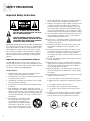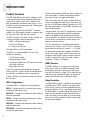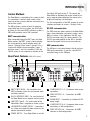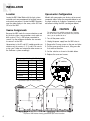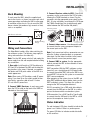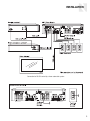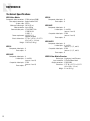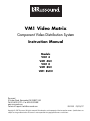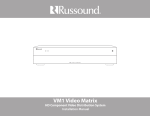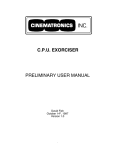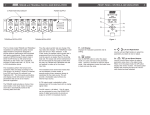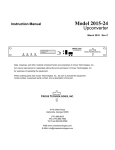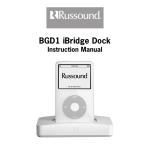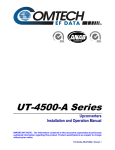Download Russound VM1 Video Matrix Instruction manual
Transcript
VM1 Video Matrix HD Component Video Distribution System Instruction Manual SAFETY PRECAUTIONS Important Safety Instructions 7. Wall or Ceiling Mounting - The appliance should be mounted to a wall or ceiling only as recommended by the manufacturer. WARNING: TO REDUCE THE RISK OF FIRE OR ELECTRIC SHOCK, DO NOT EXPOSE THIS APPLIANCE TO RAIN OR MOISTURE. CAUTION: TO REDUCE THE RISK OF ELECTRIC SHOCK, DO NOT REMOVE THE COVER. NO USERSERVICEABLE PARTS INSIDE. REFER SERVICING TO QUALIFIED SERVICE PERSONNEL. The lightning flash with arrowhead symbol, within an equilateral triangle, is intended to alert the user to the presence of uninsulated dangerous voltage within the product’s enclosure that may be of sufficient magnitude to constitute a risk of electric shock to persons. 9. Heat - The appliance should be situated away from heat sources such as radiators, heat registers, stoves, or other appliances (including amplifiers) that produce heat. 10. Power Sources - The appliance should be connected to a power supply only of the type described in the operating instructions or as marked on the appliance. 11. Grounding or Polarization - Precaution should be taken so that the grounding or polarization means of an appliance is not defeated. The exclamation point within an equilateral triangle is intended to alert the user to the presence of important operating and maintenance (servicing) instructions in the literature accompanying the appliance. 12. Power Cord Protection - Power supply cords should be routed so that they are not likely to be walked on or pinched by items placed upon or against them, paying particular attention to cords at plugs, receptacles, and the point where they exit from the appliance. POWER CORD NOTICE FOR INTERNATIONAL OPERATION 13. Cleaning - The appliance should be cleaned only as recommended by the manufacturer. For 230V, 50Hz operation, select the power cord for your area. Select the plug for your area at one end and a IEC320 connector at the other. It is not necessary to make any other changes. If you have any questions, call Russound at 603-659-5170. 14. Non-Use Periods - The power cord of the appliance should be unplugged from the outlet when left unused for a long period of time. To remove all power (supply mains) from the appliance, remove the plug from the wall outlet. Safety Instructions 15. Object and Liquid Entry - Care should be taken so that objects do not fall and liquids are not spilled into the enclosure through the openings. 1. Read Instructions - All the safety and operating instructions should be read before the appliance is operated. 2. Retain Instructions - The safety and operating instructions should be retained for future reference. 16. Damage Requiring Service - The appliance should be serviced by qualified service personnel when: A. The power supply cord or the plug has been damaged; or 3. Heed Warnings - All warnings on the appliance in the operating instructions should be adhered to. B. Objects have fallen, liquid has been spilled into the appliance; or 4. Follow Instructions - All operating and user instructions should be followed. C. The appliance has been exposed to rain; or 5. Water and Moisture - The appliance should not be used near water; for example, near a bathtub, washbowl, kitchen sink, laundry tub, in a wet basement, or near a swimming pool. The apparatus shall not be exposed to dripping or splashing liquids and no objects filled with liquids, such as vases, shall be placed on the apparatus. E. The appliance has been dropped or the enclosure is damaged. 6. Carts and Stands - The appliance should be used only with a cart or stand that is recommended by the manufacturer. An appliance and cart combination should be moved with care. Quick stops, excessive force and uneven surfaces may cause the appliance and cart combination to overturn. 2 8. Ventilation - The appliance should be situated so that its location or position does not interfere with its proper ventilation. For example, the appliance should not be situated on a bed, sofa, rug, or similar surface that may block the ventilation openings, or placed in a built-in installation, such as a bookcase or cabinet that may impede the flow of air through the ventilation openings. D. The appliance does not appear to operate normally; or 17. Servicing - The user should not attempt to service the appliance beyond that described in the operating instructions. All other servicing should be referred to qualified service personnel. TABLE OF CONTENTS INTRODUCTION Product Overview. . . . . . . . . . . . . . . . . . . . . . . . . . . . . . . . . 4 Control Methods . . . . . . . . . . . . . . . . . . . . . . . . . . . . . . . . . 5 Rear-Panel Features . . . . . . . . . . . . . . . . . . . . . . . . . . . . . . . 5 INSTALLATION Location . . . . . . . . . . . . . . . . . . . . . . . . . . . . . . . . . . . . . . . 6 Source Assignments . . . . . . . . . . . . . . . . . . . . . . . . . . . . . . 6 Upconverter Configuration . . . . . . . . . . . . . . . . . . . . . . . . . . 6 Rack Mounting . . . . . . . . . . . . . . . . . . . . . . . . . . . . . . . . . . . 7 Wiring and Connections . . . . . . . . . . . . . . . . . . . . . . . . . . . . 7 Status Indication . . . . . . . . . . . . . . . . . . . . . . . . . . . . . . . . . 7 Typical Application Diagrams . . . . . . . . . . . . . . . . . . . . . . . . 8 REFERENCE Technical Specifications . . . . . . . . . . . . . . . . . . . . . . . . . . . 10 Warranty . . . . . . . . . . . . . . . . . . . . . . . . . . . . . . . . . . . . . . 11 3 INTRODUCTION Product Overview The VM1 Video Matrix works with a multiroom audio system to distribute analog component video over a single CAT-5e cable to each zone. Capable of handling high-definition component video signals, it also provides conversion of composite and S-video signals in some configurations. Designed for use with Russound RNET® multiroom solutions, the VM1 provides seamless integration with the Russound CAA, CAM, and CAV systems. The VM1 also works with other systems through serial control and offers three control options: • RNET via RJ-45 modular ports • RS-232 via DB9 port • PC control via USB port The Video Matrix is not IR controllable. The VM1 has a rack-mountable 2U chassis and includes the following: • 24 VDC power supply • Rear-panel power switch • Front-panel multifunction LED power and control data traffic indicators • Removable rack ears A red LED on the front panel indicates the power state of the VM1. It glows steadily to indicate power on and blinks to indicate an error in powering up. A green LED blinks to indicate control data traffic on the serial bus. VM1 Configurations The Video Matrix is available in five configurations: VM1 4 – Provides basic 4x4 switching from analog component video sources only. VM1 4UC – Provides 4x4 component video switching with one upconverter. VM1 8 – Provides basic 8x8 switching from analog component video sources only. VM1 8UC – Provides 8x8 component video switching with one upconverter. VM1 8UC2 – Provides 8x8 component video switching with two upconverters. 4 The 4x4 configurations provide four source inputs and four zone outputs. The 8x8 configurations provide eight source inputs and eight zone outputs. Each source input has red, green, and blue RCA connectors for component video signals. Each zone output has an RJ-45 8-pole modular connector for a CAT5e cable, which feeds an in-wall VMR1 receiver at the zone’s display location. The upconverter (UC and UC2) configurations convert S-video and composite video signals to component video for distribution while maintaining the original source resolution. The benefit is that the user doesn’t have to select a composite or S-video input on the display to view the sources. The UC configurations of the Video Matrix provide conversion for sources 1 and 4. The UC2 configuration provides conversion for sources 1, 4, 5, and 8. All upconverter configurations provide mini-DIN connectors for S-video signals and RCA connectors for composite video signals. Internal switches allow the installer to select which inputs are used, whether composite, S-video, or component. VMR1 Receiver The VMR1 Receiver is a single-gang in-wall device that installs in each room where component video distribution is desired. It receives the video signal from the VM1 through a single CAT-5e cable and provides red, green, and blue RCA jacks for direct connection to the display with an RGB video cable. Video Resolution The Video Matrix system is capable of high-definition resolution up to 1080p. However, the signal resolution of the HD sources must be compatible with the connected displays. Thus, if any display connected to the Video Matrix is limited to 480p, that output resolution must be selected on each connected source, unless the display has the ability to scale the image down from a higher resolution. Otherwise the image will not display properly. INTRODUCTION Control Methods The Video Matrix is controlled by the system to which it is connected. It switches video sources to the zones by receiving source selection commands from the the host system. The VM1 provides a choice of ports for receiving control data from the host system: two RJ-45 jacks for linking to a Russound RNET multiroom system; a DB9 serial connector; and a USB connector. RNET communication When connected through the RNET port, the Video Matrix monitors the RNET system’s communication bus and responds to source selection events for sources 1 through 6 from zones 1 through 8. (In a system with multiple six-zone controllers, zones 7 and 8 are zones 1 and 2 on controller 2.) With the CAV6.6 system, it also responds to selection of the Rear-Panel Features 1 2 6 The 4x4 configurations of the VM1 respond to source selection commands for sources 1 through 4 only. RS-232 communication The DB9 serial port allows control of the Video Matrix from a home automation and control system such as AMX or Crestron. In this application, the VM1 uses RS-232 command strings for source selection. The RS-232 command protocol for the VM1 is available from the Document Center at www.russound.com. USB communication The USB port is for control devices that do not have DB9 legacy connections. It uses the same RS-232 command strings as the DB9 port. (VM1 8UC2 shown) 3 4 7 8 1 RNET PORTS (RJ-45) – For connection to an RNET multiroom system for synchronized audio and video switching 2 RS-232 INTERFACE (DB9) – For serial control of the Video Matrix from a separate control system 3 USB PORT (Type B) – For serial control of the Video Matrix from a computer or control system 4 UPCONVERTER SOURCE INPUTS – Connections for S-video and composite video sources on the optional upconverter modules 5 Front (Aux) A/V Input (source 7). This permits the Video Matrix to distribute that source instead of running a separate video cable from the source to the display and selecting it at the display. 5 9 10 6 SOURCE INPUTS 1–4 – Component video source connections 7 ZONE OUTPUTS 1–4 – Connections for VMR1 receivers 8 POWER INPUT – Connection for included 24 VDC power supply 9 SOURCE INPUTS 5–8 – Component video source connections on 8x8 configurations 10 ZONE OUTPUTS 5–8 – Connections for VMR1 receivers on 8x8 configurations POWER SWITCH – Turns Video Matrix on and off 5 INSTALLATION Location Upconverter Configuration Locate the VM1 Video Matrix with the host system controller and source equipment to facilitate source and control connections. Locate the VMR1 Receivers near the video displays in the zones, within 300 feet (90 m) of the VM1. Models with upconverters are factory set to convert composite video. Follow the procedure below to set the input switches to S-video or Component as needed before installing the VM1 (see diagram below). CAUTION Source Assignments Because the VM1 tracks the source selections made by the host system, source numbers must match on both systems. Thus, a DVD player connected to source 2 on the multiroom controller also connects to source 2 on the VM1. Upconverters in the UC and UC2 models provide connections only for sources 1, 4, 5, and 8. Be sure to assign your S-video and composite video sources on the multiroom system accordingly. This procedure is for qualified personnel only. To reduce the risk of electric shock, do not perform this procedure unless you are qualified to do so. 1. Turn off the power switch. 2. Unplug the power supply from the VM1 chassis. 3. Remove the 9 cover screws on the rear and sides. 4. Pull the cover up off the chassis, lifting one side first and then the other. 5. Set the switches as shown in the table below. 6. Replace the cover and screws. Upconverter Switches (0 = Off, 1 = On) Input 1 or 5 1 2 Component NA 0 Composite 1 1 S-video 0 1 Input 4 or 8 3 4 Component NA 0 Composite 1 1 S-video 0 1 DIP switches Upconverter input DIP switch settings Top view of VM1 interior showing upconverter input switch locations 6 INSTALLATION Rack Mounting To rack mount the VM1, attach the supplied rack ears to the chassis as shown. Leave one rack unit of space open above and below the VM1 to allow proper ventilation of the chassis. Do not mount the VM1 above a device that produces high amounts of heat, such as an amplifier. Rack ear 3. Connect Receiver cables to VM1. Crimp RJ-45 connectors on the system end of the CAT-5e cables, following the T568A standard as shown. Plug the connectors into the appropriate zone outputs on the VM1. (If using wall plates, punch down the CAT-5e per the T568A standard and use straight-through patch cables between the VM1 and the wall plates.) RJ-45 Using T568A Wiring Standard + + + VM1 Chassis side view Rack mounting flange Wiring and Connections The Video Matrix handles all the video switching for the multiroom system. The following steps apply to wiring and connections for video only. Note: Turn the VM1 power switch off and unplug the power supply from the wall receptacle before making any connections. 1. Run cable. Install lengths of CAT-5e cable up to 300 feet (90 m) between the VM1 and the video display locations in the zones. If desired, use modular wall plates and RJ-45 patch cables at the VM1 for a neater appearance. Note: When running CAT-5e cables, avoid AC power wiring. If you have to run the cables parallel to electrical wiring, space the cable at least 12 inches (30 cm) from AC power lines. 2. Connect VMR1 Receivers. In each zone, punch down the CAT-5e cable on the back of the VMR1 as indicated on the circuit board. 4. Connect video sources. Use video patch cables to connect from the source component outputs to the source inputs on the VM1. Note: Each source input with an upconverter can use either the S-video, composite video, or component video input. Set the internal switches to the correct format for each source (see previous page). 5. Connect VM1 to system. Use the appropriate cable to connect the VM1 to the multiroom or home automation system. RNET connection: With the RNET multiroom system turned off, use a straight-through RJ-45 patch cable to connect from either RNET port on the VM1 to any unused RNET Link port on the system or a connected RNET source component. When powering up the system, turn on the VM1 and other RNET peripheral devices before turning on the RNET multiroom system. This allows the system to recognize the VM1 and peripheral devices. RS-232 connection: Use a DB9 serial data cable to connect from the DB9 port on the VM1 to a similar port on the home control or automation system. USB connection: Use a USB Type B to Type A cable to connect from the USB port on the VM1 to a USB port on the computer or control system. Status Indication The red front-panel LED glows steadily to indicate the power is on. It blinks if there is a power-up error. CAT-5e cable connection on rear of VMR1 The green LED blinks to indicate control data traffic on the serial bus. 7 INSTALLATION Typical Application Diagrams RGB cable DVD player* VM1 Video Matrix Audio to controller Power supply CAT-5e cables RJ-45 patch cable RGB cable VGA-component video adapter* VGA IN VMR1 Receivers RGB cable Component video distribution amplifier* VGA serial cable Audio to controller RGB cables SMS3 Smart Media Server Video display* CAM6.6T Multiroom Controller RJ-45 patch cable CAM6.6 *Not manufactured by Russound Audio from sources Connection for RNET control by a multiroom audio system 8 INSTALLATION Connection for RS-232 control by a home automation system 9 REFERENCE Technical Specifications VM1 Video Matrix Component video connectors: Zone output connectors: System cable: Maximum cable length: Video resolution: Communication ports: 3 RCA per input (RGB) 8-pole modular RJ-45 CAT-5e 300 ft (90 m) Up to 1080p 2 RJ-45 RNET Link 1 DB9 RS-232 1 USB 1.1 Power requirement: 24 VDC 2.5 A (adapter included) Chassis dimensions: 17” W x 3.43” H x 13.15” D (43.0 x 8.7 x 3.34 cm) Weight: 11.65 lb (5.28 kg) VM1 4 Component video inputs: 4 Zone outputs: 4 VM1 8 Component video inputs: 8 Zone outputs: 8 VM1 8UC Component video inputs: 8 S-video inputs: 2 mini-DIN (sources 1 and 4) Composite video inputs: 2 RCA (sources 1 and 4) Zone outputs: 8 VM1 8UC2 Component video inputs: 8 S-video inputs: 4 mini-DIN (sources 1, 4, 5, and 8) Composite video inputs: 4 RCA (sources 1, 4, 5, and 8) Zone outputs: 8 VM1 4UC Component video inputs: 4 S-video inputs: 2 mini-DIN (sources 1 and 4) Composite video inputs: 2 RCA (sources 1 and 4) Zone outputs: 4 10 VMR1 Video Matrix Receiver Single-gang in-wall Decora® 110 punch-down block 3 RCA (RGB) 1.75” W x 4.17” H x 1.31” D (4.4 x 10.6 x 3.3 cm) Weight: 2.2 oz (61.3 g) Device type: Input connector: Output connectors: Dimensions: REFERENCE Warranty The Russound VM1 Video Matrix is fully guaranteed against all defects in materials and workmanship for two (2) years from the date of purchase. During this period, Russound will replace any defective parts and correct any defect in workmanship without charge for either parts or labor. For this warranty to apply, the product must be installed and used according to its written instructions. This warranty does not cover: damage caused by abuse, misuse, negligence, or improper installation or operation; damage from power surges or lightning strikes; normal wear; accidental or shipping damage; products that have been altered or modified; any product whose serial number or other identification has been altered, defaced or removed. Damage to or destruction of components from applying incorrect or excessive power voids the warranty. In such cases, repairs will be made at the owner’s expense. If service is necessary, it must be performed by Russound. Russound assumes no responsibility for service performed by an agency or person not specifically authorized in writing by Russound. To obtain repair service, the product must be returned to Russound at the owner’s expense and with prior permission. Before returning a product for repair, call Russound at 603.659.5170 for a Return Authorization (RA) number. Pack the product in a sturdy corrugated container with at least 3 inches (7.5 cm) of resilient material to protect it from damage in transit. Write the RA number on the shipping label and ship the package prepaid to: Russound, 5 Forbes Road, Newmarket NH 03857. Russound sells products only through authorized dealers and distributors to ensure that customers obtain proper support and service. Any Russound product purchased from an unauthorized dealer or other source, including mail order sellers and online sellers, will not be serviced under warranty. Any unauthorized sale of a Russound product voids the product warranty. 11 VM1 Video Matrix Component Video Distribution System Instruction Manual Models VM1 4 VM1 4UC VM1 8 VM1 8UC VM1 8UC2 Russound 5 Forbes Road, Newmarket NH 03857 USA Tel 603.659.5170 • Fax 603.659.5388 www.russound.com Technical Support: [email protected] 28-1235 05/03/07 Copyright © 2007 Russound. All rights reserved. All trademarks are the property of their respective owners. Specifications are subject to change without notice. Russound is not responsible for typographical errors or omissions.