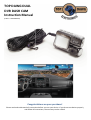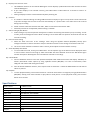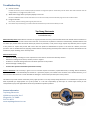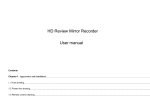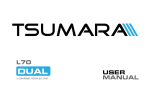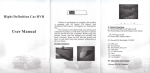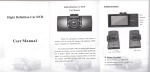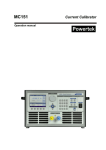Download Evido EAD-E1000 Specifications
Transcript
345!6789!6:7;! !
6<=!67>?!"7@!
A$,(&)/(+#$!@'$)'*!
9":;<!=>!<??@:A?B:CD
!
!
!
!
!
!
!
"#$%&'()*'(+#$,!#$!-#)&!.)&/0',12! ! !
"#$%&$!'$%(!%)(!*)($'&+%)(!%##!,)&+'*-+,.)&!/$0.'$!1.*!*&$!1.*'!($2,-$3!40!1.*!(.!).+!*&$!($2,-$!5'.5$'#1! !
%)(!0.##.6!%##!,)&+'*-+,.)&7!+8$!6%''%)+1!-%)!/$!2.,($(3!
!
:,+$%!@+/&#!>6!/'&B!
ED CDE4=D!F4:!AG>D=3!C733D=F!4=!"?7=9D=7!,)&$'+!+8$!,)-#*($(!F!GH!I?!-%'(!9&*55.'+&!*5!+.!JK!GH!I?!@%'(D!,)+.!I?!
@%'(!&#.+!*)+,#!,+!-#,-L&!,)+.!5#%-$3! !
KD <.!'$M.2$!M,-'.!I?!@%'(7!@7HD! >:=D! 67>?! "7@D=7! A>! 4EE7!($5'$&&!+8$!I?!-%'(!#,N8+#1!%)(!+8$!I?!@%'(!6,##!$O$-+!
5%'+,%##17!%##.6,)N!1.*!+.!'$M.2$!I?!@%'(3!
JD 40!?%&8!@%M!(.$&!).+!8%2$!I?!@%'(!,)!+8$!I?!&#.+7!+8$!&-'$$)!'$%(&!PQ.!@%'(R3!
!!
5*1',1!G#(1!" "
•
64!G43!AG>D=3!"7=6!8A3?!548D=!4G3!<8,&!6,##!(%M%N$!+8$!I?!@%'(7!+8$!?%&8!@%M$'%7!.'!/.+83!
•
40!+8$!I?!@%'(!,&!,)&$'+$(!,)-.''$-+#17!,+!6,##!(%M%N$!+8$!($2,-$!%)(S.'!M$M.'1!-%'(3!
•
<8$!($2,-$!6,##!'$-.N),T$!M$M.'1!-%'(!%*+.M%+,-%##1!%0+$'!+8$!-%'(!8%&!/$$)!,)&$'+$(3!
5&#B)/(!E1'()&1,!
Video
1280x720@30fps, MOV (Front/Internal cam) 720x480(D1)@30fps, MOV (Back/External cam)
Photo
2.0 Mega-pixel, JPEG
Codec
H.264
OSD Language
English, Russian, Simplified Chinese and many more.
Display
2.0-inch LCD
Storage
MicroSD card (8 GB SD Micro SD Card included, supports up to 32 GB Micro SD Card)
Dash Camera supports FAT 32 Only
Battery
Rechargeable 500mAh li-ion battery
Viewing Angle
120 degree (front) + 160 degree (back)
Motion Detect
Yes
G-sensor
Yes
GPS
No
Input / Output
Mini USB port, AV-IN, AV-OUT
Dimension
(LxWxH) 89x58x28mm
The number of shots & time of video recording: Micro SD Card 1280*720 (720P) 848*480 (D1) 640*480 (640)
1280*1024 1600*1200 2048*1536
(1.3M)
(2M)
(3M)
2592*1944
(5M)
16G
8G
4G
240 min
120 min
60 min
240 min
120 min
60 min
260 min
140 min
80 min
12160(pcs)
6080(pcs)
3040(pcs)
11520
5760
2880
10960(pcs)
5530(pcs)
2760(pcs)
9440(pcs)
4720(pcs)
2360(pcs)
2G
1G
30 min
15 min
30 min
15 min
50 min
30 min
1520(pcs)
760(pcs)
1440
720
1380(pcs)
690(pcs)
1180(pcs)
590(pcs)
Please Note: The length of recording will vary depending on device settings and type and size of SD Card used. Charging: The device has a built-‐in rechargeable battery. It is strongly recommended to fully charge battery and use device until battery is completely reduced 3 times to maximize full battery power. 1) Charging time: 3-‐6 hours. 2) Connect the device to a computer/laptop via included mini USB charging cable. 3) Plug the device into the provided DC/Car charging cable Caution: •
With low battery, the unit will enter into power saving mode. Please charge the battery fully to ensure proper functionality of the device.
Instruction of Buttons Functions of Buttons 1) Power Button – Function: Turn Unit On/Off a.
To power on the Dash Camera, press the “Power Button” for 3 seconds. Video recording automatically start when Dash Camera is turned on. b. To power off the Dash Camera, press the “Power Button” for 3 seconds. Last video will be saved before the Dash Camera switches off. 2) Menu Button/Display Control Button – Function: Display On/Off, Menu a.
Display can be switched off and on be pressing the “Menu” button for 3 seconds. Switching on or off the display does not affect video recording Function: Enter Menu b. To enter menu and setting, shortly press the “Menu” button under standby mode. Press the page up/down buttons (REC/MIC) for moving in menus; Press the Dash Camera Emergence button to confirm/select. Shortly press the “Menu” button to exit. Caution: same to enter Menu setting under Video Mode, Photo Taking Mode and Play back Mode. 3)
Photo Mode / Dash Camera Playback Button – Function: Photo Taking a.
To enter photographic mode, shortly press the “Camera” button under standby. Press the same button to take photos. b. Function: Playback – To enter playback mode press the “Camera” button for 3 seconds. Press the up/down buttons (REC/MIC) to select images and videos, press “Camera” button again to play the selected video. To exit playback mode, press the “Camera” button for 3 seconds. c.
Function: Play/Pause – Under playback mode, press camera button to play/pause a video. 4) Emergence Video Lock Button: Function: Video Locking a.
If collision occurs during recording, shortly press the emergence button to protect valuable video evidence. Ten seconds of previous footage will be saved and extended for an extra 2o seconds recording. To unlock video, shortly press the emergence button again. This video will not be overwritten during loop recording. 5) Movement Detection On/Off: a.
To switch on movement detection, press the emergence button under standby for 2 seconds. Press it again for 2 seconds to turn off the movement detection. Note: Emergence button functioned as confirm/ok button under menu interface. 6) Switching of Dash Cameras a.
When second camera is plugged in an icon of the second camera will be displayed. This icon means the external Dash Camera has been connected. b. Pressing the “Emergence” button momentarily switches the display from the front Dash Camera to the External Dash Camera. 7) Activate Video Recording a.
To start vide0 recording, shortly press REC button under standby mode (2nd Blue LED will begin to blink). Press it again to stop recording (2nd Blue LED will stop blinking). b. Function: Move up – REC button functions as a directional under the menu and the playback interfaces. c.
Function: Non Invert Display – To non-‐invert the display, press the REC button 2 seconds. 8) Audio Recording On/Off a.
Shortly press the MIC button to turn off/on audio recording. b. Function: Move Down -‐ MIC button functions as a directional button under the menu and the playback interfaces. c.
Function: Invert Display -‐ To invert the display, MIC button for 2 seconds. 9) Reset Button a.
In the times you may be experiencing trouble with your device, please restart device by shortly pressing the reset button located next to the “Power button”. Installation Instructions 1) Shut vehicle engine off. 2) With power off, Insert the Micro SD card into the slot of the device. a.
We suggest using class 6 or above micro SD card for the DVR Dash Camera and no less than 512 MB. The device will support up to 32 GB SD card. 3) Affix the DVR mounting frame on the front window. a.
Please clean the window before placing mounting frame. Dirt and trace amounts of water will in less than effective suction to window. 4) Plug in charger into the car charger plug. 5) Connect car charger to the DVR Dash Camera USB input with charging/data cable. 6) Place external camera at the back of the car, mind the direction of the view from the external Dash Camera. Cable can be laid across the seats to the DVR Dash Camera in the front. Connect external Dash Camera using the AV cable and into the Das Cameras AV-‐IN port. 7) Adjust camera position to ensure the line of sight is perpendicular to the ground. 8) Starting engine, check if DVR Dash Camera has been installed correctly. a.
If DVR Dash Camera has been installed correctly, device will enter video recording mode automatically when engine starts. Please check the screen display, if it is up side down, invert/non-‐invert the display with REC/MIC button. Operating Instructions 1) Automatically Recording Function a.
Video recording starts automatically when engine turns on, video recording indicator/audio recording indicator starts flashing (2nd blue LED). After engine is shut down, video recording stops automatically after 12 seconds, saving latest video and then powers off. Recorded videos have been saved in TF card. b. Video length can be set in “RT” menu, 1/2/5 minute video increments can be set, default setting is 1 minute. c.
Video resolution can be set in menu, HD720P and VGA. Default setting is HD720P. d. DVR Dash Camera and External Dash Camera video store on SD card in either “DCIMA” or “DCIMB” folders. 2) Manually Recording Function a.
To start up DVR Dash Camera, press power button for 3 seconds. Video recording starts automatically. Video/Audio recording indicator starts flashing. To shut down DVR Dash Camera, press power button for 3 seconds, last video will be saved automatically before powering off. 3) Photographic Mode a.
To enter photographic mode, shortly press “Camera” button. In the upper left corner of the display, notice that the Movie Camera icon has changed into an icon of a Picture Camera. Shortly press “Camera” button to take a photo. To switch back to video recording mode, press the “REC” button. 4) Motion Detection a.
To enter Motion Detection, press emergence button for 2 seconds. Under Motion Detection mode, DVR DASH CAMERA records automatically when the camera senses movement. DVR DASH CAMERA enters into standby mode when no moving objects are detected. To exit Motion Detection, press Emergence button for 2 seconds. b. Default setting of Movement Detection is off. 5) Display invert and non invert a.
This DVR Dash Camera can be rotated 300 degrees. Screen displays upside down when Dash Camera has been rotated 180 degrees. b. If you notice display is not oriented correctly, press MIC button or REC button for 3 seconds to invert it or non-‐invert it. c.
Setting of display has been saved automatically after powering off. 6) G-‐Sensor a.
If a collision is detected during recording, DVR Dash Camera displays a sign of a lock, which records 10 seconds of previous footage and the next 20 seconds automatically as a special video. This video will not be covered during loop-‐recording. b. Saved “Locked” video files will start with “ZW”, while normal videos named start “AW”. c.
Sensitivity of G-‐Sensor is adjustable; default setting is "middle". 7) Video Locking by One Button a.
Video locking is to prevent important video/picture evidence from being overwritten by loop recording. To lock a video, press the Emergence button while recording. Current video will save previous 10 seconds and next 20 seconds recording. 8) Date and Time Setting a.
Select the “Date and Time” in the “Settings” menu using the up/down buttons (REC/MIC). Shortly press emergence button to confirm selections and press the Menu button to save settings and exit Date and Time. b. The correct Time and Date in evidence video is critical, please adjust the time and date correctly. 9) Audio On/Off by One Button a.
To record without sound, shortly press MIC button. The microphone sign at the bottom of the display will show a circle around it with a line through it, which means MIC has been switched off. Press the MIC button again and the microphone will disappear and sound will be restored to recordings. 10) U Flash Mode a.
Connect DVR Dash Camera to PC with provided Data/USB cable. DVR Dash Camera will display: USB Disk, PC Camera, REC Mode. Select options by using up/down buttons (REC/MIC). To enter U Flash Mode, select USB_Disk and confirm with emergence button b. Once PC detects DVR Dash Camera, select “Open Folder to View Files”. Follow the DCIM folders to find desired videos or pictures. 11) Playback a.
To enter playback mode, press Camera button for 2 seconds. Select videos or images by using up/down buttons (REC/MIC). Shortly press Camera button to play video or view picture. To exit play back mode, press Camera button for 2 seconds. Specifications Dash Camera 1.2 Million Pixels External Camera D1, 720x576 Viewing Angle 120 degree angle Video Pixel HD1280x720, VGA 640x480 Photo Pixel 2048x1536 Video Frame Rate 30FPS Storage Temperature -‐20 C – 60 C Temperature -‐10 C – 60 C Operating Humidity 15% -‐ 65% RH Memory Supports TF Card 512 MB – 32 GB Adapter DC5V 3&#)J*1,0##(+$%!
ED @%)).+!'$-.'(i!
@.)0,'M!+8$!M$M.'1!-%'(!,&!,)&$'+$(!5'.5$'#1!%)(!+8$'$!,&!$).*N8!0'$$!&5%-$!.)!+8$!M$M.'1!-%'(!+.!'$-.'(3!:#&.!-.)0,'M!+8%+!+8$!*),+!8%&!
$).*N8!/%++$'1!.'!,&!5#*NN$(!,)+.!5.6$'!&.*'-$3! !
KD X8%+!,0!+8$!,M%N$!(.$&)j+!5'.5$'#1!(,&5#%1!.)!+8$!<\i!
B&$!+8$!,)-#*($(!:\!-%/#$!+.!-.))$-+!+8$!($2,-$!+.!%!<\3!H$!&*'$!+.!0*##1!,)&$'+!+8$!:\!-%/#$!5#*N!,)+.!+8$!<\j&!2,($.!+$'M,)%#3! !
JD 4M%N$!,&!/#*''$(i!
B&$!%!-#$%)7!&.0+!#$)&U-#$%),)N!-#.+8!+.!N$)+#1!-#$%)!+8$!#$)&3!
_D
40!+8$!($2,-$!&+.5&!0*)-+,.),)N!.'!-'%&8$(>!&6,+-8!.00!+8$!$#$-+',-,+1!.'!+%L$!.*+!+8$!/%++$'1!+.!'$&$+3!
!
3#.!6'O%!D*1/(&#$+/,!
C,M,+$(!X%''%)+1!
!!
80'(!O'&&'$(-!/#M1&,N!A%)*0%-+*'$'!6%''%)+&!+.!.',N,)%#!5*'-8%&$'!+8%+!+8$!5'.(*-+!0,),&8$(!8$'$*)($'!&8%##!/$!0'$$!0'.M!($0$-+&!,)!
M%+$',%#!%)(!6.'LM%)&8,5!*)($'!).'M%#!*&$!%)(!&$'2,-$3!4)!+8$!$2$)+!.0!%)1!($0$-+!,)!M%+$',%#!.'!6.'LM%)&8,57!+8$!A%)*0%-+*'$'!6,##!
0.'!+6$#2$!9EKD!M.)+8&!0'.M!+8$!(%+$!.0!($#,2$'1!.0!5'.(*-+!+.!5*'-8%&$'7!Z3[3H3!5.,)+!.0!.',N,)!'$5#%-$!%)1!($0$-+,2$!5%'+&!,)!'$&5$-+!
+.! +8$! 5'.(*-+! .'! '$5#%-$! +8$! 5'.(*-+! 6,+8! )$6! .'! #,L$! )$6! 5'.(*-+! %+! A%)*0%-+*'$'&! .5+,.)3! 4)! +8$! $2$)+! .0! %! ($0$-+7! '$+*')! +8$!
5'.(*-+!,)!+%-+!+.!+8$!A%)*0%-+*'$'!9&8,55,)N!+.!A%)*0%-+*'$'!6,##!/$!5%,(!/1!5*'-8%&$'D!6,+8!$2,($)-$!.0!5*'-8%&$!(%+$!6,+8,)!#%&+!EK!
M.)+8&!0.'!5'.5$'!8%)(#,)N!.0!+8$!6%''%)+1!-#%,M3! !
!
80'(!+,!G#(!"#M1&1B>! !
!
?$0$-+&!.'!(%M%N$!'$&*#+,)N!0'.M!*&$!.0!5'.(*-+&!,)!.+8$'!+8%)!,+!).'M%#!%)(!-*&+.M%'1!M%))$'!
!
?$0$-+,2$!.'!(%M%N$!0'.M!M,&*&$7!%--,($)+7!6%+$'!.'!)$N#$-+!
!
I-'%+-8$&!.'!-.&M$+,-!(%M%N$!+8%+!(.$&!).+!%00$-+!.5$'%+,.)!.0!+8$!5'.(*-+!
!
"'.(*-+!(%M%N$!.'!/.(,#1!,)O*'1!
!
"#$('/(!36!(#!.)&/0',1!1P(1$B1B!&1.*'/1I1$(!O'&&'$(-!
!
91$1&'*! 5&#M+,+#$,>! <8,&! 6%''%)+1! ,&! N,2$)! ,)! #,$*! .0! %##! .+8$'! $V5'$&&! 6%''%)+,$&7! ,M5#,$(! 6%''%)+,$&7! ,)-#*(,)N! 6,+8.*+! #,M,+%+,.)7!
,M5#,$(!6%''%)+,$&!.'!M$'-8%)+%/,#,+1!%)(!0,+)$&&!0.'!%!5%'+,-*#%'!5*'5.&$7!%'$!#,M,+$(!+.!+8$!(*'%+,.)!.0!+8,&!#,M,+$(!6%''%)+17!,)!).!
$2$)+!&8%##!+8$!A%)*0%-+*'$'!.'!&$##$'!/$!#,%/#$!0.'!(%M%N$&!,)!$V-$&&!.0!+8$!5*'-8%&$!5',-$!.0!+8$!5'.(*-+!
!
+,3&!2$531$!@%6!-()!>$!<&$2!)(!53(#%)$!),$!7035%16!03.,)&!(/!(),$0&=!C-!-(!4%6!43##!+(7!:%4.!?#$1)0(-31&!(0!3)&!&<>&323%03$&!(0!7%0)-$0&!>$!
,$#2! 0$&7(-&3>#$! /(0! 3-%770(703%)$! <&$! (/! ),3&! 70(2<1)=! C)! 3&! ),$! &(#$! 0$&7(-&3>3#3)6! (/! ),$! ><6$0! )(! 1(-&<#)! #$.%#! 1(<-&$#! /(0! ),$!
3-)$070$)%)3(-!(/!%-6!#%4&!%77#31%>#$!)(!),$!%0$%!(/!3-)$-2$2!<&$!(/!),$&$!70(2<1)&=!
!
!
"#$('/(!A$K#&I'(+#$N!
<.5!?%6N!]#$-+'.),-&!
EJWJb!4MM%)*$#!;(7!I+$!]!
"0#*N$'2,##$7!<k!aFWWb!
`EKUK`EUF_aK!
6663+.5(%6N$#$-+'.),-&3-.M!
!
!
!