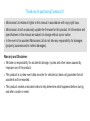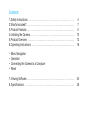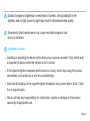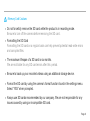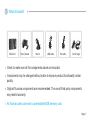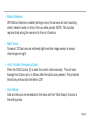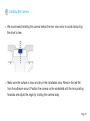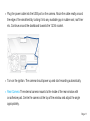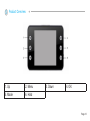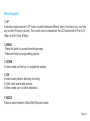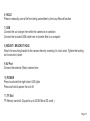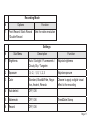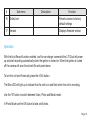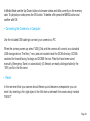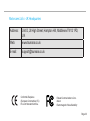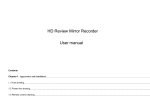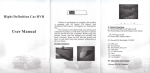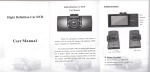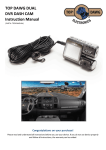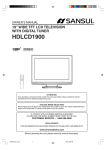Download Tsumara L70 Dual User Manual
Transcript
Page 1 Thank you for purchasing Tsumara L70 »» Motorcams Ltd retains all rights to this manual in accordance with copy right laws. »» Motorcams Ltd will occasionally update the firmware for this product. All information and specifications in this manual are subject to change without a prior notice. »» In the event of an accident Motorcams Ltd do not take any responsibility for damages (property, business and/or indirect damages). Warranty and Disclaimer »» We take no responsibility for accidental damage, injuries and other losses caused by improper use of the product. »» This product is a video event data recorder for vehicles but does not guarantee that all accidents will be recorded. »» This product creates a recorded video to help determine what happened before, during and after a crash or event. Contents 1.Safety Instructions . . . . . . . . . . . . . . . . . . . . . . . . . . . . . . . . . . . . . . . . . 2.What’s Included? . . . . . . . . . . . . . . . . . . . . . . . . . . . . . . . . . . . . . . . . . . . 3.Product Features . . . . . . . . . . . . . . . . . . . . . . . . . . . . . . . . . . . . . . . . . . . 4.Installing the Camera . . . . . . . . . . . . . . . . . . . . . . . . . . . . . . . . . . . . . . . . . 5.Product Overview . . . . . . . . . . . . . . . . . . . . . . . . . . . . . . . . . . . . . . . . . . 6.Operating Instructions . . . . . . . . . . . . . . . . . . . . . . . . . . . . . . . . . . . . . . . . . • • • • 4 7 8 10 12 16 Menu Navigation Operation Connecting the Camera to a Computer Reset 7. Viewing Software . . . . . . . . . . . . . . . . . . . . . . . . . . . . . . . . . . . . . . . . . . . . 8. Specifications . . . . . . . . . . . . . . . . . . . . . . . . . . . . . . . . . . . . . . . . . . . . 24 26 1 Safety Instructions This manual covers what should be done to protect the user’s safety and prevent property damage. Please make sure to read these safety instructions before using the product. Do not disassemble, repair and/or alter the product. This may cause a fire, an electric shock and/or malfunction. Contact the service center if you need to have the product fixed. User may not be entitled to free service if and when product malfunction is caused by user’s fault. Do not install the product in a location where it obscures the driver’s view. This may be in violation of The Road Traffic Act Regulation 79a Do not operate the product while driving. Use after stopping/parking your car in a safe place. Do not wet the product. This may cause a fire, an electric shock and/or malfunction. Page 4 Drastic changes in brightness (on entry/exit of tunnels), strong backlight in the daytime, and no light source at night may result in diminished video quality. Excessively tinted windscreens may cause recorded images to look blurry or distorted. Installation Cautions »» Installing or operating the device while driving may cause an accident. Only install and/ or operate the device while the vehicle is not in motion. »» If the cigarette lighter receptacle emits fumes or a funny smell, stop using the product immediately and contact us or one of our dealerships. »» Dust and dirt build-up in the cigarette lighter receptacle may cause heat or a fire. Clean it on a regular basis. »» We do not take any responsibility for malfunction, injuries or damage to the product caused by inappropriate use. Page 5 Memory Card Cautions »» Do not forcefully remove the SD card while the product is in recording mode. Be sure to turn off the camera before removing the SD card. »» Formatting the SD Card Formatting the SD card on a regular basis can help prevent potential read-write errors and corrupted files. »» The maximum lifespan of a SD card is six months. We are not liable for any SD card errors after this period. »» Be sure to back up your recorded videos using an additional storage device. »» Format the SD card by using the camera’s format function found in the settings menu. Select “YES” when prompted. »» Always use SD cards recommended by our company. We are not responsible for any issues caused by using an incompatible SD card. Page 6 2 Whats Included? Main Unit Rear Camera Mount USB-cable Ext.cable Car Charger »» Check to make sure all the components above are included. »» Components may be changed without notice to improve product functionality and/or quality. »» Original Tsumara components are recommended. The use of third party components may restrict warranty. »» All Tsumara units come with a pre-installed 8GB memory card. Page 7 3 Product Features • Dual camera support: Connect the external camera to the AV(9) port and select “Double Record” from the “Record Mode” menu for full dual camera operation. The video files are prefixed with A (front) and B (rear) for easy identification and are perfectly synced up with each other. • G-Sensor: When the camera detects gravity acceleration of 2G or more the current file will automatically be saved and cannot be deleted by the Loop Record function. The protected files will be pre-fixed with the letter “ZW”. The G-sensor sensitivity is adjustable from 2 – 8G. The default is 4G. When browsing videos on the camera the protected files will be distinguishable by a key icon. Page 8 • Motion Detection: With Motion Detection enabled (settings menu) the camera will start recording when it detects motion in front of the car while parked. NOTE: This function requires hard wiring the camera into the car’s fuse box. • Night Vision: Tsumara L70 Dual uses an extremely light sensitive image sensor to ensure clear images at night. • Hold Function (Emergency Save): Press the HOLD button (9) to save the current video manually. This will save footage from 20secs prior to 20secs after the button was pressed. The protected file will be pre-fixed with the letters “ZW” • Time Stamp: Date and time can be embedded in the video with the “Date Stamp” function in the setting menu. Page 9 4 Installing the Camera »» We recommend installing the camera behind the rear view mirror to avoid obstructing the driver’s view. »» Make sure the surface is clean and dry in the installation area. Remove the red film from the adhesive mount. Position the camera on the windshield with the lens pointing forwards and adjust the angle by rotating the camera body. Page 10 »» Plug the power cable into the USB port on the camera. Route the cable neatly around the edge of the windshield by tucking it into any available gap in rubber seal, roof liner etc. Continue around the dashboard towards the 12/24v socket. »» Turn on the ignition. The camera should power up and start recording automatically. »» Rear Camera: The external camera mounts to the inside of the rear window with an adhesive pad. Centre the camera at the top of the window and adjust the angle appropriately. Page 11 5 Product Overview 1. Up 2. Menu 5. Mode 6. Hold 3. Down 4. OK Page 12 7. USB 8. Mount 9. AV (Rear Cam) 10. Power 11. SD-card Page 13 Menu Navigation 1) UP In standby mode press the “UP” button to switch between different views. Front lens only, rear lens only or both (Picture in picture). The current view is indicated on the LCD screen with A (Front), B (Rear) or A+B (Front & Rear) 2) MENU - Press this button to access the settings menu - Press and hold to change setting options 3) DOWN In menu mode use this key to navigate the options 4) OK In video mode press to start/stop recording In Stills mode use to take pictures In Menu mode use to confirm selections. 5) MODE Press to switch between Video/Stills/Playback modes Page 14 6) HOLD Press to manually save a file from being overwritten by the Loop Record function 7) USB Connect the car charger here while the camera is in operation Connect the included USB cable here to transfer files to a computer 8) MOUNT / BRACKET HOLE Attach the mounting bracket to the camera here by screwing it in clock wise. Tighten the locking nut to secure in place. 9) AV Port Connect the external (Rear) camera here 10) POWER Press to activate the night vision LED lights Press and hold to power the unit off. 11) TF Slot TF Memory card slot (Supports up to 32GB Micro SD cards ) Page 15 6 Operating Instructions Menu Navigation Press the “Menu” button to enter Video (MP) menu and press the “menu” button again to enter the Loop Recording (RT),Record Mode and Settings menus respectively. Select the different options by using the Up/Down buttons and press OK to confirm selections. NOTE: The settings menu can not be accessed while the camera is recording. Press OK to stop the recording then proceed as described above. Video (MP) # 1 Options Function VGA / 720p Sets the video resolution Loop Recording (RT) # 1 Options 1min / 2min / 5min / Off Function Sets file length Page 16 Recording Mode # Options Function 1 Front Record / Back Record / Double Record Sets the video resolution Settings # Sub-Menu Description Function 1 Brightness Auto / Sunlight / Fluorescents / Cloudy Sky / Tungsten Adjusts brightness 2 Exposure -3, -2, -1, 0, 1, 2, 3 Adjusts exposure 3 Color Standard, Black&White, Negative, Ancient, Reseda Choose to apply a digital visual effect to the recording 4 Auto detect OFF, ON 5 Watermark OFF, ON 6 Record OFF, ON Time&Date Stamp Page 17 # Sub-Menu Description Function 7 Auto Record Off, On Records when unit powers off/ on 8 Language English, Chinese (Traditional), Chinese (Simplified), Russian, Japanese, Korean Set language 9 Frequency 50hz, 60hz Adjust power frequency 10 AV in PAL, NTSC Sets video format 11 Auto-off 30s, 45s, 1min, 2min, 5min, Off Delay before shutting down after turning off ignition 12 Saver setting 15s, 30s, 45s, 1min, 2min, Off Sets the delay before the screen turns itself of while recording 13 G-sensor 2G, 4G, 6G, 8G Sets g-sensor sensitivity 14 Date Set Sets date & time Page 18 # Sub-menu Description Function 16 Default set Reverts camera to factory default settings 17 Version Displays firmware version Operation With the Auto Record function enabled and the car charger connected the L70 Dual will power up and start recording automatically when the ignition is turned on. When the ignition is turned off the camera will save the durrent file and power down. To turn the unit on/off manually press the «ON» button. The Blue LED will light up to indicate that the unit is on and flash when the unit is recording. Use the “M” button to switch between Video, Photo and Media mode. In Photo Mode use the OK button to take a still photo. Page 19 In Media Mode use the Up /Down buttons to browse videos and stills currently on the memory card. To play/stop a video press the OK button. To delete a file press the MENU button and confirm with OK. • Connecting the Camera to a Computer Use the included USB cable gto connect your camera to a PC When the camera powers up select “USB_Disk and the camera will connect as a standard USB storage device. The files (*.mov) and are located inside the DCIM directory. DCIMA contains the forward facing footage and DCIMB the rear. Files that have been saved manually (Emergency Save) or automatically (G-Sensor) are easily distinguishable by the “SW” pre-fix to the file name. • Reset In the rare event that your camera should freeze up and become unresponsive you can reset it by inserting a thin rigid object in the little hole underneath the camera body marked “RESET” Page 20 7 Troubleshooting Unable to record video or take stills The memory card may be full and require formatting. Format the card from settings menu. The camera stops recording Your memory card might be incompatible with the camera. Make sure you are using a good quality micro SD card class 10 Files are corrupted/unreadable Format the memory card from the settings menu Unclear video Make sure the camera lens is clean. Wipe with microfibre lens cloth The rear camera is not available Check that all plugs are properly connected and restart the camera Page 21 8 Specifications Video Resoloution Front: 1280x720 30fps 16:9 Rear: 720x490 Viewing Angle Front: 140° Rear: 90° Screen 2.4” LTPS Video Format MOV Storage Micro SD card Max 32GB USB-interface USB2.0 AV/HDMI/out NTSC/PAL Battery 300mAh Weight 58.7g Dimensions 89x51x22mm Page 22 Motorcams Ltd >> UK Headquarters Address: Unit D, 28 High Street, Hampton Hill, Middlesex TW12 1PD, UK Web: www.tsumara.co.uk E-mail: [email protected] Conformité Eurpéene (European Communities; EC) EU Joint Standard Certifica- Federal Communications Commision Electromagnetic Wave Suitability Page 23