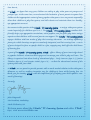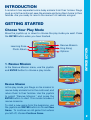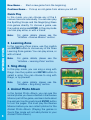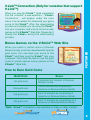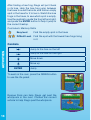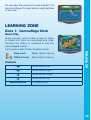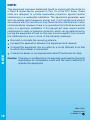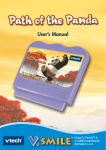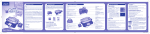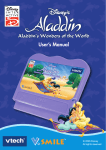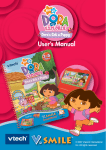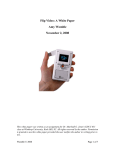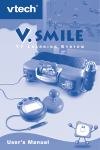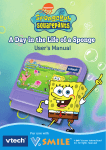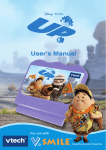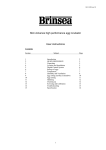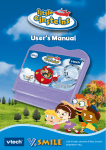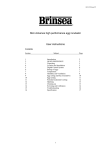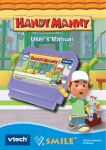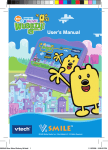Download V.Smile: Go Diego Go Save the Animal Families - Manual
Transcript
© 2009 Viacom International Inc. All Rights Reserved. Nickelodeon, Go Diego Go and all related titles, logos and characters are trademarks of Viacom International Inc. Dear Parent, At VTech®, we know that every year, children are asking to play video games at younger and younger ages. At the same time, we understand the hesitation of most parents to expose their children to the inappropriate content of many popular video games. How can parents responsibly allow their children to play these games, and still educate and entertain them in a healthy, age-appropriate manner? Our answer to this question is the V.Smile™ TV Learning System – a unique video game system created especially for children aged 3 to 7. The V.Smile™ TV Learning System combines kidfriendly design, age-appropriate curriculum, vivid graphics, and fun game-play into a unique experience that children will love and parents can support. The V.Smile™ TV Learning System engages children with two modes of play: the Learning Adventure - an exciting exploratory journey in which learning concepts are seamlessly integrated, and the Learning Zone - a series of games designed to focus on specific skills in a fun, engaging way. Both offer the child hours of learning fun. As part of the V.Smile™ TV Learning System, VTech® offers a library of game Smartridges based on popular children’s characters that engage and encourage your child to play and learn. The library is organized into three levels of educational play – Early Learners (ages 3-5), Junior Thinkers (ages 4-6) and Master Minds (ages 6-8) – so that the educational content of the system grows with your child. At VTech®, we are proud to provide parents with a much-needed solution to the video game dilemma, as well as another innovative way for children to learn while having fun. We thank you for trusting VTech® with the important job of helping your child explore a new world of learning! Sincerely, Julia Fitzgerald Vice President, Marketing Vtech Electronics, NA To learn more about the V.Smile™ TV Learning System and other VTech® toys, visit www.vtechkids.com INTRODUCTION A rainstorm has separated some baby animals from their homes. Diego must go into the rainforest, save the animals and bring them home to their families. Are you ready to race to the rescue? ¡Al rescate, amigos! GETTING STARTED Choose Your Play Mode Learning Zone Photo Album 1. Rescue Mission In the Rescue Mission menu, use the joystick and ENTER button to choose a play mode. Rescue Mission Sing Along Options INTRODUCTION Move the joystick up or down to choose the play mode you want. Press the ENTER button when you have finished. Rescue Mission In this play mode, join Diego on his mission to rescue baby animals lost in the rainforest, and return them to their families. Use the joystick to select “Rescue Mission,” and press the ENTER button to start. This mode includes 4 rescue missions. To start a new game from the beginning, use the joystick and ENTER button to choose New Game. To continue an old game from where you left off, choose Continue Game. New Game – Start a new game from the beginning. Continue Game – Pick up an old game from where you left off. Quick Play In this mode, you can choose any of the 4 rescue missions individually. You can also play the Spotting Scope and the Magnifying Glass mini-games directly. To choose a game, use the joystick and press ENTER. In this play mode you can play alone, or with a friend. Note: For game details, please see the “Activities – Rescue Mission” section. INTRODUCTION 2. Learning Zone In the Learning Zone menu, use the joystick and ENTER button to choose any of the three Learning Zone games. You can play alone, or with a friend. Note: For game details, please see the “Activities – Learning Zone” section. 3. Sing Along In this play mode, you can sing a song with Diego. Use the joystick and ENTER button to select a song. You can choose to sing with Diego, or by yourself. Note: For game details, please see the “Activities – Sing Along” section. 4. Animal Photo Album In the Animal Photo Album, you can see the animal photos you have collected in the Rescue Mission part of the game, and learn facts about the animals. Use the joystick and ENTER button to turn the pages. You must play the Rescue Mission before you can collect photos for the Animal Photo Album. (Playing the games in Quick Play mode will not add photos to your Animal Photo Album.) 5. Options In this menu, you can turn the background music on or off. Use the joystick to choose a setting, and press ENTER on the OK icon to return to the Main Menu. Start Your Game • For Rescue Mission mode, please go to the “Activities-Rescue Mission” section. • For Learning Zone mode, please go to the “Activities-Learning Zone” section. FEATURES 2-Player mode In the Rescue Mission and Learning Zone game modes, you can play alone or with a friend. Choose One-Player or Two-Player mode in the small selection menu at the bottom of the screen. In Rescue Mission mode, each game is divided into 2 halves. Players 1 and 2 can take turns to play. Player 1 will always start the first half. After Player 1 completes the first half, you will hear a voice prompt indicating Player 2’s turn. FEATURES • For Sing Along mode, please go to the “Activities-Sing Along” section. In Learning Zone mode, players can take turns to play “Camouflage Click” and “Find Baby Jaguar.” In “Find the Animal,” both players can play at the same time. Note: Two-player mode is not available on the V.SMILETM Pocket. Tool Bar During your game, you will see a tool bar at the top of the screen, showing you the tools you can use in your mission. You can activate your tools by pressing one of the color buttons on the joystick. Tools that can be used in the current screen are highlighted on the tool bar, and the matching color button on the joystick will light up. Each time you press the highlighted color button, Diego will use that tool in the game. RED button: Spotting Scope – look for an animal hiding in the forest YELLOW button: Magnifying Glass – look at insects or other small animals BLUE button: Rope - climb to a higher or lower place. GREEN button: Life Jacket – swim in the river. Level Difference for tool bar: Easy Level: Diego will stop anywhere you can use a tool, and remind you which tool to use. Difficult Level: Starting from the second Rescue Mission, new tools will only be introduced once. After that, you will need to choose the correct tool yourself. FEATURES HELP Button When you press the HELP button during a game, you will hear the activity instructions or a hint. EXIT Button When you press the EXIT button, the game will pause. A window will pop up to make sure you want to quit. Move the joystick to the “ ” icon to leave the game or to the “ ” icon to cancel the exit screen and keep playing. Press the ENTER button to enter your choice. LEARNING ZONE Button The LEARNING ZONE button is a shortcut that takes you to the Learning Zone game selection screen. When you press the LEARNING ZONE button the game will pause. A window will pop up to make sure you want to quit. Move the joystick to the “ ” icon to leave the game or to the “ ” icon to cancel the exit screen and keep playing. Press the ENTER button to enter your choice. V.LinkTM Connection (Only for consoles that support V.LinkTM) When you plug the V.LinkTM (sold separately) into the console*, a new selection – “V.LinkTM Connection” - will appear under the main menu. You can select it to download your game score to the V.LinkTM. After the downloading process is complete, you can plug the V.LinkTM into your computer and unlock some fun web games on the V.SmileTM Web Site. Please don’t unplug the V.LinkTM during the downloading process. Bonus Games on the V.SmileTM Web Site FEATURES When you reach a certain score in Rescue Mission mode, you’ll be rewarded with special gold coins. You can save your score to the V.LinkTM and then plug the V.LinkTM into your computer. You’ll then be able to use the gold coins to unlock special bonus games on the V.SmileTM Web Site. How to Earn Gold Coins Gold Coin Score 1st gold coin Complete first mission in Rescue Mission mode. 2nd gold coin Find 8 animals by completing 2 missions in Rescue Mission Mode. 3rd gold coin Find 13 animals by completing 3 missions in Rescue Mission Mode. 4th gold coin Find 17 animals by completing all 4 missions in Rescue Mission Mode. *Note: V.LinkTM connection only available in these or later models: Activities Educational Curriculum Learning Adventure Curriculum Cloud Forest Rescue Observation, Recognition, Animal Names ACTIVITIES Swinging in the Rainforest Logic Skills Up the Mountain Counting Flooded Forest Floor Memory Skills Learning Zone Curriculum Camouflage Click Letter Order, Number Order Find the Animal Hand-eye Coordination, Matching, Recognition Find Baby Jaguar Problem Solving, Language, Spanish Rescue Mission You will see four information bars on the screen during your mission. When they are not used, they will hide automatically. Photo Album Bar – shows the number of pictures Diego has collected for the Animal Photo Album Tool Bar – shows the tools that Diego can use Animal Icons – shows the number of animals Diego has saved in the rescue mission Progress Bar – shows Diego’s progress in the rescue mission Controls ( ) Move left ( ) Move right ( ) Squat / Duck / Move down ( ) Move up ENTER Button Jump Color Buttons Use selected tool Rescue Mission 1 - Cloud Forest Rescue Diego hears a call for help from a mother tapir -- her babies are lost in the forest! Diego must hurry to the Cloud Forest to find her four babies and bring them home. Use the Spotting Scope to help Diego find hidden animals in the Cloud Forest. When you see blinking eyes, press the RED button to use the Spotting Scope. Move the joystick to move the Spotting Scope, and press ENTER when you find the animal. If you can recognize the animal, you can take a picture of it for your Animal Photo Album! ACTIVITIES Game Play Curriculum: Observation, Recognition, Animal Names Easy level: Match an animal to a picture in the same pose Difficult level: Match an animal to a picture in a different pose Controls ( ) Move cursor left ( ) Move cursor right ( ) Move cursor down ( ) Move cursor up ACTIVITIES ENTER Button Locate the animal / Select a picture If you find a baby tapir, Diego will call to it by making a tapir sound. Use the microphone to call the tapir with Diego! Those silly Bobo Brothers are making the coconuts fall off the tree. Help Diego stop them by pressing ENTER or use the microphone to say “Freeze, Bobos!” Rescue Mission 2 – Swinging in the Rainforest Game Play Diego hears a call for help from some macaws. Their eggs are tangled up in some vines! Help Diego climb up into the rainforest trees to find the eggs so the macaws can take them home. When you find the egg, press ENTER under the vine that it is tangled in. This will loosen the egg so the macaw can take it home. Curriculum: Logic Skills Easy level: 3 vines Difficult level: 4 vines Controls ( ) Walk left ( ) Walk right ( ) ENTER Button Move down Move up Pull the vine When Diego comes to a space in the trees that is too far to jump across, Rescue Pack can help! Choose the vehicle that will help Diego to keep going on his mission. Move the joystick and press ENTER on the correct answer. ACTIVITIES ( ) When Diego finds a hidden animal, press the RED button to use the Spotting Scope to see it, and take its picture for the Animal Photo Album (Refer to Rescue Mission 1). When Diego sees an insect or a small animal, press the YELLOW button to use the Magnifying Glass to see it, and take its picture for the Photo Album. Help the leaf-cutter ants march in a pattern by sorting their leaf shapes. Press the YELLOW button to use the Magnifying Glass. Look at the pattern of the leaves that the ants are collecting. Move the joystick to pick the leaf piece that will fill the pattern for the ant that does not have a leaf. 10 Curriculum: Patterns, Shapes Easy level: Simpler pattern Difficult level: More complex pattern Controls ( ) Move cursor left ( ) Move cursor right ( ) ( ) ENTER Button Move cursor down Move cursor up Pick up / put down a leaf ACTIVITIES Rescue Mission 3 – Up the Mountain Game Play Diego hears a call for help from a chinchilla. Four chinchillas have been trapped in the mountains by a rock slide that has blocked their way. Help Diego move the rocks and get the chinchillas home. The chinchillas are stuck behind the rocks. Move the joystick and press ENTER to choose the number of rocks that will balance the board, and move the rocks out of the chinchillas’ way. Curriculum: Counting Easy Level: Only one side of the board has rocks Difficult Level: Both sides of the board have rocks 11 Controls ( ) Move cursor left ( ) Move cursor right ( ) Move cursor down ( ) Move cursor up ENTER Button Select a set of rocks You can help Diego climb the mountain by pressing the BLUE button to use the rope. Linda the Llama can help you climb the mountain. Say “¡Hola!” to the llama, and she will be ready to help Diego climb to a higher place. Press ENTER to ask Linda to climb. The Bobo Brothers are playing on a rock pile, and have accidentally made some rocks fall. Stop them by saying “Freeze, Bobos!” (See Rescue Mission 1.) ACTIVITIES When Diego finds a hiding animal or insect, you can use the Spotting Scope or Magnifying Glass to look at it and take a picture for your Animal Photo Album (See Rescue Missions 1 and 2). Rescue Mission 4 – Flooded Forest Floor Game Play Diego hears a call for help from the red-eyed tree frog. The rain has made the river rise, and the tree frogs can’t swim! Diego must swim to them and help them back into their tree home. 12 After finding a tree frog, Diego will put it back in its tree. Help the tree frog jump between the trees to avoid the birds, and find an empty spot in the trees for it to live in. Watch the tree frogs in the trees, to see which spot is empty. Use the joystick to guide the frog left and right, and press the ENTER button to help it jump to the correct treetop. Curriculum: Memory Skills Easy level: Find the empty spot in the trees Difficult Level: Find the spot with the fewest tree frogs living in it. ACTIVITIES Controls ( ) Jump to the tree on the left ( ) Jump to the tree on the right ( ) Move down ( ) Move up ENTER Jump To swim in the river, press the GREEN button to use the life jacket. Rescue Pack can help Diego get past the whirlpools in the river. Choose the correct vehicle to help Diego past the whirlpools. 13 Do you hear the sound of a river dolphin? He can carry Diego through some rough patches in the river! Learning Zone Zone 1: Camouflage Click Game Play Some animals’ colors make it easy for them to blend into their surroundings and hide. Connect the letters or numbers to see the camouflaged animal. Easy Level: Fewer dots to link up Difficult Level: More dots to link up Controls ( ) Move cursor left ( ) Move cursor right ( ) ( ) ENTER Button ACTIVITIES Curriculum: Letter Order, Number Order Move cursor down Move cursor up Connect a dot 14 Zone 2: Find the Animal Game Play What is that animal hidden in the rainforest? Take three pictures of the animal to figure out what kind of animal it is. Curriculum: Hand-eye Coordination, Matching, Recognition Easy level: Animals move more slowly ACTIVITIES Difficult level: Animals move more quickly Controls ( ) Move cursor left ( ) Move cursor right ( ) ( ) ENTER Button Move cursor down Move cursor up Take a picture / Choose an animal Zone 3: Find Baby Jaguar Game Play To be an Animal Rescuer, you need to know how to reach an animal quickly. Choose the action word that describes what Diego should do to reach Baby Jaguar. Hear the words in both English and Spanish. Curriculum: Problem Solving, Language, Spanish Easy level: Select 1 action word Difficult level: Select 2 action words in order 15 Controls ( ) Move cursor left ( ) Move cursor right ( ) Move cursor down ( ) Move cursor up ENTER Button Select an action word Sing Along Choose a song to sing with Diego, or by yourself. After you have chosen your settings in the selection screen, press ENTER over the “OK” button to start the song. Use your microphone (if available) to sing! Controls ( ) Move cursor left ( ) Move cursor right ( ) Move cursor down ( ) Move cursor up ENTER Button Select an option ACTIVITIES Game Play 16 CARE & MAINTENANCE 1. Keep your V.Smile™ clean by wiping it with a slightly damp cloth. Never use solvents or abrasives. 2. Keep the unit out of direct sunlight and away from direct source of heat. 3. Remove the batteries when not using it for an extended period of time. 4. Avoid dropping it. NEVER try to dismantle it. 5. Always keep the V.Smile™ away from water. CARE & MAINTENANCE WARNING 17 A very small percentage of the public, due to an existing condition, may experience epileptic seizures or momentary loss of consciousness when viewing certain types of flashing colors or patterns, especially on television. While the V.Smile™ Learning System does not contribute to any additional risks, we do recommend that parents supervise their children while they play video games. If your child experiences dizziness, altered vision, disorientation, or convulsions, discontinue use immediately and consult your physician. Please note that focusing on a television screen at close range and handling a joystick for a prolonged period of time may cause fatigue or discomfort. We recommend that children take a 15-minute break for every hour of play. TECHNICAL SUPPORT If you have a problem that cannot be solved by using this manual, we encourage you to visit us online or contact our Consumer Services Department with any problems and/or suggestions that you might have. A support representative will be happy to assist you. • The name of your product or model number. (The model number is typically located on the back or bottom of your product.) • The specific problem you are experiencing. • The actions you took right before the problem occurred. If you wish to buy additional joysticks for your V.SmileTM Learning System, please visit us online, or contact our Consumer Services Department. Internet: www.vtechkids.com Phone: 1-800-521-2010 in the U.S. or 1-877-352-8697 in Canada Other Info DISCLAIMER AND LIMITATION OF LIABILITY VTech® Electronics North America, L.L.C. and its suppliers assume no responsibility for any damage or loss resulting from the use of this handbook. VTech® Electronics North America, L.L.C. and its supplies assume no responsibility for any loss or claims by third parties that may arise through the use of this software. VTech® Electronics North America, L.L.C. and its suppliers assume no responsibility for any damage or loss caused by deletion of data as a result of malfunction, dead battery, or repairs. Be sure to make backup copies of important data on other media to protect against data loss. COMPANY: VTech® Electronics North America, L.L.C. ADDRESS: 1155 West Dundee Rd, Suite 130, Arlington Heights, IL 60004 USA TEL NO.: 1-800-521-2010 in the U.S. or 1-877-352-8697 in Canada TECHNICAL SUPPORT / OTHER INFO Before requesting support, please be ready to provide or include the information below: 18 NOTE: This equipment has been tested and found to comply with the limits for a Class B digital device, pursuant to Part 15 of the FCC Rules. These limits are designed to provide reasonable protection against harmful interference in a residential installation. This equipment generates, uses and can radiate radio frequency energy and, if not installed and used in accordance with the instructions, may cause harmful interference to radio communications. However, there is no guarantee that interference will not occur in a particular installation. If this equipment does cause harmful interference to radio or television reception, which can be determined by turning the equipment off and on, the user is encouraged to try to correct the interference by one or more of the following measures: Reorient or relocate the receiving antenna. Increase the separation between the equipment and receiver. Connect the equipment into an outlet on a circuit different from that to which the receiver is connected. NOTE Consult the dealer or an experienced radio/TV technician for help. 19 Caution: Changes or modifications not expressly approved by the party responsible for compliance could void the user’s authority to operate the equipment. 2009 © VTech Printed in China 91-002088-719