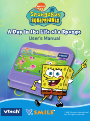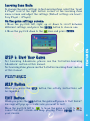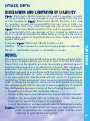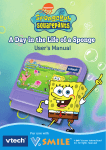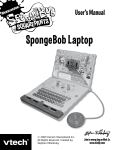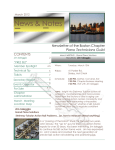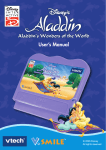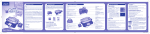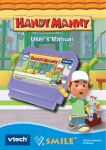Download VTech SMARTRIDGE - V. BABY User`s manual
Transcript
User’s Manual © 2005 Viacom International Inc. All rights reserved. Dear Parent, At VTech®, we know that every year, children are asking to play video games at younger and younger ages. At the same time, we understand the hesitation of most parents to expose their children to the inappropriate content of many popular video games. How can you feel confident in allowing your children to play these games, and still educate and entertain them in a healthy, age-appropriate manner? Our solution to this on-going debate is the V.Smile™ TV Learning System – a unique video game system created especially for children aged 3 to 8. The V.Smile™ TV Learning System combines a kidfriendly design, age-appropriate curriculum, entertaining graphics, and fun game play into a unique experience that your child will love and you can support. The V.Smile™ TV Learning System engages your child with two modes of play: the Learning Adventure - an exciting exploratory journey in which learning concepts are seamlessly integrated, and the Learning Zone - a series of games designed to focus on specific school skills in a fun, engaging way. Both of these educational modes offer your child hours of learning fun. As part of the V.Smile™ TV Learning System, VTech® offers a library of game Smartridges™ based on popular children’s characters that engage and encourage your child to play while learning. The library is organized into three levels of educational play – Early Learners (ages 3-5), Junior Thinkers (ages 4-6) and Master Minds (ages 6-8) – so that the educational content of the system grows with your child. At VTech®, we are proud to provide you with a much-needed solution to the video game dilemma, as well as another innovative way for your child to learn while having fun. We thank you for trusting VTech®‚ with the important job of helping your child explore a new world of learning! Sincerely, Your Friends at VTech® To learn more about the V.Smile™ TV Learning System and other VTech® toys, visit www.vtechkids.com INTRODUCTION Have you ever wondered what it would be like to be a sponge? Here’s your chance to find out! Join SpongeBob for a normal abnormal day in Bikini Bottom, as he takes on such exciting everyday adventures as getting dressed, flipping patties at the Krusty Krab, crashing his way through a boating lesson, and rocking out at the best house party ever. Can you walk a mile in SpongeBob ’ s squishy , spongy shoes? Let’s find out! STEP 1: Choose Your Play Mode Learning Adventure Learning Zone Options Learning Adventure In this play mode, you can experience a day in the life of SpongeBob through seven games. Choose Adventure Play to play through the games in story order , or Quick Play to play the games in any order. (1) Adventure Play When you turn the unit OFF, V. Smile™ remembers your place in the Learning Adventure game. To continue your adventure, simply turn the unit back ON and select “Continue” under the Adventure Play INTRODUCTION Move the joystick up or down to choose the play mode you want. Press the ENTER button when you have finished. menu. Please note that you can only do this if “A Day in the Life of a Sponge” has not been removed from the unit, and the power supply has not been interrupted. (2) Quick Play In the Quick Play menu, use the joystick to highlight a game, and press ENTER to begin play. Note: For the details of all Learning Adv enture games, please refer to the “Activities - Learning Adventure” section. Learning Zone In this play mode, you can play four shorter games that focus on specific learning skills. INTRODUCTION Options In this screen, you can turn the background music on and off. STEP 2: Choose Your Game Settings Move the joystick up or down to choose “Continue Game” or “New Game. ” Press the ENTER button when you have finished. Continue Game New Game Continue Game: Choose this setting to continue a previous adventure from where you left off. New Game: Choose this setting to start an adventure from the beginning. Learning Adventure Mode: If you are playing for the first time or have selected “New Game, ” you will be asked to choose your game settings. ( D efault settings will be Level = Easy, Player = 1 Player.) If you have selected “Continue Game, ”the system will use the game settings from your previous game. 3 Learning Zone Mode: To change the game settings in the Learning Zone, select the “Level & Player” icon at the right bottom corner of the Learning Zone menu screen and adjust the settings. (Default settings are Level = Easy, Player = 1 Player.) On the game settings screen: 1. Mov e the joystick left, right, up or down to scroll between different settings, and press the ENTER button to choose one. icon and press ENTER. STEP 3: Start Your Game For Learning Adv enture, please see the “Activi ties-Learning Adventure” section of this manual. FEATURES 2. Move the joystick down to the For Learning Zone, please see the “Activities-Learning Zone” section of this manual. FEATURES HELP Button When you press the HELP button, the activity instructions will be repeated. EXIT Button When you press the EXIT button, the game will pause. A “Quit Game?” message will pop up to make sure you want to quit. to leave the game or right to to Move the joystick left to cancel the exit screen and keep playing. Press ENTER to make your choice. 4 The EXIT button also allows you to get back to the previous menu. LEARNING ZONE Button FEATURES The LEARNING ZONE button is a shortcut that takes you to the LEARNING ZONE game selection screen. When you press the LEARNING ZONE button, the game will pause. A “Quit Game” message will pop up to make sure you want to quit. to go to the LEARNING ZONE or right Move the joystick left to to to cancel the screen and keep playing. Press ENTER to choose. Two-Player Mode Two-Player Mode is only available if a joystick is plugged into the “Player 2” port on the main unit. When both joysticks are connected, Player 1 will control all menu screen operations. During a Learning Adventure game, two players can team up to play. Player 1’s icon is blue and Player 2’s icon is red. When play switches from one player to another, the player icon will change colors and the current player will be announced. In the Learning Zone, two players can play head-to-head at the same time. 5 ACTIVITIES Educational Curriculum Rise and Brine Matching, spelling, rhyming Jelly Roger Skip counting, multiplication Krabby Patty-Cake Missing letters Downhill Sponge Odd and even numbers Boating Lesson Logic skills Shopping Spree Memory and money skills House Party Musical sense and rhythm Learning Zone Industrial Park Geometry Snapper Shots Observation Bargain Mania Weights and measures Jellyfish Fields Number sequence Learning Adventure Game Selection Screen In Quick Play mode, you can play the Learning Adventure games in any order. Use the joystick to choose a game and press the ENTER button to play. ACTIVITIES Learning Adventure ACTIVITIES: Learning Adventure Rise and Brine Curriculum Matching, spelling, rhyming Game Play It’s another beautiful morning in Bikini Bottom! SpongeBob needs a little extra motivation to get ready for work. Help him wake up, wash up, get dressed and get ready for his day. ACTIVITIES Bedroom Wake up SpongeBob by popping all the dream bubbles that do NOT match the vocabulary word at the top of the screen. Use the joystick to move the alarm clock up and down, and press ENTER to blast the bubbles. Easy Level: Simple matching Difficult Level: Advanced matching Bathroom Ah, nothing like a relaxing soak in the bath! Help SpongeBob pop the bubbles that do NOT belong in the vocabulary word at the top of the screen. Move the joystick to control the cursor and press ENTER to pop the bubbles. Easy Level: Spelling (simple vocabulary) Difficult Level: Spelling (advanced vocabulary) 7 Closet A sponge must look his best every day. Help SpongeBob pick out some fancy duds by matching up pairs of rhyming words. Use the joystick to mov e SpongeBob and press ENT ER to select a word. Press ENTER again to deselect the word. Easy Level: Rhyming (simple) Difficult Level: Rhyming (advanced) Jelly Roger Curriculum Skip counting, multiplication It’s almost time for work, bu t first – a qu ick round of jellyfishing wi th Patrick! Help SpongeBob catch the type of jellyfish asked for in the clue, until he has reached the target number below his jar. Use the joystick to move SpongeBob and press ENTER to catch a jellyfish. Easy Level: Skip counting ACTIVITIES Game Play Difficult Level: Multiplication Krabby Patty-Cake Curriculum Missing letters Game Play Time for work! Help SpongeBob fill Krabby Patty orders by filling in missing letters in the waiting buns. Use the joystick to move SpongeBob, and press ENTER to flip a patty. Press ENTER again to put the patty back down. When both sides of a patty are welldone, a letter will appear on it, and it is ready to be served to either Mr. Krabs or Squidward. Make sure you don’ t burn the patties! 8 Easy Level: Simple vocabulary; fewer missing letters Difficult Level: Advanced vocabulary; more missing letters Downhill Sponge Curriculum Odd and even numbers ACTIVITIES Game Play During SpongeBob’s lunch break, Sandy drops by the Krusty Krab with one thing on her mind – extreme sports! Help SpongeBob ski Sand Mountain before time runs out. Use the joystick to move SpongeBob and press ENTER to jump. Help SpongeBob hand out Krusty Krab leaflets to skiers labeled with odd or even numbers. Easy Level: Skiers move more slowly Difficult Level: Skiers move more quickly Boating Lesson Curriculum Logic skills Game Play After work, SpongeBob stops off for a quick boating lesson at the boating school. Help SpongeBob driv e to the shape that correctly answers each logic puzzle. Hold down ENTER to drive the boat, and release ENTER to stop. And don’ t forget - since SpongeBob isn’t the world greatest driver, the boat may take a while to slow down! Easy Level: Simple logic puzzles (addition) Difficult Level: Advanced logic puzzles (subtraction) 9 Shopping Spree Curriculum Memory and money skills Game Play Easy Level: Collect 2 groceries and add up 2 coins Difficult Level: Collect 3 groceries and add up 3 coins House Party Curriculum ACTIVITIES Help SpongeBob shop for party supplies. Watch the hint bubbles to see the groceries that SpongeBob needs, and collect them off the shelves. Use the joystick to move SpongeBob and press ENTER to put groceries into the cart. When you’ve collected everything you need, go back to the cash register to pay. Use the four color buttons to select and deselect the coins, and press ENTER to pay. Musical sense and rhythm Game Play Party time! Dance up a sea-storm with SpongeBob and his friends. Press the matching color buttons when the confetti hit the lights on the ceiling. Easy Level: Simple patterns Difficult Level: Advanced patterns 10 ACTIVITIES: Learning Zone Industrial Park Curriculum Geometry Game Play Help SpongeBob collect the shapes shown in the machine at the top of the screen. Use the joystick to move around the metal beams and platforms, and press ENTER to jump. Easy Level: Simple shape matching ACTIVITIES Difficult Level: Advanced shape matching Snapper Shots Curriculum Observation Game Play Find the differences between the photos. Use the joystick to move the cursor and press ENTER to click on what’s different. There are five differences in each pair of photos. Easy Level: More obvious differences Difficult Level: Less obvious differences 11 Bargain Mania Curriculum Weights and measures Game Play Help SpongeBob collect groceries according to the directions on the sign. Use the joystick to mov e the cursor and press ENTER to put groceries into the cart. To put groceries back on the shelf, move the cursor to the cart and press ENTER. Easy Level: Collect 3 items that match the directions on the sign Jellyfish Fields Curriculum Number sequence Game Play ACTIVITIES Difficult Level: Collect items that add up to the target weight on the sign Catch jellyfish that fill in the number sequence shown at the top of the screen. Use the joystick to move SpongeBob and press ENTER to catch the jellyfish. Easy Level: Simple number sequence Difficult Level: Advanced number sequence 12 CARE & MAINTENANCE / WARNING / TROUBLESHOOTING CARE & MAINTENANCE 13 1. Keep your V. Smile™ clean by wiping it with a slightly damp cloth. Never use solvents or abrasives. 2. Keep it out of direct sunlight and away from direct sources of heat. 3. Remove the batteries when not using it for an extended period of time. 4. Avoid dropping it. Never try to dismantle it. 5. Always keep the V. Smile™ away from water. WARNING A v ery small percentage of the public, due to an existing condition, may experience epileptic seizures or momentary loss of consciousness when viewing certain types of flashing colors or patterns, especially on television. While the V. Smile™ TV Learning System does not contribute to any additional risks, we do recommend that parents supervise their children while they play video games. If your child experiences dizziness, altered vision, disorientation, or convulsions, discontinue use immediately and consult your physician. Please note that focusing on a television screen at close range and handling a joystick for a prolonged period of time may cause fatigue or discomfort. We recommend that children take a 15-minute break for every hour of play. TROUBLESHOOTING If you have a problem that cannot be solved by using this manual, we encourage you to visit us online or contact our Consumer Services Department with any problems and/or suggestions that you might have. A support representative will be happy to assist you. Before requesting support, please be ready to provide or include the information below: • The name of your product or model number (The model number is typically located on the back or bottom of your product.) • The actual problem you are experiencing. • The actions you took right before the problem occurred. Internet: www. vtechkids.com Phone:1-800-521-2010 in the U.S. or 1-877--352-8697 in Canada OTHER INFO DISCLAIMER AND LIMITATION OF LIABILIT Y VTech® Electronics North America, L.L.C. and its suppliers assume no responsibility for any damage or loss resulting from the use of this handbook. VTech® Electronics North America, L.L.C. and its suppliers assume no responsibility for any loss or claims by third parties that may arise through the use of this software. VTech® Electronics North America, L.L.C. and its suppliers assume no responsibility for any damage or loss caused by deletion of data as a result of malfunction, dead battery, or repairs. Be sure to make backup copies of important data on other media to protect against data loss. Address: 1155 West Dundee Rd. , Suite 130, Arlington Heights, IL 60004 USA Phone : 1-800-521-2010 in the U.S. or 1-877-352-8697 in Canada NOTICE: This equipment has been tested and found to comply with the limits for a Class B digital device, pursuant to Part 15 of the FCC Rules. These limits are designed to provide reasonable protection against harmful interference in a residential installation. This equipment generates, uses and can radiate radio frequency energy and, if not installed and used in accordance with the instructions, may cause harmful interference to radio communications. Howev er, there is no guarantee that interference will not occur in a particular installation. If this equipment does cause harmful interference to radio or television reception, which can be determined by turning the equipment off and on, the user is encouraged to try to correct the interference by one or more of the following measures: _ Reorient or relocate the receiving antenna. OTHER INFO Company: VTech® Electronics North America, L.L.C. _ Increase the separation between the equipment and receiver. _ Connect the equipment into an outlet on a circuit different from that to which the receiver is connected. _ Consult the dealer or an experienced radio/TV technician for help. Caution: Changes or modifications not expressly approved by the party responsible for compliance could void the user’s authority to operate the equipment. 14 Expand your V.Smile Smartridge Library with these great games for never-ending fun! Early Learners - Counting - Letters Junior Thinkers - Spelling - Math Computation - Patterns & Logic - Music - Vocabulary - Spatial Skills Master Minds - Phonics - Numbers - Colors & Shapes - Basic Vocabulary - Vocabulary - Problem Solving - Spelling - Advanced Math - Geography - Art & Creativity 2005 © VTech Printed in China 91-02088-240