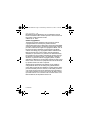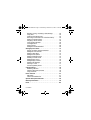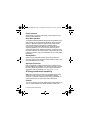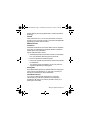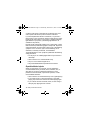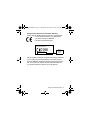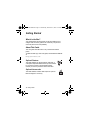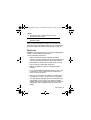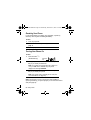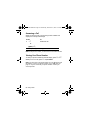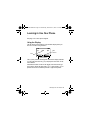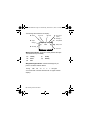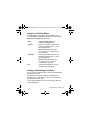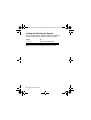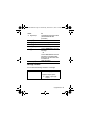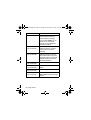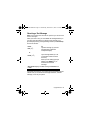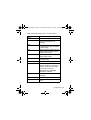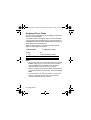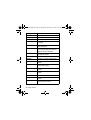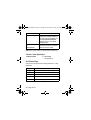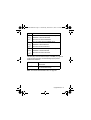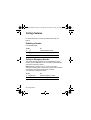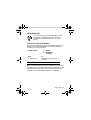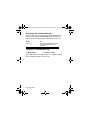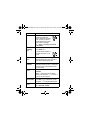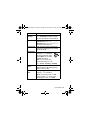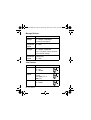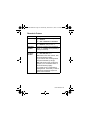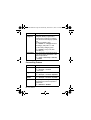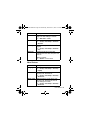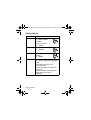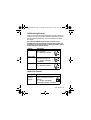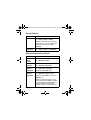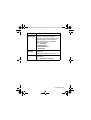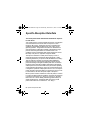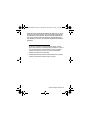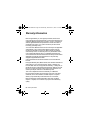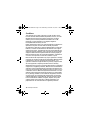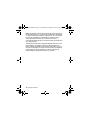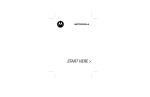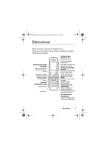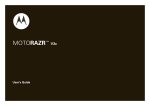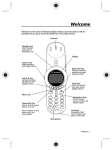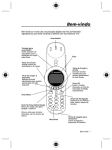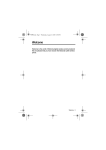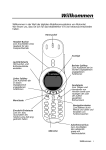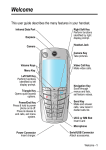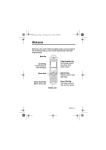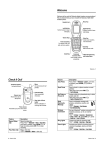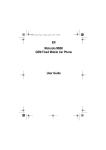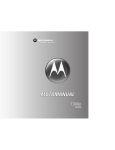Download Motorola C550 Specifications
Transcript
UG.C550.GSM.book Page 1 Wednesday, November 12, 2003 11:06 AM
Welcome
Welcome to the world of Motorola digital wireless communications!
We are pleased that you have chosen the Motorola C550 GSM
wireless phone.
Earpiece
Internal Antenna
Left Soft Key
Perform functions
identified by left
display prompt.
Right Soft Key
Perform functions
identified by right
display prompt.
Navigation Key
Menu Key
Open a menu when
G is in the display.
S
Scroll through lists, set
volume.
Power/End Key
Press & hold to turn
phone
on & off.
Press & release to
end phone calls, exit
menu system.
Microphone
Send/Answer Key
Make & answer calls;
press in idle to list
recently dialled calls.
USB Connector
Insert data cable.
Headset
Connector
Power Connector
Insert charger.
Welcome - 1
UG.C550.GSM.book Page 2 Wednesday, November 12, 2003 11:06 AM
www.hellomoto.com
MOTOROLA and the Stylised M Logo are registered in the US
Patent & Trademark Office. All other product or service names are
the property of their respective owners.
© Motorola, Inc. 2003
Software Copyright Notice
The Motorola products described in this manual may include
copyrighted Motorola and third party software stored in
semiconductor memories or other media. Laws in the United States
and other countries preserve for Motorola and third party software
providers certain exclusive rights for copyrighted software, such as
the exclusive rights to distribute or reproduce the copyrighted
software. Accordingly, any copyrighted software contained in the
Motorola products may not be modified, reverse-engineered,
distributed, or reproduced in any manner to the extent allowed by
law. Furthermore, the purchase of the Motorola products shall not
be deemed to grant either directly or by implication, estoppel, or
otherwise, any licence under the copyrights, patents, or patent
applications of Motorola or any third party software provider, except
for the normal, non-exclusive, royalty-free licence to use that arises
by operation of law in the sale of a product.
While Products specifications and features may be subject to
change without notice, we are making every possible effort to
ensure that user manuals are updated on a regular basis to reflect
product functionality revisions. However, in the unlikely event that
your manual version does not fully reflect the core functionality of
your product, please let us know. You may also be able to access
up-to-date versions of our manuals in the consumer section of our
Motorola web site, at http://www.motorola.com.
2 - Welcome
UG.C550.GSM.book Page 3 Wednesday, November 12, 2003 11:06 AM
Contents
Safety and General Information . . . . . . . . . . . . . . . . . . . . . . 5
Getting Started. . . . . . . . . . . . . . . . . . . . . . . . . . . . . . . . . . . 12
What’s in the Box?. . . . . . . . . . . . . . . . . . . . . . . . . . . . . . . 12
About This Guide. . . . . . . . . . . . . . . . . . . . . . . . . . . . . . . . 12
Installing the Battery . . . . . . . . . . . . . . . . . . . . . . . . . . . . . 13
Charging the Battery . . . . . . . . . . . . . . . . . . . . . . . . . . . . . 14
Battery Use . . . . . . . . . . . . . . . . . . . . . . . . . . . . . . . . . . . . 15
Changing Your SIM Card. . . . . . . . . . . . . . . . . . . . . . . . . . 16
Changing Your Phone’s Cover. . . . . . . . . . . . . . . . . . . . . . 18
Resetting Your Phone . . . . . . . . . . . . . . . . . . . . . . . . . . . . 20
Turning Your Phone On . . . . . . . . . . . . . . . . . . . . . . . . . . . 20
Adjusting the Volume. . . . . . . . . . . . . . . . . . . . . . . . . . . . . 21
Making a Call . . . . . . . . . . . . . . . . . . . . . . . . . . . . . . . . . . . 21
Answering a Call . . . . . . . . . . . . . . . . . . . . . . . . . . . . . . . . 22
Viewing Your Phone Number. . . . . . . . . . . . . . . . . . . . . . . 22
Learning to Use Your Phone. . . . . . . . . . . . . . . . . . . . . . . . 23
Using the Display. . . . . . . . . . . . . . . . . . . . . . . . . . . . . . . . 23
Using the 4-Way Navigation Key . . . . . . . . . . . . . . . . . . . . 26
Using Menus . . . . . . . . . . . . . . . . . . . . . . . . . . . . . . . . . . . 27
Entering Text . . . . . . . . . . . . . . . . . . . . . . . . . . . . . . . . . . . 29
Choosing a Text Entry Method. . . . . . . . . . . . . . . . . . . . . . 36
Locking and Unlocking Your Phone. . . . . . . . . . . . . . . . . . 37
Changing a Code or Password . . . . . . . . . . . . . . . . . . . . . 39
If You Forget a Code or Password. . . . . . . . . . . . . . . . . . . 39
Locking and Unlocking the Keypad . . . . . . . . . . . . . . . . . . 40
Highlight Features . . . . . . . . . . . . . . . . . . . . . . . . . . . . . . . . 41
Taking a Picture . . . . . . . . . . . . . . . . . . . . . . . . . . . . . . . . . 41
Viewing a Picture . . . . . . . . . . . . . . . . . . . . . . . . . . . . . . . . 42
Sending a Text Message, Picture, or Sound . . . . . . . . . . . 44
Receiving a Text Message. . . . . . . . . . . . . . . . . . . . . . . . . 47
Contents - 3
UG.C550.GSM.book Page 4 Wednesday, November 12, 2003 11:06 AM
Reading, Locking, or Deleting a Text Message . . . . . . . . . 48
Using Chat. . . . . . . . . . . . . . . . . . . . . . . . . . . . . . . . . . . . . 50
Creating a Phonebook Entry . . . . . . . . . . . . . . . . . . . . . . . 54
Recording a Voice Name For a Phonebook Entry. . . . . . . 56
Dialling a Phonebook Entry . . . . . . . . . . . . . . . . . . . . . . . . 57
Assigning a Phone Theme. . . . . . . . . . . . . . . . . . . . . . . . . 58
Using the Micro-Browser . . . . . . . . . . . . . . . . . . . . . . . . . . 59
Java Applications. . . . . . . . . . . . . . . . . . . . . . . . . . . . . . . . 63
Playing Games . . . . . . . . . . . . . . . . . . . . . . . . . . . . . . . . . 68
Editing Sound with MotoMixer . . . . . . . . . . . . . . . . . . . . . . 69
Setting Up Your Phone . . . . . . . . . . . . . . . . . . . . . . . . . . . . 73
Storing Your Name and Phone Number . . . . . . . . . . . . . . 73
Setting the Time and Date . . . . . . . . . . . . . . . . . . . . . . . . . 73
Setting an Alert Style . . . . . . . . . . . . . . . . . . . . . . . . . . . . . 73
Setting Answer Options . . . . . . . . . . . . . . . . . . . . . . . . . . . 74
Setting a Wallpaper Image . . . . . . . . . . . . . . . . . . . . . . . . 75
Selecting a Screen Saver . . . . . . . . . . . . . . . . . . . . . . . . . 75
Setting Display Colour . . . . . . . . . . . . . . . . . . . . . . . . . . . . 76
Setting Display Contrast . . . . . . . . . . . . . . . . . . . . . . . . . . 76
Adjusting the Backlight . . . . . . . . . . . . . . . . . . . . . . . . . . . 76
Zooming In or Out . . . . . . . . . . . . . . . . . . . . . . . . . . . . . . . 77
Conserving Battery Power. . . . . . . . . . . . . . . . . . . . . . . . . 77
Calling Features. . . . . . . . . . . . . . . . . . . . . . . . . . . . . . . . . . 78
Redialling a Number . . . . . . . . . . . . . . . . . . . . . . . . . . . . . 78
Calling an Emergency Number . . . . . . . . . . . . . . . . . . . . . 78
Using Voicemail . . . . . . . . . . . . . . . . . . . . . . . . . . . . . . . . . 79
Phone Features . . . . . . . . . . . . . . . . . . . . . . . . . . . . . . . . . . 81
Main Menu. . . . . . . . . . . . . . . . . . . . . . . . . . . . . . . . . . . . . 81
Feature Quick Reference. . . . . . . . . . . . . . . . . . . . . . . . . . 83
Specific Absorption Rate Data . . . . . . . . . . . . . . . . . . . . . . 96
Warranty Information . . . . . . . . . . . . . . . . . . . . . . . . . . . . . 98
Index . . . . . . . . . . . . . . . . . . . . . . . . . . . . . . . . . . . . . . . . . . 103
4 - Contents
UG.C550.GSM.book Page 5 Wednesday, November 12, 2003 11:06 AM
Safety and General Information
IMPORTANT INFORMATION ON SAFE AND EFFICIENT
OPERATION. READ THIS INFORMATION BEFORE USING
YOUR PHONE.
The information provided in this document supersedes the general
safety information in user guides published prior to
December 1, 2002.
Exposure To Radio Frequency (RF) Energy
Your phone contains a transmitter and a receiver. When it is ON, it
receives and transmits RF energy. When you communicate with
your phone, the system handling your call controls the power level
at which your phone transmits.
Your Motorola phone is designed to comply with local regulatory
requirements in your country concerning exposure of human
beings to RF energy.
Operational Precautions
To assure optimal phone performance and make sure human
exposure to RF energy is within the guidelines set forth in the
relevant standards, always adhere to the following procedures.
External Antenna Care
Use only the supplied or Motorola-approved replacement antenna.
Unauthorised antennas, modifications, or attachments could
damage the phone.
Do NOT hold the external antenna when the phone is IN USE.
Holding the external antenna affects call quality and may cause the
phone to operate at a higher power level than needed. In addition,
use of unauthorised antennas may result in non-compliance with
the local regulatory requirements in your country.
Safety and General Information - 5
UG.C550.GSM.book Page 6 Wednesday, November 12, 2003 11:06 AM
Phone Operation
When placing or receiving a phone call, hold your phone as you
would a wireline telephone.
Body-Worn Operation
To maintain compliance with RF energy exposure guidelines, if you
wear a phone on your body when transmitting, always place the
phone in a Motorola-supplied or approved clip, holder, holster,
case, or body harness for this phone, if available. Use of
accessories not approved by Motorola may exceed RF energy
exposure guidelines. If you do not use one of the body-worn
accessories approved or supplied by Motorola, and are not using
the phone held in the normal use position, ensure the phone and its
antenna are at least 1 inch (2.5 centimetres) from your body when
transmitting.
Data Operation
When using any data feature of the phone, with or without an
accessory cable, position the phone and its antenna at least 1 inch
(2.5 centimetres) from your body.
Approved Accessories
Use of accessories not approved by Motorola, including but not
limited to batteries and antenna, may cause your phone to exceed
RF energy exposure guidelines. For a list of approved Motorola
accessories, visit our website at www.Motorola.com.
RF Energy Interference/Compatibility
Note: Nearly every electronic device is susceptible to RF energy
interference from external sources if inadequately shielded,
designed, or otherwise configured for RF energy compatibility. In
some circumstances your phone may cause interference.
Facilities
Turn off your phone in any facility where posted notices instruct you
to do so. These facilities may include hospitals or health care
6 - Safety and General Information
UG.C550.GSM.book Page 7 Wednesday, November 12, 2003 11:06 AM
facilities that may be using equipment that is sensitive to external
RF energy.
Aircraft
When instructed to do so, turn off your phone when on board an
aircraft. Any use of a phone must be in accordance with applicable
regulations per airline crew instructions.
Medical Devices
Pacemakers
Pacemaker manufacturers recommend that a minimum separation
of 6 inches (15 centimetres) be maintained between a handheld
wireless phone and a pacemaker.
Persons with pacemakers should:
• ALWAYS keep the phone more than 6 inches (15 centimetres)
from your pacemaker when the phone is turned ON.
• NOT carry the phone in the breast pocket.
• Use the ear opposite the pacemaker to minimise the potential
for interference.
• Turn OFF the phone immediately if you have any reason to
suspect that interference is taking place.
Hearing Aids
Some digital wireless phones may interfere with some hearing aids.
In the event of such interference, you may want to consult your
hearing aid manufacturer to discuss alternatives.
Other Medical Devices
If you use any other personal medical device, consult the
manufacturer of your device to determine if it is adequately
shielded from RF energy. Your GP may be able to assist you in
obtaining this information.
Safety and General Information - 7
UG.C550.GSM.book Page 8 Wednesday, November 12, 2003 11:06 AM
Use While Driving
Check the laws and regulations on the use of phones in the area
where you drive. Always obey them.
When using your phone while driving, please:
• Give full attention to driving and to the road.
• Use hands-free operation, if available.
• Pull off the road and park before making or answering a call if
driving conditions so require.
Operational Warnings
For Vehicles With an Air Bag
Do not place a phone in the area over an air bag or in the air bag
deployment area. Air bags inflate with great force. If a phone is
placed in the air bag deployment area and the air bag inflates, the
phone may be propelled with great force and cause serious injury
to occupants of the vehicle.
Potentially Explosive Atmospheres
Turn off your phone prior to entering any area with a potentially
explosive atmosphere, unless it is a phone type especially qualified
for use in such areas and certified as “Intrinsically Safe.” Do not
remove, install, or charge batteries in such areas. Sparks in a
potentially explosive atmosphere can cause an explosion or fire
resulting in bodily injury or even death.
Note: The areas with potentially explosive atmospheres referred to
above include fuelling areas such as below decks on boats, fuel or
chemical transfer or storage facilities, areas where the air contains
chemicals or particles, such as grain, dust, or metal powders.
Areas with potentially explosive atmospheres are often but not
always posted.
8 - Safety and General Information
UG.C550.GSM.book Page 9 Wednesday, November 12, 2003 11:06 AM
Blasting Caps and Areas
To avoid possible interference with blasting operations, turn OFF
your phone when you are near electrical blasting caps, in a blasting
area, or in areas posted “Turn off electronic devices.” Obey all
signs and instructions.
Batteries
Batteries can cause property damage and/or bodily injury such as
burns if a conductive material such as jewellery, keys, or beaded
chains touch exposed terminals. The conductive material may
complete an electrical circuit (short circuit) and become quite hot.
Exercise care in handling any charged battery, particularly when
placing it inside a pocket, bag, or other container with metal
objects. Use only Motorola original batteries and chargers.
Your battery or phone may contain symbols, defined as follows:
Symbol
Definition
Important safety information will follow.
Your battery or phone should not be disposed of in
a fire.
Your battery or phone may require recycling in
accordance with local laws. Contact your local
regulatory authorities for more information.
Your battery or phone should not be thrown in the
trash.
LiIon BATT
Your phone contains an internal lithium ion
battery.
Seizures/Blackouts
Some people may be susceptible to epileptic seizures or blackouts
when exposed to blinking lights, such as when watching television
Safety and General Information - 9
UG.C550.GSM.book Page 10 Wednesday, November 12, 2003 11:06 AM
or playing video games. These seizures or blackouts may occur
even if a person never had a previous seizure or blackout.
If you have experienced seizures or blackouts, or if you have a
family history of such occurrences, please consult with your doctor
before playing video games on your phone or enabling a blinkinglights feature on your phone. (The blinking-light feature is not
available on all products.)
Parents should monitor their children's use of video game or other
features that incorporate blinking lights on the phones. All persons
should discontinue use and consult a doctor if any of the following
symptoms occur: convulsion, eye or muscle twitching, loss of
awareness, involuntary movements, or disorientation.
To limit the likelihood of such symptoms, please take the following
safety precautions:
• Do not play or use a blinking-lights feature if you are tired or
need sleep.
• Take a minimum of a 15-minute break hourly.
• Play in a room in which all lights are on.
• Play at the farthest distance possible from the screen.
Repetitive Motion Injuries
When you play games on your phone, you may experience
occasional discomfort in your hands, arms, shoulders, neck, or
other parts of your body. Follow these instructions to avoid
problems such as tendonitis, carpal tunnel syndrome, or other
musculoskeletal disorders:
• Take a minimum 15-minute break every hour of game playing.
• If your hands, wrists, or arms become tired or sore while
playing, stop and rest for several hours before playing again.
• If you continue to have sore hands, wrists, or arms during or
after play, stop playing and see a doctor.
10 - Safety and General Information
UG.C550.GSM.book Page 11 Wednesday, November 12, 2003 11:06 AM
European Union Directives Conformance Statement
Hereby, Motorola declares that this product is in compliance with
• The essential requirements and other relevant
provisions of Directive 1999/5/EC
• All other relevant EU Directives
IMEI: 350034/40/394721/9
0168
Type: MC2-41H14
Product
Approval
Number
The above gives an example of a typical Product Approval Number.
You can view your product's Declaration of Conformity (DoC) to
Directive 1999/5/EC (the R&TTE Directive) at www.motorola.com/
rtte - to find your DoC, enter the product Approval Number from
your product's label in the "Search" bar on the Web site.
Safety and General Information - 11
UG.C550.GSM.book Page 12 Wednesday, November 12, 2003 11:06 AM
Getting Started
What’s in the Box?
Your digital wireless phone typically comes with a battery and a
charger. Other accessory options can customise your phone for
maximum performance and portability.
About This Guide
This user guide describes how to use your Motorola wireless
phone.
To obtain another copy of this user guide, see the Motorola Website
at:
http://hellomoto.com
Optional Features
This label identifies an optional network, SIM card, or
subscription-dependent feature that may not be offered
by all service providers in all geographical areas.
Contact your service provider for more information.
Optional Accessories
This label identifies a feature that requires an optional
Motorola Original™ accessory.
12 - Getting Started
UG.C550.GSM.book Page 13 Wednesday, November 12, 2003 11:06 AM
Installing the Battery
You must install and charge the battery to use your phone.
Your phone is designed to be used only with Motorola
Original batteries and accessories. We recommend that
you store batteries in their protective cases when not in
use.
Action
1 Remove the battery from its protective clear plastic
case, if necessary.
2 Press down on the
3
cover release button
2
at the top of your
phone.
3 Pull the top of the
phone’s back cover
to release it.
4 Insert the battery
with printed arrows
and 2 tabs at the top
of the battery
compartment.
Release
Button
4
5
5 Push down until the
battery is inserted at
the bottom.
Getting Started - 13
UG.C550.GSM.book Page 14 Wednesday, November 12, 2003 11:06 AM
Action
6 Insert the bottom of
the back cover.
7
7 Press the top of the
back cover down
until it hooks over
the cover release
button.
6
Note: The first time you turn your phone on after installing or
replacing the battery, your phone prompts you to enter the time and
date (see page 92).
Charging the Battery
New batteries are partially charged. Before you can use your
phone, you need to install and charge the battery. Some batteries
perform best after several full charge/discharge cycles.
Caution: If the battery is fully discharged, your phone may not
display Charging for up to 1 minute after inserting the charger. During
this time, the display may glow to indicate the phone is charging.
Do not attempt to force the charger further in if you do not see an
immediate response.
Action
1 Plug the travel
charger into the
middle jack on the
bottom of your
phone.
14 - Getting Started
UG.C550.GSM.book Page 15 Wednesday, November 12, 2003 11:06 AM
Action
2 Plug the other end of the travel charger into the
appropriate electrical outlet.
3 When your phone indicates Charge Complete, remove
the travel charger.
When you charge the battery, the battery level indicator in the
upper right corner of the display shows how much of the charging
process is complete. See “Battery Level Indicator” on page 24.
Battery Use
Caution: To prevent injuries or burns, do not allow metal objects to
contact or short-circuit the battery terminals.
To maximise battery performance:
• Always use Motorola Original™ batteries and battery
chargers. The phone warranty does not cover damage caused
from using non-Motorola batteries and/or battery chargers.
• New batteries or batteries that have been stored for a long
time may require a longer initial charge time.
• Maintain the battery at or near room temperature when
charging.
• Do not expose batteries to temperatures below -10°C (14°F)
or above 45°C (113°F). Always take your phone with you
when you leave your vehicle.
• When you do not intend to use a battery for a while, store it
uncharged in a cool, dark, dry place, such as a refrigerator.
• Over time, batteries gradually wear down and require longer
charging times. This is normal. If you charge your battery
regularly and notice a decrease in talk time or an increase in
charging time, then it is probably time to purchase a new
battery.
Getting Started - 15
UG.C550.GSM.book Page 16 Wednesday, November 12, 2003 11:06 AM
The rechargeable batteries that power this product must
be disposed of properly and may need to be recycled.
Refer to your battery’s label for battery type. Contact
your local recycling centre for proper disposal methods.
Never dispose of batteries in a fire because they may
explode.
Changing Your SIM Card
Your SIM (Subscriber Identity Module) card contains your phone
number, service details, and phonebook/message memory. It must
be installed in your phone, and must be a 3-volt SIM card. If you
have problems with your SIM card, contact your service provider.
Caution: Do not bend or scratch your SIM card. Avoid exposing
your SIM card to static electricity, water, or dirt.
Action
1 Press down on the
cover release button
at the top of your
phone.
2 Pull the top of the
phone’s back cover
to remove it.
3 Lift out the battery.
16 - Getting Started
1
Release
Button
2
UG.C550.GSM.book Page 17 Wednesday, November 12, 2003 11:06 AM
Action
4 Slide the SIM card
button forward to
eject the old SIM
card, if necessary.
SIM Card
Button
5 Lift out the SIM card.
6 Slide the new SIM
card in the holder
with the cut corner
on the upper left and
the gold plate facing
down.
7 Insert the battery
with printed arrows
and 2 tabs at the top
of the battery
compartment.
SIM Card
8
7
8 Push down until the
battery inserts at the
bottom.
9 Insert the bottom of
the back cover.
10
10 Press the top of the
back cover down
until it hooks over
the cover release
button.
9
Getting Started - 17
UG.C550.GSM.book Page 18 Wednesday, November 12, 2003 11:06 AM
Changing Your Phone’s Cover
Always use Motorola Original™ covers. The phone
warranty does not cover damage caused from using
non-Motorola accessories.
Your phone uses a convertible cover and keypad that you can
replace to change its appearance.
Removing a Cover and Keypad
Action
1 Press down on the
cover release button
at the top of your
phone.
2 Pull the top of the
phone’s back cover
to remove it.
Release
Button
3 Pull the side tabs
away from the
phone.
4 Lift up on the
lanyard loop to pull
the phone out of the
front cover.
18 - Getting Started
2
1
Lanyard Loop
5
4
Side Tabs
UG.C550.GSM.book Page 19 Wednesday, November 12, 2003 11:06 AM
Installing a Cover and Keypad
Always use the keypad that matches the new cover.
Action
1 If your phone has an
end cap, install it
before attaching the
front cover.
2
2 Slide the top of the
phone into the top of
the new front cover.
3 Press the bottom of
the phone into the
front cover until the
side tabs snap into
place.
3
Side Tabs
4 Insert the bottom of
the back cover.
5
5 Press the top of the
back cover down
until it hooks over
the cover release
button.
4
Getting Started - 19
UG.C550.GSM.book Page 20 Wednesday, November 12, 2003 11:06 AM
Resetting Your Phone
If your phone freezes on a display, error message, or power up,
reset it by removing and re-installing the battery:
Action
1 Turn off your phone
2 Remove and re-install your battery as described on
page 13.
3 Turn on your phone.
Turning Your Phone On
Action
1 Press and hold O
(End/Power key).
End/Power
Key
2 If necessary, enter your SIM card PIN code and press
OK (+) to unlock your SIM card.
Note: If you enter an incorrect PIN code 3 times in a
row, your SIM card is disabled and your phone
displays the message SIM Blocked.
3 If necessary, enter your 4-digit unlock code and press
OK (+) to unlock your phone.
Note: The unlock code is originally set to 1234. (For
more information, see page 37.)
Note: The first time you turn your phone on after installing or
replacing the battery, your phone prompts you to enter the time and
date (see page 92).
20 - Getting Started
UG.C550.GSM.book Page 21 Wednesday, November 12, 2003 11:06 AM
Adjusting the Volume
You can adjust your phone’s earpiece and ring tone volume by
pressing right and left on the S:
When
you are in a call
the display is idle
You Can Adjust
earpiece speaker volume
ring tone volume
Tip: At the lowest ring tone volume setting, press S left once to
switch to vibrate alert. Press it again to switch to silent alert. Press
S right to cycle back to vibrate alert, then ring alert.
Making a Call
Built-in Antenna
A built-in antenna is in the top of your phone.
Do not block it while you are on a call.
Press
1 keypad keys
2 N
(Send/Answer key)
3 O
(Power/End key)
To
dial the phone number
Tip: If you make a mistake,
press DELETE (-) to delete
the last digit, or press and
hold DELETE (-) to delete
all digits.
make the call
end the call and “hang up”
the phone
Getting Started - 21
UG.C550.GSM.book Page 22 Wednesday, November 12, 2003 11:06 AM
Answering a Call
When you receive a call, your phone rings and/or vibrates and
displays an incoming call message.
Press
1 N
To
answer the call
or
ANSWER (+)
2 O (end key)
hang up when the call is done
Note: If the phone is locked, you must unlock it to answer the call.
Viewing Your Phone Number
To view your phone number from the idle display, press M #.
While you are on a call, press M > My Tel. Numbers.
Note: You must store your phone number on your SIM card to use
this feature. To store your phone number on your SIM card, see
page 73. If you do not know your phone number, contact your
service provider.
22 - Getting Started
UG.C550.GSM.book Page 23 Wednesday, November 12, 2003 11:06 AM
Learning to Use Your Phone
See page 1 for a basic phone diagram.
Using the Display
The idle display (shown below) is the standard display when you
are not on a call or using the menu.
5
Y
Clock
12:00
PH.BOOK
9
J
Menu
Indicator
G MESSAGE
Soft Key Labels
The G (menu) indicator at the bottom centre of the display indicates
you can press the menu key (M) to display the main menu to see
more features.
Labels at the bottom corners of the display show the current soft
key functions. Press the left soft key (-) or right soft key (+) to
perform the function indicated by the left or right soft key label.
Learning to Use Your Phone - 23
UG.C550.GSM.book Page 24 Wednesday, November 12, 2003 11:06 AM
The following status indicators can display:
➌ GPRS
➏ Text Case (if
applies)
➎ Roam
➍ In Use
➐ Message or
Entry Method
➋ Signal
Strength
5 | U ; ÜÄ 9
Y
J
12:00
➑ Battery Level
➊ Alert Style
PH.BOOK
G MESSAGE
➒ Active Line
➊ Alert Style Indicator Shows the currently selected alert style.
The default alert style is Loud Ring.
Y
W
a
Loud Ring
Soft Ring
X
Z
Vibrate
Vibe&Ring
Silent
➋ Signal Strength Indicator Indicates the strength of your
phone’s connection with the network.
Strong
5
4
3
2
1
0
No signal
You cannot make or answer calls when the “no signal” indicator
displays.
24 - Learning to Use Your Phone
UG.C550.GSM.book Page 25 Wednesday, November 12, 2003 11:06 AM
➌ GPRS Indicator Indicates that your phone is using
a high-speed GPRS network connection ( ). GPRS
allows faster data transfer speeds. The indicator does
not mean that you are in a call; only that you are
registered on the network with a GPRS connection.
Other possible indicators:
)
(
GPRS PDP context
active
*
GPRS packet data
available
➍ In Use Indicator Indicates when you are on a call, and when
you have a secure (G) or insecure (F) connection.
➎ Roam Indicator Indicates when your phone uses
another network outside your home network (;). When
you leave your home network area, your phone roams
or seeks another network.
➏ Text Case Indicator Indicates the text case when you are in a
text editor.
Ü No capital letters
Ñ Next letter capital
Ö All capital letters
To change the case, press 0 (see page 36).
➐ Message or Entry Method Indicator Indicates
when you have an active Chat session, or when you
have a new voice (f) or text (Ä) message waiting.
When you enter a text message, a number here
indicates how many more characters can fit in the
message.
Learning to Use Your Phone - 25
UG.C550.GSM.book Page 26 Wednesday, November 12, 2003 11:06 AM
Any time you enter text, an icon here indicates the entry method:
Symbol (å), Numeric (á), Primary, or Secondary:
Primary
Secondary
ï
ó
ñ
ô
†
ò
õ
ù
ú
ü
°
û
Tap, no capital letters
Tap, next letter capital
Tap, all capital letters
iTAP, no capital letters
iTAP, next letter capital
iTAP, all capital letters
To change the entry method, press # (see page 36).
➑ Battery Level Indicator Shows the amount of charge left in
your battery. The more bars visible, the greater the charge.
High
9
8
7
6
Low
Recharge your battery as soon as possible when you see the
Low Battery warning message and hear the low battery alert.
➒ Active Line Indicator Shows J or K to indicate the currently
active phone line.
Using the 4-Way Navigation Key
Use the 4-way navigation key like
a joystick to navigate the menu
system, change feature settings,
and play games.
Navigation
Key
Tip: Down and up are the primary movements within menus. Move
left and right to change feature settings, navigate the datebook, and
edit text.
26 - Learning to Use Your Phone
UG.C550.GSM.book Page 27 Wednesday, November 12, 2003 11:06 AM
Using Menus
From the idle display, press M to display the main menu.
Left Soft Key
Perform functions
identified by left
display prompt.
Right Soft Key
Perform functions
identified by right
display prompt.
Menu Key
Enter menu
system or open a
sub-menu.
Navigation
Key S
Scroll through
menus & lists, set
feature values.
Power/End Key
Press & hold to
turn phone
on & off.
Press & release to
end phone calls,
exit menus.
Send/Answer
Key
Make & answer
calls, view
recently dialled
calls.
Selecting a Menu Feature
From the idle display, select a menu feature as follows:
Find the Feature
M > Recent Calls
> Dialled Calls
This example shows that from the idle display, you must press M,
scroll to and select Recent Calls, then scroll to and select Dialled Calls to
display the dialled calls list. Use S to scroll, and the left/right soft
Learning to Use Your Phone - 27
UG.C550.GSM.book Page 28 Wednesday, November 12, 2003 11:06 AM
keys to perform the functions in the bottom left and right corners of
the display.
Selecting a Feature Option
Some features require you to select an item from a list:
Press
5
BACK (-) to
show the
previous screen.
Press M to
open the
sub-menu.
Dialled Calls
9
Highlighted
Item
10) John Smith
9) Mary Smith
G VIEW
BACK
Press VIEW (+) to show details
for the highlighted item.
• Press S up or down to highlight an item.
• In a numbered list, press a number key to highlight the item.
• In an alphabetised list, press a key repeatedly to cycle through
the letters on the key and highlight the closest matching list
item.
28 - Learning to Use Your Phone
UG.C550.GSM.book Page 29 Wednesday, November 12, 2003 11:06 AM
Entering Text
Some features require you to enter information.
5
Press S to
scroll down to
additional items.
9
Entry Details
Highlighted
Item
Name:_____________
No.:_______________
CANCEL
G CHANGE
Press CANCEL (-) to exit without
making changes.
DONE (-) displays when you enter or
edit information.
Press CHANGE (+) or
number keys to edit the
information.
The message centre lets you compose and send text messages. A
flashing cursor shows where text will display:
For indicators, see page 24
5
Msg:
Flashing
Cursor
CANCEL
Ü 450 9
G INSERT
Press CANCEL (-) to exit without
making changes.
Press INSERT
(+) to view
and insert stored
pictures,
ringtones or text.
Press M to open the
sub-menu.
Learning to Use Your Phone - 29
UG.C550.GSM.book Page 30 Wednesday, November 12, 2003 11:06 AM
Using the Tap Method
This is the standard method for entering text on your phone.
Press
1 A number key
(one or more
times)
2 Number keys
To
select a letter, number, or
symbol shown in the chart on
page 31.
enter remaining characters
3 OK (+)
Tip: Press S right to accept a
word completion, or
* to insert a space
store the text
In a text entry screen, you can press # to switch entry
methods. An indicator tells you which method is active (see
page 24). If Tap Method (icon ï or õ) is not available, see page 37.
When you enter text using the standard tap method, the flashing
cursor changes to a block cursor, and the soft key functions
change:
Block cursor
indicates
currently
highlighted
character.
5
Msg:
T
DELETE
After 2 seconds, the block
cursor reverts to a flashing
cursor and moves to the
next position.
30 - Learning to Use Your Phone
Ü 449 9
G
Press
OK (+) to
accept and
store the text.
OK
Press DELETE (-) to delete the
character to the left of the insertion
point.
UG.C550.GSM.book Page 31 Wednesday, November 12, 2003 11:06 AM
When you enter 3 or more characters in a row, your phone may guess
the rest of the word. For example, if you enter prog you might see:
5
Ü 435 9
Msg:
This is a prog ram
DELETE
G
In Tap, press S
right to accept the
word, or press *
to reject it and enter a
space after prog.
OK
If you want a different word, such as progress, continue pressing
number keys to enter the remaining characters.
Character Chart
Use this chart as a guide for entering characters with the tap
method.
1 § # ] [ / x + ¢ $ % ¿1 " & ; _ ' , ? . ! @ - : ( ) ~ 0 ¡ £
¥£*\=><
2
3
4
5
6
7
8
9
0
*
#
abc2äåáàâãαβç
def3δëéèêφ
ghi4ïíîγ
jkl5λ
mno6ñöøóòôõω
pqrs7πßσ
tuv8θüúùû
wxyz9ξψ
change text case, for capital letters
enter a space (hold to enter a return)
change text entry method (hold for default)
Learning to Use Your Phone - 31
UG.C550.GSM.book Page 32 Wednesday, November 12, 2003 11:06 AM
Note: This chart may not reflect the exact character set available
on your phone. If you use the Tap English entry method, keys 2
through 9 only display the basic characters. In an email
address or URL editor, 1 shows the common characters for
that editor first.
Tap Method Text Entry Rules
• Press a number key repeatedly to cycle through its characters.
See the chart on page 31.
• If you do not press a key for 2 seconds, the character in the
block cursor is accepted, and the cursor moves to the next
position.
• Press S left or right to move the flashing cursor to the left or
right in a text message.
• The first character of every sentence is capitalised. Press S
down to force the character to lowercase while it is highlighted
by the block cursor.
• Your phone may support multiple languages. The current
language setting determines whether a new message begins
on the left or right side of the display.
• If you enter or edit information and do not want to save the
changes, press O to exit without saving.
Using the iTAP™ Method
iTAP™ software provides a predictive text entry method that lets
you enter a word using one key press per letter. This can be faster
than the Tap Method, because your phone combines the key presses
into common words.
32 - Learning to Use Your Phone
UG.C550.GSM.book Page 33 Wednesday, November 12, 2003 11:06 AM
For example, if you press 7764, letter
combinations that match your key presses display :
5
Prog ram
Ü 443 9
Prog Proh Spoi Proi c
DELETE G SELECT
Press DELETE (-) to
clear the last letter entered.
Press S up to
accept Program, or
right to highlight
another option. Press
* to enter Prog
and a space.
Press SELECT (+) to insert the
highlighted word.
If you want a different word, such as progress, continue pressing
number keys to enter the remaining characters.
Entering Words
In a text entry screen, you can press # to switch entry
methods. An indicator tells you which method is active (see
page 24). If iTAP (icon ô or ü) is not available, see page 37.
Press
To
1 Number keys (one show possible letter
press per letter)
combinations at the bottom of
the display
highlight
the combination you
2 S right or left
want
lock a highlighted combination
3 SELECT (+)
You can press number keys to
add more letters to the end of
the combination.
or
Learning to Use Your Phone - 33
UG.C550.GSM.book Page 34 Wednesday, November 12, 2003 11:06 AM
Press
*
To
enter the highlighted
combination when it spells a
word
A space displays after the word.
If you enter a word your phone does not recognise,
your phone stores it to use as one of your word
options. When you fill memory space for unrecognised
words, your phone deletes the oldest words as you add
new words.
Using the Symbol Method
In a text-entry screen, press # to switch entry methods until
you see the Symbol icon (å) in the status bar.
Press
To
1 Number keys (one show possible symbol
press per symbol) combinations at the bottom of
the display
highlight
the combination you
2 S right or left
want
lock a highlighted combination
3 SELECT (+)
You can press number keys to
add more symbols to the end of
the combination
or
*
enter the highlighted
combination
A space displays after the
combination.
34 - Learning to Use Your Phone
UG.C550.GSM.book Page 35 Wednesday, November 12, 2003 11:06 AM
Symbol Chart
Use this chart as a guide for entering symbols in symbol method.
1
2
3
4
5
6
7
8
9
0
*
#
.?!,@_&~:;"-()'¿¡%£$¥¢£
@_\
/:;
"&'
()[]{}
¿¡~
<>=
$£¥¢£
#%*
+-x*/\[]=><#§
enter a space (hold to enter a return)
change text entry method (hold for default)
Note: In an email address or URL editor, 1 shows the common
characters for that editor first.
Using the Numeric Method
In a text entry screen, press # to switch entry methods until
you see the Numeric icon (á) in the status bar.
Press keypad keys to enter the numbers you want. When you finish
entering numbers, press # to switch to another entry method.
Learning to Use Your Phone - 35
UG.C550.GSM.book Page 36 Wednesday, November 12, 2003 11:06 AM
Deleting Letters and Words
Place the cursor to the right of the text you want to delete, and then:
Do This
Press DELETE (-)
To
delete one letter at a time
Hold DELETE (-)
delete the entire message
Choosing a Text Entry Method
Multiple text entry methods make it easy for you to enter names,
numbers, and messages. The method you select remains active
until you select another method.
Press # in any text entry screen to change to one of the
following entry methods:
Primary
Numeric (á)
Symbol (å)
Secondary
The primary text entry method you
set up (see the next section).
Enter numbers only.
Enter symbols only (see page 34).
The secondary text entry method you
set up (see the next section).
Press 0 in any text entry screen to change your entry case. An
icon in the status bar indicates when you select no capital letters
(Ü), next letter capital only (Ñ), or all capital letters (Ö).
36 - Learning to Use Your Phone
UG.C550.GSM.book Page 37 Wednesday, November 12, 2003 11:06 AM
Setting Up a Text Entry Method
To set the primary or secondary text entry methods, press
M > Entry Method > Entry Setup from any text entry screen. Select
Primary Setup or Secondary Setup, and choose:
(None)
Tap English
Tap Extended
iTAP
Hide the Secondary setting (only
available for Secondary Setup).
Enter common letters, numbers, and
symbols by pressing a key 1 or more
times (see page 30).
Note: With this Tap method, keys
2 through 9 include only the
basic characters.
Enter common letters, numbers, and
symbols by pressing a key 1 or more
times (see page 30).
Note: With this Tap method, keys
2 through 9 include an
extended list of characters.
Let the phone predict each word as
you press keys (see page 32).
Locking and Unlocking Your Phone
You can lock your phone manually or set it to lock automatically
whenever you turn it off.
A locked phone still rings or vibrates for incoming calls or
messages, but you must unlock it to answer. To use a locked
phone, enter the unlock code.
You can make emergency calls on your phone even when it is
locked. See page 78.
Learning to Use Your Phone - 37
UG.C550.GSM.book Page 38 Wednesday, November 12, 2003 11:06 AM
Locking Your Phone Manually
Find the Feature
M > Settings > Security
Press
1 keypad keys
To
enter your 4-digit unlock code
lock the phone
2 OK (+)
> Phone Lock > Lock Now
Unlocking Your Phone
At the Enter Unlock Code prompt:
Press
1 keypad keys
To
enter your 4-digit unlock code
2 OK (+)
The unlock code is originally set
to 1234. If necessary, see “If You
Forget a Code or Password” on
page 39.
unlock your phone
Setting Your Phone to Lock Automatically
You can set your phone to lock every time you turn it off.
Find the Feature
M > Settings > Security
Press
1 keypad keys
To
enter your 4-digit unlock code
> Phone Lock
> Automatic Lock > On
38 - Learning to Use Your Phone
UG.C550.GSM.book Page 39 Wednesday, November 12, 2003 11:06 AM
Press
2 OK (+)
To
set the phone to lock
automatically
Changing a Code or Password
Your 4-digit unlock code is originally set to 1234, and the 6-digit
security code is originally set to 000000. Your service provider may
reset these numbers before you receive your phone.
If your service provider has not reset these numbers, we
recommend that you change them to prevent others from
accessing your personal information or modifying your phone
settings. The unlock code must contain 4 digits, and the security
code must contain 6 digits.
Find the Feature
M > Settings > Security
> New Passwords
You can reset your Unlock Code, Security Code, SIM PIN2, or Bar Password
for call barring.
If You Forget a Code or Password
If you forget your security code (originally set to 000000), SIM PIN,
SIM PIN2, or call barring password, contact your service provider.
If you forget your unlock code, try entering 1234 or the last 4 digits
of your phone number. If that does not work, do the following when
you see the Enter Unlock Code message:
Press
1 M
2 keypad keys
3 OK (+)
To
go to the unlock code bypass
screen
enter your security code
submit your security code
Learning to Use Your Phone - 39
UG.C550.GSM.book Page 40 Wednesday, November 12, 2003 11:06 AM
Locking and Unlocking the Keypad
You can lock the keypad to prevent accidental key presses (for
example, when carrying your phone in a purse or pocket).
Press
M*
To
lock or unlock the keypad
Note: Incoming calls and messages unlock the keypad.
40 - Learning to Use Your Phone
UG.C550.GSM.book Page 41 Wednesday, November 12, 2003 11:06 AM
Highlight Features
You can do much more with your phone than make and receive
calls! This chapter describes some of your phone’s highlight
features.
Taking a Picture
You can take pictures to view and send as Multimedia Messaging
Service (MMS) picture messages.
Note: The camera image and captured images are scaled to fit
your phone’s display. The image will have greater resolution when
viewed on a PC.
M > Media Centre > Camera
Find the Feature
Open the camera lens on the back of your phone. The current
camera image displays:
Return to
previous
display
Take a picture
of the image
Image Area
BACK
Press S b c to change
brightness or de to zoom.
Press
1 CAPTURE (+)
G CAPTURE
Press M to open the camera
menu. See page 42.
To
take a picture of the current
camera image
Highlight Features - 41
UG.C550.GSM.book Page 42 Wednesday, November 12, 2003 11:06 AM
To
store the picture (see step 3)
Press
2 STORE (+)
or
delete the picture and return to
the current camera image
scroll to Store Only, Set As Wallpaper,
Set As Screen Saver, or Send
select the option
DISCARD (-)
3
S
4 SELECT (+)
Camera Menu Options
Option
Go to Pictures
Setup
Free Space
Show/Hide Softkeys
Description
Open your list of stored pictures. See
page 42.
Change camera lighting, resolution,
shutter tone, or exposure.
Display the space available for
storing new pictures.
Show or hide softkey labels in the
camera display. When softkeys are
hidden, press + to capture the
image displayed.
Viewing a Picture
Your phone contains pictures and animations that you can insert
into text messages, and use as wallpaper and screen saver
images.
42 - Highlight Features
UG.C550.GSM.book Page 43 Wednesday, November 12, 2003 11:06 AM
To download pictures or animations, see page 60. Your phone may
also include predefined images. You cannot rename, delete, or
view details about predefined images.
Find the Feature
Press
1 S
2 SELECT (+)
3
S left or right
M > Media Centre > Pictures
To
scroll to the picture or animation
name
view the picture or animation
view the previous/next picture
or
DETAILS (+)
view picture information
or
M
open the pictures menu for the
following options
Pictures Menu Options
Option
Set as Wallpaper
Set as Screen Saver
Details
Rename
Delete
Delete All
Description
Set the picture as your
wallpaper image.
Set the picture as your screen
saver image.
View picture information.
Rename the picture.
Delete the picture.
Delete all pictures.
Highlight Features - 43
UG.C550.GSM.book Page 44 Wednesday, November 12, 2003 11:06 AM
Option
Send
Free Space
Description
Open a text message with the
picture attached (see
page 44).
Check the space available for
more pictures and animations
Sending a Text Message, Picture, or Sound
Note: Your message inbox must be set up before you can send and
receive messages.
You can send different types of text messages (see page 45 for
details about their contents):
Short Message
Postcard or
Template
You can attach a simple picture,
animation, and a ring tone.
You can attach a sound file and a
picture or a slide show. You can set a
priority and ask for a delivery receipt.
Shortcut: While dialling (with digits visible in the display), you can
press M > Send Message to create a text message addressed to the
number entered.
Find the Feature
Press
1 S
2 SELECT (+)
44 - Highlight Features
M > Messages > Create Message
To
scroll to New Short Msg,
New Postcard, or MMS Templates
Tip: An MMS Template is a
Postcard with a slide show and
sound already attached.
select the type of message you
want to send
UG.C550.GSM.book Page 45 Wednesday, November 12, 2003 11:06 AM
Press
3 keypad keys
4 OK (+)
5 keypad keys
To
complete the message contents
(see the table after this
procedure)
store the contents
6 OK (+)
enter the recipient’s number
store the number
7 DONE (-)
finish the message
8
S
scroll to Send Message to send the
message
or
9 SELECT (+)
scroll to Save to Drafts to store the
message in your Drafts folder,
where you can edit it and send it
at a later time.
select the option
Message Contents
You can enter the following contents in a message:
Item
Msg
Description
the text message you enter
To insert an object, press:
M > Insert > object type
> object
Highlight Features - 45
UG.C550.GSM.book Page 46 Wednesday, November 12, 2003 11:06 AM
Item
To
CC
(only in Postcards)
BCC
(only in Postcards)
Subject
(only in Postcards)
Attachments
(only in Postcards)
Priority
(only in Postcards)
Receipt
(only in Postcards)
46 - Highlight Features
Description
one or more phone numbers or
email addresses where you
want to send the message
You can press PH.BOOK (+) to
select one or more phone
numbers or email addresses
from the phonebook
phone numbers or email
addresses where you want to
send a carbon copy of the
message
phone numbers or email
addresses where you want to
send a blind carbon copy of the
message (nobody can see their
address, and they cannot see
the other addresses)
the subject line of the message
select a picture or sound to
attach
the message priority
indicate if you want to receive a
Delivery Report when the message
arrives.
UG.C550.GSM.book Page 47 Wednesday, November 12, 2003 11:06 AM
Receiving a Text Message
Note: Your message inbox must be set up before you can send and
receive messages.
When your inbox is full, you must delete old messages before you
can open new ones. When you receive a new message, your
phone displays the Ä (message waiting indicator) and New Message,
and sounds an alert.
Press
READ (+)
To
open the message (or your text
message inbox if there are
multiple messages)
or
DETAILS (+)
open message details (or a list
of messages if there are more
than one)
When you are viewing message
details, press DOWNLD (+) to
download and read the
message.
Note: DETAILS displays for MMS messages if Download is set
to Defer
If reminders are turned on, your phone sends a reminder at regular
intervals until you close the new message notification, read the
message, or turn off your phone.
Highlight Features - 47
UG.C550.GSM.book Page 48 Wednesday, November 12, 2003 11:06 AM
Reading, Locking, or Deleting a Text Message
Messages in the inbox are sorted from newest to oldest. The
following indicators show message status:
iunread
nunread with attachment
k unread and urgent
munread and urgent with
attachment
j read
lread with attachment
{ read and locked
oread and locked with
attachment
Note: The files that you download or receive as attachments might
have a lock that keeps you from forwarding them.
The oldest messages are deleted automatically as specified by the
inbox Cleanup setting. If you want to save a message, you should
lock it to prevent it from being deleted during cleanup.
Find the Feature
Press
1
S
M > Messages > Message Inbox
To
scroll to the message
2 READ (+)
open the message
3 REPLY (+)
Open a new text message, with
the sender’s Reply To number or
email address in the To field
or
BACK (-)
return to the message list
or
M
48 - Highlight Features
open the Message Menu to perform
other procedures
UG.C550.GSM.book Page 49 Wednesday, November 12, 2003 11:06 AM
While reading a message, press M for these options:
Option
Delete
Call Back
Go To
Reply
Forward
Chat
Lock/Unlock
Store
Cleanup Messages
Create Message
Setup
Description
Delete the message.
Call the number in the message
header or embedded in the
message.
Launch the micro-browser and go
to a Web address (URL) embedded
in the message.
Open a new text message, with the
sender’s Reply To number or email
address in the To field.
Open a copy of the text message,
with an empty To field.
Open a chat session with the
message sender.
Lock or Unlock the message.
Store a message attachment
(picture, animation, or sound file) or
a phone number in the message.
You can also save some
attachments as your Wallpaper,
Screen Saver, or Ring Tone.
Delete all unlocked and read
messages.
Open a new text message.
Open the text message inbox setup
menu.
Highlight Features - 49
UG.C550.GSM.book Page 50 Wednesday, November 12, 2003 11:06 AM
Using Chat
You can exchange text messages in real time with
another wireless phone user in a chat session. The
messages you send display immediately on your chat
partner’s phone.
Starting a Chat Session
Find the Feature
M > Chat
M > New Chat
Press
1 keypad keys
To
enter your Chat Name
save your Chat Name
2 OK (+)
3 keypad keys
enter your chat partner’s phone
number
or
BROWSE (+)
4 OK (+)
5 keypad keys
select a number from the
phonebook or recent call lists
store the number
enter your first chat message
or
INSERT (+)
6 OK (+)
50 - Highlight Features
select a quick note
store the message
UG.C550.GSM.book Page 51 Wednesday, November 12, 2003 11:06 AM
Press
7 DONE (-)
To
send the chat message
8 CHAT (+)
Your phone displays the chat
log. A < displays next to your
message until the message is
sent. When your chat partner
replies, the reply displays below
your text.
enter a reply to your partner
9 OK (+)
send your reply
Notes:
• If you send a chat message to a phone that only has text
messaging, the chat text displays as a text message on the
other phone. The reply displays as chat text on your phone.
• You can start a chat session from a text message. Press M
and select Chat to start a new session with the sender’s Reply To
number in the To field.
• When your phone displays Memory is Full!, you must delete
some existing messages from your inbox, outbox, or drafts
folder to receive new chat messages.
Highlight Features - 51
UG.C550.GSM.book Page 52 Wednesday, November 12, 2003 11:06 AM
Using the Chat Log
The chat log displays the messages exchanged in a chat session.
Chat name
5
Press S to
scroll and see
more text.
Message Status:
< sending
> failed
9
Carlo>What time
does it start?
<Katy>10 AM
G CHAT
EXIT
Exit chat
Press M
to open the
Chat text
Newest
messages
display at
bottom.
Enter
reply
Chat Menu
Using the Chat Menu
During a chat session, you can press M to open the Chat Menu for
the following options:
Option
New Chat
Call Partner
Call Number
Store Number
End Chat
Go to Top
Go to Bottom
Clear Chat Log
Re-send
52 - Highlight Features
Description
Open a new chat session.
Call your chat partner.
Call a number in the chat log, if
available.
Create a phonebook entry for a
number in the chat log, if available.
End the chat session.
Go to the top of the chat log.
Go to the bottom of the chat log.
Clear all text from the chat log.
Re-send your most recent chat
message, if it failed.
UG.C550.GSM.book Page 53 Wednesday, November 12, 2003 11:06 AM
Option
Send Message
Description
Create a new chat message.
Responding to Chat
When you receive a chat message, your phone displays Chat from
chat name, and sounds an alert.
Press
ACCEPT (+)
or
To
accept the chat session
IGNORE (-)
refuse the chat session
If reminders are turned on, your phone reminds you at regular
intervals until you respond to the chat notification or turn off your
phone.
If you receive another chat request during a chat session, the new
message displays as an incoming text message, with the
requestor’s chat name at the beginning of the message.
Ending a Chat Session
Press
1 M
2
S
To
open the Chat Menu
scroll to End Chat
3 SELECT (+)
select End Chat
4 YES (-)
end the chat session
A chat session also ends when you turn off your phone, answer an
incoming call, or start a new chat session.
Highlight Features - 53
UG.C550.GSM.book Page 54 Wednesday, November 12, 2003 11:06 AM
Your chat partner is not notified when you end a chat session. If
your partner sends more chat text, your phone treats it as an
incoming text message, with your chat partner’s chat name at the
beginning of the message.
If you exit the chat log without selecting End Chat, and your chat
partner sends another message, your phone notifies you and adds
it to the chat log. You can re-enter the session by returning to the
chat log.
Creating a Phonebook Entry
You can store a phonebook entry on your phone or on the
SIM card.
Entering Information
Shortcut: Enter a phone number in the idle display, then press
STORE (+) to create a phonebook entry with the number in the No.
field.
To create or edit a phonebook entry:
Find the Feature
M > Phonebook
M > New
> Phone Number or
Email Address
A phone number or email address is required for a phonebook
entry. All other information is optional. You can enter the following
information for a phonebook entry:
Entry Details
Name
Category
(for entries stored to
the phone)
54 - Highlight Features
Description
a name for the entry
the category that classifies the
entry
UG.C550.GSM.book Page 55 Wednesday, November 12, 2003 11:06 AM
Entry Details
No. or Email
Type
(for phone numbers
stored to the phone)
Store To
(for phone numbers)
Voice Name
(for entries stored to
the phone)
Speed No.
Ringer ID
(for entries stored to
the phone)
Picture
(for entries stored to
the phone)
More
Description
the phone number or email
address
the type of phone number (only
for phone numbers not stored on
the SIM)
select whether to store a
number on your Phone or SIM
record a voice name for the
entry
Press and release RECORD (+),
then say the entry’s name (in
two seconds).
the number you use to speed
dial the entry. Entries with a
speed dial number from 1 to 100
are stored on your phone.
Entries with a speed dial number
of 101 or higher are stored on
your SIM card. You cannot store
Email entries on your SIM card.
the alert your phone should use
when you receive calls or
messages from this entry
the picture that should display
when you receive calls or
messages from this entry
create another entry with the
same Name
Highlight Features - 55
UG.C550.GSM.book Page 56 Wednesday, November 12, 2003 11:06 AM
Completing a Phonebook Entry
When you are finished entering information for a phonebook entry:
Press
DONE (-)
To
store the entry and return to the
phonebook list
Recording a Voice Name For a Phonebook Entry
A voice name lets you call the phonebook entry using voice dial.
You can record a voice name for a new or existing phonebook
entry.
Note: You cannot record a voice name for an entry stored on a SIM
card.
Record your voice name in a quiet location. Hold the phone about 4
inches (10 centimeters) from your mouth, and speak directly into
the phone’s microphone in a normal tone.
Find the Feature
M > Phonebook
Press
1 S
To
scroll to the entry
2 VIEW (+)
view entry details
3 EDIT (+)
edit the entry
4
S
5 RECORD (+)
scroll to Voice Name
begin recording
record the voice name
6 RECORD (+) and
release, then say
the entry’s name
(within 2 seconds)
56 - Highlight Features
UG.C550.GSM.book Page 57 Wednesday, November 12, 2003 11:06 AM
Press
7 RECORD (+) and
release, then
repeat the name
To
confirm the voice name
8 Press DONE (-)
store the voice name
Dialling a Phonebook Entry
Use one of the following procedures to call a number (or send a
text message to an email address) stored in your phonebook.
Note: You can also use speed dial or 1-touch dial.
Using the Phonebook List
Find the Feature
M > Phonebook
Press
To
1 keypad key letters jump to entries that begin with
that letter (optional)
scroll to the entry you want
2 S
3 N
call the entry
Using Voice Dial
Find the Feature
M > Voice Dial
Say the prerecorded phonebook entry name.
Highlight Features - 57
UG.C550.GSM.book Page 58 Wednesday, November 12, 2003 11:06 AM
Assigning a Phone Theme
You can choose a single theme to set your wallpaper, screen saver,
alert style, and other settings.
To download a theme, see page 60. When you receive the theme,
you can instantly apply its settings when your phone prompts you
to Apply Now? Your phone saves the downloaded files so that you can
always apply them as individual items.
When you select a theme for your phone, the theme instantly
applies all of its settings to your phone:
Find the Feature
M > Media Centre > Themes
Press
1 S
To
scroll to the theme you want
2 SELECT (+)
apply the theme
Notes:
• Phone settings that are set by the theme display the value (Set
by theme). Changing any one of the values set by the theme
resets the Themes selection to Custom, though the theme's
settings all remain except for the one you changed.
• When you manually set the theme to (None), all fields affected
by the theme still use the current setting, with a value of (Set by
theme).
• You can download, use, and delete themes, but you cannot
edit them. Downloaded themes may arrive in MTF files,
compressed with files that they reference.
58 - Highlight Features
UG.C550.GSM.book Page 59 Wednesday, November 12, 2003 11:06 AM
Using the Micro-Browser
The micro-browser lets you access Web pages and
Web-based applications on your phone. Contact your
service provider to set up access, if necessary.
Note: Your phone may use a high-speed GPRS (General Packet
Radio Service) network connection. This type of connection can be
identified by a | GPRS indicator in the idle display that disappears
when you start a micro-browser session. If a I (connected call)
indicator displays when you start a micro-browser session, your
phone is using a standard voice channel connection. Your network
connection charges may vary depending on the type of connection
used.
Starting a Micro-Browser Session
Find the Feature
Press
1 S
2 SELECT (+)
M > Web Access > Browser
To
scroll to a bookmark or service,
or application
select the item
Shortcut: If you open a text message with a Web address (URL) in
it, you can press M > Go To to launch the micro-browser and go
directly to the URL.
If you are unable to establish a network connection with the
micro-browser, contact your service provider.
Highlight Features - 59
UG.C550.GSM.book Page 60 Wednesday, November 12, 2003 11:06 AM
Interacting With Web Pages
Press
S up or down
To
scroll through a page
S left or right
go back to the previous page or
forward to the next one
open the Browser Menu
M
Downloading Pictures, Games, and Sounds
You can download a picture, animation, sound, game upgrade, or
theme from a Web page by selecting its link. A picture or animation
displays when downloading is complete. A sound begins to play
when downloading is complete.
You can store these object files on your phone, and use them as
screen saver images, wallpaper images, and ring tones.
To download files with the browser on a desktop computer or your
phone:
Downloading a File Using a Web Browser
1 In the browser, go to the Web site and find the file you
want.
2 Follow the directions on the site to purchase the file
(payment details vary). The site sends a text
message to your phone, containing the attached file
or a URL link to the file.
3 Open the message and store the file (see page 48).
60 - Highlight Features
UG.C550.GSM.book Page 61 Wednesday, November 12, 2003 11:06 AM
Notes:
• Call charges apply during download sessions.
• When your phone runs out of memory for downloaded files,
new files overwrite the old ones. Downloaded files share your
phone’s memory, so you can make room for a picture, for
example, by deleting ring tones.
• Some ring tones vibrate automatically. If you use one of these
tones, your phone vibrates even when it is not set to Vibrate or
Vibe&Ring.
Selecting or Creating a Web Session
Use this feature to select or create a Web session, or network
connection profile. You can use different Web sessions to connect
to the Internet in different ways.
Find the Feature
M > Web Access > Web Sessions
> [New Entry]
To create a Web session, you must configure the following settings.
Contact your service provider to obtain the following information, if
necessary. Actual field names and values may vary depending on
the technologies available to your service provider. Some settings
may not be available for all phone models.
Setting
Name
Homepage
Gateway IP 1
Port 1
Domain 1
Service Type 1
Gateway IP 2
Description
Web session name
default home page
primary WAP gateway IP address
primary WAP port number
primary domain name
primary WAP or HTTP security
secondary WAP gateway IP address
Highlight Features - 61
UG.C550.GSM.book Page 62 Wednesday, November 12, 2003 11:06 AM
Setting
Port 2
Domain 2
Service Type 2
DNS 1
DNS 2
Timeout
CSD No. 1
User Name 1
Password 1
Speed (Bps) 1
Line Type 1
CSD No. 2
User Name 2
Password 2
Speed (Bps) 2
Line Type 2
62 - Highlight Features
Description
secondary WAP port number
secondary domain name
secondary WAP or HTTP security
primary domain name service (DNS)
IP address
secondary domain name service
(DNS) IP address
time at which the phone exits the
micro-browser application when no
keypress activity is detected
primary phone number to use to set
up a CSD connection
user name for primary CSD number
password for primary CSD number
connection speed for primary CSD
number
line type (modem or ISDN) for
primary CSD number
secondary CSD dial-up phone
number
user name for secondary CSD
number
password for secondary CSD number
connection speed for secondary CSD
number
line type (modem or ISDN) for
secondary CSD number
UG.C550.GSM.book Page 63 Wednesday, November 12, 2003 11:06 AM
Setting
Description
GPRS access point name (the name
of the WAP service provider)
user name for GPRS APN connection
password for GPRS APN connection
GPRS APN
User Name
Password
Java Applications
You can install and run Java applications on your
phone. These applications add new features and
services to your phone.
Download an Application With the Micro-Browser
Find the Feature
M > WebAccess > Browser
Go to the page that contains the application, then:
Press
1 S
To
scroll to the application
2 SELECT (+)
view the application details
3 DWNLOAD (+)
download the application
You may see one of the following error messages when you
download a kJava application. This section describes some
common problems and their solutions.
Problem
Insufficient Storage
or
Memory Full
Resolution
You must delete another Java
application before storing the
file. See page 65.
Highlight Features - 63
UG.C550.GSM.book Page 64 Wednesday, November 12, 2003 11:06 AM
Problem
Application Already Exists
Failed: Invalid File
or
Failed: File Corrupt
Resolution
The same version of this
application is already installed. If
an older version is installed, the
message Different Version Exists
displays, and you can update
the application.
The application file does not
work on your phone. Contact the
Web site host for details.
Note: Some games make your phone vibrate and light up.
Launch a Java Application
Find the Feature
M > Games & Apps
> the application
Use Control Keys
Your phone’s keys perform the following functions in a Java
application.
Key
S
5
O
N
M
Function
Move up, down, left, or right in a game.
“Fire” your weapon in a game.
End the application.
Call a number in the application.
Open the Java applications menu.
64 - Highlight Features
UG.C550.GSM.book Page 65 Wednesday, November 12, 2003 11:06 AM
Analyse or Delete a Java Application
Find the Feature
M > Games & Apps
Press
1 S
To
scroll to the application
2 M
open the application manager
menu
scroll to a menu option
3
S
4 SELECT (+)
select the option to perform
procedures as described in the
following list
The application manager menu includes the following options:
Option
View Details
Delete
Show Memory or
Hide Memory
Description
Display the suite name, vendor,
version, number of apps, flash usage,
and memory requirements.
Delete the suite.
Show or hide the application’s
memory size in the application list
view.
Edit Network Connection Settings
Entering the DNS IP Address
Your phone must be set up with a valid domain name service (DNS)
IP address before you can run Java applications that require an
active network connection. In many cases, your service provider
Highlight Features - 65
UG.C550.GSM.book Page 66 Wednesday, November 12, 2003 11:06 AM
has already entered this address for you. Contact your service
provider to obtain the DNS IP address, if necessary.
M > Java Settings > DNS IP
Find the Feature
Press
1 keypad keys
2 OK (+)
To
enter the DNS IP address
save the IP address
Approving Connections
When Java applications try to establish network connections, call
phone numbers, or send text messages, your phone prompts you
for approval. To automatically approve connections, calls, or
messages:
Find the Feature
Press
1 S
2 SELECT (+)
3
S
4 SELECT (+)
66 - Highlight Features
M > Java Settings
To
scroll to Network Access,
Phonebook Permissions, or
SMS Permissions
select the type of connection to
approve
scroll to Always Ask,
Ask Once Per App, or Never Ask
select the highlighted setting
UG.C550.GSM.book Page 67 Wednesday, November 12, 2003 11:06 AM
View Java Version and Available Memory
To view Java version information, or the amount of phone memory
available for Java applications:
Find the Feature
Press
1 S
2 OK (+)
Option
CLDC Version
MIDP Version
Data Space
Program Space
Heap Size
Flash Space
M > Java Settings
> Java System
To
scroll through information as
described in the following list
close the display
Displays
The connected limited device
configuration version on your phone.
The mobile information device profile
version on your phone.
Memory available for application data
(such as phonebook entries or game
scores).
Amount of free memory available for
Java applications.
Amount of runtime memory available
for Java applications.
Available space for Java applications,
including free memory and used
memory.
To automatically show an application’s memory size in the
application list view, see page 67.
Highlight Features - 67
UG.C550.GSM.book Page 68 Wednesday, November 12, 2003 11:06 AM
Playing Games
Your phone comes with games preloaded and you have the
opportunity to purchase and download additional games. If you get
an incoming call, message, alarm, or alert while playing a game,
the game pauses.
Selecting and Starting a New Game
Find the Feature
M > Games & Apps > the game
When the game is over, you can play again or return to the games
menu. Depending on the game:
Press
BACK (-)
To
return to the games menu
or
NO (-)
NEW (+)
or
start another session of the
game you just played
YES (+)
Ending a Game
You can end a game at any time.
Press
BACK (-)
or
O
68 - Highlight Features
To
end the game session and
return to the games menu
UG.C550.GSM.book Page 69 Wednesday, November 12, 2003 11:06 AM
Editing Sound with MotoMixer
The MotoMixer lets you edit and save special MIDI-based sound
files called Base Tracks on your phone. These sound files are
made up of 4 instruments such as piano, bass, drums, and guitar.
The phone comes preloaded with base tracks (which cannot be
edited or deleted), but you can download others and use them all to
create or edit your own MIDI files.
Create or Edit a Mix File
To create or edit a MotoMixer file:
Find the Feature
M > Media Centre > MotoMixer
> [New Mix] or
a tune to edit
Press
1 S
To
scroll to the base track
2 SELECT (+)
select the base track
3 CHANGE (+)
4 keypad keys
select Name
5 OK (+)
6 CHANGE (+)
7
S left or right
enter a name for the mix file you
are creating (to enter text, see
page 29)
store the name
select Tempo
adjust the tempo setting
8 OK (+)
store the tempo setting
9 CHANGE (+)
select Mix to open the mix editor
10 MIX (+)
start playing/mixing the track
Highlight Features - 69
UG.C550.GSM.book Page 70 Wednesday, November 12, 2003 11:06 AM
Press
11 keypad keys
To
edit the instruments (see
following section)
12 BACK (-)
The track plays to the end and
stops. To edit your mix, press
MIX (+) again.
close the base track editor
13 DONE (-)
close the mix file display
Mix File Editing Display and Keys
You can select the instruments you want to play and when you want
to play them.
First column:
(keys 1,4,7):
on/off
Name of
instrument
Second column
(keys 2,5,8):
add effect
Piano
Bass
Drums
Guitar
BACK
G
Third column:
(keys 3,6,9):
set variation
MIX
Press MIX (+) to play the mix file. Turn instruments on or off, add
effects, and/or set an instrument variant using the following keypad
keys.
Key
Effect
1 Turn on/off first instrument (Piano above)
2 Add effect to first instrument
3 Set variant for first instrument
70 - Highlight Features
UG.C550.GSM.book Page 71 Wednesday, November 12, 2003 11:06 AM
Key
4
5
6
7
8
9
*
0
#
Effect
Turn on/off second instrument (Bass above)
Add effect to second instrument
Set variant for second instrument
Turn on/off third instrument (Drums above)
Add effect to third instrument
Set variant for third instrument
Turn on/off fourth instrument (Guitar above)
Add effect to fourth instrument
Set variant for fourth instrument
The track plays one time and then stops. Press MIX (+) again to
continue mixing the track. Use the following keys to perform
additional mix functions:
M
BACK (-)
Open the Mix Menu to reset 1 or all
instruments
Return to the Mix Details display when
you are finished mixing
Note: To download new MotoMixer files, see page 60.
Highlight Features - 71
UG.C550.GSM.book Page 72 Wednesday, November 12, 2003 11:06 AM
Use, Edit, or Delete a Mix File
To edit or delete a mix file, or set a mix file as a ring tone:
Find the Feature
M > Media Centre > MotoMixer
Press
1 S
To
scroll to the file you want
2
M
3 S
open the mix menu
4 SELECT (+)
scroll to Edit, Delete, Play, or
Set as Ring Tone
select the option
72 - Highlight Features
UG.C550.GSM.book Page 73 Wednesday, November 12, 2003 11:06 AM
Setting Up Your Phone
Storing Your Name and Phone Number
To store or edit your name and phone number information on your
SIM card:
Find the Feature
M > Settings > Phone Status
> My Tel. Numbers
If you do not know your phone number, contact your service
provider. To view your phone number from the idle display or during
a call, see page 22.
Setting the Time and Date
To use the datebook, you must set the time and date.
Find the Feature
M > Settings > Other Settings
> Initial Setup > Time and Date
Note: The first time you turn your phone on after installing or
replacing the battery, your phone prompts you to enter the time and
date.
Setting an Alert Style
Your phone can ring or vibrate when you receive a call, message,
or other event. This is called an alert. An indicator in the display
shows the current alert style:
Y
W
a
Loud Ring
Vibrate
X
Z
Soft Ring
Vibe&Ring
Silent
Setting Up Your Phone - 73
UG.C550.GSM.book Page 74 Wednesday, November 12, 2003 11:06 AM
To set an alert style:
Find the Feature
M > Alert Styles > Ring Style
Press
1 S
To
scroll to the style
2 SELECT (+)
select the style
Tip: You can choose a single theme to set your wallpaper, screen
saver, alert style, and other settings. From idle, press M
> Media Centre > Themes and select a theme.
Each alert style has settings for specific event alerts and ringer and
keypad volume. To change these settings:
Find the Feature
M > Alert Styles > Loud Detail
Loud changes to the name of the current Ring Style.
Note: Some ring tones vibrate automatically. If you use one of
these tones, your phone vibrates even when it is not set to Vibrate or
Vibe&Ring.
Setting Answer Options
You can use different methods to answer an incoming call.
Find the Feature
Setting
Multi-Key
74 - Setting Up Your Phone
M > Settings > In-Call Setup
> Answer Options
Description
answer by pressing any key
UG.C550.GSM.book Page 75 Wednesday, November 12, 2003 11:06 AM
Setting a Wallpaper Image
You can set a picture or an animation as a wallpaper (background)
image in your phone’s idle display.
Note: When you set an animation as a wallpaper image, only the
first frame of the animation displays.
Find the Feature
Setting
Picture
Layout
M > Settings > Other Settings
> Personalise > Wallpaper
Description
Select the picture or animation for the
background image in your idle display.
Select Centre or Tile.
Tip: You can choose a single theme to set your wallpaper, screen
saver, alert style, and other settings. From idle, press M
> Media Centre > Themes and select a theme.
Selecting a Screen Saver
You can set a picture or an animation as a screen saver image. The
image displays when the phone detects no activity for a specified
time.
The screen saver image shrinks to fit the display, if necessary. An
animation repeats for 1 minute, then the first frame of the animation
displays.
Find the Feature
Setting
Picture
M > Settings > Other Settings
> Personalise > Screen Saver
Description
Select the picture that displays when your
phone is idle.
Setting Up Your Phone - 75
UG.C550.GSM.book Page 76 Wednesday, November 12, 2003 11:06 AM
Setting
Delay
Description
Select how long your phone must be idle
before the screen saver picture displays.
Tip: You can choose a single theme to set your wallpaper, screen
saver, alert style, and other settings. From idle, press M
> Media Centre > Themes and select a theme.
Setting Display Colour
You can select the colour palette that your phone uses to display
indicators, highlights, and soft key labels.
Find the Feature
M > Settings > Other Settings
> Personalise > Colour Style
Setting Display Contrast
Find the Feature
M > Settings > Other Settings
> Initial Setup > Contrast
Adjusting the Backlight
You can set the amount of time that the display backlight remains
on, or turn off the backlight to conserve battery power.
Find the Feature
76 - Setting Up Your Phone
M > Settings > Other Settings
> Initial Setup > Backlight
UG.C550.GSM.book Page 77 Wednesday, November 12, 2003 11:06 AM
Zooming In or Out
Press and release M, then press and hold M to zoom in or out on
the display. Zoom in to increase text size, zoom out to display more
information.
You can also zoom in or out from the menu.
Find the Feature
M > Settings > Other Settings
> Initial Setup > Zoom
Conserving Battery Power
Some networks and phones include a battery save
setting to conserve battery power.
Find the Feature
M > Settings > Other Settings
> Initial Setup > Battery Save
Setting Up Your Phone - 77
UG.C550.GSM.book Page 78 Wednesday, November 12, 2003 11:06 AM
Calling Features
For basic instructions on how to make and answer calls, see
page 21.
Redialling a Number
From the idle display:
Press
1 N
2
S
3 N
To
view the dialled calls list
scroll to the entry you want
redial the number
Calling an Emergency Number
Your service provider programs one or more emergency phone
numbers (such as 999) that you can call under any circumstances,
even when your phone is locked.
Note: Emergency numbers vary by country. Your phone’s
emergency number(s) may not work in all locations, and sometimes
an emergency call cannot be placed due to network,
environmental, or interference issues.
Press
1 keypad keys
2 N
78 - Calling Features
To
dial the emergency number
call the emergency number
UG.C550.GSM.book Page 79 Wednesday, November 12, 2003 11:06 AM
Using Voicemail
You can listen to your voicemail messages by calling
your network voicemail phone number. Voicemail
messages are stored on the network—not on your
phone.
Storing Your Voicemail Number
Storing your voicemail number in your phone makes it easy for you
to listen to new voicemail messages. Your voicemail number is
provided by your service provider.
Find the Feature
M > Messages
M > VoiceMail Setup
> VoiceMail No.
Press
1 keypad keys
2 OK (+)
To
enter the phone number for your
voicemail
store the number
Tip: You cannot store pause, wait, or n characters in this number. If
you want to store a voicemail number with these characters, create
a phonebook entry for it. Then, you can use the entry to call your
voicemail. For more about these characters, see page 87.
Calling Features - 79
UG.C550.GSM.book Page 80 Wednesday, November 12, 2003 11:06 AM
Receiving a New Voicemail Message
When you receive a voicemail message, your phone displays f
(voice message waiting) and New VoiceMail. Some networks only
indicate when you have messages, whether they are new or not.
Press
CALL (+)
To
call the voicemail phone number
you stored and listen to the
message
Listening to a Voicemail Message
Find the Feature
M > Messages > VoiceMail
Your phone calls your voicemail number. If no voicemail number is
stored, the phone prompts you to store one.
80 - Calling Features
UG.C550.GSM.book Page 81 Wednesday, November 12, 2003 11:06 AM
Phone Features
Main Menu
This is the standard main menu layout. Menu organisation and
feature names may vary on your phone. Not all features may be
available for all users.
m Voice Dial
More >
r Phonebook
z Recent Calls
Received Calls
Dialed Calls
Notepad
Call Times
Call Cost
Data Times
Data Volumes
o Chat *
w Alert Styles
• Ring Style
• alert Detail
v Media Centre
• Themes
• Pictures
• Sound
• MotoMixer
- Games & Apps
ê WebAccess
• Browser
• Web Shortcuts
• Stored Pages
• History
• Go to URL
• Web Sessions
• Browser Setup
6 Office Tools
• Datebook
• Calculator
* Alarm Clock
ã Settings
•
•
•
•
•
•
•
• (see next page)
: MyMenu
U Messages *
•
•
•
•
•
•
•
•
Create Message
Voicemail
Message Inbox
Browser Msgs
Info Services
Quick Notes
Outbox
Drafts
SIM Applications *
Fixed Dial
7
Q
9 Service Dial *
R Quick Dial
c Java Settings
•
•
•
•
•
Java System
Network Access
Phonebook Permission
SMS Permission
DNS IP
Note: Select More when it displays
in the menu to see more menu
items.
*
optional network, SIM card, or
subscription-dependent features
Phone Features - 81
UG.C550.GSM.book Page 82 Wednesday, November 12, 2003 11:06 AM
Settings Menu
• Call Divert *
•
•
•
•
•
Voice Calls
Fax Calls
Data Calls
Cancel All
Divert Status
•
•
•
•
•
My Tel. Numbers
Credit Info/Available *
Active Line
Battery Meter
Other Information
•
•
•
•
•
•
In-Call Timer
Call Cost Setup *
My Caller ID
Talk and Fax *
Answer Options
Call Waiting *
•
•
•
•
•
•
•
Phone Lock
Lock Keypad
Lock Application
Fixed Dial
Call Barring *
SIM PIN
New Passwords
• Phone Status
• In-Call Setup
• Security
Note: This is the standard phone
menu layout. Menu organisation
and feature names may vary on
your phone. Not all features may
be available for all users.
*
optional network, SIM card, or
subscription-dependent
features
82 - Phone Features
• Other Settings
• Personalise
• Main Menu
• Keys
• Colour Style
• Greeting *
• Wallpaper
• Screen Saver
• Quick Dial *
• Initial Setup
• Time and Date
• 1-Touch Dial
• Backlight
• Zoom
• Scroll
• Animation
• Language
• Battery Save
• Contrast
• DTMF
• Master Reset
• Master Clear
• Network
• New Network
• Network Setup
• Available Networks
• My Network List
• Service Tone
• Call Drop Tone
• Car Settings
• Headset
• Auto Answer
• Voice Dial
Shortcuts
Open Phonebook:
Press S d or e in idle.
Set Ring Volume:
Press S b or c in idle.
Change Display Zoom:
Press M, then hold M.
UG.C550.GSM.book Page 83 Wednesday, November 12, 2003 11:06 AM
Feature Quick Reference
You can do more with your phone than make and receive phone
calls! For example, you can:
• store frequently called numbers in the phonebook for easy
dialling
• organise your meetings and other events in the datebook
• browse the Web
• download applications
• send messages
This section provides information to help you use features on your
phone that are not described in this user guide.
Calling Features
Feature
Mute a Call
Description
During a call, press MUTE (+)
To unmute, press UNMUTE (+)
Conference
Call
During a call:
M > Hold, dial next number,
press N, press LINK (-)
Call Diverting Set up or cancel call
diverting:
M > Settings > Call Divert
Call Barring
Restrict outgoing or
incoming calls:
M > Settings > Security
> Call Barring
Phone Features - 83
UG.C550.GSM.book Page 84 Wednesday, November 12, 2003 11:06 AM
Feature
Caller ID
Cancel an
Incoming
Call
Turn Off an
Alert
Description
Calling line identification
(caller ID) displays the
phone number for incoming
calls. To hide your phone
number before you make a
call or send a message:
M > Settings > In-Call Setup > My Caller ID
> Next Call Only
While the phone is ringing or vibrating,
press IGNORE (-).
The call may be diverted, or
the caller may hear a busy
signal.
To turn off your call alert when an
incoming call arrives, press S left or
right before answering the call.
Dial Internat’l Press 0 for 2 seconds to insert the
Numbers
international access code (+). Follow this
with the country code and the number
you are calling.
View Recent M > Recent Calls > Received Calls or
Calls
Dialled Calls
Note: \ means the call connected.
Select a call and press N to dial it, or
press M for more options.
Return
When your phone displays Missed Calls,
Missed Calls press VIEW (+) to see the list of calls,
and press N to dial the selected call.
View Last
To see the last digits you entered:
Entry
M > Recent Calls > Notepad
84 - Phone Features
UG.C550.GSM.book Page 85 Wednesday, November 12, 2003 11:06 AM
Feature
Attach a
Number
Speed Dial
1-Touch Dial
Call Waiting
Description
While entering a phone number, press
M > Attach Number to attach a number
from the phonebook or recent calls list.
Call a phonebook entry by pressing its
Speed Dial No. plus #N.
Example: Press 22#N
to dial phonebook entry 22.
Call phonebook entries 1 through 9 by
pressing and holding the entry number
in the idle display.
While you are on a call, you
can press N to answer a
second incoming call. Then,
press SWITCH (+) to switch
between the calls or
LINK (-) to connect them.
To turn call waiting on or off:
Put a Call on
Hold
Transfer a
Call
M > Settings > In-Call Setup > Call Waiting
During the call, press M > Hold. Your
phone displays a = (flashing phone)
when a call is on hold.
During a call, press M > Transfer (target
number) N to transfer it.
Note: You can also press M > Hold
(target number) N, speak to the
receiving party, then M > Transfer
Phone Features - 85
UG.C550.GSM.book Page 86 Wednesday, November 12, 2003 11:06 AM
Message Features
Feature
Send
Message
Description
Send a text message:
M > Messages > Create Message
To enter text, see page 29.
While composing a message:
M > Insert
Insert
Pictures and
Sounds
Received
Messages
Read received messages:
M > Messages > Message Inbox
Store
Pictures and
Sounds
Press M to perform various operations
on the selected message.
Highlight a picture or sound in a
message, then:
M > Store
Chat Features
Feature
Start Chat
Description
Start a new chat session:
M > Chat
M > New Chat
Receive Chat
Request
When you receive a chat
request:
Press ACCEPT (+) or
IGNORE (-)
End Chat
During a chat session:
M > End Chat
86 - Phone Features
UG.C550.GSM.book Page 87 Wednesday, November 12, 2003 11:06 AM
Phonebook Features
Feature
Create Entry
Dial Number
Voice Dial
Number
Store a PIN
Code in a
Number
Description
Create a new phonebook entry:
M > Phonebook
M > New > Phone Number or Email Address
Call a number in the phonebook:
M > Phonebook > entry to call N
Voice dial a number in the phonebook:
Press M > Voice Dial, and say the entry’s
name (in 2 seconds)
While entering the number:
M > Insert Pause, Wait, or ‘n’
Pause: waits for the call to connect, then
sends the remaining digit(s).
If your network does not recognise the
first pause character, try two (pp).
Wait: waits for the call to connect, then
prompts you for confirmation before it
sends the remaining digit(s).
‘n’: prompts you for a number before
dialling the call. The number you enter is
inserted into the dialling sequence in
place of the n character
Phone Features - 87
UG.C550.GSM.book Page 88 Wednesday, November 12, 2003 11:06 AM
Feature
Phonebook
Categories
Description
You can put phonebook entries into
categories. When you get a call or
message from someone in a category,
your phone uses the category’s special
ring.
To set up a category, press
M > Phonebook M > Categories. Scroll to
the category, then press M > Edit
To set an entry’s category, press
M > Phonebook > entry to edit, then
press EDIT (+).
1-Touch Dial
Set 1-touch dial to call entries stored in
your phone memory phonebook or the
SIM card phonebook:
M > Settings > Other Settings > Initial Setup
> 1-Touch Dial
Personalising Features
Feature
Event Alert
Ring Volume
Keypad
Volume
My Tones
88 - Phone Features
Description
Change an event alert:
M > Alert Styles > alert Detail
> event name
Adjust ringer volume:
M > Alert Styles > alert Detail > Ring Volume
Adjust keypad key press volume:
M > Alert Styles > alert Detail > Key Volume
Compose your own ring tones, manage
ring tones that you have composed or
downloaded:
M > Media Centre > MotoMixer
UG.C550.GSM.book Page 89 Wednesday, November 12, 2003 11:06 AM
Feature
Themes
Main Menu
Soft Keys
Shortcuts
Description
Apply the wallpaper, screen saver, alert
style, and other settings in a theme:
M > Media Centre > Themes
Reorder your phone’s main menu:
M > Settings > Other Settings > Personalise
> Main Menu
Change soft key labels in the idle
display:
M > Settings > Other Settings > Personalise
> Keys
Create a shortcut to a menu item:
Highlight the menu item, then press and
hold M.
Select a shortcut:
M > MyMenu > shortcut name
Menu Features
Feature
Language
Master Reset
Master Clear
Description
Set menu language:
M > Settings > Other Settings > Initial Setup
> Language
Reset all options except unlock code,
security code, lifetime timer:
M > Settings > Other Settings > Initial Setup
> Master Reset
Reset all options except unlock code,
security code, lifetime timer, clear all
user settings and entries:
M > Settings > Other Settings > Initial Setup
> Master Clear
Phone Features - 89
UG.C550.GSM.book Page 90 Wednesday, November 12, 2003 11:06 AM
Dialling Features
Feature
Fixed Dial
Description
Turn fixed dialling on or off:
M > Settings > Security
> Fixed Dial
Use the fixed dial list:
M > Fixed Dial
Service Dial
Dial service phone numbers:
M > Service Dial
Quick Dial
Dial pre-programmed phone
numbers:
M > Quick Dial
DTMF Tones
Activate DTMF tones:
M > Settings > Other Settings > Initial Setup
> DTMF
Send DTMF tones during a call:
Press number keys.
Send stored numbers as DTMF tones
during a call:
Highlight a number in the phonebook or
recent call lists, then press M
> Send Tones.
90 - Phone Features
UG.C550.GSM.book Page 91 Wednesday, November 12, 2003 11:06 AM
Call Monitoring Features
Network connection time is the elapsed time from the moment you
connect to your service provider's network to the moment you end
the call by pressing the end key. This time includes busy signals
and ringing.
The amount of network connection time you track on your
resettable timer may not equal the amount of time for which you
are billed by your service provider. For billing information, please
contact your service provider directly.
Feature
Call Times
Description
View call timers:
M > Recent Calls > Call Times
In-Call Timer
Display time or cost
information during a call:
M > Settings > In-Call Setup
> In-Call Timer
Call Cost
View call cost trackers:
M > Recent Calls > Call Cost
Hands-Free Features
Feature
Auto Answer
(car kit or
headset)
Description
Automatically answer calls
when connected to a car kit or
headset:
M > Settings > Other Settings
> Car Settings or Headset > Auto Answer
Phone Features - 91
UG.C550.GSM.book Page 92 Wednesday, November 12, 2003 11:06 AM
Data and Fax Call Features
Feature
Send Data or
Fax
Description
Connect your phone to the
device, then place the call
through the device application
Talk Then
Fax
Connect your phone to the
device, enter the number, press
M > Talk then Fax, then press
N to make the call
Network Features
Feature
Network
Settings
Description
View network information
and adjust network settings:
M > Settings > Other Settings
> Network
Personal Organiser Features
Feature
Set Time and
Date
Add
Datebook
Event
View
Datebook
Event
92 - Phone Features
Description
Press M > Settings > Other Settings
> Initial Setup > Time and Date
Add an event to the datebook:
M > Office Tools > Datebook > day
M > New
View or edit event details:
M > Office Tools > Datebook > day
> event name
UG.C550.GSM.book Page 93 Wednesday, November 12, 2003 11:06 AM
Feature
Respond to
Event
Reminder
Set Alarm
Clock
View Alarm
Clock
Respond to
Alarm
Calculator
Currency
Converter
Description
View event when reminder displays:
VIEW (+)
Dismiss event reminder:
EXIT (-)
You can set alarms to make your phone
ring.
M > Alarm Clock > [New Alarm]
Alarms do not display in the datebook
and do not ring if your phone is off.
To see or change an alarm you set:
M > Alarm Clock > the alarm
Scroll (S) to the alarm. Press the right
softkey (+) to ENABLE or DISABLE the
alarm. Press M for more options.
Alarms ring for 30 minutes unless you
press
DISABLE (-) to turn off the alarm, or
SNOOZE (+) to snooze for 8 minutes.
Calculate numbers:
M > Office Tools > Calculator
Convert currency:
M > Office Tools > Calculator
M > Exchange Rate
Enter exchange rate, press OK (+),
enter amount, and select $ function.
Phone Features - 93
UG.C550.GSM.book Page 94 Wednesday, November 12, 2003 11:06 AM
Security Features
Feature
SIM PIN
Lock
Application
Description
Lock or unlock the SIM card:
M > Settings > Security > SIM PIN
Caution: If you enter an incorrect PIN
code 3 times in a row, your SIM card is
disabled and your phone displays
SIM Blocked.
Lock phone applications:
M > Settings > Security > Lock Application
News and Entertainment Features
Feature
Launch
MicroBrowser
Web
Sessions
Launch
Game or
Application
Download
Game or
Application
Description
Start a micro-browser session:
M > Web Access > Browser
Select or create a Web session:
M > Web Access > Web Sessions
Launch a game or application:
M > Games & Apps, highlight the
application, press SELECT (+)
Download a game or application:
M > Web Access > Browser, find the
application, press SELECT (+), press
DWNLOAD (+)
Note: Your phone must have a valid
domain name service (DNS) IP address
to download games and applications. If
your phone does not have a DNS
address, contact your service provider.
94 - Phone Features
UG.C550.GSM.book Page 95 Wednesday, November 12, 2003 11:06 AM
Feature
Java
Permissions
Application
Manager
Java System
Description
When Java applications try to make
network connections, call phone
numbers, or send text messages, your
phone prompts you for approval. To
automatically approve connections,
calls, or messages:
M > Java Settings
> Network Access or
> Phonebook Permission or
> SMS Permission
View information about a Java game or
application:
Highlight the application and press M
View Java version and memory
information:
M > Java Settings > Java System
Phone Features - 95
UG.C550.GSM.book Page 96 Wednesday, November 12, 2003 11:06 AM
Specific Absorption Rate Data
This model phone meets international standards for exposure
to radio waves
Your mobile phone is a radio transmitter and receiver. It is designed
and manufactured not to exceed limits for exposure to radio
frequency (RF) energy. These limits are part of comprehensive
guidelines and establish permitted levels of RF energy for the
general population. The guidelines are based on standards that
were developed by independent scientific organisations through
periodic and thorough evaluation of scientific studies. The
guidelines include a substantial safety margin designed to assure
the safety of all persons, regardless of age and health.
The exposure standard for mobile phones employs a unit of
measurement known as the Specific Absorption Rate, or SAR.
Under the guidelines for your phone model, the SAR limit is 2.0 W/kg.*
Tests for SAR are conducted in accordance with CENELEC**
testing procedures using standard operating positions with the
phone transmitting at its highest certified power level in all tested
frequency bands. Although the SAR is determined at the highest
certified power level, the actual SAR of the phone while operating
can be well below the maximum value. This is because the phone
is designed to operate at multiple power levels so as to use only the
power required to reach the network. In general, the closer you are
to a base station, the lower the power output of the phone.
Before a phone model is available for sale to the public, it is tested
to confirm compliance with the guidelines. The tests are performed
in positions and locations (e.g., at the ear and worn on the body)
that conform to a uniform testing methodology determined by an
expert standards body. The highest SAR value for this model
phone when tested for use at the ear is: 0.71 W/kg.***
96 - Specific Absorption Rate Data
UG.C550.GSM.book Page 97 Wednesday, November 12, 2003 11:06 AM
While there may be differences between the SAR levels of various
phones and at various positions, they all meet the governmental
requirements for safe exposure. Please note that modifications to
this product model could cause differences in the SAR value for
later products; in all cases, products are designed to be within the
guidelines.
*
The SAR limit recommended by international guidelines (ICNIRP) for mobile
phones used by the public is 2.0 watts/kilogram (W/kg) averaged over ten grams of
tissue. The limit incorporates a substantial margin for safety to give additional
protection for the public and to account for any variations in measurements.
** CENELEC is a European Union standards body.
*** Additional related information includes the Motorola testing protocol, assessment
procedure, and measurement uncertainty range for this product.
Specific Absorption Rate Data - 97
UG.C550.GSM.book Page 98 Wednesday, November 12, 2003 11:06 AM
Warranty Information
Motorola guarantees you, the original purchaser, the Personal
Communicator and accessories which you have purchased from an
authorised Motorola dealer (the "Products"), to be in conformance
with the applicable Motorola specifications current at the time of
manufacture for a term of [1] year from date of purchase of the
Product(s) (Warranty Term).
You must inform Motorola of the lack of conformity to the applicable
specifications of any of the Products within a period of two (2)
months from the date on which you detect a defect in material,
workmanship or lack of conformity and in any event within a term
not to exceed the Warranty Term, by submitting the Product for
service to Motorola. Motorola shall not be bound by Product related
statements not directly made by Motorola nor any warranty
obligations applicable to the seller.
A list of the Motorola Call Centre numbers is enclosed with this
Product.
During the Warranty term, Motorola will, at its discretion and without
extra charge, as your exclusive remedy, repair or replace your
Product which does not comply with this warranty; or failing this, to
reimburse the price of the Product but reduced to take into account
the use you have had of the Product since it was delivered. This
warranty will expire at the end of the Warranty Term.
This is the complete and exclusive warranty for a Motorola
Personal Communicator and accessories and in lieu of all other
warranties, terms and conditions, whether express or implied.
Where you purchase the product other than as a consumer,
Motorola disclaims all other warranties, terms and conditions
express or implied, such as fitness for purpose and satisfactory
quality.
98 - Warranty Information
UG.C550.GSM.book Page 99 Wednesday, November 12, 2003 11:06 AM
In no event shall Motorola be liable for damages nor loss of data in
excess of the purchase price nor for any incidental special or
consequential damages* arising out of the use or inability to use
the Product, to the full extent such may be disclaimed by law.
This Warranty does not affect any statutory rights that you may
have if you are a consumer, such as a warranty of satisfactory
quality and fit for the purpose for which products of the same type
are normally used under normal use and service, nor any rights
against the seller of the Products arising from your purchase and
sales contract.
(*)including without limitation loss of use, loss of time, loss of data,
inconvenience, commercial loss, lost profits or savings.
How to get warranty service?
In most cases the authorised Motorola dealer which sold and/or
installed your Motorola Personal Communicator and original
accessories will honour a warranty claim and/or provide warranty
service. Alternatively, for further information on how to get warranty
service please contact either the customer service department of
your service provider or Motorola's call centre at the telephone
numbers below for your country.
In order to claim the warranty service you must return the Personal
Communicator and/or accessories in question to Motorola please
avoid leaving any supplementary items like SIM cards. The Product
should also be accompanied by a label with your name, address,
and telephone number; name of operator and a description of the
problem. In the case of vehicular installation, the vehicle in which
the Personal Communicator is installed should be driven to the
Authorised Repair Centre, as analysis of any problem may require
inspection of the entire vehicular installation.
In order to be eligible to receive warranty service, you must present
your receipt of purchase or a comparable substitute proof of
purchase bearing the date of purchase. The phone should also
clearly display the original compatible electronic serial number
(IMEI) and mechanic serial number [MSN]. Such information is
contained with the Product.
Warranty Information - 99
UG.C550.GSM.book Page 100 Wednesday, November 12, 2003 11:06 AM
Conditions
This warranty will not apply if the type or serial numbers on the
Product has been altered, deleted, duplicated, removed, or made
illegible. Motorola reserves the right to refuse free-of-charge
warranty service if the requested documentation can not be
presented or if the information is incomplete, illegible or
incompatible with the factory records.
Repair, at Motorola's option, may include reflashing of software, the
replacement of parts or boards with functionally equivalent,
reconditioned or new parts or boards. Replaced parts, accessories,
batteries, or boards are warranted for the balance of the original
warranty time period. The Warranty Term will not be extended. All
original accessories, batteries, parts, and Personal Communicator
equipment that have been replaced shall become the property of
Motorola. Motorola does not warrant the installation, maintenance
or service of the products, accessories, batteries or parts.
Motorola will not be responsible in any way for problems or damage
caused by any ancillary equipment not furnished by Motorola which
is attached to or used in connection with the Products, or for
operation of Motorola equipment with any ancillary equipment and
all such equipment is expressly excluded from this warranty.
When the Product is used in conjunction with ancillary or peripheral
equipment not supplied by Motorola, Motorola does not warrant the
operation of the Product/peripheral combination and Motorola will
not honour any warranty claim where the Product is used in such a
combination and it is determined by Motorola that there is no fault
with the Product. Motorola specifically disclaims any responsibility
for any damage, whether or not to Motorola equipment, caused in
any way by the use of the Personal Communicator, accessories,
software applications and peripherals (specific examples include,
but are not limited to: batteries, chargers, adapters, and power
supplies) when such accessories, software applications and
peripherals are not manufactured and supplied by Motorola.
100 - Warranty Information
UG.C550.GSM.book Page 101 Wednesday, November 12, 2003 11:06 AM
What is not covered by the warranty
This warranty is not valid if the defects are due to damage, misuse,
tampering, neglect or lack of care and in case of alterations or
repair carried out by unauthorised persons.
1. Defects or damage resulting from use of the Product in other
than its normal and customary manner.
2. Defects or damage from misuse, access to incompatible
sources, accident or neglect.
3. Defects or damage from improper testing, operation,
maintenance, installation, adjustment, unauthorised software
applications or any alteration or modification of any kind.
4. Breakage or damage to antennas unless caused directly by
defects in material or workmanship.
5. Products disassembled or repaired in such a manner as to
adversely affect performance or prevent adequate inspection
and testing to verify any warranty claim.
6. Defects or damage due to range, coverage, availability, grade
of service, or operation of the cellular system by the cellular
operator.
7. Defects or damage due to moist, liquid or spills of food.
8. Control unit coil cords in the Product that are stretched or have
the modular tab broken.
9. All plastic surfaces and all other externally exposed parts that
are scratched or damaged due to customer normal use.
10. Leather cases (which are covered under separate
manufacturer's warranties).
11. Products rented on a temporary basis.
12. Periodic maintenance and repair or replacement of parts due to
normal wear and tear.
Warranty Information - 101
UG.C550.GSM.book Page 102 Wednesday, November 12, 2003 11:06 AM
Note: The talk-time, stand-by time and total life cycle of a Motorola
rechargeable battery for your Personal Communicator will depend
on usage conditions and network configurations. As a consumable
product, the specifications indicate that you should be able to
obtain optimum performance for your Motorola Personal
Communicator within the first six months from date of purchase and
up-to (200) charges.
The warranty for Motorola rechargeable batteries becomes void if
(i) the batteries are charged other than by Motorola approved
battery chargers specified for the charging of the battery, (ii) any of
the seals on the battery are broken or show evidence of tampering,
(iii) the battery is used in equipment or service other than the
cellular telephone equipment for which it is specified.
102 - Warranty Information
UG.C550.GSM.book Page 103 Wednesday, November 12, 2003 11:06 AM
Index
A
accessories
connector ports 1
optional 12
standard 12
alarm clock 93
alert
creating 69, 88
defined 73
indicators 24, 73
personalising 88
setting 73, 74
volume 88
animation 60
inserting in message 86
managing 42
screen saver 43
storing 86
wallpaper 43, 75
application, locking and
unlocking 94
Attach Number feature 85
B
backlight 76
barring calls 83
battery
Battery Save feature 76
charging 14–15
extending battery life 15, 76
installing 13
level indicator 15, 24, 26
block cursor, defined 30
browser. See micro-browser
C
calculator 93
call
alert profile, setting 73, 74
answer options 74
answering 22
barring 83
call waiting 85
cancelling 84
costs 91
dialled calls list 84
dialling 21
diverting 83
emergency number 78
ending 21, 22
hold 85
ignoring 84
making 21
placing 21
Index - 103
UG.C550.GSM.book Page 104 Wednesday, November 12, 2003 11:06 AM
prefix digits, inserting 85
received calls list 84
receiving 22
terminating 84
timers 91
transferring 85
unanswered call 84
call waiting 85
caller ID 84
calling line identification. See
caller ID
camera
taking pictures 41
viewing pictures 42
car kit
automatic answer 91
categories, phonebook 88
chat 50, 86
clock 23
codes. See passwords
colour, display 76
conference call 83
contrast, display 76
cursor 29
datebook 92
default passwords 39
dialled calls list 84
dialling
fixed numbers 90
quick dial numbers 90
service numbers 90
dialling a number 21
display
backlight 76
colour 76
contrast 76
described 23
frozen 20
idle display 23
illustration 23
language 89
resetting 20
zoom setting 77
diverting calls 83
downloading 94
DTMF tones
activating 90
sending 90
D
E
data call
receive 92
send 92
date, setting 73
earpiece 1
volume, adjusting 21
email address, storing in
phonebook 54
emergency number 78
104 - Index
UG.C550.GSM.book Page 105 Wednesday, November 12, 2003 11:06 AM
end key 1, 27
functions 22
ending a call 21, 22
Enter Unlock Code message 38, 39
F
fax call
receive 92
send 92
fixed dial 90
storing an entry 54, 56
flashing cursor, defined 29
4-way navigation key 26
G
games 68, 94
GPRS indicator
displayed 59
GPRS, defined 59
H
hands-free use
automatic answer 91
headset
automatic answer 91
hold a call 85
I
idle display, defined 23
ignoring a call 84
incoming call
cancelling 84
ignoring 84
terminating 84
indicators
alert setting 24, 73
alert type 24, 73
battery level 15, 24, 26
GPRS 24, 59
menu 23
message 25
message waiting 24
roam 24, 25
signal strength 24
silent alert 24, 73
text entry 25
transmit 25
vibrate alert 24, 73
international calls 84
iTAP software
activating 36
entering words 32
J
Java applications 63, 94
K
key
end 1, 22, 27
4-way navigation 26
left soft key 1, 27, 89
Index - 105
UG.C550.GSM.book Page 106 Wednesday, November 12, 2003 11:06 AM
menu 1, 22, 27
navigation 1, 26
right soft key 1, 27, 89
send 1, 21, 22
volume control 21
keypad
answering calls 74
volume, adjusting 88
L
language, setting 89
left soft key 1
functions 27
personalising 89
lock
application 94
phone 37
SIM card 94
loud ring alert 24, 73
M
making a call 21
master clear 89
master reset 89
Memory is Full! message 51
menu
Browser Menu 60
entering text 29
key 1
language, setting 89
lists 28
106 - Index
navigating 27
personalising 89
rearranging features 89
using features 29
menu indicator
defined 23
illustration 23
menu key 22, 27
message
chat 50, 86
creating 44
deleting 48, 86
locking 48, 86
reading 48, 86
receipts 46
receiving 47
reminders, text message 47
sending 44, 86
voicemail 79
message indicator
defined 25
message waiting indicator
illustration 24
micro-browser
animation 60
Browser Menu 60
browser setup 94
defined 59
functions 60
go back to previous page 60
Java applications 63, 94
UG.C550.GSM.book Page 107 Wednesday, November 12, 2003 11:06 AM
picture 60
sound 60
starting 59
using 94
Web sessions 94
microphone 1
MMS, defined 41
MotoMixer 69
mute call 83
my phone number 22
my telephone number 22
my tones 88
N
n character, storing in a number
87
navigation key 1, 26
network settings 92
notepad
defined 84
entering digits 84
number, viewing your own 22
numeric text entry method 36
O
1-touch dial
defined 85
setting preference 88
using 85
optional accessory, defined 12
optional feature, defined 12
P
passwords
changing 39
default 39
if you forget a password 39
pause, storing in a number 87
phone
accessories, optional 12
accessories, standard 12
answer options 74
clear stored information 89
date, setting 73
keypad, answering calls 74
language, setting 89
locking 37
network settings 92
1-touch dial 85
passwords 39
reset all options 89
security code 39
speed dial, using 85
text entry indicator 25
time, setting 73
unlock code 39
unlocking 20, 37
phone number
attaching to prefix digits 85
redialling 78
sending text message to 44
storing in phonebook 54, 56,
87
Index - 107
UG.C550.GSM.book Page 108 Wednesday, November 12, 2003 11:06 AM
viewing your own 22
phonebook
categories 88
dialling a number 57, 87
1-touch dial 85
prefix digits, inserting 85
speed dial number 55, 85
speed dial, using 85
storing an entry 54, 56, 87
voice dialling 87
voice name entry 56
picture
inserting in message 86
managing 42
screen saver 43
storing 60, 86
taking 41
wallpaper 43, 75
PIN code
entering 94
PIN code, storing in number 87
postcard 44
predictive text entry
activating 36
entering words 32
profile
setting 73, 74
prompt, storing in a number 87
Q
quick dial 90
108 - Index
R
receipts, text message 46
received calls list 84
receiving a call 22
recent calls 84
redial
busy number 78
reminders
chat message 53
text message 47
resetting display 20
right soft key 1
functions 27
personalising 89
ring alert
volume, adjusting 21
ring and vibrate alert 24, 73
ring. See alert
roam indicator
defined 25
illustration 24
S
screen saver 43
security code 39
send key 1, 21, 22
sending a call. See making a
call
service dial 90
short message 44
UG.C550.GSM.book Page 109 Wednesday, November 12, 2003 11:06 AM
shortcuts
creating 89
signal strength indicator
defined 24
illustration 24
silent alert indicator 24, 73
SIM Blocked message 20, 94
SIM card
defined 16
locking 94
precautions 16
SIM Blocked message 20, 94
SIM PIN code
entering 94
soft keys 1
illustration 27
personalising 89
soft ring alert 24, 73
sound
inserting in message 86
storing 60, 86
special characters 87
speed dial 85
changing number 55
symbol text method 34, 35
symbols, entering 34, 35
T
tap method text entry 30
telephone number, viewing
your own 22
template 44
text
block cursor 30
character chart 31
entering from keypad 29
entry method, changing 36
entry method, setup 37
flashing cursor 29
iTAP software predictive text
entry 32
numeric entry method 36
symbol chart 35
symbol method 34, 35
tap method 30
text entry indicator
defined 25
text message
deleting 48
locking 48
reading 48
receiving 47
reminders 47
sending 44
text method, changing 36
text method, setup 37
Text Msg Menu 49
options 49
themes 58
time, setting 73
timers 91
transfer a call 85
Index - 109
UG.C550.GSM.book Page 110 Wednesday, November 12, 2003 11:06 AM
transmit indicator
defined 25
travel charger, using 14
U
unlock
application 94
unlock code 37, 39
W
wait, storing in a number 87
wallpaper 43, 75
Web pages 59, 60, 94
Web sessions 94
Z
zoom setting 77
V
vibrate alert
indicator 24, 73
setting 73, 74
voice dial
dialling a number 57, 87
recording voice name 56
voice name
defined 56
recording 56
voicemail 79
volume
earpiece 21
keypad 88
ring 21
ringer 88
6809473A68
110 - Index