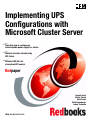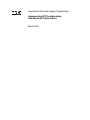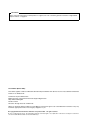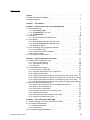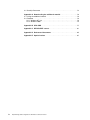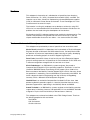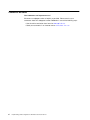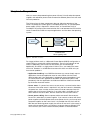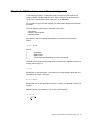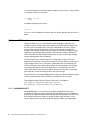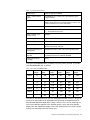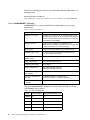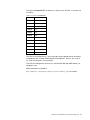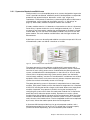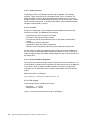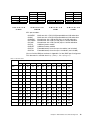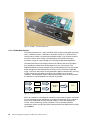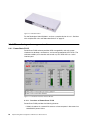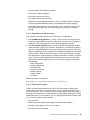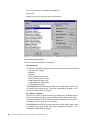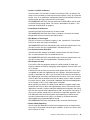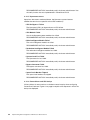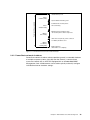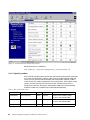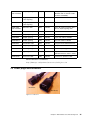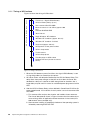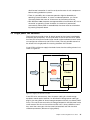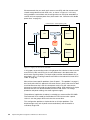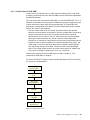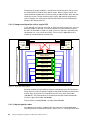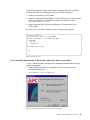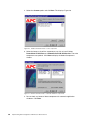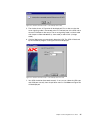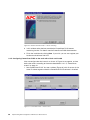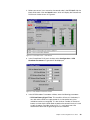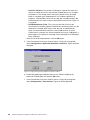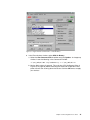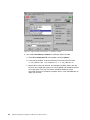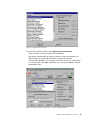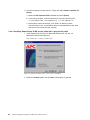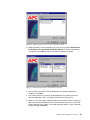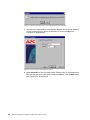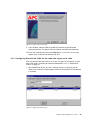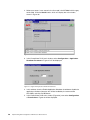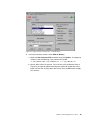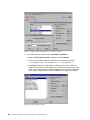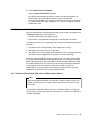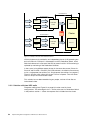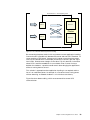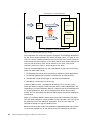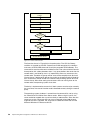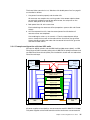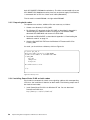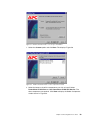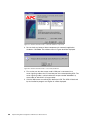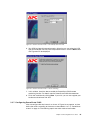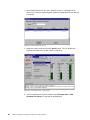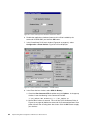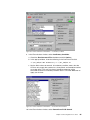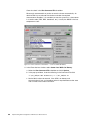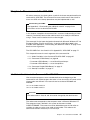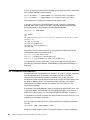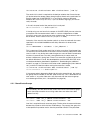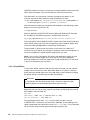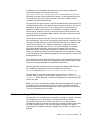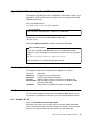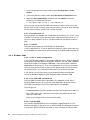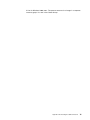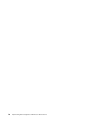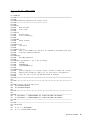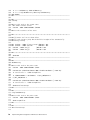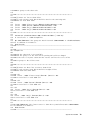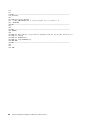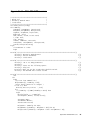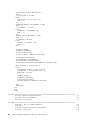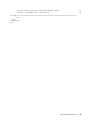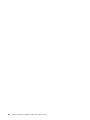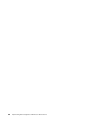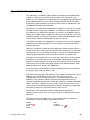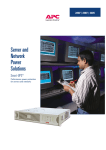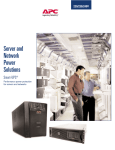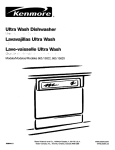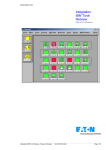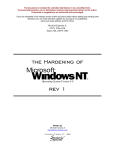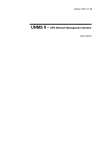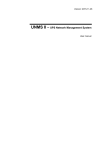Download APC AP9606 Specifications
Transcript
Implementing UPS Configurations with Microsoft Cluster Server Describes how to configure an uninterruptible power supply in a cluster Minimize the risks introduced by UPS failure Includes CMD files for streamlined UPS control Redpaper Hendrik Ernst Martin Zustak Peter Fuchs Silvio Erdenberger Arwed Tschoeke ibm.com/redbooks International Technical Support Organization Implementing UPS Configurations with Microsoft Cluster Server March 2001 Take Note! Before using this information and the product it supports, be sure to read the general information in Appendix E, “Special notices” on page 87. First Edition (March 2001) This edition applies to Microsoft Windows NT 4.0 Enterprise Edition with Service Pack 5 or 6a and APC PowerChute PLUS 5.2 for Windows NT. Comments may be addressed to: IBM Corporation, International Technical Support Organization Dept. HZ8 Building 662 P.O. Box 12195 Research Triangle Park, NC 27709-2195 When you send information to IBM, you grant IBM a non-exclusive right to use or distribute the information in any way it believes appropriate without incurring any obligation to you. © Copyright International Business Machines Corporation 2001. All rights reserved. Note to U.S Government Users - Documentation related to restricted rights - Use, duplication or disclosure is subject to restrictions set forth in GSA ADP Schedule Contract with IBM Corp. Contents Preface . . . . . . . . . . . . . . . . . . . . . . . . . . . . . . . . . . . . . . . . . . . . . . . . . . . . . . .v The team that wrote this redpaper . . . . . . . . . . . . . . . . . . . . . . . . . . . . . . . . . . . . . . v Comments welcome . . . . . . . . . . . . . . . . . . . . . . . . . . . . . . . . . . . . . . . . . . . . . . . . . vi Chapter 1. The problem . . . . . . . . . . . . . . . . . . . . . . . . . . . . . . . . . . . . . . . . .1 Chapter 2. APC hardware and software background . 2.1 Smart-UPS family . . . . . . . . . . . . . . . . . . . . . . . . . . . 2.1.1 SU2200RMXLINET . . . . . . . . . . . . . . . . . . . . . . 2.1.2 SU3000RMINET (5U unit) . . . . . . . . . . . . . . . . . 2.1.3 SU5000RMINET . . . . . . . . . . . . . . . . . . . . . . . . 2.2 Symmetra . . . . . . . . . . . . . . . . . . . . . . . . . . . . . . . . . 2.2.1 Symmetra Masterframe/Miniframe. . . . . . . . . . . 2.3 UPS options . . . . . . . . . . . . . . . . . . . . . . . . . . . . . . . 2.3.1 APC AP9607 Interface Expander Card . . . . . . . 2.3.2 AP9606 Web/SNMP Management Card . . . . . . 2.3.3 Redundant Switch . . . . . . . . . . . . . . . . . . . . . . . 2.4 APC monitoring and management software . . . . . . . 2.4.1 PowerChute PLUS . . . . . . . . . . . . . . . . . . . . . . 2.4.2 PowerChute network shutdown . . . . . . . . . . . . . 2.4.3 Signaling cables . . . . . . . . . . . . . . . . . . . . . . . . 2.5 Power plugs and connectors . . . . . . . . . . . . . . . . . . . . . . . . . . . . . . . . . . . . . . . . . . . . . . . . . . . . . . . . . . . . . . . . . . . . . . . . . . . . . . . . . . . .. .. .. .. .. .. .. .. .. .. .. .. .. .. .. .. . . . . . . . . . . . . . . . . . . . . . . . . . . . . . . . . . . . . . . . . . . . . . . . . . . . . . . . . . . . . . . . . .. .. .. .. .. .. .. .. .. .. .. .. .. .. .. .. . . . . . . . . . . . . . . . . . . . . . . . . . . . . . . . . . . . . . . . . . . . . . . . . . .3 . .4 . .4 . .6 . .8 .10 .11 .14 .14 .15 .16 .18 .18 .23 .24 .25 Chapter 3. UPS configurations for cluster. . . . . . . . . . . . . . . . . . . . . . . . . .27 3.1 General UPS configuration rules . . . . . . . . . . . . . . . . . . . . . . . . . . . . . . . .27 3.1.1 Timing of UPS actions . . . . . . . . . . . . . . . . . . . . . . . . . . . . . . . . . . . .28 3.1.2 UPS capacity planning . . . . . . . . . . . . . . . . . . . . . . . . . . . . . . . . . . .29 3.1.3 Recovery. . . . . . . . . . . . . . . . . . . . . . . . . . . . . . . . . . . . . . . . . . . . . .30 3.2 Single power line solutions . . . . . . . . . . . . . . . . . . . . . . . . . . . . . . . . . . . .31 3.2.1 Control flow in UPS.CMD . . . . . . . . . . . . . . . . . . . . . . . . . . . . . . . . .33 3.2.2 Example configuration with a single UPS . . . . . . . . . . . . . . . . . . . . .34 3.2.3 Preparing both nodes . . . . . . . . . . . . . . . . . . . . . . . . . . . . . . . . . . . .34 3.2.4 Installing PowerChute PLUS on the node with a black serial cable . .35 3.2.5 Configuring PowerChute PLUS on the node with a black serial cable 38 3.2.6 Installing PowerChute PLUS on the node with a grey serial cable . . .44 3.2.7 Configuring PowerChute PLUS on the node with a grey serial cable .47 3.3 Solutions with double power lines . . . . . . . . . . . . . . . . . . . . . . . . . . . . . . .51 3.3.1 Solution with multiple UPS units and Redundant Switch . . . . . . . . . .51 3.3.2 Solution with two UPS units. . . . . . . . . . . . . . . . . . . . . . . . . . . . . . . .52 3.3.3 Control flow in UPS.CMD . . . . . . . . . . . . . . . . . . . . . . . . . . . . . . . . .55 3.3.4 Example configuration with two UPS units. . . . . . . . . . . . . . . . . . . . .57 3.3.5 Preparing both nodes . . . . . . . . . . . . . . . . . . . . . . . . . . . . . . . . . . . .58 3.3.6 Installing PowerChute PLUS on both nodes . . . . . . . . . . . . . . . . . . .58 3.3.7 Configuring PowerChute PLUS . . . . . . . . . . . . . . . . . . . . . . . . . . . . .61 Chapter 4. The command file UPS.CMD . . . . . . . . . 4.1 Global Variables in the Command File UPS.CMD . 4.2 Parameter UPSOnBattery . . . . . . . . . . . . . . . . . . . 4.2.1 MoveClusterGroups . . . . . . . . . . . . . . . . . . . 4.2.2 GroupOffline . . . . . . . . . . . . . . . . . . . . . . . . . 4.3 Parameter SingleUPSOnBattery . . . . . . . . . . . . . . © Copyright IBM Corp. 2001 . . . . . . . . . . . . . . . . . . . . . . . . . . . . . . . . . . . . . . . . . . . . . . . . . . . . . . . . . . . . . . . . . . . . . . . . . . . . . . . . . . . . . . . . . . . . . . . . . . . . . . .67 .67 .68 .69 .70 .71 iii 4.4 StartUp Parameter. . . . . . . . . . . . . . . . . . . . . . . . . . . . . . . . . . . . . . . . . . 72 Appendix A. Downloading the additional material. . . . . . . . . . . . . . . . . . . . . 73 A.1 Using the additional material . . . . . . . . . . . . . . . . . . . . . . . . . . . . . . . . . . . . . . 73 A.2 Readme . . . . . . . . . . . . . . . . . . . . . . . . . . . . . . . . . . . . . . . . . . . . . . . . . . . . . . 73 A.2.1 Windows NT 4.0. . . . . . . . . . . . . . . . . . . . . . . . . . . . . . . . . . . . . . . . . . . . 73 A.2.2 Windows 2000 . . . . . . . . . . . . . . . . . . . . . . . . . . . . . . . . . . . . . . . . . . . . .74 Appendix B. UPS.CMD . . . . . . . . . . . . . . . . . . . . . . . . . . . . . . . . . . . . . . . . . . . . 77 Appendix C. DELAY3.EXE source . . . . . . . . . . . . . . . . . . . . . . . . . . . . . . . . . . . 81 Appendix D. Referenced documents . . . . . . . . . . . . . . . . . . . . . . . . . . . . . . . . 85 Appendix E. Special notices . . . . . . . . . . . . . . . . . . . . . . . . . . . . . . . . . . . . . . . 87 iv Implementing UPS Configurations with Microsoft Cluster Server Preface This redpaper is the product of a collaboration of specialists from American Power Conversion, Inc. (APC), Computer Service GmbH (CSG), and IBM. The intention was to find a solution for implementing uninterruptible power supplies (UPS) in a Microsoft Cluster Server environment. To our knowledge, this is the first document that covers this topic. The intention in writing this redpaper was to develop a solution for using APC UPS units in a two-node Microsoft Cluster Server environment. We discuss the problems that we faced during the development of the solutions. We introduce the APC hardware equipment we used for the implementation. Two solutions are presented: using either one UPS or two UPS units. In the last chapter we describe the result of our efforts — the command file UPS.CMD. The team that wrote this redpaper This redpaper was produced by a team of specialists from around the world: Martin Zustak joined APC in September 1997 and worked as Technical Support Engineer focused on Microsoft and UNIX-related issues. Currently Martin holds the position of Continuous Improvement Leader, focusing on quality, developing processes and leading projects in the APC Support Organization. Peter Fuchs joined APC Galway in1997 and is part of the Enterprise Support group for strategic partners. He specializes in the involvement of APC UPS units in remote management strategies both in band and out of band. Silvio Erdenberger is an IBM Netfinity systems engineer. He started at Computer Service GmbH in Erfurt, providing support for ThinkPads. In 1997 he joined the IBM SWAT Server Team doing on-site support. Since 1998 he has been a member of the Netfinity Presales Support Team in Erfurt, Germany, where he specializes in networking, Linux and Windows NT, particularly with MSCS. He holds a degree in electrical engineering from the University of Magdeburg, Germany and is a Microsoft Certified Systems Engineer. Hendrik Ernst has worked for Computer Service GmbH in Erfurt since 1998 performing Netfinity presales support. In 1999, he joined the German country postsales support team, specializing in the Netfinity Server and MSCS. Arwed Tschoeke is an IBM Netfinity systems engineer on the Netfinity presales support team in Hamburg, Germany. He specializes in Linux and MSCS. He holds a degree in Physics from the University of Kaiserslautern, Germany. This redpaper was reviewed and edited at the ITSO Raleigh Center. Thanks to the following people for their assistance: David Watts Gail Christensen Christine Johnson © Copyright IBM Corp. 2001 v Comments welcome Your comments are important to us! We want our redpapers to be as helpful as possible. Please send us your comments about this redpaper or other Redbooks in one of the following ways: • Use the online evaluation form found at ibm.com/redbooks • Send your comments in an Internet note to [email protected] vi Implementing UPS Configurations with Microsoft Cluster Server Chapter 1. The problem How can servers be protected against power failures? Usually redundant power supplies and redundant power cords connected to different power lines are used for basic protection. The failure of one of these components does not affect the operation of the server. To protect the system against a complete power loss, an uninterruptible power supply (UPS) is required. If software such as PowerChute PLUS is installed on the system and a communication link is set between the UPS and the server, PowerChute PLUS can stop the applications and shut down the operating system. Power Power Server UPS Power Communication Smart signaling cable Figure 1. UPS with one server For larger solutions such as a Microsoft Cluster Server (MSCS) configuration, a single UPS may not provide sufficient protection. The run-time capacity of one UPS is inadequate in most cases for two servers with shared storage. Additionally, one UPS is a single point of failure. Thus, you need two or more UPS units. However, in an MSCS environment with one or two UPS units you have certain problems: • Application handling: In an MSCS environment you cannot simply stop an application; the cluster application must be set to offline with the cluster administration tool. If the application is stopped by normal procedures (such as PowerChute PLUS’s Application Shutdown or application-specific stop procedure), then the application would be considered as failed and restarted by the cluster resource monitor. • Server status: If a power loss occurs on one server, a communication about the status of the other server is required. If only the local server is affected by the power loss, then it makes sense to move all cluster resources from this node to the surviving one. Otherwise, if no other node is available or if the other node will also shut down, then the resources must be set to offline. • Server power cabling: How are power cables connected? Some servers have a N+1 redundancy in power supplies. If you connect a server with three power supplies and three power cords to two power circuits, you have at least two power supplies on the same circuit. It is possible that this circuit will fail. With the one remaining power supply, the server will not work. In the case of a server with two power cords, you could try to connect them to different UPS units. But then you have the communication problem as described below. © Copyright IBM Corp. 2001 1 • UPS monitoring: PowerChute PLUS can monitor only one UPS at a time, independent of the type of communication link to this UPS (serial line or network). If you attach more than one UPS to a server, then the server cannot receive signals from all UPS units. Thus, you cannot attach more than one UPS to a server. • Storage protection: You must guarantee that the last component in your cluster to fail is the shared storage, because the cluster service will stop immediately when it loses access to shared storage. • Storage power cabling: The shared storage typically consists of more than one component (RAID controller and multiple drive enclosures). The wrong order of failure of these components may destroy your RAID arrays. For example, if a drive enclosure with more than one drive of a RAID-5 array fails before the RAID controller fails, the RAID controller would mark the whole array as dead. In Chapter 3, “UPS configurations for cluster” on page 27, we develop solutions for these cluster-specific problems. 2 Implementing UPS Configurations with Microsoft Cluster Server Chapter 2. APC hardware and software background In the following chapters, we describe some UPS units that are important for cluster solutions. All described UPS units are by American Power Conversion (APC). You can also get the Smart UPS units as an IBM option. For a correct sizing of the UPS capacity you need some background information on power. They are different power types in alternate current (AC): • Real power • Blind or reactive power • Apparent power Real power is the actual power dissipated by the load and is calculated as follows: P = U ⋅ I ⋅ cos á ϕñ Where: P U I Real power RMS voltage RMS current Phase angle (phi) between the current and voltage ϕ However, with a purely resistive load, there is no phase shift between current and voltage, hence cos( ϕ)=1. P = U⋅I Blind power, or reactive power, is the power that swings between generator and load without any work in the load. Q = U ⋅ I ⋅ sin á ϕñ Blind power comes into coexistence if there is a phase shift between current and voltage. Apparent power is the quadratic sum of real and blind power: 2 2 S = P +Q S = 2 2 P +Q 2 Chapter 2. APC hardware and software background 3 In a switching power environment (power supplies in the server), a cos( ϕ )=0.707 is assumed. So we can calculate: S P = ------------------ = S ⋅ 1, 414 cos ( ϕ ) For better calculating we assume: P = S ⋅ 1, 5 This was a short introduction to power, but now we will describe the UPS units in detail. 2.1 Smart-UPS family The Smart-UPS family is a line-interactive UPS designed to provide clean, reliable AC power. Under normal line conditions, the UPS provides power from the utility line to the output loads. The UPS’s bidirectional inverter is always running. When operating online the inverter runs backwards to charge the batteries and maintain an optimum float charge on the internal battery. A surge suppression and filtering network protects the load from surges and EMI/RFI noise. SmartTrim and SmartBoost compensate for high and low input voltages without drawing power from the battery. The UPS continuously monitors the line in anticipation of utility failure and prepares the inverter for synchronous transfer of the load. Upon occurrence of a utility voltage failure such as a blackout, severe brownout or overvoltage, the UPS transfers the load to power derived from the internal battery. The voltage waveshape delivered during battery operation is a low-distortion sine wave. Resynchronization and retransfer to power derived from the utility is automatic upon recovery of the line voltage to within the normal range. The UPS features user-replaceable batteries. Users can replace batteries without having to remove power from the loads or send the UPS in for service. The complete range of the APC Smart-UPS family is available at: http://www.apcc.com/products/smart-ups/index.cfm http://www.apcc.com/products/smart-ups_rm/index.cfm 2.1.1 SU2200RMXLINET SU2200RMXLINET is a rack-mount UPS offering extended run-time (XL). Increased on-battery run time is obtained with the addition of up to 10 optional battery packs. Optional battery packs may be added as needed in the field, since each battery enclosure includes an auxiliary battery input connector. In this fashion, battery packs may be arranged to meet the needs of the application. 4 Implementing UPS Configurations with Microsoft Cluster Server Table 1. Technical specifications VA/W ratings Maximum 2200 VA or 1600 W Type of external battery packs SU48RMXLBP (8 x 12 V DC and 17 Ah. Nominal system voltage 48 V DC) Dimensions: UPS Height 22.2 cm (5U) x width 48.3 cm x depth 45.1 cm. (Depth is measured from front of bezel to back of chassis, with a half-inch allowance for screws and outlets.) Dimensions: battery pack Height 17.8 cm x width 48.3 cm x depth 45.7cm Maximum input current 12 Amps (for nominal line voltages indicated and load p.f. ~ 0.7 includes load current) Input resettable circuit breaker rating 20 Amps Input wiring devices IEC 320 C20 16 Amp outlet (1x) Hardwiring input option Not available Output wiring devices IEC 320 C19 16 Amp outlet (1x) IEC 320 C13 10 Amp outlet (8x) Software monitoring and management 940-0024C black APC serial cable (smart-signaling mode) Software compatible with the UPS PowerChute PLUS 5.1 for Windows NT PowerChute PLUS 5.2 for Windows NT/2000 Replacement battery cartridge RBC11 The typical SU2200RMXLINET on-battery run times versus VA load, in minutes (with SU48RMXLBP) are as follows: Table 2. Run time SU2200RMXLINET Load internal battery 1 battery pack 2 battery packs 3 battery packs 4 battery packs 5 battery packs 1000VA 25 120 225 335 440 550 1200VA 20 91 180 270 360 450 1400VA 16 73 150 225 300 375 1600VA 13 60 120 185 250 315 1800VA 11 52 105 160 220 280 2000VA 9 44 87 140 190 245 2200VA 8 38 75 120 170 215 The UPS is furnished with one input line cord terminated with a CEE7/7 plug and three 1.8 m long output cords appropriate for connection to equipment with 10 Amp IEC320 appliance receptacles. There is also a set of 19'' rack mounting run time in the package, together with L-bracket mounts, which adjust for different depth racks and support the weight of the UPS, allowing the unit to slide in place and for easy securing of the rack mount ears. Chapter 2. APC hardware and software background 5 The UPS was designed to mount to any standard EIA RS-310 (ANSI C83.9) 19'' equipment rack. More information available at: http://www.apcc.com/products/techspecs/index.cfm?base_sku=SU2200RMXLINET 2.1.2 SU3000RMINET (5U unit) SU3000RMINET is a rack-mounted UPS with expandable run time via one battery pack. Table 3. Technical specifications VA/W ratings Maximum 3000 VA or 2250 W Optional battery pack SU48BP (4 x 12 V DC and 17 Ah. Nominal system voltage 48 V DC). Only one pack can be connected. The battery pack itself isn't rack-mountable and must be placed on a supporting tray behind the UPS (SU035). Dimensions: UPS Height 22.2 cm x width 48.3 cm x depth 45.1 cm. (Depth is measured from front of bezel to back of chassis, with a half-inch allowance for screws and outlets.) Battery pack Height 21.6 cm (5U) x width 17.0 cm x depth 43.9 cm Maximum input current 15 Amps (for nominal line voltages indicated and load p.f. ~ 0.7 includes load current) Input resettable circuit breaker rating 20 Amps Input wiring devices IEC 320 C20 16 Amp outlet (1x) Hardwiring input option Not available Output wiring devices IEC 320 C19 16 Amp outlet (1x) IEC 320 C13 10 Amp outlet (8x) Software monitoring and management 940-0024C black APC serial cable (smart-signaling mode) Software compatible with the UPS PowerChute PLUS 5.1 for Windows NT PowerChute PLUS 5.2 for Windows NT/2000 Replacement battery cartridge RBC11 The typical SU3000RMINET on-battery run times versus VA load, in minutes (with SU48BP) are as follows: Table 4. Run time SU3000RMINET 6 Load Internal battery With external battery pack 1000VA 26 73 1200VA 20 58 1400VA 16 42 1600VA 13 35 2000VA 10 25 Implementing UPS Configurations with Microsoft Cluster Server Load Internal battery With external battery pack 2200VA 8 22 2500VA 7 18 3000VA 5 13 The UPS is furnished with one input line cord terminated with a CEE7/7 plug and three 1.8 m long output cords appropriate for connection to equipment with 10 Amp IEC320 appliance receptacles. There is also a set of 19'' rack mounting ears in the package, together with L-bracket mounts, which adjust for different depth racks and support the weight of the UPS, allowing the unit to slide in place and for easy securing of the rack mount ears. The UPS was designed to mount to any standard EIA RS-310 (ANSI C83.9) 19'' equipment rack. More information is available at: http://www.apcc.com/products/techspecs/index.cfm?base_sku=SU3000RMINET Figure 2. APC Smart UPS 3000 — front view Chapter 2. APC hardware and software background 7 Figure 3. APC Smart UPS 3000 — rear view In Figure 2 and Figure 3, you can see the APC Smart UPS 3000 that you can get as an IBM option. Technical data is identical with the 5U model, but the option to increase the run time with an additional battery pack is not available. 2.1.3 SU5000RMINET SU5000RMINET is a rack-mount UPS. The extended run time feature isn't available for this model. Table 5. Technical specifications 8 VA/W ratings Maximum 5000 VA or 3750 W Dimensions: UPS Height 22.9 cm (5U) x width 43.9 cm x depth 66.5 cm. (Depth is measured from front of bezel to back of chassis, with a half-inch allowance for screws and outlets.) Maximum input current 30 Amps (for nominal line voltages indicated and load p.f. ~ 0.7 includes load current) Input resettable circuit breaker rating 30 Amps Input wiring devices Hardwired only Hardwiring input option Yes Output wiring devices IEC 320 C19 16 Amp outlet (2x) IEC 320 C13 10 Amp outlet (8x) Software monitoring and management 940-0024C black APC serial cable (smart-signaling mode) Software compatible with the UPS PowerChute PLUS 5.1 for Windows NT PowerChute PLUS 5.2 for Windows NT/2000 Replacement Battery Cartridge 2x RBC12 Implementing UPS Configurations with Microsoft Cluster Server The typical SU5000RMINET on-battery run times versus VA load, in minutes are as follows: Table 6. Run time SU5000RMINET Load Internal battery 1000 VA 64 1200 VA 50 1400 VA 39 1600 VA 32 2000VA 23 2200 VA 20 2500 VA 16 3000 VA 11 3500 VA 10 4000 VA 8 4500 VA 7 5000 VA 5 The UPS is furnished with six 1.8 m long output cords appropriate for connection to equipment with 10 Amp IEC320 appliance receptacles. There is also a set of 19'' rack mounting ears in the package. The UPS was designed to mount to any standard EIA RS-310 (ANSI C83.9) 19'' equipment rack. More information is available at: http://www.apcc.com/products/techspecs/index.cfm?base_sku=SU5000RMI5U Chapter 2. APC hardware and software background 9 Figure 4. APC Smart UPS 5000 — front view Figure 5. APC Smart UPS 5000 — rear view 2.2 Symmetra You cannot buy Symmetra as an IBM option. The Symmetra is available only from APC. 10 Implementing UPS Configurations with Microsoft Cluster Server 2.2.1 Symmetra Masterframe/Miniframe The Symmetra is an uninterruptible power array system, designed for large-scale loads. It provides conditioned, reliable AC power to load equipment, and provides protection from power blackouts, brownouts, swells, sags, surges and interference. The Symmetra Power Array system comprises either a Miniframe or a Masterframe, and a variable set of modules (see 2.2.1.4, “VA ratings” on page 12). Both battery modules and power modules are available. A battery module contains 4-12 batteries to increase the run time of a Symmetra Power Array. A power module has a main intelligence module (2.2.1.2, “Control” on page 12) and some power supplies that provide power to the battery charger and the MIM. You can use two or more battery modules, but you must use one power module. The small modules are Miniframes and the larger modules are Masterframes. A Miniframe system can be configured to deliver a maximum output of 8 kVA, and a Masterframe system can deliver a maximum of 16 kVA. Figure 6. Symmetra Masterframe and Miniframe The power processing system delivers conditioned AC output power with a low-distortion sine wave. Under normal operating conditions, power is received from the AC main (utility) power source, conditioned by the power processing system, and delivered to the load equipment. In the event of an AC main power source failure, the power processing system receives power from the battery source (battery modules), converts it to conditioned AC, and delivers it to the load equipment. When the AC main power source is present, the power processing system also maintains the battery source at full charge. The power processing system in Symmetra is comprised of one or more power modules. Each power module contains the electronic components for a complete 4 kVA UPS, including the rectifier, charger, and inverter. When two or more power modules are present, they operate in parallel, sharing the load equally. By configuring the system with at least one more power module than is required to power the load (a redundant power module), Symmetra can sustain a power module failure and still deliver full power to the load equipment. When the failed module is identified by the control/user interface system, an alarm is initiated to notify the user of the module failure. The hot-swappable module can be replaced by the user, without the need to power down the load equipment. A Symmetra Miniframe provides bays for up to three power modules, and a Masterframe provides bays for up to five. This affords the full system capacity (8 kVA and 16 kVA respectively), plus one redundant power module. Chapter 2. APC hardware and software background 11 2.2.1.1 Battery source The battery source is comprised of parallel, hot-swappable, 120 V battery modules. These are housed in the Symmetra frame, and in an optional XR Extension Battery frame. A Symmetra Miniframe provides bays for up to two battery modules, and a Masterframe provides bays for up to four. Both of these frames can be connected to an XR Extension Battery frame. Additional battery modules increase battery run time. 2.2.1.2 Control Symmetra incorporates a main intelligence module (MIM) that continuously monitors the system. The MIM does the following: • Coordinates the initial startup of the system • Transfers it into and out of bypass mode • Transfers the power source between the main AC power and the battery source • Coordinates shutdown operations • Gathers data about the system components • Delivers it to the Powerview interface and the computer interface ports System status monitoring and reporting data includes the current predicted run time, the status of individual battery and power modules, the size of input and output voltage, the input and output voltage frequency, and the size and status of the output load. 2.2.1.3 Alarm condition detection The control/user interface system monitors Symmetra for alarm conditions. If an alarm condition is detected, the Powerview user interface initiates an audible and visual alarm. Alarm conditions include on-battery, low battery, module faults, overloads, loss of redundancy and a variety of other default and user-defined events. More information is available at: http://www.apcc.com/products/symmetra/index.cfm 2.2.1.4 VA ratings The Symmetra comes in different VA ratings: • Miniframe: 4 - 8 kVA • Masterframe: 8 - 16 kVA (always + one 4 kVA power module for N+1 redundancy) 12 Implementing UPS Configurations with Microsoft Cluster Server UPS UPS UPS UPS UPS UPS UPS UPS Intelligent Battery Battery Power 8 kVA 31”H x 24”W x 27”D SYMINI Intelligent Battery Battery Battery Battery Power 16 kVA Battery Battery Battery Battery Extended Battery Battery Battery Battery Battery Battery Battery Battery Battery Battery Battery Battery Battery Extended Battery 45”H x 24”W x 27”D SYMSTR 18”H x 24”W x 27”D SYXR4 46”H x 24”W x 27”D SYXR12 APC part numbers: • • • • • • • • • SY4KEXI SY8KI SY8KEXI SY12KEXI SY16KI SYPM SYBATT SYXR4 SYXR12 Miniframe with 1 PM (4 kVA) expandable to 8 kVA redundant Miniframe with 2 PM (8 kVA) expandable to 8 kVA redundant Masterframe with 2 PM (8 kVA) exp. to 16 kVA redundant Masterframe with 3 PM (12 kVA) exp. to 16 kVA redundant Masterframe with 4 PM (16 kVA) exp. to 16 kVA redundant Additional power module Additional battery module Extended battery frame for up to 4 modules (not included) Extended battery frame for up to 12 modules (not included) You can find the IBM part numbers in Appendix C of the IBM Paper Configurator. This document is available from http://www.pc.ibm.com/support/. Table 7. Run time chart VA load Number of batteries installed 1 2 3 4 5 6 7 8 9 10 12 2000 15 40 66 96 126 162 192 222 258 288 354 3000 9 23 40 58 78 96 120 138 156 180 222 4000 6 15 27 40 53 66 84 96 114 126 156 5000 n/a 11 20 29 40 51 62 72 84 96 120 6000 n/a 9 15 23 31 40 49 58 66 78 96 7000 n/a 7 12 18 25 32 40 47 55 60 79 8000 n/a 6 10 15 21 27 33 40 46 53 66 9000 n/a n/a 9 13 18 23 28 34 40 46 58 10000 n/a n/a 7 11 15 20 24 29 34 40 51 12000 n/a n/a 6 9 12 15 19 23 27 31 40 14000 n/a n/a n/a 7 10 12 15 18 22 25 32 15000 n/a n/a n/a 6 9 11 14 17 20 23 29 16000 n/a n/a n/a 6 8 10 13 15 18 21 27 Chapter 2. APC hardware and software background 13 For recommendations about Symmetra wiring, see the PDF file at the following address: http://sturgeon.apcc.com/techref.nsf/umanuals/094362544B00279C8525675C006F AEE2?OpenDocument 2.3 UPS options There are many options for UPS units available, such as Interface Expander Cards or WEB/SNMP Management Cards, which we describe in the next sections. 2.3.1 APC AP9607 Interface Expander Card The UPS Interface Expander (AP9607) is an accessory that provides two additional computer interface ports for your APC UPS equipped with a SmartSlot accessory slot. It allows the UPS to work in conjunction with PowerChute PLUS software to provide safe system shutdown in extended power outages for up to three network servers or other devices. Since the computer interface port of the UPS remains available while using the Interface Expander, it is possible to provide advanced UPS and power management functions to all protected devices. The Interface Expander draws power from the UPS. It monitors the UPS and reports power conditions (for example, On Battery, Low Battery, On Line) to all attached devices. The communication between an APC UPS and a connected server can be of two types: simple signaling or smart signaling. A master server is a server connected to the advanced computer interface port of the UPS via the black smart-signaling cable (#940-0024C). This server uses PowerChute PLUS, configured for smart signaling, to monitor and control the UPS. Although the advanced port on the UPS can provide simple signaling, we strongly recommend using it for smart signaling with the advanced capabilities of PowerChute PLUS. Servers connected to the basic ports of the Interface Expander via the grey simple signaling cable (#940-0020B for Windows NT/Novell/OS2 or 940-0023A for UNIX systems) use simple signaling with PowerChute PLUS to provide UPS shutdown capabilities and advanced notification features. If you are running PowerChute PLUS on these servers, you must configure it for simple signaling. More information is available at: http://www.apcc.com/products/management/shareups_smartslot.cfm 14 Implementing UPS Configurations with Microsoft Cluster Server Figure 7. AP9607 — APC SmartSlot Interface Expander Card 2.3.2 AP9606 Web/SNMP Management Card The AP9606 Management Card provides the hardware and firmware needed to connect your APC UPS to a 10 Mbps Ethernet network and use that network for remote (over the network) management of the Management Card, its UPS, and a Measure-UPS. The Management Card also allows you to use a terminal for local management. The Web/SNMP Management Card provides many features to ease and enhance network management of APC UPS systems and accessories. Some of the features include: • Complete configuration and control of Smart-UPS, Matrix-UPS, Symmetra and Measure-UPS via a built-in intuitive Web interface • A console interface that is fully featured and easy to use • SNMP management (sets and traps) • Remote console access via Telnet • Environmental SNMP traps from APC’s Measure-UPS environmental monitoring device • Graceful server shutdown through the network with APC’s PowerChute PLUS software • Multiple server shutdown through the network with APC’s PowerChute Network Shutdown software • Windows 95/NT 4.0 GUI Configuration Wizard with mass configuration support More information available at: http://www.apcc.com/products/management/web_snmp_card.cfm Chapter 2. APC hardware and software background 15 Figure 8. AP9606 — APC Web/SNMP Card 2.3.3 Redundant Switch The Redundant Switch is a high availability UPS accessory designed to provide clean, reliable AC power. It provides a seamless transfer to an alternative AC source when the input is outside the acceptable range. It can withstand zero to twice the nominal input voltage, while preventing any possibly damaging transients or gaps in output voltage from reaching the protected equipment. The Redundant Switch should be used with two identical Smart-UPS models, thus providing mirrored Smart-UPS protection to your critical loads. The Redundant Switch transfers the load to the mirrored Smart-UPS unit should the output voltage from the preferred Smart-UPS unit fall outside the acceptable range. Transfer of the load to the mirrored UPS happens automatically, ensuring virtually continuous AC power availability and availability of safe server shutdown. The Redundant Switch is phase-locked to the utility, and will provide as seamless a transfer between AC sources as possible. Phase A UPS 1 Power Redundant Switch Phase B UPS 1 Power Server Power Figure 9. Redundant Switch APC has created this cost-effective method to increase the AC power availability of your protected network equipment. An important advantage of this solution is that you can feed power to the two Smart-UPS units from two separate AC circuits, further increasing system availability. This fault-tolerant product combination allows monitoring and line filtering of these two separate AC sources up to 3000VA. 16 Implementing UPS Configurations with Microsoft Cluster Server The use of a double pole transfer switch by default makes the Redundant Switch fault tolerant. A single point of failure in the electronics does not cause a dropout of the output voltage. The transfer switch must select one input or the other, which are both acceptable, by definition, when a single fault in the Redundant Switch occurs. The Redundant Switch is furnished with brackets and slides for mounting in standard 19" rack systems. Brackets for 23" applications are available as an accessory. With the Redundant Switch SU044-1 you have two redundant UPS units. SU044-1 is designed to work with two identical SU2200RMXLINET or two SU3000RMINET UPS. Table 8. Technical specifications VA ratings Maximum 3000 VA or 2250 W (2x SU2200RMXLINET or SU3000RMINET) Dimensions Height 4.45 cm (1U) x width 43.2 cm x 23 cm Maximum input current 16 Amps (for nominal line voltages indicated and load p.f. ~ 0.7 including load current) Input wiring devices IEC 320 C20 16 Amp outlet (2x) Hardwiring input option Not available Output wiring devices IEC 320 C19 16 Amp outlet (1x) IEC 320 C13 10 Amp outlet (2x) EPO switch (emergency power off) Yes Software monitoring and management 940-0024C black APC serial cable (smart-signaling mode) Software compatible with the RS PowerChute PLUS 5.1 for Windows NT PowerChute PLUS 5.2 for Windows NT/2000 The Redundant Switch is furnished with one input line cord terminated with a CEE7/7 plug. There is also a set of 19'' rack mounting ears in the package, together with L-bracket mounts, which adjust for different depth racks and support the weight of the RS, allowing the unit to slide in place and for easy securing of the rack mount ears. The Redundant Switch was designed to mount to any standard EIA RS-310 (ANSI C83.9) 19'' equipment rack. More information is available at: http://www.apcc.com/products/accessories/redundant.cfm Chapter 2. APC hardware and software background 17 Figure 10. Redundant Switch For the Redundant Switch SU044-1 we have a sample solution in 3.3.1, “Solution with multiple UPS units and Redundant Switch” on page 51. 2.4 APC monitoring and management software 2.4.1 PowerChute PLUS PowerChute PLUS software provides UPS manageability and safe system shutdown for desktops, workstations, and servers protected by APC UPSs. The software enables you to monitor and control any APC UPS that has a serial interface port. Figure 11. PowerChute PLUS User Interface Module 2.4.1.1 Overview of PowerChute PLUS PowerChute PLUS provides the following features: • Orderly shutdown of a network file server or a host computer in the event of an extended AC power failure 18 Implementing UPS Configurations with Microsoft Cluster Server • User notification of impending shutdown • Power event and data logging • Auto-restart upon power return • UPS battery conservation features • Diagnostic and management features, such as scheduled server shutdowns, interactive/scheduled battery testing, and detailed power quality logging • Real-time graphical displays of transient data, such as battery voltage, UPS load, utility line voltage, run time remaining, battery capacity, and battery voltage 2.4.1.2 PowerChute PLUS Structure The PowerChute PLUS software consists of two main components: 1. The UPS Monitoring Module, or “server,” communicates with the UPS and the User Interface Module, logs data and events, notifies users of impending shutdowns, and when necessary, shuts down the operating system. 2. The User Interface Module consists of the PowerChute PLUS Main Screen and the System, Logging, Configuration, Diagnostics, and Help menu options. The User Interface Module lets you access real-time data from the local UPS Monitoring Module or over a network from UPS Monitoring Modules connected to other servers. Data includes UPS output, line minimum/maximum voltage, UPS temperature, output frequency, ambient temperature, humidity, and UPS status. The User Interface Module also displays event text for the two most recent events and bar graphs that you can configure to display any three of the following: – Utility voltage data – Battery voltage data – UPS load data – Run time remaining – Battery capacity – Output voltage – UPS load More information is available at: http://www.apcc.com/products/management/pcp_win2000.cfm 2.4.1.3 PowerChute events Events are occurrences related to your APC UPS and range in severity from informational (not critical) to severe (critical). If any of the critical events occur (see the list below), you must ensure that the Cluster Groups are either moved to the other node, set offline or the administrator is immediately notified and will take appropriate action. For most events, you can configure PowerChute PLUS to take any or all of the following seven actions. • Log the event. • Send early warning pop-up messages to specified administrators • Broadcast messages to users on the network • Shut down the host computer Chapter 2. APC hardware and software background 19 • Run a command file (an external executable file) • Page users • Send e-mail to notify users that the event occurred Figure 12. PowerChute PLUS Event Actions Menu (Go to Main Menu-Configuration-Event Actions) 2.4.1.4 Smart UPS events The critical events monitored are as follows: • UPS On Battery The UPS has switched to battery power due to one of the following situations: – High input line voltage – Brownout – Blackout – Small momentary power sag – Small momentary power spike – Deep momentary power sag – Large momentary power spike – Simulated power failure RECOMMENDED ACTION: Run the command file UPS.CMD to either move or set the Cluster Groups offline. This script is described in Chapter 4, “The command file UPS.CMD” on page 67. • Low Battery Condition The amount of UPS run time remaining has reached the Low Battery Signal Time. For example, configuring the Low Battery Signal Time to 10 minutes causes PowerChute PLUS to initiate low battery shutdown when the UPS is on battery and 10 minutes of run time remain. RECOMMENDED ACTION: Run the command file UPS.CMD to either move or set the Cluster Groups offline. This script is described in Chapter 4, “The command file UPS.CMD” on page 67. 20 Implementing UPS Configurations with Microsoft Cluster Server • Comm Lost While On Battery Communication with the UPS has been lost while the UPS is on battery. The event may be caused by a loose communication cable or, rarely, by a software conflict, such as an application inadvertently blocking PowerChute PLUS from monitoring the serial port while the UPS is on battery. RECOMMENDED ACTION: Run the command file UPS.CMD to either move or set the Cluster Groups offline. This script is described in Chapter 4, “The command file UPS.CMD” on page 67. • PowerChute PLUS Started PowerChute PLUS UPS monitoring has been started. RECOMMENDED ACTION: None. After a shutdown, the cluster should be brought back online manually by the Administrator. • UPS Battery Is Discharged The UPS is online, but its battery capacity is low. If power fails, PowerChute PLUS shuts down the system immediately. RECOMMENDED ACTION: Immediately notify the cluster administrator. Use the notify function that was implemented in PowerChute PLUS. • Lost Communication With UPS PowerChute PLUS attempts to establish communication with the UPS and fails, or communication that was established is lost. RECOMMENDED ACTION: Immediately notify the cluster administrator. Use the notify function that was implemented in PowerChute PLUS. • UPS Output Overload For an APC UPS, the equipment load on the UPS exceeds its rated load capacity. Reduce the load by unplugging some equipment from the UPS, and run a self-test. A Smart-UPS will sound an alarm when loads greater than 107% of its rating are applied for more than approximately four seconds. Sustained overloads greater in amplitude than 107% may cause the UPS's input circuit breaker to trip, depending on the level of overload and its duration. In this case, the UPS will shut down and not attempt to transfer to battery power in order to protect its internal circuitry. Note: an overload is detected and indicated independent of line voltage at 107% of full rated load for all models. When operating on-battery, the UPS will not attempt to support steady-state overloads and will shut down after approximately two to five seconds of their application. However, transient overloads applied while on-battery and lasting less than one second will be supported up to 150% of the UPS's load rating. In this case, the output voltage may not be within the specified regulation limits. The likelihood of the UPS shutting down while operating on-battery due to transient overload above this rating is increased as the battery becomes discharged during an extended power outage. RECOMMENDED ACTION: Immediately notify the cluster administrator. • Battery Needs Replacing One or more UPS batteries are heavily discharged and can no longer hold a full charge. If utility power fails during this condition, an APC runs for less than half its normal run time. Chapter 2. APC hardware and software background 21 RECOMMENDED ACTION: Immediately notify the cluster administrator. Use the notify function that was implemented in PowerChute PLUS. 2.4.1.5 Symmetra events Apart from the events mentioned above, the Symmetra system features additional events that are specific to that UPS model only: • UPS On Bypass: Failure The Symmetra UPS is on bypass due to a UPS failure. RECOMMENDED ACTION: Immediately notify the cluster administrator. • UPS Module Failed One of the Symmetra power modules has failed. RECOMMENDED ACTION: Immediately notify the cluster administrator. • Main Intelligence Module Failed The main intelligence module has failed. RECOMMENDED ACTION: Immediately notify the cluster administrator. • Redundant Intelligence Module Failed The redundant intelligence module has failed. RECOMMENDED ACTION: Immediately notify the cluster administrator. • System Level Fan Failed The Symmetra fan has failed. RECOMMENDED ACTION: Immediately notify the cluster administrator. • Bypass Contactor Failed The bypass contactor has failed. RECOMMENDED ACTION: Immediately notify the cluster administrator. • Input Circuit Breaker Tripped The input circuit breaker has tripped. RECOMMENDED ACTION: Immediately notify the cluster administrator. 2.4.1.6 PowerChute and UPS delays Various delays for event actions or shutdown come into play when configuring PowerChute software. Figure 13 on page 23 explains the sequence in which the delays are deployed. 22 Implementing UPS Configurations with Microsoft Cluster Server UPS On Battery event 60 sec on-battery delay Total run time available System Shutdown Starting event 60 sec shutdown delay 600 sec turn-off delay Command File executed (after a 10-second delay) Operating system shutdown starts "S" issued to put the UPS in sleep mode UPS enters sleep mode, powers outlets off Low Battery Condition event 600 sec Low battery warning delay Battery depleted UPS switches off completely Figure 13. PowerChute PLUS event actions and UPS delays 2.4.2 PowerChute network shutdown PowerChute network shutdown software provides graceful, unattended shutdown of multiple computer systems (up to 50) over the network. It communicates across the network with an APC UPS equipped with an AP9606 Web/SNMP Management Card. A Web browser can be used to quickly and easily configure individualized server shutdown settings. Chapter 2. APC hardware and software background 23 Figure 14. PowerChute Network shutdown Web interface More information is available at: http://www.apcc.com/products/management/pc_networkshutdown.cfm 2.4.3 Signaling cables APC UPS will correctly communicate with the PowerChute monitoring software only when the correct APC cable is used. Using a standard RS232 cable will result in loss of communication between the UPS and the software. Table 9 shows which APC cable is required for your configuration. APC cables usually come in the box with the UPS and serve as the software license for the PowerChute software. Should you need longer cables than those provided, extension cables are available and can be ordered separately. Table 9. APC communication cables Part Number Description Color Length OS platforms AP940-0024C Smart signaling Black 2 meters Windows, OS/2, NetWare, UNIX (except for SGI, AS/400, VMS) AP940-1524C Smart signaling Black 5 meters Windows, OS/2, NetWare, UNIX (except for SGI, AS/400, VMS) AP940-0020B Simple signaling Grey 2 meters Windows, OS/2, NetWare 24 Implementing UPS Configurations with Microsoft Cluster Server AP940-0023A Order # AP9823 Simple signaling Grey 2 meters UNIX (except True64, Digital, DEC/OSF, SGI Irix, HP-UX on 800 machines and AS/400) AP940-0095A Plug & play cable smart signaling Grey 2 meters Windows 95/98 AP940-0095B Plug & play cable smart signaling Grey 2 meters Windows 95/98, NT, 2000 AP940-1500 Order # AP9815 Extension cable Grey 5 meters Only to be used in connection with a smart or simple signaling cable AP9825 Extension cable Grey <100 meters Isolated extension cable AP940-0019 Simple signaling Grey 2 meters Macintosh AP940-006A Simple signaling Grey 2 meters 15-pin male cable for AS/400 AP940-0031A Simple signaling Grey 2 meters 9-pin male cable for AS/400 AP940-0103 Null modem cable Grey 2 meters Configure Share-UPS/Masterswitch AP940-0039 Simple signaling Grey 2 meters 9-25pin for UNIX VMS AP940-0049A Smart signaling Grey 2 meters SGI Irix Indy or Indygo2 HW AP940-1000A signaling cable Grey 3 meters Triple chassis to UPS Redundant Switch to UPS1 + UPS2 AP940-0110A Powerview cable Grey 3 meters Powerview to Symmetra cable More information is available at: http://www.apcc.com/products/accessories/cable_kits.cfm 2.5 Power plugs and connectors IEC320-C13 IEC 320-C14 Figure 15. Cable C12 Chapter 2. APC hardware and software background 25 IEC 320-C19 IEC 320-C14 Figure 16. Cable D12 IEC 320-C19 CEE 7/7 Figure 17. Cable CEE 7/7 IEC 320-C13 Figure 18. Cable 26 Implementing UPS Configurations with Microsoft Cluster Server Chapter 3. UPS configurations for cluster There are two different ways to use UPS units: • Single power line: one UPS for both servers, controllers, and enclosures. This will be used in small cluster configurations or with a large UPS (Symmetra). • Double power line: two UPS units, one UPS for each server, controller and enclosures are connected to both UPS units. This will be used in large data centers with two independent power lines. In a complete solution, this would be combined with UPS software that utilizes the cluster API. Since such software does not exist at present, another solution is required. A simple command file UPS.CMD is sufficient, but works only for two-node clusters. We recommend that the operating system of the cluster is installed in the English language. We developed the command file, UPS.CMD, with the English version of Microsoft Windows NT 4.0 Enterprise Edition. The messages may be different if any other language than English is installed. The command file depends on the exact spelling of English messages. For use with other languages, UPS.CMD has to be adapted. Every time the command file UPS.CMD is used, it makes an output redirection into a log file LOG.TXT. This log file contains events related to the UPS. As a test we used an MSCS solution with two IBM Netfinity 8500Rs (8681), an IBM Netfinity Fibre Channel RAID Controller Unit (3526) with six IBM Netfinity EXP15 (3520) storage expansion enclosures, and two IBM Netfinity Fibre Channel hubs (3523). We implemented this cluster with two redundant Fibre Channel loops. The computer name for the first Netfinity was NF8500L (Netfinity 8500 left), for the second Netfinity NF8500R (Netfinity 8500 right). On both nodes, Microsoft Windows NT 4.0 Enterprise Edition with Service Pack 5 was installed. The language of the operating system was English. Two virtual file servers (VFS) were defined as cluster resources. Each virtual file server had its own group with the names VFS_A and VFS_B. In each group we defined an IP address, a network name, a shared disk resource, and a file share. 3.1 General UPS configuration rules Note: Our solution is based on the command file UPS.CMD. It is mandatory that the administrator adapt this file according to the cluster configuration. For details, see Chapter 4, “The command file UPS.CMD” on page 67. Important It is important to understand which actions the UPS performs when a power loss is detected. These issues are discussed in 3.1.1, “Timing of UPS actions” on page 28. Then we consider UPS capacity planning in 3.1.2, “UPS capacity planning” on page 29 and recovery in 3.1.3, “Recovery” on page 30. Chapter 3. UPS configurations for cluster 27 3.1.1 Timing of UPS actions 600 s Power loss / Signal UPSOnBattery UPS Tur n Of f Del ay max. Figure 19 shows the timing of UPS actions. Run command file UPS.CMD Move res ources or set offline (approx. 300 sec) Execute SHUTGUI.EXE UPS On Battery Delay (5 s ec) W ait 120 s ec Begin W indows NT shutdown W indows NT shutdown (approx. 90 s ec) W indows NT shutdown finished Res erved (approx. 90 sec) UPS powers off the power outlets UPS in sleep mode Power restore UPS wakeup phase Provide power to UPS outlets W indows NT boot (c luster resources offline) t Figure 19. Timing of UPS actions 1. When the UPS detects a power line failure, the signal UPSOnBattery is sent via signaling cables (or network) to the servers. 2. All further actions are delayed as defined by the UPS On Battery Delay. This delay filters short power outages so they do not shut down the server. We decided for a delay of 5 seconds to allow enough time for shutdown, but a longer delay may be useful in case of an accidental power plug removal of the UPS. 3. After the UPS On Battery Delay, actions defined in PowerChute PLUS for this event are performed. In our solution, the only action is to run the command file UPS.CMD. a. This command file analyzes the situation and handles cluster resources. The time of 300 seconds shown in Figure 19 means the time necessary to move or bring offline all application-related resources in the cluster (thus 300 seconds are an example only). b. After resource handling is completed, shutdown of the operating system is initiated by executing SHUTGUI.EXE. 28 Implementing UPS Configurations with Microsoft Cluster Server 4. Some commands in UPS.CMD were launched asynchronously. To allow such operations to complete, we added a delay as a SHUTGUI.EXE parameter. The value of 120 seconds is an example. 5. After this SHUTGUI.EXE delay, the operating system begins to shut down. 6. From our experience, a Windows NT 4.0 shutdown requires approximately 90 seconds. This depends on the number of remaining (non-clustered) services and applications. 7. Figure 19 shows a reserve interval of 90 seconds. We used this to get some flexibility in UPS capacity planning. If any of the time estimates above turned out to be too low (for example, an operating system shutdown takes longer than usual), then this reserved time may be used up. 8. The UPS powers off the power outlets and enters sleep mode (monitors input for reestablishment of power). 9. Some time later, the power is restored. 10.During the UPS wakeup phase, a certain level of recharge must be reached, and the UPS Wakeup Delay must be passed. Recharge level and delay can be configured by the administrator. 11.The UPS powers on the power outlets. 12.The servers begin to boot (except when Windows 2000 power management requires operator intervention). With our solution, application-related cluster resources are offline. The time between steps 1 and 8 is limited by the UPS Turn Off Delay. This delay cannot be set to a value greater than 600 seconds. Thus the sum of all intervals shown in Figure 19 from step 1 to step 8 must not exceed 600 seconds. 3.1.2 UPS capacity planning A UPS should have the capacity to manage a complete shutdown, even if the next power loss occurs shortly after reestablishing power. With a APC UPS, you can configure to which level the UPS must be charged before going online. Capacity calculation is based on the shutdown time. The UPS must be able to provide the total power workload for all components during a complete shutdown. To get the minimum value for UPS run time, increase the estimated shutdown time by 10 percent. This takes into account that each battery loses capacity during its life. We developed solutions for providing power via one power line see 3.2, “Single power line solutions” on page 31) or with exploiting power line redundancy (see 3.3, “Solutions with double power lines” on page 51). Depending on the solution you choose, one or two UPS units are needed. In the case of two units, the cluster’s power workload is distributed among them, so that each unit provides (in the ideal case) half of the total workload. The electrical requirements are: • An IBM Netfinity 8500R (8681) needs an electrical input in kilovolt-amperes (kVA) between approximately 0.5 kVA and 2.1 kVA from three power supplies. (Reference: IBM Netfinity 8500R Hardware Maintenance Manual.) Chapter 3. UPS configurations for cluster 29 • The IBM Netfinity EXP15 storage expansion enclosure (3520) has an electrical input between approximately 0.06 kVA and 0.39 kVA from two power supplies. (Reference: IBM Netfinity EXP15 Storage Expansion Unit Hardware Maintenance Manual.) • The electrical input of an IBM Fibre Channel RAID Unit (3526) is similar to an EXP15. (Reference: IBM Netfinity Fibre Channel Hardware Maintenance Manual.) The requirement of the IBM Fibre Channel Hub (3523) is approximately 0.2 kVA. The electrical requirements depend on the configuration details of the devices (for example, the number of processor or PCI adapters). More adapters in an IBM Netfinity cause more electrical input. See http://www.pc.ibm.com/support/ for details. Additional components that have to be protected are network hubs or switches for client access to the cluster. Approximately 0.6 kVA are used in the following calculation. Table 10. Total electrical input calculation Component Load Number Total IBM Netfinity 8500R (8681) 2.1 kVA 2 4.2 kVA IBM Netfinity Fibre Channel Hub (3523) 0.2 kVA 2 0.4 kVA IBM Netfinity Fibre Channel RAID Unit (3526) 0.4 kVA 1 0.4 kVA IBM Netfinity EXP15 Storage Expansion Unit (3520) 0.4 kVA 6 2.4 kVA Network devices 0.6 kVA 1 0.6 kVA 8.0 kVA Our estimated shutdown time is 600 seconds. We added 60 seconds for risks such as battery aging, so for a solution with one UPS, we need a run time of 660 seconds with 8.0 kVA. For solutions with two UPS units, we need this run time with 4.0 kVA per unit. As we see in Chapter 2, “APC hardware and software background” on page 3, only the APC Symmetra can provide an output of 8 kVA, leaving it the only choice for single UPS solutions. For example, in the Symmetra run time chart, look on the line “8 kVA” for a run time of at least 11 minutes. We see that we need four batteries. For solutions with two UPS units, the SU5000 is a good choice to provide the output of 4 kVA. In the SU5000 run-time chart, notice that the estimated run time with 4 kVA is 8 minutes only. Therefore, in a production environment, the SU5000 is not recommended, and a larger UPS is needed. In our test environment we decided to use only one EXP15, giving us a run time of 11 minutes. 3.1.3 Recovery We don’t recommend automatic recovery after a power failure for several reasons: • In a data center, a lot of services relay on each other. For example, connection to a domain controller is needed to start the cluster service. This requires not only a PDC or BDC, but also stable network connections. Therefore, an 30 Implementing UPS Configurations with Microsoft Cluster Server administrator intervention is useful to analyze the status of such components before starting production systems. • There is a possibility that a resource operation might be aborted by an operating system shutdown. In case of an aborted operation, you cannot accurately predict the status of all resources at the moment of restart. • With Windows 2000, the power management differs from Windows NT 4.0. At the end of an operating system shutdown, the machine is powered off automatically. When power is reestablished, the server must be switched on by pressing the power button. 3.2 Single power line solutions The first thing to consider is that all electric power for the cluster is provided by one power line (one phase). This may be done via one or two UPS units. (More than two UPS units per two-node cluster should not be used because each server can configure or monitor only one UPS at a time.) The only possible scenario is the failure of this single power line causing shutdown of the cluster. If one UPS is sufficient to supply the whole cluster, then the cabling schema is as shown in Figure 20. Communication - Smart-signaling cable Server 1 Phase A Cluster UPS Server 2 Communication - Simple-signaling cable Figure 20. Single power line with one UPS If two UPS units are necessary, then the power cabling for shared storage equipment needs special attention. As described in Storage power cabling on page 2, the wrong order of shared storage component failures may destroy RAID arrays. Thus we have to ensure that all storage components will lose power at the same moment. But the run time of the two UPS units is always different, even if they are of the same type, with the same load attached, and with the same shutdown parameters (because of aging effects). Chapter 3. UPS configurations for cluster 31 We recommend that you attach each server to one UPS and then connect each shared storage device to both UPS units, as shown in Figure 21. In this way, timing problems are avoided, and the configuration can easily be extended to a solution with two separate power lines (discussed in 3.3, “Solutions with double power lines” on page 51). Communication - Smart-signaling cable UPS Server 1 Phase A Cluster UPS Server 2 Communication - Smart-signaling cable Figure 21. Single power line with two UPS units In this paper, we restrict discussion of single power line solutions to the case with one UPS only. With two UPS units, the only difference is that both nodes use black smart-signaling cables. Thus both nodes would be installed identically (as described in 3.2.4, “Installing PowerChute PLUS on the node with a black serial cable” on page 35). Most of the cluster-specific problems (from Chapter 1, “The problem” on page 1) don’t really exist with this approach; the server status is always the same for both machines because they have the same power source. For the same reason, there are no cases to consider for server power cabling. UPS monitoring is simple because one UPS can be monitored by more than one server. For storage protection and power cabling, the same arguments apply. The problem of application shutdown is solved by our command file UPS.CMD. The command file is started by the Windows NT UPS service after a power failure. It sets the groups offline and shuts the server down. This configuration provides a simple solution to all major problems. The disadvantages are a lack of power source redundancy and the need for a sufficiently large UPS. 32 Implementing UPS Configurations with Microsoft Cluster Server 3.2.1 Control flow in UPS.CMD In the event of a UPS power loss, a delay (UPS On Battery Delay) is set. After this delay, the UPS service starts the UPS.CMD command file with the parameter SingleUPSOnBattery. The main task of the command file UPS.CMD is to call CLUSTER.EXE. This is a Microsoft Cluster Server utility program installed during cluster setup that can be used to administer clusters from the command prompt. The CLUSTER.EXE parameters are described in the Microsoft Cluster Server Administrator’s Guide. We use this utility for two purposes: • The local cluster node is set to Paused. (The other node is also paused because the same script is running there.) Pausing a node means that existing groups and resources stay online, but groups and resources cannot be brought online on this node. In this way, we ensure that a resource brought offline will not be restarted for any reason. Also the cluster node status PAUSED is an indicator for administrators that the command file takes control. • Groups that are currently located on this node are brought offline. Again, the same script is running on the other node and all resources (except quorum disk and Cluster Group) are handled. The quorum disk cannot be brought offline. The Cluster Group contains the cluster name and the IP address that must remain available for executing CLUSTER.EXE commands. Details of the command file UPS.CMD are discussed in Chapter 4, “The command file UPS.CMD” on page 67. Finally the OS will be shut down. After the period specified in UPS Turn Off Delay, the servers will be powered off. UPS on battery abnormal condition On Battery Delay in PC+ run UPC.CMD SingleUPSOnBattery set local node to PAUSED set cluster groups to OFFLINE shutdown Windows NT 4.0 Figure 22. Single UPS flow chart Chapter 3. UPS configurations for cluster 33 The operating system shutdown is started from the command file, not by using the PowerChute PLUS Shut Down Server action. When using this action, the server would be stopped after a maximum delay of 300 seconds. Since the time necessary to take a cluster resource offline varies, 300 seconds might be too short. Therefore, the script utilizes the SHUTGUI.EXE tool from the Microsoft Windows NT Resource Kit CD. 3.2.2 Example configuration with a single UPS In our example, we use only one UPS, an APC Symmetra Power Array. It has an electrical output of 16.0 kVA. Our cluster requires an overall electrical input of 8.0 kVA. For example, in Table 7 on page 13 you can see that a Symmetra with 10 batteries has a run time of 53 minutes. The run time is dependent on the number of installed batteries and the load. Network Network QLogic HBA QLogic HBA IBM Netfinity COM 8500R IBM Netfinity 8500R FC HUB FC HUB Communications - Smart-signaling cable IBM Netfinity Fibre Channel RAID Controller IBM Netfinity EXP Storage Expansion Unit IBM Netfinity EXP Storage Expansion Unit IBM Netfinity EXP Storage Expansion Unit IBM Netfinity EXP Storage Expansion Unit IBM Netfinity EXP Storage Expansion Unit Communications - Smart-signaling cable COM QLogic HBA QLogic HBA IBM Netfinity EXP Storage Expansion Unit APC Symmetra Power Array UPS Figure 23. Single UPS cabling diagram All power supplies of each Netfinity server are connected to the APC Symmetra Power Array, as well as the power supplies of the RAID controller, the enclosures, and the hubs. One server is connected to the UPS via a black serial cable (940-0024C). The second server is connected to the UPS Interface Expander Card via a grey serial cable (940-0020B). The left node is named NF8500L, the right node NF8500R. 3.2.3 Preparing both nodes To implement our solution, additional files are necessary, as described below. The configuration of PowerChute PLUS is shown in 3.2.4, “Installing PowerChute 34 Implementing UPS Configurations with Microsoft Cluster Server PLUS on the node with a black serial cable” on page 35 and 3.2.6, “Installing PowerChute PLUS on the node with a grey serial cable” on page 44. 1. Create a new directory C:\UPS_CMD. 2. Create the command file UPS.CMD in C:\UPS_CMD (you can find the content of the file in Appendix B, “UPS.CMD” on page 77 or download it from http://www.redbooks.ibm.com/). 3. Copy the file SHUTGUI.EXE from the Windows NT Resource Kit CD to C:\UPS_CMD. As result, you should have a directory similar to Figure 24 on page 35. C:\>tree ups_cmd /f Directory PATH listing for volume NTWKS Volume serial number is 0012FC94 166F:1BD3 C:\UPS_CMD ups.cmd shutgui.exe No subdirectories exist C:\> Figure 24. Directory view 3.2.4 Installing PowerChute PLUS on the node with a black serial cable In 2.4.3, “Signaling cables” on page 24 the differences between black and grey cables are explained. 1. Install PowerChute PLUS 5.2 for Windows NT 4.0. You can download PowerChute PLUS from: http://www.apcc.com/tools/download/ Figure 25. Install PowerChute PLUS - Choose type of installation Chapter 3. UPS configurations for cluster 35 2. Select the Custom option and click Next. This displays Figure 26. Figure 26. Install PowerChute PLUS — select components 3. Select the boxes to install the components you wish to install. Select PowerChute PLUS Client and PowerChute PLUS UPS Service. The other components are optional. Click Next to display the Select Components window. Figure 27. Install PowerChute PLUS — automatic shutdown components 4. Do not check any boxes of these components for automatic application shutdown. Click Next. 36 Implementing UPS Configurations with Microsoft Cluster Server Figure 28. Install PowerChute PLUS — automatically detect UPS 5. The window shown in Figure 28 will be displayed. First, make sure that the smart-signaling cable is connected to the PC interface port of the UPS and to the serial COM port of the server. The smart-signaling cable is a black cable with the part number 940-0024C (a short cable) or 940-1524C (a longer cable). 6. Click the Yes button to automatically detect the UPS. The UPS will be found by the installation program, and Figure 29 will be displayed. Figure 29. Install PowerChute PLUS — automatically detect the UPS 7. Your UPS should be discovered correctly. If not, you can select the UPS type and COM port manually from the pull-down menus. Click Next and Figure 30 will be displayed. Chapter 3. UPS configurations for cluster 37 . Figure 30. Install PowerChute PLUS — remote monitoring 8. In this window select the box to enable the PowerChute PLUS remote monitoring function. For details see the PowerChute PLUS documentation. 9. Finish the installation by clicking Next. If you wish, you can now register your hardware and software with APC. 3.2.5 Configuring PowerChute PLUS on the node with a black serial cable Now we configure the time intervals as shown in Figure 19 on page 28, and we define the actions according to the events described in 2.4.1.3, “PowerChute events” on page 19. 1. Start PowerChute PLUS. You see a window (Figure 31) with all servers in the same IP subnet segment where the PowerChute PLUS software is installed. Figure 31. PowerChute PLUS — monitor server 38 Implementing UPS Configurations with Microsoft Cluster Server 2. Select your server. In our scenario, the second node is the NF8500R with the black serial cable. Click the Attach button, which will display the PowerChute PLUS main window shown in Figure 32. Figure 32. PowerChute PLUS — main window 3. In the PowerChute PLUS main window, select Configuration > UPS Shutdown Parameters. Figure 33 will be displayed. Figure 33. UPS Shutdown Parameters window 4. In the UPS Shutdown Parameters window, enter the following parameters: – UPS Low Battery Signal Time: This condition will occur if the battery is very old and the UPS can supply power for a short period only (thus immediate actions are required). It is the minimum number of minutes of battery run time that the UPS needs to perform the essential tasks of a safe system shutdown. Possible values are 2, 5, 7, and 10 minutes. We recommend 10 minutes to get enough time for shutdown. Chapter 3. UPS configurations for cluster 39 – UPS Turn Off Delay: This period of time begins at power loss. After this interval, the UPS turns off its output power (independent of any shutdown completion). If line voltage returns during this period, turning off output power is canceled (again independent of any shutdown operations in progress). Possible delay values are 20, 180, 300, and 600 seconds. We recommend that you set the value as estimated in the time line (Figure 19 on page 28). – UPS Wakeup Delay (Time): This is the time that the UPS must be connected to a functioning power line before the attached systems can be powered up. Possible delay values are 0, 60, 180, and 300 seconds. Again, we recommend the maximum value of 300 seconds (to avoid system boot in situations with short-time power return only). Additionally, a percentage of full capacity for recharge may be specified as UPS Wakeup Delay (Capacity). Once you have set the parameters, click the OK button. 5. In the PowerChute PLUS main window (shown in Figure 32 on page 39), select Configuration > Application Shutdown Parameters. Figure 34 will be displayed. Figure 34. Single UPS application Shutdown Parameters window 6. Disable the application shutdown (because this will be handled by the command file UPS.CMD) and click the OK button. 7. In the PowerChute PLUS main window (shown in Figure 32 on page 39), select Configuration > Event Actions. Figure 35 will be displayed. 40 Implementing UPS Configurations with Microsoft Cluster Server Figure 35. Single UPS Run Command File — UPS On Battery 8. In the Event Actions window, select UPS On Battery. a. Select the Run Command File checkbox and click Options. In the pop-up window, insert the following in the Command File field: “C:\UPS_CMD\UPS.CMD” SingleUPSOnBattery >> C:\UPS_CMD\LOG.TXT b. Set the Wait value to 5 seconds. This wait time (UPS On Battery Delay in Figure 19 on page 28) before executing the command file prevents short power failures from shutting down the cluster. Click the OK button, to apply your choices. Chapter 3. UPS configurations for cluster 41 Figure 36. Single UPS Run Command File — Low Battery Condition 9. Now select Low Battery Condition in the Event Actions window. a. Check Run Command File the checkbox and click Options. b. In the pop-up window, insert the following in the Command File field: “C:\UPS_CMD\UPS.CMD” SingleUPSOnBattery >> C:\UPS_CMD\LOG.TXT c. Set the Wait value to 0 seconds. A low battery condition means that the UPS can only supply the systems for a short period and immediate actions must take place. This wait time forces immediate execution of the command file when a low battery condition occurs. Click the OK button to apply your choices. 42 Implementing UPS Configurations with Microsoft Cluster Server Figure 37. Single UPS Event Actions 10.In the Event Actions window, select PowerChute PLUS Started. Clear the check in the Run Command File checkbox. We strongly recommend that you do not start the cluster automatically. An administrator has to evaluate the situation and take the required measurements. Besides, it is mandatory to start the systems in a data center in a certain order (PDC, BDC, databases, etc.). Usually the MSCS is the last component to start. Figure 38. Single UPS Run Command File — Comm Lost While On Battery Chapter 3. UPS configurations for cluster 43 11.In the Event Actions window shown in Figure 38, select Comm Lost While On Battery. a. Select the Run Command File checkbox and click Options. b. In the pop-up window, insert the following in the Command File field: “C:\UPS_CMD\UPS.CMD” SingleUPSOnBattery >> C:\UPS_CMD\LOG.TXT c. Set the Wait value to 0 seconds. If the UPS is on battery and the communication is lost, an immediate action is required because the state and the run time of the UPS are unknown. 3.2.6 Installing PowerChute PLUS on the node with a grey serial cable 1. Install PowerChute PLUS 5.2 for Microsoft Windows NT 4.0. You can download PowerChute PLUS from: http://www.apcc.com/tools/download/ Figure 39. Install PowerChute PLUS — Choose Type of Installation 2. Select the Custom option and click Next. This displays Figure 40. 44 Implementing UPS Configurations with Microsoft Cluster Server Figure 40. Install PowerChute PLUS — Select Components to Install 3. Select the boxes of the components you wish to install. Select PowerChute PLUS Client and PowerChute PLUS UPS Service. The other components are optional. Click Next to display the Select Components window. Figure 41. Install PowerChute PLUS — Select Next Components 4. Do not check any boxes of these components for automatic application shutdown. Click Next. 5. The window shown in Figure 42 will be displayed. First make sure that an Interface Expander Card is installed in the Symmetra Power Array. 6. Make sure that the simple-signaling cable is connected to a basic monitoring port of the Interface Expander Card in the Symmetra Power Array and to the serial COM port of the server. The simple-signaling cable is a grey cable with the part number 940-0020B. Chapter 3. UPS configurations for cluster 45 Figure 42. Install PowerChute PLUS — automatically detect UPS parameters 7. The UPS will not be found by the installation program because auto detection via the simple-signaling cable is not possible. Thus click the No button. Figure 43 will be displayed. Figure 43. Select UPS Type and COM Port window 8. Select Back-UPS as the UPS type and the COM port that is connected to the UPS with the grey serial cable (part number 940-0020B). Click the Next button and Figure 44 will be displayed. 46 Implementing UPS Configurations with Microsoft Cluster Server Figure 44. Disable remote monitoring 9. In this window, select the box to enable the PowerChute PLUS remote monitoring function. For details see the PowerChute PLUS documentation. 10.Finish the installation by clicking the Next button. If you wish, you can now register your hardware and software with APC. 3.2.7 Configuring PowerChute PLUS on the node with a grey serial cable Now we configure the time intervals as shown in Figure 19 on page 28, and we define the actions according to the events described in 2.4.1.3, “PowerChute events” on page 19. 1. Start PowerChute PLUS. You see a window (shown in Figure 45) with all servers in the same IP subnet segment where the PowerChute PLUS software is installed. Figure 45. Single UPS Monitor Server Chapter 3. UPS configurations for cluster 47 2. Select your server. In our scenario, the first node is the NF8500L with the grey serial cable. Click the Attach button, which will display the main window, shown in Figure 46. Figure 46. PowerChute PLUS — main window 3. In the PowerChute PLUS main window, select Configuration > Application Shutdown Parameters. Figure 47 will be displayed. Figure 47. Single UPS Application Shutdown Parameters 4. In this window, clear the Enable Application Shutdown checkbox to disable the application shutdown (because this will be handled by the command file UPS.CMD) and click the OK button. 5. In the PowerChute PLUS main window (Figure 46), now select Configuration > Event Actions. Figure 48 will be displayed. 48 Implementing UPS Configurations with Microsoft Cluster Server Figure 48. Single UPS Run Command File — UPS On Battery 6. In the Event Actions window, select UPS On Battery. a. Select the Run Command File checkbox and click Options. In the pop-up window, insert the following in the Command File field: “C:\UPS_CMD\UPS.CMD” SingleUPSOnBattery >> C:\UPS_CMD\LOG.TXT b. Set the Wait value to 5 seconds. This wait time (UPS On Battery Delay in Figure 19 on page 28) before executing the command file prevents short power failures from shutting down the cluster. Click the OK button to apply your choices. Chapter 3. UPS configurations for cluster 49 Figure 49. Single UPS Run Command File — Low Battery Condition 7. In the Event Actions window, select Low Battery Condition. a. Select the Run Command File checkbox and click Options. b. In the pop-up window, enter the following in the Command File field: “C:\UPS_CMD\UPS.CMD” SingleUPSOnBattery >> C:\UPS_CMD\LOG.TXT c. Set Wait to 0 seconds. A low battery condition means that the UPS can supply the systems for a short period only and immediate actions must take place. This wait time forces immediate execution of the command file when a low battery condition occurs. Click the OK button to apply your choices. Figure 50. Single UPS Event Actions 50 Implementing UPS Configurations with Microsoft Cluster Server 8. Select PowerChute PLUS Started. Clear the Run Command File checkbox. We strongly recommend that you do not start the cluster automatically. An administrator has to evaluate the situation and take the required measurements. Besides, it is mandatory to start the systems in a data center in a certain order (PDC, BDC, databases, etc.). Usually the MSCS is the last component to start. 3.3 Solutions with double power lines Now let’s consider the case when electric power for the cluster is provided by two independent power lines, which happens if: • The data center exploits two power phases. • The cluster is a long-distance configuration in two different data centers. In contrast to the case of a single power line, now there are three possible failure scenarios: 1. One power line is working properly and the other one is failing. 2. Both power lines are failing at the same time. 3. One power line is failing and the second power line fails a short period of time later (when actions triggered by the first failure are not completed). There are several possibilities for power cabling, but in all cases, power cabling for shared storage equipment needs special attention. As described in Storage power cabling on page 2, the wrong order of shared storage component failures may destroy RAID arrays. Thus we have to ensure that all storage components will lose power at the same moment. However, the UPS units may fail independently. Thus we strongly recommend that you dual-attach all storage components to both UPS units via separate power cords. 3.3.1 Solution with multiple UPS units and Redundant Switch Note Because the Redundant Switch can provide a maximum output of 3 kVA, this solution can be used only for clusters with a total power consumption of less than 6 kVA. Using the APC Redundant Switch (see 2.3.3, “Redundant Switch” on page 16), you can attach a server redundantly to two power lines. Failure of one power line is hidden completely. Chapter 3. UPS configurations for cluster 51 Communication Communication Phase A UPS 1 Power Redundant Switch Phase B UPS 2 Power Server 1 Power Communication Cluster Communication Phase A' UPS 3 Power Redundant Switch Phase B' UPS 4 Power Server 2 Power Communication Communication Figure 51. Multiple UPS units with Redundant Switch UPS fault tolerance is provided by two independent phases (A, B) powering two pairs of UPS units. Each pair is connected to an APC Redundant Switch, which adds fault-tolerance in case one of the UPS or power line fails. UPS monitoring is replaced by monitoring of the Redundant Switches. In the case of using different power phases in the same data center (Phase A = Phase A’ and Phase B = Phase B’), the UPS software is installed in the same way as for a single power line solution (3.2, “Single power line solutions” on page 31). The only situation which affects the cluster is loss of all power. Thus the server status is always the same for both nodes. This solution has not been tested during our project, and we will not discuss further details here. 3.3.2 Solution with two UPS units The power cabling from Figure 52 on page 53 is often used in cluster configurations. The advantage is that — similar to the use of a Redundant Switch in the previous section — failure of one power line is hidden from the cluster. 52 Implementing UPS Configurations with Microsoft Cluster Server Communications - smart-signaling cable Phase A UPS 1 Server 1 Cluster Phase B UPS 2 Server 2 Communications - smart-signaling cable Figure 52. Two UPS units without application handling But connecting the power cords in this way prevents correct application handling. Communication is possible only between one server and one UPS. Therefore, if a server receives a UPS signal, software on this server cannot check the power status of the second UPS. For example, phase B fails. Server 2 gets the signal from UPS 2. Should server 2 begin to shut down? For this decision, information about UPS 1 would be needed but is not available. Even if server 2 always decides for shutdown, a question would remain about bringing the applications offline or moving them to server 1. This solution is appropriate when application handling is not required and the focus is on redundant power. An example is a file server cluster; losing power without executing an ordered shutdown is a risk for data consistency. Figure 53 shows better cabling, which we recommend for correct UPS communication. Chapter 3. UPS configurations for cluster 53 Communications - smart signaling cable Phase A UPS 1 Server 1 Cluster Phase B UPS 2 Server 2 Communications - smart signaling cable Figure 53. Two UPS units with application handling This setup looks very similar to Figure 52 on page 53. The important difference is the one-to-one relation between UPS status and server status. In Figure 52, the status of a server is determined by the status of two UPS units, but the server can communicate with one UPS only. In this setup, however, each UPS influences the status of one server only. Each server monitors its own UPS. If the server receives a power loss signal, it always begins to shut down. The way to handle applications on this node depends on the status of the other node. The other node may be: 1. Unaffected by the power failure (remaining available for cluster applications). 2. Unavailable (powered off, crashed, or unresponsive for other reasons). 3. Available but cannot be the target of a resource move operation. 4. Affected by a power loss but still running. In terms of MSCS, status 1 corresponds to Node Up. This is the only status where the node can receive cluster resources. Status 2 means Node Down, not responding to a cluster heartbeat. Status 3 is Node Paused. A paused node may run cluster applications, but it will not accept more resources than currently owned. This can be used by the administrator to prevent overload or prepare for maintenance. Status 4 is outside of MSCS’s scope, but the time interval between UPS power loss and node shutdown is similar to Node Paused: The node is still running, but the node should not start additional applications. Thus we set a node that received the power loss signal to Node Paused. Because the two cluster nodes are supplied by independent power lines, there is a chance that a power loss in one phase causes one node only to shut down. 54 Implementing UPS Configurations with Microsoft Cluster Server What should a node do with cluster resources that are owned at the time of a power loss? If the other node is in status Node Up, then this node is able to get the resources from the failing node. Because each node losing power sets its status to Node Paused, we avoid useless resource moves. In any other case, the resources currently owned by the failing node must be brought offline. By bringing resources offline we ensure that applications shut down properly and we prevent unwanted failovers that would be aborted (causing problems when restarting). These different cases are handled by the command file UPS.CMD. The command file is started by the Windows NT UPS service after a power failure. Depending on whether one node or both nodes are on battery, either a resource move or a cluster shutdown is performed. 3.3.3 Control flow in UPS.CMD In the event of a UPS power loss, a delay (UPS On Battery Delay) is set. After this delay, the UPS service starts the UPS.CMD command file with the parameter UPSOnBattery. The main task of the command file UPS.CMD is to call CLUSTER.EXE. This is a Microsoft Cluster Server utility program installed during cluster setup that can be used to administer clusters from the command prompt. The CLUSTER.EXE parameters are described in the Microsoft Cluster Server Administrator’s Guide. We use this utility for three purposes: • The local cluster node is paused. Pausing a node means that existing groups and resources stay online, but groups and resources cannot be brought online on this node. In this way, we ensure that a resource brought offline will not be restarted for any reason. Also the cluster node status Node Paused is an indicator for administrators that the command file takes control. • Eventually, groups that are currently located on this node are brought offline. There are two exceptions: the quorum disk cannot be brought offline. The Cluster Group contains the cluster name and IP address that must remain available for executing CLUSTER.EXE commands. • Eventually, groups that are currently located on this node are moved to the surviving node. Details of the command file UPS.CMD are discussed in Chapter 4, “The command file UPS.CMD” on page 67. Finally the operating system will be shut down. After the period specified in UPS Turn Off Delay, the servers will be powered off. Chapter 3. UPS configurations for cluster 55 UPS On Battery abnormal condition On Battery Delay in PC+ run UPC.CMD UPSOnBattery set local node to PAUSED if remote node "Up" no yes Delay if remote node "Up" no yes move Cluster Groups set Cluster Groups to offline shut down Windows NT 4.0 Figure 54. Double UPS flowchart The flowchart shown in Figure 54 has three branches. The UPS On Battery condition is signaled by the UPS. PowerChute PLUS recognizes this condition and starts the UPS.CMD command file with the parameter UPSOnBattery. The command file sets the node status to Node Paused. Then a branch block contains three queries with a delay between them. If any query delivers the result that the remote node is not Node Up, then it is impossible to move any resource to the remote node. Therefore all groups will be set to offline except quorum disk and Cluster Group. If both queries deliver the result that the remote node is Node Up, then all resources will be moved to the remote node including quorum disk and Cluster Group. After either setting the resources offline or moving them to the remote node, the operating system shuts down. The delay is implemented to ensure that if both systems start the script at exactly the same time, the state of the other node is detected correctly during the second query. The operating system shutdown is started from the command file, not by using the PowerChute PLUS Shut Down Server action. When using this action, the server would be stopped after a maximum delay of 300 seconds. Since the time necessary to take a resource offline or move a resource varies, 300 seconds might be too short. Therefore, the script uses the SHUTGUI.EXE tool from the Microsoft Windows NT Resource Kit CD. 56 Implementing UPS Configurations with Microsoft Cluster Server The three failure scenarios in 3.3, “Solutions with double power lines” on page 51 are handled as follows: 1. One power line works properly and the other fails All resources are moved to the surviving node. If the remote node has been set manually to Node Paused by the administrator, the script will run the branch “both power lines are failing”. 2. Both power lines fail at the same time Each node brings the resources offline (exceptions: quorum disk and Cluster Group). 3. At first one power line fails, later the second power line fails before all resource moves are completed One node begins actions as in scenario 1. Then the second power failure occurs. Groups that are still on the node with the first failure also go offline. Groups already moved to the node with the second failure will first go online and then be taken offline. 3.3.4 Example configuration with two UPS units We used an MSCS solution with two IBM Netfinity 8500 servers (8681), an IBM Fibre Channel RAID Controller (3526) with six IBM EXP15 (3520) enclosures and two IBM Fibre Channel hubs (3523). We installed this cluster with two redundant Fibre Channel loops. Network Network QLogic A. QLogic A. QLogic A. QLogic A. COM IBM Netfinity COM 8500R IBM Netfinity 8500R FC-AL HUB FC-AL HUB IBM Netfinity Fibre Channel RAID Controller IBM Netfinity EXP Storage Expansion Unit IBM Netfinity EXP Storage Expansion Unit IBM Netfinity EXP Storage Expansion Unit IBM Netfinity EXP Storage Expansion Unit IBM Netfinity EXP Storage Expansion Unit IBM Netfinity EXP Storage Expansion Unit APC Smart UPS 5000 Power 1 Power 2 APC Smart UPS 5000 Figure 55. Double UPS All power supplies of one Netfinity are connected to one APC SMART-UPS 5000. The power supplies of the RAID controller and the enclosures are connected to Chapter 3. UPS configurations for cluster 57 both APC SMART-UPS 5000 for redundancy. The hubs are connected only to one APC SMART-UPS 5000 because they have only one power supply. Each Netfinity is connected with its UPS via a black serial cable (940-0024C). The left node is named NF8500L, the right node NF8500R. 3.3.5 Preparing both nodes To implement our solution, additional files are necessary, as follows: 1. Create a new directory C:\UPS_CMD. 2. For Windows NT, download the file UPS.CMD as described in Appendix A, “Downloading the additional material” on page 73. For Windows 2000, download UPS.CMD.W2K and rename it to UPS.CMD. 3. Download the DELAY3.EXE as described in Appendix A, “Downloading the additional material” on page 73. 4. Copy the file SHUTGUI.EXE from the Windows NT Resource Kit CD to C:\UPS_CMD. As result, you should have a directory similar to Figure 56. C:\>tree ups_cmd /f Directory PATH listing for volume NTWKS Volume serial number is 0012FC94 166F:1BD3 C:\UPS_CMD ups.cmd shutgui.exe delay3.exe No subdirectories exist C:\> Figure 56. Directory view 3.3.6 Installing PowerChute PLUS on both nodes Each node is connected via a black smart-signaling cable to their corresponding UPS; thus, the installation is identical on both nodes. The following steps have to be made on both nodes: 1. Install PowerChute PLUS 5.2 for Windows NT 4.0. You can download PowerChute PLUS from: http://www.apcc.com/tools/download/ 58 Implementing UPS Configurations with Microsoft Cluster Server Figure 57. Install PowerChute PLUS — choose type of installation 1. Select the Custom option and click Next. This displays Figure 58. Figure 58. Install PowerChute PLUS — select components to install 2. Select the boxes to install the components you wish to install. Select PowerChute PLUS Client and the PowerChute PLUS UPS Service. The other components are optional. Click Next to display the Select Components window shown in Figure 59. Chapter 3. UPS configurations for cluster 59 Figure 59. Install PowerChute PLUS — automatic shutdown components 3. Do not check any boxes of these components for automatic application shutdown. Click Next. The window shown in Figure 60 will be displayed. Figure 60. Install PowerChute PLUS — select UPS parameters 4. First, make sure that the current node’s COM port is connected via a smart-signaling cable to the PC interface port of the corresponding UPS. The smart-signaling cable is a black cable with the part number 940-0024C (a short cable) or 940-1524C (a longer cable). 5. Click the Yes button to automatically detect the UPS. The UPS will be found by the installation program and Figure 61 will be displayed. 60 Implementing UPS Configurations with Microsoft Cluster Server Figure 61. Install PowerChute PLUS — automatically detect the UPS 6. Your UPS has been discovered correctly. Otherwise you can select the UPS type and COM port manually from the pull-down menus. Click the Next button and Figure 62 will be displayed. . Figure 62. Install PowerChute PLUS — remote monitoring 7. In this window, check the box to enable the PowerChute PLUS remote monitoring function. For details see the PowerChute PLUS documentation. 8. Finish the installation by clicking Next. If you wish, you can now register your hardware and software with APC. 3.3.7 Configuring PowerChute PLUS Now we configure the time intervals as shown in Figure 19 on page 28, and we define the actions according to the events as described in 2.4.1.3, “PowerChute events” on page 19. The following steps have to be made on both nodes: Chapter 3. UPS configurations for cluster 61 1. Start PowerChute PLUS. You see a window (shown in Figure 63) with all servers in the same IP subnet segment where the PowerChute PLUS software is installed. Figure 63. Double UPS Monitor Server 2. Select the current node and click the Attach button. This will display the PowerChute PLUS main window, shown in Figure 64. Figure 64. PowerChute PLUS — main window 3. In the PowerChute PLUS main window, select Configuration > UPS Shutdown Parameters. Figure 65 will be displayed. 62 Implementing UPS Configurations with Microsoft Cluster Server Figure 65. UPS Shutdown Parameters window 4. On the Shutdown Parameters window, enter the following parameters: – UPS Low Battery Signal Time: This condition will occur if the battery is very old and the UPS can supply power for a short period only (thus immediate actions are required). It is the minimum number of minutes of battery run time that the UPS needs to perform the essential tasks of a safe system shutdown. Possible values are 2, 5, 7, and 10 minutes. We recommend 10 minutes to get enough time for shutdown. – UPS Turn Off Delay: This period of time begins at power loss. After this interval, the UPS turns off its output power (independent of any shutdown completion). If line voltage returns during this period, turnoff of output power is canceled (again independent of any shutdown operations in progress). Possible delay values are 20, 180, 300, and 600 seconds. We recommend to set the value as estimated in the time line (Figure 19 on page 28). – UPS Wakeup Delay (Time): This is the time that the UPS must be connected to a functioning power line before the attached systems can be powered up. Possible delay values are 0, 60, 180, and 300 seconds. Again, we recommend the maximum value of 300 seconds (to avoid system boot in situations with short-time power return only). Additionally, a percentage of full capacity for recharge may be specified as UPS Wakeup Delay (Capacity). Once you have set the parameters, click the OK button. 5. In the PowerChute PLUS main window (Figure 64 on page 62), select Configuration > Application Shutdown Parameters. Figure 66 will be displayed. Chapter 3. UPS configurations for cluster 63 Figure 66. Double UPS Application Shutdown Parameters window 6. Disable the application shutdown (because this will be handled by the command file UPS.CMD) and click the OK button. 7. In the PowerChute PLUS main window (Figure 64 on page 62), select Configuration > Event Actions. Figure 67 will be displayed. Figure 67. Double UPS Run Command File — UPS On Battery 8. In the Event Actions window, select UPS On Battery. a. Check the Run Command File checkbox and click Options. In the pop-up window, insert the following in the Command File field: “C:\UPS_CMD\UPS.CMD” UPSOnBattery >> C:\UPS_CMD\LOG.TXT b. Set the Wait value to 5 seconds. This wait time (UPS On Battery Delay in Figure 19 on page 28) before the command file is executed prevents short power failures from shutting down the cluster. Click the OK button to apply your choices. 64 Implementing UPS Configurations with Microsoft Cluster Server Figure 68. Double UPS Run Command File — Low Battery Condition 9. In the Event Actions window, select Low Battery Condition. a. Check the Run Command File checkbox and click Options. b. In the pop-up window, insert the following in the Command File field: “C:\UPS_CMD\UPS.CMD” UPSOnBattery >> C:\UPS_CMD\LOG.TXT c. Set the Wait value to 0 seconds. A low battery condition means that the UPS can only supply the systems for a short period, and immediate actions must take place. This wait time forces immediate execution of the command file when a low battery condition occurs. Click the OK button to apply your choices. Figure 69. Double UPS Run Command File — PowerChute PLUS Started 10.In the Event Actions window, select PowerChute PLUS Started. Chapter 3. UPS configurations for cluster 65 Clear the check in the Run Command File checkbox. We strongly recommend that you do not start the cluster automatically. An administrator has to evaluate the situation and take the required measurements. Besides, it is mandatory to start the systems in a data center in a certain order (PDC, BDC, databases, etc.). Usually the MSCS is the last component to start. Figure 70. Double UPS Run Command File — Comm Lost While On Battery 11.In the Event Actions window, select Comm Lost While On Battery. a. Select the Run Command File checkbox and click Options. b. In the pop-up window, insert the following in the Command File field: “C:\UPS_CMD\UPS.CMD” UPSOnBattery >> C:\UPS_CMD\LOG.TXT c. Set the Wait value to 0 seconds. If the UPS is on battery and communication is lost, an immediate action is required because the state and run time of the UPS are unknown. 66 Implementing UPS Configurations with Microsoft Cluster Server Chapter 4. The command file UPS.CMD All actions necessary for shutting down a node in the cluster are performed by the command file UPS.CMD. The command file covers attachment of the cluster to one or two UPS units. Startup procedures may be implemented as well. Downloading UPS.CMD See Appendix A, “Downloading the additional material” on page 73 for insturctions on how to download UPS.CMD. In this chapter, we explain the command file’s structure. Understanding of these internals is essentially because the administrator has to modify the file before using it. There are four sections that must be changed. The command file has been designed and tested with Microsoft Windows NT 4.0 Enterprise Edition, English version only. A version for Windows 2000 is also available. See Appendix A, “Downloading the additional material” on page 73 for details on how to get them. The UPS.CMD file is also listed in full in Appendix B, “UPS.CMD” on page 77. This chapter discusses the main segments of the command file: • 4.1, “Global Variables in the Command File UPS.CMD” on page 67 • 4.2, “Parameter UPSOnBattery” on page 68 – Parameter UPSOnBattery — case: MoveClusterGroups – Parameter UPSOnBattery — case: GroupOffline • 4.3, “Parameter SingleUPSOnBattery” on page 71 • 4.4, “StartUp Parameter” on page 72 4.1 Global Variables in the Command File UPS.CMD Like most other programs, some variables defined at the beginning of the command file are used throughout the code. In lines 43 and 44, the names of the cluster nodes are defined. In our scenario we have chosen NF8500R and NF8500L. 043 SET NodeAName=NF8500R 044 SET NodeBName=NF8500L Attention The node names in lines 43 and 44 must be changed by the administrator. The node name corresponds to the computer name in Microsoft Windows NT. The computer name is defined in the system environment variable COMPUTERNAME. The names have to be defined because the file relies on variables in order to use the same code on both nodes. This reduces the administrative efforts necessary to run the script. Chapter 4. The command file UPS.CMD 67 In lines 49 and 50, the environment variable for the computer name is compared with variables defined in line 43 and 44. 049 IF %NodeAName% == %COMPUTERNAME% SET TheOtherNodeName=%NodeBName% 050 IF %NodeBName% == %COMPUTERNAME% SET TheOtherNodeName=%NodeAName% This comparison is used to set the name of the remote node. In line 56, a check for the start parameter is made. If there is no parameter provided, then (after a jump to line 188) a message shows the possible start parameters StartUp, UPSOnBattery and SingleUPSOnBattery. 056 IF s%1 == s GOTO ERROR1 188 :ERROR1 189 190 ECHO You must run this script with one parameter with the action that should be do! 191 ECHO use StartUp 192 ECHO use UPSOnBattery 193 ECHO use SingleUPSOnBattery 194 GOTO END The code in lines 57 to 59 analyzes the start parameter and branches to the corresponding label in the command file. 057 IF %1 == StartUp GOTO StartUp 058 IF %1 == UPSOnBattery GOTO UPSOnBattery 059 IF %1 == SingleUPSOnBattery GOTO SingleUPSOnBattery If the parameter is wrong, then (after a jump to line 188) the message about possible start parameters StartUp, UPSOnBattery and SingleUPSOnBattery is displayed. 4.2 Parameter UPSOnBattery As explained in 3.2, “Single power line solutions” on page 31, and 3.3, “Solutions with double power lines” on page 51, the same command file handles configurations with one UPS as well as two UPS units. In both scenarios, PowerChute PLUS launches the command file at the UPS on Battery event (after the UPS On Battery Delay). The startup parameter indicates which type of configuration has to been handled (for example with two UPS units, see Figure 66 on page 64). A parameter value UPSOnBattery means a configuration with two UPS units. This is explained below. The parameter value SingleUPSOnBattery in the case of a single UPS is discussed in 4.3, “Parameter SingleUPSOnBattery” on page 71. If the condition in line 58 is fulfilled, then we have the case of two UPS units. The code for this case begins on line 89. As a first step, the node that runs the command file enters Node Paused status (line 92). 092 CLUSTER . NODE %COMPUTERNAME% /PAUSE Second, the node checks (line 94) if the remote node has a status of Node Up. 68 Implementing UPS Configurations with Microsoft Cluster Server 094 CLUSTER.EXE %TheOtherNodeName% NODE %TheOtherNodeName% | FIND "Up" The result of this check is required for the decision whether the Cluster Groups will be moved to the remote node or brought offline. Note that the code looks for English output from CLUSTER.EXE. In a non-English version of Microsoft Windows NT 4.0, this may fail! Thus, if you use another language, you have to verify the code. In line 95, the error level of the previous line is analyzed: 095 IF %errorlevel% == 1 GOTO GroupOffline If the Up string was not found in the output of CLUSTER.EXE, then we make the assumption that the remote node is either in a status of Node Down or Node Paused. In every case, the resources must not be moved. The resources have to be set offline, which is done in line 141 (GroupOffline label). Otherwise, if the result is that the other node is up, then the node with the name specified in the variable NodeBName will delay execution for three further seconds: 097 IF %COMPUTERNAME == %NodeBName% C:\UPS_CMD\DELAY3 3 This is necessary if both nodes reach line 94 at the same time. If both power lines fail at exactly the same moment, then there is some uncertainty about which node status is seen. It may be that one node changes to a status of Node Paused some fractions of seconds later. To avoid a wrong decision by the other node, we enforce a difference in timing here. There is no command available to do so from the default Windows NT shell. We developed the small tool DELAY3.EXE, which can be downloaded as described in Appendix A, “Downloading the additional material” on page 73. The status of the other node is probed again (lines 100 and 101), and the final decision about moving the resources is made: 100 CLUSTER.EXE %TheOtherNodeName% NODE %TheOtherNodeName% | FIND "Up" 101 IF %errorlevel% == 1 GOTO GroupOffline If the remote node is detected as Node Up during the second check, the move of the groups will be initiated (in line 103: jump to line 116). This is described in the next section. If any other node status was returned, then the resource groups must be brought offline (4.2.2, “GroupOffline” on page 70). 4.2.1 MoveClusterGroups Note It is mandatory that the administrator enters one line for each resource group which should be moved to the surviving node when one node shuts down (below line 125). 126 cluster . GROUP "VFS_a" /MOVETO:%TheOtherNodeName% > NUL 127 cluster . GROUP "VFS_b" /MOVETO:%TheOtherNodeName% > NUL One line is required for each resource group. The dot after the command cluster denotes the cluster to which the local node belongs. The name of the group has to be specified in quotation marks after the parameter GROUP. The parameter Chapter 4. The command file UPS.CMD 69 /MOVETO initiates moving of a resource to the node specified. Note that we don’t add a /WAIT parameter; thus all commands are issued asynchronously. The command in line 136 sends a network message to the domain (in our scenario, the domain APC) about the steps initiated by the script. 136 NET SEND /DOMAIN:APC "The groups are moved from node %COMPUTERNAME% to %TheOtherNodeName% and will be shutdown in 2 minutes!" Now the resource handling is completed, and shutdown of the operating system begins (in line 137 jump to line 179). 137 GOTO Shutdown With the application SHUTGUI.EXE from the Microsoft Windows NT Resource Kit, shutdown of the operating system is initiated finally (line 182). 182 C:\UPS_CMD\SHUTGUI.EXE /L /T:120 "A power loss has occurred !" /C The command file utilizes SHUTGUI.EXE (instead of the PowerChute PLUS Shut Down Server action) to ensure that the operating system shutdown begins after resource handling (independent of PowerChute PLUS timers). The parameter /L forces the local machine to shut down with a delay of /T seconds. During shutdown, the message in quotation marks will be displayed. /C means that applications will be forced to stop without any input. Note: If you use the /C parameter, NT ignores the application’s option to save data which may have changed. You will not see any File-Save dialog box because Windows NT forces the application to stop immediately. This will result in loss of all data previously not saved. 4.2.2 GroupOffline In the section above, we discussed the case when one node survives a power outage. Now we will discuss when both nodes begin to shut down. If the final query about the remote node status (line 100) doesn’t return Node Up, bringing the groups offline is initiated (jump to label GroupOffline). Attention It is mandatory that the administrator enter a three-line section for each resource group that should be brought offline (after line 154). Beginning with line 163 for each group of the cluster, the following lines have to be inserted in the command file: 163 :off3 164 cluster . GROUP "VFS_a" /OFFLINE /WAIT:30 > NUL 165 IF %errorlevel% == 5023 GOTO off3 The jump backwards to label :off3 is used to verify the return value of CLUSTER.EXE. If necessary, the command is repeated. The numbering of the labels is performed with consecutive values. Labels :off1 and :off2 are reserved for the Cluster Group and the group containing the quorum disk. 70 Implementing UPS Configurations with Microsoft Cluster Server According to recommendations from Microsoft, there should no application resources belonging to the Cluster Group (see http://support.microsoft.com/support/kb/articles/Q168/9/48.ASP). It is not necessary to set the Cluster Group offline. Hence, it is not required to bring the Cluster Group online after restart; the cluster name and IP address will be accessible via network automatically. The group with the quorum disk is a special case because the quorum disk itself cannot be brought offline. This does not matter because the quorum disk should be used for the quorum log only. Thus the quorum disk will not belong to an application-related resource group. In our example, we created a separate Quorum group. Another usual way is to move the quorum disk into the Cluster Group (as default with Windows 2000). However, the quorum resource must be ignored by the command file. The dot after the command cluster in line 164 denotes the cluster to which the local node belongs. The name of the group has to be specified in quotation marks after the parameter GROUP. As action /OFFLINE takes place. In contrast to the case of moving groups (4.2.1, “MoveClusterGroups” on page 69), here the commands are executed synchronously. If the command does not complete within 30 seconds successfully, the command is aborted. The wait time is application-specific and must be adjusted to the configuration. The next line allows a low-level error control: Error code 5023 means that the group is currently in “Online Pending” status. Setting the group offline can take place as soon as the pending phase is over. The command file utilizes SHUTGUI.EXE (instead of the PowerChute PLUS Shut Down Server action) to ensure that the operating system shutdown begins after resource handling (independent of PowerChute PLUS timers). With the application SHUTGUI.EXE from the Microsoft Windows NT Resource Kit, shutdown of the operating system is initiated finally (line 182). 182 C:\UPS_CMD\SHUTGUI.EXE /L /T:120 "A power loss has occurred !" /C The parameter /L forces the local machine to shut down with a delay of /T seconds. During shutdown, the message in quotation marks ("A power loss has occurred !") will be displayed. /C means that applications will be forced to stop without any input. Note: If you use the /C parameter, Windows NT ignores the application’s option to save data that may have changed. You will not see any File-Save dialog box because Windows NT forces the application to stop immediately. This will result in loss of all data previously not saved. 4.3 Parameter SingleUPSOnBattery As explained in 3.2, “Single power line solutions” on page 31, and 3.3, “Solutions with double power lines” on page 51, the same command file handles configurations with one UPS as well as two UPS units. In both scenarios, PowerChute PLUS launches the command file at the UPS on Battery event (after the UPS On Battery Delay). The startup parameter indicates which type of configuration has to been handled (for example with one UPS; see Figure 35 on page 41). Chapter 4. The command file UPS.CMD 71 A parameter value SingleUPSOnBattery means a configuration with one UPS. This is explained below. The parameter value UPSOnBattery in the case of two UPS units was discussed in 4.2, “Parameter UPSOnBattery” on page 68. If the condition in line 59 is fulfilled, then there is one UPS. The code for this case begins on line 107: 107 IF %1 == SingleUPSOnBattery GOTO SingleUPSOnBattery As the first step, the node that runs the command file enters the Node Paused status (line 110): 110 CLUSTER . NODE %COMPUTERNAME% /PAUSE As the second step, all groups are brought offline (jump to label GroupOffline): 112 GOTO GroupOffline The actions to bring the resource groups offline are the same as described in 4.2.2, “GroupOffline” on page 70. 4.4 StartUp Parameter In the StartUp section, actions can be defined that have to be performed after the power is reestablished and the system is restarted. PowerChute PLUS generates a PowerChute PLUS Started event. You may configure the event action to launch UPS.CMD with the StartUp parameter. However, we don’t recommend automatic recovery after a power failure for several reasons: • In a data center, a lot of services relay on each other. For example, connection to a domain controller is needed to start the cluster service. This requires not only a PDC or BDC, but also stable network connections. Therefore, an administrator intervention is useful to analyze the status of such components before starting production systems. • There is a possibility that a resource operation might be aborted by an operating system shutdown. According to Microsoft, resource operations are not atomic (Windows NT 4.0 Enterprise Edition, Release Notes ). In case of an aborted operation, you cannot accurately predict the status of all resources at the moment of restart. • With Windows 2000, the power management differs from Windows NT 4.0. At the end of an operating system shutdown, the machine is powered off automatically. When power is reestablished, the server must be switched on by pressing the power button. Thus we don’t discuss further details here. 72 Implementing UPS Configurations with Microsoft Cluster Server Appendix A. Downloading the additional material The programs and CMD files shown in Appendix B, “UPS.CMD” on page 77 and Appendix C, “DELAY3.EXE source” on page 81 are also available from the IBM Redbooks Web server. Point your Web browser to: ftp://www.redbooks.ibm.com/redbooks/REDP0402 Case sensative This FTP URL is case sensative — REDP0402 is in uppercase. Alternatively, you can go to the IBM Redbooks Web site at: ibm.com/redbooks Select the Additional materials and open the directory REDP0402. Note for IBM employees If you are a user behind the IBM firewall and you use Microsoft Internet Explorer, you may not be able to view the files on the FTP site. You may get the error: 425 Can’t build data connection: Connection refused. The workaround is to use Netscape Navigator instead. A.1 Using the additional material The additional material that accompanies this redpaper is as follows: File name delay3.exe delay3.pas ups.cmd ups.cmd.w2k readme.txt Description Program to pause a command file Pascal source code for delay3.exe CMD file used to control a cluster UPS, for Windows NT CMD file used to control a cluster UPS, for Windows 2000 (rename to UPS.CMD) readme file for this additional material, listed below A.2 Readme This file contains additional information to this redpaper. Note: Before you use this solution in a production environment, you must make comprehensive tests. A.2.1 Windows NT 4.0 A.2.1.1 UPS.CMD and the StartUp Option Some tests have shown that it may be useful to use the PowerChute Started event in PowerChute PLUS to resume the node in the cluster. If the other node then fails, this node can take over the resources from the failed node. Appendix A. Downloading the additional material 73 1. In the PowerChute PLUS main window, select Configuration > Event Actions. 2. In the Event Actions window, select the PowerChute PLUS Started event. 3. Select the RunCommand File checkbox and click Options. Insert the following in the Command File field: "C:\UPS_CMD\UPS.CMD" StartUp >> C:\UPS_CMD\LOG.TXT You must also change the UPS.CMD command file at point 2. Start the cluster Server. If the Cluster is already started at this moment, you get an error message that the service already started. Then resume the node. A.2.1.2 PowerChute 5.2.1 We have written this redpaper with PowerChute PLUS Version 5.2. V5.2.1 is now available. This version varies somewhat from PowerChute PLUS Version 5.2. If you use a newer version than V5.2, we recommend that you perform intensive tests. A.2.1.3 LOG.TXT The output of the command file UPS.CMD will be written to C:\UPS_CMD\LOG.TXT. It may be possible to make this output more useful and more readable with some time or date commands in the UPS.CMD command file. A.2.2 Windows 2000 A.2.2.1 ACPI or power management If you install Windows 2000 on a new model of IBM PC server, Windows 2000 will automatically install the power management. However, you now have a problem: PowerChute PLUS shuts Windows 2000 down. After shutting down, Windows 2000 switches the system off. Then, the UPS powers off. As soon as the power failure is resolved, the UPS puts power on the power outlets but the server will not start because it was switched off before the UPS turned off the power. In our opinion you use the function key to disable the power management function of Windows 2000 during the textmode setup of Windows 2000. A.2.2.2 The UPS.CMD command file The UPS.CMD command file as described in this redpaper will not work in Windows 2000. Instead, you should use UPS.CMD.W2K, rename this file to UPS.CMD, and configure your UPS as described in this redpaper. The changes are: • Enable the operating system shutdown function from PowerChute PLUS 5.2.1 • The script checks which resources are owned by the node and sets them offline or moves them • Some small changes for the cluster command tool. A.2.2.3 DELAY3.EXE You should use SLEEP.EXE found in the Windows 2000 Resource Kit. This Microsoft tool works in the same way as DELAY3.EXE. The difference is the use of resources. SLEEP.EXE does not need as much CPU time as DELAY3.EXE. 74 Implementing UPS Configurations with Microsoft Cluster Server A hint for Windows 2000 users: The quorum resource is no longer in a separate resource group. It is now in the Cluster Group. Appendix A. Downloading the additional material 75 76 Implementing UPS Configurations with Microsoft Cluster Server Appendix B. UPS.CMD 001 002 003 004 005 006 007 008 009 010 011 012 013 014 015 016 017 018 019 020 021 022 023 024 025 026 027 028 029 030 031 032 033 034 035 036 037 038 039 040 041 042 043 044 045 046 047 048 049 050 051 052 053 054 055 056 057 @ECHO OFF REM *************************************************************************** REM REM UPS Handling with Microsoft Cluster Server REM ========================================== REM REM APC: REM Martin Zustak REM Peter Fuchs REM REM CSG: REM Hendrik Ernst REM Silvio Erdenberger REM REM IBM: REM Arwed Tschoeke REM REM Version: REM 2000-08-10 REM REM Description: REM This is the command file that will be launched by PowerChute plus with REM different startup parameters. REM REM Usage: REM UPS.CMD <parameter> REM REM where <parameter> is one of the following: REM StartUp REM UPSOnBattery REM SingleUPSOnBattery REM REM Warning: REM Before using this file in your cluster, you have to adapt the sections REM marked with exclamation signs (!!!) for your cluster configuration! REM There are four sections (1)-(4) which must be changed! REM REM *************************************************************************** REM !!!!!!!!!!!!!!!!!!!!!!!!!!!!!!!!!!!!!!!!!!!!!!!!!!!!!!!!!!!!!!!!!!!!!!!!!!! REM (1) Enter your node names here! SET NodeAName=NF8500L SET NodeBName=NF8500R REM !!!!!!!!!!!!!!!!!!!!!!!!!!!!!!!!!!!!!!!!!!!!!!!!!!!!!!!!!!!!!!!!!!!!!!!!!!! REM --------------------------------------------------------------------------IF %NodeAName% == %COMPUTERNAME% SET TheOtherNodeName=%NodeBName% IF %NodeBName% == %COMPUTERNAME% SET TheOtherNodeName=%NodeAName% REM --------------------------------------------------------------------------REM --------------------------------------------------------------------------:CheckParam1 IF s%1 == s GOTO ERROR1 IF %1 == StartUp GOTO StartUp Appendix B. UPS.CMD 77 058 059 060 061 062 063 064 065 066 067 068 069 070 071 072 073 074 075 076 077 078 079 080 081 082 083 084 085 086 087 088 089 090 091 092 093 094 095 096 097 098 099 100 101 102 103 104 105 106 107 108 109 110 111 112 113 114 115 116 117 78 IF %1 == UPSOnBattery GOTO UPSOnBattery IF %1 == SingleUPSOnBattery GOTO SingleUPSOnBattery GOTO ERROR1 REM --------------------------------------------------------------------------REM --------------------------------------------------------------------------:StartUp REM Set this node in the resume state NET START “Cluster Server” CLUSTER . NODE %COMPUTERNAME% /RESUME REM Set the resources online state REM !!!!!!!!!!!!!!!!!!!!!!!!!!!!!!!!!!!!!!!!!!!!!!!!!!!!!!!!!!!!!!!!!!!!!!!!!!! REM (2) Enter one line as shown below REM for each resource group which should be brought online automatically REM during startup! REM CLUSTER . GROUP “Cluster Group” /ONLINE > NUL REM CLUSTER . GROUP “Quorum” /ONLINE > NUL CLUSTER . GROUP “VFS_a” /ONLINE > NUL CLUSTER . GROUP “VFS_b” /ONLINE > NUL REM !!!!!!!!!!!!!!!!!!!!!!!!!!!!!!!!!!!!!!!!!!!!!!!!!!!!!!!!!!!!!!!!!!!!!!!!!!! GOTO END REM --------------------------------------------------------------------------REM --------------------------------------------------------------------------:UPSOnBattery REM Set this node in the pause state CLUSTER . NODE %COMPUTERNAME% /PAUSE CLUSTER.EXE %TheOtherNodeName% NODE %TheOtherNodeName% | FIND “Up” IF %errorlevel% == 1 GOTO GroupOffline IF %COMPUTERNAME == %NodeBName% C:\UPS_CMD\DELAY3 3 C:\UPS_CMD\DELAY3 3 CLUSTER.EXE %TheOtherNodeName% NODE %TheOtherNodeName% | FIND “Up” IF %errorlevel% == 1 GOTO GroupOffline GOTO MoveClusterGroups REM --------------------------------------------------------------------------REM --------------------------------------------------------------------------:SingleUPSOnBattery REM Set this node in the pause state CLUSTER . NODE %COMPUTERNAME% /PAUSE GOTO GroupOffline REM --------------------------------------------------------------------------REM --------------------------------------------------------------------------:MoveClusterGroups Implementing UPS Configurations with Microsoft Cluster Server 118 REM Move groups to the other node 119 120 REM !!!!!!!!!!!!!!!!!!!!!!!!!!!!!!!!!!!!!!!!!!!!!!!!!!!!!!!!!!!!!!!!!!!!!!!!!!! 121 122 REM (3) Enter one line as shown below 123 REM for each resource group which should be moved to the surviving node 124 REM when one node shuts down! 125 126 cluster . GROUP “Cluster Group” /MOVETO:%TheOtherNodeName% > NUL 127 cluster . GROUP “Quorum” /MOVETO:%TheOtherNodeName% > NUL 128 cluster . GROUP “VFS_a” /MOVETO:%TheOtherNodeName% > NUL 129 cluster . GROUP “VFS_b” /MOVETO:%TheOtherNodeName% > NUL 130 131 REM !!!!!!!!!!!!!!!!!!!!!!!!!!!!!!!!!!!!!!!!!!!!!!!!!!!!!!!!!!!!!!!!!!!!!!!!!!! 132 133 CLUSTER.EXE %TheOtherNodeName% NODE %TheOtherNodeName% | FIND “Up” 134 IF %errorlevel% == 1 GOTO GroupOffline 135 136 NET SEND /DOMAIN:APC “The groups are moved from node %COMPUTERNAME% to %TheOtherNodeName% and will be shutdown in 2 minutes!” 137 GOTO Shutdown 138 REM --------------------------------------------------------------------------139 140 REM --------------------------------------------------------------------------141 :GroupOffline 142 143 REM 5005 the other node is not available 144 REM 5023 the group is in the state online pending and could not changed 145 REM 70 the node is in pause status and the resouce could not be set to online 146 147 REM Set groups to the offline state 148 149 REM !!!!!!!!!!!!!!!!!!!!!!!!!!!!!!!!!!!!!!!!!!!!!!!!!!!!!!!!!!!!!!!!!!!!!!!!!!! 150 151 REM (4) Enter one three-line section as shown below 152 REM for each resource group which should be brought offline 153 REM when both nodes shut down! 154 155 REM :off1 156 REM cluster . GROUP “Cluster Group” /OFFLINE /WAIT:30 > NUL 157 REM IF %errorlevel% == 5023 GOTO off1 158 159 REM :off2 160 REM cluster . GROUP “Quorum” /OFFLINE /WAIT:30 > NUL 161 REM IF %errorlevel% == 5023 GOTO off2 162 163 :off3 164 cluster . GROUP “VFS_a” /OFFLINE /WAIT:30 > NUL 165 IF %errorlevel% == 5023 GOTO off3 166 167 :off4 168 cluster . GROUP “VFS_b” /OFFLINE /WAIT:30 > NUL 169 IF %errorlevel% == 5023 GOTO off4 170 171 REM !!!!!!!!!!!!!!!!!!!!!!!!!!!!!!!!!!!!!!!!!!!!!!!!!!!!!!!!!!!!!!!!!!!!!!!!!!! 172 173 NET SEND /DOMAIN:APC “The cluster server is down due to powerfailure! Node %COMPUTERNAME% will be shutdown in 2 minutes!” 174 GOTO shutdown 175 REM --------------------------------------------------------------------------- Appendix B. UPS.CMD 79 176 177 178 179 180 181 182 183 184 185 186 187 188 189 190 191 192 193 194 195 196 197 198 80 REM --------------------------------------------------------------------------:Shutdown ECHO Initiating shutdown C:\UPS_CMD\SHUTGUI.EXE /L /T:120 “A power loss is occured !” /C GOTO END REM --------------------------------------------------------------------------REM --------------------------------------------------------------------------:ERROR1 ECHO You must run this script with one parameter with the action that should be do! ECHO use StartUp ECHO use UPSOnBattery ECHO use SingleUPSOnBattery GOTO END REM --------------------------------------------------------------------------:END Implementing UPS Configurations with Microsoft Cluster Server Appendix C. DELAY3.EXE source {************************************************} { Delay3 tool } { written by Hendrik Ernst } { C 2000-04-05 } {************************************************} uses windos,wincrt,strings; var TimeDelay, StartHour, StartMinute, StartSeconds, DelayHour, DelayMinute, DelaySeconds, StopHour, StopMinute, StopSeconds, OldSecond : word; Hour, Minute, Second, Sec100: Word; i, temp: word; Code: Integer; strHour, strMinute, strSeconds, strStopHour, strStopMinute, strStopSeconds, strTime,strStopTime:string; begin if ParamCount <> 1 then begin writeln('*******************************************************************************'); writeln('* Written by Hendrik Ernst *'); writeln('* Version 2000040703 *'); writeln('* C 2000-04-07 *'); writeln('*******************************************************************************'); writeln('* No or too many parameters! writeln('* writeln('* Please use the following syntax: writeln('* delay xxx writeln('* where xxx are the seconds that should be waited. writeln('* The maximum time is 65000 Seconds *'); *'); *'); *'); *'); *'); writeln('*******************************************************************************'); end else begin { Get text from command line } Val(ParamStr(1), TimeDelay, Code); { Error during conversion to integer? } if code <> 0 then Writeln('Error at position: ', Code) else if (TimeDelay > 0) AND (TimeDelay < 65001) then begin Writeln('Value = ', TimeDelay); GetTime(Hour, Minute, Second, Sec100); StartHour:=Hour; StartMinute:=Minute; StartSeconds:=Second; DelayHour:= TimeDelay div 3600; DelayMinute:=(TimeDelay - DelayHour * 3600) div 60; DelaySeconds:=(TimeDelay - DelayHour * 3600 - DelayMinute * 60); Appendix C. DELAY3.EXE source 81 StopSeconds:=Second + DelaySeconds; Temp := 0; if StopSeconds >= 60 then begin StopSeconds := Stopseconds - 60; Temp := 1; end; StopMinute:=Minute + DelayMinute + Temp; Temp := 0; if StopMinute >= 60 then begin StopMinute := StopMinute - 60; Temp := 1; end; StopHour:=Hour + DelayHour + Temp; Temp := 0; if StopHour >= 24 then begin StopHour := StopHour - 24; Temp := 1; end; str(Hour,strHour); str(Minute,strMinute); str(Second,strSeconds); strTime:=strHour+ strMinute+ strSeconds; str(StopHour,strStopHour); str(StopMinute,strStopMinute); str(StopSeconds,strStopSeconds); strStopTime:=strStopHour+ strStopMinute+ strStopSeconds; while (strTime <> strStopTime) do begin GetTime(Hour, Minute, Second, Sec100); if OldSecond <> Second then write('.'); OldSecond := Second; str(Hour,strHour); str(Minute,strMinute); str(Second,strSeconds); strTime:=strHour+ strMinute+ strSeconds; end; donewincrt; end else begin writeln('*******************************************************************************'); writeln('* Written by Hendrik Ernst *'); writeln('* Version 2000040703 *'); writeln('* C 2000-04-07 *'); writeln('*******************************************************************************'); writeln('* No or too many parameters! writeln('* writeln('* Please use the following syntax: writeln('* delay xxx 82 Implementing UPS Configurations with Microsoft Cluster Server *'); *'); *'); *'); writeln('* where xxx are the seconds that should be waited. writeln('* The maximum time is 65000 Seconds *'); *'); writeln('*******************************************************************************'); end; end; {donewincrt;} end. Appendix C. DELAY3.EXE source 83 84 Implementing UPS Configurations with Microsoft Cluster Server Appendix D. Referenced documents • IBM Netfinity 8500R Hardware Maintenance Manual (8681-4RY, 4RG, 5RY, 5RG, 6RY, and 6RG), available from: ftp://ftp.pc.ibm.com/pub/pccbbs/pc_servers/37l5123.pdf • IBM Netfinity EXP15 Storage Expansion Unit Hardware Maintenance Manual (Type 3520), available from ftp://ftp.pc.ibm.com/pub/pccbbs/pc_servers/10l9839.pdf • IBM Netfinity Fibre Channel Hardware Maintenance Manual, available from ftp://ftp.pc.ibm.com/pub/pccbbs/pc_servers/19k2481.pdf • Microsoft KB document, Information About the Cluster Group, available from: http://support.microsoft.com/support/kb/articles/Q168/9/48.ASP • Microsoft Cluster Server Administrator’s Guide, available from: ??????????? Appendix D. Referenced documents 85 86 Implementing UPS Configurations with Microsoft Cluster Server Appendix E. Special notices This publication is intended to help customers implement uninterruptible power supplies in a Microsoft Cluster Server environment. The information in this publication is not intended as the specification of any programming interfaces that are provided by Netfinity servers. See the PUBLICATIONS section of the IBM Programming Announcements for more information about what publications are considered to be product documentation. References in this publication to IBM products, programs or services do not imply that IBM intends to make these available in all countries in which IBM operates. Any reference to an IBM product, program, or service is not intended to state or imply that only IBM's product, program, or service may be used. Any functionally equivalent program that does not infringe any of IBM's intellectual property rights may be used instead of the IBM product, program or service. Information in this book was developed in conjunction with use of the equipment specified, and is limited in application to those specific hardware and software products and levels. IBM may have patents or pending patent applications covering subject matter in this document. The furnishing of this document does not give you any license to these patents. You can send license inquiries, in writing, to the IBM Director of Licensing, IBM Corporation, North Castle Drive, Armonk, NY 10504-1785. Licensees of this program who wish to have information about it for the purpose of enabling: (i) the exchange of information between independently created programs and other programs (including this one) and (ii) the mutual use of the information which has been exchanged, should contact IBM Corporation, Dept. 600A, Mail Drop 1329, Somers, NY 10589 USA. Such information may be available, subject to appropriate terms and conditions, including in some cases, payment of a fee. The information contained in this document has not been submitted to any formal IBM test and is distributed AS IS. The use of this information or the implementation of any of these techniques is a customer responsibility and depends on the customer's ability to evaluate and integrate them into the customer's operational environment. While each item may have been reviewed by IBM for accuracy in a specific situation, there is no guarantee that the same or similar results will be obtained elsewhere. Customers attempting to adapt these techniques to their own environments do so at their own risk. Any pointers in this publication to external Web sites are provided for convenience only and do not in any manner serve as an endorsement of these Web sites. The following terms are trademarks of the International Business Machines Corporation in the United States and/or other countries: AS/400 e (logo)® IBM Netfinity â © Copyright IBM Corp. 2001 OS/2 Redbooks Redbooks Logo 87 The following terms are trademarks of other companies: Tivoli, Manage. Anything. Anywhere.,The Power To Manage., Anything. Anywhere.,TME, NetView, Cross-Site, Tivoli Ready, Tivoli Certified, Planet Tivoli, and Tivoli Enterprise are trademarks or registered trademarks of Tivoli Systems Inc., an IBM company, in the United States, other countries, or both. In Denmark, Tivoli is a trademark licensed from Kjøbenhavns Sommer - Tivoli A/S. C-bus is a trademark of Corollary, Inc. in the United States and/or other countries. Java and all Java-based trademarks and logos are trademarks or registered trademarks of Sun Microsystems, Inc. in the United States and/or other countries. Microsoft, Windows, Windows NT, and the Windows logo are trademarks of Microsoft Corporation in the United States and/or other countries. PC Direct is a trademark of Ziff Communications Company in the United States and/or other countries and is used by IBM Corporation under license. ActionMedia, LANDesk, MMX, Pentium and ProShare are trademarks of Intel Corporation in the United States and/or other countries. UNIX is a registered trademark in the United States and other countries licensed exclusively through The Open Group. SET, SET Secure Electronic Transaction, and the SET Logo are trademarks owned by SET Secure Electronic Transaction LLC. Other company, product, and service names may be trademarks or service marks of others. 88 Implementing UPS Configurations with Microsoft Cluster Server