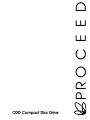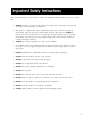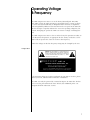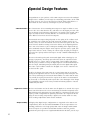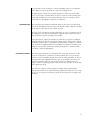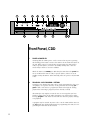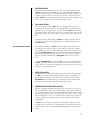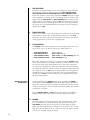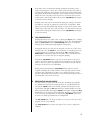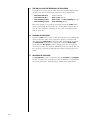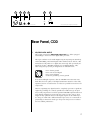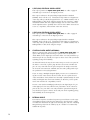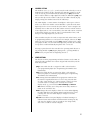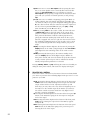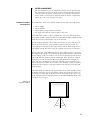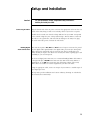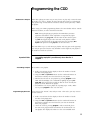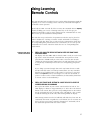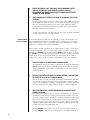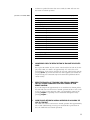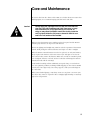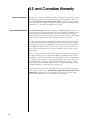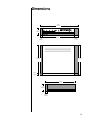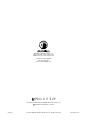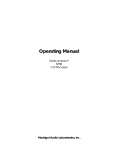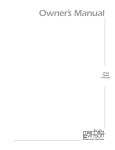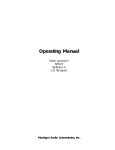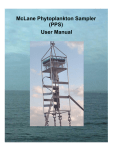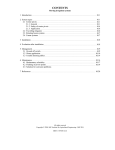Download Madrigal Audio Laboratories Proceed Specifications
Transcript
PR O C E E D CDD Compact Disc Drive WARNING: TO REDUCE THE RISK OF FIRE OR ELECTRIC SHOCK, DO NOT EXPOSE THIS APPLIANCE TO RAIN OR MOISTURE. CAUTION RISK OF ELECTRIC SHOCK DO NOT OPEN CAUTION: TO REDUCE THE RISK OF ELECTRICAL SHOCK, DO NOT REMOVE COVER. NO USER-SERVICEABLE PARTS INSIDE. REFER SERVICING TO QUALIFIED PERSONNEL. The lightning flash with arrowhead symbol, within an equilateral triangle, is intended to alert the user to the presence of uninsulated “dangerous voltage” within the product’s enclosure that may be of sufficient magnitude to constitute a risk of electric shock to persons. The exclamation point within an equilateral triangle is intended to alert the user to the presence of important operating and maintenance (servicing) instructions in the literature accompanying the appliance. Marking by the “CE” symbol (shown left) indicates compliance of this device with the EMC (Electromagnetic Compatibility) and LVD (Low Voltage Directive) standards of the European Community. NOTICE This equipment has been tested and found to comply with the limits for a Class B digital device, pursuant to Part 15 of the FCC Rules. These limits are designed to provide reasonable protection against harmful interference in a residential installation. This equipment generates, uses and can radiate radio frequency energy and, if not installed and used in accordance with the instructions, may cause harmful interference to radio communications. However, there is no guarantee that interference will not occur in a particular installation. If this equipment does cause interference to radio or television reception, which can be determined by turning the equipment on and off, the user is encouraged to try to correct the interference by one or more of the following measures: • • • • Reorient or relocate the receiving antenna; Increase the separation between the equipment and the receiver; Connect the equipment into an outlet on a circuit different from that to which the receiver is connected; Consult the dealer or an experienced radio/TV technician for help. CAUTION: Changes or modifications to this equipment not expressly approved by the manufacturer could void the user’s authority to operate the equipment. The information contained in the manual is subject to change without notice. The most current version of this manual will be posted on our web site at http://www.madrigal.com. 2 Important Safety Instructions Please read all instructions and precautions carefully and completely before operating your Proceed component. 1. ALWAYS disconnect your entire system from the AC mains before connecting or disconnecting any cables, or when cleaning any component. 2. This product is equipped with a three-conductor AC mains power cord which includes an earth ground connection. To prevent shock hazard, all three connections must ALWAYS be used. If your electrical outlets will not accept this type of plug, an adapter may be purchased. If an adapter is necessary, be sure it is an approved type and is used properly, supplying an earth ground. If you are not sure of the integrity of your home electrical system, contact a licensed electrician for assistance. ALWAYS keep electrical equipment out of the reach of children. 3. 4. AC extension cords are not recommended for use with this product. If an extension cord must be used, be sure it is an approved type and has sufficient current-carrying capacity to power this product. 5. NEVER use flammable or combustible chemicals for cleaning audio components. 6. NEVER operate this product with any covers removed. 7. NEVER wet the inside of this product with any liquid. 8. NEVER pour or spill liquids directly onto this unit. 9. NEVER block air flow through ventilation slots or heatsinks. 10. NEVER bypass any fuse. 11. NEVER replace any fuse with a value or type other than those specified. 12. NEVER attempt to repair this product. If a problem occurs, contact your Proceed® dealer. 13. NEVER expose this product to extremely high or low temperatures. 14. NEVER operate this product in an explosive atmosphere. 15. ALWAYS unplug sensitive electronic equipment during lightning storms. 3 Table of Contents Unpacking and Placement ....................................................................... 6 Unpacking the CDD .......................................................................................... 6 Remove the Transport Screws .......................................................................... 6 Placement of the CDD ..................................................................................... 6 Operating Voltage & Frequency ................................................................................................ 7 Voltage label .............................................................................................. 7 A Quick Start… ............................................................................................ 8 Warm up/break-in period ................................................................................. 9 Special Design Features ........................................................................... 10 A New Generation .......................................................................................... 10 Digital Servo Control ........................................................................................ 10 Output Versatility .............................................................................................. 10 Industrial Design ............................................................................................... 11 Convenience Features ................................................................................... 11 Front Panel, CDD ....................................................................................... 12 the extended pause mode ............................................................................ 13 “Hidden” Front Panel Standby Button ............................................................................................... 14 Rear Panel, CDD ........................................................................................ 17 IR input tip polarity .................................................................................... 19 AC power cord polarity ........................................................................... 19 Remote Control, CDD ............................................................................... 20 Conditions that Affect IR Performance ................................................................................................ 23 Optimum IR reception window .................................................................................... 23 Setup and Installation ............................................................................... 25 Connecting AC Mains ..................................................................................... 25 Making Digital Audio Connections ......................................................................................... 25 Basic Operation ........................................................................................ 26 Loading a CD ................................................................................................... 26 Playing a CD .................................................................................................... 26 Pause ................................................................................................................. 26 Random Play .................................................................................................... 26 Navigating the Disc ......................................................................................... 26 Direct Time Access .......................................................................................... 27 Repeat Disc ...................................................................................................... 27 Repeat Track .................................................................................................... 27 A-B Repeat ....................................................................................................... 28 4 Programming the CDD ............................................................................. 29 Introduction to Playlists .................................................................................... 29 Assembling a Playlist ........................................................................................ 29 Programming by Omission .............................................................................. 29 Reviewing a Playlist ......................................................................................... 30 Adding a Track to a Playlist ........................................................................................................ 30 Deleting a Track from a Playlist ................................................................................................... 30 Deleting an Entire Playlist ................................................................................ 30 Using Learning Remote Controls ....................................................................................... 31 Teaching CDD Front Panel Commands ............................................................................................ 31 Teaching Other CDD Commands ............................................................................................. 32 special commands table ........................................................................ 33 Troubleshooting ......................................................................................... 34 Care and Maintenance ........................................................................... 35 U.S. and Canadian Warranty ................................................................... 36 90-Day Limited Warranty ................................................................................. 36 Five Year Extended Warranty ......................................................................... 36 Obtaining Service ..................................................................................... 37 Specifications ............................................................................................ 38 Dimensions ................................................................................................ 39 5 Unpacking and Placement Unpacking the CDD Important! Remove the Transport Screws Warning! Placement of the CDD Unpack your CDD Compact Disc Drive and remove all accessories from the carton. Keep all packing materials for future transport of your CDD. Shipping your new component in anything other than its purpose-designed packing material may result in damage that is not covered by the warranty. Place the CDD Compact Disc Drive upside-down on a soft, clean surface. Remove the transport screws from the bottom of the unit and save them with the packing materials for future use. The transport screws must be removed before operating the CDD, since they immobilize the transport mechanism during shipping to prevent damage. These screws must also be replaced before shipping the unit. The CDD should be placed as close as possible to your digital audio processor, thus keeping interconnect cabling reasonably short. It may be placed on a shelf or in a cabinet where it is convenient to operate. Drawings are included in this manual to facilitate special installations and custom cabinetry (see Dimensions). 6 Operating Voltage & Frequency The CDD Compact Disc Drive is set at the factory (internally) for 100V, 120V, 200V, 220V, or 240V AC mains operation as appropriate for the country in which it is to be sold. (230V/50Hz only in European Union countries, in compliance with CE regulations.) Make sure that the label on the rear panel of the CDD (beside the AC input receptacle) indicates the correct AC operating voltage for your location. Attempting to operate the CDD at an incorrect voltage can damage the unit. The CDD Compact Disc Drive is also set at the factory for operation on either 50 or 60 Hz AC line frequencies, as appropriate for the country in which it is to be sold. It will not operate if it senses an incorrect line frequency. Neither the voltage nor the line frequency setting may be changed by the user. Voltage label WARNING: BEFORE ATTEMPTING TO OPERATE THIS DEVICE, REFER TO OWNER’S MANUAL FOR PROPER OPERATING INSTRUCTIONS AND SAFETY PRECAUTIONS. HAZARDOUS VOLTAGE AVAILABLE INSIDE; DISCONNECT AC – MAINS CABLE BEFORE OPENING UNIT. PR O C E E D cdd R S/N MADRIGAL AUDIO LABORATORIES, INC. d e s i g n e d a n d m a n u f a c t u re d i n U S A No User Serviceable Components Inside. For service, contact Madrigal Audio Laboratories or an Authorized Dealer. Any modification to this equipment will void all warranties. If the AC mains voltage or frequency indicated on your CDD is incorrect, please contact your local, authorized Proceed dealer or distributor. The CDD can easily be powered by a normal 15-ampere AC mains line. If other devices are also powered from the same AC line, their additional power consumption should be taken into account. 7 A Quick Start… We recognize that many people are understandably eager to begin listening to their new components, and that reading the manual is often done (if at all) at a later time—perhaps while listening to music with the new product itself. We strongly recommend that you read this manual thoroughly, as the CDD Compact Disc Drive incorporates many unusual features that enhance its operation. Fortunately, we can help you get some music up and running on your system quickly, so that you may begin enjoying your new CD transport while reading more about it. The goal here is simply to make some music as quickly as possible. The following procedure assumes that the rest of your system is already connected (e.g., digital processor to preamplifier, to power amplifier, to speakers, etc.). 8 1 TURN OFF YOUR ASSOCIATED COMPONENTS This minimizes the opportunity for a momentary electrical surge disturbing your system while making connections. If you have a large power amplifier, allow its power supply to fully discharge before proceeding (which may take as long as several minutes, depending on its design). 2 REMOVE THE TRANSPORT SCREWS FROM THE BOTTOM OF THE CDD If you have not done so already, remove the slotted transport screws from the bottom of the CDD now. Be sure to save them and all packing material for possible future use. (Shipping the CDD without proper packing material and without the transport screws in their proper positions may cause damage to the unit that would not be covered by the warranty.) 3 CONNECT THE CDD TO AC POWER Connect the AC cord to the CDD at the receptacle on the rear panel, and then to your AC outlet. Depress the power button on the front panel. The CDD will take a few moments to initialize and will then be ready to use. 4 CONNECT A DIGITAL OUTPUT TO A MATCHING DIGITAL INPUT ON YOUR PROCESSOR The CDD supports a variety of types of digital outputs to ensure compatibility with any digital processor you might wish to use. These digital outputs are found on the rear of the CDD. Madrigal has found that, when fully optimized at both ends, the AES/EBU professional digital interconnection standard is the finest available. Depending on your processor, however, you may find that a different interface is best in your system. It is important to use high quality digital cable such as Madrigal MDC-1 for AES/EBU (via XLRs), or MDC-2 for S/PDIF (via RCA or BNC) connections. 5 POWER UP THE REST OF THE SYSTEM, LEAVING THE POWER AMPLIFIERS FOR LAST Always turn the power amplifier(s) off first, and on last. This good habit minimizes the opportunity for unexpected transients to be passed to your loudspeakers. Warm up/break-in period 6 SELECT THE INPUTS YOU ARE USING ON YOUR DIGITAL PROCESSOR AND PREAMPLIFIER Take care that a Tape Monitor switch does not override your selection of the digital processor’s input on your preamplifier, or you will be struck by how “quiet” your new digital source is.… 7 LOAD A DISC IN THE DRAWER AND PRESS PLAY; SLOWLY RAISE THE VOLUME ON YOUR PREAMPLIFIER Congratulations! You should now be able to enjoy your favorite music while reading the rest of this manual. (Please, do read the rest of this manual.) Although your Proceed CDD Compact Disc Drive delivers outstanding performance straight out of the box, you should expect to hear it continue to improve as it reaches its normal operating temperatures and its various components “break-in.” It has been our experience that the greatest changes occur within the first few hours as the CDD reaches thermal equilibrium. Depending on how cold the CDD was when you first connected it to AC power, full thermal equilibrium might take as long as a day or two. After this initial break-in period, its performance will remain quite constant, assuming that the unit is toggled between operate and standby (rather than being turned fully off). The only exception to this rule is if power is removed from the unit for a few hours, allowing it to cool down. Depending on the degree of cooling involved, you should expect a brief warm-up period before the CDD’s sound quality is at its best. Unless your CDD was allowed to become quite chilled, subsequent thermal re-stabilization should not take long. 9 Special Design Features Congratulations on your purchase of the CDD Compact Disc Drive. The Madrigal design team is confident you will enjoy the outstanding performance of the CDD for many years. In case you are interested in technical details, what follows is a brief outline of some of the key technologies in your new transport. A New Generation The characteristics of an outstanding CD transport are simple to define: it must recover the correct data from the disc, and deliver it to the digital processor without any timing errors (sometimes called “jitter”). As simple as this sounds, achieving it in reality has been extremely difficult—as evidenced by the significant sonic differences between various CD transports. Conventional CD transport design depends on the quality of the oscillator used to control the rate at which the disc itself spins. This oscillator exists in an extremely “noisy” electrical environment close to the motor that spins the disc. The electrical noise introduces timing errors in the delivery of the digital signal that have come to be known as “jitter.” Subsequent handling of the digital audio signal in traditional transport designs cannot improve upon this “jittery” signal, lacking a better reference. To the contrary, the various stages of signal processing between the laser pickup and the final output can only contribute additional jitter of their own. The Proceed CDD leaps beyond conventional digital audio technology by employing a proprietary, closed-loop jitter-reduction system in conjunction with a double speed CD-ROM drive. Using a custom-made crystal oscillator with better than five part-per-million accuracy, the digital signal is reclocked immediately before the output, eliminating transport-related jitter from the digital audio signal. This same crystal oscillator controls the all-digital servo used to control the rate at which the disc spins. In effect, the design of the CDD turns the accepted status quo on its head. By placing the all-important reference clock in the final stage of the transport’s output section, and slaving the mechanical subassemblies to it rather than the other way around, the signal presented to the outputs of the CDD is uncontaminated by electrically- or mechanically-induced jitter. The sonic advantages of this design are immediately apparent in the clarity, warmth and stunning dynamic contrasts exhibited by the CDD. 10 Digital Servo Control The laser mechanism used in the CDD uses all digital servo controls of its operations. Critical functions such as focus and tracking are handled completely in the digital domain with mathematical precision. Whereas conventional, analog servos require periodic realignments for optimum performance (to compensate for the aging of various analog components), a digital servo remains stable over time, never needing readjustment under normal conditions. Output Versatility All high quality digital output configurations are supported in the CDD. A new complementary driver for the balanced AES/EBU electrical output delivers outstanding performance to the high quality XLR connector. Single-ended S/PDIF electrical outputs are provided via both BNC and RCA connectors, and the optional ST optical output uses a high-bandwidth Hewlett Packard® part for supe- rior performance. (The ST output is a dealer-installable option to accommodate those digital processors on which ST is the best-sounding input.) All digital interfaces have been carefully optimized to deliver the finest performance each interface standard allows. As a direct result, the CDD performs optimally with any digital processor, without having to resort to techniques which would limit its compatibility to other Proceed products. Industrial Design The CDD shares the handsome industrial design of other Proceed components such as the DAP digital audio processor. Dark buttons against a light face simplify the operation of the CDD, even in a dimly-lit room. The large, easily read display provides information as to the operational status of the CDD from across the room, making the supplied remote control more genuinely useful than on products lacking such a display. In keeping with its sophisticated design, the CDD also incorporates a Madrigaldesigned loading mechanism. Contrasting strongly with the bulky, plastic drawers commonly used, the slim 1⁄8 inch drawer is machined from a solid piece of aluminum and rides on highly polished steel and Teflon™ bearings. Its variable-speed design opens and closes quickly, but without jarring the disc contained within, nor risking a jam from dislodging it. Convenience Features Too often, high performance CD transports have eschewed convenience in the hopes of seeming more “performance-oriented.” While there were good arguments for such a “minimalist” design in the days of analog turntables, the time is long gone when the audiophile needed to give up operational convenience for musical performance. After all, convenience features in a digital product are largely a matter of writing appropriate software, and have no affect on the quality of the digital data itself. The CDD also supports custom programs, including “delete programming” wherein selected tracks are omitted from the playlist. This allows the user to skip the one or two songs on an otherwise good disc that have been overplayed ad nauseam. 11 1 2 3 4 5 6 7 8 c d d 9 track/index display power program– program+ prev/rew play/pause next/f.fwd stop/drawer repeat time remaining disc on disc random program track PR O C E E D 10 11 12 13 14 15 Front Panel, CDD 1 POWER & POWER LED Assuming that the CDD’s power cord is connected to AC power, pressing this latching power button connects the CDD to the AC mains and turns on the unit. When power is restored after an interruption, the CDD will be ready to operate (that is, it won’t be in standby mode), after a few moments’ delay to allow its circuits to stabilize. While the CDD is in standby (see 9, below), the LED above the power button is red. When the CDD is ready to operate (that is, when it is not in standby mode), this LED is amber. Naturally, when AC power is off, the LED is off. 2 PROGRAM – AND PROGRAM + BUTTONS Using these two buttons, the CDD can be easily programmed to play a special “playlist,” or sequence of tracks, on any particular disc. Pressing program + adds a selection to a program (or advances through an existing playlist when reviewing a program you have already created). Alternatively, it may simpler to omit the one or two songs that you have heard too many times on the radio, playing the rest of the tracks in order. Pressing program – will delete the selected track from the playlist, omitting it on playback. A program may be entered any time a disc is in the CDD and the unit is in the stop mode. For detailed information on programming the CDD, see Programming the CDD later in this manual. 12 3 PREV/REW BUTTON Pressing this button momentarily will return you to the beginning of the current track. Pressing it repeatedly will move you backward through the available tracks, one at a time. Pressing and holding this button will instead perform a reduced-volume reverse scan of the music, reminiscent of the audible rewind function found on many cassette decks. This scanning mode allows you to quickly find a particular point within a track. 4 PLAY/PAUSE BUTTON Press this button in order to play a disc. If a programmed sequence of tracks exists for that particular disc, the program will be played from its beginning. Also, as you might expect, you may press the play button immediately after placing a disc in the CDD’s drawer; the drawer will close and the CDD will enter the play mode as soon as it has read the disc’s table of contents. Pressing this button during play will pause the CDD at that point within the track; the time display will blink slowly as a reminder that you are in the pause mode. After about two minutes in pause, the CDD will go automatically into an “extended pause” mode that stops the disc and turns off the laser against the possibility that you have been called away and may not return for some time. The extended pause mode is indicated by the display blinking more slowly than in normal pause. You may force the CDD to enter extended pause by pressing and holding the play/pause button for about five seconds. the extended pause mode In effect, extended pause is much like stop, with the exception that pressing play will return you to the point on the disc where you had left off listening, after only a momentary hesitation to spin the disc back up to speed and scan to the appropriate point. 5 NEXT/F.FWD BUTTON Pressing this button momentarily will advance the CDD to the beginning of the next track. Pressing and holding this button will instead perform a reduced-volume fast forward scan of the music, reminiscent of the audible fast forward function found on many cassette decks. This scanning mode allows you to quickly find a particular point within a track. 6 INFRARED TRANSCEIVER (WITHIN DISPLAY) Infrared commands transmitted from the remote control are received by a receiver behind this section of the display. Remote control of the CDD may be unreliable if there is not a clear line of sight between the remote control and the receiver (if the remote is far off-axis, or if the CDD is within a cabinet, for example). In such a case consider using a third-party IR repeater to route the signal to the IR input jack on the rear panel (see Rear Panel, CDD, below). In addition to receiving IR commands, the CDD has the ability to teach a learning remote control its own commands from an IR transmitter located in this same area. (See Using Learning Remote Controls for more information.) 13 7 TIME INDICATOR The time section of the display can be set to display any of the following four indications of time in minutes and seconds: time elapsed in track, time elapsed on disc, time remaining on disc, time remaining on track. These four options are accessed by pressing the display button to the right of the display (see 9, below), which cycles through the four modes of time display, using the time on disc and time remaining LEDs to indicate which mode is chosen at any moment. When in stop, the indicated time will normally default to the total remaining time on the disc (or in the playlist for the current disc, if programmed). This time indication may be changed if desired once in stop. 8 TRACK INDICATOR The next two characters are used to indicate the number of the track being played. When a compact disc is loaded but the transport is in the stop mode, this same space indicates the total number of tracks on the disc (or in the program for the current disc, if programmed). 9 DISPLAY BUTTON The display button cycles through the four time display modes used to indicate where you are on the disc. These four display modes are: • • • • time elapsed in track time elapsed on disc time remaining on disc time remaining on track (neither LED lit) (time on disc LED lit) (time on disc and time remaining LEDs lit) (time remaining LED lit) These four options are accessed by repeatedly pressing the display button, which cycles through the four modes. In effect, the CDD assumes you will be most interested seeing elapsed time on the current track; only departures from that assumption are denoted by LEDs. The CDD will remember the last display mode selected and continue to display that information until you change it, except in stop (when it always defaults to showing the time remaining on disc, or in the disc’s playlist if it has been programmed). If desired, once in stop the time indication may be changed to show any of the other display modes. Pressing and holding the display button places the CDD into standby mode, which turns the display off, turns off all digital outputs, disables the front-panel controls, and closes the drawer (if open). The internal circuitry remains powered up in order to maintain its thermal stability and optimum performance at all times. “Hidden” Front Panel Standby Button Pressing standby, drawer, or play will bring the CDD out of standby, enabling the front panel controls, and reactivate the display and outputs. 10 14 DRAWER The CDD employs an elegant, slim drawer that is machined from a solid piece of aluminum. It is normally opened and closed by pressing the stop/drawer button. If opened, it may also be closed simply by gently pushing the front edge inward (as though you were going to close it manually). The CDD will interpret this as a request to close the drawer and take over for you, smoothly closing the drawer. If the CDD senses an obstruction during opening of the drawer mechanism, it will attempt to re-close. If successful, it will read the disc’s table of contents and display the disc’s number of tracks and total time (followed by the playlist’s track and time information, if one exists). If for any reason the drawer does not close fully, it will stop where it is and wait for your intervention. After removing the obstruction, press the stop/drawer button again to close the drawer normally. Similarly, if the CDD senses an obstruction during the closing of its drawer (as might be caused by an improperly seated CD, or an inquisitive child’s finger), it will stop immediately and attempt to reopen. If the nature of the obstruction prevents this also, it will stop where it is and wait for your intervention. After removing the obstruction, press the stop/drawer button again to close the drawer. 11 STOP/DRAWER BUTTON Pressing this button once while a disc is playing will stop the disc, resulting in the total number of tracks and the total time on the disc being displayed. (Both the time on disc and the time remaining LEDs are lit to clarify the meaning of the information being displayed at this point.) Pressing this button once the disc has stopped, or if there is no disc in the transport, will cause the drawer to open. If the disc is still playing, you may press the button twice rapidly, to effect both the stop command and the drawer open command; the CDD will remember the second button push and execute it as soon as the disc has stopped spinning. Pressing the stop/drawer button will cause an open drawer to close. If it senses a disc in the drawer, the CDD will take a moment to read the disc’s table of contents so that it may display the total number of tracks and the total time on the disc for your information. Finally, pressing and holding the stop/drawer button while the CDD is stopped will display the version number of the operating software and its checksum. This “hidden feature” allows you to double-check the version number and integrity of the software in your unit without having to open it up, should this ever become necessary. 12 REPEAT BUTTON AND INDICATORS You may choose to either repeat the entire disc (including any programs you might have entered for that particular disc) or an individual track by pressing the repeat button. From normal operation, the first press of the repeat button will light the disc LED below the display (number xx in the front panel illustration). Pressing the repeat button again will light the track LED (number xx in the front panel illustration). Pressing it a third time will cycle out of any repeating mode, as will pressing stop/drawer at any time. In either case, both repeat LEDs will be extinguished. The disc repeat LED is lit when the CDD is set to repeat a disc (or a disc’s program, if it has one) endlessly. The track repeat LED is lit when the CDD is set to repeat a single track endlessly. 15 13 TIME ON DISC AND TIME REMAINING LED INDICATORS These LEDs are used to indicate which of the four available display modes the CDD is in. The four indications of time that can be displayed are: • • • • time elapsed in track time elapsed on disc time remaining on disc time remaining on track (neither LED lit) (time on disc LED lit) (time on disc and time remaining LEDs lit) (time remaining LED lit) These four options are accessed by repeatedly pressing the mode button, which cycles through the four modes. If a custom playlist exists for the current disc, time elapsed or remaining “on disc” refers to the playlist rather than the entire disc. 16 14 RANDOM LED INDICATOR By pressing rndm on the remote control, the CDD will enter a random play mode in which the order of the current disc’s playlist is scrambled, and then played. The random LED on the front panel will illuminate to indicate this random play mode. Moreover, placing the CDD into random play mode while the disc repeat function is engaged will cause it to play the various tracks on the disc randomly indefinitely (until you stop it). This can be a great way to provide background music during a dinner party, for example. 15 PROGRAM LED INDICATOR The program LED is used in conjunction with the program+ and program– buttons to indicate those tracks that are either included in or excluded from the current playlist. (See Programming the CDD for more information.) 1 2 3 4 spdif st 5 6 digital outputs aes/ebu ~ ac mains spdif/bnc PR O C E E D c d d R remote IR b y M A D R I G A L A U D I O L A B O R AT O R I E S please see bottom panel for voltage and other information Rear Panel, CDD 1 AES/EBU DIGITAL OUTPUT This output provides the digital audio signal (DAS) via cables equipped with XLR-type connectors to the digital audio processor. This input conforms to the Audio Engineering Society/European Broadcast Union (AES/EBU) professional digital audio standard, which calls for a 110Ω transmission of the DAS. Use a digital interconnecting cable specifically designed for the 110Ω AES/EBU standard, such as Madrigal MDC-1 cable, when using this input, with pin assignments as indicated below: 1 2 3 Pin 1: Chassis ground Pin 2: non-inverted digital Pin 3: inverted digital Connector ground lug: chassis ground It has been Madrigal’s experience that the AES/EBU interconnection standard offers the best quality of all digital transmission interfaces when fully optimized, and we recommend its use wherever possible between Proceed components. However, optimizing any digital interface completely represents a significant engineering challenge. It is entirely possible that a different type of input may actually outperform a less-than-optimized AES/EBU implementation on some brands of digital processors. For this reason, we have gone to great lengths to fully optimize all four of the digital outputs on the CDD. If you are using you CDD with a different brand of processor, we recommend experimenting to determine which type of input on that processor results in the best audible performance. 17 2 S/PDIF (BNC) ELECTRICAL DIGITAL OUTPUT This output provides the digital audio signal (DAS) via cables equipped with BNC-type connectors to the digital processor. This output conforms to the Sony/Philips Digital Interface Standard (S/PDIF), which calls for a 75Ω transmission of the DAS. Use a digital interconnecting cable specifically designed for the 75Ω S/PDIF standard, such as Madrigal MDC-2 cable, when using this output. (In our experience, a BNCterminated S/PDIF cable has a slight advantage over the same cable terminated with RCAs. This is probably due to the fact that a BNC connector has a true 75Ω impedance, whereas RCA connectors cannot.) 3 S/PDIF (RCA) ELECTRICAL DIGITAL OUTPUT This output provides the digital audio signal (DAS) via cables equipped with RCA-type connectors to the digital processor. This output conforms to the Sony/Philips Digital Interface Standard (S/PDIF), which calls for a 75Ω transmission of the DAS. Use a digital interconnecting cable specifically designed for the 75Ω S/PDIF standard, such as Madrigal MDC-2 cable, when using this output. 4 ST OPTICAL DIGITAL OUTPUT (OPTIONAL) When so equipped, this output provides the digital audio signal (DAS), via optical cable equipped with the ST-type optical connector (sometimes called “AT&T”) to the digital processor. Your dealer can easily install the optional ST input for you, should you require it. Please check with your dealer regarding pricing and availability. As delivered from the factory, the ST connection space in the rear panel of the CDD is covered by a plastic plug. We have elected not to burden the price of every CDD with the ST optical output for the simple reason that the electrical interconnection standards (aes/ebu and s/pdif) provide superior performance when fully optimized. If you are using a Madrigal-designed digital processor, we recommend using the aes/ebu connection for the best results; the two s/pdif electrical connections follow closely behind aes/ebu. EIAJ is (unfortunately) the most widely-used digital interconnection standard, yet offers the poorest performance. We include it for compatibility reasons. In some cases (with non-Madrigal products), the ST digital input of a particular digital processor may offer the best performance of the various inputs. In this case, your dealer can easily install the optional ST output for you, should you require it. Please check with your dealer regarding pricing and availability of the ST output kits. 5 18 EXTERNAL IR INPUT The CDD incorporates an infrared repeater input to facilitate a wide range of installation options. If desired, the CDD may be placed inside a cabinet or outside the normal line-of-sight in the listening area, with the controlling IR signal being relayed to the CDD by any of a number of commerciallyavailable IR repeaters. The specifications for this IR input call for a triggering voltage of 5-12 volts at no more than 100 milliamperes of current, with the tip of the 1⁄8" miniplug having positive polarity, as below: – + IR input tip polarity 5-12 volts @ less than 100 mA If you would like more information on the possibility of using an infrared repeater with your CDD, please contact your Proceed dealer. 6 AC POWER INPUT This input accepts AC power from the AC mains (via the supplied AC cable). The CDD is set internally for 100, 120, 200, 220, or 240VAC mains operation at either 50 or 60Hz. Make sure that the label on the rear of the unit (next to the AC input receptacle) indicates the correct AC operating voltage and frequency for your location. Connect the female end of this cable to the CDD. Connect the male end of this cable to wall outlet or to an “unswitched” convenience outlet like those found on some audio components. AC power cord polarity To CDD To AC mains 1 2 3 2 1 1 = Line (hot) 2 = Neutral 3 = Earth ground 3 The power consumption of the CDD is only 20 watts. As such most people will leave it on (or in standby) at all times. If you elect to place the CDD on a switched outlet, we advise waiting at least five seconds between power cycles to allow the normal power-up sequence to complete without interruption. 19 Remote Control, CDD 1 ■/dwr / / 1 2 3 4 5 6 prog+ 7 8 9 prog– 0 time index / 1 IR TRANSMITTER WINDOW The CDD’s Remote Control sends infrared (IR) commands through its projection lens, and the CDD receives IR commands through its Remote sensor window. (See “Front Panel, CDD”). If either of these lenses is obstructed, no IR commands can be received by the CDD. If you notice IR performance deteriorating, you may want to clean these lenses with a soft cloth and some glass cleaner. (Spray the cleaner on the cloth first, and then wipe the lens with the moistened cloth. Do not spray the cleaner directly on either lens, as this may allow moisture to migrate into the electronics behind the lens assemblies.) 2 TRANSPORT BUTTONS The buttons used for routine operation of transport functions on the CDD are grouped at the top of the remote control. They include: 2 3 4 dispoff repeat rpt a/b rndm select up mute down display standby PR O C E E D R 5 6 20 ( /dwr) stop/dwr: Press to stop play. The same button will operate the drawer if stopping the disc has no relevance (e.g., if it is already stopped, or if there is no disc inside the CDD). ( / ) previous/rewind: When pressed and released quickly, this will take you to the beginning of the current track; when pressed repeatedly, this button will step you backwards through the previous tracks, one at a time. ( is the international symbol for previous). When pressed and held, the CDD will enter a reverse audible scanning mode similar to the familiar rewind function of many cassette decks, allowing a precise location within a track to be located. ( / ) play/pause: Press to enter the play mode from either stop, pause or standby, or to restart play at the beginnning of the track currently playing. When in play mode, press to pause play in the current location. If left in pause mode for more than two minutes, the CDD will enter extended pause mode, shutting down both the laser and the drive motors to enhance longevity and reliability. Upon pressing pause or play a second time, the disc will spin up and begin playing from the location where it had been paused. ( / ) next/fast forward: When pressed and released quickly, this will take you to the beginning of the next track. ( is the international symbol for next). When pressed and held, the CDD will enter a fast forward audible scanning mode similar to the familiar fast forward function of many cassette decks, allowing a precise location within a track to be located. 3 NUMERIC KEYPAD The numbers 0, 1, 2, 3, 4, 5, 6, 7, 8, and 9 may be used to directly access individual track numbers of discs played by the CDD. For example, to go directly to track 13, press 1 followed by 3, and then press play. You do not have to add a 0 before a single-digit track number: 7, followed by play, will take you directly to track number 7. (In fact, if the CDD is already in play, simply pressing the number button will be sufficient.) The CDD displays a certain amount of intelligence with respect to direct track access. If the first number entered identifies a particular track unambiguously (such as 2 on a 12-track disc), the CDD is “smart” enough to immediately move to that track. If the first number entered could be the first of two digits (such as 1 on a 12-track disc), the CDD will wait for a moment to determine whether you wish to enter a second number. If not, it will then go to the single-digit track you selected. These numbers may also be used in conjunction with other features, such as programming and direct access by time. For example, when in the stop mode, you may press 5 and press the prog – button to delete track 5 from your playlist. In this case, the CDD would play that particular disc normally, except that it would automatically skip from track 4 to track 6. Selecting a particular track does not affect the operating mode. That is to say, pressing 7 while in play begins playing track 7; pressing 4 while in pause leaves you paused at the beginning of track 4. 4 OTHER BUTTONS The buttons used for programming and other functions on the CDD are grouped beside and below the numeric keypad with which they will be used. They include: prog+: Press while the disc is stopped to add a selected track to your programmed playlist (see Programming the CDD for more information). prog–: Press while the disc is stopped to delete a selected track from your playlist, in “omission” programming (see Programming the CDD for more information). time: Pressing this button (followed by appropriate numbers from the numeric keypad) allows direct access to any particular time on a disc. Note that this is a context-sensitive control—the time accessed will be according to the currently selected time display mode, e.g., 30:00 with the time remaining and time on disc LEDs lit will take you to that point where thirty minutes remains to the end of the disc. index: Changes the track display to show the current index (lighting the index LED above the display). Subsequent forward or reverse scanning will cause the index display to change as an index point is crossed. disp off: Turns off the front panel display to facilitate listening in a darkened room with minimal visual distractions. Pressing any key will cause the display to turn on to indicate the change made; after a few seconds it will turn off again. 21 repeat: Press once to enter disc repeat mode (repeating the entire disc, or an entire playlist if one is entered). This action will illuminate the disc repeat LED. Press a second time to enter the track repeat mode (repeating a single track ad nauseam). A third press will cycle you back to normal operation, as will pressing stop. rpt a/b: Press once to establish a beginning point (point A) for an endless playback loop. The display will flash the letter B to indicate that it is ready to accept your designated ending point (point B). Once this has been done, the CDD will repeat the segment of the disc between points A and B until you press play or stop. (Note that A must precede B on the disc.) rndm: By pressing rndm on the remote control, the CDD will enter a random play mode in which the order of the current disc’s playlist is scrambled, and then played. The random LED on the front panel will illuminate to indicate random play. Moreover, placing the CDD into random play mode while the disc repeat function is engaged will cause it to play the various tracks on the disc randomly indefinitely (until you stop it). This can be a great way to provide background music during a dinner party, for example. display: Pressing this button duplicates the function of pressing the display button on the CDD, cycling through the four time modes (time elapsed or time remaining, either on the track or on the disc). standby: Pressing this button places the CDD in standby, which turns the display off, turns off all digital outputs, disables the front-panel controls, and closes the drawer (if open). The internal circuitry remains powered up in order to maintain its thermal stability and optimum performance at all times. Pressing standby, drawer, or play will bring the CDD out of standby, enabling the front panel controls, and activate the display and outputs.. 5 PROCEED DAP CONTROLS These four buttons control the key functions of the Proceed DAP, should you choose to purchase this outstanding digital audio processor as a companion to your CDD. mode: Pressing this button duplicates the function of the front panel mode button on the DAP, switching between input selection and output volume modes. Used in conjunction with the up and down keys, you may either select any of the five digital inputs on the DAP, or use the variable output of the DAP as you main system volume control in systems which have only digital sources and lack a separate preamplifier. up: Pressing this button duplicates the function of the front panel up button on the DAP, either going to the next input or raising the level of the output. mute: Pressing this button duplicates the function of the front panel mute button, reducing the output level of the DAP by approximately 20 dB. down: Pressing this button duplicates the function of the front panel down button on the DAP, either going to the previous input or lowering the level of the output. 22 6 Conditions that Affect IR Performance BATTERY COMPARTMENT The two AA batteries used by the Remote Control must be placed inside the compartment on the back of the remote’s housing (near the bottom). Carefully remove the battery compartment cover and insert the batteries, being careful to orient them as indicated inside the battery compartment. Then replace the cover, clicking it into place. IR communication between the Remote Control and the CDD can be affected by: • • • • Direct sunlight Interior lighting Wall, window, ceiling, and floor treatments The angle of the Remote Control relative to the CDD If the CDD will be subject to direct sunlight, place it no more than 10 feet from where you’ll normally operate the Remote Control. Where bright sunlight virtually floods the room, IR communication may be inconsistent. In a room lighted primarily with incandescent fixtures, place the CDD no more than 25-30 feet from where you’ll normally operate the Remote Control. In a room with fluorescent fixtures, this range will be reduced. Where bright fluorescent lighting virtually floods the room, IR communication may be inconsistent. IR, like visible light, reacts differently when it meets different surfaces. Carpeting and draperies, for example, tend to diffuse (scatter) IR and interfere with its transmission. Glossy or reflective surfaces, such as mirrors and smooth walls, “bounce” (reflect) IR and won’t interfere with its transmission. When placing the CDD, it’s important to account for potential IR bounce and diffusion. For example, in a room with thick carpeting, heavy draperies, and many pieces of furniture, you may need to place the CDD closer to where you’ll normally operate the Remote Control than you would in a sparsely furnished room with bare walls and hardwood flooring. If possible, install the CDD directly opposite from where you’ll normally operate the Remote Control. In practice, the Remote Control will operate the CDD at up to 30 degrees to either side of this direct line. To either side of this line, successful IR communication will depend on bounce and ambient lighting. (Please refer to diagram on next page.) Optimum IR reception window 30° 30° 23 If the requirements of your installation preclude a clean line of sight between the CDD and your listening position, you may want to consider using an infrared repeater to route the remote control’s commands directly to the CDD, using the external ir input on the rear panel. (See item #3 in Rear Panel, CDD.) Please ask your dealer for more information on third-party IR repeaters. 24 Setup and Installation Caution! Connecting AC Mains For your protection, review “Important Safety Instructions” before you install your CDD. Plug the female end of the AC power cord into the appropriate socket on the rear panel of the CDD, being certain to seat it firmly, all the way into the receptacle. Double-check to make sure that the voltage indicated on your CDD corresponds to the normal voltage for your country. (Connecting a 120-volt CDD to a 220-volt AC outlet is not a good idea, and will result in damage to the unit.) If so, plug the male end of the power cord into the wall outlet. Making Digital Audio Connections The CDD incorporates XLR, BNC and RCA electrical output connectors for providing the digital audio signal (DAS) to the digital audio processor. (See Rear panel, CDD, above.) An optional ST optical connector may also be installed by your dealer should you require one. Please check with your dealer regarding price and availability if you need ST optical. For electrical digital interconnection, we recommend Madrigal MDC cable. MDC-1 is designed for 110Ω AES/EBU interconnection (via XLR connectors); MDC-2 is designed for 75Ω S/PDIF interconnection (via either RCA or BNC connectors). Both cables are available in various lengths from your Proceed dealer. Using an appropriate cable, connect an output of your CDD to a suitable input of your digital processor. To help with special installations and custom cabinetry, drawings are included in this manual. (See Dimensions). 25 Basic Operation Before operating your CDD, take a minute to become familiar with its controls and their locations. (See “Front Panel” and “Remote Control.”) Loading a CD To load a CD: 1. Enable the CDD’s controls by pressing standby if in standby. 2. Press stop/drawer to open the drawer. 3. Place a CD into the recess of the drawer, label side up. Handle the CD by the outer edges and center hole only. 4. Press stop/drawer. Playing a CD To play all tracks on the CD, press the play/pause button. All tracks will play in order. Play will stop automatically at the end of the CD. To begin play with a track other than the first track: 1. Before pressing play/pause, press next until the number of the desired track shows on the Display. If you pass the track you want to play, you can “back up” by pressing prev. (You may also select the track directly using the numbered buttons on the Remote Control.) 2. Press play/pause to begin playing that track. The remaining tracks will play in order. Play will stop automatically at the end of the CD. Pause To suspend play while a CD is playing, press play/pause. To resume play at the same point, press play/pause again. If left in pause for about two minutes, the transport will stop spinning automatically and the laser will turn off (thereby enhancing the longevity of both). Pressing play/pause again will resume play at the point where play/pause was first pressed, after a short delay to find the correct starting point. Random Play Navigating the Disc Using the Remote Control, you may have the CDD play tracks totally at random. To do this, press the rndm key, then press play. The random LED will illuminate to indicate the random play mode. To cancel random play, press rndm a second time, or stop. You may skip to another track any time while a CD is playing. To move to another track, press next (to go forward) or prev (to go backward) until the number of the track you want to play shows on the Display. (You may also select the track using the numbered buttons on the Remote Control.) Play will resume as soon as the pickup reaches that track. You may search for a particular passage on the CD using fast forward and rewind, by pressing and holding the next and prev buttons (respectively). Use the reduced-volume audible scan available during these modes to search the CD until the laser pickup reaches the passage you want to hear. 26 As soon as you release the button, play resumes. If you search past the beginning or end of a track, the laser pickup will move on to the previous (or next) track. If you try to search forward past the end of a CD or program, the laser pickup will stop at the end of the last track. If you try to search backward past the beginning of a CD or program, the laser pickup will stop at the beginning of the first track of the disc (or playlist). Direct Time Access You may use time on the Remote Control to begin play at a specific time on the disc. 1. Select the desired track using either next and previous or the numeric keypad on the Remote Control. 2. Press time, then press the numbered buttons corresponding to when you would like play to begin. (The numbers you select will appear in the time portion of the display.) 3. To begin play at that point, press play. (To pause the disc at the same point, press pause instead of play. This allows for extremely precise “cueing up” of a disc when making a recording, for example.) Note: The time you select depends on the selection you’ve made with the display mode button: elapsed or remaining, CD or track. For example, if you want to begin play one minute and thirty seconds into track 2, select track 2 by pressing 2 on the remote control. Press time, enter 1 3 0, then press play. (This example assumes that the most recently used display mode was elapsed time on track.) If you do not press play, the CDD will timeout after ten seconds (that is, it will “forget” that you had begun to do something, and revert to normal operation). Alternatively, you might want to set the CDD to play music for a specific period of time. Say you’d like to listen to music until the evening news begins in 30 minutes. Make sure both the time on disc and time remaining LEDs are on (indicating time remaining on disc, the default display mode when in stop); press time; enter 3 0 0 0; and press play. This sequence will direct the CDD to a point 30 minutes from the end of the disc, and engage play at that point. When the music ends, you will know it is time to turn on the news. Repeat Disc To repeat (continuously) all tracks on a CD, press repeat until the disc repeat LED is lit. To return to normal play, press repeat again two more times (to cycle through track repeat to normal play). Pressing stop will also restore the CDD to normal (non-repeating) operation. Repeat Track To repeat (continuously) the track in (normal) play, press repeat twice (to cycle through disc repeat to track repeat). While the track repeat function is active, the LED above the button is lit. This feature is helpful (for example) when trying to learn how to play a particular song by playing along with the disc. To learn sections of the song, you may want to use the Repeat A-B function described below. Once you have most of the sections learned, you can put them together with a track repeat. 27 Track repeat takes priority over other functions such as next and previous. To return to normal operation, press repeat again. A-B Repeat To repeat (continuously) a specific phrase or passage on a CD (when learning how to play a favorite solo, for example), press rpt a/b on the remote at the beginning of the passage you would like to repeat. The display will blink while continuing to play to indicate that the CDD is waiting for you to define the end of your A–B loop. At the end of your chosen passage, press rpt a/b on the remote again. The passage you selected will repeat continuously. (Note that B must follow A on the disc, or the A–B loop is not meaningful and will be ignored by the CDD.) To return to normal play, press the rpt a/b button again, or press play. 28 Programming the CDD Introduction to Playlists Rather than playing an entire CD, you may choose to play only certain selections. To do this, you create a “playlist” for that particular CD. It may be used immediately upon being created, and will remain in memory until replaced by a different playlist. Before using your CDD’s programming features, become familiar with its controls and their locations, as well as their basic functions. Note: During the playing of a playlist, the CDD’s basic functions operate as described in “Basic Operation,” except that they affect the playback of the program, not the entire CD. For instance, pressing next during play skips to the next track in the playlist, whether or not it is the next track on the CD. In the same way, engaging disc repeat will repeat the entire playlist, not the entire disc. The CDD allows up to 99 selections per playlist, with any given track appearing once only. In practical terms, the only limitation on the length of your playlist is the number of tracks on your disc. Important Note: Assembling a Playlist Assembling a playlist is possible only when the disc is stopped. To assemble a new playlist: 1. Load a CD, and wait for the display to show the number of tracks and their total playing time. 2. Using the next and previous buttons (or the numbered buttons on the Remote Control), select the first track in your playlist. 3. Add the first selection to your playlist by pressing program +. The CDD will acknowledge your command by lighting the green program LED on the front panel to indicate that the track currently displayed has been added to the playlist. 4. Assemble the rest of your playlist by repeating steps 2 and 3. Make sure to press program + after each selection. Programming by Omission If you want to play most of a CD, and just “omit” a few tracks, you may want to use this shortcut: 1. Load a CD, and wait for the display to show the number of tracks and their total playing time. 2. Using the next and previous buttons (or the numbered buttons on the Remote Control), select the first track you want to eliminate from your program. 3. “Omit” the track by pressing program –. This action both places the CDD in its program mode and deletes the track from the current playlist. The display will advance to the next available track 29 remaining in the playlist. This next track will be shown with the green program LED lit to indicate that it is still in the playlist. 4. Using next and previous, move to any other tracks you would prefer to skip, pressing program – to eliminate each track from the playlist. Once you are in the program mode, the green program LED will illuminate to indicate a track is in the playlist, and extinguish for any track omitted from the playlist. Reviewing a Playlist To review your playlist before playing it: 1. Assemble a playlist and press stop. 2. Without selecting any particular track (while the playlist’s total number of tracks and total playing time are displayed), press program +. The display will show the first selection in your playlist. 3. To view the next selection, press program + again, and so on. 4. After you view the last selection, one more press of program + will cause the display to “wrap around” to the first track in the playlist. (Alternatively, you may use the next and prev buttons to step through all the tracks, noting which tracks are included in the program by watching for the green program LED.) Adding a Track to a Playlist You also may add a selection to the end of a previously assembled playlist. To do so: 1. From stop, using the next and previous (or the numbered buttons on the Remote Control), select the track you want to add to your playlist. 2. Add the selection to your playlist by pressing program +. 3. Repeat steps 2 and 3 for each selection you want to add to your program. Make sure to press program + after each selection. Deleting a Track from a Playlist You may delete any selection from a playlist. To delete a selection: 1. Press stop after assembling a program. 2. Press program + until the selection you want to delete appears on the display. 3. Press program – ; the display will turn off the green program LED to indicate that the current track has been removed from the playlist. 4. Repeat steps 3 and 4 for each selection you want to remove from your program. Deleting an Entire Playlist You may also delete an entire playlist at once: 1. Press stop after assembling a program (to avoid picking any particular track—you want to delete the entire program). 2. Press and hold program – for at least five seconds; the display will turn off the yellow program LED to indicate that the playlist has been deleted. 3. The CDD will display EP to indicate that is has Erased Program. 30 Using Learning Remote Controls The CDD includes both an infrared receiver and an infrared transmitter. With this capability, it can “teach” a learning remote control any commands that might be needed for remote operation. Specifically, the CDD can send all of the necessary IR commands from its display window, enabling you to teach a learning remote any or all of its pre-programmed commands, as well as some optional special commands that are available to solve specific installation-related problems. The CDD has two special modes of operation into which it may be placed in order to facilitate the “teaching” of remote control commands to a learning remote control. The first allows you to easily teach the commands for which there are corresponding front panel buttons. The second allows you to teach “special” commands to the remote control for which there are no corresponding front panel buttons. Teaching CDD Front Panel Commands 1 PRESS AND HOLD THE REPEAT BUTTON TO ENTER THE FRONT PANEL TEACHING MODE The display will show L 0 to indicate that the CDD is ready to teach a learning remote control the infrared commands that correspond to its front panel buttons. (The L 0 stands for “Learn Zero;” there are other IR code numbers for special functions, about which you will read shortly. The “zero” is used for any command for which there is a corresponding front panel button.) If you change your mind, simply don’t touch any button for ten seconds and the CDD will return to normal operation. (Hint: you may remember that this special “hidden” feature of the CDD is accessed via a press-andhold of the repeat button by associating its use with the external IR “repeaters” so often used in custom installations; the functionality found here is of most value in such installations.) 2 PRESS ANY FRONT PANEL BUTTON TO CAUSE THE CDD TO SEND THE CORRESPONDING IR COMMAND Line up the IR window of your remote control with the left side of the CDD display, at a distance of approximately 2"-6". Select the to-be-learned button on the remote, then press the corresponding button on the CDD to fire the appropriate IR code. A “decimal point” will light for a few seconds to indicate the firing of the IR code, thus showing . L 0 in the display. Most learning remotes need to be held fairly still while they learn new IR commands; movement can garble the received IR. If you are uncertain as to how to prepare your remote control for learning new commands, refer to the instructions provided with the remote control. 31 3 REPEAT THE PROCESS OF “TEACHING” NEW COMMANDS TO THE VARIOUS BUTTONS ON YOUR REMOTE CONTROL UNTIL ALL APPROPRIATE OR DESIRED FRONT PANEL COMMANDS HAVE BEEN LEARNED BY YOUR REMOTE 4 WHEN FINISHED, EXIT THE TEACH IR MODE BY ALLOWING THE CDD TO “TIMEOUT” You may wish to teach your remote control some of the CDD’s special commands (those for which there is no corresponding front panel button); in this case, you should go directly to the next section. Otherwise, simply avoid pressing any buttons for about ten seconds, and the CDD will automatically return to normal operation. At some point, however, you should test all your newly “learned” commands to ensure that they were “learned” correctly. Teaching Other CDD Commands As mentioned above, the CDD has the capability to teach learning remote controls commands for which there are no front panel counterparts, such as the numeric keypad functions. These commands can be especially helpful in solving problems in certain kinds of custom installations. These “positive control” commands in the CDD will place it into a certain mode of operation regardless of its current state. For example, a positive control command to enter standby will leave the CDD in standby if already there, or switch it to standby if it is currently operating. This type of positive control is especially helpful when you do not necessarily know the current status of the CDD, as might be the case in a multi-room home entertainment system (for example). 1 PLACE THE CDD IN ITS FRONT PANEL TEACHING MODE As explained on the previous page, you do this by pressing and holding the repeat button until the display reads L 0. If no further buttons are pressed within approximately ten seconds, the CDD will “time out” and return to normal operation. 2 RELEASE, THEN PRESS AND HOLD THE REPEAT BUTTON A SECOND TIME TO PLACE THE CDD IN ITS CUSTOM IR MODE After about three seconds, the display will change from L 0 to L 1. This indicates that the special IR codes that do not correspond to front-panel buttons are now available for teaching to a learning remote control—including some that are designed to solve problems unique to custom installations. 3 PRESS THE PROGRAM + BUTTON REPEATEDLY TO ADVANCE TO THE DESIRED FUNCTION The table on the next page lists the various commands that are available for the CDD for which there is not front-panel equivalent. In some cases, they represent “positive control” alternatives to commands which normally toggle between two settings (such as standby and operate). In other cases, they represent functions which exist only on the remote control. In the second column are the designations that will be displayed to indicate that the CDD is ready to fire the corresponding IR code. Pressing program + will advance you to the next command in the table; pressing program – will back up to the previous command in the table. If 32 no button is pushed for more than ten seconds, the CDD will “time out” and return to normal operation. special commands table Command positive control for operate positive control for standby display on display off A–B repeat Numeric Keypad: 1 Numeric Keypad: 2 Numeric Keypad: 3 Numeric Keypad: 4 Numeric Keypad: 5 Numeric Keypad: 6 Numeric Keypad: 7 Numeric Keypad: 8 Numeric Keypad: 9 Numeric Keypad: 0 Direct Access by Time display toggle random index Display L1 L2 L3 L4 L5 L6 L7 L8 L9 L 10 L 11 L 12 L 13 L 14 L 15 L 16 L 17 L 18 L 19 4 MOMENTARILY PRESS THE REPEAT BUTTON TO TRANSMIT THE SELECTED CODE Line up the IR window of your remote control with the left side of the display of the CDD, at a distance of approximately 2"-6". Select the to-belearned button on the remote, then fire the selected code from the CDD by pressing repeat. (If you are uncertain as to how to prepare your remote control for learning new commands, refer to the instructions provided with the remote control.) 5 REPEAT THE PROCESS OF “TEACHING” NEW SPECIAL COMMANDS UNTIL ALL DESIRED COMMANDS HAVE BEEN LEARNED BY YOUR REMOTE CONTROL. If you take longer than approximately ten seconds between button pushes, the CDD will time out and return to normal operation. If this occurs, return to step #1 in this section. You may either cycle through the entire list by pressing program + repeatedly, or move backwards through the list by pressing program –. 6 WHEN FINISHED, RETURN TO NORMAL OPERATION BY ALLOWING THE CDD TO “TIME OUT” The CDD will “timeout” and return to normal operation after approximately ten seconds. (Alternatively, you may press and hold the repeat button to force the CDD back into normal operation.) 33 Troubleshooting In general, refer any service problems to your Proceed dealer. Before contacting your dealer, however, check to see if the problem is listed here. If it is, try the suggested solutions. If none of these solves the problem, contact your Proceed dealer. 34 1. THE CDD WON’T FUNCTION, AND THE DISPLAY IS DARK. ✓ The CDD isn’t plugged into the AC mains or the main power switch isn’t turned on. ✓ The wall socket, adapter, or extension cord is faulty. ✓ There’s a tripped circuit breaker or blown fuse in the wall outlet’s circuit. ✓ A fuse is blown in your CDD (contact your Proceed dealer). 2. THE DISPLAY IS LIT, BUT THERE IS NO OUTPUT ✓ The proper source isn’t selected on your digital processor. ✓ The proper source isn’t selected on your preamplifier. ✓ The interconnecting cables are connected incorrectly or are faulty. 3. THE CDD WON’T PLAY A CD INSERTED IN THE PLAYER. ✓ The CD is inserted upside down. ✓ There may be condensation (moisture) on the laser pickup. This can happen if the CDD is moved from a cold environment (such as a warehouse or a shipper’s truck) to a warm one. Set the main power switch to its "|" position, and leave it on for one hour to warm up, then try playing a CD again. 4. WHEN A CD IS PLAYING, THE SOUND "SKIPS." ✓ The CD is severely scratched or dirty. ✓ The CDD is on an unstable surface or is too close to your speakers. 5. THE REMOTE CONTROL DOESN’T OPERATE THE CDD. ✓ The Remote Control is at the wrong angle relative to the CDD, and the CDD can’t receive the signal. ✓ The sensor window on the front panel of the CDD is dirty or blocked. ✓ The Remote Control’s projection lens is dirty. ✓ Fluorescent lighting or sunlight is interfering with the operation of the Remote Control. ✓ The Remote Control’s batteries are weak and need to be replaced. ✓ The Remote Control’s batteries are installed incorrectly. 6. THE UNIT IS OPERATING ERRATICALLY ✓ The microprocessor’s program may have been temporarily corrupted by adverse power conditions or severe static shock. Cycling power off and on should reset it. ✓ The program itself may have been damaged. Press and hold the stop/drawer button until the display changes to indicate the current software version number and its checksum; then call your dealer/distributor with this information. Care and Maintenance To remove dust from the cabinet of the CDD, use a feather duster. To remove dirt and fingerprints, we recommend isopropyl alcohol and a soft cloth. Caution! Always apply the isopropyl alcohol to the soft cloth and then wipe the CDD with the dampened cloth. Never pour or spray even small amounts of any liquid directly on the CDD, as doing so may allow the liquid to reach the circuitry inside the unit. Any liquid inside the unit poses a hazard to both the user and to the unit, and must be avoided. Make sure that the Remote sensor window on the front panel and the Remote Control’s projection lens are kept clean and dust-free. Fluorescent lighting and sunlight may interfere with the operation of the Remote Control. Avoid placing the CDD near fluorescent lamps or in direct sunlight. When the Remote Control’s batteries need to be replaced, use only AA batteries; always replace both batteries at the same time. If you don’t plan to use the Remote Control often, remove the batteries. When not used for an extended period, even “leakproof” batteries can leak corrosive acids that will damage the Remote Control (and will void the warranty). A CD, handled carefully, will last indefinitely. A warped, dusty, or scratched CD can cause playback problems, including audible skipping or other noises. Handle a CD by the outer edges only; if necessary, support it with your index finger at the center hole. When you’re finished playing a CD, always return it to its plastic case. Store your CDs where they won’t be exposed to direct sunlight, high humidity, or extremely high or low temperatures. 35 U.S. and Canadian Warranty 90-Day Limited Warranty This Proceed® product is warranted to be free from defects in material and workmanship under normal use for a period of ninety (90) days from the date of purchase. To extend the warranty of this Proceed product, return the warranty registration card along with a copy of the original receipt of purchase to Madrigal Audio Laboratories, Inc., P. O. Box 781, Middletown, CT 06457. Five Year Extended Warranty The extended warranty for this Proceed product is five (5) years from the date of purchase. During the warranty period, any Proceed component exhibiting defects in materials and/or workmanship will be repaired or replaced, at our option, without charge for either parts or labor, at our factory. The warranty will not apply to any Proceed component that has been misused, abused or altered. Any Proceed component not performing satisfactorily may be returned to the factory for evaluation. Return authorization must first be obtained by either calling or writing the factory prior to shipping the component. The factory will pay for return shipping charges only in the event that the component is found to be defective as above mentioned. There are other stipulations that may apply to shipping charges. There is no other express warranty on this component. Neither this warranty nor any other warranty, express or implied, including any implied warranties of merchantability or fitness, shall extend beyond the warranty period. No responsibility is assumed for any incidental or consequential damages. Some states do not allow limitations on how long an implied warranty lasts and other states do not allow the exclusion or limitation of incidental or consequential damages, so that the above limitation or exclusion may not apply to you. This warranty gives you specific legal rights, and you may also have other rights which vary from state to state. This warranty is applicable in the United States and Canada only. Outside of the U.S. and Canada, please contact your local, authorized Proceed distributor for warranty and service information. 36 Obtaining Service We take great pride in our dealers. Experience, dedication, and integrity make these professionals ideally suited to assist with our customers’ service needs. If your Proceed component must be serviced, please contact your dealer. Your dealer will then decide whether the problem can be remedied locally, or whether to contact Madrigal for further service information or parts, or to obtain a Return Authorization. The Madrigal Technical Services Department works closely with your dealer to solve your service needs expediently. Important! Return authorization must be obtained from Madrigal’s Technical Services Department BEFORE a unit is shipped for service. It is extremely important that information about a problem be explicit and complete. A specific, comprehensive description of the problem helps your dealer and the Madrigal Technical Services Department locate and repair the difficulty as quickly as possible. A copy of the original bill of sale will serve to verify warranty status. Please include it with the unit when it is brought in for warranty service. Warning! All returned units must be properly packaged (preferably in their original packing material), and the proper return authorization numbers must be marked on the outer carton for identification. If the packaging to protect the unit is, in our opinion or that of our dealer, inadequate to protect the unit, we reserve the right to repackage it for return shipment at the owner’s expense. Neither Madrigal nor your dealer can be responsible for shipping damage due to improper (that is, non-original) packaging. Your dealer can order a new set of shipping materials for you if you need to ship your component and no longer have the original materials. There will be a charge for this service. We strongly recommend saving all packing materials in case you need to ship your unit some day. 37 Specifications The correlation between published specifications and sonic quality is unreliable. A list of numbers reveals virtually nothing. All technical measurements must be subject to qualitative as well as quantitative interpretation. Measurements of the CDD yield excellent results by any standards. However, only those specifications that apply to its actual operation are included here. ■ ■ ■ ■ ■ ■ ■ ■ ■ ■ Direct digital output, Direct digital output, Direct digital output, Direct digital output, Mains voltage: XLR: BNC: RCA: ST (optional): AES/EBU 110Ω, 3.5V S/PDIF 75Ω, 0.5V S/PDIF 75Ω, 0.5V Hewlett-Packard® ST optical 100V, 120V, 200V, 220V, 240V, factory set for destination country only Mains frequency: 50 or 60 Hz, factory set for destination country only Power consumption: 20 watts maximum Overall dimensions: See “Dimensions” Shipping weight: 25 lbs. (11.4 kg) Standard connector complement: 1 male XLR-type connector 1 female BNC-type connector 1 female RCA-type connector 1 female 3.5 mm “mini” jack 1 IEC mains connector Madrigal provides an owner-transferable, five year extended warranty on all Proceed products within the U. S. and Canada ONLY. Warranty and service policies outside the U. S. and Canada are set by the local, authorized distributor and are applicable in the country of purchase ONLY. Madrigal products are designed to operate at set voltages appropriate for the country of sale and may be damaged if operated at the wrong voltage. 38 Dimensions 17.25" 43.8cm c d d track/index display power program– 3.5" 8.9cm program+ prev/rew play/pause next/f.fwd stop/drawer repeat time remaining disc on disc random program track PR O C E E D 14.25" 36.2cm 2.00" 5.1 cm 1.00" 2.54cm 12.27" 31.2cm 13.25" 33.7cm 0.98" 2.49cm 13.25" 13.25" 33.7cm 3.5" 8.9cm 0.98" 2.49cm 39 Madrigal Audio Laboratories, Inc. 2081 South Main Street, P.O. Box 781 Middletown, Connecticut 06457 USA Telephone: (860) 346-0896 Fax: (860) 346-1540 http://www.madrigal.com/ PR O C E E D R is a registered trademark of Madrigal Audio Laboratories, Inc. a Harman International company 630161-3 © 2/1997 Madrigal Audio Laboratories, Inc. All rights reserved. Printed in U.S.A.