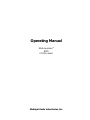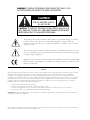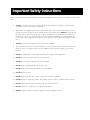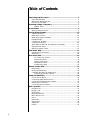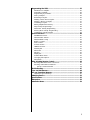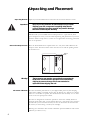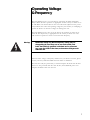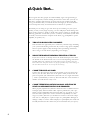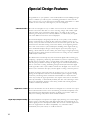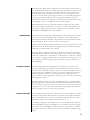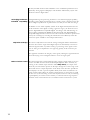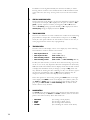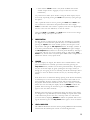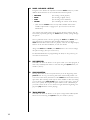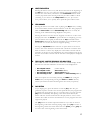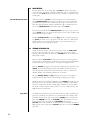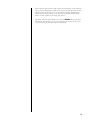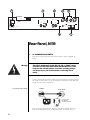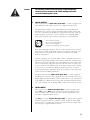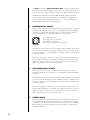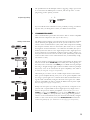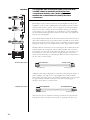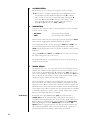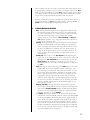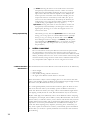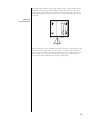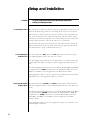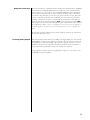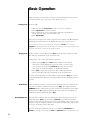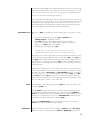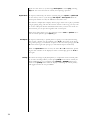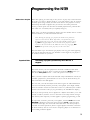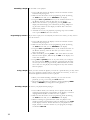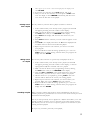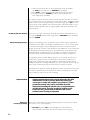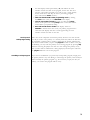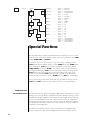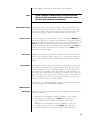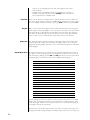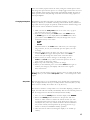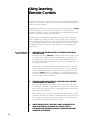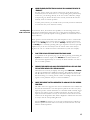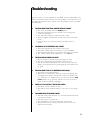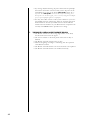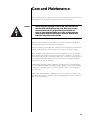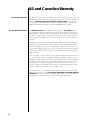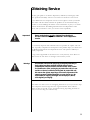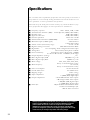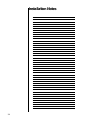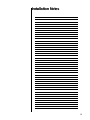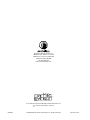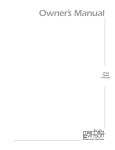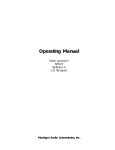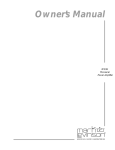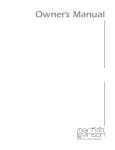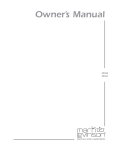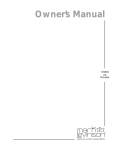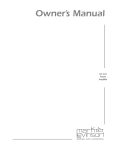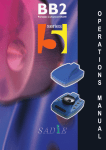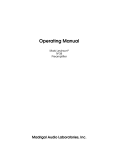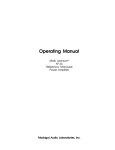Download Mark Levinson N 51 Specifications
Transcript
Operating Manual Mark Levinson® Nº39 CD Processor Madrigal Audio Laboratories, Inc. WARNING: TO REDUCE THE RISK OF FIRE OR ELECTRIC SHOCK, DO NOT EXPOSE THIS APPLIANCE TO RAIN OR MOISTURE. CAUTION RISK OF ELECTRIC SHOCK DO NOT OPEN CAUTION: TO REDUCE THE RISK OF ELECTRICAL SHOCK, DO NOT REMOVE COVER. NO USER-SERVICEABLE PARTS INSIDE. REFER SERVICING TO QUALIFIED PERSONNEL. The lightning flash with arrowhead symbol, within an equilateral triangle, is intended to alert the user to the presence of uninsulated “dangerous voltage” within the product’s enclosure that may be of sufficient magnitude to constitute a risk of electric shock to persons. The exclamation point within an equilateral triangle is intended to alert the user to the presence of important operating and maintenance (servicing) instructions in the literature accompanying the appliance. Marking by the “CE” symbol (shown left) indicates compliance of this device with the EMC (Electromagnetic Compatibility) and LVD (Low Voltage Directive) standards of the European Community. NOTICE This equipment has been tested and found to comply with the limits for a Class B digital device, pursuant to Part 15 of the FCC Rules. These limits are designed to provide reasonable protection against harmful interference in a residential installation. This equipment generates, uses and can radiate radio frequency energy and, if not installed and used in accordance with the instructions, may cause harmful interference to radio communications. However, there is no guarantee that interference will not occur in a particular installation. If this equipment does cause interference to radio or television reception, which can be determined by turning the equipment on and off, the user is encouraged to try to correct the interference by one or more of the following measures: • • • • Reorient or relocate the receiving antenna; Increase the separation between the equipment and the receiver; Connect the equipment into an outlet on a circuit different from that to which the receiver is connected; Consult the dealer or an experienced radio/TV technician for help. CAUTION: Changes or modifications to this equipment not expressly approved by the manufacturer could void the user’s authority to operate the equipment. The information contained in the manual is subject to change without notice. The most current version of this manual will be posted on our web site at http://www.madrigal.com. Important Safety Instructions Please read all instructions and precautions carefully and completely before operating your Mark Levinson component. 1. ALWAYS disconnect your entire system from the AC mains before connecting or disconnecting any cables, or when cleaning any component. 2. This product is equipped with a three-conductor AC mains power cord which includes an earth ground connection. To prevent shock hazard, all three connections must ALWAYS be used. If your electrical outlets will not accept this type of plug, an adapter may be purchased. If an adapter is necessary, be sure it is an approved type and is used properly, supplying an earth ground. If you are not sure of the integrity of your home electrical system, contact a licensed electrician for assistance. 3. ALWAYS keep electrical equipment out of the reach of children. 4. AC extension cords are not recommended for use with this product. If an extension cord must be used, be sure it is an approved type and has sufficient current-carrying capacity to power this product. 5. NEVER use flammable or combustible chemicals for cleaning audio components. 6. NEVER operate this product with any covers removed. 7. NEVER wet the inside of this product with any liquid. 8. NEVER pour or spill liquids directly onto this unit. 9. NEVER block air flow through ventilation slots or heatsinks. 10. NEVER bypass any fuse. 11. NEVER replace any fuse with a value or type other than those specified. 12. NEVER attempt to repair this product. If a problem occurs, contact your Mark Levinson® dealer. 13. NEVER expose this product to extremely high or low temperatures. 14. NEVER operate this product in an explosive atmosphere. 15. ALWAYS unplug sensitive electronic equipment during lightning storms. Table of Contents Unpacking and Placement ....................................................................... 6 Unpacking the Nº39 .......................................................................................... 6 Remove the Transport Screw ........................................................................... 6 Placement of the Nº39 ...................................................................................... 6 Operating Voltage & Frequency ............................................................... 7 Voltage label .............................................................................................. 7 A Quick Start… ............................................................................................ 8 Warm up/break-in period ................................................................................. 9 Special Design Features........................................................................... 10 A New Generation .......................................................................................... 10 Digital Servo Control ........................................................................................ 10 Digital Input/Output Versatility ....................................................................... 10 Industrial Design ............................................................................................... 11 Convenience Features ................................................................................... 11 Communications Links .................................................................................... 11 24-bit digital architecture and HDCD® compatibility ................................. 12 Fully balanced design ..................................................................................... 12 Balanced volume control ............................................................................... 12 Front Panel, Nº39 ....................................................................................... 13 the extended pause mode ............................................................................ 18 sleep timer ........................................................................................................ 18 Rear Panel, Nº39 ....................................................................................... 20 AC power cord polarity ........................................................................... 20 IR input tip polarity .................................................................................... 23 Linking connections ................................................................................. 23 standard link cables ................................................................................. 24 amplifier link cables .................................................................................. 24 Remote Control, Nº39 ............................................................................... 25 Random Play .................................................................................................... 26 Analog Input Switching ................................................................................... 28 Conditions that Affect IR Performance ........................................................ 28 Optimum IR reception window .............................................................. 29 Setup and Installation ............................................................................... 30 Connecting AC Mains .................................................................................... 30 Connecting Digital Audio Sources ................................................................ 30 Connecting the Digital Audio Outputs ......................................................... 30 Making Link Connections ............................................................................... 31 Connecting Analog Outputs ......................................................................... 31 Basic Operation ........................................................................................ 32 Loading a CD ................................................................................................... 32 Playing a CD .................................................................................................... 32 Random Play .................................................................................................... 32 Navigating the Disc ......................................................................................... 32 Direct Time Access .......................................................................................... 33 Pause ................................................................................................................. 33 Repeat Disc ...................................................................................................... 34 Repeat Track .................................................................................................... 34 A-B Repeat ....................................................................................................... 34 Polarity .............................................................................................................. 34 4 Programming the Nº39 ............................................................................. 35 Introduction to Playlists .................................................................................... 35 Assembling a Playlist ........................................................................................ 36 Programming by Omission .............................................................................. 36 Saving a Playlist ................................................................................................ 36 Reviewing a Playlist ......................................................................................... 36 Deleting a Track from a Playlist ...................................................................... 37 Adding a Track to a Playlist ............................................................................ 37 Overriding a Playlist ......................................................................................... 37 Erasing Playlists from Memory ......................................................................... 38 Why Polarity Programming? ........................................................................... 38 Whole-Disc Polarity Programming ................................................................. 38 Track-by-Track Polarity Programming ............................................................ 39 Overriding a Polarity Program ........................................................................ 39 Special Functions ...................................................................................... 40 SOUND Menu Items: ........................................................................................ 40 Fixed/Variable Volume .................................................................................... 40 Silent/Audible Cueing ..................................................................................... 41 Balance Control ............................................................................................... 41 Mute Control .................................................................................................... 41 Locked Volume ................................................................................................ 41 LINK Menu items: .............................................................................................. 41 Standby link ...................................................................................................... 41 Name link .......................................................................................................... 42 Play link ............................................................................................................. 42 Display link ........................................................................................................ 42 AUX IN’s Menu items ........................................................................................ 42 Changing Link Options .................................................................................... 43 Sleep Timer ....................................................................................................... 43 Using Learning Remote Controls ............................................................. 44 Teaching Nº39 Front Panel Commands ........................................................ 44 Teaching Other Nº39 Commands ................................................................. 45 special commands table ........................................................................ 46 Troubleshooting ......................................................................................... 47 Care and Maintenance ........................................................................... 49 U.S. and Canadian Warranty ................................................................... 50 Limited five year warranty .............................................................................. 50 Obtaining Service ..................................................................................... 51 Specifications ............................................................................................ 52 Dimensions ................................................................................................ 53 Installation Notes ...................................................................................... 54 5 Unpacking and Placement Unpacking the Nº39 Important! Unpack your Nº39 CD Processor and remove all accessories from the carton. Keep all packing materials for future transport of your Nº39. Shipping your new component in anything other than its purpose-designed packing material may result in damage that is not covered by the warranty. Included with your new Mark Levinson CD processor is a pair of knit, white gloves designed to assist you in the initial unpacking and placement of your new purchase. Please accept them as a token of our appreciation for having purchased one of our products. Remove the Transport Screw Place the Nº39 CD Processor upside-down on a soft, clean surface. Remove the transport screw from the bottom of the unit and save it with the packing materials for future use. transport screw Warning! Placement of the Nº39 The transport screw must be removed before operating the Nº39, since it immobilizes the transport mechanism during shipping to prevent damage. This screw must also be replaced before shipping the unit. The Nº37 should be placed close to your digital audio processor, thus keeping interconnect cabling reasonably short. It may be placed on a shelf or in a cabinet where it is convenient to operate, but should not be rack mounted, so as to leave access to the rear panel power switch. The Nº37 is designed for continuous operation—hence the standby button on the front panel rather than a power button. However, a rear-panel power switch is provided for your convenience should you want to disconnect the unit from the AC mains (as when taking a vacation, for example). Drawings are included in this manual to facilitate special installations and custom cabinetry (see Dimensions). 6 Operating Voltage & Frequency The Nº39 CD Processor is set at the factory (internally) for 1100V, 120V, 200V, 220V, or 240V AC mains operation as appropriate for the country in which it is to be sold. Make sure that the label on the rear of the Nº39 (adjacent to the power cord) indicates the correct AC operating voltage for your location, as attempting to operate the Nº39 at an incorrect voltage can damage the unit. The Nº39 CD Processor is also set at the factory for operation on either 50 or 60 Hz AC line frequencies, as appropriate for the country in which it is to be sold. It will not operate if it senses an incorrect line frequency. Warning! Neither the voltage nor the line frequency setting may be changed by the user. There are no user serviceable parts inside the Nº39. Only qualified, authorized service personnel may open the Nº39 CD Processor, as hazardous voltages exist within the unit. If the AC mains voltage or frequency indicated on your Nº39 is incorrect, please contact your local, authorized Mark Levinson dealer or distributor. The Nº39 can easily be powered by a normal 15-ampere AC mains line. If other devices are also powered from the same AC line, their additional power consumption should be taken into account. 7 A Quick Start… We recognize that many people are understandably eager to begin listening to their new components, and that reading the manual is often done (if at all) at a later time—perhaps while listening to music with the new product itself. We strongly recommend that you read this manual thoroughly, as the Nº39 CD Processor incorporates many unusual features that enhance its operation. Fortunately, we can help you get some music up and running on your system quickly, so that you may begin enjoying your new CD player while reading more about it. The goal here is simply to make some music as quickly as possible. The following procedure assumes that you have a relatively conventional system and it is already connected with the exception of the Nº39 (e.g., preamplifier to power amplifier, to speakers, etc.). 8 1 TURN OFF YOUR ASSOCIATED COMPONENTS This minimizes the opportunity for a momentary electrical surge disturbing your system while making connections. If you have a large power amplifier, allow its power supply to fully discharge before proceeding (which may take as long as several minutes, depending on its design). 2 REMOVE THE TRANSPORT SCREW FROM THE BOTTOM OF THE Nº39 If you have not done so already, remove the knurled transport screw from the bottom of the Nº39 now. Be sure to save it and all packing material for possible future use. (Shipping the Nº39 without proper packing material and without the transport screw in its proper position may cause damage to the unit that would not be covered by the warranty.) 3 CONNECT THE Nº39 TO AC POWER Connect the AC cord to the Nº39 at the receptacle on the rear panel, and then to your AC outlet. Then turn on the power switch just above the AC power receptacle. (The international symbol for “on” is a single vertical line: |. “Off” is symbolized by a circle: O.) The Nº39 will take a few moments to initialize and will then be ready to use. 4 CONNECT EITHER THE XLR OR THE RCA ANALOG OUTPUTS ON THE Nº39 TO AN APPROPRIATE INPUT OF YOUR PREAMPLIFIER When properly implemented, balanced interconnection via XLR connectors and high quality balanced cables offers superior performance, and is preferred to single-ended RCA interconnection. Both sets of outputs on your Nº39 have been optimized to ensure maximum compatibility in a wide range of systems. (Note that you should never connect a line-level component such as a CD player to a phono input on a preamplifier. Although no damage is likely to result to either CD player or preamplifier, the sound will be badly distorted and the volume may be much louder than you expect.) Warm up/break-in period 5 POWER UP THE REST OF THE SYSTEM, LEAVING THE POWER AMPLIFIERS FOR LAST Always turn the power amplifer(s) off first, and on last. This good habit minimizes the opportunity for unexpected transients to be passed to your loudspeakers. Another good habit is to reduce the volume on your preamplifier to minimum value before you restore power to the system. 6 SELECT THE INPUT YOU ARE USING ON YOUR PREAMPLIFIER Take care that a Tape Monitor switch does not override your selection of the CD player’s input on your preamplifier, or you will be struck by how “quiet” your new digital source is.… 7 LOAD A DISC IN THE DRAWER AND PRESS PLAY; SLOWLY RAISE THE VOLUME ON YOUR PREAMPLIFIER Congratulations! You should now be able to enjoy your favorite music while reading the rest of this manual. (Please, do read the rest of this manual.) Although your Mark Levinson Nº39 CD Processor delivers outstanding performance straight out of the box, you should expect to hear it continue to improve as it reaches its normal operating temperatures and its various components “break-in.” It has been our experience that the greatest changes occur within the first 300 hours, as the Nº39 reaches thermal equilibrium and capacitors become fully formed. After this initial break-in, its performance will remain quite constant. The only exception to this rule is if power is removed from the unit for more than a few minutes, allowing it to cool down. Depending on the degree of cooling involved, you should expect a brief warm-up period before the Nº39’s sound quality is at its best. Unless your Nº39 was allowed to become quite chilled, subsequent thermal re-stabilization should not take long. 9 Special Design Features Congratulations on your purchase of the Nº39 CD Processor. The Madrigal design team is confident you will enjoy the outstanding performance of the Nº39 for many years. In case you are interested in technical details, what follows is a brief outline of some of the key technologies in your new CD player. A New Generation The task of a CD player is easy to define: it must recover the correct data from the disc and convert that data to a series of analog voltages with neither amplitude nor timing errors (sometimes called “jitter”). As simple as this sounds, achieving it in reality has been extremely difficult—as evidenced by the significant sonic differences between various CD players. Conventional CD player design depends heavily on the quality of the oscillator used to control the rate at which the disc spins. This oscillator exists in an extremely “noisy” electrical environment close to the motor that spins the disc. The electrical noise introduces timing errors in the delivery of the digital signal that have come to be known as “jitter.” Subsequent handling of the digital audio signal in traditional CD player designs cannot improve upon this “jittery” signal, lacking a better reference. To the contrary, the various stages of signal processing between the laser pickup and the actual conversion to analog can only contribute additional jitter of their own. The Mark Levinson Nº39 leaps beyond conventional digital audio technology by employing a proprietary, closed-loop jitter-reduction system in conjunction with a double speed CD-ROM drive. Using a custom-made crystal oscillator with better than five part-per-million accuracy, the digital signal is reclocked immediately before its conversion to analog, eliminating transport-related jitter from the digital audio signal. This same crystal oscillator controls the all-digital servo used to control the rate at which the disc spins, and the digital to analog conversion process. In effect, the design of the Nº39 turns the accepted status quo on its head. By placing the all-important reference clock immediately prior to digital to analog conversion, and slaving all the mechanical subassemblies to it rather than the other way around, the signal presented to the outputs of the Nº39 is uncontaminated by electrically- or mechanically-induced jitter. The sonic advantages of this design are immediately apparent in the clarity, warmth and stunning dynamic contrasts exhibited by the Nº39. Digital Servo Control The laser mechanism used in the Nº39 uses all digital servo controls of its operations. Critical functions such as focus and tracking are handled completely in the digital domain with mathematical precision. A digital servo remains stable over time, never needing readjustment under normal conditions. Digital Input/Output Versatility The Nº39 CD player incorporates two digital inputs, allowing two external digital sources such as a laserdisc player and digital cable radio to benefit from the excellent digital processor incorporated within. The two most common digital interfaces are supported for the widest compatibility: EIAJ (sometimes called “TosLink™”) and S/PDIF coaxial, via an RCA connector. 10 Two high quality digital output configurations are also supported in the Nº39. A new complementary driver for the balanced AES/EBU electrical output delivers outstanding performance to the high quality XLR connector. A single-ended S/PDIF electrical output is also provided via an RCA connector. These digital outputs may be used to feed the input of digital recorders or an outboard digital processor, and they both benefit from the closed-loop jitter reduction circuitry described above. (In effect, they duplicate the functionality and performance of the corresponding outputs on a Mark Levinson Nº37 CD transport.) All digital interfaces have been carefully optimized to deliver the finest performance each interface standard allows. As a direct result, the Nº39 performs optimally with any digital processor, without having to resort to techniques which would limit its compatibility with other products. Industrial Design The Nº39 shares the handsome industrial design of other Mark Levinson components such as the Nº38 preamplifier. The combination of the hand-brushed, black-anodized aluminum faceplate and bead-blasted custom-machined buttons make operating the Nº39 a tactile as well as a sonic pleasure. A large, easily read display provides information as to the operational status of the Nº39 from across the room, making the supplied remote control more genuinely useful than on products lacking such a display. In keeping with its sophisticated design, the Nº39 also incorporates a Madrigaldesigned loading mechanism. Contrasting strongly with the bulky, plastic drawers commonly used, the slim 1⁄8 inch drawer is machined from a solid piece of aluminum and rides on highly polished bearings. Its variable-speed design opens and closes quickly, but without jarring the disc contained within, nor risking a jam from dislodging it. Convenience Features Too often, high performance CD players have eschewed convenience in the hopes of seeming more “performance-oriented.” While there were good arguments for such a “minimalist” design in the days of analog turntables, the time is long gone when the audiophile needed to give up operational convenience for musical performance. After all, convenience features in a digital product are largely a matter of writing appropriate software, and have no affect on the quality of the digital data itself. The Nº39 supports a variety of custom programming options, including “delete programming” wherein selected tracks are omitted from the playlist. This allows the user to skip the one or two songs on an otherwise good disc that have been overplayed ad nauseam. The Nº39 will remember such programs for thousands of discs, should you want to save that many programs. Communications Links As with all Mark Levinson 30-series components, the Nº39 incorporates a sophisticated inter-component communications bus. Unique among high performance audio systems, Mark Levinson 30-series components offer a degree of system integration that makes even complex systems a pleasure to use. For example, bringing the Nº39 CD Processor out of standby will also bring the Linked preamplifier and power amplifier(s) out of standby, and select the appropriate inputs on the preamplifier so that a CD can be enjoyed. Even a sophisticated system with many components can thus offer one-button simplicity of operation. 11 In short, the Mark Levinson Nº39 establishes a new standard for performance and practicality among high end CD players and should be auditioned by anyone who desires the finest in digital audio. 24-bit digital architecture and HDCD® compatibility All digital filtering and processing maintains a true 24-bit throughput capability, providing greater digital resolution than any existing source component. Even the most stringent requirements of professionals can easily be met with this design. In addition to true 20-bit capability (24 bits in the digital domain, filtered to the 20-bit resolution of the digital to analog conversion stages), the Nº39 also incorporates High Definition Compatible Digital® decoding to take full advantage of the resolution available from HDCD encoded 16-bit CDs. The High Definition Compatible Digital® format retains much of the resolution inherent in professional twenty bit recordings by encoding this information more efficiently within the sixteen bit space available in the Compact Disc format. Fully balanced design The Nº39 is fully balanced in both the analog and digital domains. Information from the disc and the single-ended digital inputs are immediately converted to balanced signals before any further routing or processing of the signal. Conversion to analog is accomplished in two opposing polarity 20-bit converters per channel. This approach maintains the integrity of the signal, reducing the opportunities for music-destroying noise and digital artifacts to enter the signal path. Balanced volume control 12 The Nº39 incorporates a fully balanced analog volume control similar to the one used in the Mark Levinson Nº38 and Nº38S preamplifiers. When activated (by turning on the variable output function under setup: sound), the output of the Nº39 may be attenuated in precise 0.1 dB steps through most of the range. Combined with the low output impedance of the Nº39, it then becomes possible for the CD player to drive a power amplifier directly from either its balanced or its single-ended outputs. When the variable output function is turned off (as would be the case if you had analog sources that required control as well, necessitating a preamplifier), the volume control circuitry is removed from the signal path to eliminate what would otherwise be a redundant volume control in the system. 1 2 3 4 5 6 7 display intensity 8 repeat mode R MADRIGAL AUDIO LABORATORIES Nº 39 CD PROCESSOR disc repeat – mode + 10 9 11 track repeat time on disc time remaing prev/rew next/f.fwd stop/drawer play pause 12 14 15 17 18 13 standby 19 16 Front Panel, Nº39 1 DISPLAY INTENSITY Pressing this button varies the brightness of the display. Four brightness levels are available, including “display off.” All other front panel LEDs change their brightness levels appropriately, except that they remain at the dimmest level when the display itself is off. When power is first applied to the Nº39 (or when power is restored after an interruption), the display is automatically set to its “medium” level. Pressing the display intensity button once dims the display one level; pressing it again turns the display off; pressing display intensity once more returns the display to its brightest level; pressing it a fourth time will return it to medium. (If other Mark Levinson components in the system are “Linked” to the Nº39, all display intensities can change in unison. See Special Functions for more information.) If the display is set to “off,” pressing any key will cause it to light at medium intensity for approximately four seconds in order to display the action of the key press. 2 INFRARED TRANSCEIVER (WITHIN DISPLAY) Infrared commands transmitted from the remote control are received by a receiver behind this section of the display. Remote control of the Nº39 may be unreliable if there is not a clear line of sight between the remote control and the receiver (if the remote is far off-axis, or if the Nº39 is within a cabinet, for example). In such a case consider using a third-party IR repeater to route the signal to the IR input jack on the rear panel (see Rear Panel, Nº39). 13 In addition to receiving IR commands, the Nº39 has the ability to teach a learning remote control its own commands from an IR transmitter located in this same area. (See Using Learning Remote Controls for more information.) 3 SPECIAL MODE INDICATOR The first character in the display is reserved for indication of special modes of operation. For example, a P is displayed in this space to indicate a Program (a special sequence of tracks) is being played: A and B alternate while an A-B loop is being repeated. Similarly, an R is displayed to denote random play, and || is displayed to denote pause. 4 TRACK INDICATOR The next two characters are used to indicate the number of the track being played. When a compact disc is loaded but the transport is in the stop mode, this same space indicates the total number of tracks on the disc (or in the program for the current disc, if programmed). 5 TIME INDICATOR The time section of the display can be set to display any of the following four indications of time in minutes and seconds: • • • • time elapsed in track time elapsed on disc time remaining on track time remaining on disc (neither LED lit) (time on disc LED lit) (time remaining LED lit) (time on disc and time remaining LEDs lit) In effect, the Nº39 assumes you will be most interested seeing elapsed time on the current track; only departures from that assumption are denoted by LEDs. The Nº39 will remember the last display mode selected and continue to display that information until you change it, except in stop (when it always defaults to showing the time remaining on disc, or in the disc’s playlist if it has been programmed). Once in stop, the time indication may be changed to show any of the other display modes (if desired). These four options are accessed by pressing the mode button to the right of the display until TIMES is shown in the display (see 6, below). Then, use the mode + or mode – keys to cycle through the four modes of time display, using the time on disc and time remaining LEDs to indicate which mode is chosen at any moment. 6 MODE BUTTON The mode button beside the display cycles through the four functions that can be controlled by the mode + and mode – buttons (either on the front panel or the remote control). These four modes are: • • • • 14 PROGRAM INPUTS TIMES VOLUME* (for (for (for (for creating custom playlists) selecting a digital source) selecting a time indication) controlling the volume of the Nº39*) * (Note that the volume control is only made available if the Nº39’s variable output mode is engaged; see Special Functions for more information.) Any of these four modes (three modes if using the fixed output) may be accessed by repeatedly pressing the mode button, thereby cycling through the options. Once a particular mode is chosen, pressing the mode + and mode – buttons increments or decrements that particular function. For example, mode + would either: add a track to a playlist; select the next digital input; advance to the next time indication; or raise the volume. Along with mode + and mode –, the mode button is also used to change the option settings. (See Special Functions.) 7 REPEAT BUTTON You may choose to either repeat the entire disc (including any programs you might have entered for that particular disc) or an individual track by pressing the repeat button. From normal operation, the first press of the repeat button will light the disc repeat LED below the display (number 11 in the front panel illustration). Pressing the repeat button again will light the track repeat LED (number 13 in the front panel illustration). Pressing it a third time will cycle out of any repeating mode, as will pressing stop/ drawer at any time. In either case, both repeat LEDs will be extinguished to indicate the absence of any repeat mode. 8 DRAWER The Nº39 employs an elegant, slim drawer that is machined from a solid piece of aluminum. It is normally opened and closed by pressing the stop/drawer button (number 15 in the front panel illustration). If opened, it may also be closed simply by gently pushing the front edge inward (as though you were going to close it manually). The Nº39 will interpret this as a request to close the drawer and take over for you, smoothly closing the drawer. If the Nº39 senses an obstruction during opening of the drawer mechanism, it will attempt to re-close. If successful, it will read the disc’s table of contents and display the disc’s number of tracks and total time (followed by the playlist’s track and time information, if one exists). If for any reason the drawer does not close fully, the display will show DRAWER to indicate the problem. After removing the obstruction, press the stop/drawer button again to close the drawer normally. Similarly, if the Nº39 senses an obstruction during the closing of its drawer, it is designed to stop immediately and will attempt to reopen. If the nature of the obstruction prevents this also, it will stop where it is and wait for your intervention, displaying STOPPED! to indicate the problem. After removing the obstruction, press the stop/drawer button again to close the drawer. 9 HDCD® INDICATOR This LED will illuminate when the Nº39 is playing HDCD-encoded material, whether from the CD transport or from an external digital source. 15 10 MODE – AND MODE + BUTTONS Using these two buttons in conjunction with the mode button, any of four different Nº39 functions can be controlled from the front panel : • • • • PROGRAM INPUTS TIMES VOLUME* (for (for (for (for creating custom playlists) selecting a digital source) selecting a time indication) controlling the volume of the Nº39*) * (Note that the volume control is only made available if the Nº39’s variable output mode is engaged; see Special Functions for more information.) Any of these four modes (three modes if using the fixed output) may be accessed by repeatedly pressing the mode button, thereby cycling through the options. Once a particular mode is chosen, pressing the mode + and mode – buttons increments or decrements that particular function. For example, mode + would either: add a track to a playlist; select the next digital input; advance to the next time indication; or raise the volume. Along with mode + and mode –, the mode button is also used to change the option settings. (See Special Functions.) For detailed information on programming the Nº39, see Programming the Nº39 later in this manual. 16 11 DISC REPEAT LED This LED is lit when the Nº39 is set to repeat a disc (or a disc’s program, if it has one) endlessly. This feature is accessed using the repeat button (see number 7, above). 12 PREV/REW BUTTON Pressing this button momentarily will return you to the beginning of the previous track. Pressing and holding this button will instead perform a reverse scan of the music, reminiscent of the rewind function found on many tape decks. This scanning mode may be either audible or silent (according to your choice in the setup: sound menu; see Special Functions), and it allows you to quickly find a particular point within a track. (Incidentally, if you wish to listen to the current track over again from the beginning, simply press play while the track is playing.) 13 TRACK REPEAT LED This LED is lit when the Nº39 is set to repeat a single track endlessly. This feature is accessed using the repeat button (see number 7, above). 14 NEXT/F.FWD BUTTON Pressing this button momentarily will advance the Nº39 to the beginning of the next track. Pressing and holding this button will instead perform a fast forward scan of the music, reminiscent of the fast forward function found on many tape decks. This scanning mode may be either audible or silent (according to your choice in the setup: sound menu; see Special Functions), and it allows you to quickly find a particular point within a track. 15 STOP/DRAWER Pressing this button once while a disc is playing will stop the disc, resulting in the total number of tracks and the total time on the disc being displayed. (Both the time on disc and the time remaining LEDs are lit to clarify the meaning of the information being displayed at this point.) Pressing this button once the disc has stopped, or if there is no disc in the transport, will cause the drawer to open. If the disc is still playing, you may press the button twice rapidly, to effect both the stop command and the drawer open command; the Nº39 will remember the second button push and execute it as soon as the disc has stopped spinning. Pressing the stop/drawer button will cause an open drawer to close. If it senses a disc in the drawer, the Nº39 will take a moment to read the disc’s table of contents so that it may display the total number of tracks and the total time on the disc for your information. If a custom playlist exists for the disc, the total number of tracks and the total time of the playlist is displayed instead. 16 TIME ON DISC AND TIME REMAINING LED INDICATORS These LEDs are used to indicate which of the four available display modes the Nº39 is in. The four indications of time that can be displayed are: • • • • time elapsed in track time elapsed on disc time remaining on track time remaining on disc (neither LED lit) (time on disc LED lit) (time remaining LED lit) (time on disc and time remaining LEDs lit) These four options are accessed by selecting the TIMES mode (using the mode button) and repeatedly pressing the mode + or mode – buttons, which cycle forward or backward through the four modes, respectively. 17 PLAY BUTTON As you might guess, press this button in order to play a disc. If a programmed sequence of tracks exists for that particular disc, the program will be played from its beginning. Also, as you might expect, you may press the play button immediately after placing a disc in the Nº39’s drawer; the drawer will close and the Nº39 will enter the play mode as soon as it has read the disc’s table of contents and checked to see if a program exists that ought to be played. The play button has another important function: if you wish to return to the beginning of the track currently playing, simply press play to restart at the beginning of that same track. If the Nº39 is in pause, pressing play will re-cue the disc at the beginning of the current track. 17 18 PAUSE BUTTON Pressing this button once during play will pause the Nº39 at that point within the track; the display will show double bars (||) as a reminder that you are in the pause mode. Pressing the pause button a second time will resume play. After two minutes in pause, the Nº39 will go into an “extended pause” mode. Extended pause stops the disc and turns off the laser against the possibility that you have been called away and may not return for some time. The Nº39 will slowly flash the double bars (||) to indicate that you are in the extended pause mode rather than normal pause. the extended pause mode You may force the Nº39 into extended pause mode by pressing and holding the pause button (on either the front panel or the remote control) until the double bars begin to blink. In effect, extended pause is much like stop, with the exception that pressing pause will return you to the point on the disc where you had left off listening after only a momentary hesitation to spin the disc back up to speed and scan to the appropriate point. 19 STANDBY & STANDBY LED Assuming that the Nº39 is connected to AC power and the main power switch on the rear panel is in the “|” position (see Rear Panel, Nº39), pressing this button takes the Nº39 out of standby mode and enables the front-panel controls. When the Nº39’s main power switch is first turned on (or when power is restored after an interruption), the Nº39 will go through a brief initialization and then be ready to operate (that is, it won’t be in standby mode). Pressing standby again places the Nº39 into standby mode, which turns the display off, turns off all digital outputs, and disables the front-panel controls. The internal circuitry remains powered up in order to maintain its thermal stability and optimum performance at all times. Pressing standby, drawer, or play will bring the Nº39 out of standby, enabling the front panel controls, and activating the display and outputs. While the Nº39 is in standby, the LED above the standby button flashes approximately every five seconds. (When the Nº39 is Linked to other Mark Levinson components, all their standby lights will blink in unison.) When the Nº39 is ready to operate (that is, when it is not in standby mode), this LED remains lit continuously. sleep timer 18 As shipped from the factory, the Nº39 will remain on until you deliberately place it in standby. If you prefer for it to automatically enter standby after a particular period of time, press and hold the standby button until the display reads MANUAL. Pressing the next/f.fwd button will advance it in one minute increments to a maximum of 120 minutes. Pressing the prev/rew button will decrement the sleep timer by one minute increments. Reducing the timer setting below 1 minute will return it to normal, MANUAL operation. These options represent the length of time the Nº39 before it will automatically go into standby. Having made your selection, simply allow the Nº39 to timeout (when the display reverts to its normal operation, indicating disc information). You may change your Nº39 back to manual standby mode before it enters standby by reversing this process. The sleep timer will automatically reset itself to MANUAL after having been activated. In this fashion, you can set it and forget it without having a subsequent listening session interrupted unexpectedly. 19 1 2 3 4 5 Processor CD PLAYER NºNº39 39 analog outputs right left designed and manufactured in U.S.A. by MADRIGAL S/N digital inputs digital outputs ® and High Definition Compatible Digital® are registered trademarks of Pacific Microsonics, Inc. aes / ebu eiaj spdif external i.r. spdif communications por ts master / slave out ~ ac mains 6 slave in 7 Rear Panel, Nº39 1 Warning! AC POWER INPUT AND SWITCH This input accepts AC power from the AC mains (via the supplied AC cable). The Nº39 is set internally for 100, 120, 200, 220, or 240VAC mains operation at either 50 or 60Hz. Make sure that the label on the bottom of the unit indicates the correct AC operating voltage and frequency for your location before connecting it to AC mains. Connect the female end of this cable to the Nº39. Connect the male end of this cable to wall outlet or to an “unswitched” convenience outlet like those found on some audio components. AC power cord polarity To Nº39 To AC mains 1 2 3 2 1 1 = Line (hot) 2 = Neutral 3 = Earth ground 3 Turn on the power by pressing the top of the power switch above the power cord receptacle (it has a solid vertical line to indicate “on”: |). 20 Caution: Do not switch power off and on rapidly, as this interrupts the normal power-up sequence. We advise waiting at least five seconds between power cycles. 2 DIGITAL OUTPUTS These outputs provide digital audio signal (DAS) via cables equipped with either XLR-type or RCA-type connectors to a digital audio processor. The XLR output conforms to the Audio Engineering Society/European Broadcast Union (AES/EBU) professional digital audio standard, which calls for a 110Ω transmission of the DAS. Use a digital interconnecting cable specifically designed for the 110Ω AES/EBU standard, such as Madrigal MDC-1 cable, when using this input, with pin assignments as indicated below: 1 2 3 Pin 1: Chassis ground Pin 2: non-inverted digital Pin 3: inverted digital Connector ground lug: chassis ground It has been Madrigal’s experience that the AES/EBU interconnection standard offers the best quality of all digital transmission interfaces when fully optimized, and we recommend its use wherever possible between Mark Levinson components. However, optimizing any electrical digital interface completely represents a significant engineering challenge. It is entirely possible that a different type of input may actually outperform a less-than-optimized AES/EBU implementation on some brands of digital components. For this reason, we have gone to great lengths to fully optimize both of the digital outputs on the Nº39. If you are using your Nº39 with a different brand of processor, we recommend experimenting to determine which type of input on that component results in the best audible performance. The RCA output provides digital audio signal (DAS) via cables equipped with RCA-type connectors to the digital processor. It conforms to the Sony/ Philips Digital Interface Standard (S/PDIF), which calls for a 75Ω transmission of the DAS. Use a digital interconnecting cable specifically designed for the 75Ω S/PDIF standard, such as Madrigal MDC-2 cable, when using this output. 3 DIGITAL INPUTS These inputs accept digital audio signal (DAS) via cables equipped with either eiaj optical or RCA (S/PDIF) coaxial connectors from digital sources such as a compact disc transport, laser disc transport, digital audio tape transport, or digital broadcast receiver. The eiaj input accepts digital audio signal (DAS) via optical cable equipped with the EIAJ optical connector (sometimes called “Toslink™”) from digital sources such as a compact disc transport, laser disc transport, digital audio tape transport, or digital broadcast receiver. 21 The RCA input accepts digital audio signal (DAS) via cables equipped with RCA-type connectors from digital sources such as a compact disc transport, laser disc transport, digital audio tape transport, or digital broadcast receiver. The RCA input conforms to the Sony/Philips Digital Interface Standard (S/PDIF), which calls for a 75Ω transmission of the DAS. Use a digital interconnecting cable specifically designed for the 75Ω S/PDIF standard, such as Madrigal MDC-2 cable, when using this input. 4 BALANCED ANALOG OUTPUTS These outputs normally provide balanced line-level analog audio (via cables equipped with XLR-type connectors) to a preamplifier, integrated amplifier, or receiver equipped with balanced inputs (see “Set-up and installation”). The pin assignments used are AES-standard, as shown below: 1 2 3 Pin 1: Signal ground Pin 2: Signal + (non-inverting) Pin 3: Signal – (inverting) Connector ground lug: chassis ground Alternatively, you may elect to use the variable output capability of the Nº39 as a volume control, driving the power amplifier in your system directly. Of course, this approach is only appropriate in relatively simple systems lacking any analog sources. Since many people have at least one analog source, they will be better off having a full preamplifier to coordinate the operation of the entire system— digital and analog. In this case, you would leave the Nº39 in its factory-default setting of having a fixed (line level) output. 5 SINGLE-ENDED ANALOG OUTPUTS These outputs provide single-ended line-level analog audio (via cables equipped with RCA-type connectors) to a preamplifier, integrated amplifier, or receiver. Alternatively, you may elect to use the variable output capability of the Nº39 as a volume control, driving the power amplifier in your system directly. Of course, this approach is only appropriate in relatively simple systems lacking any analog sources. Since many people have at least one analog source, they will be better off having a full preamplifier to coordinate the operation of the entire system— digital and analog. In this case, you would leave the Nº39 in its factory-default setting of having a fixed (line level) output. 6 22 EXTERNAL IR INPUT The Nº39 incorporates an infrared repeater input to facilitate a wide range of installation options. If desired, the Nº39 may be placed inside a cabinet or outside the normal line-of-sight in the listening area, with the controlling IR signal being relayed to the Nº39 by any of a number of commerciallyavailable IR repeaters. The specifications for this IR input call for a triggering voltage of 5-12 volts at no more than 100 milliamperes of current, with the tip of the 1⁄8" miniplug having positive polarity, as below: – IR input tip polarity + 3-15volts volts@ @ 5-12 lessless than than100 100mA mA If you would like more information on the possibility of using an infrared repeater with your Nº39, please contact your Mark Levinson dealer. 7 Linking connections display intensity R mode Nº39 aes/ebu polarity invert 1 MADRIGAL AUDIO LABORATORIES emphasis 2 3 4 5 6 teach ir COMPACT DISC DRIVE Nº 37 standby master/ slave out analog output Link cable any input slave R MADRIGAL AUDIO LABORATORIES Nº38 PREAMPLIFIER Nº38 standby COMMUNICATION PORTS These communications ports allow the Nº39 to “link” to certain compatible Mark Levinson components. (See “Special Functions.”) The Mark Levinson Linking system provides for inter-component communications. Normally, the digital processor in the system would serve as the “master” of this communications system, while other components including the transport would be “slaves” to that master. (The master acts as a central clearinghouse for that information—sort of like the Post Office, but quite a bit faster.) Since the Nº39 is both a digital transport and a digital processor in one component, it automatically configures itself as either a master or a slave, based on the needs of the rest of the system. (Technically, if the Nº39 senses another master on the communications bus, it automatically configures itself as a slave.) master Link cable slave in R MADRIGAL AUDIO LABORATORIES Nº 333 DUAL MONAURAL POWER AMPLIFIER Nº333 (or) display intensity R mode Nº39 aes/ebu polarity invert 1 MADRIGAL AUDIO LABORATORIES emphasis 2 3 4 5 6 teach ir COMPACT DISC DRIVE Nº 37 standby master/ slave out analog output Link cable slave in R MADRIGAL AUDIO LABORATORIES Nº 333 DUAL MONAURAL POWER AMPLIFIER Nº333 The most common configuration for systems incorporating the Nº39 is illustrated at left. The Nº39’s master out port normally sits at the beginning of the chain, and is connected to the slave port of a Mark Levinson preamplifier using a “straight-through” eight conductor modular cable. The preamplifier, in turn, serves as the “master” for the power amplifier(s) with which it is used. (See diagram at left for clarification.) Alternatively, if you elect to use the variable output feature of the Nº39 to drive a power amplifier directly, it may serve as the power amplifier’s “master” using a special eight-to-six conductor Link cable described below. Using this cable automatically configures the Nº39 as though it were a Mark Levinson preamplifier in order to control the Mark Levinson power amplifier. (See diagram at left for clarification.) Finally, if at some point you end up using your Nº39 as a transport in conjunction with a separate Mark Levinson digital processor, simply insert it between the processor and the preamplifier (connecting the processor’s master port to the Nº39’s slave in port, and the Nº39’s slave out port to the preamplifier’s slave port) to keep the daisy chain going. Sensing another “master” on the communications bus, the Nº39 will automatically configure itself as a slave to that master (hence the master/slave out nomenclature on the rear panel jack). (See illustration on next page for clarification.) 23 Important: slave out display intensity R mode Nº39 aes/ebu polarity invert 1 MADRIGAL AUDIO LABORATORIES emphasis 2 3 4 5 6 teach ir COMPACT DISC DRIVE Nº 37 standby slave in digital output Link cable master digital input display intensity Nº36 R mode aes/ebu polarity invert 1 MADRIGAL AUDIO LABORATORIES DIGITAL PROCESSOR Nº 36 emphasis 2 3 4 If a compatible Mark Levinson preamplifier (such as the Nº38 or Nº38S) is Linked, it must be the last of the line-level components in the daisy chain. (Technically, it serves to terminate the communications bus used by the source components.) 5 6 teach ir standby analog output Link cable any input slave R MADRIGAL AUDIO LABORATORIES Nº38 PREAMPLIFIER Nº38 standby master Link cable slave in R MADRIGAL AUDIO LABORATORIES Nº 333 DUAL MONAURAL POWER AMPLIFIER Nº333 standard link cables Electrically, the Link connection between the preamplifier and the power amplifier(s) in the system is independent of and distinct from the communications Links between various source components and the preamplifier. The reason for this is simple: the power amplifiers, lacking any microprocessor of their own, are dependent on the intelligence of the preamplifier for their Linked functionality. This remains true even when you employ the Nº39 as your “preamplifier.” The modular cable needed for the Link connection between the Nº39 and other Link components may be purchased from your Mark Levinson dealer. It may also be easily made to length using two modular connectors and the appropriate length (up to 100 feet/30 meters) of flat, eight conductor cable. Modular cables and connectors are used throughout the world for both telecommunications and computers, and are widely available. The connectors are crimped on to the ends of the cable such that pin 1 at one end is connected to pin 1 at the other end. Such a “straight-through” connection is made (counter-intuitively) by introducing a 180° twist in the cable between the two ends, as shown below. From Nº39 Master Locking tab To Nº38, or Nº37 Locking tab A different Link cable configuration is used when connecting the Nº39 to a power amplifier as though it were a preamplifier. It uses six-conductor cable (rather than eight), with a six-conductor modular plug at one end and an eight-conductor modular connector at the other end (using pins 1 through 6 of the latter), as shown below: amplifier link cables From Nº39 Master Locking tab To amplifier Slave In Locking tab (Note that the pins are numbered 1 through 8 from left to right when the locking tab is down and the metal contacts are pointing away from you.) 24 Remote Control, Nº39 1 1 IR TRANSMITTER WINDOW The Nº39’s Remote Control sends infrared (IR) commands through its projection lens, and the Nº39 receives IR commands through its Remote sensor window. (See “Front Panel, Nº39”). If either of these lenses is obstructed, no IR commands can be received by the Nº39. If you notice IR performance deteriorating, you may want to clean these lenses with a soft cloth and some glass cleaner. (Spray the cleaner on the cloth first, and then wipe the lens with the moistened cloth. Do not spray the cleaner directly on either lens, as this may allow moisture to migrate into the electronics behind the lens assemblies.) 2 TRANSPORT BUTTONS The buttons used for routine operation of transport functions on the Nº39 are grouped at the top of the remote control. They include: R MADRIGAL AUDIO LABORATORIES • rew • f.fwd play mode stop/dwr pause mode A–B 1 2 3 4 5 6 7 8 9 2 3 4 5 0 time volume polarity mute repeat disc/trk intensity/ •standby 6 input select 7 ( ) •rew: When clicked, this will take you to the beginning of the previous track. ( is the international symbol for previous). When pressed and held (denoted by the bold dot •), the Nº39 will enter a reverse scanning mode similar to the familiar rewind function of many tape decks, allowing a precise location within a track to be found. This scan may be silent or audible, depending on your setup:sound preferences. (See Special Functions.) ( ) •f.fwd: When clicked, this will take you to the beginning of the next track. ( is the international symbol for next). When pressed and held (denoted by the bold dot •), the Nº39 will enter a fast forward scanning mode similar to the familiar fast forward function of many tape decks, allowing a precise location within a track to be found. This scan may be silent or audible, depending on your setup:sound preferences. (See Special Functions.) ( ) play: Press to enter the play mode from either stop or standby, or to restart play at the beginning of the track currently playing. If there is no disc inside the Nº39, pressing play will open the drawer so you may add a disc. ( ) stop/dwr: Press to stop play. The same button will operate the drawer if stopping the disc has no relevance (e.g., if it is already stopped, or if there is no disc inside the Nº39). ( ) pause: Press to pause play in the current location. If left in pause mode for more than two minutes, the Nº39 will enter extended pause mode, shutting down both the laser and the drive motors to enhance longevity and reliability. Upon pressing pause a second time, the disc will spin up and begin playing from the location where it had been paused. 25 3 A/B REPEAT BUTTON The Nº39 may be set to repeat any contiguous segment of a disc: A-B: Press once to establish a beginning point (point A) for an endless playback loop. The display will flash the letter B to indicate that it is ready to accept your designated ending point (point B). (Note that A must precede B on the disc.) Once this has been done, the Nº39 will repeat the segment of the disc between points A and B until you press stop or A-B again. 4 MODE BUTTONS Using these three buttons, either of two Nº39 functions can be controlled from the remote control: • PROGRAM • TIMES (for creating custom playlists) (for selecting a time indication) Either of these modes may be accessed by repeatedly pressing the mode button, thereby toggling back and forth between the options. Once a particular mode is chosen, pressing the mode + and mode – buttons increments or decrements that particular function. For example, mode + would either: add a track to a playlist; or advance to the next time indication. Along with mode + and mode –, the mode button is also used to change the option settings. (See Special Functions.) For detailed information on programming the Nº39, see Programming the Nº39 later in this manual. 5 NUMERIC KEYPAD The numbers 0, 1, 2, 3, 4, 5, 6, 7, 8, and 9 may be used to directly access individual track numbers of discs played by the Nº39. For example, to go directly to track 13, press 1 followed by 3, and then press play. You do not have to add a 0 before a single-digit track number: 7, followed by play, will take you directly to track number 7. (In fact, if the Nº39 is already in play, simply pressing the number button will be sufficient.) The Nº39 displays a certain amount of intelligence with respect to direct track access. If the first number entered identifies a particular track unambiguously (such as 2 on a 12-track disc), the Nº39 is “smart” enough to immediately move to that track. If the first number entered could be the first of two digits (such as 1 on a 12-track disc), the Nº39 will wait for a moment to determine whether you wish to enter a second number. If not, it will then go to the single-digit track you selected. Random Play 26 Incidentally, if you press 0 followed by play, the Nº39 will enter a random play mode in which the order of the current disc’s playlist is scrambled, and then played. The first character of the display (that shows a P when playing a custom program) will show R to indicate random play. Moreover, placing the Nº39 into random play mode while the disc repeat function is engaged will cause it to play the various tracks on the disc randomly indefinitely (until you stop it). This can be a great way to provide background music during a dinner party, for example. These numbers may also be used in conjunction with other features, such as programming and direct access by time. For example, when in the stop mode, you may press 5 and press the prog – button to delete track 5 from your playlist. In this case, the Nº39 would play that particular disc normally, except that it would automatically skip from track 4 to track 6. Selecting a particular track does not affect the operating mode. That is to say, pressing 7 while in play begins playing track 7; pressing 4 while in pause leaves you paused at the beginning of track 4. 6 OTHER OPERATIONAL BUTTONS time: Pressing this button (followed by appropriate numbers from the numeric keypad) allows direct access to any particular time on a disc. Note that this is a context-sensitive control—the time accessed will be according to the currently selected time display mode, e.g., 30:00 with the time remaining and time on disc LEDs lit will take you to that point where thirty minutes remains to the end of the disc. polarity: Pressing this button on the Nº39 remote control will transparently and automatically invert the polarity of both channels. Some recordings sound better with one polarity than the other; on many, the difference is subtle. In any case, the best place to judge the better polarity for any given recording is from the listening position (hence the placement of this feature on the remote control). rpt disc/trk: Press once to enter disc repeat mode (repeating the entire disc, or an entire playlist if one is entered). This action will illuminate the disc repeat LED. Press a second time to enter the track repeat mode (repeating a single track ad nauseum). A third press will cycle you back to normal operation, as will pressing stop. mute: Pressing this button will engage the mute function of a compatible Mark Levinson preamplifier without stopping the transport. Pressing it a second time will restore the volume to its previous setting. Since this function depends on the ability of the Nº39 to pass the instruction to the Nº38 (for example), the two components must be connected by a Link cable, and operate within a system which has a “master” digital processor. (See Special Functions for more information.) If you are using the Nº39’s preamp (variable output) feature, the Nº39 will engage its own mute circuitry instead. intensity/•standby: Pressing this button momentarily cycles the Nº39 (and any Linked Mark Levinson components) through their four levels of display intensity (bright, medium, dim, off). When pressed and held (denoted by the bold dot •), this button will place the Nº39 into or out of standby. (+) volume: Pressing this button on the Nº39 remote control will transparently and automatically raise the volume of a Linked Mark Levinson preamplifier, minimizing the need to juggle multiple remotes. Since this function depends on the ability of the Nº39 to pass the instruction to the Nº38 (for example), the two components must be connected by a Link cable. (See Special Functions for more information.) Alternatively, the Nº39 may be configured to use its own, internal volume control in all-digital systems lacking a preamplifier. (See Setup Options.) 27 (–) volume: Pressing this button on the Nº39 remote control will transparently and automatically lower the volume of a Linked Mark Levinson preamplifier, minimizing the need to juggle multiple remotes. Since this function depends on the ability of the Nº39 to pass the instruction to the Nº38 (for example), the two components must be connected by a Link cable. (See Special Functions for more information.) Alternatively, the Nº39 may be configured to use its own, internal volume control in all-digital systems lacking a preamplifier. (See Setup Options.) input select: Pressing this button on the Nº39 remote control will transparently and automatically cycle through its various active digital inputs, allowing you to select other digital sources connected to the Nº39. Alternatively, you may force the input select button to select from among your analog inputs on a Linked Mark Levinson preamplifier by pressing and holding the button until it shows DIGITAL, then clicking the button to change it to ANALOG, and then pressing and holding the input select button a second time to confirm your change. (You may change it back at any time by reversing this procedure.) Analog Input Switching 7 Conditions that Affect IR Performance BATTERY COMPARTMENT The two AA batteries used by the Remote Control must be placed inside the compartment at the bottom of the remote’s housing. Using the hex wrench provided in your accessory kit (look inside the slot within the foam rubber), carefully remove the two screws on the bottom of the housing and insert the batteries, being careful to orient them as indicated inside the battery compartment. Then replace the screws using the hex wrench. IR communication between the Remote Control and the Nº39 can be affected by: • • • • direct sunlight interior lighting wall, window, ceiling, and floor treatments the angle of the Remote Control relative to the Nº39 If the Nº39 will be subject to direct sunlight, place it no more than 10 feet from where you’ll normally operate the Remote Control. Where bright sunlight virtually floods the room, IR communication may be inconsistent. In a room lighted primarily with incandescent fixtures, place the Nº39 no more than 25-30 feet from where you’ll normally operate the Remote Control. In a room with fluorescent fixtures, this range will be reduced. Where bright fluorescent lighting virtually floods the room, IR communication may be inconsistent. IR, like visible light, reacts differently when it meets different surfaces. Carpeting and draperies, for example, tend to diffuse (scatter) IR and interfere with its transmission. Glossy or reflective surfaces, such as mirrors and smooth walls, “bounce” (reflect) IR and won’t interfere with its transmission. When placing the Nº39, it’s important to account for potential IR bounce and diffusion. For example, in a room with thick carpeting, heavy draperies, and many pieces of furniture, you may need to place the Nº39 closer to where you’ll normally operate the Remote Control than you would in a sparsely furnished room with bare walls and hardwood flooring. 28 If possible, install the Nº39 directly opposite from where you’ll normally operate the Remote Control. In practice, the Remote Control will operate the Nº39 at up to 30 degrees to either side of this direct line. To either side of this line, successful IR communication will depend on bounce and ambient lighting. (Please refer to diagram). Optimum IR reception window 30° 30° If the requirements of your installation preclude a clean line of sight between the Nº39 and your listening position, you may want to consider using an infrared repeater to route the remote control’s commands directly to the Nº39, using the external ir input on the rear panel. (See item #6 in Rear Panel, Nº39.) Please ask your dealer for more information on third-party IR repeaters. 29 Setup and Installation Caution! Connecting AC Mains For your protection, review “Important Safety Instructions” before you install your Nº39. Plug the female end of the AC power cord into the appropriate socket on the rear panel of the Nº39, being certain to seat it firmly, all the way into the receptacle. Double-check to make sure that the AC power switch is in the off position (the side of the switch with an “O” should be depressed), and also that the voltage indicated on your Nº39 corresponds to the normal voltage for your country. (Connecting a 120-volt Nº39 to a 220-volt AC outlet is not a good idea.) Plug the male end of the power cord into the wall outlet, and then turn on the power switch located on the rear panel of the Nº39 (by depressing the side of the switch that has a single vertical line like this: “|”). Connecting Digital Audio Sources The Nº39 incorporates EIAJ optical and RCA digital input connectors for up to two additional digital sources. (See Rear panel, Nº39.) For optical digital interconnection, we recommend the use of better-quality optical eiaj cable. Your dealer can help you select an appropriate cable for your system. For electrical digital interconnection, we recommend Madrigal MDC cable. MDC-2 is designed for 75Ω S/PDIF interconnection (via either RCA or BNC connectors). MDC-2 is available in various lengths from your Mark Levinson dealer. Using appropriate cables, connect an output of each additional source (laserdisc, digital tape, etc.) to the appropriate input on your Nº39. Connecting the Digital Audio Outputs The Nº39 incorporates aes/ebu and s/pdif electrical output connectors for use with either digital recorders or with outboard digital processors. (See Rear panel, Nº39.) For electrical digital interconnection, we recommend Madrigal MDC cable. MDC-1 is designed for 110Ω AES/EBU interconnection (via XLR connectors). MDC-2 is designed for 75Ω S/PDIF interconnection (via either RCA or BNC connectors). Both MDC-1 and MDC-2 are available in various lengths from your Mark Levinson dealer. Using appropriate cables, connect the appropriate outputs on your Nº39 to your external digital components. 30 Making Link Connections The Nº39 incorporates sophisticated inter-component communications capabilities when Linked to compatible Mark Levinson components. (See “Communication Ports” in Rear panel, Nº39.) If you own compatible Mark Levinson components, connect them to the Nº39 with an eight-conductor modular cable as described on p. 25. You may find that you need to cycle power off and on once after making this connection for the first time (if making the connection to a previously operating component), in order to ensure that all components in the chain are aware of each other’s presence. Engaging PLAY on the transport once from STOP will complete the Link connection by activating the communications bus between the components. (When using a preamplifier, you must also name the appropriate input “No39” as described in the preamp’s manual in order to complete the Link.) To help with special installations and custom cabinetry, drawings are included in this manual. (See Dimensions). Connecting Analog Outputs The Nº39 provides both balanced (via XLRs) and single-ended (via custom-made Madrigal RCAs) analog outputs. Either set of outputs may be connected either to a preamplifier or (with the variable output feature engaged) directly to a power amplifier. It has been our experience that balanced interconnection provides superior performance, particularly if long runs of cable are required. Using appropriate cables, connect the appropriate outputs on your Nº39 to your preamplifier or power amplifier. 31 Basic Operation Before operating your Nº39, take a minute to become familiar with its controls and their locations. (See “Front Panel” and “Remote Control.”) Loading a CD To load a CD: 1. Make sure that the main power switch is set to the “|” position. 2. Press stop/drawer to open the drawer. 3. Place a CD into the recess of the drawer, label side up. Handle the CD by the outer edges and center hole only. 4. Press stop/drawer. Note: If you have previously saved a program for the CD, the letter P will appear preceding the track number on the display. (See “Programming the Nº39.”) To override a previously saved program, briefly press mode – once while in program mode. All of the CD’s tracks will be accessible for basic operation, but the program will still be retained in the Nº39’s memory. Playing a CD To play all tracks on the CD, press the play button. All tracks will play in order. Play will stop automatically at the end of the CD. To begin play with a track other than the first track: 1. Before pressing play, press next until the number of the desired track shows on the Display. If you pass the track you want to play, you can “back up” by pressing previous. (You may also select the track using the numbered buttons on the Remote Control.) 2. Press play to begin playing that track. The remaining tracks will play in order. Play will stop automatically at the end of the CD. To return to the beginning of a track while it is playing, press play. Play will be suspended briefly, then that track will replay followed by the remaining tracks on the CD. Random Play Using the Remote Control, you may have the Nº39 play tracks at random. To do this, press the 0 (zero) numbered key, then press play. The display will show RANDOM briefly to indicate that you have entered the random-play mode. Subsequently, the letter R will appear preceding the track number in the display as a reminder. To cancel random play, press stop. Navigating the Disc You may skip to another track any time while a CD is playing. To move to another track, press next (to go forward) or previous (to go backward) until the number of the track you want to play shows on the Display. (You may also select the track using the numbered buttons on the Remote Control.) Play will resume as soon as the pickup reaches that track. You may search for a particular passage on the CD using fast forward and rewind, by pressing and holding the next and previous buttons (respectively). Use 32 the reduced-volume audible scan available during these modes to search the CD until the laser pickup reaches the passage you want to hear. (Assuming your CD player is set for audible rather than silent scanning. If not, see Special Functions.) As soon as you release the button, play resumes. If you search past the beginning or end of a track, the laser pickup will move on to the previous (or next) track. If you try to search forward past the end of a CD or program, the laser pickup will stop at the end of the last track. If you try to search backward past the beginning of a CD or program, the laser pickup will stop at the beginning of the first track of the disc (or playlist). Direct Time Access You may use time on the Remote Control to begin play at a specific time on the disc. 1. Select the desired track using either next and previous or the numeric keypad on the Remote Control. 2. Press time, then press the numbered buttons corresponding to when you would like play to begin. (The numbers you select will appear in the time portion of the display.) 3. To begin play at that point, press play. Note: The time you select depends on the selection you’ve made with the display mode button: elapsed or remaining, CD or track. For example, if you want to begin play one minute and thirty seconds into track 2, select track 2 by pressing 2 on the remote control. Press time, enter 1 3 0, then press play. (This example assumes that the most recently used display mode was elapsed time on track.) If you do not press play, the Nº39 will timeout after ten seconds (that is, it will “forget” that you had begun to do something, and revert to normal operation). Alternatively, you might want to set the Nº39 to play music for a specific period of time. Say you’d like to listen to music until the evening news begins in 30 minutes. Make sure both the time on disc and time remaining LEDs are on (indicating time remaining on disc, the default display mode when in stop); press time; enter 3 0 0 0; and press play. This sequence will direct the Nº39 to a point 30 minutes from the end of the disc, and engage play at that point. When the music ends, you will know it is time to turn on the news. Pause To suspend play while a CD is playing, press pause. To resume play at the same point, press pause again. If left in pause for about two minutes, the transport will stop spinning and the laser will turn off (thereby enhancing the longevity of both). This extended pause mode will be indicated by the display showing a slowly flashing quotation mark (||) as a reminder that you are in the extended pause mode (since this mark mimics the double bars used to indicate pause). Alternatively, extended pause may be engaged by pressing and holding the pause button until the double bars begin to blink. Repeat Disc To repeat (continuously) all tracks on a CD, press repeat until the disc repeat LED is lit. To return to normal play, press repeat (or rpt disc/trk on the remote) 33 again two more times (to cycle through track repeat to normal play). Pressing stop will also restore the Nº39 to normal (non-repeating) operation. Repeat Track To repeat (continuously) the track in (normal) play, press repeat (or rpt disc/trk on the remote) twice to cycle through disc repeat to track repeat. While the track repeat function is active, the LED above the button is lit. This feature is helpful (for example) when trying to learn how to play a particular song by playing along with the disc. To learn sections of the song, you may want to use the A-B repeat function described below. Once you have most of the sections learned, you can put them together with a track repeat. Track repeat takes priority over other functions such as next and previous. To return to normal operation, press repeat again. A-B Repeat To repeat (continuously) a specific phrase or passage on a CD (when learning how to play a favorite solo, for example), press A–B on the remote at the beginning of the passage you would like to repeat. At the end of the passage, press A– B on the remote again. The passage you selected will repeat continuously. While the repeat A–B function is active, the letters A and B will alternate, preceding the track number on the display. To return to normal play, press the A–B button again. Polarity 34 The Nº39 can change its playback polarity to compensate for the inverted polarity of some recordings. When you first press polarity on the remote control, the Nº39 will display its current polarity, either NORMAL or INVERTED. Subsequent clicks on the polarity button while the display is indicating the current polarity will toggle between the two possibilities. Programming the Nº39 Introduction to Playlists Rather than playing an entire CD, you may choose to play only certain selections. To do this, you create a “playlist.” If this is a one-time playlist, it may be used immediately upon being created (and will vanish when a new playlist is created). Alternatively, thousands of playlists may be stored in the Nº39’s permanent memory, at which point each becomes the default playlist for the particular disc with which it is associated (until you explicitly change it). Before using your Nº39’s programming features, become familiar with its controls and their locations, as well as their basic functions. Note: During the playing of a playlist, the Nº39’s basic functions operate as described in “Basic Operation,” except that they affect the playback of the program, not the entire CD. For instance, pressing next during play skips to the next track in the playlist, whether or not it is the next track on the CD. In the same way, engaging disc repeat will repeat the entire playlist, not the entire disc. The Nº39 allows up to 99 selections per playlist, with any given track appearing once only. In practical terms, the only limitation on the length of your playlist is the number of tracks on your disc. Important Note: Assembling a playlist is possible only when the disc is stopped. The Nº39’s memory can store playlists for thousands of different CDs. Saved playlists remain in memory when you place the Nº39 into standby, when you turn off the main power switch — even if AC power is interrupted. When you load a CD, the Nº39 reads that CD’s unique identification code. If you assemble a playlist for a particular CD and save it into the Nº39’s memory, the Nº39 “remembers” that CD’s playlist. The next time you load that CD, the Nº39 will recognize the CD’s identification code and automatically load the previously saved playlist. (The display initially shows the number of tracks and total time on the disc, followed by the number of tracks and total time of the playlist, preceded by the letter P in the display.) Even if you have previously saved a playlist for a CD, the Nº39 allows you to temporarily override it (and have access to all tracks on the CD), without erasing it from memory. This temporary override applies to polarity programming as well. To temporarily override a previously saved playlist, click the mode button until PROGRAM is displayed on the front panel, and press mode – while the CD is loaded but before play has started. All of the CD’s tracks will subsequently be accessible for normal operations, but the original playlist will still be retained in the Nº39’s memory. You can even create a temporary playlist as an alternative to your normal, permanent playlist. 35 Assembling a Playlist To assemble a new playlist: 1. Load a CD, and wait for the display to show the number of tracks and their total playing time. 2. Make sure that the Nº39 is in the programming mode by clicking the mode button until you see PROGRAM in the display. 3. Using the next and previous buttons (or the numbered buttons on the Remote Control), select the first track in your playlist. 4. Add the first selection to your playlist by pressing mode +. The display will acknowledge your command by showing a P preceding the track number on the display to indicate that it has been added to the playlist. 5. Assemble the rest of your playlist by repeating steps 2 and 3. Make sure to press mode + after each selection. Programming by Omission If you want to play most of a CD, and just “omit” a few tracks, you may want to use this shortcut: 1. Load a CD, and wait for the display to show the number of tracks and their total playing time. 2. Make sure that the Nº39 is in the programming mode by clicking the mode button until you see PROGRAM in the display. 3. Using the next and previous buttons (or the numbered buttons on the Remote Control), select the first track you want to eliminate from your program. 4. “Omit” the track by pressing mode –. This action deletes the track from the current playlist, indicated by the PRG– in the display next to the track number. 5. Using next and previous, move to any other tracks you would prefer to skip, pressing mode – to eliminate each track from the playlist. Once you are in the program mode, a P will illuminate to indicate a track is in the playlist, and extinguish for any track omitted from the playlist. Saving a Playlist Once you have created the playlist you want for a particular disc, you may either use it as a temporary playlist (using it only for that one occasion), or save it as the default playlist for that disc. To save a playlist: 1. When you’ve finished adding selections, you can save the new playlist by pressing and holding the mode + button. 2. The Nº39 will confirm that your playlist is saved by displaying SAVED briefly (or REVISED if you changed an existing playlist). Reviewing a Playlist To review your playlist before playing it: 1. Load a CD for which you’ve already saved a playlist (the letter P will appear preceding the track number on the display); or load an unprogrammed CD, then assemble and save a playlist. 2. Make sure that the Nº39 is in the programming mode by clicking the mode button until you see PROGRAM in the display. 3. Without selecting any particular track (while the playlist’s total number of tracks and total playing time are displayed), press mode +. The display will show the first selection in your playlist. For example, if track 3 is the first selection in your program, the display would show P03 > 1st. 36 Note: If you try to review a nonexistent playlist, the display will show NO PGM. 4. To view the next selection, press mode + again, and so on. 5. After you view the last selection, one more press of mode + will cause the display to show END PGM momentarily, and then move on to show the first track in the playlist. Deleting a Track from a Playlist You may delete any selection from a playlist. To delete a selection: 1. Load a CD for which you’ve already saved a program (the letter P will appear preceding the track number on the display). 2. Make sure that the Nº39 is in the programming mode by clicking the mode button until you see PROGRAM in the display. 3. Press mode +. The display will show the first selection in your program. 4. Press mode + until the selection you want to delete appears on the display. 5. Press mode – ; the display will remove the P from the displayed track to indicate that it has been removed from the playlist. 6. Repeat steps 4 and 5 for each selection you want to erase from your program. 7. If you would like to make this change permanent, press and hold mode + when you finish erasing selections from your program; the display will show REVISED. Adding a Track to a Playlist You also may add a selection to a previously saved playlist. To do so: 1. Load a CD for which you’ve already saved a playlist (the letter P will appear preceding the track number on the display); or load an unprogrammed CD, then assemble and save a playlist. 2. Make sure that the Nº39 is in the programming mode by clicking the mode button until you see PROGRAM in the display. 3. Using the next and previous (or the numbered buttons on the Remote Control), select the track you want to add to your playlist. 4. Add the selection to your playlist by pressing mode +. Your new selection will be added to the end of your existing playlist. 5. Repeat steps 2 and 3 for each selection you want to add to your program. Make sure to press mode + after each selection. 6. If you would like to make this change permanent, press and hold mode + when you finish erasing selections from your program; the display will show REVISED. Overriding a Playlist When you load a CD, the Nº39 reads its unique identification code. If you assemble a playlist for a particular CD and save it into the Nº39’s memory, the Nº39 “remembers” that CD’s playlist. Even if you have previously saved a playlist for a CD, the Nº39 allows you to temporarily override it (and have access to all tracks on the CD), without erasing it from memory. You can even create a temporary playlist as an alternative to your normal, permanent playlist. To temporarily override a previously saved playlist, 37 1. make sure that the Nº39 is in the programming mode by clicking the mode button until you see PROGRAM in the display 2. press mode – while the CD is loaded, but before play has started. 3. the display will show CLEARED to indicate that the program has been temporarily overridden The display will show the total number of tracks and the total time on the disc (as it would if there were no playlist associated with the disc). The P that denotes playlist will be turned off. (If you change your mind, simply press stop to restore the previously created playlist.) All of the CD’s tracks will subsequently be accessible for normal operations, but the original playlist will still be retained in the Nº39’s memory. Erasing Playlists from Memory Why Polarity Programming? To permanently erase a previously saved playlist from the Nº39’s memory, press and hold the mode – button while stopped in the PROGRAM mode; the display will show DELETED. During the recording process, the polarity of the recorded signal is typically inverted many times. If the total number of 180° inversions is even, the “net” polarity remains unchanged; if odd, a 180° polarity inversion is introduced. Some people seem quite sensitive to this distinction. (The difference can be envisioned by imagining a kick drum being struck: the initial motion of the drum head is forward, forming a compression wave; if inverted, it would be reproduced as though the drum head had initially moved backward, creating a rarefaction.) To complicate matters further, different portions of (or instruments on) the recording may experience even or odd numbers of inversions, resulting in no single “correct” playback setting. This problem is particularly common among multiple-microphone recordings. Ultimately, only you can decide whether one polarity setting sounds better than the other, and if so, which you prefer. Fortunately, if the Nº39 can control the playback polarity of its processor from the its remote control. Moreover, the Nº39 can be asked to “remember” your preference (should you have one) for each recording. Important Note: Whole-Disc Polarity Programming Programmed playlists include polarity information. The Nº39 will ensure the “correct” polarity (that is, the polarity you chose when creating the program) upon playback of that playlist. This polarity may only be overridden by either temporarily overriding the playlist or by re-programming the playlist (see below). If you are sensitive to polarity (many people are not), you will want to determine the correct polarity before creating your playlists. If you want to remember only the preferred polarity for an entire disc, and do not wish to store a custom playlist: 1 Press stop. When in stop, the Nº39 displays the total number of tracks and time on the disc. (If you have already saved a program, 38 the track display will be preceded by a P, and indicate the total number of tracks and time of the program, not the disc. You must not have a preexisting program if you wish to save a single polarity for the entire disc in one step. To erase a preexisting program, press and hold the mode – button.) 2 Make sure that the Nº39 is in the programming mode by clicking the mode button until you see PROGRAM in the display. 3 Choose your preferred polarity. You may use either the polarity button on the processor or the polarity button on the Nº39 remote control. Select your preferred setting. 4 Press and hold the mode + button. The display will show POLARITY to indicate that it has saved your polarity program for the entire disc. The display will show a small p preceding the total number of tracks and time on the disc. Track-by-Track Polarity Programming Some discs seem to flip back and forth in polarity between one track and the next. If you wish to store polarity on a track-by-track basis, follow the directions for assembling a playlist (above), making certain that the polarity indicated for each track is correct before you press the program + button to add it to the playlist. Similarly, you may “edit” the polarity of an existing program by pressing stop and then reviewing the playlist one track at a time. Change the polarity of any track you like while its information is being displayed, and then press and hold the program + button to revise the program. Overriding a Polarity Program If you want to doublecheck you previously-saved polarity program, simply press the polarity button at any time. Doing so will change the polarity of the Nº39, but will not modify the polarity program (e.g., the next time you play the disc, the polarity you saved in the program will be used). 39 HOLD MODE MODE BUTTON ➜ .............SET UP ➜ .............SOUND ➜ BALANCE ➜............................MODE + ➜ .......SHIFTS RIGHT (<– – – –>) MODE – ➜ .......SHIFTS LEFT HOLD MODE BUTTON PRESS MODE BUTTON MUTE LEVEL ➜........................MODE + ➜ .......MORE ATTENUATION MODE – ➜ .......LESS ATTENUATION VOL. LOCK ➜ .........................MODE + ➜ .......LOCKED MODE – ➜ .......UNLOCKED PREAMP ➜ ..............................MODE + ➜ .......VARIABLE MODE – ➜ .......FIXED LINKS PRESS MODE BUTTON HOLD MODE BUTTON SEARCH ➜...............................MODE + ➜ .......AUDIBLE MODE – ➜ .......SILENT STANDBY ➜.............................MODE + ➜ .......ON MODE – ➜ .......OFF NAME ➜..................................MODE + ➜ .......ON AUX IN’s MODE – ➜ .......OFF PRESS MODE BUTTON PLAY ➜....................................MODE + ➜ .......ON MODE – ➜ .......OFF HOLD MODE BUTTON DISPLAY ➜ ..............................MODE + ➜ .......ON MODE – ➜ .......OFF RCA ➜ .....................................MODE + ➜ .......CYCLES FOREWARD MODE – ➜ .......CYCLES BACKWARD OPT ➜ .....................................MODE + ➜ .......CYCLES FOREWARD MODE – ➜ .......CYCLES BACKWARD Special Functions The Nº39 offers many special customization features, allowing it to serve a wide range of needs simply and completely. These options are grouped in three SETUP menus: SOUND, LINKS, and AUX IN’s. These three menus are accessed by pressing and holding (“camping on”) the mode button until the display changes to show SETUP, followed by SOUND. Subsequent clicks of the mode button will cycle through the various major menus (LINKS, AUX IN’s, and back to SOUND); any of these menus may be selected by pressing and holding the mode button a second time. Subsequent clicks of the mode button will cycle through the various items within each major menu; pressing and holding the mode button will take you back to the three main menus (should you want to go from a SOUND item to a LINK item, for example). At any point, having selected the menu item you would like to change, use the mode + and mode – buttons to turn various options on or off, respectively. SOUND Menu Items: Fixed/Variable Volume The Nº39 gives you the option of engaging a high quality analog volume control, allowing you to use the Nº39 as a digital-sources-only “preamp,” driving a power amplifier directly. This capability is particularly useful in simple systems involving only two or three digital sources. (The volume control circuitry is completely removed from the signal path when this option is turned off). When first engaged, the volume control circuitry will be set to a low volume to avoid any chance of overdriving your loudspeakers. The Nº39 has the ability to “link” several of its functions to compatible Mark Levinson components (like the Nº36 Digital Audio Processor and the Nº38 or 40 Nº38S Preamplifier, and the Nº33 and 300-series power amplifiers). Note: Silent/Audible Cueing Balance Control To take advantage of linked functions, you must connect the Nº39 to the other components via their communication ports. (See Rear Panel and Setup and Installation.) The Nº39 also gives you the option of hearing a reduced-volume scan of the program material during fast forward or rewind, or of having the scan be silent. For some, the audible cueing helps identify the portion of the track they seek; others find the broken-up bits of music disconcerting and prefer silence. If you have engaged the volume control circuitry by setting the + VARIABLE menu item, then you will also see a balance control within the setup menu, indicated by arrows pointing in both directions (when at the neutral position). Pressing the mode + key will move the balance and the image to the right, indicated by a number of decibels and the arrow pointing to the right; pressing the mode – key will reverse this process. (This menu does not appear in the – FIXED volume mode, since it would not apply.) Mute Control Similarly, a user-adjustable mute control is available when the volume control circuitry has been engaged. It offers a range of –3 to –41 decibels of muting in response to the remote control’s mute button being pushed. The factory default is -20 dB. Locked Volume Lastly, if (and only if) the volume control circuitry is engaged, you have the option of setting a maximum volume beyond which the Nº39 will not go. This is particularly helpful if you have a combination of high sensitivity speakers and high senstivity power amplifiers, which might make the normal maximum volume setting on the Nº39 dangerously loud for your particular system. (It was designed to be able to drive even relatively insensitive systems.) Alternatively, it can serve as a helpful “party control” to guard against indiscrete guests becoming somewhat overzealous in the heat of the moment.… If you want to set a maximum allowable volume, select your chosen volume setting and then toggle from UNLOCKED to LOCKED. LINK Menu items: Standby link This feature links the standby modes of the various Mark Levinson Linked components. For example: • If CD processor, preamplifier and power amplifier(s) are in standby mode, pressing the CD processor’s standby button will take all four components out of standby mode (making them ready to use). • If CD processor, preamplifier and power amplifier(s) are “on” (not in standby mode), pressing the Nº39’s standby button will place only the CD processor in standby mode (presuming that you may 41 wish to use your digital processor with some digital source other than the Nº39). • If CD processor, preamplifier and power amplifier are “on” (not in standby mode), pressing the preamp’s standby button will place all four components into standby mode. Name link If you use the Nº39 as a transport with a Linked processor with your Nº39 (via one of the digital outputs), having the NAME link on will allow the Nº39 to show up in the display of the processor by name, e.g., No39 rather than a generic CD. Play link When you press the Nº39’s play button, this link automatically selects the appropriate inputs on the preamplifier so you can listen to the CD (if you have named that input “No39” as described in the preamp’s owner’s manual). This function also works on the Linked processor if the Nº39 is used as a transport (functioning as a “slave” on the communication system rather than as the “master.”) Display link This links the display intensity functions of the Nº39 and the other Linked components. When the components are linked, all displays will be set to the same brightness. Pressing display intensity on any of the Linked components will affect all the displays. AUX IN’s Menu items The Nº39 also allows you to rename the two auxiliary digital inputs, in order to give them a name that might be more meaningful in the context of your system than their factory-default, generic RCA and OPT input names. You may select from the following lst of names (the same list is available for both inputs). DMX DSS DAT DCC MD CDR CDI DBS LD CD ADC AUX DCA PCD PDT CDD N.U. Digital Music Express Digital Satellite System Digital Audio Tape Digital Compact Cassette Mini-Disc Compact Disc-Recordable Compact Disc-Interactive Direct Broadcast Satellite Laser Disc Compact Disc Analog to Digital Converter Auxiliary Digital Cable Audio Proceed CD Proceed Digital Transport Compact Disc Drive Not Used* If, while playing the Nº39 you decide to change inputs (using either of its digital inputs), the Nº39 will place itself in pause. If you haven’t switched back to listen to the Nº39 again within 30 seconds, it will assume you are finished listening to it and place itself in the stop mode. Note that if you elect “N.U.” (Not Used) as the name of an input, that input will be bypassed while cycling through the available inputs. Thus if you are using one 42 of the two auxiliary inputs and not the other, setting the unused input to “N.U.” will change the input selection process to a simple toggle between the two used inputs. Labelling both auxiliary inputs “N.U.” will effectively disable the input selection process on the Nº39, although it will still control the analog inputs of a Linked preamplifier.. Changing Link Options The following procedure will guide you through changing your Link options, should you decide you would like something other than the factory’s default settings. (Note that most people are perfectly satisfied with the default settings, and never need to concern themselves with this section.) 1. Make sure that the main power switch is set to the “on” (“|”) position and the unit is not in “standby.” 2. Press and hold the front-panel mode button until SETUP followed by SOUND appears on the display. Release the mode button; subsequent “clicks” of the mode button will cycle through each of your Nº39’s main menus, in this order: SOUND LINKS AUX IN’s 3. 4. 5. 6. Continued clicks on the mode button will return you to the beginning of the list, in case you accidentally pass the option you want to change. When the display shows the menu you want to access, press and hold the mode button again. Subsequent clicks of the mode button will cycle through the various items within that menu. When an item you wish to change is in the display, use the mode + and mode – keys (either on the front panel or on the remote control) to change the setting. Repeat step 4 for each setting you want to change. When you have finished, press and hold the mode button again to confirm your change(s). The display will return to the original three main menus. Once saved, your link settings remain in memory when you place the Nº39 into standby, when you turn off the main power switch — even if AC power is interrupted. Sleep Timer The Nº39 also may be set to automatically enter standby after a predefined period. As shipped from the factory, its standby function is manual (that is, it only enters or leaves standby when told to do so by the user). This feature is similar to a “sleep timer” on a clock radio. If playing a CD, for example, the Nº39 will enter standby automatically after the user-selected period of time. To change between manual and timed/automatic standby: 1. Press and hold the standby button until the display reads MANUAL. 2. Release the standby button and then use the previous and next buttons to either advance or reduce the amount of time you want to transpire between the last activity of the Nº39 and its going into standby. You may select any number of minutes between 1-120. You may restore normal, manual operation by pressing previous to go “below” 1 minute, into MANUAL standby operation. 3. Allow the Nº39 to timeout (returning the display to its normal operation). 43 Using Learning Remote Controls The Nº39 includes both an infrared receiver and an infrared transmitter. With this capability, it can “teach” a learning remote control any commands that might be needed for remote operation. Specifically, the Nº39 can send all of the necessary IR commands from its display window, enabling you to teach a learning remote any or all of its pre-programmed commands, as well as some optional special commands that are available to solve specific installation-related problems. The Nº39 has two special modes of operation into which it may be placed in order to facilitate the “teaching” of remote control commands to a learning remote control. The first allows you to easily teach the commands for which there are corresponding front panel buttons. The second allows you to teach “special” commands to the remote control for which there are no corresponding front panel buttons. Teaching Nº39 Front Panel Commands 1 PRESS AND HOLD THE REPEAT BUTTON TO ENTER THE FRONT PANEL TEACHING MODE The display will show < TEACH IR to indicate that the Nº39 is ready to teach a learning remote control the infrared commands that correspond to its front panel buttons. The left-pointing arrow points directly at the point from which the IR commands will be sent, to assist you in lining up your learning remote control. If you change your mind, simply don’t touch any button for ten seconds and the Nº39 will return to normal operation. (Hint: you may remember that this special “hidden” feature of the Nº39 is accessed via a press-andhold of the repeat button by associating its use with the external IR “repeaters” so often used in custom installations; the functionality found here is of most value in such installations.) 2 PRESS ANY FRONT PANEL BUTTON TO CAUSE THE Nº39 TO SEND THE CORRESPONDING IR COMMAND Line up the IR window of your remote control with the left side of the Nº39 display, at a distance of approximately 2"-6". Select the to-be-learned button on the remote, then press the corresponding button on the Nº39 to fire the appropriate IR code. Most learning remotes need to be held fairly still while they learn new IR commands; movement can garble the received IR. If you are uncertain as to how to prepare your remote control for learning new commands, refer to the instructions provided with the remote control. 3 44 REPEAT THE PROCESS OF “TEACHING” NEW COMMANDS TO THE VARIOUS BUTTONS ON YOUR REMOTE CONTROL UNTIL ALL APPROPRIATE OR DESIRED FRONT PANEL COMMANDS HAVE BEEN LEARNED BY YOUR REMOTE 4 WHEN FINISHED, EXIT THE TEACH IR MODE BY ALLOWING THE Nº39 TO “TIMEOUT” You may wish to teach your remote control some of the Nº39’s special commands (those for which there is no corresponding front panel button); in this case, you should go directly to the next section. Otherwise, simply avoid pressing any buttons for about ten seconds, and the Nº39 will automatically return to normal operation. At some point, however, you should test all your newly “learned” commands to ensure that they were “learned” correctly. Teaching Other Nº39 Commands As mentioned above, the Nº39 has the capability to teach learning remote controls special commands for which there are no front panel counterparts. These commands can be especially helpful in solving problems in certain kinds of custom installations. These “positive control” commands in the Nº39 will place it into a certain mode of operation regardless of its current state. For example, a positive control command to enter standby will leave the Nº39 in standby if already there, or switch it to standby if it is currently operating. This type of positive control is especially helpful when you do not necessarily know the current status of the Nº39, as might be the case in a multi-room home entertainment system (for example). 1 PLACE THE Nº39 IN ITS FRONT PANEL TEACHING MODE As explained on the previous page, you do this by pressing and holding the repeat button until the display reads TEACH IR. If no further buttons are pressed within approximately ten seconds, the Nº39 will “time out” and return to normal operation. 2 RELEASE, THEN PRESS AND HOLD THE REPEAT BUTTON A SECOND TIME TO PLACE THE Nº39 IN ITS CUSTOM IR MODE After about five seconds, the display will change from TEACH IR to OPERATE (the first special IR code available for teaching). This indicates that the special IR codes that do not correspond to front-panel buttons are now available for teaching to a learning remote control—including some that are designed to solve problems unique to custom installations. 3 PRESS THE “REPEAT” BUTTON REPEATEDLY TO ADVANCE TO THE DESIRED FUNCTION The table on the next page lists the various commands that are available for the Nº39 for which there is not front-panel equivalent. In some cases, they represent “positive control” alternatives to commands which normally toggle between two settings (such as standby and operate). In other cases, they represent functions which exist only on the remote control. In the second column are the designations that will be displayed to indicate that the Nº39 is ready to fire the corresponding IR code. Pressing repeat will advance you to the next command in the table. If no button is pushed for more than ten seconds, the Nº39 will “time out” and return to normal operation. 45 special commands table Command Display positive control for operate OPERATE positive control for standby STANDBY positive control for stop JUST STOP set display intensity to off DISPLAY 0 set display intensity to medium DISPLAY 2 positive control for unpause UNPAUSE positive control for pause PAUSE positive control for leaving the repeat mode NO REPEAT positive control for open drawer OPEN positive control for close drawer CLOSE positive control for random play RANDOM positive control for selecting analog inputs ANALOG positive control for selecting digital inputs DIGITAL positive control for program – PROG – positive control for program + PROG + Select CD input SET CD Select RCA input SET RCA Select optical (EIAJ) input SET OPT 4 MOMENTARILY PRESS THE REPEAT BUTTON TO TRANSMIT THE SELECTED CODE Line up the IR window of your remote control with the left side of the display of the Nº39, at a distance of approximately 2"-6". Select the to-belearned button on the remote, then fire the selected code from the Nº39 by pressing mode. (If you are uncertain as to how to prepare your remote control for learning new commands, refer to the instructions provided with the remote control.) 46 5 REPEAT THE PROCESS OF “TEACHING” NEW SPECIAL COMMANDS UNTIL ALL DESIRED COMMANDS HAVE BEEN LEARNED BY YOUR REMOTE CONTROL. If you take longer than approximately ten seconds between button pushes, the Nº39 will time out and return to normal operation. If this occurs, return to step #1 in this section. You may move through the entire list by pressing repeat. 6 WHEN FINISHED, RETURN TO NORMAL OPERATION BY ALLOWING THE Nº39 TO “TIME OUT” The Nº39 will “timeout” and return to normal operation after approximately ten seconds. Troubleshooting In general, refer any service problems to your Mark Levinson dealer. Before contacting your dealer, however, check to see if the problem is listed here. If it is, try the suggested solutions. If none of these solves the problem, contact your Mark Levinson dealer. 1. THE Nº39 WON’T FUNCTION, AND THE DISPLAY IS DARK. ✓ The unit is in standby. Press the standby button. ✓ The Nº39 isn’t plugged into the AC mains or the main power switch isn’t turned on. ✓ The wall socket, adapter, or extension cord is faulty. ✓ There’s a tripped circuit breaker or blown fuse in the wall outlet’s circuit. ✓ A fuse is blown in your Nº39 (contact your Mark Levinson dealer). 2. THE DISPLAY IS LIT, BUT THERE IS NO OUTPUT ✓ The proper digital input isn’t selected on the Nº39. ✓ The proper analog input isn’t selected on your preamplifier. ✓ The interconnecting cables are connected incorrectly or are faulty. ✓ The variable output volume adjustment is set to 0.0 (off). 3. THE Nº39 DISPLAY READS “NO DISC” ✓ There is no disc in the drawer for the transport to read. ✓ The disc is upside down and therefore cannot be read. ✓ The disc has loaded improperly and cannot be read—open the drawer, ensure that the disc is placed properly in the drawer, and try again. 4. THE Nº39 WON’T PLAY A CD INSERTED IN THE PLAYER. ✓ The CD is inserted upside down. ✓ There may be condensation (moisture) on the laser pickup. This can happen if the Nº39 is moved from a cold environment (such as a warehouse or a shipper’s truck) to a warm one. Set the main power switch to its "|" position, and leave it on for one hour to warm up, then try playing a CD again. 5. WHEN A CD IS PLAYING, THE SOUND "SKIPS." ✓ The CD is severely scratched or dirty. ✓ The Nº39 is on an unstable surface or is too close to your speakers. 6. THE LINKED FUNCTIONS DON’T WORK. ✓ The Link cable is disconnected, or is connected incorrectly. Check your Link connections. ✓ The Link options are turned off. ✓ The preamplifier is not aliased (renamed) for the Nº39. ✓ The processor (if one is being used) does not have one of its inputs tied to the Nº39. 47 ✓ Try turning off/disconnecting AC power from both the preamplifier and the Nº39. After several seconds, restore AC power to the preamplifier, then turn on the Nº39’s main power switch. Never operate the main power switch without first making sure that power is turned off to your receiver, integrated amplifier, or preamplifier/power amplifier. ✓ You may have older versions of the system software in your associated Mark Levinson components which do not fully support all Linked functions. Contact your Mark Levinson dealer with the model and serial numbers of your Mark Levinson components. If needed, new EPROMs will be provided at no charge. 7. 48 THE REMOTE CONTROL DOESN’T OPERATE THE Nº39. ✓ The Remote Control is at the wrong angle relative to the Nº39, and the Nº39 can’t receive the signal. ✓ The sensor window on the front panel of the Nº39 is dirty or blocked. ✓ The Remote Control’s projection lens is dirty. ✓ Fluorescent lighting or sunlight is interfering with the operation of the Remote Control. ✓ The Remote Control’s batteries are weak and need to be replaced. ✓ The Remote Control’s batteries are installed incorrectly. Care and Maintenance To remove dust from the cabinet of the Nº39, use a feather duster. To remove dirt and fingerprints, we recommend isopropyl alcohol and a soft cloth. Caution! Always apply the isopropyl alcohol to the soft cloth and then wipe the Nº39 with the dampened cloth. Never pour or spray even small amounts of any liquid directly on the Nº39, as doing so may allow the liquid to reach the circuitry inside the unit. Any liquid inside the unit poses a hazard to both the user and to the unit, and must be avoided. Make sure that the Remote sensor window on the front panel and the Remote Control’s projection lens are kept clean and dust-free. Fluorescent lighting and sunlight may interfere with the operation of the Remote Control. Avoid placing the Nº39 near fluorescent lamps or in direct sunlight. When the Remote Control’s batteries need to be replaced, use only AA batteries; always replace both batteries at the same time. If you don’t plan to use the Remote Control often, remove the batteries. When not used for an extended period, even “leakproof” batteries can leak corrosive acids that will damage the Remote Control (and will void the warranty). A CD, handled carefully, will last indefinitely. A warped, dusty, or scratched CD can cause playback problems, including audible skipping or other noises. Handle a CD by the outer edges only; if necessary, support it with your index finger at the center hole. When you’re finished playing a CD, always return it to its plastic case. Store your CDs where they won’t be exposed to direct sunlight, high humidity, or extremely high or low temperatures. 49 U.S. and Canadian Warranty 90-Day Limited Warranty This Mark Levinson® product is warranted to be free from defects in material and workmanship under normal use for a period of ninety (90) days from the date of purchase. To extend the warranty of this Mark Levinson product, return the warranty registration card along with a copy of the original receipt of purchase to Madrigal Audio Laboratories, Inc., P. O. Box 781, Middletown, CT 06457. Five Year Extended Warranty The extended warranty for this Mark Levinson product is five (5) years from the date of purchase. During the warranty period, any Mark Levinson component exhibiting defects in materials and/or workmanship will be repaired or replaced, at our option, without charge for either parts or labor, at our factory. The warranty will not apply to any Mark Levinson component that has been misused, abused or altered. Any Mark Levinson component not performing satisfactorily may be returned to the factory for evaluation. Return authorization must first be obtained by either calling or writing the factory prior to shipping the component. The factory will pay for return shipping charges only in the event that the component is found to be defective as above mentioned. There are other stipulations that may apply to shipping charges. There is no other express warranty on this component. Neither this warranty nor any other warranty, express or implied, including any implied warranties of merchantability or fitness, shall extend beyond the warranty period. No responsibility is assumed for any incidental or consequential damages. Some states do not allow limitations on how long an implied warranty lasts and other states do not allow the exclusion or limitation of incidental or consequential damages, so that the above limitation or exclusion may not apply to you. This warranty gives you specific legal rights, and you may also have other rights which vary from state to state. This warranty is applicable in the United States and Canada only. Outside of the U.S. and Canada, please contact your local, authorized Mark Levinson distributor for warranty and service information. 50 Obtaining Service We take great pride in our dealers. Experience, dedication, and integrity make these professionals ideally suited to assist with our customers’ service needs. If your Mark Levinson component must be serviced, please contact your dealer. Your dealer will then decide whether the problem can be remedied locally, or whether to contact Madrigal for further service information or parts, or to obtain a Return Authorization. The Madrigal Technical Services Department works closely with your dealer to solve your service needs expediently. Important! Return authorization must be obtained from Madrigal’s Technical Services Department BEFORE a unit is shipped for service. It is extremely important that information about a problem be explicit and complete. A specific, comprehensive description of the problem helps your dealer and the Madrigal Technical Services Department locate and repair the difficulty as quickly as possible. A copy of the original bill of sale will serve to verify warranty status. Please include it with the unit when it is brought in for warranty service. Warning! All returned units must be properly packaged (preferably in their original packing material), and the proper return authorization numbers must be marked on the outer carton for identification. If the packaging to protect the unit is, in our opinion or that of our dealer, inadequate to protect the unit, we reserve the right to repackage it for return shipment at the owner’s expense. Neither Madrigal nor your dealer can be responsible for shipping damage due to improper (that is, non-original) packaging. Your dealer can order a new set of shipping materials for you if you need to ship your component and no longer have the original materials. There will be a charge for this service. We strongly recommend saving all packing materials in case you need to ship your unit some day. 51 Specifications The correlation between published specifications and sonic quality is unreliable. A list of numbers reveals virtually nothing. All technical measurements must be subject to qualitative as well as quantitative interpretation. Measurements of the Nº39 yield excellent results by any standards. However, only those specifications that apply to its actual operation are included here. ■ ■ ■ ■ ■ ■ ■ ■ ■ ■ ■ ■ ■ ■ ■ ■ ■ ■ ■ ■ ■ ■ ■ Frequency response: 10Hz - 20kHz, +0dB, –0.2dB Total harmonic distortion (THD): 0.003% @ 1 kHz, 0dBFS (10Hz-30kHz) Dynamic range: 96dB (10Hz-30kHz) Signal-to-noise ratio: 105dB (10Hz-30kHz) Channel separation: Better than 110 dB Intermodulation distortion (SMPTE IMD): Less than 0.005% Maximum output (0 dBFS signal): 4.45V balanced 2.225V single-ended Volume control (attenuation) range: –61.2 to +12 dB Digital-to-analog conversion: Dual differential 20-bit DACs Digital filter: 8x oversampling, 24-bit configured for 20-bit output Analog filter: Bessel-tuned, linear phase to 40kHz Low-level linearity: deviation less than 2 dB to below –90dBFS less than 2 dB to below –102dBFS w/20-bit input Output impedance (analog): 10 Ω Direct digital output, XLR: AES/EBU 110Ω, 3.5V Direct digital output, RCA: S/PDIF 75Ω, 0.5V Mains voltage: 100V, 120V, 200V, 220V, 240V, factory set for destination country Mains frequency: 50 or 60 Hz, factory set for destination country Power consumption: 36 watts maximum Overall dimensions: See “Dimensions” Shipping weight: 50 lbs. (23 kg) Input complement: 1 EIAJ digital input 1 S/PDIF (RCA) digital input Output complement: 2 male XLR balanced audio outputs 2 RCA single-ended audio outputs 1 AES/EBU (XLR) digital output 1 S/PDIF (RCA) digital output Other I/O: 2 RJ-45 modular Communication Links 1 3.5mm external IR input jack 1 IEC AC mains connector Madrigal provides an owner-transferable, five year limited warranty on all Mark Levinson products within the U. S. and Canada ONLY. Warranty and service policies outside the U. S. and Canada are set by the local, authorized distributor and are applicable in the country of purchase ONLY. Madrigal products are designed to operate at set voltages appropriate for the country of sale and may be damaged if operated at the wrong voltage. 52 Dimensions 20.56" 52.21 cm 13.38" 34 cm 0.425" 1.1 cm 7.68" 19.5 cm 2.85" 7.24 cm 0.10" 2.00" 5.1 cm 5.45" 13.8 cm 5.25" 13.3 cm 12.25" 31.1 cm 15.55" 39.5 cm 6.25" 15.9 cm 11.55" 29.3 cm 15.75" 40 cm 12.25" 31.1 cm 5.45" 13.8 cm 2.00" 5.1 cm 0.10" 2.5 mm 0.925" 2.3 cm 13.38" 34 cm 0.08" 2 mm 2.96" 7.5 cm 3.76" 9.5 cm 3.125" 3.84" 7.9 cm 9.75 cm .45" 1.1 cm 2.25" 5.7 cm 2.25" 5.7 cm 0.08" 2 mm 0.925" 2.3 cm 12.25" 31.1 cm 14.31" 36.3 cm 53 Installation Notes 54 Installation Notes 55 Madrigal Audio Laboratories, Inc. 2081 South Main Street, P.O. Box 781 Middletown, Connecticut 06457 USA Telephone: (860) 346-0896 Fax: (860) 346-1540 http://www.madrigal.com/ R MADRIGAL AUDIO LABORATORIES is a registered trademark of Madrigal Audio Laboratories, Inc. a Harman International company 630160-4 © 6/1998 Madrigal Audio Laboratories, Inc. All rights reserved. Printed in U.S.A.