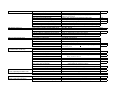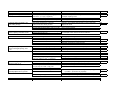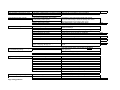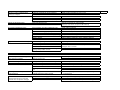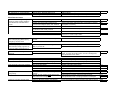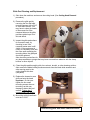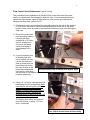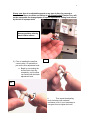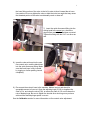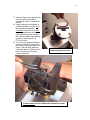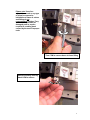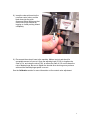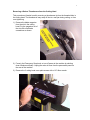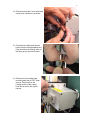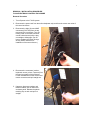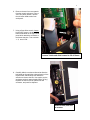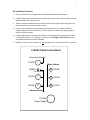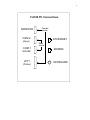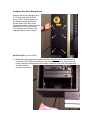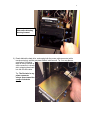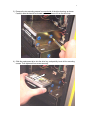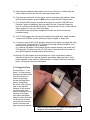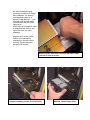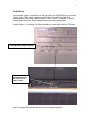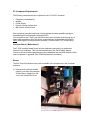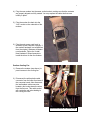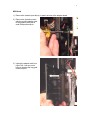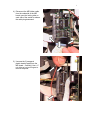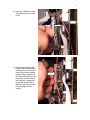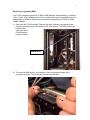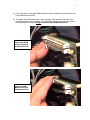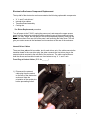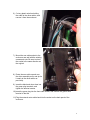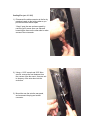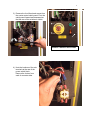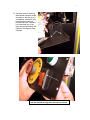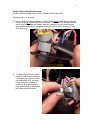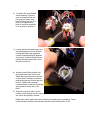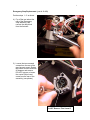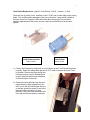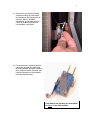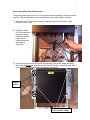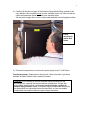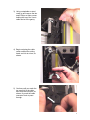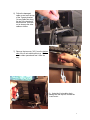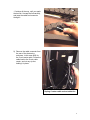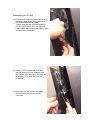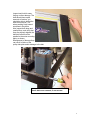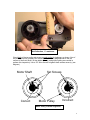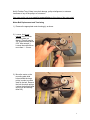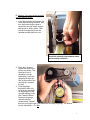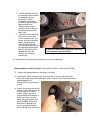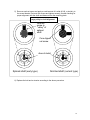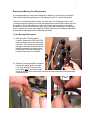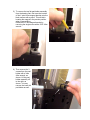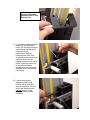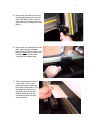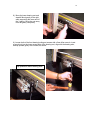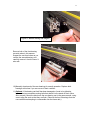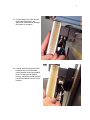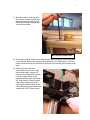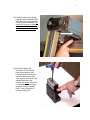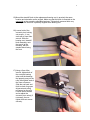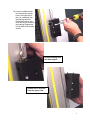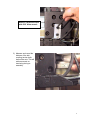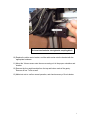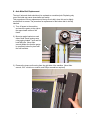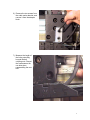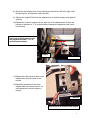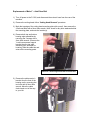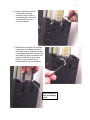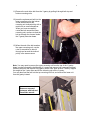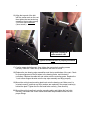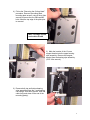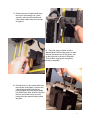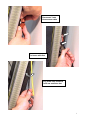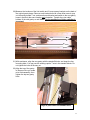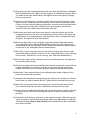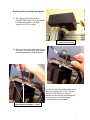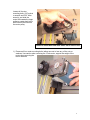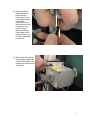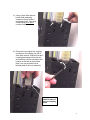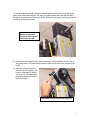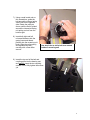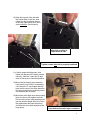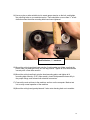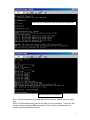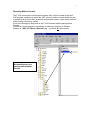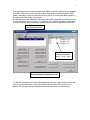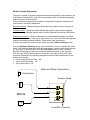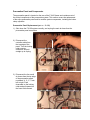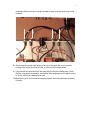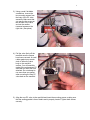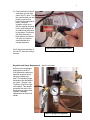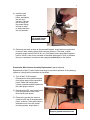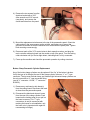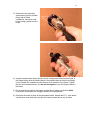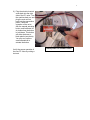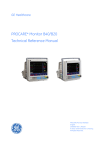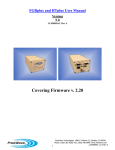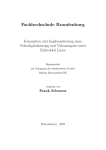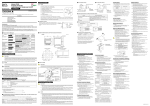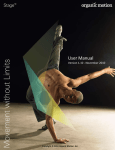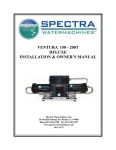Download Radio Shack 12-817 Service manual
Transcript
F-6100 Service Manual Table of Contents Part 1 – Maintenance M-1. M-2. M-3. M-4. M-5. M-6. M-7. M-8. Cutting Head Pneumatic System Felt Pad Assembly Bearing Carts and Tracks Electronics Enclosure Moving the F-6100 Power Supply Removal Calibration Part 2 – Repairs A. Cutting Head RH-1. Cutting Head Removal & Repair (all) RH-2. Flow Control Valve Replacement RH-3. Removing a Broken Thumbscrew B. Mechanical Components RM-1. RM-2. RM-3. RM-4. RM-5. Motor Belts and Pulleys Bearings and Bearing Carts X-axis Bearing Cart (top) Y-axis Bearing Cart Stepper Motor Replacement RM-6. X-axis Reversing Units RM-7. X-axis Main Drive Belts and Adapter Plates RM-8. Y-axis Main Drive Belt RM-9. Y-Gantry Replacement RM-10. Top Y-axis Reversing Unit RM-11. Y-axis Drive Belt C. Pneumatics System RP-1. Pneumatics Panel and Components (all) RP-2. “PC” Solenoid Valves D. Electronics Components RE-1. Electronics Enclosure Removal & Replacement RE-2. Computer Disc Drive Replacement RE-3. PC Component Replacement (Power supply, Modem, etc.) RE-4. RAM Upgrade & Replacement RE-5. Electronics Enclosure Components RE-6. X, Y, and C-axis Drivers RE-7. Electrical Control Switches RE-8. X and Y-axis Home Sensors RE-9. Limit Switches RE-10. Power Supply (main) RE-11. Cable Replacement RE-12. Cooling Fan Replacement E. Motion Control RC-1. Resetting the Motion Controller (Reset B) RC-2. Motion Console and Diagnostics F-6100 Troubleshooting Common problems and causes are organized by type (electronic, Cut issues, etc) Please refer to appropriate sectio(s) for more information on recommended corrective action PROBLEM POSSIBLE CAUSE(S) ACTION / SOLUTION(S) Power off or disconnected Check plug connections; turn on main switch Check monitor switch, power strip switch and reset button Rotate E-stop knob clockwise, and press Enable button SECTION Electrical or Basic functions Machine not operating: (can't "Enable") Emergency Stop button depressed Enable light off; limit switch interference Power-supply failure or cable disconnected; check computer cooling fan function E-stop or Enable Switch Malfunction Enable light off, but machine functions Enable LED bulb loose or burned out Cutting head will not "home" (Rotational, C-axis) Low, or no air pressure C-axis sensor cable disconnected or damaged Move head/gantry to right and upward to clear limits, press green Enable button to light up Check green and amber LED's on underside of power supply, shut down computer and reconnect cable Check connections to Enable and E-stop switches, or Replace Enable switch assembly Re-seat or replace Enable LED RE-7 RE-7 RE-7 Turn on compressor Check air hose connections Check air pressure gauges, (50, 30, 30psi) Check flow control valve tightness/connection M-1 RH-1 Flow-control valve screw/knob too closed Inspect and or reconnect red wire coupling under cutting head Replace cutting head if sensor connection damaged. Open adjustment screw or knob slightly Clear air hose to cutting head obstructed Check clear air hose for kinks, pinches or leaks RH-1 Debris in homing sensor area of cutting head Brush or blow sensors clean M-1 Debris behind or near head shaft Brush or blow shaft area clean M-1 Cutting head shaft coupling loose/unscrewed; head cannot fully retract for sensor alignment. Cutting head repair or replacement required, contact FTCO RH-1 Sensor control cable loose or disconnected Check connection to cutting head (C-axis) home sensor Check "C-Home" LED on transition board Check "Axis 2" high/low indicator in Motion Console RH-1 RH-1 M-1 RC-2 PROBLEM Cutting head will not "home" (X-axis, Left-right, Y axis, up or down) POSSIBLE CAUSE(S) C-axis motor wire disconnected or damaged ACTION / SOLUTION(S) Inspect Motor control wire and connection plug and pins SECTION RH-1 C-axis driver defective or damaged Run C-axis motor in Motion Console to diagnose Replace C-axis Driver if defective RC-2 RE-6 X or Y motor cable disconnected Re-connect cable(s) RM-5 X or Y motor cable damaged RM-5 X or Y axis homing sensor, cable or connector Inspect motor cables and connectors, X or Y axis motor replacement may be requiured Remove motor housing(s) and inspect belts, shaft, pulleys; replace belt if torn or failed Check corresponding axis sensor cables and connections Driver axis electronic "fault" Reboot computer and re-Enable after opening program X or Y axis driver defective or blown Power supply fuse blown to X and/or Y axis Diagnose in Motion Console; Replace driver board Check existing fuses, replace if blown (often blow due to Driver short circuit) RC-2, RE-6 RE-10 Limit switch interference due to misalignment Check limit switch mounting brackets for misalignment, re-align RE-9 Home sensor switch misaligned or damages Verify which axis causes abort and inspect or repair RC-2, RE-9 Incorrect Setup values for X and Y homes Verify and correct Setup Home values Blade magazine loose in cutting head Properly insert and tighten magazine Mat blade worn or damaged (tip) Replace mat blade V-groove magazine being used for thru-cutting Replace with proper magazine Insufficient blade depth on cutting head Adjust blade depth screw to increase cut depth, (CW turn) X or Y-axis motor belt failure Machine "self-aborts" during homing Mat Cutting Problems Mat blade not cutting through mat completely. (NOT corner undercuts!) Use 6-ply magazine for thick fabric or 6-ply mats Debris build-up on glide pad surface Clean glide pad with air or solvent Debris in cutting head blade-slide mechanism Blow or brush head clean Mat blade/fragment jammed in head mechanism Carefully remove blade or fragment(s) from head RM-1 RE-8 PROBLEM Mat "ripping" during cut Mat not cutting through at all Mat not cutting fully at corners (cut intersections, Undercuts) Inconsistent Under/ overcuts in corners, especially with fabric mats Undercuts at diagonally opposite corners, ovals also look "lumpy" POSSIBLE CAUSE(S) ACTION / SOLUTION(S) SECTION Insufficient air pressure Flow-control valve coupling loose Black air hose connection or fitting to head loose Blade depth not set correctly for magazine Check air supply (compressor), pressure gauges, pneumatic hoses and connections Tighten valve connection (turn nut from bottom CW) Check/ tighten hose and fitting threaded into head Turn blade depth adjusting screw CW for more cut depth RH-2 RH-2 M-8 Tip of blade magazine damaged or chipped Send replacement magazine; caution against over-tightening Cutting head not homing correctly, blade not in line with direction of travel C-axis driver defective or incorrect configuration C-axis knocked out of alignment during cutting Incorrect Head Rotation Setting MEI utility, Resetb RC-1 Motion Console diagnostic of C-axis, replace if defective Check for obstructions or tape on mat surface Verify Head Rotation #, Advanced Settings RC-2, RE-6 No magazine in cutting head Blade tip broken off. No blade in magazine Flow-control valve closed excessively Pneumatic hose connection or obstruction Tip of blade worn or damaged (start of cut) Insert blade and magazine Replace blade Insert blade into proper magazine Gradually open flow-control valve screw/knob Check for pinched hose (black or clear), leaking coupling on pneumatics panel. Replace blade Over/Undercuts not properly calibrated Change (increase), over/undercut values in Setup M-8 Incorrect Under/overcut option selected in Setup M-8 Incorrect head rotation setting Select appropriate mat thickness for mat being cut,; Setup, Under/ Overcuts. Check cutting head for proper homing; see above Insufficient blade plunge speed, flow control valve closed down excessively. Open valve adjusting screw/knob in small increments; avoid hooking by opening too much M-8 Flow-control valve coupling loose Tighten valve connection (turn nut only from bottom CW) RH-2 Flow-control valve closed excessively M-8 Insufficient blade depth, tip wearing Open flow-control screw in small increments until cut lengths are of consistent length. Increase blade depth slightly (CW) X or Y-axis pulley loose Tighten all pulley set screws securely, apply Loctite RM-1 X or Y-axis driver defective, missing steps Diagnose in Motion Console, Replace driver if required RC-2, RE-6 M-1 M-2 M-8 M-8 PROBLEM POSSIBLE CAUSE(S) ACTION / SOLUTION(S) SECTION Gouging or scuffing on back of mat Blade depth excessive, magazine digging into mat surface, (4 or 6-ply magazines) Reduce blade depth until scuffing eliminated. CCW turn of Left depth adjusting screw. M-8 Blade magazine damaged, burrs scratching mat Sand magazine beveled face and edges, replace magazine. Blade depth excessive for V-grooves; surface of mat also usually scuffed Reduce V-groove blade depth slightly by turning Right side depth screw CCW. Incorrect blade magazine being used, 4 or 6-ply Use V-groove cartridge. V-grooves cutting too deeply, mat center falling through. M-8 Gouge in back of bevel, lower-left corner of opening from back of mat Excessive blade depth setting on head, magazine Reduce blade depth slightly until gouge eliminated, edge bumping into first cut turn left depth screw CCW in 1/8 turn increments. Excessive overcuts Incorrect blade magazine used Insert appropriate magazine Incorrect Under/overcut option selected in Setup Select appropriate mat type option in Setup M-8 Over/Undercuts not properly calibrated Decrease over/undercut values in Setup M-8 Flow-control valve issue; plunge too rapid Slightly close down flow-control valve (CW) M-8 Cutting head rotation error Check original Head Rotation value and re-set M-8 Cutting head blade slide loose Tighten one or both slide-bearing set screws, carefully M-1 Glide pad "grabbing" during cutting; dirty or sticky from adhesive spray, or damaged. Clean glide pad thoroughly with solvent Replace glide pad if damaged or worn M-1 RH-1 Excessive blade depth for type of mat being cut Reduce blade depth by turning depth adjusting screw CCW M-8 Incorrect magazine used for thickness of mat; i.e.: 6-ply mag for suede or 4-ply mat Use proper blade magazine for mat being cut Possible loose head-cart bearings, Y-axis Tighten cart bearing set screws securely, Loctite sparingly if possible. (2mm Allen key required) RM-2 Head mounting bolts (4) loose. Check and tighten mounting bolts. (5/32" Allen wrench) RH-1 No slip sheet under mat Put slip sheet under mat being cut (larger than mat) Hooking cuts, especially in third corner of rectangle opening, startof-cut Outward hooking cuts (away from mat opening) at start of cut Terrible all-around cut quality; especially ellipses and V-grooves Mat blade tip breaking off M-8 PROBLEM Cutting head/gantry jams violently Scratching/ scoring marks on surface of mat board POSSIBLE CAUSE(S) Possible defective blades ACTION / SOLUTION(S) Try different box of blades, return suspect blades-RGA Improper slip sheet material used; ie: "3X", etc. Use regular 4-ply mat board for slip sheet Slip sheet too small for mat being cut Use properly sized slip sheet Foreign matter lodged in mat or slip sheet Move or replace slip sheet Head rotation error, RB circles/ellipses or Designer's Choice file, usually text cutting. Software issue, version < 2.1.0 Tape or other residue on mat forces head to turn Check/ clean mat surface for tape or ATG residue Glide pad hitting loose button clamp & turning Check and tighten clamp buttons (use coin) Air pressure too low, head caught against button clamp(s) Check air gauges; adjust or turn on compressor; and inspect glide pad for damage Clamp button(s) loose, unscrewed Check and tighten all clamp buttons (use coin) Head or gantry colliding with stationary object; furniture, shelving,etc. Move machine or interfering object(s), check behind machine as well. Defective X or Y-axis driver Diagnose in Motion Console, replace if required X bearing cart / gantry jammed by T-nut in top or bottom extrusion. Remove top and bottom T-nuts from extrusion Foreign matter caught under glide pad Clean glide pad, use solvent if necessary M-1 Glide pad scratched or damaged Inspect pad, sand smooth any superficial scratches, may be necessary to remove head and pad if damage is severe; replace glide pad if excessively damaged RH-1 Blade magazine scuffing mat surface Inspect clamp buttons for tightness and burrs, tighten loose clamps with coin, sand palpable burrs on clamp button faces Reduce blade depth for Standard or V-groove adjusting screw M-8 Possible drying of linear-bearing track felt wipes Drip light machine oil onto felt wipes or bearing tracks, all 12 M-3 Loose or damaged button clamps scoring pad Slight squeaking during head/gantry movements SECTION M-2 RC-2 PROBLEM Loud squeaking noise during X motion POSSIBLE CAUSE(S) ACTION / SOLUTION(S) X-axis belt(s) rubbing inside or reversing unit block Spray WD-40 on belt teeth to reduce squeaking and/or pulley teeth Y axis border too large or small Y-axis sensor misalignment, often caused by mat jamming behind gantry. Re-position Y-axis home sensor parallel with magnet, fine -tune Home setting in Advanced settings; also check limit switch clearance according to spec. (1/8") Send replacement Y-axis Home sensor-switch RE-8 Head cart bearings very loose Cut accurate test mat and change X-Home setting; Advanced Settings Check/ tighten sensor and magnet for alignment, gap; recalibrate in advanced settings with test mat. Check bearing cart set screws (4), recalibrate. RM-2 Head mounting bolts loose. Tighten head mounting bolts, recalibrate RH-1 Defective home sensor/switch; error message Replace X or Y Axis Home sensor switch RE-8 Y-gantry beam loosened and misaligned due to impact, or shipping damage, etc. Check squareness with test cut and visual alignment of spacer blocks RM-9 Defective home sensor-switch X-axis border too large or small X Home setting too large or small X-axis magnet-sensor misaligned or loose Blade magazine loosening or falling out of head during cutting Magazine holding thumbscrew not fully tightened. Drip small amount of lube onto thumbscrew threads to ease tightening. Replace with new type, larger diameter thumbscrew knob Blade magazine tip damaged or chipped Send replacement magazine Ragged, wavy, "rough" cuts Mat blade dull or damaged Replace mat blade Slip sheet overly worn, or contains debris Turn over, clean, or replace slip sheet Head rotation error, improper turn during cut Check "homing" before and after cutting Tape or other residue on mat forces head to turn Check/ clean mat surface for tape or ATG residue Opening fallout or debris interference during cut Use Remount spray and/or tape mat edges down Check behind slip sheet for debris Mat not held flat against board Use Remount spray and/or tape mat edges down Excessive spray/ ATG buildup on glide pad Clean glide pad with solvent Mat borders "grabbing" during cut 8-ply cutting problems: SECTION M-1 PROBLEM Blade tips breaking/ bending POSSIBLE CAUSE(S) Blade not fully retracting from mat at end of cuts Bainbridge or Rising board too dense Mat too dense; blade bent or broken Under/overcut setting too small Air pressure insufficient Old-type Flow-control valve on cutting head Excessive blade depth Blade magazine worn or damaged ACTION / SOLUTION(S) Hold down and/or tape mat to slip sheet Cut mat with 2 passes; 6-ply blade first, then 8-ply See above Increase Start of Cut value (~0.33-37) Check compressor and gauges Replace with newer knob-adjust flow-control valve Reduce blade depth or "shim" between depth pin and screw Replace blade magazine Debossing magazine depth screw in too far Loosen locknut, turn depth screw on magazine CCW, lock nut Debossed impression too deep; gouging mat surface Debossing magazine depth screw out too far Loosen locknut, turn depth screw on magazine CW, lock nut Debossed opening size too large/small Incorrect Debossing Offset value Debossed opening not aligned with cut opening, usually left to right Incorrect Debossing "Lag" value Mat sizing not accurate Increase Debossing Offset to increase opening size, and vice-versa. (Setup, Other , Debossing, Offset) Increase Debossing Lag to move debosssed opening left, and vice-versa. (Setup, Other , Debossing, Left) Check mat borders with cut test, increase or decrease Home border; Advanced Settings, Borders, Home X axis Check Home X-axis dimension (see above) Human or other error in flipping mat over Cut opening from front of mat; "Front" option in Cut screen Demo software screen shown when F-6100 program opened Machine clamps but will not cut; Motion errors when trying to cut Motion Controller board problem (MEI) Insert MEI Utilities disc and run "Resetb" diagnostic file Type in Manual Resetb command Keyboard numeric keypad "frozen"; numbers changing erratically. Num Lock button/LED not on Press Num Lock button on keyboard Keyboard cable not fully connected Check/reconnect cable connections Windows "freeze up" Shut down with mouse; or Ctrl+Alt+Del; reboot Cable not making full connection Re-check cable and connector Mouse driver error Install mouse driver software from disc Undercuts in corners Outward hook in corners, Start of Cut Debossing Problems: Debossed impression too faint Mat Borders (Home X axis), not accurate SECTION RH-2 M-8 Electronic or Computer Problems Mouse cursor "frozen" RC-1 RC-1 PROBLEM "Mouse not found" message when booting up computer. POSSIBLE CAUSE(S) Mouse not connected to correct COM port. ACTION / SOLUTION(S) Check mouse connection on "Com 1" port Mouse cable not fully connected Check mouse connection to Com 1 port Mouse driver software not installed, corrupted Install mouse driver software, in "white box" Mouse and keyboard lockup Computer/ Windows error Attempt Ctrl+Alt+Del to close program; shut down and reboot computer if still locked up No monitor image/blank screen Poor connection of monitor cable/video card Computer not booting up properly Check cable connections Open lower box panel; check connections-Use Caution! Hard drive issue, replace hard-drive or entire PC box. Incorrect monitor resolution/color display setting See procedure for resetting color and resolution (Win98) Defective monitor Swap to different computer to verify, replace if defective Monitor setting for brightness or contrast too low Adjust brightness with buttons on monitor Poor or damaged monitor cable connection Check and reconnect monitor cable, replace monitor if damaged cable connector Swap with different monitor/computer to verify; replace Very dim or darkened monitor image Monitor damaged or defective; power-surge or lightning strike possible causes Blue screen Fatal Windows error? Contact FTCO or computer service technician "Check Setup Values" warning box when clicking Cut Pattern Setup file corrupted or deleted, Setup #'s show as 0's Check Recycle Bin, Restore Setup file Replace Setup file with saved backup, (see Mei Utilities disc) DC- Fonts or designs cut with partial reverse-bevels Missing or overlapped entities in drawing Design includes arc-arc intersection(s) Portion of drawing outside Borders lines Zoom in to inspect all intersections Draw in CAD instead of DC Move entities entirely within cutting area DC-Setup, "Smallest Entity" value set too large; >.05 Multi-Opening Center Pattern de-selected in Setup/ Operations/ Dialog Options Set Smallest Entity to .005 Centering mode will not open when button clicked on Incorrect default dimensions, Decimal points shown as commas, Software won't accept size changes Improper Windows setting(s); Regional Settings in Control Panel, Languages Select Multi-Opening Center Pettern in Setup by clicking on on options box Return Regional Settings to English (United States) in Control Panel; Regional Settings, Restore all Setup values from backup disc or hard copy SECTION PROBLEM Run Time Error 13, "Type mismatch" POSSIBLE CAUSE(S) Same as above, Regional Setting issue. Software bug; fractional inputs ACTION / SOLUTION(S) Same as above. Use decimal number inputs, (patch needed) SECTION Motor belt failure Inspect X and/or Y-axis belts, replaced if failed RM-1 Possible pulley flange failure resulting from loosened and misaligned pulley, belt "derailed" Remove and replace damaged pulley; inspect belt for damage and replace if necessary RM-1 Possible X or Y-axis driver malfunction, loud vibration noise usually involved Diagnose in motion Console, replace driver if needed RC-2, RE-6 Miscellaneous Issues No X or Y motion during homing sequence, and/or machine unable to home afterwards, still makes motor sounds Possible motor cable connection problem/ failure Check motor cable connections, swap P201 and P203 connectors to isolate suspect cable. Machine head does not retract when cutting lengthy pattern (M.O.); head/gantry hits limit switch Possible screen-saver conflict, time delay is too short. Turn off Screen Saver, or increase delay time to 30+ minutes Head/Gantry rapidly move to end of frame and abort during V-groove cut; V-grooves widths asymmetrical L-R V-groove Equalization value too large; Setup, V-grooves tab Set Value to 0, "Save Settings" Loud vibration noise during X or Y movement Possible X or Y driver defective Swap motor cables to cause noise to move to opposite axis; and/or, run each axis in MEI motion console to aid diagnosis; send replacement driver ASAP. Harmonic vibration during homing and/or ellipse cutting Torque rod housing resonating Attach rubber bead molding to dampen vibration, Check all housings for tightness of fastening hardware Increase gap between housing and Y-gantry beam Loud pneumatic noise when clamping Y-axis cable chain housing vibrating against gantry Sticky pneumatic relay(s) Clicking or Crunching sounds during RC-2. RE-6 Replace pneumatics control panel Replace "PC" solenoid valve Bleed moisture trap(s), and/or drain compressor tank. RP-1 RP-2 M-2 Pneumatic relay valve on panel sticking or defective. Improper air hose coupling; clear hoses at rest, black hoses when head plunged. Replace sticking PC valve or entire pnematics panel. RP-1 Isolate leaking connection, disconnect and reconnect; send replacement hose or coupling if defective or damaged RP-1 M-2 Missing or damaged reversing unit bearings Inspect hubs/shafts of suspect reversing units; listen for source RM-6 Moisture allowed to build up in air lines Hissing air leak noise at rest or during cutting. RC-2 PROBLEM movement, X or Y axis POSSIBLE CAUSE(S) Damaged or defective cart bearing(s) ACTION / SOLUTION(S) of sounds to isolate problem. Replacement required. Isolate axis and cart with bad bearing. Replacement required SECTION RM-2,3,4 1 Cutting Head Removal and Repairs Head Removal Procedure 1) Shut down the F-6100 normally, and disconnect the main air hose from the rear of the machine (or compressor). Remove the blade magazine from the cutting head. 2) Remove the cover plate over the cutting head by removing the three Allen screws, as shown. (1/8” Allen wrench) 3) Disconnect the electrical connectors to the cutting head motor and C-axis sensor. Pinch the retaining latches together as you gently pull the brown connector blocks apart. 2 4) Remove both the black and clear air hoses from the cutting head. If your cutting head has the brass nipple connectors, pull on the hose firmly until it is removed. If you have the quickdisconnect fittings, push inward on the orange collar as you pull firmly outward on the hose. 5) Remove the four cutting head mounting bolts with a 5/32” Allen wrench, and carefully slide the head off to the right. 3 Glide Pad Cleaning and Replacement 1) Shut down the machine, and remove the cutting head. (See Cutting Head Removal procedure). 2) Remove the glide pad by removing the four flat head mounting screws with a 5/64” or 2mm Allen wrench. You may have to clean the heads of the screws first if the recessed holes on the glide pad have picked up a lot of dirt and debris. 3) Inspect the glide pad surface for excessive wear, by checking to see if the recessed center area is still visible. If the center area is nearly or completely flush with the outer area containing the mounting holes, the glide pad should be replaced. Also check the pad surface for any deep scratches or gouges that may have occurred from abrasion with the clamp buttons or other objects. 4) Clean the glide pad thoroughly with citrus solvent, alcohol, or other cleaning solution. Also remove the blade-holding thumbscrew and clean the blade slide assembly and other moving parts in the cutting head at this time. (see photo) 5) Replace the cleaned or new glide pad onto the head. Important: Do Not over tighten the four small mounting screws when remounting, as this may damage or distort the pad surface. Tighten the 4 screws snugly and equally. 6) Mount the cutting head back onto the F-6100. Clean moving parts with cotton swab and solvent 4 Flow Control Valve Replacement (part # 12-816) This procedure covers replacement of the earlier flow control valve with the current version, or replacement of a damaged or defective valve. It is recommended that you replace the original brass nipple air fitting with one of the current “quick disconnect” fittings at the same time. (part # 12-817) 1) Disconnect the main air hose from the pneumatics panel on the rear of the machine, or from the air compressor. Raise the cutting head up at least a foot on the gantry beam to make it more accessible. Shut down the machine or push in the Emergency Stop knob. 2) Remove the cover plate from the cutting head by removing the three screws with a 1/8” Allen wrench. Unplug the Caxis motor and Home sensor connectors to avoid damage to the wires. 3) If you are replacing one of the early-type flow control valves, you may remove the black and clear air hoses from the brass fittings by cutting the hose as close to the brass nipple as possible. Cut both hoses close to fittings at 90 degree angle Use care to cut the hose with as close to a 90 degree cut as possible. (see photo) 4) Using a ¼” nut driver, unscrew the small brass fitting from the cutting head. Make sure that you are turning the nut driver counter-clockwise as viewed from below. Turning the tool in the incorrect direction may result in breaking the threaded portion of the fitting or valve off inside the cutting head casting. The existing flow control valve may be removed by hand, or with a 5/16” nut driver. (see below) Turn CCW to remove brass air hose fitting 5 Please note: Use of an adjustable wrench or any type of pliers for removal or installation of these air valves and fittings is not recommended. Fletcher-Terry will not be responsible for damaged parts or repairs required to a cutting head caused by the use of improper tools. Unscrew existing valve by hand CCW to remove 5) Prior to installing the new flow control valve, it is advisable to pre-set the flow adjustment knob: A. a. Begin by unscrewing the knurled silver lock ring completely, until it comes into contact with the black adjustment knob. B. b. Then screw the adjusting knob clockwise until moderate resistance is felt. It is not necessary to use great force to tighten the knob. 6 C. c. Grasp the adjusting knob in one hand and hold it stationary, as you unscrew the body of the valve itself 5 - 6 full turns. D d. Hold the knob still, and turn the silver lock ring all the way in (clockwise), locking the adjusting knob in place. 6) Screw the new flow control valve into the hole in the cutting head nearest the cutting board, where the small ¼” brass fitting was mounted initially. (Since this valve works with the opposite air flow direction as the original valve, it must be mounted into the opposite side of the cutting head air cylinder). Use the 5/16” nut driver to tighten the valve securely into the cutting head. Turn 7 the hose fitting portion of the valve to the left in order to face it toward the air hose. Use caution not to over tighten the valve or hold the tool at an angle that may cause the threaded portion of the valve to accidentally crack or shear off. 7) Insert the quick disconnect fitting into the cutting head hole nearest you, where the original flow control valve had been mounted. Tighten this fitting with the 5/16” nut driver as well. 8) Insert the clear air hose into the new flow control valve, and the black hose into the quick disconnect fitting. Make sure that each hose is fully inserted by tugging on it after pushing inward completely. 9) Re-connect the main air hose to the machine. Make a test cut and check for acceptable amount of over-cut. Open the adjusting knob (CCW), to lengthen the Start of Cut, and close the valve (CW), to reduce the Start of Cut or slow down the rate of blade plunge. Be sure to tighten the knurled silver lock ring once you have achieved the desired plunge speed / over-cut. See the Calibration section for more information on flow-control valve adjustment. 8 Removing a Broken Thumbscrew from the Cutting Head This procedure will assist in safely removing a thumbscrew tip from the threaded hole in the cutting head. The thumbscrew may snap off due to a mat jam during cutting, or from over-tightening. 1) Remove the blade magazine from the slot in the cutting head. Pry the magazine out of the slot with a flat blade screwdriver as shown. 2) Press in the Emergency Stop knob, or turn off power to the machine by shutting down Windows normally. Unplug the main air hose from the pneumatics panel on the rear of the machine. 3) Remove the 3 cutting head cover plate screws with a 1/8” Allen wrench. 9 4) Disconnect both the C-axis motor and sensor wire connectors, as shown. 5) Disconnect the black and clear air hoses from the cutting head as well. Push inward on the locking collar of the fitting as you pull on the hose. 6) Remove the four cutting head mounting bolts with a 5/32” Allen wrench. Press back on the rotating portion of the cutting head as you pull to the right to remove. 10 7) Optional: Remove the glide pad by removing the four mounting screws with a 5/64” or 2mm Allen wrench. 8) Using a good pair of tweezers or needle-nose pliers, turn the tip of the thumbscrew fragment Clockwise to back it out. Do NOT attempt to remove the four blade slide assembly screws. Doing so will cause the blade slide bearings to fall out, requiring return to FTCO for repair. 9) Turn the screw gradually with the tweezers until there is enough to grab onto at the broken part of the screw. Then carefully grasp the screw with pliers or tweezers and back it out the rest of the way Counter-clockwise. Remove glide pad screws Do Not remove the four blade slide assembly screws!! 11 Turn screw CCW from broken end to remove 10) Take this opportunity to clean and inspect the moving parts in the cutting head thoroughly. Use a cotton swab and solvent to remove any dirt or adhesive residue from the moving parts. Insert the new thumbscrew and reassemble the cutting head onto the machine. Flow Control Valve Replacement (part # 12-816) This procedure covers replacement of the earlier flow control valve with the current version, or replacement of a damaged or defective valve. It is recommended that you replace the original brass nipple air fitting with one of the current “quick disconnect” fittings at the same time. (part # 12-817) 1) Disconnect the main air hose from the pneumatics panel on the rear of the machine, or from the air compressor. Raise the cutting head up at least a foot on the gantry beam to make it more accessible. Shut down the machine or push in the Emergency Stop knob. 2) Remove the cover plate from the cutting head by removing the three screws with a 1/8” Allen wrench. Unplug the C-axis motor and Home sensor connectors to avoid damage to the wires. 3) If you are replacing one of the early-type flow control valves, you may remove the black and clear air hoses from the brass fittings by cutting the hose as close to the brass nipple as possible. Use care to cut the hose with as close to a 90 degree cut as possible. (see photo) Cut both hoses close to fittings at 90 degree angle 4) Using a ¼” nut driver, unscrew the small brass fitting from the cutting head. Make sure that you are turning the nut driver counter-clockwise as viewed from below. Turning the tool in the incorrect direction may result in breaking the threaded portion of the fitting or valve off inside the cutting head casting. Using a 5/16” nut driver, (or by hand), unscrew and remove the existing flow control valve from the cutting head as well. 1 Please note: Use of an adjustable wrench or any type of pliers for removal or installation of these air valves and fittings is not recommended. Fletcher-Terry will not be responsible for damaged parts or repairs required to a cutting head caused by the use of improper tools. Turn CCW to remove brass air hose fitting Unscrew existing valve by hand CCW to remove 2 A. 5) Prior to installing the new flow control valve, it is advisable to pre-set the flow adjustment knob: a. Begin by unscrewing the knurled silver lock ring completely, until it comes into contact with the black adjustment knob. b. Then screw the adjusting knob clockwise until moderate resistance is felt. It is not necessary to use great force to tighten the knob. C. B. c.) Grasp the adjusting knob in one hand and hold it stationary, as you unscrew the body of the valve itself 5 - 6 full turns. 3 D. c. Hold the knob still, and turn the silver lock ring all the way in (clockwise), locking the adjusting knob in place. 6) Screw the new flow control valve into the hole in the cutting head nearest the cutting board, where the small ¼” brass fitting was mounted initially. (Since this valve works with the opposite air flow direction as the original valve, it must be mounted into the opposite side of the cutting head air cylinder). Use the 5/16” nut driver to tighten the valve securely into the cutting head. Turn the hose fitting portion of the valve to the left in order to face it toward the air hose. Use caution not to over tighten the valve or hold the tool at an angle that may cause the threaded portion of the valve to accidentally crack or shear off. 7) Insert the quick disconnect fitting into the cutting head hole nearest you, where the original flow control valve had been mounted. Tighten this fitting with the 5/16” nut driver as well. 4 8) Insert the clear air hose into the new flow control valve, and the black hose into the quick disconnect fitting. Make sure that each hose is fully inserted by tugging on it after pushing inward completely. 9) Re-connect the main air hose to the machine. Make a test cut and check for acceptable amount of over-cut. Open the adjusting knob (CCW), to lengthen the Start of Cut, and close the valve (CW), to reduce the Start of Cut or slow down the rate of blade plunge. Be sure to tighten the knurled silver lock ring once you have achieved the desired plunge speed / over-cut. See the Calibration section for more information on flow-control valve adjustment. 5 1 Removing a Broken Thumbscrew from the Cutting Head This procedure will assist in safely removing a thumbscrew tip from the threaded hole in the cutting head. The thumbscrew may snap off due to a mat jam during cutting, or from over-tightening. 1) Remove the blade magazine from the slot in the cutting head. Pry the magazine out of the slot with a flat blade screwdriver as shown. 2) Press in the Emergency Stop knob, or turn off power to the machine by shutting down Windows normally. Unplug the main air hose from the pneumatics panel on the rear of the machine. 3) Remove the 3 cutting head cover plate screws with a 1/8” Allen wrench. 2 4) Disconnect both the C-axis motor and sensor wire connectors, as shown. 5) Disconnect the black and clear air hoses from the cutting head as well. Push inward on the locking collar of the fitting as you pull on the hose. 6) Remove the four cutting head mounting bolts with a 5/32” Allen wrench. Press back on the rotating portion of the cutting head as you pull to the right to remove. 3 7) Optional: Remove the glide pad by removing the four mounting screws with a 5/64 or 2mm Allen wrench. 8) Using a good pair of tweezers or needle-nose pliers, turn the tip of the thumbscrew fragment Clockwise to back it out. Do NOT attempt to remove the four blade slide assembly screws. Doing so will cause the blade slide bearings to fall out, requiring return to FTCO for repair. 9) Turn the screw gradually with the tweezers until there is enough to grab onto at the broken part of the screw. Then carefully grasp the screw with pliers or tweezers and back it out the rest of the way Counter-clockwise. Remove glide pad screws Do Not remove the four blade slide assembly screws!! 4 Turn screw CCW from broken end to remove 10) Take this opportunity to clean and inspect the moving parts in the cutting head thoroughly. Use a cotton swab and solvent to remove any dirt or adhesive residue from the moving parts. Insert the new thumbscrew and reassemble the cutting head onto the machine. 1 REMOVAL / INSTALLATION PROCEDURE F-6100 ELECTRONIC CONTROL ENCLOSURE Removal Procedure 1. Turn off power to the F-6100 system. 2. Disconnect the power cord from the wall outlet/power strip, and from the center rear outlet of the control enclosure. 3. Disconnect the eight (8) round AMP connectors (P201-208) from the top rear panel of the enclosure. Turn the locking collar on the AMP connector counter-clockwise and pull the plug out straight to disengage. (Do not lose or misplace the rubber O-rings, as they will be needed for reinstallation of the new enclosure.) 4. Disconnect the connectors (monitor, keyboard, mouse, printer, if present) from the lower rear panel of the enclosure. Loosen thumbscrews on the monitor and mouse connectors and pull straight out. 5. If present, disconnect modem and Ethernet cables, also on lower rear enclosure panel. Release the plastic retaining clip on each and pull out straight. 2 6. Remove the two front cover panels from the control enclosure. Using a 3/32” hex (Allen) wrench, remove the six button head screws from each panel. 7. Using a 5mm Allen wrench, loosen, but do NOT remove, the three M8 button head bolts on the right inside panel which attach the enclosure to the frame extrusion. Turn each bolt ~1 ½ turns CCW. Loosen 3 bolts and slide forward to lift off frame 8. Carefully slide the enclosure forward to allow the bolt heads to align with the enlarged portion of the keyhole slots, and lift away from the frame extrusion to remove the box. Use caution, as the enclosure weight is approximately 55lbs. (25 kg.) Replace the two front cover panels onto the enclosure, and pack for shipment. Slide forward, then left to remove 3 Re-installation Procedure 1. Remove the two front cover panels from the replacement Electronics enclosure. 2. Carefully lift the control enclosure onto the lower pulley block of the frame, and align the three M8 bolt heads with the keyhole slots. 3. Slide the enclosure rearward onto the narrow portions of the keyhole slots, then tighten the three bolts with the 5mm Allen wrench securely. 4. Continue the procedure by reversing the removal sequence above. (Cable connection diagrams below). Do NOT replace the front cover panels until machine is fully powered up and found to be functional. 5. Load the Setup file from the previous computer onto the replacement computer’s hard drive, if it had been saved to a 3.5” floppy disc. Save it to the C:\Program Files\F-6100 directory, and replace the existing file when prompted. 6. Replace the two front cover panels. Do not over-tighten the 12 button head 3/32” hex screws. F-6100 Cable Connections Pneumatic Outputs P/J207 Motor Cables P/J206 C C P/J205 (Home only) P/J204 Y Y P/J203 P/J202 X X P/J201 Home & Limits P/J208 Power Supply 4 F-6100 PC Connections MONITOR Female socket COM 2 ETHERNET (Open) Male socket COM 1 MODEM MOUSE LPT1 (Printer) KEYBOARD Computer Disc Drive Replacement All three disk drives (Hard disk drive, 3.5” Floppy drive, and CD-ROM drive), in the F-6100 computer are accessed by removing the lower access panel on the front of the electronics enclosure. Remove all six screws with a 3/32” Allen wrench. Turn off power to the system, and unplug the power cord for safety. Hard Disc Drive (part # 12-801) 1) Remove the three small Allen head screws from the bottom face of the electronics enclosure. (3/32”) Slide the entire disc drive housing forward in the enclosure a few inches; enough to permit access to the cable connectors at the rear of the hard drive and the mounting screws on each side. 2 Slide entire drive bay housing forward 2) Reach behind the hard drive, and unplug both the power cable connector (white translucent plug), and the gray data “ribbon” cable as well. Tip: You may place a small piece of masking tape on the top surface of each connector to visually aid in plugging them back into the new drive later. Tip: The Red wire in any power connector always faces toward the center of the drive itself. 3 3) Remove the two mounting screws from each side of the drive housing, as shown. Carefully slide the hard drive forward and out to remove it from the drive bay. 4) Slide the replacement drive into the drive bay, and partially insert all four mounting screws. Then tighten all four screws securely. 4 5) Plug the power and data cables back in to the rear of the drive. Carefully align the ribbon cable connector with the pins, then push forward firmly. 6) Plug the power cord back in to the outlet, and turn on power to the machine. When the boot process begins, press the DELete key to open the BIOS Setup screen. 7) From the main BIOS screen, press the down arrow key until the “IDE HDD Auto Detection” option is highlighted, then press the Enter key. Press the Escape key twice to exit back to the main BIOS screen. Then press the F10 key to Save and Exit Setup, press the Y key (yes), then Enter again. If the Windows boot up process completes normally, the new drive has been installed correctly. 8) If the F-6100 program has not been pre-installed on the hard drive, install the latest version from CD-ROM, and any subsequent “patch” update on floppy disc. 9) If a back-up copy of the F-6100 Setup file was previously made to a floppy disc, copy it now to the C:\ Program Files \ F-6100 directory through Windows Explorer. Over write the existing Setup file when prompted. (If no backup is available, Setup values must be entered manually from within the F6100 program. The hard copy in the F-6100 owner’s manual binder will contain all the original calibration settings created at the factory.) 10) Open the F-6100 program from the Desktop icon. Enter all necessary settings manually at this time, if no backup Setup file was loaded. Make test cuts to verify proper operation of the machine. Replace bottom 3 screws to hold drive housing in place, and replace the lower access panel. 3.5” Floppy Disc Drive Perform Steps 1 – 5 as above. You may remove the power and data cables from the hard drive in order to more easily access the floppy drive cables. (see photos) Be sure to mark or place tape on the cables in advance to help remind you which drive each cable is intended for. Reinsertion of the floppy drive ribbon and power cables is a bit trickier than for the hard drive cable; use extra care to ensure that the connector and pins are properly aligned. Remove ribbon cable from 3.5” floppy drive (note tape to designate correct cable orientation) 5 No special computer setup procedure is required for floppy disc installation. If a warning message during boot up is shown “Floppy disc fail…”, turn off power and re-check cable connections to the rear of the floppy drive. When boot up is complete, insert a floppy disc and Save to and Open files from it to verify operation. Replace the 3 screws at the bottom of the electronics enclosure to mount the drive housing. Replace the lower access panel as well. Remove Floppy drive power connector (hard drive cables removed for ease of access) Remove mounting screws from each side Remove / Insert floppy drive 6 CD-ROM Drive Verify that the “jumper” configuration on the rear of the new CD-ROM drive is set for the “Slave” option. There will be a diagram on either the rear or top face of the drive indicating each of the jumper options, usually: “CSEL”, “Slave”, or “Master”. In the CDROM diagram below, the “Slave” setting is the center jumper configuration. Perform Steps 1 – 5 as above. (A Philips screwdriver is most often used for CD drives) CD-ROM Mode jumper diagram CD-ROM jumpers on rear of drive set to “Slave” option Insert a Compact Disc into the new drive and verify proper operation. 1 PC Component Replacement The following components may be replaced in the F-6100 PC enclosure: • • • • • Computer (“motherboard”) Modem Power Supply Pentium cooling fan/heat sink MEI (motion control) board Use of properly grounded wrist band is highly advised to reduce possible damage to components due to electrostatic discharge.(ESD) Turn off power to the F-6100, and disconnect the power cord prior to performing any of these repair procedures. All of the above components are accessed be removing the lower access panel on the electronics enclosure. (6 Allen screws, 3/32” wrench size) Computer Board (“Motherboard”) The F-6100 computer board should only be replaced or serviced by an authorized Fletcher-Terry technician. This includes replacement of the CMOS lithium battery. The only user-serviceable components on the motherboard are the RAM modules, which may be replaced or upgraded. (see “RAM Replacement” procedure) Modem The 56K Voice-Fax Modem is the most accessible of the components in the Computer enclosure. 1) Disconnect the internal modem (phone), cord from the underside of the modem, plugged into the “Line” jack (nearest the front). 2 2) Carefully cut any plastic cable ties holding the modem board to the intermediate adapter board. 3) Grasp the modem by the steel mounting bracket, and gently pull out towards the front, unplugging it from the rear socket. 3 4) Plug the new modem into the same vertical socket, making sure that the contacts are properly aligned and fully seated. You may replace the cable ties that were initially in place. 5) Plug the modem line back into the “Line” socket on the underside of the modem. 6) Plug the main power cord back in, and boot up the computer normally. If the modem hardware is at all different from the original, Windows will detect new hardware. Follow the “Install New Hardware” Wizard prompts to install the driver for the new modem. Pentium Cooling Fan 1) Remove the modem (see above), to permit access to the cooling fan. 2) Disconnect the white plastic cable connector from the lower front area of the computer board. Also disconnect the intermediate cable connector located a few inches down the wires from the first one. This cable socket will contain the red wires leading to the cooling fan itself. Disconnect these two cable plugs 4 3) Unscrew the entire cooling fan and heat sink assembly from the motherboard by turning it counterclockwise. 5 4) If the new fan does not have a heatsink attached, remove the four Philips screws from the existing fan, and transfer the heat sink to the new fan. Align the fan and heat sink carefully, and tighten the four screws. Cooling fan and heat sink 5) Screw the new fan/sink assembly into the socket on the motherboard. Do not over-tighten! Pentium CPU 6) Plug the intermediate and main connectors back into the appropriate sockets. Note: the plugs and sockets are indexed, and cannot be plugged in backwards. 7) Replace the modem. 8) Turn on power to the F-6100, and visually confirm that the cooling fan is spinning. 6 MEI Board 1) Remove the modem (see above), to permit access to the adapter board. 2) Remove the 2 plastic screws which mount the adapter card to the standoff posts with a small Philips screwdriver. 3) Unplug the adapter card from right to left. Use care not to bend or damage the long gold connector pins. 7 4) Disconnect the MEI ribbon cable from the underside of the MEI board: open the locking tabs on each side of the socket to release the cable plug downward. 5) Unscrew the 3 hexagonal plastic standoff posts from the MEI board – Carefully! Use a ¼” nut driver or just your fingers to remove the posts. 8 6) Unplug the MEI board from the motherboard from right to left. 7) Plug the replacement MEI board into the motherboard, pushing firmly to the right to ensure the pins are seated properly. Apply pressure to the rear socket portion of the board only; avoid touching the electronic components on the MEI board surface. Make sure that the pins are correctly aligned to the socket. 9 8) Screw the 3 plastic standoff posts back into the studs. 9) Plug the MEI ribbon cable into the socket; push alternately on each side of the plug firmly upward on the cable plug until the locking tabs pivot downward. You should hear an audible click when each tab has snapped into the locked postion. 10) Plug the adapter card into the MEI socket, and replace the 2 plastic Philips screws. 11) Replace the modem into its socket, and mount with cable ties (as above). 12) Power up the machine, and operate Motion Console, or make test cuts in the F-6100 program to verify proper operation of the MEI card. 10 PC Power Supply The computer power supply unit is located on the left wall of the PC enclosure. 1) Loosen the bottom terminal screws and disconnect the U-shaped wire terminals (DC Outputs). You may mark or tape the wires to facilitate re-assembly to the correct terminal. The wires are in sequence from front to rear as follows: • • • • • • • • +12V – Thick Yellow RTN – Double black -12V – Green -5V – Orange RTN – Yellow (thin) RTN – Light Red (thin) +5V – Red (thick) +5V – Vacant Use a “stubby” Philips screwdriver to loosen terminal screws 11 2) Loosen the top 3 (AC input), wire terminal screws and remove the wire terminals. (L - Red, N - White, and FG - Green) 3) Loosen, but do not remove, the four screws (2 front, 2 rear), holding the power supply to the mounting plate on keyhole slots with a 3/32” Allen wrench. Lift up the power supply and remove it from the mounting plate. 4) Hang the power supply back onto the 4 mounting screws, and tighten the screws. 5) Replace all of the wires to the new power supply terminals, in the above sequence. Double-check the wire connections before re-connecting the power cord and powering up the system. 6) Connect the power cord and turn on the system. Check for normal boot up and operation of the computer. 1 Replacing or Upgrading RAM The F-6100 computer comes with 32 Mb or RAM (Random Access Memory), consisting of two, 16 Mb, 72-pin SIMM modules. One or both modules may be replaced if found to be damaged or defective. RAM may be increased by changing to two 32 Mb or 64Mb “DIMM” modules. 1) Shut down the F-6100 normally. Remove the lower electronics enclosure access panel by removing the six screws with a 3/32” Allen wrench. The RAM modules are located at the upper right area of the computer board, as shown. RAM Modules 2) To remove a RAM module, pry outward on each of the retaining tabs with a fingernail, as shown. The module will release upward slightly. 2 3) Lift up and pull out the upper RAM module to remove. Repeat the procedure for the lower RAM module as well. 4) To replace the RAM module strip, insert vertically, push inward to the right, then pivot downward to lock in position. You should hear a slight click when the module retaining tabs have locked. Always insert the lower RAM module first. Insert lower RAM module and pivot downward to lock Insert top RAM Module and pivot downward to lock Electronics Enclosure Component Replacement The top half of the electronics enclosure contains the following replaceable components: • • • • X, Y, and C axis drivers* Internal driver cables Transition Board assembly Cooling fan *See Driver Replacement procedure Turn off power to the F-6100, unplug the power cord, and remove the upper access panel from the electronics enclosure before performing any of the procedures below. Note: You may “hinge” the rear panel of the enclosure partially open by removing the three Allen screws from one side of the panel, and loosening the other three. This will give you easier access to the hardware and connections at the rear of the enclosure. Internal Driver Cables There are three pairs of driver cables, two for each driver axis. One cable connects the transition board to the rear driver plug; the other connects the front driver plug to the external socket mounted to the rear wall of the enclosure. The cable connections on both the drivers and transition board are, from bottom to top, X, Y, and C axis. Front Plug to Socket Cables (ECS #’s_______) 1) Disconnect the external cable plug from the socket on the rear of the electronics enclosure. Note the orientation of the socket pins before proceeding further. 1 2) Disconnect the front green plug to the driver board. 3) Disconnect the Ground wire terminal from the tab on the driver mounting plate. 2 4) Using a small flat-blade screwdriver, loosen the terminal screws for the small black and clear-insulation wires on the green connector plug. These are the top two wires which lead to a different external socket than the rest of the wires. Remove the two wire terminals, noting the location of each. 5) Follow the cable to the socket mounted to the rear panel of the enclosure, and remove the four screws and locking nuts. (1/4” nut driver and 1/16” Allen wrench) Be careful not to drop any of the nuts down into the PC enclosure. 3 6) Cut any plastic wire ties holding the cable to the other cables, and remove it from the enclosure. 7) Mount the new cable socket to the enclosure rear wall with the existing screws and nuts. Be sure to orient the socket in the same direction as the original. 8) Route the new cable up and over the driver assembly area, and zip tie it neatly to the other cables as previously. 9) Insert the black and clear wires into the green plug terminals, and tighten the terminal screws. 10) Insert the green plug into the front cable socket, and connect the ground wire terminal to the tab. 11) Plug the external motor cable back into the socket on the back panel of the enclosure. 4 Rear Driver Plug to Transition Board Cables (ECS #’s _______) 1) Disconnect the rear green plug from the driver board (Yaxis shown). 2) Disconnect the corresponding white cable plug on the transition board (X-bottom, Y-center, C- top). 5 6 3) Carefully cut any plastic ties holding the defective cable to the other cables, and remove it from the enclosure. 4) Reverse the above steps to install the new cable. Use extra care in connecting the white plugs to the transition board. Align the connector pins precisely, and do not push in too forcefully, or the board itself may crack. 7 Transition Board (part #12-809) The transition board links the computer / MEI board to the drivers and other electronics on the machine. Its primary use is for diagnostics, as the LED’s show the status of all the functional circuits on the F-6100 system. 1) Disconnect the two large ribbon cables from the lower edge of the transition board by prying the locking tabs outward. Note the location of the cable plugs by number: J102 – top, and J101 – bottom. 8 2) Mark the white cable connectors at the rear of the transition board with pencil or felt-tip marker to aid in re-connecting later, especially the three driver cable plugs, (X, Y, and C axis) and the top two connectors, #108 and #109. 3) Disconnect all of the white connector plugs from the transition board. 9 4) Loosen the 4 Allen screws (2front, 2-rear) on the transition board mounting plate. Hinge open the left side (from the rear), of the rear enclosure panel to allow access to the rear plate screws. Note: Removal of the transition board by removing the four Philips screws is possible as well, but not advised. The nylon spacers between the board and mounting plate will likely fall down inside the enclosure when removing and remounting the transition board assembly. 5) Lift up slightly, then to the left to remove the transition board and mounting plate from the enclosure. 10 6) Set the transition board and mounting plate assembly down on a suitable work surface, and remove the four Philips screws. Transfer the new transition board to the mounting plate, placing a plastic spacer between the board and plate at each corner. 7) Place the transition board and plate back into the enclosure, and tighten the four mounting plate Allen screws. 8) Connect all of the cables back to the appropriate sockets. Carefully insert the ribbon cable plugs into their sockets by pushing each side of the plug in alternately until you hear an audible click when the locking tab snaps inward. Do NOT attempt to fold the tabs up before the cable plug is fully seated in the socket. 9) Turn on the power and check for proper operation of the system. Replace the electronics enclosure access panels. 11 Cooling Fan (part #12-890) 1) Disconnect the cable connector to the fan by pressing inward on the locking tabs as you pull the connector blocks apart. “Hinge” open the rear enclosure panel by removing all 3 screws from one side and loosening the three on the other side to make access to the nuts easier. 2) Using a 11/32” wrench and 3/32” Allen wrench, remove the four fasteners from the corners of the fan mount. Use care not to drop any of the nuts down into the enclosure. 3) Mount the new fan onto the rear panel, and reconnect the plug and socket connector. 12 Driver Replacement, X, Y, and C axis Part #’s; X / Y Axis Driver: 12-907 C Axis Driver: 12-810 This procedure assumes that a defective driver board has been diagnosed, and that a replacement driver has been made available for repair. 1) Turn off power to the machine by shutting down normally. Unplug the power cord from the wall, or from the rear socket of the enclosure. Remove the top access panel from the electronics enclosure by removing the six screws with a 3/32” Allen wrench. Remove six screws from top panel 2) Locate the defective driver assembly at the left side of the enclosure. The drivers are located: X-axis; bottom, Y-axis; center, and C-axis; top. Remove the front and rear green connector plugs from the driver, as shown. (photo shows Y-axis driver being serviced) 1 3) Note the orientation of the driver assembly prior to proceeding further. Carefully remove the four (4) screws from the driver assembly with a 7/64” Allen wrench. Use caution to avoid dropping any of the screws down into the computer area of the enclosure! 4) Verify that the DIP switches on the replacement driver are in the proper location. (see photo and diagram). If required, carefully move the switch to the designated location with a fingernail or pen. Avoid using metal tools when working with driver boards, and be aware that they are very susceptible to damage by static discharge. Handle the driver by the mounting plate only. X and Y Axis DIP Switches 2 1 2 3 4 4 C-Axis Driver Switch Locations 2 3 X and Y Axis Switch Locations 1 6) Plug the main power cord back in, and turn on power to the machine. Enable the system, and attempt to make a test cut. If the machine is still inoperable, Check the fuses on the underside of the main power supply enclosure on the rear of the machine. (See Power Supply replacement procedure). Replace blown fuse(s) with 4 Amp “slow-blow” type fuses, available at Radio Shack or other electronic retailers as required. ON ON 5) Mount the replacement driver onto the mounting plate, making sure that it is oriented properly. Insert and tighten all 4 mounting screws with the Allen wrench. Plug both front and rear green plugs back into the new driver assembly. If the machine operates normally, replace the top access panel on the electronics enclosure. 3 Electrical Control Switch Replacement Main Power Switch 1) Remove the power cord from the wall outlet or from the rear socket on the electronics enclosure. 2) Remove the top access panel from the electronics enclosure by removing the six screws with a 3/32” Allen wrench. Loosen the top two screws of the lower access panel. Remove six screws from top panel Loosen top 2 screws from bottom panel 2 3) Remove the four Allen head screws from the center control switch panel. Pivot the switch panel forward and downward so that the rear of the switches is visible. Remove 4 Switch Panel Screws 4) Note the locations of the wire terminals at the rear of the power switch block. Remove the 4 wires from each of connector tabs. 3 5) Squeeze the four retaining tabs behind the panel, either manually or with the tip of a screwdriver, as shown, and push the switch through towards the front. Use care not to damage any of the other wires connected to the Enable or Emergency Stop switches. Push the Switch through from the rear to remove 4 6) Push the replacement Power switch through the panel, making sure that the “I” symbol embossed onto the rocker switch is in the upper position, and the “0” is toward the bottom. (see photo) The white printed area of the switch block should also be facing left. 7) Re-connect the wire terminals to the proper tabs on the rear of the switch block. Make sure that the tabs are inserted fully into the terminal connectors. 8) Pivot the switch panel back up into its normal position, and re-insert the four mounting screws. 9) Plug the power cord back in, and turn the power switch on. Power should be ON when the top portion of the switch is depressed, and the rocker switch should be lighted. Replace the top access panel if the switch functions normally, and tighten all access panel screws. 5 Enable LED and Switch Replacement (Enable Switch Assembly: part # 12-860; Enable LED bulb: #12-862) Perform steps 1 – 3 as above. 4) Using a small flat blade screwdriver, carefully pry the lower plastic retaining tab from the rear of the gray switch relay block, as shown. Then pry the top tab away from the switch, and pull the relay block away. Note the orientation of which wire terminals are located towards the top and bottom of the switch relay block. (Enable # 13 and # 23 are at top) 5) To replace the LED bulb, simply rotate the bulb counter-clockwise ~45 degrees, and pull out. Insert the replacement LED, and push inward and rotate 45 degrees clockwise. Snap the relay block back onto the switch, and replace the switch panel and screws. 6 6) To replace the entire Enable switch assembly: Remove each wire terminal from the rear gray and yellow relay blocks. Attach one wire at a time to the replacement block to avoid the possibility of an incorrect connection. 7) Loosen the two recessed screws from the gray bayonet mount on the back of the plate. Rotate the gray block counter-clockwise about 90 degrees and remove. Push the Enable button cylinder through towards the front of the panel to remove. 8) Insert the new Enable cylinder into the switch panel from front to rear. Attach the bayonet mount to the rear of the cylinder, making sure that the attachment tabs are oriented top and bottom. Tighten both recessed screws securely so that the screw tips apply pressure to the rear of the plate. 9) Snap the relay block tabs onto the notches on the bayonet mount, bottom first, then top. Make sure all wire connections are secure and properly oriented. Replace the switch panel and screws, and plug the main power cord back in. Power up the machine normally, and check the function of the Enable button / LED. 7 Emergency Stop Replacement (part # 12-808) Perform steps 1 – 3 as above. 4) Pry off the two tabs at the rear of the Emergency Stop assembly, and remove the relay block from the Actuator. 5) Loosen the two recessed screws from the rear of the gray bayonet mount. Rotate the mount counter-clockwise 90 degrees and remove. DO NOT remove or loosen the center Philips head screw from the rear of the assembly. (see photos) Do NOT Remove This Screw!!! 8 Rotate E-Stop mount CCW and Remove 6) Remove the Emergency Stop knob/ actuator from the panel by pushing it through from the rear. Insert the replacement E-Stop actuator from the front, and reverse the above steps to reassemble. 1 X and Y Axis Home Sensor Replacement 1) Turn off power to the machine normally, or push in the Emergency Stop knob. Raise the cutting head upward manually at least 12” to access the Y Axis home sensor mounted behind the Y-gantry beam. The X-axis home sensor is mounted above the electronics enclosure on the upperleft reversing unit, and must be accessed from the rear of the machine, usually with a step ladder or footstool. Y-axis home sensor Lower Y-axis limit switch 2) Cut any plastic “zip” wire ties holding the home sensor wire and connector to the gantry beam. Use caution when cutting the wire ties to avoid damage to the wires or insulation, and use the appropriate cutting pliers. 2 3) Disconnect the electrical connector to the appropriate Home Sensor by pressing the locking tabs inward as you pull the connector blocks apart. 4) Remove the two small mounting screws holding the black (“Hamlin”), home sensor to the aluminum mounting bracket. (3/32” Allen wrench) Note the orientation and location of the sensor on the bracket prior to removal. 5) Mount the new Home Sensor onto the bracket in as close to the same position as the original as possible. Tighten both Allen screws securely. 6) Reconnect the wire connector, and tie the wires neatly to the nylon mounting block with new zip ties. Make sure that the connector and wire are not in the path of the cutting head/Y-axis bearing cart. 3 7) Make a test cut to verify that the borders are measuring accurately. It may be necessary to move the sensor and/or magnet on the bracket slightly in order to achieve the desired border accuracy (see below*). Minor calibration (<1/32”), corrections may be made in Advanced Settings, Borders, Home X or Y Axis. * These are the general guidelines for moving an X or Y axis home sensor to correct for inaccurate border dimensions: X- Axis (Horizontal) Border measures: Too Small; Move sensor left (facing rear of machine) Too Large; move sensor right ( “ “ “ “ ) Y- Axis (Vertical) Border measures: Too small; move sensor bracket up, or magnet downward Too large; move sensor bracket down, or magnet upward Move the sensor or magnet by the exact amount of the border error; i.e. + or - 1/16”. Loosen bracket screw and move sensor left or right to adjust borders X-axis limit switch X-axis Home sensor 1 Limit Switch Replacement (part #’s: Limit Switch, 12-818, Actuator, 12-819) There are four (4) safety “Limit” switches on the F-6100, one for each edge of the cutting board. The most frequently damaged of the four is the lower Y-axis switch, located on the lower end of the Y-gantry, below and behind the cutting head. This procedure explains replacement of this switch, since it is also the most difficult to access and replace. Limit Switch Actuator Part # 12-819 Limit Switch Part # 12-818 1) Press in the Emergency Stop knob, or turn off power to the F-6100 by shutting down normally. Raise the cutting head upward 12-18” in order to access the lower Y-axis limit switch. Remove the large spring and urethane bumper from the threaded post as well. Note the location and orientation of the switch prior to removal. 2) Remove the wire terminals from the limit switch tabs by pulling upward firmly. Do NOT pull on the wire itself! (Note that one of the tabs [center] is vacant) If one of the tabs has broken off inside of a wire terminal, it will need to be removed at this time with needle-nose pliers or tweezers. 2 3) Remove the two small slot-head screws mounting the limit switch and actuator to the bracket with an offset or “stubby” flat blade screwdriver. A mat blade may be used if a suitable screwdriver is not available. (see photo) 4) Pre-assemble the replacement limit switch and actuator by placing the mounting screws through the holes in each. Align the switch correctly, and insert the screws into the threaded mounting bracket holes. Limit Switch and Actuator pre-assembled for lower Y-axis limit position 3 5) Tighten the mounting screws securely. Re-connect the wire terminals to the proper limit switch tabs. Replace the bumper and spring onto the threaded post. 6) Turn on the machine, and press the Enable button. If the Enable light does not remain on when released, double check the wire terminals and connections to this switch, and to the other 3 limit switches as well. If the initial limit switch damage was caused by a mat jamming behind the gantry during cutting, one or both of the limit switch wires may have been damaged as well, or the Y home sensor mat be misaligned*. 7) Make a test cut to ensure that the cutting head / gantry do not hit the limit switch during homing movement. Make sure that the limit switch bracket is in line with the Y-gantry beam. There should be ~1/8” of clearance between the limit switch roller and bearing cart edge when it is in the “Home” position. (see photo) 1/8” between switch roller and bearing cart at “Home” 8) If the machine is unable to “Home” properly without hitting a limit switch, you must move the switch and mounting bracket downward slightly. Use a 5mm Allen wrench to slightly loosen the limit switch bracket. Make sure that the bearing cart will actuate the switch approximately 1/8” below the home position by pushing downward on the head after a mat cut is completed. * See X and Y Axis Home Sensor Replacement procedure 1 Power Supply Removal / Replacement The primary power supply for the F-6100 may be removed temporarily, when moving the machine. This procedure also covers replacement of the power supply if required. 1) Shut down the F-6100 system normally. Unplug the power cord from the surge protector or wall outlet. 2) Unplug the cable from the underside of the power supply. Rotate the locking collar counterclockwise and pull downward to disconnect. 3) Remove the two mounting bolts from the right side of the power supply mounting plate, and the center bolt from the left side. Do NOT loosen or remove the two bolts on the left side from the keyhole-slot openings. (see photo) Do NOT remove! Remove these 3 bolts 2 4) Carefully lift the power supply off the fixed mounting bolts by lifting upward on the carry handles, then rearward, away from the machine frame. Use care to avoid the cables and pneumatic hoses attached to the machine frame. Set the power supply down onto the rubber pads behind the mounting plate surface. Avoid catching on cables and hoses 5) Reverse the steps above to remount the power supply to the F-6100 frame. Fuse Replacement: Replace blown fuse(s) with 4 Amp “slow-blow” type fuses, available at Radio Shack or other electronic retailers. Caution! Do not attempt to remove the power supply housing from the mounting plate, exposing the internal electrical components. Contact with high-voltage capacitors may cause severe electric shocks, resulting in serious injury or death. Repair of the power supply components should only be attempted by an authorized electronics technician; no user-serviceable components are contained within the power supply enclosure. Replacing Damaged Cables In the event that a control cable to either the Y or C-axis motors, limit switches, home sensors, or pneumatic hose is irreparably damaged, it will need to be replaced. Replacing a cable is fairly simple, though time-consuming. The cables and hoses that run through the black plastic “energy chain” or cable carriers are organized as follows: (cable reference numbers shown in parentheses) X-axis (large, horizontal – back of machine), cable carrier: X-axis carrier Y-axis Motor cable (203) *Plus (+) Y axis limit switch (top) *Minus (-) Y axis limit switch (bottom), and *Y-axis home sensor (*shared cable, # 204) C axis (cutting head) motor cable (205) C axis home sensor cable (206) Black pneumatic hose (head plunge) Clear pneumatic hose (head retract) Y-axis carrier Y-axis (small, vertical – left of gantry) cable carrier: (above shown in bold) *Located on back side of gantry beam in extrusion slot To remove a cable or hose for replacement, the segmented cable carrier(s) must be “unzipped” along their entire length. For this example, we will replace the C-axis motor cable, as it involves one of the longest cable runs. 1) Turn off power to the machine normally. Remove the cover guard plate over the cutting head by removing the three screws with a 1/8” Allen wrench. 2) Disconnect the C-motor cable connector. Using a small pair of cutting pliers, carefully remove any plastic cable “zip” ties holding the cable to the Lmounting bracket. Note: Keep any cable ties that you cut in position, so that it will be easier to remember their locations when re-assembling the new cable and ties. Cut cable ties carefully! 1 3) Using a stepladder or stool, reach up and remove the two small Philips or Allen screws holding the top of the Y-axis cable carrier to the gantry. 4) Begin unzipping the cable carrier nearest the cutting head, one link at a time, as shown. 5) Continue until you reach the top most link in the chain, then snap the link open, as shown, to permit the cable connector block to pass through. 2 6) Follow the damaged cable up and over the top of the Y-gantry bracket. Cut any cable ties along the top of the bracket to allow removal. Use care not to damage the other cables or hoses. 7) Remove the two nuts (3/8”), from the bottom side of the X-axis cable carrier tray. Lift the carrier chain upward and free it from the tray. 8) Unzip the X-axis cable chain, starting with the top link, nearest the Y-axis motor… 3 - Continue all the way, until you reach the last link. Unsnap the link carefully, and pass the cable and connector through it. 9) Remove the cable connector from the rear of the electronics enclosure, in this case #205 for the C-axis motor cable. Follow the cable back to the X-axis cable carrier, and cut any zip ties holding it in place. Unplug C-motor cable and cut cable ties 4 10) Connect the replacement cable to the appropriate socket on the electronics enclosure. (P205) Loosely route the cable up and along the X-axis carrier, and over the top of the machine towards the front. Use care not to yank on the brown connector or wires when handling the cable. Attach, but do not tighten any cable ties yet. 11) Connect the C-motor connector to the cutting head cable. Attach new zip ties to the L-bracket and cable, making sure to allow adequate, but not excessive slack. 12) Thread the cable up through the Y-axis carrier, and zip it back up from the top, back down to the cutting head, one link at a time. Make sure there are no kinks or twists in the cables or hoses along the entire length of the carrier. 13) Thread the cable through the X-axis carrier behind the machine in the same manner, and zip the carrier chain back up, beginning at the bottom, or tray end. 14) Inspect the cable for proper length and slack, then tie it in place at the appropriate points as it was initially. Do not over tighten any cable ties holding pneumatic lines, as it may pinch a hose and restrict airflow. Replace the screws and nuts holding the carrier chains in place. 15) Power up the machine and make test cuts to verify proper operation. 5 Cooling Fan (part #12-890) 1) Disconnect the cable connector to the fan by pressing inward on the locking tabs as you pull the connector blocks apart. “Hinge” open the rear enclosure panel by removing all 3 screws from one side and loosening the three on the other side to make access to the nuts easier. 2) Using a 11/32” wrench and 3/32” Allen wrench, remove the four fasteners from the corners of the fan mount. Use care not to drop any of the nuts down into the enclosure. 3) Mount the new fan onto the rear panel, and reconnect the plug and socket connector. 1 Motor Drive Belts The two toothed belts (part #12-830), should not require replacement under normal conditions. It is a good idea to visually inspect each belt for any damage and for proper tension on a yearly basis. This procedure covers inspection of drive belts and pulleys only. For replacement and re-tensioning of motor drive belts, see the following section. Y-axis motor belt access: Remove the motor / pulley housing from the top of the Y gantry. There are two mounting screws on each side of the housing; early machines will require a 1/8” Allen wrench; use a 5/16” nut driver or socket on newer machines. (see photos) Avoid using pliers on these fasteners to prevent rounding of the screw heads or marring of the housing finish. X-axis belt access: Remove the Philips sheet-metal and hex-head screws from the bottom of the torque rod housing on the right side of the machine. Remove the larger Allen bolt from the top of the housing with a 5mm Allen wrench. Then remove the X-axis belt/pulley cover by removing the two screws from the rear, as shown. (see photos) 1 Inspect each belt for wear, fraying or other damage. The belts should have equal amounts of tension; you should be able to deflect the belts no more than ~1/4” when pushing firmly inward as shown in the photo. Also inspect both large and small pulleys, and verify that they are properly aligned; the black drive belt must be parallel to the motor mounting plate, as shown. Misalignment of these pulleys can result in failure of the pulley side plate and/or damage to the belt. X-axis belt cover removal, 2 rear screws 2 Proper Pulley Alignment (Y-axis, view from below) Shaft Drive Pulley Motor Pulley Belt Motor Shaft .375 .375 X Motor mounting plate = X Space between motor plate and each pulley must be equal: ~3/8" * The photo and diagram above show the Y-axis pulleys and belt as viewed from below. The X-axis belt and pulleys will look similar, however, the motor mounting plate will be on top. 3 Belt Deflection, ¼” maximum Check both of the two pulley set screws on each pulley for tightness, as shown. One of the two Motor pulley (smaller) set screws must be exactly perpendicular to the flat surface of the motor shaft. (A step ladder [Y-axis], and proper lighting are needed to perform this inspection). Use a 1/8” Allen wrench to tighten these screws securely. (see diagram) Motor Shaft Correct Set Screws Motor Pulley Incorrect Motor Pulley to Shaft Alignment 4 Notify Fletcher-Terry if there is any belt damage, pulley misalignment, or extreme looseness of any of the pulleys or set screws. One motor pulley set screw must be perpendicular to flat surface of the motor shaft. Motor Belt Replacement and Tensioning 1) Remove the appropriate motor housing(s), as above. 2) Loosen, but do not remove the four motor mounting bolts, as shown. (You will need a 3/8” wrench/socket and a 5/32” Allen wrench.) Loosen the nuts/bolts no more than 1 - 2 turns. 3) Move the motor on the mounting plate slide holes toward the large pulley in order to create slack in the belt. Remove the belt from both pulleys (unless the belt has failed during use and already fallen off). 5 Y- Axis motor belt removal 4) Mount the replacement belt onto the pulleys, and slide the motor back away from the large pulley. 5) A. Use a pry bar or other suitable tool to create proper tension on the belt, and tighten the mounting bolts as you maintain tension. There should be no more than ¼” of belt deflection when the motor mounting bolts have been tightened. 6 B. Optional: If you have a belt spreader tool and tension gauge: 1. Insert the spreader tool between the motor and reversing unit block, and turn the knurled ring by hand to spread the tool and create enough belt tension to hold in place. Then use the leverage rod to turn the spreader another half turn or so. Insert belt spreader tool between motor and reversing unit block 2. Place the L-shaped bracket across the two pulleys, as shown. The short bar of the “L” should be over the large pulley. Insert the gauge tip through the hole in the center of the rod so that it contacts the belt. 3. Push the gauge through the hole only as far as the “shoulder” on the gauge rod, and note the reading on the dial. Press the Reset button on the gauge and take another measurement. Repeat this until you begin to get a consistent feel for using the gauge. The desired tension should be 2 – 2.5 lbs. 7 4. Turn the spreader tool with the leverage rod to increase (or decrease) the belt tension by ~1/4 turn increments. Re-measure the tension with the gauge again several times. Continue this procedure until the tension reading is consistently measured at about 2 lbs. 5. Tighten the motor mounting bolts, and make another tension measurement. The tension will have increased slightly, depending how loose the bolts had been. The final belt tension should not read significantly higher than 2.5 lbs. Remove the spreader tool from the machine by turning the knurled ring. Close up of belt tension gauge tip. Push only until shoulder contacts bracket. 6) Double check for proper pulley alignment and set screw tightness. Replacing Motor and Drive Pulleys (Large pulley #12-828, Small pulley #12-829) 1) Remove the appropriate motor housing(s), as above. 2) Loosen the 4 motor mounting bolts, slide the motor to the left, and remove the motor belt. Inspect the belt for damage or wear; if either of the pulleys has failed or been damaged, belt replacement is recommended as well. 3) Loosen and remove the two set screws on the pulley that will be removed with a 1/8” Allen wrench. Place a pry bar or large screwdriver between the pulley and motor mounting plate, and pry the pulley from the shaft. Note: This may be difficult when attempting to remove a large drive pulley from a splined shaft, as the set 8 screws have usually caused deformation of the shaft itself. If available, you may use a “gear puller” type tool to aid in removal. (see photos) Gear Puller tools are available at most Auto Parts stores. 4) Clean the shaft of any residual Loctite with steel wool or fine emery cloth. Mount the replacement pulley Gear / Pulley “Puller” tool. Align pusher bolt with center of shaft. onto the shaft, taking care to radially align one pulley set screw to the flat surface of the motor shaft (see diagram above), or to the notch or spline or the shaft. (see below). Measure the pulley distance between the pulley and motor plate (~3/8”), making sure that it is aligned with the other pulley. Tighten Pusher bolt to gradually remove pulley from shaft. 9 5) Remove each set screw and apply a small amount of Loctite (# 242, or similar), to the screw threads. Re-insert the screws and tighten securely, double checking for proper alignment with the shaft and distance from the mounting plate. Large pulley to shaft alignment One set screw in "valley" of splined shaft Cone-tipped set screw Area of detail Splined shaft (early type) Notched shaft (current type) 6) Replace the belt and re-tension according to the above procedure. 10 1 Bearing and Bearing Cart Replacement If a cartridge bearing is found to be damaged or defective, it will need to be replaced. This section deals with replacement of any bearing in the X or Y axis bearing carts. There are 12 sealed cartridge bearings, 4 in each cart. The 4 bearings in the Y-axis (vertical movement) bearing cart are all accessible without removing the entire cart from the machine. The 2 rear bearings in each of the X-axis bearing carts are not readily accessible, however. Removal of the carts, along with other components, is required in order to replace any of the 4 rear bearings. Please make sure you read and understand the procedure thoroughly before attempting this repair. Y- Axis Bearing Replacement 1) Shut down the F-6100 computer normally. Remove the P201 and P203 cables from the rear of the electronics controller. This will prevent accidental damage to electronic components from manual movement of the gantry and cutting head. Disconnect the main air hose from the rear of the machine. 2) Remove 3 button-head Allen screws to remove the cutting head cover plate (1/8” Allen wrench). Disconnect the motor cable and C-axis sensor cable plugs, as shown. Remove the black and clear air hoses from their quick disconnect couplings as well. 2 3) Remove the 4 mounting bolts from the cutting head with a 5/32” Allen wrench, as shown. Retract the cutting head glide pad from the slip sheet surface, and remove the head by pulling straight to the right. Be careful not to bend or damage the two locator pins on the head mounting plate when removing. 4) Carefully remove the 4 cutting head mounting plate bolts with a 5mm Allen wrench. Be aware that there may be one or more thin “shim” washers placed between the mounting plate and bearing cart surfaces. If present, these washers must be placed in the same location(s) when remounting the head afterwards. Tip: Mark the location(s) of any shim washers, and the top edge of the mounting plate with a pencil. This will aid in re-mounting the plate in the correct orientation afterwards. 3 5) To remove the top felt pad holder assembly from the bearing cart, first trace the location of the Y-axis Home magnet bracket onto the black surface with a pencil. This will aid in locating the magnet in the precise position when re-assembling. Remove the Y-axis magnet bracket by removing the single screw with a 5/32” Allen wrench. 6) Then remove the 3 screws from the pad holder with a 3mm Allen wrench, as shown. Lift the pad holder assembly off to the right, as shown. You may remove the lower felt pad holder as well. 4 Remove Pad Holder Assembly from Y-axis Bearing Cart 7) If you cannot determine which bearing(s) are causing the noise, you will need to remove each bearing individually for inspection and/or replacement. Begin by loosening one of the front angled set screws (2mm Allen wrench), which lock the bearing eccentric pivot axle in place. Loosen the screw as far as possible without actually removing it from the threaded hole in the bearing cart casting. 8) Loosen the eccentric adjustment axle for the bearing with a 5mm Allen wrench, as shown. Turn the axle in the direction which reduces tension on the bearing, usually counterclockwise. 5 9) Using a suitable punch rod or other tool, insert into the access hole on the right side of the cart. With a small mallet or hammer, gently tap the rod to the left to remove the bearing axle. Make sure that the punch is perfectly aligned with the axle, and that you do not strike it too forcefully. 10) Remove the axle from the cart, and the punch tool from the access hole. You may use a pair of tweezers, or ideally, a magnet to remove the bearing from the space between the cart and gantry rail. (If you are removing the lower bearing, it will fall out once the axle and tool have been pulled out; don’t lose it!) 11) You will need to check the bearing by “feel” to determine whether or not it is defective, since the moving parts and bearings are sealed inside and not visible. Hold the hub of the bearing between the thumb and forefinger of one hand, while rolling the outer ring with the other hand. If there is any roughness, sticking, or gritty feeling when rolling the bearing back and forth, it will need to be replaced. A good bearing will roll very smoothly, and have an almost “liquid” feel as it rotates. Magnet Bearing 6 12) To replace the bearing, reinsert it into position with the magnet tool, and align it as closely as possible with the axle hole. Insert the axle back into the hole and through the bearing hub. Push the axle completely into the hole until it is nearly flush with the cart surface. 13) Insert the long end of a 5mm Allen wrench into the end of the eccentric axle, and turn clockwise until it is “snug”. DO NOT over-tighten the eccentric axle, as this may damage the bearing, axle, or even the bearing cart casting. While holding tension on the 5mm wrench, tighten the 2mm locking set screw which corresponds to the axle. Apply adequate torque to tighten the screw fully, without stripping the screw hole. A small amount of Loctite or other thread-locking compound may be applied to the set screw threads prior to tightening. 14) Rear bearings: Removal of the rear Y-axis cart bearings is similar, but with no eccentric axle adjustment, making re-assembly easier. Visual access to the locking set screws is however more difficult. Make certain that the bearing axle is fully reinserted into the hole before tightening the locking set screw. The flat head of the axle will be nearly flush with the bearing cart casting when inserted properly. 15) Before replacing the felt pad holders, clean or trim off the dirty ends of each pad, and lubricate by soaking them with a light oil (i.e. “3 in 1” oil). Use care not to lose the small compression spring behind each pad. Make sure that the pads are correctly aligned with the bearing tracks after re-assembly. 16) Replace the Y-axis magnet bracket carefully, using the pencil line to aid in alignment. Do not over tighten the mounting screw, as the threaded hole in the plastic pad holder will easily strip. Make a test cut to check the accuracy of the Yborder, and make any needed adjustments in Advanced Settings > Home Y Axis. 7 X- Axis Bearing Replacement (front) 1) Shut down the F-6100 computer normally. Remove the P201 and P203 cables from the rear of the electronics controller. (see above) This will prevent accidental damage to electronic components from manual movement of the gantry and cutting head. Disconnect the main air hose from the rear of the machine. 2) Raise the cutting head upward manually about 2 feet in order to access the lower Xaxis bearing cart. Remove the large spring and urethane bumper from the threaded post on the gantry standoff block. Also remove the black plastic guard which is held onto the bearing cart with Velcro fasteners. 3) Remove the felt pad holder(s) from the bearing cart by removing the 3 screws from each with a 3mm Allen wrench. 4) Loosen the angled locking set screw that corresponds to the bearing you wish to remove using a 2mm Allen wrench. Loosen the screw as far as you can without actually removing it from the hole. 5) Insert a rod or other suitable tool into the access hole on the underside of the bearing cart. Tap upward with a mallet or small hammer gently until the bearing axle is removed from the top of the bearing cart. 6) Remove rod tool from the access hole. Remove the suspect bearing from the cart with a magnet or tweezers, and inspect it (as above, step 9) 7) Replace the bearing by reversing the above steps. Adjust the eccentric axle as in step 11 above. If the bearing noise is still present after replacing both front bearings, the bearing cart will need to be removed in order to access the rear bearings. X - Axis Bearing Cart removal (lower) Perform the procedure below when it is necessary to inspect or replace either of the rear bearings, or if the bearing cart casting itself is determined to be damaged or defective, requiring replacement. Important: Follow all steps below in the precise sequence shown! 1) Move the Y gantry to the approximate center of the machine frame manually, 8 and raise the cutting head upward at least 18”. Make sure that the X and Y axis motor cables are disconnected from the electronics controller first. 2) Remove the urethane bumper, spring, and plastic guard strip as in step 2 above. Then loosen the bolt at the lower end of the cable channel with a 5mm Allen wrench, as shown. Do not remove the bolt entirely. 3) Remove both the left and right side felt pad holders from the bearing cart by removing the 3 Allen screws from each. (3mm Allen wrench) 4) Pry the two yellow plastic molding strips outward, as shown, in order to access the lower gantry mounting bolts. Remove both bolts with a 6mm Allen wrench. 9 5) Remove the flat head bolt from the squaring adjustment tab on the left side of the gantry. (5mm Allen) Do NOT loosen or remove the squaring adjustment bolt or locking nuts. (see photo) 6) Remove the 4 mounting bolts on the rear of the bearing cart adapter plate with a 5mm Allen wrench. (see photo) Do not loosen or remove the bolt that mounts the drive belt coupling to the adapter plate. 7) Place a small piece of mat or foam board (~3 5/8” wide), between the gantry beam and the cutting board surface. This will support the lower end of the gantry and help prevent excessive flexing of the top cart bearings while the lower cart is removed. 10 8) Move the lower bearing cart and standoff block gently to the right, while supporting the lower end of the Y-gantry. Move the cart away from the gantry completely. 9) Loosen both of the front bearing locking set screws with a 2mm Allen wrench. Insert a punch tool into the lower access hole of the bearing cart, align with the bearing axle, and tap upward gently with a mallet, as shown. Tap upward to remove bearing axles 11 Figure X - Remove bearing with magnet Remove both of the front bearing eccentric axles in this manner. Support the cart from below as you remove the second bearing, and carefully remove it from the lower Xaxis rails. 10) Manually check each of the rear bearings for smooth operation. Replace both bearings at this time if you are unsure of their condition. 11) Optional: If the bearing cart itself has been damaged or found to be defective, remove the two recessed mounting bolts that attach it to the stand off block (5mm Allen wrench). Mount the block onto the new bearing cart in the same manner, using care to align the ends so that they are flush. (Remove the front 2 bearings from the new cart before attempting to re-assemble onto the frame rails.) 12 Side view, Standoff block mounting bolts Standoff block not aligned with bearing cart 13 12) Position the bearing cart back onto the frame rails, making sure that the rear bearings are properly engaged with the rear rail. Insert one of the front bearings and axles into the cart, and tighten the eccentric pivot and set screw enough to hold the cart in place. Insert the second front bearing, and then adjust and tighten both eccentric pivots and the corresponding set screws. Move the cart back and forth several times to ensure that the bearings are all rolling smoothly on the tracks. 13) Move the cart and standoff block back to the left and align to the gantry squaring tab. Re-insert the flat head tab bolt first, and tighten it securely into the threaded hole in the standoff block. Also align the slot at the base of the cable channel with the mounting bolt on top of the standoff block. 14) Insert the two large bolts back into the lower end of the gantry beam, and tighten securely to the T-nuts in the standoff block channels. 15) Align the rear adapter plate to the bearing cart, then insert and securely tighten all 4 bolts which were removed in step 6 above. 16) Position the cable channel so that it is parallel with the gantry beam over its entire length, then tighten the mounting bolt at the bottom of the channel. (see photo) 17) Re-assemble both felt pad holders to the bearing cart. Make sure all pads are clean, lubricated, and properly aligned with the frame rails. 18) Re-mount the plastic bearing guard and bumper-spring assembly. Plug the motor cables (P201 & P203), back into the controller box, power up the system, and make test cuts. 1 Replacing Top X-axis Bearing Cart 1) Turn off power to the machine. You may also lower the machine down on its stand to allow easier access to the top of the Y-gantry and top X-axis bearing cart. Refer to instructions for lowering the F-6100 in the “Moving the F-6100” section. Otherwise, a step ladder or stable step-stool will be required for much of this procedure. 2) Remove the Y-axis motor housing from the top of the Y-gantry. A 5/16” wrench or 1/8” Allen wrench will be required to remove the four fasteners, depending on the age/ serial # of your machine. 3) Unplug the Y-motor cable plug from the top rear of the gantry area. Loosen and remove the motor cable mounting bracket by removing the 5mm Allen bolt. Remove the other 5mm Allen bolt from the top plate as well. Remove the 2 nylon bushings from underneath the plate, and store them with the bolts for re-assembly later. Remove two 5mm bolts and nylon bushings 4) Move the Y-gantry to the approximate center of the frame manually. Using two 90-degree angle brackets, bolts, and T-nuts, fix the lower bearing cart to the bottom frame extrusion, as shown. (5mm Allen wrench required) Make sure that the bearing cart is completely immobilized by the brackets in both directions (left-toright) 2 5) Cut the cable tie(s) from the top area behind the gantry, as shown. Be careful not to damage the cables or insulation. 6) Loosen the 5mm Allen bolt which holds the top end of the cable carrier channel to the top standoff block. Do not remove the bolt entirely, unless the carrier channel has a hole instead of a slot in this location. 3 7) Mark the location of the top-right (from front), bumper bracket onto the frame extrusion with a pencil. Remove the bumper bracket with a 5mm Allen wrench. Mark bracket location here 8) Remove the vertical torque rod housing from the right side of the machine (as seen from the front). Remove the fasteners from bottom to top: Philips screw, 5/16” hex screw, and then the top 5mm Allen bolt. Slide the entire housing off the frame to the right. 9) Remove the two nuts from underneath the top of the X-axis cable carrier chain, using a 3/8” wrench.(rear of machine) You may need to hold the heads of the screws stationary from above with a 1/8” Allen wrench. Slide the entire cable chain upward and off the cable carrier bracket. Remove the carrier bracket by removing the two screws with a 5/32” Allen wrench. 4 10) Remove the four bolts from the rear of the bearing cart adapter block, using a 5mm Allen wrench. Do NOT loosen or remove the single bolt which mounts the block to the X-axis belt coupling. 11) Strongly suggested: Loosen all four Y-axis motor mounting bolts/nuts (5/32” Allen wrench and 3/8” wrench), and remove the Y-axis motor belt. Remove the motor mount bolts entirely, and remove the Y-motor and pulley from the mounting plate. This step helps to significantly reduce the weight of the top of the gantry, and decreases the chance of the gantry being forced out of square. (see Motor Replacement procedure) 12) From the front of the machine, pry away the two yellow plastic strips from the top of the Y-gantry, in order to access the two large bolts underneath. Remove both of the bolts with a 6mm Allen wrench. 5 13) Carefully slide the top X-axis bearing cart and standoff block off to the right, and completely off the upper rail extrusion. Be careful not to bump or disturb the top end of the gantry while the bearing cart is removed. 14) Note the location and orientation of the standoff block on the bearing cart. Loosen and remove the two recessed bolts with a 5mm Allen wrench, and remove the standoff block from the bearing cart. Note: Keep both of the black plastic end caps snapped onto the standoff black – this will keep the Tnuts from falling out. 6 15) Mount the standoff block to the replacement bearing cart, in precisely the same location and orientation as the original. Make sure that the block is mounted on the same side as the eccentric-adjustable bearings. Tighten both recessed bolts very securely when the block is perfectly aligned to the bearing cart. 16) Loosen both of the eccentric pivot locking set screws, ~1 turn each with a 2mm Allen wrench. Slide the bearing cart / standoff block assembly onto the top rail of the machine, with the standoff block facing the front. 17) Using a 5mm Allen wrench, tighten both of the eccentric bearing axles until the bearings feel properly snug on the rails, then tighten each of the 2mm set screws. Slide the cart back and forth to check for proper alignment and rolling movement on the rails. Loosen the set screws and re-adjust the eccentric pivot axle(s) if necessary, then retighten both set screws securely. 7 18) Slide the bearing cart and block behind the top end of the gantry, and align the Tnuts with the holes in the gantry beam. Insert the mounting bolts through the beam, and tighten them both securely with a 6mm Allen wrench. 19) Slide the top end of the Y-axis cable carrier channel back into alignment with the standoff block, and tighten the 5mm bolt when the channel is parallel to the gantry beam. Replace the cable tie at the top of the gantry and secure the rear cables into position. 20) Go to the rear of the machine, and replace the four bolts into the adapter block. Tighten all 4 securely. 21) Mount the cable carrier bracket to the rear of the adapter block with the two screws (5/32” Allen wrench) Mount the cable chain onto the carrier bracket, and tighten the two nuts underneath. 22) Mount the Y-axis motor back onto the motor mounting plate, and tighten the four mounting bolts most of the way. Replace the motor belt, apply the proper tension, and tighten the mounting bolts securely. (See Motor Belt Replacement procedure) 23) Replace the two bolts and nylon spacer-bushings through the top cable plate. Make sure to mount the Y-axis motor cable bracket to the bolt that is towards the rear. Plug the motor cable back into the socket, and turn the locking collar clockwise until you feel a slight detent. 24) Replace the top right bumper bracket to the top extrusion, making sure to align it with the pencil marks you traced onto the frame. 25) Replace the torque rod housing onto the right side of the machine: 5mm Allen bolt, 5/16” hex screw, then Philips screw. Make sure that the black rubber anti-vibration strip is in place along the entire length of the housing. 26) Replace the Y-motor housing. (four 5/16” hex screws) 27) Remove the two angle brackets from the lower frame extrusion on either side of the bearing cart. Remove the T-nuts from the slot in the extrusion to prevent possible jamming with the bearing cart during cutting. Replacement of Y- Axis Bearing Cart 1) Turn off power to the F-6100, and disconnect the main air hose from the rear of the machine. 2) Remove the cutting head; follow “Cutting Head Removal” procedure. 3) Mark the top edge of the cutting head mounting plate with a pencil, then remove the 4 flat head bolts with a 5mm Allen wrench. Note: check for any shim washers behind the mounting plate, and note the location(s). 4) Remove both top and bottom bearing wipe assemblies by removing the 3 screws with a 3mm Allen wrench. (Remove the Y-axis home sensor magnet bracket from the top wipe assembly first, and mark its location) Slide the cable ties and wires off the mounting posts. Remove Y-home magnet bracket from here first 5) Remove the cable carrier Lbracket from the front of the bearing cart by removing the two bolts with a 5mm Allen wrench. Move the cable chain/carrier out of the way to your left. 1 6) Using a 2mm Allen wrench, loosen both tensioning screws on the top of the Yaxis bearing cart. Turn each screw exactly 3 full turns counter-clockwise. 7) Remove the two upper belt coupling screws from the bearing cart with a 3mm Allen wrench. Slide the belt and coupling plate downward from the cart, and carefully note the orientation and location of the belt on the toothed plate. You may mark the belt or toothed plate to aid in re-assembly. Note location of belt on coupling plate 2 8) Remove the two lower, fixed belt coupling screws as well, and slide the belt and coupling downward from the bearing cart. Note the orientation and location of the belt and coupling plate, and mark as needed. 8a 8b 9) Loosen, but do not remove, one of the eccentric locking set screws with a 2mm Allen wrench. Loosen the eccentric bearing axle with a 5mm Allen wrench. 9a 9b 3 10) Insert a suitable punch tool through the access hole in the right side of the cart, and gently tap the bearing axle free. Remove the punch tool from the cart, and retrieve the bearing. Repeat this for the other front bearing as well. Remove bearing from cart with magnet Remove the Y-axis cart from the gantry rails. 4 Re-assembly: 11) Remove the front two bearings from the new bearing cart, as in steps 9 and 10 above, and fit the cart over the Y-gantry beam so that the eccentric adjustable (missing), bearings are towards the front. 12) Insert each bearing axle back into the cart, and through the hub of the bearing. Make sure the bearings are properly aligned with the steel tracks, and that the bearing axles are fully inserted into the bearing cart. The head of the axles should be nearly flush with the cart surface when inserted fully. 13) Adjust the eccentric pivot axles with a 5mm Allen wrench for proper tightness to the bearing tracks, then tighten the locking set screws with a 2mm Allen wrench. Roll the cart up and down along the gantry repeatedly to check for smooth and quiet operation. 14) Insert the top end of the belt and coupling plate into the bearing cart, and partially insert the two coupling screws. Do not tighten the screws yet. 15) Insert the lower end of the belt and coupling into the bottom edge of the cart. Insert the coupling screws, align the belt with the center mark on the cart, and tighten the screws securely. Align belt coupling to center mark on cart 5 16) Align the top end of the belt with the center mark on the cart then tighten the two tensioning screws on the top edge exactly 3 full turns each clockwise. (2mm wrench) Tighten screws after belt is properly tensioned 17) Confirm proper belt alignment, then tighten the top two belt coupling screws securely. Slide the Y-axis cart up and down a few times to check. 18) Replace the two bearing wipe assemblies onto the top and bottom of the cart. Check for proper alignment of the felt wipes to the bearing tracks, and lubricate if necessary. Replace the cable ties and cables onto the mounting posts. Replace the Y-axis sensor magnet bracket onto the top wipe assembly and align properly. 19) Mount the cutting head mounting plate back onto the bearing cart. Make sure it is oriented correctly, and that any shim washers are replaced in the proper location(s) behind the plate. Tighten the four flat head bolts securely. (5mm wrench) 20) Mount the cutting head back onto the mounting plate, and tighten the four bolts securely. Reconnect the control cables and insert the pneumatic hoses into the proper fittings. 6 1 Stepper Motor Replacement (part #’s: X-axis:12-897 Y-axis:12-898) The X and Y axis Stepper Motors are extremely durable and should rarely require replacement. In the event of damage to one of the motors or cables, the small motor pulley (part # 12-829), should be replaced as well, and shipped to the customer already mounted to the motor shaft. The motor pulley should be spaced ¾” from the motor itself. A step ladder or stool may be needed when replacing the Y-axis (top) motor. 1) Shut down power to the machine normally. Remove the appropriate motor housings from the motor that is being replaced, using either a 1/8” Allen wrench or a 5/16” nut driver. Remove the long, vertical housing from the right side of the frame, and the belt housing from the rear of the motor mounting plate when accessing the X-axis motor. Y-axis motor housing X-axis motor belt housing 2 2) Disconnect the appropriate motor cable to the motor being replaced. Turn the locking collar counter-clockwise and pull the plug straight out. 3) Remove the motor cable bracket from the top mounting plate (Y-axis), or the lower frame extrusion (X-axis). A 5mm “ball-end” Allen wrench required. Replace the bolt into the top bearing cart to prevent loss of the nylon spacer underneath the mounting plate. Nylon spacer bushings – Y-axis 4) Loosen all 4 motor mounting bolts, (3/8” socket or wrench and 5/32” Allen wrench), and slide the motor towards the large pulley to create slack in the belt. Remove the belt from the motor pulley. Loosen X-axis motor bolts/nuts 3 5) Remove all four motor mounting bolts, taking care not to lose any of the nuts or washers. Use caution when removing the Y-axis motor; support the weight of the motor when removing the last of the bolts. 6) Transfer the cable mounting bracket from the defective motor cable socket to the replacement. Remove the four small Allen bolts and nuts with a ¼” wrench or pliers, and 3/32” Allen wrench. Note: You may need to remove the cable socket from the bracket on the X-axis prior to removing the motor itself from the machine. X-axis motor cable bracket; remove nuts/bolts 7) Mount the replacement stepper motor back onto the existing motor mount plate. Be sure to orient the motor so that the control cable is facing to the front (X-axis) or left (Y-axis, from front of machine), so that it is does not interfere with the motor housing(s). Do not tighten the mounting bolts completely yet. 4 8) Place the motor belt back over both pulleys, and slide the motor away from the large pulley to tension the belt. (see Motor Belt Replacement procedure). Tighten the four mounting bolts securely once proper belt tension (2+ lbs.) has been achieved. 9) Connect the motor control cable to the cable socket. Turn the locking collar clockwise until you feel a slight detent. 10) Replace the motor housing(s). Turn on the power to the machine and make test cuts to verify that the replacement motor is functional. Note: The C-axis (cutting head) stepper motor should not be replaced during a field repair; replacement or repair of the complete cutting head assembly (12-820) is required. X – Axis Reversing Unit Replacement Reversing units may require replacement in the event of failed or missing internal cartridge bearings. All four X-axis reversing units are mounted to the machine frame extrusions in a similar manner, however, each will require a different amount of disassembly of the machine in order the access the suspect unit. This procedure covers replacement of the top-left (from front), reversing unit, which is the most accessible Xaxis reversing unit. 1) Move the gantry to the center of the machine frame, and lock it into position with four angle brackets; one on each side of the top and bottom ends of the gantry. Use spring-loaded T-nuts and flat head M5 bolts to mount the brackets securely to the frame. 2) Remove the cable carrier from the carrier bracket, and the bracket from the rear of the top adapter block. 1 Remove 2 bracket screws with 5/32” Allen wrench 3) Measure and record the distance of the belt coupling tension bolts beyond the nuts. This will assure accurate retensioning during reassembly. 2 4) Loosen and remove the two tension bolts with a 5mm Allen wrench, and remove the right side coupling block to the right. Note the orientation of the belt in the coupling hardware for reassembly, and pull the belt free of the coupling. Slide right side belt coupling out to right 3 5) Remove the X-axis home sensor bracket from the rear of the topright reversing unit (5/32” Allen wrench) 6) Remove the reversing unit from the frame by removing the front and rear recessed mounting bolts with a 5mm Allen wrench, and pulling the belt out through the reversing unit. Remove rear recessed bolt 4 Remove front recessed bolt (pry yellow strip away first) Remove reversing unit, and pull belt out from front 5 7) Orient the new reversing unit properly (pre-drilled sensor bracket hole is toward top-rear), and thread the belt back through it. Use a steel ruler or other tool to aid in bending the belt through the internal pulley. 8) Mount the new reversing unit onto the frame with the existing hardware. Tighten the front and rear universal (recessed), bolts securely. 9) Re-couple the end of the belt into the coupling hardware. Tighten the tension bolts until the distance of the protruding ends matches the original measurement (step 3) Proper location of belt wedge in coupling 6 Re-insert tension bolts into right-side coupling block 10) Replace the cable carrier bracket, and the cable carrier onto the bracket with the appropriate hardware. 11) Mount the X-home sensor onto the new reversing unit in the proper orientation and location. 12) Remove the four angle brackets from the top and bottom ends of the gantry. Remove all four T-nuts as well. 13) Make test cuts to confirm normal operation, and check accuracy of X-axis border. 7 X - Axis Main Belt Replacement The two X-axis main belts should only be replaced as a matched pair. Replacing only one of the belts may cause inconsistent cut results. This procedure will cover replacement of the top X-axis belt, since this one is slightly more difficult to access. The procedure for replacement of the bottom belt is virtually identical. 1) Turn off power to the machine, and move the gantry to the right to the approximate center of the frame. 2) Mount an angle bracket on each side of both X-axis bearing carts using spring-loaded T-nuts and flat head M5 bolts. (5mm Allen wrench) Make sure that the gantry is completely locked in place with the four brackets. 3) Remove the torque rod housing from the right side of the machine. (5mm Allen wrench, 5/16” nut driver or wrench, and Philips screwdriver required) 1 4) Loosen the top torque rod coupling bolts (4) enough to permit free rotation of the top X-axis reversing unit shaft. (3/16” Allen wrench) 5) Remove the two 3/8” nuts from the underside of the X-axis cable carrier bracket. Pull the cables upward to remove the small bolts from the bracket. 2 6) Remove the two screws from the cable carrier bracket, and remove it from the adapter block. 7) Measure the length of the bolts protruding beyond the belt coupling nuts. Record the measurement for use later when reassembling the new belt. 3 8) Loosen the two belt coupling tension bolts to reduce tension on the belt. Then remove the single M5 bolt mounting the belt coupling to the adapter block. 9) Remove the two tension bolts completely from the coupling, and carefully note the orientation of each end of the belt in the coupling hardware. 4 10) Remove both ends of the belt from the couplings. Push the belt as shown to force the wedge free of the coupling block. 11) Tape one end of the new belt to either end of the existing belt with strapping tape, as shown. Try to keep the gap between the belt ends close to the actual tooth spacing. 5 12) Carefully pull the opposite end of the original belt out through the reversing unit as you feed the spliced ends of the old and new belts into the other reversing unit. Keep pulling until the splice comes out at the back of the second reversing unit. 13) Remove the tape splice, and insert both ends of the belt into the coupling properly. 14) Insert both tension bolts into the coupling hardware, and take up most of the belt slack. Align the single bolt (left side of coupling) to the adapter block, and tighten securely. 15) Tighten the tension bolts to take up the remaining slack in the belt, or until the bolt ends are protruding from the coupling nuts equally and by the same distance as originally. Note: the new belt is probably slightly longer or shorter than the original; you must tension the belt by “feel” if this is the case. 16) Repeat the procedure for the lower X-axis belt. Since the belts are a matched pair, simply tension each belt coupling equally to achieve the same tension for both belts. 17) Re-tighten the torque rod coupling bolts securely, then replace the housing with the appropriate hardware. 18) Replace the X-axis cable carrier bracket to the adapter plate, and the carrier chain to the bracket. 19) Remove the four angle brackets from the top and bottom frame extrusions. Remove all four T-nuts as well to avoid the possibility of jamming. 20) Power up the machine and make test cuts to verify proper operation. 6 Adapter Plate Replacement The two adapter plates or “blocks” will only require replacement in the event of an undetected machining error, i.e. holes drilled too deeply, resulting in a weakened mount to the belt coupling. The detailed instructions below cover the top X-axis adapter plate. Steps 1 – 4 are identical to the above belt replacement procedure. 1) Turn off power to the machine, and move the gantry to the right to the approximate center of the frame. 2) Mount an angle bracket on each side of both X-axis bearing carts using springloaded T-nuts and flat head M5 bolts. (5mm Allen wrench) Make sure that the gantry is completely locked in place with the four brackets. 3) Remove the two 3/8” nuts from the underside of the X-axis cable carrier bracket. Pull the cables upward to remove the small bolts from the bracket. 4) Remove the two screws from the cable carrier bracket, and remove it from the adapter block. 5) Remove the bolt mounting the belt coupling to the lower left hole in the adapter block. (5mm Allen wrench) 7 6) Remove the four longer M5 bolts which mount the adapter plate to the rear of the bearing cart, and remove the plate from the machine. 7) Remove the X-axis sensor magnet bracket from the right side of the adapter plate with a 5/32” Allen wrench. Note the orientation of the bracket prior to removing it, and measure its precise location on the adapter block. 8 8) Mount the new adapter block to the bearing cart with the four M5 bolts, align it with the bearing cart, and tighten the bolts securely. 9) Replace the single M5 bolt from the adapter block to the belt coupling, and tighten it securely. 10) Replace the X-sensor magnet onto the right side of the adapter plate. Position the bracket so that there is ¼” of vertical distance between the magnet and the X-axis home sensor. Rear View of X-axis home sensor and magnetic actuator - 1/4” of vertical space between Magnet X-axis sensor 11) Replace the cable carrier bracket to the adapter block, and the carrier to the bracket. 12) Repeat the procedure for the lower adapter plate in the same manner. (no cable hardware or sensor magnet is present. ¼” distance End view of X-axis sensor and magnet 9 1 Replacement of Main Y – Axis Drive Belt 1) Turn off power to the F-6100, and disconnect the main air hose from the rear of the machine. 2) Remove the cutting head; follow “Cutting Head Removal” procedure. 3) Mark the top edge of the cutting head mounting plate with a pencil, then remove the 4 flat head bolts with a 5mm Allen wrench. Note: check for any shim washers behind the mounting plate, and note the location(s). 4) Remove both top and bottom bearing wipe assemblies by removing the 3 screws with a 3mm Allen wrench. (Remove the Y-axis home sensor magnet bracket from the top wipe assembly first, and mark its location) Slide the cable ties and wires off the mounting posts. Remove Y-home magnet bracket from here first 5) Remove the cable carrier Lbracket from the front of the bearing cart by removing the two bolts with a 5mm Allen wrench. Move the cable chain/carrier out of the way to your left. 2 6) Using a 2mm Allen wrench, loosen both tensioning screws on the top of the Yaxis bearing cart. Turn each screw exactly 3 full turns counter-clockwise. 7) Remove the two upper belt coupling screws from the bearing cart with a 3mm Allen wrench. Slide the belt and coupling plate downward from the cart, and carefully note the orientation and location of the belt on the toothed plate. You may mark the belt or toothed plate to aid in re-assembly. Note location of belt on coupling plate 3 8) Remove the two lower, fixed belt coupling screws as well, and slide the belt and coupling downward from the bearing cart. Note the orientation and location of the belt and coupling plate, and mark as needed. 8b 8a 9) Remove the Y-axis motor housing from the top of the Y-gantry. 10) Loosen the four motor mounting bolts, and slide the motor to the left to create slack in the motor belt. Remove the belt from the large-diameter pulley. Loosen 4 mount bolts and slide motor left to remove belt 4 11) Remove the main drive belt from the Y-gantry by pulling it through both top and bottom reversing units. 12) Insert the replacement belt into the lower reversing unit a few inches. Guide the belt around the reversing unit toothed pulley with a metal ruler or small screwdriver. When you have successfully routed the belt around the lower reversing unit, continue to feed the belt up through the channel inside the Y-gantry extrusion beam. 13) When the end of the belt reaches the upper reversing unit, use the ruler or screwdriver to bend it through and around the toothed pulley in the same manner. Note: You may need to remove the upper reversing unit from the top of the Y-gantry beam in order to thread the belt through it. Loosen and remove both recessed universal fastener bolts from the top end of the gantry with a 5mm Allen wrench. Carefully support the weight of the Y-axis motor and lift the reversing unit off the Y-gantry. You may also feed the belt into the top reversing unit first, and remove the lower unit from the gantry instead. Remover recessed fasteners with ball-end 5mm Allen wrench 5 Insert belt into left slot in reversing unit Use steel ruler to aid in belt turn around inside of reversing unit 14) Insert the top end of the belt and coupling plate into the bearing cart, and partially insert the two coupling screws. Do not tighten the screws yet. 15) Insert the lower end of the belt and coupling into the bottom edge of the cart. Insert the coupling screws, align the belt with the center mark on the cart, and tighten the screws securely. 6 16) Align the top end of the belt with the center mark on the cart then tighten the two tensioning screws on the top edge exactly 3 full turns each clockwise. (2mm wrench) Align belt coupling to center mark on cart Tighten screws after belt is properly tensioned 17) Confirm proper belt alignment, then tighten the top two belt coupling screws securely. Slide the Y-axis cart up and down a few times to check. 18) Replace the two bearing wipe assemblies onto the top and bottom of the cart. Check for proper alignment of the felt wipes to the bearing tracks, and lubricate if necessary. Replace the cable ties and cables onto the mounting posts. Replace the Y-axis sensor magnet bracket onto the top wipe assembly and align properly. 19) Mount the cutting head mounting plate back onto the bearing cart. Make sure it is oriented correctly, and that any shim washers are replaced in the proper location(s) behind the plate. Tighten the four flat head bolts securely. (5mm wrench) 20) Mount the cutting head back onto the mounting plate, and tighten the four bolts securely. Reconnect the control cables and insert the pneumatic hoses into the proper fittings. 7 Optional Method: 1) De-couple the Y-axis belt from the bearing cart, as above. 2) Tape the upper end of the existing belt to one end of the new belt. Use heavy-duty strapping tape, and tape the ends together in alignment. Try to maintain equal belt tooth spacing in the gap between the ends of the belt. Old belt Maintain belt tooth spacing at spliced area New belt 3) Slowly, but firmly pull the lower end of the existing belt upward from the lower reversing unit, as you feed the spliced ends of the old/new belts into the top reversing unit. Use a metal ruler to help guide the tip of the new belt around the reversing unit pulleys. 4) Continue pulling the belt out until the spliced area comes out of the bottom reversing unit. Remove the tape from the belts, and re-couple the ends of the new belt to the reversing unit. (See above) Y-Gantry Replacement The Y-gantry assembly may be replaced in the event of damage or premature wear to the steel bearing tracks. The Y-gantry assembly consists of: - Aluminum extrusion with 2 steel-rod tracks - Top and bottom reversing units (top unit with notched shaft) - Y-axis bearing cart assembly - Y-axis main drive belt (clear) - 4 mounting bolts and T-nuts, and 1 captive T-nut on left side of extrusion A new large-diameter pulley (# 12-828), and motor mounting plate may be used, instead of transferring them from the original gantry. This will facilitate the repair procedure, and assure that all hardware is compatible. Follow the procedural steps below in sequence to maintain the squaring alignment as much as possible. 1) Shut down the machine normally, and disconnect the main air hose from the rear of the machine. 2) Remove the Y-axis motor housing from the top of the gantry assembly. Remove all four mounting screws with either a 1/8” Allen wrench or a 5/16” nut driver or wrench. 3) Manually move the gantry to the approximate center of the machine. Mount an angle bracket on each side of both top and bottom X-axis bearing carts: Insert springloaded T-nuts into the frame extrusions, and tighten the flat-head bolts securely with a 5mm Allen wrench. Make sure there is no left-to-right movement of the gantry possible once the four brackets are locked in place. 1 4) Follow the “Removing the Cutting Head” procedure. Remove the cutting head mounting plate as well, using a 5mm Allen wrench to remove the four flat-head M5 bolts. Mark the top edge of the plate prior to removal. Mark Top edge of plate and remove 4 bolts 5) Mark the location of the Y-home magnet bracket onto the upper bearing wipe assembly. Remove the magnet bracket from the bearing wipe assembly. (5/32” Allen wrench). 6) Remove both top and bottom bearing wipe assemblies from the Y-axis bearing cart using a 3mm Allen wrench. Slide the cable tie(s) and wires off the end of the mounting post(s). 2 7) Remove the two L-bracket bolts from the front of the bearing cart, (5mm wrench), and move the bracket and cable carrier chain away from the cart and gantry. 8) Trace the gantry location onto the standoff blocks with a sharp pencil on both sides of the bottom end of the gantry, and on the right side of the top of the gantry. This will aid in aligning the new gantry during re-assembly. 9) Disconnect the Y-axis motor cable from the top-rear of the gantry. Remove the cable socket bracket from the top mounting plate by removing the single bolt with a 5mm Allen wrench. Re-insert the bolt and screw loosely to avoid losing the nylon spacer bushing under the plate. 3 10) Loosen the four motor mounting bolts, and remove the Y-axis motor belt. 11) Remove the motor mount nuts and bolts completely, and carefully remove the Y-axis motor from the rear of the mounting plate. 12) If a new large-diameter pulley and motor mounting plate have not been supplied, you must now remove the pulley from the reversing unit shaft. Loosen the two set screws with a 1/8” Allen wrench and pry the pulley from the shaft. A “gear puller” tool may be used, if necessary. (see below) 4 Gear Puller tool in proper position Turn “Pusher” bolt Clockwise to remove pulley from shaft 5 13) Remove the motor mounting plate from the upper reversing unit by removing the 3 M5 bolts. Do not lose the captive lock nuts from the rear when removing these bolts. 14) On the back (cutting board), side of the Y-gantry, disconnect the wires to both upper and lower limit switches. Note the wire locations on the switch terminals prior to removing. Do not loosen or remove the switch or sensor mounting brackets at this time. 15) Cut any cable ties holding the wires to the back of the gantry, and pry the yellow plastic strip from the rear slot to allow the home and limit wires to be freed from the extrusion. Disconnect the Y-home sensor cable plug as well. Cut top cable tie 6 Disconnect Y-axis Home sensor cable Cut lower cable ties Pry yellow strip and wires from rear extrusion slot 7 16) Remove the flat-head bolt from the squaring adjustment tab on the bottom left of the gantry with a 5mm Allen wrench. Do not loosen or remove the adjusting bolt at this time. 17) Pry the yellow plastic strips from the slots in the front side of the Y-gantry extrusion in order to access the four gantry mounting bolts. Remove the bolts with a 6mm Allen wrench, and carefully remove the gantry assembly from the machine with assistance from another person, if needed. Lay the gantry down flat on a suitable work surface. 8 Remove bottom 2 bolts first, then top 2 bolts 9 18) Carefully measure and record the distance from the gantry squaring tab to the extrusion. Remove the bolt and tab assembly completely with a 5mm Allen wrench. Also remove the yellow plastic strip from the left side of the gantry extrusion. 19) Transfer the squaring tab and bolt to the new gantry extrusion. Insert the bolt into the captive T-nut in the extrusion and tighten it fully. Adjust the tab/nuts to match the previously recorded distance from the tab to the extrusion (if needed). Tighten both nuts securely against the tab when this exact distance is achieved. Place the yellow strip into the slot in the new extrusion. 10 20) Measure the locations of the limit switch and Y-home sensor brackets on the back of the original gantry beam. Remove each bracket bolt with a 5mm Allen wrench, pop out the spring-loaded T-nut, and transfer each bracket and switch to the new gantry beam in precisely the same location and orientation. Transfer the nylon cable holders to the new gantry as well. Note: Precise positioning of these switches is important! 21) With assistance, align the new gantry with the standoff blocks, and insert the four mounting bolts. You may use the existing captive T-nuts in the standoff blocks. Do not tighten the bolts all the way yet. 22) Align the top of the gantry to the pencil line you made prior to disassembly, then tighten the top two gantry bolts. Align to pencil mark on standoff block 11 23) Align and mount the squaring adjustment tab to the lower standoff block, and tighten the flat head bolt securely. Make sure that the gantry is aligned with the pencil line(s) you made on the lower standoff block, then tighten the two lower gantry mounting bolts securely as well. 24) Insert the Y-home and lower Y axis limit switch wires into the slot in the rear of the gantry extrusion. Snap the yellow molding strip over the wires to hold them in place. Connect the home sensor cable plug and socket, and connect the limit switch wires to the appropriate terminal tabs. Wrap the wires neatly together, and tie them securely to the nylon cable holders with plastic cable ties. 25) Mount the motor plate onto the top reversing unit. Insert the captive nuts into the hexagonal recesses on the back or the reversing unit one at a time, then insert and slightly tighten its corresponding bolt. Align the plate so that it is perpendicular with the gantry, and tighten all three bolts securely. 26) Mount the large pulley to the new gantry reversing unit shaft. Make sure that the cone-tipped set screw is aligned radially with the notch in the shaft. Apply Loctite thread compound to the set screws. Set the distance from the motor mounting plate to the pulley to 3/8” and tighten the set screws securely. 27) Mount the Y-motor and pulley back onto the motor mounting plate. Place the belt across both pulleys, adjust the tension to 2+ lbs., and tighten all four motor mounting bolts securely. Replace the Y-motor housing. (see “Motor Belt Replacement”) 28) Re-mount the cable carrier L-bracket to the front of the bearing cart, and tighten the two mounting bolts securely. 29) Remove the existing felt wipe assemblies from the new bearing cart, and transfer the original assemblies. You may also swap the new felt pads into the original wipe holders, but be careful not to lose the pressure springs located behind each pad. 30) Mount the Y-axis magnet bracket to the top bearing wipe holder, aligning it to the pencil line as precisely as possible. 31) Assemble the cutting head mounting plate to the bearing cart, orienting it so that the pencil mark you made is towards the top. Tighten the four mounting bolts securely. 32) Mount the cutting head onto the mounting plate. Connect the black and clear air lines, and both electrical connectors. Replace the cutting head cover plate. 33) Remove the four angle brackets holding the X-axis bearing carts in position. Be sure to remove all four T-nuts from the extrusions as well, in order to prevent possible jamming. 34) Connect the main air hose, and power up the machine normally. Make test cuts and check for correct Y-axis border measurement. Make minor adjustments in Settings > Advanced Settings; Home Y Axis (Vertical). Minor adjustments to the X-axis border may also be required. 12 Replacing Top Y-axis Reversing Unit 1) Shut down power to the machine normally. Remove the Y-axis (top) motor housings using either a 1/8” Allen wrench or a 5/16” nut driver. Y-axis motor housing 2) Disconnect the motor cable from behind the motor. Turn the locking collar counterclockwise and pull the plug straight out. 3) Remove the motor cable bracket from the top mounting plate (Y-axis). A 5mm “ball-end” Allen wrench is required. Replace the bolt into the top bearing cart to prevent loss of the nylon spacer underneath the mounting plate. Nylon spacer bushings – Y-axis 1 Loosen all 4 motor mounting bolts, (3/8” socket or wrench and 5/32” Allen wrench), and slide the motor left towards the large pulley to create slack in the belt. Remove the belt from the motor pulley. Loosen 4 mount bolts and slide motor left to remove belt 1) Remove all four motor mounting bolts, taking care not to lose any of the nuts or washers. Use caution when removing the Y-axis motor; support the weight of the motor when removing the last of the bolts. 2 Uncoupling the Y-axis Drive Belt Head Removal Procedure 1) Shut down the F-6100 normally, and disconnect the main air hose from the rear of the machine (or compressor). Remove the blade magazine from the cutting head. 2) Remove the cover plate over the cutting head by removing the three Allen screws, as shown. (1/8” Allen wrench) 3) Disconnect the electrical connectors to the cutting head motor and C-axis sensor. Pinch the retaining latches together as you gently pull the brown connector blocks apart. 3 4) Remove both the black and clear air hoses from the cutting head. If your cutting head has the brass nipple connectors, pull on the hose firmly until it is removed. If you have the quickdisconnect fittings, push inward on the orange collar as you pull firmly downward on the hose. 5) Remove the four cutting head mounting bolts with a 5/32” Allen wrench, and carefully slide the head off to the right. 4 Belt Uncoupling and Reversing Unit Repair 1) Mark the top edge of the cutting head mounting plate with a pencil, then remove the 4 flat head bolts with a 5mm Allen wrench. Note: check for any shim washers behind the mounting plate, and note the location(s). Remove 4 flat head bolts 2) Remove the top bearing wipe assembly by removing the 3 screws with a 3mm Allen wrench. (Remove the Y-axis home sensor magnet bracket from the top wipe assembly first, and mark its location) Slide the cable ties and wires off the mounting post. Remove Y-home magnet bracket from here first 5 3) Using a 2mm Allen wrench, loosen both tensioning screws on the top of the Yaxis bearing cart. Turn each screw exactly 3 full turns counter-clockwise. 4) Remove the two upper belt coupling screws from the bearing cart with a 3mm Allen wrench. Slide the belt and coupling plate upward from the cart, and carefully note the orientation and location of the belt on the toothed plate. You may mark the belt or toothed plate to aid in re-assembly. Note location of belt on coupling plate 6 7) Loosen and remove both recessed universal fastener bolts from the top end of the gantry with a 5mm Allen wrench. Pry away the yellow plastic strip from the left side of the gantry to access the bolt head, as shown. (Motor mounting plate and large pulley are not shown in the photo below). Remover recessed fasteners with ball-end 5mm Allen wrench 5) Remove the reversing unit (and motor and pulley, if still mounted), from the top of the gantry beam. Pull the main drive belt out from the left side of the reversing unit pulley. 6) Align the new reversing unit with the top of the gantry, and insert the belt about 2 inches. You may turn the black pulley clockwise slightly to help pull the belt through. Insert belt into left slot in reversing unit 7 7) Using a small metal ruler or thin screwdriver, guide the belt around the internal pulley via the slot on the opposite side. Rotate the pulley as shown until the belt is guided around the internal reversing unit pulley and out from the bottom-right. 8) Insert both right and left universal fasteners into the gantry beam and thread partially into the reversing unit block. Align the unit properly, and tighten them both securely with a 5mm Allen wrench. Use steel ruler to aid in belt turn around inside of reversing unit 9) Insert the top end of the belt and coupling plate into the bearing cart, and partially insert the two coupling screws. Do not fully tighten the screws yet. 8 10) Align the top end of the belt with the center mark on the cart, then tighten the two tensioning screws on the top edge exactly 3 full turns each clockwise. (2mm wrench) Align belt coupling to center mark on cart Tighten screws after belt is properly tensioned 11) Confirm proper belt alignment, then tighten the top two belt coupling screws securely. Slide the Y-axis cart up and down a few times to check belt position. 12) Mount the felt bearing wipe assembly back onto the top of the Y-axis bearing cart. Mount the Y-axis magnet bracket back onto the rear of the wipe assembly. Do Not over-tighten the mounting screw; the threaded hole is plastic! 13) Mount the motor back onto the mounting plate, but do not fully tighten the bolts. Re-mount the motor cable bracket at the top-rear with the single Allen bolt. Place the replacement belt onto the pulleys, and slide the motor back away from the large pulley. Create belt tension with large screwdriver 9 14) Use a pry bar or other suitable tool to create proper tension on the belt, and tighten the mounting bolts as you maintain tension. There should be no more than ¼” of belt deflection when the motor mounting bolts have been tightened. Belt Deflection, ¼” maximum 15) Mount the cutting head plate back onto the Y-axis bearing cart. Make sure that the pencil mark you made previously is in the top position. Tighten all 4 flat head screws securely with a 5mm Allen wrench. 16) Mount the cutting head back onto the head mounting plate, and tighten all 4 mounting bolts securely. (5/32” Allen wrench). Insert both pneumatic hoses fully in the proper fittings, and connect both electrical connectors. 17) Connect the main air hose to the machine, and turn on the computer. Make a test cut to verify normal operation of the machine. 18) Mount the cutting head guard plate and Y-axis motor housing back on to machine. 10 Uncoupling the Y-axis Drive Belt 1) Turn off power to the F-6100, and disconnect the main air hose from the rear of the machine. 2) Remove the cutting head; follow “Cutting Head Removal” procedure. 3) Mark the top edge of the cutting head mounting plate with a pencil, then remove the 4 flat head bolts with a 5mm Allen wrench. Note: check for any shim washers behind the mounting plate, and note the location(s). 4) Remove both top and bottom bearing wipe assemblies by removing the 3 screws with a 3mm Allen wrench. (Remove the Y-axis home sensor magnet bracket from the top wipe assembly first, and mark its location) Slide the cable ties and wires off the mounting posts. Remove Y-home magnet bracket from here first 5) Using a 2mm Allen wrench, loosen both tensioning screws on the top of the Yaxis bearing cart. Turn each screw exactly 3 full turns counter-clockwise. 6) Remove the two upper belt coupling screws from the bearing cart with a 3mm Allen wrench. Slide the belt and coupling plate downward from the cart, and carefully note the orientation and location of the belt on the toothed plate. You may mark the belt or toothed plate to aid in re-assembly. Note location of belt on coupling plate Resetting the Motion Controller; “Reset B” Procedure There are at four methods of running the Reset B self-diagnostic utility: • • • • F-6100 program; Advanced Settings MEI Utilities disc Start > Run command Through MS-DOS Prompt The simplest method of running the Resetb utility is through the F-6100 program itself. From the Single-opening screen, click Settings > Advanced Settings. Click the “Advanced Settings” text in the upper left corner of the window, and select “Reset Controller” from the drop-down menu. The F-6100 program will then close automatically, and a black DOS window will open. Press in the Emergency Stop knob if prompted, then press the Enter (or any) key to run the Resetb utility. If the DOS window does Not open when the “Reset Controller” option is selected, proceed on to running the Reset through the MEI utilities disk. MEI Utilities Disk Insert the 3.5” disk labeled “MEI Utilities Disk, Version 1.0” into the floppy drive. Close the F-6100 program if it is open, press in the Emergency Stop knob, and double-click the My Computer desktop icon. Select the 3 1/2 Floppy (A) drive. A list of motion control utility files will then show in the window for the floppy drive. Select the “Resetb” file by double-clicking it. The DOS window should then open, and prompt you to press any key to continue. The diagnostic utility should then run. Close the DOS window when the blue bar at the top shows as Finished. (see below) The Resetb utility file may also be saved to the hard drive, and run from there as well. If the disc has been erased or corrupted, or if there is a problem with the floppy drive itself (dust buildup inside), you may then attempt to execute the file “manually” through the Run menu. 1 “Manual” Reset B Procedure Exit the F-6100 program, and press the Emergency Stop knob. Click the Start button, then Run. Type the following command into the Run text line exactly: C:\mei\25\setup\config –b0x340 then click OK. (Make sure to type a space between the g in config and the - ). The DOS window will then open to run the Resetb utility file. Press the Enter (or any) key to continue and complete the diagnostic. Press Enter key to proceed with Reset B utility 2 “Finished” indicates that diagnostic has run successfully MS DOS Prompt Option You may also run the Reset B utility through the MS DOS prompt, if all other attempts have failed. Exit the F-6100 program, and press the Emergency stop knob, as above. Click Start > Programs > “MS DOS Prompt”. When the MS DOS window opens, type the commands as shown below: 1) From C:\WINDOWS, type CD.. press Enter. 2) From C:\> type CD MEI (space between), then Enter. 3) From C:\MEI> type CD 25 press Enter. 4) From C:\MEI\25> type CD SETUP press Enter key. 5) From C:\MEI\25\SETUP> type CONFIG –B0X340 press Enter again. 6) The Reset B utility will then initiate, and the screen will appear as below: 3 Press any key to continue and complete the diagnostic. MS DOS Reset B completed Note: Typing of characters is not case-dependent; shown as capitals above for clarity only. Some F-6100 controllers may show in the utility as “4 axis controller” . This is OK, and merely indicates a different MEI board version. Only 3 of the 8 available axes are actually used to operate the machine. 4 1 Operating Motion Console The F-6100 comes with a full diagnostic software utility, which is loaded during the F6100 program installation as part of the “MEI” directory. Motion Console allows the user to operate all three motor axes, as well as the pneumatic system. Home sensor and limit switch function can also be verified. Press in the Emergency Stop knob on the F-6100 controller before opening Motion Console. The Motion Console program is accessed from either My Computer or Windows Explorer: C: \ MEI \ 25 \ Mocon \ Mocon31.exe (or Mocon 95, early version) Windows Explorer view showing path to Motion Console 2 The initial screen that will be accessed when Motion Console is opened is the Hardware Summary. This screen shows the basic status of the motion controller firmware (MEI board), indicated by either a yellow smiley face (OK) or a red sad face (Bad) symbol in the upper left of the screen. (see below) On the right side of the Hardware Summary screen will be listed the 3 motor axes of the F-6100, shown as Axis 0 (X), Axis 1 (Y), and Axis 2 (C). If there are fewer or more than three axes shown, there is generally a problem with the MEI configuration at that time. Controller status “OK” 3 motor axes listed: 0 = X, 1 = Y, 2 = C Normal Hardware Summary screen To operate or diagnose one of the three stepper motor axes, simply double click on the axis you want to work with. In this first example, we will select the X motor axis, or Axis 0. This will open the Axis Operation screen for this motor, as shown below. 3 Once the Axis Operation window has been opened, click the Relative Mode button (1), then the Enable radio button (2), and the Clear Fault button (3), as shown above. Verify that the Increment value is set to 5202 (1 inch of X or Y axis movement), and that the Velocity and Acceleration are set to 15000 and 30000 respectively. These are default settings only, and may be altered to check for specific motion control problems. 1 3 2 4 To operate the X-axis motor (left and right movement), first release the Emergency Stop knob and press the Enable button on the controller. Click the Right arrow (4) to move the head/gantry to the right by 1 inch. Each click of the Right or Left arrow buttons will move the machine by one inch (5202 steps) in that direction. Increasing the Increment number will move the gantry by a greater distance, i.e. 52020 = 10 inches. 4 Position Status - 5 Home and Limit Status Axis Status: State, Source & Clear Fault As the head and/or gantry are moving, you will notice the numbers changing in the yellow “Position Status” boxes at the upper left of the screen. (5) These numbers indicate the total amount of movement of this axis, in steps. Right arrow commands increase the Command and Actual fields, left arrow commands decrease them. Click the Clear Position button below the yellow fields to reset all the Position Status numbers to 0.0. If the Position Status numbers change during left or right arrow commands, but the motor axis does not actually move, this indicates that the motion controller (MEI), board is operating normally, but that there is a problem with an internal or external cable or connection, or more likely, a problem with the driver circuit board for that axis. Moving car indicates motor axis in motion 5 Motion Console Diagnostics There are a number of possible problems that can be diagnosed by the systematic use of the Motion Console utility. One of the more common uses is to isolate a suspected defective motor axis driver board. This procedure demonstrates one method of using Motion Console to determine the exact cause of a machine malfunction. Reported problem: Machine makes loud grinding sound when moving / trying to cut. Possible causes: Cutting head stuck behind clamp button, gantry jamming against stationary object, defective stepper motor or cable, defective motor driver circuit board. Diagnostic procedure: Check for obstructions to cutting head and gantry movement; clamp button interference, shelving or other furniture, or T-nuts left in the frame jammed between the bearing cart and extrusion. Check motor cable connections. If none of the above are found to be the cause, proceed to Motion Console screen. From the Hardware Summary screen, select Controller 0, Axis 0 to operate the X-axis motor. Click Relative Mode and the Enable radio button, check the Axis status indicator for “No Event” or “Normal” State. Click the Clear Fault button to clear, if needed. Release the Emergency Stop knob, and press the Enable button on the controller. Click the right, then left arrow buttons to move the X axis right and left. If the motor moves as commanded, the following assumptions can be made regarding the X-axis portion of the system: • Power supply and X-axis fuse – OK • X-axis motor and cables – OK • X-axis driver board - OK Motor and Driver Connections C = Cutting Head Transition Board Y C Motors Y X Drivers X From MEI / Computer 6 Proceed on to check operation of Controller 0, Axis 1 (Y-axis motor) When attempting to operate the Y-axis motor, a loud noise is heard, and the Y-motor does not move as commanded. The following may be deduced thus far: • Power supply and Y-axis fuse – OK (power is reaching the Y-driver board and motor, since noise is occurring.) • Y-axis motor and/or cables – possible problem • Y-axis driver board – possible problem Proceed on to operate Axis 2 (C-axis, or cutting head motor), to verify that only one of the motor axes is causing the abnormal sound. If the C-axis motor operates normally, you may assume that the source of the problem lies with the Y-axis motor/driver system. Press in the Emergency Stop knob to cut power to the motors and drivers. Disconnect the P201 and P203 cables from the rear panel of the main controller, and swap their locations. (P201 to J203, and P203 to J201) This will allow you to operate the X-axis motor/external cable with the Y-axis driver and internal cables, and vice-versa. Release the Emergency Stop knob, and press the lighted Enable button. In Motion Console, operate Axis 0, which will now operate the Y-axis motor, since the external motor cables have been swapped. You find that the Y-axis motor moves up and down as commanded, with no loud noise. From this you conclude: • Y-axis motor and external cable – OK Proceed on to operate Axis 1. You find that the loud, grinding noise is now heard when trying to operate the X-axis motor with the Y-axis driver and internal cables. This information now isolates further the source of the problem: • Y-axis driver / internal cables - possible problem External X & Y Motor cables swapped C = Cutting Head Transition Board Y C Motors Y X Drivers X From MEI / Computer 7 Press in the Emergency Stop knob again. Return the P201 and P203 external cable plugs to the correct sockets. Remove the top access panel from the electronics enclosure (6 – 3/32” Allen screws) We now know that the entire X-axis portion of the system is OK, and that the Y-axis motor and external cable is functioning normally as well. The next step is to rule out an internal cable as the source of the Y-axis malfunction. To do this, we will remove and swap the front and rear driver board plugs on both the X and Y axis. (the lower two drivers on the left side of the enclosure). In effect, we are simply substituting each driver board to operate the opposite motor axis; the X-axis driver will operate the Y-axis cabling / motor, and vice versa. Internal X & Y Driver cables swapped C = Cutting Head Transition Board Y C Motors Y-axis driver isolated as cause of problem Y X Drivers X From MEI / Computer In Motion Console, go to Axis 0, and Enable the machine. When operating the X-axis controller with the Y-axis driver board, the loud noise again occurs. To confirm the Y-axis driver as the source of the problem, go to Axis 1 and operate the Y-motor with the X-driver connected. The motor operates normally. This leaves no other possible conclusion than a defective Y-axis driver board. Connect the driver cable plugs back to the proper locations, and replace the defective driver board. Note: Do NOT swap either the X or Y axis driver cables with the C-axis cable. The power ratings for the C-axis driver are different, and it could be damaged by running one of the larger stepper motors through it. 1 Pneumatics Panel and Components The pneumatics panel is located on the rear of the F-6100 frame and contains most of the critical components of the pneumatics system. This section covers the replacement of the entire pneumatics panel and its modular system components, including the button clamp cylinders. Pneumatics Panel Replacement (part no. 12-849) 1) Shut down the F-6100 system normally, and unplug the main air hose from the pneumatics panel connection. 2) Disconnect the controller cable from the top edge of the panel. Turn the locking collar counterclockwise, and pull straight up to unplug. 3) Disconnect the four small air hoses from the top edge of the pneumatics panel, numbered “4, 3, 2, 1” from left to right. Push downward on the locking collar and pull upward on the hose to disconnect. 2 4) Trace the location of the top edge of the panel plate onto each of the frame extrusions with a pencil. This will assure that the replacement panel is located precisely on the frame. 5) Remove the 2 mounting bolts from the panel with a 5mm Allen wrench. Take care not to allow the panel to slide downward too much as the bolts are loosened. (You may need assistance from another person for steps 5 and 6.) 6) Remove the panel, and place the new panel in position using the pencil lines traced onto the frame extrusions. Also make sure that the T-nuts in the extrusion channels are aligned with the holes in the pneumatics panel plate. You may slide them up or down to re-position them if necessary. Insert the mounting bolts and tighten them securely. 7) Re-connect the four small air hoses into the appropriate fittings on the top of the panel. Both the hoses and fittings are numbered for reference. Push the hoses 3 downward firmly to connect, then pull upward to make sure that each hose is fully inserted. 8) Re-connect the control cable plug into the top of the panel. Be sure to turn the locking collar clockwise as far as it will go, until you feel a slight detent. 9) Plug the main air hose back onto the male fitting on the pneumatics panel. Verify that the compressor is turned on, and that the three air gauges on the panel are set to 50, 30, and 32 psi, reading left to right. 10) Make test cuts to confirm that the clamping system and cutting head are operating normally. 4 “PC” valve Replacement The most commonly replaced pneumatic components are the “PC”, or Pneumatic Control valves on the pneumatics panel. These are numbered PC 0, 1, and 2, and control air flow to the cutting head, clamps, and head back pressure respectively. The PC valves are electrically controlled solenoid valves, and can be replaced relatively easily. 1) Shut down the F-6100 normally, or push in the Emergency Stop knob to turn off power to the pneumatics panel. Disconnect the main air hose from the compressor to the pneumatics panel. 2) Unplug the electrical wire connection to the PC valve that is being replaced. Press in the locking tab on the connector and pull gently to the right to disconnect. Disconnect wire plug on right side 5 3) Using a small, flat blade screwdriver, remove the two mounting screws from the body of the PC valve assembly. Make sure that you remove the screws on the left side of the valve, and not the smaller, recessed screws on the right side. (See photo) 4) Pull the valve firmly off the manifold once the screws have been removed. A small rubber gasket may remain stuck to either the valve body or the manifold surface. You will need this gasket if the replacement PC valve did not come with one attached. Do not attempt to use more than one gasket when mounting the new PC valve back on the manifold. 5) Align the new PC valve to the manifold and insert the mounting screws, making sure that the sealing gasket is free of debris and is properly located. Tighten both screws securely. 6 6) Plug the electrical control wires back into the right side of the PC valve. Turn the machine back on, and plug the main air line back into the pneumatics panel. Check the operation of the valve with the manual actuating button, and feel/listen for air leaks when the button is held down. This button will either be brass or black plastic.(see photo) You may use a pen or small screwdriver to actuate the button. Verify the proper operation of the new PC valve by cutting a test mat. Regulator and Gauge Replacement Black plastic PC actuator button (part #’s required) All three of the air gauges and regulators on the F6100 pneumatics panel are identical, however the air fittings are different for each. The regulator/gauge assemblies are designated as “Head”, “Clamps”, and “Auxiliary” from left to right on the panel. This sample procedure will refer to the Head pressure gauge and regulator, although replacement for all three is similar. Main air gauge and regulator 7 1) Disconnect the main air hose from the pneumatics panel. 2) Disconnect each air hose from the fittings which are connected to the Head pressure regulator, as shown. Push inward on the locking collar as you pull the air hose out of the fitting. You may label each hose with tape to help remind you of its proper connection / location when re-assembling. 3) Grasp the main body of the regulator, and turn to the left as you hold the mounting lock ring on top of the bracket, either by hand or with large pliers, as shown. Unscrew the lock ring completely, and remove the regulator/gauge assembly from the circular bracket hole. Note: Certain regulator types may require removal of the adjustment knob prior to removing the locking ring. Simply lift upward on the knob, and pry off carefully. (see photo below) 8 4) Insert the new regulator from below, and tighten the lock ring securely. Connect the air hoses into the proper fittings, and tug on each to assure that they are fully inserted. Lift up and remove adjustment knob 5) Reconnect the main air hose to the pneumatics panel, check the hose connections for any air leaks, and the gauge for the correct pressure. (The Head, or Main pressure gauge should be set to 50+ psi.) Pull upward on the large black regulator knob to unlock it, then turn to increase or decrease the pressure. Verify in advance that your compressor is turned on and supplying at least 80psi to the system. Pneumatics Wire Harness Assembly Replacement (part # required) Replacement of the PC valve control wires may be required if operation of the clamping system or cutting head is intermittent or has failed. 1) Turn off the F-6100 normally. Disconnect the main cable connector from the top edge of the pneumatics panel. Rotate the locking collar counter-clockwise and pull upward on the cable plug to remove. 2) Disconnect the PC valve control wires from the right side of each of the three valves (see above). 3) Remove the ground wire terminal screw from the top of the pneumatics panel, as shown. If the ground wire is attached to one of the two socket mounting screws, skip to step 4. Remove ground terminal screw 9 4) Remove the two screws from the electrical socket with a 3/32” Allen wrench and 5/16” wrench (see photo), and remove the socket and wires from the panel. 5) Mount the replacement wire harness to the top of the pneumatics panel. Orient the cable socket in the same manner as the original, and make sure to mount the ground wire terminal so that the metal tab is in contact with the panel plate. Tighten both mounting screws snugly. 6) Reconnect each of the 3 PC control wires to their respective valves, and plug the main controller cable plug back into the socket on top of the panel. Turn the locking collar clockwise until you feel a slight detent, indicating that it is fully connected. 7) Power up the machine and check the pneumatic operation by cutting a test mat. Button Clamp Pneumatic Cylinder Replacement Any of the button clamp cylinders may be replaced if the “lip” of the button is broken. Verify the type of air fitting at the rear of the clamp cylinder; either an “L” or “T” type connector. The top most vertical clamp, and furthest right horizontal clamp cylinders are the only ones with an “L” type pneumatic fitting. (part # -“L” connector: 12-840, “T” connector: #12-839 ) 1) Remove any mat board or slip sheet(s) from the cutting board. Disconnect the main air hose from the pneumatics panel. 2) Disconnect the black and clear air hoses from the rear of the clamp cylinder. Push inward on the locking collar as you pull on the hose to remove. (For “T” type connectors, do not be concerned with marking the hoses for re-installation; only the hose color is important with regard to reconnecting to fittings.) 10 3) Remove the two mounting wood screws from the cylinder flange with a Philips screwdriver, and remove the button clamp cylinder from the board. 4) Insert the replacement clamp cylinder into the cutting board, and orient the holes in the flange to align with the existing holes in the particle board so that the air fittings on the cylinder are located most conveniently for re-insertion of the hoses. Tighten the two wood screws securely, but do not over-tighten or you will strip the holes in the board. 5) Re-connect the air hoses to the clamp cylinder fittings. Make sure that the black hose(s) are connected to the fitting(s) closest to the cutting board. 6) Reconnect the main air hose to the pneumatics panel. Actuate the PC 1 valve button several times, and check the new cylinder’s hose connections for any air leaks. 1 “PC” valve Replacement The most commonly replaced pneumatic components are the “PC”, or Pneumatic Control valves on the pneumatics panel. These are numbered PC 0, 1, and 2, and control air flow to the cutting head, clamps, and head back pressure respectively. The PC valves are electrically controlled solenoid valves, and can be replaced relatively easily. 1) Shut down the F-6100 normally, or push in the Emergency Stop knob to turn off power to the pneumatics panel. Disconnect the main air hose from the compressor to the pneumatics panel. 2) Unplug the electrical wire connection to the PC valve that is being replaced. Press in the locking tab on the connector and pull gently to the right to disconnect. Disconnect wire plug on right side 2 3) Using a small, flat blade screwdriver, remove the two mounting screws from the body of the PC valve assembly. Make sure that you remove the screws on the left side of the valve, and not the smaller, recessed screws on the right side. (See photo) 4) Pull the valve firmly off the manifold once the screws have been removed. A small rubber gasket may remain stuck to either the valve body or the manifold surface. You will need this gasket if the replacement PC valve did not come with one attached. Do not attempt to use more than one gasket when mounting the new PC valve back on the manifold. 5) Align the new PC valve to the manifold and insert the mounting screws, making sure that the sealing gasket is free of debris and is properly located. Tighten both screws securely. 3 6) Plug the electrical control wires back into the right side of the PC valve. Turn the machine back on, and plug the main air line back into the pneumatics panel. Check the operation of the valve with the manual actuating button, and feel/listen for air leaks when the button is held down. This button will either be brass or black plastic.(see photo) You may use a pen or small screwdriver to actuate the button. Verify the proper operation of the new PC valve by cutting a test mat. Black plastic PC actuator button