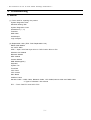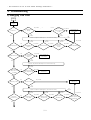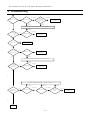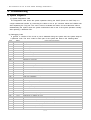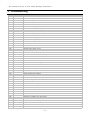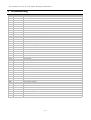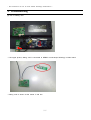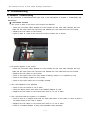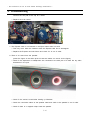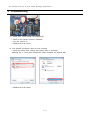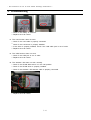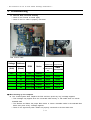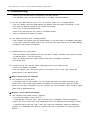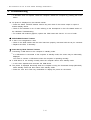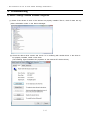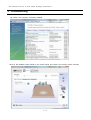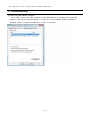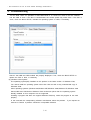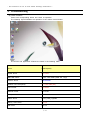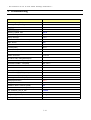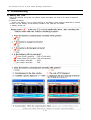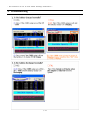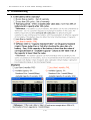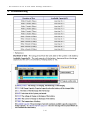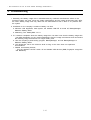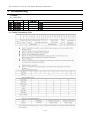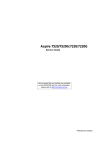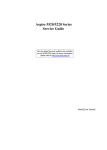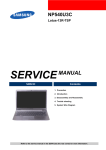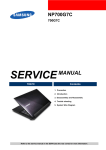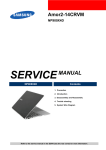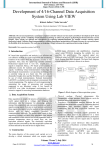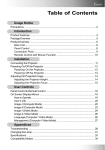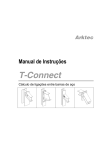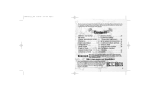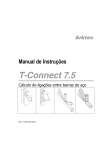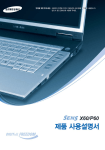Download Samsung NP-R20 User Manual (Vista) Specifications
Transcript
- This Document can not be used without Samsung's authorization - 4. Troubleshooting 1) General (1) Tools used for repairing the product System Diagnostics Disk MS-DOS Booting Disk System Diagnostics Card Screwdrivers (┼,━) Tweezers Multi-meter Oscilloscope Logic Analyzer (2) Replaceable Units (FRU: Field Replaceable Unit) DDRII RAM Module 2.5" SATA HDD ODD – Super multi Dual layer drive or DVD Combo Drive or Etc. Wireless LAN Module Bluetooth Module MDC Module Camera Modual DMB Module(option) Keyboard System Fan TouchPad LCD Panel LCD Inverter Main Board PCMCIA Frame Harness Cable – MDC Cable, Bluetooth Cable, LCD Cable,Camera Cable and DMB Cable 2 Types of Wireless LAN Antenna FFC – Touch Pad FFC and SATA FPC 5-1 - This Document can not be used without Samsung's authorization - 4. Troubleshooting 2) Debugging Flow Chart S tart P o wer o n N o p r o b le m ? ? P o wer o n ? N o p r o b le m It is p r o b le m . It is p r o b le m . It is p r o b le m . ? It is p r o b le m . N o p r o b le m N o p r o b le m NO ? ? C h eck R AM an d r e p la c e it . L C D d is p la y is O K ? C h a n g e M a in b o a r d a n d c h e c k it . It is p r o b le m . S o lu t io n : R e p la c e t h e d e f e c t e d p a r t o r r e v is e t h e c o n n e c t iv it y.. It is p r o b le m . N o p r o b le m ? C h eck O n to p b o ard & c a b le It is p r o b le m . YES C h e c k t h e r e is a n y s h o r t in t h e m a in b o ard . ? C h eck Ad ap ter an d B a t t e r y. ? C h e c k L C D c a b le . C h eck L C D P an el an d In v e r t e r N o p r o b le m N o p r o b le m ? C h e c k N o r t h b r id g e YES NO ? C h e c k K e yb o a r d c o n n e c t io n a n d r e p la c e it . N o p r o b le m ? K e yb o a r d f u n c t io n is O K ? C h a n g e M a in b o a r d a n d c h e c k it . It is p r o b le m . YES S o lu t io n : R e p la c e t h e d e f e c t e d p a r t o r r e v is e t h e c o n n e c t iv it y.. It is p r o b le m . H D D an d O D D is O K in C M O S ? N o p r o b le m NO ?r e c o g n it io n ? C h e c k t h e c o n n e c t io n a n d c h a n g e t h e u n it . C h a n g e M a in b o a r d a n d c h e c k it . YES NO ? N o p r o b le m ? C h a n g e M a in b o a r d a n d c h e c k it . O S is c o r r u p t e d ? O S b o o t in g is O K ? It is p r o b le m . YES It is p r o b le m . S o lu t io n : R e p la c e t h e d e f e c t e d p a r t o r r e v is e t h e c o n n e c t iv it y. It is p r o b le m . ? T o u ch p ad f u n c t io n is O K ? NO It is p r o b le m . N o p r o b le m N o p r o b le m ? C h eck T o u ch p ad F F C ( M /B ) It is p r o b le m . ? C h eck T o u ch p ad F F C ( m o d u le ) YES 5-2 N o p r o b le m N o p r o b le m C h eck T o u ch p ad In t e r f a c e b o a r d ? C h an g e T o u ch p ad , an d c h e c k f u n c t io n . ? - This Document can not be used without Samsung's authorization - 4. Troubleshooting N o p r o b le m NO ? ?c o n n e c t i o n C h e c k d r iv e r s t a t u s . It is p r o b le m . YES N o p r o b le m C h eck sp eaker an d s p e a k e r c a b le ? S p e a k e r 's s o u n d is O K ? C h a n g e M a in b o a r d a n d c h e c k it . It is p r o b le m . S o l u t i o n : R e p l a c e t h e d e f e c t e d p a r t o r r e v i s e t h e c o n n e c t i v i t y. It is p r o b le m . H ead p h o n e, S P D IF , M IC f u n c t io n is O K ? ? NO N o p r o b le m ? C h a n g e M a in b o a r d a n d c h e c k it . C h e c k d r iv e r s t a t u s . YES ? U SB NO is O K ? C h a n g e M a in b o a r d a n d c h e c k it . YES ?6 in 1 card NO 5 in 1 c a r d f function u n c t i o n iis s O ok? K? C h a n g e M a in b o a r d a n d c h e c k it . ? C h e c k d r iv e r s t a t u s . It is p r o b le m . YES S o l u t i o n : R e p l a c e t h e d e f e c t e d p a r t o r r e v i s e t h e c o n n e c t i v i t y. It is p r o b le m . ? L A N ,M O D E M , W LAN f u n c t io n is OK? NO N o p r o b le m ? C h a n g e M a in b o a r d a n d c h e c k it . C h e c k d r iv e r s t a t u s . YES N o p r o b le m NO ? ? D M B f u n c t io n is o k ? N o p r o b le m ?m oC dh ue cl ek i Ds MO BK ? C h e c k d r iv e r s t a t u s . It is p r o b le m . YES C h a n g e M a in b o a r d a n d c h e c k it . It is p r o b le m . S o l u t i o n : R e p l a c e t h e d e f e c t e d p a r t o r r e v i s e t h e c o n n e c t i v i t y. It is p r o b le m . It is p r o b le m . N o p r o b le m ? B lu e t o o t h f u n c t io n is O K ? NO ? C h e c k d r iv e r s t a t u s It is p r o b le m . N o p r o b le m ? C h e c k B lu e t o o t h c a b le . YES ? 1 3 9 4 f u n c t io n is OK? NO C h a n g e M a in b o a r d a n d c h e c k it . YES End 5-3 ? C h eck B lu e t o o t h m o d u le . N o p r o b le m C h a n g e M a in b o a r d a n d c h e c k it . - This Document can not be used without Samsung's authorization - 4. Troubleshooting 3) System Diagnosis (1) System Diagnostics Card The Diagnostics Card shows the system operations during the POST (Power On Self Test) in a 2 digit hexadecimal number by connecting the cable to the 10 pin connector below the PCMCIA slot after separating the Top part. The card is used to evaluate the reason for the malfunction without disassembling the system when the system malfunctions and to test if the system operates normally after replacing a defective FRU. (2) Debugging Code In general, if a defect of the circuit or part is detected during the system test, the system stops at a particular code. The error codes for each part of the system are listed in the following table. Code Beeps 02h POST Routine Description Verify Real Mode 03h Disable Non-Maskable Interrupt 04h Get CPU type 06h Initialize system hardware 08h Initialize chipset with initial POST values 09h Set IN POST flag 0Ah Initialize CPU registers 0Bh Enable CPU cache 0Ch Initialize caches to initial POST values 0Eh Initialize I/O component 0Fh Initialize the local bus IDE 10h Initialize Power Management 11h Load alternate registers with initial POST values 12h Restore CPU control word during warm boot 13h Initialize PCI Bus Mastering devices 14h Initialize keyboard controller 16h 1-2-2-3 BIOS ROM checksum 17h Initialize cache before memory auto size 18h 8254 timer initialization 1Ah 8237 DMA controller initialization 1Ch Reset Programmable Interrupt Controller 20h 1-3-1-1 Test DRAM refresh 22h 1-3-1-3 Test 8742 Keyboard Controlle 24h Set ES segment register to 4 GB 26h Enable A20 line 28h Auto size DRAM 29h Initialize POST Memory Manager 2Ah Clear 512 KB base RAM 2Ch 1-3-4-1 RAM failure on address line xxxx* 2Eh 1-3-4-3 RAM failure on data bits xxxx* of low byte of memory bus 2Fh 30h 32h Enable cache before system BIOS shadow 1-4-1-1 RAM failure on data bits xxxx* of high byte of memory bus Test the CPU bus-clock frequency 33h Initialize Phoenix Dispatch Manager 36h Warm start shutdown 5-4 - This Document can not be used without Samsung's authorization - 4. Troubleshooting 38h Shadow system BIOS ROM 3Ah Auto size cache 3Ch Advanced configuration of chipset registers 3Dh Load alternate registers with CMOS values 42h Initialize interrupt vectors 45h 46h POST device initialization 2-1-2-3 48h Check the ROM copyright notice Check the video configuration against CMOS 49h Initialize PCI bus and devices 4Ah Initialize all video adapters on the system 4Bh Quiet Boot start (optional) 4Ch Shadow video BIOS ROM 4Eh Display the BIOS copyright notice 50h Display the CPU type and speed 51h Initialize EISA board 52h Test the keyboard 54h 58h Set key click if enabled 2-2-3-1 Test for unexpected interrupts 59h Initialize POST display service 5Ah Display the prompt "Press F2 to enter SETUP" 5Bh Disable CPU cache 5Ch Test RAM between 512 and 640 KB 60h Test extended memory 62h Test extended memory address lines 64h Jump to UserPatch1 66h Configure advanced cache registers 67h Initialize Multi Processor APIC 68h Enable external and CPU caches 69h Setup System Management Mode (SMM) area 6Ah Display external L2 cache size 6Bh Load custom defaults (optional) 6Ch Display shadow-area message 6Eh Display possible high address for UMB recovery 70h Display error messages 72h Check for configuration errors 76h Check for keyboard errors 7Ch Set up hardware interrupt vectors 7Eh Initialize coprocessor if present 80h Disable onboard Super I/O ports and IRQs 81h Late POST device initialization 82h Detect and install external RS232 ports 83h Configure non-MCD IDE controllers 84h Detect and install external parallel ports 85h Initialize PC-compatible PnP ISA devices 86h Re-initialize onboard I/O ports. 87h Configure Mothe board Configurable Devices 88h Initialize BIOS Data Area 89h Enable Non-Maskable Interrupts (NMIs) 8Ah Initialize Extended BIOS Data Area 5-5 - This Document can not be used without Samsung's authorization - 4. Troubleshooting 8Bh Test and initialize PS/2 mouse 8Ch Initialize floppy controller 8Fh Determine number of ATA drives (optional) 90h Initialize hard-disk controllers 91h Initialize local-bus hard-disk controllers 92h Jump to UserPatch2 93h Build MPTABLE for multi-processor boards 95h Install CD ROM for boot 96h Clear huge ES segment register 97h 98h Fixup Multi Processor table 1-2 che Search for option ROMs. One long, two short beeps on checksum failure 99h Check for SMART Drive (optional) 9Ah Shadow option ROMs 9Ch Set up Power Management 9Dh Initialize security engine (optional) 9Eh Enable hardware interrupts 9Fh Determine number of ATA and SCSI drives A0h Set time of day A2h Check key lock A4h Initialize Typematic rate A8h Erase F2 prompt AAh Scan for F2 key stroke ACh Enter SETUP AEh Clear Boot flag B0h Check for errors B2h B4h POST done - prepare to boot operating system 1 One short beep before boot B5h Terminate QuietBoot (optional) B6h Check password (optional) B9h Prepare Boot BAh Initialize DMI parameters BBh Initialize PnP Option ROMs BCh Clear parity checkers BDh Display Multi Boot menu BEh Clear screen (optional) BFh Check virus and backup reminders C0h Try to boot with INT 19 C1h Initialize POST Error Manager (PEM) C2h Initialize error logging C3h Initialize error display function C4h Initialize system error handler C5h PnPnd dual CMOS (optional) 5-6 - This Document can not be used without Samsung's authorization - 4. Troubleshooting (3) Use of Debug card -. Like upper picture, debug card is connected to DEBUG connector(as following) in Main board. -. Debug code is shown at the viewer in red line. 5-7 - This Document can not be used without Samsung's authorization - 4. Troubleshooting 4) Hardware Troubleshooting For the procedures to disassemble each part, refer to the descriptions of Chapter 4, “Disassembly and Reassembly”. ◆ LCD Related Troubles 1. The screen is dark or the colors of the screen are distorted. → Check the connection status between the LCD module and the LCD cable, between the LCD cable and the main board LCD connector and between the LCD cable and the LCD inverter. → Replace the LCD cable or LCD inverter. → Check if there is a part of the LCD that is bent or broken due to impact. 2. No picture appears on the screen. → Check the connection status between the LCD module and the LCD cable, between the LCD cable and the main board LCD connector and between the LCD cable and the LCD inverter. → Replace the LCD cable or LCD inverter. → Check if the System LED of the main board is blinking. (Check if it is operating or not) → Check if the memory module is out of order. → Check if the Power button can be normally pressed. 3. The LCD brightness is not adjusted. → Check if the LCD inverter is out of order. → Check the BIOS version and check if the standard adapter is used. → Replace the LCD cable or LCD inverter and check if it is out of order. 4. The LCD blinks while the system is in operation. → Check if there is a magnetic body near the touch pad button or the system or check if there is an exterior defect to the LCD or system. → Replace the LCD cable or LCD inverter and check if it is out of order. → Check if a standard adapter is being used (R20/R21:19V/3.16A/60W). 5-8 - This Document can not be used without Samsung's authorization - 4. Troubleshooting ◆ Main System Troubles 5. The system is not turned off. → Check if the AC adapter LED is lit and if the adapter is properly connected to the system. (Check the adapter LED) → If the AC adapter is not connected, check the charge status of the battery. Even if the battery is charged, if the remaining battery charge is too low, the system may not be turned on. (As the following figure shows, press the PUSH button on the battery and check the remaining battery charge via the LEDs) → Check if there are any alien substances in the Power switch. if have,change the LED 6. Although system power is supplied, the system does not boot or immediately turns off after being turned on. → Since this may be a short circuit in the system, disconnect the power immediately, disassemble the system and check if there are any conducting alien objects such as a screw inside. → Check the connection status between the CPU and the RHE. → Replace the memory module and check if it is out of order. → Reset the RTC Reset terminal next to the memory socket. Remove RTC cabel from RTC connector 5-9 - This Document can not be used without Samsung's authorization - 4. Troubleshooting Connect the two pad of the cap for a while → Replace the main board. 7. The Express card is not inserted or the Eject button does not work. → This may occur when the insulator within the Express card slot is enwrapped. → Replace the Express card slot frame and check if it is out of order. 8. There is no sound from the speaker. (Insert the figure of the audio jacks so that the reader can check via the figure.) → Check if the earphones or headphones are connected to the MIC jack of if there are any alien substances in the jack. → Check if the sound is muted after booting up Windows. → Check the connection status of the speaker cable and check if the speaker is out of order. → Check if there is a magnetic object near the speaker. 5-10 - This Document can not be used without Samsung's authorization - 4. Troubleshooting 9. I cannot hear sound through the headphones. → Check if the sound is muted in Windows. → Turn the volume up. → Replace the main board 10. The external microphone does not work normally. → Check the audio driver settings and change them if necessary. Selecting the "1. Front panel microphone" option activates the external MIC. → Replace the main board 5-11 - This Document can not be used without Samsung's authorization - 4. Troubleshooting 11. The HDD is not recognized. → Check the connection status of the HDD connector. fixup HDD, check whether the system can be found. if not,change the connector on the motherboard and check again. → If the 'Operating system not found' message appears during the booting process even though the HDD is recognized by CMOS, the operating system of the HDD may be corrupted or the HDD is out of order. In this case, format the HDD and reinstall the operating system or replace the HDD with a new one. 12. The Touch Pad does not work or is malfunctioning. → Check the connection status of the Touch Pad FFC. → Check the connection status of the Touch Pad module → If there is no problem with the connections, replace any suspicious parts and check if they are out of order. 13. The battery is not charged or the battery charge LED malfunctions. → Check the standard voltage of the adapter. 5-12 - This Document can not be used without Samsung's authorization - 4. Troubleshooting → Check if the battery is defective. → Replace the main board. 14. The LAN function does not work. → Check if the LAN cable is properly connected. → Check if the LAN driver is properly installed. → If the driver is properly installed, check if the LAN cable jack is out of order. → Replace the main board 15. The USB function does not work. → Check if the USB jack is out of order. → Replace the main board 16. The wireless LAN does not work normally. → Check if the WLAN slide switch is in the ON position. → Check if the WLAN driver is properly installed. → Check if the wireless LAN antenna cable is properly connected. → Replace the main board 5-13 - This Document can not be used without Samsung's authorization - 4. Troubleshooting 17. The Fan does not work normally → Check if the Thermal is locked tightly. → Check if the Fan cable is properly connected FAN Control Table Voltage (for CPU Address temperature) temperature) RPM (Volt) Noise (Hexa) CPU Sensor(on/o ff) OFF (for GMCH GMCH sensor(on/off) FF OFF 20dBA 3C 2300 rpm 25dBA 55/50 65/55 32 2750 rpm 28dBA 62/58 68/65 2C 3100 rpm 30dBA 70/65 70/68 27 3450 rpm 32dBA 80/75 75/70 24 3750 rpm 37dBA 85/80 80/75 ◆ When booting up the computer 18. The "Invalid System Disk. Replace the Disk and then press any key" message appears. → This message may appear when the connected USB memory or CD media does not include bootable data. → The "Reboot and Select the proper Boot device or Insert a bootable media in the selected Boot device and press a key" message appears. → Check if the signal and power cables are properly connected to the hard disk drive. 5-14 - This Document can not be used without Samsung's authorization - 4. Troubleshooting → Check if the hard disk drive is recognized in the BIOS SETUP. → The operating system on the hard disk drive is corrupted. Reinstall Windows. 19. The "To enter BIOS SETUP, press <F2>. To continue, press <F1>." message appears. → This may happen when the BIOS settings are different from the system environment. In this case, setup the BIOS according to your system environment. → Press <F2> to enter the BIOS SETUP. → Check if the date and time are correct in the BIOS SETUP. → Save the settings and restart the system. 20. The 'CMOS Checksum error’ message appears. → This message may appear when the CMOS battery of the main board is completely discharged. In this case, replace the battery with a new one of the same type and set up the BIOS SETUP according to your system environment. 21. Windows boots up in safe mode. → This may happen when Windows was not shut down normally. Therefore, shut down the system by selecting Start > Turn Off Computer. → This may happen when the system settings have been incompletely recognized. → Run Check Disk. 22. I cannot boot up the computer with a USB floppy drive or from USB memory. → Check if the diskette is bootable. → This may happen when the booting priority of the device is low. In this case, change the booting priority in the BIOS SETUP. ◆ When shutting down the computer 23. The computer is not shut down → If Windows does not end normally, you can forcibly shut down the system by pressing the Power button. If the power-saving feature is activated on the Power button, press the Power button for more than 4 seconds to turn the computer off. If the computer is then turned on again, Check Disk is automatically run. ◆ Windows / Screen Related Problems 24. The computer hangs while running a program. → If the running program causes an error: In Windows XP, press the <Ctrl>, <Alt> and <Del> key combination, select the application program and click on End Task in the Applications tab of the [Windows Task Manager] window. In Windows 2000, press the <Ctrl>, <Alt> and <Del> key combination, select the application program or an application that does not respond and click on End Task in the [End Program] window. 5-15 - This Document can not be used without Samsung's authorization - 4. Troubleshooting → If Windows does not respond, restart the computer. Restart the computer by pressing the Power button. 25. No picture is displayed on the external monitor. → Press the Switch LCD/CRT Monitor function key and check if the screen output is output to another display device. → Check if the hardware is out of order referring to the descriptions in the LCD related section of the Hardware Troubleshooting. → For models with external graphics, replace the VGA board and check if it is out of order. ◆ CD/DVD-ROM Related Troubles 26. A disc is not recognized or read. → Check if the ODD module and the main board are properly connected with the 50 pin connector. → Replace the ODD, if necessary. ◆ Power-Saving Mode Related Troubles 27. Connecting a USB device to the computer in standby mode. → If a USB device is connected to the computer in standby mode, the screen may be abnormally displayed. You have to connect a USB device when the computer is operating normally. 28. A USB device is not working normally when the computer returns from standby mode. → In this case, separate and reconnect the USB device. 29. The picture is displayed abnormally when the computer running the Command Prompt (MS-DOS) enters standby mode and then returns from standby mode. → Press the <Alt> and <Tab> key combination to display the picture on the screen. 5-16 - This Document can not be used without Samsung's authorization - 4. Troubleshooting 5) Device Settings Related Software Diagnosis (1) Check if the drivers of each of the devices are properly installed. That is, check if there are any yellow exclamation marks in the Device Manager. (2) Check the device driver version and check if it is conflicting with another driver. If the driver is not properly installed, install a new driver. (The following figure illustrates the properties of the Internal GFx device driver). 5-17 - This Document can not be used without Samsung's authorization - 4. Troubleshooting (3) Check if the program is properly installed. Click on the Realtek Control Panel in the Control Panel and check if the function works normally. 5-18 - This Document can not be used without Samsung's authorization - 4. Troubleshooting (4) HDD and ODD Related Problems For an HDD, check if the HDD operates in Ultra DMA Mode 5 by selecting the Primary IDE Channel in the Control Panel as follows. If it does not, check the BIOS SETUP, reinstall the operating system or replace the HDD-FPC or HDD, if necessary. 5-19 - This Document can not be used without Samsung's authorization - 4. Troubleshooting For an ODD, check if it operates in Ultra DMA Mode 2. If it does not, check if the disc inserted into the ODD is clean. If the disc is contaminated, the access speed may slows down. If the disc is clean, check the BIOS SETUP, reinstall the operating system or ODD, if necessary. Check if the HDD and ODD models are properly displayed. If not, check the BIOS SETUP or replace the FPC or drive, if necessary. (5) Windows Vista System The operating system(OS) installed on this product is the latest version of Windows Vista, You cannot install an operating system other than vista as well as any unauthorized copy of Windows Vista. Other operating systems (Windows 98,Windows ME,Windows 2000,Windows XP,Windows 2003 Server,UNIX and LINUX.other Windows Vista versions,etc.)other than the operating system already installed on this computer are not supported. Installing a program that does not support Windows Vista,may cause the program to not work properly. In this case,ask the corresponding software manufacturer about the problem . if you request our services to resolve a problem caused bu incompatible software. 5-20 - This Document can not be used without Samsung's authorization - 4. Troubleshooting (6) Other Problems Press each corresponding button and check its operation. The following figure illustrates the operation of the volume control button. The drivers and application software are listed in the following table. Drivers VistaHP(KOR) Chipset Driver 8.1.1.1010 DMB USB Driver 5.0.9.3 Vista 32Bit (SABI Off, Logo) Graphics Driver 7.14.10.1214 Wireless LAN Driver(Intel) 11.1.0.86 32bit (PV) Sound Driver 6.0.1.5378 Bluetooth Driver 6.0.1.3700 Touchpad Driver 9.1.15.0 Modem Driver 2.1.75_Vista_LogoedR Memory Card Driver 6.0.1.10 LAN Driver 9.12.3.3 5-21 - This Document can not be used without Samsung's authorization - 4. Troubleshooting Applications ABBYY Lingvo 9(RUS) Samsung Battery Manager 3.2.0.8 Easy Box Magic Keyboard Samsung Update Plus 1.3.0.10 Network Manager 3.0.1.7 Display Manager 2.1.2.0 HotStart Shell(AVSTation Now) 4.0.10.5 Magic Doctor 5.009 CyberLink DVD Solution 36 - Vista nTracker(KOR) 3.0.1.0 Adobe Reader(RUS) Adobe Reader 7.0.8.218 McAfee Anti-Virus 13.3.0.132 MS office 2007 ready(KOR/export) 1 Vista Manual Firenze-R(R55) SW Media Installer -1of1(Vista) Vista 4.0.1.7 Vista-Hotfix-Bluetooth 1.0.0.1 Vista-Hotfix-common 1.0.0.3 Recovery Solution II 1.0.1.1 Media Center한글입력기(KOR) 3.1.5 Media Center Update(Vista) 2.0.3 Samsung Screen Saver(KOR) 1.0.2.0 SetDisplayResolution 1.2.0.0 Wallpaper 2.0.0.0 AVStation Movie Contents (KOR) 4.1.7 AVStation Movie Contents (NO KOR) 4.1.7 Play AVStation_PM_35_KM 4.1.20.44 Easy Partition Manager 2.2.1.4 Dungeon&Fighter Setup Icon 1.0.0.1_2 CSUP (MDA) 1.0.0.4 5-22 - This Document can not be used without Samsung's authorization - 4. Troubleshooting 6) Battery Use Time Check the following check lists for systems where the battery use time is too short to diagnose problems. (1) Check the battery Check if the battery is out of order referring to the Battery check program distributed to Service Centers and the 'Battery Check Manual' included in the 'Note-PC A/S Guide'. 1. Battery Check List 2. Criteria for each of the check lists. 5-23 - This Document can not be used without Samsung's authorization - 4. Troubleshooting 5-24 - This Document can not be used without Samsung's authorization - 4. Troubleshooting 5-25 - This Document can not be used without Samsung's authorization - 4. Troubleshooting 3. Battery Capacity Table 4. Battery Check Program 5-26 - This Document can not be used without Samsung's authorization - 4. Troubleshooting (2) Check the battery use environment 1. Generally, the battery usage time in advertisements by notebook manufacturers refers to the maximum battery use time. Since the system specifications and the usage environment may differ, the user's battery usage time may differ from the advertisement even if there is no problem with the system. 2. Conditions for the company's maximum battery use time a. Minimum LCD brightness, base system, the wireless LAN R/F is turned off, BatteryManagerMaximum Battery Mode b. Measuring Tool: BatteryMark v.4.0.1 3. If a customer complains about the battery usage time, let them know that the battery usage time may differ depending on the model specifications and the usage environment and recommend the following usage environment for longer battery time. a. Use the company's power-saving program, BatteryManager, and set BatteryManager to Maximum Battery Mode. b. LCD brightness: Set to the minimum level as long as the user does not experience inconvenience. c. Disable unnecessary devices : Turn the wireless LAN R/F switch off and disable USB devices (DMB, fingerprint recognition and Bluetooth) 5-27 - This Document can not be used without Samsung's authorization - 4. Troubleshooting 7) Other 7)-1. CPU Spec CPU 4-6 code T7700 0902-002199 uFCPGA LF80537GG0564M 2.4GHz,uFCPGA,479P,TR,PLASTIC,1.05V,34W,0to+100C,4MB,FSB800 Type 업체 P/N Description T7500 0902-002198 uFCPGA LF80537GG0494M 2.2GHz,uFCPGA,479P,TR,PLASTIC,1.05V,34W,0to+100C,4MB,FSB800 T7300 0902-002197 uFCPGA LF80537GG0414M 2.0GHz,uFCPGA,479P,TR,PLASTIC,1.05V,34W,0to+100C,4MB,FSB800 T7100 0902-002196 uFCPGA LF80537GG0332M 1.8GHz,uFCPGA,479P,TR,PLASTIC,1.05V,34W,0to+100C,2MB,FSB800 7)-2. Model Numbering Rule 5-28