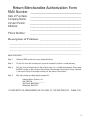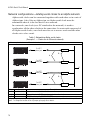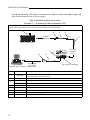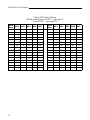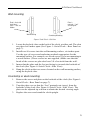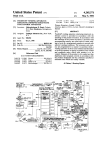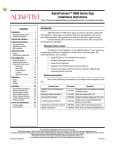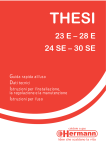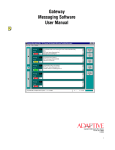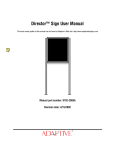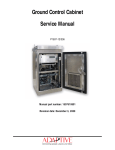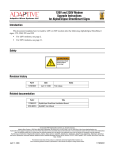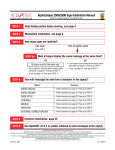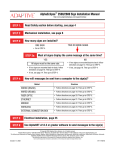Download Adaptive ALPHA User manual
Transcript
Alpha® Serial Clock User Manual — Make sure DIP switch #8 is set to OFF (see page 17) © 2008 Adaptive Micro Systems Document No. 97033006 rev. B March 24, 2008 1 Copyright © 2008 Adaptive Micro Systems, Inc. All rights reserved. Adaptive Micro Systems 7840 North 86th Street Milwaukee, WI 53224 USA 414-357-2020 414-357-2029 (fax) http://www.adaptivedisplays.com Adaptive and Alpha are registered trademarks of Adaptive Micro Systems. AlphaNet plus is a trademark of Adaptive Micro Systems. All other brands and product names are trademarks or registered trademarks of their respective companies. NOTE:Due to continuing product innovation, specifications in this document are subject to change without notice. The most current release of this manual is maintained on Adaptive’s website www.adaptivedisplays.com. 2 Contents Introduction ...........................................................................................................7 Power supply (AC adapter) ....................................................................................7 Master/Slave modes ..............................................................................................8 Setting the time .....................................................................................................9 Bright/Dim switch ..................................................................................................9 Stand alone operation ............................................................................................9 Network configurations—Adding serial clocks to an Alpha network ...................10 Time zone adjust feature ......................................................................................13 Wall mounting .....................................................................................................15 Countertop or desk mounting ..............................................................................15 Using End-of-Line terminators or Ethernet Adapter II devices .............................16 Setting the #5 DIP switch .....................................................................................17 Setting the #8 DIP switch to OFF ..........................................................................17 Clock specifications .............................................................................................18 3 Serial Clock Warranty Adaptive Micro Systems, Inc. warrants to the original purchaser that the sign, keyboard and power supply will be free of defects in workmanship and materials for a period of ninety (90) days from the date of purchase. Adaptive Micro Systems, Inc. will without charge, repair or replace, at its option, defective product or component parts upon delivery to the factory service department accompanied by proof of the date of purchase in the form of a sales receipt. This warranty does not apply in the event of any misuse or abuse of the product, or as a result of any unauthorized repairs or alterations. This warranty does not apply if the serial number is altered, defaced or removed from the sign. Incandescent lamps used in incandescent products are not covered by this warranty. The purchase price of this product does not include, from Adaptive Micro Systems, Inc., any on-site support, service or maintenance. Local ordinances prohibiting the use of flashing signs may exist in some locations. Compliance with local ordinances is the sole responsibility of the customer. To obtain warranty coverage, this product must be registered. Please complete the enclosed warranty registration card and mail it to Adaptive Micro Systems, Inc. How to Obtain Warranty Service on Alpha Products To obtain warranty service on Alpha products: 1. Contact the dealer/distributor from whom the product was purchased. If you do not know where the product was purchased, contact Adaptive Micro Systems Customer Service at 414-357-2020. 2. If the dealer/distributor cannot service the product, obtain a Return Merchandise Authorization (RMA) number through that company. An RMA number is required to obtain warranty service. 3. Fill out the Return Merchandise Authorization (RMA) Form on the following page. To obtain warranty service, this form including the RMA number must accompany the product. 4. Follow return instructions on the RMA form to return to Adaptive Micro Systems, Inc. 4 Return Merchandise Authorization Form RMA Number: _________________________ Date of Purchase: Company Name: Contact Person: Address: Phone Number: ________________________________ ________________________________ ________________________________ ________________________________ ________________________________ ________________________________ Description of Problem: __________________________ _____________________________________________ _____________________________________________ _____________________________________________ _____________________________________________ Return Instructions: Step 1: Obtain an RMA number from your dealer/distributor. Step 2: Fill out this form and include proof of purchase receipt if product is under warranty. Step 3: Pack this form and the product in the original carton (or a suitable replacement). Please write the RMA number on the outside of the package. Any damage to the product during shipment is the responsibility of the freight company or the owner of the product. Step 4: Ship the package, postage/shipping prepaid to: Adaptive Micro Systems, Inc. Attn: RMA No. ___________ 7840 North 86th Street Milwaukee, WI 53224 PLEASE WRITE THE RMA NUMBER ON THE LABEL OF THE SHIPPING BOX - THANK YOU. 5 EMI Compliance The Alpha serial clock complies with Part 15 of the FCC Rules. This equipment has been tested and found to comply with the limits for a Class A digital device, pursuant to Part 15 of the FCC Rules. These are limits designed to provide reasonable protection against harmful interference when the equipment is operated in a commercial environment. This equipment generates, uses and can radiate radio frequency energy and if not installed and used in accordance with the instruction manual, may cause harmful interference to radio communications. Operation of this equipment in a residential area is likely to cause harmful interference in which case the user will be required to correct the interference at his own expense. Changes or modifications made to the Alpha serial clock that have not been expressly approved by Adaptive Micro Systems, Inc. could void your authority to operate the Alpha serial clock. NOTE: Damage to clock can occur if exposed to direct sunlight or moisture. Do not expose clock to direct sunlight or moisture. Clock is for indoor use only—do not use outdoors. NOTE: Damage to clock can occur if clock overheats. Make sure that there is adequate ventilation and air flows on all sides of the clock to avoid overheating. Clock has no customer serviceable parts. Return to manufacturer if service is required. 6 ALPHA Serial Clock Manual Introduction The Alpha serial clock displays the time in either 12-hour or 24-hour mode using a 4-inch LED display. The clock can be used all by itself or it can be networked with other Alpha clocks or Alpha signs. In a network, one clock (or a PC attached to the network) is used to synchronize all the other clocks to the same time. Used by itself, the Alpha serial clock should be set to master mode. In a network composed of all Alpha serial clocks, one clock should be set to master mode and the other clocks set to slave mode. In a network with a PC that is connected to Alpha clocks and Alpha signs, all the clocks should be set to slave mode. Power supply (AC adapter) The clock is equipped with a small AC adapter with an 18-foot power cord. Connect the power cord to the adapter plug receptacle on the backside of the clock (See Figure 1: Serial Clock—Rear Panel) before plugging the adapter into a standard 120V wall outlet. 6” spacing Keyhole slot Keyhole slot Serial Jacks & DIP switch (remove screw/plate) Adapter plug receptacle Bright/Dim switch 12/24 Hour switch Master/Slave switch Figure 1: Serial Clock—Rear Panel 7 ALPHA Serial Clock Manual Master/Slave modes The Alpha serial clock can either operate in master or slave mode. A clock set to master mode sends out the time once each minute to all of the other clocks on a network. A clock set to slave mode is ready to receive the time from the master clock or a PC (personal computer). On a network, only one clock should be set to master—all other clocks should be set to slave mode. On a network attached to a PC, all clocks should be set to slave mode. The master/slave switch is located on the back of the clock, next to the 12/24 hour switch (See Figure 1: Serial Clock—Rear Panel). To change the master/slave mode settings, first remove the adapter from the wall outlet, set the master/slave switch to the desired setting, and reinsert the adapter into the wall outlet. The slave mode setting can also be set using the #5 DIP switch. If the #5 DIP switch is set to ON, the clock will operate in slave mode, regardless of the setting of the master/slave switch. If the #5 DIP switch is set to OFF, the clock will operate in the mode specified by the master/slave switch on the back of the clock. This DIP switch capability is provided in order to make it more difficult for unauthorized personnel to change a clock from the slave mode to the master mode. (See Figure 6: Setting the DIP Switches on page 17 for more information.) 8 ALPHA Serial Clock Manual Setting the time HOUR Button MINUTE Button Figure 2: Serial Clock—Front Panel To set the time of the master clock, use the HOUR or MINUTE buttons on the front lower right side of the clock (See Figure 2: Serial Clock—Front Panel). The HOUR and MINUTE buttons do not operate if the clock is set to slave mode. To set the hours, press the HOUR button until the desired number is displayed. There is no AM/PM option. If the clock is in 12-hour mode, 1-12 will be the only hours displayed. If the clock is in 24-hour mode, 0-23 will be the hours displayed. Use the 12/24 Hour Switch on the back of the clock (See Figure 1: Serial Clock—Rear Panel on page 7) to set the clock to either 12-hour or 24-hour mode. To set the minutes, press the minute button until the desired number is displayed. Each press of the HOUR or MINUTE button will increase the number displayed by one. Pressing and holding the HOUR or MINUTE button down will increase the numbers displayed automatically. Bright/Dim switch A bright/dim switch, located on the back of the clock (See Figure 1: Serial Clock—Rear Panel on page 7), allows you to switch between a bright or a dim display mode to suit your preference. Stand alone operation Clocks not attached to a network must be set to master mode. The time can be set using the HOUR and MINUTE buttons on the front of the clock. 9 ALPHA Serial Clock Manual Network configurations—Adding serial clocks to an Alpha network Alpha serial clocks can be connected together with each other or in a mix of Alpha signs. Also, like an Alpha sign, an Alpha serial clock must be terminated when it is the last device on a network. In a network, one clock (or a PC attached to the network) is used to synchronize all the other clocks to the same time. In a network composed of all Alpha serial clocks, one clock must be set to master mode and the other clocks set to slave mode. Table 1: Networking Alpha serial clocks (Example 1 — Clocks on an Ethernet network) In this example of clocks on an Ethernet network, all clocks must be set to slave mode. To LEFT phone jack B A To LEFT phone jack C To LEFT phone jack B A To LEFT phone jack Item Part # A 1088-8621 *B 1088-1114B C — Description 3 foot serial cable, RJ-11 to RJ-11 Ethernet Adapter II (5VDC power is required from the clock) TCP/IP network cable (10/100 BASE-T) * To provide power to the Ethernet Adapter II, the J5 Jumper must be moved from positions 1 and 2 to positions 2 and 3. To change the location of the J5 jumper go to page 16 for details. 10 ALPHA Serial Clock Manual Table 2: Networking Alpha serial clocks (Example 2 — A RS485 network of all clocks) In this example of an all-clock RS485 network, one of the clocks must be set to master mode. All the other clocks on the network must be set to slave mode. Also, the first and last clocks on the network must be terminated. A To right phone jack D B C To either phone jack E To either phone jack D B A C To right phone jack Alpha® serial clocks Item A B C Part # Description 1088-9107 End-of-line (EOL) terminator. (An EOL must be plugged into the left—as you face the back of the clock—RJ11 phone jack). See Using End-of-Line terminators or Ethernet Adapter II devices on page 16 for details. — Ferrite (ferrite end towards sign) 1088-8624 8 foot, 4-conductor RS485 cable 1088-8636 1 foot, 4-conductor RS485 cable D 4331-0602 Modular Network Adapter E 1088-8000 RS485 cable 11 ALPHA Serial Clock Manual In a network with a PC that is connected to Alpha clocks and Alpha signs, all the clocks must be set to slave mode. Table 3: Networking Alpha serial clocks (Example 3 — A network of clocks attached to a PC) Unlike the previous all-clock network, in this example, a PC is connected to the network. All the clocks on the network must be set to slave mode. Also, the last clock on the network must be terminated. A B C D To either phone jack E Alpha® serial clocks F H PC running AlphaNET plus™ software Item A B C 12 To RS485 connector block G To one of the PC’s COM (RS232) ports Set switch to Terminated. Part # Description 1088-9107 End-of-line (EOL) terminator. (An EOL must be plugged into the left—as you face the back of the clock—RJ11 phone jack.) — Ferrite (ferrite end towards sign) 1088-8624 8 foot, 4-conductor RS485 cable 1088-8636 1 foot, 4-conductor RS485 cable D 4331-0602 Modular Network Adapter E 1088-8000 RS485 cable F 1088-1111 Converter Box III G 1088-8634 10 foot, 9 pin-to-9 pin, type “A9” RS232 cable H — serial port DB25-to-DB9 RS232 adapter (may be required by your computer) ALPHA Serial Clock Manual Time zone adjust feature Some Alpha serial clocks have a time zone adjust feature. This lets you display the time in different time zones on your networked clocks. For example, you could network four clocks in an office and use them to show the time across the continental United States. Clocks with this feature do not have the ability to set a serial address. This feature may not be available on all Alpha serial clocks. To set the time zone adjust feature: 1. Decide which time zone(s) you are going to display. Figure out how many hours ahead (+) or behind (-) the time zones are from your current time. This is the number of offset hours. See Table 4: DIP Switch Settings on page 14 to determine the correct switch settings for switches numbered 1-4 and 7. For example, if you are in the Central Time Zone and you wish to display the time in the Eastern Time Zone, the offset hours would be “+1”. The switch settings would be: DIP 1 = ON DIP 2 = OFF DIP 3 = OFF DIP 4 = OFF DIP 7 = OFF 2. Unplug the adapter from the wall outlet. 3. Use a Phillips screwdriver to remove the back plate from the serial clock. 4. Locate the DIP switches numbered 1-4 and 7. (See Figure 3: DIP Switches 1-4 and 7). 5. Use the tip of a pen or small screwdriver to turn the DIP switches on or off as directed in Table 4 on page 14. 6. Reattach the back plate and plug the adapter back into the wall outlet. Figure 3: DIP Switches 1-4 and 7 NOTE: If you have a network of only clocks, one clock must be set to master mode. All the other clocks on the network must be set to slave mode. If your network of clocks are connected to a PC, all clocks on the network must be set to slave mode. See Setting the #5 DIP switch on page 17 for more information. 13 ALPHA Serial Clock Manual Table 4: DIP Switch Settings (DIP #8 should always be OFF — see page 17. To set DIP #5 — see page 17.) Offset DIP 1 Hours 14 DIP2 DIP3 DIP4 DIP7 Offset Hours DIP 1 DIP2 DIP3 DIP4 DIP7 +0 OFF OFF OFF OFF OFF -0 OFF OFF OFF OFF ON +1 ON OFF OFF OFF OFF -1 ON OFF OFF OFF ON +2 OFF ON OFF OFF OFF -2 OFF ON OFF OFF ON +3 ON ON OFF OFF OFF -3 ON ON OFF OFF ON +4 OFF OFF ON OFF OFF -4 OFF OFF ON OFF ON +5 ON OFF ON OFF OFF -5 ON OFF ON OFF ON +6 OFF ON ON OFF OFF -6 OFF ON ON OFF ON +7 ON ON ON OFF OFF -7 ON ON ON OFF ON +8 OFF OFF OFF ON OFF -8 OFF OFF OFF ON ON +9 ON OFF OFF ON OFF -9 ON OFF OFF ON ON +10 OFF ON OFF ON OFF -10 OFF ON OFF ON ON +11 ON ON OFF ON OFF -11 ON ON OFF ON ON +12 OFF OFF ON ON OFF -12 OFF OFF ON ON ON +13 ON OFF ON ON OFF -13 ON OFF ON ON ON +14 OFF ON ON ON OFF -14 OFF ON ON ON ON +15 ON ON ON ON OFF -15 ON ON ON ON ON ALPHA Serial Clock Manual Wall mounting Plate is flush with backside of clock—”feet” are hidden. Plate is reversed—”feet” are facing out. Wall Mounting Countertop Mounting Figure 4: Serial Clock—Side View 1. Locate the keyhole slots on the back of the clock, at either end. The slots are placed six inches apart (See Figure 1: Serial Clock—Rear Panel on page 7). 2. Install two #8 screws into the wall/mounting surface, six inches apart. Use the type of screws and anchoring methods appropriate for the mounting surface. For example, use wood screws if you are mounting to a wood surface. (These screws are not supplied.) Make sure that the heads of the screws are placed at least 3/8 of an inch from the wall. 3. Insure that the plate and the feet are facing in, towards the backside of the clock (See Figure 4: Serial Clock—Side View). 4. Hang the clock on the two screws located on the wall/mounting surface, using the keyhole slots. Countertop or desk mounting 1. Remove the screw and plate on the backside of the clock (See Figure 1: Serial Clock—Rear Panel on page 7). 2. Turn the plate over so that the “feet” protrude out (away) from the backside of the clock (See Figure 4: Serial Clock—Side View). The plate can be adjusted up or down to obtain the desired viewing angle. 3. Replace the screw and stand the clock upright. 15 ALPHA Serial Clock Manual Using End-of-Line terminators or Ethernet Adapter II devices DIP Switches J5 Jumper J5 Jumper—enlarged, side view 12 The EOL Terminator or Ethernet Adapter II cable must be inserted into this RJ11 jack. RJ11 Jacks 3 The J5 jumper must be moved from positions 1 and 2 to positions 2 and 3 when connecting EOL Terminators or Ethernet Adapter II devices. Figure 5: Location of DIP Switches and J5 Jumper End-of-Line (EOL) Terminators help provide stable transmissions across an RS485 network. Before plugging the EOL Terminator or Ethernet Adapter II cable into the left RJ11 port on a serial clock, the J5 jumper on the serial clock needs to be moved. When the J5 jumper is moved to positions 2 and 3, 5VDC is provided to the left RJ11 port on the serial clock. NOTE: EOL Terminators (p/n 1088-9107) and Ethernet Adapter II (p/n 1088-1114B) must be ordered separately. To change the location of the J5 jumper 16 1. Unplug the adapter from the wall outlet. Use a Phillips screwdriver to remove the back plate from the serial clock. 2. Locate the J5 jumper on the backside of the serial clock (See Figure 5: Location of DIP Switches and J5 Jumper). 3. Use your fingers or a needle-nose pliers to carefully remove the jumper from positions 1 and 2 (See Figure 5: Location of DIP Switches and J5 Jumper). Make sure not to drop the jumper because it could fall into the serial clock’s case. Place the jumper into positions 2 and 3. 4. Reattach the back plate to the serial clock. 5. The EOL terminator or Ethernet Adapter II cable must be inserted into the RJ11 port on the left, closest to the DIP switches (See Figure 5: Location of DIP Switches and J5 Jumper). 6. Plug the adapter into a 120V outlet. ALPHA Serial Clock Manual Setting the #5 DIP switch #8 DIP Switch #5 DIP Switch Figure 6: Setting the DIP Switches If the #5 DIP Switch is turned on, the clock will operate in slave mode, regardless of the setting of the master/slave switch. To change the #5 DIP switch settings: 1. Unplug the adapter from the wall outlet. 2. Use a Phillips screwdriver to remove the back plate from the serial clock. 3. Locate the #5 DIP switch (See Figure 6: Setting the DIP Switches). 4. Use the tip of a pen or small screwdriver to turn the DIP switch ON or OFF. The clock is set to OFF when the clock is shipped from the manufacturer. 5. Reattach the back plate to the serial clock. 6. Plug the adapter into a 120V outlet. NOTE: Steps 1 and 6 (above) must be done in order for changes to the DIP switch settings to take effect. Setting the #8 DIP switch to OFF If the #8 DIP Switch is turned on, the clock will not operate properly. If #8 DIP switch is on, turn it off this way: 1. Unplug the adapter from the wall outlet. 2. Use a Phillips screwdriver to remove the back plate from the serial clock. 3. Locate the #8 DIP switch (See Figure 6: Setting the DIP Switches). 4. Use the tip of a pen or small screwdriver to turn the #8 DIP switch OFF. 5. Reattach the back plate to the serial clock. 6. Plug the adapter into a 120V outlet. NOTE: Steps 1 and 6 (above) must be done in order for changes to the DIP switch settings to take effect. 17 ALPHA Serial Clock Manual Clock specifications Clock Dimensions: 3.5” x 7.1” x 2.2” (34.3 cm x 18.0 cm x 5.6 cm) Length x Height x Depth Weight: 1.7 lbs. (0.78 kg) - clock 1.1 lbs. (0.50 kg) - AC adapter Numeral Height 4” (10.2 cm) Power: Utilizes 30 Watt transformer, UL Listed, CSA Certified, 120 VAC (transformer input voltage range is 100-130 VAC) Battery: Built-in battery backup to 15 days Serial Interface: Surge Protected, RS485 Network Limitations: 32 drops 4000 feet at 9600 baud Operating Temperature: 0°C - 49°C (32°F - 120°F) Humidity: 0% - 95% Non-condensing Factory Defaults: Slave Mode, 12-hour Mode, Bright Mode 18