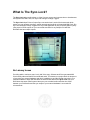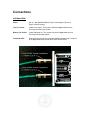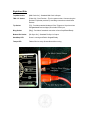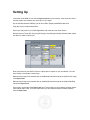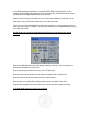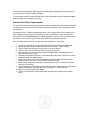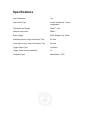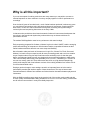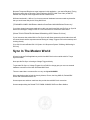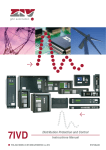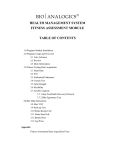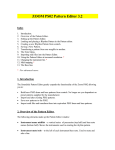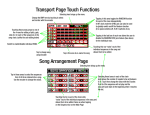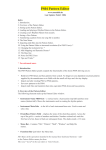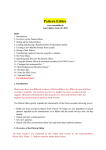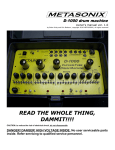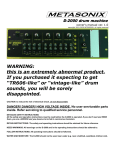Download Roland MSQ-700 Owner`s manual
Transcript
Owners Manual If you’re reading this then your new Sync-Lock should be safe in your hands! It will run off a standard Boss/Roland Type 9 Volt DC Negative Tip Power Supply. 200mA is plenty. Using the supplied External Power Supply you need to source a mains to Figure 8 Type power lead suitable for your country. Plug it in and your Sync-Lock is on and ready to go. What Is The Sync-Lock? The Sync-Lock takes audio pulses or ‘clicks’ from any source and converts them to simultaneous and synchronous Midi Clock, Din Sync and Analogue Voltage Triggers. The Sync-Lock Input Pulse to Output Sync conversion time is under 20 microseconds which means you can generate zero-jitter, sample-accurate and perfectly grid-quantized Midi Clock, Din Sync and Analogue Voltage Triggers from any DAW Application on any computer platform just by using a pair of audio outputs on your connected soundcard or any Sampler or Hard Disk Recorder that has multiple outputs. No Latency Issues Providing stable, continuous sync is only half of the story. Software and Driver generated Midi Clock usually starts well before the soundcard audio. This means your project audio is always out of sync with your external hardware and this is in addition to any start lag that may exist in your external hardware to begin with. Because the Audio Pulses fed into the Sync-Lock from your DAW share the same overall system latency as your recorded audio tracks the time offset between your DAW audio and the sync output to your external hardware is now under 20 microseconds. Inside The Box 1. 2. 3. 4. 5. The Sync-Lock Power Supply Owner’s Manual Sync-Gen Plug-In Installer CD Y-Split Stereo Plug to Dual Mono Socket Adapter What Else Do I Need? 1. A Two Core Figure 8 Mains Power Lead for your country – usually available at any retail electronics outlet. 2. A Mac or PC running any DAW Application 3. A Multi-Channel Audio Soundcard – Minimum of four Analogue Outputs recommended. 4. A Boss/Roland Type Momentary Footswitch – DP2 or similar. Connections Left Hand Side Power [DC In] - Standard Boss/Roland Type 9 Volt Negative Tip Power Supply. 200mA is plenty. Top 1/4” Socket [Audio Clock Input] - This socket is where the Sync-Lock receives incoming continuous sync pulses. Bottom 1/4” Socket [Audio Start/Stop In] - This socket is where the Sync-Lock receives incoming Start and Stop pulses. Threshold LEDs When sufficient input level to generate reliable sync/start-stop is received at the Sync-Lock input sockets these LEDs will illuminate. Right Hand Side Top Midi Socket [Midi Clock Out] – Standard Midi Clock is Output. TRS 1/4” Socket [Pulse Out] - Dual Function - This is a stereo socket. Connect using the provided Y-Split that provides Tip and Ring connections to dual Mono Sockets. Tip Socket [Tip] - Provides quantized Analogue Pulse Triggers at 16 per bar when the Sync-Lock receives 24ppq at its Audio Clock Input. Ring Socket [Ring] - Provides a footswitch connection to force Stop/Reset/Ready. Bottom Din Socket [Din Sync Out] – Standard Din Sync is Output. Start/Stop LED Green is running and Red is Stopped/Ready. Tempo LED Flashes Red on every Quarter Note while running. Setting Up Initial setup of the DAW for use with the Sync-Lock takes a few minutes. Once done and saved with the project as a template you never have to do it again. On the included Software CDRom you will find a WAV Sample called Edited 964 Click. Copy this to your computer Hard Drive. Open up a new project in your DAW Application and create two new Audio Tracks. Name these two Tracks [SL-Sync] and [SL-Start] or something that clearly indicates which tracks are which to make it easy for you. Now route these two new Audio Tracks to a spare pair of outputs on your soundcard – let’s call them Output 3 and Output 4 respectively. Make sure that Output 3 is patched with an unbalanced instrument lead to the [Audio Clock Input] of the Sync-Lock. Make sure that Output 4 is patched with an unbalanced instrument lead to the [Audio Start/Stop Input] of the Sync-Lock. Zoom right in at the start of the Sync-Lock Sync Track so that you are looking at a single quarter note interval within a bar. This is the track where you will create the stream of audio pulses to drive the Sync-Lock. In your DAW Application Preferences – change the EDIT GRID to triplet divisions – this is important because Midi Clock and Din Sync run at 24 Pulses Per Quarter Note and we need to provide pulses to the Sync-Lock at these same intervals. Check your Zoom settings and make sure you can see 24 grid markers for each beat in a bar. Now drag or copy your 964 Click sample to the very start of the track. (Note: If you are using a DAW Application that places a fade-up or volume envelope at the very start of the Audio Phrase or Sample – make sure you disable this so the Sync-Lock gets the very front of the Sync Pulse.) Do this for the very first Sync Pulse Sample and then copy from that so they are all identical! [NB: Some DAW Applications also have settings relating to Looping – make sure there is no audio muting enabled at the Loop Point] Drag or copy and paste another to the very next 24th grid marker. Do this six times and then select and copy these six samples to fill a full beat of 24. Now select all 24 and copy this another 3 times to make a full bar. Now you have one complete bar of 24ppq pulses locked to your DAW Tempo Grid. Copy this first complete bar as many times as you need for the entire length of the song. Your Sync-Lock master sync track is now complete. The Start/Stop Track is very simple. This is the track that will be used to send a start and/or stop signals. On your Sync-Lock Start Track place a single 964 Click Sample at the start of Bar 1. (Note: Again, the same applies here. If you are using a DAW Application that places a fade-up or volume envelope at the very start of the Audio Phrase or Sample – make sure you disable this so the Sync-Lock gets the very front of the Sync Pulse.) That’s it. Now Save your Song/Project as a Template so every time you start a new Song/Project – your Sync-Lock will be ready to run every time. Using the Sync-Lock Input Level All sound card and audio interfaces are slightly different but as a starting point set your Track Output Levels that connect to the Sync-Lock to around -20dB. The Sync-Lock has a wide Sync-Threshold window but too much or too little level will make the output sync erratic. Don’t panic if things don’t sync up as they should straight away. Once you get the right input level your external devices will lock up perfectly. Make a note of what works for your audio interface and save it with your project. Footswitch The Footswitch is an important part in the operation of the Sync-Lock. Because the sync input signal is coming off the DAW as Audio Pulses and we can stop playback at any point; this in turn means that the Sync-Lock may not always be sent an Audio Stop Pulse to reset the Din-Sync and Midi Clock devices. The result being that all slave devices are left ‘waiting’ in limbo for the next sync signal and so restart exactly where they left off rather than starting from the beginning of the sequence. If you do stop and restart your DAW (or Hard Disk Recorder) simply press the Footswitch once to force all slaves to Hard Reset and wait for the Next Start/Sync command from Sync-Lock. Play Once you have set things up correctly, press play on your DAW and your connected Midi Clock, Din Sync and Trigger driven devices will play in sync. You should see the Start/Stop LED change from Steady Red to Steady Green which shows all slave devices have received a Start Message. You should also see the Tempo LED flash Red on each Quarter Note which indicates the SyncLock is sending correct tempo sync pulses. External Start Offset Compensation The ultra-fast, discrete component level detection system coupled with lean firmware coding built into the Sync-Lock allows it to provide stable external synchronization with a fixed latency of 20 microseconds. All external devices – software and hardware alike – take a fixed period of time to respond to a start message and begin playing. Sometimes it’s a little. Sometimes it’s more. Another great feature when using the Sync-Lock with any DAW Application is that you can very easily reduce this offset to zero so that you get precision sync and perfect lock at the same time. Here is a simple way to work out your start offset and eliminate it in your setup. 1. 2. 3. 4. 5. 6. 7. 8. 9. 10. 11. Lockup your external device [say an MPC-3000] with your DAW via the Sync-Lock. Record the Audio output from the MPC-3000 into your DAW – 2 Bars is plenty. Edit the 2 Bar Loop perfectly so that it plays in time in the project. Copy the loop into a new track so that is runs for a few minutes. Start your song from the beginning making sure Sync-Lock is set correctly and your MPC-3000 is running in sync. Almost all DAW applications have a Track delay feature and most of these can be set in [Samples] rather than [Milliseconds]. Make sure the DAW Audio Loop and the Midi Clock Driven External Audio are both panned centre in your mix so you can hear Flam/Phase clearly. While playing, adjust the track delay of the DAW Audio Loop in 20 sample increments and listen to the sound. Keep increasing the Track Delay like this until you get to a setting where the DAW Audio and the External Audio almost Phase Cancel each other – it will be obvious! Make a note of that Track Delay setting. Set all your DAW Audio Tracks to this setting for perfect Sync Start with the outside world. Specifications Input Impedance 10k Input Socket Type 6.5mm Unbalanced. Phase Independent. Threshold Level Range 350mV - 1.4V Optimum Input Level 500mV Power Supply 9VDC Negative Tip 50mA Start/Stop Input to Output Conversion Time 20 uSec Clock Input to Sync Output Conversion Time 20 uSec Trigger Output Type +5v/20ms Trigger Socket Output Impedance 1k Footswitch Type Boss/Roland – DP2 Why is all this important? If you use a computer for making music there are many reasons you may wish to connect an external sequencer or drum machine to it so they can play together in time for performance or recordings. Over the last 40 years of recorded music, much of what has been produced in almost any genre you can think of has been done using synchronized electronic instruments. Certain styles like Acid House, Techno and Trance came about through the connecting and synchronizing of various rhythm and sequencing instruments in the early 1980s. In that same time period there have been thousands of electronic instruments development that are unique in the sounds and rhythms they make and the way we interact with them as performance devices. The modern DAW Application owes its very existence to this same heritage. Early sequencing programs like Cubase or Notator Logic on the Atari 1040ST used the emerging power and technology of computers to offer the same creative compositional features as their earlier hardware ancestors but with even more scope and flexibility. Move forward to today and much of what we see in Logic Pro, Cubase, Pro-Tools, Sonar and Ableton Live has the same concept but with far more processing power and even more creative scope. Despite modern Plug-Ins and Virtual Instruments emulating much of what has gone before, musicians and producers still use vintage and current external hardware to make music. Take a look at eBay and see the prices paid today for a Linn LM-1, a MiniMoog or a TB-303. All are now over twenty years old. These instruments are still in very high demand despite high quality audio samples and virtual software versions of them being available for a fraction of their current real-world dollar value. Getting a genuine vintage or retro analogue sound is an important factor as is the creative performance potential and interface aspect of these instruments. The way we interact with external hardware is different from software and invites hand-on interaction between players and instruments. With the DAW now taking centre stage as the creative hub of the modern music studio and with so much quality external hardware being available to us to use in our music making, it follows that we still need to connect them in a way that reliably keeps time. Because Tempo and Rhythm are most important in this application – we need a Rhythmic Timing Reference rather than an Absolute Timing Reference like MTC (Midi Time Code) or SMPTE between the computer music application and the outside world. Midi was introduced in 1983 so if you have an external hardware instrument made anytime after that you would most likely do this using Midi Clock. [TR-909/MPC-60/MPC-3000/Elektron Machine Drum/Roland MV-8800/Roland Fantom etc] If you have vintage instruments made prior to this you would most likely use Din Sync or Sync-24 which uses Analogue Voltage Pulses on a 5 Pin Din Socket to achieve the same result. [Roland TB-303/TR-808/TR-606/Sakata DPM-48/Korg KPR-77/Kawai R-100 etc] If your instrument has neither Midi nor Din Sync but still allows external synchronization there will be connections that allow separate external Analogue Voltage Triggers to drive the start/stop and clocking directly. [Linn LM-1/Linndrum/Roland SH-101/System 104 Sequencer/System 700/Moog 960/Analogics ACS etc] Sync In The Modern World All good computer DAW applications provide Host Midi Clock to the outside world for Tempo Synchronization. None provide Din-Sync or Analogue Voltage Triggers directly. To generate Din-Sync or Voltage Triggers from a DAW for vintage gear you must use external hardware conversion of the Host Generated Midi Clock. There are stand alone converters like our very own Sync-Shift MKII. Other stand alone units include devices by Kenton, Encore, the Korg KMS-30, Roland SBX Series and Garfield Electronics etc. Some sequencers and drum machines also provide internal Midi Clock conversion. Some examples being the Roland TR-707/MSQ-100/MSQ-700/Future Retro Mobius. The conversion itself will always introduce a certain amount of delay and poor converter design introduces sync jitter and results in sloppy timing in your external devices. From this summary you can conclude that the only way to get Tempo Reference Sync to all the wondrous external electronic musical devices that exist on the planet from any DAW application of your choice is via Midi Clock. USB and FireWire Have a look at the back of your PC or MAC – no Midi Ports. What we do have however are loads of USB and FireWire ports and you must connect a dedicated interface to one of these to enable your DAW application to generate Midi Clock to the outside world. There are dedicated Midi only interfaces and most if not all external soundcards provide at least one Midi Output too. All good. Or is it? As good as any DAW Application may be at keeping things in time within the computer itself, keeping time with the outside world is a very different thing. The shortcomings of Midi Sync in a modern computer based environment is a lengthy and involved topic and beyond the scope of this simple introduction. Take a look at our website for ways to check for yourself just how good or bad your Midi Clock stability really is. How Does This Affect Me? 1: Sloppy Timing Sounds Bad. If you connect external hardware (or even another computer application) to a DAW with rough Midi Clock – you get sloppy timing. There is a simple test for this. Take any external sequencer or rhythm unit and program in a quarter note rim shot pattern or use any sound with a fast attack. Now record a few bars with the unit running under its own sync into a two track editor like Peak or SoundForge. Zoom in and put markers right at the start of each sound on the timeline. Set the preferences to view the timeline in samples and take a note of the numbers between each quarter note. They should be close to equal depending on how good your hardware is. Now connect your Midi Out from your DAW USB or FireWire port and do the same test but this time run your external hardware slaved to the DAW generated Midi Clock. Have a look at the numbers and compare the results. 2: Recorded Audio is out of time. The above example shows how poor DAW Midi Clock can make for a rough groove in a live performance or studio Improvisation but the very same issue also applies when using DAW Midi Clock to record external audio back into the DAW itself. Let’s say you borrow an AKAI MPC-3000 to record some tight beats into your DAW Application. Listening back, the groove sounds sloppy. You zoom into the recorded waveform and the beats don’t line up with the quantize grid properly and need editing or re-timing to make it sit properly. It sounds nowhere near as tight as when the MPC-3000 was playing by itself, and you must spend time and effort correcting the result. 3. Latency DAW generated Midi Clock will usually fire before your soundcard audio has time to get to the speakers. This can be anywhere between 3ms and 25ms on a bad system. You can compensate for it by ear in the DAW Application but it’s a less than rewarding experience. The Sync-Lock addresses all of these three issues. Innerclock Systems Pty Ltd October 2009 No part of this document may be reproduced as part unless prior written consent is obtained. [email protected] www.innerclocksystems.com