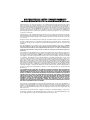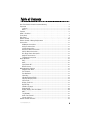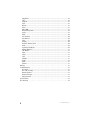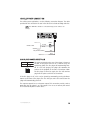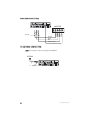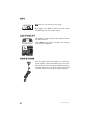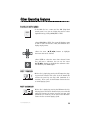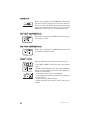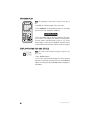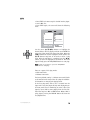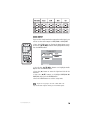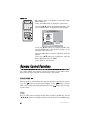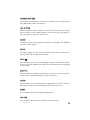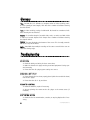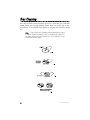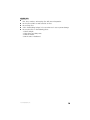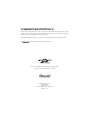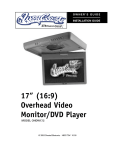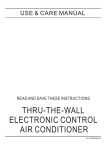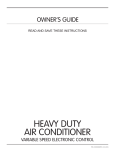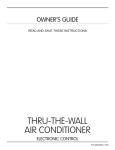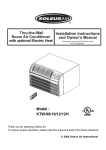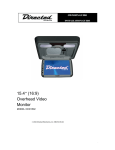Download Directed Video DV2605 Installation guide
Transcript
OWNER’S GUIDE INSTALLATION GUIDE PLAY/PAUSE STOP FR FF PREVIOUS NEXT Multi-Media Disc Player MODELS DV 2602 , DV 2605 © 2004 Directed Electronics, Inc. N83220.50 09-04 NON-TRANSFERABLE LIMITED CONSUMER WARRANTY Directed Electronics, Inc. (Directed) promises to the original purchaser that the automotive video monitor and/or source unit(s) (the Product), excluding accessories, purchased and installed from a Directed authorized dealer within the ninety (90) days after purchase of the new vehicle, in which the Product is installed, is free from defects in materials or workmanship under normal use and conditions for a period of three (3) years from date of purchase or the first 36,000 miles as registered on the new vehicle's odometer reading at time of delivery of the Product for warranty service, whichever occurs first. Product purchased or installed more than ninety (90) days after the new vehicle is purchased are warranted for a period of one (1) year from date of purchase of the Product. Directed promises to the original purchaser that all video accessories will be free from defects in materials and workmanship under normal use and condition for a period of ninety (90) days after the date of purchase. A sales receipt and/or warranty registration card is required to provide proof of date of purchase of the Product or accessories. Should the Product be determined defective during the applicable warranty period, the Product will be repaired or replaced with a new or comparable reconditioned part(s), at Directed's option. To obtain warranty service, the Product must be returned to a Directed authorized dealer along with proof of purchase and installation. Note: This warranty does not cover labor costs for the removal and reinstallation of the Product. IN ORDER FOR THIS WARRANTY TO BE VALID, YOUR PRODUCT MUST BE SHIPPED WITH PROOF OF PURCHASE AND INSTALLATION BY AN AUTHORIZED DIRECTED DEALER. ALL PRODUCTS RECEIVED BY DIRECTED FOR WARRANTY REPAIR WITHOUT PROOF OF DIRECTED DEALER INSTALLATION WILL BE DENIED. This warranty is non-transferable and does not apply to any Product that has been modified or used in a manner contrary to its intended purpose, and does not cover damage to the Product caused by installation or removal of the Product. This warranty is VOID if the product has been damaged by accident or unreasonable use, negligence, acts of God, neglect, improper service or other causes not arising out of defect in materials or construction. This warranty does not cover the elimination of externally generated static or noise, or the correction of antenna problems or weak television reception, damage to tapes, video games, software, camcorders, discs, speakers, accessories or vehicle electrical systems, cosmetic damage or damage due to negligence, misuse, abuse, failure to follow operating instructions, accidental spills or customer applied cleaners, damage due to environmental causes such as floods, airborne fallout, chemicals, salt, hail, windstorms, lightning or extreme temperatures, damage due to accidents, road hazards, fire, theft, loss or vandalism, damage due to improper connection to equipment of another manufacturer, modification of existing equipment, use of a faulty tape cartridge or cleaning of the VCR head, or Product which has been opened or tampered with for any reason or which has been damaged due to alteration or service performed by anyone other than Directed Electronics, Inc. ALL WARRANTIES INCLUDING BUT NOT LIMITED TO EXPRESS WARRANTY, IMPLIED WARRANTY, WARRANTY OF MERCHANTABILITY, FITNESS FOR PARTICULAR PURPOSE, AND WARRANTY OF NON-INFRINGEMENT OF INTELLECTUAL PROPERTY ARE EXPRESSLY EXCLUDED TO THE MAXIMUM EXTENT ALLOWED BY LAW, AND DIRECTED NEITHER ASSUMES NOR AUTHORIZES ANY PERSON TO ASSUME FOR IT ANY LIABILITY IN CONNECTION WITH THE SALE OF THE PRODUCT. DIRECTED HAS ABSOLUTELY NO LIABILITY FOR ANY AND ALL ACTS OF THIRD PARTIES INCLUDING ITS LICENSED DEALERS OR INSTALLERS. IN NO EVENT WILL DIRECTED ELECTRONICS, INC. BE LIABLE FOR ANY INCIDENTAL, SPECIAL OR CONSEQUENTIAL DAMAGES (INCLUDING LOSS OF PROFITS), BY PURCHASING THIS PRODUCT, THE CONSUMER AGREES AND CONSENTS THAT ALL DISPUTES BETWEEN THE CONSUMER AND DIRECTED SHALL BE RESOLVED IN ACCORDANCE WITH CALIFORNIA LAWS IN SAN DIEGO COUNTY, CALIFORNIA. Some states do not allow limitation on how long an implied warranty lasts. In such states, the limitations or exclusions of this Limited Warranty may not apply. Some states do not allow the exclusion or limitation of incidental or consequential damages. In such states, the exclusion or limitation of this Limited Warranty may not apply to you. This Limited Warranty gives you specific legal rights, and you may have other rights which vary from state to state. Some states do not allow the exclusion or limitation of incidental or consequential damages. In such states, the exclusion or limitations of this Limited Warranty may not apply to you. This Limited Warranty gives you specific legal rights and you may have other rights which vary from state to state. Table of Contents Non-Transferable Limited Consumer Warranty . . . . . . . . . . . . . . . . . . . . . . . . .2 Important . . . . . . . . . . . . . . . . . . . . . . . . . . . . . . . . . . . . . . . . . . . . . . . .5 cautions ...............................................................................................5 Notes...................................................................................................5 Features . . . . . . . . . . . . . . . . . . . . . . . . . . . . . . . . . . . . . . . . . . . . . . . . . .6 What is Included . . . . . . . . . . . . . . . . . . . . . . . . . . . . . . . . . . . . . . . . . . . .7 Front Panel . . . . . . . . . . . . . . . . . . . . . . . . . . . . . . . . . . . . . . . . . . . . . . . .8 Rear Panel . . . . . . . . . . . . . . . . . . . . . . . . . . . . . . . . . . . . . . . . . . . . . . . .9 Remote Control . . . . . . . . . . . . . . . . . . . . . . . . . . . . . . . . . . . . . . . . . . . .10 Remote Control—Battery Replacement . . . . . . . . . . . . . . . . . . . . . . . . . . . .11 Connections . . . . . . . . . . . . . . . . . . . . . . . . . . . . . . . . . . . . . . . . . . . . . .11 AV Output Connections .........................................................................11 AV Input Connections ...........................................................................12 S-Video Connections .............................................................................12 Household Power Connection .................................................................12 Vehicle Power Connection......................................................................13 Disc Player Power Receptacle .................................................................13 Amplifier Connections...........................................................................14 TV Antenna Connection.........................................................................14 Basic Operation . . . . . . . . . . . . . . . . . . . . . . . . . . . . . . . . . . . . . . . . . . . .15 Play ...................................................................................................15 Mute ..................................................................................................16 Eject/Power Off ...................................................................................16 Remote Sensor.....................................................................................16 Other Operating Features . . . . . . . . . . . . . . . . . . . . . . . . . . . . . . . . . . . . .17 Playback with Menu..............................................................................17 Fast Forward........................................................................................17 Fast Backward .....................................................................................17 Slow Play............................................................................................18 Skip Next Chapter/Track ........................................................................18 Skip Prev Chapter/Track ........................................................................18 Select Track.........................................................................................18 Display Track List .................................................................................19 Repeat Play.........................................................................................19 Subtitle Language ................................................................................19 Program Play .......................................................................................20 Display Playing Time and Status.............................................................20 MP3 ...................................................................................................21 TV (DV2605)........................................................................................22 Audio Tone Control ...............................................................................23 System Settings ...................................................................................23 Remote Control Functions . . . . . . . . . . . . . . . . . . . . . . . . . . . . . . . . . . . . .28 © 2004 Directed Electronics, Inc. 3 Play/Pause .........................................................................................28 Title...................................................................................................28 Program..............................................................................................29 Eject ..................................................................................................29 Repeat ...............................................................................................29 Zoom .................................................................................................29 Menu/PBC ...........................................................................................29 Next Chapter/Track ..............................................................................29 Angle .................................................................................................29 Mute ..................................................................................................30 Fast Forward ......................................................................................30 Fast Reverse .......................................................................................30 Slow ..................................................................................................30 Display ...............................................................................................30 Previous Chapter/Track ........................................................................30 Enter..................................................................................................30 Up/Down/Left/Right ...........................................................................30 Number Buttons...................................................................................31 10+ Button .........................................................................................31 Clear ..................................................................................................31 Setup .................................................................................................31 Stop .................................................................................................31 Subtitle ..............................................................................................31 Audio .................................................................................................31 Mode..................................................................................................31 Volume ...............................................................................................31 Glossary . . . . . . . . . . . . . . . . . . . . . . . . . . . . . . . . . . . . . . . . . . . . . . . . .32 Troubleshooting . . . . . . . . . . . . . . . . . . . . . . . . . . . . . . . . . . . . . . . . . . . .32 No Sound............................................................................................32 Disc will not Play.................................................................................32 Remote Control....................................................................................32 Distorted Image...................................................................................32 Player Controls ....................................................................................33 Specifications . . . . . . . . . . . . . . . . . . . . . . . . . . . . . . . . . . . . . . . . . . . . .33 Disc Cleaning . . . . . . . . . . . . . . . . . . . . . . . . . . . . . . . . . . . . . . . . . . . . .34 4 © 2004 Directed Electronics, Inc. Important Before you use this product, we recommend that you familiarize yourself with all the safety and precautions notices along with the functions and operations by reading through this manual. Keep this manual in a safe place for future reference. CAUTIONS ● This Disc Player is a class I laser product. However this mobile disc player uses a visible/invisible laster beam that could cause hazardous radiation if exposed directly. Be sure to operate the mobile disc player as instructed. Use of controls, adjustments or performance of procedures other than those specified herein may result in hazardous radiation exposure. Do not open covers and do not repair yourself. Refer servicing to qualified personnel. ● Ensure that the volume level of the player does not interfere with the driver’s hearing. The driver must be aware and be able to react to sounds outside of the vehicle. ● This product should not be used with installed video screens visible to the vehicle’s operator. ● In some states (or countries), the viewing of images on a screen inside a vehicle is illegal (even by other people than the driver). Ensure that the installation and operation is in compliance with local vehicle rules and regulations. ● Shock hazard: do not open the case of this product. There are dangerous voltages within the unit. There are no user serviceable parts within the unit. NOTES ● This device complies with Part 15 of FCC rules. Operation is subject to the following two conditions: (1) This device may not cause harmful interference, and (2) this device must accept any interference received, including interference that may cause undesirable operation. Changes or modifications not expressly approved by the party responsible for compliance could void the user's authority to operate this device. ● This disc player is designed and manufactured to respond to the Region Management Information that is recorded on a DVD disc. If the Region number described on the DVD disc does not correspond to the Region number of this disc player, this disc player cannot play this disc. ● Should this unit fail to operate properly, return the unit to your authorized Directed dealer. ● Before cleaning the unit, turn the unit Off. Use only a dry, soft clean cloth to clean the unit. ● Protect the unit from moisture, heat, and dust. ● Install the unit in a dry location, avoid condensation. ● Whenever the vehicle’s battery has been disconnected, any preset memories in the unit will be erased, and will have to be reprogrammed back into the unit. © 2004 Directed Electronics, Inc. 5 ● Ensure that no liquids or foreign objects are spilled or allowed to enter the unit. This will damage the unit. ● Ensure the plugs at the rear of the unit are properly plugged in before operating the unit. ● Turn the unit Off when not in use. ● In cold weather moisture may condense on the small pick-up lens inside the unit. This may cause a temporary failure of the unit. If this occurs, turn the player On (with no disc mounted) and leave the player on for about 1 to 2 hours to remove the condensation. ● Wait for approximately 10-seconds between turning the unit Off and On. ● Do not use broken, scratched, warped, or contaminated discs in the unit. ● Use only 12cm discs in the unit. Features ● Compatible with the following disc formats: DVD, SVCD, Video-CDRom, CDRom, DVCDRom, CD-R, MP3, CD with JPEG files. ● Capable of reading 12 cm diameter discs. ● RCA input jack for other optional A/V sources such as video game or camera. ● Digital coaxial audio output. ● Memory of last location on disc when switching between modes. ● Parental lock. ● With power off to unit, the user can eject a loaded disc by simply pressing the POWER button at the front panel. ● User selectable—repeated playback. ● Freeze image, frame-by-frame playback. ● Slow motion playback. ● Multi-aspect switching between Wide, Letter Box, and Panscan screen display. ● Switch between multiple audio tracks on DVDs (if recorded on DVD). ● Switch between multiple language subtitles on DVDs (if recorded on DVD). ● Switch between multiple viewing angles on DVDs (if recorded on DVD). ● Auto-Off, unit powers down if the ACC ignition is turned Off. 6 © 2004 Directed Electronics, Inc. What is Included ● ● ● ● ● DV2602 or DV2605 Remote IR sensor Mounting slide bracket Power cord with fuses RCA Input cable © 2004 Directed Electronics, Inc. ● ● ● ● ● Remote control (2) AAA size batteries Frame (bezel) Removal key TV Antenna (DV2605 only) 7 Front Panel DV2602 PLAY/PAUSE STOP FR FF PREVIOUS NEXT DV2605 1. 2. 3. 4. 5. 6. 7. 8. 9. 10. Volume Down Volume Up Power Cursor Keys Disk load/unload slot LED indicator (DV2602) VFD* or LCD Display (DV2605) Remote Sensor Backward Forward Audio-R (Auxiliary Input) 11. 12. 13. 14. 15. 16. 17. 18. 19. 20. Audio-L (Auxiliary Input) Video (Auxiliary Input) Phone Jack Next Previous Stop Play/Pause Menu (setup) Mode Eject * VFD—Vacuum Fluorescent Display 8 © 2004 Directed Electronics, Inc. Rear Panel DV2602/ DV2505 1. 2. 3. 4. RF In (DV2605 only) Video Audio-L Audio-R © 2004 Directed Electronics, Inc. 5. 6. 7. 8. Remote Sensor Input S-Video Digital Coaxial (audio) Power Connection 9 Remote Control 1. 2. 3. 4. 5. 6. 7. 8. 9. 10. 11. 12. 13. 10 Menu PBC Power Number keys Subtitle Display Audio Angle Setup Enter Cursor keys Mode Volume Title 14. 15. 16. 17. 18. 19. 20. 21. 22. 23. 24. 25. 26. Eject Clear Slow Program Mute Repeat Zoom Play/Pause Stop Backward Forward Previous Next © 2004 Directed Electronics, Inc. Remote Control—Battery Replacement Slide open the battery door as shown below. Insert 2 AAA size batteries according to the polarity marks shown in the battery compartment. Replace the battery door. NOTE: Point remote at the front panel of the disc player when using the remote. Connections NOTE: Shut off all power to the disc player and the TV set before connecting cables. The disc player sends signal output simultaneously to both the S-Video and Video outputs, only one of these can be connected (use one of the connection diagrams below). Both the audio outputs, Digital Coaxial and the L & R Audio can be connected, however the disc player will deliver only one of these to the TV set. AV OUTPUT CONNECTIONS TV SET OUTPUTS YELLOW WHITE RED © 2004 Directed Electronics, Inc. 11 AV INPUT CONNECTIONS TV SET OR DVD PLAYER INPUTS RED WHITE PLAY/PAUSE STOP FR FF PREVIOUS YELLOW NEXT S-VIDEO CONNECTIONS TV SET S-VIDEO WHITE RED HOUSEHOLD POWER CONNECTION Use the 3.5mm AC adapter cord to connect the disc player to an optional AC/DC power adapter to allow operation from household electrical service. AC/DC ADAPTER 110V 60Hz 3.5mm AC ADAPTER CORD OPTIONAL 12 © 2004 Directed Electronics, Inc. VEHICLE POWER CONNECTION For vehicle power applications, use the following connection diagram. The cable provided for this connection has two in-line fuses and a choke assembly with fuse. NOTE: The +RED wire should be connected directly to the vehicle’s car battery. +12V CHOKE YELLOW BATTERY 12VDC -BLACK GROUND ACC (IGNITION SWITCH) REMOTE OUT +RED BLUE DISC PLAYER POWER RECEPTACLE DC 12V IN ACC GND 12V REMOTE OUT The power receptacle at the rear of the player is shown at the left. If the power from the car is shut-off using the ignition key (ACC). The disc player will automatically shutoff. If a disc was playing, the player will remember the position of the playback at the time of shut-down. When the disc player is turned on again, the disc will continue play from the point at which it was shut-down. If the disc player is off, a disc can be ejected by momentarily pressing the Power button on the front of the player. The disc will eject and a few seconds later the player will automatically power off. The output receptacle has a 12V remote output. This connection provides +12V at 0.5A when the disc player is on. This output is for use as an extra on/off control for an external amplifier or other device. © 2004 Directed Electronics, Inc. 13 AMPLIFIER CONNECTIONS AMPLIFIER OUTPUTS YELLOW WHITE RED COAXIAL CABLE TV ANTENNA CONNECTION NOTE: The following is only for disc player model DV2605. ANTENNA “F” – CONNECTOR 14 © 2004 Directed Electronics, Inc. Basic Operation After installation is completed, and the remote control’s batteries have been installed you are ready for operation. Turn on all related equipment first. Ensure that the TV/Video Monitor is switched to video input mode. NOTE: The same icon or word on the disc player’s front panel or on the remote always bear the same meaning. Most functions can be controlled by both the front panel controls and the remote controls. There are a few functions which are only controlled by either just the controls at the disc player or the remote control. PLAY 1. Press POWER on the front panel of the disc player. 2. Press EJECT to remove any disc loaded into the player. 3. Load a single disc into the player disc slot, with the label side up. The disc will slide in automatically. 4. Press PLAY/PAUSE. The player will identify the disc format and display the format on the monitor. After a few seconds the disc will play automatically. If a disc title or menu displays on the screen, you can use the cursor (S/T/W/X) buttons or the number key pad on the remote control to pick the title or menu selection. While the disc is playing you can press PLAY/PAUSE to play or pause the disc. NOTE: If while playing the disc, the picture is not shown in full screen, or some part of the picture is hidden, or the picture has no color, you probably have the wrong TV format set (selectable between PAL and NTSC). Refer to the System setup instruction given later in this manual . If the hand , symbol appears on the TV screen when an operation is attempted, this means that this command is not allowed in the present state of the player. © 2004 Directed Electronics, Inc. 15 MUTE NOTE: Mute works only with analog audio output. While playing, press MUTE to silence the audio output. Press MUTE again to restore audio output. EJECT/POWER OFF 1.Press EJECT, in a few seconds the disc will eject from the slot. Remove the disc. 2.Press POWER to turn off the disc player. Turn off power to all connected equipment. REMOTE SENSOR If the disc player needs to be mounted in a remote inaccessible location, connect the Remote Sensor to the disc player at the rear of the unit. Mount the Remote Sensor in a viewable position for access by the remote control. Point the remote control at the sensor to operate the player. 16 © 2004 Directed Electronics, Inc. Other Operating Features PLAYBACK WITH MENU If the DVD disc has a menu and the PBC (Play Back Control) state is on, you can display the menu to select playback from by pressing MENU/PBC or TITLE. 1. Press MENU/PBC or TITLE. The screen will display a menu of items to select for that disc. Note, that different discs display varying menus. 2.Press the cursor (S/T/W/X) buttons to highlight them menu item to be selected. 3.Press ENTER to select the menu item selected. Some discs will have a sub-menu. You can use the cursor (S/T/W/X) buttons to highlight the sub-menu selection and then press ENTER again. FAST FORWARD While a disc is playing by pressing the FF button the playing speed will increase. Each press of the FF button will increase the speed by one more shift (maximum of 4 increases). The 5th press of the FF button returns the disc to normal playing speed. FAST BACKWARD While a disc is playing by pressing the FR button the disc will play fast in the reverse direction. Each press of the FR button will increase the reverse speed by one more shift (maximum of 4 increases). The 5th press of the FR button returns the disc to normal playing speed. © 2004 Directed Electronics, Inc. 17 SLOW PLAY While a disc is playing press the SLOW button, the disc will play slow. You also can play slow in the reverse direction. Each press of the slow button will decrease the speed by one, up to a maximum of 3 decreases. The 4th press of the SLOW button restores the disc to normal playing speed. SKIP NEXT CHAPTER/TRACK While a disc is playing press the NEXT button to skip to the next chapter or track. SKIP PREV CHAPTER/TRACK While a disc is playing press the PREV button to skip back to the previous chapter or track. SELECT TRACK There are different ways of selecting a track, these are: 1. Press NEXT or PREV to skip to the next or the previous track. 2. For discs with numbered tracks, enter the track number directly using the number keys. If the screen displays the hand icon, it means that: a. The tracks on the disc are not numbered. b. The number you entered is greater than the number of tracks on the disc. c. PBC is On (press PBC to change). 3. Select among the song track list (refer to later in this manual). 18 © 2004 Directed Electronics, Inc. DISPLAY TRACK LIST For DVD discs: press MENU/PBC or TITLE to display the track list. Press (S/T) to select a track and then press ENTER to play. For non-DVD discs: while playing, press MENU/PBC to display the track list (when PBC is On), then directly enter the number to select. Press MENU/PBC to change the PBC state. NOTE: The above procedures only apply to certain types of discs. REPEAT PLAY While playing, press REPEAT to select different segments of a disc. 1. For DVD disc press REPEAT once to repeat the chapter. Press REPEAT again to repeat the title. Press REPEAT a 3rd time to exit repeat feature. 2. For non-DVD discs, when PBC is off, press REPEAT to repeat the track. Press REPEAT again to repeat the entire disc. Press REPEAT a 3rd time to exit repeat feature. SUBTITLE LANGUAGE NOTE: This feature only available if subtitles in different languages have been recorded to the disc. For DVD discs, press SUBTITLE to view and select the available subtitle languages. © 2004 Directed Electronics, Inc. 19 PROGRAM PLAY NOTE: The availability of this feature is subject to the type of disc. 1. Set PBC off, with the player in the stop state. 2. Press PROGRAM. The programming feature is now ready and the screen will display the following: Program : P00:00 3. Press the number keys to enter the number of the chapters or tracks to be played. For example, to play track 5 first then track 3 and lastly track 6, enter 5, 3, 6. If the wrong number is entered, press CLEAR to erase that entry. 4. Press PLAY and the selected chapters, tracks are played. DISPLAY PLAYING TIME AND STATUS NOTE: The format of the information displayed is subject to the type of disc. 1. Press DISPLAY button. 2. The screen will aternately display the current elapsed play time or remaining time with each press of the DISPLAY button. The front panel of the DV2605 will also display this information. 20 © 2004 Directed Electronics, Inc. MP3 1. Press EJECT and remove any disc loaded into the player. 2. Load a MP3 disc. 3. Press EJECT again, the screen will show the following menu: Use the cursor (S/T/W/X) buttons to highlight the desired folder or file for playing and then press ENTER.The option list of play modes lists some play modes. When the (W/X) buttons are used to highlight a certain option, the (S/T) buttons may have to be used to select a play mode. After the selections is completed, use the (W/X) buttons to move the highlight to the folder or file to be played. Finally press the PLAY/PAUSE button to start play. NOTE: It may be necessary to press the PLAY/PAUSE button twice to start play. There are 2 types of disc play modes: 1. With menu mode 2. Without menu mode The factory default setting is ‘without menu mode’. Refer to this manual on the setup of the disc player for additional information on changing the playing mode. In the first play mode, after a disc is inserted into the player and is read, the player will stop and display Stop on the front panel. Press a number key to select a file to be played or press PLAY to start playing from the first file. These files may be in MP3 or MPEG format. When a MP3 is being played, pressing the DISPLAY button will show the file playback time. © 2004 Directed Electronics, Inc. 21 NOTE: If the PROGRAM button is pressed (or the programming function through the main menu is selected) while a disc is playing, an error in operation may occur. NOTE: If the disc contains multiple formats the (W/X) buttons may not function when trying to use the menu. In this case use the PREVIOUS and NEXT buttons to view the track numbers in the play listing or directly press a number key to select a track to play. NOTE: After a JPEG file is read by the player, press the PLAY/PAUSE button to start play. While playing a track you can press the PREVIOUS or NEXT button to play the previous or next track on the disc. Pressing STOP while playing returns you to the menu screen. TV (DV2605) 1. Press MODE once. The player will go to TV mode. 2. Press SETUP and select Auto Search from the menu. 3. Press the (X) button. The player will automatically scan for and remember found TV channels. 4. Press the (S/T) buttons to select a TV channel for viewing. You can also select a TV channel by pressing the number key. For example, to choose channel 18, first press the +10 button and then the 8 button. 5. Press MODE once more. The plays will now be in a Fine Tune mode. Channels can be fine tuned by using the (W/X) buttons. NOTE: Use the Line Input jack on the front panel of the player to view another program or play a video game. 22 © 2004 Directed Electronics, Inc. AUDIO TONE CONTROL The audio tone control allows adjustment of the bass and treble of the audio. Press the ENTER button to access these settings. NOTE: The player will automatically exit this mode if there is no button entry within a 5-second period. 1. To adjust the Bass: Press the (W/X) buttons to select the Bass setting, then press the (S/T) buttons to adjust the bass level between -12 and +12. 2. To adjust the Treble: Press the (W/X) buttons to select the Treble setting, then press the (S/T) buttons to adjust the treble level between -12 and +12. 3. To adjust the Balance: Press the (W/X) buttons to select the Balance setting, then press the (S/T) buttons to adjust the balance level between -12 and +12. SYSTEM SETTINGS Press the SETUP button to display the system setup menu at DVD mode. Press the (S/T) buttons to highlight the desired option. Press ENTER to display the sub-menu for that option. In the sub-menu press the (X) buttons to enter the right-hand side of the sub-menu. Press the (S/T) buttons to move the highlight at all menu pictures. Press the (W) button to return to the left-hand side of the sub-menu. Press the (S/T) buttons to move the highlight to Main Page topic and then press ENTER to return to the main menu page. Press the (S/T) buttons to move the highlight to Exit Setup, then press ENTER to exit the system setup menu. During Setup, if the SETUP button is pressed again, the player will exit the system setup menu. © 2004 Directed Electronics, Inc. 23 The highlight indictates the current selection. Explains the current item or submenu. The following sections describe the system setup procedures. SET TV SCREEN RATIO 1. Press the SETUP button to display the system menu. Highlight General Setup and press the ENTER button. The General Setup screen will display. 2. Press the (X) button to highlight the items on the right-hand side of the screen. Press the (S/T) buttons to highlight either Normal/PS, Normal/LB, or Wide. Press the ENTER key to select that item. 3. Use the (S/T/W/X) buttons to move the highlight to Main Page then press the ENTER button to return to the main menu. 4. Use the (S/T/W/X) buttons to move the highlight to Exit Menu then press the ENTER button to exit the menu. Three different screen ratio (16:9, Wide, and 4:3) are available. This allows the best match of the screen to the disc being played. The relationship between these screen ratios is shown below. 24 © 2004 Directed Electronics, Inc. COAXIAL OUTPUT If you use the coaxial terminal to output the audio signal, you need to set the audio output to SPDIF/RAW or SPDIF/PCM. 1. Press the SETUP button to display the Setup Menu screen. Use the the (S/T/W/X) buttons and highlight Audio Setup. Press the ENTER button. 2. Use the the (S/T/W/X) buttons and highlight Audio Output. Press the ENTER button. 3. Press the (X) button to enter the right-hand side of the sub-menu. 4. Press the (S/T) buttons to highlight SPDIF/RAW OR SPDIF/PCM, then press the ENTER button. 5. Press the SETUP button to exit the setup menu. NOTE: If you are not going to use the coaxial audio output, set the audio output to Analog to avoid mixed signals. © 2004 Directed Electronics, Inc. 25 SET PARENTAL GUIDANCE The following procedure set the PG guides for DVD discs. 1. Make sure there is no disc in the player. 2. Press the SETUP button to display the Setup Menu screen. 3. Press the (S/T) buttons to highlight Preferences, then press the ENTER button. The Preferences Menu displays. 4. Press the (S/T) buttons to highlight Parental, then press the ENTER button. The sub-menu displays on the right hand side of the screen. 5. Press the (X) button to enter the right-hand side of the submenu. 6. Press the (S/T) buttons to highlight Parental level required and press ENTER. 7. The player will ask you for the password. The factory default password is 3308. 8. Enter the password using the numeric keys. 9. Press SETUP to exit the menu. 26 © 2004 Directed Electronics, Inc. MENU DISPLAY LANGUAGE 1. Press the SETUP button to display the system menu. 2. Press the (S/T) buttons to highlight Preferences, then press the ENTER button. The Preferences Menu displays. 3. Press the (S/T) buttons to highlight Subtitle, then press the ENTER button. The sub-menu displays on the right hand side of the screen. 4. Press the (X) button to enter the right-hand side of the submenu. 5. Press the (S/T) buttons to highlight the language desired and press ENTER. 6. Press SETUP to exit the menu. © 2004 Directed Electronics, Inc. 27 SMART NAV This feature is used to set whether a menu with a MP3, MPEG or JPEG disc. 1. Press the SETUP button to display the system menu. 2. Press the (S/T) buttons to highlight Preferences, then press the ENTER button. The Preferences Menu displays. 3. Press the (S/T) buttons to highlight SmartNav, then press the ENTER button. The sub-menu displays on the right hand side of the screen. 4. Press the (X) button to enter the right-hand side of the submenu. 5. Press the (S/T) buttons to highlight the either No Menu or With Menu and press ENTER. 6. Press SETUP to exit the menu. Remote Control Functions This section defines the operation of each of the buttons on the remote control. Most of the functions have been described earlier in this manual. PLAY/PAUSE When the player is in Stop, Pause, Slow play, Fast Forward, or Fast Reverse, you can press the button to resume normal playback. If the while a disc is playing the playing will pause. Press the ing will resume. button is pressed button again and play- TITLE Press the TITLE button to display the title menu included in the DVD disc. Use the (S/T/W/X) buttons to navigate and select the item desired. Press ENTER to play. 28 © 2004 Directed Electronics, Inc. PROGRAM Press the PROGRAM button to select/change the playing order. (Not available on all discs). EJECT Press the EJECT button to eject the disc from the player. REPEAT Press the REPEAT button to repeat the chapter, title or disc. ZOOM While playing, press the ZOOM button to enlarge the image on the screen. Press this button once to enlarge 2-times. Press this button twice to enlarge 4-times. Press again and the player will resume normal size. MENU/PBC While playing a DVD, press this key to display the option menu included on the disc (subject to the type of disc). Press this key to shift the PBC state. For a DVD/SVCD disc, when PBC is off, while playing back you should first press the STOP button, then press PBC to open. NEXT CHAPTER/TRACK While playing a DVD, press this key to skip to the next chapter. While playing a SVCD or other formatted disc, press this key to skip to the next track. ANGLE NOTE: This button will function only on DVD discs with multi-view recording of scenes. While playing a DVD with multi-angle scenes, press ANGLE to play the video in different angles at your option. Each time the button is pressed, the scene will be played from a different angle. © 2004 Directed Electronics, Inc. 29 MUTE While playing, press this key to switch the audio off, press again to restore audio. (this only functions with the analog audio output). FAST FORWARD While playing a disc, press this button to play the disc at a faster speed (the audio will go off). Each press will increase the speed. On the 5th press normal playback speed resumes. FAST REVERSE While playing a disc, press this button to play the disc at a faster speed in the reverse direction (the audio will go off). Each press will increase the speed. On the 5th press normal playback speed resumes. SLOW While playing a disc, press this button to play the disc at a slower speed in either the forward or reverse direction (the audio will go off). Each press will decreasecrease the speed. On the 5th press normal playback speed resumes. DISPLAY Press this button to display the current elapsed playing time or the remain time. PREVIOUS CHAPTER/TRACK While playing a DVD, press this key to skip to the previous chapter. While playing a SVCD or other formatted disc, press this key to skip to the previous track. ENTER Press this button to to execute the entered command, or to select a menu item. UP/DOWN/LEFT/RIGHT With the player in a state of awaiting a command, use these keys to navigate either the menu of a DVD or the system’s menu. 30 © 2004 Directed Electronics, Inc. NUMBER BUTTONS The 0 through 9 number buttons are used to enter numbers; such as, number of the track, DVD chapter number, time data, etc. 10+ BUTTON When the number of tracks or chapters on the disc exceed 10, first press the 10+ button and then use the number buttons to enter the last digit. For example, to enter the number 16, first press +10 and the 6. CLEAR This button is used during programming operations of the player. Press CLEAR to cancel the number entered. SETUP This button displays the setup menu. This allows setup of the disc player for the particular video units installed and disc format. STOP Press this button once to pause the playback, the player remembers the position on the disc at which playback was stopped. Press this button twice to completely stop the player. SUBTITLE Press this button to display the text of the disc on the screen. Each press will display the text in a different language (if recorded on the disc). AUDIO Press this button to select the language to be played back on the disc. Each press will provide the audio in a different language (if recorded on the disc). MODE Press this button to select the function/display desired. VOLUME Press the VOL+ or VOL- buttons to adjust the volume as desired. © 2004 Directed Electronics, Inc. 31 Glossary Title - For DVD discs it is defined as a complete section of video recording, music, or movie (usually of some length). Each title has a number to facilitate selecting the title desired. Track - A video recording, musing of a VCD or CD. Each track has a number to facilitate selecting the track desired. Chapter - Is a medium length of recorded video, music, or movie on a DVD. A title is made up of several chapters. Each chapter has a number to facilitate selecting the chapter desired. Caption - The text displayed at the bottom of the screen. This is usually a translation of the script of the movie. Angle - Some DVDs have multiple recordings of the same scene which the user can select the viewing angle. Troubleshooting NO SOUND ● Check all cabling and wiring for loose connections. ● Make sure that the disc player and any associated equipment is being operated correctely. ● Ensure that the disc player system settings are correct. DISC WILL NOT PLAY ● Ensure that the disc has been properly placed (with the recorded side down) into the disc player. ● Ensure that the disc is dry and clean. REMOTE CONTROL ● Check the batteries, replace if necessary. ● Are you pointing the remote at the disc player or the remote sensor (if installed). DISTORTED IMAGE ● Check the disc for contamination, scratches, or warping. Replace disc if necessary. 32 © 2004 Directed Electronics, Inc. ● Shut the disc player off, wait 10 minutes, turn the power on and see if the problem cleared up. PLAYER CONTROLS ● If a button(s) do not respond correctly on the disc player, turn the disc player off, wait 10 minutes, turn the power on and see if the problem cleared up. Specifications Playable discs DVD/SVCD/DVCD/VCD 1.0, 1.1, 2.0 (micro laser video/audio disc) CD-DA (common music laser CD), MP3 audio disc, CD-R, CD-RW Video format MPEG1, MPEG2, PCM, Dolby Digital, DTS Audio format MPEG1, MPEG2, PCM, Dolby Digital, DTS, analog stereo Signal output Output interface Video signal: NTSC or PAL Video: 1.0 Vp-p Audio: mixed stereo: 0.65 Vrms RCA A/V outputs, high-resolution system (S-video) output, coaxial digital output. Voltage DC 12V Power Consumption 15 watts Frequency response DVD: 20Hz–20kHz ±1dB Audio signal/noise ratio Voltage > 85dBA Net weight 1.4 Kg Dimension 180 x 170 x 50 mm © 2004 Directed Electronics, Inc. 33 Disc Cleaning Use a dry soft cloth to wipe the surface. If the disc is quite dirty, use a soft cloth slightly wetted with isopropyl (rubbing) alcohol. Never use solvents such as benzine, thinner, or conventional record cleaners as they may mar the surface of the disc. Note: A disc may become somewhat scratched (although not enough to make it unusable) depending on how it is handled and conditions in the usage environment. These scratches are not an indication of any problem with the disc player. 34 © 2004 Directed Electronics, Inc. HANDLING ■ ■ ■ ■ ■ Dirt, dust, scratches, and warping discs will cause misoperation. Do not place stickers or make scratches on discs. Do not warp discs. A disc should always be kept in its case when not in use to prevent damage. Do not place discs in the following places: 1. Direct sunlight. 2. Dirty, dusty, and damp areas. 3. Near car heaters. 4. On the seats or dashboard. © 2004 Directed Electronics, Inc. 35 The company behind this system is Directed Electronics, Inc. Since its inception, Directed has had one purpose, to provide consumers with the finest vehicle security, car stereo products, rear seat entertainment, and accessories available. The recipient of more than 20 patents in the field of advanced electronic technology, Directed is ISO 9001 registered. Quality Directed Electronics products are sold and serviced throughout North America and around the world. Call (800) 274-0200 for more information about our products and services. Directed® is committed to delivering world-class quality products and services that excite and delight our customers. Directed Electronics, Inc. Vista, CA 92081 www.directed.com © 2004 Directed Electronics, Inc.—All rights reserved N83220.50 09-04