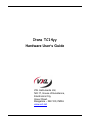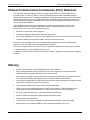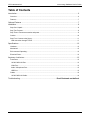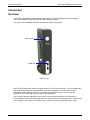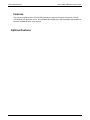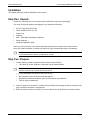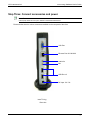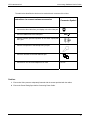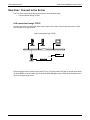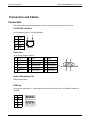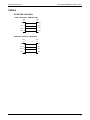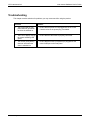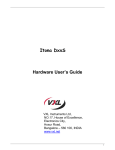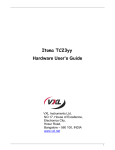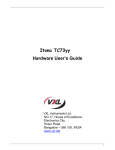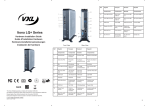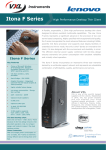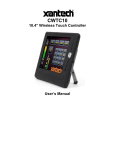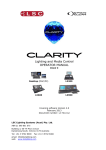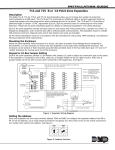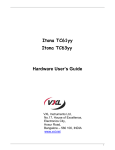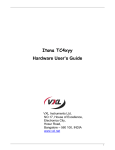Download Vxl Itona TC14yy User`s guide
Transcript
Itona TC14yy Hardware User’s Guide VXL Instruments Ltd, NO.17, House of Excellence, Electronics City, Hosur Road, Bangalore – 560 100, INDIA www.vxl.net 1 VXL Instruments Ltd. Itona TC14yy Hardware User’s Guide Copyright and Trademark notices ALL RIGHTS RESERVED. Information in this document is subject to change without notice and does not represent a commitment on the part of the manufacturer. No part of this guide may be reproduced or transmitted in any form or means, electronic or mechanical, including photocopying and recording, for any purpose, without the express written permission of the manufacturer. Every effort has been made to make this guide as complete and as accurate as possible, but no warranty or fitness is implied. The authors and the publisher shall have neither responsibility nor liability to any person or entity with respect to loss or damages arising from the use of information contained in this guide. This disclaimer does not apply in countries where such provisions are inconsistent with local law. All Trademarks are acknowledged. Document Number: 600 0110 518 68 A00 First Edition: October 27, 2010 Copyright and Trademark Notices 2 VXL Instruments Ltd. Itona TC14yy Hardware User’s Guide Federal Communication Commission (FCC) Statement This equipment has been tested and found to comply with the limits for a Class B digital device, pursuant to Part 15 of the FCC Rules. These limits are designed to provide reasonable protection against harmful interference in a residential installation. This equipment generates uses and can radiate radio frequency energy and, if not installed and used in accordance with the instructions, may cause harmful interference to radio communications. However there is no guarantee that interference will not occur in a particular installation. If this equipment does cause harmful interference to radio or television reception, which can be determined by turning the equipment Off and On, the user is encouraged to try to correct the interference by one or more of the following measures: • Re-orient or relocate the receiving antenna. • Increase the separation between the equipment and receiver. • Connect the equipment to an outlet on a circuit different from that to which the receiver is connected. • Consult the dealer or an experienced radio / television technician for help. Each Thin Client is equipped with a FCC compliance label that shows only the FCC identification number. The full information of the associated label is as follows: This device complies with Part 15 of the FCC rules. Operation is subject to the following two conditions: 1. This device may not cause harmful interference, and 2. This device must accept any interference received, including interference that may cause undesired operation. Warning • DO NOT open enclosure, Hazard voltages present inside equipment. • Ensure that all expansion slots (on the back or side of the computer) are covered with metal retaining brackets, and tightly attached to the computer cabinet. • Only equipment certified to comply with Class B (computer input/output devices, terminals, printer’s etc.) should be attached to this equipment, and must have shielded interface cables. • Any changes or modifications not expressly approved by the party responsible for compliance could void the user's authority to operate this equipment. • This equipment should not be used in Electro-medical applications. • There are no user serviceable parts inside. DO NOT open enclosure, Hazard voltages present inside equipment. DO NOT disassemble the equipment as this can nullify your warranty • DO NOT operate this equipment in corrosive or explosive atmosphere. • DO NOT operate this equipment outside specified temperature limits. • This equipment must be earthed. • The AC socket outlet shall be installed near the equipment and shall be easily accessible. • Sound Power Level is less than 60dB (A), when measured according to ISO 7779. FCC statement and Warning 3 VXL Instruments Ltd. Itona TC14yy Hardware User’s Guide Preface Thank you for purchasing the Itona TC14yy Series Thin Client. This guide contains information to setup and use the hardware of Itona TC14yy Series. The guide consists of the following chapters: Preface • Introduction: provides an overview of the product. • Installation: contains the procedure to setup the hardware. • Specifications: provides hardware, mechanical, electrical, interface and operating environment specifications. • Connectors and Cables: provides detailed specifications for connectors and cables used with the product. • Troubleshooting: provides solutions to problems that you may encounter while using the product. 4 VXL Instruments Ltd. Itona TC14yy Hardware User’s Guide Table of Contents Introduction ........................................................................................................................................6 Overview........................................................................................................................................................6 Features ........................................................................................................................................................7 Optional Features ..............................................................................................................................7 Installation..........................................................................................................................................8 Step One: Unpack .........................................................................................................................................8 Step Two: Prepare.........................................................................................................................................8 Step Three: Connect accessories and power ...............................................................................................9 Caution: .......................................................................................................................................................10 Step Four: Connect to the Server................................................................................................................11 LAN connection through TCP/IP ...............................................................................................................11 Specifications...................................................................................................................................12 Hardware .....................................................................................................................................................12 Mechanical ..................................................................................................................................................12 Environmental Operating.............................................................................................................................12 Electrical Power...........................................................................................................................................12 Regulatory Certifications .....................................................................................................................12 Connectors ..................................................................................................................................................13 10/100/1000 LAN Port...............................................................................................................................13 Video Port..................................................................................................................................................13 Audio / Microphone Port............................................................................................................................13 USB Port....................................................................................................................................................13 Cables .........................................................................................................................................................14 10/100/1000 LAN Cable ............................................................................................................................14 Troubleshooting .................................................................................Error! Bookmark not defined. Table of Contents 5 Itona TC14yy VXL Instruments Ltd. Hardware User’s Guide Introduction Overview Thin Clients are essentially terminal devices that connect to multi-user application servers operating under Citrix MetaFrame and Windows 2000/ 2003 operating systems. This guide covers installation and hardware details of Itona TC14yy Series. Power button 2 USB Port Itona TC14yy Itona TC14yy Series deliver smart and robust solutions for Thin Client computing. They are aesthetically and ergonomically designed compact desktop, providing simultaneous full screen connectivity to Windows and UNIX application servers – a powerful business alternative to users using Win32 applications while continuing access to legacy UNIX applications. They communicate with application servers via the ICA protocol developed by Citrix Systems Inc., Remote Desktop Protocol from Microsoft and a host of other popular connectivity protocols. Please refer to the Software User’s Guide for information about connection protocols supported by your model. Introduction 6 VXL Instruments Ltd. Itona TC14yy Hardware User’s Guide Features The product is equipped with a 10/100/1000 Ethernet port that gives an instant connection to a multiuser Windows NT application server. Also provided video display port. USB compatible keyboard/Mouse ports are available for quick setup and use. Optional Features Introduction 7 VXL Instruments Ltd. Itona TC14yy Hardware User’s Guide Installation This chapter describes hardware installation of the product. Step One: Unpack Unpack the unit taking care not to drop the product whilst removing from the packaging. The carton in which the product was shipped to you contains the following: • Itona TC14yy Series Thin Client • Power Adapter AC-DC 12V / 2A • Power Cord • Pedestal • Wall / VESA Mounting Bracket ( Optional) • Mouse (Optional ) • Hardware Installation Guide When you open the carton, if you find any discrepancy between the contents of the carton and the above list, contact the dealer or reseller from whom you have purchased the product, immediately. 9 NOTE: PLEASE RETAIN THE ORIGINAL CARTON AND PACKING MATERIAL. THEY WOULD BE REQUIRED TO AVOID DAMAGE DURING TRANSIT (IF REQUIRED IN FUTURE). Step Two: Prepare 1. The site where you want to install the product must have the following • 9 100~240V AC, 0.65A, 50/60 Hz, 2-pin power Inlet for Power Adapter. NOTE: ENSURE THAT THE POWER INLET PLUG IS PROPERLY REGULATED AND EARTHED. A FLOATING GROUND / CHASSIS COULD CAUSE AN ELECTRIC SHOCK. • Fix the pedestals at the bottom of the Itona TC14yy. • Well ventilated, clean, dry and dust free atmosphere • Specified environmental conditions (refer to the section on specifications ) • Table or desk of suitable size. 2. Place the product on the table in a location that provides quick and easy access to the power Inlet plug to shutdown the power in emergencies. 3. Ensure a minimum space of 2 inches (5 cm) on all sides of the unit for efficient convection cooling. Connectors and Cables 8 Itona TC14yy VXL Instruments Ltd. Hardware User’s Guide Step Three: Connect accessories and power 9 NOTE: BEFORE CONNECTING ANY CABLES, ENSURE POWER CABLE IS UNPLUGED FROM THE UNIT. PLEASE USE 6A (MIN) / 250V AC 0.75 sq mm, H05VV-F CERTIFIED POWER CORD. Pictures below show the various connectors available on the rear panel of the client. VGA Port Ethernet Port 10/100/1000 Audio Out Mic USB Port x 2 DC Input 12V / 2A Itona TC14yy Rear view Connectors and Cables 9 VXL Instruments Ltd. Itona TC14yy Hardware User’s Guide The table below identifies the devices to be used with each connector of the client. Instructions to connect various accessories 9 Connect the video cable from your display unit to the video port 9 Connect USB devices to the USB ports 9 Connect external powered speakers to the audio output(LINE OUT) port 9 Connect microphone to the Microphone input port 9 Connect LAN cable to the RJ45 Ethernet port 9 Connect DC 12V 2A Power Adapter to DC Jack Connector Symbol 12V DC Caution: 1. Ensure that Video ports are adequately fastened with the screws provided with the cables. 2. Ensure the Power Rating Spec before Connecting Power Cable. Connectors and Cables 10 Itona TC14YY VXL Instruments Ltd. Hardware User’s Guide Step Four: Connect to the Server The Thin Client can be physically connected to the server/network ways: • LAN connection through TCP/IP LAN connection through TCP/IP Connect one end of a 10/100/1000 cable to the LAN port of the client. Connect the other end to a LAN hub as shown in the figure below. LAN Connection through TCP/IP Host 1 Workstation Host 2 Ethernet Winlinx Thin Client 10/100Base-T ICA Server HUB Press the power button to power up the Itona TC14yy. The front panel LED lights up and the client boots up with a BEEP sound and takes you to the Connection Manager screen. Refer to the Software User’s Guide for configuring the client. Installation 11 Itona TC14YY VXL Instruments Ltd. Hardware User’s Guide Specifications Hardware • Processor: AMD LX600 ,366 MHz • VGA Memory: Shared Video Memory 32MB min • Flash : IDE 44-Pin Right angle • RAM: On Board 256MB • Networking 10/100/1000 Mbps • Power supply External Adapter • Maximum Display resolution 1680x1050 60Hz 16/32 bit Mechanical Itona TC14yy • Height: 190 mm. • Width: 36.5 mm. • Depth: 142 mm. • Weight: 0.7 Kg (max) Environmental Operating • Temperature : + 5oC to +35oC • Storage temperature: - 20o C to +60oC • Humidity: 20% to 80% RH Max non-condensing Electrical Power • 2.0A/12V External Adapter,24 Watts Regulatory Certifications RoHS Specifications 12 Itona TC14YY VXL Instruments Ltd. Hardware User’s Guide Connectors and Cables Connectors The following tables provide pin details for various connectors on the rear panel of the client. 10/100/1000 LAN Port RJ-45 modular 8-pin jack. 10/100/1000 Mbps 1 Pin Signal 1 TxD+ 2 TxD- 3 RxD+ 6 RxD- 8 Video Port 15-pin D-type female connector Pin Signal Pin Signal Pin Signal 1 Red 6 Red return GND 11 No Connection 2 Green 7 Green return GND 12 No Connection 3 Blue 8 Blue return GND 13 Horizontal Sync 4 No Connection 9 No Connection 14 Vertical Sync 5 GND 10 No Connection 15 No Connection 5 1 10 6 15 11 Audio / Microphone Port Standard audio jacks. USB Port 4-pin series-A receptacle. 4~ 5 ports depending on the model. Both USB1.1 and USB2.0 models are available. Pin Signal 1 VCC 2 D- 3 D+ 4 GND Specifications 13 Itona TC14YY VXL Instruments Ltd. Hardware User’s Guide Cables 10/100/1000 LAN Cable Cross Connection - (Without Hub) RJ45 Pin RJ45 Pin TXD+ 1 3 RXD+ TXD- 2 6 RXD- RXD+ 3 1 TXD+ RXD- 6 2 TXD- Straight Connection - (With Hub) RJ45 Pin RJ45 Pin TXD+ 1 1 TXD+ TXD- 2 2 TXD- RXD+ 3 3 RXD+ RXD- 6 6 RXD- Connectors and Cables 14 Itona TC14YY VXL Instruments Ltd. Hardware User’s Guide Troubleshooting This chapter contains solutions for problems you may encounter while using the product. Problem Solution • The Power-LED on front panel does not glow when the client is switched on. 9 Ensure that the power cord is plugged into an AC outlet. 9 Check the fuse in the power-plug, if available. • There is no display, though the power-indicating LED glows. 9 Ensure that the video cable is properly connected. • The mouse (or keyboard) does not work when the client is switched on. 9 Ensure that the mouse (or keyboard) is plugged into the correct USB port on the rear panel Troubleshooting 15