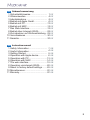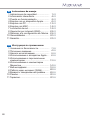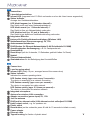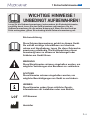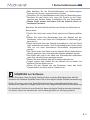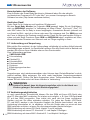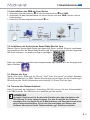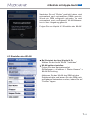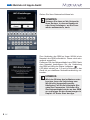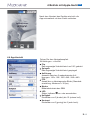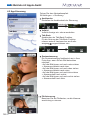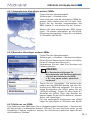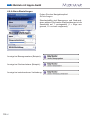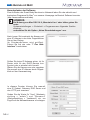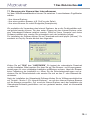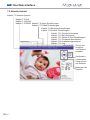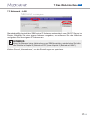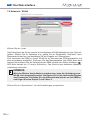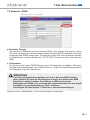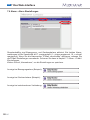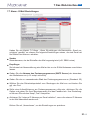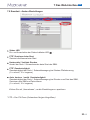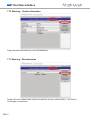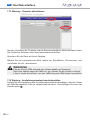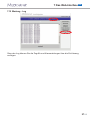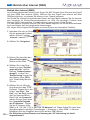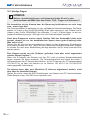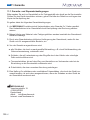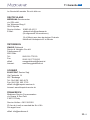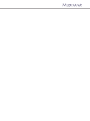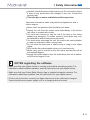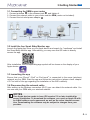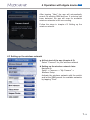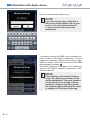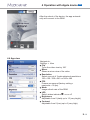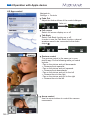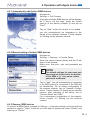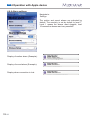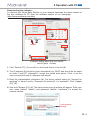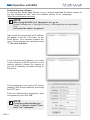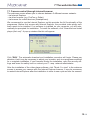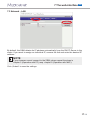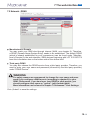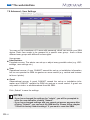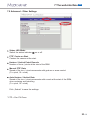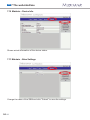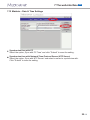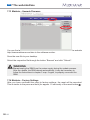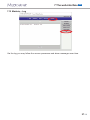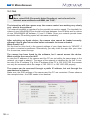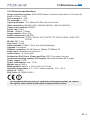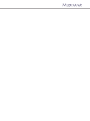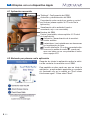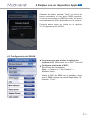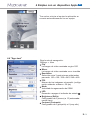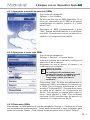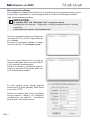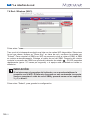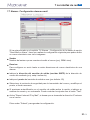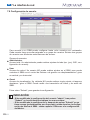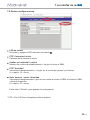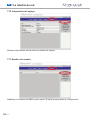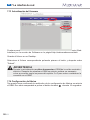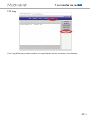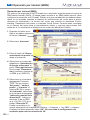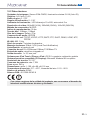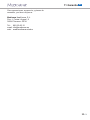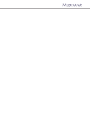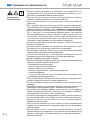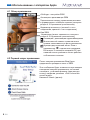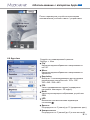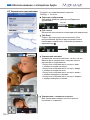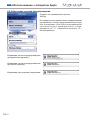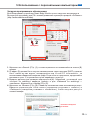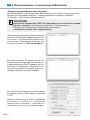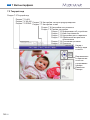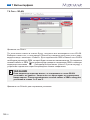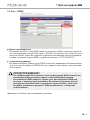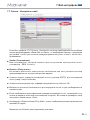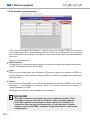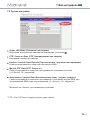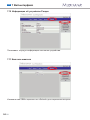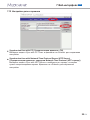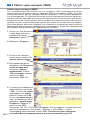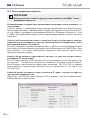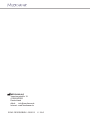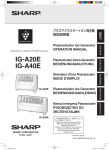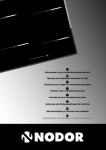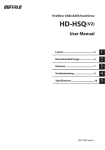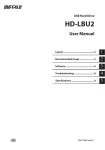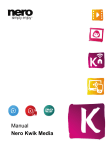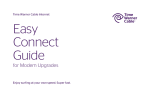Download Medisana Smart Baby Monitor Instruction manual
Transcript
Smart Baby Monitor DE GB ES RU Für iPhone®, iPad®, iPod touch®, PC oder MAC ® ® ® For iPhone , iPad , iPod touch , PC or MAC Para iPhone®, iPad®, iPod touch®, PC o MAC ® ® ® Для iPhone , iPad , iPod touch , ПК или MAC Art. 52345 ! Gebrauchsanweisung Manual Bitte sorgfältig lesen! Please read carefully! Instrucciones de manejo Инструкция по применению ¡Por favor lea con cuidado! Внимательно ознакомиться! DE Gebrauchsanweisung 1 Sicherheitshinweise ............................. 1 DE 2 Wissenswertes ...................................... 4 DE 3 Inbetriebnahme ..................................... 5 DE 4 Betrieb mit Apple Gerät ....................... 6 DE 5 Betrieb mit PC ....................................... 13 DE 6 Betrieb mit MAC.................................... 14 DE 7 Das Web-Interface................................ 15 DE 8 Betrieb über Internet (WAN) ............... 28 DE 9 Zurücksetzen auf Werkseinstellung .. 29 DE 10 Verschiedenes ...................................... 30 DE 11 Garantie .................................................. 32 DE GB Instruction manual 1 Safety Information ................................ 1 GB 2 Useful Information ................................ 4 GB 3 Getting Started ...................................... 5 GB 4 Operation with Apple device ............... 6 GB 5 Operation with PC ................................ 13 GB 6 Operation with MAC ............................. 14 GB 7 The web-interface................................. 15 GB 8 Operation via internet (WAN) ............. 28 GB 9 Reset to factory default settings ........ 29 GB 10 Miscellaneous ....................................... 30 GB 11 Warranty.................................................. 32 GB II ES Instrucciones de manejo 1 Indicaciones de seguridad ...................... 2 Información interesante ........................... 3 Puesta en funcionamiento ...................... 4 Empleo con un dispositivo Apple ........... 5 Empleo con PC ......................................... 6 Empleo con MAC...................................... 7 La interfaz de red...................................... 8 Operación por internet (WAN)................ 9 Retornar a la configuración de fábrica.. 10 Generalidades ........................................... 11 Garantía...................................................... 1 ES 4 ES 5 ES 6 ES 13 ES 14 ES 15 ES 28 ES 29 ES 30 ES 32 ES RU Инструкция по применению 1 Указания по безопасности.................... 1 RU 2 Полезные сведения................................ 4 RU 3 Начало использования.......................... 5 RU 4 Использование с аппаратом Apple .... 6 RU 5 Использование с персональным компьютером............................................ 13 RU 6 Использование с компьютером Макинтош .................................................. 14 RU 7 Веб-интерфейс ........................................ 15 RU 8 Работа через интернет (WAN) ............. 28 RU 9 Возврат к заводским настройкам ....... 29 RU 10 Разное ........................................................ 30 RU 11 Гарантия .................................................... 32 RU III Smart Baby Monitor auf einen Blick Smart Baby Monitor at a glance Breve panoramica di Smart Baby Monitor Обзор Smart Baby Monitor IV DE Kameralinse Linsenfokussierrädchen Infrarot-LED (insgesamt sind 10 Stück vorhanden und um die Linse herum angeordnet) Status Indikator Anzeige des Gerätebetriebsstatus: LED blinkt langsam (ca. 2 Sekunden Intervall) = Das Gerät sucht nach einer Netzwerkverbindung LED blinkt normal (ca. 1 Sekunde Intervall) = Das Gerät ist über ein Netzwerkkabel verbunden LED blinkt schnell (ca. 2-3 mal je Sekunde) = Das Gerät ist per drahtloser Netzwerkverbindung verbunden Integriertes Mikrofon Antenne für Drahtlos-Netzwerkverbindung (Wireless LAN) Netzteilanschluss (Stromversorgung) 5V, 1.5A Antennenanschlussbuchse RJ45-Buchse für Ethernet-Netzwerkkabel (LAN Schnittstelle 10/100M) Anschlussbuchse Audioausgang, z.B. für Lautsprecher etc. Kunststofffuß Reset-Knopf (auf der Unterseite, 10 Sekunden gedrückt halten für Reset) Netzteil Ethernet-Netzwerkkabel Gewindebuchse für die Befestigung des Kunststofffußes GB Camera lens Lens focussing wheel Infrared LED (totally 10 pcs., arranged around the camera lens) Status Indicator Indicates the camera operating status: LED flashes slowly (appr. once every 2 seconds) = The device is searching for a network connection LED flashes normally (appr. once per second) = The device is connected via cable network LED flashes quickly (appr. 2-3 times per second) = The device is connected via wireless network Integrated microphone Antenna for wireless LAN connection Adaptor connection (power input) 5V, 1.5A Jack for antenna RJ45-jack for ethernet cable (LAN ethernet socket self-adjust 10/100M) Audio output socket, e.g. for speakers etc. Plastic stand Reset button (on the underside, press & hold for 10 seconds to initiate a reset) Power adaptor Ethernet cable Tapped bushing for fixation of plastic stand V ES Lente de la cámara Ruedecilla para enfocar la lente LED infrarrojo (10 unidades disponibles en total, alrededor de la lente) Indicador de estado Indicador de estado del dispositivo: El LED parpadea lento (en un intervalo aprox. de 2 seg.) = el dispositivo busca una conexión de red El LED parpadea a velocidad normal (en un intervalo aprox. de 1 seg.) = el equipo está conectado con un cable de red El LED parpadea rápido (aprox. 2-3 veces por segundo) = el equipo está conectado a través de una conexión de red inalámbrica Micrófono integrado Antena para la conexión de red inalámbrica (Wireless LAN) Conexión de red (abastecimiento de corriente) 5V, 1.5A Conector de antena Conector RJ45 para cable de red Ethernet (interfaz LAN 10/100M) Conector de salida de audio, por ejemplo, para altavoz etc. Pie de plástico Botón de reset (en la parte inferior, pulsar durante 10 segundos para reiniciar) Fuente de alimentación Cable de red Ethernet Clavija roscada para la sujeción del pie de plástico RU Объектив камеры Колесико фокусировки линзы Инфракрасный светодиод (всего имеется 10 штук, расположенных вокруг объектива) Индикатор состояния VI Индикация состояния режима работы: Светодиод медленно мигает (с интервалом приблизительно 2 сек.) = Прибор пытается подключиться к сети Светодиод мигает с обычной частотой (с интервалом приблизительно 1 сек.) = Прибор подключен с помощью сетевого кабеля Светодиод быстро мигает (приблизительно 2-3 раза в секунду) = Прибор подключен с помощью беспроводного сетевого соединения Встроенный микрофон Антенна для беспроводного сетевого соединения (Wireless LAN) Гнездо подключения блока питания (электропитание) 5 В, 1,5 А Гнездо для подключения антенны Гнездо RJ45 для сетевого кабеля Ethernet (LAN-интерфейс 10/100М) Гнездо аудиовыхода, например, для громкоговорителя и пр. Пластмассовая подставка Кнопка сброса (на нижней стороне, для сброса удерживать нажатой 10 секунд) Блок питания Сетевой кабель Ethernet Резьбовая втулка для крепления пластмассовой подставки 1 Sicherheitshinweise DE WICHTIGE HINWEISE ! UNBEDINGT AUFBEWAHREN! Lesen Sie die Gebrauchsanweisung, insbesondere die Sicherheitshinweise, sorgfältig durch, bevor Sie das Gerät einsetzen und bewahren Sie die Gebrauchsanweisung für die weitere Nutzung auf. Wenn Sie das Gerät an Dritte weitergeben, geben Sie unbedingt diese Gebrauchsanweisung mit. Zeichenerklärung Diese Gebrauchsanweisung gehört zu diesem Gerät. Sie enthält wichtige Informationen zur Inbetriebnahme und Handhabung. Lesen Sie diese Gebrauchsanweisung vollständig. Die Nichtbeachtung dieser Anweisung kann zu schweren Verletzungen oder Schäden am Gerät führen. WARNUNG Diese Warnhinweise müssen eingehalten werden, um mögliche Verletzungen des Benutzers zu verhindern. ACHTUNG Diese Hinweise müssen eingehalten werden, um mögliche Beschädigungen am Gerät zu verhindern. HINWEIS Diese Hinweise geben Ihnen nützliche Zusatzinformationen zur Installation oder zum Betrieb. LOT-Nummer Hersteller 1 DE DE 1 Sicherheitshinweise • Bevor Sicherheitshinweise 2 DE Sie das Gerät an Ihre Stromversorgung anschließen, achten Sie darauf, dass die auf dem Typenschild angegebene Netzspannung mit der Ihres Stromnetzes übereinstimmt. G • Benutzen Sie das Gerät nur entsprechend seiner Bestimmung laut Gebrauchsanweisung. G G • Bei Zweckentfremdung erlischt der Garantieanspruch. • Dieses Gerät ist für den Betrieb in Innenräumen vorgesehen. Ein Betrieb im Außenbereich kann zu Defekten und Stromschlag führen. Verletzungsgefahr! G • Dieses Produkt ist nicht dafür bestimmt, durch Personen (einschließlich Kinder) mit eingeschränkten physischen, sensorischen oder geistigen Fähigkeiten oder mangels Erfahrung und/oder mangels Wissen benutzt zu werden, es sei denn, sie werden durch eine für ihre Sicherheit zuständige Person beaufsichtigt oder erhielten von ihr Anweisungen, wie das Gerät zu benutzen ist. G • Kinder müssen beaufsichtigt werden, um sicherzustellen, dass sie nicht mit dem Gerät spielen. G • Benutzen Sie das Gerät nicht, wenn es nicht einwandfrei funktioniert, wenn es herunter- oder ins Wasser gefallen ist oder beG schädigt wurde. • Der Aufstellort sollte so gewählt werden, dass dort weder extreme Temperaturen noch extreme Luftfeuchtigkeit auftreten. G • Stellen Sie das Produkt so, dass keine direkte Sonneneinstrahlung auf den Bildaufnehmer (Linse) des Gerätes fallen kann. G G • Halten Sie das Gerät von Feuchtigkeit fern! • Vermeiden Sie folgende widrige Umgebungsbedingungen beim Betrieb des Gerätes: G • Extreme Kälte oder Hitze G • Nässe oder zu hohe Luftfeuchtigkeit G • Direkte Sonneneinstrahlung G • Staub oder brennbare Gase, Dämpfe oder Lösungsmittel G • Starke Vibrationen G • Starke Magnetfelder, wie z. B. in der Nähe von Maschinen oder Lautsprechern G • Die Kamera darf nicht auf unbeständigen Flächen, sondern nur auf ebenem und rutschfestem Untergrund platziert werden. G • Führen Sie keine Gegenstände durch die Öffnungen in das Geräteinnere. G • Vermeiden Sie Schläge und Erschütterungen des Gerätes. Durch den Fall aus bereits geringer Höhe kann das Produkt beschädigt werden. G • Versuchen Sie nicht, das Gerät zu zerlegen, andernfalls erlischt die Garantie. Dieses Gerät enthält keine Teile, die vom Benutzer gewartet werden können. G • Reparieren Sie das Gerät bei Störungen nicht selbst, da dadurch jeglicher Garantieanspruch erlischt. Lassen Sie Reparaturen nur G von autorisierten Servicestellen durchführen. • Reinigen Sie das Gerät nach dem Gebrauch mit einem leicht angefeuchteten Tuch. Verwenden Sie keine Scheuermittel und tauchen Sie das Gerät nicht in Wasser. G • Benutzen Sie ausschließlich für das Gerät vorgesehene und vom Hersteller mitgelieferte Zubehörteile. Schließen Sie keine inkompatiblen Produkte an. 1 Sicherheitshinweise DE • Bitte beachten Sie die Sicherheitshinweise und Bedienungsanleitungen der übrigen, angeschlossenen Geräte. G • Überprüfen Sie vor Inbetriebnahme das Gerät auf Beschädigungen. Benutzen Sie das Gerät nicht, wenn Sie Zweifel an der Unversehrtheit des Gerätes haben. Kontaktieren Sie eine Servicestelle. • Dieses Gerät ersetzt auf keinen Fall die Aufsicht durch erwachsene Personen. G Beachten Sie beim Betrieb elektrischer Geräte mit Netzteilen im Besonderen: • Greifen Sie nicht nach einem Gerät, welches ins Wasser gefallen ist. G • Ziehen Sie sofort den Netzstecker bzw. das Netzteil aus der Steckdose, wenn das Gerät mit Flüssigkeiten in Berührung gekommen ist. G • Wenn das Kabel oder das Netzteil beschädigt ist, darf das Gerät nicht weiterbenutzt werden. Aus Sicherheitsgründen dürfen diese Teile nur von einer autorisierten Servicestelle ausgewechselt werden. G • Das Gerät sowie das Kabel und das Netzteil dürfen keinesfalls in Wasser getaucht oder unter laufendes Wasser gehalten werden.G • Das Kabel darf nicht in der Nähe von Wärmequellen aufbewahrt oder über scharfe Kanten gezogen werden. G G • Fassen Sie das Netzteil stets mit trockenen Händen an. Tragen, ziehen oder drehen Sie das Netzteil nie am Kabel und • klemmen Sie das Kabel nie ein. G • Ziehen Sie das Netzteil aus der Steckdose, wenn das Gerät ausgeschaltet und nicht mehr in Gebrauch ist. G HINWEISE zur Software • Stellen Sie sicher, dass Ihr Apple Gerät mit dem neuesten Betriebssystem arbeitet. Hinweise zu Software-Updates finden Sie in Ihrer Apple Geräte-Gebrauchsanweisung. • Stellen Sie sicher, dass Ihre Smart Baby Monitor App regelmäßig aktualisiert wird. Hinweise zu Updates von Apps finden Sie in Ihrer Apple Geräte-Gebrauchsanweisung. • Zur korrekten Funktion ist es erforderlich, dass das Apple Gerät ausreichend geladen ist. Nutzer sollten ein Netzteil bzw. eine Lademöglichkeit zur Verfügung haben. 3 DE DE 2 Wissenswertes Herunterladen der Software Zum Auffinden des Smart Baby Monitors im Netzwerk laden Sie das aktuelle und kostenlose Programm für PC oder Mac® von unserer Homepage im Bereich Software herunter. (http://www.medisana.de/sbm) Herzlichen Dank! Vielen Dank für Ihr Vertrauen und herzlichen Glückwunsch! G Mit dem Smart Baby Monitor (im Folgenden SBM genannt) haben Sie ein Qualitätsprodukt von MEDISANA erworben. In Verbindung mit Ihrem iPhone®, iPod touch®, iPad®, PC oder MAC haben Sie Ihr Baby in einem festgelegten, überwachten Bereich jederzeit und von überall im Blick - egal ob zu Hause oder wenn Sie unterwegs sind. Der SBM kann aus der Ferne in Neigung und Drehung verstellt werden. Damit Sie den gewünschten Erfolg erzielen und recht lange Freude an Ihrem SBM von MEDISANA haben, empfehlen wir Ihnen, die nachstehenden Hinweise zum Gebrauch und zur Pflege sorgfältig zu lesen. 2.1 Lieferumfang und Verpackung Bitte prüfen Sie zunächst, ob der Lieferumfang vollständig ist und der Artikel keinerlei Beschädigungen aufweist. Im Zweifelsfall nehmen Sie das Gerät nicht in Betrieb und wenden Sie sich an Ihren Händler oder an Ihre Servicestelle. G Zum Lieferumfang gehören: E 1 MEDISANA SBM 1 Kurzanleitung 1 Netzteil 5V 1 Kunststofffuß 1 Netzwerkkabel 1 Antenne 2 Befestigungsschrauben 2 Dübel Verpackungen sind wiederverwendbar oder können dem Rohstoffkreislauf zurückgeführt werden. Bitte entsorgen Sie nicht mehr benötigtes Verpackungsmaterial ordnungsgemäß. Sollten Sie beim Auspacken einen Transportschaden bemerken, setzen Sie sich bitte sofort mit Ihrem Händler in Verbindung. G WARNUNG Achten Sie darauf, dass die Verpackungsfolien nicht in die Hände von Kindern gelangen. Es besteht Erstickungsgefahr! 2.2 Verbindungsmöglichkeiten Je nach gewünschter Konnektivität können Sie den SBM mit Ihrem iOS-Gerät oder dem PC oder dem MAC verbinden. Es ist aber auch möglich, z. B. über iOS-Gerät und PC auf den SBM zuzugreifen. Dies richtet sich nach den bei Ihnen verfügbaren Geräten und wie Sie diese einbinden möchten. Für jedes der Geräte (iOS-Gerät, PC und MAC) werden in den folgenden Kapiteln die Schritte beschrieben, wie eine Verbindung herzustellen ist. Je nachdem, ob Sie alle Geräte oder nur eines mit dem SBM verbinden möchten, müssen Sie die entsprechenden Kapitel befolgen: G SBM-Verbindung mit einem iOS-Gerät: Kapitel 3 und 4 befolgen G SBM-Verbindung mit einem PC: Abschnitt 3.1 und Kapitel 5 befolgen G SBM-Verbindung mit einem MAC: Abschnitt 3.1 und Kapitel 6 befolgen G 4 DE 3 Inbetriebnahme DE 3.1 Anschließen des SBM an Ihren Router 1. Schrauben Sie die Antenne an die Antennenbuchse des SBM. 2. Verbinden Sie das Netzwerkkabel mit Ihrem Router und dem SBM (Router nicht im Lieferumfang). 3. Schließen Sie das mitgelieferte Netzteil an. 3. Netzteil Internet ® iPod touch iPhone 1. Antenne ® Modem Router PC oder Mac® iPad ® Netzwerkkabel 2. Netzwerkkabel 3.2 Installieren der kostenlosen Smart Baby Monitor App Starten Sie auf Ihrem Apple-Gerät den Apple App Store, suchen Sie nach „medisana“ und installieren Sie die Smart Baby Monitor App. Alternativ können Sie den folgenden QR-Code scannen, um direkt zur App zu gelangen: G Nach der Installation erscheint das entsprechende App Symbol auf der Anzeige Ihres Apple-Gerätes: 3.3 Starten der App G Stellen Sie sicher, dass sich Ihr iPhone®, iPad® oder iPod touch® im selben Netzwerk (WLAN) befindet wie Ihr SBM. Starten Sie die App und befolgen Sie die Anweisungen (Einrichtung des WLAN-Netzwerkes siehe Kapitel 4.2 Erster Start der App). G 3.4 Trennen des Netzwerkkabels G Nach Einrichtung der kabellosen Verbindung (WLAN) können Sie das Netzwerkkabel vom SBM trennen. Der SBM kann nun kabellos genutzt werden. HINWEISE Ihr Apple Gerät muss für die korrekte Funktion der App mindestens die iOS-Version 5.0 oder später besitzen. Für den Download der Software benötigen Sie eine Apple-ID mit E-Mail-Adresse und Kennwort sowie eine aktive Internetverbindung. Durch das Herunterladen und Nutzen der Software können bei Ihrem Telefonanbieter ggf. Gebühren anfallen. 5 DE DE 4 Betrieb mit Apple-Gerät 4.1 App auf einen Blick Einstellungen des SBM Aktivieren und Deaktivieren des SBM Umschalten zwischen Gestensteuerung und Pfeilsteuerung (siehe Kapitel 4.5 AppSteuerung) Aktivitätsanzeige (grün = verbunden; rot = nicht verbunden) Name des SBM Steuerung (ausblendbar; siehe Kapitel 4.5 App-Steuerung) Audioüberwachung aktivieren / deaktivieren Schnappschuss: Schnappschüsse werden in der Fotos-App gespeichert Gegensprechfunktion: Sind Lautsprecher am Audioausgang angeschlossen, können Sie mit Ihrem iOS-Gerät bei gedrückter Taste Ihr Baby mit Ihrer Stimme beruhigen. 4.2 Erster Start der App Nach dem Start der App werden Sie aufgefordert, die Verbindung zum SBM zu kontrollieren. G Diese Anzeige kommt bei jedem Neustart der App - dieses können Sie durch Setzen eines Häkchens (Kästchen anklicken) bei "Nicht mehr anzeigen" unterbinden. Drücken Sie auf "Weiter". 6 DE 4 Betrieb mit Apple-Gerät DE Nachdem Sie auf "Weiter" gedrückt haben, wird automatisch nach vorhandenen SBMs gesucht. Wurde ein SBM erfolgreich gefunden, so wird automatisch nach verfügbaren WLAN-Netzwerken in Ihrer Umgebung gesucht. G Folgen Sie nun Kapitel 4.3 Einstellen des WLAN. 4.3 Einstellen des WLAN Bei Erststart der App (Kapitel 4.2): Wählen Sie bei Ihrem WLAN "Verbinden" WLAN später einstellen: Folgen Sie dem Navigationspfad: Einstellungen -> Kameras -> "Meine Kamera" -> WLAN-Einrichtung Aktivieren Sie das WLAN des SBM mit dem Schiebeschalter und lassen Sie den SBM nach verfügbaren Netzwerken suchen, indem Sie auf "Suchen" tippen. 7 DE DE 4 Betrieb mit Apple-Gerät Geben Sie Ihren Netzwerkschlüssel ein. HINWEIS Schauen Sie dazu auf die Unterseite Ihres Routers, in dessen Handbuch oder Ihren Unterlagen, wo Sie Passwörter aufbewahren, nach. Zum Verbinden des SBM zu Ihrem WLAN ist ein Neustart des SBM erforderlich. Dieser wird automatisch ausgeführt. G Entfernen Sie das Netzwerkkabel vom SBM. Nach dem Neustart kontrollieren Sie die Verbindung des SBM mit Hilfe des Status Indikators : G LED blinkt schnell (ca. 2-3 mal je Sekunde) = das Gerät ist per drahtloser Netzwerkverbindung verbunden. G HINWEIS Wird das Blinken des Indikators unterbrochen, kann die Verbindung zum WLAN nicht hergestellt werden. Häufigster Fall ist die fehlerhafte Eingabe des Passwortes. Schließen Sie das Netzwerkkabel wieder an den SBM an und folgen Sie den Anweisungen in Kapitel 4.2 Erster Start der App. 8 DE 4 Betrieb mit Apple-Gerät DE Nach dem Neustart des Gerätes wird sich die App automatisch mit dem Gerät verbinden. 4.4 App-Ansicht Folgen Sie dem Navigationspfad: Einstellungen -> Ansicht Flip Das angezeigte Videobild wird um 180° gedreht Spiegeln Das angezeigte Videobild wird gespiegelt Auflösung Auswahl zwischen 3 weboptimierten Auflösungen: 160 x 120 / 320 x 240 / 640 x 480 FPS Anzahl der zu übertragenden Bilder (Standardeinstellung: Maximum = 30 fps) Modus Bildwiederholrate des SBM LED Status Indikator an- oder ausschalten Helligkeit Einstellbar von 0 (dunkel) bis 15 (extrem hell) Kontrast Einstellbar von 0 (gering) bis 6 (sehr hoch) 9 DE DE 4 Betrieb mit Apple-Gerät 4.5 App-Steuerung Folgen Sie dem Navigationspfad: Einstellungen -> Steuerung Ausblenden Einstellen der Ausblendzeit der Steuerung Ausblendzeit Vollbild Vollbild-Anzeige ein- oder ausschalten Talk-Back Ausblenden der Talk-Back-Funktion. Für die Nutzung der Talk-Back-Funktion müssen externe Lautsprecher am Audioausgang angeschlossen sein Gestensteuerung Die Gestensteuerung funktioniert wie in Ihrer Fotos-App, wenn Sie ein Bild betrachten möchten: • Auf das Bild tippen und nach unten ziehen -> Kamera schwenkt nach oben. • Auf das Bild tippen und nach oben ziehen -> Kamera schwenkt nach unten. • Auf das Bild tippen und nach links ziehen -> Kamera dreht nach rechts. • Auf das Bild tippen und nach rechts ziehen -> Kamera dreht nach links. Pfeilsteuerung Benutzen Sie die Pfeiltasten, um die Kameraausrichtung zu steuern. 10 DE 4 Betrieb mit Apple-Gerät DE 4.6.1 Automatisches Hinzufügen weiterer SBMs Folgen Sie dem Navigationspfad: Einstellungen -> Kamera finden Ihnen wird eine Liste der verfügbaren SBMs angezeigt. Sollte dieses nicht der Fall sein, überprüfen Sie die korrekte Inbetriebnahme des SBM (Kapitel 3) und drücken Sie auf „Suchen“. Wählen Sie beim entsprechenden SBM „Hinzufügen“. Sie werden automatisch auf die WLANEinrichtung weitergeleitet. Folgen Sie nun Kapitel 4.3 Einstellen des WLAN. 4.6.2 Manuelles Hinzufügen weiterer SBMs Folgen Sie dem Navigationspfad: Einstellungen -> Kameras -> Kamera hinzufügen... Geben Sie der Kamera einen Namen und stellen Sie die IP-Adresse der Kamera ein. G Vergewissern Sie sich, dass Port, Benutzer und Passwort stimmen. G HINWEIS Die Standardeinstellungen für Benutzername und Passwort befinden sich auf der Unterseite des SBM, z. B. "user name: admin, password: medisana". Tippen Sie auf „Hinzufügen“. Sie werden automatisch auf das SBM-Bild geleitet und eine Verbindung zum SBM wird hergestellt. Für eine sofortige Konfiguration des WLAN gehen Sie auf "WLAN-Einrichtung". Folgen Sie dem Kapitel 4.3 Einstellen des WLAN. Nach dem Neustart der Kamera tippen Sie auf die Schaltflächen „Kamera Setup“ und „Hinzufügen“. G Für eine nachträgliche Konfiguration des WLAN folgen Sie bitte Kapitel 4.3 Einstellen des WLAN. 4.6.3 Entfernen von SBMs Zum Entfernen eines SBM tippen Sie im Navigationspfad Einstellungen -> Kameras auf die Zeile mit der zu entfernenden Kamera. "Wischen" Sie nach links oder rechts, um die Schaltfläche "Löschen" sichtbar zu machen. Um die Kamera zu entfernen, tippen Sie auf die Schaltfläche "Löschen". 11 DE DE 4 Betrieb mit Apple-Gerät 4.6.4 Alarm-Einstellungen Folgen Sie dem Navigationspfad: Einstellungen G G Standardmäßig sind Bewegungs- und Geräuschalarm aktiviert. Bei beiden Alarmmeldungen ist die Sensitivität auf 7 voreingestellt (1 = träge reagierend, 10 = schnell reagierend). Anzeige bei Bewegunsalarm (Beispiel): Anzeige bei Geräuschalarm (Beispiel): Anzeige bei unterbrochener Verbindung: 12 DE 5 Betrieb mit PC DE Herunterladen der Software Zum Auffinden des Smart Baby Monitors im Netzwerk laden Sie das aktuelle und kostenlose Programm für PC von unserer Homepage im Bereich Software herunter. (http://www.medisana.de/sbm) 3 2 admin ****** auswählen 4 5 1 6 Beispiel für die Anzeige nach dem Klick auf eine gefundene Kamera (Punkt 1 unten) 1. Klicken Sie auf "Search (F3)" (1) und klicken Sie dann auf die erscheinende Kamera in der Liste (2). 2. Die IP-Adresse (3) sollte automatisch durch das DHCP bezogen werden und sollte gleich der unter "Local PC information" zu sehenden Adresse sein, mit Ausnahme der oben eingekreisten Ziffern. Wenn dies nicht der Fall ist, fahren Sie mit Punkt 3 fort, ansonsten mit Punkt 4. G 3. Geben Sie die Authentifizierungsdaten ein (4). Die Werkseinstellung für "Account for watching" lautet "admin" und für "Password for watching" = "medisana". Klicken Sie auf "Update (F5)" (5). G 4. Klicken Sie auf "Browse (F4)" (6). Das unten dargestellte Pop-up-Fenster erscheint. Geben Sie die Werte für "User name" (Werkseinstellung = "admin") und "Password" (Werkseinstellung = "medisana") ein, um Zugriff auf die Netzwerkkamera zu erlangen. admin medisana Werte der Werkseinstellung 13 DE G DE 6 Betrieb mit MAC Herunterladen der Software Zum Auffinden des Smart Baby Monitors im Netzwerk laden Sie das aktuelle und kostenlose Programm für Mac® von unserer Homepage im Bereich Software herunter. (http://www.medisana.de/sbm) HINWEIS Bei Nutzung von Mac OSX 10.8 „Mountain Lion“ oder höher gehen Sie unter: Systemeinstellungen -> Sicherheit -> Programme aus folgenden Quellen erlauben: und wählen Sie die Option „Keine Einschränkungen“ aus. Nach kurzer Zeit erscheint die Kamera mit einer IP-Adresse in der Liste. Doppelklicken Sie auf den Eintrag. G Ihr Standardbrowser wird geöffnet. Fahren Sie fort wie unter "7 Das WebInterface" beschrieben. G Sollten Sie keine IP-Adresse sehen, ist Ihr Router nicht für den DHCP-Service konfiguriert oder er arbeitet nicht korrekt. G Starten Sie die Kamera neu oder vergeben Sie manuell eine IP-Adresse durch Doppelklick auf den Kameraeintrag. G In diesem Fenster können Sie manuell eine IP, Subnet, Gateway, DNS Server und den HTTP port zuweisen. G Geben Sie die Werte für "User" (Werkseinstellung = "admin") und "Password" (Werkseinstellung = "medisana") ein, um Zugriff auf die Netzwerkkamera zu erlangen. 14 DE 7 Das Web-Interface DE 7.1 Steuerung der Kamera über Internetbrowser Auf dem Willkommensbildschirm können Sie zwischen 3 verschiedenen Zugriffsarten wählen: G - über Internet Explorer - über einen anderen Browser (z.B. FireFox oder Safari) - über einen Browser für mobile Endgeräte (Smartphones) Wir empfehlen die Verwendung des Internet Explorers, da so alle Funktionalitäten optimal genutzt werden können. Vor dem ersten Zugang mit dem Internet Explorer muss eine Videoabspiel-Software installiert werden. Sollte auf Ihrem Computer noch keine Software installiert sein, werden Sie automatisch nach der Installation gefragt. G Zur Installation der Software klicken Sie auf "download and install player (first use)". Es erscheint ein Pop-Up Fenster ähnlich dem folgenden: Klicken Sie auf "RUN" bzw. "AUSFÜHREN". Es beginnt der automatische Download und die Installation. Bitte beachten Sie, dass Sie ggf. Ihre Browser- und Virenprogrammeinstellungen für eine vollständige Installation modifizieren müssen. Lässt der Browser keine Fortsetzung der Installation zu, öffnen Sie die Sicherheitseinstellungen und reduzieren Sie die Sicherheitsstufe oder wenden Sie sich an den IT- oder Netzwerk-Administrator. Nach der Installation der Videoabspiel-Software klicken Sie im Willkommensbildschirm auf "Ansicht - Modus 1 (Für Internet Explorer)", um mit dem Internet Explorer Browser auf die Kamera zuzugreifen. Ggf. muss der Internet Explorer nach der Installation der Videoabspiel-Software geschlossen und neu gestartet werden, damit ein Kamerabild zu sehen ist. 15 DE DE 7 Das Web-Interface 7.2 Aktuelle Ansicht Kapitel 7.2 Aktuelle Ansicht Kapitel 7.3 LAN Kapitel 7.4 WLAN Kapitel 7.5 DDNS Kapitel 7.6 Alarm Einstellungen Kapitel 7.7 E-Mail Einstellungen Kapitel 7.8 Benutzereinstellungen Kapitel 7.9 Andere Einstellungen Kapitel 7.10 Geräte-Information Kapitel 7.11 Benutzername Kapitel 7.12 Datum & Zeit Einstellungen Kapitel 7.13 Firmware aktualisieren Kapitel 7.14 Auslieferungszustand Kapitel 7.15 Log Zurück zur Ansichtsund Sprachauswahl Vertikales u. horizontales Patroullieren der Kamera Bewegen der Kamera 16 DE 7 Das Web-Interface DE 7.3 Netzwerk - LAN Standardmäßig bezieht der SBM seine IP-Adresse automatisch vom DHCP-Server im Router. Möchten Sie eine eigene Adresse vergeben, so entfernen Sie das Häkchen und geben Sie Ihre eigene IP-Adresse an. HINWEIS Kann Ihr Browser keine Verbindung zum SBM herstellen, wiederholen Sie bitte die Schritte in Kapitel 5 (Betrieb mit PC) bzw. Kapitel 6 (Betrieb mit MAC). Klicken Sie auf „übernehmen“, um die Einstellungen zu speichern. 17 DE DE 7 Das Web-Interface 7.4 Netzwerk - WLAN Klicken Sie auf „Scan“. G Nach Abschluss der Suche werden die verfügbaren WLAN-Netzwerke in der Liste aufgeführt. Wählen Sie Ihr Netzwerk aus, geben Sie im Eingabefeld „Schlüssel“ Ihren Netzwerkschlüssel ein und bestätigen Sie die Eingabe mit „übernehmen“. G Zum Verbinden des SBM zu Ihrem WLAN ist ein Neustart des SBM erforderlich und wird automatisch ausgeführt. Entfernen Sie das Netzwerkkabel vom SBM. Nach dem Neustart kontrollieren Sie die Verbindung des SBM mit Hilfe des Status Indikators : LED blinkt schnell (ca. 2-3 mal je Sekunde) = Das Gerät ist per drahtloser Netzwerkverbindung verbunden. G HINWEIS Wird das Blinken des Indikators unterbrochen, kann die Verbindung zum WLAN nicht hergestellt werden. Häufigster Fall ist die fehlerhafte Eingabe des Passwortes. Schließen Sie das Netzwerkkabel wieder an den SBM an und folgen Sie dem Kapitel 3 und 5 bzw. 6. G Klicken Sie auf „übernehmen“, um die Einstellungen zu speichern. 18 DE 7 Das Web-Interface DE 7.5 Netzwerk - DDNS Hersteller Domain G Sie können Ihr SBM auch aus dem Internet (WAN, siehe Kapitel 8) erreichen, indem Sie einen dynamischen Domain-Name-System-Eintrag (DDNS) einrichten. Ab Werk ist bereits eine DDNS eingerichtet. Die Adresse finden Sie unter Hersteller-Domain im Webinterface und bei Geräten ab LOT R1210CC79 auch auf der Unterseite des SBM. G Drittanbieter G Sie können auch einen DDNS-Service eines Drittanbieters auswählen. Benutzen Sie dazu das Auswahlmenü unter „DDNS Service“, tragen Sie Ihren Benutzernamen und Passwort sowie die Adresse ein. WARNUNG Aus Sicherheitsgründen empfehlen wir Ihnen, bei einer WAN Konfiguration (Kaptiel 8), dass Sie das Passwort und ggf. den Namen des SBM Benutzers („admin“) ändern. Des Weiteren sollten Sie bei einer Weitergabe der DDNS, z. B. an Verwandte, weitere Benutzer für den Zugriff konfigurieren und die Rechte auf „Gast“ limitieren. Dazu folgen Sie bitte Kapitel 7.8 Erweitert - Benutzereinstellungen. G Klicken Sie auf „übernehmen“, um die Einstellungen zu speichern. 19 DE DE 7 Das Web-Interface 7.6 Alarm - Alarm Einstellungen Standardmäßig sind Bewegungs- und Geräuschalarm aktiviert. Bei beiden Alarmmeldungen ist die Sensitivität auf 7 voreingestellt (1 = träge reagierend, 10 = schnell reagierend). Wenn Sie die Alarmoption "E-Mail verschicken" aktivieren, müssen Sie die E-Mail Einstellungen vornehmen. Schauen Sie dazu in Kapitel 7.7 Alarm - E-MailEinstellungen. Klicken Sie auf „übernehmen“, um die Einstellungen zu speichern. Anzeige bei Bewegungsalarm (Beispiel): Anzeige bei Geräuschalarm (Beispiel): Anzeige bei unterbrochener Verbindung: 20 DE 7 Das Web-Interface DE 7.7 Alarm - E-Mail Einstellungen Haben Sie aus Kapitel 7.6 Alarm - Alarm Einstellungen die Alarmoption „Email verschicken“ gewählt, so müssen Sie folgende Einstellungen setzen, um eine Email mit fünf Bildern bei Alarm zu erhalten: G Sender Absendername, der bei Eintreffen der Mail angezeigt wird (z.B. SBM Louisa) G G Empfänger G Sie können bei Alarmauslösung eine Mail an bis zu vier E-Mail-Adressen verschicken lassen. G Geben Sie die Adresse des Postausgangsservers (SMTP Server) der absendenden Mailadresse an (z. B. smtp.t-online.de) G Geben Sie den zu verwendenden Port des Postausgangsservers an (Standard: 25) Wählen Sie das Sicherheitsprotokoll zum Übertragen der Mail aus und ändern Sie ggf. den Port. G Sollte eine Authentifizierung am Postausgangsserver nötig sein, aktivieren Sie die Option und geben Sie Ihren Benutzernamen und das Passwort ein. Ihre EinstellungG en können Sie mit dem Knopf „Test“ überprüfen. Aktivieren Sie "externe IP Adresse per Email mitteilen", wenn die externe IP Adresse in der Mail übermittelt werden soll. G Klicken Sie auf „übernehmen“, um die Einstellungen zu speichern. 21 DE DE 7 Das Web-Interface 7.8 Erweitert - Benutzereinstellungen Für den Zugriff auf Ihren SBM können Sie bis zu acht Benutzer mit Passwort anlegen. Jeder Benutzer muss einer Benutzergruppe zugeordnet sein. Es gibt drei Benutzergruppen mit unterschiedlichen Rechten beim Zugriff. G Benutzergruppen: G Administrator G Vollzugriff: Ein Administrator darf Einstellungen jeglicher Art vornehmen. (z. B. WLAN, Benutzereinstellungen) G Benutzer G Steuerzugriff: Ein Benutzer darf KEINE Einstellungen am SBM vornehmen, kann den SBM aber mit Pfeil- oder Gestensteuerung vertikal und horizontal drehen / schwenken. G G Gast Betrachtungszugriff: Ein Gast darf KEINE Einstellungen am SBM vornehmen und den SBM auch NICHT drehen / schwenken. Er kann eine Video- und Audioübertragung vom SBM empfangen. Klicken Sie auf „übernehmen“, um die Einstellungen zu speichern. HINWEISE - Haben Sie die Einstellungen für den Benutzer "admin" geändert, werden Sie nach dem Klicken auf "übernehmen" aufgefordert, die neuen Daten einzugeben. - Haben Sie die Einstellungen geändert und bekommen Sie nach dem Klick auf "übernehmen" keinen Zugriff mehr (ggf. durch Tippfehler), können Sie den SBM zurücksetzen - siehe Kapitel 9 Zurücksetzen auf Werkseinstellung. 22 DE 7 Das Web-Interface DE 7.9 Erweitert - Andere Einstellungen Status LED Ein- und Ausschalten der Status Indikator LED . PTZ* Zentrieren beim Start Zentriert die Kamera beim Start Horizontale / Vertikale Runden Anzahl der Dreh- / Schwenkrunden beim Start des SBM. PTZ* Geschwindigkeit Geschwindigkeit der Dreh- / Schwenkbewegung bei Gesten-/Pfeilsteuerung (0 = schnell, 10 = langsam) Auto. horizon. / vertik. Geschwindigkeit Geschwindigkeit der Dreh- / Schwenkbewegung bei Runden zum Start des SBM, Zentrieren des SBM und Patroullieren. (0 = schnell, 10 = langsam) Klicken Sie auf „übernehmen“, um die Einstellungen zu speichern. * PTZ = Pan-Tilt-Zoom (Schwenken-Neigen-Vergrößern) 23 DE DE 7 Das Web-Interface 7.10 Wartung - Geräte Information Zeigt aktuelle Informationen zum Gerätestatus. 7.11 Wartung - Benutzername Ändern Sie den Namen des SBMs und klicken Sie auf „übernehmen“, um die Einstellungen zu speichern. 24 DE 7 Das Web-Interface DE 7.12 Wartung - Datum & Zeit Einstellungen Zeit mit PC synchronisieren Wählen Sie die Option „Mit PC Zeit synchronisieren“ und klicken Sie auf „übernehmen“, um die Einstellung zu speichern. Zeit mit Network-Time-Protocol Server (NTP Server) synchronisieren Wählen Sie die Option „Mit NTP Server synchronisieren“ und wählen Sie einen Server aus, mit dem die Zeit synchronisieren werden soll. Klicken Sie auf „übernehmen“, um die Einstellung zu speichern. 25 DE DE 7 Das Web-Interface 7.13 Wartung - Firmware aktualisieren Aktuelle Versionen der Firmware und der Benutzeroberfläche (Web-Interface) finden Sie im Bereich Software unter http://www.medisana.de/sbm. G Speichern Sie die Datei auf Ihrem Desktop. G Wählen Sie die entsprechende Datei mittels der Schaltfläche „Durchsuchen“ aus und klicken Sie auf „übernehmen“. WARNUNG Trennen Sie den SBM während des Updates nicht vom Stromnetz. Nach dem Update startet der SBM neu, ggf. müssen Sie die Schritte in Kapitel 5 bzw. 6 erneut durchführen, um eine Verbindung zum SBM wieder herzustellen. 7.14 Wartung - Auslieferungszustand wiederherstellen Sobald Sie die Herstellung des Auslieferungszustandes bestätigen, wird ein Reset des SBM durchgeführt. Dies ist vergleichbar mit einem 10-sekündigen Drücken des Resetknopfes . 26 DE 7 Das Web-Interface DE 7.15 Wartung - Log Über den Log können Sie die Zugriffe und Alarmmeldungen über die Zeit hinweg verfolgen. 27 DE DE 8 Betrieb über Internet (WAN) Betrieb über Internet (WAN) Aus Sicherheitsgründen blockt in der Regel die NAT-Firewall Ihres Routers den Zugriff auf Ihren SBM vom Internet (WAN). Möchten Sie den Zugriff vom Internet auf Ihren SBM ermöglichen, so müssen Sie diesen in der Firewall zulassen. G Auf Grund der Vielzahl verschiedenster Router auf dem Markt nehmen Sie für das weitere Vorgehen Ihr Router-Benutzerhandbuch zur Hilfe. Die benötigte Funktion Ihres Routers heißt Portforwarding, Portweiterleitung oder oft auch Virtual Server. G Für das weitere Vorgehen suchen Sie nach diesen Begriffen im Router-Benutzerhandbuch und folgen den dort gegebenen Anweisungen. G Wir zeigen Ihnen folgend ein Beispiel an einem Router des Herstellers FritzBox: G 1. Nachdem Sie sich an Ihrem Router angemeldet haben, wählen Sie die Funktion „Internet“. 2. Wählen Sie „Freigeben“. 3. Klicken Sie daraufhin den "Neue Portfreigabe"Button rechts unten. 4. Wählen Sie in der Drop down box unter "Portfreigabe aktiv für" die Einstellung "Andere Anwendungen". In dem Feld "Bezeichnung" tragen Sie den Namen Ihres SBMs (z.B. Smart Baby Monitor 3G) ein. 5. Wählen Sie mit Hilfe der Drop down box das "TCP"Protokoll. Tragen Sie in die Felder "von Port", "bis Port" und "an Port" jeweils die Port Nummer 80 ein. Beim Feld "an Computer" wählen Sie per Drop down box "manuelle Eingabe der IP-Adresse". Tragen Sie die IP-Adresse Ihres SBM (z. B. 192.168.1.75) in das Feld "IP-Adresse" ein. Diese finden Sie unter dem Navigationspfad in der App: Einstellungen -> Kameras -> „Mein SBM“ -> Adresse. Bestätigen Sie Ihre Eingaben durch Klick auf den "OK"-Button. Die Einrichtung Ihres Routers zur Nutzung der 3G Verbindung ist damit 28 DE abgeschlossen. 9 Zurücksetzen auf Werkseinstellung DE 9.1 Zurückstellen mittels Reset-Knopf : Stellen Sie sicher, dass der SBM an das Stromnetz angeschlossen ist. Verwenden Sie einen Kugelschreiber oder Ähnliches und führen diesen durch die Öffnung auf den Reset-Knopf auf der Unterseite des Gerätes (siehe Seite III, Punkt ). Drücken Sie den Reset-Knopf länger als 10 Sekunden. Der Status-Indikator erlischt. Lassen Sie den Knopf nun los und der SBM startet neu. G Sie haben den SBM somit erfolgreich auf die Werkseinstellung zurückgesetzt. 9.2 Zurückstellen mittels Web-Interface: Greifen Sie entsprechend der Anweisungen in Kapitel 5 bzw. 6 auf das Web-Interface zu. Folgen Sie dem Navigationspfad: Wartung -> Auslieferungszustand wiederherstellen (siehe Kapital 7.14 Wartung). Bestätigen Sie das Wiederherstellen und warten Sie den Neustart des SBM ab. 29 DE DE 10 Verschiedenes 10.1 Häufige Fragen HINWEIS Weitere, aktualisierte Fragen und Antworten finden Sie auch unter www.medisana.de/SBM unter dem Reiter "FAQ - Fragen und Antworten"! Die Interaktion mit der Kamera bzw. die Steuerung funktionieren nur sehr langsam - woran liegt das? G Die Geschwindigkeit ist abhängig von der verfügbaren Netzwerkbandbreite. Die Bandbreiten für Videos in der Größe 640x480@10 fps sollte zwischen 4 und 5 Mbits und für Videos in der Größe 320x240@30 fps zwischen 1.2 und 1.6 Mbits liegen. Ist die verfügbare Bandbreite geringer, verringert sich die Geschwindigkeit merklich. G Nach dem Entsperren meines Apple Gerätes lädt das Kamerabild nicht mehr korrekt, obwohl ich vor der automatischen Sperre einen guten Empfang hatte. Was soll ich tun? G Setzen Sie die Zeit bis zur automatischen Sperre in den allgemeinen Einstellungen Ihres Apple Gerätes auf "NIE", wenn Sie eine dauerhafte Beobachtung planen. Alternativ können Sie nach einer Beobachtung die App beenden und für einen erneuten Blick wieder starten. G Eine Kamera wurde von der Software gefunden, kann aber nicht angesteuert werden. Woran liegt das? G Wenn die IP Adresse der Kamera und des PCs nicht im selben Netzwerkabschnitt liegen, müssen Sie diese anpassen. Der Netzwerkabschnitt wird durch die ersten 3 Nummernblöcke der IP Adresse beschrieben. Ist die IP Adresse des PC beispielsweise 192.168.0.100, so kann die Kamera nur im Bereich 192.168.0.1 bis 192.168.0.255 ordnungsgemäß funktionieren. G Die Kamera kann über eine öffentliche IP Adresse angesteuert werden, nicht aber über die Hersteller-Domain. G Stellen Sie sicher, dass die DNS Einstellungen von Kamera und PC übereinstimmen. Siehe Beispiel unten: Die DNS muss identisch sein. G 30 DE 10 Verschiedenes DE 10.2 Technische Daten Bildaufnehmer: 300k CMOS Sensor, Mindestbeleuchtung 0 LUX (Auto IR) Objektiv: f=3,6mm, F=2.0 Schwenkradius: 0 - 270° Kippwinkel: 0 - 120 ° Beleuchtungsassistent: 10 x 850nm Infrarot LEDs, 5m Auto-Control Videoauflösung: 640x480 (VGA), 320x240 (QVGA), 160x120 (QQVGA) Kompressionsmethode: MJPEG Bildwiederholrate: 30 fps Bitrate: 128kbps - 5 Mbps Bildrotation: Spiegel / Flip Audiokompression: ADPCM Netzwerkprotokolle: TCP/IP, UDP/IP, HTTP, SMTP, FTP, DHCP, DDNS, UPNP, NTP, PPPOE W-LAN: 802.11 b/g Nutzerlevel: 3 Berechtigungsstufen Alarmmeldung: E-Mail / LPN (Local Push Notification) Upgrade: über Netzwerk Netzwerkanschluss: RJ-45 Ethernet 10Base-T/100Base-TX Audioeingang: Integriertes Mikrofon x 1 Audioausgang: 1 x 3,5 mm Klinke Sofware für iPod Touch, iPhone und iPad: iOS 5.0 oder später, kostenlose App Unterstützte Betriebssysteme (PC/Laptop): Microsoft Windows 98 oder höher Spannungsversorgung: 5 VDC Stromverbrauch: max. 7,5W Gewicht: ca. 245 g Maße: ca. L 100 x B 99 x H 118 mm Betriebstemperatur: 0°C - 40°C, Luftfeuchtigkeit: 10 % - 80 % Artikel-Nr.: 52345 EAN-Nr.: 40 15588 52345 8 ! Im Zuge ständiger Produktverbesserungen behalten wir uns technische und gestalterische Änderungen vor. 31 DE DE 11 Garantie 11.1 Garantie- und Reparaturbedingungen Bitte wenden Sie sich im Garantiefall an Ihr Fachgeschäft oder direkt an die Servicestelle. Sollten Sie das Gerät einschicken müssen, geben Sie bitte den Defekt an und legen eine Kopie der Kaufquittung bei. Es gelten dabei die folgenden Garantiebedingungen: 1. Auf MEDISANA Produkte wird ab Verkaufsdatum eine Garantie für 3 Jahre gewährt. Das Verkaufsdatum ist im Garantiefall durch Kaufquittung oder Rechnung nachzuweisen. 2. Mängel infolge von Material- oder Fertigungsfehlern werden innerhalb der Garantiezeit kostenlos beseitigt. 3. Durch eine Garantieleistung tritt keine Verlängerung der Garantiezeit, weder für das Gerät noch für ausgewechselte Bauteile, ein. 4. Von der Garantie ausgeschlossen sind: a. alle Schäden, die durch unsachgemäße Behandlung, z.B. durch Nichtbeachtung der Gebrauchsanweisung, entstanden sind. b. Schäden, die auf Instandsetzung oder Eingriffe durch den Käufer oder unbefugte Dritte zurückzuführen sind. c. Transportschäden, die auf dem Weg vom Hersteller zum Verbraucher oder bei der Einsendung an die Servicestelle entstanden sind. d. Zubehörteile, die einer normalen Abnutzung unterliegen. 5. Eine Haftung für mittelbare oder unmittelbare Folgeschäden, die durch das Gerät verursacht werden, ist auch dann ausgeschlossen, wenn der Schaden an dem Gerät als ein Garantiefall anerkannt wird. MEDISANA AG Jagenbergstraße 19 41468 NEUSS Deutschland eMail: [email protected] Internet: www.medisana.de 32 DE 11 Garantie DE Im Servicefall wenden Sie sich bitte an: DEUTSCHLAND MEDISANA Servicecenter c/o GSL mbH Am Weimarer Berg 6 99510 Apolda Service-Hotline: E-Mail: 01805 45 40 15 [email protected] (für allgemeine Informationen) 14 ct /Minute aus dem deutschen Festnetz Mobilfunk Höchstpreis 42 ct /Minute ÖSTERREICH ZMUGG Elektronik Service & Vertriebs G.m.b.H Fabriksgasse 27 8020 Graz Tel.: Fax: eMail: Internet: 0043-316-772120 0043-316-77212010 [email protected] www.zmuggelektronik.at SCHWEIZ BLUEPOINT Service Sagl Via Cantonale 14 6917 Barbengo Tel.: 0041 091 980 49 72 Fax: 0041 091 605 37 55 eMail: [email protected] Internet: www.bluepoint-service.ch FRANKREICH Medisana Service Consommateur c/o Opaya, 8 Rue Petit F-92110 Clichy Service Hotline : 0811 560 952 No Azur du lundi au vendredi de 9h à 18h Prix appel local eMail: [email protected] 33 DE 1 Safety Information GB IMPORTANT INFORMATION! RETAIN FOR FUTURE USE! Read the instruction manual carefully before using this device, especially the safety instructions, and keep the instruction manual for future use. Should you give this device to another person, it is vital that you also pass on these instructions for use. Explanation of Symbols This instruction manual belongs to this device. It contains important information about starting up and operation. Read the instruction manual thoroughly. Non-observance of these instructions can result in serious injury or damage to the device. WARNING These warning notes must be observed to prevent any injury to the user. CAUTION These notes must be observed to prevent any damage to the device. NOTE These notes give you useful additional information on the installation or operation. LOT number Manufacturer 1 GB GB 1 Safety Information • Before connecting the device to your power supply, please ensure Safety Information 2 GB that the supply voltage stated on the rating plate is compatible with your mains supply. G • Use the device only according to its intended purpose as specified in the instruction manual. G • The warranty will be invalidated if the device is used for purposes other than those for which it is intended. G • This device is intended for use in interiors. An exterior usage may lead to defects or electric shocks. Risk of injury! G • This device is not designed to be used by persons (including children) with limited physical, sensory or mental abilities, or by persons with insufficient experience and/or knowledge, unless under observation by a person responsible for their safety, or unless they have been instructed in the use of the device. G • Children must be supervised to ensure that they do not play with G the device. • Do not use the device if it is not working correctly, if it has been dropped or has fallen into water or has been damaged. G • Do not use the device in a location where extremely high temperaG tures or humidity may occur. • Do not expose the device (especially the lens) to direct sunlight! G G • Protect the unit against moisture. • Keep the device away from adverse surrounding conditions like: G • Extreme coldness or heat G • Moisture or too high humidity G • Direct sunlight G • Dust or flammable gases, fumes or solvents G G • Strong convulsions • Strong magnetic fields, e.g. close to machines or speakers G • Never place the camera on unstable places. Only place the camera on even and non-slippery underground. G • Never insert objects through the openings into the inside of the device. G • The device must not be subjected to impacts or vibration. Already by falling from a low height, the device may be damaged. G • Do not attempt to dismantle the unit, otherwise the warranty will be invalidated. The unit does not contain any parts that need to be maintained by the user. G • Do not attempt to repair the device yourself in the event of a malfunction since this will invalidate the warranty. Repairs should only G be carried out by authorised service centres. • Clean the unit after use with a damp cloth. Do not use scouring agent and never submerge the unit in water. G • Only use the unit with accessories designed for this model and supplied by the manufacturer. Never connect any incompatible products. G • Please observe the safety hints and instruction manuals of other, connected devices. G 1 Safety Information GB • Carefully check the device before each use. Do not use the device if there is any doubt about the integrity of the unit. Contact the service point. G G • This item by no means substitutes adult supervision. Important information when using electrical appliances with a mains adaptor: G • Never touch an appliance that has fallen into water. Unplug the unit from the mains outlet immediately, if the device • has come in contact with liquids. G • You must not continue to use the unit if the lead or the mains adaptor are damaged. For safety reasons, these parts may only be replaced by authorized service personnel. G • You must never submerge the unit, the lead or the mains adaptor in water or hold them under running water. G • Do not store the lead near a heat source or drag it over sharp edges. G G • Only handle the mains adaptor when your hands are dry. • Never carry, pull or turn the unit by the mains lead and do not let the lead get tangled. G • Unplug the mains adaptor from the outlet when the unit is switched off and no longer in use. G NOTES regarding the software • Make sure that your Apple device is running on the latest operating system. For information about software updates, see the instructions for your Apple device. • Make sure that your Smart Baby Monitor App is updated at regular intervals. For information about App updates, see the instructions for your Apple device. • For the unit to function correctly, the Apple device has to be sufficiently charged. Users should have a power supply unit or a charging device to hand. 3 GB GB 2 Useful Information Downloading the software To discover the Smart Baby Monitor in your network download the latest version of the free software for PC or Mac® from the software section of our homepage. (http://www.medisana.com/sbm). Thank you! Thank you for your confidence in us and congratulations! G With this Smart Baby Monitor (called SBM in the following) you have acquired a quality product from MEDISANA. In collaboration with your iPhone®, iPod touch®, iPad®, PC or MAC you can keep an eye on your child at any time in any place - regardless of whether you are at home or away. The SBM features a pan/tilt function, which can be adjusted from afar. To ensure that your MEDISANA SBM provides successful results for a long time, we recommend that you read carefully through the following notes on its use and care. 2.1 Items supplied and packaging Please check first of all that the unit is complete and is not damaged in any way. If in doubt, do not use the appliance. Send it to a service point. E The following parts are included: E 1 MEDISANA SBM 1 Quick Start Guide 1 Power Adaptor 5V 1 Plastic stand 1 Network cable 1 Antenna 2 Screws 2 Screw Anchors The packaging can be reused or recycled. Please dispose properly of any packaging material no longer required. If you notice any transport damage during unpacking, please contact your retailer without delay. G WARNING Please ensure that the polythene packing is kept away from the reach of children! Risk of suffocation! 2.2 Range of connections Depending on the preferrend connectivity you may connect your SBM with your iOSdevice or with your PC or MAC. It is also possible, to access the SBM via iOS-device AND PC or MAC. This depends on the availability and the preferred way of usage on your side. The following chapters describe the way of connection for each device (iOS-device, PC, MAC) separately. Depending on the preferred connectivity you need to follow the corresponding chapters: G G with an iOS-device: Follow chapters 3 and 4 SBM-connection G SBM-connection with a PC: Follow chapters 3.1 and 5 G SBM-connection with a MAC: Follow chapters 3.1 and 6 4 GB 3 Getting Started GB 3.1 Connecting the SBM to your router 1. Connect antenna to the antenna jack and tighten it. 2. Connect the network cable to your router and the SBM (router not included). 3. Connect the included power adaptor . 3. Power adaptor Internet 1. Antenna iPod touch® iPhone® Modem Router PC or Mac® iPad® Network cable 2. Network cable 3.2 Install the free Smart Baby Monitor app Launch the Apple App Store on your Apple device and search for "medisana" and install the Smart Baby Monitor app. Alternatively, you may scan this QR code to directly access the app: After installation, the corresponding app symbol will be shown on the display of your Apple device: 3.3 Launching the app G Ensure that your iPhone®, iPad® or iPod touch® is connected to the same (wireless) network as your SBM. Start the app and follow the instructions (please check chapter 4.2 First start of the app regarding the installation of the WiFi-network). G 3.4 Disconnecting the network cable G After setting up the wireless connection (Wi-Fi) you can detach the network cable. You can now use your SBM with your wireless network. NOTES Your Apple device needs to have iOS version 5.0 or later installed for proper installation. To download the software, you need an Apple ID with an e-Mail address and a password, as well as an active internet connection. Downloading the software may be subject to charges from your provider. 5 GB GB 4 Operation with Apple device 4.1 App at a glance Settings of the SBM Activate / Deactivate SBM Switch between gesture control and arrow control (see chapter 4.5 App control) Activity display (green = connected; red = not connected) Name of the SBM Control dialogue (hideable; see chapter 4.5 App control) Activate / Deactivate audio surveillance Snapshot: Snapshots will be saved in the photo app Intercom function: If speakers are connected to the audio output socket , you may soothe your child with your voice via your iOS-device (with button pressed). 4.2 First start of the app After the start of the app you will be prompted to check the connection of the SBM. G This display will appear automatically with every new start of the app - you may prevent this by clicking the checkbox "Don't show this screen again". G Tap "Next". 6 GB 4 Operation with Apple device GB After tapping "Next" the app will automatically search for existing SBM devices. If a device has been detected, the app will scan for available wireless networks in the surrounding. G Follow the steps in chapter 4.3 Setting up the wireless network. 4.3 Setting up the wireless network At first start of the app (chapter 4.2): Select "Connect" for your wireless network Setting up the wireless network later: Navigate to: Setup -> Cameras -> "My Camera" -> Wireless Setup Activate the wireless network with the switch and let the SBM search for available networks by tapping "Find". 7 GB GB 4 Operation with Apple device Enter the network key (Share key). NOTE If you don't know your network key, take a look at the bottom side of your router, in its instruction manual or in your records, where you keep passwords. To properly connect the SBM to your wireless network, a reboot of the SBM is necessary. This will happen automatically. Remove the network cable. After the restart, check the connection of the SBM with the status indicator : G If the LED flashes quickly (approx. 2 to 3 times per second), the SBM is properly connected to your wireless network. G NOTE If the flashing of the status indicator stops, the network connection could not be established. The most common reason for this is a wrongly entered password / network key. Re-connect the network cable and follow the steps in chapter 4.2 First start of the app. 8 GB 4 Operation with Apple device GB After the reboot of the device, the app automatically will connect to the SBM. 4.4 App view Navigate to: Settings -> View Flip Turns the video view by 180° Mirror Shows a mirror view of the video Resolution Select one out of 3 web-optimised resolutions: 160 x 120 / 320 x 240 or 640 x 480 FPS Frames per second (factory setting = maximum = 30 fps) Mode Image refresh rate of the SBM LED Switch status indicator on or off Brightness Adjustable from 0 (dark) up to 15 (very bright) Contrast Adjustable from 0 (low) up to 6 (very high) 9 GB GB 4 Operation with Apple device 4.5 App control Navigate to: Settings -> Controls Fade Out Adjust the fade out time of the control dialogue fade out Full screen Switch full screen display on or off Talk-Back Switch Talk-Back function on or off. In order to use the Talk-Back function, external speakers need to be connected to the Audio output . Gesture control The gesture control is the same as in your photos app. Do the following while you watch a photo: • Tap on the picture and pull downwards -> Camera pivots upwards. • Tap on the picture and pull upwards -> Camera pivots downwards. • Tap on the picture and pull to the left -> Camera turns to the right. • Tap on the picture and pull to the right -> Camera turns to the left. Arrow control Use the arrow buttons to control the camera movements. 10 GB 4 Operation with Apple device GB 4.6.1 Automatically add further SBM devices Navigate to: Settings -> Find Camera A list with available SBM devices will be displayed. If this is not the case, check the correct start-up of the device (chapter 3) and tap on "Find". G Tap on "Add" at the the device to be added you will automatically be forwarded to the set-up of the wireless network. Follow chapter 4.3 Setting up the wireless network. 4.6.2 Manual adding of further SBM devices Navigate to: Settings -> Cameras -> Camera Setup... Enter the name (Camera Alias) and the IP address of the camera. G Make sure, that port, user and password are correct. NOTE The default settings for user name and password are printed onto the bottom of the SBM, e. g. "user name: admin, password: medisana". Tap on "Add". You will automatically be forwarded to the SBM picture (a connection to the SBM will be established). For an instant configuration of the wireless network, tap on "Network Configuration". Follow chapter 4.3 Setting up the wireless network. After rebooting of the device, tap on "Camera Setup" and "Add". G For a subsequent configuration of the network, follow chapter 4.3 Setting up the wireless network. 4.6.3 Remove SBM devices To remove a SBM device, navigate to Settings -> Cameras and tap on the line with the camera to remove. "Wipe" to the left or to the right to display the button "Delete" and then tap on "Delete". 11 GB GB 4 Operation with Apple device 4.6.4 Alarm settings Navigate to: Settings G G The motion and sound alarms are activated by default. The sensivity is set by default to level 7. Level 1 means the alarms react sluggish, level 10 means the alarms react very sensitive. Display of motion alarm (Example): 12 Johann: Motion alarm Display of sound alarm (Example): Johann: Sound alarm Display when connection is lost: Johann: Not connected GB 5 Operation with PC GB Downloading the software: G To discover the Smart Baby Monitor in your network download the latest version of the free software for PC from the software section of our homepage. G (http://www.medisana.com/sbm) 3 2 admin ****** select 4 5 1 6 Example display after click on a found device (point 1 below) 1. Click "Search (F3)" (1) and click on the found device in the list (2). G 2. The IP address (3) should be given automatically by DHCP and should be the same as under "Local PC information", except the circled area above. If this is not the case, proceed with step 3, otherwise with step 4. G 3. Enter the authentication information (4). The factory default setting for "Account for watching" is "admin" and for "Password for watching" it is "medisana". Click "Update (F5)" (5). G 4. Now click "Browse (F4)" (6). The below shown pop-up window will appear. Enter your user name (default: "admin") and password (default: "medisana") to access the network camera. admin medisana Factory default settings 13 GB GB 6 Operation with MAC Downloading the software: G To discover the Smart Baby Monitor in your network download the latest version of the free software for Mac® from the software section of our homepage. G (http://www.medisana.com/sbm) NOTE When using MacOSX 10.8 „Mountain Lion“ go to: System Preferences -> Security & Privacy -> Allow applications downloaded from: and select the option „Anywhere“. After a while the camera with an IP address will appear in the list. Click twice on the found device. Your standard browser will open. Please proceed as described under "7 The web interface". G If you do not see an IP address, your router is not configured to DHCP-service or is not working correctly. Restart the camera or set your IP manually by double-clicking on the device. G In this window you may input an IP, subnet, gateway, DNS Server manually and assign the HTTP port. G Enter the authentication information (user and password) and click "OK". G NOTE The factory default setting for "User" is "admin" and for "Password" it is "medisana". 14 GB 7 The web-interface GB 7.1 Camera control through internet browser The welcome screen allows you to choose between 3 different access variants: G - via Internet Explorer - via other browser (e.g. FireFox or Safari) - via browser for mobile devices (Smartphones) We recommend to use the Internet Explorer, as this provides the full functionality of the programme. Before first access with Internet Explorer, the provided video player software needs to be installed. If no software is installed on your computer, you will automatically be prompted for installation. To install the software, click "download and install player (first use)". A pop-up window like this will appear: Click "RUN". The automatic download and installation procedure will begin. Please pay attention, that it may be necessary to adjust your browser- and virus-programme settings for a complete installation. If your browser blocks the installation, open the security settings and lower the safety level or contact your IT- resp. network administrator. G After the installation of the video player software, click "Mode 1 to view" in the welcome screen to access your camera with the Internet Explorer browser. It may be necessary to restart Internet Explorer after the installation in order to see a picture from the camera. 15 GB GB 7 The web-interface 7.2 Actual view Chapter 7.2 Actual view Chapter 7.3 LAN Chapter 7.4 Wi-Fi Chapter 7.5 DDNS Chapter 7.6 Alarm Settings Chapter 7.7 E-Mail Settings Chapter 7.8 User Settings Chapter 7.9 Other Settings Chapter 7.10 Device Info Chapter 7.11 Alias Settings Chapter 7.12 Date & Time Settings Chapter 7.13 Upgrade Firmware Chapter 7.14 Factory Settings Chapter 7.15 Log Back to display and language selection Vertical and horizontal observation Camera movement control 16 GB 7 The web-interface GB 7.3 Network - LAN By default, the SBM obtains its IP address automatically from the DHCP-Server in the router. If you want to assign an individual IP, remove the tick and enter the desired IP address. NOTE If your browser cannot connect to the SBM, please repeat the steps in chapter 5 (Operation with PC) resp. chapter 6 (Operation with MAC). Click „Submit“ to save the settings. 17 GB GB 7 The web-interface 7.4 Network - Wireless (Wi-Fi) Click „Scan“. G After the scan process, the available wireless networks are displayed in the list. Select your network and enter the network key (share key) in the field "Share Key". Confirm your input with "Submit". The SBM device needs to reboot in order to properly connect to the selected network - this happens automatically. Remove the network cable from the SBM. After the restart, check the connection of the SBM with the status indicator : If the LED flashes quickly (approx. 2 to 3 times per second), the SBM is properly connected to your wireless network. G NOTE If the flashing of the status indicator stops, the network connection could not be established. The most common reason for this is a wrongly entered password / network key. Re-connect the network cable and follow the steps in chapter 3 and 5 resp. 6. G Click „Submit“ to save the settings. 18 GB 7 The web-interface GB 7.5 Network - DDNS Manufacturer's Domain G You may reach your SBM also through internet (WAN, see chapter 8). Therefore, a DDNS (Domain-Name-System-Entry) needs to be established. The default DDNS (which is already established for your convenience) can be found under "Manufacturer's Domain) in the web-interface. SBM devices beginning with LOT R1210CC79 bear this information also on the bottom side of the device itself. G Third party DDNS G You may also choose the DDNS service from a third party provider. Therefore, you need to enter your user name and password (informed by the third party provider) under "DDNS Service". WARNING For safety reasons we recommend, to change the user name and password if you configure a WAN access (according to chapter 8) to your SBM. Furthermore, if you hand over your DDNS to other people, you should configure other users as "guests" (with limited rights). More information can be found in chapter 7.8 Advanced - User Settings. G Click „Submit“ to save the settings. 19 GB GB 7 The web-interface 7.6 Alarm - Alarm Settings The motion and sound alarms are activated by default. The sensivity is set by default to level 7. Level 1 means the alarms react sluggish, level 10 means the alarms react very sensitive. If you activate the option "Send Mail on Alarm", you need to adjust the E-Mail setting - check chapter 7.7 Alarm - E-Mail Settings. Click „Submit“ to save the settings. Display of motion alarm (Example): 20 Johann: Motion alarm Display of sound alarm (Example): Johann: Sound alarm Display when connection is lost: Johann: Not connected GB 7 The web-interface GB 7.7 Alarm - E-Mail Settings Is the option "Send Mail on Alarm" (see chapter 7.6 Alarm - Alarm Settings) activated, you need to enter the following information. Only then you can receive an E-Mail with 5 photos in case of an alarm: G Sender Name of sender to be shown upon receipt of the E-Mail (e.g. SBM Louisa). G G Receiver G In case of alarm, you have the option to let the program send E-Mails to max. 4 receivers. Enter the E-Mail-addresses in the fields. G Enter the address of the Outgoing Mail Server (SMTP Server) of the sending EMail-Address (e.g. smtp.t-online.de). G Enter the respective Port of the Outgoing Mail Server (default: 25) G Select the safety protocol for the transfer of the E-Mail; if necessary change the port accordingly. G If the Outgoing Mail Server needs authentification, activate this option and enter your user name and password. You may check your values by clicking "Test". G Activate "Report Internet IP by Mail", if the external IP address should be informed G in the E-Mail. Click „Submit“ to save the settings. 21 GB GB 7 The web-interface 7.8 Advanced - User Settings You may set up a maximum of 8 users with password, which can access your SBM device. Each user needs to be grouped to a specific user group - there a three different user groups with different access rights. G User groups: G Administrator G Complete access: The admin can set-up or adjust every possible value (e.g. WiFisettings, user settings etc.) G User G Operational access: A user CANNOT amend the set-up or installation information, but he can operate the SBM via gesture or arrow control (e.g. vertical and horizontal turns / pivots). G Guest G Observational access: A guest CANNOT amend the set-up or installation information and CANNOT operate the SBM via gesture or arrow control. A guest can only watch a video- or audiobroadcast from the SBM. Click „Submit“ to save the settings. NOTES - If you have changed the settings for "admin", you will be prompted to enter the new data after clicking "Submit". - If you have changed settings and you cannot get access anymore after clicking "Submit", you can reset the SBM device. Please follow chapter "9 Reset to factory default settings" if you want to reset the SBM. 22 GB 7 The web-interface GB 7.9 Advanced - Other Settings Status LED Mode Switch the status indicator on or off. PTZ* Center on Start Centers the camera at the start. Horizon / Vertical Patrol Rounds Number of turns / pivots at the start of the SBM. Manual PTZ* Rate Speed of the turn- / pivot-movements with gesture or arrow control (0 = quick, 10 = slow) Auto Horizon / Vertical Rate Speed of the turn- / pivot-movements with rounds at the start of the SBM, upon centering and patrolling. (0 = quick, 10 = slow) Click „Submit“ to save the settings. * PTZ = Pan-Tilt-Zoom 23 GB GB 7 The web-interface 7.10 Maintain - Device Info Shows actual information of the device status. 7.11 Maintain - Alias Settings Change the name of the SBM and click "Submit" to save the settings. 24 GB 7 The web-interface GB 7.12 Maintain - Date & Time Settings Synchronise time with PC Select the option „Sync with PC Time“ and click "Submit" to save the setting. Synchronise time with Network-Time-Protocol Server (NTP Server) Select the option „Sync with NTP Server“ and select a server to synchronise with. Click "Submit" to save the setting. 25 GB GB 7 The web-interface 7.13 Maintain - Upgrade Firmware Browse Browse You can find actual versions of firmware and web-interface software on the website http://www.medisana.com/sbm in the software section. G Save the new file to your desktop. G Select the respective file through the button "Browse" and click "Submit". WARNING Do not unplug the SBM from the mains supply during the update process. After the update, the SBM reboots automatically, it may be necessary to follow the instructions in chapter 5 resp. 6 again, to properly reconnect the SBM. 7.14 Maintain - Factory Settings After you have confirmed the reset to factory settings, the reset will be executed. This is similar to the press and hold (for approx. 10 seconds) of the reset button . 26 GB 7 The web-interface GB 7.15 Maintain - Log Via the log you may follow the access processes and alarm messages over time. 27 GB GB 8 Operation via Internet (WAN) Operation via Internet (WAN) For safety reasons the NAT-firewall normally blocks the access to your SBM from the internet (WAN). If you want to allow the access to your SBM via internet, you need to adjust your firewall accordingly. G As there are many different kinds of routers available on the market, we recommend to consult your router instruction manual to learn how you can set-up a port forwarding (or virtual server as it is called sometimes). Check out the router manual for these terms and follow the instructions given. The below example refers to a router of the brand "Fritz!Box" (Model 7390): 1. After you logged in to your router, choose „Internet“. 2. Select „Enable“. 3. Now click the button "New Portforwarding"in the lower right area. 4. In the drop-down box select "Other applications" under "Activate portforwarding for". Enter the name of your SBM in the field "Description" (e.g. "Smart Baby Monitor 3G"). 28 5. In the drop-down box select "TCP"-protocol. Enter the port no. 80 in the fields "from port", "to port" and "at port". In the field "at computer" you should select (via drop-box) "manual input of IP-address". Enter the IP-address of your SBM device (e.g. 192.168.1.75) in the field "IP-address". Navigate to Settings -> Cameras -> "my SBM" -> address in the app to see the IP-address. Confirm the settings by pressing "OK". The router setup for using the 3G connection is now complete. GB 9 Reset to factory default settings GB 9.1 Resetting the device with the reset button : Make sure, that the SBM is connected to the mains. Use a ball-pen or similar and guide it through the opening of the reset-button on the bottom side of the device (see page III, point ). Press and hold the button for more than 10 seconds. G The status indicator goes off. When you release the button, the SBM will reboot. You have successfully reset the SBM to the factory default settings. 9.2 Resetting the device via web-interface: Access the web-interface as descibed in chapter 5 resp. 6. Navigate to Maintain -> Factory Settings (see chapter 7.14 Maintain - Factory Settings). Confirm the reset and wait for the SBM to reboot. 29 GB GB 10 Miscellaneous 10.1 FAQ NOTE More, actual FAQ (Frequently Asked Questions) can be found in the Internet: www.medisana.com/SBM, tab "FAQ". The interaction with the camera resp. the camera control are working very slowly only - what is the problem? G The network bandwith is important for the possible connection speed. The bandwith for videos of size 640x480@10 fps should be at least between 4 and 5 Mbits and for videos of size 320x240@30 fps between 1.2 and 1.6 Mbits. Does your network provide lower bandwith rates, the working speed will decrease remarkably. G After unlocking my Apple device, the camera view cannot be loaded correctly, although I had a good connection before automatic lock was activated. G What should I do? G Set the time for Auto-Lock in the general settings of your Apple device to "NEVER", if you plan a constant surveillance. Alternatively you may close the app after your view. For a new view, restart the app. G The camera has been found by the software, but I cannot access the device. What could be the cause for this? G In case the IP address of the camera and the PC are not within the same range in the network, you need to adapt it. The range of the network is identified by the first 3 number sets of the IP address. E.g. if the IP address of the PC is 192.168.0.100, the camera can only be accessed within the range of 192.168.0.1 to 192.168.0.255 properly. G The camera can be accessed through a public IP address, but not through the manufacturer's domain. G Make sure, the DNS settings of the camera and the PC are consistent. Please observe the example below - the DNS needs to be identical. G 30 GB 10 Miscellaneous GB 10.2 Technical specifications Image acquisition system: 300k CMOS sensor, minimum illumination 0 LUX (Auto IR) Lens: f=3,6mm, F=2.0 Pan coverage: 0 - 270° Tilt coverage: 0 - 120 ° Lighting assistant: 10 x 850nm IR LEDs, 5m Auto-Control Video resolution: 640x480 (VGA), 320x240 (QVGA), 160x120 (QQVGA) Compression method: MJPEG Frame rate: 30 fps Bitrate: 128kbps - 5 Mbps Image rotation: Mirror / Flip Audio compression: ADPCM Network protocols: TCP/IP, UDP/IP, HTTP, SMTP, FTP, DHCP, DDNS, UPNP, NTP, PPPOE W-LAN: 802.11 b/g User level: 3 levels Alarm methods: E-Mail / LPN (Local Push Notification) Upgrade: via network Network connection: RJ-45 Ethernet 10Base-T/100Base-TX Audio input: Integrated microphone x 1 Audio output: 1 x 3.5mm jack Sofware for iPod Touch, iPhone and iPad: iOS 5.0 or newer, free app Supported operating systems (PC/Laptop): Microsoft Windows 98 or higher Power supply: 5 VDC Power consumption: max. 7.5 W Weight: approx. 245 g Measurements: approx. L 100 x W 99 x H 118 mm Operating temperature: 0°C - 40°C, relative humidity: 10 % - 80 % Article no.: 52345 EAN Code: 40 15588 52345 8 ! In accordance with our policy of continual product improvement, we reserve the right to make technical and optical changes without notice. 31 GB GB 11 Warranty 11.1 Warranty and repair terms Please contact your dealer or the service centre in case of a claim under the warranty. If you have to return the unit, please enclose a copy of your receipt and state what the defect is. The following warranty terms apply: 1. The warranty period for MEDISANA products is three years from date of purchase. In case of a warranty claim, the date of purchase has to be proven by means of the sales receipt or invoice. 2. Defects in material or workmanship will be removed free of charge within the warranty period. 3. Repairs under warranty do not extend the warranty period either for the unit or for the replacement parts. 4. The following is excluded under the warranty: a. All damage which has arisen due to improper treatment, e.g. nonobservance of the user instructions. b. All damage which is due to repairs or tampering by the customer or unauthorised third parties. c. Damage which has arisen during transport from the manufacturer to the consumer or during transport to the service centre. d. Accessories which are subject to normal wear and tear. 5. Liability for direct or indirect consequential losses caused by the unit are excluded even if the damage to the unit is accepted as a warranty claim. MEDISANA AG Jagenbergstraße 19 41468 NEUSS Germany eMail: [email protected] Internet: www.medisana.com 32 GB 11 Warranty GB For service, accessories and spare parts, please contact: Medisana Healthcare UK Limited, Emery House, Greatbridge Road, Romsey, Hampshire, SO51 0AD United Kingdom Tel.: (+44) 0844 888 20 32 email: [email protected] web: www.medisana.co.uk 33 GB 1 Indicaciones de seguridad ES ¡NOTAS IMPORTANTES! ¡CONSERVAR SIN FALTA! Antes de utilizar el aparato, lea detenidamente las instrucciones de manejo, especialmente las indicaciones de seguridad; guarde estas instrucciones para su consulta posterior. Si cede el aparato a terceras personas, entregue también estas instrucciones de manejo. Leyenda Estas instrucciones forman parte de este aparato. Contienen información importante relativa a la puesta en funcionamiento y manejo. Lea estas instrucciones en su totalidad. Si no se respetan estas instrucciones se pueden producir graves lesiones o daños en el aparato. ADVERTENCIA Las indicaciones de advertencia se deben respetar para evitar la posibilidad de que el usuario sufra lesiones. ATENCIÓN Estas indicaciones se deben respetar para evitar posibles daños en el aparato. NOTA Estas indicaciones le ofrecen información adicional que le resultará útil para la instalación y para el funcionamiento. Número de LOTE Fabricante 1 ES ES 1 Indicaciones de seguridad • Antes de conectar el equipo al abastecimiento de corriente, conIndicaciones de seguridad 2 ES trole que la tensión de red indicada en la plaqueta de características coincide con la de su red de corriente. G • Utilice el equipo únicamente conforme a las disposiciones indicadas en el manual de instrucciones. G G • En caso de otro uso se pierde la garantía. • Este dispositivo se ha diseñado para su funcionamiento en espacios interiores. En caso de emplearlo a la intemperie se pueden producir defectos y electrocución. ¡Peligro de lesiones! G • Este aparato no está concebido para ser utilizado por personas (niños incluidos) con capacidad física, sensorial o psíquica disminuida o que no tengan la experiencia ni los conocimientos necesarios para usarlo, a no ser que sean vigilados por una persona responsable de su seguridad que les dé instrucciones de cómo manejarlo. G • Los niños deben estar vigilados para asegurarse de que no utiliG cen el aparato como juguete. • No emplee el dispositivo si no está en perfecto estado, si le cae o se cae al agua o si está estropeado. G • Se debe seleccionar una ubicación de empleo que no esté sometida a temperaturas ni a humedad extremas. G • Coloque el producto en una ubicación en la que el grabador de imágenes (lente) no esté sometido a la radiación solar directa. G G • Mantenga el dispositivo alejado de la humedad. • Evite las siguientes condiciones ambientales desfavorables durante el funcionamiento del dispositivo: G • Frío o calor extremos G • Rocío o humedad excesiva G G • Radiación solar directa • Polvo o gases inflamables, vapores o disolventes G • Vibraciones fuertes G • Campos magnéticos potentes, por ejemplo, cerca de máquinas o altavoces G • La cámara no se puede colocar en superficies inestables sino que se debe colocar sobre una base plana y no resbaladiza. G • No introduzca objetos en el interior del dispositivo a través de las aperturas. G • Evite los golpes y los choques en el dispositivo. El producto podría dañarse si cae desde una determinada altura. G • No intente desarmar el dispositivo, ya que se invalidará la garantía. Este dispositivo no contiene piezas que pueda reparar el G usuario. • En caso de averías no repare el dispositivo usted mismo, ya que se invalidará la garantía. Las reparaciones solo las podrán realizar los puntos de servicio autorizados. G • Limpie el dispositivo tras el uso con un paño ligeramente humedecido. No emplee materiales abrasivos ni introduzca el dispositivo en agua. G • Emplee en el dispositivo sólo los accesorios suministrados y previstos por el fabricante. No conecte productos que no sean compatibles. 1 Indicaciones de seguridad ES • Tenga en cuenta las indicaciones de seguridad y los manuales de instrucciones de los demás dispositivos conectados. G • Compruebe antes de la puesta en marcha que el dispositivo no presente daños. No emplee el dispositivo si tiene dudas sobre su integridad. Póngase en contacto con un punto de servicio. G • Este dispositivo no debe considerarse nunca un sustituto de la supervisión de un adulto. Durante el funcionamiento de equipos eléctricos con redes deberá tener especialmente en cuenta lo siguiente: G • No toque los dispositivos que hayan caído al agua. • Si el equipo ha entrado en contacto con líquidos extraiga inmediatamente el enchufe o la fuente de alimentación del enchufe. G • Si el cable o la fuente de alimentación están dañados no podrá continuar empleando el dispositivo. Por razones de seguridad, solo los puntos de servicio autorizados podrán sustituir estas piezas. G • El dispositivo, el cable y la fuente de alimentación no se podrán sumergir nunca en agua ni exponerse a ésta. G • El cable no podrá permanecer cerca de fuentes de calor ni pasar por cantos afilados. G • Toque siempre la fuente de alimentación con las manos secas. g • No transporte, desconecte ni gire la fuente de alimentación por el cable ni aprisione nunca el cable. G • Desconecte la fuente de alimentación de la toma con el dispositivo desconectado y cuando no esté en uso. Indicaciones sobre el software • Asegúrese de que su dispositivo Apple disponga de la versión más nueva del sistema operativo. Encontrará indicaciones sobre la actualización del software en el manual de instrucciones del dispositivo Apple. • Asegúrese de actualizar regularmente la aplicación de Smart Baby Monitor. Encontrará indicaciones sobre la actualización de las aplicaciones en el manual de instrucciones del dispositivo Apple. • Para un funcionamiento correcto es necesario que el dispositivo Apple tenga suficiente batería. Los usuarios deben disponer de una fuente de alimentación y de un cargador. 3 ES ES 2 Información interesante Descarga del software Para encontrar el Smart Baby Monitor en la red descargue el programa actual y gratuito para PC o Mac®, disponible en nuestra página web en la sección descargar software. (http://www.medisana.es/sbm) ¡Muchas gracias! Muchas gracias por su confianza y enhorabuena. G Con el Smart Baby Monitor (a partir de ahora denominado SBM) ha adquirido un producto de calidad de MEDISANA. EN combinación con su iPhone®, iPod touch®, iPad®, PC o MAC tiene a su bebé bajo control en un área determinada en todo momento y desde todos los puntos, tanto en casa como en ruta. Puede ajustar a distancia la inclinación y el giro del SBM. Para lograr el rendimiento esperado y disfrutar durante mucho tiempo del SBM de MEDISANA, le recomendamos leer con detenimiento las siguientes instrucciones de uso y mantenimiento del dispositivo. 2.1 Volumen de suministros y embalaje Compruebe primero si el aparato está completo y si no presenta daño alguno. En caso de dudas, no ponga el aparato en funcionamiento y diríjase a su proveedor o punto de atención al cliente. G Volumen de suministro: E 1 MEDISANA SBM 1 manual breve 1 fuente de alimentación 5V 1 pie de plástico 1 cable de red 1 antena 2 tornillos de sujeción 2 tacos El embalaje es reutilizable o puede reciclarse. Deshágase del material de embalaje que no se necesite, siguiendo las normas pertinentes. Si al desembalar observara algún daño causado durante el transporte, póngase inmediatamente en contacto con el comerciante. ADVERTENCIA ¡Asegúrese de que los plásticos de embalaje no caigan en manos de niños! ¡Existe el peligro de asfixia! 2.2 Posibles conexiones En función de la conectividad deseada, pueda conectar su SBM con su equipo de iOS, con el PC o con el equipo de Mac. También es posible acceden al SBM, p.ej., usando un equipo iOS. Eso depende de los equipos de los que usted disponga y cómo los desea unir. En los próximos capítulos se describen los pasos para cada equipo (equipo con iOS, PC y MAC) para establecer una conexión. Dependiendo de si desea conectar todos los equipos o solo uno con el SBM, tiene que consultar el capítulo correspondiente: G Gonexión del SBM con un equipo con iOS: Consulte los capítulos 3 y 4 C Conexión del SBM con un equipo con PC: Consulte el apartado 3.1. y el capítulo 5 Conexión del SBM con un equipo con un MAC: Consulte el apartado 3.1. y el capítulo 6 4 ES 3 Puesta en funcionamiento ES 3.1 Conexión del SBM a su router 1. Atornille la antena la clavija de conexión de la antena del SBM. 2. Conecte el cable de red con el router y el SBM (el router no forma parte del volumen de suministro). 3. Conecte la fuente de alimentación adjunta . 3. Fuente de alimentación Internet ® iPod touch iPhone 1. Antena ® Módem Router PC o MAC® iPad ® Cable de red 2. Cable de red 3.2 Instalación de la aplicación gratuita Smart Baby Monitor Con su equipo Apple abra la Apple App Store, busque "medisana" e instale la aplicación Smart Baby Monitor. Alternativamente puede escanear el código QR, para acceder directamente a la aplicación: G Al finalizar la instalación se abre el símbolo correspondiente de la aplicación en su equipo Apple: 3.3 Abriendo la aplicación G Asegúrese de que su iPhone®, iPad® o iPod touch® se encuentra en la misma red (WiFi) que su SBM. Inicie la aplicación y siga las instrucciones (instalación de la red WiFi, consulte el capítulo 4.2 Abriendo por primera vez la aplicación). G 3.4 Separando el cable de red G Tras establecer la conexión inalámbrica (WiFi) puede extraer el cable de red del SBM. El SBM se puede emplear ahora en modo inalámbrico. INDICACIÓN Para un funcionamiento correcto, su dispositivo Apple deberá tener al menos la versión iOS 5.0 o posterior. Para descargar el software necesitará un ID de Apple con una dirección de correo electrónico y una contraseña, así como una conexión activa a Internet. Es posible que incurra en gastos de su proveedor de telefonía al descargar el software. 5 ES ES 4 Empleo con un dispositivo Apple 4.1 Aplicación resumida “Settings": Configuración del SBM Activación y desactivación del SBM Conmutación entre control por gestos y control por flechas (véase capítulo 4.5 Control de la aplicación) Visualización de la actividad (verde = conectado; rojo = no conectado) Nombre del SBM Control (suprimible; véase capítulo 4.5 Control de la aplicación) Activación / desactivación de la monitorización auditiva Instantánea: Las instantáneas se almacenan en la aplicación de fotos Función telefonillo: Si se han conectado altavoces en la salida de audio , puede calmar a su bebe con su voz pulsando el botón de su equipo iOS. 4.2 Abriendo por primera vez la aplicación Después de iniciar la aplicación recibe la solicitud de controlar la conexión con el SBM. G Esa pantalla se abre cada vez que se inicia la aplicación - puede evitarlo poniendo un corchete en (haciendo clic en la casilla) en "Don't show this screen again". Pulse sobre "Next". 6 ES 4 Empleo con un dispositivo Apple ES Después de haber pulsado "Next" se busca de forma automático si hay algún SBM presente. Si se ha encontrado un SBM con éxito, se busca automáticamente WiFis disponibles en el entorno. Proceda ahora como se indica en el capítulo 4.3 Configuración del WLAN. 4.3 Configuración del WLAN La primera vez que se abre la aplicación (capítulo 4.2): Seleccione en su WiFi "Connect" Configurar más tarde el WiFi: Siga la ruta de navegación: Setup -> Cameras -> "My Camera" -> Wireless Setup Active el WiFi del SBM con el pasador y deje que el SBM busque las redes disponibles, tecleando "Find". 7 ES ES 4 Empleo con un dispositivo Apple Indique la contraseña de su red. INDICACIÓN Puede encontrarla en la parte inferior del router, en el manual de instrucciones o ahí donde guarda las contraseñas. Para conectar el SBM a su WiFi es necesario volver a iniciar el SBM. Se realiza de forma automático. G Extraiga el cable de red del SBM. Después del reinicio controle la conexión del SBM con ayuda del indicador de estado : G LED parpadea rápidamente (aprox. 2-3 veces por segundo) = el equipo está conectado en modo inalámbrico. G INDICACIÓN Si se interrumpe el parpadeo del indicador, no se puede establecer la conexión con el WiFi. El fallo más frecuente es una contraseña incorrecta. Vuelva a conectar el cable de red al SBM y siga las instrucciones del capítulo 4.2 Abriendo por primera vez la aplicación. 8 ES 4 Empleo con un dispositivo Apple ES Tras volver a iniciar el equipo la aplicación se conecta automáticamente con su equipo. 4.4 "App view" Siga la ruta de navegación: Settings -> View Flip La imagen de vídeo mostrada se gira 180º Mirror La imagen de vídeo mostrada se ve invertida Resolution Selección entre 3 resoluciones optimizadas para web: 160 x 120 / 320 x 240 / 640 x 480 FPS Número de las imágenes a transmitir (configuración estándar: máximo = 30 fps) Mode Velocidad de regeneración del SBM LED Encender o apagar el indicador de estado Brightness (Brillo) Configurable de 0 (oscuro) a 15 (extremadamente claro) Contrast (Contraste) Configurable de 0 (pequeño) a 6 (muy alto) 9 ES ES 4 Empleo con un dispositivo Apple 4.5 Control de la aplicación Siga la ruta de navegación: Settings -> Controls Fade out (Suprimir) Configuración del tiempo de supresión del control Suprimir Full screen Encender o apagar la visualización de pantalla completa Talk-Back Supresión de la función Talk-Back. Para poder usar la función Talk-Back tiene que conectar altavoces externos en la salida de audio . Control por gestos El control por gestos funciona como su aplicación para fotos, cuando quiere ver una foto: • Pulse sobre la imagen y tire hacia abajo -> la cámara se desplaza hacia arriba. • Pulse sobre la imagen y tire hacia arriba -> la cámara se desplaza hacia abajo. • Pulse sobre la imagen y tire hacia la izquierda -> la cámara se desplaza hacia la derecha. • Pulse sobre la imagen y tire hacia la derecha -> la cámara se desplaza hacia la izquierda. Control por flechas Use las flechas para controlar los movimientos de la cámara. 10 ES 4 Empleo con un dispositivo Apple ES 4.6.1 Agregando automáticamente más SBMs Siga la ruta de navegación: Settings -> Find Camera Se abre una lista con los SBM disponibles. Si no fuese así, compruebe que el SBM se ha puesto correctamente en marcha (capítulo 3) y pulse sobre "Find". G Seleccione el SBM correspondiente y pulse "Add". Pasará automáticamente a la configuración WiFi. Proceda ahora como se indica en el capítulo 4.3 Configuración del WLAN. 4.6.2 Agregando a mano más SBMs Siga la ruta de navegación: Settings -> Cameras -> Camera Setup... Indique el nombre de la cámara y configure la dirección IP de la cámara. G Asegúrese de que el puerto, el usuario y la contraseña son correctos. INDICACIÓN La configuración estándar para nombre de usuario y contraseña está en la parte inferior del SBM, p.ej. "user name: admin, password: medisana". Pulse sobre "Add". Se abre automáticamente la ventana del SBM y se establece la conexión con el SBM. Para configurar directamente el WiFi acceda a "Configurar WiFi". Proceda ahora como se indica en el capítulo 4.3 Configuración del WLAN. Tras reiniciar la cámara pulse sobre el botón "Setup cámara" y "Add". Para configurar más tarde el WiFi proceda como se indica en el capítulo 4.3 Configuración del WLAN. 4.6.3 Eliminando SBMs Para eliminar un SBM pulse en la ruta de navegación Settings -> Cameras en la línea con la cámara que desea eliminar. "Frote" hacia la izquierda o hacia la derecha para poder ver el botón "Delete". Para eliminar la cámara pulse sobre el botón "Delete". 11 ES ES 4 Empleo con un dispositivo Apple 4.6.4 Configuración de la alarma Siga la ruta de navegación: Settings G G Por defecto se han activado la alarma de movimiento y de ruido. En ambas alarmas se ha preconfigurado la sensibilidad a 7 (1 = reacción lenta, 10 = reacción rápida). 12 Visualización de la alarma de movimiento (ejemplo): Johann: Motion alarm Visualización de la alarma de ruido (ejemplo): Johann: Sound alarm Visualización con la conexión interrumpida: Johann: Not connected ES 5 Empleo con PC ES Descarga del software G Para encontrar el Smart Baby Monitor en la red descargue el programa actual y gratuito para PC, disponible en nuestra página web en la sección descargar software. G (http://www.medisana.es/sbm) 3 2 admin ****** seleccionar 4 5 1 6 1. Haga clic en "Search (F3)" (1) y pulse la cámara que aparece en la lista (2). G 2. La dirección IP (3) se adquiere automáticamente a través de DHCP y deberá ser la dirección que aparece en "Local PC information" menos los números marcados arriba. Si no es así, vaya al punto 3, de lo contrario al punto 4. G 3. Introduzca los datos de autentificación (4). El ajuste de fábrica de "Account for watching" es "admin" y de "Password for watching" es "medisana". Haga clic en "Update (F5)" (5). G 4. Haga clic en "Browse (F4)" (6). Aparecerá la ventana emergente que se representa abajo. Introduzca los valores de "User name" (ajuste de fábrica = "admin") y "Password" (ajuste de fábrica = "medisana") para obtener acceso a la cámara de red. admin medisana Valores del ajuste de fábrica 13 ES ES 6 Empleo con MAC Descarga del software Para encontrar el Smart Baby Monitor en la red descargue el programa actual y gratuito para Mac®, disponible en nuestra página web en la sección descargar software. (http://www.medisana.es/sbm) INDICACIÓN Si usa Mac OSX 10.8 "Mountain Lion" o superior vaya a: Configuración de sistema -> Seguridad ->Permitir programas de las fuentes siguientes: y seleccione la opción „sin limitaciones". Tras unos segundos aparece la cámara con una dirección IP en la lista. Haga doble clic en la entrada. g Se abrirá el explorador estándar. Continúe como se indica en "7 La interfaz de red". Si no ve ninguna dirección IP, su router no estará configurado para el servicio DHCP o no funcionará correctamente. g Reinicie la cámara o introduzca manualmente la dirección IP haciendo doble clic en la entrada de la cámara. En esta ventana puede asignar manualmente una IP, subnet, gateway, DNS Server y un puerto HTTP. G Indique los valores para "User" (configuración por defecto = "admin") y la "Password" (configuración por defecto = "medisana") para acceder a la cámara de red. 14 ES 7 La interfaz de red ES 7.1 Control de la cámara a través del explorador web En la página de bienvenida puede seleccionar uno de los tres tipos de acceso disponibles: - a través de Internet Explorer - a través de otro explorador (por ejemplo, FireFox o Safari) - a través de un explorador para dispositivos móviles (Smartphones) Recomendamos emplear Internet Explorer, ya que garantiza el empleo óptimo de todas las funciones. Antes de acceder por primera vez con Internet Explorer se debe instalar un software de reproducción de vídeo. Si todavía no hubiese instalado el software en su ordenador, se le solicitará directamente que realice la instalación. G Para instalar el software pulse sobre "download and install player (first use)". Se abrirá una ventana desplegable similar a la siguiente: Haga clic en "RUN" (Ejecutar). Comenzará la descarga automática y la instalación. g Tenga en cuenta que es posible que deba modificar los ajustes del antivirus y del explorador para realizar la instalación completa. Si el explorador no deja continuar con la instalación, abra los ajustes de seguridad y reduzca el nivel de seguridad o acuda al administrador de red o IT. g Tras instalar el software de reproducción de vídeo, cierre Internet Explorer y ejecútelo nuevamente. Haga clic en la pantalla de bienvenida en "Mode 1 to view" para acceder a la cámara con el explorador web. 15 ES ES 7 La interfaz de red 7.2 Visualización actual Capítulo 7.2: Visualización actual Capítulo 7.3 LAN Capítulo 7.4 WiFi Capítulo 7.5 DDNS Capítulo 7.6 Configuración de la alarma Capítulo 7.7 Configuración alarma-e-mail Capítulo 7.8 Configuración de usuario Capítulo 7.9 Demás configuraciones Capítulo 7.10 Información del equipo Capítulo 7.11 Nombre de usuario Capítulo 7.12 Configuración fecha & hora Capítulo 7.13 Actualización del firmware Capítulo 7.14 Configuración de fábrica Capítulo 7.15 Log Retornar a la selección de visualización y de idioma Patrulla vertical y horizontal con la cámara Movimientos de la cámara 16 ES 7 La interfaz de red ES 7.3 Red - LAN El SBM recibe, por defecto, la dirección IP automáticamente del servidor DHCP en el router. Si desea otorgar una dirección propia, borre el corchete e indique su dirección propia. INDICACIÓN Si el navegador no puede establecer conexión con el SBM repita los pasos indicados en el capítulo 5 (Empleo con PC) o bien en el capítulo 6 (Empleo con MAC). Pulse sobre "Submit“, para guardar la configuración. 17 ES ES 7 La interfaz de red 7.4 Red - Wireless (Wi-Fi) Pulse sobre "Scan". g Tras concluir la búsqueda se abrirá una lista con las redes WiFi disponibles. Seleccione la red que desea, indique en "Share Key" su clave de red y confirme la entrada con "Submit". Para conectar el SBM a su WiFi es necesario volver a iniciar el SBM, el SBM se reinicia automáticamente. Extraiga el cable de red del SBM. Después del reinicio controle la conexión del SBM con ayuda del indicador de estado : El LED parpadea rápidamente (aprox. 2-3 veces por segundo) = el equipo está conectado en modo inalámbrico. g INDICACIÓN Si se interrumpe el parpadeo del indicador, no se puede establecer la conexión con el WiFi. El fallo más frecuente es una contraseña incorrecta. Vuelva a conectar el cable de red al SBM y proceda como en los capítulos 3 y 5, o bien 6. G Pulse sobre "Submit“, para guardar la configuración. 18 ES 7 La interfaz de red ES 7.5 Red - DDNS Dominio del fabricante G También puede acceder a su SBM desde internet (WAN, véase capítulo 8), configurando un Sistema Dinámico de Nombres de Dominio (DDNS). Ya se ha configurado un DDNS de fábrica. Puede consultar la dirección en el dominio del fabricante en la interfaz de red y en el equipo a partir del LOT R1210CC79 también en la parte inferior del SBM. G Otros ofertantes G También puede seleccionar un servicio DDNS de otros ofertantes. Para ello use el menú de selección "Servicio DDNS", escriba su nombre de usuario y su contraseña, sin olvidar la dirección. ADVERTENCIA Por motivos de seguridad le recomendamos que con una configuración WAN (capítulo 8) modifique la contraseña y, si fuese necesario, el nombre del usuario del SBM ("admin"). Además, cuando transmite el DDNS, p.ej. a familiares, debe configurar otros usuarios para que tengan acceso y limitar sus derechos con "Visitor". Para ello proceda como se indica en el capítulo 7.8 Configuración de usuario. G Pulse sobre "Submit“, para guardar la configuración. 19 ES ES 7 La interfaz de red 7.6 Alarma - Configuración de la alarma Por defecto se han activado la alarma de movimiento y de ruido. En ambas alarmas se ha preconfigurado la sensibilidad a 7 (1 = reacción lenta, 10 = reacción rápida). Si activa la opción de alarma "Send Mail on Alarm", tiene que configurar el correo electrónico. Para ello consulte el capítulo 7.7 Configuración alarma-e-mail. Pulse sobre "Submit“, para guardar la configuración. 20 Visualización de la alarma de movimiento (ejemplo): Johann: Motion alarm Visualización de la alarma de ruido (ejemplo): Johann: Sound alarm Visualización con la conexión interrumpida: Johann: Not connected ES 7 La interfaz de red ES 7.7 Alarma - Configuración alarma-e-mail Si ha seleccionado en el capítulo 7.6 Alarma - Configuración de la alarma la opción "Send Mail on Alarm“, tiene que realizar la configuración siguiente para poder recibir un correo electrónico con cinco imágenes: G Sender Nombre del emisor que se muestra al recibir el correo (p.ej. SBM Luisa). G G Receiver G Para configurar un envío hasta a cuatro direcciones de correo electrónico de una alarma. G Indique la dirección del servidor de salida (servidor SMTP) de la dirección de correo del remitente (p.ej. smtp.t-online.de) G Indique el puerto del servidor de salida a usar (por defecto: 25) G Seleccione el protocolo de seguridad para la transmisión del correo y modifique el puerto, si fuese necesario. G Si precisase autentificación en el servidor de salida active la opción e indique su nombre de usuario y su contraseña. Puede controlar los ajustes con el botón "Test". Active "Report Internet IP by Mail", si desea que se transmita la dirección IP externa con el correo. G Pulse sobre "Submit“, para guardar la configuración. 21 ES ES 7 La interfaz de red 7.8 Configuración de usuario Para acceder a su SBM puede configurar hasta ocho usuarios con contraseña. Cada usuario tiene que estar asignado a un grupo de usuarios. Existen tres grupos de usuarios con diferentes autorizaciones de acceso. g Grupos de usuarios: G Administrator G Acceso total: Un administrador puede realizar ajustes de todo tipo. (p.ej. WiFi, configuración de usuario). G User G Acceso de control: Un usuario NO puede realizar ajustes en el SBM, pero puede controlar el SBM con el control de flechas o de gestos con desplazamientos / giros en vertical y en horizontal. G Guest G Acceso de visualización: Un visitante NO puede realizar ningún ajuste ni tampoco desplazar / girar el SBM. Puede recibir una transmisión de vídeo y de audio del SBM. Pulse sobre "Submit“, para guardar la configuración. INDICACIÓN - Si ha modificado la configuración del usuario "admin", tras pulsar "Submit" se le solicitará que indique los nuevos datos. - Si ha modificado la configuración y después de pulsar "Submit" ya no tiene acceso (probablemente por una errata), puede devolver la configuración de fábrica al SBM - véase capítulo 9 Retornar a la configuración de fábrica. 22 ES 7 La interfaz de red ES 7.9 Demás configuraciones LED de estado Encender y apagar el LED indicador de estado . PTZ* Centrado al iniciar Centrado de la cámara al iniciar. Vueltas en horizontal / vertical Número de vueltas de desplazamiento / de giro al iniciar el SBM. PTZ* Velocidad Velocidad de desplazamiento / de giro en el control por gestos / por flechas (0 = rápido, 10 = lento) Auto. horizon. / vertic. Velocidad Velocidad de desplazamiento / giro en las vueltas al iniciar el SBM, al centrar el SBM y durante la patrulla. (0 = rápido, 10 = lento) Pulse sobre "Submit“, para guardar la configuración. * PTZ = Pan-Tilt-Zoom (desplazar-enfocar-ampliar) 23 ES ES 7 La interfaz de red 7.10 Información del equipo Muestra información actual sobre el estado del equipo. 7.11 Nombre de usuario Modifique el nombre del SBM y pulse sobre "Submit" para guardar la configuración. 24 ES 7 La interfaz de red ES 7.12 Configuración fecha & hora Sincronizar la hora con el PC Seleccione la opción "Sync with PC Time" y pulse en "Submit" para guardar la configuración. Sincronizar la hora con el Network-Time-Protocol Server (NTP Server) Seleccione la opción "Sync with NTP Server“ y seleccione un servidor con el que se debe realizar la sincronización. Pulse sobre "Submit“, para guardar la configuración. 25 ES ES 7 La interfaz de red 7.13 Actualización del firmware Browse Browse Puede encontrar versiones actuales del Firmware y de la superficie de usuario (WebInterface) en la sección de Software en la página http://www.medisana.es/sbm. G Guarde el fichero en su Desktop. G Seleccione el fichero correspondiente pulsando primero el botón y después sobre "Submit". ADVERTENCIA Durante la actualización no debe desconectar el SBM de la red de suministro eléctrico. Después de actualizar el SBM se reinicia, pudiera ser necesario volver a proceder según los pasos del capítulo 5 o 6 para volver a establecer la conexión con el SBM. 7.14 Configuración de fábrica Tan pronto haya confirmado la restitución de la configuración de fábrica se reinicia el SBM. Eso sería comparable a pulsar el botón de reset durante 10 segundos. 26 ES 7 La interfaz de red ES 7.15 Log Con Log (bitácora) puede realizar un seguimiento de los accesos y las alarmas. 27 ES ES 8 Operación por internet (WAN) Operación por internet (WAN) Por motivos de seguridad el NAT-Firewall de su enrutador suele bloquear el acceso al SBM desde Internet (WAN). Si desea poder acceder a su SBM desde internet, debe configurar la excepción en el Firewall. Debido a la gran variedad de enrutadores disponibles en el mercado consulte el manual de instrucciones del router para el procedimiento de autorización. La función del router que precisa se denomina Portforwarding, Transmisión del puerto o a menudo Virtual Server. Consulte esos conceptos en el manual del router para el procedimiento ulterior y siga las instrucciones indicadas en él. Le mostramos el ejemplo de un router del fabricante FritzBox: 1. Después de haber accedido al enrutador seleccione la función „Internet“. 2. Seleccione „Autorizar“. 3. Pulse el botón de "Nueva autorización de puerto" abajo a la derecha. 4. Seleccione en la caja desplegable en "Autorización de puerto activa para" el punto "Otras aplicaciones". En el campo "Denominación" escriba el nombre de su SBM (p.ej. SMB 3G). 5. Seleccione en la ventana desplegable Protocolo "TCP". En los campos "del puerto", "hasta el puerto" y "al puerto" el número 80. En el campo "al ordenador" seleccione en la ventana desplegable "indicación manual de la dirección IP". Indique la dirección IP de su SBM (p.ej. 192.168.1.75) en el campo "Dirección IP". Puede consultarla en la ruta de navegación de la aplicación Settings -> Cameras -> "my SBM" -> address. Confirme los datos pulsando sobre "OK". Ha concluido la configuración del enrutador para usar la conexión del 3G. 28 ES 9 Retornar a la configuración de fábrica ES 9.1 Retornar a la configuración de fábrica con el botón de reset : Asegúrese de que el SBM está conectado a la red eléctrica. Tome un bolígrafo o algo similar e introduzca la punta por el orificio del botón de reset en la parte inferior del aparato (véase página III punto ). Mantenga pulsado el botón de reset durante más de 10 segundos. El indicador de estado se apaga. Suelte ahora el botón y vuelva a iniciar el SBM. G Con ello ha retornado el SBM con éxito a la configuración de fábrica. 9.2 Retornar a la configuración inicial con la interfaz de red: Acceda a la interfaz de red tal como se indica en el capítulo 5 o en el 6. Siga la ruta de navegación: Maintain -> Factory Settings (véase capítulo 7.14 Configuración de fábrica). Confirme la restitución y espere a que el SBM vuelva a iniciar. 29 ES ES 10 Generalidades 10.1 Preguntas frecuentes INDICACIÓN Si desea obtener más información, visite www.medisana.es/SBM. La interacción con la cámara y el control es muy lenta, ¿a qué se debe? G La velocidad depende del ancho de banda disponible. Los anchos de banda para vídeos de un tamaño de 640x480@10 fps deben ser de entre 4 y 5 Mbits y para vídeos de un tamaño de 320x240@30 fps de entre 1,2 y 1,6 Mbits. Si el ancho de banda disponible es inferior, la velocidad se reduce considerablemente. G Tras bloquear mi dispositivo Apple la imagen de la cámara ya no se carga correctamente, aunque la recepción era correcta antes de bloquearlo. ¿Qué debo hacer? G Ajuste el tiempo de bloqueo automático en los ajustes generales de su dispositivo Apple en "NUNCA", si desea una observación prolongada. También puede interrumpir la aplicación tras la observación y reiniciarla cuando quiera volver a utilizarla. G El software ha encontrado una cámara pero no se puede controlar. ¿A qué se debe? G Si la dirección IP de la cámara y el PC no se encuentran en la misma sección de red, deberán adaptarse. El apartado de red está descrito en los 3 primeros bloques numéricos de la dirección IP. Si la dirección IP del PC es, por ejemplo, 192.168.0.100, la cámara sólo puede funcionar correctamente en el área de 192.168.0.1 a 192.168.0.255. La cámara se puede controlar a través de una dirección IP pública pero no a través del dominio del fabricante. G Asegúrese de que los ajustes DNS de la cámara y del PC coincidan. Vea el siguiente ejemplo: El DNS debe ser idéntico. 30 ES 10 Generalidades ES 10.2 Datos tècnicos Grabador de imágenes: Sensor 300k CMOS, iluminación mínima 0 LUX (Auto IR) Objetivo: f=3,6 mm, F=2.0 Radio de giro: 0 - 270° Ángulo de inclinación: 0 - 120° Asistente de iluminación: LED infrarrojos 10 x 850, autocontrol 5 m Resolución de vídeo: 640x480 (VGA), 320x240 (QVGA), 160x120 (QQVGA) Método de compresión: MJPEG Índice de representación: 30 fps Tasa de bits: 128kbps - 5 Mbps Giro de la imagen: Reflejo / Flip Compresión de audio: ADPCM Protocolo de red: TCP/IP, UDP/IP, HTTP, SMTP, FTP, DHCP, DDNS, UPNP, NTP, PPPOE W-LAN: 802.11 b/g Nivel de usuario: 3 niveles de derechos Mensaje de alarma: E-Mail / LPN (Local Push Notification) Actualización: a través de red Conexión de red: RJ-45 Ethernet 10Base-T/100Base-TX Entrada de audio: micrófono integrado x 1 Salida de audio: 1 x 3,5 mm jack Sofware para iPod Touch, iPhone e iPad: iOS 5.0 o posterior, aplicación gratuita Sistema operativo compatible (PC/Laptop): Microsoft Windows 98 o superior Suministro de tensión: 5 V CC Consumo de potencia: máx. 7,5W Peso: aprox. 245 g Dimensiones: aprox. L 100 x An 99 x Al 118 mm Temperatura de servicio: 0°C - 40°C, Humedad del aire: 10 % - 80 % Número de artículo: 52345 Número EAN: 40 15588 52345 8 ! Con vistas a mejoras de la calidad del producto, nos reservamos el derecho de introducir modificaciones técnicas y de diseño. 31 ES ES 11 Garantía 11.1 Condiciones de garantía y reparación Le rogamos consulte con su distribuidor especializado o directamente con el centro de servicio técnico en caso de una reclamación. Si tuviera que remitirnos el dispositivo, le rogamos indique el defecto y adjunte una copia del recibo de compra. En este caso, se aplicarán las siguientes condiciones de garantía: 1. Con relación a los productos de MEDISANA, se ofrece una garantía por un período de tres años a partir de la fecha de compra. En caso de una reclamación, la fecha de compra debe probarse mediante el recibo de compra o la factura. 2. Los defectos de material o de fabricación se eliminarán de forma gratuita dentro del período de garantía. 3. La aplicación de la garantía no conlleva una extensión del período de garantía, ni con respecto al dispositivo ni con respecto a los componentes sustituidos. 4. Esta garantía no cubre: a. todos los daños causados por abuso, por ej. por incumplimiento del manual de uso; b. los daños debidos a reparaciones o intervenciones por parte del comprador o terceros no autorizados; c. los daños de transporte causados durante el transporte del domicilio del fabricante al consumidor o durante el envío al servicio técnico; d. accesorios sometidos a un desgaste normal 5. Se excluye cualquier responsabilidad por los daños directos o indirectos causados por el dispositivo, aunque el daño en el dispositivo haya sido considerado como una reclamación justificada. MEDISANA AG Jagenbergstraße 19 41468 NEUSS Alemania eMail: [email protected] Internet: www.medisana.com 32 ES 11 Garantía ES Para reparaciones, accesorios y piezas de recambio, por favor diríjase a: Medisana Healthcare, S.L. Pza. J. Freixa i Argemí, 8 08224 Terrassa - BCN. Tel.: 902-33-00-12 email: [email protected] web: www.medisana.es/sbm 33 ES 1 Указания по безопасности RU ВАЖНЫЕ УКАЗАНИЯ! ОБЯЗАТЕЛЬНО СОХРАНЯТЬ! Прежде, чем начать пользоваться прибором, внимательно прочтите инструкцию по применению, в особенности указания по технике безопасности, и сохраняйте инструкцию по применению для дальнейшего использования. Если Вы передаете аппарат другим лицам, передавайте вместе с ним и эту инструкцию по применению. Пояснение символов Данная инструкция по применению относится к данному прибору. Она содержит важную информацию о вводе в работу и обращении с прибором. Полностью прочтите эту инструкцию. Несоблюдение инструкции может приводить к тяжелым травмам или повреждению прибора. ПРЕДУПРЕЖДЕНИЕ! Во избежание возможных травм пользователя необходимо строго соблюдать эти указания. ВНИМАНИЕ! Во избежание возможных повреждений прибора необходимо строго соблюдать эти указания. УКАЗАНИЕ Эти указания содержат полезную дополнительную информацию о монтаже или работе. Номер LOT Производитель 1 RU RU 1 Указания по безопасности • Перед тем как подключить устройство к сети убедитесь, что Указания по безопасности 2 RU напряжение сети, указанное на заводской табличке, соответствует напряжению Вашей электросети. g • Используйте устройство только в соответствии с его назначением, следуя руководству по использованию. g • П ри использовании не по назначению теряется право на G гарантию. • Этот прибор предназначен для работы внутри помещений. Эксплуатация под открытым небом может привести к поломке и поражению электрическим током. Опасность травмирования! • Данный прибор не предназначен для использования лицами (в т. ч. детьми) с ограниченными физическими, сенсорными или умственными способностями или с недостатком опыта и/ или знаний, за исключением случаев, когда они находятся под постоянным присмотром ответственных за них лиц или получили от них указания, по пользованию прибором. G • За детьми необходимо постоянно следить, чтобы не допустить их игры с прибором. G • Не используйте прибор если он работает не безупречно, если он падал на пол или в воду, или если он поврежден. G • Располагайте прибор в таком месте, где нет резких перепадов температуры или повышенной влажности. gg • Установите прибор так, чтобы прямые солнечные лучи не попадали на датчик изображения (в объектив) прибора. g G • Держите прибор подальше от влаги! • При использовании прибора избегайте следующих воздействий вредных условий окружающей среды: g • чрезмерный холод или жара; g • сырость или высокая влажность; g • прямое солнечное излучение; g • пыль или горючие газы, пар или растворители; g • сильные вибрации; g • сильные магнитные поля, например вблизи машин или динамиков громкоговорителя. G • Не устанавливайте камеру на неустойчивых поверхностях, только на ровной и нескользящей поверхности. g • Не просовывайте какие-либо предметы через щели внутри прибора. g • Избегайте ударов и сотрясений прибора. Изделие может быть повреждено при падении даже с незначительной высоты. g • Не пытайтесь разбирать прибор, в противном случае теряется право на гарантию. Данное устройство не содержит деталей, которые может обслужить сам пользователь. g • В случае неполадок не ремонтируйте прибор самостоятельно, так как вследствие этого будет утрачено право на гарантию. • Ремонты должны осуществлять только уполномоченные сервисные организации. g • После использования очистите прибор слегка увлажненной салфеткой. Не используйте чистящие средства и не погружайте прибор в воду. g • Используйте только те комплектующие изделия, которые предназначены для прибора и поставляются производителем вместе с прибором. Не присоединяйте к изделию несовместимые устройства. G 1 Указания по безопасности RU • Перед началом использования проверьте прибор на наличие повреждений. Не используйте устройство, если у Вас есть сомнения в его исправности. Свяжитесь с сервисным центром. • Этот прибор ни в коем случае не заменяет наблюдение взрослых. При эксплуатации электроприборов с блоком питания обратите особое внимание: G • Не хватайте руками прибор, который упал в воду. Если на устройство попала жидкость, немедленно вытащите • штепсельную вилку или блок питания из розетки. G Запрещается пользоваться устройством, если кабель или блок • питания повреждены. В целях безопасности замена этих деталей должна производиться авторизованной сервисной службой. • Прибор, а также кабель или блок питания ни в коем случае нельзя погружать в воду или подставлять под проточную воду. • Кабель не должен храниться вблизи источников тепла или протягиваться через острые кромки. g • За блок питания можно браться только сухими руками. g • Никогда не переносите, не переворачивайте и не тяните блок питания за кабель и никогда его не пережимайте. g • Вытаскивайте блок питания из розетки, если прибор выключен и не используется. Указания по программному обеспечению: • Следите, чтобы Ваш аппарат Apple работал с самой новой операционной системой. Указания по обновлению программного обеспечения Вы найдете в руководстве по использованию своего аппарата Apple. • Следите за регулярным обновлением своего приложения Smart Baby Monitor. Указания по обновлению приложения Вы можете найти в руководстве по использованию своего аппарата Apple. • Для правильного функционирования необходимо, чтобы аппарат Apple был полностью заряжен. Пользователь должен иметь в своем распоряжении блок питания или возможность подзарядки. 3 RU RU 2 Полезные сведения Загрузка программного обеспечения Для обнаружения устройства Smart Baby Monitor в сети загрузите актуальную и бесплатную программу для ПК или Mac® с нашей домашней страницы в разделе «Software». (http://www.medisana.de/sbm) Большое спасибо! Большое спасибо за доверие и примите наши поздравления! G Приобретая Smart Baby Monitor (далее именуемый SBM), Вы получаете качественный продукт от компании MEDISANA. В сочетании с Вашим iPhone®, iPod touch®, iPad®, ПК или MAC® Ваш ребенок всегда и везде будет находиться под присмотром, независимо от того, дома Вы или в пути. У SBM можно дистанционно изменять наклон и поворот камеры. Чтобы добиться желаемого результата и как можно дольше наслаждаться своим SBM от MEDISANA, мы рекомендуем внимательно прочитать указания по использованию и уходу. 2.1 Комплектация и упаковка Проверьте комплектность прибора и отсутствие повреждений. В случае сомнений не вводите прибор в работу и отошлите его в сервисный центр. G В комплект входят: 1 MEDISANA SBM 1 краткая инструкция 1 блок питания 5 В 1 пластмассовая подставка 1 сетевой кабель 1 антенна 2 крепежных винта 2 дюбеля Упаковка может быть подвергнута вторичному использованию или переработке. Ненужные упаковочные материалы утилизировать надлежащим образом. Если при распаковке Вы обнаружили повреждение вследствие транспортировки, немедленно сообщите об этом продавцу. G ПРЕДУПРЕЖДЕНИЕ Следите за тем, чтобы упаковочная пленка не попала в руки детям. Опасность удушения! 2.2 Возможности соединения В зависимости от желаемой возможности подключения вы можете соединить устройство SBM со своим аппаратом iOS или ПК или MAC. Можно также получить доступ посредством аппарата iOS или ПК к устройству SBM. Это будет зависеть от того, какими устройствами Вы располагаете, и как Вы хотите их подключить. В следующих главах описываются шаги, как установить соединение для каждого из устройств (аппарат iOS, ПК или MAC). В зависимости от того, хотите ли вы соединить с SBM все устройства или только одно, Вы должны руководствоваться соответствующими главами: SBM-соединение с аппаратом iOS: руководствуйтесь главами 3 и 4; SBM-соединение с ПК: руководствуйтесь разделом 3.1 и главой 5; SBM-соединение с компьютером MAC: руководствуйтесь разделом 3.1 и главой 6. 4 RU 3 Начало использования RU 3.1 Подключение SBM к Вашему маршрутизатору 1. Привинтите антенну к антенному гнезду устройства SBM. 2. Подсоедините сетевой кабель со своим маршрутизатором и с SBM (маршрутизатор не входит в комплект поставки). 3. Подключите прилагаемый блок питания . 3. Блок питания Интернет ® iPod touch iPhone 1. Антенна ® модем маршрутизатор ПК или MAC® iPad ® сетевой кабель 2. сетевой кабель 3.2 Инсталляция бесплатного приложения Smart Baby Monitor Запустите на своем аппарате Apple приложение Apple App Store, найдите «medisana» и инсталлируйте приложение Smart Baby Monitor App. В качестве другого варианта можно сканировать следующий QR-код, чтобы перейти непосредственно к приложению: G После инсталляции на экране Вашего аппарата Apple появится соответствующий символ приложения: 3.3 Запуск приложения G Убедитесь, что Ваш iPhone®, iPad® или iPod touch® находится в той же сети (WLAN), что и Ваш SBM. Запустите приложение и следуйте указаниям (настройки сети WLAN смотрите в разделе 4.2 Первый запуск приложения). G 3.4 Отсоединение сетевого кабеля G После установки беспроводного соединения (WLAN) Вы можете отсоединить сетевой кабель от SBM. Теперь можно пользоваться SBM в беспроводном режиме. УКАЗАНИЕ Для правильного функционирования на Вашем аппарате Apple должна быть установлена по меньшей мере версия iOS 5.0 или выше. Для загрузки программного обеспечения Вам потребуется идентификатор Apple с адресом e-mail и паролем, а также активное подключение к интернету. Возможно за загрузку программного обеспечения оператором Вашей телефонной сети будет взиматься оплата. 5 RU RU 4 Использование с аппаратом Apple 4.1 Обзор приложения «Settings»: настройки SBM Активация и деактивация SBM Переключение между управлением жестами и управлением с помощью стрелок (смотрите раздел 4.5 Управление приложением) Индикатор активности (зеленый = есть соединение; красный = нет соединения) Имя SBM ·Управление (может скрываться; смотрите раздел 4.5 Управление приложением) Активация / деактивация аудионаблюдения Моментальный снимок: моментальные снимки записываются в фото-приложение Функция двусторонней связи: Если к аудиовыходу подключены динамики, Вы можете с помощью аппарата iOS при нажатой кнопке успокоить своего ребенка собственным голосом. 4.2 Первый запуск приложения После запуска приложения Вам будет предложено проверить связь с SBM. Это сообщение будет появляться при каждом повторном запуске приложения, его можно отключить, установив флажок (щелчком на клетку) напротив указания «Don't show this screen again». Нажмите «Next» (далее). 6 RU 4 Использование с аппаратом Apple RU После того, как Вы нажмете «Next» начнется автоматический поиск доступных устройств SBM. Если устройство SBM найдено, будет произведен автоматический поиск доступных сетей WLAN в Вашем окружении. G Теперь следуйте указаниям в разделе 4.3 Настройки WLAN. 4.3 Настройка WLAN При первом запуске приложения (раздел 4.2): Выберите на своем WLAN «Connect» Последующая настройка WLAN: Следуйте по навигационной цепочке: Setup -> Cameras -> "My Camera" -> Wireless Setup Ак тивируйте WLAN устройства SBM с помощью ползункового переключателя и позвольте устройству SBM найти доступные сети, щелкнув на «Find». 7 RU RU 4 Использование с аппаратом Apple Введите ключ своей сети. УКАЗАНИЕ Его Вы можете найти на нижней стороне своего маршрутизатора, в руководстве к нему или в своей документации, где Вы храните пароли. Для подключения SBM к Вашей сети WLAN необходим перезапуск SBM. Он будет выполнен автоматически. Отсоедините сетевой кабель от SBM. После перезапуска проверьте соединение SBM с помощью индикатора состояния : g Светодиод быстро мигает (около 2-3 раз в сек унду) = устройство подк лючено через беспроводное сетевое соединение. УКАЗАНИЕ Если индикатор перестал мигать, то соединение с сетью WLAN установить не удалось. Чаще всего это происходит из-за неверного ввода пароля. Снова подсоедините сетевой кабель к SBM и следуйте указаниям в разделе 4.2 Первый запуск приложения. 8 RU 4 Использование с аппаратом Apple RU После перезапуска устройства приложение автоматически установит связь с устройством. 4.4 App view Следуйте по навигационной цепочке: Settings -> View Flip Картинка видеоизображения поворачивается на 180° Mirror Картинка видеоизображения поворачивается зеркально Resolution Выбор из 3 оптимизированных для интернета разрешающих способностей: 160 x 120 / 320 x 240 / 640 x 480 FPS Число передаваемых кадров (стандартная настройка: максимум = 30 кадр/с) Mode Частота регенерации изображения устройства SBM LED Включение или выключение индикатора состояния . Яркость Регулируется от 0 (темно) до 15 (предельно ярко) Контрастность Регулируется от 0 (низкой) до 6 (очень высокой) 9 RU RU 4 Использование с аппаратом Apple 4.5 Управление приложением Следуйте по навигационной цепочке: Settings -> Controls Скрытие изображения Настройка времени скрытия изображения управления Скрытие изображения Full screen Включение выключение полноэкранной индикации Talk-Back Скрыть функцию двусторонней связи. Для использования функции двусторонней связи необходимо подключить внешние динамики к аудиовыходу . Управление жестами Управление жестами работает так же, как и в Вашем фото-приложении, когда вы хотите рассмотреть изображение: • Коснуться изображения и потянуть вниз -> камера отклонится вверх. • Коснуться изображения и потянуть вверх -> камера отклонится вниз. • Коснуться изображения и потянуть влево -> камера повернется вправо. • Коснуться изображения и потянуть вправо -> камера повернется влево. . Управление с помощью стрелок Для ориентации камеры воспользуйтесь кнопками со стрелкой. 10 RU 4 Использование с аппаратом Apple RU 4.6.1 Автоматическое добавление других SBM Следуйте по навигационной цепочке: Settings -> Find Camera Внутри будет показан перечень доступных устройств SBM. Если его нет, проверьте правильность ввода в эксплуатацию устройства SBM (глава 3) и нажмите «Поиск». На с оответствующем SBM выберите «Добавить». Вы автоматически перейдете на у с т р о й с т в о W L A N . Те п е р ь с л е д у й т е указаниям в разделе 4.3 Настройка WLAN. 4.6.2 Добавление других SBM вручную Следуйте по навигационной цепочке: Settings -> Cameras -> Camera Setup... Задайте камере имя и настройте IP-адрес. Убедитесь в соответствии порта, пользователя и пароля. УКАЗАНИЕ Стандартные настройки для имени пользователя и пароля находятся на нижней стороне SBM, например, «user name: admin, password: medisana». Щелкните «Добавить». Вы автоматически перейдете к изображению SBM, и соединение с SBM будет установлено. Для непосредственной конфигурации WLAN перейдите к «Установка сети WLAN». Следуйте указаниям в разделе 4.3. Настройки WLAN. После перезапуска камеры коснитесь диалогового поля «Начальная установк а к амеры» и «Добавить». Для последующей конфигурации W L A N с л е д у й т е у к а з а н и я м в р а з д ел е 4.3 «Настройка сети WLAN». 4.6.3 Удаление SBM Для удаления SBM нажмите, пожалуйста, в навигационной цепочке «Settings -> Cameras» настройку с камерой, которую следует удалить. Сдвиньтесь вправо или влево, чтобы появилось диалоговое поле «Delete». Чтобы удалить камеру, щелкните диалоговое поле «Delete». 11 RU RU 4 Использование с аппаратом Apple 4.6.4 Настройки сигнала предупреждения Следуйте по навигационной цепочке: Settings G G В стандартных настройках сигнал предупреждения при движении и сигнал предупреждения при шуме уже активирован. Для обоих предупреждений чувствительность предварительно устанавливается на 7 (1 = медленная реакция, 10 = быстрая реакция). 12 Индикация сигнала предупреждения при движении (пример): Johann: Motion alarm Индикация сигнала предупреждения при шуме (пример): Johann: Sound alarm Индикация при разрыве соединения: Johann: Not connected RU 5 Использование с персональным компьютером RU Загрузка программного обеспечения Для обнаружения устройства Smart Baby Monitor в сети загрузите актуальную и бесплатную программу для ПК с нашей домашней страницы в разделе «Software». (http://www.medisana.de/sbm) 3 2 admin ****** выбрать 4 5 1 6 1. Щелкните на «Search (F3)» (1), а затем щелкните на появившейся в списке (2) камере. g 2. IP-адрес (3) должен быть получен автоматически через протокол DHCP и должен быть таким же к ак адрес, находящийся под «Local PC information», за исключением обведенных верхних цифр. Если этого не произошло, продолжайте выполнять пункт 3, в противном случае перейдите к пункту 4. g 3. Введите данные для проверки подлинности (4). Заводской установкой для «Account for watching» является «admin» и для «Password for watching» = «medisana». Щелкните на «Update (F5)» (5). g 4. Щелкните по «Browse (F4)» (6). Появится показанное ниже всплывающее окно. Введите значения для «User name» (заводская установка = «admin») и «Password» (заводская установка = «medisana»), чтобы получить доступ к сетевой камере. admin medisana Значения заводской установки 13 RU RU 6 Использование с компьютером Макинтош Загрузка программного обеспечения Для обнаружения устройства Smart Baby Monitor в сети загрузите актуальную и бесплатную программу для Mac® с нашей домашней страницы в разделе «Software». (http://www.medisana.de/sbm) УКАЗАНИЕ При использовании Mac OSX 10.8 «Mountain Lion» или более поздней версии, следуйте: Системные настройки -> Безопасность -> Разрешить программы из следующих источников: и выберите опцию «Без ограничений». Через некоторое время в списке появится камера с IP-адресом. Дважды щелкните на записи. Откроется Ваш браузер по умолчанию. Продолжайте далее, как описано в пункте «7 Веб-интерфейс». Если Вы не видите IP-адреса, значит на Вашем маршрутизаторе не настроена конфигурация для DHCP-сервиса или он работает неправильно. Перезапустите камеру или введите IP-адрес вручную, дважды щелкнув на запись камеры. В этом окне Вы можете вручную назначить IP, подсеть, доступ, DNS-сервер и порт для HTTP. g Введите значения для «User» (заводская ус та н о в к а = « a d m i n » ) и « P a s s w o r d » (заводск ая установк а = «medisana»), чтобы получить доступ к сетевой камере. 14 RU 7 Веб-интерфейс RU 7.1 Управление камерой через интернет-браузер В окне приветствия Вы можете выбрать из 3 различных видов доступа: - через Internet Explorer - через другой браузер (например, FireFox или Safari) - через браузер мобильного устройства (смартфона). G Мы рекомендуем использовать Internet Explorer, так как он позволяет оптимально воспользоваться всеми функциональными возможностями. Перед первым доступом с помощью Internet Explorer необходимо инсталлировать программу для демонстрации видео. Если на компьютере еще не установлено программное обеспечение, Вам автоматически будет предложено выполнить инсталляцию. Для инсталляции программного обеспечения щелкните на «download and install player (first use)». Появится всплывающее окно, аналогичное следующему: Щелкните на «RUN». Начнется автоматическая загрузка и инсталляция. Пожалуйста, обратите внимание, что для полной инсталляции Вам возможно потребуется обновить настройки своего браузера и антивирусной программы. Если браузер не позволяет продолжить инсталляцию, откройте настройки безопасности и понизьте уровень защиты или обратитесь к IT-администратору или сетевому администратору. После инсталляции программы для демонстрации видео в окне приветствия щелкните на «Mode 1 to view», чтобы с помощью браузера Internet Explorer получить доступ к камере. 15 RU RU 7 Веб-интерфейс 7.2 Текущий вид Раздел 7.2 Текущий вид Раздел 7.3 LAN Раздел 7.4 WLAN Раздел 7.5 DDNS Раздел 7.6 Настройки сигнала предупреждения Раздел 7.7 Настройки e-mail Раздел 7.8 Настройки пользователя Раздел 7.9 Прочие настройки Раздел 7.10 Информация об устройстве Раздел 7.11 Имя пользователя Раздел 7.12 Настройки даты и времени Раздел 7.13 Обновление встроенного обеспечения Раздел 7.14 Состояние поставки Раздел 7.15 Протокол Назад к выбору вида и языка Вертикальное и горизонтальное патрулирование камеры Движение камеры 16 RU 7 Веб-интерфейс RU 7.3 Сеть - LAN Обычно устройство SBM получает свой IP-адрес автоматически с DHCP-сервера в маршрутизаторе. Если Вы хотите задать собственный адрес, то снимите флажок и введите свой собственный IP-адрес. УКАЗАНИЕ Если Ваш браузер не может создать соединение с SBM, пожалуйста, повторите шаги, указанные в главе 5 (Работа с ПК) и, соответственно, в главе 6 (Работа с MAC). Щелкните на «Submit» для сохранения установок. 17 RU RU 7 Веб-интерфейс 7.4 Сеть - WLAN Щелкните на «Scan». G g По окончании поиска в списке будут показаны все имеющиеся сети WLAN. Выберите свою сеть, в поле ввода «Share Key» введите свой ключ сети и подтвердите ввод с помощью «Submit». Для подключения SBM к Вашей сети WLAN необходим перезапуск SBM, который будет выполнен автоматически. Отсоедините сетевой кабель от SBM. После перезапуска проверьте соединение SBM с помощью индикатора состояния : Светодиод быстро мигает (около 2-3 раз в секунду) = устройство подключено через беспроводное сетевое соединение. g G УКАЗАНИЕ Если индикатор перестал мигать, то соединение с сетью WLAN установить не удалось. Чаще всего это происходит из-за неверного ввода пароля. Снова подсоедините сетевой кабель к SBM и следуйте указаниям в главах 3 и 5 или 6. G Щелкните на «Submit» для сохранения установок. 18 RU 7 Веб-интерфейс RU 7.5 Сеть - DDNS Домен производителя G Вы можете попасть в свой SBM также по интернету (WAN, смотрите раздел 8), настроив динамический DNS-адрес (DDNS). На заводе-изготовителе уже настроен DDNS. Адрес Вы найдете на домене изготовителя в веб-интерфейсе, а также на нижней стороне SBM у устройств начиная с LOT R1210CC79. G Сторонний провайдер G Вы можете выбрать также услуги DDNS стороннего провайдера. Воспользуйтесь для этого меню выбора в «DDNS Service», введите свой пароль, имя пользователя и адрес. ПРЕДУПРЕЖДЕНИЕ! По соображениям безопасности при конфигурации WAN (глава 8) мы рекомендуем Вам изменить пароль и при необходимости имя пользователя SBM («admin»). Кроме того, при передаче DDNS для доступа, к примеру, родственникам, Вы должны настроить доступ для других пользователей и ограничить права «Visitor». Для этого следуйте указаниям в разделе 7.8 Дополнительно - настройки пользователя. G Щелкните на «Submit» для сохранения установок. 19 RU RU 7 Веб-интерфейс 7.6 Сигнал - Настройки сигнала предупреждения В стандартных настройках сигнал предупреждения при движении и сигнал предупреждения при шуме уже активирован. Для обоих предупреждений чувствительность предварительно устанавливается на 7 (1 = медленная реакция, 10 = быстрая реакция). Если Вы активируете опцию сигнала предупреждения «Send Mail on Alarm» (отправить предупреждение по электронной почте), Вам следует выполнить настройку электронной почты. Для этого смотрите указания в разделе 7.7 Сигнал - Настройка e-mail. Щелкните на «Submit» для сохранения установок. 20 Индикация сигнала предупреждения при движении (пример): Johann: Motion alarm Индикация сигнала предупреждения при шуме (пример): Johann: Sound alarm Индикация при разрыве соединения: Johann: Not connected RU 7 Веб-интерфейс RU 7.7 Сигнал - Настройка e-mail Если Вы в разделе «7.6 Сигнал - Настройки сигнала предупреждения» выбрана опция предупреждения «Send Mail on Alarm», то необходимо сделать следующие настройки, чтобы при сигнале предупреждения получать e-mail с пятью изображениями: G Sender (Отправитель) G Имя отправителя, который показан при поступлении электронной почты (например, SBM Louisa). G Receiver (Получатель) G Вы можете разослать электронное сообщение при поступлении сигнала предупреждения на четыре электронных адреса. G Укажите адрес сервера исходящей почты (сервер SMTP) для исходящей почты (напр., smtp.t-online.de). G Укажите используемый порт сервера исходящей почты (обычно: 25) G Выберите протокол безопасности для передачи почты и при необходимости измените порт. G Если необходима идентификация сервера исходящей почты, активируйте эту опцию и введите свое имя пользователя и пароль. Вы можете проверить свои G настройки, нажав кнопку «Test». Активируйте «Report Internet IP by Mail», если в сообщении должен пересылаться внешний IP-адрес. G Щелкните на «Submit» для сохранения установок. 21 RU RU 7 Веб-интерфейс 7.8 Настройки пользователя При помощи пароля Вы можете задать доступ к своему SBM для восьми пользователей. Все пользователи должны быть распределены по группам пользователей. Существует три группы пользователей с различными правами доступа. G Группы пользователей: G Administrator G Полный доступ: администратор может выполнять любые настройки (например, WLAN, пользовательские настройки). G User G Доступ для управления: пользователь НЕ может менять настройки на SBM, но может вращать / поворачивать камеру SBM с помощью управления стрелками G или жестами. Guest G Доступ для наблюдения: гость НЕ может менять настройки на SBM, и НЕ может вращать / поворачивать к амеру SBM. Он может принимать видео- и аудиопередачи от SBM. Щелкните на «Submit» для сохранения установок. УКАЗАНИЕ - Если Вы изменили настройки для пользователя «admin», Вам потребуется после щелчка на «Submit» ввести новые данные. - Если Вы изменили настройки и после щелчка на «Submit» не получаете больше доступа (возможно, из-за опечатки), можете вернуть настройки SBM - смотрите главу 9 Возврат к заводским настройкам. 22 RU 7 Веб-интерфейс RU 7.9 Прочие настройки Status LED Mode (Состояние светодиода) Включение и выключение светодиода индикатора состояния . PTZ* Center on Start (PTZ* Центрирование при запуске) Центрирует камеру при запуске. Horizon / Vertical Patrol Rounds (Горизонтальное / вертикальное вращение) Количество вращений и поворотов при запуске SBM. Manual PTZ* Rate (PTZ* Скорость) Скорость вращений и поворотов при управлении стрелками/ жестами. (0 = быстро, 10 = медленно) Auto Horizon / Vertical Rate (Автоматическая гориз. / вертик. скорость) Скорость вращений и поворотов при повороте в положение запуска SBM, при центрировании SBM и при патрулировании. (0 = быстро, 10 = медленно) Щелкните на «Submit» для сохранения установок. * PTZ = Pan-Tilt-Zoom (поворот-наклон-увеличение) 23 RU RU 7 Веб-интерфейс 7.10 Информация об устройстве Раздел Показывает текущую информацию состояния устройства. 7.11 Имя пользователя Измените имя SBM и щелкните на «Submit» для сохранения настроек. 24 RU 7 Веб-интерфейс RU 7.12 Настройки даты и времени Synchronise time with PC (Синхронизация времени с ПК) Выберите опцию «Sync with PC Time» и щелкните на «Submit» для сохранения настройки. Synchronise time with Network-Time-Protocol Server (NTP Server) (Синхронизация времени с сервером Network-Time-Protocol (NTP сервер)) Выберите опцию «Sync with NTP Server» и выберите тот сервер, с которым нужно синхронизировать время. Щелкните на «Submit» для сохранения настройки. 25 RU RU 7 Веб-интерфейс 7.13 Обновление встроенного обеспечения Browse Browse Актуальную версию фирменного программного обеспечения и пользовательского интерфейса (Веб-интерфейс) Вы найдете в разделе Software по ссылке http://www.medisana.com/sbm. g Сохраните файл на своем рабочем столе. g Выберите соответствующий файл посредством диалогового поля и щелкните на «Submit». ПРЕДУПРЕЖДЕНИЕ! Не отсоединяйте SBM от сети электропитания во время обновления. После обновления SBM перезапустится, при необходимости выполните повторно шаги, описанные в главах 5 или 6, чтобы восстановить соединение с SBM. 7.14 Восстановление заводских параметров Как только Вы подтвердите восстановление заводских параметров, будет выполнен сброс SBM. Это то же самое, что и нажатие на кнопку сброса в течение 10 секунд. 26 RU 7 Веб-интерфейс RU 7.15 Протокол С помощью протокола Вы можете проследить доступы и сигналы предупреждений по прошествии времени. 27 RU RU 8 Работа через интернет (WAN) Работа через интернет (WAN) По с оображениям безопасности, к ак правил о, NAT-брандмауэр вашего маршрутизатора блокирует доступ к Вашему SBM из Интернета (WAN). Если Вы хотите обеспечить доступ Вашему SBM из Интернета, то Вы должны разрешить это в брандмауэре. По причине большого количества маршрутизаторов на рынке, для дальнейших действий воспользуйтесь руководством пользователя для своего маршрутизатора. Необходимая функция Вашего маршрутизатора называется проброс портов, перенаправление портов, или также часто виртуальный сервер. Для дальнейших действий найдите эти названия в руководстве пользователя маршрутизатора и следуйте приведенным там указаниям. Далее мы приведем для Вас пример на маршрутизаторе производителя FritzBox: 1. После того, как Вы вошли в свой маршрутизатор, выберите функцию «Интернет». 2. Выберите «Открыть». 3. После этого нажмите кнопку внизу справа «Открытие нового порта». 4. В выпадающем меню выберите под «Открытие порта активно для» настройку «Другое применение». В поле «Обозначение» введите имя своего SBM (например, SBM 3G). 28 5. С помощью выпадающего меню выберите протокол «TCP». В поля «из порта», «до порта» и «к порту» введите номер порта 80. В поле «на компьютере» через выпадающее меню выберите «ручной ввод IP-адреса». Введите IPадрес своего SBM (например, 192.168.1.75) в поле «IP-адрес». Его Вы найдете по навигационной цепочке в приложении: Настройки -> Камера -> «Мой SBM» -> Адрес. Подтвердите ввод нажатием кнопки «ОК». Тем самым будет завершена настройка Вашего маршрутизатора для использования связи 3G. RU 9 Возврат к заводским настройкам RU 9.1 Сброс настроек посредством кнопки «Сброс» : Убедитесь, что SBM подсоединен к сети электропитания. Используйте шариковую ручку или что-либо подобное и через отверстие нажмите кнопку «Сброс» на нижней стороне устройства (смотрите стр. III, пункт ). Удерживайте кнопку «Сброс» нажатой долее 10 секунд. Индикатор состояния погаснет. Теперь отпустите кнопк у и SBM перезапустится. Таким образом, Вы успешно осуществили сброс настроек SBM к заводским. 9.2 Сброс настроек с помощью Веб-интерфейса: Обратитесь к соответствующим указаниям по Веб-интерфейсу в главе 5 или 6. Следуйте по навигационной цепочке: Техническое обслуживание -> Восстановление заводских параметров (смотрите раздел 7.14 Техническое обслуживание). Подтвердите восстановление и подождите, пока произойдет перезапуск SBM. 29 RU RU 10 Разное 10.1 Часто задаваемые вопросы УКАЗАНИЕ Дополнительные ответы в разделе www.medisana.com/SBM, "Часто задаваемые вопросы". Взаимодействие с камерой или управлением происходит очень медленно – в чем причина? G Скорость зависит от имеющейся ширины полосы пропускания сети. Ширина полосы пропускания для видео с разрешением 640x480 и 10 кадров в секунду должна быть от 4 до 5 Мбит и для видео с ра зрешением 320x240 и 30 к адров в секунду от 1.2 до 1.6 Мбит. Если имеющаяся ширина полосы пропускания меньше, скорость ощутимо снижается. G После ра зблокирования моего аппарата Apple изображение камеры загружается уже неправильно, хотя до автоматического блокирования у меня был хороший прием. Что делать? G Если Вы планируете длительное наблюдение, в общих настройках Вашего аппарата Apple установите время до автоматической блокировки на «НИКОГДА». Еще один вариант – это после наблюдения завершать приложение и для нового просмотра запускать заново. G Камера была найдена программой, однако, не удается осуществлять управление. В чем причина? G Если IP-адрес камеры и ПК находятся не в одном разделе сети, Вы должны их согласовать. Раздел сети описывается первыми 3 блоками чисел IP-адреса. Если IP-адрес персонального компьютера, например, 192.168.0.100, то камера может работать надлежащим образом только в диапазоне от 192.168.0.1 до 192.168.0.255. G Камерой можно управлять через открытый IP-адрес, однако не удается через домен производителя. G Убедитесь, что DNS-настройки камеры и ПК совпадают. Смотрите пример внизу: DNS должен быть идентичным. 30 RU 10 Разное RU 10.2 Технические данные Датчик изображения: 300k CMOS сенсор, минимальное освещение 0 LUX (Auto IR) Объектив: f=3,6 мм, F=2.0 Радиус поворота: 0 - 270° Угол наклона: 0 - 120 ° Вспомогательное освещение: Инфракрасные светодиоды 10 x 850 нм, 5 м автоматическое управление Разрешение видео: 640x480 (VGA), 320x240 (QVGA), 160x120 (QQVGA) Метод сжатия: MJPEG Частота регенерации изображения: 30 кадров в секунду Скорость передачи битов: 128 кбит/с - 5 Мбит/с Вращение изображения: зеркало/ переворот Сжатие аудио: ADPCM Сетевые протоколы: TCP/IP, UDP/IP, HTTP, SMTP, FTP, DHCP, DDNS, UPNP, NTP, PPPOE W-LAN: 802.11 b/g Уровни пользователя: 3 уровня доступа Предупредительное сообщение : E-Mail / LPN (Local Push Notification) Обновление ПО: через сеть Подключение к сети: RJ-45 Ethernet 10Base-T/100Base-TX Аудиовход: встроенный микрофон x 1 Аудиовыход: гнездо 1 x 3,5 мм Программное обеспечение для iPod Touch, iPhone и iPad: iOS 5.0 или выше, бесплатное приложение Поддерживаемые операционные системы (ПК/ ноутбук): Microsoft Windows 98 или выше Источник питания: 5 В постоянного тока Потребление тока: макс. 7,5 Вт Вес: около 245 г Размеры: Д 100 x Ш 99 x В 118 мм Рабочая температура: 0°C - 40°C, влажность воздуха: 10 % - 80 % № изделия: 52345 EAN-код (Европейский товарный код): 40 15588 52345 8 ! В процессе постоянного усовершенствования продукции мы сохраняем за собой право изменять оформление и технические параметры. 31 RU RU 11 Гарантия Условия гарантии и ремонта Гарантийный срок на изделия MEDISANA составляет три года. В гарантийном случае дата покупки подтверждается кассовым чеком или счетом. MEDISANA AG Jagenbergstraße 19, 41468 NEUSS Германия eMail: [email protected] Интернет: www.medisana.de Гарантийная карта Модель -----------------------------Серийный номер -----------------------------Дата продажи -----------------------------Гарантийный срок -----------------------------Печать продавца Подпись покупателя ------------------------------ Уважаемый покупатель! При покупке убедитесь, что фирма-продавец полностью, правильно и четко заполнила гарантийную карту и поставила печать. Сохраняйте ее вместе с чеком покупки в течение всего гарантийного срока. G В с л у ч а е , е с л и п р и о б р ет е н н о е В а м и и зд ел и е м а р к и MEDISANA будет нуждаться в ремонте, обратитесь, пожалуйста, в авторизированный сервисный центр MEDISANA. При отсутствии в Вашем регионе такого сервисного центра отправьте изделие вместе с описанием неисправности в ближайший сервисный центр. Гарантийный срок изделия указан в инструкции по эксплуатации и исчисляется с даты покупки. При обнаружении производственных дефектов покупателю гарантируется бесплатный ремонт или замена вышедших из строя. Однако фирма оставляет за собой право отказа от бесплатного ремонта в случае несоблюдения изложенных ниже условий гарантии. Все условия гарантии действуют в рамках закона "О защите прав потребителей". 32 RU 11 Гарантия RU Условия гарантии. 1. Настоящая гарантия действительна только при правильном и четком заполнении гарантийной карты с указанием модели изделия, даты продажи, четкими печатями фирмы-продавца. Фирма оставляет за собой право отказа в гарантийном ремонте, если гарантийная карта не предоставлена или если информация в ней неполная, неразборчивая или содержит исправления. 2. Гарантия включает выполнение ремонтных работ и замену дефектных частей и не распространяется на детали отделки, элементы питания и прочие детали, обладающие ограниченным сроком использования. 3. Доставка изделий в сервисный центр и обратно осуществляется за счет покупателя. 4. Изделие снимается с гарантийного обслуживания, если обнаружены: G - наличие механических повреждений - наличие следов постороннего вмешательства - ущерб, причиненный потребителем в результате несоблюдения правил эксплуатации - ущерб в результате попадания внутрь посторонних предметов, жидкостей или насекомых - следы ремонта в неавторизированном сервисном центре - следы внесения изменений в конструкцию прибора 5. Гарантия распространяется только на приборы, приобретенные на территории Российской Федерации. Адреса авторизированных сервисных центров MEDISANA 117186, г. Москва, ул. Нагорная, д.20, корп. 1 Тел.: (495) 729 -47 - 96 www.medisana.su [email protected] 33 RU MEDISANA AG Jagenbergstraße 19 41468 NEUSS Deutschland eMail: [email protected] Internet: www.medisana.de 52345 DE/ES/GB/RU 02/2013 V. 2.8.0
This document in other languages
- español: Medisana Smart Baby Monitor
- Deutsch: Medisana Smart Baby Monitor
- русский: Medisana Smart Baby Monitor