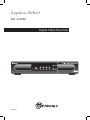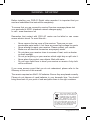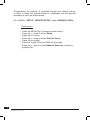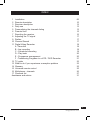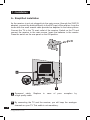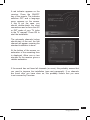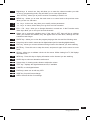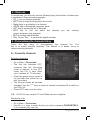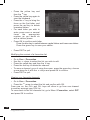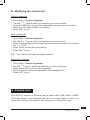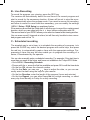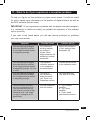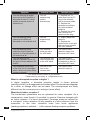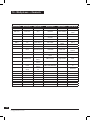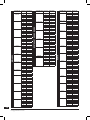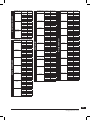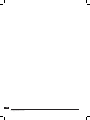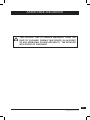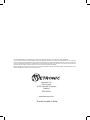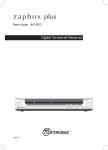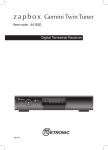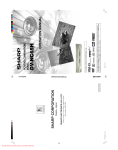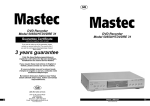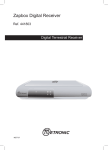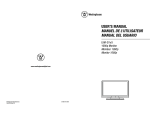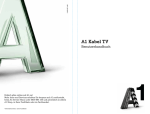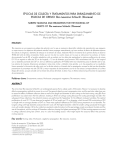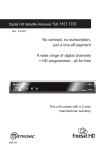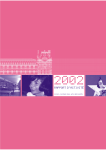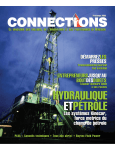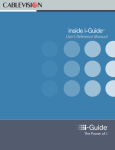Download Metronic Zapbox DVR-01 Technical information
Transcript
Z a p b o x DVR-01 Ref. 441858 Digital Video Recorder MET804 WARNING - IMPORTANT efore installing your DVR-01 Digital video recorder it is important that you B read and understand the instructions completely. To ensure that you are covered to receive Freeview coverage please text your postcode to 83331 (standard network charges apply) or visit : www.freeview.co.uk emember that contact with 230V AC mains can be lethal or can cause R severe electric shock. To avoid this risk : • • • • • • • Never remove the top cover of the receiver. There are no user- serviceable parts inside it, but there are some high-voltage live parts. Never attempt to repair your receiver. Please contact your retailer. Make sure all electrical connectors are properly made. Do not place your receiver close to sources of heat, such as heater or direct sunlight. Do not put anything on your receiver which might drip or spill onto it. Never place the product near objects filled with water. Do not use a liquid form to clean your receiver or remote. A dry cloth will be sufficient. If you come across a word that you do not understand, please refer to the Glossary at the end of this manual. The remote requires two AAA 1.5V batteries. Ensure they are placed correctly. Please do not dispose of used batteries in your domestic bins. You should bring them back to your point of sale and place them in the right container. This symbol indicates that the product must not be treated as household waste. The harmfull substances possibly contained in the equipment may have negative consequences on the environment and / or the human health. At the end of its life, bring any electronic equipment back to your retailer or at the collection point that your city or town puts at your disposal. 3 [email protected] Programming the receiver is achieved through the various menus. In order to make this manual easier to understand, we will describe accessing a menu as shown below : Go to MENU / SETUP / SERVICE SETUP / xxxx / MANUAL SCAN. This means : • • • • • • • Press the MENU key to access the main menu. Press the 6 arrow to select Setup. Press OK to confirm. Press the 6 arrow to select Service Setup. Press OK to confirm. Enter the 4 digit PIN code (0000 on purchase). Press the 6 arrow to select Manual Scan and confirm by pressing OK. 4 [email protected]. INDEX 1 Installation 2 Remote description 3 Receiver description 4 Daily use 5 Personalising the channels listing 6 Parental lock 7 Resetting the receiver 8 Adjusting the TV signal 9 Radios 10 Channel Search 11 Digital Video Recorder A -Time-shift B - live recording C - Scheduled recording D - Play back E - Programms management F - Transferring Programs to a VCR / DVD Recorder 12 TV guide 13 What to do if you experience a reception problem 14 Glossary 15 Universal remote control 16 Multiplexes - channels 17 Channels list Assistance and advice 06 10 12 13 13 15 16 17 17 17 18 18 19 19 20 20 21 22 23 25 25 26 27 31 5 [email protected] 1 - Installation A - Simplified installation As the receiver is not yet plugged into the main source (through the 230/12V adapter), connect the antenna directly to the ANT input of the receiver. Loop the tuners with the small coaxial cable provided as depicted in the below picture. Connect the TV to the TV scart outlet of the receiver. Switch on the TV and connect the receiver to the main source. Insert the batteries in the remote. Press the switch on the rear panel on the ON position. B A A Screened cable. Replace a high quality cable. in case of poor reception by B By connecting the TV and the receiver, you will keep the analogue channels on your TV. This cable is not mandatory . 6 [email protected]. A red indicator appears on the receiver. Press the ON/OFF key of the remote. The indicator switches OFF and a language menu appears on the screen. If this is not the case, you should double-check the scart connections and or force the A/V or EXT mode of your TV (refer to the TV manual). Press OK to start the installation. The automatic channels lookup should start. At the end, the first channel will appear, meaning the standard installation is done. At the bottom of the screen, an estimation of the remaining time is displayed. Allow one or two minutes for the receiver gives a reliable estimation. If the search has not found all channels (or none), this probably means that you need to improve the installation (see next paragraph). If no channels are found after you have done so, this probably means that you area is not covered by Freeview. 7 [email protected] B - Wedging / adjusting the aerial If no channels have been found through your current antenna, it means that it probably is pointing towards an analogue only transmitter. If your area is covered by digital, it means that the programs are coming from another transmitter. You will hence have to adjust the antenna. There are two possible options, as follows : Option 1 You know at least one network number (between 21 and 69) used in your area. • Go to Menu / Setup / Service Setup / xxxx / Manual Scan. • Press the 4 arrow until the number of the UHF network that emits digital channels appears. • On TxMode, select 2k with the 4arrow. • On Guard Interval , select 1/32 with the 4arrow. • Wait for a few seconds and monitor the Quality and Level graphs. • Swivel the antenna to maximise reception. When you get near the emitter, the Signal Level should increase, and then the Quality. 6 is the lowest number for a stable image. If the Level does not increase, this means that you have chosen an incorrect network number, or that the emission is too far from your antenna. • Once you have reached the maximum Level / Quality, screw the antenna tightly. • Press EXIT. • Go to Menu / Setup / Service Setup / xxxx / Fullscan Replace Existing Services. 8 [email protected]. Option 2 You are able to receive national channels in analogue and you have no idea what you can receive in digital quality. If you are certain that you can receive additional channels, but you do not know which network is used for these channels, we advise that you do the following : Find an UHF antenna with high gain (at least 15 dB) and connect it to the ANT input of the receiver. Adjust the antenna so it is in the same position as the previous one and start an automatic channels search (Go to Menu / Setup / Service Setup / xxxx / Fullscan Replace Existing Services). If you find channels that you were unable to receive with your previous antenna, simply replace it with the new one. Otherwise, swivel the antenna 1/8 of a turn and start another automatic search. As long as you do not find any channels, continue the same process until you find more channels. You should end up receiving at least a few channels. • • • • Find one of the new channels received. Go to Menu / Setup / Service Setup / xxxx / Manual Scan. At the bottom of the screen, you can view the reception level and quality. Turn the antenna to optimise the quality and level (quality must be at least 6). • Screw the antenna tightly. • Press Menu to go back to the previous menu. • Make an automatic search (Go to Menu / Setup / Service Setup / xxxx / Fullscan Replace Existing Services). 9 [email protected] 2 - Remote Description 16 17 2 11 9 5 4 4 5 3 10 12 18 15 6 8 1 19 13 14 20 7 10 [email protected]. 1 2 Digital keys. In normal use, they will allow you to enter the channel number you wish to view. In programming mode, they will allow you to enter digital values. ON / OFF key : allows you to put the receiver on standby or switch it on. 3 MENU key : allows you to enter the main menu or to come back to the previous menu when you are in a sub-menu. 4 34. keys : In the menu, they allow you to modify various parameters. 5 65. keys : in menus, these allow you to go from one line to another. 6 CH + / CH – keys : allow you to change channels in normal use. In the Favourite mode, these keys allow you to view your favourite channels. 7 Allows you to access the subtitles menu. If the value is OFF, there will be no subtitles. When you activate the subtitles, they will appear after a short while, although this can sometimes take longer. 8 GUIDE key : allows you to view the program playing at the time and the following ones. 9 Colour keys to be used in menus and in digital teletext (red for launching digital teletext). 10 EXIT key : allows you to leave all menus and go back to the channel you were watching. 11 MUTE key : Press this one to stop the sound, and press it again for the sound to come back. 12 OK key : allows you to validate a choice in the menus. Whilst viewing live TV, OK diplays the channel list. 13 INFO key : Press this key to display information on the channel you are watching. 14 AUDIO key to select an alternative audio track 15 Volume keys. In viewing mode, allows to adjust the volume. 16 TEXT key : displays the digital teletext service, if available. 17 CANCEL, to exits digital teletext. 18 DVR keys, same use as with any VCR. 19 WIDE key for quick format change. 20 HDD to access the list of recordings. 11 [email protected] 3 - Receiver Description E B N H N A B C D E F G H I J K L 12 M N O P Q I D A M L C F P Q O J K G Infra-red receiver (detects the remote infra-red signal). Status indicators : red when the product is on standby / green when it is switched on. 6CH5,6VOL5keys, same as on remote control. ON / OFF key : allows you to put the receiver on standby or switch it on. (In standby, the A/V feature remains available for the recorder. You can hence switch off the unit even if a recording is in progress. 4x7 segments LED display. VCR scart plug. DC input. Use only the supplied AC/DC adapter. Antenna input. TV output. ON/OFF switch. Digital audio output (coaxial). Analogue audio outputs (to connect to your hi-fi system or to a video transmitter in connection with output M). Video output, (standard CVBS) These connectors must be interconnected with the supplied cable. S-video output. Service connector. TV scart [email protected]. 4 - Daily use In normal use, you will only use the following keys (the function of these keys is explained in the previous paragraph) : • CH +/- key to change channels. • MUTE key to stop and bring back the sound. • Digital keys to go directly to a channel. • GUIDE key to access the programs guide. • LIST key to access the list of services. • INFO key to find out about the channel you are viewing (name, program, next program). • RED to access digital teletext. • Play, Pause, Rec,... to control the digital recorder. 5 - Personalising the channels listing There are two ways of personalising the channel list. The first is to create favourite channels. The second is to delete, move or rename existing channels. A - Favourite channels Selecting channels • • • • • Go to Menu / Favourites. The first line indicates OFF, meaning that the favourites mode is inactive. In this OFF mode, the CH +/- keys allow you to access all TV services. Press the green key to create a list and then the yellow key to edit its content. The left part shows all services available. Use the 65 keys to select a channel and press OK to add it on your FAV list. Press EXIT when you are done. N.B. A FAV list may contain TV and Radio services together. Renaming a list • • Go to Menu / Favourites. Use the 56, keys to select the list you wish to rename (FAVOURITES 1, if you created only one list). [email protected] 13 • Press the yellow key and then the 4key. • Press the yellow key again to view the keyboard. • Press the 3 key to bring the focus on the first letter, and press the red key to delete unwanted letters. • For each letter you wish to enter, press once or several times the appropriate number, as you would do with a cellular phone. • Press OK to confirm each letter Press the blue key to switch between capital letters and lower-case letters. Press the green key to save your edition. • Press EXIT to quit. Modifying the content of a favourites list • • • • • • Go to Menu / Favourites. Use the 56keys to select the list you wish to edit. Press the yellow key and then the 4key. Press the red key to delete the channel. To move a channel, go on it using the cursor, press the green key, choose a new place for it with the 56keys and press OK to confirm. Press EXIT to quit. Viewing your favourite channels • Go to Menu / Favourites. • Press the 6 arrow to select the list and confirm with OK. From now on, the CH+ and CH- keys will allow to go from one channel to another amongst your FAV list. To come back to the full channels list, go to Menu / Favourites, select OFF and press OK to confirm. 14 [email protected]. B - Modifying the channel list Deleting channels • • • • • Go to Menu / Service Organiser. Use the 56 keys to select the channel you wish to delete. Press the RED key. You are then requested to enter a code to confirm. Enter your PIN code (0000 on purchase). Press EXIT to quit. Moving channels • Go to Menu / Service Organiser. • Use the 56 keys to select the channel you wish to move. • Press the green key and move the channel to where you want it to be using the 56 keys. • Press OK to confirm the new position. • Press EXIT to quit. N.B. The channel will keep its original number. Renaming a channel • Go to Menu / Service Organiser. • Use the 56keys to select the channel you wish to rename. • Press the yellow key to view the keyboard. • Edit the channel name as explained in the paragraph 5A. • Press EXIT to quit. 6 - Parental Lock Your DVR-01 receiver is delivered with a secret code (PIN) which is 0000. This code allows to lock channels that you do not wish others to view, or to protect the settings of the receiver. We advise you to change this code. 15 [email protected] Modifying the PIN code • • • • • • Go to Menu / Setup / Parental Control. Enter the 4-digits code (0000 on purchase). Select Change PIN and press OK to confirm. Enter the new 4-digits code. Enter this code once more. Press EXIT to quit and save the changes. IMPORTANT ! Keep your PIN code safe. Locking channels • • • • Go to Menu / Setup / Parental Control / xxxx / Lock Services. Use the 56 keys to select the channel you wish to lock. Press OK to confirm and a lock symbol will appear next to the channel. Press EXIT to quit and save the changes. Moral level The Censorship parameter that is located in Menu / Setup / Parental Control allows you to enter an age limit. The standard value is OFF (no limits). If you change this limit with arrow keys, the PIN code will be requested to view the program that the operator decided can only be viewed by children older than the existing limit. 7 - Resetting the receiver You should follow this process if you have modified the settings and hence made the receiver inoperative. You should also reset the receiver if it shows unexplained problems. Resetting the receiver means that you will lose all personalised functions (favourites, parental lock etc). Your recordings will not be erased. 16 • Go to Menu / Setup / Technical Information. • Enter the 4 digits of your pin code (0000 on purchase) • The menu will disappear and the receiver will go on standby after a few seconds. • Unplug the main source, wait for a few seconds and plug it back. • Press the ON/OFF key on the remote. • The receiver is now back to its original configuration. [email protected]. 8 - Adjusting the TV signal You can access the adjusting options for the TV signal in Menu / Setup / TV Setup. • On Aspect Ratio, select 4:3 or 16:9 depending on your screen format. • If you have a 4:3 screen, you can choose on widescreen the way a 16:9 image will appear on your TV. - The CenterCutout mode increases the image size without distorting it to fill the whole screen. - The FullFrame mode resizes the image horizontally in a 4:3 screen. The image is therefore distorted. - The Letterbox mode shows a full image, with black strips at the top and bottom of the screen. • On Standard, choose between RGB and CVBS. The CVBS mode (composite) gives an image of lower quality than the RGB, but is compatible with all TVs. IMPORTANT ! If you have a 4:3 screen, do not adjust the Aspect Ratio to 16:9 ! 9 - Radios Apart from TV channels, terrestrial digital also allows you to receive radio channels. The radios are located at the bottom of the channels list. 10 - Channel Search You should follow this process when you have lost a channel or if new channels are emitted by operators. • Go to Menu / Setup / Service Setup / xxxx / Fullscan Replace Existing Services. The receiver will search for new channels and add them. 17 [email protected] 11 - Digital Video Recorder Your DVR-01 receiver is equipped with a 160 Gigabytes Hard Disk Drive. This allows you to record up to 85 hours. Note that data given for the remaining space between the space left on the HDD and the remaining time space for recording is an estimation only as the actual datarate depends on the type of program. For example, a 90 minutes cartoon will require much less space than a 90 minutes action movie. The hard disk also enables you to pause live TV allowing you to resume watching your favourite program whenever you want (up to 2 hours delayed). This feature is called Time-shift. This section describes the use of the DVR for main functions. Although special features can be implemented in your receiver, they are not discussed in this manual. We guarantee the correct operation for features described in this manual only. In this section, you will learn how to use Time-shift, live recording, scheduled recording, play-back, how to manage your recorded programs, and how to transfer and store them indefinitely onto an external recorder. A - Time-shift To freeze live TV and enter Time-shift mode, press the PAUSE key. The picture on TV will freeze, and the pause bar will be displayed. You are allowed to pause live for 2 hours maximum. The progression bar on the screen shows the time elapsed since you paused. The display on the front panel shows that value in figures. When you want to resume viewing, press PLAY. The display on the front panel will permanently show the delay between live and what you see. In the time shift mode, you can pause again, or move forward or backwards by pressing 8 and 7 keys. Press STOP to exit Time-Shift mode and resume live TV. Note : you can pause the current channel, even though you are recording another one. However, while in Time-shift mode on the current channel, you cannot view another channel. If this is attempted, a reminder message will be displayed. 18 [email protected]. B - Live Recording To record the program your viewing, press the REC key. The receiver will automatically detect the end time of the current program and start to record for the necessary duration. A timer will be set to stop the recording automatically when the program ends. If you want to secure the recording, and allow to record for more time than necessary, you can modify the settings (MENU / Setup / DVR Setup) as explained below If the receiver cannot find the Guide data, it will allow you to record for a certain preset duration, which you can adjust with the 34 keys, before confirmation with OK. The second tuner of your DVR01 allows you to record a channel whilst viewing another. You can even record 2 channels at a time, but will then only be able to view a recorded program and not live TV. C - Scheduled recording The simplest way to set a timer, is to schedule the recording of a program, is to press the GUIDE key, select the desired program with arrow keys, and press the red key, to automatically create a timer with the appropriate settings. Programming a timer this way will also enable you to program the recording of a series, if broadcasted by the operator. You can also manually enter a scheduled recording. For example, if the start time is more than one week in the future, and hence not available in the 7-days EPG Guide. • Go to MENU / Recording Schedule • Choose with the 6 arrow the first line available and press OK to edit the timer data • On the line CN, choose the channel number • On the line Date, you can use 34 keys to adjust the date, or you can manually enter the date using the keys on your remote. • On the line Duration, enter the length of the program (hours and minutes) • On the line Repeat, you can either leave No for a single recording, or select every day from Monday to Friday for a daily recording. 19 [email protected] D - Play back The list of the programs stored in your HDD are available through the HDD key located on the bottom of the remote control. This displays the Record list also called DVR Guide. Simply press 56 arrows to select the recorded program you wish to play, and press OK to start the playback. During playback, you can use the DVR keys (FFW, Pause,…) to pause or move forward or backwards like you would do with a regular VCR. If you select a recorded program that has previously been watched and stopped, you will be asked to choose between watching the program from the beginning or from the last viewed point. Note : you can play a recording in progress before it has ended. These programs are marked with a red dot in the record list. This is very useful. For example, if you wish to record a movie that starts before you come back home, you will be able to start watching it as soon as you get home and not have to wait until it has fully recorded. E - Programs management In order to keep sufficient free space, your receiver will automatically delete old recordings when the required free space is to small. The recordings to be erased will be marked with a circled red cross. In this paragraph, you will learn how to manage your recorded programs, and avoid deleting them by mistake. Press the HDD key to display the DVR Guide. Once a recording has been selected by the56 keys, you can • Delete it by pressing the red key and confirming with OK. • Lock it by pressing the blue key. A blue deadlock logo is shown on the record, meaning that the PIN will be required to view this program. • Protect it by pressing the green key and then select the Protect option. A yellow deadlock logo appears next to the recording. You can store this program for a certain duration (one week, two months…), as shown in the Option window. • Rename it by pressing the green key and then selecting the Rename option. The procedure for renaming the program is the same as the one explained in paragraph 5A. 20 [email protected]. F - Transferring Programs to a VCR / DVD Recorder. Although your programs are safely stored on the internal HDD, a failure of the hard disk or the corruption of a file is always possible, as in the computing world. To transfer your programs onto another recording device (VCR or DVD recorder) simply connect this device to the VCR scart. Start playing the recorded program you wish to transfer and put the VCR or DVD recorder in recording mode on AV input (EXT 1, AV1,…). See the user manual of your recorder if necessary. 21 [email protected] 12 - TV Guide Pressing the GUIDE key will allow you to access the list of programs playing at the moment or later. The name of the program playing at the time appears in orange at the bottom right of the window. You can select the following program with the 4 arrow. A description of the program selected appears in the top left of the window. Use the 56 keys to select programs on the following and previous channels. If you select another channel, you can pre-view it in the top right window pressing the INFO key, or in full screen by pressing OK. The blue key allows you to view the following days’ programs (as long as the information is emitted). Use the yellow key to go back one day. When a program has been selected, you can press the red key to enter the information details directly in the Timer Programming of your recordings. If you press the red key for a program that is playing at that time, the recording will start and you must confirm all changes by pressing EXIT. If the selected program has not started yet, you can press the green button to put a reminder on this program. In this case, a reminder will appear regardless of what channel you are watching. 22 [email protected]. 13 - What to do if you experience a reception problem To help you figure out the problem you have come across, it could be useful for you to obtain more information on the position of digital emitters, as well as the UHF networks that are used. IMPORTANT ! If you experience a problem with the digital terrestrial reception, it is necessary to define as clearly as possible the symptom of the problem that is occurring If you refer to the board below, you will see various solutions for problems you may come across. Symptom Possible Cause Solution (to try) You are receiving analogue channels without a problem, but no digital channel seems to be getting through. Your antenna is pointing towards an analogue emitter, when digital channels are emitted by another transmitter. Adjust the orientation of your antenna (see paragraph 1B). You are receiving analogue channels without a problem, but no digital channel seems to be getting through. You live in a flat. The system of collective antenna is not adapted to terrestrial digital. Contact the flat owner or the residence union. You are receiving analogue channels without a problem, but no digital channel seems to be getting through. Your area is not covered by digital terrestrial yet. There is no immediate solution. You must wait until your area is covered. There are some channels you are not receiving at all. The channels that you are receiving do not have a high reception level. The image you get in analogue is not great either. You are located far from the emitter. 1 - Try an indoor amplifier. 2 - Try a mast amplifier. 3 - Find a better performance antenna. 23 [email protected] Symptom Possible Cause Solution (to try) You are receiving all digital channels but the reception is disrupted at times (i.e. when another electrical product is switched on). You are experiencing electric disturbances. 1 - Replace the TV cable that links the TV plug to the antenna with a screened cable. 2 - Replace the accessories (splitters etc) with screened products. 3 - Replace the cable that connects the antenna to the plug. You are receiving some networks but others are disrupted or not received at all. You are experiencing echoes. 1 - Slightly adjust the antenna. 2 - Replace the antenna with a new one that has more powerful anti-echo screens. You are receiving some networks but the networks superior to 60 are disrupted or not received at all. Your antenna hides the top of the UFB band. You need a more powerful antenna for the whole UHF band. You are receiving the networks between 21and 35, but none of those between 36 and 69. Your antenna only receives one part of the UHF band. You need a more powerful antenna that is designed to work on the whole UHF band. You need a more You are on the Your reception is fine most powerful antenna. limit on the of the time, but it is disrupted covered area. when it rains or at some other random moments. You cannot find the solution to your problem. Please send us your query at : [email protected]. What is a disrupted reception in digital ? In digital reception, a disrupted reception results in frozen pictures (partially or totally), or the appearance of mosaic effect. The sound may disappear for a while, or strange effect can be heard. The consequences are totally different from the consequence in analogue (snow effect). 24 What about indoor reception ? The transmission parameters are not optimised for indoor reception. As a consequence, even though it is possible to receiver Freeview channels with an indoor antenna, it is never guaranteed. Coverage areas are defined for a roof-aerial. Indoor reception is only possible at a short distance from the transmitter. In this case, electronic noise from home appliances (washing machines, switches, ...) often causes fleeting reception problems. [email protected]. 14 - Glossary Receiver Equipment that allows you to receive digital TV, like Freeview channels. Set-top-box Receiver connected to your TV that allows to receive additional channels. Analogue Nature of the signals used for terrestrial television since the middle of the 20th Century. Since digital has come along, analogue will disappear (starting 2008). Network Number given to a frequency band. In UHF, networks are numbered from 21 to 69. Emitter Pylon that re-transmits digital or analogue channels, and towards which your antenna must be pointed. Be careful: it is possible for an emitter to not emit all available. EPG Electronic Programs Guide. FTA Free to Air = free channels. Digital Nature of the signals used in modern transmissions. Digital allows you to view more channels than analogue. Digital channels have existed for a few years on satellite and cable. They will replace the terrestrial analogue channels. One channel (i.e. BBC1) can be emitted both in analogue and digital. Polarization Orientation of the emitter wave. Most UHF emissions are horizontal. The elements of your aerial must therefore be horizontal. Terrestrial Refers to transmissions in the air, as opposed to cable or satellite. 15 - Universal remote control Universal remotes must be programmed with a code (usually 3- or 4- digits) in order to work with a specific device (i.e. receiver). The manufacturer of the universal remote chooses this code, not the manufacturer of the receiver. As your receiver was manufactured recently, some universal remotes might not control it, even if the manufacturer of the universal remote provides you with Metronic codes. If none of the Metronic codes work, try an automatic search. If this fails, the codes of your receiver have probably not been entered into your universal remote. Please be aware that Metronic will not be able to help with the codes for universal remotes that are not of Metronic brand. You should then contact the manufacturer of your universal remote. [email protected] 25 16 - Muliplexes - channels (please check http://www.dtg.org.uk/retailer/dtt_channels.html for channels updates) MULTIPLEX 1 MULTIPLEX 2 MULTIPLEX A MULTIPLEX B MULTIPLEX C BBC One ITV 1 Channel 5 BBC Four Sky Three MULTIPLEX D The Hits BBC Two Channel 4 abc1 Cbeebies UKTV History UKTV Bright Ideas BBC Three ITV 2 QVC BBC Parliament E4+1 f tn CBBC ITV 3 UK Gold The Community Channel SmileTV TMF BBC News 24 More E4 Bid TV 301 - BBC Sky News Ideal World BBC i E4 price-drop tv 302 - BBC Sky Sports News Film 4 ITV 4 UK TV Style 303 - BBC Sky Text ITV 2+1 Film 4+1 Eurosport 305 tvtv digital 4TV Interactive CITV Setanta Sports 1 Xtra BBC talkSPORT BBC World Service Teletext Five Us Radio 5 Live Clyde1 Radio The Hits Radio Teletext Holidays Five Life BBC Five Live Sports Extra Premier Radio Smash Hits! Teletext Cars TopUpAnytime 1 BBC 6 Music Virgin Radio KISS Teletext on 4 TopUpAnytime 2 BBC 7 Magic Heart TopUpAnytime 3 BBC Asian Network Q Radio Music Shop Thomas Cook TV Oneword BBC radio 1 Smooth FM BBC radio 2 Kerrang! BBC radio 3 BBC radio 4 Teachers' TV Television X heat MOJO 26 [email protected]. 17 - Channels list CENTRAL SCOTLAND AND TAYSIDE Torosay Darvel Rosneath Craigkelly Angus 41 44 47 51 55 65 21 23 26 29 31 33 22 25 28 30 32 34 48 53 57 60 63 67 23 26 29 33 39 42 56 59 62 65 66 68 1 A 2 B C D C 1 2 A D B 1 2 B C A D D 2 A B C 1 A B 2 1 D C C A B D 2 1 TRANSMITTER Frequency/ MULTIPLEX NAME Network N° EAST ANGLIA Tacolneston Sudbury Sandy Heath 53 58 60 61 63 64 39 48 49 50 54 68/56 40 42 43 45 46 67 A B 2 C 1 D B A 1 D C 2 C 1 A 2 D B Frequency/ Network N° MULTIPLEX TRANSMITTER NAME Frequency/ Network N° MULTIPLEX Durris 30 34 41 44 51 52 30 34 53 56 57 60 41 44 46 47 50 51 22 25 28 30 32 34 22 25 28 32 59 62 41 44 47 48 51 52 21 24 27 31 66 68 1 2 C D B A 2 1 A D B C A B C 1 D 2 A B C 2 D 1 2 A 1 B D C A B C 1 D 2 1 2 A B C D Crystal Palace 22 25 28 29 32 34 41 44 47 49 51 54 21 24 27 31 39 66 39 42 45 55 59 61 48 55 59 60 62 65 24 27 39 42 45 59 55 57 58 60 61 68 2 1 B D A C A 2 C 1 B D 2 A B 1 C D C A B 1 D 2 1 2 B A C D 2 A D C B 1 A C B D 2 1 Knock More GRAMPIAN AND THE HIGHLANDS Black Hill TRANSMITTER NAME Rosemarkie Eitshall Rumster Forest Keelylang Hill Bressay Guildford Reigate LONDON AND SOUTH EAST TRANSMITTER Frequency/ MULTIPLEX NAME Network N° Tunbridge Wells Hemel Hempstead Bluebell Hill Dover 27 [email protected] MULTIPLEX 41 44 47 51 52 55 56 59 62 65 66 68 23 26 29 30 33 34 39 41 44 47 51 52 21 24 27 31 57 60 22 25 28 30 32 34 21 24 27 31 53 57 39 42 45 49 42 45 53 57 60 63 29 34 48 51 52 68 23 26 33 42 45 49 29 39 53 59 63 67 1 2 A B C D A B D 2 C 1 B C 2 D A 1 2 D B A C 1 1 A B 2 C D A B C 2 D 1 1 A B 2 C D 1 A B 2 C D 1 2 A B D 1 C A B 2 2 A B D C 1 C 1 A D B 2 Brierley Hill Bromsgrove Malvern Larkstoke MIDLANDS Fenton The Wrekin A The Wrekin B Ridge Hill Oxford Waltham Nottingham 28 [email protected]. TRANSMITTER Frequency/ MULTIPLEX NAME Network N° Bilsdale Pontop Pike Fenham Chatton Caldbeck Sandale Selkirk 21 24 27 31 34 42 48 53 55 59 62 65 22 25 28 30 32 57 40 43 46 47 50 51 23 25 26 39 42 45 67 53 56 57 60 63 66 2 B C A 1 D 1 D 2 A B C 2 A B 1 C D 1 A B C 2 D 2 1 A B D C 2 1 D 2 A B C NORTH Frequency/ Network N° Sutton Coldfield NORTH EAST AND BORDERS TRANSMITTER NAME TRANSMITTER Frequency/ MULTIPLEX NAME Network N° Winter Hill 56 1 60 C 63 D 66 2 67 B 68 A Winter Hill B 43 C 40 D Pendle Forest 21 1 24 2 27 A 30 C 31 B 34 D Saddleworth 39 C 41 2 44 A 47 1 51 B 56 D Storeton 23 A 26 B 29 C 30 1 33 D 34 2 Lancaster 22 2 25 A 28 1 30 D 32 B 34 C Emley Moor 40 2 43 A 46 B 49 D 50 C 52 1 Sheffield 39 1 42 D 45 C 53 2 57 A 60 B Chesterfield 34 1 40 2 43 A 46 B 50 C 52 D Keighley 30 C 34 D 48 1 53 B 66 A 68 2 Idle 30 C 34 A 42 D 45 1 53 2 56 B Belmont 30 1 48 2 57 D 60 C 66 B 68 A Olivers Mount 49 1 54 A 58 B 61 C 64 D 67 2 SOUTH OF ENGLAND Limavady Broughe Mountain 23 26 29 33 34 48 53 57 58 60 63 67 23 26 29 30 33 34 A B 1 2 D C A B 2 C D 1 A B C 1 D 2 TRANSMITTER Frequency/ MULTIPLEX NAME Network N° Rowridge 23 1 26 C 30 A 32 B 33 D 28 2 Salisbury 52 D 55 1 56 2 59 A 62 B 65 C Whitehawk Hill 48 B 50 2 55 A 58 C 61 D 66 1 Hannington 40 A 41 D 43 2 44 C 46 B 50 1 Midhurst 56 1 59 B 60 D 62 A 64 C 65 2 Heathfield 29 2 North 34 1 47 B 48 A 51 D 54 C Hastings 21 A 24 B 27 2 31 1 60 D 63 C SOUTH WEST NORTHERN IRELAND Divis TRANSMITTER Frequency/ MULTIPLEX NAME Network N° Mendip 55 2 56 C 59 1 62 A 65 B 67 D Bristol KW 22 1 25 2 28 A 30 C 32 B 34 D Bristol IC 39 2 41 A 44 B 47 C 49 1 51 D Stockland Hill 22 1 25 A 28 2 30 C 32 B 34 D Beacon Hill 52 1 54 B 56 C 58 A 61 2 64 D Huntshaw Cross 53 C 54 1 58 2 61 A 64 B Huntshaw B 47 D 51 C Caradon Hill 21 B 24 C 27 D 31 2 34 1 48 A Plympton 52 1 56 D 60 B 63 C 66 A 67 2 Redruth 39 1 42 2 43 C 45 A 49 B 50 D WALES AND WEST TRANSMITTER Frequency/ MULTIPLEX NAME Network N° TRANSMITTER Frequency/ MULTIPLEX NAME Network N° Wenvoe 30 1 34 2 40 A 43 C 46 D 50 B Kilvey Hill 21 C 22 2 25 1 28 A 31 D 32 B Aberdare 23 A 26 B 28 1 29 C 32 2 33 D Pontypool 42 A 45 B 48 2 52 1 66 C 68 D Carmel 55 1 59 A 62 B 65 2 66 D 68 C Preseli 39 A 42 B 45 C 47 1 49 D 51 2 Blaenplwyf 22 2 25 A 28 1 29 C 32 B 33 D Llanddona 46 D 54 2 58 A 61 B 64 C 67 1 Moel-y-Parc 30 C 34 D 54 1 58 2 61 A 64 B 29 [email protected] 30 [email protected]. ASSISTANCE AND ADVICE THIS PRODUCT HAS A 12-MONTH WARRANTY FROM THE DATE OF PUCHASE. DURING THIS PERIOD, IN AN EVENT OF ANY PROBLEMS, PLEASE RETURN TO THE RETAILER WITH PROOF OF PURCHASE 31 [email protected] As per the EN 60065 norm requirements, please pay particular attention to the following safety guidelines. Do not obstruct the air vents with objects such as newspapers, table cloths, curtains etc. Allow at least 5 cm around the product to allow enough ventilation. Do not place the product on or near flamable objects such as lit candles. The device may not be exposed to dripping or splashing and no object filled with liquid, such as vases, must be put on the device. If the mains power supply is used as the on / off control, it must be easily accessible. Please respect the environment and the law : do not throw batteries with the household rubbish ; take them back to your retailer and dispose of them in the correct container. Metronic Ltd Park House 15-23 Greenhill Crescent Watford WD18 8PH www.metronic.com Product made in Asia.