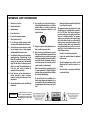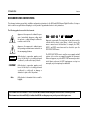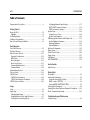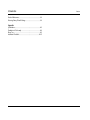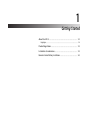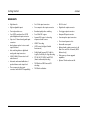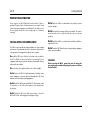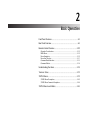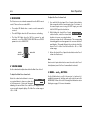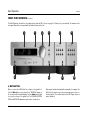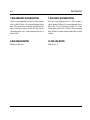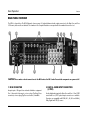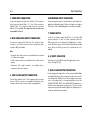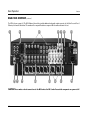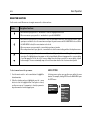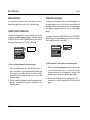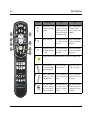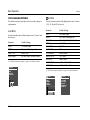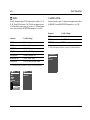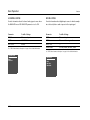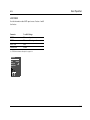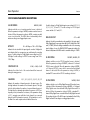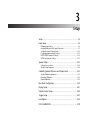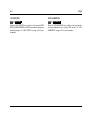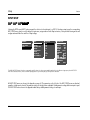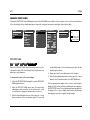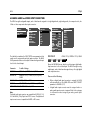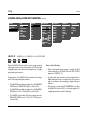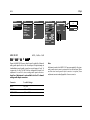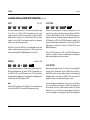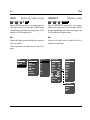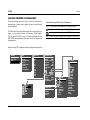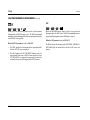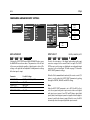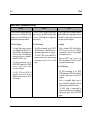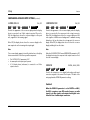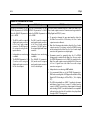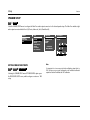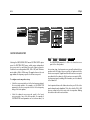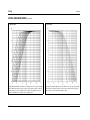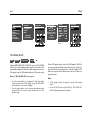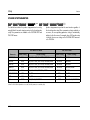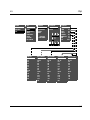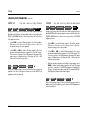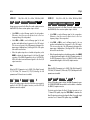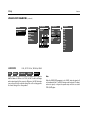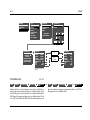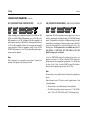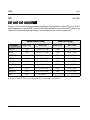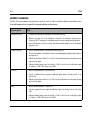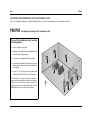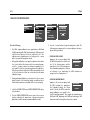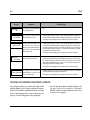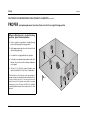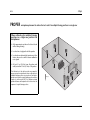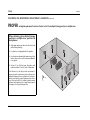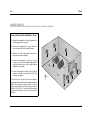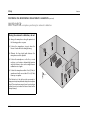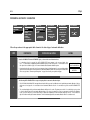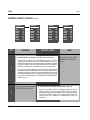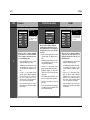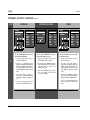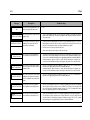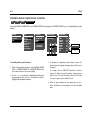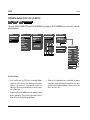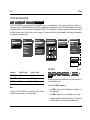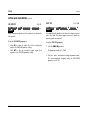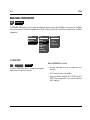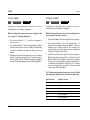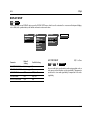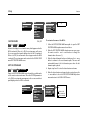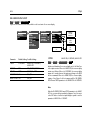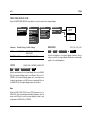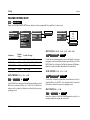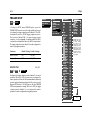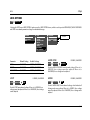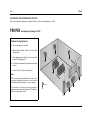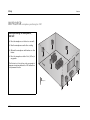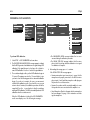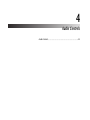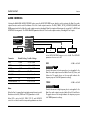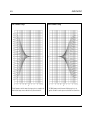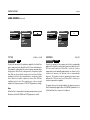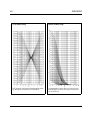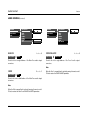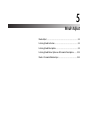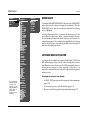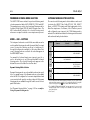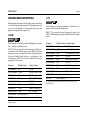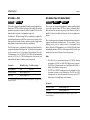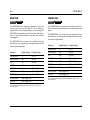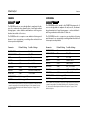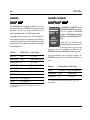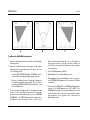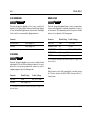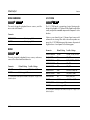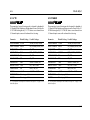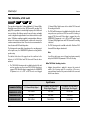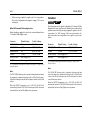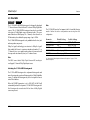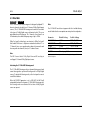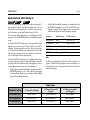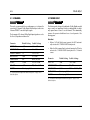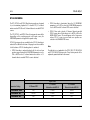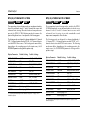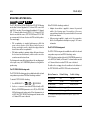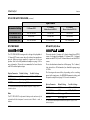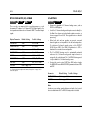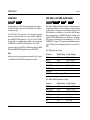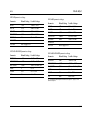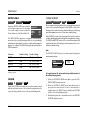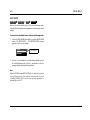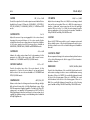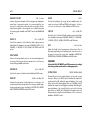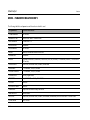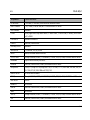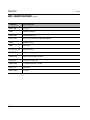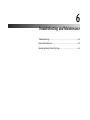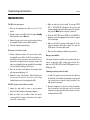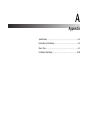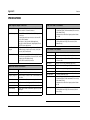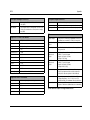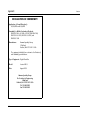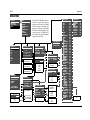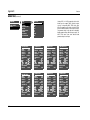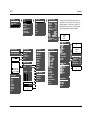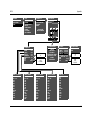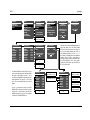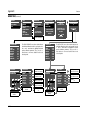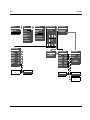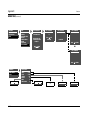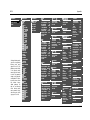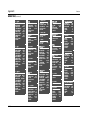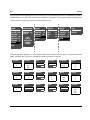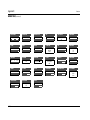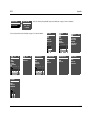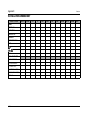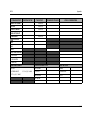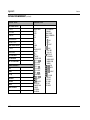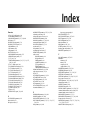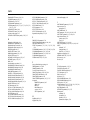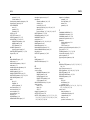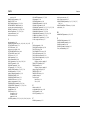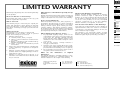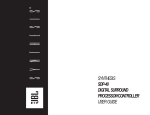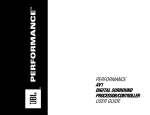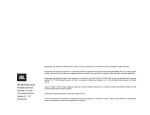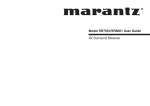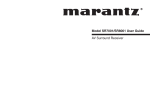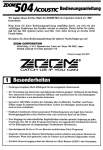Download Universal Remote Control MC-73CB User guide
Transcript
MC-8 Digital Controller User Guide IMPORTANT SAFETY INSTRUCTIONS 1. Read these instructions. 2. Keep these instructions. 3. Heed all warnings. 4. Follow all instructions. 5. Do not use this apparatus near water. 6. Clean only with a dry cloth. 7. Do not block any ventilation openings. Install in accordance with the manufacturer’s instructions. 8. Do not install near any heat sources such as radiators, heat registers, stoves, or another apparatus (including amplifiers) that produces heat. 9. Do not defeat the safety purpose of the polarized or grounding-type plug. A polarized plug has two blades with one wider than the other. A groundingtype plug has two blades and a third grounding prong. The wide blade or the third prong are provided for your safety. If the provided plug does not fit into your outlet, consult an electrician for replacement of the obsolete outlet. 10. Protect the power cord from being walked on or pinched particularly at plugs, convenience receptacles, and the point where they exit from the apparatus. 11. Only use attachments/accessories specified by the manufacturer. WARNING To reduce the risk of fire or electric shock, do not expose this apparatus to rain or moisture. Do not place objects containing liquid, such as vases, on this apparatus. 12. Use only with the cart, stand, tripod, bracket, or table specified by the manufacturer, or sold with the apparatus. When a cart is used, use caution when moving the cart/apparatus combination to avoid injury from tip-over. 13. Unplug this apparatus during lightning storms or when unused for long periods of time. 14. Refer all servicing to qualified service personnel. Servicing is required when the apparatus has been damaged in any way, such as when a power-supply cord or plug is damaged, liquid has been spilled or objects have fallen into the apparatus, the apparatus has been exposed to rain or moisture, does not operate normally, or has been dropped. • Refer to the manufacturer’s operating instructions for power requirements. Be advised that different operating voltages may require the use of different line cord and/or attachment plug. • Do not install the unit in an unventilated rack, or directly above heat-producing equipment such as power amplifiers. Observe the maximum ambient operating temperature listed in the product specification. • Never attach audio power amplifier outputs directly to any of the unit’s connectors. This equipment has been tested and found to comply with the limits for a Class B digital device, pursuant to Part 15 of FCC Rules. These limits are designed to provide reasonable protection against harmful interference in a residential installation. This equipment generates, uses, and radiates radio frequency energy and, if not installed and used in accordance with the instructions, may cause harmful interference to radio or television reception, which can be determined by turning the equipment off and on. The user is encouraged to try to correct the interference by one or more of the following measures: • Re-orient or relocate the receiving antenna. • Increase the separation between the equipment and the receiver. • Connect the equipment into an outlet on a circuit different from that to which the receiver is connected. • Consult the dealer or an experienced radio/television technician for help. Manufactured under license from Dolby Laboratories. Dolby®, Pro Logic®, and the double-D symbol are a registered trademarks of Dolby Laboratories. Surround EX is a trademark of Dolby Laboratories. Lexicon Inc. 3 Oak Park Bedford, MA 01730-1413 USA Tel 781-280-0300 Fax 781-280-0490 www.harmanspecialtygroup.com Customer Service Telephone: 781-280-0300 Sales Fax: 781-280-0495 Service Fax: 781-280-0499 Manufactured under license from Digital Theater Systems, Inc. U.S. Pat. No’s 5,451,942; 5,956,674; 5,974,380; 5,978,762; 6,226,616; 6,487,535 and other U.S. and world-wide patents issued and pending. DTS, DTS-ES, Neo:6, and DTS 96/24 are trademarks of Digital Theater Systems, Inc. Copyright 1996, 2003 Digital Theater Systems, Inc. All rights reserved. Manufactured under license from THX Ltd. U.S. patent numbers 5, 043,970; 5,189,703 and/or 5,222,059. European patent number 0323830. Other U.S. and foreign patents pending. Ultra2 and THX are trademarks or registered trademarks of THX Ltd. Surround EX is a trademark of Dolby Laboratories. Used under authorization. SACD is a trademark of Sony Electronics, Inc. SHARC is a Trademark of Analog Devices, Inc. Lexicon, Logic 7 and the L7 logo are registered trademarks of Harman International Industries, Inc. U.S. Patent Nos. D454,553; D454,860; 5,796,844; 5,870,480 and other worldwide patents issued and pending. Lexicon LIVE is a trademark of Harman International Industries, Inc. © 2005 Harman International Industries, Incorporated. All rights reserved. Part No. 070-15481 | Rev 1 | 08/05 This document should not be construed as a commitment on the part of Harman Specialty Group. The information it contains is subject to change without notice. Harman Specialty Group assumes no responsibility for errors that may appear within this document. Introduction Lexicon DOCUMENTATION CONVENTIONS This document contains general safety, installation and operation instructions for the MC-8 and MC-8 Balanced Digital Controllers. It is important to read this user guide before attempting to use the product. Pay particular attention to safety instructions. The following symbols are used in the document: Appears on the component to indicate the presence of uninsulated, dangerous voltage inside the enclosure – voltage that may be sufficient to constitute a risk of shock. Appears on the component to indicate important operating and maintenance instructions in the accompanying literature. WARNING Calls attention to a procedure, practice, condition or the like that, if not correctly performed or adhered to, could result in injury or death. CAUTION! Calls attention to a procedure, practice, condition or the like that, if not correctly performed or adhered to, could result in damage or destruction to part or all of the product. Note: Calls attention to information that is essential to highlight. SETUP INPUTS DVD1 NAME EDIT INPUT NAME Represents a menu path. The menu items in gray boxes must be selected with the remote control Menu arrow to access the menu or menu item in the black box. For example, the SETUP, INPUTS, and DVD1 menu items must be selected to open the DVD1 INPUT SETUP menu. The DVD1 INPUT SETUP menu is used here as an example and will continue to be used as an example throughout this document. Whenever it appears, any other INPUT SETUP menu may be substituted. Likewise, whenever the DVD1 input appears as a step in a menu path, any other input may be substituted. This document uses the term MC-8 to refer to both the MC-8 and MC-8 Balanced Digital Controllers unless otherwise specified. This document uses the term DTS-(ES) to indicate that DTS-ES encoding may or may not be present in the input source. ii Introduction MC-8 Table of Contents Documentation Conventions........................................................ ii Getting Started About the MC-8 ........................................................................ 1-2 Highlights ............................................................................. 1-4 Product Registration .................................................................. 1-5 Installation Considerations......................................................... 1-5 Remote Control Battery Installation ........................................... 1-6 Basic Operation Front-Panel Overview ................................................................ 2-2 Rear-Panel Overview.................................................................. 2-6 Remote Control Overview ....................................................... 2-10 Operation Considerations .................................................... 2-10 MAIN Menu ........................................................................ 2-10 Menu Navigation ................................................................ 2-10 Menu Item Selection ........................................................... 2-11 Command Bank Activation .................................................. 2-13 Command Matrix ............................................................... 2-14 Understanding the Zones ........................................................ 2-18 Two-Line Status....................................................................... 2-19 STATUS Menus........................................................................ 2-19 STATUS Menu Descriptions ................................................. 2-20 STATUS Menu Parameter Descriptions ................................ 2-24 STATUS Menu Level Meters..................................................... 2-25 Setup Setup ........................................................................................ 3-2 Input Setup ............................................................................... 3-4 Changing Input Names ......................................................... 3-5 Assigning Audio and Video Input Connectors ........................ 3-7 Selecting Preferred Listening Modes .................................... 3-12 Configuring Advanced Input Settings .................................. 3-17 INPUT SELECT Parameter Settings ....................................... 3-19 ZONE2 in Parameter Settings .............................................. 3-21 Speaker Setup ......................................................................... 3-22 Setting Crossover Points ...................................................... 3-22 Speaker Setup Parameters ................................................... 3-26 Calibrating Speaker Distances and Output Levels .................... 3-33 Speaker Calibration Parameters ........................................... 3-33 Automatic Calibration ......................................................... 3-35 Manual Calibration ............................................................. 3-52 Rear-Panel Configuration......................................................... 3-59 Display Setup .......................................................................... 3-61 Volume Control Setup............................................................. 3-66 Trigger Setup .......................................................................... 3-67 Lock Options........................................................................... 3-69 LIVE! CALIBRATION ................................................................. 3-70 Audio Controls Audio Controls .......................................................................... 4-2 Mode Adjust Mode Adjust ............................................................................. 5-2 Listening Mode Activation......................................................... 5-2 Preferred Listening Mode Selection ....................................... 5-3 MODE and BUTTONS .................................................. 5-3 Listening MODE SELECTION BUTTONS ................................. 5-3 Listening Mode Descriptions ..................................................... 5-4 Listening Mode Menu Option and Parameter Descriptions...... 5-34 Mode – Parameter Relationships.............................................. 5-42 Troubleshooting and Maintenance Troubleshooting........................................................................ 6-2 iii Introduction Routine Maintenance.................................................................6-4 Restoring Factory-Default Settings .............................................6-4 Appendix Specifications.............................................................................A-2 Declaration of Conformity .........................................................A-4 Menu Tree.................................................................................A-5 Installation Worksheet .............................................................A-20 iv Lexicon 1 Getting Started About the MC-8 ......................................................................... 1-2 Highlights ................................................................................................. 1-4 Product Registration ................................................................... 1-5 Installation Considerations.......................................................... 1-5 Remote Control Battery Installation ............................................ 1-6 Getting Started Lexicon ABOUT THE MC-8 Thank you for purchasing the MC-8 Digital Controller, an 8-channel audio and video control center with independent zone monitoring that provides control of audio and video source selection in two zones at the same time. The MC-8 includes eight configurable inputs, each of which can be assigned to its eight digital audio, eight analog audio, five composite video, five S-Video, or three component video input connectors. The analog connectors can be configured for up to two 5.1-channel sources. In addition, the MC-8 Balanced offers balanced analog audio output connectors for all Main Zone and Zone 2 channels. Inside and out, the MC-8 is designed for possible future developments. The rear panel houses one RS-232 connector capable of performing configuration downloads and flash memory software upgrades, and another capable of supporting future developments. The rear panel also includes two removable access panels to accommodate connectors for emerging technologies. More than just an audio and video control center, the MC-8 features the latest version of Lexicon’s critically acclaimed LOGIC 7® decoding, which derives 7.1-channel output from stereo, and 5.1and 6.1-channel sources. Unlike other decoders, LOGIC 7 is compatible with all input sources and requires no special encoding. Because the improvement it provides is clearly audible, LOGIC 7 decoding is widely regarded as the finest available. T h e M C - 8 a l s o o f f e r s L I V E ! ( L e x i c o n I n t e l l i g e n t Var i a b l e Environment), designed to transform the way your listening room sounds with the live sound that is created within the room by the occupants of the room. LIVE! does not (nor is it meant to) work with prerecorded material. LIVE! provides a realistic illusion of a larger, more reverberant listening space–ideal for musicians wishing to practice or perform with the sound of a larger venue. 1-2 LIVE! is a unique, sophisticated reverberation system that uses a combination of microphones and digital signal processing (DSP) to enhance a room’s acoustics and create the illusion of a much larger space. When you engage in normal conversation, it seems as if you are in a large room. When you practice or perform with a musical instrument, it seems as if you are in a concert hall. Choose from one of three customizable presets to create an ambience to liven up a party or amaze your friends. In addition to LOGIC 7, the MC-8 offers THX Ultra2 certification, which guarantees that the MC-8 meets the highest THX® specifications. With four floating-point SHARC™ digital signal processing (DSP) engines, the MC-8 boasts enormous processing power. These powerful processors perform custom Lexicon processing such as LOGIC 7 decoding, bass enhancement, dialogue enhancement, auto azimuth, five-speaker enhancement, bass management, highprecision digital crossovers and audio controls. These features are available at sample rates of up to 96kHz, with 24-bit resolution to retain top performance from all sources. In addition, a fifth DSP engine is dedicated to decoding multichannel compressed audio sources. The MC-8 is one of the most advanced audio and video control centers available. High-precision 24-bit/96kHz A/D converters can be used to convert stereo analog audio input signals to digital signals, allowing the MC-8 to provide the benefits of precise digital signal processing without sacrificing signal integrity. Alternatively, stereo analog signals can bypass A/D conversion and internal processing, following a pure signal path directly to the output connectors. MC-8 Digital audio input signals are processed through a two-stage phase lock loop for extremely low intrinsic jitter and high rejection. Lexicon’s proprietary auto azimuth technology corrects timing and level imbalances in stereo sources, ensuring exceptionally accurate playback of surround-encoded sources. A digital audio pass through output is available for recording digital signals with a CD recorder or a similar component. Complementing its audio performance, the MC-8 features two broadcast-quality video switchers. An ultrawide-bandwidth component video switcher accepts analog component or RGB video signals, while a composite and S-Video switcher accepts high- Getting Started quality NTSC, PAL or SECAM video signals. The component video switcher can pass high-definition TV (HDTV) signals, and standarddefinition (SD) TV signals. Both switchers are designed to pass video signals without alteration or degradation. Built to professional standards, the MC-8 is designed to serve as the control center in any high-quality home theater. Even the most demanding enthusiast will be impressed with its unique combination of power, performance, flexibility and technological sophistication. With extensive expansion capabilities, the MC-8 represents a solid investment that will retain its value in the face of rapidly emerging technologies. 1-3 Getting Started Lexicon HIGHLIGHTS • Eight channels • Five S-Video input connectors • RS-232 control • Eight configurable inputs • Five composite video input connectors • Digital audio output connector • Two independent zones • Broadcast-quality video switching • Two trigger output connectors • Four S/PDIF coaxial and four S/PDIF optical digital audio input connectors • Four 32-bit DSP engines • Rear-panel IR input connector • Four microphone input connectors Up to two 5.1-channel analog audio input connectors Separate DSP engine for decoding compressed audio sources • • • Two internal expansion slots • LOGIC 7 decoding Analog bypass option for stereo audio input connectors • Removable access panel • LIVE! (Lexicon Intelligent Variable Environment) • • Auto switching between digital and analog audio input connectors • Dolby Digital Surround EX, Dolby Pro Logic IIx, and Dolby Pro Logic decoding Balanced audio output connectors for all Main Zone and Zone 2 channels (MC-8 Balanced only) • 24-Bit/192kHz D/A converters for all audio channels • • DTS 96/24, DTS NEO:6, and DTS-ES (discrete and matrix) decoding Flash memory software upgrade capabilities • Automatic and manual calibration of speaker distances and output levels • Optional 19-inch rack-mount kit • THX Ultra2 and THX Surround EX decoding • Three component video input connectors with full HDTV compatibility • THX Ultra2 certification • 1-4 MC-8 Getting Started PRODUCT REGISTRATION Please register the MC-8 Digital Controller within 15 days of purchase. Register online at www.lexicon.com or complete and return the product registration card attached to the back cover of this user guide. Retain the sales receipt as proof of warranty coverage. INSTALLATION CONSIDERATIONS The MC-8 requires special care during installation to ensure optimal performance. Pay particular attention to instructions below and to other precautions that appear throughout this user guide. DO install the MC-8 on a solid, flat, level surface such as a table or shelf. The MC-8 can also be installed in a standard 19-inch equipment rack using an optional rack-mount kit available from an authorized Lexicon dealer. DO select a dry, well-ventilated location out of direct sunlight. DO NOT place the MC-8 on a windowsill or any location exposed to direct sunlight. DO NOT obstruct the front-panel IR receiver window. The remote control must be in line of sight with the IR receiver for proper operation. DO NOT install the MC-8 on a surface that is unstable or unable to support all four feet. DO NOT stack the MC-8 directly above heat-producing equipment such as a power amplifier. CAUTION! Before moving the MC-8, power the unit off using the rear-panel power switch and unplug the power cord from the wall outlet. DO NOT expose the MC-8 to high temperatures, humidity, steam, smoke, dampness or excessive dust. Avoid installing the MC-8 near radiators and other heat-producing appliances. DO NOT install the MC-8 near unshielded TV or FM antennas, cable TV decoders, or other RF-emitting devices that might cause interference. DO NOT place the MC-8 on a thick rug or carpet, or cover the MC-8 with a cloth, as this might prevent proper cooling. 1-5 Getting Started Lexicon REMOTE CONTROL BATTERY INSTALLATION The remote control requires two AA batteries. The batteries should be replaced as needed. Alkaline batteries, which last longer without leaking, are recommended. When battery power is low, the remote control enters a low-voltage condition, preventing it from operating the MC-8. When this occurs, replace the batteries. Normal operation will resume when new batteries are installed. To replace the remote control batteries: 1. Locate the battery compartment on the back of the remote control. Press the tab and lift the cover away from the remote control. 2. Remove old batteries (if applicable). 3. Observing the proper polarity, insert two AA batteries. 4. Align the cover over the battery compartment and gently press down until it snaps back into place. 5. Dispose of the old batteries (if applicable). 1-6 2 Basic Operation Front Panel Overview ................................................................. 2-2 Rear Panel Overview................................................................... 2-6 Remote Control Overview ........................................................ 2-10 Operation Considerations........................................................................ 2-10 MAIN Menu ............................................................................................ 2-10 Menu Navigation ................................................................................... 2-10 Menu Item Selection ............................................................................... 2-11 Command Bank Activation...................................................................... 2-13 Command Matrix ................................................................................... 2-14 Understanding the Zones ......................................................... 2-18 Two-Line Status........................................................................ 2-19 STATUS Menus......................................................................... 2-19 STATUS Menu Descriptions ..................................................................... 2-20 STATUS Menu Parameter Descriptions .................................................... 2-24 STATUS Menu Level Meters...................................................... 2-25 Basic Operation Lexicon FRONT-PANEL OVERVIEW The MC-8 is shown below. The MC-8 Balanced is shown on page 2-4. The front panels are identical, except the MC-8 Balanced has a larger chassis. The numbers in the front-panel illustrations correspond with the numbered items in the text. 2 3 4 5 1 6 7 9 8 10 1 STANDBY BUTTON 2 FRONT-PANEL DISPLAY Use the Standby button to activate or deactivate standby mode. The Standby button performs no function when the MC-8 rearpanel power switch is powered off. When standby mode is deactivated, all MC-8 zones that were active during the last session are reactivated. The red standby button LED lights whenever standby mode is activated. Use the front-panel display to view the current input, listening mode, input source and volume level. The 2 x 20 character display also functions as a display for messages and menus. 2-2 Note: Power is still supplied to the MC-8 when standby mode is activated. Basic Operation MC-8 3 IR RECEIVER To adjust the Zone 2 volume level: The IR receiver receives infrared commands from the MC-8 remote control. There are three associated LEDs. 1. Press and hold the front-panel Zone 2 input selection button that corresponds with the current input source. For instance, if the current input source is using the DVD1 input, press and hold the DVD1 input selection button. • The amber LED blinks when a remote control command is received. • The red LED lights when the A/D converters are overloading. • The blue LED lights when the MC-8 is powered on and activated – even if the FRONT PANEL DISPLAY menu STATUS parameter is set to ALWAYS OFF. Red LED Blue LED Amber LED 2. While holding the selected Zone 2 input ZONE 2 VOLUME -34db selection button, rotate the volume knob clockwise to increase or counterclockwise to decrease volume level in 1dB increments. The corresponding horizontal graph shown here appears in the on-screen and frontpanel displays. This graph illustrates the position at which the current Zone 2 volume level falls within the –80 to +12dB volume range. 3. Release the selected Zone 2 input selection button when Zone 2 volume level has been set. Note: 4 VOLUME KNOB Remote control input selection buttons cannot be used to select Zone 2 level adjustment, even if the Zone 2 command bank is activated. Use the volume knob to adjust volume level in the Main Zone or Zone 2. 5 MODE To adjust the Main Zone volume level: Rotate the volume knob clockwise to increase VOLUME -34db or counterclockwise to decrease volume level in 1dB increments. A horizontal bar graph indicating the current Main Zone volume level is displayed in the on-screen and front-panel displays. The Main Zone volume range is –80 to +12dB. and BUTTONS Use the Mode buttons to scroll to the previous ( ) and next ( ) available listening mode. Scrolling occurs in the order shown in the MODE ADJUST menu. Refer to the Listening Mode Activation section that begins on page 5-2 for more information. 2-3 Basic Operation Lexicon FRONT-PANEL OVERVIEW (continued) The MC-8 Balanced, shown below, has a larger chassis than the MC-8, shown on page 2-2. Otherwise, they are identical. The numbers in the front-panel illustrations correspond with the numbered items in the text. 2 3 4 1 5 6 9 7 8 10 6 MUTE BUTTON Mutes or restores the MC-8 Main Zone volume to its original level. Press the Mute button to mute volume level; “MUTE ON” appears in the on-screen and front-panel displays. Press the Mute button again to restore the volume to its original level. The VOLUME CONTROL SETUP and MUTE LEVEL parameter can be used to set mute levels. 2-4 Mute may be activated automatically or manually. For example, the MC-8 briefly activates mute when changing input sources or listening modes. The amber Mute button LED lights whenever mute is activated. Basic Operation MC-8 7 MAIN ZONE INPUT SELECTION BUTTONS 9 ZONE 2 INPUT SELECTION BUTTONS Selects the corresponding input in the Main Zone. When an input is selected, a blue LED lights on the corresponding input selection button. When the Main Zone is deactivated, pressing a Main Zone input selection button activates the Main Zone and selects the corresponding input. Zone 2 remains deactivated until a Zone 2 input is selected. Selects the corresponding input in Zone 2. When an input is selected, an amber LED lights on the corresponding input selection button. When Zone 2 is deactivated, pressing a Zone 2 input selection button activates Zone 2 and selects the corresponding input. The Main Zone remains deactivated until a Main Zone input is selected. 8 MAIN ZONE OFF BUTTON 10 ZONE 2 OFF BUTTON Deactivates the Main Zone. Deactivates Zone 2. 2-5 Basic Operation Lexicon REAR-PANEL OVERVIEW The MC-8 is shown below. The MC-8 Balanced, shown on page 2-8, includes balanced audio output connectors for the Main Zone and Zone 2. Otherwise, both models are identical. The numbers in the rear-panel illustrations correspond with the numbered items in the text. 1 3 2 14 13 12 11 4 10 5 9 6 7 8 CAUTION! Never make or break connections to the MC-8 unless the MC-8 and all associated components are powered off. 1 IR IN CONNECTOR Accepts input of IR signals from infrared distribution equipment. One 3.5mm jack that accepts a stereo plug (Tip/Ring/Sleeve connection) or mono plug (Tip/Sleeve connection) is available. 2-6 2 DIGITAL AUDIO INPUT CONNECTORS (S/PDIF) Provide digital audio input in the Main Zone and Zone 2. Four S/PDIF coaxial and four S/PDIF optical input connectors are available. Connectors are compatible with PCM (44.1, 48, 88.2 and 96kHz), Dolby Digital and DTS(-ES) sources. Basic Operation MC-8 3 VIDEO INPUT CONNECTORS 6 MICROPHONE INPUT CONNECTORS Provide video input in the Main Zone and Zone 2. Five composite video connectors labeled Video 1 to 5, five S-Video connectors labeled S-Video 1 to 5, and three component video connectors labeled 1 to 3 are available. The component video connectors are not available for Zone 2. Provide microphone input for speaker distance and output level calibration. Additionally, inputs 1 (left) and 2 (right) are used when LIVE! is active. Four 3.5mm Tip/Ring/Sleeve connectors are available. 7 POWER SWITCH 4 MAIN ZONE VIDEO OUTPUT CONNECTORS Provide video output in the Main Zone. One composite video connector, one S-Video connector and one component video connector (RCA) are available. Use the Power switch to power the MC-8 on or off. The I and O positions represent “on” and “off” status, respectively. When the MC-8 is powered on, the front-panel Standby button or remote control On button can be used to activate and deactivate standby mode. When the MC-8 is powered off, standby mode is not available. Note: • Composite video output connectors are available when a composite or S-Video source is present. 8 AC INPUT CONNECTOR • S-Video output connectors are available when an S-Video source is present. Provides power to the MC-8 through the supplied power cord (3-wire, 10-amp, IEC 320). • Component video output connectors are available when a component video source is present. 5 ZONE 2 VIDEO OUTPUT CONNECTORS Provide video output in Zone 2. One composite video connector and one S-Video connector are available. Alternatively, these connectors can be used to connect a video recording device. 9 ZONE 2 AUDIO OUTPUT CONNECTORS Provide analog audio output in Zone 2. Two connectors labeled Audio are available. Alternatively, these connectors can be used to connect a recording device. When the Zone 2 audio output connectors are sent to a recording device, it is recommended that you set the VOLUME CONTROL SETUP menu ZONE PWR ON parameter to +0dB to achieve appropriate recording levels. The Zone 2 audio output connectors provide variable output levels. Adjusting Zone 2 volume level will affect the recording. 2-7 Basic Operation Lexicon REAR-PANEL OVERVIEW (continued) The MC-8 is shown on page 2-6. The MC-8 Balanced, shown below, includes balanced analog audio output connectors for the Main Zone and Zone 2. Otherwise, both models are identical. The numbers in the rear-panel illustrations correspond with the numbered items in the text. 2 1 14 13 3 12 11 4 10 15 5 9 6 7 8 CAUTION! Never make or break connections to the MC-8 unless the MC-8 and all associated components are powered off. 2-8 Basic Operation MC-8 10 MAIN ZONE AUDIO OUTPUT CONNECTORS 12 RS-232 CONNECTORS Provide analog audio output in the Main Zone. Eight connectors–labeled Front L/R, Center, Subwoofer, Side L/R and Rear L/R–are available. The RS-232 serial connector (1) is used to perform configuration downloads and flash memory software upgrades. The RS-232 connector (2) is capable of supporting future developments. 11 ANALOG AUDIO INPUT CONNECTORS Provide analog audio input in the Main Zone and Zone 2. Eight stereo analog audio input connectors labeled 1 to 8 are available. Connectors labeled 3, 4 and 5, and 6, 7 and 8 can be configured as 5.1-channel connectors. When a 5.1-channel analog audio source is present in the Main Zone, input signals are sent to the Main Zone audio output connectors, as indicated in the table below. When a 5.1-channel analog source is present in the Main Zone and the INPUT SETUP menu ZONE2 IN parameter is set to DMIX, only the (L) and (R) input signals are sent to the Zone 2 audio output connectors. Input Connector Output Connector (L) & (R) Front L/R (C) Center (SUB) Subwoofer (LS) & (RS) Side L/R and Rear L/R 13 TRIGGER OUTPUT CONNECTORS Provide 12V DC output to control connected components. Two trigger output connectors are available on a removable terminal block. The PWR connector – the power trigger output connector – is not configurable. It is activated when the MC-8 is activated, and deactivated when the MC-8 is deactivated. The trigger output connector (1) can be configured for remote or program operation. 14 DIGITAL AUDIO OUTPUT CONNECTOR (S/PDIF) Provides digital audio output in Zone 2. One S/PDIF coaxial connector is available. 15 BALANCED AUDIO OUTPUT CONNECTORS (MC-8 BALANCED) Provide balanced analog audio output in the Main Zone and Zone 2. Eight connectors–labeled Front L/R, Center, Subwoofer, Side L/R and Rear L/R–are available in the Main Zone. Two connectors– labeled Zone 2 L/R–are available in Zone 2. 2-9 Basic Operation REMOTE CONTROL OVERVIEW The MC-8 remote control provides full operation of the MC-8, including commands, such as menu navigation, that are not available from the front panel. The command matrix, beginning on page 2-14, indicates the commands that the remote control buttons perform when each command bank is active. The numbered items in the matrix correspond with the remote control illustrations. OPERATION CONSIDERATIONS The following factors can improve or impede remote control operation. Note the following before operating the MC-8 remote control: • The remote control must be in line of sight with the front- panel IR receiver. Eliminate obstructions between the remote control and the IR receiver. The remote control may become unreliable if strong sunlight or fluorescent light shines on the IR receiver. • For optimal performance, position the remote control at a 30-degree angle no more than 17 feet (5m) from the MC-8. Placing the MC-8 inside a smoked glass cabinet will reduce the remote control range. • Remote controllers for different components can interfere with one another. Avoid using remote controls for different components at the same time. • Remote control batteries should be replaced as needed. 2-10 Lexicon MAIN MENU MAIN MENU MODE ADJUST AUDIO CONTROLS SETUP The MAIN MENU represents the beginning of the menu structure. Use the MAIN MENU to open the three main menu branches: MODE ADJUST, AUDIO CONTROLS and SETUP. MENU NAVIGATION Use the remote control arrow buttons to navigate the extensive menu structure shown in the Appendix. The table on the next page indicates the navigation commands that the remote control buttons perform when the Main Zone command bank is activated. Basic Operation MC-8 MENU ITEM SELECTION Use the remote control Menu arrows to navigate menus and to select menu items. Arrow Navigation Functions • When a menu is open, press the arrow button to select the highlighted menu item. • When no menus are open, press the arrow button to open the MAIN MENU. • When a menu is open, press the arrow button to close the menu and, in most cases, open the previous menu. Subsequent presses continue to close the current menu and open the previous menu until the MAIN MENU is closed. When the MAIN MENU is closed, the menu structure is also closed. • When no menus are open, pressing the arrow button performs no function. • When a drop-down menu is open, press the arrow button to select the current setting and close the drop-down menu. • When a menu is open, press the and arrow buttons to scroll upward and downward through the complete list of menu items. The highlighted menu item appears on the front-panel display. All menu items appear in the on-screen display. A scroll bar appears in the left side of the on-screen display when menu items exceed the on-screen display’s top and bottom margins. The cursor automatically wraps to the next menu item when the first or last menu item is passed. To select a menu item on the open menu: MENU OPTIONS 1. Press the remote control desired menu item. Selecting a menu option opens another menu within the menu structure. For example, selecting SETUP from the MAIN MENU opens the SETUP menu. and arrow buttons to highlight the 2. When the desired menu item is highlighted, press the arrow button to select the highlighted item. If an option is selected, another menu opens. If a parameter is selected, a parameter drop-down menu or horizontal graph opens. M A I N ME N U SETUP MODE ADJUST AUDIO CONTROLS SETUP INPUTS SPEAKERS R E A R PA N E L C O N F I G D I S P L AY S V O L U ME C O N T R O L S TRIGGER L O C K O PT I O N S L I V E ! C A L I B R AT I O N 2-11 Basic Operation Lexicon MENU PARAMETERS HORIZONTAL BAR GRAPHS Selecting a menu parameter opens a drop-down menu or horizontal bar graph that is used to select the desired setting. Selecting some menu parameters opens a horizontal bar graph. The bar graph indicates the position at which the current parameter setting falls within the entire parameter range. The setting appears to the right of the parameter name in the on-screen and front-panel displays. PARAMETER DROP-DOWN MENUS Selecting some menu parameters opens a drop-down menu that contains a list of available parameter settings. For example, selecting the DISPLAY SETUP menu CUSTOM NAME parameter opens a dropdown menu which is used to select the ON or OFF setting. For example, selecting the DISPLAY SETUP menu A/V SYNC DELAY parameter opens the horizontal bar graph shown below, which is used to adjust the amount of audio delay. D I S P L AY S E T U P D I S P L AY S E T U P O N - S C R E E N D I S P L AY F R O N T PA N E L D I S P L AY A / V S Y N C D E L AY OFF CUSTOM NAME OFF ON OFF OFF, 1 to 60ms O N - S C R E E N D I S P L AY F R O N T PA N E L D I S P L AY A / V S Y N C D E L AY OFF CUSTOM NAME OFF EDIT CUSTOM NAME EDIT CUSTOM NAME To select a setting in a parameter drop-down menu: 1. When the drop-down menu opens, press the remote control and arrow buttons to scroll upward and downward through the complete list of available settings. The current setting is displayed beneath the parameter name in the on-screen and front-panel displays. 2. When the desired setting appears beneath the parameter name, press the arrow button to accept the setting and close the drop-down menu. 2-12 To adjust a parameter setting with a horizontal bar graph: 1. When the horizontal bar graph appears, press the remote control and arrow buttons to increase or decrease the setting in designated increments. The setting appears to the right of the parameter name in the on-screen and front- panel displays. 2. When the desired adjustments have been made, press the arrow button to select the setting and close the horizontal bar graph. MC-8 Basic Operation COMMAND BANK ACTIVATION Remote control buttons perform different commands, depending on whether the Main Zone, Zone 2 or Shift command bank is activated. The Main Zone command bank does not need to be activated. It remains activated unless the Zone 2 or Shift command bank is activated. Pressing and holding the remote control Zone 2 button activates the Zone 2 command bank, and pressing and holding the remote control Shift button activates the Shift command bank. The ON-SCREEN DISPLAY menu REMOTE STATE parameter controls the remote control command bank indicator that appears in the on-screen display. When the REMOTE STATE parameter is set to ON, a command bank indicator appears in the top-right corner of the on-screen display to indicate the last command bank from which the MC-8 received a command. When the REMOTE STATE parameter is set to OFF, no command bank indicator appears in the on-screen display. The Zone 2 and Shift buttons themselves do not send commands to the MC-8. When pressed and held, these buttons activate the associated command bank. For instance, pressing the remote control Off button deactivates the MC-8. Pressing and holding the Zone 2 button while pressing the Off button deactivates Zone 2. Also, pressing and holding the Shift button while pressing the Off button deactivates the Main Zone. A “Z” appears when a command from the Zone 2 command bank was received last. An “S” appears when a command from the Shift command bank was received last. No letter appears when a command from the Main Zone command bank was received last. To activate a command bank: 1. Press and hold a command bank (Zone 2 or Shift) selection button to activate the desired command bank. 2. While holding the selected button, press a remote control button to send the associated command to the MC-8. The command matrix that begins on the next page indicates the commands that the remote control buttons perform when each command bank is activated. 3. Release the Zone 2 or Shift button to deactivate the associated command bank. 2-13 Basic Operation Lexicon COMMAND MATRIX 1 2 4 Off 3 FP Blue Shift 7 1 Deactivates standby mode and Reserved for future possibilities. activates the MC-8. Reserved for future possibilities. 8 2 Activates standby mode and Deactivates Zone 2. deactivates the MC-8. Deactivates the Main Zone. 3 To g g l e s t h e F R O N T PA N E L Centers the AUDIO CONTROLS Centers the AUDIO CONTROLS D I S P L AY menu S TAT U S m e n u Z O N E 2 B A L A N C E menu Main Zone BALANCE and FADER parameters. parameter between ALWAYS OFF parameter. and its current setting. 4 To g g l e s t h e O N - S C R E E N Sets the AUDIO CONTROLS DISPLAY menu BACKGROUND menu BASS, TREBLE and TILT EQ parameter between ON and parameters to +0.0dB. OFF. Deactivates the trigger output connector labeled 1 when the connector is configured for remote operation. 5 To g g l e s t h e O N - S C R E E N Reserved for future possibilities. D I S P L AY menu S TAT U S parameter between ON and OFF. Activates the trigger output connector labeled 1 when the connector is configured for remote operation. 6 Displays the Main Zone two-line Displays the Zone 2 two-line Toggles between opening and status for 2 seconds. status for 2 seconds. closing the STATUS menu for the current input source. 7 Activates an additional bank of commands that control the Main Zone. Refer to the previous page for more information. 8 Activates an additional bank of commands that control Zone 2. Refer to the previous page for more information. Zone 2 V O L Mute DVD1 DVD2 Sat VCR TV CD Tuner Aux Listening Modes Music Shift 6 Zone 2 Stat OSD Light Main Zone 5 Menu M o d e Button On The command matrix describes the commands that the remote control buttons perform when each command bank is active. TV 7/5 2 CH MC-8 Digital Controller 2-14 Basic Operation MC-8 Off On Blue FP 9 Shift 12 Zone 2 Shift 9 S c r o l l u pw ar d ( ) and downward ( ) through menu items. Increase ( ) and decrease ( ) the output level of the Main Zone audio output connector labeled Subwoofer as applied to the activated listening mode. Adjust the AUDIO CONTROLS menu Main Zone FADER parameter forward ( ) and backward ( ). 10 Closes the current menu. Adjusts the AUDIO CONTROLS menu ZONE2 BALANCE parameter left. Adjusts the AUDIO CONTROLS menu Main Zone BALANCE parameter left. 11 Opens the menu structure and selects the highlighted menu item. Adjusts the AUDIO CONTROLS menu ZONE2 BALANCE parameter right. Adjusts the AUDIO CONTROLS menu Main Zone BALANCE parameter right. Stat 13 Main Zone OSD Zone 2 11 Menu 10 Button Light M o d e V O L 9 Mute 14 15 DVD1 DVD2 Sat VCR TV CD Tuner Aux 12 Activates the remote control backlight, making remote control buttons more visible in the dark. 13 Scroll to the previous ( ) and the next ( ) available Main Zone listening mode. Sets Zone 2 volume level to –15dB ( ) or –30dB ( ). Sets Main Zone volume level to –15dB ( ) or –30dB ( ). 14 Increases ( ) and decreases ( ) Main Zone volume level in 1dB increments. Increases ( ) and decreases ( ) Zone 2 volume level in 1dB increments. Increases ( ) and decreases ( ) Main Zone volume level in 3dB increments. 15 Toggles between lowering Main Zone volume level and restoring Main Zone volume to its original level. Toggles between fully muting Zone2 volume level and restoring Zone 2 volume to its original level. Toggles between fully muting Main Zone volume level and restoring Main Zone volume to its original level. Listening Modes Music TV 7/5 MC-8 Digital Controller 2 CH 2-15 Basic Operation Lexicon Button Off On Blue FP Shift 16 OSD Zone 2 Zone 2 Selects the DVD1 input for Zone 2. Increases the AUDIO CONTROLS menu BASS parameter in 0.5dB increments. Selects the DVD2 input for the Main Zone. Selects the DVD2 input for Zone 2. Increases the AUDIO CONTROLS menu TREBLE parameter in 0.5dB increments. TV V O L Selects the SAT input for the Main Zone. Selects the SAT input for Zone 2. Increases the AUDIO C O N T R O L S m e n u T I LT E Q parameter in 0.2dB increments. Selects the VCR input for the Main Zone. Selects the VCR input for Zone 2. Sets the AUDIO CONTROLS menu LOUDNESS parameter to ON. Selects the TV input for the Main Zone. Selects the TV input for Zone 2. Decreases the AUDIO CONTROLS menu BASS parameter in 0.5dB increments. Selects the CD input for the Main Zone. Selects the CD input for Zone 2. Decreases the AUDIO CONTROLS menu TREBLE parameter in 0.5dB increments. Selects the TUNER input for the Main Zone. Selects the TUNER input for Zone 2. Decreases the AUDIO C O N T R O L S m e n u T I LT E Q parameter in 0.2dB increments. Selects the AUX input for the Main Zone. Selects the AUX input for Zone 2. Sets the AUDIO CONTROLS menu LOUDNESS parameter to OFF. DVD1 Light M o d e Mute DVD2 Sat VCR CD Tuner Aux 16 Listening Modes Music Shift Selects the DVD1 input for the Main Zone. Stat Menu TV 7/5 MC-8 Digital Controller 2-16 Main Zone 2 CH Tuner Basic Operation MC-8 Button Off On Blue FP Shift Main Zone Zone 2 Shift Selects the LOGIC 7 Film mode f a m i l y f o r t h e c ur r e n t i n p u t source. Reserved for future possibilities. Selects the PANORAMA listening mode. Selects the Dolby mode family for the current input source. Reserved for future possibilities. Refer to the next page. Selects the DTS(-ES) Cin mode f a m i l y f o r t h e c ur r e n t i n p u t source. Reserved for future possibilities. Refer to the next page. Selects the THX mode family for the current input source. Reserved for future possibilities. Refer to the next page. Selects the LOGIC 7 Music mode f a m i l y f o r t h e c ur r e n t i n p u t source. Reserved for future possibilities. Selects the L7 MUSIC SURR listening mode. Selects the LOGIC 7 TV mode f a m i l y f o r t h e c ur r e n t i n p u t source. Reserved for future possibilities. Selects the MONO LOGIC listening mode for 2-channel input sources and the 5.1 MONO LOGIC listening mode for 5.1-channel input sources. 18 Toggles between 7 and 5-channel playback. Reserved for future possibilities. Adjusts the MAIN ADV menu INPUT SELECT parameter, cycling through the ANALOG, DIGITAL and AUTO settings. 19 Toggles between the current listening mode and the 2CHANNEL listening mode. Reserved for future possibilities. Toggles the MAIN ADV menu 2-CH ANLG BYP parameter between ON and OFF. 17 OSD Stat Zone 2 Menu Light M o d e V O L Mute DVD1 DVD2 Sat VCR TV CD Tuner Aux Listening Modes 17 Music TV 7/5 MC-8 Digital Controller 2 CH 19 18 2-17 Basic Operation Lexicon Shift-DOLBY UNDERSTANDING THE ZONES When the Shift command bank is activated, pressing the remote control DOLBY button while a 5.1-channel Dolby Digital input source is present activates the DOLBY DIGITAL EX or DOLBY DIGITAL listening mode. Subsequent presses toggle the EX DECODING parameter, cycling through the AUTO, ON and OFF settings. The MC-8 features two zones of operation, called the Main Zone and Zone 2. The Main Zone controls audio and video sources in the primary listening space. Zone 2 controls audio and video sources in the secondary listening space. Shift-DTS When the Shift command bank is activated, pressing the remote control DTS button while a DTS(-ES) input source is present toggles the ES DECODING parameter, cycling through the AUTO, ON and OFF settings. Shift-THX When the Shift command bank is activated, pressing the remote control THX button while a 5.1-channel Dolby Digital input source is present activates the THX UL2Cin or THX SurEX listening mode. Subsequent presses toggle the SURROUND EX parameter, cycling through the AUTO, ON and OFF settings. These zones have separate digital audio receivers and dedicated analog source selectors that allow for independent input selection in each zone. For instance, the MC-8 can play a DVD in the Main Zone and a CD in Zone 2 at the same time. The following are exceptions to independent zone operation: 1. When a Dolby Digital or DTS-ES source is present in the Main Zone, the same Dolby Digital or DTS-ES source can also be present in Zone 2. However, different Dolby Digital or DTS-ES sources cannot be present in both zones at the same time. 2. Main Zone multichannel audio can be down-mixed in Zone 2 when all of the following conditions are met: • A Dolby Digital or DTS-ES source is present in the Main Zone. • The Main Zone input is also selected in Zone 2. • The INPUT SETUP menu ZONE2 IN parameter is set to DMIX. 3. When the INPUT SETUP menu ZONE2 IN parameter is set to ANLG, the Zone 2 audio output connectors carry the FRONT L/R speaker audio from the Main Zone. However, it is possible to have a 5.1-channel analog audio source present in the Main Zone and a digital input source present in Zone 2. 2-18 Basic Operation MC-8 TWO-LINE STATUS STATUS MENUS The two-line status opens in the on-screen and front-panel displays whenever the MC-8 detects a change in input source or listening mode. The Main Zone two-line status appears when the MC-8 detects a Main Zone change, and the Zone 2 two-line status appears when a Zone 2 status change is detected. Activate the Shift command bank and press the remote control Stat button to open the STATUS menu for the current input source. The STATUS menu contains parameters that provide information about the current input source and listening mode. These parameters cannot be adjusted. STATUS menus are available for 2-channel, Dolby Digital, 5.1 analog, LIVE!, DTS and digital input sources. The ON-SCREEN DISPLAY menu STATUS parameter can be used to control the length of time the two-line status appears in the onscreen display. The ON-SCREEN DISPLAY menu POSITION parameter can be used to control the vertical alignment of the twoline status on the display device screen. Unlike most other menus, STATUS menus cannot be opened by selecting menu options. The remote control command sequence outlined below must be performed. Note: To open and navigate the STATUS menu for the current input source: When the display device is connected to a component video output connector and the MAIN ADV menu COMPONENT OSD parameter is set to OFF, the display device does not show the on-screen display. 1. Press and hold the remote control Shift button. MAIN ZONE TWO-LINE STATUS Opens in the on-screen and front-panel DVD1 D VOL displays whenever the MC-8 detects a Main FILM -34dB Zone status change. The Main Zone two-line status indicates the current input, listening mode, input source and volume level selected in the Main Zone. ZONE 2 TWO-LINE STATUS Opens in the on-screen and front-panel displays DVD1 D whenever the MC-8 detects a Zone 2 status ZONE 2 change. The Zone 2 two-line status indicates the current input, input source and volume level selected in Zone 2. VOL -34dB 2. While holding the Shift button, press the remote control Stat button. The first page of the STATUS menu for the current input source appears in the on-screen and front-panel displays. If the STATUS menu includes a second page, the PG1 indicator appears in the top-right corner of the menu. While the Shift command bank is activated, press the Stat button to open the second page. If the STATUS menu does not include a second page, pressing the Stat button closes the menu. If this occurs, begin again with step 1. 3. When the desired STATUS menu page has been opened, release the Shift button to deactivate the Shift command bank. Then, press the remote control and arrow buttons to scroll up or down through the list of available parameters. When the Shift command bank is activated, the Menu arrows cannot be used to scroll through STATUS menu parameters. 4. Press the Stat button or the Menu arrow to close the STATUS menu. In some cases, the Stat button or the Menu arrow must be pressed twice in succession to close the STATUS menu. 2-19 Basic Operation Lexicon STATUS MENU DESCRIPTIONS D STATUS The table beneath each description lists the possible settings for each parameter. Provides information about Dolby Digital input sources. Features L, C, R, SL, SR and LFE level meters. 2CH STATUS Parameter Possible Settings INPUT The current input MODE The current listening mode Provides information about 2-channel input sources. Features L and R level meters. CHANNELS 3/2.1, 3/2, 3/1, 2/2, 2/1, 2/0, 1/0 Parameter Possible Settings BIT RATE 32 to 640kbps INPUT The current input EX ENCODED YES, NO MODE The current listening mode SAMPLE RATE 48kHz INPUT TYPE ANLG, PCM 2.0 ENCODING MATRIX, NONE SAMPLE RATE 44.1kHz, 48kHz, 88.2kHz, 96kHz DIALOG OFFSET –27 to +4dB MIX ROOM SMALL, LARGE CENTER MIX LVL –3.0dB, –4.5dB, –6.0dB SURR MIX LVL +0.0dB, –3.0dB, –6.0dB See “STATUS Menu Parameter Descriptions” on page 2-24 for detailed information. 2CH STATUS INPUT MODE INPUT TYPE SAMPLE RATE dB L 0 -6 -15 -30 -45 R See “STATUS Menu Parameter Descriptions” on page 2-24 for detailed information. D STATUS dB L 0 -6 -15 -30 -45 2-20 PG1 INPUT MODE CHANNELS BIT RATE EX ENCODED C R SL SR LFE D STATUS SAMPLE RATE 2.0 ENCODING DIALOG OFFSET MIX ROOM CENTER MIX LVL SURR MIX LVL PG2 Basic Operation MC-8 STATUS 5.1a BYPASS STATUS Provides information about DTS-ES input sources. Includes L, C, R, SL, SR, SB and LFE level meters. The SB level meter appears when a 6.1-channel input source is present, or when a 5.1-channel input source is present and the ES DECODING parameter is set to ON. Provides information about 5.1-channel analog input sources when the MAIN ADV menu ANALOG BYPASS parameter is set to ON. Parameter Possible Settings INPUT The current input Parameter Possible Settings MODE 5.1a BYPASS INPUT The current input INPUT TYPE BYPASS MODE The current listening mode CHANNELS 3/3.1, 3/2.1 BIT RATE 754.5 to 1509.7 kbps ES ENCODING DISCRETE, MATRIX, OFF WORD LENGTH 16 bits, 20 bits, 24 bits SAMPLE RATE 44.1kHz, 48kHz, 88.2kHz, 96kHz See “STATUS Menu Parameter Descriptions” on page 2-24 for detailed information. 5.1a BYPASS STATUS INPUT MODE INPUT TYPE See “STATUS Menu Parameter Descriptions” on page 2-24 for detailed information. STATUS PG1 INPUT MODE CHANNELS BIT RATE ENCODING dB L 0 -6 -15 -30 C R STATUSS TAT U S PG2 PG1 WORD W O R DLENGTH LENGTH SAMPLE S A M P L ERATE R AT E SL SR SB LFE -45 2-21 Basic Operation Lexicon 2CH BYPASS STATUS DIGITAL STATUS Provides information about 2-channel analog input sources when the MAIN ADV menu 2-CH ANLG BYP parameter is set to ON. Provides information about digital input sources for which a sample rate is detected, but no audio is present in the input signal. Parameter Possible Settings Parameter Possible Settings INPUT The current input INPUT The current input MODE 2CH BYPASS MODE The current listening mode INPUT TYPE BYPASS INPUT TYPE --- SAMPLE RATE 44.1kHz, 48kHz, 88.2kHz, 96kHz See “STATUS Menu Parameter Descriptions” on page 2-24 for detailed information. See “STATUS Menu Parameter Descriptions” on page 2-24 for detailed information. 2CH BYPASS STATUS INPUT MODE INPUT TYPE 2-22 DIGITAL STATUS INPUT MODE INPUT TYPE SAMPLE RATE Basic Operation MC-8 LIVE! STATUS Provides information about LIVE! input sources. Features L and R level meters. Parameter Possible Settings INPUT The current input MODE The current listening mode INPUT TYPE MIC SAMPLE RATE 48kHz See “STATUS Menu Parameter Descriptions” on page 2-24 2CH STATUS INPUT DVD1 MODE LIVE! MED INPUT TYPE MIC 48kHz SAMPLE RATE dB L 0 -6 -15 -30 R -45 2-23 Basic Operation Lexicon STATUS MENU PARAMETER DESCRIPTIONS 2.0 ENCODING MATRIX, NONE Indicates whether or not a matrix-encoded source is detected. When the parameter setting is MATRIX, a matrix-encoded source is detected. When the parameter setting is NONE, a matrix-encoded source is not detected. The MC-8 cannot automatically detect matrix encoding in non-flagged input sources. BIT RATE 32 to 640 kbps or 754 to 1509.7kbps Indicates the rate at which the input signal is encoded. A higher bit rate indicates that less compression was used during the encoding process. Possible settings for Dolby Digital sources range from 32 to 640 kbps. Possible settings for DTS-ES sources range from 754 to 1509.7 kbps. Possible settings for Dolby Digital input sources include 3/2.1, 3/2, 3/1, 2/2, 2/1, 2/0 and 1/0. Possible settings for DTS-ES input sources include 3/3.1 and 3/2.1. DIALOG OFFSET –27 to +4dB Indicates the dialog normalization value applied to the input signal. Dolby Digital input sources reproduce dialog at 27 decibels below fullscale (–27dBFS). When the dialog normalization value of the incoming signal is higher or lower, the DIALOG OFFSET parameter indicates the amount of adjustment the MC-8 makes to normalize dialog to –27dBFS. ES ENCODING DISCRETE, MATRIX, OFF Indicates the relative level of the center channel that was used during the mixing process. Indicates whether or not a DTS-ES-encoded source is detected. When the parameter setting is DISCRETE, a discrete 6.1-channel DTS-ES source is detected. When the parameter setting is MATRIX, a 5.1-channel DTS-ES source with a surround-encoded back channel is detected. When the parameter setting is NONE, a standard DTS source with no DTS-ES encoding is detected. CHANNELS EX ENCODING CENTER MIX LVL –3.0dB, –4.5dB, –6.0dB 3/3.1, 3/2.1, 3/2, 3/1, 2/2, 2/1, 2/0, 1/0 Indicates the number of channels present in the input source. The first digit indicates the number of front channels present. The digit after the slash indicates the number of surround channels present. The digit after the decimal point indicates the presence of LFE (lowfrequency effects) information. For instance, if the parameter setting is 3/2.1, an input source with three front channels, two surround channels and LFE information is present. LFE information is sent to the Main Zone audio output connector labeled Subwoofer. 2-24 MATRIX, NONE Indicates whether or not a Dolby Digital Surround EX-encoded source is detected. When the parameter setting is MATRIX, a 5.1-channel Dolby Digital source recorded with Dolby Digital Surround EX is detected. When the parameter setting is NONE, a standard 5.1channel Dolby Digital source recorded without Dolby Digital Surround EX encoding is detected. The MC-8 cannot automatically detect Dolby Digital Surround EX encoding in non-flagged input sources. Basic Operation MC-8 INPUT SURR MIX LVL Indicates the selected input (e.g., DVD1). Indicates the relative surround channel level that was used during the mixing process. INPUT TYPE ANLG, BYP, PCM, MIC, --- Indicates the input source that is present. When the parameter setting is ANLG, a 2-channel analog audio source is present and the MAIN ADV menu 2-CH ANLG BYP parameter is set to OFF. When the parameter setting is BYP (Bypass), a 2-channel analog audio source is present and the 2-CH ANLG BYP parameter is set to ON. When the parameter setting is PCM, a 2-channel digital audio source is present. When the parameter is set to MIC, a microphone source is present. When the parameter setting is ---, an unknown digital audio source is present. MIX ROOM SMALL, LARGE Indicates the size of the mixing room that was used during the mixing process. When the parameter setting is LARGE, setting the RE-EQUALIZATION parameter to ON for THX listening modes is recommended. MODE Indicates the activated listening mode (e.g., L7 FILM). SAMPLE RATE +0.0dB, –3.0dB, –6.0dB 44.1kHz, 48kHz, 88.2kHz, 96kHz WORD LENGTH 16 bits, 20 bits, 24 bits Indicates the word length of the audio data present in the input signal. STATUS MENU LEVEL METERS Most STATUS menus contain level meters that indicate fluctuating input levels in the front left (L), center (C), front right (R), surround left (SL), surround right (SR), surround back (SB) and subwoofer (SUB) channels. These level meters indicate input levels for both analog and digital input sources. For instance, the level meters indicate digital audio input levels when a digital audio source is present. Different combinations of level meters appear on each STATUS menu, depending on the source that is present. The SB level meter appears when a 6.1-channel source is present, or when a 5.1-channel source is present and the ES DECODING parameter is set to ON. Level meters appear in combinations of green, yellow and red when the on-screen display is configured for a blue-screen background. Green indicates low levels, yellow indicates normal levels, and red indicates high levels and the onset of overload. Level meters appear in white when the on-screen display is not configured for a bluescreen background. Indicates the sample rate of the input source that is present. 2-25 3 Setup Setup ..........................................................................................3-2 Input Setup.................................................................................3-4 Changing Input Names............................................................................. 3-5 Assigning Audio and Video Input Connectors ........................................... 3-7 Selecting Preferred Listening Modes........................................................ 3-12 Configuring Advanced Input Settings...................................................... 3-17 INPUT SELECT Parameter Settings........................................................... 3-19 ZONE2 in Parameter Settings.................................................................. 3-21 Speaker Setup ...........................................................................3-22 Setting Crossover Points.......................................................................... 3-22 Speaker Setup Parameters....................................................................... 3-26 Calibrating Speaker Distances and Output Levels ......................3-33 Speaker Calibration Parameters............................................................... 3-33 Automatic Calibration ............................................................................. 3-35 Manual Calibration ................................................................................. 3-52 Rear-Panel Configuration ..........................................................3-59 Display Setup ............................................................................3-61 Volume Control Setup...............................................................3-66 Trigger Setup ............................................................................3-67 Lock Options.............................................................................3-69 LIVE! CALIBRATION ...................................................................3-70 Setup Lexicon SETUP Selecting SETUP from the MAIN MENU opens the SETUP menu. REAR PANEL CONFIG SETUP MAIN MENU SETUP MODE ADJUST AUDIO CONTROLS SETUP INPUTS SPEAKERS REAR PANEL CONFIG DISPLAYS VOLUME CONTROLS TRIGGER LOCK OPTIONS LIVE! CALIBRATION REAR PANEL CONFIG Opens the REAR PANEL CONFIG menu, which is used to configure the analog audio input connectors as eight stereo connectors, one 5.1-channel and five stereo connectors, or two stereo and two 5.1-channel connectors. See “REAR PANEL CONFIG” on page 3-59 for more information. DISPLAYS SETUP INPUTS SETUP INPUTS Prompts the selection of a desired input (e.g., DVD1) and opens the corresponding INPUT SETUP menu, which is used to change input names, assign audio and video input connectors, select preferred listening modes and configure Main Zone and Zone 2 input settings. See “INPUT SETUP” on page 3-4 for more information. SPEAKERS SETUP SPEAKERS Opens the SPEAKER SETUP menu, which is used to configure the Main Zone audio output connectors for the desired speaker setup, set speaker distances and calibrate output levels. See “SPEAKER SETUP” on page 3-22 for more information. DISPLAYS Opens the DISPLAY SETUP menu, which is used to customize the onscreen and front-panel displays, restore audio/video synchronization, and create and activate a custom unit name. See “DISPLAY SETUP” on page 3-61 for more information. VOLUME CONTROLS SETUP VOLUME CONTROLS Opens the VOLUME CONTROL SETUP menu, which is used to configure Main Zone, Zone 2, and Mute volume levels. See “VOLUME CONTROL SETUP” on page 3-66 for more information. TRIGGER SETUP TRIGGER Open the TRIGGER SETUP menu, which is used to configure the trigger output connector labeled 1. See “TRIGGER SETUP” on page 3-67 for more information. 3-2 Setup MC-8 LOCK OPTIONS SETUP LOCK OPTIONS Opens the LOCK OPTIONS menu, which is used to protect MODE ADJUST, AUDIO CONTROLS and SETUP menu branch settings from accidental changes. See “LOCK OPTIONS” on page 3-69 for more information. LIVE! CALIBRATION SETUP LIVE! CALIBRATION Opens the LIVE! CALIBRATION menu, which is used to perform the necessary calibration before using the LIVE! modes. See “LIVE! CALIBRATION” on page 3-70 for more information. 3-3 Setup Lexicon INPUT SETUP SETUP INPUTS DVD1 INPUT SETUP Selecting the SETUP menu INPUTS option prompts the selection of a desired input (e.g., DVD1). Selecting an input opens the corresponding INPUT SETUP menu, which is used to change the input name, assign audio and video input connectors, select preferred listening modes and configure advanced Main Zone and Zone 2 input settings. MAIN MENU SETUP INPUT SETUP DVD1 INPUT SETUP MODE ADJUST AUDIO CONTROLS SETUP INPUTS SPEAKERS REAR PANEL CONFIG DISPLAYS VOLUME CONTROLS TRIGGER LOCK OPTIONS LIVE! CALIBRATION DVD1 DVD2 SAT VCR TV CD TUNER AUX DVD1 NAME COAX-1 DIGITAL IN NONE ANALOG IN ANLG IN LVL AUTO S-Video-1 VIDEO IN 1 COMPONENT IN FILM 2-CH D 5.1 FILM FILM MIC LIVE! MED MAIN ADVANCED ZONE2 IN DIGITAL The DVD1 INPUT SETUP menu is shown here as an example, and will continue to be shown as an example throughout this section. Whenever it appears, any other INPUT SETUP menu can be substituted. Likewise, whenever the DVD1 input appears as a step in a menu path, any other input can be substituted. All INPUT SETUP menus are shown in the Appendix on page A-6. The parameters on the left side of the INPUT SETUP menus are identical, regardless of which input is selected. The parameter settings on the right side are adjustable. Default parameter settings differ from input to input. The INPUT SETUP menus shown in the Appendix indicate factory-default parameter settings for each input. 3-4 Setup MC-8 CHANGING INPUT NAMES Selecting the INPUT SETUP menu NAME parameter opens the INPUT NAME menu, which is used to customize or restore the factory-default name of the selected input. Factory-default input names correspond to front-panel and remote control input selection button labels. SETUP INPUT SETUP DVD1 INPUT SETUP DVD1 INPUT NAME MODE ADJUST AUDIO CONTROLS SETUP INPUTS SPEAKERS REAR PANEL CONFIG DISPLAYS VOLUME CONTROLS TRIGGER LOCK OPTIONS LIVE! CALIBRATION DVD1 DVD2 SAT VCR TV CD TUNER AUX DVD1 NAME COAX-1 DIGITAL IN NONE ANALOG IN ANLG IN LVL AUTO S-Video-1 VIDEO IN 1 COMPONENT IN FILM 2-CH 5.1 FILM D FILM MIC LIVE! MED MAIN ADVANCED ZONE2 IN DIGITAL EDIT INPUT NAME RESTORE DEFAULT NAME EDIT INPUT NAME DVD1 > MAIN MENU BUTTONS TO EDIT UP TO 8 CHARACTERS BUTTON TO ADVANCE EDIT INPUT NAME SETUP INPUTS DVD1 NAME EDIT INPUT NAME Opens the EDIT INPUT NAME drop-down menu, which is used to customize the name of the selected input. Custom input names can include up to eight characters. To customize the name of the selected input: 1. Follow the EDIT INPUT NAME menu path to open the EDIT INPUT NAME drop-down menu. 2. When the EDIT INPUT NAME menu opens, the current input name appears on the second line. Use the remote control and arrow buttons to change the character above the cursor (^). 3. When the desired character has been selected, press the arrow button to advance to the next character space. The cursor will automatically wrap to the first character space when the last character space is passed. 4. Repeat steps 2 and 3 to enter all characters in the new name. 5. When the desired input name has been entered, press the arrow button to close the menu and return to the INPUT NAME menu. The custom input name appears in the on-screen and front-panel displays. Both the custom and factory-default input names appear in the INPUT SETUP menu. The custom input name appears against the left margin of the on-screen display, and the factory-default input name appears in parentheses against the right margin. 3-5 Setup Lexicon MAIN MENU SETUP INPUT SETUP DVD1 INPUT SETUP DVD1 INPUT NAME MODE ADJUST AUDIO CONTROLS SETUP INPUTS SPEAKERS REAR PANEL CONFIG DISPLAYS VOLUME CONTROLS TRIGGER LOCK OPTIONS LIVE! CALIBRATION DVD1 DVD2 SAT VCR TV CD TUNER AUX NAME DVD1 COAX-1 DIGITAL IN NONE ANALOG IN ANLG IN LVL AUTO S-Video-1 VIDEO IN 1 COMPONENT IN FILM 2-CH 5.1 FILM D FILM MIC LIVE! MED MAIN ADVANCED ZONE2 IN DIGITAL EDIT INPUT NAME RESTORE DEFAULT NAME PRESS MENU V TO RESTORE INPUT NAME RESTORE DEFAULT NAME SETUP INPUTS DVD1 NAME RESTORE DEFAULT NAME Restores the factory-default name of the selected input. Factorydefault input names correspond to front-panel and remote control input selection button labels. 3. When the RESTORE DEFAULT NAME option is highlighted, press the arrow button to select this option. The message “PRESS MENU V TO RESTORE INPUT NAME” appears in the on-screen and front-panel displays. To restore the factory-default name of the selected input: 4. When this message appears, press the arrow button to restore the factory-default name of the selected input and close the message. (Press the arrow button to close the message without restoring the factory-default name of the selected input.) 1. Follow the RESTORE DEFAULT NAME menu path to open the INPUT NAME menu. 2. When the INPUT NAME menu opens, press the remote control and arrow buttons to highlight the RESTORE DEFAULT NAME option. 3-6 Setup MC-8 ASSIGNING AUDIO and VIDEO INPUT CONNECTORS The MC-8 has eight configurable inputs, each of which can be assigned to its eight digital audio, eight analog audio, five composite video, five S-Video or three component video input connectors. MAIN MENU SETUP INPUT SETUP DVD1 INPUT SETUP DVD1 DIGITAL IN MODE ADJUST AUDIO CONTROLS SETUP INPUTS SPEAKERS REAR PANEL CONFIG DISPLAYS VOLUME CONTROLS TRIGGER LOCK OPTIONS LIVE! CALIBRATION DVD1 DVD2 SAT VCR TV CD TUNER AUX DVD1 NAME COAX-1 DIGITAL IN NONE ANALOG IN ANLG IN LVL AUTO S-Video-1 VIDEO IN 1 COMPONENT IN FILM 2-CH D 5.1 FILM FILM MIC LIVE! MED MAIN ADVANCED ZONE2 IN DIGITAL COAX-1 COAX-2 COAX-3 COAX-4 OPTICAL-1 OPTICAL-2 OPTICAL-3 OPTICAL-4 NONE The table below indicates the INPUT SETUP menu parameters that can be used to assign audio and video input connectors. The ANLG IN LVL parameter can be used to adjust 2-channel analog audio input levels for the selected input. DIGITAL IN SETUP INPUTS COAX-1 TO 4, OPTICAL-1 TO 4, NONE DVD1 DIGITAL IN Opens the DIGITAL IN menu, which is used to assign a digital audio input connector for the selected input. The MC-8 has eight configurable inputs, each of which can be assigned to any of its eight digital audio input connectors. Parameter Possible Settings DIGITAL IN COAX-1 to 4, OPTICAL-1 to 4, NONE ANALOG IN ANALOG-1 to 8, 5.1 ANLG (3-5) or (6-8), LIVE!, NONE Please note the following: ANLG IN LVL AUTO, –18dB to +12dB • VIDEO IN COMPOSITE-1 to 5, S-VIDEO-1 to 5, NONE When no digital audio input connector is assigned, the MC-8 will automatically set the MAIN ADV menu INPUT SELECT parameter to ANALOG (3-17). • A digital audio input connector must be assigned when no analog audio input connector is assigned. Refer to the next page for information about assigning an analog audio input connector. COMPONENT IN COMPONENT-1 to 3, NONE Note: The digital audio input connectors are compatible with PCM (44.1, 48, 88.2 and 96kHz), Dolby Digital and DTS-ES sources. The digital audio input connectors are not compatible with MPEG or MP3 sources. 3-7 Setup Lexicon ASSIGNING AUDIO and VIDEO INPUT CONNECTORS (continued) MAIN MENU SETUP INPUT SETUP DVD1 INPUT SETUP DVD1 ANALOG IN DVD1 ANALOG IN DVD1 ANALOG IN MODE ADJUST AUDIO CONTROLS SETUP INPUTS SPEAKERS REAR PANEL CONFIG DISPLAYS VOLUME CONTROLS TRIGGER LOCK OPTIONS LIVE! CALIBRATION DVD1 DVD2 SAT VCR TV CD TUNER AUX NAME DVD1 DIGITAL IN COAX-1 ANALOG IN NONE ANLG IN LVL AUTO S-Video-1 VIDEO IN 1 COMPONENT IN FILM 2-CH 5.1 FILM D FILM LIVE! MED MIC MAIN ADVANCED ZONE2 IN DIGITAL ANALOG-1 ANALOG-2 ANALOG-3 ANALOG-4 ANALOG-5 ANALOG-6 ANALOG-7 ANALOG-8 NONE LIVE! ANALOG-1 ANALOG-2 ANALOG-3 ANALOG-4 ANALOG-5 5.1 ANLG (6-8) NONE LIVE! ANALOG-1 ANALOG-2 5.1 ANLG (3-5) 5.1 ANLG (6-8) NONE LIVE! ANALOG IN SETUP INPUTS C B A ANALOG-1 to 8, 5.1 ANLG (3-5) or (6-8), LIVE!, NONE DVD1 ANALOG IN Opens the ANALOG IN menu, which is used to assign an analog audio input connector for the selected input. The MC-8 has eight configurable inputs, each of which can be assigned to any of its eight analog audio input connectors. Please note the following: • When no analog audio input connector is assigned, the MC-8 will automatically set the MAIN ADV menu INPUT SELECT parameter to DIGITAL (3-17). The appearance of the ANALOG IN menu depends on the configuration of the analog audio input connectors. • An analog audio input connector must be assigned when no digital audio input connector is assigned. Refer to the previous page for information about assigning a digital audio input connector. • LIVE! cannot be selected until LIVE! CALIBRATION is run. When the ANALOG IN selection is LIVE!, no other analog inputs (1-8) or digital inputs can be selected for that input. • The ANALOG IN menu (A above) appears when the REAR PANEL CONFIG menu 8 STEREO INPUTS option is selected (3-59). • The ANALOG IN menu (B above) appears when the REAR PANEL CONFIG menu 5 ST. & 5.1 ANLG option is selected (3-60). • The ANALOG IN menu labeled (C above) appears when the REAR PANEL CONFIG menu 2 ST. & (2) 5.1 ANLG option is selected (3-60). 3-8 Setup MC-8 MAIN MENU SETUP INPUT SETUP DVD1 INPUT SETUP DVD1 ANLG IN LVL MODE ADJUST AUDIO CONTROLS SETUP INPUTS SPEAKERS REAR PANEL CONFIG DISPLAYS VOLUME CONTROLS TRIGGER LOCK OPTIONS LIVE! CALIBRATION DVD1 DVD2 SAT VCR TV CD TUNER AUX NAME DVD1 DIGITAL IN COAX-1 ANALOG IN NONE ANLG IN LVL AUTO VIDEO IN S-Video-1 COMPONENT IN 1 2-CH FILM 5.1 FILM D FILM MIC LIVE! MED MAIN ADVANCED ZONE2 IN DIGITAL AUTO MANUAL ANLG IN LVL SETUP INPUTS ON +0.dB AUTO GAIN dB L 0 -6 -15 -30 ON OFF -18 to +12dB +0.0dB R -45 AUTO, –18dB to +12dB DVD1 ANLG IN LVL Opens the ANLG IN LVL menu, which is used to adjust the 2-channel analog audio input levels for the selected input. Despite attempts at standardization, analog audio sources have a wide range of levels. To compensate for this, the MC-8 allows independent input level adjustment for each of its stereo analog audio input connectors. Input level adjustment is not available for the 5.1-channel analog audio input connectors. Parameter Possible Settings AUTO ON, OFF MANUAL –18 to +12dB AUTO GAIN* –18 to +12dB Note: Adjustments made in the ANLG IN LVL menu are applied to the stereo analog audio input connector assigned for the selected input. When another stereo analog audio input connector is assigned, these adjustments are automatically applied to the new connector. * This parameter cannot be adjusted. 3-9 Setup Lexicon ASSIGNING AUDIO and VIDEO INPUT CONNECTORS AUTO SETUP (continued) ON, OFF INPUTS DVD1 ANLG IN LVL AUTO SETUP Provides automatic adjustment of 2-channel analog audio input levels. When set to ON, the MC-8 automatically monitors and optimizes input levels. When the input signal is too high, the MC-8 quickly decreases input levels to avoid overload. When the input signal is too low, the MC-8 slowly increases input levels to maximize signal-to-noise ratio and dynamic range. When OFF is selected, the MC-8 does not automatically monitor and optimize 2-channel analog audio input levels. Rather, input levels must be adjusted with the MANUAL parameter (see below). MANUAL SETUP INPUTS AUTO GAIN INPUTS DVD1 ANLG IN LVL AUTO GAIN Indicates the current amount of input level adjustment for the selected stereo analog audio input connector. When the ANLG IN LVL menu AUTO parameter is ON, the AUTO GAIN parameter indicates the amount of automatic input level adjustment. When the AUTO parameter is OFF, the AUTO GAIN parameter indicates the amount of manual input level adjustment. (In other words, the AUTO GAIN parameter reflects the setting of the ANLG IN LVL menu MANUAL parameter.) When the AUTO parameter is ON, the AUTO GAIN parameter continues to indicate the amount of manual input level adjustment until automatic adjustments have been made. –18dB to +12dB DVD1 ANLG IN LVL MANUAL LEVEL METERS Provides manual adjustment of 2-channel analog audio input levels. When manual adjustments are made, the MC-8 automatically sets the ANLG IN LVL menu AUTO parameter to OFF, deactivating automatic input level adjustment. Manual input level adjustments are retained when the AUTO parameter is ON. Indicate fluctuating input levels in the front left (L) and front right (R) channels for the selected input. Like the STATUS menu level meters, ANLG IN LVL menu level meters indicate input levels for both analog and digital audio sources. However, ANLG IN LVL menu input level adjustments affect only 2-channel analog audio sources. Note: Level meters appear in combinations of green, yellow and red when the on-screen display is configured for a blue-screen background. Green indicates low levels; yellow indicates normal levels; and red indicates the onset of overload. Level meters appear in white when the on-screen display is not configured for a blue-screen background. When the AUTO parameter is ON, the MC-8 will not make adjustments that exceed the ANLG IN LVL menu MANUAL parameter setting. 3-10 Setup MC-8 VIDEO IN SETUP COMPOSITE-1 TO 5, S-VIDEO-1 TO 5, NONE INPUTS DVD1 VIDEO IN COMPONENT IN SETUP INPUTS COMPONENT-1 to 3, NONE DVD1 COMPONENT IN Opens the VIDEO IN menu, which is used to assign a composite or S-Video input connector for the selected input. The MC-8 has eight configurable inputs, each of which can be assigned to any of its five composite or five S-Video input connectors. Opens the COMPONENT IN menu, which is used to assign a component video input connector for the selected input. The MC-8 has eight configurable inputs, each of which can be assigned to any of its three component video input connectors. Note: Note: Composite video output connectors are available when a composite or S-Video source is present. Component video output connectors are available only when a component video source is present. S-Video output connectors are available when an S-Video source is present. MAIN MENU SETUP INPUT SETUP DVD1 INPUT SETUP DVD1 VIDEO IN MODE ADJUST AUDIO CONTROLS SETUP INPUTS SPEAKERS REAR PANEL CONFIG DISPLAYS VOLUME CONTROLS TRIGGER LOCK OPTIONS LIVE! CALIBRATION DVD1 DVD2 SAT VCR TV CD TUNER AUX NAME DVD1 COAX-1 DIGITAL IN NONE ANALOG IN ANLG IN LVL AUTO S-Video-1 VIDEO IN 1 COMPONENT IN FILM 2-CH 5.1 FILM D FILM LIVE! MED MIC MAIN ADVANCED ZONE2 IN DIGITAL COMPOSITE-1 COMPOSITE-2 COMPOSITE-3 COMPOSITE-4 COMPOSITE-5 S-VIDEO-1 S-VIDEO-2 S-VIDEO-3 S-VIDEO-4 S-VIDEO-5 NONE DVD1 COMPONENT IN COMPONENT-1 COMPONENT-2 COMPONENT-3 NONE 3-11 Setup Lexicon SELECTING PREFERRED LISTENING MODES Preferred listening modes can be pre-selected so that when a particular type of input source is played, the pre-selected listening mode is activated. The MC-8 allows five preferred listening modes for each Main Zone input: one listening mode each for 2-channel, Dolby Digital, DTS(-ES), and MIC (LIVE!) sources. The table below indicates the INPUT SETUP menu parameters that can be used to select preferred listening modes. Preferred Listening Mode Selection Parameters 2-CH D Selects a preferred listening mode for 2-channel sources Selects a preferred listening mode for Dolby Digital sources Selects a preferred listening mode for DTS(-ES) sources MIC Selects a preferred listening mode for microphone sources (LIVE!) Menus showing DVD1 parameters selected as preferred listening modes. MAIN MENU SETUP INPUT SETUP DVD1 INPUT SETUP MODE ADJUST AUDIO CONTROLS SETUP INPUTS SPEAKERS REAR PANEL CONFIG DISPLAYS VOLUME CONTROLS TRIGGERS LOCK OPTIONS LIVE! CALIBRATION DVD1 DVD2 LD TV SAT VCR CD PVR GAME TAPE TUNER AUX NAME DVD1 HDMI IN HDMI-1 DIGITAL IN HDMI AUDIO ANALOG IN NONE ANLG IN LVL AUTO VIDEO IN S-VIDEO-1 COMPONENT IN 1 2-CH FILM D 5.1 FILM FILM MIC LIVE! MED MAIN ADVANCED ZONE2 IN DIGITAL RECORD IN DIGITAL RECORD ADVANCED DVD1 DVD1 5.1 5.1 5.1 D MODE FILM TV MUSIC MODE FILM MUSIC 2-CHAN USE LAST 3-12 DVD1 2-CH MODE DVD1 MIC MODE LIVE! SMALL LIVE! MED LIVE! LARGE USE LAST DIGITAL 5.1 2-CHANNEL 5.1 MONO LOGIC 5.1 MONO SURR 5.1 MONO USE LAST FILM TV MUSIC MUSIC SURR PLII + PLII MOVIE PLII MUSIC PL + PRO LOGIC NIGHTCLUB CONCERT HALL CHURCH CATHEDRAL PANORAMA 2-CH SURROUND 2-CHANNEL MONO LOGIC MONO SURROUND MONO USE LAST Setup MC-8 When a preferred listening mode is selected, it is activated whenever a new input is selected or an appropriate input source is present. For example, the following can occur when a preferred listening mode is activated (also refer to the corresponding menus on 3-12): If the DVD1 input is selected and a 2-channel source is played, the L7 FILM listening mode is activated. If a Dolby Digital source is played, the 5.1 L7 FILM listening mode is activated. If a DTS(-ES) source is played, the DTS(-ES) L7 FILM listening mode is activated. Dynamic Listening Modes Dynamic listening modes are only available under certain conditions. For example, many of the dynamic modes are only available when the MC-8 is configured for seven main output channels and source material with specific encoding is played. All Dynamic Listening Modes are available through the remote control or front panel Mode button. The dynamic listening modes are listed in the table below. Dynamic modes 2-Channel Dolby Digital DTS Dolby PLIIx + THX Dolby PLIIx MOV Dolby PLIIx MUS DTS NEO:6 + THX DTS NEO:6 CIN DTS NEO:6 MUSIC Dolby Digital or Dolby Digital EX THX or THX UL2Cin or THX SurEX THX MUSIC 5.1 PLIIx MOV 5.1 PLIIx MUS DTS THX or DTS THX UL2Cin or DTS ES THX DTS or DTS ES MATRIX or DTS ES DISCR DTS THX MUSIC DTS L7 FILM or DTS ES L7 FILM DTS L7 MUSIC or DTS ES L7 MUSIC DTS 2-CHAN or DTS ES 2-CHAN Modes that Do Not Appear in the Input Setup Menu The MC-8 features the ability to assign preferred listening modes for each input and incoming audio format. However, not all listening modes will appear in the Input Setup Menu. Listening modes that do not appear in the Input Setup menu as preferred listening modes under any circumstances are listed in the table below. Modes that do not appear in the Input Setup menu 2-Channel Dolby Digital DTS Dolby PLIIx + THX Dolby PLIIx MOV Dolby PLIIx MUS DTS NEO:6 + THX DTS NEO:6 CIN DTS NEO:6 MUSIC THX MUSIC 5.1 PLIIx MOV 5.1 PLIIx MUS DTS THX MUSIC 5.1 MONO LOGIC 5.1 MONO SURR 5.1 MONO 3-13 Setup Lexicon The Use Last Parameter When the MC-8 is set to use a preferred listening mode for a selected input, selecting another mode from the Mode scroll list replaces the preferred selection. However, this newly selected mode will be lost when switching between inputs. The USE LAST parameter was designed to allow the MC-8 software to “remember” the last used listening mode for a given input source. Once selected, that mode will always be active on the corresponding input until another listening mode is selected as demonstrated in the following example: 1. Select Main Menu SETUP INPUTS DVD1 LAST. USE input setup menu) is active, the selected dynamic mode is lost when switching between inputs. When USE LAST is selected as the preferred listening mode, and a dynamic listening mode (or mode that does not appear in the input setup menu) is active, the selected listening mode is retained when switching between inputs, even when the MC-8 is set to standby as in the following example: 1. Select Main Menu SETUP INPUTS DVD1 LAST. 3. Press the DVD-1 button. 4. Play a 2-channel input source. 3. Press the DVD-1 button. 5. Press the MODE + button until you reach 4. Play a DTS input source. 6. Press the TV button The MC-8 switches to the TV input and the on-screen display identifies the preferred listening mode. 7. Press the DVD-1 button. The on-screen display should identify that the active listening mode for the DVD1 input is still DTS(-ES) 2-CHAN. As the DTS(-ES) 2-CHAN mode is a preferred listening mode, it can also be set in the SETUP menu. USE 2. Press the MENU button. 2. Press the MENU button. 5. Press the MODE + button until you reach DTS(-ES) 2-CHAN. 2-CH PLIIx MOV. PLIIx MOV is a dynamic listening mode. 6. Press the TV button The MC-8 switches to the TV input and the on-screen display identifies the preferred listening mode. 7. Press the DVD-1 button. The on-screen display should identify that the active listening mode for the DVD1 input is still PLIIx MOV. This is the only method of setting up a dynamic mode (or mode that does not appear in the input setup menu) to behave like a preferred listening mode. Note: When seven speakers are selected in the SPEAKER SETUP menu, and the appropriate source material is played, the dynamic listening mode (or mode that does not appear in the input setup menu) can always be accessed using the MODE + or MODE - buttons whether or not a preferred mode is set. When a preferred listening mode is set and a dynamic listening mode (or mode that does not appear in the 3-14 When a dynamic mode (or mode that does not appear in the input setup menu) is set as in the above example, the setting is retained even when the MC-12 is set to standby. Setup MC-8 2-CH SETUP DOLBY D INPUTS DVD1 2-CH Opens the 2-CH MODE menu, which is used to select a preferred listening mode for 2-channel input sources. The MC-8 deactivates the selected listening mode whenever a 2-channel source is present. SETUP INPUTS DVD1 D Opens the DOLBY DIGITAL MODE menu, which is used to select a preferred listening mode for Dolby Digital input sources. The MC-8 activates the selected listening mode whenever a new input is selected or a new Dolby Digital source is present. When the 2-CH parameter is set to USE LAST: The MC-8 activates the listening mode that was activated the last time a 2-channel source was present The remote control 2 CH button toggles between the 2-CHANNEL listening mode and the previous listening mode, and ignores the USE LAST setting. Instead, it uses the listening mode (for example, L7 FILM) that was activated before the 2-CHANNEL listening mode. The MC-8 activates a DTS NEO:6 listening mode if a DTS NEO:6 listening mode was activated the last time a 2-channel source was present, and a 44.1kHz or 48kHz PCM digital source is present. Since the DTS NEO:6 listening modes are dynamic, they cannot be selected as the preferred listening mode for 2-channel sources. When the DOLBY D parameter is set to USE LAST: The MC-8 activates the listening mode that was activated the last time a Dolby Digital source was present The MC-8 activates the Dolby PLIIx MOV (Movie) listening mode if this listening mode was activated the last time a Dolby Digital source was present. Since Dolby PLIIx MOV is a dynamic listening mode, it cannot be selected as the preferred listening mode for Dolby Digital sources. 3-15 Setup Lexicon SELECTING PREFERRED LISTENING MODES (continued) MIC SETUP INPUTS DVD1 Opens the DTS-ES MODE menu, which is used to select a preferred listening mode for DTS(-ES) input sources. The MC-8 automatically activates the selected listening mode whenever a new input is selected or a new DTS(-ES) source is present. When the DTS-ES parameter is set to USE LAST: • The MC-8 activates the listening mode that was activated the last time a DTS-ES source was present • The MC-8 activates the DTS THX MUSIC listening mode if it was activated the last time a DTS-ES source was present. Since DTS THX MUSIC is a dynamic listening mode, it cannot be selected as the preferred listening mode for DTS-ES sources. 3-16 SETUP INPUTS DVD1 MIC Opens the MIC MODE menu, which is used to select a preferred listening mode for the LIVE! source. The MC-8 automatically activates the preferred listening mode when a LIVE! input is selected. When the MIC parameter is set to USE LAST: The MC-8 activates the listening mode (LIVE! SMALL, LIVE! MED or LIVE! LARGE) that was activated the last time a MIC source was present. Setup MC-8 CONFIGURING ADVANCED INPUT SETTINGS MAIN MENU SETUP INPUT SETUP DVD1 INPUT SETUP DVD1 MAIN ADV MODE ADJUST AUDIO CONTROLS SETUP INPUTS SPEAKERS REAR PANEL CONFIG DISPLAYS VOLUME CONTROLS TRIGGER LOCK OPTIONS LIVE! CALIBRATION DVD1 DVD2 SAT VCR TV CD TUNER AUX NAME DVD1 DIGITAL IN COAX-1 ANALOG IN NONE ANLG IN LVL AUTO VIDEO IN S-VIDEO-1 COMPONENT IN 1 2-CH FILM 5.1 FILM D FILM MIC MAIN ADVANCED ZONE2 IN DIGITAL DIGITAL INPUT SELECT OFF 2-CH ANLG BYP AUTO S-VIDEO 16:9 ON S-VIDEO OSD 4:3 OFF COMPONENT OSD SETUP INPUTS DVD1 MAIN ADVANCED SETUP INPUTS AUTO OFF ON OFF DIGITAL ANGL DMIX INPUT SELECT MAIN ADVANCED DIGITAL ANALOG AUTO DIGITAL, ANALOG, AUTO DVD1 MAIN ADVANCED INPUT SELECT Selecting the INPUT SETUP menu MAIN ADVANCED option opens the MAIN ADV menu shown above. The parameters on the left side of this menu are identical, regardless of which input is selected. The settings on the right side are adjustable. Default parameter settings differ from input to input. Controls the interaction of the digital and analog audio input connectors assigned to the current Main Zone input. The INPUT SETUP menu is used to assign one digital and one analog audio input connector for the selected input. The table on page 3-19 describes INPUT SELECT parameter settings. Parameter Possible Settings INPUT SELECT 2-CH ANLG BYP S-Video 16:9 S-Video OSD 4:3 COMPONENT OSD DIGITAL, ANALOG, AUTO ON, OFF AUTO, OFF ON, OFF ON, OFF When the Shift command bank is activated, the remote control 7/5 button is used to adjust the INPUT SELECT parameter by cycling through the DIGITAL, ANALOG and AUTO settings. Note: When the INPUT SELECT parameter is set to AUTO, the MC-8 will not select the assigned analog audio input connector when a valid digital audio input source is present. Some DVD and CD players output digital signals (data) when the player is paused or stopped or when the player is powered on and the disc drawer is empty. When this occurs, the MC-8 automatically selects the assigned digital audio input connector. 3-17 Setup Lexicon CONFIGURING ADVANCE INPUT SETTINGS (continued) 2-CH ANLG BYP SETUP INPUTS ON, OFF DVD1 MAIN ADVANCED 2-CH ANLG BYP Allows 2-channel analog input sources to bypass A/D conversion and internal processing. When ON, the MC-8 passes analog audio input signals directly to the Main Zone audio output connectors. When a 5.1-channel analog audio source is present, the MC-8 passes only (L) and (R) analog audio input signals to the Main Zone audio output connectors labeled Front L/R. When LIVE! is the selected analog input, the MAIN ADVANCED INPUT SELECT parameter is forced to ANALOG, and ANALOG BYPASS is disabled. When set to OFF, all analog audio input signals are sent through A/D conversion and internal processing before passing to the Main Zone audio output connectors. Note: When the Shift command bank is activated, pressing the 2 CH button toggles the 2-CH ANLG BYP parameter between the ON and OFF settings. 3-18 S-VIDEO 16:9 SETUP INPUTS AUTO, OFF DVD1 MAIN ADVANCED S-VIDEO 16:9 Controls the passage of anamorphic trigger signals present in some video sources. When set to AUTO, the MC-8 allows anamorphic video input signals to pass through the S-Video switcher, enabling compatible display devices to automatically switch between anamorphic and non-anamorphic display modes. When OFF, the MC-8 prevents anamorphic video input signals from passing through the S-Video switcher, preventing compatible display devices from automatically switching between anamorphic and non-anamorphic display modes. Setup MC-8 INPUT SELECT PARAMETER SETTINGS DIGITAL ANALOG AUTO The MC-8 sends the assigned digital audio input connector to the Main Zone audio output connectors. The MC-8 ignores the assigned analog audio input connector. The MC-8 sends the assigned analog audio input connector to the Main Zone audio output connectors. The MC-8 ignores the digital audio input connector. The MC-8 toggles between sending the assigned digital and analog audio output input connectors to the Main Zone audio output connectors, based on the input source that is present. Note the following: Note the following: For example: • • The MC-8 automatically sets the INPUT SELECT parameter to ANALOG when no digital audio input connector is assigned. • • The INPUT SETUP menu ANALOG IN parameter can be used to assign an analog audio input connector for the selected input. When a 2-channel PCM, Dolby Digital or DTS(-ES) source is present, the MC-8 automatically selects the assigned digital audio input connector. • When an SACDTM source is present, the MC-8 automatically selects the assigned analog audio input connector. • • The digital audio input connectors are compatible with PCM (44.1, 48, 88.2 and 96kHz), Dolby Digital and DTS(-ES) sources. The digital audio input connectors are not compatible with MPEG or MP3 sources. The MC-8 automatically sets the INPUT SELECT parameter to DIGITAL when no analog audio input connector is assigned. The INPUT SETUP menu DIGITAL IN Note the following: • The MC-8 automatically sets the INPUT SELECT parameter to AUTO when both digital and analog audio input connectors are assigned. • When no compatible digital source is present, the MC-8 automatically selects the assigned analog audio input connector. • The AUTO setting is recommended for components that generate both digital and analog input signals, such as DVD/SACD players. parameter can be used to assign a digital audio input connector for the selected input. 3-19 Setup Lexicon CONFIGURING ADVANCE INPUT SETTINGS (continued) S-VIDEO OSD 4:3 SETUP INPUTS DVD1 ON, OFF MAIN ADVANCED S-VIDEO OSD 4-3 Controls the appearance of the on-screen display when the display device is connected to an S-Video output connector. When set to ON, the display device shows the on-screen display in a 4:3 aspect ratio, regardless of the incoming signal. COMPONENT OSD SETUP INPUTS DVD1 ON, OFF MAIN ADVANCED COMPONENT OSD When OFF, the display device shows the on-screen display in the same aspect ratio as the incoming video input signal. Controls the appearance of the on-screen display when the display device is connected to the component video output connector. When ON, the display device shows the on-screen display as a 480i video signal on a full blue-screen background. To minimize viewing distractions, the two-line status does not appear in the on-screen display. When OFF, the display device does not show the on-screen display, including the two-line status. Note: Note: The on-screen display appears horizontally stretched across the display device screen when all of the following conditions are present: When the ON-SCREEN DISPLAY menu BACKGROUND parameter is OFF, the display device using the component video output connector will not show the on-screen display. • • • The S-VIDEO OSD 4:3 parameter is OFF. An anamorphic video input signal is present. A 16:9 display device (widescreen) is connected to an S-Video output connector. ZONE2 IN SETUP INPUTS DIGITAL, ANLG, DMIX DVD1 ZONE2 IN Controls the interaction of the digital and analog audio input connectors assigned to the current Zone 2 inputs. The table on the next page describes ZONE2 IN parameter settings. Caution! When the ZONE2 IN parameter is set to DIGITAL or ANLG, the MC-8 recognizes some DTS-encoded sources as audio signals (not data signals) and outputs loud digital noise from the Zone 2 audio output connectors. 3-20 Setup MC-8 ZONE2 IN PARAMETER SETTINGS DIGITAL ANLG (Analog) DMIX (Downmix) The MC-8 automatically sets the ZONE2 IN parameter to DIGITAL when the ANALOG IN parameter is set to NONE. The MC-8 automatically sets the ZONE2 IN parameter to ANLG when the DIGITAL IN parameter is set to NONE. The MC-8 sends a downmixed version of Main Zone audio to the Zone 2 audio output connectors. Downmixes can be generated for Dolby Digital and DTS(-ES) sources. • The MC-8 sends the assigned digital audio input connector to the Zone 2 audio output connectors. The MC-8 ignores the assigned analog audio input connector. • • Independent zone monitoring is available. • The DIGITAL IN parameter (37) can be used to assign a digital audio input connector for the selected input. • The MC-8 sends the assigned analog audio input connector to the Zone 2 audio output connectors. The MC-8 ignores the assigned digital audio input connector. To generate a downmix, the same input must be selected in the Main Zone and Zone 2. Otherwise, the Zone 2 audio output connectors will mute. • Main Zone listening mode activation affects the Zone 2 audio output connectors. For instance, when the MONO listening mode is activated in the Main Zone, the Zone 2 audio output connectors will generate mono output signals. • Independent zone monitoring is available. • • The ANALOG IN parameter (3-8) can be used to assign an analog audio input connector for the selected input. Downmixes cannot be generated when the 5.1a BYPASS listening mode is activated in the Main Zone. However, when the ZONE2 IN parameter is set to DMIX, the signals from the Main Zone audio output connectors labeled Front L/R are sent to Zone 2. Signals from other Main Zone audio output connectors are ignored. • Independent zone monitoring is NOT available. • It is recommended that you set the ZONE2 IN parameter to DMIX when recording from a DVD player without built-in Dolby Digital or DTS-ES decoding to a VCR or PVR (i.e., Tivo or Replay TV®). ® • The MC-8 automatically uses LOGIC 7 encoding to downmix multichannel input sources (except 5.1-channel analog sources) to LOGIC 7-encoded stereo output signals for listening and recording. LOGIC 7-encoded downmixes are compatible with matrix decoders, but will sound best when played back through a LOGIC 7 listening mode. 3-21 Setup Lexicon SPEAKER SETUP SETUP SPEAKERS Select the SPEAKER SETUP menu to configure the Main Zone audio output connectors for the desired speaker setup. The Main Zone includes eight audio output connectors labeled Front L/R, Center, Subwoofer, Side L/R and Rear L/R. MAIN MENU SETUP SPEAKER SETUP CROSSOVER SETUP MODE ADJUST AUDIO CONTROLS SETUP INPUTS SPEAKERS REAR PANEL CONFIG DISPLAYS VOLUME CONTROLS TRIGGERS LOCK OPTIONS LIVE! CALIBRATION SET CROSSOVERS CHECK MICROPHONES AUTOMATIC MANUAL CUSTOM SETUP THX SETUP R SET CROSSOVERS BEFORE CALIBRATING SPEAKERS SET CROSSOVERS Selecting the SPEAKER SETUP menu SET CROSSOVERS option opens the CROSSOVER SETUP menu, which configures a custom or THX setup. 3-22 80Hz 80Hz 80Hz SETUP RR C M SUB SETTING CROSSOVER POINTS SR 80Hz 80Hz L 80Hz SL 80Hz RL 80Hz Note: It is important to set crossover points before calibrating output levels or LIVE!. Setting crossover points afterwards could invalidate calibrated output levels and will invalidate the LIVE! calibration. Setup MC-8 MAIN MENU SETUP SPEAKER SETUP CROSSOVER SETUP CUSTOM SETUP MODE ADJUST AUDIO CONTROLS SETUP INPUTS SPEAKERS REAR PANEL CONFIG DISPLAYS VOLUME CONTROLS TRIGGERS LOCK OPTIONS LIVE! CALIBRATION SET CROSSOVERS CHECK MICROPHONES AUTOMATIC MANUAL CUSTOM SETUP THX SETUP FRONT L/R 40 Hz CENTER 60 Hz SIDE L/R 60 Hz REAR L/R 60 Hz SUBWOOFER 40 Hz ULTRA2 SUB OFF BGC N/A ASA APART R SET CROSSOVERS BEFORE CALIBRATING SR RR 80Hz 80Hz 80Hz C 80Hz M SUB 80Hz L 80Hz SL 80Hz RL 80Hz CUSTOM SPEAKER SETUPS SETUP Selecting the CROSSOVER SETUP menu CUSTOM SETUP option opens the CUSTOM SETUP menu, which assigns independent crossover points for each Main Zone audio output connector. Possible crossover settings include FULL, FULL + SUB, and 10Hz increments within a 30Hz to 120Hz range. The graphs shown on the next page indicate the frequency response of each crossover point. To configure a custom speaker setup: • • Select the crossover point closest to the low frequency rating of the associated speakers. For example, set the FRONT L/R parameter to the crossover point closest to the low-frequency rating of the front speakers. Select the subwoofer crossover point equal to the lowest crossover point of any of the other speakers. For example, if CUSTOM SETUP menu parameters are set as shown above, set SPEAKERS SET CROSSOVERS CUSTOM SETUP the SUBWOOFER parameter to 40Hz – the lowest crossover point of the other speakers. In a custom setup, low frequencies are generally redirected from speakers with the highest crossover points to speakers with the lowest crossover points. Signals lower than the lowest crossover point are redirected to the subwoofer. If the lowest crossover point is FULL, low-frequency signals, excluding LFE information, are not redirected to the subwoofer. Low frequencies between the Subwoofer and any or all of the other speaker channels can be duplicated. To do this, select the FULL + SUB crossover setting for the front, center, side or rear speakers. Making this selection can result in excessive bass. 3-23 Setup Lexicon SETTING CROSSOVER POINTS (continued) High-Pass Filter High-pass filters attenuate low frequencies at 24dB per octave. The curves in the graph above indicate the frequency response of each crossover setting. From left to right, the curves represent crossover settings from 30Hz to 120Hz. The graph above does not show the THX 80Hz crossover point, which is 12dB per octave. 3-24 Low-Pass Filter Low-pass filters attenuate high frequencies at 24dB per octave. The curves in the graph above indicate the frequency response of each crossover setting. From left to right, the curves represent crossover settings from 30Hz to 120Hz. Setup MC-8 SETUP SPEAKER SETUP INPUTS SPEAKERS REAR PANEL CONFIG DISPLAYS VOLUME CONTROLS TRIGGERS LOCK OPTIONS LIVE! CALIBRATION SET CROSSOVERS CHECK MICROPHONES AUTOMATIC MANUAL CUSTOM CROSSOVER SETUP SETUP CUSTOM SETUP THX SETUP R SET CROSSOVERS BEFORE CALIBRATING 80Hz C 40 Hz 60 Hz 60 Hz 60 Hz 40 Hz SR RR OFF80Hz 80Hz N/A APART THX SPEAKER SETUP !CAUTION! PRESSING THE BUTTON WILL AUTOMATICALLY CHANGE THE OUTPUTS TO A THX SPEAKER CONFIGURATION THX SETUP THX 80Hz FRONT L/R* THX 80Hz CENTER* THX 80Hz SIDE L/R* THX 80Hz REAR L/R SUBWOOFER* THX 80Hz OFF ULTRA2 SUB BGC N/A ASA APART CUSTOM CROSSOVER SETUP SETUP CUSTOM SETUP THX SETUP R 80Hz C 80Hz 80Hz M SUB 80Hz L 80Hz SL 80Hz 40 Hz 60 Hz 60 Hz 60 Hz 40 Hz SR RR OFF80Hz 80Hz N/A APART * These parameters cannot be adjusted. RL M SUB 80Hz 80Hz L 80Hz SL 80Hz RL 80Hz THX SPEAKER SETUPS SETUP SPEAKERS SET CROSSOVERS THX SETUP Selecting CROSSOVER SETUP THX SETUP opens the THX SPEAKER SETUP screen, which indicates that pressing the arrow button will automatically configure the Main Zone audio output connectors for a THX speaker setup. Use THX-certified speakers in a THX speaker setup. When a THX speaker setup is selected, the MC-8 applies a THX 80Hz crossover point with a 12dB-per-octave filter to the Front L/R, Center, Side L/R and Rear L/R output connectors. The MC-8 applies a THX 80Hz crossover point with a 24dB-per-octave filter to the Subwoofer output connector. When the THX SPEAKER SETUP screen opens: Notes: • Press the arrow button to configure the Main Zone audio output connectors for a THX speaker setup. The THX SETUP menu will open on the in-screen display. • Press the arrow button to close the message without configuring the Main Zone audio output connectors for a THX speaker setup. • A THX speaker setup is not required to activate THX listening modes. • In the THX SETUP menu, only the REAR L/R, THX ULTRA2 SUB, BGC and ASA parameters can be changed. 3-25 Setup Lexicon SPEAKER SETUP PARAMETERS SETUP SPEAKERS SET CROSSOVERS CUSTOM SETUP or SETUP SPEAKERS The table below indicates the speaker setup parameters for configuring the Main Zone audio output connectors for the desired speaker setup. These parameters are available on the CUSTOM SETUP and THX SETUP menus. SET CROSSOVERS THX SETUP Speaker setup parameters perform the same function regardless of the selected speaker setup. When a parameter setting is adjusted on one menu, the corresponding parameter setting is automatically adjusted on the other menu. For example, when a THX speaker setup is selected, the crossover settings on the CUSTOM SETUP menu are set to THX 80Hz. CUSTOM SETUP Menu Parameter Default Setting Possible Settings THX SETUP Menu Default Setting Possible Settings FRONT L/R* 40Hz FULL, FULL + SUB, 30 to 120Hz, THX 80Hz THX 80Hz THX 80Hz CENTER* 60Hz FULL, FULL + SUB, 30 to 120Hz, THX 80Hz, NONE THX 80Hz THX 80Hz SIDE L/R* 60Hz FULL, FULL + SUB, 30 to 120Hz, THX 80Hz, NONE THX 80Hz THX 80Hz REAR L/R 60Hz FULL, FULL + SUB, 30 to 120Hz, THX 80Hz, NONE THX 80Hz THX 80Hz, NONE SUBWOOFER* 40Hz FULL, 30 to 120Hz, THX 80Hz, NONE THX 80Hz THX 80Hz THX ULTRA2 SUB OFF ON, OFF OFF ON, OFF BGC N/A† ON, OFF N/A† ON, OFF ASA APART APART, CLOSE, TOGETHER APART APART, CLOSE, TOGETHER * These parameters cannot be adjusted on the THX SETUP menu. † When the THX ULTRA2 SUB parameter is set to OFF, the BGC parameter is not available (N/A). 3-26 Setup MC-8 MAIN MENU SETUP SPEAKER SETUP MODE ADJUST AUDIO CONTROLS SETUP INPUTS SPEAKERS REAR PANEL CONFIG DISPLAYS VOLUME CONTROLS TRIGGERS LOCK OPTIONS LIVE! CALIBRATION SET CROSSOVERS CHECK MICROPHONES AUTOMATIC MANUAL CUSTOM SETUP CUSTOM CROSSOVER SETUP SETUP CUSTOM SETUP THX SETUP R 80Hz SET CROSSOVERS BEFORE CALIBRATING C 80Hz M SUB 80Hz 40 Hz 60 Hz 60 Hz 60 Hz SR RR 40 Hz80Hz 80Hz OFF N/A APART L 80Hz SL 80Hz FRONT L/R CENTER SIDE L/R REAR L/R SUBWOOFER ULTRA2 SUB BGC ASA 40Hz 60Hz 60Hz 60Hz 40Hz OFF N/A APART RL 80Hz S U BW O O F E R R E A R L / R S P E A K E RS S I D E L / R S P E A KE R S C E NT E R S PE A K E R F R O N T L / R S PE A K E R S FULL 3 0 Hz 4 0 Hz 5 0 Hz 6 0 Hz 7 0 Hz 80Hz THX 8 0Hz 90Hz 1 0 0 Hz 1 1 0 Hz 1 2 0 Hz NONE FULL FULL + SUB 3 0 Hz 4 0 Hz 5 0 Hz 6 0 Hz 7 0 Hz 80Hz THX 8 0 Hz 90Hz 1 0 0 Hz 1 1 0 Hz 1 2 0 Hz NONE FULL FULL + SUB 3 0 Hz 4 0 Hz 5 0 Hz 6 0 Hz 7 0 Hz 80Hz THX 8 0 Hz 90Hz 1 0 0 Hz 1 1 0 Hz 1 2 0 Hz NONE FULL FULL + SUB 3 0 Hz 4 0 Hz 5 0 Hz 6 0 Hz 7 0 Hz 80Hz THX 8 0Hz 90Hz 1 0 0 Hz 1 1 0 Hz 1 2 0 Hz NONE FULL FULL + SUB 3 0 Hz 4 0 Hz 5 0 Hz 6 0 Hz 7 0 Hz 80Hz THX 8 0 Hz 90Hz 1 0 0Hz 1 1 0Hz 1 2 0Hz 3-27 Setup Lexicon SPEAKER SETUP PARAMETERS FRONT L/R SETUP SPEAKERS (continued) FULL, FULL + SUB, 30 to 120HZ, THX 80HZ SET CROSSOVERS CUSTOM SETUP FRONT L/R CENTER SETUP FULL, FULL + SUB, 30 to 120HZ, THX 80HZ, NONE SPEAKERS SET CROSSOVERS CUSTOM SETUP CENTER Assigns a crossover point for the Main Zone audio output connectors labeled Front L/R when a custom speaker setup is selected. Opens the FRONT L/R SPEAKERS menu to select a crossover point for the Front L/R output connectors. Assigns a crossover point for the Main Zone audio output connector labeled CENTER when a custom speaker setup is selected. Opens the CENTER SPEAKER menu to select a crossover point for the CENTER output connector. • Select FULL to send a full-range signal to the front speakers. Otherwise, select the crossover point closest to the lowfrequency rating of the front speakers. • Select FULL to send a full-range signal to the center speaker. Otherwise, select the crossover point closest to the lowfrequency rating of the center speaker. • Select FULL + SUB to send a full-range signal to the front speakers and duplicate bass frequencies to the SUB output. (The set crossover point of the SUB parameter determines the upper range of duplicate bass.) Selecting the FULL + SUB option can result in excessive bass. • Select FULL + SUB to send a full-range signal to the center speaker and duplicate bass frequencies to the SUB output. (The set crossover point of the SUB parameter determines the upper range of duplicate bass.) Selecting the FULL + SUB option can result in excessive bass. • When the speaker setup does not include a center speaker, select NONE to redirect center channel signals to the Front L/R output connectors – unless the 5.1a BYPASS listening mode is activated. In this case, configure the speaker setup with the associated DVD-A/ SACD player to redirect center channel signals. SETUP SPEAKERS SET CROSSOVERS THX SETUP When a THX speaker setup is selected, a THX 80Hz crossover point is applied to the Front L/R output connectors, and the FRONT L/R parameter cannot be adjusted. SETUP SPEAKERS SET CROSSOVERS THX SETUP When a THX speaker setup is selected, a THX 80Hz crossover point is applied to the Center output connector, and the CENTER parameter cannot be adjusted. 3-28 Setup MC-8 SIDE L/R SETUP FULL, FULL + SUB, 30 to 120Hz, THX 80Hz, NONE SPEAKERS SET CROSSOVERS CUSTOM SETUP SIDE L/R Assigns a crossover point for the Main Zone audio output connectors labeled SIDE L/R when a custom speaker setup is selected. • Select FULL to send a full-range signal to the side speakers. Otherwise, select the crossover point closest to the lowfrequency rating of the side speakers. • Select FULL + SUB to send a full-range signal to the side speakers and duplicate bass frequencies to the SUB output. (The set crossover point of the SUB parameter determines the upper range of duplicate bass.) Selecting the FULL + SUB option can result in excessive bass. • When the speaker setup does not include side speakers, select NONE to redirect side channel signals to the Rear L/R output connectors. If the REAR L/R parameter is also set to NONE, the MC-8 will redirect surround channel signals to the Front L/R output connectors. REAR L/R SETUP FULL, FULL + SUB, 30 to 120Hz, THX 80Hz, NONE SPEAKERS SET CROSSOVERS CUSTOM SETUP REAR L/R Assigns a crossover point for the Main Zone audio output connectors labeled REAR L/R when a custom speaker setup is selected. • Select FULL to send a full-range signal to the rear speakers. Otherwise, select the crossover point closest to the lowfrequency rating of the rear speakers. • Select FULL + SUB to send a full-range signal to the rear speakers and duplicate bass frequencies to the SUB output. (The set crossover point of the SUB parameter determines the upper range of duplicate bass.) Selecting the FULL + SUB option can result in excessive bass. • When the speaker setup does not include rear speakers, select NONE to redirect rear channel signals to the Side L/R output connectors. If the SIDE L/R parameter is also set to NONE, the MC-8 redirects surround channel signals to the Front L/R output connectors. Note: Note: When the SIDE L/R parameter is set to NONE, Dolby Digital Surround EX, THX Ultra2, THX Surround EX, DTS(-ES) decoding, the ASA parameter and PLIIx modes are not available. When the REAR L/R parameter is set to NONE, Dolby Digital Surround EX, THX Ultra2, THX Surround EX, PLIIx modes, DTS(-ES) decoding and the ASA parameter are not available. SETUP SPEAKERS SET CROSSOVERS THX SETUP When a THX speaker setup is selected, a THX 80Hz crossover point is applied to the SIDE L/R output connectors, and the SIDE L/R parameter cannot be adjusted. SETUP SPEAKERS SET CROSSOVERS THX SETUP When a THX speaker setup is selected, the REAR L/R parameter opens the THX REAR SPEAKERS menu which is used to activate or deactivate the REAR L/R output connectors. To activate and configure the Rear L/R output connectors for a 7.1-channel THX speaker, setup select THX 80Hz. To deactivate the Rear L/R output connectors and configure the Main Zone audio output connectors for a 5.1-channel THX speaker setup, select NONE. 3-29 Setup Lexicon SPEAKER SETUP PARAMETERS (continued) CUSTOM CROSSOVER SETUP SETUP MAIN MENU SETUP MODE ADJUST AUDIO CONTROLS SETUP INPUTS SPEAKERS REAR PANEL CONFIG DISPLAYS VOLUME CONTROLS TRIGGER LOCK OPTIONS LIVE! CALIBRATION CUSTOM SETUP THX SETUP R 40Hz C 60Hz M SUB 40Hz SUBWOOFER SETUP SPEAKERS 40 Hz 60 Hz 60 Hz 60RRHz SR 40 Hz 60Hz 60Hz OFF N/A APART L 40Hz CUSTOM SETUP S UB W O O F E R FRONT L/R 40 Hz CENTER 60 Hz SIDE L/R 60 Hz REAR L/R 60 Hz SUBWOOFER 40 Hz ULTRA2 SUB OFF BGC N/A ASA APART FULL 30Hz 40Hz 5 0 Hz 6 0 Hz 7 0 Hz 80Hz THX 8 0 Hz 90Hz 1 0 0 Hz 1 1 0 Hz 1 2 0 Hz NONE SL RL 60Hz 60Hz FULL, 30 TO 120 Hz, THX 80Hz, NONE SET CROSSOVERS THX SETUP SUBWOOFER Assigns a crossover point for the Main Zone audio output connector labeled Subwoofer. When set to FULL, the MC-8 sends a full-range audio output signal to this connector. Otherwise, the MC-8 activates a crossover point at the selected setting. Choose the setting equal to the lowest setting of the other speakers. Note: When the SUBWOOFER parameter is set to NONE, subwoofer signals will not be redirected if the 5.1a BYPASS listening mode is activated. To redirect subwoofer signals, configure the speaker setup with the associated DVD-A/SACD player.SETUP MAIN MENU MODE ADJUST AUDIO CONTROLS SETUP SETUP INPUTS 3-30 Setup MC-8 RE MAIN MENU SETUP SPEAKER SETUP MODE ADJUST AUDIO CONTROLS SETUP INPUTS SPEAKERS REAR PANEL CONFIG DISPLAYS VOLUME CONTROLS TRIGGERS LOCK OPTIONS LIVE! CALIBRATION SET CROSSOVERS CHECK MICROPHONES AUTOMATIC MANUAL CUSTOM CROSSOVER SETUP SETUP CUSTOM SETUP THX SETUP R SET CROSSOVERS BEFORE CALIBRATING 80Hz C 40 Hz 60 Hz 60 Hz 60 Hz 40 Hz SR RR OFF80Hz 80Hz N/A APART 80Hz M SUB 80Hz THX SPEAKER SETUP THX SETUP !CAUTION! PRESSING THE BUTTON WILL AUTOMATICALLY CHANGE THE OUTPUTS TO A THX SPEAKER CONFIGURATION FRONT L/R* THX 80Hz CENTER* THX 80Hz SIDE L/R* THX 80Hz REAR L/R THX 80Hz SUBWOOFER* THX 80Hz ULTRA2 SUB OFF BGC N/A ASA APART L 80Hz ON OFF APART CLOSE TOGETHER SL 80Hz RL 80Hz CUSTOM SETUP FRONT L/R 40 Hz CENTER 60 Hz SIDE L/R 60 Hz REAR L/R 60 Hz SUBWOOFER 40 Hz ULTRA2 SUB OFF BGC N/A ASA APART * These parameters cannot be adjusted. THX ULTRA2 SUB SETUP SPEAKERS ON, OFF SET CROSSOVERS CUSTOM SETUP ULTRA2 SUB Indicates whether or not the subwoofer connected to the Main Zone audio output connector labeled Subwoofer is Ultra2-certified. Select the ON setting if the connected subwoofer is Ultra2-certified and the OFF setting if the connected subwoofer is not Ultra2-certified. When set to ON, the CUSTOM and THX SETUP menu BGC parameter can or SETUP SPEAKERS SET CROSSOVERS THX SETUP ULTRA2 SUB be used to adjust boundary gain compensation. When set to OFF, the BGC parameter is not available (N/A). 3-31 Setup Lexicon SPEAKER SETUP PARAMETERS (continued) BGC (BOUNDARY GAIN COMPENSATION) SETUP SPEAKERS SET CROSSOVERS CUSTOM SETUP SETUP SPEAKERS SET CROSSOVERS THX SETUP ON, OFF BGC ASA (ADVANCED SPEAKER ARRAY) APART, CLOSE, TOGETHER SETUP SPEAKERS SET CROSSOVERS CUSTOM SETUP SETUP SPEAKERS SET CROSSOVERS THX SETUP BGC ASA ASA Adjusts boundary gain compensation when the CUSTOM and THX SETUP menu THX ULTRA2 SUB parameter is set to ON. When the BGC parameter is set to ON, a highpass 55Hz filter is applied to all audio output connectors for all Main Zone listening modes. When set to OFF, no filter is applied to Main Zone listening modes and audio output connectors. When the parameter setting is N/A, the THX ULTRA2 SUB parameter is set to OFF, and boundary gain compensation cannot be adjusted. A proprietary THX technology that processes signals sent to the rear speakers, optimizing the listening experience for THX Ultra2 listening modes. To maximize the effectiveness of ASA processing, it is recommended that you configure a 7-channel speaker setup in which the rear speakers are placed close together facing the center of the listening space. The ASA parameter is not available unless the 5.1 THX ULTRA2, 5.1 THX MUSIC, DTS THX ULTRA2 or DTS THX MUSIC listening mode is activated. Note: Select the TOGETHER setting if the distance between the rear speakers is less than 1 foot (0.3m). Select the CLOSE setting if the distance between the rear speakers is greater than 1 foot (0.3m), but less than 4 feet (1.2m). Select the APART setting if the distance between the rear speakers is greater than 4 feet (1.2m). BGC compensates for increased bass energy that is caused by the proximity of the speakers to the listening room walls. Note: ASA processing is only available when both side and rear speakers are present. When the remote control 7/5 button is used to toggle between 7 and 5-channel playback: 3-32 • ASA processing is not available during 5-channel playback. • The MC-8 automatically switches between the 5.1 THX ULTRA2 and 5.1 THX or DTS THX ULTRA2 and DTS THX listening modes. Setup MC-8 CALIBRATING SPEAKER DISTANCES and OUTPUT LEVELS The MC-8 offers both automatic and manual calibration of speaker distances and output levels. Calibration helps to ensure accurate output signal arrival time and level at the primary listening position. However, it is not a substitute for proper speaker placement. Before calibrating speaker distances and output levels: SPEAKER CALIBRATION PARAMETERS • Set crossover points for the Main Zone audio output connectors. Setting crossover points afterwards could invalidate calibrated output levels. (The CUSTOM or THX SETUP menu can be used to set crossover points.) • Eliminate extraneous noise in the listening space, including conversation, air conditioners and sounds that filter in through open doors and windows. The table on the next page indicates the speaker calibration parameters that can be used to set speaker distances and output levels for the speakers connected to the corresponding Main Zone audio output connectors. These parameters are available on the speaker distance and output level menus shown throughout this section. All parameters perform the same function, whether automatic or manual calibration is selected. • Move or remove objects – in addition to people – blocking the line of sight path between the microphones or SPL meter and the speakers. Note: If Power is lost during automatic calibration of speaker levels or speaker distances, recalibration of speaker levels and speaker distances is required. SPEAKER DISTANCE PARAMETERS +0.0 to 30.0 ft or 12.0m Determine the distance between the primary listening position and the speaker connected to the corresponding Main Zone audio output connector. OUTPUT LEVEL PARAMETERS –18.0db to +12.0dB Determine the output level of signals sent to the speaker connected to the corresponding Main Zone audio output connector. 3-33 Setup Lexicon UNITS FEET, METERS SETUP SPEAKERS MANUAL SPEAKER DISTANCES UNITS Determines the unit of measurement in which speaker distances are calculated on ALL speaker distance menus. When FEET is selected, the MC-8 calculates speaker distances in feet. When METERS is selected, the MC-8 calculates speaker distances in meters. When the UNITS parameter setting is adjusted, the MC-8 automatically adjusts speaker distances to the closest available value in the selected unit of measurement. Speaker Distance Settings Parameter Output Level Settings Default Setting Possible Setting Default Setting Possible Setting FRONT LEFT +0.0 ft +0.0 to 30.0 ft or 12.0m +0.0dB –18.0 to +12.0dB CENTER +0.0 ft +0.0 to 30.0 ft or 12.0m +0.0dB –18.0 to +12.0dB FRONT RIGHT +0.0 ft +0.0 to 30.0 ft or 12.0m +0.0dB –18.0 to +12.0dB SIDE RIGHT +0.0 ft +0.0 to 30.0 ft or 12.0m +0.0dB –18.0 to +12.0dB REAR RIGHT +0.0 ft +0.0 to 30.0 ft or 12.0m +0.0dB –18.0 to +12.0dB REAR LEFT +0.0 ft +0.0 to 30.0 ft or 12.0m +0.0dB –18.0 to +12.0dB SIDE LEFT +0.0 ft +0.0 to 30.0 ft or 12.0m +0.0dB –18.0 to +12.0dB SUBWOOFER +0.0 ft +0.0 to 30.0 ft or 12.0m +0.0dB –18.0 to +12.0dB FEET FEET, METERS UNITS When a speaker is not included in the speaker setup, the corresponding speaker distance or output level parameter is not available (N/A). 3-34 Setup MC-8 AUTOMATIC CALIBRATION The MC-8 offers automatic calibration of speaker distances, output level, or both. The table below indicates available automatic calibration options. A successful microphone check is required before automatic calibration can be performed. Automatic Options Details MICROPHONE CHECK • Confirms that the microphones are properly connected and functioning. • Calculates an average level for the microphones connected to the microphone input connectors, allowing the MC-8 to compensate for individual microphone sensitivities during automatic calibration. • Ensures that microphone levels are consistent, eliminating automatic calibration errors from individual microphone levels. • Activates automatic calibration of speaker distances and output levels. • Offers accurate calibration with minimal interaction, automatically applying calibrated speaker distances and output levels. • Calibrates speaker distances within 0.5 foot (.15m) of the physical distance between the primary listening position and the speaker. • Calibrates individual speaker output levels within +/–0.5dB of each other and overall speaker output levels within +/–3.0dB of THX reference levels (75dB). • Activates automatic calibration of speaker distances. • Provides a comparison between original and calibrated speaker distances, allowing selection of the desired values. • Calibrates speaker distances within 0.5 foot (.15m) of the physical distance between the primary listening position and the speaker. • Activates automatic calibration of output levels. • Provides a comparison between original and calibrated output levels, allowing selection of the desired values. • Calibrates individual speaker output levels within +/–0.5dB of each other and overall speaker output levels within +/–3.0dB of THX reference levels (75dB). DISTANCES & LEVELS DISTANCES LEVELS 3-35 Setup Lexicon CONNECTING THE MICROPHONES CAUTION! • The microphones included in the Lexicon Microphone Kit require careful handling. Dropping or otherwise physically abusing the microphones might cause errors during use or irreparable damage to the microphones. • The microphone wires also require careful handling. Do not sharply bend the wires or place objects on them. • Never make or break microphone input connections unless the MC-8 is powered off with the rear-panel power switch, OR standby mode is activated with the front-panel or remote control standby button. MC-8 rear panel with optional microphone board location Note the following: • • Automatic calibration requires the microphones included in the Lexicon Microphone Kit, available at authorized Lexicon dealers. Performing automatic calibration with microphones other than those in the kit will produce unpredictable results. A separate kit includes a microphone board assembly which is installed in one of the available card slots. Proper microphone placement is essential to achieving the desired automatic calibration results. Pay particular attention to the microphone placement instructions and illustrations included in this section. • It is important to read and observe the care and handling documentation included with the Lexicon Microphone Kit to ensure optimal microphone performance. • If power is lost during automatic calibration of speaker levels or speaker distances, previous settings may be lost and recalibration of speaker levels and speaker distances is required. 3-36 1. Make sure the MC-8 is powered off OR in standby mode. 2. Connect the microphones included in the Lexicon Microphone Kit to the microphone input connectors on the MC-8 rear panel, as shown above. Make sure the microphone cable plug is fully inserted for a solid connection. During the microphone check, the microphones will be referred to as 1, 2, 3 and 4, based on the input connector to which the microphone is connected. You should label the microphones for troubleshooting purposes. 3. Power on the MC-8 or deactivate standby mode. Setup MC-8 POSITIONING THE MICROPHONES FOR THE MICROPHONE CHECK Refer to the microphone placement examples that begin below to position the microphones for the microphone check. PROPER microphone positioning for the microphone check During the microphone check, position the microphones: 3 As close together as possible 3 Relatively centered between and equidistant from the front left and right speakers Rear Left 3 In a clear line-of-sight path with the speakers 3 In a location unobstructed by furniture and other fixtures, where echoes will not obscure calibration noise signals 3 At least 2 feet (0.61m) from all speakers and walls, but within 30 feet (9.14m) of all speakers The illustration to the right provides an example of proper microphone placement during the microphone check. All of the microphones are positioned as close together as possible in an unobstructed location that is equidistant from the front left and right speakers. Side Left Rear Right Side Right Front Left Microphone Center Subwoofer Front Right 3-37 Setup Lexicon IMPROPER microphone positioning for the microphone check During the microphone check, DO NOT: 7 Separate the microphones 7 Scatter the microphones throughout the listening space 7 Obstruct the line-of-sight path between the microphones and the speakers 7 Position the microphones on the floor, on seat cushions, or in locations obstructed by furniture and other fixtures, where echoes might obscure calibration noise signals Rear Left 7 Position the microphones within 2 feet (0.61m) of speakers and walls or more than 30 feet (9.14m) from any one speaker The illustration to the right provides an example of improper microphone placement during the microphone check. The microphones are scattered throughout the listening space rather than positioned as close together as possible in a location that is equidistant from the front left and right speakers. Side Left Rear Right Side Right Front Left Microphone Center Subwoofer Front Right 3-38 Setup MC-8 CHECKING THE MICROPHONES MAIN MENU SETUP SPEAKER SETUP MODE ADJUST AUDIO CONTROLS SETUP INPUTS SPEAKERS REAR PANEL CONFIG DISPLAYS VOLUME CONTROLS TRIGGERS LOCK OPTIONS LIVE! CALIBRATION SET CROSSOVERS CHECK MICROPHONES AUTOMATIC MANUAL Note the following: • The MC-8 outputs calibration noise signals between 55dB and 95dB, beginning with 55dB and increasing in 5dB increments until the microphones detect the required level. If the calibration noise signal becomes too loud, press the arrow button to cancel the microphone check. • Although the calibration noise signal is output at a fixed volume level, you should set all volume controls for associated components (i.e., speakers, subwoofers and power amplifiers) to a reasonable level before performing automatic calibration. When the procedure is finished, the MC-8 automatically reverts to the last volume level that was selected before automatic calibration began. • During automatic calibration, you should refer to the on-screen display instead of the front-panel display, as additional information and instructions are available in the on-screen display. 1. Select the SPEAKER SETUP menu CHECK MICROPHONES option, as shown above. 2. The first CHECK MICROPHONES screen opens in the on-screen display, indicating the importance of proper microphone placement to achieve accurate automatic calibration results. SET CROSSOVERS BEFORE CALIBRATING CUSTOM CHECK MICROPHONES SETUP GROUP MICROPHONES 40 Hz INTO A BUNDLE 60 Hz IN THE 60THE Hz ROOM MIDDLE OF 60 Hz PRESS 40TOHzBEGIN OFF MIC CHECK N/A APART 3. Press the arrow button to begin the microphone check. The following screens appears in the on-screen display as the microphone check is performed: CHECKING FOR SILENCE Appears in the on-screen display while CUSTOM CHECK MICROPHONES SETUP the MC-8 determines the relative noise CHECKING FOR SILENCE level of the listening space and the PLEASE WAIT internal noise level of the microphones. After eliminating microphones that are not detected or not functioning, the MC-8 calculates an average level for all microphones. CHECKING MICROPHONES Appears in the on-screen display while CUSTOM CHECK MICROPHONES SETUP the MC-8 confirms the microphone CHECKING MICROPHONES level calculated during the silence PLEASE WAIT check. To do this, the MC-8 sends alternating calibration noise signals to the front left and right speakers. These signals are output between 55dB and 95dB, beginning with 55dB and increasing in 5dB increments until the microphones detect the required 3-39 Setup Lexicon CHECKING THE MICROPHONES (continued) level. If the signal becomes too loud, press the to cancel the microphone check. arrow button The MC-8 uses the calibration noise signal to eliminate microphones that register the signal at a level that is too low or too high. Then, the MC-8 determines the appropriate output level for the calibration noise signal used during automatic calibration. CHECK MICROPHONES Results Appears in the on-screen display when the MC-8 is finished checking the microphones. This display indicates the individual check results for each microphone. • An OK result indicates that the microphone passed the microphone check. • An ERROR result indicates that the microphone did not pass the microphone check. CHECK MICROPHONES MIC 1 MIC 2 MIC 3 MIC 4 OK OK ERROR OK Note the following: • The MC-8 retains the calculated microphone level until the SPEAKER SETUP menu is closed. Once this menu is closed, another microphone check is required before automatic calibration can be performed. • Optional microphone kits that include two or four microphones are available. If using the four microphone kit, perform automatic calibration with four microphones that have passed the microphone check. If using the two microphone kit, perform automatic calibration with two microphones that have passed the microphone check. However, the MC-8 will perform automatic calibration as long as at least one microphone passes the microphone check. In this circumstance, place the successfully checked microphone in the primary listening position. (MICROPHONE) OK PRESS TO VIEW DETAILS 4. Press the and arrow buttons to highlight the desired microphone parameter. The MC-8 refers to the microphones according to the input connector to which the microphone is connected. 3-40 5. Press the arrow button to view more detailed results for the selected microphone. A message similar to the one shown at the bottom of the previous column opens in the on-screen display. Refer to the table on the next page for information about all possible microphone check messages. • If a microphone check was successful, do not disconnect the microphones from the microphone input connectors. If the microphones are disconnected, you should perform the microphone check again before proceeding to automatic calibration. Setup MC-8 Message Description Troubleshooting (MICROPHONE) OK The microphone detected the calibration noise signal without error. • N/A (MICROPHONE) NOT DETECTED The MC-8 did not detect the microphone during the silence check. • Examine microphone input connections to ensure that the microphones are properly connected to the MC-8 and that microphone cable plugs are fully inserted for a solid connection. • The microphone may be damaged. Contact an authorized Lexicon dealer for assistance. • Examine microphone input connections to ensure that the microphones are properly connected to the MC-8 and that microphone cable plugs are fully inserted for a solid connection. • The microphones may be positioned too far from the front speakers. Refer to the microphone placement examples that begin on page 3-37 to confirm that the microphones are appropriately positioned for the microphone check. • The microphone may be damaged. Contact an authorized Lexicon dealer for assistance. • Examine microphone input connections to ensure that the microphones are properly connected to the MC-8 and that microphone cable plugs are fully inserted for a solid connection. • The microphones might be positioned too far from the front speakers. Refer to the microphone placement examples that begin on page 3-37 to confirm that the microphones are appropriately positioned for the microphone check. • The microphone may be damaged. Contact an authorized Lexicon dealer for assistance. • Eliminate extraneous noises in the listening space, including conversations, air conditioners and sounds that filter in through open doors and windows. • The microphone may be damaged. Contact an authorized Lexicon dealer for assistance. (MICROPHONE) SIGNAL TOO LOW (MICROPHONE) OUT OF RANGE (MICROPHONE) TOO MUCH ROOM NOISE The MC-8 detected the microphone during the silence check. However, the microphone level determined during the silence check was not confirmed during the microphone check. The microphone level is more than 20dB below the highest microphone level. The microphone level could not be determined because of excessive room noise in the listening space. POSITIONING THE MICROPHONES FOR AUTOMATIC CALIBRATION Proper microphone placement is essential to achieving the desired automatic calibration results. Microphone placement determines whether the MC-8 calibrates optimal speaker distances and output levels for a single listening position, several listening positions in a single row, or several listening positions in the listening space. • Refer to the microphone placement examples that begin on the next page to position the microphones for automatic calibration. Select the microphone placement that best meets the needs of the listening space. 3-41 Setup Lexicon POSITIONING THE MICROPHONES FOR AUTOMATIC CALIBRATION (continued) PROPER microphone placement to achieve the best results for a single listening position When calibrating for a single listening position, place the microphones: 3 As close together as possible in a single listening position (the primary listening position) 3 At the approximate spot where the listener’s head will be during listening Rear Left 3 In a clear line-of-sight path with the speakers 3 In a location unobstructed by furniture and other fixtures, where echoes will not obscure calibration noise signals Side Right 3 At least 2 feet (0.61m) from all speakers and walls, but within 30 feet (9.14m) of all speakers The illustration to the right provides an example of proper microphone placement when calibrating for a single listening position. The microphones are positioned as close together as possible in a single listening position, allowing the MC-8 to calibrate optimal speaker distances and output levels for that position. 3-42 Side Left Rear Right Front Left Microphone Center Subwoofer Front Right Setup MC-8 PROPER microphone placement to achieve the best results for multiple listening positions in a single row When calibrating for multiple listening positions in a single row, position the microphones: 3 At the approximate spot where the listener’s head will be during listening 3 In a clear line-of-sight path with the speakers 3 In a location unobstructed by furniture and other fixtures, where echoes will not obscure calibration noise signals Rear Left 3 At least 2 feet (0.61m) from all speakers and walls, but within 30 feet (9.14m) of all speakers The illustration to the right provides an example of proper microphone placement when calibrating for multiple listening positions in a single row. Each microphone is positioned in a single listening position within a single row, allowing the MC-8 to calibrate optimal speaker distances and output levels for that row at the expense of a single listening position. Side Left Rear Right Side Right Front Left Microphone Center Subwoofer Front Right 3-43 Setup Lexicon POSITIONING THE MICROPHONES FOR AUTOMATIC CALIBRATION (continued) PROPER microphone placement to achieve the best results for multiple listening positions in multiple rows When calibrating for multiple listening positions in multiple rows, position the microphones: 3 At the approximate spot where the listener’s head will be during listening 3 In a clear line-of-sight path with the speakers 3 In a location unobstructed by furniture and other fixtures, where echoes will not obscure calibration noise signals Rear Left 3 At least 2 feet (0.61m) from all speakers and walls, but within 30 feet (9.14m) of all speakers The illustration to the right provides an example of proper microphone placement when calibrating for multiple listening positions in multiple rows. Each microphone is positioned in a single listening position within a row, allowing the MC-8 to calibrate optimal speaker distances and output levels for a larger listening area at the expense of a single listening position. Side Left Rear Right Side Right Front Left Microphone Center Subwoofer Front Right 3-44 Setup MC-8 IMPROPER microphone positioning for automatic calibration During the automatic calibration, do not: 7 Arrange the microphones along the perimeter of the listening positions or space 7 Position the microphones in spots where the listeners’ heads will not be during listening Rear Left 7 Obstruct the line-of-sight path between the microphones and the speakers 7 Position the microphones on the floor, on seat cushions, or in locations obstructed by furniture and other fixtures, where echoes might obscure calibration noise signals 7 Position the microphones within 2 feet (0.61m) of speakers and walls or more than 30 feet (9.14m) from any one speaker Side Left Rear Right Side Right Front Left Microphone Center The illustration to the right provides an example of improper microphone placement during the microphone check. The microphones are positioned on the floor along the perimeter of the listening space, making it difficult for the MC-8 to calibrate optimal speaker distances and output levels for the actual listening positions. Subwoofer Front Right 3-45 Setup Lexicon POSITIONING THE MICROPHONES FOR AUTOMATIC CALIBRATION (continued) IMPROPER microphone positioning for automatic calibration During the automatic calibration, do not: 7 Arrange the microphones along the perimeter of the listening positions or space 7 Position the microphones at spots where the listeners’ heads will not be during listening 7 Obstruct the line-of-sight path between the microphones and the speakers Rear Left 7 Position the microphones on the floor, on seat cushions, or in locations obstructed by furniture and other fixtures, where echoes might obscure calibration noise signals 7 Position the microphones within 2 feet (0.61m) of speakers and walls or more than 30 feet (9.14m) from any one speaker Side Left Rear Right Side Right Front Left Microphone Center The illustration to the right provides an example of improper microphone placement during the microphone check. The microphones are positioned on seat cushions rather than in spots where the listener’s heads will be during listening. 3-46 Subwoofer Front Right Setup MC-8 PERFORMING AUTOMATIC CALIBRATION MAIN MENU SETUP SPEAKER SETUP MODE ADJUST AUDIO CONTROLS SETUP INPUTS SPEAKERS REAR PANEL CONFIG DISPLAYS VOLUME CONTROLS TRIGGERS LOCK OPTIONS LIVE! CALIBRATION SET CROSSOVERS CHECK MICROPHONES AUTOMATIC MANUAL CUSTOM AUTO SPEAKER SETUP SETUP SET CROSSOVERS BEFORE CALIBRATING DISTANCES 40 & LEVELS Hz DISTANCES 60 Hz 60 Hz OUTPUT LEVELS 60 Hz PLACE MICROPHONES 40 Hz IN PRIMARY OFF LISTENING POSITIONS N/A APART CUSTOM AUTO SPEAKER SETUP SETUP !CAUTION! 40 Hz 60 Hz HIGH AUDIO LEVELS 60 Hz Hz 10 SEC YOU WILL 60 HAVE 40 Hz TO LEAVE THE ROOM OR OFF SIT QUIETLY N/A PRESSAPART TO BEGIN COUNTDOWN AUTO SPEAKER SETUP TEST WILL BEGIN IN 10 PRESS TO SKIP COUNTDOWN Follow the procedures in the appropriate table column for the desired type of automatic calibration. STEP DISTANCES DISTANCES & LEVELS LEVELS Select the SPEAKER SETUP menu AUTOMATIC option, as shown in the menu illustration above. 1 • If a microphone check is successful, the AUTO SPEAKER SETUP menu appears in the on-screen display. Press the or arrow button to highlight the automatic calibration option you want. Then press the arrow button to select this option. Refer to the table on page 3-35 for more information about automatic calibration options. MIC CHECK REQUIRED FOR AUTO CALIBRATION • If a microphone check is unsuccessful, one of the error messages shown to the right appears in the on-screen display, indicating that a successful microphone check is required before automatic calibration, and also the reason the previous check failed. If this occurs, go back to “Connecting the Microphones” on page 3-36 and work your way back to this page. NO MICROPHONE DETECTED The following AUTO SPEAKER SETUP messages are displayed before automatic calibration begins: 2 • The !CAUTION! HIGH AUDIO LEVELS message indicates that the MC-8 generates loud calibration noise signals during automatic calibration. If the signals become too loud, press the arrow button to cancel automatic calibration. Press the arrow button to open the next AUTO SPEAKER SETUP menu. • The countdown display notifies you that automatic calibration will begin in 10 seconds. The primary reason for the 10 second delay is to give you time to leave the listening space before automatic calibration begins. If you choose to remain in the room, your movements could affect the calibration results. If you leave the room, you can return in about 10 minutes (the calibration procedure should be completed). Press the arrow button to skip the countdown and begin automatic calibration. The MC-8 automatically activates automatic calibration when the countdown ends. 3-47 Setup Lexicon PERFORMING AUTOMATIC CALIBRATION (continued) SETTING SETUP DISTANCES CUSTOM FRONT LEFT CENTER FRONT RIGHT SIDE RIGHT REAR RIGHT REAR LEFT SIDE LEFT SUBWOOFER STEP SETTING SETUP DISTANCES CUSTOM 0.0ft 0.0ft 0.0ft 0.0ft 0.0ft 0.0ft 0.0ft 0.0ft FRONT LEFT CENTER FRONT RIGHT SIDE RIGHT REAR RIGHT REAR LEFT SIDE LEFT SUBWOOFER DISTANCES SETTING SETUP LEVELS CUSTOM 12.0ft 10.5ft 12.0ft 4.5ft ERROR 6.0ft 4.5ft N/A FRONT LEFT CENTER FRONT RIGHT SIDE RIGHT REAR RIGHT REAR LEFT SIDE LEFT SUBWOOFER SETTING SETUP LEVELS CUSTOM 0.0dB 0.0dB 0.0dB 0.0dB 0.0dB 0.0dB 0.0dB 0.0dB DISTANCES & LEVELS The SETTING DISTANCES menu is displayed when the MC-8 calibrates speaker distances. 3 • During speaker distance calibration, the MC-8 sends calibration noise signals to the Main Zone audio output connectors in the order shown on the SETTING DISTANCES menu. The cursor automatically scrolls downward through speaker calibration parameters, highlighting each parameter while the MC-8 calculates a distance for the corresponding speaker. As it finishes each parameter, the MC-8 enters the calibrated value or an ERROR message to the right of the parameter label. 3-48 -2.0dB ERROR -2.0dB -4.5dB -3.0dB -3.0dB -4.5dB N/A LEVELS This step does not occur when the AUTO SPEAKER SETUP menu LEVELS option is selected. • Because of the way low-frequency signals propagate in most listening spaces, automatic speaker distance calibration often produces unreliable results for subwoofers. For this reason, the MC-8 does not send calibration noise signals to the Subwoofer connector during speaker distance calibration. Instead, the MC-8 automatically calibrates the subwoofer distance to the shortest distance of the other speakers. These distances can be manually adjusted. See “PERFORMING MANUAL SPEAKER DISTANCE CALIBRATION” on page 3-53. This step does not occur when the AUTO SPEAKER SETUP menu DISTANCES option is selected. 4 FRONT LEFT CENTER FRONT RIGHT SIDE RIGHT REAR RIGHT REAR LEFT SIDE LEFT SUBWOOFER The SETTING LEVELS menu is displayed when the MC-8 calibrates output levels. • During speaker levels calibration, the MC-8 sends calibration noise signals to the Main Zone audio output connectors in the order shown on the SETTING LEVELS menu. The cursor automatically scrolls downward through speaker calibration parameters, highlighting each parameter while the MC-8 calculates an output level for the corresponding speaker. As it finishes each parameter, the MC-8 enters the calibrated value or an ERROR message to the right of the parameter label. Setup MC-8 STEP DISTANCES & LEVELS DISTANCES AUTO DISTANCES FRONT LEFT CENTER FRONT RIGHT SIDE RIGHT REAR RIGHT REAR LEFT SIDE LEFT SUBWOOFER 12.0ft 10.5ft 12.0ft 4.5ft ERROR 6.0ft 4.5ft N/A FRONT LEFT OK 5 AUTO SPEAKER SETUP AUTO LEVELS DISTANCES LEVELS FRONT LEFT CENTER FRONT RIGHT SIDE RIGHT REAR RIGHT REAR LEFT SIDE LEFT SUBWOOFER Refer to the table on page 3-50 for information about all possible speaker calibration messages. When the MC-8 is finished calibrating speaker distances, the AUTO DISTANCES screen is displayed, indicating the results for each individual speaker. • A value indicates that no errors occurred during the calibration procedure. • An ERROR message indicates that a value was calculated, but at least one error occurred during the calibration procedure. • Press the or arrow button to highlight the speaker calibration parameter you want. Then press the button to view more detailed results for the selected speaker. A message similar to the one shown above will display. • Refer to the table on page 3-50 for information about all possible speaker calibration messages. LEVELS OK ERROR AUTO VALUES APPLIED PRESS TO VIEW DETAILS When the MC-8 is finished calibrating speaker distances and output levels, the AUTO SPEAKER SETUP screen is displayed, indicating the results for each calibration procedure. -2.0dB ERROR -2.0dB -4.5dB -3.0dB -3.0dB -4.5dB N/A FRONT LEFT OK Refer to the table on page 3-50 for information about all possible speaker calibration messages. • An OK message indicates that no errors occurred during the calibration procedure. When the MC-8 is finished calibrating output levels, the AUTO LEVELS screen is displayed, indicating the results for each individual speaker. • An ERROR message indicates that values were calculated, but at least one error occurred during calibration. • A value indicates that no errors occurred during the calibration procedure. • Press the or arrow button to highlight the desired calibration procedure. DISTANCES displays the AUTO DISTANCES screen shown in the left column of this table. LEVELS displays the AUTO LEVELS screen shown in the right column of this table. • Press the procedure. arrow button to select this • Refer to the instructions in the appropriate column to view more detailed results for each individual speaker. • An ERROR message indicates that a value was calculated, but at least one error occurred during the calibration procedure. • Press the or arrow button to highlight the desired speaker calibration parameter. Then, press the arrow button to view more detailed results for the selected speaker. A message similar to the one shown above will display. • Refer to the table on page 3-50 for information about all possible speaker calibration messages. 3-49 Setup Lexicon PERFORMING AUTOMATIC CALIBRATION (continued) STEP DISTANCES SET DISTANCES AUTO DISTANCES AUTO DISTANCES ORIGINAL DISTANCES FRONT LEFT CENTER FRONT RIGHT SIDE RIGHT REAR RIGHT REAR LEFT SIDE LEFT SUBWOOFER R SR RR 0.0ft 0.0ft 0.0ft C 0.0ft M SUB 0.0ft 6 L 0.0ft DISTANCES & LEVELS 12.0ft 10.5ft 12.0ft 4.5ft ERROR 6.0ft 4.5ft N/A AUTO DISTANCES* DISTANCES LEVELS FRONT LEFT CENTER FRONT RIGHT SIDE RIGHT REAR RIGHT REAR LEFT SIDE LEFT SUBWOOFER OK ERROR AUTO VALUES APPLIED PRESS TO VIEW DETAILS 12.0ft 10.5ft 12.0ft 4.5ft ERROR 6.0ft 4.5ft N/A 0.0ft SET LEVELS AUTO LEVELS AUTO LEVELS ORIGINAL LEVELS FRONT LEFT CENTER FRONT RIGHT SIDE RIGHT REAR RIGHT REAR LEFT SIDE LEFT SUBWOOFER R 0.0dB 0.0ft SR RR 0.0dB 0.0dB C 0.0dB M SUB SL RL 0.0dB L 0.0dB -2.0dB ERROR -2.0dB -4.5dB -3.0dB -3.0dB -4.5dB N/A SL RL 0.0dB 0.0dB Use the SET DISTANCES menu to select the desired speaker distances. Use the AUTO SPEAKER SETUP menu to select speaker distances or levels. Use the SET LEVELS menu to select the desired speaker levels. 1 Press the arrow button to return to the SET DISTANCES menu. 1 Press the arrow button to return to the AUTO SPEAKER SETUP results screen. 1 Press the arrow button to return to the SET LEVELS menu. 2 Press the or arrow button to toggle between calibrated speaker distances (AUTO) and original speaker distances. The speaker graphics at the bottom of the menu update to indicate the selected values. 2 To select the other calibration procedure, follow the instructions in Step 5. Otherwise, press the button to return to the SPEAKER SETUP menu. • Press the and arrow buttons to toggle between calibrated output levels (AUTO) and original output levels. The speaker graphics at the bottom of the menu update to indicate the selected values. 3 Press the button to apply the selected values. A confirmation message is displayed to indicate the applied values. 4 Press the button twice in succession to return to the SPEAKER SETUP menu. 3-50 AUTO SPEAKER SETUP LEVELS * Note: The AUTO DISTANCES screen is shown above as an example. The AUTO LEVELS screen can be substituted. • Press the arrow button to apply the selected values. A confirmation message is displayed to indicate the applied values. • Press the arrow button twice in succession to return to the SPEAKER SETUP menu. Setup MC-8 Message Description Troubleshooting The MC-8 successfully calibrated the value for the selected speaker without error. • N/A (SPEAKER) SPEAKER IS NOT ENABLED The selected speaker is not present in the speaker setup. • Set the corresponding CUSTOM or THX SETUP menu parameter to include the selected speaker in the speaker setup. (The MC-8 only calibrates values for speakers that are included in the speaker setup.) (SPEAKER) SPEAKER OUT OF PHASE The microphones detected out-of-phase calibration noise signals, but the calibrated value is still accurate. • Examine speaker/associated amplifier connections to ensure that speaker wires are not crossed. • Dipolar speakers could cause this error. However, the MC-8 does not report this error unless at least half of the microphones detect out-of-phase calibration noise signals. (SPEAKER) OK • Reflections from room objects could cause this error. • Drivers intentionally wired out-of-phase could cause this error. • The microphones might be positioned more than 30 feet (9.14m) from the selected speaker or in a location where echoes obscure calibration noise signals. Refer to the placement examples on pages 3-40 to 3-44 to confirm that the microphones are appropriately positioned for automatic calibration. • Examine microphone input connections to ensure that the microphones are properly connected to the MC-8 and that microphone cable plugs are fully inserted for a solid connection. The microphones did not detect calibration noise signals or the MC-8 could not calculate a value. • Refer to the microphone placement examples on pages 3-41 to 3-45 to confirm that the microphones are appropriately positioned for automatic calibration. • Examine microphone input connections to ensure that the microphones are properly connected to the MC-8 and that microphone cable plugs are fully inserted for a solid connection. (SPEAKER) MAY NOT BE ACCURATE One or more microphones did not detect calibration noise signals at a reasonable level. The calibrated value could be inaccurate. • Refer to the microphone placement examples on pages 3-41 to 3-45 to confirm that the microphones are appropriately positioned for automatic calibration. (SPEAKER) SPKR OUTPUT TOO HIGH The microphones detected calibration noise signals at an unusually high level. • Decrease associated amplifier volume levels – including (if applicable) powered subwoofer amplifiers. • The microphones may be positioned too close (within 2 feet [0.61m]) of the selected speaker. Refer to the microphone placement examples on pages 3-41 to 3-45 to confirm that the microphones are appropriately positioned for automatic calibration. (SPEAKER) SPKR OUTPUT TOO LOW The microphones detected calibration noise signals at an unusually low level. • Increase associated amplifier volume levels – including (if applicable) powered subwoofer amplifiers. • The microphones may be positioned too far away (more than 30 feet [9.14m]) from the selected speaker. See the microphone placement examples on pages 3-41 to 3-45 to confirm that the microphones are appropriately positioned for automatic calibration. (SPEAKER) SIGNAL TOO LOW (SPEAKER) UNABLE TO CALCULATE The microphones detected calibration noise signals at an unusually low level. 3-51 Setup Lexicon MANUAL CALIBRATION SETUP SPEAKERS MANUAL Selecting the SPEAKER SETUP menu MANUAL option displays the MANUAL SPEAKER SETUP menu, to manually calibrate speaker distances and output levels. The table below indicates available manual calibration options. MAIN MENU SETUP SPEAKER SETUP MODE ADJUST AUDIO CONTROLS SETUP INPUTS SPEAKERS REAR PANEL CONFIG DISPLAYS VOLUME CONTROLS TRIGGERS LOCK OPTIONS LIVE! CALIBRATION SET CROSSOVERS CHECK MICROPHONES AUTOMATIC MANUAL SET CROSSOVERS BEFORE CALIBRATING CUSTOM MANUAL SETUP SPEAKER SETUP SPEAKER DISTANCES 40 Hz LEVELS CALIBRATION60 Hz 60 Hz 60 Hz 40RRHz R SR OFF 0.0dB 0.0dB 0.0dB N/A C APART 0.0dB M SUB 0.0dB Manual Options L 0.0dB SL RL 0.0dB 0.0dB Details SPEAKER DISTANCES • Provides manual calibration and individual adjustment of speaker distances. INTERNAL NOISE TEST • Provides manual calibration and individual adjustment of output levels. • Automatically sends an internal calibration noise signal to each Main Zone audio output connector, allowing for simultaneous output level adjustment. • Provides manual calibration and individual adjustment of output levels. • Requires an external calibration source such as an audio calibration disc. • Activates an appropriate listening mode based on the current Main Zone input source. • Provides amplitude limits for low-frequency signals sent to the Main Zone audio output connector labeled Subwoofer, and low-frequency signals redirected to other Main Zone audio output connectors. • Protects speakers against input sources that produce low-frequency signal peaks. EXTERNAL NOISE TEST BASS PEAK LIMITERS 3-52 Setup MC-8 PERFORMING MANUAL SPEAKER DISTANCE CALIBRATION SETUP SPEAKERS MANUAL SPEAKER DISTANCES Selecting the MANUAL SPEAKER SETUP menu SPEAKER DISTANCES option displays the SPEAKER DISTANCES menu, to manually calibrate speaker distances. MAIN MENU SETUP SPEAKER SETUP MANUAL SPEAKER SETUP MODE ADJUST AUDIO CONTROLS SETUP INPUTS SPEAKERS REAR PANEL CONFIG DISPLAYS VOLUME CONTROLS TRIGGERS LOCK OPTIONS LIVE! CALIBRATION SET CROSSOVERS CHECK MICROPHONES AUTOMATIC MANUAL SPEAKER DISTANCES LEVELS CALIBRATION R SET CROSSOVERS BEFORE CALIBRATING SR RR 0.0ft 0.0ft 0.0ft C 0.0ft M SUB 0.0ft To manually calibrate speaker distances: 1. Follow the menu path shown above to select MANUAL SPEAKER SETUP SPEAKER DISTANCES. The SPEAKER DISTANCES menu shown above will open in the on-screen display. 2. Press the or arrow buttons to highlight the desired speaker distance parameter. Then, press the arrow button to select the highlighted speaker distance parameter. L 0.0ft SPEAKERSETUP DISTANCES CUSTOM FRONT LEFT CENTER FRONT RIGHT SIDE RIGHT REAR RIGHT REAR LEFT SIDE LEFT SUBWOOFER UNITS 0.0ft 0.0ft 0.0ft 0.0ft 0.0ft 0.0ft 0.0ft 0.0ft FEET 0.0 to 30.0ft or 12.0m METERS FEET SL RL 0.0ft 0.0ft 3. To determine the appropriate speaker distance, measure the distance between the primary listening position and the front of the speaker. For example, when the FRONT LEFT parameter is selected, measure the distance between the primary listening position and the front of the front left speaker (connected to the Main Zone audio output connector labeled Front L). 4. When the speaker distance has been measured, press the and arrow buttons to set the parameter to the closest available value. 3-53 Setup Lexicon PERFORMING MANUAL OUTPUT LEVEL CALIBRATION SETUP SPEAKERS MANUAL LEVELS CALIBRATION Selecting the MANUAL SPEAKER SETUP menu LEVELS CALIBRATION option displays the LEVELS CALIBRATION menu shown below, to manually calibrate output levels. MAIN MENU SETUP SPEAKER SETUP MANUAL SPEAKER SETUP MODE ADJUST AUDIO CONTROLS SETUP INPUTS SPEAKERS REAR PANEL CONFIG DISPLAYS VOLUME CONTROLS TRIGGERS LOCK OPTIONS LIVE! CALIBRATION SET CROSSOVERS CHECK MICROPHONES AUTOMATIC MANUAL SPEAKER DISTANCES LEVELS CALIBRATION R SET CROSSOVERS BEFORE CALIBRATING 0.0dB SR INTERNAL NOISE TEST EXTERNAL NOISE TEST BASS PEAK LIMITERS RR 0.0dB 0.0dB C M SUB L 0.0dB INTERNAL NOISE !CAUTION! HIGH AUDIO LEVELS 0.0dB 0.0dB LEVELS CALIBRATION CUSTOM SETUP SL RL 0.0dB 0.0dB SPEAKERSETUP LEVEL ADJUST CUSTOM FRONT LEFT CENTER FRONT RIGHT SIDE RIGHT REAR RIGHT REAR LEFT SIDE LEFT SUBWOOFER +0.0dB +0.0dB +0.0dB +0.0dB +0.0dB +0.0dB +0.0dB +0.0dB -18.0 to +12.0dB Note the following: • Use a Sound Pressure Level (SPL) meter to manually calibrate output levels. A SPL meter is a device that measures the relative loudness of the speakers to ensure accurate output level calibration. SPL meters are available from electronic retailers such as Radio Shack. • Output levels should be calibrated from the primary listening position, placing the SPL meter at the approximate location where the listener’s head will be during listening. 3-54 • Output levels for speakers that are not included in the speaker setup cannot be adjusted during the internal noise test. These output levels can be adjusted during the external noise test, but there is no need to do so. Setup MC-8 INTERNAL NOISE TEST SETUP SPEAKERS MANUAL LEVELS CALIBRATION INTERNAL NOISE TEST Opens the INTERNAL NOISE message shown on the previous page, which indicates that the internal noise test generates loud calibration noise signals. To manually calibrate output levels during the internal noise test: 1. Set the SPL meter to “C” weighting and “SLOW” response. 2. Place the SPL meter at the primary listening position. When the INTERNAL NOISE message opens: • Press the arrow button to open the SPEAKER LEVEL ADJUST menu shown on the previous page. When the SPEAKER LEVEL ADJUST menu opens, the internal noise test automatically begins. • Press the button to skip the internal noise test. During the internal noise test, the MC-8 sends calibration noise signals to each speaker in the order shown on the SPEAKER LEVEL ADJUST menu. The cursor automatically scrolls through output level parameters, highlighting each parameter as the MC-8 sends the calibration noise signal to the corresponding speaker. The calibration noise signal is sent to each speaker for about 4 seconds. Note: When the internal noise test begins, the MC-8 automatically sets volume level to +0dB. Avoid adjusting the master volume level while the test is in progress, to achieve THX reference levels (75dB). INTERNAL NOISE TEST LEVELS CALIBRATION MANUAL SPEAKERS SETUP 3. Press the or arrow button to highlight the desired output level parameter. Then, quickly press the button to select this output level parameter. The horizontal bar graph shown on the previous page will open in the on-screen display and automatic scrolling will stop. Note: During the internal noise test, it is possible to select an output level parameter just as the cursor is about to automatically scroll to the next parameter, causing the MC-8 to send the calibration noise signal to both speakers. If this occurs, reselect the desired speaker. 4. When the horizontal bar graph opens, press the or button to select the output level that achieves a 75dB SPL meter reading from the primary listening position. 5. Press to close the parameter. The internal noise test will continue and automatic scrolling will resume. 6. Repeat steps 2, 3, 4 and 5 until all desired output levels have been set. 3-55 Setup Lexicon EXTERNAL NOISE TEST SETUP SPEAKERS MANUAL LEVELS CALIBRATION EXTERNAL NOISE TEST Selecting the LEVELS CALIBRATION menu EXTERNAL NOISE TEST option opens the SPEAKER LEVEL ADJUST menu shown on page 3-54, which manually calibrates output levels. The external noise test requires an external calibration source such as an audio calibration disc. When the external noise test is conducted, the MC-8 activates a listening mode based on the current Main Zone input source. Refer to the table below for more information about external noise test listening mode activation. When a listening mode is activated during the external noise test, all custom listening mode menu parameter settings are ignored. The listening mode is applied to the current Main Zone input source in its factory-default condition. When the external noise test is finished, the listening mode returns to its custom condition. EXTERNAL NOISE TEST LEVELS CALIBRATION MANUAL SPEAKERS SETUP INPUT SOURCE LISTENING MODE 2-Channel Dolby Digital DTS(-ES) 5.1-Channel Analog PLII MOVIE, PLIIx MOVIE* DIGITAL** * 5.1a BYPASS * These listening modes depend on the speaker configuration. Dolby Pro Logic IIx MOVIE will only load when side and rear speakers are present. **These listening mode names differ depending on the current input source, speaker setup and parameter settings. Refer to the Listening Mode Descriptions section beginning on page 5-4 for more information. 3-56 Note: When the external noise test begins, the MC-8 automatically sets volume level to +0dB. Avoid adjusting the master volume level while the test is in progress, to achieve THX reference levels (75dB). To manually calibrate output levels during the external noise test: 1. Set the SPL meter to “C” weighting and “SLOW” response. 2. Place the SPL meter at the primary listening position. 3. Press the or arrow button to highlight the output level parameter you want. Then press the button to select this output level parameter. The horizontal bar graph shown on page 3-54 is displayed. 4. Begin playback of the external calibration source and press the or arrow button to select the output level that achieves a 75dB SPL Meter reading. 5. After selecting the output level, press the the horizontal bar graph. arrow button to close 6. Repeat steps 3, 4 and 5 until you have set all the output levels you want. Setup MC-8 SETTING BASS PEAK LIMITERS SETUP SPEAKERS MANUAL LEVELS CALIBRATION BASS PEAK LIMITERS The BASS PEAK LIMITERS option displays the BASS PEAK LIMITERS menu, to set amplitude limits on low-frequency signals sent to the Main Zone audio output connectors, including the Subwoofer. The MC-8 is equipped with an internal limiter to prevent low-frequency signals from exceeding a designated output level. This is essential for Dolby Digital and DTS(-ES) sources that produce low-frequency signal peaks at much higher output levels than 2-channel sources. In home theaters, there is a danger of the subwoofers and their associated amplifiers overloading when attempting to reproduce low-frequency signals. MAIN MENU SETUP SPEAKER SETUP MANUAL SPEAKER SETUP LEVELS CALIBRATION BASS PEAK LIMITER MODE ADJUST AUDIO CONTROLS SETUP INPUTS SPEAKERS REAR PANEL CONFIG DISPLAYS VOLUME CONTROLS TRIGGERS LOCK OPTIONS LIVE! CALIBRATION SET CROSSOVERS CHECK MICROPHONES AUTOMATIC MANUAL SPEAKER DISTANCES LEVELS CALIBRATION INTERNAL NOISE TEST EXTERNAL NOISE TEST BASS PEAK LIMITERS CAL NOISE SUB LIMITER LIMIT ADJ R 0.0dB SET CROSSOVERS BEFORE CALIBRATING SR ON ON 100dB RR 0.0dB !CAUTION! HIGH AUDIO LEVELS 0.0dB C 0.0dB M SUB L 0.0dB 0.0dB SL RL 0.0dB 75 to 120dB 0.0dB ON OFF CAL NOISE Parameter Default Setting Possible Setting CAL NOISE ON ON, OFF SUB LIMITER ON ON, OFF LIMIT ADJ 100dB 75 to 120dB SETUP SPEAKERS ON, OFF MANUAL LEVELS CALIBRATION BASS PEAK LIMITERS CAL NOISE Determines whether bass peak limiters are set with an internal or external calibration source. To set the CAL NOISE parameter: Note: Configure BASS PEAK LIMITERS menu parameter settings whether output levels are automatically or manually calibrated. • • Select ON to activate an internal calibration noise signal to set bass peak limiters. Select OFF to deactivate the internal calibration noise signal. Setting bass peak limiters with the calibration noise set to OFF requires an external calibration source such as an audio calibration disc. 3-57 Setup Lexicon SETTING BASS PEAK LIMITERS (contined) SUB LIMITER SETUP SPEAKERS ON, OFF MANUAL LEVELS CALIBRATION BASS PEAK LIMITERS SUB LIMITER Limits low-frequency signals sent to the subwoofer or redirected to other speakers. To set the SUB LIMITER parameter: • Select ON to restrict the output level of the low-frequency signals to the LIMIT ADJ parameter setting. • Select OFF to allow an unrestricted signal output level, regardless of the LIMIT ADJ parameter setting. LIMIT ADJ SETUP SPEAKERS 75 to 120dB MANUAL LEVELS CALIBRATION BASS PEAK LIMITERS LIMITER ADJ Sets amplitude limits applied to the Subwoofer output connector, and to other Main Zone audio output connectors to which lowfrequency signals are redirected. To set the LIMIT ADJ parameter: 1. Select the LIMIT ADJ parameter. The parameter initially sets to 75dB. 2. Press the and arrow buttons to change the parameter value. The selected amplitude is applied when the SUB LIMITER parameter is set to ON. 3-58 Setup MC-8 REAR-PANEL CONFIGURATION SETUP REAR PANEL CONFIG The REAR PANEL CONFIG option is used to configure the analog audio input connectors as eight (Left/Right) stereo connectors, five (Left/Right) stereo connectors and one 5.1-channel configuration (Front L/R, Center, Subwoofer, Side L/R), or as two stereo connectors and two 5.1-channel configurations. MAIN MENU SETUP REAR PANEL CONFIG MODE ADJUST AUDIO CONTROLS SETUP INPUTS SPEAKERS REAR PANEL CONFIG DISPLAYS VOLUME CONTROLS TRIGGERS LOCK OPTIONS LIVE! CALIBRATION 8 STEREO INPUTS OR 5 ST. & 5.1 ANLG OR 2 ST. & (2) 5.1 ANLG 8 STEREO INPUTS SETUP REAR PANEL CONFIG 8 STEREO INPUTS Select the 8 STEREO INPUTS option to configure the analog audio input connectors as eight stereo connectors. When 8 STEREO INPUTS is selected: • All analog audio input connectors are configured as stereo connectors. • The 5.1-channel connector is not available. • Input sources that were assigned to the 5.1 ANLG (3-5) and 5.1 ANLG (6-8) are reassigned to the stereo connectors labeled 3 and 6, respectively. 3-59 Setup Lexicon 5 ST. & 5.1 ANLG SETUP REAR PANEL CONFIG 2 ST. & (2) 5.1 ANLG 5 ST. & 5.1 ANLG SETUP REAR PANEL CONFIG 2 ST. & (2) 5.1 ANLG Configures the analog audio input connectors as five stereo connectors and one 5.1-channel configuration. Configures the analog audio input connectors as two stereo connectors and two 5.1-channel configurations. When the analog audio input connectors are configured as five stereo and one 5.1-channel configuration: When the analog audio input connectors are configured as two stereo and two 5.1-channel connectors: • The connectors labeled 1, 2, 3, 4 and 5 are configured as stereo connectors. • The connectors labeled 1 and 2 are configured as stereo connectors. • • The connectors labeled 6, 7 and 8 are configured as a 5.1-channel connector. This connector is sent to the Main Zone audio output connectors, as indicated in the table at the bottom of the next column. The connectors labeled 3, 4 and 5 are configured as a 5.1channel connector, and the connectors labeled 6, 7 and 8 are configured as a 5.1-channel connector. These connectors are sent to the Main Zone audio output connectors as indicated in the table at the bottom of this column. • Two-channel sources that were assigned to the stereo connectors labeled 6, 7 and 8 are reassigned to the 5.1-channel connector labeled 5.1 ANLG (6-8). The 5.1-channel connectors should only be used with 5.1-channel analog sources such as DVD-As and SACDs. • 2-channel sources that were assigned to the stereo connectors labeled 3, 4 and 5 are reassigned to the 5.1-channel connector labeled 5.1 ANLG (3-5). Two-channel sources that were assigned to the stereo connectors labeled 6, 7 and 8 are reassigned to the 5.1-channel connector labeled 5.1 ANLG (6-8). The 5.1-channel connectors should only be used with 5.1-channel analog sources such as DVD-As and SACDs. The 5.1-channel analog audio input connectors are sent to the Main Zone analog audio output connectors, as shown in the table below. 3-60 Input Connector Output Connector (L) Front L (R) Front R (C) Center (SUB) Subwoofer (LS) Side L and Rear L (RS) Side R and Rear R Setup MC-8 DISPLAY SETUP SETUP DISPLAYS Selecting the SETUP menu DISPLAYS option opens the DISPLAY SETUP menu, which is used to customize the on-screen and front-panel displays, restore audio/video synchronization, and activate and create a custom unit name. MAIN MENU SETUP DISPLAY SETUP MODE ADJUST AUDIO CONTROLS SETUP INPUTS SPEAKERS REAR PANEL CONFIG DISPLAYS VOLUME CONTROLS TRIGGER LOCK OPTIONS LIVE! CALIBRATION ON-SCREEN DISPLAY FRONT PANEL DISPLAY A/V SYNC DELAY OFF CUSTOM NAME OFF EDIT CUSTOM NAME Parameter Default Setting ON-SCREEN DISPLAY Refer to page 3-63 FRONT PANEL DISPLAY Refer to page 3-65 A/V SYNC DELAY OFF OFF, 1 to 60ms CUSTOM NAME OFF ON, OFF EDIT CUSTOM NAME N/A N/A Possible Setting OFF, 1 to 60ms A/V SYNC DELAY SETUP DISPLAYS OFF, 1 to 60ms A/V SYNC DELAY Restores audio/video synchronization when using products such as video processors that introduce a video signal delay. This parameter can be used to set an audio signal delay to compensate for the video signal delay. 3-61 Setup Lexicon MAIN MENU SETUP DISPLAY SETUP MODE ADJUST AUDIO CONTROLS SETUP INPUTS SPEAKERS REAR PANEL CONFIG DISPLAYS VOLUME CONTROLS TRIGGER LOCK OPTIONS LIVE! CALIBRATION ON-SCREEN DISPLAY FRONT PANEL DISPLAY A/V SYNC DELAY OFF CUSTOM NAME OFF EDIT CUSTOM NAME CUSTOM NAME SETUP DISPLAYS ON, OFF CUSTOM NAME Activates the display of a custom unit name, which appears when the MC-8 is activated. When set to ON, the custom name scrolls across the on-screen and front-panel displays when the MC-8 is activated. When set to OFF, the custom name does not appear when the MC-8 is activated. The custom name can be entered in the DISPLAY SETUP menu EDIT CUSTOM NAME menu. EDIT CUSTOM NAME SETUP DISPLAYS To customize the name of the MC-8: 1. Follow the EDIT CUSTOM NAME menu path to open the EDIT CUSTOM NAME drop-down menu shown below. 2. When the EDIT CUSTOM NAME drop-down menu opens, press the remote control and arrow buttons to change the character above the cursor (^). 3. When the desired character has been selected, press the arrow button to advance to the next character space. The cursor will automatically wrap to the first character space when the last character space is passed. 4. Repeat steps 2 and 3 to enter the desired custom unit name. EDIT CUSTOM NAME Opens the EDIT CUSTOM NAME menu shown below, which can be used to create a custom unit name. When the CUSTOM parameter is set to ON, the custom unit name appears in the on-screen and frontpanel displays when the MC-8 is activated. 3-62 ON OFF 5. When the desired custom unit name has been entered, press the arrow button to close the EDIT CUSTOM NAME drop-down menu and return to the DISPLAY SETUP menu. MAIN MENU SETUP DISPLAY SETUP MODE ADJUST AUDIO CONTROLS SETUP INPUTS SPEAKERS REAR PANEL CONFIG DISPLAYS VOLUME CONTROLS TRIGGER LOCK OPTIONS LIVE! CALIBRATION ON-SCREEN DISPLAY FRONT PANEL DISPLAY A/V SYNC DELAY OFF CUSTOM NAME OFF EDIT CUSTOM NAME EDIT CUSTOM NAME MC-8 ∧ BUTTONS TO EDIT UP TO 20 CHARACTERS BUTTON TO ADVANCE Setup MC-8 ON-SCREEN DISPLAY SETUP SETUP DISPLAYS ON-SCREEN DISPLAY Opens the ON-SCREEN DISPLAY menu, which is used to customize the on-screen display. MAIN MENU SETUP DISPLAY SETUP ON-SCREEN DISPLAY MODE ADJUST AUDIO CONTROLS SETUP INPUTS SPEAKERS REAR PANEL CONFIG DISPLAYS VOLUME CONTROLS TRIGGER LOCK OPTIONS LIVE! CALIBRATION ON-SCREEN DISPLAY FRONT PANEL DISPLAY A/V SYNC DELAY OFF CUSTOM NAME OFF EDIT CUSTOM NAME 2 SECONDS STATUS TOP POSITION NTSC FORMAT ON BACKGROUND ON REMOTE STATE ALWAYS ON 2 SECONDS ALWAYS OFF TOP CENTER BOTTOM SECAM PAL NTSC ON OFF Parameter Default Setting Possible Settings STATUS 2 SECONDS ALWAYS ON, 2 SECONDS, ALWAYS OFF POSITION TOP TOP, CENTER, BOTTOM FORMAT NTSC SECAM, PAL, NTSC BACKGROUND ON ON, OFF REMOTE STATE ON ON, OFF STATUS SETUP ALWAYS ON, 2 SECONDS, ALWAYS OFF DISPLAYS ON-SCREEN DISPLAY STATUS Activates and deactivates the on-screen display sent to the Main Zone video output connector. When set to ALWAYS ON, the on-screen display remains on at all times. When set to 2 SECONDS, the on-screen display appears for 2 seconds whenever the input source changes or the MC-8 receives a command. When set to ALWAYS OFF, the on-screen display remains off at all times. It will not reappear until the ON-SCREEN DISPLAY menu STATUS parameter is set to ALWAYS ON or 2 SECONDS. Note: When the ON-SCREEN DISPLAY menu STATUS parameter is set to ALWAYS OFF, the on-screen display immediately disappears. Press the remote control OSD button or use the front-panel display as a guide to reset the parameter to ALWAYS ON or 2 SECONDS. 3-63 Setup Lexicon POSITION SETUP DISPLAYS TOP, CENTER, BOTTOM ON-SCREEN DISPLAY POSITION Controls the vertical position of the two-line status on the display device screen. When set to TOP, the two-line status appears near the top of the display device screen. When set to CENTER, the two-line status is centered on the display device screen. When set to BOTTOM, the two-line status appears near the bottom of the display device screen. Refer to page 2-19 for more information about the two-line status. FORMAT SETUP DISPLAYS SECAM, PAL, NTSC ON-SCREEN DISPLAY BACKGROUND SETUP DISPLAYS ON, OFF ON-SCREEN DISPLAY BACKGROUND Activates and deactivates the menu background. When set to ON, on-screen display menus appear over a solid blue or gray background (depending on the display device). When set to OFF, on-screen display menus appear over the video input signal. Note: When the BACKGROUND parameter is set to OFF, the on-screen display will disappear if the display device is using the component video output connector. FORMAT Controls the compatibility between the video input connectors, the video switcher and the display device. Select the setting that is compatible with the source components and display device. Note: The FORMAT parameter affects the composite and S-Video output connectors. It does not affect the component video output connector. REMOTE STATE SETUP DISPLAYS ON, OFF ON-SCREEN DISPLAY REMOTE STATE Controls the remote control command bank indicator that appears in the on-screen display. When set to ON, a command bank indicator appears in the top-right corner of the on-screen display to indicate the last command bank from which the MC-8 received a command. When set to OFF, no command bank indicator appears in the onscreen display. A “Z” appears when a command from the Zone 2 command bank was received last. An “S” appears when a command from the Shift command bank was received last. No letter appears when a command from the Main Zone command bank was received last. 3-64 Setup MC-8 FRONT-PANEL DISPLAY SETUP Opens the FRONT PANEL DISPLAY menu, which is used to customize the front-panel display. MAIN MENU SETUP DISPLAY SETUP FRONT PANEL DISPLAY MODE ADJUST AUDIO CONTROLS SETUP INPUTS SPEAKERS REAR PANEL CONFIG DISPLAYS VOLUME CONTROLS TRIGGER LOCK OPTIONS LIVE! CALIBRATION ON-SCREEN DISPLAY FRONT PANEL DISPLAY A/V SYNC DELAY OFF CUSTOM NAME OFF EDIT CUSTOM NAME STATUS BRIGHTNESS Parameter Default Setting Possible Settings STATUS ALWAYS ON BRIGHTNESS 100% STATUS SETUP ALWAYS ON, 2 SECONDS, ALWAYS OFF 100%, 75%, 50%, 25% ALWAYS ON 100% 100% 75% 50% 25% BRIGHTNESS SETUP ALWAYS ON 2 SECONDS ALWAYS OFF DISPLAYS 100%,75%, 50%, 25% FRONT PANEL DISPLAY BRIGHTNESS Controls the brightness of front-panel display characters. When a setting is selected, front-panel display illumination automatically adjusts to the selected brightness. ALWAYS ON, 2 SECONDS, ALWAYS OFF DISPLAYS FRONT PANEL DISPLAY STATUS Activates and deactivates the front-panel display. When set to ALWAYS ON, the front-panel display remains on at all times. When set to 2 SECONDS, the front-panel display appears for 2 seconds whenever the input source changes or the MC-8 receives a command. When set to ALWAYS OFF, the front-panel display remains off at all times. Note: When the FRONT PANEL DISPLAY menu STATUS parameter is set to ALWAYS OFF, the front-panel display immediately disappears. Press the remote control FP button or use the on-screen display as a guide to reset the parameter to ALWAYS ON or 2 SECONDS. 3-65 Setup Lexicon VOLUME CONTROL SETUP SETUP VOLUME CONTROLS Opens the VOLUME CONTROL SETUP menu, which is used to configure Main Zone and Zone 2 volume levels. MAIN MENU SETUP VOLUME CONTROL SETUP MODE ADJUST AUDIO CONTROLS SETUP INPUTS SPEAKERS REAR PANEL CONFIG DISPLAYS VOLUME CONTROLS TRIGGER LOCK OPTIONS LIVE! CALIBRATION MAIN PWR ON MUTE LEVEL ZONE PWR ON MAX VOL LAST LVL, -80 to +12dB VOLUME CONTROL SETUP MAIN PWR ON MUTE LEVEL ZONE PWR ON MAX VOL -30dB -30dB -30dB +12dB -30dB -30dB -30dB +12dB -10dB -20dB -30dB -40dB FULL MUTE -80 to +12dB MUTE LEVELFULL MUTE, –40dB, –30dB, –20dB, –10dB Parameter Default Setting Possible Settings MAIN PWR ON –30dB LAST LVL, –80 to +12dB MUTE LEVEL –30dB FULL, –40dB, –30dB, –20dB, –10dB ZONE PWR ON –30dB LAST LVL, –80 to +12dB MAX VOLUME +12dB –80 to +12dB SETUP VOLUME CONTROLS MUTE LEVEL Sets the amount of attenuation that occurs in the Main Zone when the front-panel or remote control Mute button is pressed. When set to FULL MUTE, Main Zone volume level will be fully attenuated. Otherwise, Main Zone volume level will be attenuated to the selected level. ZONE PWR ONLAST LVL, –80 to +12dB MAIN PWR ONLAST LVL, –80 to +12dB SETUP VOLUME CONTROLS MAIN PWR ON Sets the Main Zone volume level that will be selected whenever the Main Zone is activated. When set to LAST LVL, the Main Zone activates at the volume level that was last selected in the previous operating session. SETUP VOLUME CONTROLS ZONE PWR ON Sets the Zone 2 volume level that will be selected whenever Zone 2 is activated. When set to LAST LVL, Zone 2 activates at the volume level that was last selected in the previous operating session. MAX VOLUME–80 to +12dB SETUP VOLUME CONTROLS MAX VOLUME Limits the volume to the MAX VOLUME parameter value if you attempt to adjust the volume above that level. 3-66 Setup MC-8 TRIGGER SETUP SETUP TRIGGER Selecting the SETUP menu TRIGGER option opens the TRIGGER SETUP menu shown to the right, which can be used to configure the trigger output connector labeled 1. The MC8 rear panel houses two 12V DC trigger output connectors. The connector labeled PWR – the power trigger output connector – is not configurable. It is activated when the MC-8 is activated, and deactivated when the MC-8 is deactivated. The trigger output connector labeled 1 can be configured for remote or program operation. Parameter Default Setting Possible Settings REMOTE ONLY ON ON, OFF Program Operation OFF ON, OFF REMOTE ONLY SETUP TRIGGER ON, OFF REMOTE ONLY Configures the trigger output connector labeled 1 for remote operation. When set to ON, this connector is configured for remote operation. When the Shift command bank is activated, it can be activated and deactivated with the remote control Blue and OSD buttons. The MC-8 ignores all other TRIGGER SETUP menu parameter settings. When set to OFF, the trigger output connector labeled 1 is not configured for remote operation. It can be configured for program operation. MAIN MENU SETUP TRIGGER SETUP MODE ADJUST AUDIO CONTROLS SETUP INPUTS SPEAKERS REAR PANEL CONFIG DISPLAYS VOLUME CONTROLS TRIGGER LOCK OPTIONS LIVE! CALIBRATION REMOTE ONLY DVD1 DVD2 SAT VCR TV CD TUNER AUX ZONE2 INPUTS FILM TV MUSIC MUSIC SURR PLIIx + THX PLIIx MOV PLIIx MUS PLII+ THX PLII MOVIE PLII MUSIC PL + THX PRO LOGIC + THX CIN MUSIC NIGHTCLUB CONCERT HHALL CHURCH CATHEDRAL PANORAMA 2-CH SURROUND 2-CHANNEL MONO LOGIC MONO SURROUND MONO 5.1 FILM 5.1 TV 5.1 MUSIC MUSIC 5.1 PLIIx MOV 5.1 PLIIx MUS DIGITAL EX 5.1 2-CHANNEL 5.1 MONO LOGIC 5.1 MONO SURR 5.1 MONO FILM MUSIC TRIGGER SETUP ON OFF OFF OFF OFF OFF OFF OFF OFF OFF OFF OFF OFF OFF OFF OFF OFF OFF OFF OFF OFF OFF OFF OFF OFF OFF OFF OFF OFF OFF OFF OFF OFF OFF OFF OFF OFF OFF OFF OFF OFF OFF OFF OFF OFF OFF OFF OFF OFF MUSIC 2-CHAN 5.1a BYPASS 2CH BYPASS LIVE! SMALL LIVE! MED LIVE! LARGE OFF OFF OFF OFF OFF OFF OFF OFF OFF * TRIGGER SETUP menu listening mode names are fixed, meaning these names do not change when certain encoding is present. For instance, the 5.1 THX SurEX listening mode label appears whether THX Ultra2, THX Surround EX, or no encoding is engaged. ON OFF 3-67 Setup Lexicon PROGRAM OPERATION PARAMETERS SETUP TRIGGER ON, OFF (PROGRAM OPERATION PARAMETER) Configure the trigger output connector labeled 1 for program operation. All TRIGGER SETUP menu parameters– except the REMOTE ONLY parameter–are considered program operation parameters. The connector can be associated with multiple inputs and listening modes at the same time. When the REMOTE ONLY parameter is set to OFF and program operation parameters are set to ON, the trigger output connector labeled 1 is associated with the corresponding Main Zone inputs, Main Zone listening modes or Zone 2 inputs. (The connector cannot be associated with individual Zone 2 inputs; rather, it can be associated with the Zone 2 inputs as a group.) When configured for program operation, the connector is activated when the corresponding inputs and listening modes are selected and deactivated when the corresponding inputs and listening modes are deselected. Note: When the CUSTOM menu RESET MODE option is selected to restore the factory default version of the selected listening mode, the corresponding TRIGGER SETUP menu listening mode parameter is automatically set to OFF. 3-68 MAIN MENU SETUP TRIGGER SETUP MODE ADJUST AUDIO CONTROLS SETUP INPUTS SPEAKERS REAR PANEL CONFIG DISPLAYS VOLUME CONTROLS TRIGGER LOCK OPTIONS LIVE! CALIBRATION REMOTE ONLY DVD1 DVD2 SAT VCR TV CD TUNER AUX ZONE2 INPUTS FILM TV MUSIC MUSIC SURR PLIIx + THX PLIIx MOV PLIIx MUS PLII+ THX PLII MOVIE PLII MUSIC PL + THX PRO LOGIC + THX CIN MUSIC NIGHTCLUB CONCERT HHALL CHURCH CATHEDRAL PANORAMA 2-CH SURROUND 2-CHANNEL MONO LOGIC MONO SURROUND MONO 5.1 FILM 5.1 TV 5.1 MUSIC MUSIC 5.1 PLIIx MOV 5.1 PLIIx MUS DIGITAL EX 5.1 2-CHANNEL 5.1 MONO LOGIC 5.1 MONO SURR 5.1 MONO FILM MUSIC TRIGGER SETUP ON OFF OFF OFF OFF OFF OFF OFF OFF OFF OFF OFF OFF OFF OFF OFF OFF OFF OFF OFF OFF OFF OFF OFF OFF OFF OFF OFF OFF OFF OFF OFF OFF OFF OFF OFF OFF OFF OFF OFF OFF OFF OFF OFF OFF OFF OFF OFF OFF MUSIC 2-CHAN 5.1a BYPASS 2CH BYPASS LIVE! SMALL LIVE! MED LIVE! LARGE OFF OFF OFF OFF OFF OFF OFF OFF OFF * TRIGGER SETUP menu listening mode names are fixed, meaning these names do not change when certain encoding is present. For instance, the 5.1 THX SurEX listening mode label appears whether THX Ultra2, THX Surround EX, or no encoding is engaged. ON OFF Setup MC-8 LOCK OPTIONS SETUP LOCK OPTIONS Selecting the SETUP menu LOCK OPTIONS option opens the LOCK OPTIONS menu, which is used to protect MODE ADJUST, AUDIO CONTROLS and SETUP menu branch parameter settings from accidental changes. MAIN MENU SETUP LOCK OPTIONS MODE ADJUST AUDIO CONTROLS SETUP INPUTS SPEAKERS REAR PANEL CONFIG DISPLAYS VOLUME CONTROLS TRIGGER LOCK OPTIONS LIVE! CALIBRATION UNLOCKED SETUP AUDIO CNTRL UNLOCKED UNLOCKED MODES Parameter Default Setting Possible Settings SETUP UNLOCKED LOCKED, UNLOCKED MODES UNLOCKED LOCKED, UNLOCKED AUDIO CNTRL UNLOCKED LOCKED, UNLOCKED SETUP SETUP LOCKED, UNLOCKED LOCK OPTIONS SETUP Controls SETUP menu branch settings. When set to LOCKED, these settings cannot be adjusted. When set to UNLOCKED, these settings can be adjusted. LOCKED UNLOCKED AUDIO CNTRL SETUP LOCK OPTIONS LOCKED, UNLOCKED AUDIO CNTRL Controls AUDIO CONTROLS menu branch settings. When set to LOCKED, these settings cannot be adjusted. When set to UNLOCKED, these settings can be adjusted. MODES SETUP LOCKED, UNLOCKED LOCK OPTIONS MODES Controls MODE ADJUST menu branch settings, which includes all listening mode menu settings. When set to LOCKED, these settings cannot be adjusted. When set to UNLOCKED, these settings can be adjusted. 3-69 Setup Lexicon LIVE! CALIBRATION SETUP LIVE! CALIBRATION LIVE! (Lexicon Intelligent Variable Environment) is a proprietary mode designed to transform the way your listening room sounds. LIVE! uses a combination of microphones and digital signal processing (DSP) to enhance the room acoustics and create the illusion of a larger, more reverberant listening space. LIVE! CALIBRATION must be completed before using any of the LIVE! modes. Proper microphone placement, both during calibration and when running LIVE!, is essential to achieving the desired results. Microphone placement instructions and illustrations are included in this section. The location of the sound source (piano, guitar, voices, etc.) is not critical. LIVE! compensates for sounds that are closer to one microphone or another. Notes: You should run automatic calibration before running LIVE! CALIBRATION. See page 3-35 for instructions on running an automatic calibration. Any changes to the LEVELS CALIBRATION or CROSSOVER SETUP in the SPEAKER SETUP menu will cause LIVE! to become uncalibrated. If power is lost during calibration of LIVE!, previous settings may be lost and recalibration of speaker levels and distances, as well as LIVE! is required. The Bass, Treble, Tilt EQ and Loudness controls do not function when LIVE! is running. While LIVE! is active, the BASS, TREBLE, and TILT EQ parameters are shown in the AUDIO CONTROLS menu as set to 0. The LOUDNESS parameter is shown as set to OFF. LIVE! requires two microphones, available in a kit from your authorized Lexicon dealer. (If you own the Lexicon four-microphone kit, there is no need to purchase the two-microphone kit. The microphones should be permanently mounted in the listening room. Performing LIVE! CALIBRATION with microphones other than those in the kit can produce undesirable results. LIVE! requires that a minimum of four speakers (Front L/R, and either side L/R or Rear L/R) be set up and connected to the amplifier. If no subwoofer is present, the crossover setting of the Front L/R speakers should be set to FULL. 3-70 CONNECTING THE MICROPHONES CAUTION! • The Lexicon microphones require careful handling. Dropping or otherwise physically abusing the microphones can cause irreparable damage to the microphone. • The microphone wires also require careful handling. Do not sharply bend the wires or place objects on them. 1. Make sure the MC-8 is powered off or in standby mode. 2. Connect the Lexicon microphones to the microphone input 1 and 2 connectors on the MC-8 rear panel. Connector 1 is for the left microphone, connector 2 is for the right. If microphones are connected to inputs 3 and 4, they will be ignored during LIVE! calibration and operation. Make sure each microphone cable plug is fully inserted for a solid connection. During the microphone check, the microphones will be referred to as 1 and 2, based on the input connector to which the microphone is connected. You should label the microphones for troubleshooting purposes. 3. Power on the MC-8 or deactivate standby mode. Setup MC-8 POSITIONING THE MICROPHONES FOR LIVE! Refer to the microphone placement examples below to position the microphones for LIVE! PROPER microphone positioning for LIVE! Position the microphones: 3 On or near opposite side walls 3 Approximately halfway between the front and side speakers 3 At an approximate height between the waist and head of a standing person Rear Left Side Left Rear Right 3 In a location unobstructed by furniture and other fixtures 3 At least 2 feet (0.61m) from all speakers Side Right Note: LIVE! can potentially create feedback in the system. The processing is designed to prevent this, but you should avoid placing the microphones too close to speakers. Front Left Microphone Center The illustration to the right provides an example of proper microphone placement during LIVE! calibration and also for permanent location. Subwoofer Front Right 3-71 Setup Lexicon IMPROPER microphone positioning for LIVE! When positioning the microphones, DO NOT: 7 Place the microphones on the front or rear walls 7 Place the microphones near the floor or ceiling Rear Left 7 Obstruct the microphones with furniture or other fixtures 7 Place the microphones within 2 feet (0.61m) of any speaker Side Left Rear Right The illustration to the right provides an example of improper microphone placement for LIVE! calibration or for a permanent location. Side Right Front Left Center Microphone Subwoofer Front Right 3-72 Setup MC-8 PERFORMING LIVE! CALIBRATION MAIN MENU SETUP MODE ADJUST AUDIO CONTROLS SETUP INPUTS SPEAKERS REAR PANEL CONFIG DISPLAYS VOLUME CONTROLS TRIGGERS LOCK OPTIONS LIVE! CALIBRATION CUSTOM LIVE! CALIBRATION SETUP !CAUTION! 40 Hz 60 Hz HIGH AUDIO LEVELS 60 Hz Hz 10 SEC YOU WILL 60 HAVE 40 Hz TO LEAVE THE ROOM OR OFF SIT QUIETLY N/A PRESSAPART TO BEGIN COUNTDOWN LIVE! CALIBRATION TEST WILL BEGIN IN 10 LIVE! CALIBRATION IN PROGRESS LIVE! CALIBRATION CALIBRATION DONE PRESS TO SKIP COUNTDOWN PLEASE WAIT PRESS TO CONTINUE LIVE! CALIBRATION SIGNAL TOO LOW PRESS To perform LIVE! calibration: 1. Select SETUP LIVE! CALIBRATION as shown above. 2. The !CAUTION! HIGH AUDIO LEVELS message appears to indicate that the MC-8 generates loud calibration noise signals during LIVE! calibration. If the signals become too loud, press the button to cancel LIVE! calibration. Press the button to begin calibration. 3. The countdown display notifies you that LIVE! calibration begins in 10 seconds. The primary reason for the 10-second delay is to give you time to leave the listening space before automatic calibration begins. If you choose to remain in the room, your movements could affect the calibration results. If you leave the room, you can return in about 3 minutes (the calibration procedure should be completed). Press the arrow button to skip the countdown and begin LIVE! calibration. The MC-8 automatically activates LIVE! calibration when the countdown ends. When the LIVE! calibration is finished, the LIVE CALIBRATION results screen displays one of the following two messages. TO CONTINUE • The CALIBRATION DONE message indicates that no errors occurred during the calibration procedure. • The SIGNAL TOO LOW message indicates that the microphones failed to pick up sufficient calibration noise signals for calibration to complete. 4. After reading the message, press to continue. If the SIGNAL TOO LOW message appears: • Examine microphone input connections to ensure that the microphones are properly connected to the MC-8 in microphone inputs 1 and 2 and that microphone cable plugs are fully inserted for a solid connection. • Examine the speakers and the associated amplifier to ensure that speaker wires are connected and the amplifier is on. • Run a Microphone Check to determine whether a microphone has been damaged. See page 3-39 for instructions on checking the microphones. 3-73 4 Audio Controls Audio Controls ............................................................................4-2 Audio Controls Lexicon AUDIO CONTROLS Selecting the MAIN MENU AUDIO CONTROLS option opens the AUDIO CONTROLS menu, which is used to customize the Main Zone audio output connectors and to control the balance of the Zone 2 audio output connectors. The BASS, TREBLE, TILT EQ, LOUDNESS, BALANCE and FADER parameters affect the Main Zone audio output connectors, including all Main Zone inputs and listening modes, except the 5.1a BYPASS and 2CH BYPASS listening modes. The ZONE2 BALANCE parameter affects the Zone 2 audio output connectors, including all Zone 2 inputs. MAIN MENU AUDIO CONTROLS MODE ADJUST AUDIO CONTROLS SETUP BASS +0.0dB TREBLE +0.0dB TILT EQ +0.0dB LOUDNESS OFF BALANCE <I> FADER <I> ZONE2 BALANCE <I> L< BALANCE >B B< Parameter Default Setting Possible Settings BASS +0.0dB –6.0 to +6.0dB TREBLE +0.0dB –6.0 to +6.0dB TILT EQ +0.0dB –3.0 to +3.0dB LOUDNESS OFF ON, OFF BALANCE <|> L< to <|> to >R FADER <|> B< to <|> to >F ZONE2 BALANCE <|> L< to <|> to >R FADER ON OFF >F When the Zone 2 command bank is activated, pressing the remote control Blue button sets the BASS, TREBLE and TILT EQ parameters to +0.0dB. When LIVE! is active, the BASS, TREBLE, TILT EQ, and LOUDNESS controls do not function and the corresponding parameters are shown 4-2 -6.0 to +6.0dB in the AUDIO CONTROLS menu as set to +0.0dB. The LOUDNESS parameter is shown as set to OFF. BASS AUDIO CONTROLS –6.0dB to +6.0dB BASS Controls the amount of low-frequency boost or cut applied to the Main Zone audio output connectors labeled Front L/R, Center, and Subwoofer. The graph shown on the near right indicates the frequency response of all BASS parameter settings. TREBLE AUDIO CONTROLS Notes: -3.0 to +3.0dB –6.0dB to +6.0dB TREBLE Controls the amount of high-frequency boost or cut applied to the Main Zone audio output connectors labeled Front L/R and Center. The graph shown on the far right indicates the frequency response of all TREBLE parameter settings. Audio Controls MC-8 BASS Parameter Settings The BASS parameter controls the amount of low-frequency boost or cut applied to the Main Zone audio output connectors labeled Front L/R, Center and Subwoofer. TREBLE Parameter Settings The TREBLE parameter controls the amount of high-frequency boost or cut applied to the Main Zone audio output connectors labeled Front L/R and Center. 4-3 Audio Controls AUDIO CONTROLS Lexicon (continued) MAIN MENU AUDIO CONTROLS MODE ADJUST AUDIO CONTROLS SETUP BASS TREBLE TILT EQ LOUDNESS BALANCE FADER ZONE2 BALANCE TILT EQ AUDIO CONTROLS -3.0 to +3.0dB –3.0dB to +3.0dB TILT EQ Controls the amount of tilt equalization applied to the Main Zone audio output connectors labeled Front L/R, Center and Subwoofer. This parameter setting affects the entire frequency spectrum with a hinge point at 1kHz. As the setting increases, frequencies higher than 1kHz are boosted while frequencies lower than 1kHz are simultaneously cut. As the setting decreases, frequencies higher than 1kHz are cut while frequencies lower than 1kHz are simultaneously boosted. The graph shown on the near right indicates the frequency response of all TILT EQ parameter settings. Note: When the Zone 2 command bank is activated, pressing the remote control Blue button sets the BASS, TREBLE and TILT EQ parameter to +0.0dB. 4-4 MAIN MENU AUDIO CONTROLS MODE ADJUST AUDIO CONTROLS SETUP BASS TREBLE TILT EQ LOUDNESS BALANCE FADER ZONE2 BALANCE LOUDNESS AUDIO CONTROLS ON OFF ON, OFF LOUDNESS Controls the amount of low-frequency boost that is automatically applied to the Main Zone audio output connectors labeled Front L/ R, Center and Subwoofer. When ON is selected, loudness compensation is automatically applied, based on volume level. As volume level increases, the amount of boost automatically decreases. The loudness contour is optimized for input sources calibrated to THX reference levels. When OFF is selected, no loudness compensation is applied. The graph shown on the far right indicates the frequency response that is automatically applied when the LOUDNESS parameter is set to ON and Main Zone volume level is adjusted. Audio Controls MC-8 TILT EQ Parameter Settings The TILT EQ parameter controls the amount of tilt equalization applied to the Main Zone audio output connectors labeled Front L/R, Center and Subwoofer. LOUDNESS Parameter Settings The LOUDNESS parameter controls the amount of low-frequency boost that is automatically applied to the Main Zone audio output connectors labeled Front L/R, Center and Subwoofer. 4-5 Audio Controls Lexicon AUDIO CONTROLS (continued) MAIN MENU AUDIO CONTROLS MODE ADJUST AUDIO CONTROLS SETUP BASS TREBLE TILT EQ LOUDNESS BALANCE FADER ZONE2 BALANCE BALANCE AUDIO CONTROLS L< B< BALANCE FADER >R MAIN MENU AUDIO CONTROLS MODE ADJUST AUDIO CONTROLS SETUP BASS TREBLE TILT EQ LOUDNESS BALANCE FADER ZONE2 BALANCE >F L< <|> >R BALANCE ZONE2 BALANCE AUDIO CONTROLS Controls the left-to-right balance of the Main Zone audio output connectors. L< ZONE2 BALANCE >R L< <|> >R ZONE2 BALANCE Controls the left-to-right balance of the Zone 2 audio output connectors. Note: FADER AUDIO CONTROLS B< <|> >F FADER Controls the front-to-back balance of the Main Zone audio output connectors. Note: When the Shift command bank is activated, pressing the remote control FP button centers the Main Zone BALANCE and FADER parameters. 4-6 When the Zone 2 command bank is activated, pressing the remote control FP button centers the ZONE2 BALANCE parameter. 5 Mode Adjust Mode Adjust ...............................................................................3-2 Listening Mode Activation...........................................................3-2 Listening Mode Descriptions .......................................................3-4 Listening Mode Menu Option and Parameter Descriptions........3-34 Mode – Parameter Relationships ...............................................3-42 Mode Adjust MAIN MENU MODE ADJUST AUDIO CONTROLS SETUP * These listening mode names differ depending on the current input source, speaker setup and parameter settings. Refer to the Listening Mode Descriptions for more information. Lexicon MODE ADJUST FILM TV MUSIC MUSIC SURR PLIIx + * PLIIx MOV* PLIIx MUS* PLII + PLII MOVIE PLII MUSIC PL + PRO LOGIC + CIN MUSIC NIGHTCLUB CONCERT HALL CHURCH CATHEDRAL PANORAMA 2-CH SURROUND 2-CHANNEL MONO LOGIC MONO SURROUND MONO 5.1 FILM 5.1 TV 5.1 MUSIC * MUSIC 5.1 PLIIx MOV* 5.1 PLIIx MUS* DIGITAL* 5.1 2-CHANNEL 5.1 MONO LOGIC 5.1 MONO SURR 5.1 MONO FILM* MUSIC* * MUSIC * 5-2 MODE ADJUST MODE ADJUST 2-CHAN* 5.1a BYPASS 2CH BYPASS LIVE! SMALL LIVE! MED LIVE! LARGE Selecting the MAIN MENU MODE ADJUST option opens the MODE ADJUST menu, which is used to select a listening mode for adjustment. When the MODE ADJUST menu opens, the currently activated Main Zone listening mode is highlighted. Selecting a listening mode does not activate that listening mode for the current Main Zone input source. Rather, selecting a listening mode opens the corresponding listening mode menu, which is used to customize the selected listening mode. These adjustments are applied when the listening mode is selected with one of the methods described in the Listening Mode Activation section that begins below. LISTENING MODE ACTIVATION Listening modes are available for 2-channel, Dolby Digital, DTS(-ES) and MIC, and analog input sources. The MC-8 allows listening mode selection for all Main Zone sources. In some cases, the MC-8 automatically activates a listening mode in response to certain commands. For this reason, it is important to understand the three methods through which listening mode activation occurs. Listening mode activation occurs through: • the INPUT SETUP menu preferred listening mode selection parameters (page 3-12). • the front-panel or remote control Mode button (page 2-15). • the remote control listening mode family selection buttons (page 2-17). Mode Adjust MC-8 PREFERRED LISTENING MODE SELECTION LISTENING MODE SELECTION BUTTONS The INPUT SETUP menus include four preferred listening mode selection parameters labeled 2-CH, DOLBY D, DTS-ES and MIC. These parameters are used to select a preferred listening mode for 2-channel, Dolby Digital, DTS(-ES) and LIVE! input sources. The MC-8 automatically activates the selected listening mode whenever a new input is selected or a new input source is present. The remote control listening mode selection buttons can be used to activate the LOGIC 7 Film, Dolby, DTS(-ES), THX, LOGIC 7 Music, or LOGIC 7 TV listening mode that is appropriate for the Main Zone input source. For instance, if the L7 button is pressed while a 2-channel source is present, the L7 FILM listening mode is activated. The table below indicates the listening modes associated with each mode family selection button. MODE AND BUTTONS The front-panel and remote control Mode arrow buttons can be used to audition listening modes with the current Main Zone input source. Pressing these buttons scrolls up ( ) and down ( ) through listening modes available for the current Main Zone source. Listening modes are scrolled in the order that appears in the MODE ADJUST menu. For example, if a 2-channel input source is present, press the and arrow buttons to scroll through available 2-channel listening modes. The selected listening mode appears in the bottom-left corner of the Main Zone two-line status. 2-Channel Sources Dolby Digital Sources DTS(-ES) SOURCES L7 FILM 5.1 L7 FILM DTS(-ES) L7 FILM DOLBY PLIIx MOV DD 5.1 PLIIx MOV* MODE SELECTION NOT AVAILABLE** DTS NEO:6 CIN MODE SELECTION NOT AVAILABLE** DTS(-ES) DOLBY PLIIx + THX THX UL2CIN DTS THX DTS THX UL2 CIN DTS-ES THX*** L7 MUSIC 5.1 L7 MUSIC DTS(-ES) L7 MUSIC L7 TV 5.1 L7 TV MODE SELECTION NOT AVAILABLE** Button Dynamic Listening Mode Selection Dynamic listening modes are only available under certain conditions. For example, many of the dynamic modes are only available when the MC-8 is configured for seven main output channels and source material with specific encoding is played. All dynamic listening modes are available through the remote control or front panel Mode button. See “Dynamic Listening Modes” on page 3-13 for a complete listing of dynamic listening modes. * These listening mode names differ depending on the input source, the speaker configuration and certain parameter settings. For 5.1 systems with only side or rear speakers (but not both), pressing the button loads the DOLBY DIGITAL mode. ** The “MODE SELECTION NOT AVAILABLE” message appears in the on-screen and front-panel displays when no listening mode is available for the Main Zone input source that is present. *** For ES source. 5-3 Mode Adjust Lexicon LISTENING MODE DESCRIPTIONS L7 TV MODE ADJUST Each listening mode description lists the default and possible settings for each listening mode menu parameter. All listening mode menus are shown in the Appendix. Listening mode menu option and parameter descriptions begin on page 5-34. L7 FILM MODE ADJUST TV This listening mode is designed for playback of 2-channel stereo or matrix-encoded television broadcast sources. LOGIC 7 TV is a proprietary Lexicon listening mode based on the LOGIC 7 FILM listening mode, but specifically tailored for broadcast sources. FILM This listening mode is designed for enhanced playback of 2-channel stereo or matrix-encoded film sources. Parameter Default Setting Possible Settings AUTO AZIMUTH ON ON, OFF LOGIC 7 FILM is a proprietary Lexicon listening mode that derives seven channels from 2-channel input sources. LOGIC 7 also derives full-frequency stereo surround channels that realistically increase the perceived width, length and sense of envelopment of the listening space. LOGIC 7 provides remarkable improvement compared to other decoders. VOCAL ENHANCE +0.0dB +6.0dB, +3.0dB, +0.0dB FRONT STEERING FILM OFF, MSURR, MUSIC, FILM RE-EQUALIZER OFF ON, OFF SOUND STAGE REAR FRONT, NEUTRAL, REAR 5 SPKR ENHANCE ON ON, OFF Parameter Default Setting Possible Settings BASS ENHANCE OFF ON, OFF AUTO AZIMUTH ON ON, OFF SURR ROLLOFF 7.0kHz 500Hz to 20.0kHz, OFF VOCAL ENHANCE +0.0dB +6.0dB, +3.0dB, +0.0dB REAR DLY OFFSET 15ms OFF, 1 to 30ms RE-EQUALIZER ON ON, OFF OUTPUT LEVELS Refer to page 5-32 SOUND STAGE REAR FRONT, NEUTRAL, REAR CUSTOM Refer to page 5-32 5 SPKR ENHANCE ON ON, OFF BASS ENHANCE OFF ON, OFF See “Listening Mode Menu Option and Parameter Descriptions” on page 5-34 for detailed descriptions. SURR ROLLOFF 7.0kHz 500Hz to 20.0kHz, OFF REAR DLY OFFSET 15ms OFF, 1 to 30ms OUTPUT LEVELS Refer to page 5-32 CUSTOM Refer to page 5-32 See “Listening Mode Menu Option and Parameter Descriptions” on page 5-34 for detailed descriptions. 5-4 Mode Adjust MC-8 L7 MUSIC MODE ADJUST L7 MUSIC SURR MODE ADJUST MUSIC This listening mode is designed for playback of 2-channel stereo or matrix-encoded music sources. LOGIC 7 MUSIC is a proprietary Lexicon listening mode based on the LOGIC 7 FILM listening mode, but specifically tailored for music sources. Parameter Default Setting Possible Settings VOCAL ENHANCE +0.0dB +6.0dB, +3.0dB, +0.0dB FRONT STEERING MUSIC OFF, MSURR, MUSIC, FILM SOUND STAGE NEUTRAL FRONT, NEUTRAL, REAR 5 SPKR ENHANCE ON ON, OFF BASS ENHANCE OFF ON, OFF SURR ROLLOFF 7.0kHz 500Hz to 20.0kHz, OFF REAR DLY OFFSET 15ms OFF, 1 to 30ms OUTPUT LEVELS Refer to page 5-32 CUSTOM Refer to page 5-32 See “Listening Mode Menu Option and Parameter Descriptions” on page 5-34 for detailed descriptions. MUSIC SURR This listening mode is designed for playback of 2-channel stereo music sources recorded in real spaces and for playback of recordings that contain added reverb. It is recommended for classical music sources, which are often recorded in real spaces with added reverb to enhance the stereo mix. LOGIC 7 MUSIC SURR is a proprietary Lexicon listening mode that is similar to the MUSIC SURROUND listening mode in other Lexicon products. LOGIC 7 extracts ambient sounds from the input source and sends these sounds to all speakers. Ambient sounds are heard from all directions, creating a realistic playback presentation that simulates what listeners experience in real spaces. Parameter Default Setting Possible Settings VOCAL ENHANCE +0.0dB +6.0dB, +3.0dB, +0.0dB FRONT STEERING MSURR OFF, MSURR, MUSIC, FILM SOUND STAGE NEUTRAL FRONT, NEUTRAL, REAR 5 SPKR ENHANCE ON ON, OFF BASS ENHANCE OFF ON, OFF SURR ROLLOFF 7.0kHz 500Hz to 20.0kHz, OFF REAR DLY OFFSET 15ms OFF, 1 to 30ms OUTPUT LEVELS Refer to page 5-32 CUSTOM Refer to page 5-32 See “Listening Mode Menu Option and Parameter Descriptions” on page 5-34 for detailed descriptions. 5-5 Mode Adjust Lexicon DOLBY PLIIx + THX & DOLBY PLII + THX MODE ADJUST PLIIX + OR MODE ADJUST PLII + Dolby Pro Logic IIx technology is an extension to Dolby Pro Logic II that enables the listener to experience natural and seamless 6.1- or 7.1-channel (six or seven speakers and a subwoofer) surround sound from any native two-channel (stereo) or 5.1-channel source. Note: The PLIIx mode does not appear in the list of available listening modes if either the side or rear speakers are missing from the configuration. The modes are recommended for home theaters with THX-certified speakers. Dolby PLII(x) + THX encoding: Parameter Default Setting Possible Settings • RE-EQUALIZER ON ON, OFF OUTPUT LEVELS Refer to page 5-32 CUSTOM Refer to page 5-32 • Apply THX re-equalization to simulate high-frequency rolloffs that occur in movie theaters. Most films are mixed for movie theaters, and might sound too bright when played back in home theaters without re-equalization. Apply THX timbre matching to minimize timbre differences between the front and surround channels, which results in smoother sound movements between them. The PLIIx listening mode is only available when the front, side and rear speakers are present. The PLII listening mode is available when the front and side speakers are present. Activating the DOLBY PLIIx + THX listening mode The DOLBY PLIIx + THX listening mode is a dynamic listening mode and cannot be assigned as a preferred listening mode for 2-channel Dolby Surround-encoded sources. To activate this listening mode, play the 2-channel Dolby Surround-encoded source, then select DOLBY PLIIx + THX using the front-panel or remote control Mode buttons. When the 2-CH parameter is set to USE LAST, the MC-8 will automatically activate the DOLBY PLIIx + THX listening mode if this listening mode was activated the last time a 2-channel Dolby Surround-encoded source was present. 5-6 See “Listening Mode Menu Option and Parameter Descriptions” on page 5-34 for detailed descriptions. Mode Adjust MC-8 DOLBY PLIIx MOV & DOLBY PLII MOVIE MODE ADJUST PLIIx MOVIE OR MODE ADJUST PLII MOVIE Dolby Pro Logic IIx technology is an extension to Dolby Pro Logic II that enables the listener to experience natural and seamless 6.1- or 7.1-channel (six or seven speakers and a subwoofer) surround sound from any native two-channel (stereo) or 5.1-channel source. Dolby PLIIx MOV and Dolby PLII MOVIE modes: Note: The PLIIx MOV mode does not appear in the list of available listening modes if either the side or rear speakers are missing from the configuration. Parameter • Are designed for playback of Dolby Surround-encoded sources. OUTPUT LEVELS Refer to page 5-32 • Provide impressive enhancement compared to Dolby Pro Logic decoding. CUSTOM Refer to page 5-32 • Are appropriate for Dolby Surround-encoded film sources. See “Listening Mode Menu Option and Parameter Descriptions” on page 5-34 for detailed descriptions. The PLIIx listening mode is only available when the front, side and rear speakers are present. The PLII listening mode is available when the front and side speakers are present. Activating the DOLBY PLIIx MOV listening mode The DOLBY PLIIx MOV listening mode is a dynamic listening mode and cannot be assigned as a preferred listening mode for 2-channel Dolby Surround-encoded film sources. To activate the DOLBY PLIIx Mov listening mode, play the 2-channel source input, and select the DOLBY PLIIx MOV listening mode using the front-panel or remote control Mode buttons. When the 2-CH parameter is set to USE LAST, the MC-8 will automatically activate the DOLBY PLIIx MOV listening mode if this listening mode was activated the last time a 2-channel Dolby Surround-encoded film source was present. 5-7 Mode Adjust Lexicon DOLBY PLIIx MUS & DOLBY PLII MUSIC MODE ADJUST PLIIx MUS OR MODE ADJUST PLII MUSIC Dolby Pro Logic IIx technology is an extension to Dolby Pro Logic II that enables the listener to experience natural and seamless 6.1- or 7.1-channel (six or seven speakers and a subwoofer) surround sound from any native two-channel (stereo) or 5.1-channel source. The PLIIx listening mode is only available when the front, side and rear speakers are present. The PLII listening mode is available when the front and side speakers are present. Activating the DOLBY PLIIx MUS listening mode The DOLBY PLIIx MUS listening mode is a dynamic listening mode and cannot be assigned as a preferred listening mode for 2-channel Dolby Surround-encoded film sources. To activate the DOLBY PLIIx MUS listening mode, play the 2-channel source input, and select the DOLBY PLIIx MUS listening mode using the front-panel or remote control Mode buttons. When the 2-CH parameter is set to USE LAST, the MC-8 will automatically activate the DOLBY PLIIx MUS listening mode if this listening mode was activated the last time a 2-channel Dolby Surround-encoded film source was present. 5-8 Note: The DOLBY PLIIx MUS mode does not appear in the list of available listening modes if either the side or rear speakers are missing from the configuration. Parameter Default Setting Possible Settings PANORAMA OFF ON, OFF CTR WIDTH 3 MIN, 1 to 6, MAX DIMENSION NEUTRAL FRONT, NEUTRAL, REAR SURROUND DLY 10ms 0 to 15ms OUTPUT LEVELS Refer to page 5-32 CUSTOM Refer to page 5-32 See “Listening Mode Menu Option and Parameter Descriptions” on page 5-34 for detailed descriptions. Mode Adjust MC-8 DOLBY PL + THX MODE ADJUST DOLBY PRO LOGIC PL + MODE ADJUST This mode is designed for playback of Dolby Surround-encoded sources and decodes four channels: three front channels and one mono surround channel with a high-frequency rolloff above 7kHz. This mode is recommended for home theaters with THX-certified speakers. Dolby PL + THX mode: • • Applies THX re-equalization to simulate high-frequency rolloffs that occur in movie theaters. Most films are mixed for movie theaters, and may sound too bright when played back in home theaters without re-equalization. Applies THX timbre matching to minimize timbre differences between the front and surround channels, which results in smoother sound movements between them. Parameter Default Setting Possible Settings RE-EQUALIZER ON ON, OFF OUTPUT LEVELS Refer to page 5-32 CUSTOM Refer to page 5-32 PRO LOGIC The Dolby PRO LOGIC mode is designed for playback of Dolby Surround-encoded sources. It decodes four channels from Dolby Surround-encoded sources, and uses a mono surround channel with a high-frequency rolloff above 7kHz. This mode is useful for comparison purposes, particularly with the L7 FILM, Dolby PLIIx MOVIE and DTS Neo:6 CIN listening mode. Parameter OUTPUT LEVELS Refer to page 5-32 CUSTOM Refer to page 5-32 See “Listening Mode Menu Option and Parameter Descriptions” on page 5-34 for detailed descriptions. See “Listening Mode Menu Option and Parameter Descriptions” on page 5-34 for detailed descriptions. 5-9 Mode Adjust Lexicon DTS NEO:6 + THX MODE ADJUST DTS NEO:6 CIN & DTS NEO:6 MUSIC + MODE ADJUST This mode is designed for playback of matrix-encoded digital stereo film sources. DTS Neo:6 derives six channels when both side and rear speakers are present (rear channels will be in parallel). It derives five channels when only side or rear speakers are present. In addition to THX processing, THX re-equalization is applied to simulate high-frequency rolloffs that occur in movie theaters. Most films are mixed for movie theaters, and may sound too bright when played back in home theaters without re-equalization. This listening mode is a dynamic listening mode and cannot be assigned as a preferred listening mode. To select this listening mode use the remote control or front-panel Mode button. When the 2-CH parameter is set to USE LAST, the MC-8 will automatically activate a DTS Neo:6 + THX listening mode if this mode was activated the last time a 2-channel source was present. Parameter Default Setting Possible Settings RE-EQUALIZER ON ON, OFF OUTPUT LEVELS Refer to page 5-32 CUSTOM Refer to page 5-32 CIN OR MUSIC These modes are designed for playback of matrix-encoded digital stereo film or music sources. DTS Neo:6 derives six channels when both side and rear speakers are present (rear channels will be in parallel). It derives five channels when only side or rear speakers are present. These listening modes are dynamic listening modes and cannot be assigned as preferred listening modes. To select either of these listening modes, use the remote control or front-panel Mode button. When the 2-CH parameter is set to USE LAST, the MC-8 will automatically activate a DTS Neo:6 listening mode if this mode was activated the last time a 2-channel source was present. Note: • The MC-8 will not automatically activate a DTS NEO:6 listening mode unless a 44.1kHz or 48kHz PCM digital source is present. The DTS Neo:6 listening modes are not available with 88.2kHz or 96kHz, Dolby Digital or analog sources. • The DTS Neo:6 MUSIC listening mode can be activated with the front-panel or remote control Mode buttons. The DTS Neo:6 CIN listening mode can also activated with the remote control DTS button when a 2-channel input source is present. See “Listening Mode Menu Option and Parameter Descriptions” on page 5-34 for detailed descriptions. Parameter OUTPUT LEVELS Refer to page 5-32 CUSTOM Refer to page 5-32 See “Listening Mode Menu Option and Parameter Descriptions” on page 5-34 for detailed descriptions. 5-10 Mode Adjust MC-8 NIGHTCLUB CONCERT HALL MODE ADJUST MODE ADJUST NIGHTCLUB The NIGHTCLUB mode is designed for playback of “dry” music sources that benefit from the addition of room reflections, especially music sources that lack ambience in the recording. The NIGHTCLUB mode generates early reflections and sends them to the front, side and rear channels to simulate small, intimate listening spaces. The NIGHTCLUB mode is a superior room simulation listening mode because it uses a proprietary reverb algorithm inherited from Lexicon professional products. CONCERT HALL The CONCERT HALL mode generates early reflections and sends them to the front, side and rear channels to simulate large listening spaces. The CONCERT HALL mode is a superior room simulation listening mode because it uses a proprietary reverb algorithm inherited from Lexicon professional products. Parameter Default Setting Possible Settings CENTER DEPTH 12 0 to 18 Parameter Default Setting Possible Settings SPEECH DETECT ON ON, OFF CENTER DEPTH 11 0 to 18 SIZE 20m 4 to 20m SPEECH DETECT ON ON, OFF LIVENESS 1.72s 30ms to 20.2s SIZE 5m 4 to 20m PRE-DELAY OFF OFF, 1 to 100ms LIVENESS 196ms 30ms to 20.2s ROLLOFF 2.4kHz 500Hz to 20.0kHz, OFF PRE-DELAY 5ms OFF, 1 to 100ms EFFECT LVL –2dB –12 to +6dB ROLLOFF 9.0kHz 500Hz to 20.0kHz, OFF OUTPUT LEVELS Refer to page 5-32 EFFECT LVL +3dB –12 to +6dB CUSTOM Refer to page 5-32 OUTPUT LEVELS Refer to page 5-32 CUSTOM Refer to page 5-32 See “Listening Mode Menu Option and Parameter Descriptions” on page 5-34 for detailed descriptions. See “Listening Mode Menu Option and Parameter Descriptions” on page 5-34 for detailed descriptions. 5-11 Mode Adjust Lexicon CHURCH MODE ADJUST CATHEDRAL MODE ADJUST CHURCH CATHEDRAL The CHURCH mode uses a reverb algorithm to emphasize the rich, smooth, reverberant decay characteristic of small and medium listening spaces – such as churches and chambers – with long reverberation time relative to their sizes. The CATHEDRAL mode is similar to the CHURCH listening mode. It uses a reverb algorithm to emphasize the rich, smooth, reverberant decay characteristic of large listening spaces – such as cathedrals – with long reverberation time relative to their size. The CHURCH mode is a superior room simulation listening mode because it uses a proprietary reverb algorithm inherited from Lexicon professional products. The CATHEDRAL mode is a superior room simulation listening mode because it uses a proprietary reverb algorithm inherited from Lexicon professional products. Parameter Default Setting Possible Settings Parameter Default Setting Possible Settings CENTER DEPTH 5 0 to 18 CENTER DEPTH 12 0 to 18 SPEECH DETECT ON ON, OFF SPEECH DETECT ON ON, OFF SIZE* 20m 4 to 30m SIZE* 30m 4 to 30m MID RT* 1.56s 24ms to 24.3s MID RT* 3.72s 24ms to 24.3s BASS RT* 1.87s 5ms to 48.6s BASS RT* 4.47s 5ms to 48.6s PRE-DELAY 24ms OFF, 1 to 100ms PRE-DELAY 23ms OFF, 1 to 100ms ROLLOFF 2.4kHz 500Hz to 20.0kHz, OFF ROLLOFF 3.1kHz 500Hz to 20.0kHz, OFF EFFECT LVL –3dB –12 to +6dB EFFECT LVL –8dB –12 to +6dB OUTPUT LEVELS Refer to page 5-32 OUTPUT LEVELS Refer to page 5-32 CUSTOM Refer to page 5-32 CUSTOM Refer to page 5-32 * BASS RT, MID RT and SIZE parameter settings are interdependent, meaning that the full parameter range might not be available depending on the other parameter settings. See “Listening Mode Menu Option and Parameter Descriptions” on page 5-34 for detailed descriptions. 5-12 * BASS RT, MID RT and SIZE parameter settings are interdependent, meaning that the full parameter range might not be available depending on the other parameter settings. See “Listening Mode Menu Option and Parameter Descriptions” on page 5-34 for detailed descriptions. Mode Adjust MC-8 PANORAMA MODE ADJUST PANORAMA CALIBRATION PANORAMA MODE ADJUST The PANORAMA mode is designed for playback of stereo and matrix-encoded sources. PANORAMA uses proprietary Lexicon algorithms to move the stereo image outward from the front speakers, producing a wider stereo field with greater depth. Sound quality depends on proper location of the listening position and front speakers. When the front speakers are positioned close to either side of the display device, the effect is produced over a wider area than when the front speakers are positioned at a large angle from the display device. Parameter Default Setting Possible Settings EFFECT LVL +4dB –12 to +6dB BASS CONTENT STEREO BINAURL, MONO, STEREO LOW FREQ WIDTH +0 –25 to +25dB SURR ROLLOFF 3.1kHz 500Hz to 20.0kHz, OFF REAR DLY OFFSET 15ms OFF, 1 to 30ms INPUT BALANCE <|> L< to <|> to >R CALIBRATION Refer to next column OUTPUT LEVELS Refer to page 5-32 CUSTOM Refer to page 5-32 PANORAMA PANORAMA CALIBRATION SOURCE LEFT & RIGHT SPEAKER ANGLE 30deg LISTENER POS +0 NOTE: ENSURE THAT “SPEAKER SETUP” HAS BEEN PROPERLY PERFORMED CALIBRATION Select PANORAMA CALIBRATION to open the PANORAMA CALIBRATION menu shown to the left, to calibrate the PANORAMA listening mode. This listening mode must be calibrated to take full advantage of its effects. For best results, you should center the primary listening position between the front left and right speakers as, shown in illustration at the top of the next page (center). Otherwise, the PANORAMA listening mode will be calibrated with various results. An external calibration source is required to calibrate the PANORAMA listening mode. You should select a familiar stereo source. Parameter Default Setting Possible Settings SOURCE LEFT & RIGHT RIGHT, LEFT & RIGHT, LEFT SPEAKER ANGLE 30deg 10deg to 90deg LISTENER POS +0 –127 to +127 See “Listening Mode Menu Option and Parameter Descriptions” on page 5-34 for detailed descriptions. See “Listening Mode Menu Option and Parameter Descriptions” on page 5-34 for detailed descriptions. 5-13 Mode Adjust Lexicon A B C To calibrate the PANORAMA listening mode: 1. Remove all obstructions between the speakers and the primary listening position. 2. Make sure the distances between the speakers and the primary listening position are properly measured. To do this, select one of the following options. • Select the AUTO SPEAKER SETUP menu DISTANCES option to have the MC-8 automatically calibrate speaker distances. • Measure the distance between the primary listening position and the front baffle of each speaker. Then, set the corresponding SPEAKER DISTANCES menu parameters to the closest available value. 3. Sit in the primary listening position. If the primary listening position is not centered between the front left and right speakers as shown in illustration B (above), set the PANORAMA CALIBRATION LISTENER POS parameter to compensate for the difference using the remote control and arrow 5-14 buttons. Each increment within the –127 to +127 parameter range represents about one-third of an inch. Illustration A shows the left-of-center position. Illustration C shows the rightof-center position 4. Set the SOURCE parameter to RIGHT. 5. Begin playback of the external calibration source. 6. When playback of the external calibration source is in progress, set the SPEAKER ANGLE parameter so the sound is not heard in the right ear. 7. To confirm the LISTENER POS and SPEAKER ANGLE parameter settings, set the SOURCE parameter to LEFT & RIGHT. If the PANORAMA listening mode is properly calibrated, the sound should be perceived to come from all around the primary listening position. If not, go back to Step 1 and repeat the calibration procedure. Mode Adjust MC-8 2-CH SURROUND MONO LOGIC MODE ADJUST MODE ADJUST 2-CH SURROUND MONO LOGIC This mode, designed for playback of stereo sources, sends the left channel to Front, Side and Rear Left channels and the right channel to Front, Side and Rear Right channels, and sums the Left and Right for the center. It is recommended for background music. This mode, designed for playback of mono sources, uses proprietary Lexicon reverb algorithms to realistically expand mono sources to use all channels. This dramatically increases the perceived width and sense of envelopment of the listening space. Parameter Parameter Default Setting Possible Settings OUTPUT LEVELS Refer to page 5-32 EFFECT LVL –9dB –12 to +6dB CUSTOM Refer to page 5-32 ACADEMY FILTER ON ON, OFF SURR ROLLOFF 3.1kHz 500Hz to 20.0kHz, OFF OUTPUT LEVELS Refer to page 5-32 CUSTOM Refer to page 5-32 2-CHANNEL MODE ADJUST 2-CHANNEL This mode, designed for playback of stereo sources, sends the left and right channels to the Front L/R and Subwoofer channels. It is recommended for two-speaker playback with subwoofers and for comparison purposes with other listening modes. Parameter Default Setting Possible Settings SUB LEVEL +0dB OFF, –30 to +12dB CUSTOM Refer to page 5-32 See “Listening Mode Menu Option and Parameter Descriptions” on page 5-34 for detailed descriptions. Note: When the remote control Shift command bank is activated, pressing the TV button activates the MONO LOGIC listening mode for 2channel sources. See “Listening Mode Menu Option and Parameter Descriptions” on page 5-34 for detailed descriptions. 5-15 Mode Adjust Lexicon MONO SURROUND MODE ADJUST 5.1 L7 FILM MONO SURROUND MODE ADJUST This mode, designed for playback of mono sources, sends the mono source to all channels. Parameter OUTPUT LEVELS Refer to page 5-32 CUSTOM Refer to page 5-32 MONO MODE ADJUST MONO This mode, designed for playback of mono sources, sends mono sources to the center channel and subwoofer. 5.1 FILM The 5.1 L7 FILM mode is a proprietary Lexicon listening mode designed for playback of 5.1-channel Dolby Digital-encoded film sources, and provides remarkable improvement compared to other decoders. It derives seven channels from 5.1-channel input sources with enhanced front steering. When both side and rear speakers are present, the 5.1 L7 FILM listening mode also increases the perceived length and sense of envelopment of the listening space. Parameter Default Setting Possible Settings VOCAL ENHANCE +0.0dB +6.0dB, +3.0dB, +0.0dB RE-EQUALIZER ON ON, OFF SOUND STAGE REAR REAR, NEUTRAL, FRONT 5 SPKR ENHANCE ON ON, OFF Parameter Default Setting Possible Settings BASS ENHANCE OFF ON, OFF SUB LEVEL +0dB OFF, –30 to +12dB SURR ROLLOFF 7kHz 500HZ to 20kHz, OFF CUSTOM Refer to page 5-32 REAR DLY OFFSET 15ms OFF, 1ms to 30ms COMPRESSION OFF AUTO, ON, OFF LFE MIX +0.0dB –10.0dB to +0.0dB OUTPUT LEVELS Refer to page 5-32 CUSTOM Refer to page 5-32 See “Listening Mode Menu Option and Parameter Descriptions” on page 5-34 for detailed descriptions. See “Listening Mode Menu Option and Parameter Descriptions” on page 5-34 for detailed descriptions. 5-16 Mode Adjust MC-8 5.1 L7 TV MODE ADJUST 5.1 L7 MUSIC 5.1 MODE ADJUST TV 5.1 MUSIC This proprietary Lexicon listening mode is designed for playback of 5.1-channel Dolby Digital-encoded broadcast sources. Based on the 5.1 L7 FILM listening mode, 5.1 L7 TV derives seven channels from 5.1-channel input sources with enhanced front steering. This proprietary Lexicon listening mode is designed for playback of 5.1-channel Dolby Digital-encoded music sources. Based on the 5.1 L7 FILM listening mode, 5.1 L7 MUSIC derives seven channels from 5.1-channel input sources with enhanced front steering. Parameter Possible Settings Parameter Default Setting Possible Settings VOCAL ENHANCE +0.0dB +6.0dB, +3.0dB, +0.0dB VOCAL ENHANCE +0.0dB +6.0dB, +3.0dB, +0.0dB FRONT STEERING MUSIC OFF, MSURR, MUSIC, FILM FRONT STEERING MUSIC OFF, MSURR, MUSIC, FILM RE-EQUALIZER OFF ON, OFF RE-EQUALIZER OFF ON, OFF SOUND STAGE REAR REAR, NEUTRAL, FRONT SOUND STAGE NEUTRAL REAR, NEUTRAL, FRONT 5 SPKR ENHANCE ON ON, OFF 5 SPKR ENHANCE ON ON, OFF BASS ENHANCE OFF ON, OFF BASS ENHANCE OFF ON, OFF SURR ROLLOFF 7kHz 500HZ to 20kHz, OFF SURR ROLLOFF 7kHz 500HZ to 20kHz, OFF REAR DLY OFFSET 15ms OFF, 1ms to 30ms REAR DLY OFFSET 15ms OFF, 1ms to 30ms COMPRESSION OFF AUTO, ON, OFF COMPRESSION OFF AUTO, ON, OFF LFE MIX +0.0dB –10.0dB to +0.0dB LFE MIX +0.0dB –10.0dB to +0.0dB OUTPUT LEVELS Refer to page 5-32 OUTPUT LEVELS Refer to page 5-32 CUSTOM Refer to page 5-32 CUSTOM Refer to page 5-32 Default Setting See “Listening Mode Menu Option and Parameter Descriptions” on page 5-34 for detailed descriptions. See “Listening Mode Menu Option and Parameter Descriptions” on page 5-34 for detailed descriptions. 5-17 Mode Adjust Lexicon THX, THX UL2Cin, & THX SurEX MODE ADJUST UL2Cin OR SurEX OR These modes are designed for 7-channel playback of 5.1-channel Dolby Digital film sources that do not have THX Surround EX encoding. They apply THX re-equalization to simulate high-frequency rolloffs that occur in movie theaters. Most films are mixed for movie theaters, and might sound too bright when played back in home theaters without re-equalization. THX timbre matching is applied to minimize timbre differences between the front and surround channels, which results in smoother sound movements between them. These modes are recommended for home theaters with THX-certified speakers. 5.1-channel Dolby Digital source with or without THX Surround EX encoding is detected. • The THX SurEX listening mode is available when both the side and rear speakers are present and THX Surround EX decoding is engaged. THX Surround EX decoding is engaged when the SURROUND EX parameter is set to ON or AUTO and a flagged 5.1-channel Dolby Digital source with THX Surround EX encoding is detected. • The THX listening mode is available when both Ultra2 and THX Surround EX decoding are deactivated. The listening mode name differs, depending on the encoding present in the input source, the SURROUND EX parameter setting and the speaker setup. The table at the bottom of the page shows the conditions for the behavior of the THX Ultra2 and THX Surround EX modes when activated: • The THX UL2Cin listening mode is available when both the side and rear speakers are present and THX ULTRA2 decoding is engaged. THX Ultra2 decoding is engaged when the SURROUND EX parameter is set to OFF or AUTO and a non-flagged Note: Some EX-encoded sources are not flagged, and require manually setting the SURROUND EX parameter to ON for EX decoding. When THX Ultra2 decoding is active: • Adaptive de-correlation is applied to increase the perceived width of the listening space. De-correlation of the mono surround channel increases the perceived width of the surround field in home theaters. Input Source Parameter Setting 5.1-Channel Dolby Digital 5.1-Channel THX Surround EX Dolby Digital (Flagged) 5.1-Channel THX Surround EX Dolby Digital (Non-Flagged) SURROUND EX: AUTO THX ULTRA2 THX SurEX THX ULTRA2 SURROUND EX: ON THX SurEX THX SurEX THX SurEX SURROUND EX: OFF THX ULTRA2 THX ULTRA2 THX ULTRA2 5-18 Mode Adjust MC-8 • ASA processing is applied to signals sent to the rear speakers. Refer to the ASA parameter description on page 3-31 for more information. When THX Surround EX decoding is active: Matrix decoding is applied to derive three surround channels from 5.1-channel Dolby Digital sources. THX MUSIC MODE ADJUST MUSIC This listening mode is designed for playback of 5.1-channel Dolby Digital music sources, and cannot be activated unless side and rear speakers are present. ASA processing is applied to signals sent to the rear speakers. See “ASA” on page 3-32 for more information. For best results, place the rear speakers close together in your home theater. Parameter Default Setting Possible Settings RE-EQUALIZER ON ON, OFF Parameter Default Setting Possible Settings SURROUND EX AUTO AUTO, ON, OFF COMPRESSION OFF AUTO, ON, OFF COMPRESSION OFF AUTO, ON, OFF LFE MIX +0.0dB –10.0 to +0.0dB LFE MIX +0.0dB –10.0 to +0.0dB OUTPUT LEVELS Refer to page 5-32 OUTPUT LEVELS Refer to page 5-32 CUSTOM Refer to page 5-32 CUSTOM Refer to page 5-32 See “Listening Mode Menu Option and Parameter Descriptions” on page 5-34 for detailed descriptions. See “Listening Mode Menu Option and Parameter Descriptions” on page 5-34 for detailed descriptions. Note: Note: The THX UL2Cin listening mode is a dynamic listening mode and cannot be assigned as a preferred listening mode for Dolby Digital sources. Activate this listening mode with the front-panel or remote control Mode buttons. When the DOLBY D parameter is set to USE LAST, the MC-8 will automatically activate a THX UL2Cin listening mode if this mode was activated the last time a Dolby Digital source was present. The THX MUSIC listening mode is a dynamic listening mode and cannot be assigned as a preferred listening mode for Dolby Digital sources. Activate this listening mode with the front-panel or remote control Mode arrow buttons. When the DOLBY D parameter is set to USE LAST, the MC-8 will automatically activate a THX MUSIC listening mode if this mode was activated the last time a Dolby Digital source was present. 5-19 Mode Adjust Lexicon 5.1 PLIIx MOV MODE ADJUST 5.1 PLIIx MOV The 5.1 PLIIx MOV (MOVIE) listening mode is designed to play back 7.1 discrete channels decoded from 5.1-channel Dolby Digital film sources. (The 5.1 PLIIx MOVIE listening mode can also be used with other types of Dolby Digital sources with mixed results.) The seven main channels are full-frequency. The .1 channel, often referred to as LFE information, has a limited frequency range of up to 120Hz. The 5.1 PLIIx MOV listening mode is only available when the front, side and rear speakers are present. Dolby Pro Logic IIx technology is an extension to Dolby Pro Logic II that enables the listener to experience natural and seamless 6.1- or 7.1-channel (six or seven speakers and a subwoofer) surround sound from any native two-channel (stereo) or 5.1-channel source. Note: The MC-8 cannot detect Dolby Digital Surround EX encoding in non-flagged 5.1-channel Dolby Digital input sources. Activating the 5.1 PLIIx MOV listening mode The 5.1 PLIIx MOV listening mode is a dynamic listening mode and cannot be assigned as a preferred listening mode for Dolby Digital film sources. To activate this listening mode, use the front-panel or remote control Mode buttons. When the DOLBY D parameter is set to USE LAST, the MC-8 will automatically activate the dynamic 5.1 PLIIx MOV listening mode if this listening mode was activated the last time a Dolby Digital source was present. 5-20 Note: The 5.1 PLIIx MOV mode will not appear in the list of available listening modes if either the side or rear speakers are missing from the configuration. Parameter Default Setting Possible Settings EX DECODING COMPRESSION LFE MIX OUTPUT LEVELS CUSTOM AUTO OFF +0.0dB Refer to page 5-32 Refer to page 5-32 AUTO, ON, OFF AUTO, ON, OFF –10.0 to +0.0dB See “Listening Mode Menu Option and Parameter Descriptions” on page 5-34 for detailed descriptions. Mode Adjust MC-8 5.1 PLIIx MUS MODE ADJUST 5.1 PLIIx MUS The 5.1 PLIIx MUS (MUSIC) listening mode is designed to playback 7.1 discrete channels decoded from 5.1-channel Dolby Digital music sources. (The 5.1 PLIIx MUSIC listening mode can also be used with other types of Dolby Digital sources with mixed results.) The seven main channels are full–frequency. The .1 channel, often referred to as LFE information, has a limited frequency range of up to 120Hz. Note: Parameter Default Setting Possible Settings Dolby Pro Logic IIx technology is an extension to Dolby Pro Logic II that enables the listener to experience natural and seamless 6.1- or 7.1-channel (six or seven speakers and a subwoofer) surround sound from any native two-channel (stereo) or 5.1-channel source. EX DECODING COMPRESSION LFE MIX OUTPUT LEVELS CUSTOM AUTO OFF +0.0dB Refer to page 5-32 Refer to page 5-32 AUTO, ON, OFF AUTO, ON, OFF –10.0 to +0.0dB Note: The MC-8 cannot detect Dolby Digital Surround EX encoding in non-flagged 5.1-channel Dolby Digital input sources. The 5.1 PLIIx MUS mode does not appear in the list of available listening modes if either the side or rear speakers are missing from the configuration. See “Listening Mode Menu Option and Parameter Descriptions” on page 5-34 for detailed descriptions. Activating the 5.1 PLIIx MUS listening mode The 5.1 PLIIx MUS listening mode is a dynamic listening mode and cannot be assigned as a preferred listening mode for Dolby Digital sources. To activate this listening mode, use the front-panel or remote control Mode buttons. When the DOLBY D parameter is set to USE LAST, the MC-8 will automatically activate the dynamic 5.1 PLIIx MUS listening mode if this listening mode was activated the last time a Dolby Digital source was present. 5-21 Mode Adjust Lexicon DOLBY DIGITAL & DOLBY DIGITAL EX MODE ADJUST DIGITAL OR DIGITAL EX These listening modes are designed to decode and play back 5.1 discrete channels from 5.1-channel Dolby Digital sources. The five main channels are full-frequency. The .1 channel, often referred to as LFE information, has a limited frequency range of 120Hz. The mode name differs, depending on the encoding present in the input source, the EX DECODING parameter setting and the speaker setup. The Dolby DIGITAL EX listening mode is recommended for Dolby Digital sources recorded with Dolby Digital Surround EX encoding. This listening mode can also be used with other types of 5.1-channel Dolby Digital sources with mixed results. The table at the bottom of the page shows the conditions for the behavior of the Dolby Digital EX mode when activated. The Dolby DIGITAL EX listening mode is available when both the side and rear speakers are present and Dolby Digital Surround EX decoding is activated. Matrix decoding is then applied to derive a surround back channel from the other surround channels. • Dolby Digital Surround EX decoding is activated when the EX DECODING parameter is set to ON or AUTO and a flagged 5.1-channel Dolby Digital source recorded with Dolby Digital Surround EX encoding is detected. • Dolby Digital Surround EX decoding is not activated when the EX DECODING parameter is set to OFF or AUTO and a nonflagged 5.1-channel Dolby Digital source recorded with or without Dolby Digital Surround EX encoding is detected. Parameter Default Setting Possible Settings EX DECODING AUTO AUTO, ON, OFF COMPRESSION OFF AUTO, ON, OFF LFE MIX +0.0dB –10.0 to +0.0dB OUTPUT LEVELS Refer to page 5-32 CUSTOM Refer to page 5-32 Note: The MC-8 cannot detect Dolby Digital Surround EX encoding in nonflagged 5.1-channel Dolby Digital input sources because they do not include information in the input signal that identifies Dolby Digital Surround EX encoding. Input Source Parameter Setting 5.1-Channel Dolby Digital 5.1-Channel Surround EX (Flagged) 5.1-Channel Surround EX (Non-Flagged) EX DECODING: AUTO DOLBY DIGITAL DOLBY DIGITAL EX DOLBY DIGITAL EX DECODING: ON DOLBY DIGITAL EX DOLBY DIGITAL EX DOLBY DIGITAL EX EX DECODING: OFF DOLBY DIGITAL DOLBY DIGITAL DOLBY DIGITAL 5-22 Mode Adjust MC-8 5.1 2-CHANNEL MODE ADJUST 5.1 MONO LOGIC 5.1 2-CHANNEL MODE ADJUST This mode, recommended for recording purposes, is designed for converting 5.1-channel Dolby Digital-encoded input sources into 2-channel LOGIC 7-encoded output signals. The downmixed 5.1-channel Dolby Digital input signals are sent to the Front L/R speakers and subwoofer. 5.1 MONO LOGIC This listening mode, designed for playback of Dolby Digital-encoded mono sources, uses proprietary Lexicon reverb algorithms to realistically expand mono sources to use all channels. This dramatically increases the perceived width and sense of envelopment of the listening space. Note that: • When a 1.0 Dolby Digital source is present, the MC-8 automatically activates the 5.1 MONO LOGIC listening mode. • When the Shift command bank is activated, pressing the TV button activates the 5.1 MONO LOGIC listening mode for 5.1-channel sources. Parameter Default Setting Possible Settings CENTER MIX +0dB –25 to +5dB SURROUND MIX +0dB –5 to +5dB CNTR DLY SAMPLES +0 –127 to +127 MASTER LEVEL +0dB –5 to +5dB COMPRESSION OFF AUTO, ON, OFF Parameter Default Setting Possible Settings LFE MIX +0.0dB –20.0 to +0.0dB EFFECT LVL –9dB –12 to +6dB SUB LEVEL +0dB OFF, -30 to +12dB ACADEMY FILTER ON ON, OFF CUSTOM Refer to page 5-32 SURR ROLLOFF 3.1kHz 500Hz to 20.0kHz, OFF OUTPUT LEVELS Refer to page 5-32 CUSTOM Refer to page 5-32 See “Listening Mode Menu Option and Parameter Descriptions” on page 5-34 for detailed descriptions. See “Listening Mode Menu Option and Parameter Descriptions” on page 5-34 for detailed descriptions. 5-23 Mode Adjust Lexicon 5.1 MONO SURR MODE ADJUST 5.1 MONO MODE ADJUST 5.1 MONO SURR This listening mode, designed for playback of Dolby Digital-encoded mono sources, sends mono signals to all channels. 5.1 MONO This listening mode, designed for playback of Dolby Digital-encoded mono sources, sends mono signals to the center channel and subwoofer. Parameter OUTPUT LEVELS Refer to page 5-32 CUSTOM Refer to page 5-32 See “Listening Mode Menu Option and Parameter Descriptions” on page 5-34 for detailed descriptions. 5-24 Parameter Default Setting Possible Settings SUB LEVEL +0dB OFF, –30 to +12dB CUSTOM Refer to page 5-32 See “Listening Mode Menu Option and Parameter Descriptions” on page 5-34 for detailed descriptions. Mode Adjust MC-8 DTS-ES DECODING The DTS, DTS-ES, and DTS-ES Discr listening modes are designed for, at a minimum, playback of 5.1-channel DTS, 5.1-channel matrix-encoded DTS-ES and 6.1-channel discrete-encoded DTS-ES sources. The DTS, DTS-ES, and DTS-ES Discr listening mode names differ depending on the encoding present in the input source, the DECODING parameter setting and the speaker setup. DTS-ES listening modes are available when DTS-ES decoding is activated. The table at the bottom of the page shows the conditions for the behavior of DTS-ES decoding when it is activated. • DTS-ES decoding is activated when both the side and rear speakers are present and the ES DECODING parameter is set to ON or AUTO and a 5.1-channel matrix-encoded or a 6.1channel discrete-encoded DTS-ES source is detected. • DTS-ES decoding is deactivated when the ES DECODING parameter is set to OFF or when the ES DECODING parameter is set to AUTO and a 5.1-channel DTS source is detected. • DTS-ES Discr mode decodes 6.1-channel discrete-encoded DTS-ES sources when ES decoding is set to AUTO or ON in the MODE ADJUST menu. The mode appears in the Setup menu when a DTS 6.1 source is present and seven speakers are selected in the SPEAKER SETUP menu. Note: The table below is not applicable to the DTS-ES THX, DTS THX ULTRA2 and DTS THX MUSIC listening modes. These listening modes will be explained in greater detail later in this manual. Input Source 5.1-Channel DTS 5.1-Channel Matrix-Encoded DTS-ES 6.1-Channel Discrete-Encoded DTS-ES DTS DTS-ES DTS-ES ES DECODING: ON DTS-ES DTS-ES DTS-ES ES DECODING: OFF DTS DTS DTS Parameter Setting ES DECODING: AUTO 5-25 Mode Adjust Lexicon DTS(-ES) L7 FILM & DTS L7 FILM MODE ADJUST FILM OR DTS(-ES) L7 MUSIC & DTS L7 MUSIC MODE ADJUST FILM MUSIC OR MUSIC These proprietary Lexicon listening modes use an advanced matrix to decode seven channels from 5.1- and 6.1-channel film sources with enhanced front steering. When both side and rear speakers are present, the DTS-ES L7 FILM listening mode also increases the perceived length and sense of envelopment of the listening space. These proprietary Lexicon listening modes, similar to the DTS-ES L7 FILM listening mode, use an advanced matrix to decode seven c h a n n e l s f r o m 5 . 1 a n d 6 . 1 - c h a n n e l m u s i c s o u rc e s w i t h e n h a n c e d f r o n t s t e e r i n g t o p r o v i d e remarkable sound improvement compared to other decoders. The listening modes are designed for enhanced playback of 5.1-channel DTS, 5.1-channel matrix-encoded DTS-ES, or 6.1-channel discreteencoded DTS-ES film sources. The listening mode name differs, depending on the encoding present in the input source, the ES DECODING parameter setting and the speaker setup. The listening modes are designed for enhanced playback of 5.1-channel DTS, 5.1-channel matrix-encoded DTS-ES, or 6.1channel discrete-encoded DTS-ES music sources. The listening mode name differs, depending on the encoding present in the input source, the ES DECODING parameter setting and the speaker setups. Option/Parameter Default Setting Possible Settings VOCAL ENHANCE +0.0dB +6.0dB, +3.0dB, +0.0dB RE-EQUALIZER ON SOUND STAGE Option/Parameter Default Setting Possible Settings ON, OFF VOCAL ENHANCE +0.0dB +6.0dB, +3.0dB, +0.0dB REAR REAR, NEUTRAL, FRONT FRONT STEERING MUSIC OFF, MSURR, MUSIC, FILM 5 SPKR ENHANCE ON ON, OFF RE-EQUALIZER OFF ON, OFF BASS ENHANCE OFF ON, OFF SOUND STAGE NEUTRAL REAR, NEUTRAL, FRONT SURR ROLLOFF 7kHz 500Hz to 20kHz, OFF 5 SPKR ENHANCE ON ON, OFF REAR DLY OFFSET 15ms OFF, 1 to 30ms BASS ENHANCE OFF ON, OFF LFE MIX +0.0dB -10.0 to +0.0dB SURR ROLLOFF 7kHz 500Hz to 20kHz, OFF ES DECODING AUTO AUTO, ON, OFF REAR DLY OFFSET 15ms OFF, 1 to 30ms OUTPUT LEVELS Refer to page 5-32 LFE MIX +0.0dB –10.0 to +0.0dB CUSTOM Refer to page 5-32 ES DECODING AUTO AUTO, ON, OFF OUTPUT LEVELS Refer to page 5-32 CUSTOM Refer to page 5-32 See “Listening Mode Menu Option and Parameter Descriptions” on page 5-34 for detailed descriptions. See “Listening Mode Menu Option and Parameter Descriptions” on page 5-34 for detailed descriptions. 5-26 Mode Adjust MC-8 DTS-ES THX & DTS THX UL2Cin MODE ADJUST OR UL2Cin The DTS THX UL2Cin (ULTRA2 CINEMA) and DTS-ES THX listening modes allow 7-channel playback of 5.1-channel DTS sources that lack DTS-ES encoding. They are designed for playback of 5.1-channel DTS, 5.1-channel matrix-encoded DTS-ES, or 6.1-channel DTS-ES discrete-encoded film sources. DTS THX UL2Cin and DTS-ES THX are recommended for home theaters with THX-certified speakers. These modes apply: • • THX re-equalization to simulate high-frequency rolloffs that occur in movie theaters. Most films are mixed for movie theaters, and might sound too bright when played back in home theaters without re-equalization. THX timbre matching to minimize timbre differences between the front and surround channels, which results in smoother sound movements between them. The listening mode name differs, depending on the encoding present in the input source, the ES DECODING parameter setting and the speaker setup. The DTS THX UL2Cin listening mode The DTS THX UL2Cin listening mode is available when both side and rear speakers are present and THX Ultra2 decoding is activated. To activate DTS THX UL2Cin decoding: 1. Press MODE ADJUST 2. Use the or DECODING. arrow to select either AUTO (the default) or OFF. When the ES DECODING parameter is set to OFF, the DTS-ES THX UL2 Cin listening mode is always active. When the parameter is set to AUTO, the DTS-ES THX UL2 Cin listening mode activates when a 5.1-channel DTS source is detected. When THX UL2Cin decoding is activated: • Adaptive de-correlation is applied to increase the perceived width of the listening space. De-correlation of the mono surround channel increases the perceived width of the surround field in home theaters. • ASA processing is applied to signals sent to the rear speakers. Refer to the ASA parameter description on page 3-32 for more information. The DTS-ES THX listening mode The DTS-ES THX listening mode is available when both the side and rear speakers are present and DTS-ES decoding is active. DTS-ES decoding is activated when the ES DECODING parameter is set to AUTO (the default) or ON and a 5.1-channel matrix-encoded or 6.1-channel discrete-encoded DTS-ES source is detected. The table on the next page shows the conditions for the behavior of the DTS THX UL2Cin and DTS-ES THX modes when activated: Option/Parameter Default Setting Possible Settings RE-EQUALIZER ON ON, OFF LFE MIX +0.0dB –10.0 to +0.0dB ES DECODING AUTO AUTO, ON, OFF OUTPUT LEVELS Refer to page 5-32 CUSTOM Refer to page 5-32 See “Listening Mode Menu Option and Parameter Descriptions” on page 5-34 for detailed descriptions. 5-27 Mode Adjust Lexicon DTS-ES THX & DTS THX UL2CIN (continued) Input Source Parameter Setting 5.1-Channel DTS 5.1-Channel Matrix-Encoded DTS-ES 6.1-Channel Discrete-Encoded DTS-ES ES DECODING: AUTO DTS THX UL2Cin DTS-ES THX DTS-ES THX ES DECODING: ON DTS-ES THX DTS-ES THX DTS-ES THX ES DECODING: OFF DTS THX UL2Cin DTS THX UL2Cin DTS THX UL2Cin DTS THX MUSIC MODE ADJUST DTS & DTS(-ES) Discr MODE ADJUST MUSIC Discr OR The DTS THX MUSIC listening mode is designed for playback of 5.1-channel DTS music sources when the side and rear speakers are present. ASA processing is applied to signals sent to the rear speakers. Refer to the ASA parameter description on page 3-32 for more information. This mode is recommended for home theaters with THX-certified speaker setups. This mode decodes 5.1 matrix or 6.1 discrete channels from DTS-ES sources. It is designed for playback of 5.1-channel DTS, 5.1-channel matrix-encoded DTS-ES, and 6.1-channel discrete-encoded DTS-ES sources. Option/Parameter Default Setting Possible Settings LFE MIX +0.0dB –10.0 to +0.0dB The listening mode name differs, depending on the encoding present in the input source, the DECODING parameter setting, and the speaker setup. Refer to page 5-25 for more information. OUTPUT LEVELS Refer to page 5-32 CUSTOM Refer to page 5-32 The six decoded main channels are full-frequency. The .1 channel, often referred to as LFE information, has a limited frequency range of 120Hz. Option/Parameter Default Setting Possible Settings LFE MIX +0.0dB –10.0 to +0.0dB ES DECODING AUTO AUTO, ON, OFF Note: OUTPUT LEVELS Refer to page 5-32 The DTS THX MUSIC is a dynamic listening mode and can only be activated with the front-panel or remote control Mode and buttons. CUSTOM Refer to page 5-32 See “Listening Mode Menu Option and Parameter Descriptions” on page 5-34 for detailed descriptions. 5-28 See “Listening Mode Menu Option and Parameter Descriptions” on page 5-34 for detailed descriptions. Mode Adjust MC-8 DTS 2-CHAN & DTS(-ES) 2-CHAN MODE ADJUST 2-CHAN OR 5.1a BYPASS 2-CHAN MODE ADJUST These modes, recommended for recording purposes, send downmixed 5.1-channel or 6.1-channel DTS-ES input signals to the front speakers and subwoofer as 2-channel LOGIC 7-encoded output signals. Option/Parameter Default Setting Possible Settings CENTER MIX +0dB –25 to +5dB SURROUND MIX +0dB –5 to +5dB CNTR DLY SAMPLES +0 –127 to +127 MASTER LEVEL +0dB –5 to +5dB LFE MIX +0.0dB –20.0 to +0.0dB ES DECODING AUTO AUTO, ON, OFF SUB LEVEL +0dB OFF, –30 to +12dB CUSTOM Refer to page 5-32 5.1a BYPASS • Designed for playback of 5.1-channel analog sources, such as DVD-A or SACD players. • Sends the 5.1-channel analog audio input connector directly to the Main Zone volume control and audio output connectors, as shown on pages 2-9 and 3-59. These signals receive no internal processing. • When both side and rear speakers are present, surround channel signals are sent in parallel to the side and rear speakers. To configure a 5-channel speaker setup, set the OUTPUT LEVELS menu SIDE L/R or REAR L/R parameter to OFF to deactivate the associated surround speakers. • The 5.1a BYPASS listening mode is automatically activated whenever the 5.1-channel analog audio input connector is assigned to the selected input. The 5.1a BYPASS listening mode is only available for 5.1-channel analog sources. • Pressing the remote control SHIFT then 2CH buttons toggles the MAIN ADV menu ANALOG BYPASS parameter between ON and OFF. See “Listening Mode Menu Option and Parameter Descriptions” on page 5-34 for detailed descriptions. Parameter Default Setting OUTPUT LEVELS Refer to page 5-32 CUSTOM Refer to page 5-32 Possible Settings Note: Speaker crossover settings, speaker distances and audio (tone) controls are not available when the 5.1a BYPASS listening mode is activated. 5-29 Mode Adjust 2CH BYPASS MODE ADJUST 2CH BYPASS This listening mode sends 2-channel analog audio input signals to the Main Zone audio output connectors labeled Front L/R with no internal processing. The 2CH BYPASS listening mode is automatically activated whenever a 2-channel analog source is present and the MAIN ADV menu ANALOG BYPASS parameter is set to ON. The 2CH BYPASS listening mode is not available when a digital source is present and the MAIN ADV menu INPUT SELECT parameter is set to AUTO. Pressing the remote control SHIFT then 2CH buttons toggles the MAIN ADV menu ANALOG BYPASS parameter between ON and OFF. Note: Speaker crossover settings, speaker distances and audio controls (tone) are not available when the 2CH BYPASS listening mode is activated. Lexicon LIVE! SMALL, LIVE! MED & LIVE! LARGE MODE ADJUST LIVE! SMALL OR LIVE! MED OR LIVE! LARGE LIVE! (Lexicon Intelligent Variable Environment) is a proprietary mode designed to transform the way your listening room sounds. It provides a realistic illusion of a larger, more reverberant listening space. LIVE! SMALL simulates the reverberations of a room that is small, but larger than an average living room. LIVE! MED simulates the reverberations of a small hall. LIVE! LARGE simulates the reverberations of a large hall. LIVE! requires two permanently mounted microphones. (See “LIVE! CALIBRATION” on page 3-70 for placement and calibration instructions.) LIVE! cannot be used with prerecorded sources such as CDs or DVDs. LIVE! SMALL parameter settings: Parameter Default Setting Possible Settings MID RT BASS RT ROLLOFF TREB CUT RT PRE-DELAY ADVANCED CUSTOM 597ms 597ms 3.1kHz 3.1kHz 10ms 115ms to 15.4s 23ms to 30.8ms 500Hz to 20kHz 500Hz to 20kHz 10ms to 100ms Refer to page 5-32 LIVE! SMALL ADVANCED parameter settings: 5-30 Parameter Default Setting Possible Settings REVERB LVL EARLY RFLX LVL BASS XOVER SHAPE SPREAD SIZE +0dB –13dB 156Hz 0 0% 19m –80dB to +0dB –80dB to +12dB 30Hz to 19.9kHz, OFF 0 to 4 0% to 100% 4m to 60m Mode Adjust MC-8 LIVE! MED parameter settings: LIVE! LARGE parameter settings: Parameter Default Setting Possible Settings MID RT 1.84s 115ms to 15.4s BASS RT 2.76s 23ms to 30.8ms ROLLOFF 2.4kHz 500Hz to 20kHz TREB CUT RT 3.1kHz 500Hz to 20kHz PRE-DELAY 18ms 10ms to 100ms ADVANCED CUSTOM Parameter Default Setting Possible Settings MID RT 4.71s 115ms to 30.8s BASS RT 4.71s 23ms to 30.8ms ROLLOFF 3.1kHz 500Hz to 20kHz TREB CUT RT 2.4kHz 500Hz to 20kHz PRE-DELAY 20ms 10ms to 100ms ADVANCED Refer to page 5-32 CUSTOM LIVE! MED ADVANCED parameter settings: Parameter Default Setting Possible Settings REVERB LVL –4dB –80dB to +0dB EARLY RFLX LVL –14dB –80dB to +12dB BASS XOVER 156Hz 30Hz to 19.9kHz, OFF SHAPE 2 0 to 4 SPREAD 25% 0% to 100% SIZE 30m 4m to 60m Refer to page 5-32 LIVE! LARGE ADVANCED parameter settings: Parameter Default Setting Possible Settings REVERB LVL –6dB –80dB to +0dB EARLY RFLX LVL –17dB –80dB to +12dB BASS XOVER 156Hz 30Hz to 19.9kHz, OFF SHAPE 2 0 to 4 SPREAD 28% 0% to 100% SIZE 38m 4m to 60m See “Listening Mode Menu Option and Parameter Descriptions” on page 5-34 for detailed descriptions. 5-31 Mode Adjust Lexicon OUTPUT LEVELS MODE ADJUST CUSTOM VS PRESET Listening Mode OUTPUT LEVELS MODE ADJUST Opens the OUTPUT LEVELS menu, which is used to adjust output levels for the Main Zone audio output connectors labeled Center, Subwoofer, Side L/R and Rear L/R. OUTPUT LEVELS CENTER SIDE L/R REAR L/R SUB +0dB +0dB +0dB +0dB The OUTPUT LEVELS option does not appear on listening mode menus when the selected listening mode does not accommodate multichannel output signals. Instead, an output-specific parameter appears. For example, the MONO listening mode menu includes a SUB LVL parameter. (Listening Mode) CUSTOM CUSTOM VS PRESET Allows comparison listening between the custom and factory-default versions of the selected listening mode. When PRESET is selected, the listening mode is heard in its factory-default condition, as if all listening mode menu parameters were set to their factory-default settings. When CUSTOM is selected, the listening mode is heard in its custom condition, including all current listening mode menu parameter settings. The PRESET and CUSTOM versions of the selected listening mode will sound identical when all listening mode menu parameters are set to their factory-default settings. Note: Parameter Default Setting Possible Settings CENTER +0dB OFF, –30 to +12dB SIDE L/R +0dB OFF, –30 to +12dB REAR L/R +0dB OFF, –30 to +12dB SUB +0dB OFF, –30 to +12dB See “Listening Mode Menu Option and Parameter Descriptions” on page 5-34 for detailed descriptions. CUSTOM MODE ADJUST (Listening Mode) CUSTOM Opens the CUSTOM menu, which can be used to compare custom and factory-default versions of the selected listening mode and to restore the factory-default version of the selected listening mode. The CUSTOM VS PRESET option does not affect current listening mode menu parameter settings. CUSTOM CUSTOM VS PRESET RESET MODE PRESET CUSTOM To toggle between the custom and factory-default versions of the selected listening mode: 1. Follow the CUSTOM VS PRESET menu path to open the CUSTOM VS PRESET drop-down menu. 2. When the CUSTOM VS PRESET option drop-down menu is open, press the remote control and arrow buttons to toggle between the PRESET (factory-default) and CUSTOM versions of the selected listening mode. 3. When finished, press the arrow button to close the CUSTOM VS PRESET drop-down menu. 5-32 Mode Adjust MC-8 RESET MODE MODE ADJUST (Listening Mode) CUSTOM RESET MODE Restores the factory-default version of the selected listening mode, restoring all listening mode menu parameters to their factory default settings. To restore the factory-default version of the selected listening mode: 1. Follow the RESET MODE menu path to select the RESET MODE option. The PRESS RIGHT V TO RESTORE MODE message appears in the on-screen display. CUSTOM CUSTOM VS PRESET RESET MODE PRESS RIGHT V TO RESTORE MODE 2. Press the arrow button to restore the factory-default version of the selected listening mode. Press the arrow button to close the message without restoring the factory-default. Note: When the CUSTOM menu RESET MODE option is selected to restore the factory-default version of the selected listening mode, the corresponding TRIGGER SETUP menu listening mode parameter is automatically set to OFF. 5-33 Mode Adjust Lexicon LISTENING MODE MENU OPTION and PARAMETER DESCRIPTIONS 5 SPKR ENHANCE ON, OFF Simulates 7-channel playback in 5-channel speaker configurations. When set to ON, the MC-8 provides an increased sense of spaciousness and envelopment through the surround speakers. This enhancement is most noticeable when the surround speakers are positioned to the side of the primary listening position, or when the primary listening position is located against the rear wall. The effectiveness of this parameter varies within the listening space. For best results, it is recommended that you position the surround speakers to the left and right sides of the primary listening position. ACADEMY FILTER ON, OFF Maximizes matrix steering accuracy. When set to ON, the MC-8 continually monitors the 2-channel input signal and automatically adjusts the relative level and time offset of the input channels to ensure that signals are sent to the appropriate channels with maximum separation. When set to OFF, the accuracy of the selected listening mode varies among sources. It is recommended that you set this parameter to ON for film and broadcast sources and to OFF for music sources. BASS CONTENT BINAURAL, MONO, STEREO Adjusts the bass content of binaural, mono and stereo recordings. When set to BINAURL, the MC-8 activates low-frequency compensation. Select this setting for true binaural sources recorded with dummy head microphones. Select the MONO setting for sources 5-34 BASS ENHANCE ON, OFF Enhances stereo bass, which results in low-frequency reproduction that is less localizable and more realistic in the listening space. The effectiveness of the BASS ENHANCE parameter varies, depending on room acoustics and the ability of the surround speakers to reproduce low frequencies. It is recommended that you use front, side or rear speakers that are capable of reproducing frequencies of 40Hz or lower. ON, OFF When set to ON, restores the proper tonal balance of older mono film sources that have much narrower frequency responses than more recent mono film sources. AUTO AZIMUTH recorded with mono bass. Select the STEREO setting for sources recorded with stereo bass. BASS RT 5ms to 48.6s Works with the MID RT and SIZE parameters to adjust the amount of time required for low-frequency information to decay below 60dB in level. The BASS RT parameter setting should match the MID RT parameter setting for more natural effects in smaller listening spaces. CAUTION! Setting the BASS RT, MID RT and SIZE parameters to a high value may produce undesirable or damaging audio. BASS XOVER 30Hz to 19.9kHz, OFF Sets the frequency to which BASS RT applies. CALIBRATION Opens the PANORAMA listening mode CALIBRATION menu, which is used to calibrate the PANORAMA listening mode. Refer to “PANORAMA” on page 5-13 for more information. Mode Adjust MC-8 CENTER OFF, –30 to +12dB Controls the output level of the audio output connector labeled Center. Available in all except 2 CH modes (2-CHANNEL, 2 CH BYPASS, DTS(-ES) 2-CHAN, 5.1 2-CHANNEL), MONO, 5.1 MONO and LIVE! modes. CENTER DEPTH 0 to 18 Adjusts the amount of processing applied to the center channel, changing the perceived distance of the center speaker. Higher settings increase and lower settings decrease the perceived distance of the center speaker from the listening position. Available in NIGHTCLUB, CONCERT HALL, CHURCH and CATHEDRAL modes. CENTER MIX –25 to +5dB Indicates the relative center channel level for downmixing. Set this parameter to +0dB for film sources and –5dB for music sources. Available in 5.1 2-CHANNEL and DTS(-ES) 2-CHAN modes. CNTR DLY SAMPLES –127 to +127 Controls the relative time offset of the center channel. Set this parameter to +0 unless the center channel is not properly timed and the value of the error is known. Available in 5.1 2-CHANNEL and DTS(-ES) 2-CHAN modes. COMPRESSION AUTO, ON, OFF Reduces wide volume level changes and increases dialogue intelligibility at lower listening levels for Dolby Digital input sources. When ON, full compression is applied, regardless of volume level. When OFF, compression is not applied. Set this parameter to AUTO or ON for Dolby Digital input sources that are listened to at lower volume levels, especially for nighttime viewing to avoid disturbing others. Available in all Dolby Digital modes. CTR WIDTH MIN, 1 to 6, MAX Adjusts the center image. When set to MIN, the center image is heard from just the center speaker. When set to MAX, the center image is heard as a “phantom” center image from the front left and right speakers. When set on the 1 to 6 scale, the center image is heard in various combinations of the front and center speakers. Available in Dolby PLII MUSIC and Dolby PLIIx MUSIC modes. CUSTOM Opens the CUSTOM menu, which is used to compare custom and factory-default versions of the selected listening mode and to restore the factory default version of the selected listening mode. Available in all modes. CUSTOM VS PRESET Allows comparison listening to the custom and factory-default versions of the selected listening mode. Refer to page 5-32 for information. Available in all modes. DIMENSION FRONT, NEUTRAL, REAR Controls the relative balance of the sound field, which can be useful with certain recordings to achieve a more suitable balance among all speakers. When set to FRONT, the sound field is balanced toward the front of the listening space. When set to NEUTRAL, the sound field is balanced at the center of the listening space. When set to REAR, the sound field is balanced toward the rear of the listening space. Available in Dolby PLII MUSIC and Dolby PLIIx MUSIC modes. 5-35 Mode Adjust Lexicon LISTENING MODE MENU OPTION and PARAMETER DESCRIPTIONS EARLY RFLX LVL –80dB to +12dB, OFF Controls the amount of additional early reflections. Available in all LIVE! modes. EFFECT LVL –12 to +6dB (continued) adjusts the ES DECODING parameter, cycling through the AUTO, ON and OFF settings. • The DTS-ES STATUS menu includes an SB level meter when the ES DECODING parameter is set to ON and a 5.1-channel DTS source is present or when the ES DECODING parameter is set to AUTO and a 5.1-channel matrix-encoded or 6.1-channel discrete-encoded DTS-ES source is present. Adjusts the amount of effect applied to the listening mode. Available in NIGHTCLUB, CONCERT HALL, CHURCH, CATHEDRAL, PANORAMA, MONO LOGIC and 5.1 MONO LOGIC modes. This parameter is available in all DTS modes. ES DECODING EX DECODING AUTO, ON, OFF Controls DTS-ES decoding, which extracts a rear channel from 5.1-channel DTS, 5.1-channel matrix-encoded DTS-ES and 6.1-channel discrete-encoded DTS-ES sources. When ON is selected, DTS-ES decoding is activated for all DTS-ES sources. When OFF is selected, DTS-ES decoding is deactivated for all DTS-ES sources. DTS-ES decoding is activated when AUTO is selected and a 5.1-channel matrix-encoded or a 6.1-channel discrete-encoded DTS-ES source is detected. DTS-ES decoding is deactivated when a 5.1-channel DTS source is detected. DTS-ES listening modes are available when DTS-ES decoding is engaged. DTS listening modes are available when DTS-ES decoding is not engaged. Refer to the DTS-ES Decoding section that begins on page 5-25 for more information. Note the following: • DTS-ES decoding cannot be engaged unless both side and rear speakers are present. • When the Shift command bank is activated, pressing the remote control DTS button while a DTS-ES source is present 5-36 AUTO, ON, OFF Controls Dolby Digital Surround EX decoding, which extracts a rear channel from 5.1-channel Dolby Digital sources recorded with or without Dolby Digital Surround EX. When ON, Dolby Digital Surround EX decoding is engaged for all 5.1-channel Dolby Digital sources. When OFF, Dolby Digital Surround EX decoding is disengaged for all 5.1-channel Dolby Digital sources. When AUTO is selected, Dolby Digital Surround EX decoding is engaged when a flagged 5.1-channel Dolby Digital source recorded with Dolby Digital Surround EX encoding is detected. Dolby Digital Surround EX decoding is not engaged when a non- flagged 5.1channel Dolby Digital source recorded with or without Dolby Digital Surround EX encoding is detected. Note: The MC-8 cannot automatically detect Dolby Digital Surround EX encoding in non-flagged 5.1-channel Dolby Digital sources. A non-flagged input source does not identify Dolby Digital Surround EX encoding in the input signal. The Dolby DIGITAL EX listening mode is available when Dolby Digital Surround EX decoding is engaged. The Dolby DIGITAL listening mode is available when Dolby Digital Surround EX Mode Adjust MC-8 decoding is not engaged. Refer to the Dolby DIGITAL EX & Dolby DIGITAL listening mode descriptions that begin on page 5-22 for more information. Note the following: • Dolby Digital Surround EX decoding cannot be engaged unless both side and rear speakers are present. • This parameter is available in 5.1 PLIIx MOV, 5.1 PLIIx MUS, DOLBY DIGITAL EX and DOLBY DIGITAL modes. • When the Shift command bank is activated, pressing the remote control DOLBY button while a 5.1-channel Dolby Digital source is present activates the Dolby DIGITAL EX or Dolby DIGITAL listening mode. Subsequent presses adjust the EX DECODING parameter, cycling through the AUTO, ON and OFF settings. FRONT STEERING OFF, MSURR, MUSIC, FILM Adjusts front steering between the front left, front right, and center speakers. When set to FILM, maximum front steering is applied to the center channel. When set to MUSIC, moderate front steering is applied. When set to MSURR, minimum front steering is applied. When set to OFF, no front steering is applied. It is recommended that you set this parameter to FILM for film and broadcast sources and to MUSIC, MSURR or OFF for music sources. Available in L7 TV, L7 MUSIC, L7 MUSIC SURR, all 5.1 L7 modes and all DTS L7 modes. INPUT BALANCE L< to <|> to >R Controls the balance of the selected stereo analog audio input connectors, compensating for audio input sources with audible channel imbalance. Available in PANORAMA mode. LFE MIX –20.0 or -10.0 to +0.0dB Controls the output level of LFE information – the .1 channel in a 5.1or 6.1-channel input source – that is sent to the audio output labeled Subwoofer. Low frequencies from up to seven other channels might be combined with the LFE information to create the subwoofer output signal, which significantly increases subwoofer output levels. Careful adjustment of this parameter allows achievement of proper tonal balance and reduces the risk of subwoofer overload. When the speaker setup does not include a subwoofer, LFE information is mixed into speakers for which the corresponding CUSTOM SETUP menu parameter is set to FULL or to the lowest crossover points. Available in all Dolby Digital modes except MONO modes (5.1 MONO LOGIC, 5.1 MONO SURR, 5.1 MONO) and all DTS modes. LISTENER POS –127 to +127 Compensates for primary listening positions that are not centered between the front left and right speakers. Each increment within the –127 to +127 parameter range represents about one-third of an inch. Refer to the Calibration section that begins on page 5-13 for more information. Available in PANORAMA CALIBRATION mode. Note: The LISTENER POS parameter range might extend past the location of the front left and right speakers. LIVENESS 30ms to 20.2s Depends on the SIZE parameter setting. The LIVENESS parameter adjusts the amount of effect recirculation. Higher settings mimic more reflective surfaces and increase decay time. Available in NIGHTCLUB and CONCERT HALL modes. 5-37 Mode Adjust Lexicon LISTENING MODE MENU OPTION and PARAMETER DESCRIPTIONS LOW FREQ WIDTH –25 to +25dB (continued) PANORAMA ON, OFF Applies low-frequency spatial correction to the input signal. This correction is applied to uncorrelated input signals below 60Hz. Available in PANORAMA mode. When set to ON, Dolby PLII MUSIC and Dolby PLIIx MUSIC listening modes extend the front stereo image to include surround channel signals, which creates a “wraparound” effect with side wall imaging. Available in Dolby PLII MUSIC and Dolby PLIIx MUSIC modes. MASTER LEVEL Note: –5 to +5dB Adjusts the output level of 2-channel LOGIC 7-encoded sources. Available in 5.1 2-CHANNEL and DTS(-ES) 2-CHAN modes. MID RT The PANORAMA parameter within the Dolby PLII MUSIC and Dolby PLIIx MUSIC listening modes should not be confused with the separate PANORAMA listening mode (page 5-13). 24ms to 24.3s Works with the SIZE parameters to adjust the amount of time required for mid-frequency information to decay below 60dB in level. The full parameter range might not be available depending on the SIZE parameter setting. Available in CHURCH, CATHEDRAL and all LIVE! modes. PRE-DELAY 1 to 100ms, OFF CAUTION! Adjusts delay time between the direct sound and the onset of reverberation. Higher settings make the simulated space sound larger. Because some pre-delay is inherent in all source material, you should begin with the parameter set to the lowest setting, then make adjustments accordingly. Available in NIGHTCLUB, CONCERT HALL, CHURCH, CATHEDRAL and all LIVE! modes. Setting the BASS RT, MID RT or SIZE parameters to a high value may produce undesirable or damaging audio. RE-EQUALIZER OUTPUT LEVELS Opens the OUTPUT LEVELS menu, which is used to adjust output levels for the Main Zone audio output connectors labeled Center, Subwoofer, Side L/R and Rear L/R. Refer to page 5-32 for more information. Available in all except 2-CHANNEL, MONO, 5.1 2CHANNEL, 5.1 MONO, DTS (ES) 2-CHAN, 2CH BYPASS and LIVE! modes. 5-38 ON, OFF Simulates high-frequency rolloffs that occur in movie theaters. When set to ON, the MC-8 applies a high-frequency filter. When set to OFF, the MC-8 does not apply a high-frequency filter. It is recommended that you set this parameter to ON for film sources, as many films are mixed for movie theaters and might sound too bright when played back in home theaters without re-equalization. Available in L7 FILM, L7 TV, Dolby PLII + THX, Dolby PLIIx + THX, 5.1 L7 FILM, 5.1 L7 TV, THX ULTRA2, THX SurEX, THX, DTS (ES) L7 FILM, DTS(-ES) THX ULTRA2 and DTS(-ES) THX modes. Mode Adjust MC-8 REAR DLY OFFSET OFF, 1 to 30ms Increases the perceived depth of the listening space by delaying the arrival time of rear speaker signals. It is recommended that you increase the setting when using side and rear speakers that are located close together or when a greater sense of depth is desired in the listening space. Available in all LOGIC 7 modes and PANORAMA mode. REAR L/R –30 to +12dB, OFF Controls the output level of the Main Zone audio output connector labeled Rear L/R. Available in all except 2-CHANNEL, MONO, 5.1 2CHANNEL, 5.1 MONO, DTS (ES) 2-CHAN, 2CH BYPASS and LIVE! modes. RESET MODE Restores the factory-default version of the selected listening mode, restoring all listening mode menu parameters to their factorydefault settings. Available in all modes. REVERB LVL 0 TO 4 Controls the buildup of the energy that most audibly creates the sound of a real room. SHAPE and SPREAD work together – if either is set to zero, the other has no effect. Available in all LIVE! modes. SIDE L/R –30 to +12dB, OFF Controls the level of the Side L/R audio output connectors in the Main Zone. Available in all except 2-CHANNEL, MONO, 5.1 2-CHANNEL, 5.1 MONO, DTS (ES) 2-CHAN, 2CH BYPASS and LIVE! modes. SIZE 4 to 20 or 30m Adjusts the length of the listening space within a 4m to 20m or 30m range (depending on the listening mode). Increase the size of the space to increase the reverb effect. Available in NIGHTCLUB, CONCERT HALL, CHURCH, CATHEDRAL and all LIVE! modes. CAUTION! Setting the BASS RT, MID RT and SIZE parameters to a high value may produce undesirable or damaging audio. –80 to +0dB, OFF Controls the amount of added reverb. Available in all LIVE! modes. ROLLOFF SHAPE 500Hz to 20.0kHz, OFF Simulates the absorption of high frequencies in a real space. It is recommended that you begin with a low setting to simulate highfrequency absorptive spaces. Available in NIGHTCLUB, CONCERT HALL, CHURCH, CATHEDRAL and all LIVE! modes. SOUND STAGE FRONT, NEUTRAL, REAR Dynamically controls the relative balance of the audio output connectors. When set to FRONT, Side L/R and Rear L/R output levels are attenuated by 6dB, shifting the perceived balance of the sound field to the front of the listening space. When set to NEUTRAL, Side L/R and Rear L/R output levels are slightly attenuated by 3dB, shifting the perceived balance of the sound field to the center of the listening space. When set to REAR, Side L/R and Rear L/R output levels are not attenuated, preserving the intended balance of the sound field. Available in all LOGIC 7 modes. 5-39 Mode Adjust Lexicon LISTENING MODE MENU OPTION and PARAMETER DESCRIPTIONS SOURCE RIGHT, LEFT & RIGHT, LEFT Controls the perceived direction of the PANORAMA listening mode external calibration source signal. When RIGHT is selected, the sound is perceived to come from the right of the primary listening position. When LEFT is selected, the sound is perceived to come from the left of the primary listening position. When LEFT & RIGHT is selected, the sound is perceived to come from all around the primary listening position. Refer to the Calibration section that begins on page 5-13 for more information about the SOURCE parameter. Available in PANORAMA CALIBRATION. Note: The SOURCE parameter controls the perceived direction of the sound, although both the front left and right speakers generate the external calibration source signal. (continued) amount of ambience synthesis is dynamically controlled. Available in NIGHTCLUB, CONCERT HALL, CHURCH and CATHEDRAL modes. SPREAD Controls the timing between the initial reflections that most audibly create the sound of a real room. SHAPE and SPREAD work together; if either is set to 0, the other has no effect. Available in all LIVE! modes. SUB & SUB LVL 10 to 90deg Compensates for a wide or narrow speaker angle relative to the primary listening position. Select the setting closest to the angle between the front left and right speakers and the primary listening position. Refer to the Calibration section that begins on page 5-13 for more information about the SPEAKER ANGLE parameter. Available in PANORAMA CALIBRATION. SPEECH DETECT ON, OFF Distinguishes monaural speech from other input sources. When set to ON, effects are lowered to minimize interference and unnatural echo in monaural speech. When stereo input sources are present, the front left and right channels are independently used as inputs for ambience synthesis. When strong monaural speech is present in the input source, the monaural component of the ambience effect is reduced and the stereo component of the effect is increased. When set to OFF, the 5-40 OFF, –30 to +12dB Controls the output level of the Main Zone audio output connector labeled Subwoofer. The SUB parameter appears on the listening mode OUTPUT LEVELS menu. The SUB LVL parameter appears on listening mode menus when the listening mode does not accommodate multichannel output signals. Available in all except LIVE! modes. SURR ROLLOFF SPEAKER ANGLE 0 to 100% 500Hz to 20.0kHz, OFF Applies high-frequency attenuation control to the audio output connectors labeled Side L/R and Rear L/R. This filter is only applied to output signals generated by the MC-8. Available in all LOGIC 7 modes. SURROUND DLY 0 to 15ms Increases the perceived depth of the listening space by delaying the arrival time of signals from the side and rear speakers. It is recommended that you increase the setting when a greater sense of depth is desired in the listening space. SURROUND EX AUTO, ON, OFF Controls the THX Surround EX decoding feature, which can be used to extract a rear channel from 5.1-channel Dolby Digital sources. When ON is selected, THX Surround EX decoding is engaged for all 5.1channel Dolby Digital sources. When OFF is selected, THX Surround EX Mode Adjust MC-8 decoding is not engaged for all 5.1-channel Dolby Digital sources. Available in THX ULTRA2, THX SurEX and THX modes. When AUTO is selected, THX Surround EX decoding is engaged when a flagged 5.1-channel Dolby Digital source with THX Surround EX encoding is detected. THX Surround EX decoding is not engaged when a non-flagged 5.1-channel Dolby Digital source with or without THX Surround EX encoding is detected. Note: The MC-8 cannot automatically detect THX Surround EX encoding in nonflagged 5.1-channel Dolby Digital sources. A non-flagged input source does not include information in the input signal that identifies THX Surround EX encoding. THX Surround EX listening modes are available when Dolby Digital Surround EX decoding is engaged. THX or THX ULTRA2 listening modes are available when THX Surround EX decoding is not engaged. Refer to the 5.1 THX ULTRA2, 5.1 THX SurEX and 5.1 THX listening mode descriptions that begin on page 5-18, or the DTS THX ULTRA2 and DTS-ES THX listening mode descriptions that begin on page 5-27 for more information. • When the Shift command bank is activated, pressing the remote control THX button while a 5.1-channel analog source is present toggles the SURROUND EX parameter between the ON and OFF settings. SURROUND MIX Controls the relative level of surround channel information sent to the audio output connectors labeled Front L/R. It is recommended that you set this parameter to +2dB or +3dB for all input sources. Available in 5.1 2-CHANNEL and DTS (ES) 2-CHAN modes. TREB CUT RT • Toggling the SURROUND EX parameter setting produces low level clicks in the front speakers. • THX Surround EX decoding cannot be engaged unless both side and rear speakers are present. • When the Shift command bank is activated, pressing the remote control THX button while a 5.1-channel Dolby Digital source is present activates the 5.1 THX ULTRA2, 5.1 THX SurEX or 5.1 THX listening mode. Subsequent presses adjust the SURROUND EX parameter, cycling through the AUTO, ON and OFF settings. 500Hz to 20kHz Sets the frequency above which high frequencies are rolled off in the reverberated signal, causing reverberated signals to grow progressively darker. This results in a more natural sound because it simulates the effect of air absorption in a real hall. Setting this parameter to a low frequency dampens the audio as it re-circulates, and consequently can actually shorten the reverb time. Available in all LIVE! modes. VOCAL ENHANCE Note the following: -5 to +5dB +6.0dB, +3.0dB, +0.0dB Controls the level of dialog-boost in the audio output connector labeled Center. Increase this setting to improve dialog intelligibility, particularly at lower volume levels. Available in all LOGIC 7 modes. 5-41 Mode Adjust Lexicon MODE – PARAMETER RELATIONSHIPS The following table lists each parameter and the modes in which it is used. The parameter... Is used in these modes 5 SPKR ENHANCE All L7 modes ACADEMY FILTER MONO LOGIC and 5.1 MONO LOGIC AUTO AZIMUTH L7 FILM and L7 TV BASS CONTENT PANORAMA BASS ENHANCE All L7 modes BASS RT CHURCH, CATHEDRAL and all LIVE! modes CALIBRATION PANORAMA CENTER All except 2 CH modes (2-CHANNEL, 2 CH BYPASS, DTS(-ES) 2-CHAN, 5.1 2-CHANNEL, MONO, 5.1 MONO and LIVE! modes) CENTER DEPTH NIGHTCLUB, CONCERT HALL, CHURCH, CATHEDRAL CENTER MIX 5.1 2-CHANNEL, DTS(-ES) 2-CHAN CNTR DLY SAMPLES 5.1 2-CHANNEL, DTS(-ES) 2-CHAN COMPRESSION All Dolby Digital modes CTR WIDTH Dolby PLII MUSIC and Dolby PLIIx MUSIC CUSTOM All modes CUSTOM VS PRESET All modes DIMENSION Dolby DPLII MUSIC and Dolby PLIIx MUSIC EARLY RFLX LVL All LIVE! modes EFFECT LVL NIGHTCLUB, CONCERT HALL, CHURCH, CATHEDRAL, PANORAMA, MONO LOGIC and 5.1 MONO LOGIC ES DECODING All DTS modes 5-42 Mode Adjust MC-8 The parameter... Is used in these modes EX DECODING 5.1 PLIIx MOV, 5.1 PLIIx MUS, DOLBY DIGITAL EX and DOLBY DIGITAL FRONT STEERING L7 TV, L7 MUSIC, L7 MUSIC SURR, all 5.1 L7 modes and all DTS L7 modes INPUT BALANCE PANORAMA LFE MIX All Dolby Digital modes except MONO modes (5.1 MONO LOGIC, 5.1 MONO SURR, 5.1 MONO), all DTS modes and 5.1a BYPASS LISTENER POS PANORAMA CALIBRATION LIVENESS NIGHTCLUB, CONCERT HALL LOW FREQ WIDTH PANORAMA MASTER LEVEL 5.1 2-CHANNEL, DTS(-ES) 2-CHAN MID RT CHURCH, CATHEDRAL and all LIVE! modes OUTPUT LEVELS All except 2-CHANNEL, MONO, 5.1 2-CHANNEL, 5.1 MONO, DTS(-ES) 2-CHAN, 2CH BYPASS and LIVE! modes PANORAMA Dolby PLII MUSIC and Dolby PLIIx MUSIC PRE-DELAY NIGHTCLUB, CONCERT HALL, CHURCH, CATHEDRAL and all LIVE! modes RE-EQUALIZER L7 FILM, L7 TV, Dolby PLII + THX, Dolby PLIIx + THX, 5.1 L7 FILM, 5.1 L7 TV, THX ULTRA2, THX SurEX, THX, DTS (ES) L7 FILM, DTS (ES) THX ULTRA2 and DTS (ES) THX REAR DLY OFFSET All L7 modes and PANORAMA REAR L/R All except 2-CHANNEL, MONO, 5.1 2-CHANNEL, 5.1 MONO, DTS(-ES) 2-CHAN, 2CH BYPASS and LIVE! modes RESET MODE All modes REVERB LVL All LIVE! modes ROLLOFF NIGHTCLUB, CONCERT HALL, CHURCH, CATHEDRAL and all LIVE! modes SHAPE All LIVE! modes SIDE L/R All except 2-CHANNEL, MONO, 5.1 2-CHANNEL, 5.1 MONO, DTS(-ES) 2-CHAN, 2CH BYPASS and LIVE! modes SIZE NIGHTCLUB, CONCERT HALL, CHURCH, CATHEDRAL and all LIVE! modes 5-43 Mode Adjust Lexicon MODE – PARAMETER RELATIONSHIPS (continued) The parameter... Is used in these modes SOUND STAGE All L7 modes SOURCE PANORAMA CALIBRATION SPEAKER ANGLE PANORAMA CALIBRATION SPEECH DETECT NIGHTCLUB, CONCERT HALL, CHURCH and CATHEDRAL SUBLEVEL All except LIVE! modes SPREAD All LIVE! modes SUB L/R & SUB L/R LVL All except LIVE! modes SURR ROLLOFF All L7 modes SURROUND DLY Dolby PLII MUSIC and Dolby PLIIx MUSIC SURROUND EX THX ULTRA2, THX SurEX, THX SURROUND MIX 5.1 2-CHANNEL and DTS(-ES) 2-CHAN TREB CUT RT All LIVE! modes VOCAL ENHANCE All L7 modes 5-44 6 Troubleshooting and Maintenance Troubleshooting..........................................................................6-2 Routine Maintenance ..................................................................6-4 Restoring Factory-Default Settings...............................................6-4 Troubleshooting and Maintenance Lexicon TROUBLESHOOTING The MC-8 does not power on. 1. Make sure the rear-panel power switch is set to the | (“on”) position. 2. Attempt to power on the MC-8 with the front-panel Standby button and remote control On button. 3. Examine the power cord to ensure a good connection between the rear-panel AC input connector and the wall outlet. 3. Make sure audio has not been muted. The message “MUTE ON” or “FULL MUTE ON” will appear in the on-screen and front-panel displays when audio has been muted. To deactivate mute, press the Mute button or adjust the volume level. 4. Check the INPUT SETUP menu DIGITAL IN and ANALOG IN parameters to ensure the appropriate audio connector is assigned to the selected input. 4. Check the electrical circuit and breaker. 5. Make sure the MC-8 is receiving an audio signal. To do this, follow the instructions that begin on page 2-19 to open the STATUS menu for the current input source. The remote control does not work. 6. Make sure all associated power amplifiers are powered on. 1. Eliminate obstructions between the remote control and the front-panel IR receiver. When the MC-8 is not using the rearpanel IR IN connector, the remote control must be in line of sight with the front-panel IR receiver for proper operation. The remote control might also become unreliable if strong sunlight or fluorescent light is shining on the IR receiver. 2. Make sure the remote control batteries are correctly inserted with the proper polarity (page 1-6). 3. Replace the remote control batteries. When the batteries are low on power, the remote control enters a low-voltage condition that prevents it from operating the MC-8. The MC-8 is powered on, but there is no audio. 1. Examine the audio cables to ensure a good connection between the MC-8 and all associated power amplifiers. 2. Make sure volume level is audible. Volume level can be increased with the front-panel volume knob or the remote control VOL and buttons. 6-2 Dialogue sounds muffled. If the speaker setup does not include a center speaker, make sure a custom – as opposed to a THX – speaker setup is selected. Then, make sure the CUSTOM SETUP menu CENTER parameter is set to NONE (page 3-28). A humming sound is present in the audio. 1. If a cable TV connection is present, disconnect the cable from the wall outlet. If this eliminates the humming sound, a ground loop isolation device is required. Contact your dealer or the cable provider for assistance. 2. Disconnect components one at a time to isolate the problem. Once the problem is identified, make sure the associated component is properly grounded and connected to the same electrical circuit as the MC-8. Troubleshooting and Maintenance MC-8 The MC-8 is powered on, but there is no video. 1. Examine the video cables – particularly the S-Video cables – to ensure a good connection to the associated component. 2. Check the INPUT SETUP menu VIDEO IN and COMPONENT IN (page 3-11) parameters to ensure the appropriate video connector is assigned to the selected input. RF interference is present in the audio or video. 1. Make sure the MC-8 is not positioned near unshielded TV or FM antennas, cable TV decoders and other RF-emitting devices. 2. Replace unshielded cables with shielded cables wherever possible. 2. Use the MC-8 configuration tool to download the current MC-8 configuration to a personal computer (PC) or document all userdefined settings on the installation worksheet that begins on page A-20. Then, follow the instructions on the next page to restore factory-default settings. If all else fails... 1. Document all user-defined settings on the installation worksheet that begins on page A-20. Then, follow the instructions on page 6-4 to restore factory-default settings. 2. Contact an authorized Lexicon dealer. 3. Contact Lexicon customer service at 781-280-0300 or www.lexicon.com. The MC-8 is exhibiting erratic behavior. 1. Set the rear-panel power switch to the c (“off”) position. Wait 10 seconds. Then set the rear-panel power switch to the | (“on”) position. Note: Visit the knowledgebase at http://www.lexicon.com/kbase for answers to frequently asked questions and additional troubleshooting information. 6-3 Troubleshooting and Maintenance Lexicon ROUTINE MAINTENANCE a low-pressure blower can be used to remove dust from its exterior surface. The bulleted items below describe routine maintenance that should be performed on a periodic basis. • Clean the MC-8 exterior surface with a soft, lint-free cloth. Do not use alcohol, benzene, acetone-based cleaners or strong commercial cleaners. Do not use a cloth made with steel wool or metal polish. If the MC-8 is exposed to a dusty environment, • Replace the remote control batteries as needed. The remote control requires two AA batteries. When these batteries are low on power, the remote control enters a low-voltage condition that prevents it from operating the MC-8. Normal operation will resume when new batteries are installed. RESTORING FACTORY-DEFAULT SETTINGS When factory-default settings are restored, all parameters and userdefined values are restored to their factory-default settings. Before restoring factory-default settings, record all user-defined settings in the Installation Worksheet in the Appendix on page A-20. FACTORY SETTINGS EXIT RESTORE DEFAULTS FACTORY SETTINGS HAVE BEEN RESTORED PRESS ANY KEY TO RESTART To restore factory-default settings: 1. Record all user-defined settings on the installation worksheet that begins on page A-20. When factory-default settings are restored, all parameters and user-defined values are restored to their factory-default settings. 2. If the MC-8 is powered on, press the front-panel standby button or the remote control Off button to activate standby mode and deactivate the MC-8. If the MC-8 is in standby mode, proceed to step 3. 6-4 3. Press the front-panel standby button or the remote control On button to deactivate standby mode and activate the MC-8. 4. Quickly press and hold the front-panel or remote control Mute button until the FACTORY SETTINGS menu opens in the onscreen and front-panel displays. 5. Press the remote control and arrow buttons to highlight the desired option. Highlight the RESTORE DEFAULTS option to restore factory-default settings. Highlight the EXIT option to close the FACTORY SETTINGS menu without restoring factorydefault settings. 6. When the desired option is highlighted, press the remote control arrow button to select this option. • If the RESTORE DEFAULTS option was selected, the FACTORY SETTINGS message shown in the previous page will appear in the on-screen and front-panel displays. When this message appears, press a front-panel or remote control button to restart the MC-8. • If the EXIT option is selected, the FACTORY SETTINGS menu will close and the two-line status will open in the on-screen and front-panel displays. A Appendix Specifications ............................................................................. A-2 Declaration of Conformity.......................................................... A-4 Menu Tree ................................................................................. A-5 Installation Worksheet .............................................................. A-20 Appendix Lexicon SPECIFICATIONS Audio Input & Output Connectors Analog Audio Inputs • Eight stereo (RCA) or five stereo and one 5.1-channel or 2 stereo and two 5.1-channel connectors Digital Audio Inputs • Four S/PDIF coaxial (RCA) and four S/PDIF optical connectors • Coaxial and optical input connectors conform to IEC958, S/PDIF standards • Accepts 44.1, 48, 88.2 and 96kHz sample rates • Accepts 16-24-bit PCM audio, Dolby Digital, DTS and DTS-ES discrete data formats Main Zone Audio Outputs • Eight unbalanced (RCA) and eight balanced (XLR, MC-8 Balanced only) connectors for Front L/R, Center, Subwoofer, Side L/R and Rear L/R Zone 2 Audio Outputs • One pair unbalanced (RCA variable output level) connectors and one pair balanced connectors (XLR, variable output level, MC-8 Balanced only) • One S/PDIF coaxial (RCA) connector Main Zone Audio Performance Main Zone Audio Performance Output Level • 150mV Rms typical, 6V Rms maximum (RCA connectors) • 300mV Rms typical, 12V Rms maximum (XLR connectors, MC-8 Balanced only) • Maximum value with full-scale input signal and volume at +12dB Output Impedance • 100Ω in parallel with 150pF (RCA connectors) • 50Ω in parallel with 150pF (XLR connectors, MC-8 Balanced only) Zone 2 Audio Performance A/D Conversion • 24-Bit, 44.1 to 96kHz, dual-bit ∆Σ architecture D/A Conversion • 24-Bit, 44.1 to 192kHz, multibit ∆Σ architecture Frequency Response • 10Hz to 20kHz, +0.1dB/–0.25dB, –0.75dB at 40kHz, reference 1kHz THD + Noise • Below 0.005% at 1kHz, maximum output level Dynamic Range • 103dB minimum, 108dB typical, 22kHz bandwidth • 103dB minimum, 108dB typical, 22kHz bandwidth A/D Conversion • 24-Bit, 96kHz, dual-bit ∆Σ architecture Signal-to-Noise Ratio D/A Conversion • 24-Bit, 44.1 to 192kHz, multibit ∆Σ architecture Input Sensitivity • 200mV Rms (4V Rms for maximum output level) Input Impedance • 100kΩ in parallel with 150pF Output Level • 200mV Rms typical, 4V Rms maximum (RCA connectors) • 400mV Rms typical, 8V Rms maximum (XLR connectors, MC-8 Balanced only) • Maximum value with full-scale input signal and volume at 0dB Output Impedance • 100Ω in parallel with 150pF (RCA connectors) • 50Ω in parallel with 150pF (XLR connectors, MC-8 B alanced only) Frequency Response • 10Hz to 20kHz, +0.05dB/–0.1dB, –0.5dB at 40kHz, reference 1kHz THD + Noise • Below 0.008% at 1kHz, maximum output level Dynamic Range • 108dB minimum, 111dB typical, 22kHz bandwidth Signal-to-Noise Ratio • 108dB minimum, 111dB typical, 22kHz bandwidth Input Sensitivity • 200mV Rms (2V Rms for maximum output level) at 0dB input gain Input Impedance • 100kΩ in parallel with 150pF A-2 MC-8 Appendix Video Input & Output Connectors Microphone Input Connectors Video Inputs • Five composite (RCA), five S-Video and three component video (RCA) Inputs • 4 3.5mm miniature phone jacks Input Sensitivity • 10mV Rms (400mV maximum input level) Video Outputs • Two composite (RCA, one monitor and one Zone 2), two S-Video (one monitor and one Zone 2) and one component (RCA) Input Impedance • 20kΩ (accepts balanced or unbalanced input signals) Other Composite & S-Video Performance Compatibility • NTSC, PAL and SECAM Switching • Active Output Level • 1.0V peak-to-peak Impedance • 75Ω Input Return Loss • >40dB Differential Gain • <0.5% Differential Phase • <0.5° Bandwidth • >25MHz K Factor • <0.3% Gain • ±0.15dB Signal-to-Noise Ratio • >65dB Frequency Response Trigger Outputs • One power on/off and one programmable connector on detachable screw terminals (+12 VDC, 0.5 amps each) RS-232 Serial Input/ Output • Two 9-pin D-sub connectors Power Requirements • 90-250 VAC, 50-60Hz, 60W (universal line input), detachable power cord MC-8 Dimensions & Weight • • • • Height (with feet): 3.81 inches (97mm) Width: 17.3 inches (440mm) Depth: 14.85 inches (377mm) Weight: 17 lb (7.6kg) MC-8 Balanced Dimensions & Weight • • • • Height (with feet): 5.04 inches (128mm) Width: 17.3 inches (440mm) Depth: 14.85 inches (377mm) Weight: 24 lb (10.7kg) Rack-Mounting • Optional brackets are available for installation in a standard 19" equipment rack (two rack units required for MC-8; three rack units required for MC-8 Balanced) Environment • Operating temperature: 0° to 35°C (32° to 95°F) • Storage temperature: –30° to 75°C (–22° to 167°F) • Relative humidity: 95% maximum without condensation Remote Control • Handheld, backlit infrared remote control unit • Requires 2 AA batteries (alkaline batteries recommended) • 10Hz to 10MHz + 0.1/–0.3dB Component Video Performance Compatibility • 3-Channel (Y, Pr, Pb), format-independent Switching • Passive Impedance • 75Ω Insertion Loss • <3dB Bandwidth • >150MHz Specifications are subject to change without notice. A-3 Appendix Lexicon DECLARATION OF CONFORMITY Application of Council Directive(s): 89/336/EEC and 93/68/EEC Standard(s) to Which Conformity is Declared: EN55022:1994 + A1:1995 + A2:1997,EN55024:1998, EN61000-3-2: 2000, EN61000-3-3:2000, and EN60065: 1998 Manufacturer: Harman Specialty Group 3 Oak Park Bedford, MA 01730-1413 USA The equipment identified here conforms to the Directive(s) and Standard(s) specified above. Type of Equipment: Digital Controller Model: Lexicon MC-8 Date: August 2005 Harman Specialty Group Vice President of Engineering 3 Oak Park Bedford, MA 01730-1413 USA Tel: 781-280-0300 Fax: 781-280-0490 A-4 MC-8 Appendix MENU TREE MAIN MENU SETUP MODE ADJUST AUDIO CONTROLS SETUP INPUTS SPEAKERS REAR PANEL CONFIG DISPLAYS VOLUME CONTROLS TRIGGER LOCK OPTIONS LIVE! CALIBRATION LIVE! CALIBRATION INPUT SETUP REAR PANEL CONFIG VOLUME CONTROL SETUP DVD1 DVD2 SAT VCR TV CD TUNER AUX 8 STEREO INPUTS OR 5 ST. & (1) 5.1 ANLG OR 2 ST. & (2) 5.1 ANLG MAIN POWER ON MUTE LEVEL ZONE PWR ON MAX VOLUME 8 STEREO INPUTS FOR REAR PANEL CFG continued on page A-6 2 ST. & (2) 5.1 ANLG FOR REAR PANEL CFG 5 ST. & (1) 5.1 ANLG FOR REAR PANEL CFG -30dB -30dB -30dB +12dB LAST LVL, -80 to +12dB -10dB -20dB -30dB -40dB FULL MUTE SPEAKER SETUP SETUP CROSSOVERS CHECK MICROPHONES AUTOMATIC MANUAL SET CROSSOVERS BEFORE CALIBRATING EDIT CUSTOM NAME MC-8 > continued on page A-9 ON-SCREEN DISPLAY FRONT PANEL DISPLAY OFF A/V SYNC DELAY CUSTOM NAME OFF EDIT CUSTOM NAME OFF, 1 to 60ms ON OFF BUTTONS TO EDIT UP TO 20 CHARACTERS BUTTON TO ADVANCE !CAUTION! HIGH AUDIO LEVELS continued on page A-14 LOCK OPTIONS MODES UNLOCKED AUDIO CNTRL UNLOCKED SETUP UNLOCKED LOCKED UNLOCKED FRONT PANEL DISPLAY ALWAYS ON STATUS 100% BRIGHTNESS 100% 75% 50% 25% DISPLAY SETUP ON-SCREEN DISPLAY 2 SECONDS STATUS TOP POSITION NTSC FORMAT ON BACKGROUND ON REMOTE STATE ON OFF TRIGGER SETUP TRIGGER SETUP Selecting SETUP TRIGGERS prompts the selection of a trigger output connector. Selecting a connector opens the TRIGGER SETUP menu Shown on the far right. The parameters on the left side of the TRIGGER SETUP menu are identical regardless of the selected connector. The TRIGGER SETUP menu indicates factory-default parameter settings for both connectors. ALWAYS ON 2 SECONDS ALWAYS OFF TOP CENTER BOTTOM SECAM PAL NTSC REMOTE ONLY DVD1 DVD2 SAT VCR TV CD TUNER AUX ZONE2 INPUTS FILM TV MUSIC MUSIC SURR PLIIx + THX PLIIx MOV PLIIx MUS PLII+ THX PLII MOVIE PLII MUSIC PL + THX PRO LOGIC + THX CIN MUSIC NIGHTCLUB CONCERT HHALL CHURCH CATHEDRAL PANORAMA 2-CH SURROUND 2-CHANNEL MONO LOGIC MONO SURROUND MONO 5.1 FILM 5.1 TV 5.1 MUSIC 5.1 SurEX 5.1 MUSIC 5.1 PLIIx MOV 5.1 PLIIx MUS DIGITAL EX 5.1 2-CHANNEL 5.1 MONO LOGIC 5.1 MONO SURR 5.1 MONO FILM MUSIC ON OFF OFF OFF OFF OFF OFF OFF OFF OFF OFF OFF OFF OFF OFF OFF OFF OFF OFF OFF OFF OFF OFF OFF OFF OFF OFF OFF OFF OFF OFF OFF OFF OFF OFF OFF OFF OFF OFF OFF OFF OFF OFF OFF OFF OFF OFF OFF OFF MUSIC 2-CHAN 5.1a BYPASS 2CH BYPASS LIVE! SMALL LIVE! MED LIVE! LARGE OFF OFF OFF OFF OFF OFF OFF OFF OFF ON OFF A-5 Appendix Lexicon MENU TREE (continued) A-6 MAIN MENU SETUP INPUT SETUP MODE ADJUST AUDIO CONTROLS SETUP INPUTS SPEAKERS REAR PANEL CONFIG DISPLAYS VOLUME CONTROLS TRIGGERS LOCK OPTIONS LIVE! CALIBRATION DVD1 DVD2 SAT VCR TV CD TUNER AUX Selecting SETUP INPUTS prompts the selection of the desired input (for example, DVD1). Selecting an input opens the corresponding INPUT SETUP menu shown below. The parameters on the left side of the INPUT SETUP menus are identical regardless of which input is selected. The parameter settings on the right side are adjustable. Default parameter settings differ from input to input. The INPUT SETUP menus shown below indicate default parameter settings for each input. DVD1 INPUT SETUP SAT INPUT SETUP TV INPUT SETUP TUNER INPUT SETUP NAME DVD1 DIGITAL IN COAX-1 ANALOG IN NONE ANLG IN LVL AUTO VIDEO IN S-VIDEO-1 COMPONENT IN 1 2-CH FILM D 5.1 FILM FILM MIC LIVE! MED MAIN ADVANCED ZONE2 IN DIGITAL NAME SAT DIGITAL IN OPTICAL-1 ANALOG IN ANALOG-1 ANLG IN LVL AUTO VIDEO IN S-VIDEO-3 COMPONENT IN 3 2-CH TV D 5.1 TV FILM MIC LIVE! MED MAIN ADVANCED ZONE2 IN ANLG NAME TV DIGITAL IN OPTICAL-2 ANALOG IN ANALOG-3 ANLG IN LVL AUTO VIDEO IN S-VIDEO-5 COMPONENT IN NONE 2-CH TV D 5.1 TV FILM MIC LIVE! MED MAIN ADVANCED ZONE2 IN ANLG NAME TUNER DIGITAL IN NONE ANALOG IN ANALOG-4 ANLG IN LVL AUTO VIDEO IN NONE COMPONENT IN NONE 2-CH MUSIC D 5.1 MUSIC MUSIC MIC LIVE! MED MAIN ADVANCED ZONE2 IN ANLG DVD2 INPUT SETUP VCR INPUT SETUP CD INPUT SETUP AUX INPUT SETUP NAME DVD2 DIGITAL IN COAX-2 ANALOG IN NONE ANLG IN LVL AUTO VIDEO IN S-VIDEO-2 COMPONENT IN 2 2-CH FILM D 5.1 FILM FILM MIC LIVE! MED MAIN ADVANCED ZONE2 IN DIGITAL NAME VCR DIGITAL IN NONE ANALOG IN ANALOG-2 ANLG IN LVL AUTO VIDEO IN S-VIDEO-4 COMPONENT IN NONE 2-CH FILM D 5.1 FILM FILM MIC LIVE! MED MAIN ADVANCED ZONE2 IN ANLG NAME CD DIGITAL IN COAX-3 ANALOG IN NONE ANLG IN LVL AUTO VIDEO IN COMPOSITE-1 COMPONENT IN NONE 2-CH MUSIC D 5.1 MUSIC MUSIC MIC LIVE! MED MAIN ADVANCED ZONE2 IN DIGITAL NAME AUX DIGITAL IN OPTICAL-3 ANALOG IN NONE ANLG IN LVL AUTO VIDEO IN COMPOSITE-2 COMPONENT IN NONE 2-CH MUSIC D 5.1 MUSIC MUSIC MIC LIVE! MED MAIN ADVANCED ZONE2 IN DIGITAL MC-8 Appendix MAIN MENU SETUP INPUT SETUP DVD1 INPUT SETUP MODE ADJUST AUDIO CONTROLS SETUP INPUTS SPEAKERS REAR PANEL CONFIG DISPLAYS VOLUME CONTROLS TRIGGER LOCK OPTIONS LIVE! CALIBRATION DVD1 DVD2 SAT VCR TV CD TUNER AUX NAME DVD1 DIGITAL IN COAX-1 ANALOG IN NONE ANLG IN LVL AUTO VIDEO IN S-VIDEO-1 COMPONENT IN 1 2-CH FILM D 5.1 FILM FILM MIC LIVE! MED MAIN ADVANCED ZONE2 IN DIGITAL Selecting an INPUT SETUP menu item opens the corresponding menu shown below. These menus are identical regardless of which input is selected. The MAIN ADV menus shown on the next page indicate factory-default parameter settings for each input. DIGITAL ANLG DMIX DVD1 DVD1 INPUT NAME DVD1 ANALOG IN DVD1 VIDEO IN DVD1 2-CH MODE EDIT INPUT NAME RESTORE DEFAULT NAME ANALOG-1 ANALOG-2 5.1 ANLG (3-5) 5.1 ANLG (6-8) NONE COMPOSITE-1 COMPOSITE-2 COMPOSITE-3 COMPOSITE-4 COMPOSITE-5 FILM TV MUSIC MUSIC SURR PLII + PLII MOVIE PLII MUSIC PL + PRO LOGIC NIGHTCLUB CONCERT HALL CHURCH CATHEDRAL PANORAMA 2-CH SURROUND 2-CHANNEL MONO LOGIC MONO SURROUND MONO USE LAST PRESS MENU TO RESTORE INPUT NAME > EDIT INPUT NAME DVD1 BUTTONS TO EDIT UP TO 8 CHARACTERS BUTTON TO ADVANCE DVD1 DIGITAL IN COAX-1 COAX-2 COAX-3 COAX-4 OPTICAL-1 OPTICAL-2 OPTICAL-3 OPTICAL-4 NONE S-VIDEO-1 DVD1 ANLG IN LVL ON +0.dB AUTO MANUAL +0.0dB AUTO GAIN dB L 0 -6 -15 -30 R S-VIDEO-2 S-VIDEO-3 S-VIDEO-4 S-VIDEO-5 NONE DVD1 COMPONENT COMPONENT-1 COMPONENT-2 COMPONENT-3 NONE -45 -18 to +12dB 5.1 5.1 5.1 D MODE FILM TV MUSIC DIGITAL 5.1 2-CHANNEL 5.1 MONO LOGIC 5.1 MONO SURR 5.1 MONO USE LAST DVD1 MODE FILM MUSIC AUTO OFF DIGITAL ANALOG AUTO DVD1 MAIN ADV INPUT SELECT DIGITAL OFF ANALOG BYPASS AUTO S-VIDEO 16:9 ON S-VIDEO OSD 4:3 OFF COMPONENT OSD ON OFF 2-CHAN USE LAST DVD1 MIC MODE LIVE! SMALL LIVE! MED LIVE! LARGE USE LAST ON OFF A-7 Appendix Lexicon MENU TREE (continued) MAIN MENU SETUP INPUT SETUP DVD1 INPUT SETUP MODE ADJUST AUDIO CONTROLS SETUP INPUTS SPEAKERS REAR PANEL CONFIG DISPLAYS VOLUME CONTROLS TRIGGERS LOCK OPTIONS LIVE! CALIBRATION DVD1 DVD2 SAT VCR TV CD TUNER AUX NAME DVE DIGITAL IN COAX-1 ANALOG IN NONE ANLG IN LVL AUTO VIDEO IN S-VIDEO-1 COMPONENT IN 1 2-CH FILM D 5.1 FILM FILM MIC LIVE! MED MAIN ADVANCED ZONE2 IN DIGITAL DVD1 MAIN ADV VCR MAIN ADV TUNER MAIN ADV INPUT SELECT DIGITAL OFF 2-CH ANLG BYP AUTO S-VIDEO 16:9 ON S-VIDEO OSD 4:3 OFF COMPONENT OSD INPUT SELECT ANALOG OFF 2-CH ANLG BYP AUTO S-VIDEO 16:9 ON S-VIDEO OSD 4:3 OFF COMPONENT OSD INPUT SELECT ANALOG OFF 2-CH ANLG BYP AUTO S-VIDEO 16:9 ON S-VIDEO OSD 4:3 OFF COMPONENT OSD DVD2 MAIN ADV TV MAIN ADV AUX MAIN ADV INPUT SELECT DIGITAL OFF 2-CH ANLG BYP AUTO S-VIDEO 16:9 ON S-VIDEO OSD 4:3 OFF COMPONENT OSD AUTO INPUT SELECT OFF 2-CH ANLG BYP AUTO S-VIDEO 16:9 ON S-VIDEO OSD 4:3 OFF COMPONENT OSD INPUT SELECT DIGITAL OFF 2-CH ANLG BYP AUTO S-VIDEO 16:9 ON S-VIDEO OSD 4:3 OFF COMPONENT OSD SAT MAIN ADV CD MAIN ADV AUTO INPUT SELECT OFF 2-CH ANLG BYP AUTO S-VIDEO 16:9 ON S-VIDEO OSD 4:3 OFF COMPONENT OSD INPUT SELECT DIGITAL OFF 2-CH ANLG BYP AUTO S-VIDEO 16:9 ON S-VIDEO OSD 4:3 OFF COMPONENT OSD A-8 The MAIN ADV menu indicates factory-default parameter settings for each input. MC-8 Appendix MAIN MENU SETUP SPEAKER SETUP MODE ADJUST AUDIO CONTROLS SETUP INPUTS SPEAKERS REAR PANEL CONFIG DISPLAYS VOLUME CONTROLS TRIGGERS LOCK OPTIONS LIVE! CALIBRATION SET CROSSOVERS CHECK MICROPHONES AUTOMATIC MANUAL CUSTOM CROSSOVER SETUP SETUP CUSTOM SETUP THX SETUP R SET CROSSOVERS BEFORE CALIBRATING 80Hz C 40 Hz 60 Hz 60 Hz 60 Hz 40RRHz SR OFF 80Hz 80Hz N/A APART 80Hz M SUB 80Hz SL RL 80Hz 80Hz THX SPEAKER SETUP CUSTOM SETUP 80 Hz FRONT L/R 80 Hz CENTER 80 Hz SIDE L/R 80 Hz REAR L/R SUBWOOFER 80 Hz ULTRA2 SUB OFF BGC N/A ASA APART L 80Hz ON OFF APART CLOSE TOGETHER !CAUTION! PRESSING THE BUTTON WILL AUTOMATICALLY CHANGE THE OUTPUTS TO A THX SPEAKER CONFIGURATION THX SETUP THX REAR SPEAKERS FRONT L/R THX 80Hz CENTER THX 80Hz SIDE L/R THX 80Hz REAR L/R THX 80Hz SUBWOOFER THX 80Hz ULTRA2 SUB OFF BGC N/A ASA APART THX 80Hz NONE F R O N T L / R S P E AK E R S CENTER SPEAKERS SIDE L/R SPEAKERS REAR L/R SPEAKERS S U B WO O F E R FULL FULL + SUB 3 0 Hz 4 0 Hz 5 0 Hz 6 0 Hz 7 0 Hz 80Hz THX 8 0 Hz 90Hz 1 0 0 Hz 1 1 0 Hz 1 2 0 Hz FULL FULL + SUB 3 0Hz 4 0Hz 5 0Hz 6 0Hz 7 0Hz 80Hz THX 80 Hz 90Hz 1 0 0Hz 1 1 0Hz 1 2 0Hz NONE FULL FULL + SUB 3 0 Hz 4 0 Hz 5 0 Hz 6 0 Hz 7 0 Hz 80Hz THX 8 0 Hz 90Hz 1 0 0 Hz 1 1 0 Hz 1 2 0 Hz NONE FULL FULL + SUB 3 0 Hz 4 0 Hz 5 0 Hz 6 0 Hz 7 0 Hz 80Hz THX 8 0 Hz 90Hz 1 0 0 Hz 1 1 0 Hz 1 2 0 Hz NONE FULL 3 0 Hz 4 0 Hz 5 0 Hz 6 0 Hz 7 0 Hz 80Hz THX 8 0 Hz 90Hz 1 0 0 Hz 1 1 0 Hz 1 2 0 Hz NONE ON OFF APART CLOSE TOGETHER A-9 Appendix Lexicon MENU TREE (continued) MAIN MENU SETUP SPEAKER SETUP CHECK MICROPHONES CHECK MICROPHONES CHECK MICROPHONES MODE ADJUST AUDIO CONTROLS SETUP INPUTS SPEAKERS REAR PANEL CONFIG DISPLAYS VOLUME CONTROLS TRIGGER LOCK OPTIONS LIVE! CALIBRATION SET CROSSOVERS CHECK MICROPHONES AUTOMATIC MANUAL GROUP MICROPHONES INTO A BUNDLE IN THE MIDDLE OF THE ROOM CHECKING FOR SILENCE CHECKING MICROPHONES AUTO SPEAKER SETUP DISTANCES & LEVELS DISTANCES OUTPUT LEVELS PLACE MICROPHONES IN PRIMARY LISTENING POSITIONS SET CROSSOVERS BEFORE CALIBRATING or CHECK MICROPHONES SET CROSSOVERS CHECK MICROPHONES AUTOMATIC MANUAL MIC MIC MIC MIC When an ERROR message appears on the last CHECK MICROPHONES screen, pressing the arrow button opens the SPEAKER SETUP menu. When no ERROR message appears on the last CHECK MICROPHONES screen, pressing the arrow button opens the AUTO SPEAKER SETUP menu. A-10 PLEASE WAIT PRESS TO BEGIN MIC CHECK SPEAKER SETUP SET CROSSOVERS BEFORE CALIBRATING PLEASE WAIT 1 2 3 4 ERROR OK OK OK PRESS TO VIEW DETAILS (MICROPHONE) OK (MICROPHONE) NOT DETECTED or (MICROPHONE) SIGNAL TOO LOW or (MICROPHONE) OUT OF RANGE or (MICROPHONE) TOO MUCH ROOM NOISE When an ERROR message appears on the last CHECK MICROPHONES screen, press the or arrow button to highlight the desired microphone. Then, press the arrow button to view more details about the error. One of the messages shown to the left will appear in the on-screen display. MC-8 Appendix MAIN MENU SETUP SPEAKER SETUP AUTO SPEAKER SETUP MODE ADJUST AUDIO CONTROLS SETUP INPUTS SPEAKERS REAR PANEL CONFIG DISPLAYS VOLUME CONTROLS TRIGGERS LOCK OPTIONS LIVE! CALIBRATION SET CROSSOVERS CHECK MICROPHONES AUTOMATIC MANUAL DISTANCES & LEVELS DISTANCES OUTPUT LEVELS PLACE MICROPHONES IN PRIMARY LISTENING POSITIONS SET CROSSOVERS BEFORE CALIBRATING MIC CHECK REQUIRED FOR AUTO CALIBRATION SETTING SETUP DISTANCES CUSTOM FRONT LEFT CENTER FRONT RIGHT SIDE RIGHT REAR RIGHT REAR LEFT SIDE LEFT SUBWOOFER SETTING SETUP LEVELS CUSTOM 0.0ft 0.0ft 0.0ft 0.0ft 0.0ft 0.0ft 0.0ft 0.0ft FRONT LEFT CENTER FRONT RIGHT SIDE RIGHT REAR RIGHT REAR LEFT SIDE LEFT SUBWOOFER or CUSTOM AUTO SPEAKER SETUP SETUP +0.0dB +0.0dB +0.0dB +0.0dB +0.0dB +0.0dB +0.0dB +0.0dB OK OK DISTANCES LEVELS AUTO VALUES APPLIED PRESS TO VIEW DETAILS CUSTOM AUTO SPEAKER SETUP SETUP DISTANCES LEVELS ERROR ERROR AUTO VALUES APPLIED PRESS TO VIEW DETAILS LEVELS OK DISTANCES CUSTOM AUTO SPEAKER SETUP SETUP !CAUTION! 40 Hz 60 HzLEVELS HIGH AUDIO 60 Hz Hz 10 SEC YOU WILL60 HAVE TO LEAVE 40 THEHzROOM OR OFF SIT QUIETLY N/A PRESSAPART TO BEGIN COUNTDOWN AUTO SPEAKER SETUP TEST WILL BEGIN IN 10 PRESS TO SKIP COUNTDOWN When the MC-8 is finished calibrating speaker distances and output levels, the AUTO SPEAKER SETUP results screen shown at the left will open in the on-screen display, indicating the results for each calibration procedure. Press the or arrow button to highlight the desired calibration procedure. Then, press the arrow button to select this procedure. Selecting DISTANCES opens the AUTO DISTANCES screen shown below. Selecting the LEVELS option opens the AUTO LEVELS screen shown below. OK The AUTO DISTANCES and AUTO LEVELS screens shown on the right indicate the individual calibration results for each speaker. Press the and arrow buttons to highlight the desired speaker calibration parameter. Then, press the arrow button to view more detailed results for the selected speaker. Press the arrow button to return to the AUTO SPEAKER SETUP results screen shown above (right). Then, press the arrow button to select the other calibration procedure or press the arrow button to return to the SPEAKER SETUP menu. AUTO LEVELS FRONT LEFT CENTER FRONT RIGHT SIDE RIGHT REAR RIGHT REAR LEFT SIDE LEFT SUBWOOFER (SPEAKER) ERROR +0.0dB +0.0dB +0.0dB +0.0dB +0.0dB +0.0dB +0.0dB (SPEAKER) SPKR OUTPUT TOO HIGH (SPEAKER) SPKR OUTPUT TOO LOW AUTO DISTANCES FRONT LEFT CENTER FRONT RIGHT SIDE RIGHT REAR RIGHT REAR LEFT SIDE LEFT SUBWOOFER (SPEAKER) SPEAKER OUT OF PHASE (SPEAKER) SIGNAL TOO LOW (SPEAKER) UNABLE TO CALCULATE (SPEAKER) MAY NOT BE ACCURATE (SPEAKER) OK ERROR 0.0ft 0.0ft 0.0ft 0.0ft 0.0ft 0.0ft 0.0ft OK A-11 Appendix Lexicon MENU TREE (continued) MAIN MENU SETUP SPEAKER SETUP AUTO SPEAKER SETUP MODE ADJUST AUDIO CONTROLS SETUP INPUTS SPEAKERS REAR PANEL CONFIG DISPLAYS VOLUME CONTROLS TRIGGER LOCK OPTIONS LIVE! CALIBRATION SET CROSSOVERS CHECK MICROPHONES AUTOMATIC MANUAL DISTANCES & LEVELS DISTANCES OUTPUT LEVELS SET CROSSOVERS BEFORE CALIBRATING PLACE MICROPHONES IN PRIMARY LISTENING POSITIONS MIC CHECK REQUIRED FOR AUTO CALIBRATION SETTING SETUP DISTANCES CUSTOM 0.0ft 0.0ft 0.0ft 0.0ft 0.0ft 0.0ft 0.0ft 0.0ft FRONT LEFT CENTER FRONT RIGHT SIDE RIGHT REAR RIGHT REAR LEFT SIDE LEFT SUBWOOFER The AUTO DISTANCES screen shown below indicates the individual calibration results for each speaker. Press the and arrow buttons to highlight the desired speaker calibration parameter. Then, press the arrow button to view more detailed results for the selected speaker. SET DISTANCES AUTO DISTANCES AUTO DISTANCES ORIGINAL DISTANCES FRONT LEFT CENTER FRONT RIGHT SIDE RIGHT REAR RIGHT REAR LEFT SIDE LEFT SUB (MONO) R SR RR 0.0ft 0.0ft 0.0ft C ERROR 0.0ft 0.0ft 0.0ft 0.0ft 0.0ft 0.0ft 0.0ft 0.0ft M SUB 0.0ft L 0.0ft SL RL 0.0ft 0.0ft ORIGINAL DISTANCES APPLIED A-12 AUTO DISTANCES APPLIED (SPEAKER) SPEAKER OUT OF PHASE (SPEAKER) SIGNAL TOO LOW SETTING SETUP LEVELS CUSTOM AUTO LEVELS FRONT LEFT CENTER FRONT RIGHT SIDE RIGHT REAR RIGHT REAR LEFT SIDE LEFT SUBWOOFER R RR 0.0dB 0.0dB C (SPEAKER) MAY NOT BE ACCURATE 0.0dB M SUB OK SR 0.0dB L 0.0dB SL RL 0.0dB ORIGINAL LEVELS APPLIED 0.0dB TEST WILL BEGIN IN 10 PRESS TO SKIP COUNTDOWN The AUTO LEVELS screen shown below indicates the individual calibration results for each speaker. Press the and arrow buttons to highlight the desired speaker calibration parameter. Then, press the arrow button to view more detailed results for the selected speaker. AUTO LEVELS ORIGINAL LEVELS 0.0dB AUTO SPEAKER SETUP !CAUTION! 40 Hz 60 HzLEVELS HIGH AUDIO 60 Hz Hz 10 SEC YOU WILL60 HAVE TO LEAVE 40 THEHzROOM OR OFF SIT QUIETLY N/A PRESSAPART TO BEGIN COUNTDOWN SET LEVELS (SPEAKER) UNABLE TO CALCULATE (SPEAKER) +0.0dB +0.0dB +0.0dB +0.0dB +0.0dB +0.0dB +0.0dB +0.0dB FRONT LEFT CENTER FRONT RIGHT SIDE RIGHT REAR RIGHT REAR LEFT SIDE LEFT SUBWOOFER CUSTOM AUTO SPEAKER SETUP SETUP AUTO LEVELS APPLIED ERROR +0.0dB +0.0dB +0.0dB +0.0dB +0.0dB +0.0dB +0.0dB (SPEAKER) SPKR OUTPUT TOO HIGH (SPEAKER) SPKR OUTPUT TOO LOW (SPEAKER) OK MC-8 Appendix MAIN MENU SETUP SPEAKER SETUP MANUAL SPEAKER SETUP LEVELS CALIBRATION MODE ADJUST AUDIO CONTROLS SETUP INPUTS SPEAKERS REAR PANEL CONFIG DISPLAYS VOLUME CONTROLS TRIGGERS LOCK OPTIONS LIVE! CALIBRATION SET CROSSOVERS CHECK MICROPHONES AUTOMATIC MANUAL SPEAKER DISTANCES LEVELS CALIBRATION INTERNAL NOISE TEST EXTERNAL NOISE TEST BASS PEAK LIMITER R SET CROSSOVERS BEFORE CALIBRATING SR RR 60Hz 60Hz 40Hz C 60Hz M SUB 40Hz L 40Hz SL RL 60Hz 60Hz SPEAKER DISTANCES CUSTOM SETUP FRONT LEFT CENTER FRONT RIGHT SIDE RIGHT REAR RIGHT REAR LEFT SIDE LEFT SUBWOOFER UNITS METERS FEET 0.0ft 0.0ft 0.0ft 0.0ft 0.0ft 0.0ft 0.0ft 0.0ft FEET INTERNAL NOISE !CAUTION! HIGH AUDIO LEVELS SPEAKER LEVEL ADJUST BASS PEAK LIMITER FRONT LEFT CENTER FRONT RIGHT SIDE RIGHT REAR RIGHT REAR LEFT SIDE LEFT SUBWOOFER CAL NOISE SUB LIMITER LIMIT ADJ +0.0dB +0.0dB +0.0dB +0.0dB +0.0dB +0.0dB +0.0dB +0.0dB ON ON 100dB !CAUTION! HIGH AUDIO LEVELS 0.0 to 30.0ft or 12.0m -18 to 12dB 75 to 120dB ON OFF A-13 Appendix Lexicon MENU TREE (continued) LIVE! CALIBRATION LIVE! CALIBRATION LIVE! CALIBRATION !CAUTION! HIGH AUDIO LEVELS TEST WILL BEGIN IN 10 IN PROGRESS CALIBRATION DONE YOU WILL HAVE 10 SEC TO LEAVE THE ROOM OR SIT QUIETLY PRESS TO SKIP COUNTDOWN LIVE! CALIBRATION MAIN MENU SETUP MODE ADJUST AUDIO CONTROLS SETUP INPUTS SPEAKERS REAR PANEL CONFIG DISPLAYS VOLUME CONTROLS TRIGGER LOCK OPTIONS LIVE! CALIBRATION PLEASE WAIT PRESS PRESS TO BEGIN COUNTDOWN TO CONTINUE OR LIVE! CALIBRATION SIGNAL TOO LOW PRESS MAIN MENU AUDIO CONTROLS MODE ADJUST AUDIO CONTROLS SETUP BASS TREBLE TILT EQ LOUDNESS BALANCE FADER ZONE2 BALANCE L< A-14 BALANCE >R +0.0dB +0.0dB +0.0dB OFF <I> <I> <I> B< FADER >F ON OFF -3.0 to +3.0dB TO CONTINUE -6.0 to +6.0dB MC-8 MAIN MENU MODE ADJUST AUDIO CONTROLS SETUP Selecting a listening mode opens the corresponding listening mode menu (pages A-15 to A-17). The parameters on the left side of the listening mode menus differ from mode to mode. The parameter settings on the right side are adjustable. The listening mode menus shown here indicate factorydefault parameter settings for each listening mode. Listening mode menu parameter dropdown menus are shown on pages A-17 to A-18. Appendix MODE ADJUST FILM TV MUSIC MUSIC SURR PLIIx + PLIIx MOV PLIIx MUS PLII + PLII MOVIE PLII MUSIC PL + PROLOGIC CIN + MUSIC NIGHTCLUB CONCERT HALL CHURCH CATHEDRAL PANORAMA 2-CH SURROUND 2-CHANNEL MONO LOGIC MONO SURROUND MONO 5.1 FILM 5.1 TV 5.1 MUSIC MUSIC 5.1 PLIIx MOV 5.1 PLIIx MUS DIGITAL 5.1 2-CHANNEL 5.1 MONO LOGIC 5.1 MONO SURR 5.1 MONO FILM MUSIC MUSIC MODE ADJUST 2-CHAN* 5.1a BYPASS 2CH BYPASS LIVE! SMALL LIVE! MED LIVE! LARGE FILM AUTO AZIMUTH ON VOCAL ENHANCE +0.0dB RE-EQUALIZER ON SOUND STAGE REAR 5 SPKR ENHANCE ON BASS ENHANCE OFF SURR ROLLOFF 7.0kHz REAR DLY OFFSET 15ms OUTPUT LEVELS CUSTOM TV ON AUTO AZIMUTH VOCAL ENHANCE +0.0dB FRONT STEERING FILM RE-EQUALIZER OFF REAR SOUND STAGE ON 5 SPKR ENHANCE OFF BASS ENHANCE 7.0kHz SURR ROLLOFF REAR DLY OFFSET 15ms OUTPUT LEVELS CUSTOM + PLIIx + RE-EQUALIZER OUTPUT LEVELS CUSTOM ON OUTPUT LEVELS CUSTOM MUSIC PLIIx MUS PANORAMA OFF CTR WIDTH 3 NEUTRAL DIMENSION 10ms SURROUND DLY OUTPUT LEVELS CUSTOM PLII + ON PLII MOVIE MUSIC VOCAL ENHANCE +0.0dB FRONT STEERING MUSIC SOUND STAGE NEUTRAL 5 SPKR ENHANCE ON OFF BASS ENHANCE 7.0kHz SURR ROLLOFF REAR DLY OFFSET 15ms OUTPUT LEVELS CUSTOM MUSIC SURR VOCAL ENHANCE +0.0dB FRONT STEERING MSURR SOUND STAGE NEUTRAL 5 SPKR ENHANCE ON BASS ENHANCE OFF SURR ROLLOFF 7.0kHz REAR DLY OFFSET 15ms OUTPUT LEVELS CUSTOM ON CIN PLIIx MOV OUTPUT LEVELS CUSTOM RE-EQUALIZER OUTPUT LEVELS CUSTOM CATHEDRAL RE-EQUALIZER OUTPUT LEVELS CUSTOM OUTPUT LEVELS CUSTOM OUTPUT LEVELS CUSTOM NIGHTCLUB CENTER DEPTH 11 SPEECH DETECT ON SIZE 5m LIVENESS 196ms PRE-DELAY 5ms ROLLOFF 9.0kHz EFFECT LVL +3dB OUTPUT LEVELS CUSTOM CONCERT HALL PLII MUSIC PANORAMA OFF CTR WIDTH 3 DIMENSION NEUTRAL SURROUND DLY 10ms OUTPUT LEVELS CUSTOM CENTER DEPTH 12 SPEECH DETECT ON SIZE 20m LIVENESS 1.72ms PRE-DELAY OFF ROLLOFF 2.4kHz EFFECT LVL -2dB OUTPUT LEVELS CUSTOM PL + RE-EQUALIZER OUTPUT LEVELS CUSTOM PRO LOGIC OUTPUT LEVELS CUSTOM ON CHURCH 5 CENTER DEPTH SPEECH DETECT ON 20m SIZE MID RT 1.56s BASS RT 1.87s 24ms PRE-DELAY 2.4kHz ROLLOFF -3dB EFFECT LVL OUTPUT LEVELS CUSTOM CENTER DEPTH 12 SPEECH DETECT ON SIZE 30m MID RT 3.72s BASS RT 4.47s PRE-DELAY 23ms ROLLOFF 3.1kHz EFFECT LVL -8dB OUTPUT LEVELS CUSTOM PANORAMA EFFECT LVL +4dB BASS CONTENT STEREO LOW FREQ WIDTH +0 SURR ROLLOFF 3.1kHz REAR DLY OFFSET 15ms INPUT BALANCE <l> CALIBRATION OUTPUT LEVELS CUSTOM 2-CH SURROUND OUTPUT LEVELS CUSTOM 2-CHANNEL SUB L/R LVL CUSTOM +0dB MONO LOGIC EFFECT LVL -9dB ACADMY FILTER ON SURR ROLLOFF 3.1kHz OUTPUT LEVELS CUSTOM MONO SURROUND OUTPUT LEVELS CUSTOM MONO SUB LEVEL CUSTOM +0dB A-15 Appendix Lexicon MENU TREE (continued) 5.1 5.1 MONO LOGIC FILM VOCAL ENHANCE +0.0dB RE-EQUALIZER ON SOUND STAGE REAR 5 SPKR ENHANCE ON BASS ENHANCE OFF SURR ROLLOFF 7.0kHz REAR DLY OFFSET 15ms COMPRESSION OFF LFE MIX +0.0dB OUTPUT LEVELS CUSTOM RE-EQUALIZER ON SURROUND EX AUTO COMPRESSION OFF LFE MIX +0.0dB OUTPUT LEVELS CUSTOM MUSIC COMPRESSION OFF LFE MIX +0.0dB OUTPUT LEVELS CUSTOM 5.1 TV VOCAL ENHANCE +0.0dB FRONT STEERING FILM RE-EQUALIZER OFF SOUND STAGE REAR 5 SPKR ENHANCE ON BASS ENHANCE OFF SURR ROLLOFF 7.0kHz REAR DLY OFFSET 15ms COMPRESSION OFF LFE MIX +0.0dB OUTPUT LEVELS CUSTOM 5.1 MUSIC VOCAL ENHANCE +0.0dB FRONT STEERING MUSIC RE-EQUALIZER OFF SOUND STAGE NEUTRAL 5 SPKR ENHANCE ON BASS ENHANCE OFF SURR ROLLOFF 7.0kHz REAR DLY OFFSET 15ms COMPRESSION OFF LFE MIX +0.0dB OUTPUT LEVELS CUSTOM A-16 5.1 PLIIx MOV EX DECODING AUTO COMPRESSION OFF LFE MIX +0.0dB OUTPUT LEVELS CUSTOM 5.1 PLIIx MUS EX DECODING AUTO COMPRESSION OFF LFE MIX +0.0dB OUTPUT LEVELS LIVE! SMALL ADVANCED EFFECT LVL -9dB ACADEMY FILTER ON SURR ROLLOFF 3.1kHz OUTPUT LEVELS CUSTOM 5.1 2-CHANNEL CENTER MIX +0dB SURROUND MIX +0dB CNTR DLY SAMPLES +0 MASTER LEVEL +0dB COMPRESSION OFF +0.0dB LFE MIX +0dB SUB L/R LVL CUSTOM +0dB -13dB 156Hz 0 0% 19m MUSIC OUTPUT LEVELS CUSTOM LFE MIX +0.0dB OUTPUT LEVELS CUSTOM 5.1 MONO SUB LEVEL CUSTOM +0dB FILM VOCAL ENHANCE +0.0dB RE-EQUALIZER ON SOUND STAGE REAR 5 SPKR ENHANCE ON BASS ENHANCE OFF SURR ROLLOFF 7.0kHz REAR DLY OFFSET 15ms LFE MIX +0.0dB DECODING AUTO OUTPUT LEVELS CUSTOM MUSIC DIGITAL REVERB LVL EARLY RFLX LVL BASS XOVER SHAPE SPREAD SIZE 5.1 MONO SURR CUSTOM EX DECODING AUTO COMPRESSION OFF LFE MIX +0.0dB OUTPUT LEVELS CUSTOM RE-EQUALIZER ON LFE MIX +0.0dB AUTO DECODING OUTPUT LEVELS CUSTOM VOCAL ENHANCE +0.0dB FRONT STEERING MUSIC RE-EQUALIZER OFF SOUND STAGE NEUTRAL 5 SPKR ENHANCE ON BASS ENHANCE OFF SURR ROLLOFF 7.0kHz REAR DLY OFFSET 15ms LFE MIX +0.0dB DECODING AUTO OUTPUT LEVELS CUSTOM LFE MIX +0.0dB AUTO DECODING OUTPUT LEVELS CUSTOM 2-CHAN CENTER MIX +0dB SURROUND MIX +0dB CNTR DLY SAMPLES +0 +0dB MASTER LEVEL +0.0dB LFE MIX DECODING AUTO +0dB SUB L/R LVL CUSTOM 5.1a BYPASS OUTPUT LEVELS CUSTOM LIVE! MED MID RT BASS RT ROLLOFF TREB CUT RT PRE DELAY ADVANCED CUSTOM 1.84s 2.76s 2.4kHz 3.1kHz 18ms LIVE! MED ADVANCED REVERB LVL EARLY RFLX LVL BASS XOVER SHAPE SPREAD SIZE -4dB -14dB 156Hz 2 25% 30m LIVE! LARGE MID RT BASS RT ROLLOFF TREB CUT RT PRE DELAY ADVANCED CUSTOM 4.71s 4.71s 3.1kHz 2.4kHz 20ms 2CH BYPASS LIVE! LARGE ADVANCED NO PARAMETERS LIVE! SMALL MID RT BASS RT ROLLOFF TREB CUT RT PRE DELAY ADVANCED CUSTOM 597ms 597ms 3.1kHz 3.1kHz 10ms REVERB LVL EARLY RFLX LVL BASS XOVER SHAPE SPREAD SIZE -6dB -17dB 156Hz 2 28% 38m MC-8 Appendix Selecting the listening mode menu CALIBRATION, OUTPUT LEVELS or CUSTOM option opens the corresponding menu path shown below. The CALIBRATION option is available for the PANORAMA listening mode. The OUTPUT LEVELS and CUSTOM options are available for most listening modes. These menus are identical regardless of which listening mode is selected. Listening mode menu parameter drop-down menus are shown below and on the next page. PANORAMA +4dB EFFECT LVL BASS CONTENT STEREO +0 LOW FREQ WIDTH SURR ROLLOFF 3.1kHz REAR DLY OFFSET 15ms <I> INPUT BALANCE CALIBRATION OUTPUT LEVELS CUSTOM PANORAMA CALIBRATION SOURCE LEFT & RIGHT SPEAKER ANGLE 30deg LISTENER POS +0 NOTE: ENSURE THAT “SPEAKER SETUP” HAS BEEN PROPERLY PERFORMED MONO LOGIC -9dB EFFECT LVL ON ACADMY FILTER SURR ROLLOFF 3.1kHz OUTPUT LEVELS 3.1kHz CUSTOM OUTPUT LEVELS CENTER SIDE L/R REAR L/R SUB +0dB +0dB +0dB +0dB MONO LOGIC -9dB EFFECT LVL ON ACADMY FILTER +0 SURR ROLLOFF OUTPUT LEVELS 3.1kHz CUSTOM CUSTOM CUSTOM VS PRESET RESET MODE Selecting a listening mode menu parameter opens the corresponding parameter drop-down menu shown below and on the next page. These drop-down menus are identical regardless of which listening mode is selected. However, certain parameter ranges differ from listening mode to listening mode. 5 SPKR ENHANCE ON OFF ACADEMY FILTER BASS CONTENT BINAURL MONO STEREO BASS ENHANCE ON OFF AUTO AZIMUTH ON OFF CENTER CNTR DLY SAMPLES OFF, -30 to +12dB CENTER DEPTH ON OFF BASS RT COMPRESSION 0 to 18 CENTER MIX 5ms to 48.6s -127 to +127 -25 to +5dB AUTO ON OFF CTR WIDTH MIN,1 to 6, MAX CUSTOM VS PRESET PRESET CUSTOM DIMENSION FRONT NEUTRAL REAR EFFECT LVL -12 to +6dB DECODING AUTO ON OFF EX DECODING AUTO ON OFF FRONT STEERING OFF MSURR MUSIC FILM A-17 Appendix Lexicon MENU TREE (continued) INPUT BALANCE L< <l> MASTER LEVEL >R LFE MIX MID RT -20.0 or -10.0 to +0.0dB CENTER MIX -127 +0 +127 24ms to 24.3s ON OFF PRE-DELAY 30ms to 20.2s LOW FREQ WIDTH -25 to +25 REAR DLY OFFSET OFF, 1 to 30ms REAR L/R PANORAMA LIVENESS A-18 -5 to +5dB OFF, 1 to 100ms RE-EQUALIZER ON OFF OFF, -30 to 12dB RESET MODE PRESS RIGHT TO RESTORE MODE ROLLOFF 500Hz to 20.0kHz, OFF SIDE L/R OFF, -30 to 12dB SIZE SPEECH DETECT 4 to 20 or 30ms SOUND STAGE FRONT NEUTRAL REAR SOURCE ON OFF SUB SPEAKER ANGLE 10 to 90deg 0 to 15ms SURROUND EX OFF, -30 to 12dB SUB L/R LVL RIGHT LEFT & RIGHT LEFT SURROUND DLY OFF, -30 to 12dB SURROUND ROLLOFF 500Hz to 20.0kHz, OFF AUTO ON OFF SURROUND MIX +5 to +5dB VOCAL ENHANCE +6.0dB +3.0dB +0.0dB MC-8 Appendix FACTORY SETTINGS Refer to the Restoring Factory-Default Settings section that begins on page 6-4 for more information. FACTORY SETTINGS EXIT RESTORE DEFAULTS HAVE BEEN RESTORED PRESS ANY KEY TO RESTART Refer to the Status Menus section that begins on page 2-19 for more information. STATUS PG1 INPUT MODE CHANNELS BIT RATE ENCODING dB L 0 -6 -15 -30 C R -45 SL SR STATUS WORD LENGTH SAMPLE RATE LFE PG2 5.1 ANALOG STATUS INPUT MODE INPUT TYPE SAMPLE RATE dB L 0 -6 -15 -30 C R SL SR 2CH STATUS D STATUS INPUT MODE INPUT TYPE SAMPLE RATE INPUT MODE CHANNELS BIT RATE EX ENCODING dB L 0 -6 -15 -30 dB L 0 -6 -15 -30 R C R PG1 SL SR LFE D STATUS PG2 SAMPLE RATE 2.0 ENCODING DIALOG OFFSET MIX ROOM CENTER MIX LVL SURR MIX LVL -45 -45 5.1a BYPASS STATUS 2CH BYPASS STATUS DIGITAL STATUS INPUT MODE INPUT TYPE INPUT MODE INPUT TYPE INPUT MODE INPUT TYPE SAMPLE RATE LFE -45 2CH STATUS INPUT MODE INPUT TYPE SAMPLE RATE dB L 0 -6 -15 -30 R -45 A-19 Appendix Lexicon INSTALLATION WORKSHEET INPUT SETUP NAME DIGITAL IN ANALOG IN ANLG IN LVL VIDEO IN COMPONENT IN 2-CH D MIC MAIN ADVANCED INPUT SELECT 2-CH ANLG BYP S-VIDEO 16:9 S-VIDEO 4:3 OSD COMPONENT OSD ZONE2 IN A-20 DVD1 DVD2 LD TV SAT VCR CD PVR GAME TAPE TUNER AUX MC-8 Appendix SPEAKER SETUP CUSTOM SETUP THX SETUP FRONT LEFT/RIGHT THX 80Hz CENTER THX 80Hz SIDE LEFT/RIGHT THX 80Hz SPEAKER DISTANCES LEVELS CALIBRATION REAR LEFT/RIGHT SUBWOOFER THX 80Hz ULTRA2SUB BGC ASA UNITS BASS PEAK LIMITERS CAL NOISE SUB LIMITER LIMIT ADJ REAR PANEL CONFIG VOLUME CONTROL SETUP LOCK OPTIONS Circle one. MAIN PWR ON MODES MUTE LEVEL AUDIO CNTRL ZONE PWR ON SETUP 8 STEREO INPUTS 2 ST. & (2) 5.1 ANLG 5 ST. & (1) 5.1 ANLG MAX VOLUME A-21 Appendix INSTALLATION WORKSHEET Lexicon (continued) DISPLAY SETUP TRIGGER SETUP ON-SCREEN DISPLAY Circle all parameters set to ON. STATUS POSITION FORMAT BACKGROUND REMOTE STATE FRONT-PANEL DISPLAY STATUS BRIGHTNESS A/V SYNC DELAY CUSTOM NAME EDIT CUSTOM NAME AUDIO CONTROLS BASS TREBLE TILT EQ LOUDNESS BALANCE FADER ZONE2 BALANCE A-22 REMOTE ONLY DVD1 DVD2 SAT VCR TV CD CD TUNER AUX ZONE2 INPUTS FILM TV MUSIC MUSIC SURR PLIIx + PLIIx MOV PLIIx MUS PLII + PLII MOVIE PLII MUSIC PL + PRO LOGIC + CIN MUSIC NIGHTCLUB CONCERT HALL CHURCH CATHEDRAL PANORAMA 2-CH SURROUND 2-CHANNEL MONO LOGIC MONO SURROUND MONO 5.1 FILM 5.1 TV 5.1 MUSIC MUSIC 5.1 PLIIx MOV 5.1 PLIIx MUS DIGITAL EX 5.1 2-CHANNEL 5.1 MONO LOGIC 5.1 MONO SURR 5.1 MONO FILM MUSIC MUSIC 2-CHAN 5.1a BYPASS 2CH BYPASS LIVE! SMALL LIVE! MED LIVE! LARGE Index Numerics 2 ST. & (2) 5.1 ANLG option, 3-60 2.0 ENCODING parameter, 2-24 2-CH ANLG BYP parameter, 3-17, 3-18, A-20 2CH button, 2-17 2CH BYPASS listening mode, 5-30 2CH BYPASS STATUS menu, 2-22 2-CH MODE menu, 3-15 2-CH Parameter, A-20 2-CH parameter, 3-12 2CH STATUS menu, 2-20 2-CH SURROUND listening mode, 5-15 2-CHANNEL listening mode, 5-15 5, 5-17, 5-26, 5-34 5 SPKR ENHANCE parameter, 5-4, 5-5, 5-16, 5-17, 5-26, 5-34, A-21 5 ST. & 5.1 ANLG option, 3-60 5.1 2-CHANNEL listening mode, 5-23 5.1 L7 FILM listening mode, 5-16 5.1 L7 MUSIC listening mode, 5-17 5.1 L7 TV listening mode, 5-17 5.1 MONO listening mode, 5-24 5.1 MONO LOGIC listening mode, 5-23 5.1 MONO SURR listening mode, 5-24 5.1 PLIIx MOV listening mode, 5-20 5.1 PLIIx MUS listening mode, 5-21 5.1a BYPASS listening mode, 5-29 5.1a BYPASS STATUS menu, 2-21 5.1-channel connectors, 2-9 7/5 button, 2-17 8 STEREO INPUTS option, 3-59, A-21 A A/V SYNC DELAY parameter, A-22 about the MC-8, 1-2 AC input connector, 2-7 ACADEMY FILTER parameter, 5-15, 5-23, 5-34 advanced speaker array, 3-32 analog audio input connectors, 2-9 ANALOG BYPASS parameter, A-20 ANALOG IN parameter, 3-7, 3-8, A-20 anamorphic trigger signals, 3-18 ANLG IN LVL parameter, 3-7, 3-9 arrow buttons, 2-11 ASA parameter, 3-26, 3-32 assigning input connectors, 3-7 AUDIO CNTRL parameter, A-21 audio controls BALANCE parameter, 4-6 BASS parameter, 4-2 FADER parameter, 4-6 LOUDNESS parameter, 4-4 TILT EQ parameter, 4-4 TREBLE parameter, 4-2 ZONE2 BALANCE parameter, 4-6 AUDIO CONTROLS menu, 4-2, A-22 audio output connectors, 2-7, 2-9 AUTO, 5-4 AUTO AZIMUTH parameter, 5-4, 5-34 AUTO DISTANCES screen, 3-49 AUTO GAIN parameter, 3-9, 3-10 AUTO LEVELS screen, 3-49 AUTO parameter, 3-9, 3-10 AUTO SPEAKER SETUP screens, 3-47 Automatic Calibration, 3-35 B BACKGROUND parameter, 3-20, A-22 BALANCE parameter, 4-2, A-22 BASS CONTENT parameter, 5-13, 5-34 BASS ENHANCE parameter, 5-4, 5-5, 5-16, 5-17, 5-26, 5-34 BASS parameter, 4-2, A-22 frequency response graph, 4-3 BASS PEAK LIMITERS, 3-52 BASS PEAK LIMITERS menu, 3-57, A-21 BASS RT parameter, 5-12, 5-34 BASS XOVER parameter, 5-34 battery installation, 1-6 BGC parameter, 3-26, 3-32 BIT RATE parameter, 2-21, 2-24 boundary gain compensation, 3-32 BRIGHTNESS parameter, A-22 C CAL NOISE parameter, 3-57, A-21 Calibration automatic, 3-35 manual, 3-52 output levels, 3-33 speaker distances, 3-33 CALIBRATION parameter, 5-13, 5-34 CATHEDRAL listening mode, 5-12 CENTER DEPTH parameter, 5-11, 5-12, 5-35 CENTER MIX LVL parameter, 2-24 CENTER MIX parameter, 5-23, 5-29, 5-31, 5-35 Center output connector, 2-9 CENTER parameter, 3-26, 3-28, 3-34, 5-32, 5-35 changing input names, 3-5 CHANNELS parameter, 2-24 CHURCH listening mode, 5-12 CNTR DLY SAMPLES parameter, 5-23, 5-29, 5-35 command bank activation, remote control, 2-13 command matrix, remote control, 2-14 COMPONENT IN parameter, 3-7, 3-11 COMPONENT OSD parameter, 3-17, 3-20, A-20 Composite video connectors, 2-7 COMPRESSION parameter, 5-16, 5-17, 5-19, 5-20, 5-21, 5-22, 5-23, 5-35 CONCERT HALL listening mode, 5-11 Index CROSSOVER SETUP menu, 3-22, 3-23 CTR WIDTH parameter, 5-8, 5-35 CUSTOM menu, 5-32, 5-35 CUSTOM NAME parameter, 3-62 CUSTOM parameter, 5-4, 5-5, 5-6, 5-7, 5-9, 5-10, 5-11, 5-12, 5-13, 5-35 CUSTOM SETUP Menu, 3-26 CUSTOM SETUP menu, 3-23, A-21 custom speaker setups, 3-23 CUSTOM vs PRESET listening modes, 5-32, 5-35 Lexicon DTS-ES DECODING parameter, 5-25 DTS-ES DISCR listening mode, 5-28 DTS-ES L7 FILM listening mode, 5-25 DTS-ES L7 MUSIC listening mode, 5-26 DTS-ES MODE menu, 3-16 DTS-ES parameter, 3-12 DTS-ES STATUS menu, 2-21 DTS-ES THX listening mode, 5-27 Dynamic listening modes, 3-13, 5-3 E D Declaration of Conformity, A-4 DIALOG OFFSET parameter, 2-24 digital audio input connectors, 2-6 digital audio output connectors, 2-9 DIGITAL IN parameter, 3-7 DIGITAL STATUS menu, 2-22 DIMENSION parameter, 5-8, 5-35 DISPLAY SETUP menu, 3-2 DISTANCES & LEVELS option, 3-35, 3-47 DISTANCES option, 3-35, 3-47 DMIX, 3-21 documentation conventions, 1-ii DOLBY DIGITAL EX listening mode, 5-22 DOLBY DIGITAL listening mode, 5-22 DOLBY DIGITAL MODE menu, 3-15 Dolby DIGITAL parameter, 3-12 DOLBY PL + THX listening mode, 5-9 DOLBY PLII MOVIE listening mode, 5-7 DOLBY PLIIx MOV listening mode, 5-20 DOLBY PLIIx MUS listening mode, 5-8 DOLBY PRO LOGIC listening mode, 5-9, 5-9 DOLBY STATUS menu, 2-20 DTS listening mode, 5-28 DTS Neo:6 + THX listening mode, 5-10 DTS Neo:6 CIN listening mode, 5-10 DTS Neo:6 MUSIC listening mode, 5-10 DTS STATUS menu, 2-21 DTS THX MUSIC listening mode, 5-28 DTS THX UL2 Cin listening mode, 5-27 DTS-ES 2-CHAN listening mode, 5-29 I-2 EARLY RFLX LVL parameter, 5-36 EDIT CUSTOM NAME parameter, 3-62, A-22 EDIT INPUT NAME menu, 3-5 EFFECT LVL parameter, 5-11, 5-12, 5-13, 5-15, 5-23, 5-36 ES DECODING parameter, 5-25, 5-27, 5-28, 5-29, 5-36 ES ENCODING parameter, 2-20, 2-21, 2-24 EX DECODING parameter, 5-20, 5-22, 5-36 EX ENCODING parameter, 2-24 EXTERNAL NOISE TEST, 3-52, 3-56 horizontal bar graphs, 2-12 I INPUT BALANCE parameter, 5-13, 5-37 input connectors, 2-9 microphone, 2-7 INPUT NAME menu, 3-5 INPUT parameter, 2-20, 2-21, 2-22, 2-23, 2-25 INPUT SELECT parameter, 3-17, 3-19, A-20 input selection buttons, 2-5 remote control, 2-14 Zone 2, 2-5 INPUT SETUP menu, 3-2, 3-4, A-20 INPUT TYPE parameter, 2-20, 2-21, 2-22, 2-23, 2-25 INPUTS Advanced, 3-17 changing names, 3-5 Main Zone, 2-5, 2-18, 3-2 installation considerations, 1-5 INTERNAL NOISE TEST, 3-52, 3-55 IR IN connector, 2-6 IR receiver, 2-3 F factory-default settings, restoring, 6-4 FADER parameter, 4-2, A-22 FORMAT parameter, A-22 Front L/R output connector, 2-9 FRONT L/R parameter, 3-26, 3-28, 3-34 FRONT PANEL DISPLAY menu, 3-65 FRONT RIGHT parameter, 3-34 FRONT STEERING parameter, 5-4, 5-5, 5-37 front-panel BRIGHTNESS parameter, 3-65 display, 2-2 MC-8, 2-2 MC-8 Balanced, 2-4 overview, 2-2, 2-4 STATUS parameter, 3-65 H highlights, MC-8, 1-4 high-pass filter, 3-24 L L7 FILM listening mode, 3-13, 5-4 L7 MUSIC listening mode, 5-5 L7 MUSIC SURR listening mode, 5-5 L7 TV listening mode, 5-4 LEDs, IR receiver, 2-3 level meters, 3-10 LEVELS CALIBRATION menu, 3-54 LEVELS CALIBRATIONS menu, A-21 LEVELS option, 3-35, 3-47 LFE MIX parameter, 5-16, 5-17, 5-19, 5-20, 5-21, 5-22, 5-23, 5-26, 5-27, 5-28, 5-29, 5-37 LIMIT ADJ parameter, 3-58 LISTENER POS parameter, 5-13, 5-37 listening mode activating, 5-2 descriptions, 5-4 dynamic, 3-13, 5-3 parameter descriptions, 5-34 Index MC-8 preferred, 5-3, 3-12 selection buttons, 5-3 listening mode parameter descriptions, 5-34 listening modes, preferred, 3-12 LIVE! CALIBRATION menu, 3-3 parameter, 3-70 performing, 3-73 LIVE! mode, 5-30 LIVE! STATUS menu, 2-23 LIVENESS parameter, 5-11, 5-37 LOCK OPTIONS, 3-3, 3-69, A-21 AUDIO CNTRL parameter, 3-69 MODES parameter, 3-69 SETUP parameter, 3-69 LOUDNESS parameter, 4-2 frequency response graph, 4-5 LOW FREQ WIDTH parameter, 5-13, 5-38 low-pass filter, 3-24 microphone input connectors, 2-7 microphones automatic calibration, 3-41, 3-47 checking, 3-39 connecting, 3-36, 3-70 improper positioning, 3-38, 3-45, 3-46, 3-72 placement, 3-41 proper positioning, 3-37, 3-42, 3-43, 3-44, 3-71 MID RT parameter, 5-12, 5-38 MIX ROOM parameter, 2-20, 2-25 MODE ADJUST menu, 5-2 mode buttons, 2-3 MODE parameter, 2-21, 2-22, 2-23, 2-25 MODES parameter, A-21 MONO listening mode, 5-16 MONO LOGIC listening mode, 5-15 MONO SURROUND listening mode, 5-16 Mute button, 2-4 MUTE LEVEL parameter, 3-67, A-21 M N PANORAMA CALIBRATION, 5-13 PANORAMA listening mode, 5-13 PANORAMA parameter, 5-8, 5-38 parameter drop-down menus, 2-12 parameters listening mode menu, 5-34 selecting, 2-12 STATUS menu, 2-24 parameters, preferred listening mode selection, 3-12 power switch, 2-7, 2-7 PRE-DELAY parameter, 5-11, 5-12, 5-38 Preferred listening modes, 3-12, 5-3 product registration, 1-5 program operation parameters, 3-68 MAIN ADVANCED option, 3-17 MAIN menu, 2-10 MAIN PWR ON parameter, 3-66, A-21 maintenance, 6-4 manual analog audio adjustments, 3-10 manual calibration, 3-52 MANUAL parameter, 3-9, 3-10 MANUAL SPEAKER SETUP menu, 3-52 MASTER LEVEL parameter, 5-23, 5-29, 5-38 MAX VOLUME parameter, 3-67 MC-8 about, 1-2 highlights, 1-4 product registration, 1-5 menu arrow buttons, 2-11 menu item selection, 2-11 menu navigation, 2-10 menu parameters, 2-12 Menu tree, A-5 MIC MODE menu, 3-16 MICROPHONE CHECK option, 3-35 NAME parameter, 3-5 NIGHTCLUB listening mode, 5-11 R O Off buttons, 2-5 on-screen display BACKGROUND parameter, 3-64 FORMAT parameter, 3-64 POSITION parameter, 3-64 REMOTE STATE parameter, 3-64 STATUS parameter, 3-63 ON-SCREEN DISPLAY menu, 3-63, A-22 output connectors audio, 2-7, 2-9 trigger, 2-9 video, 2-7 Output Level parameter, 3-33 OUTPUT LEVELS menu, 5-32 OUTPUT LEVELS parameter, 5-4, 5-5, 5-7, 5-10, 5-11, 5-12, 5-13, 5-15, 5-16, 5-17, 5-19, 5-20, 5-21, 5-22, 5-23, 5-26, 5-27, 5-28, 5-29 Output levels, calibrating automatic, 3-35 Bass Peak Limiters, 3-57 manual, 3-54 parameters, 3-33 P REAR DLY OFFSET parameter, 5-4, 5-5, 5-13, 5-16, 5-17, 5-26, 5-39 Rear L/R output connector, 2-9 REAR L/R parameter, 3-26, 3-29, 3-36, 5-32, 5-39 REAR LEFT parameter, 3-34 REAR PANEL CONFIG menu, 3-2, 3-59 REAR RIGHT parameter, 3-34 rear-panel MC-8, 2-6 MC-8 Balanced, 2-8 overview, 2-6, 2-8 RE-EQUALIZER parameter, 5-4, 5-6, 5-9, 5-10, 5-16, 5-17, 5-19, 5-26, 5-27, 5-38 remote control battery installation, 1-6 command bank activation, 2-13 command matrix, 2-14 Main Zone, 2-14 operation considerations, 2-10 I-3 Index overview, 2-10 REMOTE ONLY parameter, 3-67 REMOTE STATE, A-22 RESET MODE parameter, 5-33, 5-39 RESTORE DEFAULT NAME menu, 3-6 restoring factory-default settings, 6-4 REVERB LVL parameter, 5-36, 5-38, 5-40 ROLLOFF parameter, 5-11, 5-12, 5-39 routine maintenance, 6-4 RS-232 connectors, 2-9 S safety instructions, 1-ii SAMPLE RATE parameter, 2-20, 2-21, 2-22, 2-23, 2-25 SET DISTANCES menu, 3-50 SET LEVELS menu, 3-50 setting crossover points, 3-22 SETTING DISTANCES menu, 3-48 SETTING LEVELS menu, 3-48 SETUP menu, 2-11, 3-2 SHAPE parameter, 5-39 Shift command bank, 2-18 SIDE L/R parameter, 3-26, 3-29, 5-32, 5-39 SIDE LEFT parameter, 3-34 SIDE RIGHT parameter, 3-34 SIZE parameter, 5-11, 5-12, 5-39 SOUND STAGE parameter, 5-4, 5-5, 5-39 SOURCE parameter, 5-13, 5-40 speaker calibration parameters, 3-33 SPEAKER DISTANCES, 3-52 SPEAKER DISTANCES menu, 3-53 SPEAKER SETUP menu, 3-2, 3-22 speaker setup parameters, 3-26 SPEAKERS ANGLE parameter, 5-13, 5-40 SPEECH DETECT parameter, 5-11, 5-12, 5-40 SPREAD parameter, 5-40 standby button, 2-2 STATUS menu, 2-19 descriptions, 2-20 evel meters, 2-25 parameters, 2-24 SUB LEVEL parameter, 5-15, 5-16, 5-23, 5-24, 5-29, 5-40 Lexicon SUB LIMITER parameter, 3-57, 3-58 SUB parameter, 5-32 SUB XOVER parameter, 3-61 SUBWOOFER parameter, 3-26, 3-30 SURR MIX LVL parameter, 2-25 SURR ROLLOFF parameter, 5-4, 5-5, 5-13, 5-15, 5-23 SURROUND DLY parameter, 5-8, 5-40 SURROUND EX parameter, 5-19, 5-40 SURROUND MIX parameter, 5-23, 5-29, 5-41 S-VIDEO 16:9 parameter, 3-17, 3-18 S-VIDEO OSD 4:3 parameter, 3-17, 3-20 S-Video output connectors, 2-7 T THX listening mode, 5-18 THX MUSIC listening mode, 5-19 THX SETUP Menu, 3-26 THX SPEAKER SETUP screen, 3-25 THX SurEX listening mode, 5-18 THX UL2Cin listening mode, 5-18 THX ULTRA2 SUB parameter, 3-26, 3-31 TILT EQ parameter, 4-2 frequency response graph, 4-5 TREB CUT RT parameter, 5-41 TREBLE parameter, 4-2 frequency response graph, 4-3 trigger output connectors, 2-9 TRIGGER SETUP, 3-67 TRIGGER SETUP menu, 3-2 troubleshooting, 6-2 Two-line Status Main Zone, 2-19 Zone 2, 2-19 U Ultra2-certified, 3-31 understanding the zones, 2-18 UNITS parameter, 3-34 USE LAST parameter, 3-14 V VIDEO IN parameter, 3-11 I-4 video input connectors, 2-7 video output connectors, 2-7 VOCAL ENHANCE parameter, 5-4, 5-5, 5-16, 5-17, 5-26, 5-41 VOLUME CONTROL SETUP menu, 3-2, 3-66 volume knob, 2-3 W WORD LENGTH parameter, 2-21, 2-25 Z ZONE PWR ON parameter, 3-67 ZONE2 BALANCE parameter, 4-2 ZONE2 IN parameter, 3-20 ZONE2 IN parameter settings, 3-21 Zones, understanding, 2-18 PRODUCT REGISTRATION Please register this product within 15 days purchase. To do so, complete and return this or register online at www.lexicon.com. Retain sales receipt for proof of coverage. LIMITED WARRANTY Harman Specialty Group offers the following warranty on this product: What is the Duration of this Warranty? This warranty will remain in effect for three (3) years from the original date of purchase. Who is Covered? This warranty may be enforced by the original purchaser and subsequent owners during the warranty period, provided the original dated sales receipt or other proof of warranty coverage is presented at time of service. What is Covered? This warranty covers all defects in material and workmanship on this product, except as specified below. The following are not covered: 1. Damage resulting from A. Accident, misuse, abuse, or neglect. B. Failure to follow instructions contained in the user guide. C. Repair or attempted repair unauthorized by Harman Specialty Group. D. Failure to perform recommended periodic maintenance. 2. Causes other than product defects, including lack of skill, competence, or experience on the part of the owner. 3. Damage occurring during any shipment of this product. Claims for shipping damages must be made with the carrier. 4. Damage to a unit that has been altered, or on which the serial number has been defaced, modified, or removed. What Expenses will Harman Specialty Group Assume? Harman Specialty Group will pay all labor and material expenses for covered items. Payment of shipping charges is discussed in the next section of the warranty. How is Service Obtained? When this product needs service, write, telephone, or fax Harman Specialty Group to request information about where the unit should be taken or sent. When making a written request, please include your name, complete address, and daytime telephone number; the product model and serial numbers; and a description of the problem. Do not return the unit to Harman Specialty Group without prior authorization. When Shipping a Product for Service . . . 1. 2. 3. 4. Pay any initial shipping charges, which are the responsibility of the owner. If necessary repairs are covered by this warranty, Harman Specialty Group will pay return shipping charges to any destination in the United States using the carrier of our choice. Pack the unit securely. Package insurance is strongly recommended. Include a copy of the original dated sales receipt. (A copy of the original dated sales receipt must be presented whenever warranty service is required.) Do not include accessories such as power cords or user guides unless instructed to do so. What are the Warranties? Limitations of What Certain Damages are Excluded? Harman Specialty Group’s liability for a defective product is limited to repair or replacement of that product, at our option. Harman Specialty Group shall not be liable for damages based on inconvenience; loss of use of the product; loss of time; interrupted operation; commercial loss; or any other damages, whether incidental, consequential, or otherwise. How do State Laws Relate to this Warranty? Some states do not allow limitations on the duration of implied warranties and/or the exclusion or limitation of incidental or consequential damages. As such, the above limitations may not apply. This warranty is not enforceable outside of North America. This warranty provides specific legal rights. Additional rights may be provided by some states. Implied Tel 781-280-0300 Fax 781-280-0490 www.lexicon.com First Name Customer Service Tel 781-280-0300 Fax 781-280-0495 (Sales) Fax 781-280-0499 (Service) Mrs. Married Ms. Divorced Miss Widowe Last Name Company Title Mailing Address City State Zip Telephone Number Fax Number Email Address Product Model Purchase Date Version Serial Number Where did you purchase this product? Age Education Household Income Under 18 High School Under $20,000 18-24 College $20,000 to $34,999 25-34 Graduate School $35,000 to $49,000 35-49 Certificate: $50,000 to $74,999 50-64 $75,000 to $99,000 65+ $100,000+ How did you learn about this product? Choose one: Friend Store salesperson Advertisement Colleague Store display Magazine Article Teacher Received as a gift Own other Lexicon products Which of the following were most important in the selection of this product? Sound Quality Value for price Durability Features Brandname Other: What are your three favorite magazines? 1. 2. 3. What are your three favorite websites? 1. 2. 3. What features would you like to see added to this product in the future? MC-8 08/05 Any implied warranties, including warranties of merchantability and fitness for a particular purpose, are limited in duration to the length of this warranty. Harman Specialty Group 3 Oak Park Bedford, MA 01730-1413 USA Mr. Single A Harman International Company Part No. 070-15481 | Rev 1 | 08/05