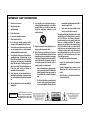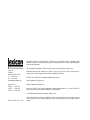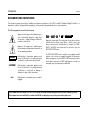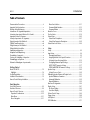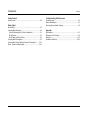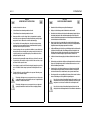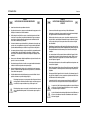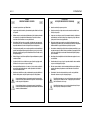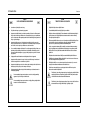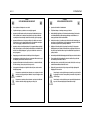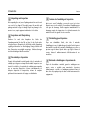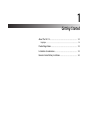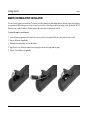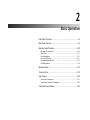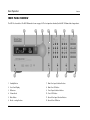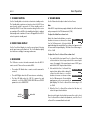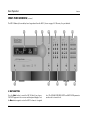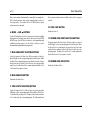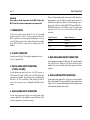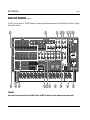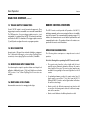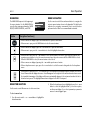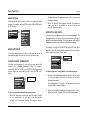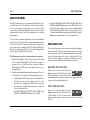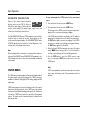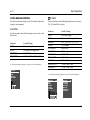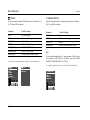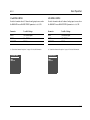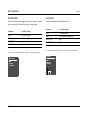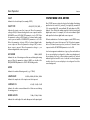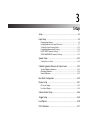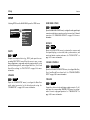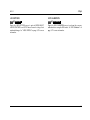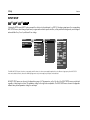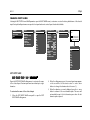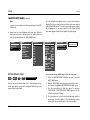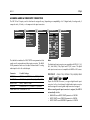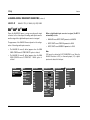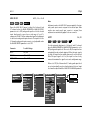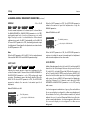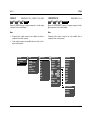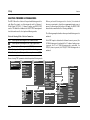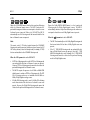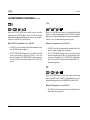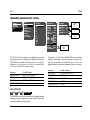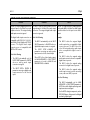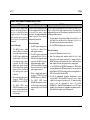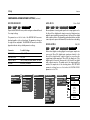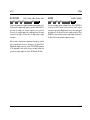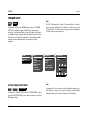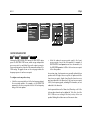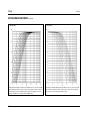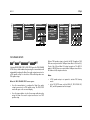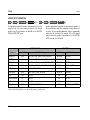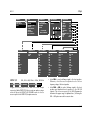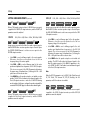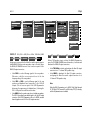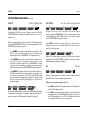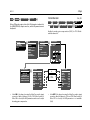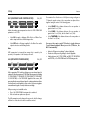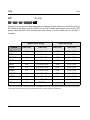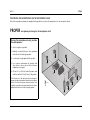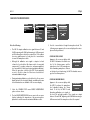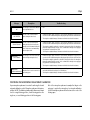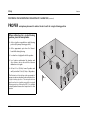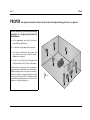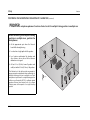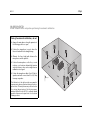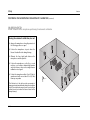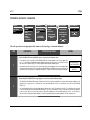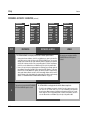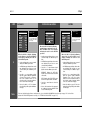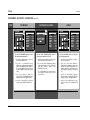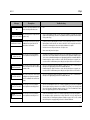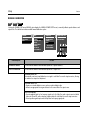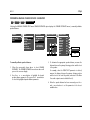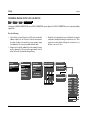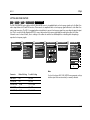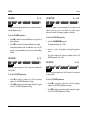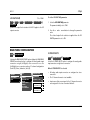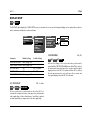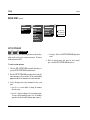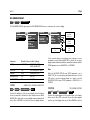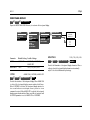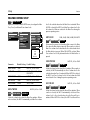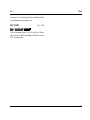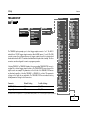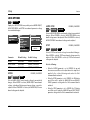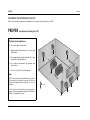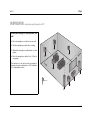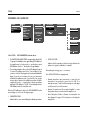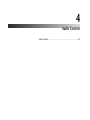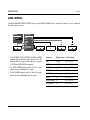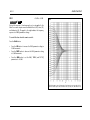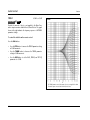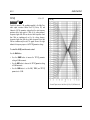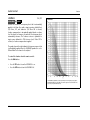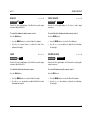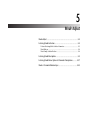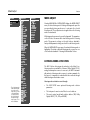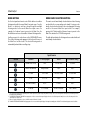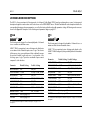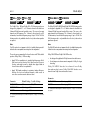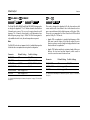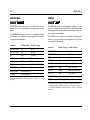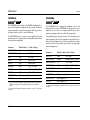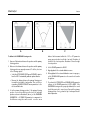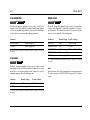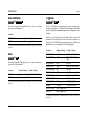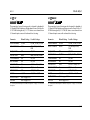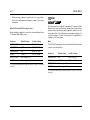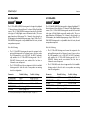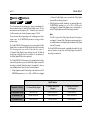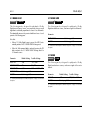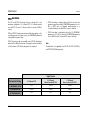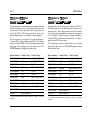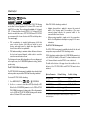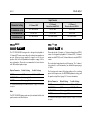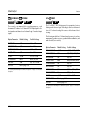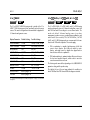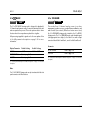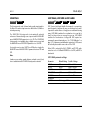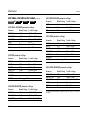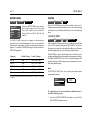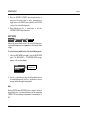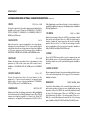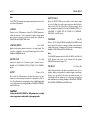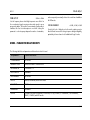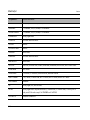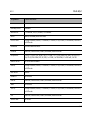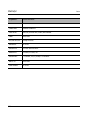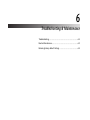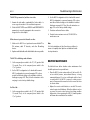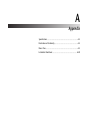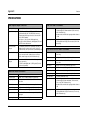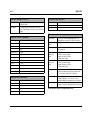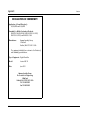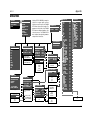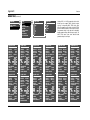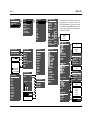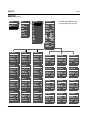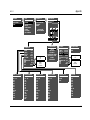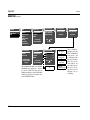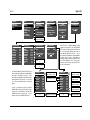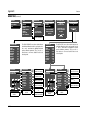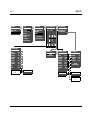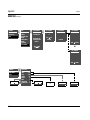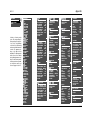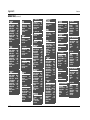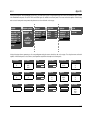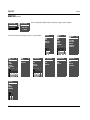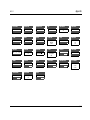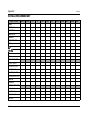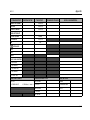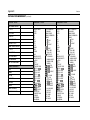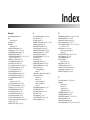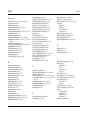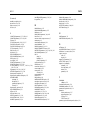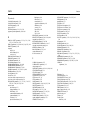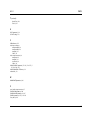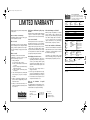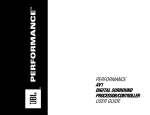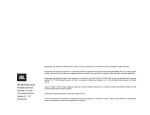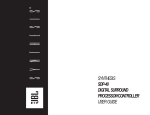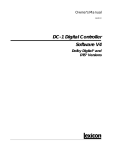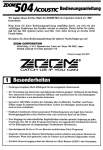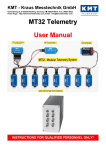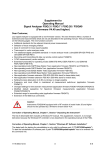Download Lexicon MC-12 User's Manual
Transcript
MC-12 Digital Controller User Guide IMPORTANT SAFETY INSTRUCTIONS 1. Read these instructions. 2. Keep these instructions. 3. Heed all warnings. 4. Follow all instructions. 5. Do not use this apparatus near water. 6. Clean only with a dry cloth. 7. Do not block any ventilation openings. Install in accordance with the manufacturer’s instructions. 8. Do not install near any heat sources such as radiators, heat registers, stoves, or another apparatus (including amplifiers) that produces heat. 9. Do not defeat the safety purpose of the polarized or grounding-type plug. A polarized plug has two blades with one wider than the other. A groundingtype plug has two blades and a third grounding prong. The wide blade or the third prong are provided for your safety. If the provided plug does not fit into your outlet, consult an electrician for replacement of the obsolete outlet. 10. Protect the power cord from being walked on or pinched particularly at plugs, convenience receptacles, and the point where they exit from the apparatus. 11. Only use attachments/accessories specified by the manufacturer. WARNING To reduce the risk of fire or electric shock, do not expose this apparatus to rain or moisture. Do not place objects containing liquid, such as vases, on this apparatus. mum ambient operating temperature listed in the product specification. 12. Use only with the cart, stand, tripod, bracket, or table specified by the manufacturer, or sold with the apparatus. When a cart is used, use caution when moving the cart/appartus combination to avoid injury from tip-over. 13. Unplug this apparatus during lightning storms or when unused for long periods of time. 14. Refer all servicing to qualified service personnel. Servicing is required when the apparatus has been damaged in any way, such as when a power-supply cord or plug is damaged, liquid has been spilled or objects have fallen into the apparatus, the apparatus has been exposed to rain or moisture, does not operate normally, or has been dropped. • • Refer to the manufacturer’s operating instructions for power requirements. Be advised that different operating voltages may require the use of different line cord and/or attachment plug. Do not install the unit in an unventilated rack, or directly above heat-producing equipment such as power amplifiers. Observe the maxi- • Never attach audio power amplifier outputs directly to any of the unit’s connectors. This equipment has been tested and found to comply with the limits for a Class B digital device, pursuant to Part 15 of FCC Rules. These limits are designed to provide reasonable protection against harmful interference in a residential installation. This equipment generates, uses, and radiates radio frequency energy and, if not installed and used in accordance with the instructions, may cause harmful interference to radio or television reception, which can be determined by turning the equipment off and on. The user is encouraged to try to correct the interference by one or more of the following measures: • Re-orient or relocate the receiving antenna. • Increase the separation between the equipment and the receiver. • Connect the equipment into an outlet on a circuit different from that to which the receiver is connected. • Consult the dealer or an experienced radio/television technician for help. Manufactured under license from Dolby Laboratories. “Dolby, Pro Logic’” and the double-D symbol are trademarks of Dolby Laboratories. Surround EX is a jointly developed technology of THX and Dolby, Laboratories, Inc., and is a registered trademark of Dolby. Used under authorization. THX, Ultra and Ultra2 are trademarks of THX Ltd., which may be registered in some jurisdictions. All rights reserved. Lexicon Inc. 3 Oak Park Bedford, MA 01730-1413 USA Tel 781-280-0300 Fax 781-280-0490 www.harmanspecialtygroup.com Customer Service Telephone: 781-280-0300 Sales Fax: 781-280-0495 Service Fax: 781-280-0499 Manufactured under license from Lucasfilm Ltd. U.S. Patent Nos. 5,043,970; 5,189,703; and/or 5,222,056. European Patent No. 0323830. Other U.S. and foreign patents pending. Lucasfilm is a trademark of Lucasfilm Ltd. DTS, DTS-ES, Neo:6, and DTS 96/24 are trademarks of Digital Theater Systems, Inc. SACD is a trademark of Sony Electronics, Inc. SHARC is a Trademark of Analog Devices, Inc. Lexicon, Logic 7 and the L7 logo are registered trademarks of Harman International Industries, Inc. U.S. Patent Nos. D454,553; D454,860; 5,796,844; 5,870,480 and other worldwide patents issued and pending. © 2005 Harman International Industries, Incorporated. All rights reserved. Part No. 070-14773 | Rev 4 | 05/05 This document should not be construed as a commitment on the part of Harman Specialty Group. The information it contains is subject to change without notice. Harman Specialty Group assumes no responsibility for errors that may appear within this document. Introduction Lexicon DOCUMENTATION CONVENTIONS This document contains general safety, installation and operation instructions for the MC-12 and MC-12 Balanced Digital Controllers. It is important to read this user guide before attempting to use the product. Pay particular attention to safety instructions. The following symbols are used in the document: Appears on the component to indicate the presence of uninsulated, dangerous voltage inside the enclosure – voltage that may be sufficient to constitute a risk of shock. Appears on the component to indicate important operating and maintenance instructions in the accompanying literature. WARNING Calls attention to a procedure, practice, condition or the like that, if not correctly performed or adhered to, could result in injury or death. CAUTION! Calls attention to a procedure, practice, condition or the like that, if not correctly performed or adhered to, could result in damage or destruction to part or all of the product. Note: Calls attention to information that is essential to highlight. SETUP INPUTS DVD1 NAME EDIT INPUT NAME Represents a menu path. The menu items in gray boxes must be selected with the remote control Menu arrow to access the menu or menu item in the black box. For example, the SETUP, INPUTS, and DVD1 menu items must be selected to open the DVD1 INPUT SETUP menu. The DVD1 INPUT SETUP menu is used here as an example and will continue to be used as an example throughout this document. Whenever it appears, any other INPUT SETUP menu may be substituted. Likewise, whenever the DVD1 input appears as a step in a menu path, any other input may be substituted. This document uses the term MC-12 to refer to both the MC-12 and MC-12 Balanced Digital Controllers unless otherwise specified. This document uses the term DTS-(ES) to indicate that DTS-ES encoding may or may not be present in the input source. ii Introduction MC-12 Table of Contents Documentation Conventions........................................................ ii Important Safety Instructions........................................................ v Wichtige Sicherheitshinweise........................................................ v Instrucciones De Seguridad Importantes.......................................vi Instructions Importantes Relatives À La Sécurité............................vi Importanti Norme Di Sicurezza ...................................................vii Instruções Importantes De Segurança..........................................vii Vigtig Information Om Sikkerhed ............................................... viii Tärkeitä Turvallisuusohjeita ......................................................... viii Viktig Informasjon Om Sikkerhet ..................................................ix Viktiga Säkerhetsföreskrifter ..........................................................ix Unpacking and Inspection.............................................................x Auspacken und Überprüfung.........................................................x Desembalaje e Inspección .............................................................x Contenu de L’emballage et Inspection ..........................................x Disimballaggio ed Ispezione ..........................................................x Retirando a Embalagem e Inspecionando ......................................x Getting Started About The MC-12 ..................................................................... 1-2 Highlights ............................................................................. 1-4 Product Registration .................................................................. 1-5 Installation Considerations......................................................... 1-5 Remote Control Battery Installation ........................................... 1-6 Basic Operation Front-Panel Overview ................................................................ 2-2 Rear-Panel Overview.................................................................. 2-6 Remote Control Overview ....................................................... 2-10 Operation Considerations .................................................... 2-10 Main Menu ......................................................................... 2-11 Menu Navigation ................................................................ 2-11 Menu Item Selection ........................................................... 2-11 Command Bank Activation .................................................. 2-13 Command Matrix ............................................................... 2-14 About the Zones ..................................................................... 2-19 Two-line Status ....................................................................... 2-19 Status Menus .......................................................................... 2-20 Status Menu Descriptions .................................................... 2-21 Status Menu Parameter Descriptions ................................... 2-25 Status Menu Level Meters ....................................................... 2-26 Setup Setup ........................................................................................ 3-2 Input Setup ............................................................................... 3-4 Changing Input Names ......................................................... 3-5 Assigning Audio & Video Input Connectors ........................... 3-7 Selecting Preferred Listening Modes .................................... 3-12 Configuring Advanced Input Settings .................................. 3-15 INPUT SELECT Parameter Settings ....................................... 3-17 ZONE2 & RECORD IN Parameter Settings ........................... 3-19 Speaker Setup ......................................................................... 3-22 Setting Crossover Points ...................................................... 3-22 Calibrating Speaker Distances & Output Levels ....................... 3-33 Speaker Calibration Parameters ........................................... 3-33 Automatic Calibration ......................................................... 3-35 Manual Calibration ............................................................. 3-52 Rear-Panel Configuration......................................................... 3-59 Display Setup .......................................................................... 3-61 On-Screen Display ............................................................... 3-63 Front-Panel Display ............................................................. 3-65 Volume-Control Setup............................................................. 3-66 Trigger Setup .......................................................................... 3-68 Lock Options........................................................................... 3-70 LIVE! Calibration...................................................................... 3-71 iii Introduction Lexicon Audio Controls Troubleshooting & Maintenance Audio Controls ..........................................................................4-2 Troubleshooting ........................................................................6-2 Routine Maintenance ................................................................6-3 Restoring Factory-default Settings..............................................6-4 Mode Adjust Mode Adjust..............................................................................5-2 Listening Mode Activation .........................................................5-2 Preferred Listening Mode Selection Parameters ...................... 5-3 Mode Buttons ....................................................................... 5-4 Mode Family Selection Buttons .............................................. 5-4 Listening Mode Descriptions......................................................5-5 Listening Mode Menu Option & Parameter Descriptions .........5-37 Mode – Parameter Relationships ..............................................5-45 iv Appendix Specifications ............................................................................A-2 Declaration of Conformity .........................................................A-4 Menu Tree.................................................................................A-5 Installation Worksheet .............................................................A-20 Introduction MC-12 ENGLISH IMPORTANT SAFETY INSTRUCTIONS DEUTSCH WICHTIGE SICHERHEITSHINWEISE 1 Save these instructions for later use. 1 Bewahren Sie diese Anleitungen zur späteren Benutzung auf. 2 Follow all instructions and warnings marked on the unit. 2 Befolgen Sie alle Anleitungen und alle Warnhinweise auf dem Gerät 3 Follow all instructions and warnings marked on the unit. 3 4 Always use with the correct line voltage. Refer to the manufacturer’s operating instructions for power requirements. Be advised that different operating voltages may require the use of a different line cord and/or attachment plug. Betreiben Sie das Gerät immer mit der korrekten Netzspannung. Angaben über den Strombedarf entnehmen Sie bitte den Betriebsanweisungen des Herstellers. Bei unterschiedlichen Betriebsspannungen kann die Verwendung anderer Netzkabel und/ oder Anschlußstecker erforderlich werden. 5 Do not install the unit in an unventilated rack, or directly above heat producing equipment such as power amplifiers. Observe the maximum ambient operating temperature listed in the product specification. 4 Bauen Sie das Gerät nie in ein unbelüftetes Rack oder direkt über Wärme erzeugenden Geräten wie Verstärkern ein. Beachten Sie die in der Produktspezifikation aufgeführte maximale Umgebungstemperatur für den Betrieb. 6 Slots and openings on the case are provided for ventilation; to ensure reliable operation and prevent it from overheating, these openings must not be blocked or covered. Never push objects of any kind through any of the ventilation slots. Never spill liquid of any kind on the unit. 5 Schlitze und Öffnungen in der Box dienen der Belüftung, damit das Gerät zuverlässig läuft und sich nicht überhitzt. Diese Öffnungen dürfen nicht abgedeckt oder blockiert werden. Auch dürfen keine Gegenstände in sie hineingesteckt werden. Verschütten Sie niemals Flüssigkeiten, gleich welcher Art, auf das Gerät. 7 Never attach audio power amplifier outputs directly to any of the unit’s connectors. 6 Schließen Sie niemals Stromausgänge des Audioverstärkers direkt an das Gerät an. 8 To prevent shock or fire hazard, do not expose the unit to rain or moisture, or operate it where it will be exposed to water. 7 9 Do not attempt to operate the unit if it has been dropped, damaged, exposed to liquids, or if it exhibits a distinct change in performance indicating the need for service. Zur Vermeidung von elektrischen Schlägen oder Brandgefahr darf das Gerät weder Regen noch Feuchtigkeit ausgesetzt oder an Orten betrieben werden, wo es mit Wasser in Berührung kommen kann. 8 Versuchen Sie nie, das Gerät zu betreiben, wenn es fallen gelassen, beschädigt oder Flüssigkeiten ausgesetzt wurde oder wenn ein deutlicher Leistungsunterschied zu verzeichnen ist, der darauf hinweist, dass es gewartet werden muss. 9 Dieser Apparat sollte nur von qualifizierten Fachleuten geöffnet werden. Das Abnehmen von Abdeckungen setzt Sie gefährlichen Spannungen aus. 10 This unit should only be opened by qualified service personnel. Removing covers will expose you to hazardous voltages. This triangle, which appears on your component, alerts you to the presence of uninsulated, dangerous voltage inside the enclosure…voltage that may be sufficient to constitute a risk of shock. This triangle, which appears on your component, alerts you to important operating and maintenance instructions in this accompanying literature. Dieses Dreieck, welches auf Ihrem Bauteil angebracht ist, warnt Sie vor dem Vorhandensein nicht isolierter gef hrlicher Spannung im Gerät. Diese Spannung kann so hoch sein, dass das Risiko eines Stromschlags besteht. Dieses Dreieck, welches auf Ihrem Bauteil angebracht ist, macht Sie auf wichtige Betriebs- und Wartungshinweise in diesen Hinweisen aufmerksam. v Introduction Lexicon ESPAÑOL INSTRUCCIONES DE SEGURIDAD IMPORTANTES 1 Guarde estas instrucciones para futuras referencias. 2 Siga todas las instrucciones y tenga en cuenta las advertencias que aparecen en la unidad y en las instrucciones de funcionamiento. 3 Utilice siempre la tensión de línea correcta. Consulte las instrucciones del fabricante, donde se especifican los requisitos de alimentación. Tenga en cuenta que unas tensiones operativas diferentes pueden precisar de la utilización de diferentes cables de alimentación y/o enchufes. No instale la unidad en un rack sin ventilación, o directamente sobre equipos que generen calor, como amplificadores de potencia. Tenga en cuenta la temperatura operativa ambiental máxima que se detalla en las especificaciones del producto. 4 5 Las ranuras y aberturas del equipo son para su ventilación - para garantizar un funcionamiento fiable y evitar que la unidad se sobrecaliente, no bloquee, cubra o inserte objetos en las aberturas. No derrame nunca líquidos de ningún tipo sobre la unidad. 6 Nunca conecte directamente salidas de amplificadores de potencia de audio a ninguno de los conectores de la unidad. 7 Para evitar descargas eléctricas o incendios, no exponga la unidad a la humedad o la lluvia, ni la utilice donde pueda estar expuesta al agua. 8 No intente utilizar la unidad si ésta ha caído, se ha dañado, ha estado expuesta a líquidos, o si muestra un cambio importante en sus prestaciones, lo cual indicaría la necesidad de una reparación. 9 Das Esta unidad deberá ser abierta únicamente por personal calificado. Si usted quita las coberturas se expondrá a voltajes peligrosos. Este triangulo, que aparece en su componente, alerta de la presencia de una tensi n peligrosa no aislada en el interior del equipo - una tensi n que puede ser suficiente como para constituir un riesgo de descarga el ctrica. Este triangulo, que aparece en su equipo, le alerta de instrucciones operativas y de mantenimiento importantes en los documentos que acompa an el producto. vi FRANÇAIS INSTRUCTIONS IMPORTANTES RELATIVES À LA SÉCURITÉ 1 Conservez ces instructions pour pouvoir vous y référer ultérieurement. 2 Suivez toutes ces instructions et tenez compte de tous les avertissements indiqués sur l’appareil et dans la documentation fournie avec l’appareil. 3 Utilisez toujours la tension secteur correcte. Consultez les instructions du fabricant précisant les caractéristiques d’alimentation à respecter. Attention, le type de cordon secteur et/ou de prise secteur peut varier selon des tensions en vigueur dans l’installation. 4 N’installez pas l’appareil dans un Rack mal ventilé ou directement au-dessus d’un appareil dégageant de la chaleur comme un amplificateur de puissance. Respectez la température maximale de fonctionnement précisée dans les caractéristiques techniques. 5 Les ouvertures dans le boîtier assurent la bonne ventilation de l’appareil, évitent toute surchauffe et assurent le bon fonctionnement du système. Veillez à ne pas obstruer, couvrir ou insérer d’objets dans ces ouvertures. Veillez à ne pas renverser de liquide sur l’appareil. 6 Ne reliez jamais directement les sorties audio des amplificateurs de puissance aux connecteurs de l’appareil. 7 Afin d’éviter tout risque d’électrocution ou d’incendie, n’exposez pas l’appareil à la pluie ou à l’humidité ; ne l’utilisez pas dans des endroits exposés aux projections de liquides. 8 N’essayez pas d’utiliser l’appareil si celui-ci est tombé, a été endommagé, exposé à des projections de liquides ou si vous constatez des dysfonctionnements nécessitant l’intervention d’un technicien spécialisé. 9 Cet appareil ne doit être ouvert que par un personnel de service qualifié. En enlevant les couvercles vous vous exposez à des tensions électriques dangereuses. Le symbole de l’ clair fl ch dans un triangle quilat ral sert alerter l’utilisateur sur la pr sence l’int rieur de l’appareil de tensions non isol es susceptibles de constituer un risque d’ lectrocution. Le point d’exclamation dans un triangle quilat ral sert alerter l’utilisateur sur la pr sence de nombreuses instructions de maintenance dans le manuel fourni avec l’appareil. Introduction MC-12 ITALIANO IMPORTANTI NORME DI SICUREZZA PORTUGUESE INSTRUÇÕES IMPORTANTES DE SEGURANÇA 1 Conservare le presenti norme per l’utilizzo futuro. 1 Guarde essas instruções para uso posterior. 2 Seguire sempre tutte le istruzioni e gli avvertimenti segnati sull’unità e nelle istruzioni operative. 2 Siga todas as instruções e fique atento aos avisos marcados na unidade e nas instruções de operação. 3 Utilizzare sempre la corretta tensione di alimentazione. Fare riferimento al manuale del costruttore per le caratteristiche di alimentazione. Tensioni di rete diverse necessitano anche di un diverso cavo con spine differenti. 3 Sempre use com a voltagem correta. Veja no manual de instruções do fabricante qual a alimentação necessária. Lembre-se que voltagens de operação diferentes podem precisar de um cabo ou plug diferentes. 4 Non installare l’unità in un rack poco ventilato, o direttamente sopra apparecchiature che producono calore, come amplificatori di potenza. Controllare la massima temperatura ambientale di esercizio sulle specifiche tecniche del prodotto. 4 Não instale a unidade em um suporte sem ventilação ou diretamente acima de equipamentos que produzam calor, como transformadores. Observe a temperatura ambiente máxima de operação indicada na especificação do produto. 5 Fori ed aperture nei pannelli sono necessari per garantire un corretta ventilazione e prevenire surriscaldamenti. Queste aperture non devono essere coperte o ostruite. Non inserire oggetti di alcun tipo nei fori di ventilazione. Evitare il contatto con liquidi di qualsiasi genere. 5 O revestimento da unidade é provido de fendas e aberturas para ventilação – para assegurar uma operação confiável e evitar que a unidade se superaqueça. Não bloqueie, cubra ou insira objetos nas aberturas. Nunca derrube líquido de qualquer espécie na unidade. 6 Evitare di collegare le uscite di un amplificatore di potenza direttamente a qualsiasi connettore dell’unità. 6 Nunca ligue saídas de amplificadores de áudio diretamente a qualquer dos conectores da unidade. 7 Per evitare il rischio di scosse elettriche non esporre il prodotto a pioggia o umidità. Evitare l’uso dove possa essere esposto all’acqua. 7 Para evitar danos de choque ou fogo, não exponha a unidade à chuva ou umidade, ou opere-a onde haja exposição à água. 8 Non tentare di utilizzare il prodotto se è caduto, se è stato a contatto con liquidi, o mostra chiari segni di danneggiamento o cambio di prestazioni che indicano la necessità di assistenza tecnica. 8 Não tente operar a unidade se ela for derrubada, danificada, exposta à líquidos ou apresente uma mudança de performance notável, indicando a necessidade de manutenção. 9 Ogni intervento sull’unità va eseguito esclusivamente da personale qualificato. La rimozione della copertura comporta l’esposizione al pericolo di folgorazione. 9 Esta unidade só deveria ser aberta através de pessoal de serviço qualificado. Removendo coberturas o exporão a voltagens perigosas. Il presente triangolo impresso sul componente avverte la presenza di tensioni pericolose non isolate all interno della copertura – tali tensioni rappresentano un pericolo di folgorazione. Esse triângulo que aparece no seu console, alerta para a presença de voltagem perigosa e não isolada no recinto – voltagem que pode ser suficiente para constituir um risco de choque. Il presente triangolo impresso sul componente avverte l utente della presenza nella documentazione allegata di importanti istruzioni relative al funzionamento ed alla manutenzione. Esse triângulo ques aparece no seu console alerta para instruções importantes de operação e manutenção neste manual. vii Introduction Lexicon DANSK VIGTIG INFORMATION OM SIKKERHED SUOMI TÄRKEITÄ TURVALLISUUSOHJEITA 1 Gem denne vejledning til senere brug. 1 Säilytä nämä ohjeet tulevaa käyttöä varten. 2 Følg alle anvisninger og advarsler på apparatet. 2 Seuraa kaikkia yksikköön merkittyjä ohjeita ja varoituksia. 3 Apparatet skal altid tilsluttes den korrekte spænding. Der henvises til brugsanvisningen, der indeholder specifikationer for strømforsyning. Der gøres opmærksom på, at ved varierende driftsspændinger kan det blive nødvendigt at bruge andre lednings- og/eller stiktyper. 3 Käytä aina oikeaa verkkojännitettä. Tehovaatimukset selviävät valmistajan käyttöohjeista. Huomaa, että eri käyttöjännitteet saattavat vaatia toisenlaisen verkkojohdon ja/tai-pistokkeen käytön. 4 4 Apparatet må ikke monteres i et kabinet uden ventilation eller lige over andet udstyr, der udvikler varme, f.eks. forstærkere. Den maksimale omgivelsestemperatur ved drift, der står opført i specifikationerne, skal overholdes. Älä asenna yksikköä telineeseen jossa ei ole tuuletusta, tai välittömästi lämpöä tuotavien laitteiden, esim. tehovahvistimien, yläpuolelle.Ympäristön lämpötila käytössä ei saa ylittää tuotespesifikaation maksimilämpötilaa. 5 5 Der er ventilationsåbninger i kabinettet. For at sikre apparatets drift og hindre over phedning må disse åbninger ikke blokeres eller tildækkes. Stik aldrig noget ind igennem ventilationsåbningerne, og pas på aldrig at spilde nogen form for væske på apparatet. Kotelo on varustettu tuuletusreiillä ja -aukoilla. Luotettavan toiminnan varmistamiseksi ja ylilämpenemisen välttämiseksi näitä aukkoja ei saa sulkea tai peittää. Mitään esineitä ei saa työntää tuuletusaukkoihin. Mitään nesteitä ei saa kaataa yksikköön. 6 Älä kytke audiotehovahvistimen lähtöjä suoraan mihinkään yksikön liittimeen. 6 Udgangsstik fra audioforstærkere må aldrig sættes direkte i apparatet. 7 7 Apparatet må ikke udsættes for regn eller fugt og må ikke bruges i nærheden af vand for at undgå risiko for elektrisk stød og brand. Sähköiskun ja palovaaran välttämiseksi yksikkö ei saa olla sateessa tai kosteassa, eikä sitä saa käyttää märässä ympäristössä. 8 8 Apparatet må aldrig bruges, hvis det er blevet stødt, beskadiget eller vådt, eller hvis ændringer i ydelsen tyder på, at det trænger til eftersyn. Älä käytä yksikköä jos se on pudonnut, vaurioitunut, kostunut, tai jos sen suorituskyky on huomattavasti muuttunut, mikä vaatii huoltoa. 9 9 Dette apparat må kun åbnes af fagfolk. Hvis dækslet tages af, udsættes man for livsfarlig højspænding. Yksikön saa avata vain laitteeseen perehtynyt huoltohenkilö. Kansien poisto altistaa sinut vaarallisille jännitteille. viii Denne mærkat på komponenten advarer om uisoleret, farlig spænding i apparatet - høj nok til at give elektrisk stød. Tämä kolmio, joka esiintyy komponentissasi, varoittaa sinua eristämättömän vaarallisen jännitteen esiintymisestä yksikön sisällä. Tämä jännite saattaa olla riittävän korkea aiheuttamaan sähköiskuvaaran. Denne mærkat på komponenten advarer om vigtig driftsog vedligeholdsinformation i den tilhørende litteratur. Tämä kolmio, joka esiintyy komponentissasi, kertoo sinulle, että tässä tuotedokumentoinnissa esiintyy tärkeitä käyttö- ja ylläpito-ohjeita. Introduction MC-12 NORSK VIKTIG INFORMASJON OM SIKKERHET SVENSKA VIKTIGA SÄKERHETSFÖRESKRIFTER 1 Ta vare på denne veiledningen for senere bruk. 1 Spara dessa föreskrifter för framtida bruk. 2 Følg alle anvisningene og advarslene som er angitt på apparatet. 2 Följ alla anvisningar och varningar som anges på enheten. 3 Apparatet skal alltid anvendes med korrekt spenning. Produktbeskrivelsen inneholder spesifikasjoner for strømkrav. Vær oppmerksom på at det ved ulike driftsspenninger kan være nødvendig å bruke en annen ledning- og/eller støpseltype. 3 Använd alltid rätt nätspänning. Se tillverkarens bruksanvisningar för information om effektkrav. Märkväl, att andra matningsspänningar eventuellt kräver att en annan typs nätsladd och/eller kontakt används. 4 Apparatet skal ikke monteres i skap uten ventilasjon, eller direkte over varmeproduserende utstyr, som for eksempel kraftforsterkere. Den maksimale romtemperaturen som står oppgitt i produktbeskrivelsen, skal overholdes. 4 Installera inte enheten i ett oventilerat stativ, eller direkt ovanför utrustningar som avger värme, t ex effektförstärkare. Se till att omgivningens temperatur vid drift inte överskrider det angivna värdet i produktspecifikationen. 5 Apparatet er utstyrt med ventilasjonsåpninger. For at apparatet skal være pålitelig i bruk\ og ikke veropphetes, må disse åpningene ikke blokkeres eller tildekkes. Stikk aldri noe inn i ventilasjonsåpningene, og pass på at det aldri søles noen form for væske på apparatet. 5 Behållaren är försedd med hål och öppningar för ventilering. För att garantera tillförlitlig funktion och förhindra överhettning får dessa öppningar inte blockeras eller täckas. Inga föremål får skuffas in genom ventilationshålen. Inga vätskor får spillas på enheten. 6 Utgangsplugger fra audioforsterkere skal aldri koples direkte til apparatet. 6 Anslut aldrig audioeffektförstärkarutgångar direkt till någon av enhetens kontakter. 7 Unngå brannfare og elektrisk støt ved å sørge for at apparatet ikke utsettes for regn eller fuktighet og ikke anvendes i nærheten av vann. 7 För att undvika elstöt eller brandfara får enheten inte utsättas för regn eller fukt, eller användas på ställen där den blir våt. 8 Apparatet skal ikke brukes hvis det har blitt utsatt for støt, er skadet eller blitt vått, eller hvis endringer i ytelsen tyder på at det trenger service. 8 Använd inte enheten om den har fallit i golvet, skadats, blivit våt, eller om dess prestanda förändrats märkbart, vilket kräver service. 9 Dette apparatet skal kun åpnes av fagfolk. Hvis dekselet fjernes, utsettes man for livsfarlig høyspenning. 9 Enheten får öppnas endast av behörig servicepersonal. Farliga spänningar blir tillgängliga när locken tas bort. Komponenten er merket med denne trekanten, som er en advarsel om at det finnes uisolert, farlig spenning inne i kabinettet - høy nok til å utgjøre en fare for elektrisk støt. Denna triangel, som visas på din komponent, varnar dig om en oisolerad farlig spänning inne i enheten. Denna spänning är eventuellt så hög att fara för elstöt föreligger. Komponenten er merket med denne trekanten, som betyr at den tilhørende litteraturen inneholder viktige opplysninger om drift og ved. Denna triangel, som visas på din komponent, anger att viktiga bruksanvisningar och serviceanvisningar ingår i dokumentationen i fråga. ix Introduction Unpacking and Inspection After unpacking the unit, save all packing materials in case the unit ever needs to be shipped. Thoroughly inspect the modules and packing materials for signs of damage. Report any damage to the carrier at once; report equipment malfunction to the dealer. Lexicon Contenu de L’emballage et Inspection Après avoir ouvert l’emballage, conservez-le pour tout retour. Inspectez avec soin les modules et les matériaux d’emballage pour tout signe de dommage. Veuillez rapporter immédiatement les dommages auprès du transporteur. Les dysfonctionnements du matériel doivent être signalés à votre revendeur. Auspacken und Überprüfung Bewahren Sie nach dem Auspacken des Geräts das Verpackungsmaterial für den Fall auf, dass Sie das Gerät wieder versenden müssen. Überprüfen Sie die Module und die Verpackung sorgfältig auf Anzeichen von Beschädigung. Etwaige Schäden sind dem Transporteur unverzüglich anzuzeigen; Funktionsstörungen sind dem zuständigen Händler zu melden. Disimballaggio ed Ispezione Dopo aver disimballato l’unità, salvi tutto il materiale d’imballaggio, in caso Lei abbia bisogno di spedire l’unità. Ispezioni attentamente i moduli ed il materiale d’imballaggio per vedere se riportano segni di danno. Riporti subito ogni segno di danno al corriere; riferisca il malfunzionamento dell’attrezzatura al suo rivenditore. Desembalaje e Inspección Después de desembalar la unidad, guarde todos los materiales de embalaje por si alguna vez transportar la unidad. Inspeccione con atención los módulos y los materiales de embalaje para comprobar que no muestren desperfectos. Informe inmediatamente de cualquier desperfecto al transportista; informe de cualquier problema de funcionamiento del equipo a su distribuidor. x Retirando a Embalagem e Inspecionando Depois de desembalar a unidade, guarde a embalagem caso precise enviar a unidade para manutenção. Inspecione cuidadosamente o módulo e a embalagem procurando sinais de dano. Avise à loja qualquer tipo de dano ou mal funcionamento do equipamento. 1 Getting Started About The MC-12 ...................................................................... 1-2 Highlights ................................................................................................ 1-4 Product Registration ................................................................... 1-5 Installation Considerations.......................................................... 1-5 Remote Control Battery Installation ............................................ 1-6 Getting Started Lexicon ABOUT THE MC-12 Thank you for purchasing the MC-12 Digital Controller, a reference-quality, 12-channel audio and video control center with independent zone monitoring to provide control of input source selection in three zones at the same time. As flexible as it is powerful, the MC-12 includes 12 configurable inputs, each of which can be assigned to its 13 digital audio, 8 analog audio, 5 composite video, 8 S-video, or 4 component video input connectors. The analog audio input connectors can be configured for stereo or 5.1-channel sources. Beyond the standard 5.1-channel audio output connectors, the rear panel includes stereo rear and stereo subwoofer connectors, as well as stereo auxiliary connectors to provide even more audio channels. All Main Zone audio output connectors include 24-bit/96kHz D/A converters operating in dual differential mode. In addition, the MC-12 Balanced includes balanced audio output connectors for all Main Zone and Zone 2 channels. Inside and out, the MC-12 is designed to remain viable in a future of emerging technologies. Two RS-232 connectors are provided for serial control, one to perform flash-memory software upgrades and backup and restore configuration files, and another to support future expansion. Inside, two expansion slots are available for hardware upgrades, making it possible to more than quadruple the MC-12’s processing power. More than just an audio and video control center, the MC-12 features the latest version of Lexicon’s critically acclaimed Logic 7 decoding, which derives 7.1-channel output from stereo, 5.1-, and 6.1-channel sources. Unlike other decoders, Logic 7 is compatible with all input sources and requires no special encoding. Because the improvement it provides is clearly audible, Logic 7 decoding is widely regarded as the finest available. 1-2 The MC-12 also offers LIVE! (Lexicon Intelligent Variable Environment), designed to transform the way your listening room sounds with the live sound that is created within the room by the occupants of the room. LIVE! does not (nor is it meant to) work with pre-recorded material. LIVE! provides a realistic illusion of a larger, more reverberant listening space – ideal for musicians wishing to practice or perform with the sound of a larger venue. LIVE! is a unique, sophisticated reverberation system that uses a combination of microphones and digital signal processing (DSP) to enhance a room’s acoustics and create the illusion of a much larger space. When you engage in normal conversation, it seems as if you are in a large room. When you practice or perform with a musical instrument, it seems as if you are in a concert hall. Choose from one of three customizable presets to create an ambiance to liven up a party or amaze your friends. In addition to Logic 7 and LIVE!, the MC-12 is also equipped with Dolby Digital Surround EX, Dolby Pro Logic, Dolby Pro Logic II, Dolby Pro Logic IIx, DTS 96/24, DTS NEO:6, DTS-ES, THX Ultra2, and THX Surround EX decoding. THX Ultra2 Certification guarantees that the MC-12 meets the highest THX performance specifications. With four 32-bit floating-point SHARC™ digital signal processing (DSP) engines, the MC-12 offers unparalleled processing power. These DSP engines perform custom Lexicon processing such as Logic 7 decoding, bass enhancement, dialog enhancement, auto azimuth, 5-speaker enhancement, bass management, highprecision digital crossovers, and tone controls. This processing is available at sample rates up to 96kHz, with 24-bit resolution to retain top performance from all input sources and listening modes. A fifth DSP engine is dedicated to decoding multi-channel compressed audio sources. MC-12 High-precision 24-bit/96kHz A/D converters can be used to convert stereo and 5.1 analog audio input signals to digital signals, allowing the MC-12 to provide the benefits of precise digital signal processing without sacrificing signal integrity. Alternatively, stereo and 5.1 analog signals can bypass A/D conversion and internal processing to remain in the analog domain straight to the output connectors. Digital audio input signals are processed through a two-stage phase lock loop for extremely low intrinsic jitter and high rejection. Lexicon’s proprietary auto azimuth technology corrects timing and level imbalances in stereo sources, ensuring exceptionally accurate playback of surround-encoded sources. A digital audio passthrough option is available for recording digital signals with a CD recorder or a similar component. Getting Started Complementing its audio performance, the MC-12 features two broadcast-quality video switchers. An ultra-wide bandwidth component video switcher accepts analog component or RGB video signals, while a composite and S-video switcher accepts highquality NTSC, PAL or SECAM video signals. The component video switcher can pass High-Definition TV (HDTV) signals, and StandardDefinition TV signals. Both switchers are designed to pass video signals without alteration or degradation. An unparalleled processor, the MC-12 conveys the best in music and cinema with awesome power and leading-edge technological sophistication. Even the most demanding enthusiasts will be impressed with its exceptional performance. The MC-12 is a musthave addition for any high-quality home theater. 1-3 Getting Started Lexicon HIGHLIGHTS • 4 component video input connectors with full HDTV compatibility • THX Ultra2 and THX Surround EX decoding • BNC component video input and output connectors • THX Ultra2 Certification 13 digital audio input connectors, including 6 S/PDIF coaxial, 6 S/PDIF optical, and 1 AES/EBU • • 8 S-video input connectors • 5 composite video input connectors RS-232 connector for flash memory software upgrades and configuration backups • 5.1-channel analog audio input connector • Broadcast-quality video switching • 2 digital audio output connectors • Analog bypass option for stereo and 5.1-channel analog audio input connectors • Four 32-bit DSP engines • 3 trigger output connectors • Separate DSP engine for compressed audio sources • Rear panel IR input connector • 4 microphone input connectors • 2 internal expansion slots • Removable access panel • Balanced audio output connectors for all Main Zone and Zone 2 channels (MC-12 Balanced only) • EQ option available • 12 channels • 12 configurable inputs • 3 independent zones • • Auto switching between digital and analog audio input connectors • 24-bit/192kHz D/A converters for all Main Zone audio channels • Stereo subwoofer connectors • Automatic and manual calibration of speaker distances and output levels 1-4 and LFE output decoding • Logic 7 decoding • LIVE! (Lexicon Environment) • Dolby Digital Surround EX, Dolby Pro Logic, Dolby Pro Logic II, and Dolby Pro Logic IIx decoding • DTS 96/24, DTS NEO:6, and DTS-ES (discrete and matrix) decoding Intelligent Variable Getting Started MC-12 PRODUCT REGISTRATION Please register the MC-12 Digital Controller within 15 days of purchase. Register online at www.lexicon.com or complete and return the product registration card attached to the back cover of this user guide. Retain the sales receipt as proof of warranty coverage. INSTALLATION CONSIDERATIONS The MC-12 requires special care during installation to ensure optimal performance. Pay particular attention to instructions below and to other precautions that appear throughout this user guide. DO NOT place the MC-12 on a windowsill or any location exposed to direct sunlight. DO NOT obstruct the front-panel IR receiver window. The remote control must be in line of sight with the IR receiver for proper operation. DO NOT install the MC-12 on a surface that is unstable or unable to support all four feet, unless it is installed in an equipment rack. DO NOT stack the MC-12 directly above heat-producing equipment such as a power amplifier. DO install the MC-12 on a solid, flat, level surface such as a table or shelf. The MC-12 can also be installed in a standard 19-inch equipment rack using an optional rack-mount kit available from an authorized Lexicon dealer. DO select a dry, well-ventilated location out of direct sunlight. CAUTION! Before moving the MC-12, power the unit off using the rear-panel power switch and unplug the power cord from the wall outlet. DO NOT expose the MC-12 to high temperatures, humidity, steam, smoke, dampness or excessive dust. Avoid installing the MC-12 near radiators and other heat-producing appliances. DO NOT install the MC-12 near unshielded TV or FM antennas, cable TV decoders, or other RF-emitting devices that might cause interference. DO NOT place the MC-12 on a thick rug or carpet, or cover the MC-12 with a cloth, as this might prevent proper cooling. 1-5 Getting Started Lexicon REMOTE CONTROL BATTERY INSTALLATION The remote control requires two AA batteries. The batteries should be replaced as needed. Alkaline batteries, which last longer without leaking, are recommended. When battery power is low, the remote control enters a low-voltage condition, preventing it from operating the MC-12. When this occurs, replace the batteries. Normal operation will resume when new batteries are installed. To replace the remote control batteries: 1. Locate the battery compartment on the back of the remote control. Press the tab and lift the cover away from the remote control. 2. Remove old batteries (if applicable). 3. Observing the proper polarity, insert two AA batteries. 4. Align the cover over the battery compartment and gently press down until it snaps back into place. 5. Dispose of the old batteries (if applicable). 1-6 2 Basic Operation Front-Panel Overview ................................................................ 2-2 Rear-Panel Overview .................................................................. 2-6 Remote Control Overview ....................................................... 2-10 Operation Considerations ....................................................................... 2-10 Main Menu ............................................................................................ 2-11 Menu Navigation ................................................................................... 2-11 Menu Item Selection .............................................................................. 2-11 Command Bank Activation ..................................................................... 2-13 Command Matrix .................................................................................. 2-14 About the Zones ..................................................................... 2-19 Two-line Status ........................................................................ 2-19 Status Menus .......................................................................... 2-20 Status Menu Descriptions ....................................................................... 2-21 Status Menu Parameter Descriptions ...................................................... 2-25 Status Menu Level Meters ........................................................ 2-26 Basic Operation Lexicon FRONT-PANEL OVERVIEW The MC-12 is shown below. The MC-12 Balanced is shown on page 2-4. The front panels are identical, but the MC-12 Balanced has a larger chassis. 2 1 3 4 6 5 7 11 9 8 10 1. Standby Button 7. Main Zone Input Selection Buttons 2. Front Panel Display 8. Main Zone Off Button 3. IR Receiver 9. Zone 2 Input Selection Buttons 4. Volume Knob 10. Zone 2 Off Button 5. Mute Button 11. Record Zone Input Selection Buttons 6. Mode 2-2 and Buttons 12. Record Zone Off Button 12 Basic Operation MC-12 1 STANDBY BUTTON 4 VOLUME KNOB Use the Standby button to activate or deactivate standby mode. The Standby button performs no function when the MC-12 rear panel power switch is powered off. When standby mode is activated, all MC-12 zones that were active during the last session are reactivated. The red LED in the standby button lights to indicate that standby mode is activated. Power is still supplied to the MC-12 when it is put into standby mode. Use the Volume knob to adjust volume level in all zones. 2 FRONT-PANEL DISPLAY Use the Front-Panel display to view the current input, listening mode, input source, and volume level. The 2 x 20 character display also functions as a display for messages and menus. Note: When MC-12 output levels are properly calibrated, the +0dB volume level setting corresponds to the THX reference level (75dB). To adjust the Main Zone volume level: Rotate the volume knob clockwise or counter- VOLUME -34db clockwise to increase or decrease the volume level in 1dB increments. A horizontal bar graph indicating the current Main Zone volume level appears in the on-screen and front-panel displays. The Main Zone volume range is –80 to +12dB. To adjust the Zone 2 or Record Zone volume level: 3 IR RECEIVER The IR Receiver receives infrared commands from the MC-12 remote control. There are three associated LEDs. • The amber LED blinks when a remote control command is received. • The red LED lights when the A/D converters are overloading. • The blue LED lights when the MC-12 is powered on and activated – even if the FRONT PANEL DISPLAY menu STATUS parameter is set to ALWAYS OFF. 1. Press and hold the front panel Zone 2 or Record Zone input selection button that corresponds with the current input source. For example, if the current input source is DVD1, press and hold the DVD1 input selection button. 2. Push and hold a Zone 2 or Record Zone ZONE 2 VOLUME -34db input selection button while rotating the volume knob clockwise or counterclockwise to increase or decrease volume RECORD VOLUME -34db level in 1dB increments. A horizontal bar graph appears on the on-screen and front panel displays. The Zone 2 or Record Zone volume range is –80 to +12dB. 3. When the Zone 2 or Record Zone volume level has been set, release the input selection button. Red LED Blue LED Amber LED Remote control input selection buttons cannot be used to select Zone 2 or Record Zone volume level adjustment, even if the Zone 2 or Record Zone command bank is activated. 2-3 Basic Operation Lexicon FRONT-PANEL OVERVIEW (continued) The MC-12 Balanced, shown below, has a larger chassis than the MC-12, shown on page 2-2. Otherwise, they are identical. 2 3 4 1 6 5 7 11 9 8 10 12 5 MUTE BUTTON Press the Mute button to mute the MC-12 Main Zone volume; "MUTE ON" appears in the on-screen and front-panel displays. Press the Mute button again to restore the MC-12 volume to its original 2-4 level. The VOLUME CONTROL SETUP and MUTE LEVEL parameter can be used to set mute levels. Basic Operation MC-12 Mute can be activated automatically or manually. For example, the MC-12 briefly activates mute when changing input sources or listening modes. The amber LED in the Mute button lights whenever mute is activated. Zones remain deactivated until a Main or Record Zone input is selected. 10 ZONE 2 OFF BUTTON 6 MODE AND BUTTONS Use the Mode buttons to scroll to the previous and next available listening mode. Scrolling occurs in the order shown in the MODE ADJUST menu. Press the Mode button to scroll upward through available listening modes. Press the Mode button to scroll downward through available listening modes. 7 MAIN ZONE INPUT SELECTION BUTTONS Selects the input in the Main Zone. When an input is selected, a blue LED lights on the corresponding input selection button. When the Main Zone is deactivated, pressing a Main Zone input selection button activates the Main Zone and selects the corresponding input. Zone 2 and the Record Zone remain deactivated until a Zone 2 or Record Zone input is selected. Deactivates Zone 2. 11 RECORD ZONE INPUT SELECTION BUTTONS Selects the input in the Record Zone. When an input is selected, a red LED lights on the corresponding input selection button. When the Record Zone is deactivated, pressing a Record Zone input selection button activates the Record Zone and selects the corresponding input. The Main Zone and Zone 2 remain deactivated until a Main Zone or Zone 2 input is selected. 12 RECORD ZONE OFF BUTTON Deactivates the Record Zone. 8 MAIN ZONE OFF BUTTON Deactivates the Main Zone. 9 ZONE 2 INPUT SELECTION BUTTONS Selects the input in Zone 2. When an input is selected, an amber LED lights on the corresponding input selection button. When Zone 2 is deactivated, pressing a Zone 2 input selection button activates Zone 2 and selects the corresponding input. The Main and Record 2-5 Basic Operation Lexicon REAR-PANEL OVERVIEW The MC-12 is shown below. The MC-12 Balanced, shown on page 2-8, includes balanced audio connectors for the Main Zone and Zone 2. Otherwise both models are identical. The numbers in the rear-panel illustrations correspond with the numbered items. 9 9 1 2 3 INPUTS 4 INPUT 1 5 VIDEO Y PR COMPONENT VIDEO INPUT 2 PB Y PR PR PB Y PB S-VIDEO MAIN OUTPUTS INPUT 3 PR PR 1 (OSD) PB 1 2 3 4 5 6 7 Var Fix (L) L (C) 2 VIDEO 8 FRONT L SERIAL NO. LEXICON, INC. DESIGNED AND ASSEMBLED IN U.S.A. Y VIDEO 1 MC-12 RECORD OUTPUTS 2 1 14 16 11 PB OUTPUT INPUT 4 Y 6 10 CENTER SIDE SUBWOOFER REAR Fix AUX ZONE 2 Var CAUTION (LS) L L RISK OF ELECTRIC SHOCK DO NOT OPEN L L L AUDIO ATTENTION R (R) R (SUB) (RS) R R R R AUDIO AUDIO R RISQUE DE CHOC ELECTRIQUE NE PAS OUVRIR AC 100-240V~, 50-60 Hz, 90W LFE 1 2 MICROPHONE INPUTS 2 3 3 1 2 S/PDIF TRIGGER OUTPUTS 4 4 5 5 1 RS 232 2 IR IN 6 6 OMJ + – PWR 4 4 3 S/PDIF AES/EBU 1 3 + – 1 + C – 2 13 15 5 12 7 1. Power Switch 9. Video Input Connectors 2. AC Input Adaptor 10. Main Video Output Connectors 3. Digital Audio Input Connectors 11. Record Zone Video Output Connectors 4. Analog Audio Input Connectors 12. RS-232 Connectors 5. Main Zone Audio Output Connectors 13. Trigger Output Connectors 6. Zone 2 Audio Output Connectors 14. IR In Connector 7. Record Zone Audio Output Connectors 15. Microphone Input Connectors 8. Balanced Audio Output Connectors (MC-12 Balanced) 16. Removable Access Panel 2-6 US LISTED AUDIO EQUIPMENT 24PB E216356 2 Basic Operation MC-12 Caution! Never make or break connections to the MC-12 unless the MC-12 and all associated components are powered off. 1 POWER SWITCH Use the Power switch to power the MC-12 on or off. The I and O positions represent "on" and "off" status respectively. When the MC-12 is powered on, the front-panel Standby button or remote control On button can be used to activate and deactivate standby mode. When the MC-12 is powered off, standby mode is not available. When a 5.1-channel analog audio source is present in the Main Zone, input signals are sent to the Main Zone audio output connectors as indicated in the table below. When a 5.1-channel analog source is present in the Main Zone and the INPUT SETUP menu ZONE2 IN or RECORD IN parameter is set to DMIX, only the (L) and (R) input signals are sent to the Zone 2 or Record Zone audio output connectors. Input Connector Output Connector (L) & (R) Front L/ R (C) Center (SUB) Subwoofer L/R & LFE (LS) & (RS) Side L/R and Rear L/R 2 AC INPUT CONNECTOR Provides power to the MC-12 through the supplied power cord (3 wire, 10 amp, IEC 320). 3 DIGITAL AUDIO INPUT CONNECTORS (S/PDIF & AES/EBU) Provide digital audio input in all zones. Six S/PDIF coaxial, six S/PDIF optical (5 TosLink /1 OMJ), and one AES/EBU (XLR) input connectors are available. These connectors are compatible with PCM (44.1, 48, 88.2, and 96kHz), Dolby Digital, and DTS-ES sources. These connectors are not compatible with MPEG or MP3 sources. 5 MAIN ZONE AUDIO OUTPUT CONNECTORS Provide analog audio output in the Main Zone. Ten connectors labeled Front L/R, Center, LFE, Subwoofer L/R, Side L/R, and Rear L/R are available. Two connectors labeled Aux L/R are provided for future expansion. 6 ZONE 2 AUDIO OUTPUT CONNECTORS Provide analog audio output in Zone 2. Two stereo connectors labeled Audio L/R are available. The connector labeled Fix passes audio at fixed output levels. The connector labeled Var passes audio at variable output levels and includes a built-in volume control. 4 ANALOG AUDIO INPUT CONNECTORS Provide analog audio input. Eight stereo analog audio input connectors labeled 1 to 8 are available. Connectors labeled 6, 7 and 8 can be configured as 5.1-channel connectors. 2-7 Basic Operation Lexicon REAR-PANEL OVERVIEW (continued) The MC-12 is shown on page 2-4. The MC-12 Balanced, shown below, includes balanced audio connectors for the Main Zone and Zone 2. Otherwise both models are identical. 9 9 1 2 3 INPUTS 4 INPUT 1 5 VIDEO Y PR COMPONENT VIDEO INPUT 2 PB Y PR PR PB Y PB MAIN OUTPUTS INPUT 3 PR PR Y 1 (OSD) PB 1 2 3 4 5 6 7 8 FRONT L (L) L (C) CENTER SIDE SUBWOOFER Var Fix 2 REAR Fix AUX ZONE 2 VIDEO Var CAUTION (LS) L SERIAL NO. LEXICON, INC. DESIGNED AND ASSEMBLED IN U.S.A. Y VIDEO 1 MC-12 RECORD OUTPUTS 2 1 14 16 11 PB OUTPUT INPUT 4 S-VIDEO 6 10 L RISK OF ELECTRIC SHOCK DO NOT OPEN L L L AUDIO ATTENTION R (R) R (SUB) (RS) R R R R R AUDIO AUDIO RISQUE DE CHOC ELECTRIQUE NE PAS OUVRIR AC 100-240V~, 50-60 Hz, 90W MAIN AUDIO OUTPUTS LFE 1 2 MICROPHONE INPUTS 2 3 3 1 22 4 33 S/PDIF AES/EBU 11 S/PDIF TRIGGER OUTPUTS 4 55 4 5 RS 232 1 2 IR IN 6 66 OMJ + – + – 1 + C – 2 US LISTED AUDIO EQUIPMENT 24PB E216356 MAIN AUDIO OUTPUTS PWR L 4 3 8 FRONT R CENTER LFE L SUBWOOFER R L SIDE R 13 15 L 5 REAR R L 12 AUX R 7 L ZONE 2 8 R 2 Caution! Never make or break connections to the MC-12 unless the MC-12 and all associated components are powered off. 2-8 Basic Operation MC-12 7 RECORD ZONE AUDIO OUTPUT CONNECTORS 10 MAIN VIDEO OUTPUT CONNECTORS Provide analog and digital audio output in the Record Zone. Two stereo connectors labeled Audio L/R are available for analog audio output. The connector labeled Fix passes audio at fixed output levels. The connector labeled Var passes audio at variable output levels and includes a built-in volume control. Two S/PDIF connectors (one coaxial and one optical) are available for digital audio output. Provide video output in the Main Zone. Two composite video connectors, two S-video connectors, and one component video connector (BNC) are available. The composite and S-video connectors labeled 1 (OSD) incorporate the on-screen display. Alternatively, these connectors can be used to connect a recording device. When the Record Zone audio output connector labeled Var is sent to a recording device, you should set the VOLUME CONTROL SETUP menu REC PWR ON parameter to +0dB to achieve appropriate recording levels. The Record Zone audio output connector labeled Var passes audio at variable output levels. Adjusting Record Zone volume level will affect the recording. Note: • Composite video output connectors are available when a composite or Svideo source is present. • S-video output connectors are available when an S-video source is present. • Component video output connectors are available when a component video source is present. 11 RECORD ZONE VIDEO OUTPUT CONNECTORS 8 BALANCED AUDIO OUTPUT CONNECTORS (MC-12 BALANCED) Provide video output in the Record Zone. Two composite video connectors and two S-video connectors are available. Alternatively, these connectors can be used to connect a video recording device. Provide balanced analog audio output in the Main Zone and Zone 2. Ten connectors labeled Front L/R, Center, LFE, Subwoofer L/R, Side L/R, and Rear L/R are available in the Main Zone. The connectors labeled Aux L/R are provided for future expansion. Two connectors labeled Zone 2 L/R are available in Zone 2. 12 RS-232 CONNECTORS 9 VIDEO INPUT CONNECTORS The RS-232 serial connector (1) is used to perform backup and restoration of configuration files and flash memory software upgrades. The RS-232 connector (2) is capable of supporting future developments. Provide video input in the Main and Record Zones. Five composite video connectors labeled Video 1 to 5, eight S-video connectors labeled S-Video 1 to 8, and four component video connectors (three RCA and one BNC) labeled INPUT 1 to 4 are available. The component video connectors are not available for the Record Zone. 2-9 Basic Operation REAR-PANEL OVERVIEW Lexicon (continued) 13 TRIGGER OUTPUT CONNECTORS Provide 12V DC output to control connected components. Three trigger output connectors are available on a removable terminal block. The PWR connector – the power trigger output connector – is not configurable. It is activated when the MC-12 is activated, and deactivated when the MC-12 is deactivated. The trigger output connectors (1) and (2) can be configured for remote or program operation. 14 IR IN CONNECTOR Accepts input of IR signals from infrared distribution equipment. One 3.5mm jack that accepts a stereo plug (Tip/Ring/Sleeve connection) or mono plug (Tip/Sleeve connection) is available. REMOTE CONTROL OVERVIEW The MC-12 remote control provides full operation of the MC-12, including commands such as menu navigation that are not available from the front-panel. The command matrix, beginning on page 2-14, indicates the commands remote control buttons perform when each command bank is active. The numbered items in the matrix correspond with the remote control illustrations. OPERATION CONSIDERATIONS The following factors can improve or impede remote control operation. Note the following before operating the MC-12 remote control: 15 MICROPHONE INPUT CONNECTORS Provide microphone input for speaker distance and output level calibration. Additionally, inputs 1 (left) and 2 (right) are used when LIVE! is active. Four 3.5mm Tip/Ring/Sleeve connectors are available. • The remote control must be in line-of-sight with the frontpanel IR receiver. Eliminate obstructions between the remote control and the IR receiver. The remote control may become unreliable if strong sunlight or fluorescent light shines on the IR receiver. • For optimal performance, position the remote control at a 30 degree angle no more than 17 feet (5m) from the MC-12. Placing the MC-12 inside a smoked glass cabinet will reduce the remote control range. • Remote controls for different components can interfere with one another. Avoid using remote controls for different components at the same time. • Remote control batteries should be replaced as needed. 16 REMOVABLE ACCESS PANEL Accommodates connectors for emerging technologies. 2-10 Basic Operation MC-12 MAIN MENU MENU NAVIGATION The MAIN MENU represents the beginning of the menu structure. Use the MAIN MENU to open the three main menu branches: MODE ADJUST, AUDIO CONTROLS, and SETUP. Button Use the remote control Menu and arrow buttons to navigate the extensive menu structure shown in the Appendix. The table below indicates the navigation commands remote control buttons perform when the Main Zone command bank is activated. MAIN MENU MODE ADJUST AUDIO CONTROLS SETUP Navigation Function(s) • When no menus are displayed, press the MENU button to open the MAIN MENU. • When a menu is open, press the MENU button to close the menu structure. • When no menus are displayed, press the • When a menu is open, press the arrow button to open the MAIN MENU. arrow button to select the highlighted menu item. • When a menu is open, press the arrow button to close the menu and, in most cases, open the previous menu. Subsequent presses continue to close the current menu and open the previous menu until the MAIN MENU is closed. When the MAIN MENU is closed, the menu structure is also closed. • When no menus are displayed, pressing the • When a drop-down menu is open, press the menu. arrow button performs no function. arrow button to select the current setting and close the drop-down When a menu is open, press the or arrow buttons to scroll upward or downward through the complete list of menu items. All menu items are displayed on-screen. A scroll bar appears on the right side of the menu when menu items exceed the top and bottom margins of the display, and the cursor automatically advances to the next menu item when the first or last menu item is passed. The highlighted menu item is displayed on the MC-12 front-panel. MENU ITEM SELECTION Use the remote control Menu arrows to select menu items. 2. When the desired menu item is highlighted, press the arrow button to select the highlighted item. If you select an option, another menu displays. If you select a parameter, a parameter menu or horizontal graph opens. To select a menu item: 1. Press the remote control desired menu item. or arrow buttons to highlight the 2-11 Basic Operation Lexicon MENU OPTIONS Selecting a menu option opens another menu within the menu structure. For example, selecting SETUP from the MAIN MENU opens the SETUP menu. MAIN MENU SETUP MODE ADJUST AUDIO CONTROLS SETUP INPUTS SPEAKERS REAR PANEL CONFIG DISPLAYS VOLUME CONTROLS TRIGGER LOCK OPTIONS LIVE! CALIBRATION Selecting some menu parameters opens a horizontal bar graph. The bar graph indicates the position the current parameter setting falls within the entire parameter range. The setting appears to the right of the parameter name in the on-screen and front-panel displays. Selecting a menu parameter opens a drop-down menu or horizontal bar graph that is used to select the desired setting. PARAMETER DROP-DOWN MENUS Selecting a menu parameter opens a drop-down menu that contains a list of available parameter settings. For example, selecting the DISPLAY SETUP menu CUSTOM NAME parameter opens a drop-down menu which is used to select the ON or OFF setting. ON-SCREEN DISPLAY FRONT PANEL DISPLAY A/V SYNC DELAY OFF CUSTOM NAME OFF ON OFF EDIT CUSTOM NAME To select a setting in a parameter drop-down menu: 1. When the drop-down menu opens, press the remote control or arrow button to scroll up or down through the complete list of available settings. The current setting is 2-12 2. When the desired setting appears beneath the parameter name, press the arrow button to accept the setting and close the drop-down menu. HORIZONTAL BAR GRAPHS MENU PARAMETERS DISPLAY SETUP displayed beneath the parameter name in the on-screen and front-panel displays. For example, selecting the DISPLAY SETUP menu A/V SYNC DELAY parameter opens the horizontal bar graph shown below, which is used to adjust the amount of audio delay. DISPLAY SETUP O F F, 1 t o 6 0 m s ON-SCREEN DISPLAY FRONT PANEL DISPLAY A/V SYNC DELAY OFF CUSTOM NAME OFF EDIT CUSTOM NAME To adjust a parameter setting with a horizontal bar graph: 1. When the horizontal bar graph appears, press the remote control or arrow button to increase or decrease the setting in designated increments. The setting appears to the right of the parameter name in the on-screen and front-panel displays. 2. When you have finished adjusting the settings, press the arrow button to select the setting and close the horizontal bar graph. Basic Operation MC-12 COMMAND BANK ACTIVATION Remote control buttons perform different commands depending on whether the Main Zone, Zone 2, Record Zone, or Shift command bank is activated. Pressing and releasing a remote control command bank selection button – MAIN, ZONE, REC, or SHIFT – activates the corresponding command bank. The selected command bank remains activated until another command bank is activated. The command bank selection buttons themselves do not send commands to the MC-12. When pressed and released, these buttons activate the corresponding command bank. For example, pressing and releasing the SHIFT button activates the Shift command bank. When the Shift command bank is activated, pressing and releasing the DVD-1 button turns off the DVD1 input for the Main Zone. The MAIN MENU SETUP DISPLAYS ON-SCREEN DISPLAY menu REMOTE STATE parameter controls the remote control command bank indicator that appears on the on-screen display. When the REMOTE STATE parameter is set to ON, a command bank indicator appears in the top-right corner of the on-screen display to indicate the last command bank from which the MC-12 received a command. A "Z" appears when the Zone 2 command bank is active. An "R" appears when Record Zone command bank is active. An "S" appears when the Shift command bank is active. No letter appears when the Main Zone command bank is active. When the REMOTE STATE parameter is set to OFF, no command bank indicator appears on the on-screen display. Note: To activate a command bank: 1. Press and release a command bank selection button to activate the desired command bank. Remote control command bank selection buttons should not be pressed and held. The command matrix that begins on the next page indicates the commands remote control buttons perform when each command bank is activated. 2. Press a remote control button to send a command to the MC-12. 2-13 Basic Operation 2 Lexicon 1 3 COMMAND MATRIX The command matrix describes the commands remote control buttons perform when each command bank is active. Button Main Zone 1 Activates and deactivates standby mode when the MC-12 rear panel power switch is in the on position. When standby mode is activated, pressing the standby button deactivates standby mode and activates the MC-12, including all zones that were activated during the previous operating session. When standby mode is deactivated, pressing the standby button activates standby mode and deactivates the MC-12. The red front panel standby button LED lights to indicate that standby mode is activated. 4 Zone 2 Record Zone Shift Note: Power is still supplied to the MC-12 when standby mode is activated. 2 Activates the remote control back-light, illuminating remote control buttons making them more visible in the dark. The back-light also illuminates whenever a remote control button is pressed. Once illuminated, the back-light remains on for about 5 seconds before extinguishing. 3 Activates the Main Zone command bank, which includes commands that control the Main Zone. Activates the Zone 2 command bank, which includes commands that control the Zone 2. Activates the Record Zone command bank, which includes commands that control the Record and Main Zones. Activates the Shift command bank, which includes commands that control the Main Zone. 4 2-14 Selects the DVD1 input for the Main Zone. Selects the DVD1 input for Zone 2. Selects the DVD1 input for the Record Zone. Deactivates the Main Zone. Selects the DVD2 input for the Main Zone. Selects the DVD2 input for Zone 2. Selects the DVD2 input for the Record Zone. Deactivates Zone 2. Selects the LD input for the Main Zone. Selects the LD input for Zone 2. Selects the LD input for the Record Zone. Deactivates the Record Zone. Selects the TV input for the Main Zone. Selects the TV input for Zone 2. Selects the TV input for the Record Zone. Sets the AUDIO CONTROLS menu LOUDNESS parameter to ON. Basic Operation MC-12 Button 4 Main Zone Zone 2 Record Zone Shift Selects the SAT input for Selects the SAT input for Selects the SAT input for Sets the AUDIO the Main Zone. Zone 2. the Record Zone. CONTROLS menu LOUDNESS parameter to OFF. Selects the VCR input for Selects the VCR input for Selects the VCR input the Main Zone. Zone 2. for the Record Zone. Reserved for possible future expansion. 4 Selects the CD input for Selects the CD input for Selects the CD input for Increases the AUDIO the Main Zone. for Zone 2. the Record Zone. CONTROLS menu BASS parameter in 0.5dB increments. Selects the PVR input for Selects the PVR input for Selects the PVR input for Increases the AUDIO the Main Zone. Zone 2. the Record Zone. CONTROLS menu TREBLE parameter in 0.5dB increments. Selects the GAME input Selects the GAME input Selects the GAME input Increases the AUDIO for the Main Zone. for Zone 2. for the Record Zone. CONTROLS menu TILT EQ parameter in 0.2dB increments. Selects the TAPE input for the Main Zone. Selects the TAPE input for Zone2. Selects the TAPE input for the Record Zone. Decreases the AUDIO CONTROLS menu BASS parameter in 0.5dB increments. Selects the TUNER input Selects the TUNER input Selects the TUNER input Decreases the AUDIO for the Main Zone. for Zone 2. for the Record Zone. CONTROLS menu TREBLE parameter in 0.5dB increments. Selects the AUX input for the Main Zone. Selects the AUX input for Zone 2. Selects the AUX input for the Record Zone. Decreases the AUDIO CONTROLS menu TILT EQ parameter in 0.2dB increments. 2-15 Basic Operation Lexicon 5 6 8 9 Button Main Zone Zone 2 Record Zone Shift 5 Toggles the FRONT PANEL DISPLAY menu STATUS parameter between ALWAYS OFF and the current setting. Sets Zone 2 volume level to -15dB Sets Record Zone volume level to -15dB Sets Main Zone volume level to -15dB. 6 Toggles the ON SCREEN DISPLAY menu BACKGROUND parameter between ON and OFF. Sets Zone 2 volume level to -30dB Sets Record Zone volume level to -30dB Sets Main Zone volume level to -30dB. 7 Toggles the ON SCREEN DISPLAY menu STATUS parameter between ALWAYS OFF and the current setting. Reserved for possible future expansion. Reserved for possible future expansion. Sets the AUDIO CONTROL menu BASS, TREBLE, and TILT EQ parameters to +0.0dB. However, the screen displays: EQ BALANCE EQ OFF 8 Scroll to the previous or next available listening mode, with the current Main Zone input source. Scrolling occurs in the order shown on the MODE ADJUST menu. Activates (+) and deactivates (-) the trigger output connector labeled 1 when the connector is configured for remote operation. Activates (+) and deactivates (-) the trigger output connector labeled 2 when the connector is configured for remote operation. Activates (+) and deactivates (-) standby mode when the MC-12 is powered on with the rear panel power switch. 9 Increases and decreases Increases and decreases Increases and decreases Increases and decreases Main Zone volume level Zone 2 volume level in Record Zone volume Main Zone volume level in 1dB increments. 1dB increments. level in 1dB increments. in 1dB increments. 10 Toggles between lowering Main Zone volume level and restoring Main Zone volume to the original level. 7 10 2-16 Toggles between full Zone 2 muting and unmuting Zone 2 volume to the original level. Toggles between full Record Zone muting and unmuting Record Zone volume to the original level. Toggles between full Main Zone muting and unmuting Main Zone volume to the original level. Basic Operation MC-12 11 Button Main Zone Zone 1 Record Zone Shift 11 Displays the Main Zone two-line status for 2 seconds. Displays the Zone 2 two-line status for 2 seconds. Displays the Record Zone two-line status for 2 seconds. Opens and closes the status menu for the current input source. 12 When a menu is open, pressing the MENU button closes the structure. When no menus are open, pressing the MENU button opens the MAIN MENU. Centers the AUDIO CONTROLS menu ZONE2 BALANCE parameter. Centers the AUDIO CONTROLS menu RECORD BALANCE parameter. Centers the AUDIO CONTROLS menu Main Zone BALANCE and FADER parameters. 13 Closes the current ( ) menu or opens the menu structure and selects the highlighted menu item ( ). Adjusts the AUDIO CONTROLS menu ZONE2 BALANCE parameter left and right. Adjusts the AUDIO CONTROLS menu RECORD BALANCE parameter left and right. Adjusts the AUDIO CONTROLS menu Main Zone BALANCE parameters left and right. Scroll upward and downward through menu items. Increase and decrease Reserved for possible subwoofer output levels future expansion. applied to the current listening mode. 12 13 14 13 15 Adjusts the AUDIO CONTROLS menu Main Zone FADER parameters forward ( and backward ( 14 Toggles between 7- and Reserved for possible 5-channel playback. future expansion. Reserved for possible future expansion. Adjusts the MAIN ADV menu INPUT SELECT parameter, cycling through the ANALOG, DIGITAL, and AUTO settings. Reserved for possible future expansion. Toggles the MAIN ADV menu ANALOG BYPASS parameter between ON and OFF. NOTE: Use of this button during LIVE! voids the LIVE! calibration. 15 Toggles between the current listening mode and the 2-CHANNEL listening mode. Reserved for possible future expansion. ) ). 2-17 Basic Operation Lexicon Button 16 Main Zone Zone 1 Record Zone Shift Selects the THX mode family for the current input source. Reserved for possible future expansion. Reserved for possible future expansion. Activates the 5.1 THX ULTRA2, 5.1 THX SurEX, or 5.1 THX listening mode when a 5.1-channel Dolby Digital source is present. Selects the Dolby mode family for the current input source. Reserved for possible future expansion. Reserved for possible future expansion. Activates the Dolby Digital EX or Dolby Digital listening mode when a 5.1-channel Dolby Digital source is present. Selects the LOGIC 7 FILM Reserved for possible mode family for the future expansion. current input source. Reserved for possible future expansion. Activates the PANORAMA listening mode. Selects the LOGIC 7 TV mode family for the current input source. Reserved for possible future expansion. Reserved for possible future expansion. Activates the MONO LOGIC listening mode for 2-channel sources and the 5.1 MONO LOGIC listening mode for 5.1 channel sources. Selects the DTS mode family for the current input source. Reserved for possible future expansion. Reserved for possible future expansion. When a DTS-ES source is present, pressing the dts button toggles the ES DECODING parameter, cycling through the AUTO, ON, and OFF settings. Selects the LOGIC 7 MUSIC mode family for the current input source. Reserved for possible future expansion. Reserved for possible future expansion. Activates the L7 MUSIC SURR listening mode. 16 2-18 Basic Operation MC-12 ABOUT THE ZONES The MC-12 features three zones of operation: the Main Zone, Zone 2, and the Record Zone. The Main Zone controls audio and video sources in the primary listening space. Zone 2 controls audio sources in the secondary listening space. The Record Zone controls audio and video sources sent to recording devices or to a third listening space. These zones have separate digital audio receivers and dedicated analog source selectors that allow for independent input selection in each zone. The MC-12 can process input sources in three zones at the same time. For example, the MC-12 can play a DVD in the Main Zone, while playing a CD in Zone 2, while sending satellite receiver signals to a VCR in the Record Zone. The following are exceptions to independent zone operation: 1. When a Dolby Digital or DTS-ES source is present in the Main Zone, the same Dolby Digital or DTS-ES source can also be present in Zone 2 or the Record Zone. However, a different Dolby Digital or DTS-ES source cannot be present in Zone 2 or the Record Zone. 2. Main Zone multi-channel audio can be down-mixed in Zone 2 or the Record Zone when all of the following conditions are met: • A Dolby Digital or DTS-ES source is present in the Main Zone. • The Main Zone input is also selected in Zone 2 or the Record Zone. For example, if the DVD1 input is selected in the Main Zone, the DVD1 input must also be selected in Zone 2 or the Record Zone. • The MAIN MENU SETUP INPUTS INPUT SETUP menu ZONE2 IN or RECORD IN parameter is set to DMIX. 3. When the MAIN MENU SETUP INPUTS INPUT SETUP menu ZONE2 IN or RECORD IN parameter is set to ANLG, the Zone 2 or Record Zone audio output connectors are not available during 5.1a BYPASS listening mode. However, it is possible to have a 5.1-channel analog audio source present in the Main Zone and a digital audio source present in Zone 2 or the Record Zone. TWO-LINE STATUS The two-line status opens on the on-screen and front panel displays whenever the MC-12 detects a status change such as a new input source or listening mode. The information included on the two-line status differs depending on the zone in which the MC-12 last detected a status change. For example, the Main Zone two-line status opens when a Main Zone status change is detected. MAIN ZONE TWO-LINE STATUS Opens on the on-screen and front panel DVD1 D VOL displays whenever the MC-12 detects a Main FILM -34dB Zone status change. The Main Zone two-line status indicates the current input, listening mode, input source, and volume level selected in the Main Zone. ZONE 2 TWO-LINE STATUS Opens on the on-screen and front panel DVD1 D VOL displays whenever the MC-12 detects a Zone ZONE 2 -34dB 2 status change. The Zone 2 two-line status indicates the current input, input source, and volume level selected in Zone 2. 2-19 Basic Operation RECORD ZONE TWO-LINE STATUS Opens on the on-screen and front panel DVD1 D VOL displays whenever the MC-12 detects a ZONE 2 -34dB Record Zone status change. The Record Zone two-line status indicates the current input, input source, and volume level selected in the Record Zone. The ON-SCREEN DISPLAY menu STATUS parameter can control the length of time for which the two-line status appears on the on-screen and front panel displays. The ON-SCREEN DISPLAY menu POSITION parameter can control the vertical alignment of the two-line status on the display device screen. Note: When the display device is connected to a component video output connector and the ADVANCED menu COMPONENT OSD parameter is set to OFF, the display device does not show the on-screen display, including the two-line status. Lexicon To open and navigate the STATUS menu for the current input source: 1. Press and release the remote control SHIFT button. 2. Press and release the remote control STAT button. The first page of the STATUS menu for the current input source appears in the on-screen and front-panel displays. If the STATUS menu includes a second page, the PG1 indicator appears in the top-right corner of the menu. Press and release the STAT button again to open the second page. If the STATUS menu does not include a second page, pressing and releasing the STAT button again closes the menu. 3. When the desired STATUS menu page opens, press the remote control MAIN button, then press the or arrow button to scroll up or down through the list of available parameters. 4. Press the STAT button to close the STATUS menu. In some cases, you must press STAT twice in succession to close the STATUS menu. Note: STATUS MENUS The STATUS menu contains parameters that provide information about the current input source and listening mode. STATUS menus are available for 2-channel, Dolby Digital, DTS-ES analog, digital, and LIVE! input sources. STATUS menu parameters provide information about the current input source and listening mode. Some STATUS menus also include level meters that indicate fluctuating audio input levels. Unlike most other menus, STATUS menus cannot be opened by selecting menu options. The remote control command sequence outlined below must be executed. 2-20 STATUS menu parameters provide information about the current input source and listening mode. These parameters cannot be adjusted. Basic Operation MC-12 STATUS MENU DESCRIPTIONS The table beneath each description lists the default and possible settings for each parameter. D STATUS Provides information about Dolby Digital input sources. Features L, C, R, SL, SR and SUB level meters. 2CH STATUS Provides information about 2-channel input sources. Features L and R level meters. Parameter Possible Settings INPUT The current input MODE The current listening mode INPUT TYPE ANLG, PCM SAMPLE RATE 44.1kHz, 48kHz, 88.2kHz, 96kHz See “Status Menu Parameter Descriptions” on page 2-25 for detailed information. Parameter Possible Settings INPUT The current input MODE The current listening mode CHANNELS 3/2.1, 3/2, 3/1, 2/2, 2/1, 2/0, 1/0 BIT RATE 32 to 640kbps EX ENCODING MATRIX, NO SAMPLE RATE 48kHz 2.0 ENCODING MATRIX, NONE DIALOG OFFSET -27 to +4dB MIX ROOM SMALL, LARGE CENTER MIX LVL -3.0dB, -4.5dB, -6.0dB SURR MIX LVL +0.0dB, -3.0dB, -6.0dB 2CH STATUS INPUT MODE INPUT TYPE SAMPLE RATE dB L 0 -6 -15 -30 -45 See “Status Menu Parameter Descriptions” on page 2-25 for detailed information. D STATUS R PG1 INPUT MODE CHANNELS BIT RATE EX ENCODING dB L 0 -6 -15 -30 C R SL SR LFE D STATUS PG2 SAMPLE RATE 2.0 ENCODING DIALOG OFFSET MIX ROOM CENTER MIX LVL SURR MIX LVL -45 2-21 Basic Operation Lexicon STATUS 5.1 ANALOG STATUS Provides information about DTS-ES input sources. Includes L, C, R, SL, SR, SB and LFE level meters. Provides information about 5.1-channel analog sources. Includes L, C, R, SL, and LFE level meters. Parameter Possible Settings Parameter Possible Settings INPUT The current input INPUT The current input MODE The current listening mode MODE The current listening mode CHANNELS 3/3.1, 3/2.1 INPUT TYPE ANLG BIT RATE 754.5 to 1509.7kbps SAMPLE RATE 44.1kHz, 48kHz, 88.2kHz, 96kHz ES ENCODING DISCRETE, MATRIX, OFF WORD LENGTH 16 bits, 20 bits, 24 bits SAMPLE RATE 44.1kHz, 48kHz, 88.2kHz, 96kHz See “Status Menu Parameter Descriptions” on page 2-25 for detailed information. Note: The only possible sample rate for 5.1 analog sources is 96kHz, as they are converted to 96kHz PCM at the MC-12 input (when MAIN ADVANCED ANALOG BYPASS is set to OFF). See “Status Menu Parameter Descriptions” on page 2-25 for detailed information. STATUS PG1 INPUT MODE CHANNELS BIT RATE ENCODING dB L 0 -6 -15 -30 -45 C R SL SR LFE STATUS STATUS WORD WORD LENGTH LENGTH SAMPLE SAMPLE RATE RATE PG1 PG1 5.1 ANALOG STATUS dB L 0 -6 -15 -30 -45 2-22 STATUS INPUT MODE INPUT TYPE SAMPLE RATE C R SL SR WORD LENGTH SAMPLE RATE LFE PG1 Basic Operation MC-12 5.1a BYPASS STATUS 2CH BYPASS STATUS Provides information about 5.1-channel analog input sources when the MAIN ADV menu ANALOG BYPASS parameter is set to ON. Provides information about 2-channel analog input sources when the MAIN ADV menu ANALOG BYPASS parameter is set to ON. Parameter Possible Settings Parameter Possible Settings INPUT The current input INPUT The current input MODE 5.1a BYPASS MODE 2CH BYPASS INPUT TYPE BYPASS INPUT TYPE BYPASS See “Status Menu Parameter Descriptions” on page 2-25 for detailed information. See “Status Menu Parameter Descriptions” on page 2-25 for detailed information. 5.1a BYPASS STATUS 2CH BYPASS STATUS INPUT MODE INPUT TYPE INPUT MODE INPUT TYPE 2-23 Basic Operation Lexicon DIGITAL STATUS LIVE! STATUS Provides information about digital input sources for which a sample rate is detected, but no audio is present in the input signal. Provides information about LIVE! input sources. Parameter Possible Settings INPUT The current input MODE The current listening mode INPUT TYPE --- SAMPLE RATE 44.1kHz, 48kHz, 88.2kHz, 96kHz Parameter Possible Settings INPUT The current input MODE The current listening mode INPUT TYPE MIC SAMPLE RATE 48kHz See “Status Menu Parameter Descriptions” on page 2-25 for detailed information. See “Status Menu Parameter Descriptions” on page 2-25 for detailed information. 2CH STATUS DIGITAL STATUS INPUT MODE INPUT TYPE SAMPLE RATE INPUT MODE INPUT TYPE SAMPLE RATE dB L 0 -6 -15 -30 -45 2-24 R Basic Operation MC-12 STATUS MENU PARAMETER DESCRIPTIONS 2.0 ENCODING MATRIX, NONE Indicates whether or not a matrix-encoded source is detected. When the parameter setting is MATRIX, a matrix-encoded source is detected. When the parameter setting is NONE, a matrix-encoded source is not detected. The MC-12 cannot automatically detect matrix encoding in non-flagged input sources. BIT RATE 32 to 640 kbps or 754 to 1509.7kbps Indicates the rate at which the input signal is encoded. A higher bit rate indicates that less compression was used during the encoding process. Possible settings for Dolby Digital sources range from 32 to 640 kbps. Possible settings for DTS-ES sources range from 754 to 1509.7kbps. CENTER MIX LVL -3.0dB, -4.5dB, -6.0dB Indicates the relative level of the center channel that was used during the mixing process. CHANNELS Possible settings for Dolby Digital input sources include 3/2.1, 3/2, 3/1, 2/2, 2/1, 2/0 and 1/0. Current settings for DTS-ES input sources include 3/3.1 and 3/2.1. 3/3.1, 3/2.1, 3/2, 3/1, 2/2, 2/1, 2/0, 1/0 Indicates the number of channels present in the input source. The first digit indicates the number of front channels present. The digit after the slash indicates the number of surround channels present. The digit after the decimal point indicates the presence of LFE (low frequency effects) information. For example, if the CHANNELS parameter is set to 3/2.1 and LFE=ON, LFE information (the .1 channel) is sent to the LFE output. If the CHANNELS parameter is set to 3/2.1 and LFE=OFF, LFE information is sent to the subwoofer output(s) and/or speakers, depending on crossover settings. DIALOG OFFSET -27 to +4dB Indicates the dialog normalization value applied to the input signal. Dolby Digital input sources reproduce dialog at 27 decibels below full-scale (-27dBFS). When the dialog normalization value of the incoming signal is higher or lower, the DIALOG OFFSET parameter indicates the amount of adjustment the MC-12 makes to normalize dialog to -27dBFS. ES ENCODING DISCRETE, MATRIX, OFF Indicates whether or not a DTS-ES-encoded source is detected. When the parameter setting is DISCRETE, a discrete 6.1-channel DTS-ES source is detected. When the parameter setting is MATRIX, a 5.1-channel DTS-ES source with a surround-encoded back channel is detected. When the parameter setting is OFF, a standard DTS source with no DTS-ES encoding is detected. EX ENCODING MATRIX, NONE Indicates whether or not a Dolby Digital Surround EX-encoded source is detected. When the parameter setting is MATRIX, a 5.1-channel Dolby Digital source recorded with Dolby Digital Surround EX is detected. When the parameter setting is NONE, a standard 5.1-channel Dolby Digital source recorded without Dolby Digital Surround EX-encoding is detected. The MC-12 cannot automatically detect Dolby Digital Surround EX encoding in non-flagged input sources. 2-25 Basic Operation Lexicon STATUS MENU LEVEL METERS INPUT Indicates the selected input (for example, DVD1). INPUT TYPE ANLG, BYP, PCM, MIC, --- Indicates the input source that is present. When the parameter setting is ANLG, a 2-channel analog audio source is present and the ADVANCED menu 2-CH ANLG BYP parameter is set to OFF. When the parameter setting is BYP (Bypass), a 2-channel analog audio source is present and the 2-CH ANLG BYP parameter is set to ON. When the parameter setting is PCM, a 2-channel digital audio source is present. When the parameter setting is MIC, a microphone source is present. When the parameter setting is ---, an unknown digital audio source is present. MIX ROOM SMALL, LARGE Indicates the size of the mixing room that was used during the mixing process. When the parameter setting is LARGE, you should set the RE-EQUALIZATION parameter to ON for THX listening modes. MODE Indicates the activated listening mode (e.g., L7 FILM). SAMPLE RATE 44.1kHz, 48kHz, 88.2kHz, 96kHz Indicates the sample rate of the input source that is present. SURR MIX LVL +0.0dB, -3.0dB, -6.0dB Indicates the relative surround channel level that was used during the mixing process. WORD LENGTH 16 bits, 20 bits, 24 bits Indicates the word length of the audio data present in the input signal. 2-26 Most STATUS menus contain level meters that indicate fluctuating input levels in the front left (L), center (C), front right (R), surround left (SL), surround right (SR), surround back (SB) and subwoofer (SUB) channels. These level meters indicate input levels for both analog and digital input sources. For example, the level meters indicate digital audio input levels when a digital audio source is present. Different combinations of level meters appear on each STATUS menu, depending on the source that is present. The SB level meter appears when a 6.1-channel source is present, or when a 5.1-channel source is present and the ES DECODING parameter is set to ON. Level meters appear in combinations of green, yellow and red when the on-screen display is configured for a blue-screen background. Green indicates low levels, yellow indicates normal levels, and red indicates high levels and the onset of overload. Level meters appear in white when the on-screen display is not configured for a blue screen background. 3 Setup Setup .........................................................................................3-2 Input Setup ................................................................................3-4 Changing Input Names ............................................................................ 3-5 Assigning Audio & Video Input Connectors .............................................. 3-7 Selecting Preferred Listening Modes ....................................................... 3-12 Configuring Advanced Input Settings ..................................................... 3-15 INPUT SELECT Parameter Settings .......................................................... 3-17 ZONE2 & RECORD IN Parameter Settings .............................................. 3-19 Speaker Setup ..........................................................................3-22 Setting Crossover Points ......................................................................... 3-22 Calibrating Speaker Distances & Output Levels ........................3-33 Speaker Calibration Parameters .............................................................. 3-33 Automatic Calibration ............................................................................ 3-35 Manual Calibration ................................................................................ 3-52 Rear-Panel Configuration .........................................................3-59 Display Setup ...........................................................................3-61 On-Screen Display ................................................................................. 3-63 Front-Panel Display ................................................................................ 3-65 Volume-Control Setup .............................................................3-66 Trigger Setup ...........................................................................3-68 Lock Options ............................................................................3-70 LIVE! Calibration .......................................................................3-71 Setup Lexicon SETUP Selecting SETUP from the MAIN MENU opens the SETUP menu. REAR PANEL CONFIG SETUP MAIN MENU SETUP MODE ADJUST AUDIO CONTROLS SETUP INPUTS SPEAKERS REAR PANEL CONFIG DISPLAYS VOLUME CONTROLS TRIGGERS LOCK OPTIONS LIVE! CALIBRATION Opens the REAR PANEL CONFIG menu, to configure the analog audio input connectors as eight stereo connectors or as five stereo and one 5.1-channel connectors. See “REAR PANEL CONFIG” on page 3-59 for more information. DISPLAYS SETUP INPUTS SETUP INPUTS Prompts for an input selection (e.g., DVD1), and opens the corresponding INPUT SETUP menu. When the menu is open, you can change input names, assign audio and video input connectors, select preferred listening modes, and configure Main Zone, Zone 2 and Record Zone settings. See “INPUT SETUP” on page 3-4 for more information. SPEAKERS SETUP SPEAKERS Opens the SPEAKER SETUP menu, to configure the Main Zone audio output connectors for the desired speaker setup. See “SPEAKER SETUP” on page 3-22 for more information. 3-2 REAR PANEL CONFIG DISPLAYS Opens the DISPLAY SETUP menu, to customize the on-screen and front-panel displays, restore audio/video synchronization, and create and activate a custom unit name. See “DISPLAY SETUP” on page 3-61 for more information. VOLUME CONTROLS SETUP VOLUME CONTROLS Opens the VOLUME CONTROL SETUP menu, to configure Main Zone, Zone 2, and Record Zone volume levels. See “VOLUME CONTROL SETUP” on page 3-66 for more information. TRIGGERS SETUP TRIGGERS Prompts the selection of a desired trigger output connector (1 or 2) and opens the corresponding TRIGGER SETUP menu for configuration of remote or program operation. See “TRIGGER SETUP” on page 3-68 for more information. Setup MC-12 LOCK OPTIONS SETUP LOCK OPTIONS Opens the LOCK OPTIONS menu, to protect MODE ADJUST, AUDIO CONTROLS and SETUP menu branch settings from accidental changes. See “LOCK OPTIONS” on page 3-70 for more information. LIVE! CALIBRATION SETUP LIVE! CALIBRATION Opens the LIVE! CALIBRATION menu, to perform the necessary calibration before using the LIVE! modes. See “LIVE! Calibration” on page 3-71 for more information. 3-3 Setup Lexicon INPUT SETUP SETUP INPUTS (INPUT) INPUT SETUP Selecting the SETUP menu INPUTS option prompts the selection of a desired input (e.g., DVD1). Selecting an input opens the corresponding INPUT SETUP menu, which changes input names, assigns audio and video input connectors, selects preferred listening modes, and configures advanced Main Zone, Zone 2, and Record Zone settings. MAIN MENU SETUP INPUT SETUP DVD1 INPUT SETUP MODE ADJUST AUDIO CONTROLS SETUP INPUTS SPEAKERS REAR PANEL CONFIG DISPLAYS VOLUME CONTROLS TRIGGERS LOCK OPTIONS LIVE! CALIBRATION DVD1 DVD2 LD TV SAT VCR CD PVR GAME TAPE TUNER AUX NAME DVD1 DIGITAL IN COAX-1 ANALOG IN NONE ANLG IN LVL AUTO VIDEO IN S-VIDEO-1 COMPONENT IN 1 2-CH FILM D 5.1 FILM FILM 5.1a FILM 5.1a MIC LIVE! MED MAIN ADVANCED ZONE2 IN DIGITAL RECORD IN DIGITAL RECORD ADVANCED The DVD1 INPUT SETUP menu is shown here as an example, and will continue to be shown as an example throughout this section. Whenever it appears, any other INPUT SETUP menu can be substituted. Likewise, whenever the DVD1 input appears as a step in a menu path, any other input can be substituted. All INPUT SETUP menus are shown in the Appendix on page A-6. The parameters on the left side of the INPUT SETUP menus are identical regardless of which input is selected. The parameter settings on the right side are adjustable. The INPUT SETUP menus shown in the Appendix indicate factory-default parameter settings for each input. 3-4 Setup MC-12 CHANGING INPUT NAMES Selecting the INPUT SETUP menu NAME parameter opens the INPUT NAME menu, to customize or restore the factory-default name of the selected input. Factory-default input names correspond to front-panel and remote control input selection button labels. SETUP INPUT SETUP DVD1 INPUT SETUP DVD1 INPUT NAME MODE ADJUST AUDIO CONTROLS SETUP INPUTS SPEAKERS REAR PANEL CONFIG DISPLAYS VOLUME CONTROLS TRIGGERS LOCK OPTIONS LIVE! CALIBRATION DVD1 DVD2 LD TV SAT VCR CD PVR GAME TAPE TUNER AUX DVD1 NAME DIGITAL IN COAX-1 ANALOG IN NONE ANLG IN LVL AUTO VIDEO IN S-VIDEO-1 COMPONENT IN 1 2-CH FILM D 5.1 FILM FILM 5.1a 5.1a FILM MIC LIVE! MED MAIN ADVANCED ZONE2 IN DIGITAL RECORD IN DIGITAL RECORD ADVANCED EDIT INPUT NAME RESTORE DEFAULT NAME EDIT INPUT NAME DVD1 > MAIN MENU BUTTONS TO EDIT UP TO 8 CHARACTERS BUTTON TO ADVANCE DVD1 SETUP INPUT DVD2 RT-20 SAT DVD2 VCR LD TV TV CD SAT TUNER VCR (DVD1) CD PVR GAME TAPE TUNER AUX EDIT INPUT NAME SETUP INPUTS DVD1 NAME EDIT INPUT NAME Opens the EDIT INPUT NAME editing menu, to customize the name of the selected input. Custom input names can include up to eight characters. To customize the name of the selected input: 1. Follow the EDIT INPUT NAME menu path to open the EDIT INPUT NAME editing menu. 2. When the editing menu opens, the current input name appears on the second line. Use the remote control and arrow buttons to change the character above the cursor (^). 3. When the character you want is displayed, press the arrow button to advance to the next character space. The cursor will automatically wrap to the first character space when the last character space is passed. 3-5 Setup Lexicon CHANGING INPUT NAMES (continued) Note: Pressing the arrow button closes the menu and returns to the INPUT NAME menu. 4. Repeat step 3 to enter all characters in the new name. When the input name you want is displayed, press the arrow button to close the menu and return to the INPUT NAME menu. MAIN MENU SETUP MODE ADJUST AUDIO CONTROLS SETUP INPUTS SPEAKERS REAR PANEL CONFIG DISPLAYS VOLUME CONTROLS TRIGGERS LOCK OPTIONS LIVE! CALIBRATION DVD1 SETUP INPUT DVD2 DVD1 SAT DVD2 VCR LD TV TV CD SAT TUNER VCR CD PVR GAME TAPE TUNER AUX RESTORE DEFAULT NAME SETUP INPUTS DVD1 NAME The custom input name appears in the on-screen and front-panel displays. Both the custom and factory-default input names appear in the INPUT SETUP menu. The custom input name appears against the left margin of the on-screen display, and the factory-default input name appears in parentheses against the right margin. DVD1 INPUT SETUP DVD1 INPUT NAME NAME DVD1 COAX-1 DIGITAL IN NONE ANALOG IN ANLG IN LVL AUTO S-VIDEO-1 VIDEO IN 1 COMPONENT IN FILM 2-CH 5.1 FILM D FILM 5.1a 5.1a FILM MIC LIVE! MED MAIN ADVANCED ZONE2 IN DIGITAL RECORD IN DIGITAL RECORD ADVANCED EDIT INPUT NAME RESTORE DEFAULT NAME PRESS MENU V TO RESTORE INPUT NAME To restore the factory-default name of the selected input: RESTORE DEFAULT NAME Restores the factory-default name of the selected input. Factorydefault input names correspond to front-panel and remote control input selection button labels. 1. Follow the RESTORE DEFAULT NAME menu path to open the INPUT NAME menu. 2. When the INPUT NAME menu opens, press the remote control or buttons to highlight the RESTORE DEFAULT NAME option. 3. Press the arrow button to select this option. The message: “PRESS MENU V TO RESTORE INPUT NAME” appears in the onscreen and front-panel displays. 4. Press the button to restore the factory-default name and close the message. (Press the button to close the message without restoring the factory-default name of the selected input.) 3-6 Setup MC-12 ASSIGNING AUDIO & VIDEO INPUT CONNECTORS The MC-12 has 12 inputs, each of which can be assigned to any (depending on compatibility) of its 13 digital audio, 8 analog audio, 5 composite video, 8 S-video, or 4 component video input connectors. MAIN MENU SETUP INPUT SETUP DVD1 INPUT SETUP DVD1 DIGITAL IN MODE ADJUST AUDIO CONTROLS SETUP INPUTS SPEAKERS REAR PANEL CONFIG DISPLAYS VOLUME CONTROLS TRIGGERS LOCK OPTIONS LIVE! CALIBRATION DVD1 DVD2 LD TV SAT VCR CD PVR GAME TAPE TUNER AUX NAME DVD1 COAX-1 DIGITAL IN NONE ANALOG IN ANLG IN LVL AUTO S-VIDEO-1 VIDEO IN 1 COMPONENT IN FILM 2-CH 5.1 FILM D FILM 5.1a FILM 5.1a MIC LIVE! MED MAIN ADVANCED ZONE2 IN DIGITAL RECORD IN DIGITAL RECORD ADVANCED COAX-1 COAX-2 COAX-3 COAX-4 COAX-5 COAX-6 OPTICAL-1 OPTICAL-2 OPTICAL-3 OPTICAL-4 OPTICAL-5 OPTICAL-6 AES/EBU NONE The table below indicates the INPUT SETUP menu parameters that can be used to assign audio and video input connectors. The ANLG IN LVL parameter can be used to adjust 2-channel and 5.1 analog audio input levels for the selected input. Note: Parameter Possible Settings DIGITAL IN DIGITAL IN COAX-1 to 6, OPTICAL-1 to 6, AES/EBU, NONE ANALOG IN ANALOG-1 to 8, 5.1 ANLG (6-8), LIVE!, NONE ANLG IN LVL AUTO, -18dB to +12dB VIDEO IN COMPOSITE-1 to 5, S-VIDEO-1 to 8, NONE COMPONENT IN COMPONENT-1 to 4 The digital audio input connectors are compatible with PCM (44.1, 48, 88.2, and 96kHz), Dolby Digital and DTS(-ES) sources. The digital audio input connectors are not compatible with MPEG or MP3 sources. SETUP INPUTS COAX-1 TO 6, OPTICAL-1 TO 6, AES/EBU, NONE DVD1 DIGITAL IN Opens the DIGITAL IN menu, to assign a digital audio input connector for the selected input. A digital audio input connector must be assigned if no analog audio input connector is assigned. When no analog audio input connector is assigned, the MC-12 automatically sets the: • • • MAIN ADV menu INPUT SELECT parameter to DIGITAL INPUT SELECT menu ZONE2 IN parameter to DIGITAL INPUT SELECT menu RECORD IN parameter to DIGITAL 3-7 Setup Lexicon ASSIGNING AUDIO & VIDEO INPUT CONNECTORS ANALOG IN SETUP (continued) ANALOG-1 TO 8, 5.1 ANLG (6-8), LIVE!, NONE INPUTS DVD1 ANALOG IN Opens the ANALOG IN menu, to assign an analog audio input connector for the selected input. An analog audio input connector must be assigned if no digital audio input connector is assigned. When no digital audio input connector is assigned, the MC-12 automatically sets the: • MAIN ADV menu INPUT SELECT parameter to ANALOG The appearance of the ANALOG IN menu depends on the configuration of the analog audio input connectors. • INPUT SELECT menu ZONE2 IN parameter to ANLG • INPUT SELECT menu RECORD IN parameter to ANLG • The ANALOG IN menu (A below) appears when the REAR PANEL CONFIG menu 8 STEREO INPUTS option is selected. Note: • The ANALOG IN menu (B below) appears when the REAR PANEL CONFIG menu 5 STEREO & 5.1 ANLG option is selected. LIVE! cannot be selected until LIVE! CALIBRATION is run. When the ANALOG IN selection is LIVE!, no other analog inputs (1-8) or digital inputs can be selected for that input. 3-8 MAIN MENU SETUP INPUT SETUP DVD1 INPUT SETUP DVD1 ANALOG IN MODE ADJUST AUDIO CONTROLS SETUP INPUTS SPEAKERS REAR PANEL CONFIG DISPLAYS VOLUME CONTROLS TRIGGERS LOCK OPTIONS LIVE! CALIBRATION DVD1 DVD2 LD TV SAT VCR CD PVR GAME TAPE TUNER AUX DVD1 NAME DIGITAL IN COAX-1 ANALOG IN NONE ANLG IN LVL AUTO VIDEO IN S-VIDEO-1 COMPONENT IN 1 2-CH FILM D 5.1 FILM FILM 5.1a 5.1a FILM MIC LIVE! MED MAIN ADVANCED ZONE2 IN DIGITAL DIGITAL RECORD IN RECORD ADVANCED ANALOG-1 ANALOG-2 ANALOG-3 ANALOG-4 ANALOG-5 ANALOG-6 ANALOG-7 ANALOG-8 NONE LIVE! OR DVD1 ANALOG IN ANALOG-1 ANALOG-2 ANALOG-3 ANALOG-4 ANALOG-5 5.1 ANLG (6-8) NONE LIVE! B A Setup MC-12 ANLG IN LVL SETUP INPUTS AUTO, -18 to +12 dB DVD1 Note: ANGL IN LVL Opens the ANLG IN LVL menu, to adjust the 2-channel (and 5.1-channel when the MAIN ADVANCED ANALOG BYPASS parameter is set to OFF) analog audio input levels for the selected input. Analog audio sources have a wide range of levels. To compensate, the MC-12 allows independent input level adjustment of each stereo analog audio input connector. The input level of the 5.1-channel analog audio input connector is only adjustable when the ANALOG BYPASS parameter is set to OFF. Parameter Possible Settings AUTO ON, OFF MANUAL -18 to +12dB AUTO GAIN* -18 to +12dB Adjustments made on the ANLG IN LVL menu are applied to the stereo analog audio input connector assigned for the selected input. When another stereo analog audio input connector is assigned, these adjustments are automatically applied to the new connector. AUTO SETUP ON, OFF INPUTS DVD1 ANGL IN LVL AUTO Provides automatic adjustment of 2-channel (and 5.1-channel when the MAIN ADVANCED ANALOG BYPASS parameter is set to OFF) analog audio input levels. When set to ON, the input levels are automatically monitored and optimized. When the input signal is too high, the input levels are quickly decreased to avoid overload. When the input signal is too low, the input levels are slowly increased to maximize the signal-to-noise ratio and dynamic range. * This parameter cannot be adjusted. When set to OFF, the 2-channel and 5.1 analog audio input levels are not automatically monitored and optimized. Instead, input levels must be adjusted with the ANLG IN LVL MANUAL parameter. MAIN MENU SETUP INPUT SETUP DVD1 INPUT SETUP DVD1 ANLG IN LVL MODE ADJUST AUDIO CONTROLS SETUP INPUTS SPEAKERS REAR PANEL CONFIG DISPLAYS VOLUME CONTROLS TRIGGERS LOCK OPTIONS LIVE! CALIBRATION DVD1 DVD2 LD TV SAT VCR CD PVR GAME TAPE TUNER AUX NAME DVD1 DIGITAL IN COAX-1 ANALOG IN NONE ANLG IN LVL AUTO VIDEO IN S-VIDEO-1 COMPONENT IN 1 2-CH FILM D 5.1 FILM FILM 5.1a 5.1a FILM MIC LIVE! MED MAIN ADVANCED ZONE2 IN DIGITAL RECORD IN DIGITAL RECORD ADVANCED AUTO MANUAL ON +0dB AUTO GAIN dB L 0 -6 -15 -30 ON OFF -18 to +12dB +0.0dB R -45 3-9 Setup Lexicon ASSIGNING AUDIO & VIDEO INPUT CONNECTORS (continued) MANUAL SETUP -18 to +12 dB INPUTS DVD1 ANGL IN LVL MANUAL Provides manual adjustment of 2-channel (and 5.1-channel when the MAIN ADVANCED ANALOG BYPASS parameter is set to OFF) analog audio input levels. Lower levels cause more noise, while higher levels pose a risk of overload distortion. When manual adjustments are made, the MC-12 automatically sets the ANLG IN LVL menu AUTO parameter to OFF, deactivating automatic input level adjustment. Manual input level adjustments are retained when the AUTO parameter is ON. Note: When the AUTO parameter is OFF, the AUTO GAIN parameter indicates the amount of input level adjustment as set by the MANUAL parameter. When AUTO GAIN is set to OFF DVD1 ANLG IN LVL AUTO MANUAL OFF +3dB The MANUAL parameter... is reflected by the AUTOGAIN value AUTO GAIN +3.0dB When the AUTO parameter is ON, the MC-12 will not make adjustments that exceed the ANLG IN LVL menu MANUAL parameter setting. When the AUTO parameter is ON, the AUTO GAIN parameter continues to indicate the amount of manual input level adjustment until automatic adjustments have been made. AUTO GAIN LEVEL METERS SETUP INPUTS DVD1 ANGL IN LVL AUTO GAIN Indicates the current amount of input level adjustment for the selected 2-channel (and 5.1-channel when the MAIN ADVANCED ANALOG BYPASS parameter is set to OFF) analog audio input connector. This parameter cannot be directly adjusted. When the ANLG IN LVL menu AUTO parameter is ON, the AUTO GAIN parameter indicates the amount of automatic input level adjustment. When AUTO GAIN is set to ON DVD1 ANLG IN LVL AUTO MANUAL ON +0dB The AUTO parameter... is reflected by the AUTOGAIN value AUTO GAIN 3-10 +0.0dB Indicate fluctuating input levels in the front left (L) and front right (R) channels for the selected input. Meters are also present for center (C), side left (SL), side right (SR), and sub (LFE) when the input is set up for 5.1-analog. Like the STATUS menu level meters, ANLG IN LVL menu level meters indicate input levels for both analog and digital audio sources. However, ANLG IN LVL menu input level adjustments only affect 2-channel (or 5.1-channel sources when the MAIN ADVANCED ANALOG BYPASS parameter is set to OFF) analog audio sources. Level meters appear in combinations of green, yellow and red when the on-screen display is configured for a blue-screen background. Green indicates low levels; yellow indicates normal levels; and red indicates the onset of overload. Occasional flashes from yellow into red are normal peak indicators. Level meters appear in white when the on-screen display is not configured for a blue-screen background. Setup MC-12 VIDEO IN SETUP COMPOSITE-1 TO 5, S-VIDEO-1 TO 8, NONE INPUTS DVD1 VIDEO IN COMPONENT IN SETUP INPUTS COMPONENT 1 to 4 DVD1 COMPONENT IN Opens the VIDEO IN menu, to assign a composite or S-video input connector for the selected input. Opens the COMPONENT IN menu, to assign a component video input connector for the selected input. Note: Note: • Composite video output connectors are available only when a composite video source is present. Component video output connectors are only available when a component video source is present. • S-video output connectors are available when an S-video or Composite source is present. MAIN MENU SETUP INPUT SETUP DVD1 INPUT SETUP DVD1 VIDEO IN MODE ADJUST AUDIO CONTROLS SETUP INPUTS SPEAKERS REAR PANEL CONFIG DISPLAYS VOLUME CONTROLS TRIGGERS LOCK OPTIONS LIVE! CALIBRATION DVD1 DVD2 LD TV SAT VCR CD PVR GAME TAPE TUNER AUX NAME DVD1 COAX-1 DIGITAL IN NONE ANALOG IN ANLG IN LVL AUTO S-VIDEO-1 VIDEO IN 1 COMPONENT IN FILM 2-CH 5.1 FILM D FILM 5.1a FILM 5.1a MIC LIVE! MED MAIN ADVANCED ZONE2 IN DIGITAL RECORD IN DIGITAL RECORD ADVANCED COMPOSITE-1 COMPOSITE-2 COMPOSITE-3 COMPOSITE-4 COMPOSITE-5 S-VIDEO-1 S-VIDEO-2 S-VIDEO-3 S-VIDEO-4 S-VIDEO-5 S-VIDEO-6 S-VIDEO-7 S-VIDEO-8 NONE DVD1 COMPONENT IN COMPONENT-1 COMPONENT-2 COMPONENT-3 COMPONENT-4 3-11 Setup Lexicon SELECTING PREFERRED LISTENING MODES The MC-12 allows the selection of five preferred listening modes for each Main Zone input: one listening mode each for 2-channel, Dolby Digital, DTS(-ES), 5.1-channel analog, and MIC (LIVE!) sources. The table below indicates the INPUT SETUP menu parameters that can be used to select preferred listening modes. The following example describes when a preferred listening mode is activated: Preferred Listening Mode Selection Parameters 2-CH Selects a preferred listening mode for 2-channel sources D When a preferred listening mode is selected, it is activated whenever a new input is selected or an appropriate input source is present. (In the menus at the bottom of the page, the INPUT SETUP menu has been modified for the following examples.) Selects a preferred listening mode for Dolby Digital sources Selects a preferred listening mode for DTS(-ES) sources 5.1a Selects a preferred listening mode for 5.1-channel analog sources MIC Selects a preferred listening mode for microphone source (LIVE!) If the DVD1 input is selected and a 2-channel source is present, the L7 FILM listening mode is activated. If a 5.1-channel analog source is present, the 5.1a L7 FILM listening mode is activated. If a DTS(-ES) source is present, the DTS(-ES) L7 FILM listening mode is activated. Menus showing DVD1 parameters selected as preferred listening modes. MAIN MENU SETUP INPUT SETUP DVD1 INPUT SETUP MODE ADJUST AUDIO CONTROLS SETUP INPUTS SPEAKERS REAR PANEL CONFIG DISPLAYS VOLUME CONTROLS TRIGGERS LOCK OPTIONS LIVE! CALIBRATION DVD1 DVD2 LD TV SAT VCR CD PVR GAME TAPE TUNER AUX NAME DVD1 DIGITAL IN COAX1 ANALOG IN NONE ANLG IN LVL AUTO VIDEO IN S-VIDEO-1 COMPONENT IN 1 2-CH FILM D 5.1 FILM FILM 5.1a 5.1a FILM MIC LIVE! MED MAIN ADVANCED ZONE2 IN DIGITAL RECORD IN DIGITAL RECORD ADVANCED DVD1 MODE FILM MUSIC 2-CHAN USE LAST 3-12 DVD1 2-CH MODE DVD1 5.1 5.1 5.1 D MODE FILM TV MUSIC DVD1 5.1a MODE 5.1a FILM 5.1a MUSIC 5.1a 5.1a STANDARD 5.1a 2-CHANNEL USE LAST DVD1 MIC MODE LIVE! SMALL LIVE! MED LIVE! LARGE USE LAST DIGITAL 5.1 2-CHANNEL 5.1 MONO LOGIC 5.1 MONO SURR 5.1 MONO USE LAST FILM TV MUSIC MUSIC SURR PLII + PLII MOVIE PLII MUSIC PL + PRO LOGIC NIGHTCLUB CONCERT HALL CHURCH CATHEDRAL PANORAMA 2-CH SURROUND 2-CHANNEL MONO LOGIC MONO SURROUND MONO USE LAST Setup MC-12 2-CH SETUP D INPUTS DVD1 2-CH SETUP INPUTS DVD1 D Opens the 2-CH MODE menu, which selects a preferred listening mode for 2-channel input sources. The MC-12 activates the preferred listening mode whenever a new input is selected or a new 2-channel source is present. When set to USE LAST, the MC-12 automatically uses the listening mode that was activated the last time a 2-channel source was present. Opens the Dolby DIGITAL MODE menu, to select a preferred listening mode for Dolby Digital input sources. The MC-12 automatically activates the preferred listening mode whenever a new input is selected or a new Dolby Digital source is present. Note: • The remote control 2 CH button toggles between the 2-CHANNEL listening mode and the previous listening mode, and ignores the USE LAST setting. Instead, it uses the listening mode (for example, L7 FILM) that was activated before the 2-CHANNEL listening mode. The MC-12 automatically uses the Dolby Digital listening mode that was activated the last time a Dolby Digital source was present. • If the 5.1 THX MUSIC listening mode was activated the last time a Dolby Digital source was present, then the 5.1 THX MUSIC listening mode is used. Normally, the 5.1 THX MUSIC listening mode cannot be selected as the preferred listening mode for Dolby Digital sources. When the 2-CH parameter is set to USE LAST: • A DTS Neo:6 listening mode is used if a DTS Neo:6 listening mode was activated the last time a 2-channel source was present. However, DTS Neo:6 listening modes cannot be selected as the preferred listening mode for 2-channel sources. • The MC-12 requires the presence of a 44.1kHz or 48kHz PCM digital source to activate a DTS Neo:6 listening mode. The DTS Neo:6 listening modes are not available with 88.2kHz or 96kHz, Dolby Digital or analog sources. • A Dolby PLIIx listening mode is used if a Dolby PLIIx listening mode was activated the last time a 2-channel source was present. However, the Dolby PLIIx listening modes cannot be selected as the preferred listening mode for 2-channel sources. When the D parameter is set to USE LAST: 3-13 Setup Lexicon SELECTING PREFERRED LISTENING MODES (continued) 5.1a SETUP INPUTS DVD1 SETUP INPUTS DVD1 5.1a Opens the DTS(-ES) MODE menu, which selects a preferred listening mode for DTS(-ES) input sources. The MC-12 automatically activates the preferred listening mode whenever a new input is selected or a new DTS(-ES) source is present. Opens the 5.1a MODE menu, which selects a preferred listening mode for 5.1-channel analog input sources. The MC-12 automatically activates the preferred listening mode whenever a new input is selected or a new 5.1-channel analog source is present. When the DTS(-ES) parameter is set to USE LAST: When the 5.1a parameter is set to USE LAST: • The MC-12 uses the listening mode that was activated the last time a DTS(-ES) source was present. • The MC-12 uses the listening mode that was activated the last time a 5.1-channel analog source was present. • The DTS THX MUSIC listening mode is used if this listening mode was activated the last time a DTS(-ES) source was present. Normally, the DTS THX MUSIC listening mode cannot be selected as the preferred listening mode for DTS(-ES) sources. • The 5.1a THX MUSIC listening mode is used if this listening mode was activated the last time a 5.1-channel analog source was present. Normally, the 5.1a THX MUSIC listening mode cannot be selected as the preferred listening mode for 5.1channel analog sources. MIC SETUP INPUTS DVD1 MIC Opens the MIC MODE menu, which selects a preferred listening mode for the LIVE! source. The MC-12 automatically activates the preferred listening mode when the ANALOG IN selection is LIVE! When the MIC parameter is set to USE LAST: • 3-14 The MC-12 uses the listening mode that was activated the last time a MIC source was present. Setup MC-12 CONFIGURING ADVANCED INPUT SETTINGS MAIN MENU SETUP INPUT SETUP DVD1 INPUT SETUP DVD1 MAIN ADV MODE ADJUST AUDIO CONTROLS SETUP INPUTS SPEAKERS REAR PANEL CONFIG DISPLAYS VOLUME CONTROLS TRIGGERS LOCK OPTIONS LIVE! CALIBRATION DVD1 DVD2 LD TV SAT VCR CD PVR GAME TAPE TUNER AUX NAME DVD1 COAX-1 DIGITAL IN NONE ANALOG IN ANLG IN LVL AUTO S-VIDEO-1 VIDEO IN 1 COMPONENT IN FILM 2-CH 5.1 FILM D FILM 5.1a FILM 5.1a MIC LIVE! MED MAIN ADVANCED ZONE2 IN DIGITAL RECORD IN DIGITAL RECORD ADVANCED INPUT SELECT DIGITAL OFF ANALOG BYPASS AUTO S-VIDEO 16:9 ON S-VIDEO OSD 4:3 OFF COMPONENT OSD The MC-12 allows the assignment of one digital and one analog audio input connector for each input. The table below indicates the INPUT SETUP menu parameters that can be used to control the interaction of these connectors, as well as other advanced Main Zone, Zone 2, and Record Zone input settings. Parameter Possible Settings MAIN ADVANCED ZONE2 IN RECORD IN RECORD ADVANCED Refer to the next column DIGITAL, ANLG, DMIX DIGITAL, ANLG, DMIX Refer to 3-20 DIGITAL ANALOG AUTO AUTO OFF ON OFF DIGITAL ANLG DMIX The parameters on the left side of the MAIN ADV menu are identical regardless of which input is selected. The parameter settings on the right side are adjustable. The MAIN ADV menu shown in the Appendix indicates factory-default parameter settings for each input. Parameter Possible Settings INPUT SELECT ANALOG BYPASS S-VIDEO 16:9 S-VIDEO OSD 4:3 COMPONENT OSD DIGITAL, ANALOG, AUTO ON, OFF AUTO, OFF ON, OFF ON, OFF MAIN ADVANCED SETUP INPUTS DVD1 MAIN ADVANCED The MAIN ADV menu controls the interaction of the digital and analog audio input connectors assigned to the current Main Zone input, and other advanced Main Zone input settings. 3-15 Setup Lexicon CONFIGURING ADVANCED ZONE SETTINGS INPUT SELECT SETUP INPUTS (continued) DIGITAL, ANALOG, AUTO DVD1 MAIN ADVANCED • When LIVE! is the selected analog input, the MAIN ADVANCED INPUT SELECT parameter is forced to ANALOG and ANALOG BYPASS is disabled. • When OFF, the MC-12 passes analog input signals through A/D conversion and internal processing before passing them to the Main Zone audio output connectors. This allows analog sources to use bass management, speaker crossovers, speaker distance calibration, and tone controls. INPUT SELECT Controls the interaction of the digital and analog audio input connectors assigned to the current Main Zone input. The table on the next page describes INPUT SELECT parameter settings. Note: When the Shift button activates the shift command bank, the 7/5 button adjusts the INPUT SELECT parameter by cycling through the DIGITAL, ANALOG, and AUTO settings. Note: ANALOG BYPASS S-VIDEO 16:9 SETUP INPUTS DVD1 ON, OFF MAIN ADVANCED ANALOG BYPASS Forces analog sources to bypass A/D conversion and internal processing. When ON, analog input signals pass directly to the Main Zone audio output connectors. • When a 2-channel analog source is present, analog input signals pass directly to the Front L/R output connectors. • When a 5.1-channel analog source is present, analog input signals pass to the Main Zone audio output connectors as indicated in the tables on pages 2-7 and 3-59. 3-16 When the Shift command bank is activated, pressing the 2CH button toggles ANALOG BYPASS between ON and OFF. SETUP INPUTS AUTO, OFF DVD1 MAIN ADVANCED S-VIDEO 16:9 Controls the passage of anamorphic trigger signals present in some video sources. When set to AUTO, the MC-12 allows anamorphic video input signals to pass through the S-video switcher, enabling compatible display devices to automatically switch between anamorphic and non-anamorphic display modes. When OFF, the MC-12 prevents anamorphic video input signals from passing through the S-video switcher, preventing compatible display devices from automatically switching between anamorphic and non-anamorphic display modes. Setup MC-12 INPUT SELECT PARAMETER SETTINGS DIGITAL ANALOG AUTO The MC-12 sends the digital audio from the assigned input to the Main Zone audio output connectors. The assigned analog audio input connector is ignored. The MC-12 sends the analog audio from the assigned input to the Main Zone audio output connectors. The assigned digital audio input connector is ignored. The MC-12 toggles between sending digital or analog audio input to the Main Zone audio output connectors based on the input source that is present. The digital audio input connectors are compatible with PCM (44.1, 48, 88.2, and 96kHz), Dolby Digital, and DTS(-ES) s o u rc e s . T h e d i g i t a l a u d i o i n p u t connectors are not compatible with MPEG or MP3 sources. Note the following: Example: • The MC-12 automatically sets the INPUT SELECT parameter to ANALOG when no digital audio input connector is assigned. • • The INPUT SETUP ANALOG IN parameter can assign an analog audio input connector for the selected input. The MC-12 selects the assigned digital audio input when a compatible digital source is present. The MC-12 does not select the assigned analog audio input w h e n a c o m p a t i b l e d i g it a l s o u rc e i s present. • When LIVE! is the selected analog input, the MAIN ADVANCED INPUT SELECT parameter is forced to ANALOG and ANALOG BYPASS is disabled. • The MC-12 selects the assigned analog audio input connector when no compatible digital source is present. • The MC-12 selects the assigned analog connector if no digital source is present. • The MC-12 selects the assigned analog audio input connector when an analog source, such as an SACD, is present. Note the following: • • The MC-12 automatically sets the INPUT SELECT parameter to DIGITAL when no analog audio input connector is assigned. The INPUT SETUP DIGITAL IN parameter can assign a digital audio input connector for the selected input. Note the following: • The MC-12 automatically sets the MAIN ADVANCED INPUT SELECT parameter to AUTO when both digital and analog audio input connectors are assigned. • Use the AUTO setting for components, such as DVD/SACD players, that generate both digital and analog output signals. 3-17 Setup Lexicon CONFIGURING ADVANCED ZONE SETTINGS (continued) S-VIDEO OSD 4:3 SETUP INPUTS DVD1 ON, OFF MAIN ADVANCED S-VIDEO OSD 4:3 Controls the on-screen display aspect ratio when the display device is connected to a Main Zone S-Video output connector. Aspect ratio refers to the size of the picture or the display device screen. A 4:3 aspect ratio is almost square. A 16:9 aspect ratio, often referred to as widescreen, is almost twice as wide as it is high. When ON, the on-screen display appears in a 4:3 aspect ratio regardless of the incoming video input signal. When OFF, the onscreen display appears in the same aspect ratio as the incoming video input signal. The on-screen display appears horizontally stretched across the display device screen when all of the following conditions are present: • The S-VIDEO OSD (4:3) parameter is OFF. • An anamorphic video input signal is present. • A 16:9 display device (widescreen) is connected to an S-video output connector. COMPONENT OSD SETUP INPUTS DVD1 ON, OFF MAIN ADVANCED COMPONENT OSD Controls the appearance of the on-screen display when the display device is connected to the component video output connector. When ON, the display device shows the on-screen display as a 480i video signal on a full blue screen background. To minimize viewing distractions, the two-line status does not appear in the on-screen display. When OFF, the display device does not show the on-screen display, including the two-line status. Note: When the ON-SCREEN DISPLAY menu BACKGROUND parameter is OFF, the display device using the component video output connector will not show the on-screen display. ZONE2 IN & RECORD IN SETUP INPUTS DVD1 DIGITAL, ANLG, DMIX ZONE2 IN OR RECORD IN Controls the interaction of the digital and analog audio input connectors assigned to the current Zone 2 and Record Zone inputs. The table of the next page describes ZONE2 and RECORD IN parameter settings. CAUTION! When the ZONE2 or RECORD IN parameter is set to DIGITAL or ANLG, the MC-12 recognizes some DTSencoded sources as audio signals (not data signals) and outputs loud digital noise from the Zone 2 or Record Zone audio output connectors. 3-18 Setup MC-12 ZONE2 & RECORD IN PARAMETER SETTINGS DIGITAL ANLG (Analog) DMIX (Downmix) The MC-12 passes digital audio from the the assigned input to the Zone 2 or Record Zone audio output connectors. The assigned analog audio input is ignored. Zones can be independently monitored. The MC-12 passes analog audio from the the assigned input to the Zone 2 or Record Zone audio output connectors. The assigned digital audio input is ignored. Zones can be independently monitored. The MC-12 passes a downmixed version of Main Zone audio to the Zone 2 or Record Zone audio output connectors. Zones cannot be independently monitored. Downmixing is possible when all of the following conditions are met: • The same input is selected in both Main Zone and Zone 2 or in both Main Zone and Record Zone. Otherwise, the Zone 2 or Record Zone audio output connectors will mute. • The 5.1a BYPASS listening mode is not activated. Note the following: Note the following: • • • • The MC-12 passes digital sources to all Zone 2 or Record Zone audio output connectors. The MC-12 passes digital input signals directly to the Record Zone digital audio output connectors. The MC-12 sends digital input signals through D/A conversion before passing them to the Zone 2 or Record Zone analog audio output connectors. When no analog audio input is assigned, ZONE2 IN and RECORD IN are set to DIGITAL. The INPUT SETUP menu DIGITAL IN parameter can be used to assign a digital audio input connector for the selected input. • • • • The MC-12 passes analog sources to all Zone 2 or Record Zone audio output connectors. The MC-12 passes analog input signals directly to the Zone 2 or Record Zone analog audio output connectors. The MC-12 converts analog input signals to digital (A/D conversion) before passing them to the Record Zone digital audio output connectors. When no digital audio input is assigned, ZONE2 IN and RECORD IN are set to ANALOG. The INPUT SETUP menu ANALOG IN parameter can be used to assign an analog audio input connector for the selected input. Note the following: • A downmix of all channels is sent to Zone 2. • Main Zone listening mode activation affects the Zone 2 and Record Zone audio output connectors. For example, when the MONO listening mode is activated, the Zone 2 and Record Zone audio output connectors will generate mono output signals. • Set the ZONE2 IN and RECORD IN parameters to DMIX when using a playback device (DVD player) that does not have built-in Dolby Digital or DTS(-ES) decoding, and the recording device is a VCR or Personal Video Recorder (PVR). • The MC-12 automatically downmixes multi-channel sources (except LOGIC 7 FILM and MUSIC sources) to stereo output signals for listening and recording. Also, 5.1-channel analog sources can be downmixed when the MAIN ADVANCED ANALOG BYPASS parameter is set to OFF. Upon playback, these downmixes are compatible with matrix decoders, but sound best through a Logic 7 listening mode. 3-19 Setup Lexicon CONFIGURING ADVANCED ZONE SETTINGS (continued) RECORD ADVANCED SETUP INPUTS DVD1 ANLG IN LVL RECORD ADVANCED SETUP Opens the RECORD ADV menu, which configures advanced Record Zone input settings. The parameters on the left side of the RECORD ADV menu are identical regardless of the selected input. The parameter settings on the right side are adjustable. The RECORD ADV menu shown in the Appendix indicates factory-default parameter settings. Possible Settings ANLG IN LVL -18 to +12dB DIGITAL BYPASS ON, OFF DIG OUT RATE INPUT, 96kHz, 88.2kHz, 48kHz, 44.1kHz RECORD BLOCKED, ENABLED 3-20 DVD1 RECORD ADVANCED ANLG IN LVL Allows adjustment of analog audio input levels for input signals sent to the Record Zone digital audio output connectors. Adjustments are applied to input signals before passing them to the Record Zone digital audio output connectors. This parameter can be adjusted when an input source is present to prevent the internal A/D converter from overloading. DIGITAL BYPASS SETUP Parameter INPUTS -18 to +12dB INPUTS ON, OFF DVD1 RECORD ADVANCED DIGITAL BYPASS Allows direct digital recording (digital sources bypass sample rate conversion). When ON, digital input signals pass directly to the Record Zone digital audio output connectors, preserving the original input signal sample rate. When OFF, the sample rate of the digital signals is converted, then passed to the Record Zone digital audio output connectors. The sample rate of the output signal then matches the sample rate of the recording device. DIG OUT RATE parameter settings have no effect when the DIGITAL BYPASS parameter is set to ON. MAIN MENU SETUP INPUT SETUP DVD1 INPUT SETUP DVD1 RECORD ADV MODE ADJUST AUDIO CONTROLS SETUP INPUTS SPEAKERS REAR PANEL CONFIG DISPLAYS VOLUME CONTROLS TRIGGERS LOCK OPTIONS LIVE! CALIBRATION DVD1 DVD2 LD TV SAT VCR CD PVR GAME TAPE TUNER AUX NAME DVD1 DIGITAL IN COAX-1 ANALOG IN NONE ANLG IN LVL AUTO VIDEO IN S-VIDEO-1 COMPONENT IN 1 2-CH FILM D 5.1 FILM FILM 5.1a FILM 5.1a MIC LIVE! MED MAIN ADVANCED ZONE2 IN DIGITAL RECORD IN DIGITAL RECORD ADVANCED ANLG IN LVL +0dB DIGITAL BYPASS OFF DIG OUT RATE 44.1kHz RECORD ENABLED -18 to +12dB ON OFF INPUT 96kHz 88.2 kHz 48kHz 44.1kHz BLOCKED ENABLED Setup MC-12 DIG OUT RATE SETUP INPUTS INPUT, 44.1kHz, 48kHz, 88.2kHz, 96kHz DVD1 RECORD ADVANCED DIG OUT RATE Controls the sample rate of digital and analog input signals sent to the Record Zone digital audio output connectors. When INPUT is selected, the sample rate of input signals is not converted. Therefore, the original sample rate is maintained from the input connectors through to the Record Zone digital audio output connectors. RECORD SETUP INPUTS BLOCKED, ENABLED DVD1 RECORD ADVANCED RECORD Prevents recording device feedback loops. When BLOCKED is selected, the MC-12 blocks the Record Zone audio output connectors to prevent feedback loops. However, video input signals are still passed to the Record Zone video output connectors. When ENABLED is selected, audio and video input signals are passed to the Record Zone audio and video output connectors. When a value is selected, input signals pass through the selected value of sample rate conversion, then pass to the Record Zone digital audio output connectors. Set the DIG OUT RATE parameter to the appropriate value when using a recording format that operates on a single sample rate, such as CD-R format (44.1kHz). 3-21 Setup Lexicon SPEAKER SETUP Note: SETUP SPEAKERS Selecting the SETUP menu SPEAKERS option opens the SPEAKER SETUP menu, which configures the Main Zone audio output connectors for the desired speaker setup. The Main Zone includes 10 unbalanced audio output connectors labeled Front L/R, Center, LFE, Subwoofer L/R, Side L/R, and Rear L/R. Two additional audio output connectors labeled Aux L/R are provided for future expansion. The MC-12 Balanced also includes 10 balanced Main Zone audio output connectors labeled Front L/R, Center, LFE, Subwoofer L/R, Side L/R, and Rear L/R. Two additional audio output connectors labeled Aux L/R are provided for future expansion. MAIN MENU SETUP SPEAKER SETUP MODE ADJUST AUDIO CONTROLS SETUP INPUTS SPEAKERS REAR PANEL CONFIG DISPLAYS VOLUME CONTROLS TRIGGERS LOCK OPTIONS LIVE! CALIBRATION SET CROSSOVERS CHECK MICROPHONES AUTOMATIC MANUAL CUSTOM CROSSOVER SETUP SETUP CUSTOM SETUP THX SETUP R SET CROSSOVERS BEFORE CALIBRATING 80Hz C 40 Hz 60 Hz 60 Hz 60 Hz 40 RR Hz SR OFF 80Hz 80Hz N/A APART 80Hz M SUB 80Hz SETTING CROSSOVER POINTS SETUP SPEAKERS SET CROSSOVERS Selecting the SPEAKER SETUP menu SET CROSSOVERS option opens the CROSSOVER SETUP menu, which configures a custom or THX speaker setup. 3-22 L 80Hz SL 80Hz RL 80Hz Note: It is important to set crossover points before calibrating output levels or LIVE! Otherwise, setting crossover points afterwards could invalidate calibrated output levels and will invalidate the LIVE! calibration. Setup MC-12 MAIN MENU MODE ADJUST AUDIO CONTROLS SETUP SETUP SETUP INPUTS INPUTS SPEAKERS SPEAKERS REAR PANEL PANEL CONFIG REAR DISPLAYS DISPLAYS VOLUME CONTROLS CONTROLS VOLUME TRIGGER TRIGGERS LOCK OPTIONS OPTIONS LOCK LIVE! CALIBRATION SPEAKER SETUP CUSTOM SETUP CUSTOM CROSSOVER SETUP SETUP SET CROSSOVERS CHECK MICROPHONES AUTOMATIC MANUAL CUSTOM SETUP THX SETUP R SET CROSSOVERS BEFORE CALIBRATING 80Hz C 40 Hz 60 Hz 60 Hz 60 Hz 40 RR Hz SR OFF 80Hz 80Hz N/A APART 80Hz M SUB 80Hz L 80Hz SL 80Hz RL FRONT L/R 80 Hz CENTER 80 Hz SIDE L/R 80 Hz REAR L/R 80 Hz SUB L/R MONO SUB XOVER 80 Hz LFE OFF ULTRA2 SUB OFF BGC N/A ASA APART 80Hz CUSTOM SPEAKER SETUPS SETUP SPEAKERS SET CROSSOVERS CUSTOM SETUP Selecting the CROSSOVER SETUP menu CUSTOM SETUP option opens the CUSTOM SETUP menu, which assigns independent crossover points for each Main Zone audio output connector. Crossover points can be selected in 10Hz increments within a 30 to 120Hz range. The graphs shown on the next page indicate the frequency response of each crossover point. To configure a custom speaker setup: • Select the crossover point closest to the low frequency rating of the associated speakers. For example, set the FRONT L/R parameter to the crossover point closest to the low frequency rating of the front speakers. • Select the subwoofer crossover point equal to the lowest crossover point of any of the other speakers. For example, if CUSTOM SETUP menu parameters are set as shown above, set the SUB XOVER parameter to 80Hz – the lowest crossover point of the other speakers. In a custom setup, low frequencies are generally redirected from speakers with the highest crossover points to speakers with the lowest crossover points. Signals lower than the lowest crossover point are redirected to the subwoofer. If the lowest crossover point is FULL, low frequency signals, excluding LFE information, are not redirected to the subwoofer. Low frequencies between the Subwoofer L/R and any or all of the other speaker channels can be duplicated. To do this, select the FULL + SUB crossover setting for the front, center, side or rear speakers. Making this selection can result in excessive bass. 3-23 Setup SETTING CROSSOVER POINTS Lexicon (continued) High-pass Filter High-pass filters attenuate low frequencies at 24dB per octave. The curves in the graph above indicate the frequency response of each crossover setting. From left to right, the curves represent crossover settings from 30Hz to 120Hz. The graph above does not show the THX 80Hz crossover point, which is 12dB per octave. 3-24 Low-pass Filter Low-pass filters attenuate high frequencies at 24dB per octave. The curves in the graph above indicate the frequency response of each crossover setting. From left to right, the curves represent crossover settings from 30Hz to 120Hz. Setup MC-12 SETUP SPEAKER SETUP INPUTS SPEAKERS REAR PANEL CONFIG DISPLAYS VOLUME CONTROLS TRIGGERS LOCK OPTIONS LIVE! CALIBRATION SET CROSSOVERS CHECK MICROPHONES AUTOMATIC MANUAL CUSTOM CROSSOVER SETUP SETUP CUSTOM SETUP THX SETUP R SET CROSSOVERS BEFORE CALIBRATING 80Hz C 40 Hz 60 Hz 60 Hz 60 Hz 40 RR Hz SR OFF 80Hz 80Hz N/A APART THX SPEAKER SETUP !CAUTION! PRESSING THE BUTTON WILL AUTOMATICALLY CHANGE THE OUTPUTS TO A THX SPEAKER CONFIGURATION 80Hz M SUB 80Hz L 80Hz SL 80Hz RL THX SETUP FRONT L/R THX 80Hz CENTER THX 80Hz SIDE L/R THX 80Hz REAR L/R THX 80Hz SUB L/R MONO SUB XOVER THX 80Hz LFE OFF ULTRA2 SUB OFF BGC N/A ASA APART CUSTOM CROSSOVER SETUP SETUP CUSTOM SETUP THX SETUP R 80Hz C 80Hz M SUB 80Hz 80Hz 40 Hz 60 Hz 60 Hz 60 Hz 40 RR Hz SR OFF 80Hz 80Hz N/A APART L 80Hz SL 80Hz RL 80Hz THX SPEAKER SETUPS SETUP SPEAKERS SET CROSSOVERS THX SETUP Selecting CROSSOVER SETUP THX SETUP opens the THX SPEAKER SETUP screen, which indicates that pressing the arrow button will automatically configure the Main Zone audio output connectors for a THX speaker setup. You should use THX-certified speakers in a THX speaker setup. When a THX speaker setup is selected, the MC-12 applies a THX 80Hz crossover point with a 12dB-per-octave filter to the Front L/R, Center, Side L/R, and Rear L/R output connectors. The MC-12 applies a THX 80Hz crossover point with a 24dB-per-octave filter to the Subwoofer L/R output connectors. Notes: • A THX speaker setup is not required to activate THX listening modes. • In the THX SETUP menu, only the REAR L/R, THX ULTRA2 SUB, BGC, and ASA parameters can be changed. When the THX SPEAKER SETUP screen opens: • Press the arrow button to configure the Main Zone audio output connectors for a THX speaker setup. The THX SETUP menu will open on the on-screen display. • Press the arrow button to close the message without configuring the Main Zone audio output connectors for a THX speaker setup. 3-25 Setup Lexicon SPEAKER SETUP PARAMETERS SETUP SPEAKERS SET CROSSOVERS CUSTOM SETUP or SETUP SPEAKERS The table below indicates the speaker setup parameters for configuring the Main Zone audio output connectors for the desired speaker setup. These parameters are available on the CUSTOM SETUP and THX SETUP menus. SET CROSSOVERS THX SETUP Speaker setup parameters perform the same function regardless of the selected speaker setup. When a parameter setting is adjusted on one menu, the corresponding parameter setting is automatically adjusted on the other menu. For example, when a THX speaker setup is selected, the speaker setup parameters on the CUSTOM SETUP menu are set to THX 80Hz. CUSTOM SETUP Menu Parameter Default Setting Possible Setting THX SETUP Menu Default Setting Possible Settings FRONT L/R* 80Hz FULL, FULL + SUB, 30Hz to 120Hz, THX 80Hz THX 80Hz THX 80Hz CENTER* 80Hz FULL, FULL + SUB, 30Hz to 120Hz, THX 80Hz, NONE THX 80Hz THX 80Hz SIDE L/R* 80Hz FULL, FULL + SUB, 30Hz to 120Hz, THX 80Hz, NONE THX 80Hz THX 80Hz REAR L/R 80Hz FULL, FULL + SUB, 30Hz to 120Hz, THX 80Hz, NONE THX 80Hz THX 80Hz, NONE SUB L/R* MONO MONO, STEREO, NONE MONO SUB XOVER* 80Hz FULL, 30Hz to 120Hz, THX 80Hz LFE* OFF ON, OFF ON ON THX ULTRA2 SUB OFF ON, OFF OFF ON, OFF BGC N/A† ON, OFF N/A† ON, OFF ASA APART APART, CLOSE, TOGETHER APART APART, CLOSE, TOGETHER * These parameters cannot be adjusted on the THX SETUP menu. † When the THX ULTRA2 SUB parameter is set to OFF, the BGC parameter is not available (N/A). 3-26 THX 80Hz MONO THX 80Hz Setup MC-12 MAIN MENU SETUP SPEAKER SETUP MODE ADJUST AUDIO CONTROLS SETUP INPUTS SPEAKERS REAR PANEL CONFIG DISPLAYS VOLUME CONTROLS TRIGGERS LOCK OPTIONS LIVE! CALIBRATION SET CROSSOVERS CHECK MICROPHONES AUTOMATIC MANUAL CUSTOM SETUP THX SETUP R 80Hz SET CROSSOVERS BEFORE CALIBRATING C 80Hz M SUB 80Hz 40 Hz 60 Hz 60 Hz 60 RR Hz SR 40 Hz 80Hz 80Hz OFF N/A APART L 80Hz SL 80Hz RL FRONT L/R 40Hz CENTER 60Hz SIDE L/R 60Hz REAR L/R 60Hz SUB L/R MONO SUB XOVER 40Hz LFE OFF ULTRA2 SUB OFF N/A BGC ASA APART 80Hz SUB XOVER S U B W O O F E RS L / R R E A R L / R S PE A K E R S SIDE L/R SPEAKERS CENTER SPEAKER F R O NT L / R S P E A K E R S FULL 3 0 Hz 4 0 Hz 5 0 Hz 6 0 Hz 7 0 Hz 80Hz THX 8 0 Hz 90Hz 1 0 0 Hz 1 1 0 Hz 1 2 0 Hz MONO STEREO NONE FULL FULL + SUB 3 0 Hz 4 0 Hz 5 0 Hz 6 0 Hz 7 0 Hz 80Hz THX 8 0 Hz 90Hz 1 0 0 Hz 1 1 0 Hz 1 2 0 Hz NONE FULL FULL + SUB 3 0 Hz 4 0 Hz 5 0 Hz 6 0 Hz 7 0 Hz 80Hz THX 8 0 Hz 90Hz 1 0 0 Hz 1 1 0 Hz 1 2 0 Hz NONE FULL FULL + SUB 3 0 Hz 4 0 Hz 5 0 Hz 6 0 Hz 7 0 Hz 80Hz THX 8 0 Hz 90Hz 1 0 0 Hz 1 1 0 Hz 1 2 0 Hz NONE FULL FULL + SUB 3 0 Hz 4 0 Hz 5 0 Hz 6 0 Hz 7 0 Hz 80Hz THX 8 0 Hz 90Hz 1 0 0 Hz 1 1 0 Hz 1 2 0 Hz FRONT L/R SETUP CUSTOM SETUP CUSTOM CROSSOVER SETUP SETUP SPEAKERS FULL, FULL + SUB, 30Hz to 120Hz, THX 80Hz SET CROSSOVERS CUSTOM SETUP • Select FULL to send a full-range signal to the front speakers. Otherwise, select the crossover point closest to the low frequency rating of the front speakers. • Select FULL + SUB to send a full-range signal to the front speakers and duplicate bass frequencies to the SUB L/R outputs. (The set crossover point of the SUB L/R parameter determines the upper range of duplicate bass.) Selecting the FULL + SUB option can result in excessive bass. FRONT L/R Assigns a crossover point for the Main Zone audio output connectors labeled FRONT L/R when a custom speaker setup is selected. Opens the FRONT L/R SPEAKERS menu to select a crossover point for the FRONT L/R output connectors. 3-27 Setup Lexicon SETTING CROSSOVER POINTS SETUP SPEAKERS SET CROSSOVERS SIDE L/R (continued) THX SETUP SETUP When a THX speaker setup is selected, a THX 80Hz crossover point is applied to the FRONT L/R output connectors, and the FRONT L/R parameter cannot be adjusted. CENTER SETUP SPEAKERS SET CROSSOVERS CUSTOM SETUP Select FULL to send a full-range signal to the center speaker. Otherwise, select the crossover point closest to the low frequency rating of the center speaker. • Select FULL + SUB to send a full-range signal to the center speaker and duplicate bass frequencies to the SUB L/R outputs. (The set crossover point of the SUB L/R parameter determines the upper range of duplicate bass.) Selecting the FULL + SUB option can result in excessive bass. Select NONE when the speaker setup does not include a center speaker. The MC-12 then redirects center channel signals to the Front L/R output connectors – unless the 5.1a BYPASS listening mode is activated. In this case, configure the speaker setup with the associated DVD-A/SACD player to redirect center channel signals. SPEAKERS SET CROSSOVERS THX SETUP When a THX speaker setup is selected, a THX 80Hz crossover point is applied to the Center output connector, and the CENTER parameter cannot be adjusted. 3-28 SET CROSSOVERS CUSTOM SETUP SIDE L/R Assigns a crossover point for the Main Zone audio output connector labeled SIDE L/R when a custom speaker setup is selected. Opens the SIDE L/R SPEAKERS menu to select a crossover point for the SIDE L/R output connectors. • Select FULL to send a full-range signal to the side speakers. Otherwise, select the crossover point closest to the low frequency rating of the side speakers. • Select FULL + SUB to send a full-range signal to the side speakers and duplicate bass frequencies to the SUB L/R outputs. (The set crossover point of the SUB L/R parameter determines the upper range of duplicate bass.) Selecting the FULL + SUB option can result in excessive bass. • Select NONE when the speaker setup does not include side speakers. The MC-12 will redirect side channel signals to the Rear L/R output connectors. If the REAR L/R parameter is also set to NONE, the MC-12 will redirect surround channel signals to the Front L/R output connectors. CENTER • SETUP SPEAKERS FULL, FULL + SUB, 30Hz to 120Hz, THX 80Hz, NONE Assigns a crossover point for the Main Zone audio output connector labeled CENTER when a custom speaker setup is selected. Opens the CENTER SPEAKER menu to select a crossover point for the CENTER output connector. • FULL, FULL + SUB, 30Hz to 120Hz, THX 80Hz, NONE Note: When the SIDE L/R parameter is set to NONE, Dolby Digital Surround EX, THX Ultra2, THX Surround EX, DTS(-ES) decoding, the ASA parameter, and PLIIx modes are not available. SETUP SPEAKERS SET CROSSOVERS THX SETUP When a THX speaker setup is selected, a THX 80Hz crossover point is applied to the SIDE L/R output connectors, and the SIDE L/R parameter cannot be adjusted. Setup MC-12 MAIN MENU SETUP SPEAKER SETUP MODE ADJUST AUDIO CONTROLS SETUP INPUTS SPEAKERS REAR PANEL CONFIG DISPLAYS VOLUME CONTROLS TRIGGERS LOCK OPTIONS LIVE! CALIBRATION SET CROSSOVERS CHECK MICROPHONES AUTOMATIC MANUAL CUSTOM CROSSOVER SETUP SETUP CUSTOM SETUP THX SETUP R SET CROSSOVERS BEFORE CALIBRATING 80Hz C 40 Hz 60 Hz 60 Hz 60 Hz 40 RR Hz SR OFF 80Hz 80Hz N/A APART THX SPEAKER SETUP !CAUTION! PRESSING THE BUTTON WILL AUTOMATICALLY CHANGE THE OUTPUTS TO A THX SPEAKER CONFIGURATION 80Hz M SUB 80Hz L 80Hz SL 80Hz RL THX SETUP FRONT L/R CENTER SIDE L/R REAR L/R SUB L/R SUB XOVER LFE ULTRA2 BGC ASA THX 80Hz THX 80Hz THX 80Hz THX 80Hz MONO THX 80Hz OFF SUB OFF N/A APART 80Hz THX REAR SPEAKERS THX 80Hz NONE REAR L/R SETUP FULL, FULL + SUB, 30Hz to 120Hz, THX 80Hz, NONE SPEAKERS SET CROSSOVERS CUSTOM SETUP SPEAKERS SET CROSSOVERS THX SETUP REAR L/R REAR L/R Assigns a crossover point for the Main Zone audio output connector labeled REAR L/R when a custom speaker setup is selected. Opens the REAR L/R SPEAKERS menu to select a crossover point for the REAR L/R output connectors. • Select FULL to send a full-range signal to the rear speakers. Otherwise, select the crossover point closest to the low frequency rating of the rear speakers. • Select FULL + SUB to send a full-range signal to the rear speakers and duplicate bass frequencies to the SUB L/R outputs. (The set crossover point of the SUB L/R parameter determines the upper range of duplicate bass.) Selecting the FULL + SUB option can result in excessive bass. • SETUP Select NONE when the speaker setup does not include rear speakers. The MC-12 then redirects rear channel signals to the Side L/R output connectors. If the SIDE L/R parameter is also set to NONE, surround channel signals are sent to the Front L/R output connectors. When a THX speaker setup is selected, the REAR L/R parameter opens the THX REAR SPEAKERS menu shown above, to activate and deactivate the REAR L/R output connectors. • Select THX 80Hz to activate and configure the Rear L/R output connectors for a 7.1-channel THX speaker setup. • Select NONE to deactivate the Rear L/R output connectors, configuring the Main Zone audio output connectors for a 5.1-channel THX speaker setup. Note: When the REAR L/R parameter is set to NONE, Dolby Digital Surround EX, THX Ultra2, THX Surround EX, and PLIIx modes, DTS(-ES) decoding, and the ASA parameter are not available. 3-29 Setup Lexicon SETTING CROSSOVER POINTS SUB L/R SETUP (continued) MONO, STEREO, NONE SPEAKERS SET CROSSOVERS CUSTOM SETUP SUB L/R Configures the Main Zone audio output connectors labeled SUBWOOFER L/R for a speaker setup that includes one, two, or no subwoofer(s). When a custom speaker setup is selected, the SUB L/R parameter opens the SUBWOOFERS L/R menu, to select a configuration for the SUBWOOFER L/R output connectors. • Select MONO if the speaker setup includes one subwoofer. The MC-12 sends low frequency front, center, and surround channel signals to the SUBWOOFER L/R output connectors. • Select STEREO if the speaker setup includes two subwoofers. The MC-12 sends low frequency front left, center, and surround left channel signals to the SUBWOOFER L output connector and low frequency front right, center, and surround right channel signals to the SUBWOOFER R output connector. • Select NONE if the speaker setup does not include a subwoofer. The MC-12 redirects low frequency signals to the speakers with the lowest crossover points – unless the 5.1a BYPASS listening mode is activated. In this instance, configure the speaker setup with the associated DVD-A/SACD player to redirect low frequency signals. SETUP SPEAKERS SET CROSSOVERS THX SETUP When a THX speaker setup is selected, the SUBWOOFER L/R output connectors are configured for a speaker setup that includes one subwoofer, and the SUB L/R parameter cannot be adjusted. 3-30 SUB XOVER SETUP SPEAKERS FULL, 30 to 120Hz, THX 80Hz, NONE SET CROSSOVERS CUSTOM SETUP SUB XOVER Assigns a crossover point for the Main Zone audio output connectors labeled SUBWOOFER L/R when a custom speaker setup is selected. Opens the SUB XOVER menu to select a crossover point for the SUBWOOFER L/R output connectors. Select FULL to send a full-range signal to the subwoofer(s). Otherwise, select the crossover point equal to the lowest crossover point of the other speakers. SETUP SPEAKERS SET CROSSOVERS THX SETUP When a THX speaker setup is selected, a THX 80Hz crossover point is applied to the SUBWOOFER L/R output connectors, and the SUB L/R parameter cannot be adjusted. LFE ON, OFF SETUP SPEAKERS SET CROSSOVERS CUSTOM SETUP LFE Activates and deactivates the Main Zone audio output connector labeled LFE when a custom speaker setup is selected. When a custom speaker setup is selected: • Select ON to activate the LFE output connector. LFE information is sent to the LFE output connector. • Select OFF to deactivate the LFE output connector. LFE signals are redirected to the SUBWOOFER L/R output connectors. If the SUB L/R parameter is set to OFF, LFE signals are redirected to the speakers with the lowest crossover point. Setup MC-12 SETUP SPEAKERS SET CROSSOVERS THX ULTRA2 SUB THX SETUP SETUP When a THX speaker setup is selected, the LFE information is redirected to the SUBWOOFER L/R output connectors, and the LFE parameter cannot be adjusted. SPEAKERS or SETUP ON, OFF SET CROSSOVERS SPEAKERS SET CROSSOVERS CUSTOM SETUP ULTRA2 SUB THX SETUP ULTRA2 SUB Enables boundary gain compensation (BGC) for THX Ultra2certified subwoofers. MAIN MENU SETUP SPEAKER SETUP MODE ADJUST AUDIO CONTROLS SETUP INPUTS SPEAKERS REAR PANEL CONFIG DISPLAYS VOLUME CONTROLS TRIGGERS LOCK OPTIONS LIVE! CALIBRATION SET CROSSOVERS CHECK MICROPHONES AUTOMATIC MANUAL CUSTOM CROSSOVER SETUP SETUP CUSTOM SETUP THX SETUP R SET CROSSOVERS BEFORE CALIBRATING 80Hz C 40 Hz 60 Hz 60 Hz 60 Hz 40 RR Hz SR OFF 80Hz 80Hz N/A APART 80Hz M SUB 80Hz • THX SPEAKER SETUP THX SETUP !CAUTION! PRESSING THE BUTTON WILL AUTOMATICALLY CHANGE THE OUTPUTS TO A THX SPEAKER CONFIGURATION FRONT L/R THX 80Hz CENTER THX 80Hz SIDE L/R THX 80Hz REAR L/R THX 80Hz SUB L/R MONO SUB XOVER THX 80Hz LFE OFF ULTRA2 SUB OFF BGC N/A ASA APART Select ON if the subwoofer using the Main Zone audio output connectors labeled Subwoofer L/R is THX Ultra2-certified. When ON is selected, the BGC parameter can be used to adjust boundary gain compensation. ON OFF APART CLOSE TOGETHER • L 80Hz SL 80Hz RL 80Hz CUSTOM SETUP FRONT L/R 80Hz CENTER 80Hz SIDE L/R 80Hz REAR L/R 80Hz SUB L/R MONO SUB XOVER 80Hz LFE OFF ULTRA2 SUB OFF BGC N/A ASA APART Select OFF if the subwoofer using the Main Zone audio output connectors labeled Subwoofer L/R is not THX Ultra2-certified. When OFF is selected, the BGC parameter is not available (N/A). 3-31 Setup Lexicon BGC (BOUNDARY GAIN COMPENSATION) SETUP or SETUP SPEAKERS SPEAKERS SET CROSSOVERS SET CROSSOVERS ON, OFF CUSTOM SETUP BGC THX SETUP BGC Adjusts boundary gain compensation when the THX ULTRA2 SUB parameter is set to ON. • Select ON to apply a highpass 55Hz filter to all Main Zone audio output connectors and listening modes. • Select OFF, and no filtering is applied to the Main Zone audio output connectors and listening modes. Note: BGC compensates for increased bass energy that is caused by the proximity of the speakers to the listening room walls. ASA (ADVANCED SPEAKER ARRAY) SETUP or SETUP SPEAKERS SPEAKERS SET CROSSOVERS SET CROSSOVERS ON, OFF CUSTOM SETUP ASA THX SETUP ASA ASA is a proprietary THX technology that processes rear channel signals to optimize the listening experience for THX Ultra2 listening modes, including 5.1 THX ULTRA2, 5.1 THX MUSIC, DTS THX ULTRA2, DTS THX MUSIC, 5.1a THX ULTRA2, or 5.1a THX MUSIC. Applied to film sources, ASA processing blends surround channel signals to optimize ambient and directional surround sounds. Applied to music sources, ASA processing places surround channel signals on a wide, stable rear soundstage. ASA processing is not available unless: • • One of the THX ULTRA2 listening modes is activated. Both side and rear speakers are present. The ASA parameter can be changed in any mode, but the change will have no effect unless the above conditions are met. 3-32 To maximize the effectiveness of ASA processing, configure a 7.1-channel speaker setup so the rear speakers are placed close together facing the center of the listening space. • Select APART if the distance between the rear speakers is greater than 4 feet (1.2m). • Select CLOSE if the distance between the rear speakers is greater than 1 foot (0.3m), but less than 4 feet (1.2m). • Select TOGETHER if the distance between the rear speakers is less than 1 foot (0.3m). You can use the remote control 7/5 button to toggle between 7- and 5-channel playback. When you use the 7/5 button , the MC-12 automatically: • • • Activates ASA processing during 7-channel playback. Deactivates ASA processing during 5-channel playback. Switches between the 5.1 THX ULTRA2 and THX, DTS THX ULTRA2 and DTS THX, or 5.1a THX ULTRA2 and 5.1a THX listening modes. Setup MC-12 CALIBRATING SPEAKER DISTANCES & OUTPUT LEVELS The MC-12 offers both automatic and manual calibration of speaker distances and output levels. Calibration helps to ensure accurate output signal arrival time and level at the primary listening position. However, it is not a substitute for proper speaker placement. Before calibrating speaker distances and output levels: SPEAKER CALIBRATION PARAMETERS • Set crossover points for the Main Zone audio output connectors. Setting crossover points afterwards could invalidate calibrated output levels. (The CUSTOM or THX SETUP menu can be used to set crossover points.) • Eliminate extraneous noise in the listening space, including conversation, air conditioners, and sounds that filter in through open doors and windows. The table on the next page indicates the speaker calibration parameters that can be used to set speaker distances and output levels for the speakers connected to the corresponding Main Zone audio output connectors. These parameters are available on the speaker distance and output level menus shown throughout this section. All parameters perform the same function whether automatic or manual calibration is selected. • Move or remove objects – including people – blocking the line-of-sight path between the microphones or SPL meter and the speakers. SPEAKER DISTANCE PARAMETERS +0.0 to 30.0ft or 12.0m Determine the distance between the primary listening position and the speaker connected to the corresponding Main Zone audio output connector. OUTPUT LEVEL PARAMETERS -18.0db to +12.0dB Determine the output level of signals sent to the speaker connected to the corresponding Main Zone audio output connector. 3-33 Setup Lexicon UNITS SETUP FEET, METERS SPEAKERS MANUAL SPEAKER DISTANCES UNITS Determines the unit of measurement in which speaker distances are calculated on ALL speaker distance menus. When FEET is selected, the MC-12 calculates speaker distances in feet. When METERS is selected, the MC-12 calculates speaker distances in meters. When the UNITS parameter setting is adjusted, the MC-12 automatically adjusts speaker distances to the closest available value in the selected unit of measurement. Speaker Distance Settings Parameter Output Level Settings Default Setting Possible Setting Default Setting Possible Setting FRONT L/R +0.0ft +0.0 to 30.0ft or 12.0m +0.0dB -18.0 to +12.0dB CENTER +0.0ft +0.0 to 30.0ft or 12.0m +0.0dB -18.0 to +12.0dB FRONT RIGHT +0.0ft +0.0 to 30.0ft or 12.0m +0.0dB -18.0 to +12.0dB SIDE LEFT +0.0ft +0.0 to 30.0ft or 12.0m +0.0dB -18.0 to +12.0dB REAR LEFT +0.0ft +0.0 to 30.0ft or 12.0m +0.0dB -18.0 to +12.0dB REAR RIGHT +0.0ft +0.0 to 30.0ft or 12.0m +0.0dB -18.0 to +12.0dB SIDE RIGHT +0.0ft +0.0 to 30.0ft or 12.0m +0.0dB -18.0 to +12.0dB MONO SUB* +0.0ft +0.0 to 30.0ft or 12.0m +0.0dB -18.0 to +12.0dB SUB RIGHT N/A† +0.0 to 30.0ft or 12.0m N/A† -18.0 to +12.0dB LFE N/A† +0.0 to 30.0ft or 12.0m N/A† -18.0 to +12.0dB UNITS FEET FEET, METERS * When one subwoofer is included in the speaker setup, this parameter is labeled MONO SUB. When two subwoofers are included in the speaker setup, this parameter is labeled SUB LEFT. † When a speaker is not included in the speaker setup, the corresponding speaker distance or output level parameter is not available (N/A). 3-34 Setup MC-12 AUTOMATIC CALIBRATION The MC-12 offers automatic calibration of speaker distances, output levels, or both. The table below indicates available automatic calibration options. A successful microphone check is required before automatic calibration can be performed. Automatic Options Details MICROPHONE CHECK • Confirms that the microphones are properly connected and functioning. • Calculates an average level for the microphones connected to the microphone input connectors, allowing the MC-12 to compensate for individual microphone sensitivities during automatic calibration. • Ensures that microphone levels are consistent, eliminating automatic calibration errors from individual microphone levels. • Activates automatic calibration of speaker distances and output levels. • Offers accurate calibration with minimal interaction, automatically applying calibrated speaker distances and output levels. • Calibrates speaker distances within 0.5 foot (.2m) of the physical distance between the primary listening position and the speaker. • Calibrates individual speaker output levels within +/-0.5dB of each other and overall speaker output levels within +/-3.0dB of THX reference levels (75dB). • Activates automatic calibration of speaker distances. • Provides a comparison between original and calibrated speaker distances, allowing selection of the desired values. • Calibrates speaker distances within 0.5 foot (.2m) of the physical distance between the primary listening position and the speaker. • Activates automatic calibration of output levels. • Provides a comparison between original and calibrated output levels, allowing selection of the desired values. • Calibrates individual speaker output levels within +/-0.5dB of each other and overall speaker output levels within +/-3.0dB of THX reference levels (75dB). DISTANCES & LEVELS DISTANCES LEVELS 3-35 Setup Lexicon CONNECTING THE MICROPHONES CAUTION! • The microphones included in the Lexicon Microphone Kit require careful handling. Dropping or otherwise physically abusing the microphones might cause errors during use or irreparable damage to the microphone. • The microphone wires also require careful handling. Do not sharply bend the wires or place objects on them. • Never make or break microphone input connections unless the MC-12 is powered off with the rear panel power switch OR standby mode is activated with the front panel or remote control standby button. Note the following: • • • Automatic calibration requires the microphones included in the Lexicon Microphone Kit available at authorized Lexicon dealers. Performing automatic calibration with microphones other than those in the kit will produce unpredictable results. Proper microphone placement is essential to achieving the desired automatic calibration results. Pay particular attention to the microphone placement instructions and illustrations included in this section. It is important to read and observe the care and handling documentation included with the Lexicon Microphone Kit to ensure optimal microphone performance. 3-36 MC-12 Rear Panel 1. Make sure the MC-12 is powered off OR in standby mode. 2. Connect the microphones included in the Lexicon Microphone Kit to the microphone input connectors on the MC-12 rear panel as shown above. Make sure the microphone cable plug is fully inserted for a solid connection. During the microphone check, the microphones will be referred to as 1, 2, 3, and 4 based on the input connector to which the microphone is connected. You should label the microphones for troubleshooting purposes. 3. Power on the MC-12 OR deactivate standby mode. Setup MC-12 POSITIONING THE MICROPHONES FOR THE MICROPHONE CHECK Refer to the microphone placement examples that begin below to position the microphones for the microphone check. PROPER microphone positioning for the microphone check During the microphone check, position the microphones: 3 As close together as possible 3 Relatively centered between and equidistant from the front left and right speakers Rear Left 3 In a clear line-of-sight path with the speakers 3 In a location unobstructed by furniture and other fixtures, where echoes will not obscure calibration noise signals 3 At least 2 feet (0.61m) from all speakers and walls, but within 30 feet (9.14m) of all speakers. The illustration to the right provides an example of proper microphone placement during the microphone check. All of the microphones are positioned as close together as possible in an unobstructed location that is equidistant from the front left and right speakers. Side Left Rear Right Side Right Front Left Microphone Center Subwoofer Front Right 3-37 Setup Lexicon IMPROPER microphone positioning for the microphone check During the microphone check, do not: 7 Separate the microphones 7 Scatter the microphones throughout the listening space 7 Obstruct the line-of-sight path between the microphones and the speakers 7 Position the microphones on the floor, on seat cushions, or in locations obstructed by furniture and other fixtures, where echoes might obscure calibration noise signals Rear Left 7 Position the microphones within 2 feet (0.61m) of speakers and walls or more than 30 feet (9.14m) from any one speaker. The illustration to the right provides an example of improper microphone placement during the microphone check. The microphones are scattered throughout the listening space rather than positioned as close together as possible in a location that is equidistant from the front left and right speakers. Side Left Rear Right Side Right Front Left Microphone Center Subwoofer Front Right 3-38 Setup MC-12 CHECKING THE MICROPHONES MAIN MENU SETUP SPEAKER SETUP MODE ADJUST AUDIO CONTROLS SETUP INPUTS SPEAKERS REAR PANEL CONFIG DISPLAYS VOLUME CONTROLS TRIGGERS LOCK OPTIONS LIVE! CALIBRATION SET CROSSOVERS CHECK MICROPHONES AUTOMATIC MANUAL Note the following: • The MC-12 outputs calibration noise signals between 55 and 95dB, beginning with 55dB and increasing in 5dB increments until the microphones detect the required level. If the calibration noise signal becomes too loud, press the arrow button to cancel the microphone check. • Although the calibration noise signal is output at a fixed volume level, you should set all volume controls for associated components (i.e. speakers, subwoofers, and power amplifiers) to a reasonable level before performing automatic calibration. When the procedure is finished, the MC-12 automatically reverts to the last volume level that was selected before automatic calibration began. • During automatic calibration, you should refer to the on-screen display instead of the front panel display, as additional information and instructions are available on the on-screen display. 1. Select the SPEAKER SETUP menu CHECK MICROPHONES option as shown above. 2. The first CHECK MICROPHONES screen opens in the on-screen display, indicating the importance of proper microphone placement to achieve accurate automatic calibration results. SET CROSSOVERS BEFORE CALIBRATING CUSTOM CHECK MICROPHONES SETUP GROUP MICROPHONES 40 Hz INTO A BUNDLE 60 Hz IN THE 60 THE Hz ROOM MIDDLE OF 60 Hz HzBEGIN PRESS 40TO OFF MIC CHECK N/A APART 3. Press the arrow button to begin the microphone check. The following screens appear in the on-screen display as the microphone check is performed: CHECKING FOR SILENCE Appears in the on-screen display while CUSTOM CHECK MICROPHONES SETUP the MC-12 determines the relative noise CHECKING FOR SILENCE level of the listening space and the PLEASE WAIT internal noise level of the microphones. After eliminating microphones that are not detected or not functioning, the MC-12 calculates an average level for all microphones. CHECKING MICROPHONES Appears in the on-screen display while CUSTOM CHECK MICROPHONES SETUP the MC-12 confirms the microphone CHECKING MICROPHONES level calculated during the silence PLEASE WAIT check. To do this, the MC-12 sends alternating calibration noise signals to the front left and right speakers. These signals are output between 55 and 95dB, beginning with 55dB and increasing in 5dB increments until the microphones detect the required 3-39 Setup Lexicon CHECKING THE MICROPHONES (continued) level. If the signal becomes too loud, press the to cancel the microphone check. arrow button The MC-12 uses the calibration noise signal to eliminate microphones that register the signal at a level that is too low or too high. Then, the MC-12 determines the appropriate output level for the calibration noise signal used during automatic calibration. CHECK MICROPHONES Results Appears on-screen when the MC-12 is finished checking the microphones. This display indicates the individual check results for each microphone. • An OK result indicates that the microphone passed the microphone check. • An ERROR result indicates that the microphone did not pass the microphone check. CHECK MICROPHONES MIC MIC MIC MIC 1 2 3 4 OK OK ERROR OK PRESS TO VIEW DETAILS 3-40 4. Press the and arrow buttons to highlight the desired microphone parameter. The MC-12 refers to the microphones according to the input connector to which the microphone is connected. 5. Press the arrow button to view more detailed results for the selected microphone. A message similar to the one shown at the bottom of the previous column opens in the on-screen display. Refer to the table on the next page for information about all possible microphone check messages. Note the following: • The MC-12 retains the calculated microphone level until the SPEAKER SETUP menu is closed. Once this menu is closed, another microphone check is required before automatic calibration can be performed. • For best results, you should perform automatic calibration with four microphones that have passed the microphone check. However, the MC-12 will perform automatic calibration as long as at least one microphone passes the microphone check. In this circumstance, place the successfully checked microphones in the primary listening position. • If a microphone check was successful, do not disconnect the microphones from the microphone input connectors. If the microphones are disconnected, you should perform the microphone check again before proceeding to automatic calibration. (MICROPHONE) OK Setup MC-12 Message Description Troubleshooting (MICROPHONE) OK The microphone detected the calibration noise signal without error. • N/A (MICROPHONE) NOT DETECTED The MC-12 did not detect the microphone during the silence check. • Examine microphone input connections to ensure that the microphones are properly connected to the MC-12 and that microphone cable plugs are fully inserted for a solid connection. • The microphone might be damaged. Contact an authorized Lexicon dealer for assistance. • Examine microphone input connections to ensure that the microphones are properly connected to the MC-12 and that microphone cable plugs are fully inserted for a solid connection. • The microphones might be positioned too far from the front speakers. Refer to the microphone placement examples that begin on page 3-42 to confirm that the microphones are appropriately positioned for the microphone check. • The microphone might be damaged. Contact an authorized Lexicon dealer for assistance. • Examine microphone input connections to ensure that the microphones are properly connected to the MC-12 and that microphone cable plugs are fully inserted for a solid connection. • The microphones might be positioned too far from the front speakers. Refer to the microphone placement examples that begin on page 3-42 to confirm that the microphones are appropriately positioned for the microphone check. • The microphone might be damaged. Contact an authorized Lexicon dealer for assistance. • Eliminate extraneous noises in the listening space, including conversations, air conditioners, and sounds that filter in through open doors and windows. • The microphone might be damaged. Contact an authorized Lexicon dealer for assistance. (MICROPHONE) SIGNAL TOO LOW (MICROPHONE) OUT OF RANGE (MICROPHONE) TOO MUCH ROOM NOISE The MC-12 detected the microphone during the silence check. However, the microphone level determined during the silence check was not confirmed during the microphone check. The microphone level is more than 20dB below the highest microphone level. The microphone level could not be determined because of excessive room noise in the listening space. POSITIONING THE MICROPHONES FOR AUTOMATIC CALIBRATION Proper microphone placement is essential to achieving the desired automatic calibration results. Microphone placement determines whether the MC-12 calibrates optimal speaker distances and output levels for a single listening position, several listening positions in a single row, or several listening positions in the listening space. Refer to the microphone placement examples that begin on the next page to position the microphones for automatic calibration. Select the microphone placement that best meets the needs of the listening space. 3-41 Setup Lexicon POSITIONING THE MICROPHONES FOR AUTOMATIC CALIBRATION (continued) PROPER microphone placement to achieve the best results for a single listening position When calibrating for a single listening position, place the microphones: 3 As close together as possible in a single listening position (the primary listening position) 3 At the approximate spot where the listener’s head will be during listening Rear Left 3 In a clear line-of-sight path with the speakers 3 In a location unobstructed by furniture and other fixtures, where echoes will not obscure calibration noise signals Side Right 3 At least 2 feet (0.61m) from all speakers and walls, but within 30 feet (9.14m) of all speakers. The illustration to the right provides an example of proper microphone placement when calibrating for a single listening position. The microphones are positioned as close together as possible in a single listening position, allowing the MC-12 to calibrate optimal speaker distances and output levels for that position. 3-42 Side Left Rear Right Front Left Microphone Center Subwoofer Front Right Setup MC-12 PROPER microphone placement to achieve the best results for multiple listening positions in a single row When calibrating for multiple listening positions in a single row, position the microphones: 3 At the approximate spot where the listener’s head will be during listening 3 In a clear line-of-sight path with the speakers Rear Left 3 In a location unobstructed by furniture and other fixtures, where echoes will not obscure calibration noise signals Side Left Rear Right 3 At least 2 feet (0.61m) from all speakers and walls, but within 30 feet (9.14m) of all speakers. Side Right The illustration to the right provides an example of proper microphone placement when calibrating for multiple listening positions in a single row. Each microphone is positioned in a single listening position within a single row, allowing the MC-12 to calibrate optimal speaker distances and output levels for that row at the expense of a single listening position. Front Left Microphone Center Subwoofer Front Right 3-43 Setup Lexicon POSITIONING THE MICROPHONES FOR AUTOMATIC CALIBRATION (continued) PROPER microphone placement to achieve the best results for multiple listening positions in multiple rows When calibrating for multiple listening positions in multiple rows, position the microphones: 3 At the approximate spot where the listener’s head will be during listening 3 In a clear line-of-sight path with the speakers 3 In a location unobstructed by furniture and other fixtures, where echoes will not obscure calibration noise signals Rear Left 3 At least 2 feet (0.61m) from all speakers and walls, but within 30 feet (9.14m) of all speakers. The illustration to the right provides an example of proper microphone placement when calibrating for multiple listening positions in multiple rows. Each microphone is positioned in a single listening position within rows, allowing the MC-12 to calibrate optimal speaker distances and output levels for a larger listening area at the expense of a single listening position. 3-44 Side Left Rear Right Side Right Front Left Microphone Center Subwoofer Front Right Setup MC-12 IMPROPER microphone positioning for automatic calibration During the automatic calibration, do not: 7 Arrange the microphones along the perimeter of the listening positions or space 7 Position the microphones in spots where the listeners’ heads will not be during listening 7 Obstruct the line-of-sight path between the microphones and the speakers Rear Left 7 Position the microphones on the floor, on seat cushions, or in locations obstructed by furniture and other fixtures, where echoes might obscure calibration noise signals 7 Position the microphones within 2 feet (0.61m) of speakers and walls or more than 30 feet (9.14m) from any one speaker. Side Left Rear Right Side Right Front Left Microphone Center The illustration to the right provides an example of improper microphone placement during the microphone check. The microphones are positioned on the floor along the perimeter of the listening space, making it difficult for the MC-12 to calibrate optimal speaker distances and output levels for the actual listening positions. Subwoofer Front Right 3-45 Setup Lexicon POSITIONING THE MICROPHONES FOR AUTOMATIC CALIBRATION (continued) IMPROPER microphone positioning for automatic calibration During the automatic calibration, do not: 7 Arrange the microphones along the perimeter of the listening positions or space 7 Position the microphones at spots where the listeners’ heads will not be during listening 7 Obstruct the line-of-sight path between the microphones and the speakers Rear Left 7 Position the microphones on the floor, on seat cushions, or in locations obstructed by furniture and other fixtures, where echoes might obscure calibration noise signals 7 Position the microphones within 2 feet (0.61m) of speakers and walls or more than 30 feet (9.14m) from any one speaker. Side Left Rear Right Side Right Front Left Microphone Center The illustration to the right provides an example of improper microphone placement during the microphone check. The microphones are positioned on seat cushions rather than in spots where the listener’s heads will be during listening. 3-46 Subwoofer Front Right Setup MC-12 PERFORMING AUTOMATIC CALIBRATION MAIN MENU SETUP SPEAKER SETUP MODE ADJUST AUDIO CONTROLS SETUP INPUTS SPEAKERS REAR PANEL CONFIG DISPLAYS VOLUME CONTROLS TRIGGERS LOCK OPTIONS LIVE! CALIBRATION SET CROSSOVERS CHECK MICROPHONES AUTOMATIC MANUAL CUSTOM AUTO SPEAKER SETUP SETUP SET CROSSOVERS BEFORE CALIBRATING CUSTOM AUTO SPEAKER SETUP SETUP DISTANCES40 & LEVELS Hz DISTANCES60 Hz 60 Hz OUTPUT LEVELS 60 Hz PLACE MICROPHONES 40 Hz IN PRIMARYOFF LISTENING POSITIONS N/A APART !CAUTION! 40 Hz 60 HzLEVELS HIGH AUDIO 60 Hz Hz 10 SEC YOU WILL60 HAVE TO LEAVE 40 THEHzROOM OR OFF SIT QUIETLY N/A PRESSAPART TO BEGIN COUNTDOWN AUTO SPEAKER SETUP TEST WILL BEGIN IN 10 PRESS TO SKIP COUNTDOWN Follow the procedures in the appropriate table column for the desired type of automatic calibration. STEP DISTANCES DISTANCES & LEVELS LEVELS Select the SPEAKER SETUP menu AUTOMATIC option as shown in the menu illustration above. 1 • If a microphone check is successful, the AUTO SPEAKER SETUP menu becomes available on the on-screen display. Press the or arrow button to highlight the automatic calibration option you want. Then, press the arrow button to select this option. Refer to the table on page 3-35 for more information about automatic calibration options. MIC CHECK REQUIRED FOR AUTO CALIBRATION • If a microphone check is unsuccessful, one of the error messages shown at the right appears on the on-screen display, indicating that a successful microphone check is required before automatic calibration is available, and also the reason the previous check failed. If this occurs, go back to “Connecting the Microphones” on page 3-36 and work your way forward to this page. NO MICROPHONE DETECTED The following AUTO SPEAKER SETUP messages display on-screen before automatic calibration begins: 2 • The !CAUTION! HIGH AUDIO LEVELS message indicates that the MC-12 generates loud calibration noise signals during automatic calibration. If the arrow button to cancel automatic calibration. Press the arrow button to open the next AUTO SPEAKER signals become too loud, press the SETUP menu. • The countdown display notifies you that automatic calibration will begin in 10 seconds. The primary reason for the 10 second delay is to give you time to leave the listening space before automatic calibration begins. If you choose to remain in the room, your movements could affect the calibration arrow button to results. If you leave the room, you can return in about 10 minutes (the calibration procedure should be completed). Press the skip the countdown and begin automatic calibration. The MC-12 automatically activates automatic calibration when the countdown ends. 3-47 Setup Lexicon PERFORMING AUTOMATIC CALIBRATION (continued) SETTING SETUP DISTANCES CUSTOM FRONT LEFT CENTER FRONT RIGHT SIDE RIGHT REAR RIGHT REAR LEFT SIDE LEFT MONO SUB SUB RIGHT LFE STEP SETTING SETUP DISTANCES CUSTOM 0.0ft 0.0ft 0.0ft 0.0ft 0.0ft 0.0ft 0.0ft 0.0ft N/A N/A FRONT LEFT CENTER FRONT RIGHT SIDE RIGHT REAR RIGHT REAR LEFT SIDE LEFT MONO SUB SUB RIGHT LFE DISTANCES SETTING SETUP LEVELS CUSTOM 12.0ft 10.5ft 12.0ft 4.5ft ERROR 6.0ft 4.5ft N/A N/A N/A FRONT LEFT CENTER FRONT RIGHT SIDE RIGHT REAR RIGHT REAR LEFT SIDE LEFT MONO SUB SUB RIGHT LFE SETTING SETUP LEVELS CUSTOM 0.0dB 0.0dB 0.0dB 0.0dB 0.0dB 0.0dB 0.0dB 0.0dB N/A N/A DISTANCES & LEVELS The SETTING DISTANCES screen displays when the MC-12 calibrates speaker distances. 3 • During speaker distance calibration, the MC-12 sends calibration noise signals to the Main Zone audio output connectors in the order shown on the SETTING DISTANCES screen. The cursor automatically scrolls downward through speaker calibration parameters, highlighting each parameter while the MC-12 calculates a distance for the corresponding speaker. As it finishes each parameter, the MC-12 enters the calibrated value or an ERROR message to the right of the parameter label. 3-48 -2.0dB ERROR -2.0dB -4.5dB -3.0dB -3.0dB -4.5dB N/A N/A N/A LEVELS This step does not occur when the AUTO SPEAKER SETUP menu LEVELS option is selected. • Because of the way low frequency signals propagate in most listening spaces, automatic speaker distance calibration often produces unreliable results for subwoofers and LFE subwoofers. For this reason the MC-12 does not send calibration noise signals to the Subwoofer L/R and LFE output connectors during speaker distance calibration. Instead, the MC-12 automatically calibrates subwoofer and LFE subwoofer distances to the shortest distance of the other speakers. These distances can be manually adjusted. See “PERFORMING MANUAL SPEAKER DISTANCE CALIBRATION” on page 3-53. This step does not occur when the AUTO SPEAKER SETUP menu DISTANCES option is selected. 4 FRONT LEFT CENTER FRONT RIGHT SIDE RIGHT REAR RIGHT REAR LEFT SIDE LEFT MONO SUB SUB RIGHT LFE The SETTING LEVELS screen displays when the MC-12 calibrates output levels. • The MC-12 sends calibration noise signals to the Main Zone audio output connectors in the order shown on the SETTING LEVELS screen. The cursor automatically scrolls downward through speaker calibration parameters, highlighting each parameter while the MC-12 calculates an output level for the corresponding speaker. As it finishes each parameter, the MC-12 enters the calibrated value or an ERROR message to the right of the parameter label. Setup MC-12 STEP DISTANCES & LEVELS DISTANCES AUTO DISTANCES FRONT LEFT CENTER FRONT RIGHT SIDE RIGHT REAR RIGHT REAR LEFT SIDE LEFT MONO SUB SUB RIGHT LFE 12.0ft 10.5ft 12.0ft 4.5ft ERROR 6.0ft 4.5ft N/A N/A N/A FRONT LEFT OK 5 • A value indicates that no errors occurred during the calibration procedure. • An ERROR message indicates that a value was calculated, but at least one error occurred during the calibration procedure. • Press the or arrow button to highlight the speaker calibration parameter you want. Then, press the button to view more detailed results for the selected speaker. A message similar to the one shown above will display. • Refer to the table on 3-51 for information about all possible speaker calibration messages. Note: AUTO SPEAKER SETUP AUTO LEVELS DISTANCES LEVELS FRONT LEFT CENTER FRONT RIGHT SIDE RIGHT REAR RIGHT REAR LEFT SIDE LEFT MONO SUB SUB RIGHT LFE Refer to the table on page 3-51 for information about all possible speaker calibration messages. When the MC-12 is finished calibrating speaker distances, the AUTO DISTANCES screen displays, indicating the results for each individual speaker. LEVELS OK ERROR AUTO VALUES APPLIED PRESS TO VIEW DETAILS When the MC-12 is finished calibrating speaker distances and output levels, the AUTO SPEAKER SETUP screen displays, indicating the results for each calibration procedure. -2.0dB ERROR -2.0dB -4.5dB -3.0dB -3.0dB -4.5dB N/A N/A N/A FRONT LEFT OK Refer to the table on page 3-51 for information about all possible speaker calibration messages. • An OK message indicates that no errors occurred during the calibration procedure. When the MC-12 is finished calibrating output levels, the AUTO LEVELS screen displays, indicating the results for each individual speaker. • An ERROR message indicates that a value was calculated, but at least one error occurred during calibration. • A value indicates that no errors occurredduring the calibration procedure. • Press the or arrow button to highlight the desired calibration procedure. DISTANCES displays the AUTO DISTANCES screen shown in the left column of this table. LEVELS displays the AUTO LEVELS screen shown in the right column of this table. • Press the procedure. arrow button to select this • Refer to the instructions in the appropriate column to view more detailed results for each individual speaker. • An ERROR message indicates that a value was calculated, but at least one error occurred during the calibration procedure. • Press the or arrow button to highlight the desired speaker calibration parameter. Then, press the arrow button to view more detailed results for the selected speaker. A message similar to the one shown above displays. • Refer to the table on page 3-51 for information about all possible speaker calibration messages. To fine-tune individual speaker distances and output levels, refer to the MANUAL CALIBRATION section that begins on page 3-52. You should also configure BASS PEAK LIMITERS parameter settings. (See “SETTING BASS PEAK LIMITERS” on page 3-57.) 3-49 Setup Lexicon PERFORMING AUTOMATIC CALIBRATION (continued) STEP DISTANCES SET DISTANCES AUTO DISTANCES AUTO DISTANCES ORIGINAL DISTANCES FRONT LEFT CENTER FRONT RIGHT SIDE RIGHT REAR RIGHT REAR LEFT SIDE LEFT MONO SUB SUB RIGHT LFE R SR RR 0.0ft 0.0ft 0.0ft C 0.0ft M SUB 0.0ft 6 L 0.0ft SL RL 0.0ft 0.0ft DISTANCES & LEVELS AUTO SPEAKER SETUP 12.0ft 10.5ft 12.0ft 4.5ft ERROR 6.0ft 4.5ft N/A N/A N/A OK ERROR AUTO VALUES APPLIED PRESS TO VIEW DETAILS AUTO DISTANCES* FRONT LEFT CENTER FRONT RIGHT SIDE RIGHT REAR RIGHT REAR LEFT SIDE LEFT MONO SUB SUB RIGHT LFE 12.0ft 10.5ft 12.0ft 4.5ft ERROR 6.0ft 4.5ft N/A N/A N/A SET LEVELS AUTO LEVELS AUTO LEVELS ORIGINAL LEVELS FRONT LEFT CENTER FRONT RIGHT SIDE RIGHT REAR RIGHT REAR LEFT SIDE LEFT MONO SUB SUB RIGHT LFE R 0.0dB SR RR 0.0dB 0.0dB C 0.0dB M SUB 0.0dB L 0.0dB SL RL 0.0dB 0.0dB -2.0dB ERROR -2.0dB -4.5dB -3.0dB -3.0dB -4.5dB N/A N/A N/A Use the SET DISTANCES menu to select the desired speaker distances. Use the AUTO SPEAKER SETUP menu to select speaker distances or levels. Use the SET LEVELS menu to select the desired speaker levels. 1 Press the arrow button to return to the SET DISTANCES menu. 1 Press the arrow button to return to the AUTO SPEAKER SETUP results screen. 1 Press the arrow button to return to the SET LEVELS menu. 2 Press the or arrow button to toggle between calibrated speaker distances (AUTO) and original speaker distances. The speaker graphics at the bottom of the menu update to indicate the selected values. 2 To select the other calibration procedure, follow the instructions in Step 5. Otherwise, press the button to return to the SPEAKER SETUP menu. • Press the and arrow buttons to toggle between calibrated output levels (AUTO) and original output levels. The speaker graphics at the bottom of the menu update to indicate the selected values. button to apply the 3 Press the selected values. A confirmation message displays to indicate the applied values. 4 Press the button twice in succession to return to the SPEAKER SETUP menu. 3-50 DISTANCES LEVELS LEVELS The AUTO DISTANCES screen is shown above as an example. The AUTO LEVELS screen can be substituted. arrow button to apply the • Press the selected values. A confirmation message displays to indicate the applied values. • Press the arrow button twice in succession to return to the SPEAKER SETUP menu. Setup MC-12 Message Description Troubleshooting The MC-12 successfully calibrated the value for the selected speaker without error. • N/A (SPEAKER) SPEAKER IS NOT ENABLED The selected speaker is not present in the speaker setup • Set the corresponding CUSTOM or THX SETUP menu parameter to include the selected speaker in the speaker setup. (The MC-12 only calibrates values for speakers that are included in the speaker setup.) (SPEAKER) SPEAKER OUT OF PHASE The microphones detected out-of-phase calibration noise signals, but the calibrated value is still accurate. • Examine speaker/associated amplifier connections to ensure that speaker wires are not crossed. • Dipolar speakers could cause this error. However, the MC-12 does not report this error unless at least half of the microphones detect out-of-phase calibration noise signals. (SPEAKER) OK (SPEAKER) SIGNAL TOO LOW (SPEAKER) UNABLE TO CALCULATE The microphones detected calibration noise signals at an unusually low level. The microphones did not detect calibration noise signals or the MC-12 could not calculate a value. • Reflections from room objects can cause an out of phase error. • Drivers intentionally wired out-of-phase. • The microphones might be positioned more than 30 feet (9.14m) from the selected speaker or in a location where echoes obscure calibration noise signals. Refer to the placement examples on pages 3-42 to 3-46 to confirm that the microphones are appropriately positioned for automatic calibration. • Examine microphone input connections to ensure that the microphones are properly connected to the MC-12 and that microphone cable plugs are fully inserted for a solid connection. • Refer to the microphone placement examples on pages 3-42 to 3-46 to confirm that the microphones are appropriately positioned for automatic calibration. • Examine microphone input connections to ensure that the microphones are properly connected to the MC-12 and that microphone cable plugs are fully inserted for a solid connection. (SPEAKER) MAY NOT BE ACCURATE One or more microphones did not detect calibration noise signals at a reasonable level. The calibrated value could be inaccurate. • Refer to the microphone placement examples on pages 3-42 to 3-46 to confirm that the microphones are appropriately positioned for automatic calibration. (SPEAKER) SPKR OUTPUT TOO HIGH The microphones detected calibration noise signals at an unusually high level. • Decrease associated amplifier volume levels – including (if applicable) powered subwoofer amplifiers. • The microphones may be positioned too close (within 2 feet [0.61m]) of the selected speaker. Refer to the microphone placement examples on pages 3-42 to 3-46 to confirm that the microphones are appropriately positioned for automatic calibration. (SPEAKER) SPKR OUTPUT TOO LOW The microphones detected calibration noise signals at an unusually low level. • Increase associated amplifier volume levels – including (if applicable) powered subwoofer amplifiers. • The microphones may be positioned too far away (more than 30 feet [9.14m]) from the selected speaker. See the microphone placement examples on pages 3-42 to 3-46 to confirm that the microphones are appropriately positioned for automatic calibration. 3-51 Setup Lexicon MANUAL CALIBRATION SETUP SPEAKERS MANUAL Selecting the SPEAKER SETUP menu MANUAL option displays the MANUAL SPEAKER SETUP menu, to manually calibrate speaker distances and output levels. The table below indicates available manual calibration options. MAIN MENU SETUP SPEAKER SETUP MODE ADJUST AUDIO CONTROLS SETUP INPUTS SPEAKERS REAR PANEL CONFIG DISPLAYS VOLUME CONTROLS TRIGGERS LOCK OPTIONS LIVE! CALIBRATION SET CROSSOVERS CHECK MICROPHONES AUTOMATIC MANUAL SET CROSSOVERS BEFORE CALIBRATING CUSTOM MANUAL SETUP SPEAKER SETUP SPEAKER DISTANCES 40 Hz LEVELS CALIBRATION 60 Hz 60 Hz 60 Hz 40RRHz R SR OFF 0.0dB 0.0dB 0.0dB N/A C APART 0.0dB M SUB 0.0dB Manual Options L 0.0dB SL RL 0.0dB 0.0dB DetailsB SPEAKER DISTANCES Provides manual calibration and individual adjustment of speaker distances. LEVELS CALIBRATION Provides manual calibration and individual adjustment of output levels. INTERNAL NOISE TEST Automatically sends an internal calibration noise signal to each Main Zone audio output connector, allowing for simultaneous output level adjustment. EXTERNAL NOISE TEST • Requires an external calibration source such as an audio calibration disc. • Activates an appropriate listening mode based on the current Main Zone input source. BASS PEAK LIMITERS • Provides amplitude limits for low frequency signals sent to the Main Zone audio output connectors labeled Subwoofer L/R and LFE, and low frequency signals redirected to other Main Zone audio output connectors. • Protects speakers against input sources that produce low frequency signal peaks. 3-52 Setup MC-12 PERFORMING MANUAL SPEAKER DISTANCE CALIBRATION SETUP SPEAKERS MANUAL SPEAKER DISTANCES Selecting the MANUAL SPEAKER SETUP menu SPEAKER DISTANCES option displays the SPEAKER DISTANCES menu, to manually calibrate speaker distances. MAIN MENU SETUP SPEAKER SETUP MANUAL SPEAKER SETUP MODE ADJUST AUDIO CONTROLS SETUP INPUTS SPEAKERS REAR PANEL CONFIG DISPLAYS VOLUME CONTROLS TRIGGERS LOCK OPTIONS LIVE! CALIBRATION SET CROSSOVERS CHECK MICROPHONES AUTOMATIC MANUAL SPEAKER DISTANCES LEVELS CALIBRATION R SET CROSSOVERS BEFORE CALIBRATING SR RR 0.0ft 0.0ft 0.0ft C 0.0ft M SUB 0.0ft To manually calibrate speaker distances: 1. Follow the menu path shown above to select SPEAKER DISTANCES. The SPEAKER DISTANCES menu shown above will open on the on-screen display. 2. Press the or arrow buttons to highlight the desired speaker distance parameter. Then, press the arrow button to select the highlighted speaker distance parameter. L 0.0ft SL RL 0.0ft 0.0ft SPEAKERSETUP DISTANCES CUSTOM FRONT LEFT CENTER FRONT RIGHT SIDE RIGHT REAR RIGHT REAR LEFT SIDE LEFT MONO SUB SUB RIGHT LFE UNITS 0.0ft 0.0ft 0.0ft 0.0ft 0.0ft 0.0ft 0.0ft 0.0ft N/A N/A FEET 0.0 to 30.0ft or 12.0m METERS FEET 3. To determine the appropriate speaker distance, measure the distance between the primary listening position and the front of the speaker. For example, when the FRONT LEFT parameter is selected, measure the distance between the primary listening position and the front of the front left speaker (connected to the Main Zone audio output connector labeled Front L). 4. When the speaker distance has been measured, press the and arrow buttons to set the parameter to the closest available value. 3-53 Setup Lexicon PERFORMING MANUAL OUTPUT LEVEL CALIBRATION SETUP SPEAKERS MANUAL LEVELS CALIBRATION Selecting the MANUAL SPEAKER SETUP menu LEVELS CALIBRATION option displays the LEVELS CALIBRATION menu to manually calibrate output levels. Note the following: • You should use a Sound Pressure Level (SPL) meter to manually calibrate output levels. An SPL meter is a device that measures the relative loudness of the speakers to ensure accurate output level calibration. SPL meters are available at Radio Shack. • Output levels should be calibrated from the primary listening position, placing the SPL meter at the approximate location where the listener’s head will be during listening. • Output levels for speakers that are not included in the speaker setup cannot be adjusted during the internal noise test. These output levels can be adjusted during the external noise test, but there is no need to do so. MAIN MENU SETUP SPEAKER SETUP MANUAL SPEAKER SETUP MODE ADJUST AUDIO CONTROLS SETUP INPUTS SPEAKERS REAR PANEL CONFIG DISPLAYS VOLUME CONTROLS TRIGGERS LOCK OPTIONS LIVE! CALIBRATION SET CROSSOVERS CHECK MICROPHONES AUTOMATIC MANUAL SPEAKER DISTANCES LEVELS CALIBRATION R SET CROSSOVERS BEFORE CALIBRATING 0.0dB SR INTERNAL NOISE TEST EXTERNAL NOISE TEST BASS PEAK LIMITERS RR 0.0dB 0.0dB C M SUB L 0.0dB INTERNAL NOISE !CAUTION! HIGH AUDIO LEVELS 0.0dB 0.0dB LEVELS CALIBRATION CUSTOM SETUP SL RL 0.0dB 0.0dB SPEAKERSETUP LEVEL ADJUST CUSTOM FRONT LEFT CENTER FRONT RIGHT SIDE RIGHT REAR RIGHT REAR LEFT SIDE LEFT MONO SUB SUB RIGHT LFE UNITS +0.0dB +0.0dB +0.0dB +0.0dB +0.0dB +0.0dB +0.0dB +0.0dB +0.0dB N/A N/A -18.0 to +12.0dB 3-54 Setup MC-12 INTERNAL NOISE TEST SETUP SPEAKERS MANUAL LEVELS CALIBRATION INTERNAL NOISE TEST Opens the INTERNAL NOISE message shown on the previous page, which indicates that the internal noise test generates loud calibration noise signals. When the INTERNAL NOISE message opens: • • Press the arrow button to open the SPEAKER LEVEL ADJUST menu shown on the previous page. When the SPEAKER LEVEL ADJUST menu opens, the internal noise test automatically begins. Press the button to skip the internal noise test. During the internal noise test, the MC-12 sends calibration noise signals to each speaker in the order shown on the SPEAKER LEVEL ADJUST menu. The cursor automatically scrolls through output level parameters, highlighting each parameter as the MC-12 sends the calibration noise signal to the corresponding speaker. The calibration noise signal is sent to each speaker for about 4 seconds. Note: When the internal noise test begins, the MC-12 automatically sets volume level to +0dB. Avoid adjusting the master volume level while the test is in progress to achieve THX reference levels (75dB). To manually calibrate output levels during the internal noise test: 1. Set the SPL meter to “C” weighting and “SLOW” response. 2. Press the or arrow button to highlight the desired output level parameter. Then, quickly press the button to select this output level parameter. The horizontal bar graph shown on the previous page will open on the on-screen display and automatic scrolling will stop. Note: During the internal noise test, it is possible to select an output level parameter just as the cursor is about to automatically scroll to the next parameter, causing the MC-12 to send the calibration noise signal to both speakers. If this occurs, reselect the desired speaker. 3. When the horizontal bar graph opens, press the or button to select the output level that achieves a 75dB SPL meter reading from the primary listening position. 4. Press to close the parameter. The internal noise test will continue and automatic scrolling will resume. 5. Repeat steps 2, 3, and 4 until all desired output levels have been set. INTERNAL NOISE TEST LEVELS CALIBRATION MANUAL SPEAKERS SETUP 3-55 Setup Lexicon EXTERNAL NOISE TEST SETUP SPEAKERS MANUAL LEVELS CALIBRATION EXTERNAL NOISE TEST Selecting the LEVELS CALIBRATION menu EXTERNAL NOISE TEST option opens the SPEAKER LEVEL ADJUST menu shown on page 3-54, which manually calibrates output levels. The external noise test requires an external calibration source such as an audio calibration disc. When the external noise test is conducted, the MC-12 activates a listening mode based on the current Main Zone input source. Refer to the table below for more information about external noise test listening mode activation. When a listening mode is activated during the external noise test, all custom listening mode menu parameter settings are ignored. The listening mode is applied to the current Main Zone input source in its factory-default condition. When the external noise test is finished, the listening mode returns to its custom condition. EXTERNAL NOISE TEST LEVELS CALIBRATION MANUAL SPEAKERS SETUP INPUT SOURCE LISTENING MODE 2-Channel Dolby Digital DTS(-ES) 5.1-Channel Analog PLII MOVIE, PLIIx MOVIE* DIGITAL** * 5.1a STANDARD * These listening modes depend on the speaker configuration. Dolby Pro Logic IIx MOVIE will only load when side and rear speakers are present. **These listening mode names differ depending on the current input source, speaker setup, and parameter settings. Refer to the Listening Mode Descriptions section beginning on page 5-5 for more information. 3-56 Note: When the external noise test begins, the MC-12 automatically sets volume level to +0dB. Avoid adjusting the master volume level while the test is in progress to achieve THX reference levels (75dB). To manually calibrate output levels during the external noise test: 1. Set the SPL Meter to “C” weighting and “SLOW” response. 2. Place the SPL Meter at the primary listening position. 3. Press the or arrow button to highlight the output level parameter you want. Then, press the button to select this output level parameter. The horizontal bar graph shown on page 3-54 displays. 4. Begin playback of the external calibration source and press the or arrow button to select the output level that achieves a 75dB SPL Meter reading. 5. After selecting the output level, press the close the horizontal bar graph. arrow button to 6. Repeat steps 2, 3, and 4 until you have set all the output levels you want. Setup MC-12 SETTING BASS PEAK LIMITERS SETUP SPEAKERS MANUAL LEVELS CALIBRATION BASS PEAK LIMITERS The BASS PEAK LIMITERS option displays the BASS PEAK LIMITERS menu to set amplitude limits on low frequency signals sent to the Main Zone audio output Subwoofer L/R and LFE connectors. This menu also sets amplitude limits on low frequency signals redirected to other Main Zone audio output connectors. The MC-12 is equipped with an internal limiter to prevent low frequency signals from exceeding a designated output level. This is essential for Dolby Digital and DTS(-ES) sources that produce low frequency signal peaks at much higher output levels than 2-channel sources. In home theaters, there is a danger of the subwoofers and their associated amplifiers overloading when attempting to reproduce low frequency signals. MAIN MENU SETUP SPEAKER SETUP MANUAL SPEAKER SETUP LEVELS CALIBRATION BASS PEAK LIMITERS MODE ADJUST AUDIO CONTROLS SETUP INPUTS SPEAKERS REAR PANEL CONFIG DISPLAYS VOLUME CONTROLS TRIGGERS LOCK OPTIONS LIVE! CALIBRATION SET CROSSOVERS CHECK MICROPHONES AUTOMATIC MANUAL SPEAKER DISTANCES LEVELS CALIBRATION INTERNAL NOISE TEST EXTERNAL NOISE TEST BASS PEAK LIMITERS CAL NOISE L/R LIMITER L/R LIMIT ADJ LFE LIMITER LFE LIMIT ADJ R SR 0.0dB SET CROSSOVERS BEFORE CALIBRATING RR 0.0dB 0.0dB !CAUTION! HIGH AUDIO LEVELS C 0.0dB M SUB 0.0dB L 0.0dB ON ON 100dB ON 100dB SL RL 0.0dB 0.0dB 75 to 120dB ON OFF Note: Parameter Default Setting Possible Setting CAL NOISE ON ON, OFF L/R LIMITER ON ON, OFF L/R LIMIT ADJ 100dB 75 to 120dB LFE LIMITER ON ON, OFF LFE LIMIT ADJ 100dB 75 to 120dB You should configure BASS PEAK LIMITERS menu parameter settings whether output levels are automatically or manually calibrated. 3-57 Setup Lexicon CAL NOISE SETUP SPEAKERS ON, OFF MANUAL LEVELS CALIBRATION BASS PEAK LIMITERS L/R LIMIT ADJ SETUP SPEAKERS 75 to 120dB MANUAL LEVELS CALIBRATION BASS PEAK LIMITERS L/R LIMITER ADJ CAL NOISE Determines whether bass peak limiters are set with an internal or external calibration source. Specifies the output level restriction applied to the Subwoofer L/R output connectors, and to other Main Zone audio output connectors to which low frequency signals are redirected. To set the CAL NOISE parameter: • • Select ON to activate an internal calibration noise signal to set bass peak limiters. To set the L/R LIMIT ADJ parameter: 1. Select the L/R LIMIT ADJ parameter. Select OFF to deactivate the internal calibration noise signal. Setting bass peak limiters with the calibration noise set to OFF requires an external calibration source such as an audio calibration disc. L/R LIMITER SETUP SPEAKERS The parameter initally sets to 75dB. 2. Press the value. LEVELS CALIBRATION BASS PEAK LIMITERS L/R LIMITER Limits low frequency signals sent to the subwoofer or redirected to other speakers. arrow buttons to change the parameter The selected output level restriction is applied when the L/R LIMITER parameter is set to ON. ON, OFF MANUAL and LFE LIMITER SETUP SPEAKERS ON, OFF MANUAL LEVELS CALIBRATION BASS PEAK LIMITERS LFE LIMITER To set the L/R LIMITER parameter: Limits low frequency signals sent to the LFE subwoofer or redirected to other speakers. • Select ON to restrict the output level of the low frequency signals to the L/R LIMIT ADJ parameter setting. To set the LFE LIMITER parameter: • Select OFF to allow an unrestricted signal output level, regardless of the L/R LIMIT ADJ parameter setting. • Select ON to restrict the output level of the low frequency signals to the LFE LIMIT ADJ parameter setting. • Select OFF to allow an unrestricted signal output level, regardless of the LFE LIMIT ADJ parameter setting. 3-58 Setup MC-12 LFE LIMITER ADJ SETUP SPEAKERS 75 to 120dB MANUAL LEVELS CALIBRATION BASS PEAK LIMITERS To set the LFE LIMIT ADJ parameter: 1. Select the LFE LIMIT ADJ parameter. LFE LIMITER ADJ The parameter initally sets to 75dB. Specifies the output level restriction the MC-12 applies to the LFE output connector. 2. Press the value. and arrow buttons to change the parameter The selected output level restriction is applied when the LFE LIMITER parameter is set to ON. REAR-PANEL CONFIGURATION SETUP 8 STEREO INPUTS REAR PANEL CONFIG SETUP Selecting the REAR PANEL CONFIG option displays the REAR PANEL CONFIG menu shown below, to configure the analog audio input connectors as eight (Left/Right) stereo connectors or as five (Left/Right) stereo connectors and one 5.1-channel configuration (Front L/R, Center, Subwoofer, Side L/R) MAIN MENU SETUP REAR PANEL CONFIG MODE ADJUST AUDIO CONTROLS SETUP INPUTS SPEAKERS REAR PANEL CONFIG DISPLAYS VOLUME CONTROLS TRIGGERS LOCK OPTIONS LIVE! CALIBRATION 8 STEREO INPUTS OR 5 STEREO & 5.1 ANLG 5 STEREO & 5.1 ANLG FOR REAR PANEL CFG REAR PANEL CONFIG 8 STEREO INPUTS Select the 8 STEREO INPUTS option to configure the analog audio input connectors as eight stereo connectors. When 8 STEREO INPUTS is selected: • All analog audio input connectors are configured as stereo connectors. • The 5.1-channel connector is not available. • Input sources that were assigned to the 5.1-channel connector are reassigned to the stereo connector labeled 6. 8 STEREO INPUTS FOR REAR PANEL CFG 3-59 Setup Lexicon 5 STEREO & 5.1 ANLG SETUP REAR PANEL CONFIG 5 STEREO & 5.1 ANLG Select the 5 STEREO & 5.1 ANLG option to configure the analog audio input connectors as five stereo and one 5.1-channel connectors. • The 5.1-channel input is sent to the Main Zone audio output connectors as indicated in the table below. When 5 STEREO & 5.1 ANLG is selected: • The 5.1-channel connector should only be used with 5.1-channel analog sources such as DVD-As and SACDs. Input Connector(s) Output Connector(s) (L) & (R) Front L/R • The analog audio input connectors labeled 1, 2, 3, 4, and 5 are configured as stereo connectors. (C) Center (SUB) Subwoofer L/R & LFE • The analog audio input connectors labeled 6, 7, and 8 are configured as 5.1-channel connectors. (LS) & (RS) 5 STEREO & 5.1 ANLG Side L/R & Rear L/R • Input sources that were assigned to the stereo connectors labeled 6, 7, and 8 are reassigned to conform to the 5.1-channel configuration. 8 STEREO INPUTS REAR PANEL CONFIG SETUP 3-60 Setup MC-12 DISPLAY SETUP SETUP DISPLAYS The DISPLAYS option displays the DISPLAY SETUP menu, to customize the on-screen and front-panel displays, restore audio/video synchronization, and create and activate a custom unit name. MAIN MENU SETUP DISPLAY SETUP MODE ADJUST AUDIO CONTROLS SETUP INPUTS SPEAKERS REAR PANEL CONFIG DISPLAYS VOLUME CONTROLS TRIGGERS LOCK OPTIONS LIVE! CALIBRATION ON-SCREEN DISPLAY FRONT PANEL DISPLAY A/V SYNC DELAY OFF CUSTOM NAME OFF EDIT CUSTOM NAME OFF, 1 to 60ms ON OFF CUSTOM NAME Parameter Default Setting ON-SCREEN DISPLAY Refer to page 3-63 Possible Setting FRONT PANEL DISPLAY Refer to page 3-65 A/V SYNC DELAY OFF OFF, 1 to 60ms CUSTOM NAME OFF ON, OFF EDIT CUSTOM NAME Refer to page 3-62 A/V SYNC DELAY SETUP DISPLAYS SETUP DISPLAYS ON, OFF CUSTOM Activates the display of the custom unit name, which can be created with the EDIT CUSTOM NAME menu. When ON is selected, the custom unit name scrolls across the on-screen and front panel displays whenever the MC-12 is activated. When OFF is selected, the custom unit name does not scroll across the on-screen and front- panel displays when the MC-12 is activated. OFF, 1 to 60ms A/V SYNC DELAY Restores audio/video synchronization when the MC-12 is connected to components such as video processors that introduce video signal delays. Select a value between 1 and 60ms to activate an audio signal delay to compensate for the video signal delay. 3-61 Setup Lexicon (continued) MAIN MENU SETUP DISPLAY SETUP MODE ADJUST AUDIO CONTROLS SETUP INPUTS SPEAKERS REAR PANEL CONFIG DISPLAYS VOLUME CONTROLS TRIGGERS LOCK OPTIONS LIVE! CALIBRATION ON-SCREEN DISPLAY FRONT PANEL DISPLAY A/V SYNC DELAY OFF CUSTOM NAME OFF EDIT CUSTOM NAME EDIT CUSTOM NAME MC-12 > DISPLAY SETUP BUTTONS TO EDIT UP TO 20 CHARACTERS BUTTON TO ADVANCE EDIT CUSTOM NAME SETUP DISPLAYS EDIT CUSTOM NAME Opens the EDIT CUSTOM NAME drop-down menu shown above, which can be used to create a custom unit name. The factory default unit name is MC-12. To create a custom unit name: 1. Follow the EDIT CUSTOM NAME menu path shown above to open the EDIT CUSTOM NAME drop-down menu. 2. When the EDIT CUSTOM NAME menu drops down, locate the current unit name on the second line. The cursor automatically appears beneath the first character in the current unit name. 3. Use the following remote control commands to enter a unit name: • Press the or above the cursor. • Press the button to advance to the next character space. The cursor will automatically wrap to the first character space when the last (twentieth) character space is passed. 3-62 arrow button to change the character • Pressing menu. will close the EDIT CUSTOM NAME drop-down 4. When the desired custom unit name has been entered, press until the EDIT CUSTOM NAME menu closes. Setup MC-12 ON-SCREEN DISPLAY SETUP DISPLAYS ON-SCREEN DISPLAY The ON-SCREEN DISPLAY option opens the ON-SCREEN DISPLAY menu, to customize the on-screen display. MAIN MENU SETUP DISPLAY SETUP ON-SCREEN DISPLAY MODE ADJUST AUDIO CONTROLS SETUP INPUTS SPEAKERS REAR PANEL CONFIG DISPLAYS VOLUME CONTROLS TRIGGERS LOCK OPTIONS LIVE! CALIBRATION ON-SCREEN DISPLAY FRONT PANEL DISPLAY A/V SYNC DELAY OFF CUSTOM NAME OFF EDIT CUSTOM NAME STATUS 2 SECONDS POSITION TOP FORMAT NTSC BACKGROUND ON REMOTE STATE ON ALWAYS ON 2 SECONDS ALWAYS OFF TOP CENTER BOTTOM SECAM PAL NTSC ON OFF for two seconds whenever a new input source is present or a new command is received. When ALWAYS OFF is selected, the on-screen display remains deactivated at all times, and will not reactivate until the STATUS parameter is set to ALWAYS ON or 2 SECONDS. Parameter Default Setting Possible Settings STATUS 2 SECONDS ALWAYS ON, 2 SECONDS, ALWAYS OFF POSITION TOP TOP, CENTER, BOTTOM Note: FORMAT NTSC SECAM,PAL, NTSC BACKGROUND ON ON, OFF REMOTE STATE ON ON, OFF When the ON-SCREEN DISPLAY menu STATUS parameter is set to ALWAYS OFF, the on-screen display immediately deactivates. Press the OSD button or use the front-panel display as a guide to reset the ON-SCREEN DISPLAY menu STATUS parameter to ALWAYS ON or 2 SECONDS. STATUS SETUP ALWAYS ON, 2 SECONDS, ALWAYS OFF DISPLAYS ON-SCREEN DISPLAY STATUS POSITION SETUP Controls the activation of the on-screen display when the display device is connected to a Main Zone video output connector. When ALWAYS ON is selected, the on-screen display remains activated at all times. When 2 SECONDS is selected, the on-screen display activates DISPLAYS TOP, CENTER, BOTTOM ON-SCREEN DISPLAY POSITION Controls the vertical alignment of the two-line status on the display device screen. When TOP is selected, the two-line status appears near the top of the display device screen. When CENTER is selected, 3-63 Setup Lexicon the two-line status appears centered on the display device screen. When BOTTOM is selected, the two-line status appears near the bottom of the display device screen. FORMAT SETUP DISPLAYS SECAM, PAL, NTSC ON-SCREEN DISPLAY Controls the compatibility between the composite and S-video output connectors, the video switcher, and the display device. Select the setting that is compatible with the source components and the display device. Note: The FORMAT parameter has no effect on the component video output connector. SETUP DISPLAYS ON, OFF ON-SCREEN DISPLAY When the BACKGROUND parameter is set to OFF, the on-screen display automatically deactivates when the display device is connected to the Main Zone component video output connector. REMOTE STATE FORMAT BACKGROUND Note: BACKGROUND Determines the on-screen display background. When ON is selected, the on-screen display appears over a solid blue or gray background (depending on the display device). When OFF is selected, the on-screen display appears over the video input signal. SETUP DISPLAYS ON, OFF ON-SCREEN DISPLAY REMOTE STATE Activates the remote control command bank indicator, a letter that appears in the top-right corner of the on-screen display to indicate the command bank from which the MC-12 last received a command. The table below indicates the letter that represents each command bank. When ON is selected, the command bank indicator appears in the top-right corner of the on-screen display whenever the MC-12 receives a remote control command. When OFF is selected, the command bank indicator does not appear on the on-screen display when the MC-12 receives a remote control command. Letter Indicator Command Bank None* Main Zone Z Zone 2 R Record Zone S Shift * No letter appears when the MC-12 receives a command from the Main Zone command bank, even if the REMOTE STATE parameter is set to ON. 3-64 Setup MC-12 FRONT-PANEL DISPLAY SETUP DISPLAYS FRONT PANEL DISPLAY Opens the FRONT PANEL DISPLAY menu, to customize the front panel display. MAIN MENU SETUP DISPLAY SETUP FRONT PANEL DISPLAY MODE ADJUST AUDIO CONTROLS SETUP INPUTS SPEAKERS REAR PANEL CONFIG DISPLAYS VOLUME CONTROLS TRIGGERS LOCK OPTIONS LIVE! CALIBRATION ON-SCREEN DISPLAY FRONT PANEL DISPLAY A/V SYNC DELAY OFF CUSTOM NAME OFF EDIT CUSTOM NAME STATUS BRIGHTNESS ALWAYS ON 100% ALWAYS ON 2 SECONDS ALWAYS OFF 100% 75% 50% 25% DISPLAY DISPLAYS SETUP Parameter Default Setting Possible Settings STATUS ALWAYS ON ALWAYS ON, 2 SECONDS, ALWAYS OFF BRIGHTNESS 100% 100%, 75%, 50%, 25% STATUS SETUP BRIGHTNESS SETUP DISPLAYS 100%, 75%, 50%, 25% FRONT PANEL DISPLAY BRIGHTNESS Controls the illumination of front-panel display characters. When a setting is selected, front-panel display characters automatically adjust to the selected illumination percentage. ALWAYS ON, 2 SECONDS, ALWAYS OFF DISPLAYS FRONT PANEL DISPLAY STATUS Controls the activation of the front-panel display. When ALWAYS ON is selected, the front-panel display remains activated at all times. When 2 SECONDS is selected, the front-panel display activates for two seconds whenever a new input source is present or a new command is received. When ALWAYS OFF is selected, the front-panel display remains deactivated at all times, and will not reactivate until the STATUS parameter is reset to ALWAYS ON or 2 SECONDS. 3-65 Setup Lexicon VOLUME-CONTROL SETUP SETUP VOLUME CONTROLS Opens the VOLUME CONTROL SETUP menu, to configure the Main Zone, Zone 2, and Record Zone volume levels. MAIN MENU SETUP VOLUME CONTROL SETUP MODE ADJUST AUDIO CONTROLS SETUP INPUTS SPEAKERS REAR PANEL CONFIG DISPLAYS VOLUME CONTROLS TRIGGERS LOCK OPTIONS LIVE! CALIBRATION MAIN PWR ON MUTE LEVEL ZONE PWR ON REC PWR ON MAX VOLUME -30dB -30dB -30dB -30dB +12dB LAST LVL, -80 to +12dB -10dB -20dB -30dB -40dB FULL MUTE level to the selected value when the Main Zone is activated. When LAST LVL is selected, the MC-12 sets Main Zone volume level to the last volume level that was selected in the Main Zone during the previous operating session. MUTE LEVEL SETUP Parameter Default Setting Possible Setting MAIN PWR ON -30dB LAST LVL, -80 to +12dB MUTE LEVEL -30dB -10dB, -20dB, -30dB, -40dB, FULL MUTE ZONE PWR ON -30dB LAST LVL, -80 to +12dB REC PWR ON -30dB LAST LVL, -80 to +12dB MAX VOLUME +12dB -80 to +12dB Determines the amount of attenuation that occurs in the Main Zone when the Mute button is pressed. When a value is selected, Main Zone volume level is attenuated to the selected value when the Mute button is pressed. When FULL MUTE is selected, Main Zone volume level is fully attenuated when the Mute button is pressed. SETUP MAIN PWR ON LAST LVL, -80 to +12dB MAIN PWR ON Selects the volume level at which the Main Zone activates. When a value is selected, the MC-12 automatically sets Main Zone volume 3-66 VOLUME CONTROLS LAST LVL, -80 to +12dB ZONE PWR ON Selects the volume level at which Zone 2 activates. When a value is selected, the MC-12 automatically sets Zone 2 volume level to the selected value when Zone 2 is activated. When LAST LVL is selected, the MC-12 sets Zone 2 volume level to the last volume level that was selected in Zone 2 during the previous operating session. REC PWR ON SETUP VOLUME CONTROLS MUTE LEVEL ZONE PWR ON VOLUME CONTROLS SETUP SETUP VOLUME CONTROLS -10dB, -20dB, -30dB, -40dB, FULL MUTE VOLUME CONTROLS LAST LVL, -80 to +12dB REC PWR ON Selects the volume level at which the Record Zone activates. When a value is selected, the MC-12 automatically sets Record Zone volume level to the selected value when the Record Zone is activated. When LAST LVL is selected, the MC-12 sets Record Zone Setup MC-12 volume level to the last volume level that was selected in the Record Zone during the previous operating session. MAX VOLUME SETUP VOLUME CONTROLS -80 to +12dB MAX VOLUME Selects the maximum volume level for the Main Zone. When a value is selected, the MC-12 automatically sets Main Zone volume level to the selected value. 3-67 Setup Lexicon TRIGGER SETUP SETUP TRIGGER SETUP TRIGGERS SETUP MAIN MENU MODE ADJUST AUDIO CONTROLS SETUP INPUTS SPEAKERS REAR PANEL CONFIG DISPLAYS VOLUME CONTROLS TRIGGERS LOCK OPTIONS LIVE! CALIBRATION TRIGGER SETUP TRIGGER 1 TRIGGER 2 REMOTE REMOTE The TRIGGERS option prompts you to select trigger output connector 1 or 2. The MC-12 includes three 12V DC trigger output connectors labeled PWR (power), 1, and 2. The PWR connector cannot be configured because its trigger output connector is activated and deactivated when the MC-12 is activated and deactivated or placed into standby. The other connectors can be configured for remote or program operation. Selecting TRIGGER 1 or TRIGGER 2 displays the corresponding TRIGGER SETUP menu, to configure the selected trigger output connector. The TRIGGER SETUP menu shown at the right is used as an example. The parameters on the left side of the TRIGGER SETUP menus are identical regardless of whether TRIGGER 1 or TRIGGER 2 is selected. The parameter settings on the right side are adjustable. The TRIGGER SETUP menu indicates factory default parameter settings for both connectors. Parameter Default Setting Possible Settings REMOTE ONLY ON ON, OFF Program Operation OFF ON, OFF REMOTE ONLY DVD1 DVD2 LD TV SAT VC CD PVR GAME TAPE TUNER AUX ZONE2 INPUTS RECORD INPUTS FILM TV MUSIC MUSIC SURR PLIIx + PLIIx MOV PLIIx MUS PLII + PLII MOVIE PLII MUSIC PL + PRO LOGIC + CIN MUSIC NIGHTCLUB CONCERT HHALL CHURCH CATHEDRAL PANORAMA 2-CH SURROUND 2-CHANNEL MONO LOGIC MONO SURROUND MONO 5.1 FILM 5.1 TV 5.1 MUSIC MUSIC 5.1 PLIIx MOV 5.1 PLIIx MUS DIGITAL EX 5.1 2-CHANNEL 5.1 MONO LOGIC TRIGGER SETUP ON OFF OFF OFF OFF OFF OFF OFF OFF OFF OFF OFF OFF OFF OFF OFF OFF OFF OFF OFF OFF OFF OFF OFF OFF OFF OFF OFF OFF OFF OFF OFF OFF OFF OFF OFF OFF OFF OFF OFF OFF OFF OFF OFF OFF OFF OFF OFF OFF OFF 5.1 MONO SURR 5.1 MONO FILM MUSIC MUSIC 2-CHAN 5.1a FILM 5.1a MUSIC 5.1a SurEX 5.1a MUSIC 5.1a STANDARD 5.1a 2-CHANNEL 5.1a BYPASS 2CH BYPASS LIVE! SMALL LIVE! MED LIVE! LARGE All TRIGGER SETUP menu parameters – except the REMOTE ONLY parameter – are considered program operation parameters. ON OFF 3-68 OFF OFF OFF OFF OFF OFF OFF OFF OFF OFF OFF OFF OFF OFF OFF OFF OFF OFF OFF Setup MC-12 TRIGGER SETUP (continued) REMOTE ONLY SETUP TRIGGERS ON, OFF TRIGGER 1 OR TRIGGER 2 REMOTE ONLY Note the following: • Configures the selected trigger output connector for remote operation. Select the ON setting to configure the selected connector for remote operation. Select the OFF setting to configure the selected connector for program operation. Refer to the Program Operation Parameter description below for more information. Connectors can be associated with individual Main Zone inputs and listening modes, as well as the Zone 2 and Record Zone inputs. • Connectors cannot be associated with individual Zone 2 and Record Zone inputs. • When configured for remote operation, the connector labeled 1 can be activated and deactivated with the MODE + and – buttons when the Zone 2 command bank is activated, and the connector labeled 2 can be activated and deactivated with the MODE + and – buttons when the Record Zone command bank is activated. Connectors can be associated with multiple inputs and listening modes at the same time. Note: Note: When the CUSTOM menu RESET MODE option is selected to restore the factory-default version of the selected listening mode, the corresponding TRIGGER SETUP menu program operation parameter is automatically set to OFF. When the REMOTE ONLY parameter is set to ON, all TRIGGER SETUP menu program operation parameter settings are ignored. PROGRAM OPERATION PARAMETERS SETUP TRIGGERS TRIGGER 1 OR TRIGGER 2 ON, OFF Program Operation Parameter Configures the selected trigger output connector for program operation when the REMOTE ONLY parameter is set to OFF. Select the ON setting to associate the selected connector with the corresponding input(s) or listening mode(s). When configured for program operation, the connector is activated and deactivated when the associated inputs or listening modes are activated and deactivated. 3-69 Setup Lexicon LOCK OPTIONS SETUP LOCK OPTIONS Displays the LOCK OPTIONS menu, which protects MODE ADJUST, AUDIO CONTROLS, and SETUP menu branch parameter settings from accidental changes. MAIN MENU SETUP LOCK OPTIONS MODE ADJUST AUDIO CONTROLS SETUP INPUTS SPEAKERS REAR PANEL CONFIG DISPLAYS VOLUME CONTROLS TRIGGERS LOCK OPTIONS LIVE! CALIBRATION UNLOCKED SETUP AUDIO CNTRL UNLOCKED UNLOCKED MODES LOCKED UNLOCKED Parameter Default Setting Possible Settings MODES UNLOCKED LOCKED, UNLOCKED AUDIO CNTRL UNLOCKED LOCKED, UNLOCKED SETUP UNLOCKED LOCKED, UNLOCKED MODES SETUP SETUP LOCK OPTIONS LOCK OPTIONS LOCKED, UNLOCKED AUDIO CNTRL Protects AUDIO CONTROLS menu branch settings from accidental changes. When LOCKED is selected, AUDIO CONTROLS menu branch settings cannot be adjusted. When UNLOCKED is selected, AUDIO CONTROLS menu branch settings can be adjusted. SETUP SETUP LOCKED, UNLOCKED LOCK OPTIONS SETUP Protects SETUP menu branch settings from accidental changes. When LOCKED is selected, SETUP menu branch settings cannot be adjusted. When UNLOCKED is selected, SETUP menu branch settings can be adjusted. Note the following: • When the MODES parameter is set to LOCKED, the up and down arrows can still be used to adjust subwoofer output levels applied to the selected listening mode when the Shift command bank is activated. • When the SETUP parameter is set to LOCKED, the 2CH button can still be used to adjust the MAIN ADV menu ANALOG BYPASS parameter setting when the Shift command bank is activated. • When the SETUP parameter is set to LOCKED, the 7/5 button can still be used to adjust the MAIN ADV menu INPUT SELECT parameter setting when the Shift command bank is activated. LOCKED, UNLOCKED MODES Protects MODE ADJUST menu branch settings from accidental changes. When LOCKED is selected, MODE ADJUST menu branch settings – including all listening mode menu settings – cannot be adjusted. When UNLOCKED is selected, all MODE ADJUST menu branch settings can be adjusted. 3-70 AUDIO CNTRL Setup MC-12 LIVE! CALIBRATION SETUP LIVE! CALIBRATION LIVE! (Lexicon Intelligent Variable Environment) is a proprietary mode designed to transform the way your listening room sounds. LIVE! uses a combination of microphones and digital signal processing (DSP) to enhance the room acoustics and create the illusion of a larger, more reverberant listening space. Use LIVE! to create a pleasing environment to practice or perform with a musical instrument, or to create a livelier ambience for any social activity. LIVE! CALIBRATION must be completed before using any of the LIVE! modes. Notes: You should run automatic calibration before running LIVE! CALIBRATION. See page 3-35 for instructions on running an automatic calibration. Any changes to the LEVELS CALIBRATION or CROSSOVER SETUP in the SPEAKER SETUP menu will cause LIVE! to become uncalibrated. Pressing the remote control 7/5 button will cause LIVE! to become uncalibrated. LIVE! requires 2 microphones, available in a kit from your authorized Lexicon dealer. (If you already own the Lexicon 4-microphone kit, there is no need to purchase the 2-microphone kit) These microphones should be permanently mounted in the listening room. Performing LIVE! CALIBRATION with any microphones other than those in the kit can produce undesirable results. To achieve the proper LIVE! effect your system should be configured with a minimum of 4 speakers (Front L/R, and either side L/R or Rear L/R). If no subwoofer is present, the crossover setting of the Front L/R speakers should be set to FULL. Proper microphone placement, both during calibration and when running LIVE!, is essential to achieving the desired results. Suggested microphone placement instructions and illustrations are included in this section. The location of the sound source (piano, guitar, voices, etc.) is not critical. LIVE! will compensate for sounds that are closer to one microphone or another. CONNECTING THE MICROPHONES MC-12 Rear Panel CAUTION! • The Lexicon microphones require careful handling. Dropping or otherwise physically abusing the microphones can cause calibration errors or irreparable damage to the microphone. • The microphone wires also require careful handling. Do not sharply bend the wires or place objects on them. 1. Make sure the MC-12 is powered off or in standby mode. 2. Connect the Lexicon microphones to the microphone input 1 and 2 connectors on the MC-12 rear panel shown above. Connector 1 is for the left microphone, connector 2 is for the right. Microphones connected to inputs 3 and 4 will be ignored during LIVE! calibration and operation. Make sure each microphone cable plug is fully inserted for a solid connection. During the microphone check, the microphones will be referred to as 1 and 2 based on the input connector to which the microphone is connected. You should label the microphones for troubleshooting purposes. 3. Power on the MC-12 or deactivate standby mode. 3-71 Setup Lexicon POSITIONING THE MICROPHONES FOR LIVE! Refer to the microphone placement examples below to position the microphones for LIVE! PROPER microphone positioning for LIVE! Position the microphones: 3 On or near opposite side walls 3 Approximately halfway between the front and side speakers 3 At an approximate height between the waist and head of a standing person Rear Left Side Left Rear Right 3 In a location unobstructed by furniture and other fixtures 3 At least 2 feet (0.61m) from all speakers. Side Right Note: LIVE! can potentially create feedback in the system. The processing is designed to prevent this, but you should avoid placing the microphones too close to speakers. The illustration to the right provides an example of proper microphone placement during LIVE! calibration and also for permanent location. 3-72 Front Left Microphone Center Subwoofer Front Right Setup MC-12 IMPROPER microphone positioning for LIVE! When positioning the microphones, do not: 7 Place the microphones on the front or rear walls 7 Place the microphones near the floor or ceiling Rear Left 7 Obstruct the microphones with furniture or other fixtures 7 Place the microphones within 2 feet (0.61m) of any speaker. Side Left Rear Right The illustration to the right provides an example of improper microphone placement for LIVE! calibration or for a permanent location. Side Right Front Left Center Microphone Subwoofer Front Right 3-73 Setup Lexicon PERFORMING LIVE! CALIBRATION MAIN MENU SETUP MODE ADJUST AUDIO CONTROLS SETUP INPUTS SPEAKERS REAR PANEL CONFIG DISPLAYS VOLUME CONTROLS TRIGGERS LOCK OPTIONS LIVE! CALIBRATION CUSTOM LIVE! SETUP CALIRATION !CAUTION! 40 Hz 60 HzLEVELS HIGH AUDIO 60 Hz Hz 10 SEC YOU WILL60 HAVE TO LEAVE 40 THEHzROOM OR OFF SIT QUIETLY N/A PRESSAPART TO BEGIN COUNTDOWN LIVE! CALIBRATION LIVE! CALIBRATION TEST WILL BEGIN IN 10 IN PROGRESS LIVE! CALIBRATION CALIBRATION DONE PRESS TO SKIP COUNTDOWN PLEASE WAIT PRESS TO CONTINUE LIVE! CALIBRATION SIGNAL TOO LOW PRESS Select SETUP • • LIVE! CALIBRATION as shown above. The !CAUTION! HIGH AUDIO LEVELS message indicates that the MC12 generates loud calibration noise signals during LIVE! calibration. If the signals become too loud, press the arrow button to cancel LIVE! calibration. Press the arrow button to begin calibration. • The countdown display notifies you that LIVE! calibration begins in 10 seconds. The primary reason for the 10 second delay is to give you time to leave the listening space before automatic calibration begins. If you choose to remain in the room, your movements could affect the calibration results. If you leave the room, you can return in about 3 minutes (the calibration procedure should be completed). Press the arrow button to skip the countdown and begin LIVE! calibration. The MC-12 automatically activates LIVE! calibration when the countdown ends. After reading the message, press When the LIVE! calibration is finished, the LIVE CALIBRATION results screen displays one of the two following messages. • CALIBRATION DONE Indicates that no errors occurred during the calibration procedure. 3-74 TO CONTINUE SIGNAL TOO LOW Indicates that the microphones failed to pick up sufficient calibration noise signals for calibration to complete. to continue. If the SIGNAL TOO LOW message appeared: • Examine microphone input connections to ensure that the microphones are properly connected to the MC-12 in microphone inputs 1 and 2 and that microphone cable plugs are fully inserted for a solid connection. • Examine the speakers and the associated amplifier to ensure that speaker wires are connected and the amplifier is on. • Run a Microphone Check to determine if a microphone has been damaged. See page 3-39 for instructions on checking the microphones. 4 Audio Controls Audio Controls ............................................................................4-2 Audio Controls Lexicon AUDIO CONTROLS Selecting the MAIN MENU AUDIO CONTROLS option opens the AUDIO CONTROLS menu, to customize the Main Zone, Zone 2, and Record Zone audio output connectors. MAIN MENU AUDIO CONTROLS MODE ADJUST AUDIO CONTROLS SETUP BASS +0.0dB TREBLE +0.0dB TILT EQ +0.0dB LOUDNESS OFF BALANCE <I> FADER <I> ZONE2 BALANCE <I> RECORD BALANCE <I> L< <L> >R B< <L> ON OFF >F -3.0 to +3.0dB -6.0 to +6.0dB The BASS, TREBLE, TILT EQ, LOUDNESS, BALANCE, and FADER parameters affect the Main Zone audio output connectors. This includes all Main Zone inputs and listening modes, except the 5.1a BYPASS and 2CH BYPASS listening modes. Parameter Default Setting Possible Settings BASS +0.0dB -6.0 to +6.0dB TREBLE +0.0dB -6.0 to +6.0dB • The ZONE2 BALANCE parameter affects the Zone 2 audio output connectors, including all Zone 2 inputs. TILT EQ +0.0dB -3.0 to +3.0dB LOUDNESS OFF ON, OFF • The REC BALANCE parameter affects the Record Zone audio output connectors, including all Record Zone inputs. BALANCE <|> L< to <|> to >R FADER <|> B< to <|> to >F ZONE2 BALANCE <|> L< to <|> to >R REC BALANCE B< to <|> to >F • <|> AUDIO CONTROLS menu parameter descriptions begin on the next page. 4-2 Audio Controls MC-12 BASS AUDIO CONTROLS -6.0dB to +6.0dB BASS BASS Controls the amount of low-frequency boost or cut applied to the Main Zone audio output connectors labeled Front L/R, Center, LFE, and Subwoofer L/R. The graph to the right indicates the frequency response of all BASS parameter settings. To control the bass from the remote control: Press the Shift button: • Press the CD button to increase the BASS parameter setting in 0.5dB increments. • Press the TAPE button to decrease the BASS parameter setting in 0.5dB increments. • Press the OSD button to set the BASS, TREBLE, and TILT EQ parameters to +0.0dB. The BASS parameter controls the amount of low-frequency boost or cut applied to the Main Zone audio output connectors labeled Front L/R, Center, LFE, and Subwoofer L/R. 4-3 Audio Controls TREBLE AUDIO CONTROLS Lexicon -6.0dB to +6.0dB TREBLE TREBLE Controls the amount of boost or cut applied to the Main Zone audio output connectors labeled Front L/R and Center. The graph shown at the right indicates the frequency response of all TREBLE parameter settings. To control the treble from the remote control: Press the Shift button: • Press the PVR button to increase the TREBLE parameter setting in 0.5dB increments. • Press the TUNER button to decrease the TREBLE parameter setting in 0.5dB increments. • Press the OSD button to set the BASS, TREBLE, and TILT EQ parameters to +0.0dB. The TREBLE parameter controls the amount of boost or cut applied to the Main Zone audio output connectors labeled Front L/R and Center. 4-4 Audio Controls MC-12 TILT EQ AUDIO CONTROLS -3.0 to +3.0 TILT EQ TILT EQ Controls the amount of tilt equalization applied to the Main Zone audio output connectors labeled Front L/R, Center, LFE, and Subwoofer L/R. This parameter setting affects the entire frequency spectrum with a hinge point at 1kHz. As the setting increases, frequencies higher than 1kHz are boosted while frequencies lower than 1kHz are simultaneously cut. As the setting decreases, frequencies higher than 1kHz are cut while frequencies lower than 1kHz are simultaneously boosted. The graph shown at the right indicates the frequency response of all TILT EQ parameter settings. To control the tilt EQ from the remote control: Press the Shift button: • Press the GAME button to increase the TILT EQ parameter setting in 0.5dB increments. • Press the AUX button to decrease the TILT EQ parameter setting in 0.5dB increments. • Press the OSD button to set the BASS, TREBLE, and TILT EQ parameters to +0.0dB. The TILT EQ parameter controls the amount of tilt equalization applied to the Main Zone audio output connectors labeled Front L/R, Center, LFE, and Subwoofer L/R. 4-5 Audio Controls LOUDNESS AUDIO CONTROLS Lexicon ON, OFF LOUDNESS LOUDNESS Controls the amount of low-frequency boost that is automatically applied to the Main Zone audio output connectors labeled Front L/R, Center, LFE, and Subwoofer L/R. When ON is selected, loudness compensation is automatically applied based on volume level. As volume level increases, the amount of low-frequency boost automatically decreases. The loudness contour is optimized for input sources calibrated to THX reference levels. When OFF is selected, no loudness compensation is applied. The graph shown at the right indicates the frequency response that is automatically applied when the LOUDNESS parameter is set to ON and Main Zone volume level is adjusted. To control the loudness from the remote control: Press the Shift button: • Press the TV button to turn the LOUDNESS to on. • Press the SAT button to turn the LOUDNESS off. The LOUDNESS parameter controls the amount of low-frequency boost that is automatically applied to the Main Zone audio output connectors labeled Front L/R, Center, LFE, and Subwoofer L/R. 4-6 Audio Controls MC-12 BALANCE AUDIO CONTROLS L< <|> >R BALANCE ZONE2 BALANCE AUDIO CONTROLS L< <|> >R ZONE2 BALANCE Controls the left-to-right balance of the Main Zone audio output connectors labeled Front L/R. Controls the left-to-right balance of the Zone 2 audio output connectors. To control the balance from the remote control: To control the Zone 2 balance from the remote control: Press the Shift button: Press the ZONE button: • Press the MENU button to center the Main Zone balance. • Press the MENU button to center the Zone2 balance. • Press the or arrow buttons to adjust the Main Zone balance left and right. • Press the or left and right. FADER AUDIO CONTROLS B< <|> >F FADER arrow buttons to adjust the Zone2 balance RECORD BALANCE AUDIO CONTROLS L< <|> >R RECORD BALANCE Controls the front-to-back balance of the Main Zone audio output connectors labeled Front L/R. Controls the left-to-right balance of the Record Zone analog audio output connectors. To control the fade from the remote control: To control the balance from the remote control: Press the Shift button: Press the REC button: • Press the MENU button to center the Main Zone fader. • Press the MENU button to center the Main Zone balance. • Press the or arrow buttons to adjust the Main Zone fader backward and forward. • Press the or left and right. arrow buttons to adjust the record balance 4-7 5 Mode Adjust Mode Adjust ...............................................................................5-2 Listening Mode Activation...........................................................5-2 Preferred Listening Mode Selection Parameters ........................................ 5-3 Mode Buttons .......................................................................................... 5-4 Mode Family Selection Buttons ................................................................ 5-4 Listening Mode Descriptions .......................................................5-5 Listening Mode Menu Option & Parameter Descriptions...........5-37 Mode – Parameter Relationships ...............................................5-45 Mode Adjust MAIN MENU MODE ADJUST MODE ADJUST MODE ADJUST AUDIO CONTROLS SETUP FILM TV MUSIC MUSIC SURR PLIIx + PLIIx MOV PLIIx MUS PLII + PLII MOVIE PLII MUSIC PL + PRO LOGIC + CIN MUSIC NIGHTCLUB CONCERT HALL CHURCH CATHEDRAL PANORAMA 2-CH SURROUND 2-CHANNEL MONO LOGIC MONO SURROUND MONO 5.1 FILM 5.1 TV 5.1 MUSIC * MUSIC 5.1 PLIIx MOV 5.1 PLIIx MUS DIGITAL* 5.1 2-CHANNEL 5.1 MONO LOGIC 5.1 MONO SURR 5.1 MONO FILM* MUSIC* * MUSIC * 2-CHAN* 5.1a FILM 5.1a MUSIC 5.1a * 5.1a MUSIC 5.1a STANDARD 5.1a 2-CHANNEL 5.1a BYPASS 2CH BYPASS LIVE! SMALL LIVE! MED LIVE! LARGE * These listening mode names differ depending on the current input source, speaker setup, and parameter settings. Refer to the Listening Mode Descriptions beginning on page 5-5 for more information. 5-2 Lexicon MODE ADJUST Selecting MAIN MENU MODE ADJUST displays the MODE ADJUST menu, to select a listening mode. Selecting a listening mode opens the corresponding listening mode menu, to customize the selected listening mode. These adjustments are applied when the listening mode is next activated. All listening mode menus are shown in the Appendix. The parameters on the left side of the menus differ from listening mode to listening mode. The parameter settings on the right side are adjustable. Factory-default parameter settings are shown for each listening mode. When the MODE ADJUST menu opens, the activated listening mode is highlighted. To activate a different listening mode, you must use one of the methods described in “Listening Mode Activation” below. LISTENING MODE ACTIVATION The MC-12 allows listening mode activation in the Main Zone. Listening modes are available for 2-channel, Dolby Digital, DTS-ES, analog, and microphone sources. In some cases, the MC-12 automatically activates a listening mode in response to certain commands. For this reason, it is important to understand the three methods through which listening mode activation occurs. Listening modes activation occurs through: • The INPUT SETUP menu preferred listening mode selection parameters. • The front panel or remote control Mode • The remote control mode family selection buttons (THX, Dolby Digital, LOGIC 7, TVL, DTS, and MUSIC). and buttons. Mode Adjust MC-12 PREFERRED LISTENING MODE SELECTION PARAMETERS You can select five preferred listening modes for each Main Zone input, including one listening mode each for 2-channel, Dolby Digital, DTS-ES, 5.1-channel analog, and microphone sources. The table below indicates the INPUT SETUP menu parameters that can be used to select preferred listening modes. Preferred Listening Mode Selection Parameters 2-CH D Selects a preferred listening mode for 2-channel sources Selects a preferred listening mode for Dolby Digital sources Selects a preferred listening mode for 5.1-channel analog sources MIC Selects a preferred LIVE! listening mode for microphone sources. When a preferred listening mode is selected, the MC-12 automatically activates that listening mode whenever a new input is selected or an appropriate input source is present. For example, the DVD1 and CD INPUT SETUP menu preferred listening mode selection parameters are set as shown at the top of the next column. CD INPUT SETUP NAME DVD1 DIGITAL IN COAX-1 ANALOG IN NONE ANLG IN LVL AUTO VIDEO IN S-VIDEO-1 COMPONENT IN 1 2-CH FILM D 5.1 FILM FILM 5.1a 5.1a FILM MIC LIVE! MED MAIN ADVANCED ZONE2 IN DIGITAL RECORD IN DIGITAL RECORD ADVANCED NAME CD DIGITAL IN COAX-4 ANALOG IN NONE ANLG IN LVL AUTO VIDEO IN COMPOSITE-1 COMPONENT IN 1 2-CH MUSIC D 5.1 MUSIC MUSIC 5.1a 5.1a FILM MIC LIVE! MED MAIN ADVANCED ZONE2 IN DIGITAL RECORD IN DIGITAL RECORD ADVANCED • If the DVD1 input is selected while a 2-channel source is present, the MC-12 automatically activates the L7 FILM listening mode. If a 5.1-channel analog source becomes present, the MC-12 automatically activates the 5.1a L7 FILM listening mode. • If the CD input is selected while a Dolby Digital source is present, the MC-12 automatically activates the 5.1 L7 MUSIC listening mode. If the DVD1 input is then selected while a DTS-ES source is present, the MC-12 automatically activates the DTS or DTS-ES L7 FILM listening mode. Selects a preferred listening mode for DTS-ES sources 5.1a DVD1 INPUT SETUP Note: Refer to the Selecting Preferred Listening Modes section that begins on page 3-12 for more information. 5-3 Mode Adjust Lexicon MODE BUTTONS MODE FAMILY SELECTION BUTTONS Use the front panel and remote control Mode buttons to audition listening modes with the current Main Zone input source. Press the Mode + or – button to scroll up or down through the available listening modes for the current Main Zone input source. For example, if a 2-channel source is present in the Main Zone, the Mode buttons can be used to audition 2-channel listening modes. The remote control mode family selection buttons select a listening mode within the corresponding mode family. Pressing a mode family selection button activates the most appropriate listening mode for the current Main Zone input source. For example, pressing the L7 button while a 2-channel source is present in the Main Zone activates the L7 FILM listening mode. Scrolling occurs in the order shown on the MODE ADJUST menu. The selected listening mode appears in the bottom-left corner of the Main Zone two-line status. The selected listening mode is automatically activated when scrolling stops. The table below indicates the listening modes associated with each mode family selection button. Input Source Button * 2-Channel 5.1 Dolby Digital DTS-ES 5.1a Channel Analog DOLBY PLIIx + THX† THX* DTS-ES THX* 5.1a THX* DOLBY PLIIx MOVIE† Dolby DIGITAL* N/A** N/A** L7 FILM 5.1 L7 FILM DTS-ES L7 FILM* 5.1a L7 FILM L7 TV 5.1 L7 TV N/A** N/A** DTS Neo:6 CIN†† N/A** DTS-ES* N/A** L7 MUSIC 5.1 L7 MUSIC DTS-ES L7 MUSIC* 5.1a L7 MUSIC These listening mode names differ depending on the current input source, speaker setup, and parameter settings. Refer to the Listening Mode Descriptions section that begins on the next page for more information. ** The MODE SELECTION NOT AVAILABLE message appears on the on-screen and front panel displays when the selected listening mode family does not offer a listening mode for the current Main Zone input source. † When a 7-speaker configuration is in use, the DPLIIx variant of this mode is loaded. †† The MODE SELECTION NOT AVAILABLE message appears on the on-screen and front panel displays if the input has a sampling rate of 96kHz. This includes analog inputs converted to 96kHz. 5-4 Mode Adjust MC-12 LISTENING MODE DESCRIPTIONS The MC-12 offers an assortment of listening modes for 2-channel, Dolby Digital, DTS-ES, analog, and microphone sources. Listening mode descriptions begin below and continue in the order shown on the MODE ADJUST menu. The table included with each description indicates the corresponding listening mode menu parameters, as well as their factory-default and possible parameter settings. All listening mode menus are shown in the Appendix. Descriptions of the listening mode parameters begin on page 5-37. FILM MODE ADJUST TV FILM MODE ADJUST TV This listening mode designed for enhanced playback of 2-channel stereo or matrix-encoded film sources. This listening mode is designed for playback of 2-channel stereo or matrix-encoded television broadcast sources. LOGIC 7 FILM is a proprietary Lexicon listening mode that derives seven channels from 2-channel input sources. Logic 7 also derives full-frequency stereo surround channels that realistically increase the perceived width, length and sense of envelopment of the listening space. Logic 7 provides remarkable improvement compared to other decoders. LOGIC 7 TV is a proprietary Lexicon listening mode based on the LOGIC 7 FILM listening mode, but specifically tailored for broadcast sources. Parameter Default Setting Possible Settings AUTO AZIMUTH ON ON, OFF Parameter Default Setting Possible Settings VOCAL ENHANCE +0.0dB +6.0dB, +3.0dB, +0.0dB AUTO AZIMUTH ON ON, OFF FRONT STEERING FILM OFF, MSURR, MUSIC, FILM VOCAL ENHANCE +0.0dB +6.0dB, +3.0dB, +0.0dB RE-EQUALIZER OFF ON, OFF RE-EQUALIZER ON ON, OFF SOUND STAGE REAR FRONT, NEUTRAL, REAR SOUND STAGE REAR FRONT, NEUTRAL, REAR 5 SPKR ENHANCE ON ON, OFF 5 SPKR ENHANCE ON ON, OFF BASS ENHANCE OFF ON, OFF BASS ENHANCE OFF ON, OFF SURR ROLLOFF 7.0kHz 500Hz to 20.0kHz, OFF SURR ROLLOFF 7.0kHz 500Hz to 20.0kHz, OFF REAR DLY OFFSET 15ms OFF, 1 to 30ms REAR DLY OFFSET 15ms OFF, 1 to 30ms OUTPUT LEVELS Refer to page 5-35 OUTPUT LEVELS Refer to page 5-35 CUSTOM Refer to page 5-35 CUSTOM Refer to page 5-35 See “Listening Mode Menu Option & Parameter Descriptions” on page 5-37 for detailed descriptions. See “Listening Mode Menu Option & Parameter Descriptions” on page 5-37 for descriptions. 5-5 Mode Adjust Lexicon MUSIC MODE ADJUST MUSIC SURR MODE ADJUST MUSIC This listening mode is designed for playback of 2-channel stereo or matrix-encoded music sources. LOGIC 7 MUSIC is a proprietary Lexicon listening mode based on the LOGIC 7 FILM listening mode, but specifically tailored for music sources. . Parameter Default Setting Possible Settings VOCAL ENHANCE +0.0dB +6.0dB, +3.0dB, +0.0dB FRONT STEERING MUSIC OFF, MSURR, MUSIC, FILM SOUND STAGE NEUTRAL FRONT, NEUTRAL, REAR 5 SPKR ENHANCE ON ON, OFF BASS ENHANCE OFF ON, OFF SURR ROLLOFF 7.0kHz 500Hz to 20.0kHz, OFF REAR DLY OFFSET 15ms OFF, 1 to 30ms OUTPUT LEVELS Refer to page 5-35 CUSTOM Refer to page 5-35 See “Listening Mode Menu Option & Parameter Descriptions” on page 5-37 for detailed descriptions. MUSIC SURR This listening mode is designed for playback of 2-channel stereo music sources recorded in real spaces and for playback of recordings that contain added reverb. It is recommended for classical music sources, which are often recorded in real spaces with added reverb to enhance the stereo mix. LOGIC 7 MUSIC SURR is a proprietary Lexicon listening mode that is similar to the MUSIC SURROUND listening mode in other Lexicon products. Logic 7 extracts ambient sounds from the input source and sends these sounds to all speakers. Ambient sounds are heard from all directions, creating a realistic playback presentation that simulates what listeners experience in real spaces. Parameter Default Setting Possible Settings VOCAL ENHANCE +0.0dB +6.0dB, +3.0dB, +0.0dB FRONT STEERING MSURR OFF, MSURR, MUSIC, FILM SOUND STAGE NEUTRAL FRONT, NEUTRAL, REAR 5 SPKR ENHANCE ON ON, OFF BASS ENHANCE OFF ON, OFF SURR ROLLOFF 7.0kHz 500Hz to 20.0kHz, OFF REAR DLY OFFSET 15ms OFF, 1 to 30ms OUTPUT LEVELS Refer to page 5-35 CUSTOM Refer to page 5-35 See “Listening Mode Menu Option & Parameter Descriptions” on page 5-37 for detailed descriptions. 5-6 Mode Adjust MC-12 PLIIx + MODE ADJUST & PLII + PLIIx + OR PLIIx MOV & MODE ADJUST PLII + MODE ADJUST PLIIx MOV PLII MOVIE OR MODE ADJUST PLII MOVIE The Dolby PLIIx + THX and Dolby PLII + THX listening modes are designed to playback 7.1 or 5.1 discrete channels decoded from 2-channel Dolby Surround-encoded sources. The seven or five main channels are full frequency. The .1 channel, often referred to as LFE information, has a limited frequency range of up to 120Hz. The PLIIx listening mode is only available when the front, side and rear speakers are present. The Dolby PLIIx MOV (MOVIE) and Dolby PLII MOVIE listening modes are designed to playback 7.1 or 5.1 discrete channels decoded from 2-channel Dolby Surround-encoded film sources. The seven or five main channels are full frequency. The .1 channel, often referred to as LFE information, has a limited frequency range of up to 120Hz. The PLIIx listening mode is only available when the front, side and rear speakers are present. Note: Note: The PLIIx mode does not appear in the list of available listening modes if either the side or rear speakers are missing from the configuration. The PLIIx MOV mode does not appear in the list of available listening modes if either the side or rear speakers are missing from the configuration. The modes are recommended for home theaters with THX-certified speakers. Dolby PLII(x) + THX encoding: Dolby PLII MOVIE and Dolby PLIIx MOV modes: • Are designed for playback of Dolby Surround-encoded sources. • • Provide impressive enhancement compared to Dolby Pro Logic decoding. • Apply THX re-equalization to simulate high-frequency rolloffs that occur in movie theaters. Most films are mixed for movie theaters, and might sound too bright when played back in home theaters without re-equalization. Apply THX timbre matching to minimize timbre differences between the front and surround channels, which results in smoother sound movements between them. Dolby PLII MOVIE decodes five channels from Dolby Surround-encoded sources. Dolby PLIIx MOV decodes seven channels from Dolby Surround-encoded sources. Parameter Parameter Default Setting Possible Settings OUTPUT LEVELS Refer to page 5-35 RE-EQUALIZER ON ON, OFF CUSTOM Refer to page 5-35 OUTPUT LEVELS Refer to page 5-35 CUSTOM Refer to page 5-35 See “Listening Mode Menu Option & Parameter Descriptions” on page 5-37 for detailed descriptions. See “Listening Mode Menu Option & Parameter Descriptions” on page 5-37 for detailed descriptions. 5-7 Mode Adjust Lexicon PLIIx MUS & MODE ADJUST PLIIx MUS PLII MUSIC OR MODE ADJUST PL + PLII MUSIC The Dolby PLIIx MUS (MUSIC) and Dolby PLII MUSIC listening modes are designed to playback 7.1 or 5.1 discrete channels decoded from 2-channel music sources. The seven or five main channels are full frequency. The .1 channel, often referred to as LFE information, has a limited frequency range of up to 120Hz. The PLIIx listening mode is only available when the front, side and rear speakers are present. MODE ADJUST This mode is designed for playback of Dolby Surround-encoded sources and decodes four channels: three front channels and one mono surround channel with a high-frequency rolloff above 7kHz. This mode is recommended for home theaters with THX-certified speakers. Dolby PL + THX mode: • Applies THX re-equalization to simulate high-frequency rolloffs that occur in movie theaters. Most films are mixed for movie theaters, and may sound too bright when played back in home theaters without re-equalization. • Applies THX timbre matching to minimize timbre differences between the front and surround channels, which results in smoother sound movements between them. Note: The PLIIx MUS mode does not appear in the list of available listening modes if either the side or rear speakers are missing from the configuration. PL + Parameter Default Setting Possible Settings PANORAMA OFF ON, OFF CTR WIDTH 3 MIN, 1 to 6, MAX Parameter Default Setting Possible Settings DIMENSION NEUTRAL FRONT, NEUTRAL, REAR RE-EQUALIZER ON ON, OFF SURROUND DLY 10ms 0 to 15ms OUTPUT LEVELS Refer to page 5-35 OUTPUT LEVELS Refer to page 5-35 CUSTOM Refer to page 5-35 CUSTOM Refer to page 5-35 See “Listening Mode Menu Option & Parameter Descriptions” on page 5-37 for detailed descriptions. See “Listening Mode Menu Option & Parameter Descriptions” on page 5-37 for detailed descriptions. 5-8 Mode Adjust MC-12 PRO LOGIC MODE ADJUST + PRO LOGIC MODE ADJUST + The Dolby PRO LOGIC mode is designed for playback of Dolby Surround-encoded sources. It decodes four channels from Dolby Surround-encoded sources, and uses a mono surround channel with a high-frequency rolloff above 7kHz. This mode is designed for playback of matrix-encoded digital stereo film sources. DTS NEO:6 derives six channels when both side and rear speakers are present (rear channels will be in parallel). It derives five channels when only side or rear speakers are present. This mode is useful for comparison purposes, particularly with the L7 FILM, Dolby PLIIx MOVIE and DTS Neo:6 CIN listening mode. In addition to THX processing, THX re-equalization is applied to simulate high-frequency rolloffs that occur in movie theaters. Most films are mixed for movie theaters, and may sound too bright when played back in home theaters without re-equalization. Parameter OUTPUT LEVELS Refer to page 5-35 CUSTOM Refer to page 5-35 See “Listening Mode Menu Option & Parameter Descriptions” on page 5-37 for detailed descriptions. Parameter Default Setting Possible Settings RE-EQUALIZER ON ON, OFF OUTPUT LEVELS Refer to page 5-35 CUSTOM Refer to page 5-35 See “Listening Mode Menu Option & Parameter Descriptions” on page 5-37 for detailed descriptions. 5-9 Mode Adjust Lexicon CIN & MODE ADJUST MUSIC CIN OR MUSIC NIGHTCLUB MODE ADJUST NIGHTCLUB These modes are designed for playback of matrix-encoded digital stereo film or music sources. DTS Neo:6 derives six channels when both side and rear speakers are present (rear channels will be in parallel). It derives five channels when only side or rear speakers are present. The LFE channel is generated through bass management in the MC-12. The NIGHTCLUB mode is designed for playback of “dry” music sources that benefit from the addition of room reflections, especially music sources that lack ambience in the recording. The NIGHTCLUB mode generates early reflections and sends them to the front, side and rear channels to simulate small, intimate listening spaces. Parameter The NIGHTCLUB mode is a superior room simulation listening mode because it uses a proprietary reverb algorithm inherited from Lexicon professional products. OUTPUT LEVELS Refer to page 5-35 CUSTOM Refer to page 5-35 See “Listening Mode Menu Option & Parameter Descriptions” on page 5-37 for detailed descriptions. Note the following: • • • The DTS Neo:6 CIN or MUSIC listening modes cannot be assigned as preferred listening modes for 2-channel sources. However, when the 2-CH parameter is set to USE LAST, the MC-12 automatically activates the DTS Neo:6 CIN or MUSIC listening mode if the mode was active the last time a 2-channel source was present. The MC-12 will not automatically activate a DTS Neo:6 listening mode unless a 44.1kHz or 48kHz PCM digital source is present. The DTS Neo:6 listening modes are not available with 88.2kHz or 96kHz, Dolby Digital, or analog sources. The DTS Neo:6 MUSIC listening mode can be activated with the front-panel or remote control Mode buttons. The DTS Neo:6 CIN listening mode can also activated with the remote control DTS button when a 2-channel input source is present. 5-10 Parameter Default Setting Possible Settings CENTER DEPTH 11 0 to 18 SPEECH DETECT ON ON, OFF SIZE 5m 4 to 20m LIVENESS 196ms 30ms to 20.2s PRE-DELAY 5ms OFF, 1 to 100ms ROLLOFF 9.0kHz 500Hz to 20.0kHz, OFF EFFECT LVL +3dB -12 to +6dB OUTPUT LEVELS Refer to page 5-35 CUSTOM Refer to page 5-35 See “Listening Mode Menu Option & Parameter Descriptions” on page 5-37 for detailed descriptions. Mode Adjust MC-12 CONCERT HALL MODE ADJUST CHURCH CONCERT HALL MODE ADJUST The CONCERT HALL mode generates early reflections and sends them to the front, side and rear channels to simulate large listening spaces. The CONCERT HALL mode is a superior room simulation listening mode because it uses a proprietary reverb algorithm inherited from Lexicon professional products. Parameter Default Setting Possible Settings CENTER DEPTH 12 0 to 18 SPEECH DETECT ON SIZE CHURCH The CHURCH mode uses a reverb algorithm to emphasize the rich, smooth, reverberant decay characteristic of small and medium listening spaces with long reverberation time relative to their size, such as churches and chambers. The CHURCH mode is a superior room simulation listening mode because it uses a proprietary reverb algorithm inherited from Lexicon professional products. Parameter Default Setting Possible Settings ON, OFF CENTER DEPTH 5 0 to 18 20m 4 to 20m SPEECH DETECT ON ON, OFF LIVENESS 1.72s 30ms to 20.2s SIZE* 20m 4 to 30m PRE-DELAY OFF OFF, 1 to 100ms MID RT* 1.56s 24ms to 24.3s ROLLOFF 2.4kHz 500Hz to 20.0kHz, OFF BASS RT* 1.87s 5ms to 48.6s EFFECT LVL -2dB -12 to +6dB PRE-DELAY 24ms OFF, 1 to 100ms OUTPUT LEVELS Refer to page 5-35 ROLLOFF 2.4kHz 500Hz to 20.0kHz, OFF CUSTOM Refer to page 5-35 EFFECT LVL -3dB -12 to +6dB OUTPUT LEVELS Refer to page 5-35 CUSTOM Refer to page 5-35 See “Listening Mode Menu Option & Parameter Descriptions” on page 5-37 for detailed descriptions. * BASS RT, MID RT, and SIZE parameter settings are interdependent, meaning that the full parameter range might not be available depending on the other parameter settings. See “Listening Mode Menu Option & Parameter Descriptions” on page 5-37 for detailed descriptions. 5-11 Mode Adjust Lexicon CATHEDRAL MODE ADJUST PANORAMA CATHEDRAL MODE ADJUST PANORAMA The CATHEDRAL mode is similar to the CHURCH listening mode. It uses a reverb algorithm to emphasize the rich, smooth, reverberant decay characteristic of large listening spaces with long reverberation time relative to their size, such as cathedrals. The PANORAMA mode is designed for playback of stereo and matrix-encoded sources. PANORAMA uses proprietary Lexicon algorithms to move the stereo image outward from the front speakers, producing a wider stereo field with greater depth. The CATHEDRAL mode is a superior room simulation listening mode because it uses a proprietary reverb algorithm inherited from Lexicon professional products. Sound quality depends on proper location of the listening position and front speakers. When the front speakers are positioned close to either side of the display device, the effect is produced over a wider area than when the front speakers are positioned at a large angle from the display device. Parameter Default Setting Possible Settings CENTER DEPTH 12 0 to 18 SPEECH DETECT ON ON, OFF SIZE* 30m MID RT* Parameter Default Setting Possible Settings 4 to 30m EFFECT LVL +4dB -12 to +6dB 3.72s 24ms to 24.3s BASS CONTENT STEREO BINAURL, MONO, STEREO BASS RT* 4.47s 5ms to 48.6s LOW FREQ WIDTH +0 -25 to +25dB PRE-DELAY 23ms OFF, 1 to 100ms SURR ROLLOFF 3.1kHz 500Hz to 20.0kHz, OFF ROLLOFF 3.1kHz 500Hz to 20.0kHz, OFF REAR DLY OFFSET 15ms OFF, 1 to 30ms EFFECT LVL -8dB -12 to +6dB INPUT BALANCE <|> L< to <|> to >R OUTPUT LEVELS Refer to page 5-35 CALIBRATION Refer to next column CUSTOM Refer to page 5-35 OUTPUT LEVELS Refer to page 5-35 CUSTOM Refer to page 5-35 * BASS RT, MID RT, and SIZE parameter settings are interdependent, meaning that the full parameter range might not be available depending on the other parameter settings. See “Listening Mode Menu Option & Parameter Descriptions” on page 5-37 for detailed descriptions. 5-12 See “Listening Mode Menu Option & Parameter Descriptions” on page 5-37 for detailed descriptions. Mode Adjust MC-12 PANORAMA CALIBRATION MODE ADJUST PANORAMA PANORAMA CALIBRATION SOURCE LEFT & RIGHT SPEAKER ANGLE 30deg LISTENER POS +0 NOTE: ENSURE THAT “SPEAKER SETUP” HAS BEEN PROPERLY PERFORMED CALIBRATION Select PANORAMA CALIBRATION to open the PANORAMA CALIBRATION menu shown to the left, to calibrate the PANORAMA listening mode. This listening mode must be calibrated to take full advantage of its effects. For best results, you should center the primary listening position between the front left and right speakers as shown in illustration B at the top of the next page (center). Otherwise, the PANORAMA listening mode will be calibrated with varying results. An external calibration source is required to calibrate the PANORAMA listening mode. You should select a familiar stereo source. Parameter Default Setting Possible Settings SOURCE LEFT & RIGHT RIGHT, LEFT & RIGHT, LEFT SPEAKER ANGLE 30deg 10deg to 90deg LISTENER POS +0 -127 to +127 See “Listening Mode Menu Option & Parameter Descriptions” on page 5-37 for detailed descriptions. 5-13 Mode Adjust Lexicon A To calibrate the PANORAMA listening mode: 1. Remove all obstructions between the speakers and the primary listening position. 2. Make sure the distances between the speakers and the primary listening position are properly measured. To do this, select one of the following options. • Select the AUTO SPEAKER SETUP menu DISTANCES option to have the MC-12 automatically calibrate speaker distances. • Measure the distance between the primary listening position and the front baffle of each speaker. Then, set the corresponding SPEAKER DISTANCES menu parameters to the closest available value. 3. Sit in the primary listening position. If the primary listening position is not centered between the front left and right speakers as shown in illustration B (above), set the PANORAMA CALIBRATION LISTENER POS parameter to compensate for the difference using the remote control and arrow 5-14 B C buttons. Each increment within the –127 to +127 parameter range represents about one-third of an inch. Illustration A shows the left of center position. Illustration C shows the right of center position 4. Set the SOURCE parameter to RIGHT. 5. Begin playback of the external calibration source. 6. When playback of the external calibration source is in progress, set the SPEAKER ANGLE parameter so the sound is not heard in the right ear. 7. To confirm the LISTENER POS and SPEAKER ANGLE parameter settings, set the SOURCE parameter to LEFT & RIGHT. If the PANORAMA listening mode is properly calibrated, the sound should be perceived to come from all around the primary listening position. If not, go back to Step 1 and repeat the calibration procudure. Mode Adjust MC-12 2-CH SURROUND MONO LOGIC MODE ADJUST MODE ADJUST 2-CH SURROUND MONO LOGIC This mode, designed for playback of stereo sources, sends the left channel to Front, Side, and Rear Left channels and the right channel to Front, Side and Rear Right channels, and sums the Left and Right for the center. It is recommended for background music. This mode, designed for playback of mono sources, uses proprietary Lexicon reverb algorithms to realistically expand mono sources to use all channels. This dramatically increases the perceived width and sense of envelopment of the listening space. Parameter Parameter Default Setting Possible Settings OUTPUT LEVELS Refer to page 5-35 EFFECT LVL -9dB -12dB to +6dB CUSTOM Refer to page 5-35 ACADEMY FILTER ON ON, OFF SURR ROLLOFF 3.1kHz 500Hz to 20.0kHz, OFF OUTPUT LEVELS Refer to page 5-35 CUSTOM Refer to page 5-35 See “Listening Mode Menu Option & Parameter Descriptions” on page 5-37 for detailed descriptions. 2-CHANNEL MODE ADJUST See “Listening Mode Menu Option & Parameter Descriptions” on page 5-37 for detailed descriptions. 2-CHANNEL This mode, designed for playback of stereo sources, sends the left and right channels to the Front L/R and Subwoofer channels. It is recommended for two-speaker playback with subwoofers and for comparison purposes with other listening modes. Parameter Default Setting Possible Settings SUB LEVEL +0dB OFF, -30dB to +12dB CUSTOM Refer to page 5-35 Note: When the remote control Shift command bank is activated, pressing the TVL button activates the MONO LOGIC listening mode for 2-channel sources. See “Listening Mode Menu Option & Parameter Descriptions” on page 5-37 for detailed descriptions. 5-15 Mode Adjust Lexicon MONO SURROUND MODE ADJUST 5.1 MONO SURROUND MODE ADJUST This mode, designed for playback of mono sources, sends the mono source to all channels. Parameter OUTPUT LEVELS Refer to page 5-35 CUSTOM Refer to page 5-35 See “Listening Mode Menu Option & Parameter Descriptions” on page 5-37 for detailed descriptions. MONO MODE ADJUST FILM MONO This mode, designed for playback of mono sources, sends mono sources to the center channel. Parameter Default Setting Possible Settings SUB LEVEL +0dB OFF, -30dB to +12dB CUSTOM Refer to page 5-35 See “Listening Mode Menu Option & Parameter Descriptions” on page 5-37 for detailed descriptions. 5.1 FILM The 5.1 L7 FILM mode is a proprietary Lexicon listening mode designed for playback of 5.1-channel Dolby Digital-encoded film sources, and provides remarkable improvement compared to other decoders. It derives seven channels from 5.1-channel input sources with enhanced front steering. When both side and rear speakers are present, the 5.1 L7 FILM listening mode also increases the perceived length and sense of envelopment of the listening space. Parameter Default Setting Possible Settings VOCAL ENHANCE +0.0dB +6.0dB, +3.0dB, +0.0dB FRONT STEERING FILM OFF, MSURR, MUSIC, FILM RE-EQUALIZER ON ON, OFF SOUND STAGE REAR REAR, NEUTRAL, FRONT 5 SPKR ENHANCE ON ON, OFF BASS ENHANCE OFF ON, OFF SURR ROLLOFF 7kHz 500HZ to 20kHz, OFF REAR DLY OFFSET 15ms OFF, 1ms to 30ms COMPRESSION OFF AUTO, ON, OFF LFE MIX +0.0dB -10.0dB to +0.0dB OUTPUT LEVELS Refer to page 5-35 CUSTOM Refer to page 5-35 See “Listening Mode Menu Option & Parameter Descriptions” on page 5-37 for detailed descriptions. 5-16 Mode Adjust MC-12 5.1 5.1 TV MODE ADJUST 5.1 MUSIC MODE ADJUST TV 5.1 MUSIC This proprietary Lexicon listening mode is designed for playback of 5.1-channel Dolby Digital-encoded broadcast sources. Based on the 5.1 L7 FILM listening mode, 5.1 L7 TV derives seven channels from 5.1-channel input sources with enhanced front steering. This proprietary Lexicon listening mode is designed for playback of 5.1-channel Dolby Digital-encoded music sources. Based on the 5.1 L7 FILM listening mode, 5.1 L7 MUSIC derives seven channels from 5.1-channel input sources with enhanced front steering. Parameter Default Setting Possible Settings Parameter Default Setting Possible Settings VOCAL ENHANCE +0.0dB +6.0dB, +3.0dB, +0.0dB VOCAL ENHANCE +0.0dB +6.0dB, +3.0dB, +0.0dB FRONT STEERING FILM OFF, MSURR, MUSIC, FILM FRONT STEERING MUSIC OFF, MSURR, MUSIC, FILM RE-EQUALIZER OFF OFF, ON RE-EQUALIZER OFF OFF, ON SOUND STAGE REAR REAR, NEUTRAL, FRONT SOUND STAGE NEUTRAL REAR, NEUTRAL, FRONT 5 SPKR ENHANCE ON ON, OFF 5 SPKR ENHANCE ON ON, OFF BASS ENHANCE OFF ON, OFF BASS ENHANCE OFF ON, OFF SURR ROLLOFF 7kHz 500HZ to 20kHz, OFF SURR ROLLOFF 7kHz 500HZ to 20kHz, OFF REAR DLY OFFSET 15ms OFF, 1ms to 30ms REAR DLY OFFSET 15ms OFF, 1ms to 30ms COMPRESSION OFF AUTO, ON, OFF COMPRESSION OFF AUTO, ON, OFF LFE MIX +0.0dB -10.0dB to +0.0dB LFE MIX +0.0dB -10.0dB to +0.0dB OUTPUT LEVELS Refer to page 5-35 OUTPUT LEVELS Refer to page 5-35 CUSTOM Refer to page 5-35 CUSTOM Refer to page 5-35 See “Listening Mode Menu Option & Parameter Descriptions” on page 5-37 for detailed descriptions. See “Listening Mode Menu Option & Parameter Descriptions” on page 5-37 for detailed descriptions. 5-17 Mode Adjust , MODE ADJUST Lexicon UL2Cin & OR SurEX UL2Cin OR SurEX These modes are designed for 7-channel playback of 5.1-channel Dolby Digital film sources that do not have THX Surround EX e n c o d i n g . T h e y a p p l y T H X r e -e q u a l i z a t i o n t o s i m u l a t e high-frequency rolloffs that occur in movie theaters. Most films are mixed for movie theaters, and might sound too bright when played back in home theaters without re-equalization. THX timbre matching is applied to minimize timbre differences between the front and surround channels, which results in smoother sound movements between them. These modes are recommended for home theaters with THX-certified speakers. non-flagged 5.1-channel Dolby Digital source with or without THX Surround EX encoding is detected. • The THX SurEX listening mode is available when both the side and rear speakers are present and THX Surround EX decoding is engaged. THX Surround EX decoding is engaged when the SURROUND EX parameter is set to ON or AUTO and a flagged 5.1-channel Dolby Digital source with THX Surround EX encoding is detected. • The THX listening mode is available when both Ultra2 and THX Surround EX decoding are deactivated. The listening mode name differs depending on the encoding present in the input source, the SURROUND EX parameter setting, and the speaker setup. The table at the bottom of the page shows the conditions for the behavior of the THX Ultra2 and THX Surround EX modes when activated: • The THX ULTRA2 listening mode is available when both the side and rear speakers are present and THX Ultra2 decoding is engaged. THX Ultra2 decoding is engaged when the SURROUND EX parameter is set to OFF or AUTO and a Note: Some EX encoded sources are not flagged, and require manually setting the SURROUND EX parameter to ON for EX decoding. When THX Ultra2 decoding is active: • Adaptive de-correlation is applied to increase the perceived width of the listening space. De-correlation of the mono surround channel increases the perceived width of the surround field in home theaters. Input Source Parameter Setting 5.1-Channel Dolby Digital 5.1-Channel THX Surround EX Dolby Digital (Flagged) 5.1-Channel THX Surround EX Dolby Digital (Non-Flagged) SURROUND EX: AUTO THX ULTRA2 THX SurEX THX ULTRA2 SURROUND EX: ON THX SurEX THX SurEX THX SurEX SURROUND EX: OFF THX ULTRA2 THX ULTRA2 THX ULTRA2 5-18 Mode Adjust MC-12 • ASA processing is applied to signals sent to the rear speakers. Refer to the ASA parameter description on page 3-32 for more information. When THX Surround EX decoding is active: Matrix decoding is applied to derive three surround channels from 5.1-channel Dolby Digital sources. MUSIC MODE ADJUST MUSIC This listening mode is designed for playback of 5.1-channel Dolby Digital music sources, and cannot be activated unless side and rear speakers are present. ASA processing is applied to signals sent to the rear speakers. Refer to the ASA parameter description on page 3-32 for more information. For best results, place the rear speakers close together in your home theater. Parameter Default Setting Possible Settings Note: RE-EQUALIZER ON ON, OFF SURROUND EX AUTO AUTO, ON, OFF The THX MUSIC listening mode can only be activated with the front panel or remote control Mode buttons. COMPRESSION OFF AUTO, ON, OFF LFE MIX +0.0dB -10.0 to +0.0dB OUTPUT LEVELS CUSTOM Parameter Default Setting Possible Settings Refer to page 5-35 COMPRESSION OFF AUTO, ON, OFF Refer to page 5-35 LFE MIX +0.0dB -10.0 to +0.0dB OUTPUT LEVELS Refer to page 5-35 CUSTOM Refer to page 5-35 See “Listening Mode Menu Option & Parameter Descriptions” on page 5-37 for detailed descriptions. See “Listening Mode Menu Option & Parameter Descriptions” on page 5-37 for detailed descriptions. 5-19 Mode Adjust Lexicon 5.1 PLIIx MOV MODE ADJUST 5.1 PLIIx MUS 5.1 PLIIx MOV MODE ADJUST 5.1 PLIIx MUS The 5.1 PLIIx MOV (MOVIE) listening mode is designed to playback 7.1 discrete channels decoded from 5.1-channel Dolby Digital film sources. (The 5.1 PLIIx MOVIE listening mode can also be used with other types of Dolby Digital sources with mixed results.) The seven main channels are full frequency. The .1 channel, often referred to as LFE information, has a limited frequency range of up to 120Hz. The 5.1 PLIIx MOVIE listening mode is only available when the front, side and rear speakers are present. The 5.1 PLIIx MUS (MUSIC) listening mode is designed to playback 7.1 discrete channels decoded from 5.1-channel Dolby Digital music sources. (The 5.1 PLIIx MUSIC listening mode can also be used with other types of Dolby Digital sources with mixed results.) The seven main channels are full frequency. The .1 channel, often referred to as LFE information, has a limited frequency range of up to 120Hz. The 5.1 PLIIx MUSIC listening mode is only available when the front, side and rear speakers are present. Note the following: Note the following: • The 5.1 PLIIx MOV listening mode cannot be assigned as the preferred listening mode for 2-channel sources. However, when the 2-CH parameter is set to USE LAST, the MC-12 automatically activates the 5.1 PLIIx MOV listening mode if the 5.1 PLIIx MOV listening mode was activated the last time a 2-channel source was present. • The 5.1 PLIIx MUS listening mode cannot be assigned as the preferred listening mode for 2-channel sources. However, when the 2-CH parameter is set to USE LAST, the MC-12 automatically activates the 5.1 PLIIx MUS listening mode if the 5.1 PLIIx MUS listening mode was activated the last time a 2-channel source was present. • The 5.1 PLIIx MOV mode does not appear in the list of available listening modes if either the side or rear speakers are missing from the configuration. • The 5.1 PLIIx MUS mode does not appear in the list of available listening modes if either the side or rear speakers are missing from the configuration. Parameter Default Setting Possible Settings Parameter Default Setting Possible Settings EX DECODING COMPRESSION LFE MIX OUTPUT LEVELS CUSTOM AUTO OFF +0.0dB Refer to page 5-35 Refer to page 5-35 AUTO, ON, OFF AUTO, ON, OFF -10.0 to +0.0dB EX DECODING COMPRESSION LFE MIX OUTPUT LEVELS CUSTOM AUTO OFF +0.0dB Refer to page 5-35 Refer to page 5-35 AUTO, ON, OFF AUTO, ON, OFF -10.0 to +0.0dB See “Listening Mode Menu Option & Parameter Descriptions” on page 5-37. 5-20 See “Listening Mode Menu Option & Parameter Descriptions” on page 5-37. Mode Adjust MC-12 DIGITAL & MODE ADJUST 5.1-channel Dolby Digital source recorded with Dolby Digital Surround EX encoding is detected. DIGITAL EX DIGITAL OR DIGITAL EX • These listening modes are designed to decode and playback 5.1 discrete channels from 5.1-channel Dolby Digital sources. The five main channels are full frequency. The .1 channel, often referred to as LFE information, has a limited frequency range of 120Hz. The mode name differs depending on the encoding present in the input source, the EX DECODING parameter setting, and the speaker setup. The Dolby DIGITAL EX listening mode is recommended for Dolby Digital sources recorded with Dolby Digital Surround EX encoding. This listening mode can also be used with other types of 5.1-channel Dolby Digital sources with mixed results. The table at the bottom of the page shows the conditions for the behavior of the Dolby Digital EX mode when activated. Dolby Digital Surround EX decoding is not activated when the EX DECODING parameter is set to OFF or AUTO and a non-flagged 5.1-channel Dolby Digital source recorded with or without Dolby Digital Surround EX encoding is detected. Note: The MC-12 cannot detect Dolby Digital Surround EX encoding in non-flagged 5.1-channel Dolby Digital input sources because they do not include information in the input signal that identifies Dolby Digital Surround EX encoding. The Dolby DIGITAL listening mode is available when both the side and rear speakers are present and Dolby Digital Surround EX decoding is not activated. The Dolby DIGITAL EX listening mode is available when both the side and rear speakers are present and Dolby Digital Surround EX decoding is activated. Matrix decoding is then applied to derive a surround back channel from the other surround channels. • Dolby Digital Surround EX decoding is activated when the EX DECODING parameter is set to ON or AUTO and a flagged Input Source Parameter Setting 5.1-Channel Dolby Digital 5.1-Channel Surround EX (Flagged) 5.1-Channel Surround EX (Non-Flagged) EX DECODING: AUTO DOLBY DIGITAL DOLBY DIGITAL EX DOLBY DIGITAL EX DECODING: ON DOLBY DIGITAL EX DOLBY DIGITAL EX DOLBY DIGITAL EX EX DECODING: OFF DOLBY DIGITAL DOLBY DIGITAL DOLBY DIGITAL 5-21 Mode Adjust Lexicon DIGITAL & MODE ADJUST DIGITAL EX DIGITAL OR (continued) 5.1 2-CHANNEL MODE ADJUST DIGITAL EX Parameter Default Setting Possible Settings EX DECODING AUTO AUTO, ON, OFF COMPRESSION OFF AUTO, ON, OFF LFE MIX +0.0dB -10.0 to +0.0dB OUTPUT LEVELS Refer to page 5-35 CUSTOM Refer to page 5-35 See “Listening Mode Menu Option & Parameter Descriptions” on page 5-37 for detailed descriptions. 5.1 2-CHANNEL This mode, recommended for recording purposes, is designed for converting 5.1-channel Dolby Digital-encoded input sources into 2-channel Logic 7-encoded output signals. The downmixed 5.1-channel Dolby Digital input signals are sent to the front speakers and subwoofer. Parameter Default Setting Possible Settings CENTER MIX +0dB -25 to +5dB SURROUND MIX +0dB -5 to +5dB CNTR DLY SAMPLES +0 -127 to +127 MASTER LEVEL +0dB -5 to +5dB COMPRESSION OFF AUTO, ON, OFF LFE MIX +0.0dB -20.0 to +0.0dB SUB LEVEL +0dB OFF, -30 to +12dB CUSTOM Refer to page 5-35 See “Listening Mode Menu Option & Parameter Descriptions” on page 5-37 for detailed descriptions. 5-22 Mode Adjust MC-12 5.1 MONO LOGIC MODE ADJUST 5.1 MONO SURR MODE ADJUST 5.1 MONO LOGIC 5.1 MONO SURR This listening mode, designed for playback of Dolby Digital-encoded mono sources, uses proprietary Lexicon reverb algorithms to realistically expand mono sources to use all channels. This dramatically increases the perceived width and sense of envelopment of the listening space. This listening mode, designed for playback of Dolby Digital-encoded mono sources, sends mono signals to all channels. Note that: OUTPUT LEVELS Refer to page 5-35 CUSTOM Refer to page 5-35 • When a 1.0 Dolby Digital source is present, the MC-12 automatically activates the 5.1 MONO LOGIC listening mode. • When the Shift command bank is activated, pressing the TVL button activates the 5.1 MONO LOGIC listening mode for 5.1-channel sources. Parameter See “Listening Mode Menu Option & Parameter Descriptions” on page 5-37 for detailed descriptions. 5.1 MONO Parameter Default Setting Possible Settings MODE ADJUST EFFECT LVL -9dB -12 to +6dB ACADEMY FILTER ON ON, OFF SURR ROLLOFF 3.1kHz 500Hz to 20.0kHz, OFF This listening mode, designed for playback of Dolby Digital-encoded mono sources, sends mono signals to the center channel. OUTPUT LEVELS Refer to page 5-35 CUSTOM Refer to page 5-35 See “Listening Mode Menu Option & Parameter Descriptions” on page 5-37 for detailed descriptions. 5.1 MONO Parameter Default Setting Possible Settings SUB LEVEL +0dB OFF, -30 to +12dB CUSTOM Refer to page 5-35 See “Listening Mode Menu Option & Parameter Descriptions” on page 5-37 for detailed descriptions. 5-23 Mode Adjust Lexicon DECODING The DTS and DTS-ES listening modes are designed for, at a minimum, playback of 5.1-channel DTS, 5.1-channel matrix encoded DTS-ES, and 6.1-channel discrete-encoded DTS-ES sources. • DTS-ES decoding is activated when both the side and rear speakers are present and the ES DECODING parameter is set to ON or AUTO and a 5.1-channel matrix-encoded or a 6.1-channel discrete-encoded DTS-ES source is detected. DTS and DTS-ES listening mode names differ depending on the encoding present in the input source, the DECODING parameter setting, and the speaker setup. • DTS-ES decoding is deactivated when the ES DECODING parameter is set to OFF or when the ES DECODING parameter is set to AUTO and a 5.1-channel DTS source is detected. DTS-ES listening modes are available when DTS-ES decoding is activated. The table at the bottom of the page shows the conditions for the behavior of DTS-ES decoding when it is activated. Note: The table below is not applicable to the DTS-ES THX, DTS THX ULTRA2, and DTS THX MUSIC listening modes. Input Source Parameter Setting 5.1-Channel DTS 5.1-Channel Matrix-Encoded DTS-ES 6.1-Channel Discrete-Encoded DTS-ES ES DECODING: AUTO DTS DTS-ES DTS-ES ES DECODING: ON DTS-ES DTS-ES DTS-ES ES DECODING: OFF DTS DTS DTS 5-24 Mode Adjust MC-12 FILM & MODE ADJUST FILM FILM OR MUSIC & FILM MODE ADJUST These proprietary Lexicon listening modes use an advanced matrix to decode seven channels from 5.1 and 6.1-channel film sources with enhanced front steering. When both side and rear speakers are present, the DTS-ES L7 FILM listening mode also increases the perceived length and sense of envelopment of the listening space. The listening modes are designed for enhanced playback of 5.1-channel DTS, 5.1-channel matrix-encoded DTS-ES, or 6.1-channel discrete encoded DTS-ES film sources. The listening mode name differs depending on the encoding present in the input source, the ES DECODING parameter setting, and the speaker setup. MUSIC MUSIC OR MUSIC These proprietary Lexicon listening modes, similar to the DTS-ES L7 FILM listening mode, use an advanced matrix to decode seven channels from 5.1- and 6.1-channel music sources with enhanced front steering to provide remarkable sound improvement compared to other decoders. They are designed for enhanced playback of 5.1-channel DTS, 5.1-channel matrix-encoded DTS-ES, or 6.1-channel discrete encoded DTS-ES music sources. The listening mode name differs depending on the encoding present in the input source, the ES DECODING parameter setting, and the speaker setup. Option/Parameter Default Setting Possible Settings Option/Parameter Default Setting Possible Settings VOCAL ENHANCE +0.0dB +6.0dB, +3.0dB, +0.0dB VOCAL ENHANCE +0.0dB +6.0dB, +3.0dB, +0.0dB FRONT STEERING FILM OFF, MSURR, MUSIC, FILM FRONT STEERING MUSIC OFF, MSURR, MUSIC, FILM RE-EQUALIZER ON ON, OFF RE-EQUALIZER OFF ON, OFF SOUND STAGE REAR REAR, NEUTRAL, FRONT SOUND STAGE NEUTRAL REAR, NEUTRAL, FRONT 5 SPKR ENHANCE ON ON, OFF 5 SPKR ENHANCE ON ON, OFF BASS ENHANCE OFF ON, OFF BASS ENHANCE OFF ON, OFF SURR ROLLOFF 7kHz 500Hz to 20kHz, OFF SURR ROLLOFF 7kHz 500Hz to 20kHz, OFF REAR DLY OFFSET 15ms OFF, 1 to 30ms REAR DLY OFFSET 15ms OFF, 1 to 30ms LFE MIX +0.0dB -10.0 to +0.0dB LFE MIX +0.0dB -10.0 to +0.0dB ES DECODING AUTO AUTO, ON, OFF ES DECODING AUTO AUTO, ON, OFF OUTPUT LEVELS Refer to page 5-35 OUTPUT LEVELS Refer to page 5-35 CUSTOM Refer to page 5-35 CUSTOM Refer to page 5-35 See “Listening Mode Menu Option & Parameter Descriptions” on page 5-37 for detailed descriptions. See “Listening Mode Menu Option & Parameter Descriptions” on page 5-37 for detailed descriptions. 5-25 Mode Adjust Lexicon & UL2Cin MODE ADJUST OR UL2Cin The DTS THX UL2Cin (ULTRA2 CINEMA) and DTS-ES THX listening modes allow 7-channel playback of 5.1-channel DTS sources that lack DTS-ES encoding. They are designed for playback of 5.1-channel DTS, 5.1-channel matrix encoded DTS-ES, or 6.1-channel DTS-ES discrete-encoded film sources. DTS THX UL2Cin and DTS-ES THX are recommended for home theaters with THX-certified speakers. These modes apply: • • THX re-equalization to simulate high-frequency rolloffs that occur in movie theaters. Most films are mixed for movie theaters, and might sound too bright when played back in home theaters without re-equalization. THX timbre matching to minimize timbre differences between the front and surround channels, which results in smoother sound movements between them. The listening mode name differs depending on the encoding present in the input source, the ES DECODING parameter setting, and the speaker setup. The DTS THX UL2Cin listening mode The DTS THX UL2Cin listening mode is available when when both side and rear speakers are present and THX Ultra2 decoding is activated. To activate DTS THX UL2Cin decoding: 1. Press MODE ADJUST 2. Use the or DECODING. arrow to select either AUTO (the default) or OFF. When the the ES DECODING parameter is set to OFF the DTS-ES THX ULTRA2 listening mode is always active. When the parameter is set to AUTO the DTS-ES THX ULTRA2 listening mode activates when a 5.1-channel DTS source is detected. 5-26 When THX UL2Cin decoding is activated: • Adaptive de-correlation is applied to increase the perceived width of the listening space. De-correlation of the mono surround channel increases the perceived width of the surround field in home theaters. • ASA processing is applied to signals sent to the rear speakers. Refer to the ASA parameter description on page 3-32 for more information. The DTS-ES THX listening mode The DTS-ES THX listening mode is available when both the side and rear speakers are present and DTS-ES decoding is active. DTS-ES decoding is activated when the ES DECODING parameter is set to AUTO (the default) or ON and a 5.1-channel matrix-encoded or 6.1-channel discrete-encoded DTS-ES source is detected. The table at the bottom of the page shows the conditions for the behavior of the DTS THX UL2Cin and DTS-ES THX modes when activated:. Option/Parameter Default Setting Possible Settings RE-EQUALIZER ON ON, OFF LFE MIX +0.0dB -10.0 to +0.0dB ES DECODING AUTO AUTO, ON, OFF OUTPUT LEVELS Refer to page 5-35 CUSTOM Refer to page 5-35 See “Listening Mode Menu Option & Parameter Descriptions” on page 5-37 for detaileddescriptions. Mode Adjust MC-12 Input Source Parameter Setting 5.1-Channel DTS 5.1-Channel Matrix-Encoded DTS-ES 6.1-Channel Discrete-Encoded DTS-ES ES DECODING: AUTO DTS THX UL2Cin DTS-ES THX DTS-ES THX ES DECODING: ON DTS-ES THX DTS-ES THX DTS-ES THX ES DECODING: OFF DTS THX UL2Cin DTS THX UL2Cin DTS THX UL2Cin MUSIC MODE ADJUST & MODE ADJUST MUSIC OR The DTS THX MUSIC listening mode is designed for playback of 5.1-channel DTS music sources when the side and rear speakers are present. ASA processing is applied to signals sent to the rear speakers. Refer to the ASA parameter description on page 3-32 for more information. This mode is recommended for home theaters with THX-certified speaker setups. This mode decodes 5.1 matrix or 6.1 discrete channels from DTS-ES sources. It is designed for playback of 5.1-channel DTS, 5.1-channel matrix encoded DTS-ES, and 6.1-channel discrete-encoded DTS-ES sources. Option/Parameter Default Setting Possible Settings LFE MIX +0.0dB -10.0 to +0.0dB OUTPUT LEVELS Refer to page 5-35 The listening mode name differs depending on the encoding present in the input source, the DECODING parameter setting, and the speaker setup. Refer to page 5-21 for more information. CUSTOM Refer to page 5-35 See “Listening Mode Menu Option & Parameter Descriptions” on page 5-37 for detailed descriptions. Note: The DTS THX MUSIC listening mode can only be activated with the front panel or remote control Mode buttons. The six decoded main channels are full frequency. The .1 channel, often referred to as LFE information, has a limited frequency range of 120Hz. Option/Parameter Default Setting Possible Settings LFE MIX +0.0dB -10.0 to +0.0dB ES DECODING AUTO AUTO, ON, OFF OUTPUT LEVELS Refer to page 5-35 CUSTOM Refer to page 5-35 See “Listening Mode Menu Option & Parameter Descriptions” on page 5-37 for detailed descriptions. 5-27 Mode Adjust Lexicon 2-CHAN & MODE ADJUST 5.1a 2-CHAN 2-CHAN OR FILM MODE ADJUST 2-CHAN 5.1 FILM These modes, recommended for recording purposes, send downmixed 5.1-channel or 6.1-channel DTS-ES input signals to the front speakers and subwoofer as 2-channel Logic 7-encoded output signals. The 5.1a LOGIC 7 FILM listening mode is a proprietary Lexicon listening mode that uses Logic 7 decoding to derive seven channels from of 5.1-channel analog film sources with enhanced front steering. Option/Parameter Default Setting Possible Settings This listening mode allows 5.1-channel analog sources to use bass management, speaker crossovers, speaker distance calibration, and audio controls (tone controls). CENTER MIX +0dB -25 to +5dB SURROUND MIX +0dB -5 to +5dB CNTR DLY SAMPLES +0 -127 to +127 MASTER LEVEL +0dB -5 to +5dB LFE MIX +0.0dB -20.0 to +0.0dB ES DECODING AUTO AUTO, ON, OFF SUB LEVEL +0dB OFF, -30 to +12dB CUSTOM Refer to page 5-35 See “Listening Mode Menu Option & Parameter Descriptions” on page 5-37 for detailed descriptions. Option/Parameter Default Setting Possible Settings VOCAL ENHANCE +0.0dB +6.0dB, +3.0dB, +0.0dB FRONT STEERING FILM OFF, MSURR, MUSIC, FILM RE-EQUALIZER OFF ON, OFF SOUND STAGE REAR REAR, NEUTRAL, FRONT 5 SPKR ENHANCE ON ON, OFF BASS ENHANCE OFF ON, OFF SURR ROLLOFF 7kHz 500Hz to 20kHz, OFF REAR DLY OFFSET 15ms OFF, 1 to 30ms LFE MIX +0.0dB -10.0 to +0.0dB OUTPUT LEVELS Refer to page 5-35 CUSTOM Refer to page 5-35 See “Listening Mode Menu Option & Parameter Descriptions” on page 5-37 for detailed descriptions. 5-28 Mode Adjust MC-12 5.1a MUSIC MODE ADJUST 5.1a 5.1a MUSIC MODE ADJUST The 5.1a LOGIC 7 MUSIC listening mode is similiar to the 5.1a LOGIC 7 FILM listening mode, but specifically tailored for music sources. This mode is designed and recommended for playback of 5.1-channel analog music sources. UL2Cin, 5.1a 5.1a UL2Cin SurEX, & 5.1a OR 5.1a SurEX OR 5.1a Option/Parameter Default Setting Possible Settings VOCAL ENHANCE +0.0dB +6.0dB, +3.0dB, +0.0dB The 5.1a THX UL2Cin, 5.1a THX SurEX, and 5.1a THX listening modes are designed to convert 5.1-channel analog film sources that lack THX Surround EX encoding into seven channel audio. The modes also allow 5.1-channel analog sources to use bass management, speaker crossovers, speaker distance calibration, and audio controls (tone controls). The 5.1a THX UL2Cin, 5.1a THX SurEX, and 5.1a THX listening modes are recommended for home theaters with THX-certified speakers. These modes apply: FRONT STEERING MUSIC OFF, MSURR, MUSIC, FILM • RE-EQUALIZER OFF ON, OFF SOUND STAGE NEUTRAL REAR, NEUTRAL, FRONT THX re-equalization to simulate high-frequency rolloffs that occur in movie theaters. Most films are mixed for movie theaters, and might sound too bright when played back in home theaters without re-equalization. 5 SPKR ENHANCE ON ON, OFF • BASS ENHANCE OFF ON, OFF SURR ROLLOFF 7kHz 500Hz to 20kHz, OFF THX timbre matching to minimize timbre differences between the front and surround channels, which results in smoother sound movements between them. REAR DLY OFFSET 15ms OFF, 1 to 30ms LFE MIX +0.0dB -10.0 to +0.0dB OUTPUT LEVELS Refer to page 5-35 CUSTOM Refer to page 5-35 The listening mode name differs depending on the SURROUND EX parameter setting, and the speaker setup. The table at the top of the next page indicates the conditions in which THX Ultra2 and THX Surround EX decoding are activated. See “Listening Mode Menu Option & Parameter Descriptions” on page 5-37 for detailed descriptions. 5-29 Mode Adjust 5.1a MODE ADJUST Lexicon UL2Cin, 5.1a 5.1a UL2Cin SurEX, & 5.1a OR 5.1a SurEX OR (continued) 5.1a Input Source 5.1-Channel THX Surround EX Analog (Flagged) 5.1-Channel THX Surround EX Analog (Non-Flagged) 5.1a THX SurEX 5.1a THX SurEX 5.1a THX SurEX 5.1a THX ULTRA2 5.1a THX ULTRA2 5.1a THX ULTRA2 Parameter Setting 5.1-Channel Analog SURROUND EX: ON SURROUND EX: OFF The 5.1a THX UL2Cin listening mode The 5.1a THX UL2Cin listening mode is available when both side and rear speakers are present and THX Ultra2 decoding is active. THX Ultra2 decoding is activated when the SURROUND EX parameter is set to OFF. When THX Ultra2 decoding is activated: • Adaptive de-correlation is applied to increase the perceived width of the listening space. De-correlation of the mono surround channel increases the perceived width of the surround field in home theaters. • ASA processing is applied to signals sent to the rear speakers. Refer to the ASA parameter description on page 3-32 for more information. The 5.1a THX SurEX listening mode The 5.1a THX SurEX listening mode is available when both side and rear speakers are present and THX surround EX decoding is active. THX Surround EX decoding is activated when the SURROUND EX parameter is set to ON. 5-30 When THX Surround EX decoding is activated Matrix decoding is applied to derive three surround channels from 5.1-channel analog sources. The 5.1a THX listening mode The 5.1a THX listening mode is available when neither THX Ultra2 nor THX Surround EX decoding is active. Parameter Default Setting Possible Settings RE-EQUALIZER ON ON, OFF SURROUND EX OFF ON, OFF LFE MIX +0.0dB -10.0 to +0.0dB OUTPUT LEVELS Refer to page 5-35 CUSTOM Refer to page 5-35 See “Listening Mode Menu Option & Parameter Descriptions” on page 5-37 for detailed descriptions. Mode Adjust MC-12 5.1a MODE ADJUST 5.1a STANDARD MUSIC 5.1a MODE ADJUST MUSIC The 5.1a THX MUSIC listening mode is designed for playback of 5.1-channel analog music sources. It cannot be activated unless side and rear speakers are present. This mode performs best in home theaters where the rear speakers are placed close together. ASA processing is applied to signals sent to the rear speakers. Refer to the ASA parameter description on page 3-32 for more information. Option/Parameter Default Setting Possible Settings LFE MIX +0.0dB -10.0 to +0.0dB OUTPUT LEVELS Refer to page 5-35 CUSTOM Refer to page 5-35 5.1a STANDARD This mode allows 5.1-channel analog sources to use bass management, speaker crossovers, speaker distance calibration, and audio controls (tone controls). When these features are not used, the 5.1a STANDARD listening mode is similar to the 5.1a BYPASS listening mode. The 5.1a STANDARD mode sends identical signals (with appropriate time delays) to the Main Zone audio output connectors labeled Side L and Rear L, as well as Side R and Rear R. Parameter OUTPUT LEVELS Refer to page 5-35 CUSTOM Refer to page 5-35 See “Listening Mode Menu Option & Parameter Descriptions” on page 5-37 for detailed descriptions. See “Listening Mode Menu Option & Parameter Descriptions” on page 5-37 for detailed descriptions. Note: The 5.1a THX MUSIC listening mode can only be activated with the front panel or remote control Mode buttons. 5-31 Mode Adjust Lexicon 5.1a 2-CHANNEL MODE ADJUST 5.1a BYPASS MODE ADJUST 5.1a 2-CHANNEL This mode downmixes 5.1-channel analog input signals into 2-channel Logic 7-encoded output signals. It sends these signals to the front speakers and the subwoofer. It is recommended for recording purposes, particularly for recording from a DVD-A or multi-channel SACD player to a CD-R or another 2-channel recording format. Parameter Default Setting Possible Settings CENTER MIX +0dB -25 to +5dB SURROUND MIX +0dB -5 to +5dB CNTR DLY SAMPLES +0 -127 to +127 MASTER LEVEL +0dB -5 to +5dB LFE MIX +0.0dB -20.0 to +0.0dB SUB L/R LVL +0dB OFF, -30 to +12dB CUSTOM Refer to page 5-35 See “Listening Mode Menu Option & Parameter Descriptions” on page 5-37 for detailed descriptions. 5.1a BYPASS • Designed for playback of 5.1-channel analog sources, such as DVD-A or SACD players. • Sends the 5.1-channel analog audio input connector directly to the Main Zone volume control and audio output connectors as shown on page 2-6 and page 3-59. These signals receive no internal processing. • When both side and rear speakers are present, surround channel signals are sent in parallel to the side and rear speakers. To configure a 5-channel speaker setup, set the OUTPUT LEVELS menu SIDE L/R or REAR L/R parameter to OFF to deactivate the associated surround speakers. • The 5.1a BYPASS listening mode is automatically activated whenever the 5.1-channel analog audio input connector is assigned to the selected input. The 5.1a BYPASS listening mode is only available for 5.1-channel analog sources. • Pressing the remote control SHIFT then 2CH buttons toggles the MAIN ADV menu ANALOG BYPASS parameter between ON and OFF. Option/Parameter OUTPUT LEVELS Refer to page 5-35 CUSTOM Refer to page 5-35 See “Listening Mode Menu Option & Parameter Descriptions” on page 5-37 for detailed descriptions. Note: Speaker crossover settings, speaker distances, and audio controls (tone) are not available when the 5.1a BYPASS listening mode is activated. 5-32 Mode Adjust MC-12 2CH BYPASS MODE ADJUST 2CH BYPASS This listening mode sends 2-channel analog audio input signals to the Main Zone audio output connectors labeled Front L/R with no internal processing. The 2CH BYPASS listening mode is automatically activated whenever a 2-channel analog source is present and the MAIN ADV menu ANALOG BYPASS parameter is set to ON. The 2CH BYPASS listening mode is not available when a digital source is present and the MAIN ADV menu INPUT SELECT parameter is set to AUTO. Pressing the remote control SHIFT then 2CH buttons toggles the MAIN ADV menu ANALOG BYPASS parameter between ON and OFF. LIVE! SMALL, LIVE! MED & LIVE! LARGE MODE ADJUST LIVE! SMALL OR LIVE! MED OR LIVE! LARGE LIVE! (Lexicon Intelligent Variable Environment) is a proprietary mode designed to transform the way your listening room sounds. It provides a realistic illusion of a larger, more reverberant listening space. LIVE! SMALL simulates the reverberations of a room that is small, but larger than an average living room. LIVE! LARGE simulates the reverberations of a large hall. LIVE! requires two permanently mounted microphones. (See “LIVE! Calibration” on page 3-71 for placement and calibration instructions.) LIVE! cannot be used with prerecorded sources such as CD or DVD. When LIVE! is activated, the BASS, TREBLE, and TILT EQ audio controls are set to +0.0dB and LOUDNESS is set to OFF, until LIVE! is deactivated. Note: Speaker crossover settings, speaker distances, and audio controls (tone) are not available when the 2CH BYPASS listening mode is activated. LIVE! SMALL parameter settings: Parameter Default Setting Possible Settings MID RT BASS RT ROLLOFF TREB CUT RT PRE-DELAY ADVANCED CUSTOM 597ms 597ms 3.1kHz 3.1kHz 10ms 115ms to 15.4s 23ms to 30.8ms 500Hz to 20kHz 500Hz to 20kHz 10ms to 100ms Refer to page 5-35 5-33 Mode Adjust Lexicon LIVE! SMALL, LIVE! MED & LIVE! LARGE MODE ADJUST LIVE! SMALL OR LIVE! MED OR (continued) LIVE! LARGE LIVE! SMALL ADVANCED parameter settings: Parameter Default Setting Possible Settings REVERB LVL EARLY RFLX LVL BASS XOVER SHAPE SPREAD SIZE +0dB -13dB 156Hz 0 0% 19m -80dB to +0dB -80dB to +12dB 30Hz to 19.9kHz, OFF 0 to 4 0% to 100% 4m to 60m LIVE! MED parameter settings: Parameter Default Setting Possible Settings MID RT BASS RT ROLLOFF TREB CUT RT PRE-DELAY ADVANCED CUSTOM 1.84s 2.76s 2.4kHz 3.1kHz 18ms 115ms to 15.4s 23ms to 30.8ms 500Hz to 20kHz 500Hz to 20kHz 10ms to 100ms Refer to page 5-35 LIVE! MED ADVANCED parameter settings: Parameter Default Setting Possible Settings REVERB LVL EARLY RFLX LVL BASS XOVER -4dB -14dB 156Hz -80dB to +0dB -80dB to +12dB 30Hz to 19.9kHz, OFF 5-34 LIVE! MED ADVANCED parameter settings: Parameter Default Setting Possible Settings SHAPE SPREAD SIZE 2 25% 30m 0 to 4 0% to 100% 4m to 60m LIVE! LARGE parameter settings: Parameter Default Setting Possible Settings MID RT BASS RT ROLLOFF TREB CUT RT PRE-DELAY ADVANCED CUSTOM 4.71s 4.71s 3.1kHz 2.4kHz 20ms 115ms to 30.8s 23ms to 30.8ms 500Hz to 20kHz 500Hz to 20kHz 10ms to 100ms Refer to page 5-35 LIVE! LARGE ADVANCED parameter settings: Parameter Default Setting Possible Settings REVERB LVL EARLY RFLX LVL BASS XOVER SHAPE SPREAD SIZE -6dB -17dB 156Hz 2 28% 38m -80dB to +0dB -80dB to +12dB 30Hz to 19.9kHz, OFF 0 to 4 0% to 100% 4m to 60m See “Listening Mode Menu Option & Parameter Descriptions” on page 5-37 for detailed descriptions. Mode Adjust MC-12 OUTPUT LEVELS MODE ADJUST OUTPUT LEVELS CENTER SIDE L/R REAR L/R SUB L/R LFE CUSTOM Listening Mode +0dB +0dB +0dB +0dB +0dB OUTPUT LEVELS MODE ADJUST Opens the OUTPUT LEVELS menu, which is used to adjust output levels for the Main Zone audio output connectors labeled Center, Subwoofer L/R, LFE, Side L/R, and Rear L/R. The OUTPUT LEVELS option does not appear on listening mode menus when the selected listening mode does not accommodate multi-channel output signals. Instead, an output-specific parameter appears. For example, the MONO listening mode menu includes a SUB L/R LVL parameter. Parameter Default Setting Possible Settings CENTER +0dB OFF, -30 to +12dB SIDE L/R +0dB OFF, -30 to +12dB REAR L/R +0dB OFF, -30 to +12dB SUB +0dB OFF, -30 to +12dB LFE +0dB OFF, -30 to +12dB See “Listening Mode Menu Option & Parameter Descriptions” on page 5-37 for detailed descriptions. Listening Mode CUSTOM Opens the CUSTOM menu shown below, which can be used to compare custom and factory-default versions of the selected listening mode and to restore the factory-default version of the selected listening mode. CUSTOM VS PRESET MODE ADJUST Listening Mode CUSTOM CUSTOM VS PRESET Allows comparison listening between the custom and factory-default versions of the selected listening mode. When PRESET is selected, the listening mode is heard in its factory-default condition, as if all listening mode menu parameters were set to their factory-default settings. When CUSTOM is selected, the listening mode is heard it its custom condition, including all current listening mode menu parameter settings. The PRESET and CUSTOM versions of the selected listening mode will sound identical when all listening mode menu parameters are set to their factory-default settings. Note: The CUSTOM VS PRESET option does not affect current listening mode menu parameter settings. CUSTOM CUSTOM VS PRESET RESET MODE PRESET CUSTOM To toggle between the custom and factory-default versions of the selected listening mode: 1. Follow the CUSTOM VS PRESET menu path to open the CUSTOM VS PRESET drop-down menu. 5-35 Mode Adjust Lexicon 2. When the CUSTOM VS PRESET option drop-down menu is open, press the remote control and arrow buttons to toggle between the PRESET (factory-default) and CUSTOM versions of the selected listening mode. 3. When finished, press the arrow button to close the CUSTOM VS PRESET drop down menu. RESET MODE MODE ADJUST Listening Mode CUSTOM RESET MODE Restores the factory-default version of the selected listening mode, restoring all listening mode menu parameters to their factory default settings. To restore the factory-default version of the selected listening mode: 1. Follow the RESET MODE menu path to select the RESET MODE option. The PRESS RIGHT V TO RESTORE MODE message appears on the on-screen display. CUSTOM CUSTOM VS PRESET RESET MODE PRESS RIGHT V TO RESTORE MODE 2. Press the arrow button to restore the factory-default version of the selected listening mode. Press the arrow button to close the message without restoring the factory-default. Note: When the CUSTOM menu RESET MODE option is selected to restore the factory-default version of the selected listening mode, the corresponding TRIGGER SETUP menu listening mode parameter is automatically set to OFF. 5-36 Mode Adjust MC-12 LISTENING MODE MENU OPTION & PARAMETER DESCRIPTIONS 5 SPKR ENHANCE ON, OFF Simulates 7-channel playback in 5-channel speaker configurations. When set to ON, the MC-12 provides an increased sense of spaciousness and envelopment through the surround speakers. This enhancement is most noticeable when the surround speakers are positioned to the side of the primary listening position, or when the primary listening position is located against the rear wall. The effectiveness of this parameter varies within the listening space. For best results, it is recommended that you position the surround speakers to the left and right sides of the primary listening position. Available in all Logic 7 modes. ACADEMY FILTER ON, OFF When set to ON, restores the proper tonal balance of older mono film sources that have much narrower frequency responses than more recent mono film sources. Available in MONO LOGIC and 5.1 MONO LOGIC modes. AUTO AZIMUTH ON, OFF Maximizes matrix steering accuracy. When set to ON, the MC-12 continually monitors the 2-channel input signal and automatically adjusts the relative level and time offset of the input channels to ensure that signals are sent to the appropriate channels with maximum separation. When set to OFF, the accuracy of the selected listening mode varies among sources. It is recommended that you set this parameter to ON for film and broadcast sources and to OFF for music sources. Available in L7 FILM and L7 TV modes. BASS CONTENT BINAURAL, MONO, STEREO Adjusts the bass content of binaural, mono and stereo recordings. When set to BINAURL, the MC-12 activates low-frequency compensation. Select this setting for true binaural sources recorded with dummy head microphones. Select the MONO setting for sources recorded with mono bass. Select the STEREO setting for sources recorded with stereo bass. Available in PANORAMA mode. BASS ENHANCE ON, OFF Enhances stereo bass, which results in low-frequency reproduction that is less localizable and more realistic in the listening space. The effectiveness of the BASS ENHANCE parameter varies depending on room acoustics and the ability of the surround speakers to reproduce low frequencies. It is recommended that you use front, side or rear speakers that are capable of reproducing frequencies of 40Hz or lower. Available in all Logic 7 modes. BASS RT 5ms to 48.6s Works with the MID RT and SIZE parameters to adjust the amount of time required for low-frequency information to decay below 60dB in level. In smaller listening spaces, the BASS RT parameter setting should match the MID RT parameter setting for more natural effects. Available in CHURCH, CATHEDRAL, and all LIVE! modes CAUTION! Setting the BASS RT, MID RT and SIZE parameters to a high value may produce undesirable or damaging audio. BASS XOVER 30Hz to 19.9kHz, OFF Sets the frequency at which BASS RT applies. Available in all LIVE! modes. CALIBRATION Opens the PANORAMA listening mode CALIBRATION menu, which is used to calibrate the PANORAMA listening mode. Refer to “PANORAMA” on page 5-12 for more information. Available in PANORAMA mode. 5-37 Mode Adjust Lexicon LISTENING MODE MENU OPTION & PARAMETER DESCRIPTIONS CENTER OFF, -30 to +12dB Controls the output level of the audio output connector labeled Center. Available in all except 2 CH modes (2-CHANNEL, 2 CH BYPASS, DTS(-ES) 2-CHAN, 5.1 2-CHANNEL, 5.1a 2-CHANNEL), MONO, 5.1 MONO, and LIVE! modes. CENTER DEPTH 0 to 18 Adjusts the amount of processing applied to the center channel, changing the perceived distance of the center speaker. Higher settings increase and lower settings decrease the perceived distance of the center speaker from the listening position. Available in NIGHTCLUB, CONCERT HALL, CHURCH, and CATHEDRAL modes. CENTER MIX -25 to +5dB Indicates the relative center channel level for downmixing. Set this parameter to +0dB for film sources and -5dB for music sources. Available in 5.1 2-CHANNEL, DTS(-ES) 2-CHAN, and 5.1a 2-CHANNEL modes. CNTR DLY SAMPLES -127 to +127 Controls the relative time offset of the center channel. Set this parameter to +0 unless the center channel is not properly timed and the value of the error is known. Available in 5.1 2-CHANNEL, DTS(-ES) 2-CHAN, and 5.1a 2-CHANNEL modes. COMPRESSION AUTO, ON, OFF Reduces wide volume level changes and increases dialog intelligibility at lower listening levels for Dolby Digital input sources. When ON, full compression is applied regardless of volume level. When OFF, compression is not applied. Set this parameter to AUTO or ON for 5-38 (continued) Dolby Digital input sources that are listened to at lower volume levels, especially for nighttime viewing to avoid disturbing others. Available in all Dolby Digital modes. CTR WIDTH MIN, 1 to 6, MAX Adjusts the center image. When set to MIN, the center image is heard from just the center speaker. When set to MAX, the center image is heard as a “phantom” center image from the front left and right speakers. When set on the 1 to 6 scale, the center image is heard in various combinations of the front and center speakers. Available in Dolby PLII MUSIC and Dolby PLIIx MUSIC modes. CUSTOM Opens the CUSTOM menu, which is used to compare custom and factory-default versions of the selected listening mode and to restore the factory default version of the selected listening mode. Available in all modes. CUSTOM VS PRESET Allows comparison listening to the custom and factory-default versions of the selected listening mode. Refer to page 5-33 for information. Available in all modes. DIMENSION FRONT, NEUTRAL, REAR Controls the relative balance of the sound field, which can be useful with certain recordings to achieve a more suitable balance among all speakers. When set to FRONT, the sound field is balanced toward the front of the listening space. When set to NEUTRAL, the sound field is balanced at the center of the listening space. When set to REAR, the sound field is balanced toward the rear of the listening space. Available in Dolby PLII MUSIC and Dolby PLIIx MUSIC modes. Mode Adjust MC-12 EARLY RFLX LVL -80dB to +12dB, OFF Controls the amount of additional early reflections. Available in all LIVE! modes. EFFECT LVL -12 to +6dB Adjusts the amount of effect applied to the listening mode. Available in NIGHTCLUB, CONCERT HALL, CHURCH, CATHEDRAL, PANORAMA, MONO LOGIC, and 5.1 MONO LOGIC modes. ES DECODING AUTO, ON, OFF Controls DTS-ES decoding, which extracts a rear channel from 5.1-channel DTS, 5.1-channel matrix-encoded DTS-ES, and 6.1-channel discrete-encoded DTS-ES sources. When ON is selected, DTS-ES decoding is activated for all DTS-ES sources. When OFF is selected, DTS-ES decoding is deactivated for all DTS-ES sources. When AUTO is selected, DTS-ES decoding is activated when a 5.1-channel matrix-encoded or a 6.1-channel discrete-encoded DTS-ES source is detected. DTS-ES decoding is deactivated when a 5.1-channel DTS source is detected. source is present or when the ES DECODING parameter is set to AUTO and a 5.1-channel matrix-encoded or 6.1-channel discrete-encoded DTS-ES source is present. This parameter is available in all DTS modes. EX DECODING AUTO, ON, OFF Controls Dolby Digital Surround EX decoding, which extracts a rear channel from 5.1-channel Dolby Digital sources recorded with or without Dolby Digital Surround EX. When ON, Dolby Digital Surround EX decoding is engaged for all 5.1-channel Dolby Digital sources. When OFF, Dolby Digital Surround EX decoding is disengaged for all 5.1-channel Dolby Digital sources. When AUTO is selected, Dolby Digital Surround EX decoding is engaged when a flagged 5.1-channel Dolby Digital source recorded with Dolby Digital Surround EX encoding is detected. Dolby Digital Surround EX decoding is not engaged when a non- flagged 5.1-channel Dolby Digital source recorded with or without Dolby Digital Surround EX encoding is detected. Note: DTS-ES listening modes are available when DTS-ES decoding is engaged. DTS listening modes are available when DTS-ES decoding is not engaged. Refer to the DTS-ES Decoding section that begins on page 5-22 for more information. The MC-12 cannot automatically detect Dolby Digital Surround EX encoding in non-flagged 5.1-channel Dolby Digital sources. A non-flagged input source does not identify Dolby Digital Surround EX encoding in the input signal. Note the following: The Dolby DIGITAL EX listening mode is available when Dolby Digital Surround EX decoding is engaged. The Dolby DIGITAL listening mode is available when Dolby Digital Surround EX decoding is not engaged. Refer to the Dolby DIGITAL EX & Dolby DIGITAL listening mode descriptions that begin on page 5-19 for more information. • DTS-ES decoding cannot be engaged unless both side and rear speakers are present. • When the Shift command bank is activated, pressing the remote control DTS button while a DTS-ES source is present adjusts the ES DECODING parameter, cycling through the AUTO, ON, and OFF settings. • The DTS-ES STATUS menu includes an SB level meter when the ES DECODING parameter is set to ON and a 5.1-channel DTS 5-39 Mode Adjust Lexicon LISTENING MODE MENU OPTION & PARAMETER DESCRIPTIONS (continued) Note the following: LFE • Controls the output level of the Main Zone audio output connector labeled LFE. The OUTPUT LEVELS menu does not include the LFE parameter unless an LFE subwoofer is present. Available in All Dolby Digital, DTS, and 5.1a modes. Dolby Digital Surround EX decoding cannot be engaged unless both side and rear speakers are present. This parameter is available in 5.1 PLIIx MOV, 5.1 PLIIx MUS, DOLBY DIGITAL EX, and DOLBY DIGITAL modes. • When the Shift command bank is activated, pressing the remote control DOLBY button while a 5.1-channel Dolby Digital source is present activates the Dolby DIGITAL EX or Dolby DIGITAL listening mode. Subsequent presses adjust the EX DECODING parameter, cycling through the AUTO, ON, and OFF settings. FRONT STEERING OFF, MSURR, MUSIC, FILM Adjusts front steering between the front left, front right, and center speakers. When set to FILM, maximum front steering is applied to the center channel. When set to MUSIC, moderate front steering is applied. When set to MSURR, minimum front steering is applied. When set to OFF, no front steering is applied. It is recommended that you set this parameter to FILM for film and broadcast sources and to MUSIC, MSURR or OFF for music sources. Available in L7 TV, L7 MUSIC, L7 MUSIC SURR, all 5.1 L7 modes, all DTS L7 modes, and all 5.1a L7 modes. INPUT BALANCE L< to <|> to >R Controls the balance of the selected stereo analog audio input connectors, compensating for audio input sources with audible channel imbalance. Available in PANORAMA mode. 5-40 LFE MIX OFF, -30.0 to +012dB -20.0 or -10.0 to +0.0dB Controls the output level of LFE information – the 5.1 channel in a 5.1-channel or 6.1-channel input source – that is sent to the audio output labeled Subwoofer. Low frequencies from up to seven other channels might be combined with the LFE information to create the subwoofer output signal, which significantly increases subwoofer output levels. Careful adjustment of this parameter allows achievement of proper tonal balance and reduces the risk of subwoofer overload. When the speaker setup does not include a subwoofer, LFE information is mixed into speakers for which the corresponding CUSTOM SETUP menu parameter is set to FULL or to the lowest crossover points. Available in all Dolby Digital modes except MONO modes (5.1 MONO LOGIC, 5.1 MONO SURR, 5.1 MONO), all DTS modes, and all 5.1a modes except 5.1a STANDARD and 5.1a BYPASS modes. LISTENER POS -127 to +127 Compensates for primary listening positions that are not centered between the front left and right speakers. Each increment within the -127 to +127 parameter range represents about one-third of an inch. Refer to the Calibration section that begins on page 5-12 for more information. Available in PANORAMA CALIBRATION mode. Mode Adjust MC-12 Note: OUTPUT LEVELS The LISTENER POS parameter range might extend past the location of the front left and right speakers. Opens the OUTPUT LEVELS menu, which is used to adjust output levels for the Main Zone audio output connectors labeled Center, Subwoofer L/R, LFE, Side L/R, and Rear L/R. Refer to page 5-32 for more information. Available in all except 2-CHANNEL, MONO, 5.1 2-CHANNEL, 5.1 MONO, DTS (ES) 2-CHAN, 5.1a 2-CHANNEL, 2CH BYPASS, and LIVE! modes. LIVENESS 30ms to 20.2s Depends on the SIZE parameter setting. The LIVENESS parameter adjusts the amount of effect recirculation. Higher settings mimic more reflective surfaces and increase decay time. Available in NIGHTCLUB and CONCERT HALL modes. LOW FREQ WIDTH -25 to +25dB Applies low-frequency spatial correction to the input signal. This correction is applied to uncorrelated input signals below 60Hz. Available in PANORAMA mode. MASTER LEVEL -5 to +5dB Adjusts the output level of 2-channel Logic 7-encoded sources. Available in 5.1 2-CHANNEL, DTS(-ES) 2-CHAN, 5.1a 2-CHANNEL modes. MID RT 24ms to 24.3s Works with the SIZE parameters to adjust the amount of time required for mid-frequency information to decay below 60dB in level. The full parameter range might not be available depending on the SIZE parameter setting. Available in CHURCH, CATHEDRAL, and all LIVE! modes. PANORAMA ON, OFF When set to ON, Dolby PLII MUSIC and Dolby PLIIx MUSIC listening modes extend the front stereo image to include surround channel signals, which creates a “wraparound” effect with side wall imaging. Available in DPLII MUSIC and DPLIIx MUSIC modes. Note: The PANORAMA parameter within the Dolby PLII MUSIC and Dolby PLIIx MUSIC listening modes should not be confused with the separate PANORAMA listening mode (page 5-12). PRE-DELAY 1 to 100ms, OFF Adjusts delay time between the direct sound and the onset of reverberation. Higher settings make the simulated space sound larger. Because some pre-delay is inherent in all source material, you should begin with the parameter set to the lowest setting, then make adjustments accordingly. Available in NIGHTCLUB, CONCERT HALL, CHURCH, CATHEDRAL, and all LIVE! modes. CAUTION! Setting the BASS RT, MID RT or SIZE parameters to a high value may produce undesirable or damaging audio. 5-41 Mode Adjust Lexicon LISTENING MODE MENU OPTION & PARAMETER DESCRIPTIONS RE-EQUALIZER ON, OFF Simulates high-frequency rolloffs that occur in movie theaters. When set to ON, the MC-12 applies a high-frequency filter. When set to OFF, the MC-12 does not apply a high-frequency filter. It is recommended that you set this parameter to ON for film sources, as many films are mixed for movie theaters and might sound too bright when played back in home theaters without re-equalization. Available in L7 FILM, L7 TV, DPLII + THX, DPLIIx + THX, 5.1 L7 FILM, 5.1 L7 TV, THX ULTRA2, THX SurEX, THX, DTS (ES) L7 FILM, DTS (ES) THX ULTRA2, DTS (ES) THX, 5.1a L7 FILM, 5.1a THX ULTRA2, 5.1a THX SurEX, 5.1a THX modes. REAR DLY OFFSET OFF, 1 to 30ms Increases the perceived depth of the listening space by delaying the arrival time of rear speaker signals. It is recommended that you increase the setting when using side and rear speakers that are located close together or when a greater sense of depth is desired in the listening space. Available in All Logic 7 modes and PANORAMA mode. REAR L/R -30 to +12dB, OFF Controls the output level of the audio output connector labeled R ea r L /R. Available in all except 2-CHANNEL, MONO, 5.1 2-CHANNEL, 5.1 MONO, DTS (ES) 2-CHAN, 5.1a 2-CHANNEL, 2CH BYPASS, and LIVE! modes. RESET MODE Restores the factory-default version of the selected listening mode, restoring all listening mode menu parameters to their factory-default settings. Available in all modes. 5-42 (continued) REVERB LVL -80 to +0dB, OFF Controls the amount of added reverb. Available in all LIVE! modes. ROLLOFF 500Hz to 20.0kHz, OFF Simulates the absorption of high frequencies in a real space. It is recommended that you begin with a low setting to simulate high-frequency absorptive spaces. Available in NIGHTCLUB, CONCERT HALL, CHURCH, CATHEDRAL and all LIVE! modes. SHAPE 0 TO 4 Controls the buildup of the energy that most audibly creates the sound of a real room. SHAPE and SPREAD work together – if either is set to zero, the other has no effect. Available in all LIVE! modes. SIDE L/R -30 to +12dB, OFF Controls the level of the Side L/R audio output connectors in the Main Zone. Available in all except 2-CHANNEL, MONO, 5.1 2-CHANNEL, 5.1 MONO, DTS (ES) 2-CHAN, 5.1a 2-CHANNEL, 2CH BYPASS, and LIVE! modes. SIZE 4 to 20 or 30m Adjusts the length of the listening space within a 4m to 20m or 30m range (depending on the listening mode). Increase the size of the space to increase the reverb effect. Available in NIGHTCLUB, CONCERT HALL, CHURCH, CATHEDRAL, and all LIVE! modes. CAUTION! Setting the BASS RT, MID RT and SIZE parameters to a high value may produce undesirable or damaging audio. Mode Adjust MC-12 SOUND STAGE FRONT, NEUTRAL, REAR SPEECH DETECT ON, OFF Dynamically controls the relative balance of the audio output connectors. When set to FRONT, Side L/R and Rear L/R output levels are attenuated by 6dB, shifting the perceived balance of the sound field to the front of the listening space. When set to NEUTRAL, Side L/R and Rear L/R output levels are slightly attenuated by 3dB, shifting the perceived balance of the sound field to the center of the listening space. When set to REAR, Side L/R and Rear L/R output levels are not attenuated, preserving the intended balance of the sound field. Available in all Logic 7 modes. Distinguishes monaural speech from other input sources. When set to ON, effects are lowered to minimize interference and unnatural echo in monaural speech. When stereo input sources are present, the front left and right channels are independently used as inputs for ambience synthesis. When strong monaural speech is present in the input source, the monaural component of the ambience effect is reduced and the stereo component of the effect is increased. When set to OFF, the amount of ambience synthesis is dynamically controlled. Available in NIGHTCLUB, CONCERT HALL, CHURCH, and CATHEDRAL modes. SOURCE SPREAD RIGHT, LEFT & RIGHT, LEFT Controls the perceived direction of the PANORAMA listening mode external calibration source signal. When RIGHT is selected, the sound is perceived to come from the right of the primary listening position. When LEFT is selected, the sound is perceived to come from the left of the primary listening position. When LEFT & RIGHT is selected, the sound is perceived to come from all around the primary listening position. Refer to the Calibration section that begins on page 5-13 for more information about the SOURCE parameter. Available in PANORAMA CALIBRATION. Note: The SOURCE parameter controls the perceived direction of the sound, although both the front left and right speakers generate the external calibration source signal. SPEAKER ANGLE 10 to 90deg Compensates for a wide or narrow speaker angle relative to the primary listening position. Select the setting closest to the angle between the front left and right speakers and the primary listening position. Refer to the Calibration section that begins on page 5-13 for more information about the SPEAKER ANGLE parameter. Available in PANORAMA CALIBRATION. 0 to 100% Controls the timing between the initial reflections that most audibly create the sound of a real room. SHAPE and SPREAD work together; if either is set to 0, the other has no effect. Available in all LIVE! modes. SUB L/R & SUB L/R LVL OFF, -30 to +12dB Controls the output level of the Main Zone audio output connectors labeled Subwoofer L/R. The SUB L/R parameter appears on the listening mode OUTPUT LEVELS menu. The SUB L/R LVL parameter appears on listening mode menus when the listening mode does not accommodate multi-channel output signals. Available in all except LIVE! modes. SURR ROLLOFF 500Hz to 20.0kHz, OFF Applies high-frequency attenuation control to the audio output connectors labeled Side L/R and Rear L/R. This filter is only applied to output signals generated by the MC-12. Available in all Logic 7 modes. 5-43 Mode Adjust Lexicon LISTENING MODE MENU OPTION & PARAMETER DESCRIPTIONS SURROUND DLY 0 to 15ms Increases the perceived depth of the listening space by delaying the arrival time of signals from the side and rear speakers. It is recommended that you increase the setting when a greater sense of depth is desired in the listening space. Available in DPLII MUSIC and DPLIIx MUSIC modes. SURROUND EX AUTO, ON, OFF Controls the THX Surround EX decoding feature, which can be used to extract a rear channel from 5.1-channel Dolby Digital sources. When ON is selected, THX Surround EX decoding is engaged for all 5.1-channel Dolby Digital sources. When OFF is selected, THX Surround EX decoding is not engaged for all 5.1-channel Dolby Digital sources. Available in THX ULTRA2, THX SurEX, and THX modes. When AUTO is selected, THX Surround EX decoding is engaged when a flagged 5.1-channel Dolby Digital source with THX Surround EX encoding is detected. THX Surround EX decoding is not engaged when a non-flagged 5.1-channel Dolby Digital source with or without THX Surround EX encoding is detected. Note: The MC-12 cannot automatically detect THX Surround EX encoding in non-flagged 5.1-channel Dolby Digital sources. A non-flagged input source does not include information in the input signal that identifies THX Surround EX encoding. THX Surround EX listening modes are available when Dolby Digital Surround EX decoding is engaged. THX or THX ULTRA2 listening modes are available when THX Surround EX decoding is not engaged. Refer to the 5.1 THX ULTRA2, 5.1 THX SurEX, & 5.1 THX listening mode descriptions that begin on page 5-18, the DTS THX ULTRA2 & DTS-ES THX listening mode descriptions that begin on 5-44 (continued) page 5-26, or the 5.1a THX ULTRA2, 5.1a THX SurEX, & 5.1a THX listening mode descriptions that begin on page 5-29 for more information. Note the following: • The SURROUND EX parameter AUTO setting is not available for the 5.1a THX listening modes. • Toggling the SURROUND EX parameter setting produces low level clicks in the front speakers. • THX Surround EX decoding cannot be engaged unless both side and rear speakers are present. • When the Shift command bank is activated, pressing the remote control THX button while a 5.1-channel Dolby Digital source is present activates the 5.1 THX ULTRA2, 5.1 THX SurEX, or 5.1 THX listening mode. Subsequent presses adjust the SURROUND EX parameter, cycling through the AUTO, ON, and OFF settings. • When the Shift command bank is activated, pressing the remote control THX button while a 5.1-channel analog source is present activates the 5.1a THX ULTRA2, 5.1a THX SurEX, or 5.1a THX listening mode. Subsequent presses toggle the SURROUND EX parameter between the ON and OFF settings. SURROUND MIX -5 to +5dB Controls the relative level of surround channel information sent to the audio output connectors labeled Front L/R. It is recommended that you set this parameter to +2dB or +3dB for all input sources. Available in 5.1 2-CHANNEL, DTS (ES) 2-CHAN, and 5.1a 2-CHANNEL modes. Mode Adjust MC-12 TREB CUT RT 500Hz to 20kHz Sets the frequency above which high frequencies are rolled off in the reverberated signal, causing reverberated signals to grow progressively darker. This results in a more natural sound because it simulates the effect of air absorption in a real hall. Setting this parameter to a low frequency dampens the audio as it recirculates, and consequently can actually shorten the reverb time. Available in all LIVE! modes. VOCAL ENHANCE +6.0dB, +3.0dB, +0.0dB Controls the level of dialog boost in the audio output connector labeled Center. Increase this setting to improve dialog intelligibility, particularly at lower volume levels. Available in all Logic 7 modes. MODE – PARAMETER RELATIONSHIPS The following table lists each parameter and the modes in which it is used. The parameter... Is used in these modes 5 SPKR ENHANCE All L7 modes ACADEMY FILTER MONO LOGIC and 5.1 MONO LOGIC AUTO AZIMUTH L7 FILM and L7 TV BASS CONTENT PANORAMA BASS ENHANCE All L7 modes BASS RT CHURCH, CATHEDRAL, and all LIVE! modes BASS XOVER All LIVE! modes CALIBRATION PANORAMA CENTER All except 2 CH modes (2-CHANNEL, 2 CH BYPASS, DTS (ES) 2-CHAN, 5.1 2-CHANNEL, 5.1a 2-CHANNEL), MONO, 5.1 MONO, and LIVE! modes 5-45 Mode Adjust Lexicon The parameter... Is used in these modes CENTER DEPTH NIGHTCLUB, CONCERT HALL, CHURCH, CATHEDRAL CENTER MIX 5.1 2-CHANNEL, DTS (ES) 2-CHAN, 5.1a 2-CHANNEL CNTR DLY SAMPLES 5.1 2-CHANNEL, DTS (ES) 2-CHAN, 5.1a 2-CHANNEL COMPRESSION All Dolby Digital modes CTR WIDTH DPLII MUSIC and DPLIIx MUSIC CUSTOM All modes CUSTOM VS PRESET All modes DIFFUSION All LIVE! modes DIMENSION DPLII MUSIC and DPLIIx MUSIC EARLY RFLX LVL All LIVE! modes EFFECT LVL NIGHTCLUB, CONCERT HALL, CHURCH, CATHEDRAL, PANORAMA, MONO LOGIC, and 5.1 MONO LOGIC ES DECODING All DTS modes EX DECODING 5.1 PLIIx MOV, 5.1 PLIIx MUS, DOLBY DIGITAL EX, and DOLBY DIGITAL FRONT STEERING L7 TV, L7 MUSIC, L7 MUSIC SURR, all 5.1 L7 modes, all DTS L7 modes, and all 5.1a L7 modes INPUT BALANCE PANORAMA LFE All Dolby Digital, DTS, and 5.1a modes LFE MIX All Dolby Digital modes except MONO modes (5.1 MONO LOGIC, 5.1 MONO SURR, 5.1 MONO), all DTS modes, and all 5.1a modes except 5.1a STANDARD and 5.1a BYPASS LISTENER POS PANORAMA CALIBRATION 5-46 Mode Adjust MC-12 The parameter... Is used in these modes LIVENESS NIGHTCLUB, CONCERT HALL LOW FREQ WIDTH PANORAMA MASTER LEVEL 5.1 2-CHANNEL, DTS (ES) 2-CHAN, 5.1a 2-CHANNEL MID RT CHURCH, CATHEDRAL, and all LIVE! modes OUTPUT LEVELS All except 2-CHANNEL, MONO, 5.1 2-CHANNEL, 5.1 MONO, DTS (ES) 2-CHAN, 5.1a 2-CHANNEL, 2CH BYPASS, and LIVE! modes PANORAMA DPLII MUSIC and DPLIIx MUSIC PRE-DELAY NIGHTCLUB, CONCERT HALL, CHURCH, CATHEDRAL, and all LIVE! modes RE-EQUALIZER L7 FILM, L7 TV, DPLII + THX, DPLIIx + THX, 5.1 L7 FILM, 5.1 L7 TV, THX ULTRA2, THX SurEX, THX, DTS (ES) L7 FILM, DTS (ES) THX ULTRA2, DTS (ES) THX, 5.1a L7 FILM, 5.1a THX ULTRA2, 5.1a THX SurEX, 5.1a THX REAR DLY OFFSET All L7 modes and PANORAMA REAR L/R All except 2-CHANNEL, MONO, 5.1 2-CHANNEL, 5.1 MONO, DTS (ES) 2-CHAN, 5.1a 2-CHANNEL, 2CH BYPASS, and LIVE! modes RESET MODE All modes REVERB LVL All LIVE! modes ROLLOFF NIGHTCLUB, CONCERT HALL, CHURCH, CATHEDRAL, and all LIVE! modes SHAPE All LIVE! modes SIDE L/R All except 2-CHANNEL, MONO, 5.1 2-CHANNEL, 5.1 MONO, DTS (ES) 2-CHAN, 5.1a 2-CHANNEL, 2CH BYPASS, and LIVE! modes SIZE NIGHTCLUB, CONCERT HALL, CHURCH, CATHEDRAL, and all LIVE! modes SOUND STAGE All L7 modes 5-47 Mode Adjust Lexicon The parameter... Is used in these modes SOURCE PANORAMA CALIBRATION SPEAKER ANGLE PANORAMA CALIBRATION SPEECH DETECT NIGHTCLUB, CONCERT HALL, CHURCH, and CATHEDRAL SPREAD All LIVE! modes SUB L/R & SUB L/R LVL All except LIVE! modes SURR ROLLOFF All L7 modes SURROUND DLY DPLII MUSIC and DPLIIx MUSIC SURROUND EX THX ULTRA2, THX SurEX, THX SURROUND MIX 5.1 2-CHANNEL, DTS (ES) 2-CHAN, 5.1a 2-CHANNEL TREB CUT RT All LIVE! modes VOCAL ENHANCE All L7 modes 5-48 6 Troubleshooting & Maintenance Troubleshooting..........................................................................6-2 Routine Maintenance ..................................................................6-3 Restoring Factory-default Settings ...............................................6-4 Troubleshooting & Maintenance Lexicon TROUBLESHOOTING 2. Make sure volume level is audible. Volume level can be increased with the front panel volume knob or the remote control VOL + and – buttons. The MC-12 does not power on. 3. Make sure audio has not been muted. The message “MUTE ON” or “FULL MUTE ON” will appear in the on-screen and front panel displays when audio has been muted. To deactivate mute, press the Mute button or adjust the volume level. 1. Make sure the rear panel power switch is set to the I (“on”) position. 2. Attempt to power on the MC-12 with the front panel Standby button and remote control On button. 3. Examine the power cord to ensure a good connection between the rear panel AC input connector and the wall outlet. 4. Check the electrical circuit and breaker. The remote control does not work. 1. Eliminate obstructions between the remote control and the front panel IR receiver. When the MC-12 is not using the rear panel IR IN connector, the remote control must be in line-of-sight with the front panel IR receiver for proper operation. The remote control might also become unreliable if strong sunlight or fluorescent light is shining on the IR receiver. 4. Check the INPUT SETUP menu DIGITAL IN and ANALOG IN parameters to ensure the appropriate audio connector is assigned to the selected input. 5. Make sure the MC-12 is receiving an audio signal. To do this, follow the instructions that begin on page 2-20 to open the STATUS menu for the current input source. 6. Make sure all associated power amplifiers are powered on. Dialog sounds muffled. If the speaker setup does not include a center speaker, make sure a custom – as opposed to a THX – speaker setup is selected. Then, make sure the CUSTOM SETUP menu CENTER parameter is set to NONE. 2. Make sure the remote control batteries are correctly inserted with the proper polarity. 3. Replace the remote control batteries. When the batteries are low on power, the remote control enters a low-voltage condition that prevents it from operating the MC-12. The MC-12 is powered on, but there is no audio. 1. Examine the audio cables to ensure a good connection between the MC-12 and all associated power amplifiers. 6-2 A humming sound is present in the audio. 1. If a cable TV connection is present, disconnect the cable from the wall outlet. If this eliminates the humming sound, a ground loop isolation device is required. Contact your dealer or the cable provider for assistance. 2. Disconnect components one at a time to isolate the problem. Once the problem is identified, make sure the associated component is properly grounded and connected to the same electrical circuit as the MC-12. Troubleshooting & Maintenance MC-12 The MC-12 is powered on, but there is no video. 1. Examine the video cables – particularly the S-video cables – to ensure a good connection to the associated component. 2. Check the INPUT SETUP menu VIDEO IN and COMPONENT IN parameters to ensure the appropriate video connector is assigned to the selected input. 2. Use the MC-12 configuration tool to download the current MC-12 configuration to a personal computer (PC) or document all user-defined settings on the installation worksheet that begins on page A-20. Then, follow the instructions on page 6-4 to restore factory-default settings. 3. Contact an authorized Lexicon dealer. 4. Contact Lexicon customer service at 781-280-0300 or www.lexicon.com. RF interference is present in the audio or video. 1. Make sure the MC-12 is not positioned near unshielded TV or FM antennas, cable TV decoders, and other RF-emitting devices. 2. Replace unshielded cables with shielded cables wherever possible. Note: Visit the knowledgebase at http://www.lexicon.com/kbase for answers to frequently asked questions and additional troubleshooting information. The MC-12 is exhibiting erratic behavior. 1. Set the rear panel power switch to the c (“off”) position. Wait 10 seconds. Then, set the rear panel power switch to the | (“on”) position. 2. Use the MC-12 configuration tool to download the current MC-12 configuration to a personal computer (PC) or document all user-defined settings on the installation worksheet that begins on page A-20. Then, follow the instructions on the next page to restore factory-default settings. If all else fails . . . 1. Set the rear panel power switch to the c (“off”) position. Wait 10 seconds. Then, set the rear panel power switch to the | (“on”) position. ROUTINE MAINTENANCE The bulleted items below describe routine maintenance that should be performed on a periodic basis. • Clean the MC-12 exterior surface with a soft, lint-free cloth. Do not use alcohol, benzene, acetone-based cleaners, or strong commercial cleaners. Do not use a cloth made with steel wool or metal polish. If the MC-12 is exposed to a dusty environment, a low-pressure blower can be used to remove dust from its exterior surface. • Replace the remote control batteries as needed. The remote control requires two AA batteries. When these batteries are low on power, the remote control enters a low-voltage condition that prevents it from operating the MC-12. Normal operation will resume when new batteries are installed. 6-3 Troubleshooting & Maintenance RESTORING FACTORY-DEFAULT SETTINGS When factory-default settings are restored, all parameters and user-defined values are restored to their factory-default settings. Before restoring factory-default settings, you should record all user-defined settings. FACTORY SETTINGS EXIT RESTORE DEFAULTS FACTORY SETTINGS HAVE BEEN RESTORED PRESS ANY KEY TO RESTART To restore factory-default settings: 1. Select one of the following options to record user defined settings: • Use the Configuration Tool to download current MC-12 settings to a personal computer (PC). The configuration tool is available at www.lexicon.com/mc12/downloads. asp. • Record user-defined settings on the installation worksheet that begins on page A-20. 2. If applicable, press the Standby Button to activate standby mode. 3. When standby mode is activated, press the Standby Button to deactivate standby mode. 4. After the Standby Button is pressed, quickly press and hold the Mute button until the FACTORY SETTINGS menu shown above opens on the on-screen and front panel displays. Note: The Mute button must be pressed within 2 seconds of deactivating standby mode. Otherwise, the "MUTE ON" message will appear on the on-screen and front panel displays. If this occurs, too much time has passed. Begin again with step 2. 6-4 Lexicon 5. Press the option. and arrow buttons to highlight the desired • Highlight RESTORE DEFAULTS to restore factory default settings. • Highlight EXIT to close the FACTORY SETTINGS menu without restoring factory-default settings. 6. When the desired option is highlighted, press the button to select this option. arrow • If the RESTORE DEFAULTS option was selected, the FACTORY SETTINGS message shown on the previous page will appear on the on-screen and front panel displays. When this message appears, press a front panel or remote control button to restart the MC-12. • If the EXIT option is selected, the FACTORY SETTINGS menu will close and the two-line status will open on the on-screen and front panel displays A Appendix Specifications ............................................................................. A-2 Declaration of Conformity.......................................................... A-4 Menu Tree ................................................................................. A-5 Installation Worksheet ............................................................. A-20 Appendix Lexicon SPECIFICATIONS Audio Input & Output Connectors Analog Audio Inputs • 8 stereo (RCA) or 5 stereo and one 5.1-channel connectors Digital Audio Inputs • 6 S/PDIF coaxial (RCA), 6 S/PDIF optical (5 TosLink and 1 optical mini jack), and 1 AES/EBU (XLR) connectors • Coaxial and optical input connectors conform to IEC958, S/PDIF standards • Accepts 44.1, 48, 88.2 and 96kHz sample rates • Accepts 16-24 bits PCM audio, Dolby Digital, DTS and DTS-ES discrete data formats Main Zone Audio Outputs • 12 unbalanced (RCA) and 12 balanced (XLR, MC-12 Balanced only) connectors for Front L/R, Center, LFE, Subwoofer L/R, Side L/R, and Rear L/R, and Auxiliary L/R Zone 2 Audio Outputs • 2 unbalanced (RCA, 1 fixed and 1 variable output level) stereo connectors and 1 balanced stereo connector (XLR, variable output level, MC-12 Balanced only) Record Zone Audio Outputs • 2 unbalanced (RCA, 1 fixed and 1 variable output level) stereo connectors • 1 S/PDIF coaxial (RDA) and 1 S/PDIF optical (TosLink) connector (in parallel) Main Zone Audio Performance Main Zone Audio Performance Output Level • 150mVrms typical, 6Vrms maximum (RCA connectors) • 300mVrms typical, 12Vrms maximum (XLR connectors, MC-12 Balanced only) • Maximum value with full-scale input signal and volume at +12dB Output Impedance • 100Ω in parallel with 150pF (RCA connectors) • 50Ω in parallel with 150pF (XLR connectors, MC-12 Balanced only) Zone 2 & Record Zone Audio Performance A/D Conversion • 24-bit, 44.1 to 96kHz, dual-bit ∆Σ architecture (Record Zone only) D/A Conversion • 24-bit, 44.1 to 192kHz, multi-bit ∆Σ architecture Frequency Response • 10Hz to 20kHz, +0.1dB/-0.25dB, -0.75dB at 40kHz, reference 1kHz THD + Noise • Below 0.005% at 1kHz, maximum output level Dynamic Range • 105dB minimum, 108dB typical, 22kHz bandwidth Signal-to-Noise Ratio • 105dB minimum, 108dB typical, 22kHz bandwidth • 200mVrms (4Vrms for maximum output level) A/D Conversion • 24-bit, 96kHz, dual-bit ∆Σ architecture Input Sensitivity D/A Conversion • 24-bit, 44.1 to 192kHz, multi-bit ∆Σ architecture Input Impedance • 100kΩ in parallel with 150pF Output Level • 200mVrms typical, 4Vrms maximum (RCA connectors) • 400mVrms typical, 8Vrms maximum (XLR connectors, Zone 2 only, MC-12 Balanced only) • Maximum value with full-scale input signal and volume at 0dB Output Impedance • 100Ω in parallel with 150pF (RCA connectors) • 50Ω in parallel with 150pF (XLR connectors, Zone 2 only, MC-12 Balanced only) Frequency Response • 10Hz to 20kHz, +0.1dB/-0.25dB, -0.75dB at 40kHz, reference 1kHz THD + Noise • Below 0.003% at 1kHz, maximum output level Dynamic Range • 108dB minimum, 111dB typical, 22kHz bandwidth Signal-to-Noise Ratio • 108dB minimum, 111dB typical, 22kHz bandwidth Input Sensitivity • 200mVrms (2Vrms for maximum output level) at 0dB input gain Input Impedance • 100kΩ in parallel with 150pF A-2 Appendix MC-12 Video Input & Output Connectors Microphone Input Connectors Video Inputs • 5 composite (RCA), 8 S-video, and 4 component video (3 RCA and 1 BNC)) Inputs • 4 3.5 miniature phone jacks Input Sensitivity • 10mVrms (400mV maximum input level) Video Outputs • 4 composite (RCA, 2 monitor and 2 Record Zone), 2 Svideo (2 monitor and 2 Record Zone), and 1 component (BNC) Input Impedence • 20kΩ (accepts balanced or unbalanced input signals) Other Composite & S-video Performance Compatibility • NTSC, PAL, and SECAM Switching • Active Output Level • 1.0V peak-to-peak Impedance • 75Ω Input Return Loss • >40dB Differential Gain • <0.5% Differential Phase • <0.5° Bandwidth • >25MHz K Factor • <0.3% Gain • ±0.15dB Signal-to-Noise Ratio • >70dB Frequency Response Trigger Outputs • 1 power on/off and 1 programmable connector on detachable screw terminals (+12 VDC, 0.5 amps each) RS-232 Serial Input/ Output • 2 9-pin D-sub connectors Power Requirements • 90-250 VAC, 50-60Hz, 60W (universal line input), detachable power cord MC-12 Dimensions & Weight • • • • Height (with feet): 5.2 inches (132mm) Width: 17.3 inches (440mm) Depth: 14.85 inches (377mm) Weight: 36lbs (16.4kg) MC-12 Balanced Dimensions & Weight • • • • Height (with feet): 6.63 inches (169mm) Width: 17.3 inches (440mm) Depth: 14.85 inches (377mm) Weight: 45lbs (20.5kg) Rack Mounting • Optional brackets are available for installation in a standard 19" equipment rack (2 rack units required for MC12; 3 rack units required for MC-12 Balanced.) Environment • Operating Temperature: 0° to 35°C (32° to 95°F) • Storage Temperature: -30° to 75°C (-22° to 167°F) • Relative Humidity: 95% maximum without condensation Remote Control • Hand-held, backlit infrared remote control unit • Requires 2 AA batteries (Alkaline batteries recommended) • 10Hz to 10MHz + 0.1/-0.3dB Component Video Performance Compatibility • 3-channel (Y, Pr, Pb), format-independent Switching • Passive Impedence • 75Ω Insertion Loss • <3dB Bandwidth • >300MHz Specifications are subject to change without notice. A-3 Appendix Lexicon DECLARATION OF CONFORMITY Application of Council Directive(s): 89/336/EEC and 93/68/EEC Standard(s) to Which Conformity is Declared: EN55022:1998, EN55024:1998, EN61000-3-2: 2000, EN61000-3-3:2000, and EN60065: 1998 Manufacturer: Harman Specialty Group 3 Oak Park Bedford, MA 01730-1413 USA The equipment identified here conforms to the Directive(s) and Standard(s) specified above. Type of Equipment: Digital Controller Model: Lexicon MC-12 Date: June 2001 Harman Specialty Group Vice President of Engineering 3 Oak Park Bedford, MA 01730-1413 USA Tel: 781-280-0300 Fax: 781-280-0490 A-4 Appendix MC-12 MENU TREE MAIN MENU SETUP MODE ADJUST AUDIO CONTROLS SETUP INPUTS SPEAKERS REAR PANEL CONFIG DISPLAYS VOLUME CONTROLS TRIGGERS LOCK OPTIONS LIVE! CALIBRATION Selecting SETUP TRIGGERS prompts the selection of a trigger output connector. Selecting a connector opens the TRIGGER SETUP menu Shown at the far right. The parameters on the left side of the TRIGGER SETUP menu are identical regardless of the selected connector. The TRIGGER SETUP menu indicates factory-default parameter settings for both connectors. TRIGGER SETUP TRIGGER SETUP TRIGGER 1 TRIGGER 2 REMOTE REMOTE LIVE! CALIBRATION INPUT SETUP REAR PANEL CONFIG VOLUME CONTROL SETUP DVD1 DVD2 LD TV SAT VCR CD PVR GAME TAPE TUNER AUX 8 STEREO INPUTS OR 5 STEREO & 5.1 ANLG MAIN POWER ON MUTE LEVEL ZONE PWR ON REC PWR ON MAX VOLUME 8 STEREO INPUTS FOR REAR PANEL CFG -30dB -30dB -30dB -30dB +12dB LAST LVL, -80 to +12dB 5 ST. & (1) 5.1 ANLG FOR REAR PANEL CFG continued on page A-6 -10dB -20dB -30dB -40dB FULL MUTE SPEAKER SETUP SETUP CROSSOVERS CHECK MICROPHONES AUTOMATIC MANUAL SET CROSSOVERS BEFORE CALIBRATING EDIT CUSTOM NAME MC-12 > continued on page A-9 OFF, 1 to 60ms ON OFF BUTTONS TO EDIT UP TO 20 CHARACTERS BUTTON TO ADVANCE continued on page A-14 LOCK OPTIONS MODES UNLOCKED AUDIO CNTRL UNLOCKED SETUP UNLOCKED LOCKED UNLOCKED FRONT PANEL DISPLAY ALWAYS ON STATUS 100% BRIGHTNESS 100% 75% 50% 25% DISPLAY SETUP ON-SCREEN DISPLAY FRONT PANEL DISPLAY A/V SYNC DELAY OFF CUSTOM NAME OFF EDIT CUSTOM NAME !CAUTION! HIGH AUDIO LEVELS ON-SCREEN DISPLAY 2 SECONDS STATUS TOP POSITION NTSC FORMAT ON BACKGROUND ON REMOTE STATE ON OFF ALWAYS ON 2 SECONDS ALWAYS OFF REMOTE ONLY DVD1 DVD2 LD TV SAT VCR CD PVR GAME TAPE TUNER AUX ZONE2 INPUTS RECORD INPUTS FILM TV MUSIC MUSIC SURR PLIIx + PLIIx MOV PLIIx MUS PLII + PLII MOVIE PLII MUSIC PL + PRO LOGIC + CIN MUSIC NIGHTCLUB CONCERT HHALL CHURCH CATHEDRAL PANORAMA 2-CH SURROUND 2-CHANNEL MONO LOGIC MONO SURROUND MONO 5.1 FILM 5.1 TV 5.1 MUSIC SurEX MUSIC 5.1 PLIIx MOV 5.1 PLIIx MUS DIGITAL EX 5.1 2-CHANNEL 5.1 MONO LOGIC TRIGGER SETUP ON OFF OFF OFF OFF OFF OFF OFF OFF OFF OFF OFF OFF OFF OFF OFF OFF OFF OFF OFF OFF OFF OFF OFF OFF OFF OFF OFF OFF OFF OFF OFF OFF OFF OFF OFF OFF OFF OFF OFF OFF OFF OFF OFF OFF OFF OFF OFF OFF OFF 5.1 MONO SURR 5.1 MONO FILM MUSIC MUSIC 2-CHAN 5.1a FILM 5.1a MUSIC 5.1a SurEX 5.1a MUSIC 5.1a STANDARD 5.1a 2-CHANNEL 5.1a BYPASS 2CH BYPASS LIVE! SMALL LIVE! MED LIVE! LARGE OFF OFF OFF OFF OFF OFF OFF OFF OFF OFF OFF OFF OFF OFF OFF OFF OFF OFF OFF TOP CENTER BOTTOM SECAM PAL NTSC ON OFF A-5 Appendix Lexicon MENU TREE (continued) MAIN MENU SETUP INPUT SETUP INPUT SETUP MODE ADJUST AUDIO CONTROLS SETUP INPUTS SPEAKERS REAR PANEL CONFIG DISPLAYS VOLUME CONTROLS TRIGGERS LOCK OPTIONS LIVE! CALIBRATION DVD1 DVD2 LD TV SAT VCR CD PVR GAME TAPE TUNER AUX Selecting SETUP INPUTS prompts the selection of the desired input (for example, DVD1). Selecting an input opens the corresponding INPUT SETUP menu shown below. The parameters on the left side of the INPUT SETUP menus are identical regardless of which input is selected. The parameter settings on the right side are adjustable. Default parameter settings differ from input to input. The INPUT SETUP menus shown below indicate default parameter settings for each input. DVD1 INPUT SETUP LD INPUT SETUP SAT INPUT SETUP CD INPUT SETUP GAME INPUT SETUP TUNER INPUT SETUP NAME DVD1 DIGITAL IN COAX-1 ANALOG IN NONE ANLG IN LVL AUTO VIDEO IN S-VIDEO-1 COMPONENT IN 1 2-CH FILM D 5.1 FILM FILM 5.1a 5.1a FILM MIC LIVE! MED MAIN ADVANCED ZONE2 IN DIGITAL RECORD IN DIGITAL RECORD ADVANCED NAME LD DIGITAL IN COAX-3 ANALOG IN ANALOG-1 ANLG IN LVL AUTO VIDEO IN S-VIDEO-3 COMPONENT IN 1 2-CH FILM D 5.1 FILM FILM 5.1a 5.1a FILM MIC LIVE! MED MAIN ADVANCED ZONE2 IN ANLG RECORD IN ANLG RECORD ADVANCED NAME SAT DIGITAL IN OPTICAL-2 ANALOG IN ANALOG-3 ANLG IN LVL AUTO VIDEO IN S-VIDEO-5 COMPONENT IN 4 2-CH TV D 5.1 TV FILM 5.1a 5.1a FILM MIC LIVE! MED MAIN ADVANCED ZONE2 IN ANLG RECORD IN ANLG RECORD ADVANCED NAME CD DIGITAL IN COAX-4 ANALOG IN NONE ANLG IN LVL AUTO VIDEO IN COMPOSITE-1 COMPONENT IN 1 2-CH MUSIC D 5.1 MUSIC MUSIC 5.1a 5.1a FILM MIC LIVE! MED MAIN ADVANCED ZONE2 IN DIGITAL RECORD IN DIGITAL RECORD ADVANCED NAME GAME DIGITAL IN OPTICAL-4 ANALOG IN ANALOG-6 ANLG IN LVL AUTO VIDEO IN COMPOSITE-2 COMPONENT IN 1 2-CH FILM D 5.1 FILM FILM 5.1a 5.1a FILM MIC LIVE! MED MAIN ADVANCED ZONE2 IN DIGITAL RECORD IN DIGITAL RECORD ADVANCED NAME TUNER DIGITAL IN NONE ANALOG IN ANALOG-8 ANLG IN LVL AUTO VIDEO IN NONE COMPONENT IN 1 2-CH MUSIC D 5.1 MUSIC MUSIC 5.1a 5.1a FILM MIC LIVE! MED MAIN ADVANCED ZONE2 IN ANLG RECORD IN ANLG RECORD ADVANCED DVD2 INPUT SETUP TV INPUT SETUP VCR INPUT SETUP PVR INPUT SETUP TAPE INPUT SETUP AUX INPUT SETUP NAME DVD2 DIGITAL IN COAX-2 ANALOG IN NONE ANLG IN LVL AUTO VIDEO IN S-VIDEO-2 COMPONENT IN 2 2-CH FILM D 5.1 FILM FILM 5.1a 5.1a FILM MIC LIVE! MED MAIN ADVANCED ZONE2 IN DIGITAL RECORD IN DIGITAL RECORD ADVANCED NAME TV DIGITAL IN OPTICAL-1 ANALOG IN ANALOG-2 ANLG IN LVL AUTO VIDEO IN S-VIDEO-4 COMPONENT IN 3 2-CH TV D 5.1 TV FILM 5.1a 5.1a FILM MIC LIVE! MED MAIN ADVANCED ZONE2 IN ANLG RECORD IN ANLG RECORD ADVANCED NAME VCR DIGITAL IN NONE ANALOG IN ANALOG-4 ANLG IN LVL AUTO VIDEO IN S-VIDEO-6 COMPONENT IN 1 2-CH FILM D 5.1 FILM FILM 5.1a 5.1a FILM MIC LIVE! MED MAIN ADVANCED ZONE2 IN ANLG RECORD IN ANLG RECORD ADVANCED NAME PVR DIGITAL IN OPTICAL-3 ANALOG IN ANALOG-5 ANLG IN LVL AUTO VIDEO IN S-VIDEO-7 COMPONENT IN 1 2-CH TV D 5.1 TV FILM 5.1a 5.1a FILM MIC LIVE! MED MAIN ADVANCED ZONE2 IN DIGITAL RECORD IN DIGITAL RECORD ADVANCED NAME TAPE DIGITAL IN OPTICAL-5 ANALOG IN ANALOG-7 ANLG IN LVL AUTO VIDEO IN NONE COMPONENT IN 1 2-CH MUSIC D 5.1 MUSIC MUSIC 5.1a 5.1a FILM MIC LIVE! MED MAIN ADVANCED ZONE2 IN ANLG RECORD IN ANLG RECORD ADVANCED NAME AUX DIGITAL IN OPTICAL-6 ANALOG IN NONE ANLG IN LVL AUTO VIDEO IN COMPOSITE-3 COMPONENT IN 1 2-CH MUSIC D 5.1 MUSIC MUSIC 5.1a 5.1a FILM MIC LIVE! MED MAIN ADVANCED ZONE2 IN DIGITAL RECORD IN DIGITAL RECORD ADVANCED A-6 Appendix MC-12 MAIN MENU SETUP INPUT SETUP DVD1 INPUT SETUP MODE ADJUST AUDIO CONTROLS SETUP INPUTS SPEAKERS REAR PANEL CONFIG DISPLAYS VOLUME CONTROLS TRIGGERS LOCK OPTIONS LIVE! CALIBRATION DVD1 DVD2 LD TV SAT VCR CD PVR GAME TAPE TUNER AUX NAME DVD1 DIGITAL IN COAX-1 ANALOG IN NONE ANLG IN LVL AUTO VIDEO IN S-VIDEO-1 COMPONENT IN 1 2-CH FILM D 5.1 FILM FILM 5.1a 5.1a FILM MIC LIVE! MED MAIN ADVANCED ZONE2 IN DIGITAL RECORD IN DIGITAL RECORD ADVANCED DVD1 INPUT NAME DVD1 ANALOG IN DVD1 VIDEO IN DVD1 2-CH MODE EDIT INPUT NAME RESTORE DEFAULT NAME ANALOG-1 ANALOG-2 ANALOG-3 ANALOG-4 ANALOG-5 ANALOG-6 ANALOG-7 5.1 ANLG (6-8) ANALOG-8 NONE LIVE! COMPOSITE-1 COMPOSITE-2 COMPOSITE-3 COMPOSITE-4 COMPOSITE-5 S-VIDEO-1 S-VIDEO-2 S-VIDEO-3 S-VIDEO-4 S-VIDEO-5 S-VIDEO-6 S-VIDEO-7 S-VIDEO-8 NONE FILM TV MUSIC MUSIC SURR PLII + PLII MOVIE PLII MUSIC PL + PRO LOGIC NIGHTCLUB CONCERT HALL CHURCH CATHEDRAL PANORAMA 2-CH SURROUND 2-CHANNEL MONO LOGIC MONO SURROUND MONO USE LAST PRESS MENU TO RESTORE INPUT NAME > EDIT INPUT NAME DVD1 BUTTONS TO EDIT UP TO 8 CHARACTERS BUTTON TO ADVANCE DVD1 DIGITAL IN COAX-1 COAX-2 COAX-3 COAX-4 COAX-5 COAX-6 OPTICAL-1 OPTICAL-2 OPTICAL-3 OPTICAL-4 OPTICAL-5 OPTICAL-6 AES/EBU NONE DVD1 ANLG IN LVL ON +0.dB AUTO MANUAL DVD1 COMPONENT +0.0dB AUTO GAIN dB L 0 -6 -15 -30 R -45 -18 to +12dB ON OFF COMPONENT-1 COMPONENT-2 COMPONENT-3 COMPONENT-4 Selecting an INPUT SETUP menu item opens the corresponding menu shown below. These menus are identical regardless of which input is selected. The MAIN ADV and RECORD ADV menus shown on the next page indicate factory-default parameter settings for each input. DIGITAL ANLG DMIX DVD1 5.1 5.1 5.1 D MODE FILM TV MUSIC DIGITAL 5.1 2-CHANNEL 5.1 MONO LOGIC 5.1 MONO SURR 5.1 MONO USE LAST DVD1 MODE FILM MUSIC 2-CHAN USE LAST DVD1 5.1a MODE 5.1a FILM 5.1a MUSIC 5.1a 5.1a STANDARD 5.1a 2-CHAN USE LAST DVD1 MIC MODE LIVE! SMALL LIVE! MED LIVE! LARGE USE LAST AUTO OFF DIGITAL ANALOG AUTO DVD1 MAIN ADV INPUT SELECT DIGITAL OFF ANALOG BYPASS AUTO S-VIDEO 16:9 ON S-VIDEO OSD 4:3 OFF COMPONENT OSD ON OFF DVD1 RECORD ADV DIGITAL ANLG IN LVL OFF DIGITAL BYPASS DIG OUT RATE 44.1kHz ENABLED RECORD BLOCKED ENABLED INPUT 96kHz 88.2kHz 48kHz 44.1kHz -18 to +12dB A-7 Appendix Lexicon MENU TREE (continued) MAIN MENU SETUP INPUT SETUP CD INPUT SETUP MODE ADJUST AUDIO CONTROLS SETUP INPUTS SPEAKERS REAR PANEL CONFIG DISPLAYS VOLUME CONTROLS TRIGGERS LOCK OPTIONS LIVE! CALIBRATION DVD1 DVD2 LD TV SAT VCR CD PVR GAME TAPE TUNER AUX NAME CD DIGITAL IN COAX-4 ANALOG IN NONE ANLG IN LVL AUTO VIDEO IN COMPOSITE-1 COMPONENT IN 1 2-CH MUSIC D 5.1 MUSIC MUSIC 5.1a 5.1a FILM MIC LIVE! MED MAIN ADVANCED ZONE2 IN DIGITAL RECORD IN DIGITAL RECORD ADVANCED DVD1 MAIN ADV SAT MAIN ADV GAME MAIN ADV INPUT SELECT DIGITAL OFF ANALOG BYPASS AUTO S-VIDEO 16:9 ON S-VIDEO OSD 4:3 OFF COMPONENT OSD AUTO INPUT SELECT OFF ANALOG BYPASS AUTO S-VIDEO 16:9 ON S-VIDEO OSD 4:3 OFF COMPONENT OSD AUTO INPUT SELECT OFF ANALOG BYPASS AUTO S-VIDEO 16:9 ON S-VIDEO OSD 4:3 OFF COMPONENT OSD DVD2 MAIN ADV VCR MAIN ADV TAPE MAIN ADV INPUT SELECT DIGITAL OFF ANALOG BYPASS AUTO S-VIDEO 16:9 ON S-VIDEO OSD 4:3 OFF COMPONENT OSD INPUT SELECT ANALOG OFF ANALOG BYPASS AUTO S-VIDEO 16:9 ON S-VIDEO OSD 4:3 OFF COMPONENT OSD AUTO INPUT SELECT OFF ANALOG BYPASS AUTO S-VIDEO 16:9 ON S-VIDEO OSD 4:3 OFF COMPONENT OSD LD MAIN ADV CD MAIN ADV TUNER MAIN ADV AUTO INPUT SELECT OFF ANALOG BYPASS AUTO S-VIDEO 16:9 ON S-VIDEO OSD 4:3 OFF COMPONENT OSD INPUT SELECT DIGITAL OFF ANALOG BYPASS AUTO S-VIDEO 16:9 ON S-VIDEO OSD 4:3 OFF COMPONENT OSD INPUT SELECT ANALOG OFF ANALOG BYPASS AUTO S-VIDEO 16:9 ON S-VIDEO OSD 4:3 OFF COMPONENT OSD TV MAIN ADV PVR MAIN ADV AUX MAIN ADV AUTO INPUT SELECT OFF ANALOG BYPASS AUTO S-VIDEO 16:9 ON S-VIDEO OSD 4:3 OFF COMPONENT OSD AUTO INPUT SELECT OFF ANALOG BYPASS AUTO S-VIDEO 16:9 ON S-VIDEO OSD 4:3 OFF COMPONENT OSD INPUT SELECT DIGITAL OFF ANALOG BYPASS AUTO S-VIDEO 16:9 ON S-VIDEO OSD 4:3 OFF COMPONENT OSD A-8 The MAIN ADV and RECORD ADV menus indicate factory-default parameter settings for each input. DVD1 RECORD ADV SAT RECORD ADV GAME RECORD ADV +OdB ANLG IN LVL OFF DIGITAL BYPASS DIG OUT RATE 44.1kHz ENABLED RECORD +OdB ANLG IN LVL OFF DIGITAL BYPASS DIG OUT RATE 44.1kHz ENABLED RECORD +OdB ANLG IN LVL OFF DIGITAL BYPASS DIG OUT RATE 44.1kHz ENABLED RECORD DVD2 RECORD ADV VCR RECORD ADV TAPE RECORD ADV +OdB ANLG IN LVL OFF DIGITAL BYPASS DIG OUT RATE 44.1kHz ENABLED RECORD +OdB ANLG IN LVL OFF DIGITAL BYPASS DIG OUT RATE 44.1kHz BLOCKED RECORD +OdB ANLG IN LVL OFF DIGITAL BYPASS DIG OUT RATE 44.1kHz BLOCKED RECORD LD RECORD ADV CD RECORD ADV TUNER RECORD ADV +OdB ANLG IN LVL OFF DIGITAL BYPASS DIG OUT RATE 44.1kHz ENABLED RECORD +OdB ANLG IN LVL OFF DIGITAL BYPASS DIG OUT RATE 44.1kHz ENABLED RECORD +OdB ANLG IN LVL OFF DIGITAL BYPASS DIG OUT RATE 44.1kHz ENABLED RECORD TV RECORD ADV PVR RECORD ADV AUX RECORD ADV +OdB ANLG IN LVL OFF DIGITAL BYPASS DIG OUT RATE 44.1kHz ENABLED RECORD +OdB ANLG IN LVL OFF DIGITAL BYPASS DIG OUT RATE 44.1kHz BLOCKED RECORD +OdB ANLG IN LVL OFF DIGITAL BYPASS DIG OUT RATE 44.1kHz ENABLED RECORD Appendix MC-12 MAIN MENU SETUP SPEAKER SETUP MODE ADJUST AUDIO CONTROLS SETUP INPUTS SPEAKERS REAR PANEL CONFIG DISPLAYS VOLUME CONTROLS TRIGGERS LOCK OPTIONS LIVE! CALIBRATION SET CROSSOVERS CHECK MICROPHONES AUTOMATIC MANUAL CUSTOM CROSSOVER SETUP SETUP CUSTOM SETUP THX SETUP R SET CROSSOVERS BEFORE CALIBRATING 80Hz C 40 Hz 60 Hz 60 Hz 60 Hz 40RRHz SR OFF 80Hz 80Hz N/A APART 80Hz M SUB 80Hz SL RL 80Hz 80Hz THX SPEAKER SETUP CUSTOM SETUP FRONT L/R 80 Hz CENTER 80 Hz SIDE L/R 80 Hz REAR L/R 80 Hz SUB L/R MONO SUB XOVER 80 Hz LFE OFF ULTRA2 SUB OFF BGC N/A ASA APART L 80Hz ON OFF !CAUTION! PRESSING THE BUTTON WILL AUTOMATICALLY CHANGE THE OUTPUTS TO A THX SPEAKER CONFIGURATION APART CLOSE TOGETHER THX SETUP THX REAR SPEAKERS FRONT L/R THX 80Hz CENTER THX 80Hz SIDE L/R THX 80Hz REAR L/R THX 80Hz SUB L/R MONO SUB XOVER THX 80Hz LFE OFF ULTRA2 SUB OFF BGC N/A ASA APART THX 80Hz NONE ON OFF APART CLOSE TOGETHER F R O N T L / R S P E AK E R S R E A R L / R S P E A K E RS CENTER SPEAKERS SIDE L/R SPEAKERS SUBWOOFERS L/R SUB XOVER FULL FULL + SUB 3 0 Hz 4 0 Hz 5 0 Hz 6 0 Hz 7 0 Hz 80Hz THX 8 0 Hz 90Hz 1 0 0 Hz 1 1 0 Hz 1 2 0 Hz FULL FULL + SUB 3 0 Hz 4 0 Hz 5 0 Hz 6 0 Hz 7 0 Hz 80Hz THX 80 Hz 90Hz 1 0 0 Hz 1 1 0 Hz 1 2 0 Hz NONE FULL FULL + SUB 3 0 Hz 4 0 Hz 5 0 Hz 6 0 Hz 7 0 Hz 80Hz THX 8 0 Hz 90Hz 1 0 0 Hz 1 1 0 Hz 1 2 0 Hz NONE FULL FULL + SUB 3 0 Hz 4 0 Hz 5 0 Hz 6 0 Hz 7 0 Hz 80Hz THX 8 0 Hz 90Hz 1 00 Hz 1 10 Hz 1 20 Hz NONE MONO STEREO NONE FULL 3 0 Hz 4 0 Hz 5 0 Hz 6 0 Hz 7 0 Hz 80Hz THX 8 0 Hz 90Hz 1 0 0 Hz 1 1 0 Hz 1 2 0 Hz A-9 Appendix Lexicon MENU TREE (continued) MAIN MENU SETUP SPEAKER SETUP CHECK MICROPHONES CHECK MICROPHONES CHECK MICROPHONES MODE ADJUST AUDIO CONTROLS SETUP INPUTS SPEAKERS REAR PANEL CONFIG DISPLAYS VOLUME CONTROLS TRIGGERS LOCK OPTIONS LIVE! CALIBRATION SET CROSSOVERS CHECK MICROPHONES AUTOMATIC MANUAL GROUP MICROPHONES INTO A BUNDLE IN THE MIDDLE OF THE ROOM CHECKING FOR SILENCE CHECKING MICROPHONES AUTO SPEAKER SETUP DISTANCES & LEVELS DISTANCES OUTPUT LEVELS PLACE MICROPHONES IN PRIMARY LISTENING POSITIONS SET CROSSOVERS BEFORE CALIBRATING or CHECK MICROPHONES SET CROSSOVERS CHECK MICROPHONES AUTOMATIC MANUAL MIC MIC MIC MIC When an ERROR message appears on the last CHECK MICROPHONES screen, pressing the arrow button opens the SPEAKER SETUP menu. When no ERROR message appears on the last CHECK MICROPHONES screen, pressing the arrow button opens the AUTO SPEAKER SETUP menu. A-10 PLEASE WAIT PRESS TO BEGIN MIC CHECK SPEAKER SETUP SET CROSSOVERS BEFORE CALIBRATING PLEASE WAIT 1 2 3 4 ERROR OK OK OK PRESS TO VIEW DETAILS (MICROPHONE) OK (MICROPHONE) NOT DETECTED or (MICROPHONE) SIGNAL TOO LOW or (MICROPHONE) OUT OF RANGE or (MICROPHONE) TOO MUCH ROOM NOISE When an ERROR message appears on the last CHECK MICROPHONES screen, press the and arrow buttons to highlight the desired microphone. Then, press the arrow button to view more details about the error. One of the messages shown to the left will appear in the onscreen display. Appendix MC-12 MAIN MENU SETUP SPEAKER SETUP AUTO SPEAKER SETUP MODE ADJUST AUDIO CONTROLS SETUP INPUTS SPEAKERS REAR PANEL CONFIG DISPLAYS VOLUME CONTROLS TRIGGERS LOCK OPTIONS LIVE! CALIBRATION SET CROSSOVERS CHECK MICROPHONES AUTOMATIC MANUAL DISTANCES & LEVELS DISTANCES OUTPUT LEVELS PLACE MICROPHONES IN PRIMARY LISTENING POSITIONS SET CROSSOVERS BEFORE CALIBRATING MIC CHECK REQUIRED FOR AUTO CALIBRATION SETTING SETUP DISTANCES CUSTOM FRONT LEFT CENTER FRONT RIGHT SIDE RIGHT REAR RIGHT REAR LEFT SIDE LEFT SUB (MONO) SUB RIGHT LFE SETTING SETUP LEVELS CUSTOM 0.0ft 0.0ft 0.0ft 0.0ft 0.0ft 0.0ft 0.0ft 0.0ft N/A N/A FRONT LEFT CENTER FRONT RIGHT SIDE RIGHT REAR RIGHT REAR LEFT SIDE LEFT SUB (MONO) SUB RIGHT LFE or CUSTOM AUTO SPEAKER SETUP SETUP +0.0dB +0.0dB +0.0dB +0.0dB +0.0dB +0.0dB +0.0dB +0.0dB N/A N/A DISTANCES LEVELS OK OK AUTO VALUES APPLIED PRESS TO VIEW DETAILS CUSTOM AUTO SPEAKER SETUP SETUP DISTANCES LEVELS ERROR ERROR AUTO VALUES APPLIED PRESS TO VIEW DETAILS LEVELS OK DISTANCES CUSTOM AUTO SPEAKER SETUP SETUP AUTO SPEAKER SETUP !CAUTION! 40 Hz 60 HzLEVELS HIGH AUDIO 60 Hz Hz 10 SEC YOU WILL60 HAVE TO LEAVE 40 THEHzROOM OR OFF SIT QUIETLY N/A PRESSAPART TO BEGIN COUNTDOWN TEST WILL BEGIN IN 10 PRESS TO SKIP COUNTDOWN When the MC-12 is finished calibrating speaker distances and output levels, the AUTO SPEAKER SETUP results screen shown at the left will open on the on-screen display, indicating the results for each calibration procedure. Press the and arrow buttons to highlight the desired calibration procedure. Then, press the arrow button to select this procedure. Selecting DISTANCES opens the AUTO DISTANCES screen shown below. Selecting the LEVELS option opens the AUTO LEVELS screen shown below. OK The AUTO DISTANCES and AUTO LEVELS screens shown at the right indicate the individual calibration results for each speaker. Press the and arrow buttons to highlight the desired speaker calibration parameter. Then, press the arrow button to view more detailed results for the selected speaker. Press the arrow button to return to the AUTO SPEAKER SETUP results screen shown above (right). Then, press the arrow button to select the other calibration procedure or press the the arrow button to return to the SPEAKER SETUP menu. AUTO LEVELS FRONT LEFT CENTER FRONT RIGHT SIDE RIGHT REAR RIGHT REAR LEFT SIDE LEFT SUB (MONO) SUB RIGHT LFE (SPEAKER) OK ERROR +0.0dB +0.0dB +0.0dB +0.0dB +0.0dB +0.0dB +0.0dB N/A N/A (SPEAKER) SPKR OUTPUT TOO HIGH (SPEAKER) SPKR OUTPUT TOO LOW (SPEAKER) SPEAKER IS NOT ENABLED AUTO DISTANCES FRONT LEFT CENTER FRONT RIGHT SIDE RIGHT REAR RIGHT REAR LEFT SIDE LEFT SUB (MONO) SUB RIGHT LFE (SPEAKER) OK ERROR 0.0ft 0.0ft 0.0ft 0.0ft 0.0ft 0.0ft 0.0ft N/A N/A (SPEAKER) SPEAKER OUT OF PHASE (SPEAKER) SIGNAL TOO LOW (SPEAKER) UNABLE TO CALCULATE (SPEAKER) MAY NOT BE ACCURATE (SPEAKER) SPEAKER IS NOT ENABLED A-11 Appendix Lexicon MENU TREE (continued) MAIN MENU SETUP SPEAKER SETUP AUTO SPEAKER SETUP MODE ADJUST AUDIO CONTROLS SETUP INPUTS SPEAKERS REAR PANEL CONFIG DISPLAYS VOLUME CONTROLS TRIGGERS LOCK OPTIONS LIVE! CALIBRATION SET CROSSOVERS CHECK MICROPHONES AUTOMATIC MANUAL DISTANCES & LEVELS DISTANCES OUTPUT LEVELS SET CROSSOVERS BEFORE CALIBRATING PLACE MICROPHONES IN PRIMARY LISTENING POSITIONS MIC CHECK REQUIRED FOR AUTO CALIBRATION SETTING SETUP DISTANCES CUSTOM 0.0ft 0.0ft 0.0ft 0.0ft 0.0ft 0.0ft 0.0ft 0.0ft N/A N/A FRONT LEFT CENTER FRONT RIGHT SIDE RIGHT REAR RIGHT REAR LEFT SIDE LEFT SUB (MONO) SUB RIGHT LFE The AUTO DISTANCES screen shown below indicates the individual calibration results for each speaker. Press the and arrow buttons to highlight the desired speaker calibration parameter. Then, press the arrow button to view more detailed results for the selected speaker. SET DISTANCES AUTO DISTANCES AUTO DISTANCES ORIGINAL DISTANCES FRONT LEFT CENTER FRONT RIGHT SIDE RIGHT REAR RIGHT REAR LEFT SIDE LEFT SUB (MONO) SUB RIGHT LFE R SR RR 0.0ft 0.0ft 0.0ft C 0.0ft M SUB 0.0ft L 0.0ft SL RL 0.0ft 0.0ft ORIGINAL DISTANCES APPLIED A-12 ERROR 0.0ft 0.0ft 0.0ft 0.0ft 0.0ft 0.0ft 0.0ft N/A N/A AUTO DISTANCES APPLIED (SPEAKER) SPEAKER OUT OF PHASE (SPEAKER) SIGNAL TOO LOW SETTING SETUP LEVELS CUSTOM AUTO LEVELS FRONT LEFT CENTER FRONT RIGHT SIDE RIGHT REAR RIGHT REAR LEFT SIDE LEFT SUB (MONO) SUB RIGHT LFE R 0.0dB 0.0dB M SUB (SPEAKER) SPEAKER IS NOT ENABLED RR 0.0dB C (SPEAKER) MAY NOT BE ACCURATE OK SR 0.0dB L 0.0dB SL RL 0.0dB ORIGINAL LEVELS APPLIED TEST WILL BEGIN IN 10 PRESS TO SKIP COUNTDOWN The AUTO LEVELS screen shown below indicates the individual calibration results for each speaker. Press the and arrow buttons to highlight the desired speaker calibration parameter. Then, press the arrow button to view more detailed results for the selected speaker. AUTO LEVELS ORIGINAL LEVELS 0.0dB AUTO SPEAKER SETUP !CAUTION! 40 Hz 60 HzLEVELS HIGH AUDIO 60 Hz Hz 10 SEC YOU WILL60 HAVE TO LEAVE 40 THEHzROOM OR OFF SIT QUIETLY N/A PRESSAPART TO BEGIN COUNTDOWN SET LEVELS (SPEAKER) UNABLE TO CALCULATE (SPEAKER) +0.0dB +0.0dB +0.0dB +0.0dB +0.0dB +0.0dB +0.0dB +0.0dB N/A N/A FRONT LEFT CENTER FRONT RIGHT SIDE RIGHT REAR RIGHT REAR LEFT SIDE LEFT SUB (MONO) SUB RIGHT LFE CUSTOM AUTO SPEAKER SETUP SETUP 0.0dB AUTO LEVELS APPLIED ERROR +0.0dB +0.0dB +0.0dB +0.0dB +0.0dB +0.0dB +0.0dB N/A N/A (SPEAKER) SPKR OUTPUT TOO HIGH (SPEAKER) SPKR OUTPUT TOO LOW (SPEAKER) OK (SPEAKER) SPEAKER IS NOT ENABLED Appendix MC-12 MAIN MENU SETUP SPEAKER SETUP MANUAL SPEAKER SETUP LEVELS CALIBRATION MODE ADJUST AUDIO CONTROLS SETUP INPUTS SPEAKERS REAR PANEL CONFIG DISPLAYS VOLUME CONTROLS TRIGGERS LOCK OPTIONS LIVE! CALIBRATION SET CROSSOVERS CHECK MICROPHONES AUTOMATIC MANUAL SPEAKER DISTANCES LEVELS CALIBRATION INTERNAL NOISE TEST EXTERNAL NOISE TEST BASS PEAK LIMITER R SET CROSSOVERS BEFORE CALIBRATING SR RR 60Hz 60Hz 40Hz C 60Hz M SUB 40Hz L 40Hz SL RL 60Hz 60Hz SPEAKER DISTANCES CUSTOM SETUP FRONT LEFT CENTER FRONT RIGHT SIDE RIGHT REAR RIGHT REAR LEFT SIDE LEFT SUB (MONO) SUB RIGHT LFE UNITS METERS FEET 0.0ft 0.0ft 0.0ft 0.0ft 0.0ft 0.0ft 0.0ft 0.0ft N/A N/A FEET INTERNAL NOISE !CAUTION! HIGH AUDIO LEVELS SPEAKER LEVEL ADJUST FRONT LEFT CENTER FRONT RIGHT SIDE RIGHT REAR RIGHT REAR LEFT SIDE LEFT SUB (MONO) SUB RIGHT LFE +0.0dB +0.0dB +0.0dB +0.0dB +0.0dB +0.0dB +0.0dB +0.0dB N/A N/A BASS PEAK LIMITER CAL NOISE L/R LIMITER L/R LIMIT ADJ LFE LIMITER’ LFE LIMIT ADJ ON ON 100dB ON 100dB !CAUTION! HIGH AUDIO LEVELS 0.0 to 30.0ft or 12.0m -18 to 12dB 75 to 120dB ON OFF A-13 Appendix Lexicon MENU TREE (continued) MAIN MENU SETUP MODE ADJUST AUDIO CONTROLS SETUP INPUTS SPEAKERS REAR PANEL CONFIG DISPLAYS VOLUME CONTROLS TRIGGERS LOCK OPTIONS LIVE! CALIBRATION LIVE! CALIBRATION LIVE! CALIBRATION LIVE! CALIBRATION !CAUTION! HIGH AUDIO LEVELS TEST WILL BEGIN IN 10 IN PROGRESS CALIBRATION DONE YOU WILL HAVE 10 SEC TO LEAVE THE ROOM OR SIT QUIETLY PRESS TO SKIP COUNTDOWN LIVE! CALIBRATION PLEASE WAIT PRESS PRESS TO BEGIN COUNTDOWN TO CONTINUE OR LIVE! CALIBRATION SIGNAL TOO LOW PRESS MAIN MENU AUDIO CONTROLS MODE ADJUST AUDIO CONTROLS SETUP BASS +0.0dB TREBLE +0.0dB TILT EQ +0.0dB LOUDNESS OFF BALANCE <I> FADER <I> ZONE2 BALANCE <I> RECORD BALANCE <I> L< A-14 <l> >R B< <l> >F ON OFF -3.0 to +3.0dB TO CONTINUE -6.0 to +6.0dB Appendix MC-12 MAIN MENU MODE ADJUST AUDIO CONTROLS SETUP Selecting a listening mode opens the corresponding listening mode menu (pages A14 to A-16). The parameters on the left side of the listening mode menus differ from mode to mode. The parameter settings on the right side are adjustable. The listening mode menus shown here indicate factory-default parameter settings for each listening mode. Listening mode menu parameter drop-down menus are shown on pages A-16 to A-17. MODE ADJUST FILM TV MUSIC MUSIC SURR PLIIx + PLIIx MOV PLIIx MUS PLII + PLII MOVIE PLII MUSIC PL + PRO LOGIC + CIN MUSIC NIGHTCLUB CONCERT HALL CHURCH CATHEDRAL PANORAMA 2-CH SURROUND 2-CHANNEL MONO LOGIC MONO SURROUND MONO 5.1 FILM 5.1 TV 5.1 MUSIC * MUSIC 5.1 PLIIx MOV 5.1 PLIIx MUS DIGITAL* 5.1 2-CHANNEL 5.1 MONO LOGIC 5.1 MONO SURR 5.1 MONO FILM* MUSIC* * MUSIC * 2-CHAN* 5.1a FILM 5.1a MUSIC 5.1a * 5.1a MUSIC 5.1a STANDARD 5.1a 2-CHANNEL 5.1a BYPASS 2CH BYPASS LIVE! SMALL LIVE! MED LIVE! LARGE FILM ON AUTO AZIMUTH VOCAL ENHANCE +0.0dB RE-EQUALIZER ON SOUND STAGE REAR 5 SPKR ENHANCE ON BASS ENHANCE OFF SURR ROLLOFF 7.0kHz REAR DLY OFFSET 15ms OUTPUT LEVELS CUSTOM TV ON AUTO AZIMUTH VOCAL ENHANCE +0.0dB FRONT STEERING FILM RE-EQUALIZER OFF SOUND STAGE REAR 5 SPKR ENHANCE ON BASS ENHANCE OFF SURR ROLLOFF 7.0kHz REAR DLY OFFSET 15ms OUTPUT LEVELS CUSTOM + PLIIx + RE-EQUALIZER OUTPUT LEVELS CUSTOM ON OUTPUT LEVELS CUSTOM MUSIC PLIIx MUS PANORAMA OFF CTR WIDTH 3 DIMENSION NEUTRAL SURROUND DLY 10ms OUTPUT LEVELS CUSTOM PLII + ON PLII MOVIE MUSIC VOCAL ENHANCE +0.0dB FRONT STEERING MUSIC SOUND STAGE NEUTRAL 5 SPKR ENHANCE ON BASS ENHANCE OFF SURR ROLLOFF 7.0kHz REAR DLY OFFSET 15ms OUTPUT LEVELS CUSTOM MUSIC SURR VOCAL ENHANCE +0.0dB FRONT STEERING MSURR SOUND STAGE NEUTRAL 5 SPKR ENHANCE ON BASS ENHANCE OFF SURR ROLLOFF 7.0kHz REAR DLY OFFSET 15ms OUTPUT LEVELS CUSTOM ON CIN PLIIx MOV OUTPUT LEVELS CUSTOM RE-EQUALIZER OUTPUT LEVELS CUSTOM CATHEDRAL RE-EQUALIZER OUTPUT LEVELS CUSTOM OUTPUT LEVELS CUSTOM OUTPUT LEVELS CUSTOM NIGHTCLUB CENTER DEPTH 11 SPEECH DETECT ON SIZE 5m LIVENESS 196ms PRE-DELAY 5ms ROLLOFF 9.0kHz EFFECT LVL +3dB OUTPUT LEVELS CUSTOM CONCERT HALL PLII MUSIC PANORAMA OFF CTR WIDTH 3 DIMENSION NEUTRAL SURROUND DLY 10ms OUTPUT LEVELS CUSTOM CENTER DEPTH 12 SPEECH DETECT ON SIZE 20m LIVENESS 1.72ms PRE-DELAY OFF ROLLOFF 2.4kHz EFFECT LVL -2dB OUTPUT LEVELS CUSTOM PL + RE-EQUALIZER OUTPUT LEVELS CUSTOM PRO LOGIC OUTPUT LEVELS CUSTOM ON CHURCH CENTER DEPTH 5 SPEECH DETECT ON SIZE 20m MID RT 1.56s BASS RT 1.87s 24ms PRE-DELAY 2.4kHz ROLLOFF -3dB EFFECT LVL OUTPUT LEVELS CUSTOM CENTER DEPTH 12 SPEECH DETECT ON 30m SIZE MID RT 3.72s BASS RT 4.47s PRE-DELAY 23ms ROLLOFF 3.1kHz EFFECT LVL -8dB OUTPUT LEVELS CUSTOM PANORAMA EFFECT LVL +4dB BASS CONTENT STEREO +0 LOW FREQ WIDTH SURR ROLLOFF 3.1kHz REAR DLY OFFSET 15ms <l> INPUT BALANCE CALIBRATION OUTPUT LEVELS CUSTOM 2-CH SURROUND OUTPUT LEVELS CUSTOM 2-CHANNEL SUB L/R LVL CUSTOM +0dB MONO LOGIC EFFECT LVL -9dB ACADMY FILTER ON SURR ROLLOFF 3.1kHz OUTPUT LEVELS CUSTOM MONO SURROUND OUTPUT LEVELS CUSTOM MONO SUB L/R LVL CUSTOM +0dB A-15 Appendix Lexicon MENU TREE (continued) 5.1 MONO LOGIC 5.1 FILM VOCAL ENHANCE +0.0dB FRONT STEERING FILM RE-EQUALIZER ON SOUND STAGE REAR 5 SPKR ENHANCE ON BASS ENHANCE OFF SURR ROLLOFF 7.0kHz REAR DLY OFFSET 15ms COMPRESSION OFF LFE MIX +0.0dB OUTPUT LEVELS CUSTOM 5.1 TV VOCAL ENHANCE +0.0dB FRONT STEERING FILM RE-EQUALIZER OFF SOUND STAGE REAR 5 SPKR ENHANCE ON BASS ENHANCE OFF SURR ROLLOFF 7.0kHz REAR DLY OFFSET 15ms COMPRESSION OFF LFE MIX +0.0dB OUTPUT LEVELS CUSTOM RE-EQUALIZER ON SURROUND EX AUTO COMPRESSION OFF LFE MIX +0.0dB OUTPUT LEVELS CUSTOM MUSIC COMPRESSION OFF LFE MIX +0.0dB OUTPUT LEVELS CUSTOM 5.1 PLIIx MOV EX DECODING AUTO OFF COMPRESSION LFE MIX +0.0dB OUTPUT LEVELS CUSTOM 5.1 PLIIx MUS EX DECODING AUTO COMPRESSION OFF LFE MIX +0.0dB OUTPUT LEVELS MUSIC EFFECT LVL -9dB ACADEMY FILTER ON SURR ROLLOFF 3.1kHz OUTPUT LEVELS CUSTOM LFE MIX +0.0dB OUTPUT LEVELS CUSTOM 5.1 MONO SURR LFE MIX +0.0dB AUTO DECODING OUTPUT LEVELS CUSTOM OUTPUT LEVELS CUSTOM 5.1 MONO SUB L/R LVL CUSTOM +0dB FILM VOCAL ENHANCE +0.0dB FRONT STEERING FILM RE-EQUALIZER ON SOUND STAGE REAR 5 SPKR ENHANCE ON BASS ENHANCE OFF SURR ROLLOFF 7.0kHz REAR DLY OFFSET 15ms LFE MIX +0.0dB DECODING AUTO OUTPUT LEVELS CUSTOM CUSTOM MUSIC 5.1 MUSIC VOCAL ENHANCE +0.0dB FRONT STEERING MUSIC RE-EQUALIZER OFF SOUND STAGE NEUTRAL 5 SPKR ENHANCE ON BASS ENHANCE OFF SURR ROLLOFF 7.0kHz REAR DLY OFFSET 15ms COMPRESSION OFF LFE MIX +0.0dB OUTPUT LEVELS CUSTOM A-16 DIGITAL EX DECODING AUTO COMPRESSION OFF LFE MIX +0.0dB OUTPUT LEVELS CUSTOM 5.1 2-CHANNEL CENTER MIX +0dB SURROUND MIX +0dB CNTR DLY SAMPLES +0 MASTER LEVEL +0dB COMPRESSION OFF LFE MIX +0.0dB SUB L/R LVL +0dB CUSTOM 2-CHAN VOCAL ENHANCE +0.0dB FRONT STEERING MUSIC RE-EQUALIZER OFF SOUND STAGE NEUTRAL 5 SPKR ENHANCE ON BASS ENHANCE OFF SURR ROLLOFF 7.0kHz REAR DLY OFFSET 15ms LFE MIX +0.0dB DECODING AUTO OUTPUT LEVELS CUSTOM RE-EQUALIZER ON LFE MIX +0.0dB AUTO DECODING OUTPUT LEVELS CUSTOM CENTER MIX +0dB SURROUND MIX +0dB CNTR DLY SAMPLES +0 MASTER LEVEL +0dB LFE MIX +0.0dB DECODING AUTO +0dB SUB L/R LVL CUSTOM 5.1a FILM VOCAL ENHANCE +0.0dB FRONT STEERING FILM RE-EQUALIZER ON SOUND STAGE REAR 5 SPKR ENHANCE ON BASS ENHANCE OFF SURR ROLLOFF 7.0kHz REAR DLY OFFSET 15ms COMPRESSION OFF LFE MIX +0.0dB OUTPUT LEVELS CUSTOM 5.1a LIVE! SMALL RE-EQUALIZER ON SURROUND EX OFF LFE MIX +0.0dB OUTPUT LEVELS CUSTOM MID RT BASS RT ROLLOFF TREB CUT RT PRE DELAY ADVANCED CUSTOM 5.1a MUSIC LFE MIX +0.0dB OUTPUT LEVELS CUSTOM 5.1a STANDARD OUTPUT LEVELS CUSTOM LIVE! SMALL ADVANCED REVERB LVL EARLY RFLX LVL BASS XOVER SHAPE SPREAD SIZE +0dB -13dB 156Hz 0 0% 19m LIVE! MED 5.1a 2-CHANNEL CENTER MIX +0dB SURROUND MIX +0dB CNTR DLY SAMPLES +0 MASTER LEVEL +0dB LFE MIX +0.0dB SUB L/R LVL +0dB CUSTOM MID RT BASS RT ROLLOFF TREB CUT RT PRE DELAY ADVANCED CUSTOM 1.84s 2.76s 2.4kHz 3.1kHz 18ms LIVE! MED ADVANCED 5.1a BYPASS REVERB LVL EARLY RFLX LVL BASS XOVER SHAPE SPREAD SIZE OUTPUT LEVELS CUSTOM 2CH BYPASS NO PARAMETERS 5.1a 597ms 597ms 3.1kHz 3.1kHz 10ms -4dB -14dB 156Hz 2 25% 30m MUSIC VOCAL ENHANCE +0.0dB FRONT STEERING MUSIC RE-EQUALIZER OFF SOUND STAGE NEUTRAL 5 SPKR ENHANCE ON BASS ENHANCE OFF SURR ROLLOFF 7.0kHz REAR DLY OFFSET 15ms COMPRESSION OFF LFE MIX +0.0dB OUTPUT LEVELS CUSTOM LIVE! LARGE ADVANCED REVERB LVL EARLY RFLX LVL BASS XOVER SHAPE SPREAD SIZE -6dB -17dB 156Hz 2 28% 38m LIVE! LARGE MID RT BASS RT ROLLOFF TREB CUT RT PRE DELAY ADVANCED CUSTOM 4.71s 4.71s 3.1kHz 2.4kHz 20ms Appendix MC-12 Selecting the listening mode menu CALIBRATION, OUTPUT LEVELS, or CUSTOM option opens the corresponding menu path shown below. The CALIBRATION option is available for the PANORAMA listening mode. The OUTPUT LEVELS and CUSTOM options are available for most listening modes. These menus are identical regardless of which listening mode is selected. Listening mode menu parameter drop-down menus are shown below and on the next page. PANORAMA EFFECT LVL +4dB BASS CONTENT STEREO +0 LOW FREQ WIDTH SURR ROLLOFF 3.1kHz REAR DLY OFFSET 15ms <I> INPUT BALANCE CALIBRATION OUTPUT LEVELS CUSTOM PANORAMA CALIBRATION SOURCE LEFT & RIGHT SPEAKER ANGLE 30deg LISTENER POS +0 NOTE: ENSURE THAT “SPEAKER SETUP” HAS BEEN PROPERLY PERFORMED MONO LOGIC EFFECT LVL -9dB ON ACADMY FILTER SURR ROLLOFF 3.1kHz OUTPUT LEVELS 3.1kHz CUSTOM OUTPUT LEVELS CENTER SIDE L/R REAR L/R SUB L/R +0dB +0dB +0dB +0dB MONO LOGIC EFFECT LVL -9dB ON ACADMY FILTER +0 SURR ROLLOFF OUTPUT LEVELS 3.1kHz CUSTOM CUSTOM CUSTOM VS PRESET RESET MODE Selecting a listening mode menu parameter opens the corresponding parameter drop-down menu shown below and on the next page. These drop-down menus are identical regardless of which listening mode is selected. However, certain parameter ranges differ from listening mode to listening mode. 5 SPKR ENHANCE ON OFF ACADEMY FILTER BASS CONTENT BINAURL MONO STEREO BASS ENHANCE ON OFF AUTO AZIMUTH ON OFF CENTER CNTR DLY SAMPLES OFF, -30 to +12dB CENTER DEPTH ON OFF BASS RT COMPRESSION 0 to 18 CENTER MIX 5ms to 48.6s -127 to +127 -25 to +5dB AUTO ON OFF CTR WIDTH MIN,1 to 6, MAX CUSTOM VS PRESET PRESET CUSTOM DIMENSION FRONT NEUTRAL REAR EFFECT LVL -12 to +6dB DECODING AUTO ON OFF EX DECODING AUTO ON OFF FRONT STEERING OFF MSURR MUSIC FILM A-17 Appendix Lexicon MENU TREE (continued) FACTORY SETTINGS Refer to the Restoring Factory-Default Settings section that begins on page 6-4 for more information. FACTORY SETTINGS EXIT RESTORE DEFAULTS HAVE BEEN RESTORED PRESS ANY KEY TO RESTART Refer to the Status Menus section that begins on page 2-21 for more information. STATUS PG1 INPUT MODE CHANNELS BIT RATE ENCODING dB L 0 -6 -15 -30 C R -45 INPUT MODE INPUT TYPE SAMPLE RATE -45 A-18 LFE PG2 R D STATUS INPUT MODE INPUT TYPE SAMPLE RATE INPUT MODE CHANNELS BIT RATE EX ENCODING dB L 0 -6 -15 -30 dB L 0 -6 -15 -30 R C R PG1 SL SR LFE D STATUS SAMPLE RATE 2.0 ENCODING DIALOG OFFSET MIX ROOM CENTER MIX LVL SURR MIX LVL -45 -45 5.1 ANALOG STATUS 5.1a BYPASS STATUS 2CH BYPASS STATUS DIGITAL STATUS INPUT MODE INPUT TYPE SAMPLE RATE INPUT MODE INPUT TYPE INPUT MODE INPUT TYPE INPUT MODE INPUT TYPE SAMPLE RATE dB L 0 -6 -15 -30 -45 2CH STATUS dB L 0 -6 -15 -30 SL SR STATUS WORD LENGTH SAMPLE RATE 2CH STATUS C R SL SR LFE PG2 Appendix MC-12 INPUT BALANCE L< <l> MASTER LEVEL LFE MIX MID RT -20.0 or -10.0 to +0.0dB CENTER MIX -127 -5 to +5dB >R +0 LIVENESS 24ms to 24.3s ON OFF PRE-DELAY 30ms to 20.2s LOW FREQ WIDTH -25 to +25 OFF, 1 to 30ms REAR L/R PANORAMA +127 REAR DLY OFFSET OFF, 1 to 100ms RE-EQUALIZER ON OFF OFF, -30 to 12dB RESET MODE PRESS RIGHT TO RESTORE MODE ROLLOFF 500Hz to 20.0kHz, OFF SIZE SPEECH DETECT 4 to 20 or 30ms SOUND STAGE FRONT NEUTRAL REAR SOURCE ON OFF SUB L/R OFF, -30 to 12dB SUB L/R LVL RIGHT LEFT & RIGHT LEFT SPEAKER ANGLE 10 to 90deg OFF, -30 to 12dB SURROUND ROLLOFF 500Hz to 20.0kHz, OFF SURROUND DLY 0 to 15ms SURROUND EX AUTO ON OFF SURROUND MIX +5 to +5dB VOCAL ENHANCE +6.0dB +3.0dB +0.0dB SIDE L/R OFF, -30 to 12dB A-19 Appendix Lexicon INSTALLATION WORKSHEET INPUT SETUP NAME DIGITAL IN ANALOG IN ANLG IN LVL VIDEO IN COMPONENT IN 2-CH D 5.1a MIC MAIN ADVANCED INPUT SELECT ANALOG BYPASS S-VIDEO 16:9 S-VIDEO 4:3 OSD COMPONENT OSD ZONE2 IN RECORD IN RECORD ADVANCED ANLG IN LVL DIGITAL BYPASS DIG OUT RATE RECORD A-20 DVD1 DVD2 LD TV SAT VCR CD PVR GAME TAPE TUNER AUX Appendix MC-12 SPEAKER SETUP CUSTOM SETUP THX SETUP FRONT LEFT/RIGHT THX 80Hz CENTER THX 80Hz SIDE LEFT/RIGHT THX 80Hz SPEAKER DISTANCES LEVELS CALIBRATIONS REAR LEFT/RIGHT SUB LEFT/RIGHT MONO SUB XOVER THX 80Hz LFE OFF ULTRA2SUB BGC ASA UNITS BASS PEAK LIMITERS CAL NOISE L/R LIMITER L/R LIMIT ADJ LFE LIMITER LFE LIMIT ADJ REAR PANEL CONFIG VOLUME CONTROL SETUP LOCK OPTIONS Circle one. MAIN PWR ON MODES MUTE LEVEL AUDIO CONTROL ZONE PWR ON SETUP 8 STEREO INPUTS 5 STEREO & 5.1 ANLG REC PWR ON MAX VOLUME A-21 Appendix INSTALLATION WORKSHEET Lexicon (continued) DISPLAY SETUP TRIGGER 1 SETUP TRIGGER 2 SETUP ON-SCREEN DISPLAY Circle all parameters set to ON. Circle all parameters set to ON. STATUS POSITION FORMAT BACKGROUND REMOTE STATE FRONT PANEL DISPLAY STATUS BRIGHTNESS A/V SYNC DELAY CUSTOM NAME EDIT CUSTOM NAME AUDIO CONTROLS BASS TREBLE TILT EQ LOUDNESS BALANCE FADER ZONE2 BALANCE RECORD BALANCE A-22 REMOTE ONLY DVD1 DVD2 LD TV SAT VCR CD PVR GAME TAPE TUNER AUX ZONE2 INPUTS RECORD INPUTS FILM TV MUSIC MUSIC SURR PLIIx + PLIIx MOV PLIIx MUS PLII + PLII MOVIE PLII MUSIC PL + PRO LOGIC + CIN MUSIC NIGHTCLUB CONCERT HALL CHURCH CATHEDRAL PANORAMA 2-CH SURROUND 2-CHANNEL MONO LOGIC MONO SURROUND MONO 5.1 FILM 5.1 TV 5.1 MUSIC MUSIC 5.1 PLIIx MOV 5.1 PLIIx MUS DIGITAL EX 5.1 2-CHANNEL 5.1 MONO LOGIC 5.1 MONO SURR 5.1 MONO FILM MUSIC MUSIC 2-CHAN 5.1a FILM 5.1a MUSIC 5.1a SurEX 5.1a MUSIC 5.1a STANDARD 5.1a 2-CHANNEL 5.1a BYPASS 2CH BYPASS LIVE! SMALL LIVE! MED LIVE! LARGE REMOTE ONLY DVD1 DVD2 LD TV SAT VCR CD PVR GAME TAPE TUNER AUX ZONE2 INPUTS RECORD INPUTS FILM TV MUSIC MUSIC SURR PLIIx + PLIIx MOV PLIIx MUS PLII + PLII MOVIE PLII MUSIC PL + PRO LOGIC + CIN MUSIC NIGHTCLUB CONCERT HALL CHURCH CATHEDRAL PANORAMA 2-CH SURROUND 2-CHANNEL MONO LOGIC MONO SURROUND MONO 5.1 FILM 5.1 TV 5.1 MUSIC MUSIC 5.1 PLIIx MOV 5.1 PLIIx MUS DIGITAL EX 5.1 2-CHANNEL 5.1 MONO LOGIC 5.1 MONO SURR 5.1 MONO FILM MUSIC MUSIC 2-CHAN 5.1a FILM 5.1a MUSIC 5.1a SurEX 5.1a MUSIC 5.1a STANDARD 5.1a 2-CHANNEL 5.1a BYPASS 2CH BYPASS LIVE! SMALL LIVE! MED LIVE! LARGE Index Numerics A B 2.0 ENCODING parameter, 2-25 2CH status menu, 2-21 2CH button, 2-17 2CH BYPASS status menu, 2-23 2CH BYPASS listening mode, 5-33 2-CH parameter, 3-12 –3-13, 5-3, A-20 2-CH SURROUND listening mode, 5-15 2-CHANNEL listening mode, 5-15 5 SPKR ENHANCE parameter, 5-5 –5-6, 5-16 –5-17, 5-25, 5-28 –5-29, 5-37, A-21 5 STEREO & 5.1 ANLG option, 3-60 5.1 2-CHANNEL listening mode, 5-22 5.1 ANALOG STATUS menu, 2-22 5.1 L7 FILM listening mode, 2-18, 5-4, 5-16 5.1 L7 MUSIC listening mode, 5-4, 5-17 5.1 L7 TV listening mode, 5-4, 5-17 5.1 MONO listening mode, 5-23 5.1 MONO LOGIC listening mode, 5-23 5.1 MONO SURR listening mode, 5-23 5.1a 2-CHANNEL listening mode, 5-32 5.1a BYPASS status menu, 2-22 –2-23 5.1a L7 FILM listening mode, 5-4, 5-28 5.1a L7 MUSIC listening mode, 5-4, 5-29 5.1a parameter, 3-12, 3-14, 5-3, A-20 5.1a STANDARD listening mode, 5-31 5.1a THX listening mode, 5-4, 5-30 5.1a THX MUSIC listening mode, 5-31 5.1a THX SurEX listening mode, 5-30 5.1a THX ULTRA2 listening mode, 5-30 5.1-channel analog audio input connectors, 2-7 7/5 button, 2-17, 3-32 8 STEREO INPUTS option, 3-59, A-21 A/V SYNC DELAY parameter, 3-61, A-22 about the MC-12, 1-2 AC input connector, 2-7 ACADEMY FILTER parameter, 5-15, 5-23, 5-37 advanced speaker array, 3-32 ANALOB BYPASS parameter, 3-15 analog audio input connectors, 2-7 ANALOG BYPASS parameter, 3-16, A-20 ANALOG IN parameter, 3-7 –3-8, A-20 anamorphic trigger signals, 3-16 ANLG IN LVL parameter, 3-7, 3-9, 3-20 arrow buttons, 2-17 ASA parameter, 3-26 assigning input connectors, 3-7 AUDIO CNTRL parameter, 3-70, A-21 AUDIO CONTROLS menu, 4-2, A-22 audio input connectors 5.1-channel analog, 2-7 analog, 2-7 audio input-to-output connector table, 2-7 audio output connectors balanced, 2-9 main zone, 2-7 record zone analog, 2-9 record zone digital, 2-9 zone 2, 2-7 AUTO AZIMUTH parameter, 5-5, 5-37 AUTO DISTANCES, 3-49 AUTO GAIN parameter, 3-9 –3-10 AUTO LEVELS, 3-49 AUTO parameter, 3-9 –3-10 AUTO SPEAKER SETUP screens, 3-47 Automatic Calibration, 3-35 BACKGROUND parameter, 3-18, 3-63 –3-64, A-22 BALANCE parameter, 4-2, 4-7, A-22 balanced audio output connectors, 2-9 BASS CONTENT parameter, 5-12, 5-37 BASS ENHANCE parameter, 5-5 –5-6, 5-16 –5-17, 5-25, 5-28 –5-29, 5-37 BASS parameter, 4-2 –4-3, A-22 frequency response graph, 4-3 settings, 4-5 BASS PEAK LIMITERS menu, 3-52, 3-57, A-21 BASS RT parameter, 5-12, 5-37 BASS XOVER parameter, 5-37 battery installation remote control, 1-6 BGC parameter, 3-26, 3-32 BIT RATE parameter, 2-22, 2-25 BLUE button. See remote control, 2-16 boundary gain compensation, 3-32 BRIGHTNESS parameter, 3-65, A-22 C CAL NOISE parameter, 3-57 –3-58, A-21 Calibration automatic, 3-35 manual, 3-52 output levels, 3-33 speaker distances, 3-33 CALIBRATION parameter, 5-12, 5-37 CATHEDRAL listening mode, 5-12 CENTER DEPTH parameter, 5-10 –5-11, 5-38 CENTER L/R parameter, 3-28 CENTER MIX LVL parameter, 2-25 CENTER MIX parameter, 5-22, 5-28, 5-32 –5-34, 5-38 Index C (continued) CENTER parameter, 3-26, 3-28, 3-34, 5-35, 5-38 changing input names, 3-5 CHANNELS parameter, 2-25 CHECK MICROPHONES option, 3-35, 3-39 CHURCH listening mode, 5-12 CNTR DLY SAMPLES parameter, 5-22, 5-28, 5-32, 5-38 COMPONENT IN menu, 3-11 COMPONENT IN parameter, 3-7 COMPONENT OSD parameter, 3-15, 3-18, A-20 COMPRESSION parameter, 5-16 –5-17, 5-19 –5-20, 5-22, 5-38 CONCERT HALL listening mode, 5-11 crossover points, determining, 3-22 –3-24, 3-28, 3-30 CROSSOVER SETUP menu, 3-25 CTR WIDTH parameter, 5-8, 5-38 CUSTOM menu, 5-35, 5-38, A-21 CUSTOM NAME parameter, 3-61 CUSTOM parameter, 5-38 CUSTOM VS PRESET option, 5-35, 5-38 D Declaration of Conformity, A-4 DIALOG OFFSET parameter, 2-25 DIG OUT RATE parameter, 3-20, A-20 Dig Out Rate parameter, 3-21 digital audio input connectors, 2-7 DIGITAL BYPASS parameter, 3-20, A-20 DIGITAL IN parameter, 3-7 DIGITAL Status menu, 2-24 DIMENSION parameter, 5-8, 5-38 DISPLAY SETUP menu, 3-2, 3-61 DISTANCES & LEVELS option, 3-35, 3-47 DISTANCES option, 3-47 documentation conventions, 1-ii DOLBY button, 5-4 DOLBY D parameter, 3-13 Dolby DIGITAL EX listening mode, 5-21 –5-22 Dolby DIGITAL listening mode, 5-4, 5-21 –5-22 Dolby DIGITAL parameter, 3-12 –3-13 I-2 Lexicon Dolby Digital status menu, 2-21 DOLBY PLII + THX listening mode, 5-4, 5-7 –5-8 DOLBY PLII MOVIE listening mode, 5-4, 5-7 DOLBY PLII MUSIC listening mode, 5-8 DOLBY PLIIx + THX listening mode, 5-7 DOLBY PLIIx MOV listening mode, 5-7, 5-20 DOLBY PLIIx MUS listening mode, 5-8, 5-20 DOLBY PRO LOGIC listening mode, 5-9 DTS button, 5-4 DTS listening mode, 5-27 DTS Neo:6 CIN listening mode, 5-10 DTS Neo:6 FILM listening mode, 5-4 DTS Neo:6 MUSIC listening mode, 5-10, 5-14 DTS status menu, 2-22 DTS THX MUSIC listening mode, 5-27 DTS THX UL2 Cin listening mode, 5-26 DTS-ES 2-CHAN listening mode, 5-28 DTS-ES DECODING parameter, 5-24 DTS-ES L7 FILM listening mode, 3-12, 5-4, 5-24 DTS-ES L7 MUSIC listening mode, 5-4, 5-25 DTS-ES listening mode, 5-4, 5-27 DTS-ES parameter, 3-12, 3-14 DTS-ES THX listening mode, 5-4, 5-26 E EARLY RFLX LVL parameter, 5-39 EDIT CUSTOM NAME parameter, 3-61 –3-62, A-22 EDIT INPUT NAME menu, 3-5 EFFECT LVL parameter, 5-10 –5-12, 5-15, 5-23, 5-39 ES DECODING parameter, 5-24, 5-26 –5-28, 5-38 – 5-40, 5-42 ES ENCODING parameter, 2-21 –2-22, 2-25 EX DECODING parameter, 5-20 –5-22, 5-39 EX ENCODING parameter, 2-25 External Noise Test, 3-52 F factory-default settings, restoring, 6-4 FADER parameter, 4-2, A-22 FORMAT parameter, 3-63 –3-64, A-22 FP button. See remote control, 2-16 FRONT L/R parameter, 3-26 –3-28, 3-30, 3-34 front panel display, 2-3 MC-12, 2-2 MC-12 Balanced, 2-4 overview, 2-2, 2-4 FRONT PANEL DISPLAY menu, 3-65 FRONT PANEL DISPLAY parameter, 3-61 FRONT RIGHT parameter, 3-34 FRONT STEERING parameter, 5-5 –5-6, 5-40 H highlights, MC-12, 1-4 high-pass filter, 3-23 horizontal bar graphs, 2-12 I INPUT BALANCE parameter, 5-12, 5-40 input connectors digital audio, 2-7 IR, 2-10 microphone, 2-10 video, 2-9 INPUT NAME menu, 3-5 INPUT parameter, 2-21, 2-23 –2-24, 2-26 INPUT SELECT parameter, 3-15 –3-17, A-20 input selection buttons, 2-5 Record Zone, 2-5 Zone 2, 2-5 INPUT SETUP menu, 3-2, 3-4, A-20 INPUT TYPE parameter, 2-21 –2-24, 2-26 INPUTS changing names, 3-5 configuring, 3-15 Main Zone, 2-5, 3-2 Record Zone, 3-2 installation considerations, 1-5 Index MC-12 I (continued) installation worksheet, A-20 Internal Noise Test, 3-52 IR input connector, 2-10 IR receiver, 2-3 L L/R LIMIT ADJ parameter, 3-57 –3-58, A-21 L/R LIMITER parameter, 3-57 –3-58, A-21 L7 button, 5-4 L7 FILM listening mode, 2-18, 3-12, 5-5 L7 MUSIC listening mode, 5-4, 5-6 L7 MUSIC SURR listening mode, 5-6 L7 TV listening mode, 5-4 –5-5 LEDs, IR receiver, 2-3 level meters, 3-10 LEVELS CALIBRATION, A-21 LEVELS CALIBRATION menu, 3-54 LEVELS option, 3-35 Levels option, 3-47 LFE LIMIT ADJ parameter, 3-57, 3-59 LFE LIMITER parameter, 3-57 –3-58 LFE MIX parameter, 5-16 –5-17, 5-19 –5-20, 5-22, 5-25 –5-32, 5-40 LFE parameter, 3-26, 3-30, 3-34, 5-35 LISTENER POS parameter, 5-13, 5-40 listening mode descriptions, 5-5 listening mode parameter descriptions, 5-37 LISTENING MODES Activating, 5-2 Descriptions, 5-5 parameter descriptions, 5-37 Preferred, 5-3 listening modes, preferred, 3-12 LIVE! CALIBRATION menu, 3-3 LIVE! mode, 5-33 LIVE! Status Menu, 2-24 LIVENESS parameter, 5-11, 5-41 LOCK OPTIONS menu, 3-3, A-21 LOUDNESS parameter, 4-2, 4-6 LOW FREQ WIDTH parameter, 5-12, 5-41 low-pass filter, 3-23 M MAIN ADV menu, 3-15 MAIN ADVANCED parameter, 3-15 MAIN menu, 2-11 MAIN PWR ON parameter, 3-66, A-21 Main Zone, 2-19 main zone audio output connectors, 2-7 maintenance, 6-3 manual audio adjustments, 3-10 manual calibration, 3-52 MANUAL parameter, 3-9 –3-10 MANUAL SPEAKER SETUP menu, 3-52 MASTER LEVEL parameter, 5-22, 5-28, 5-32, 5-41 MAX VOLUME parameter, 3-67 MC-12 about, 1-2 highlights, 1-4 product registration, 1-5 menu arrow buttons, 2-11 MENU button, 2-17 menu item selection, 2-11 menu navigation, 2-11 menu options, 2-12 selecting, 2-12 menu parameters, 2-12 Menu tree, A-5 MIC parameter, 3-14 MICROPHONE CHECK option, 3-35 microphone input connectors, 2-10 microphone placement, 3-41 MID RT parameter, 5-12, 5-41 MIX ROOM parameter, 2-21, 2-26 MODE ADJUST menu, 5-2 mode buttons, 2-5, 2-16, 5-4 MODE parameter, 2-22 –2-24, 2-26 MODES parameter, 3-70, A-21 MONO listening mode, 5-16 MONO LOGIC listening mode, 5-15 MONO SUB parameter, 3-34 MONO SURROUND listening mode, 5-16 Music button, 2-18, 5-4 Mute button, 2-4, 2-16 MUTE LEVEL parameter, 3-66, A-21 MUTE ON message, 2-4 N NAME parameter, 3-5 NIGHTCLUB listening mode, 5-10 O OFF buttons, 2-5 ON-SCREEN DISPLAY menu, 3-63, A-22 OSD button. See remote control, 2-16 output connectors audio, 2-7 trigger, 2-10 Output Level Parameters, 3-33 OUTPUT LEVELS menu, 5-35 Output levels, calibrating automatic, 3-35 Bass Peak Limiters, 3-57 manual, 3-54 parameters, 3-33 P PANORAMA calibration, 5-13 Panorama listening mode, 5-12 PANORAMA parameter, 5-8, 5-41 parameter drop-down menus, 2-12 parameters listening mode menu, 5-37 program operation, 3-68 selecting, 2-12 STATUS menu, 2-25 parameters, preferred listening mode selection, 3-12 I-3 Index P (continued) PLIIx MOV listening mode, 5-20 PLIIx MUS listening mode, 5-20 POSITION parameter, 3-63 power switch, 2-7 PRE-DELAY parameter, 5-10, 5-12, 5-41 program operation parameters, 3-68 –3-69 R REAR DLY OFFSET parameter, 5-5 –5-6, 5-12, 5-16 – 5-17, 5-25, 5-28 –5-29, 5-42 REAR L/R parameter, 3-26, 3-28 –3-29, 3-36, 5-35, 5-42 REAR LEFT parameter, 3-34 rear panel MC-12, 2-6 MC-12 Balanced, 2-8 overview, 2-6 REAR PANEL CONFIG menu, 3-2 REAR RIGHT parameter, 3-34 REC BALANCE parameter, 4-2 REC PWR ON parameter, 3-66 RECORD ADVANCED menu, 3-20, A-20 RECORD ADVANCED parameter, 3-15 RECORD BALANCE parameter, 4-7, A-22 RECORD IN parameter, 3-15, 3-18 –3-19, A-20 RECORD parameter, 3-20, A-20 Record parameter, 3-21 Record Zone, 2-19 record zone audio output connectors, 2-9 record zone video output connectors, 2-9 RE-EQUALIZER parameter, 5-5, 5-7 –5-9, 5-16 –5-17, 5-19, 5-25 –5-26, 5-28 –5-30, 5-42 remote control arrow buttons, 2-11 battery installation, 1-6 BLUE button, 2-16 command bank activation, 2-13 command matrix, 2-14 FP button, 2-16 input selection buttons, 2-14 I-4 Lexicon light button, 2-14 Main Zone, 2-14 menu button, 2-11 operation considerations, 2-10 OSD button, 2-16 overview, 2-10 Record Zone, 2-14 Shift, 2-14 Zone 2, 2-14 REMOTE ONLY parameter, 3-68 –3-69 REMOTE STATE parameter, 3-63 –3-64, A-22 removable access panel, 2-10 RESET MODE parameter, 5-36, 5-42 RESTORE DEFAULT NAME menu, 3-6 –3-7 restoring factory-default settings, 6-4 REVERB LVL parameter, 5-42 ROLLOFF parameter, 5-11, 5-42 routine maintenance, 6-3 RS-232 connectors, 2-9 S S:VIDEO 16:9 parameter, 3-15 S:VIDEO OSD 4:3 parameter, 3-15 safety instructions, ii, v SAMPLE RATE parameter, 2-21 –2-22, 2-24, 2-26 SET DISTANCES display, 3-50 SET LEVELS display, 3-50 SETTING DISTANCES screen, 3-48 SETTING LEVELS screen, 3-48 SETUP menu, 2-12, 3-2 SETUP parameter, 3-70 SHAPE parameter, 5-42 SIDE L/R parameter, 3-26, 3-28, 5-35, 5-42 SIDE LEFT parameter, 3-34 SIDE RIGHT parameter, 3-34 SIZE parameter, 5-10 –5-11, 5-42 SOUND STAGE parameter, 5-5 –5-6, 5-43 SOURCE parameter, 5-13, 5-43 SPEAKER ANGLE parameter, 5-13, 5-43 speaker calibration parameters, 3-33 SPEAKER SETUP menu, 3-2 SPEECH DETECT parameter, 5-10 –5-11, 5-43 SPREAD parameter, 5-43 standby button, 2-3 STAT button, 2-17 STATUS menu descriptions, 2-21 STATUS menu Level Meters, 2-26 STATUS menu parameters, 2-25 STATUS parameter, 3-63, 3-65 SUB L/R LVL parameter, 5-32 SUB L/R parameter, 3-26 SUB LEVEL parameter, 5-15 –5-16, 5-22 –5-23, 5-28, 5-43 SUB parameter, 5-35 SUB RIGHT parameter, 3-34 SUB XOVER parameter, 3-26, 3-28, 3-30 SUBWOOFER parameter, 3-30 SUBWOOFERS L/R parameter, 3-28 SURR MIX LVL parameter, 2-26 SURR ROLLOFF parameter, 5-5 –5-6, 5-12, 5-15, 5-23, 5-43 SURROUND DLY parameter, 5-8, 5-44 SURROUND EX parameter, 5-19, 5-30, 5-44 SURROUND MIX parameter, 5-22, 5-28, 5-32, 5-44 S-VIDEO 16 9 parameter, 3-16 T THX button, 5-4 THX listening mode, 5-18 THX SPEAKER SETUP screen, 3-25 THX SurEX listening mode, 5-18 THX ULTRA2 listening mode, 5-18, 5-29 –5-30 THX ULTRA2 SUB parameter, 3-26, 3-31 TILT EQ parameter, 4-2, 4-5 TREBLE parameter, 4-2, 4-4 trigger output connectors, 2-10 TRIGGER SETUP menu, 3-2 troubleshooting, 6-2 TV button, 5-4 Two-line Status Main Zone, 2-19 MC-12 Index T (continued) Record Zone, 2-20 Zone 2, 2-19 U UNITS parameter, 3-34 USE LAST setting, 3-13 V VIDEO IN menu, 3-11 video input connectors component BNC, 2-9 component RCA, 2-9 composite, 2-9 S-video, 2-9 video output connectors, 2-9 component, 2-9 composite, 2-9 record zone, 2-9 S-video, 2-9 VOCAL ENHANCE parameter, 5-5 –5-6, 5-16 –5-17, 525, 5-28 –5-29, 5-45 VOLUME CONTROL SETUP menu, 3-2 volume knob, 2-3 W WORD LENGTH parameter, 2-26 Z zone 2 audio output connectors, 2-7 ZONE PWR ON parameter, 3-66 ZONE2 BALANCE parameter, 4-2, 4-7 ZONE2 IN parameter, 3-15, 3-18 –3-19 Zones, About, 2-19 I-5 Inside Back Cover.fm Page 1 Monday, May 9, 2005 11:21 AM PRODUCT REGISTRATION Please register this product within 15 days of purchase. To do so, complete and return this card or register online at www.lexicon.com. Retain the sales receipt for proof of coverage. LIMITED WARRANTY Harman Specialty Group offers the following warranty on this product: What is the Duration of this Warranty? This warranty will remain in effect for three (3) years from the original date of purchase. Who is Covered? This warranty may be enforced by the original purchaser and subsequent owners during the warranty period, provided the original dated sales receipt or other proof of warranty coverage is presented at time of service. What is Covered? This warranty covers all defects in material and workmanship on this product, except as specified below. The following are not covered: 1. Damage resulting from A. Accident, misuse, abuse, or neglect. B. Failure to follow instructions contained in the user guide. C. Repair or attempted repair unauthorized by Harman Specialty Group. D. Failure to perform recommended periodic maintenance. 2. Causes other than product defects, including lack of skill, competence, or experience on the part of the owner. 3. Damage occurring during any shipment of this product. Claims for shipping damages must be made with the carrier. 4. Damage to a unit that has been altered, or on which the serial number has been defaced, modified, or removed. What Expenses will Harman Specialty Group Assume? Harman Specialty Group will pay all labor and material expenses for covered items. Payment of shipping charges is discussed in the next section of the warranty. How is Service Obtained? When this product needs service, write, telephone, or fax Harman Specialty Group to request information about where the unit should be taken or sent. When making a written request, please include your name, complete address, and daytime telephone number; the product model and serial numbers; and a description of the problem. Do not return the unit to Harman Specialty Group without prior authorization. When Shipping a Product for Service . . . 1. 2. 3. 4. Pay any initial shipping charges, which are the responsibility of the owner. If necessary repairs are covered by this warranty, Harman Specialty Group will pay return shipping charges to any destination in the United States using the carrier of our choice. Pack the unit securely. Package insurance is strongly recommended. Include a copy of the original dated sales receipt. (A copy of the original dated sales receipt must be presented whenever warranty service is required.) Do not include accessories such as power cords or user guides unless instructed to do so. What are the Warranties? Limitations of What Certain Damages are Excluded? Harman Specialty Group’s liability for a defective product is limited to repair or replacement of that product, at our option. Harman Specialty Group shall not be liable for damages based on inconvenience; loss of use of the product; loss of time; interrupted operation; commercial loss; or any other damages, whether incidental, consequential, or otherwise. How do State Laws Relate to this Warranty? Some states do not allow limitations on the duration of implied warranties and/or the exclusion or limitation of incidental or consequential damages. As such, the above limitations may not apply. This warranty is not enforceable outside of North America. This warranty provides specific legal rights. Additional rights may be provided by some states. Implied Tel 781-280-0300 Fax 781-280-0490 www.lexicon.com First Name Customer Service Tel 781-280-0300 Fax 781-280-0495 (Sales) Fax 781-280-0499 (Service) Mrs. Married Ms. Divorced Miss Widowed Last Name Company Title Mailing Address City State Zip Telephone Number Fax Number Email Address Product Model Purchase Date Version Serial Number Where did you purchase this product? Age Education Household Income Under 18 High School Under $20,000 18-24 College $20,000 to $34,999 25-34 Graduate School $35,000 to $49,000 35-49 Certificate: $50,000 to $74,999 50-64 $75,000 to $99,000 65+ $100,000+ How did you learn about this product? Choose one: Friend Store salesperson Advertisement Colleague Store display Magazine Article Teacher Received as a gift Own other Lexicon products Which of the following were most important in the selection of this product? Sound Quality Value for price Durability Features Brandname Other: What are your three favorite magazines? 1. 2. 3. What are your three favorite websites? 1. 2. 3. What features would you like to see added to this product in the future? MC-12 05/05 Any implied warranties, including warranties of merchantability and fitness for a particular purpose, are limited in duration to the length of this warranty. Harman Specialty Group 3 Oak Park Bedford, MA 01730-1413 USA Mr. Single A Harman International Company Part No. 070-14773 | Rev 4 | 05/05